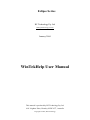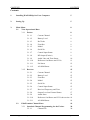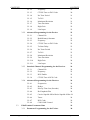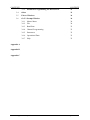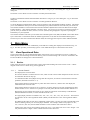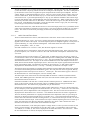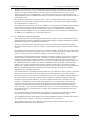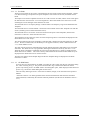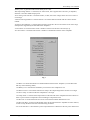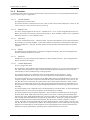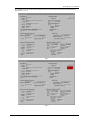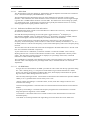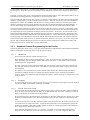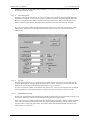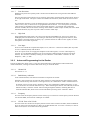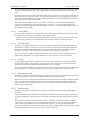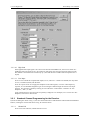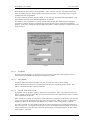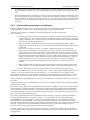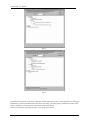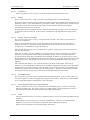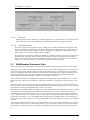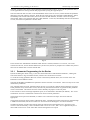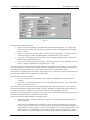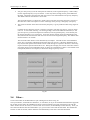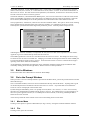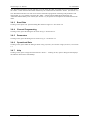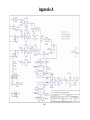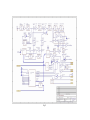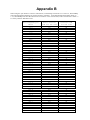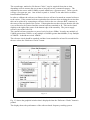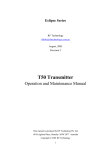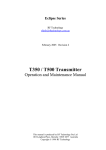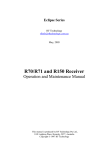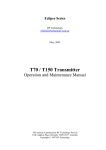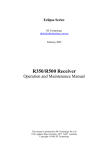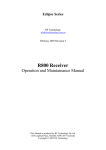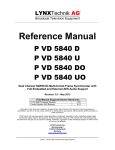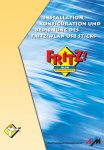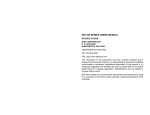Download RF Technology R50 Eclipse Series User manual
Transcript
Eclipse Ser ies RF Technology Pty Ltd [email protected] January 2004 WinTekHelp User Manual This manual is produced by RF Technology Pty Ltd 10/8 Leighton Place, Hornsby NSW 2077, Australia Copyright © 2003, RF Technology CONTENTS CONTENTS Contents 1. Installing WinTekHelp On Your Computer 5 2. Setting Up 5 3. Main Menu 8 3.1 View Operational Data 3.1.1 Exciter 8 3.1.1.1 Current Channel 8 3.1.1.2 Battery Level 9 3.1.1.3 Ref Volts 9 3.1.1.4 Firm Rev 9 3.1.1.5 Model 9 3.1.1.6 Serial No. 9 3.1.1.7 Control Input Status 9 3.1.1.8 RF Output (Exciter) 9 3.1.1.9 Audio Line and Tone Status 10 3.1.1.10 Reference Oscillators and VCOs 11 3.1.1.11 PA Status 12 3.1.1.12 ALARM Status 12 3.1.2 Receiver 3.2 15 3.1.2.1 Current Channel 15 3.1.2.2 Battery Level 15 3.1.2.3 Firm Rev 15 3.1.2.4 Model 15 3.1.2.5 Serial No. 15 3.1.2.6 Control Input Status 15 3.1.2.7 Received Frequency and Tone 17 3.1.2.8 Output Level and Control Status 17 3.1.2.9 Audio State 18 3.1.2.10 Reference Oscillators and VCO sub-section 18 3.1.2.11 ALARM Status 18 Edit/Examine Channel Data 19 3.2.1 Standard Channel Progr amming for the Exciter 20 3.2.1.1 RF Technology WinTekHelp User Manual Channel No 20 Page 2 CONTENTS CONTENTS 3.2.1.2 Frequency 20 3.2.1.3 CTCSS Tone or DCS Code 20 3.2.1.4 No Tone Period 21 3.2.1.5 Tx Tail 21 3.2.1.6 Maximum Deviation 21 3.2.1.7 Tone Deviation 22 3.2.1.8 High Gain 22 3.2.1.9 Line Input 22 3.2.2 Advanced Programming for the Exciter 3.2.2.1 Channel No 22 3.2.2.2 Both/Primary/Alternate 22 3.2.2.3 Frequency 22 3.2.2.4 CTCSS Tone or DCS Code 22 3.2.2.5 Tx Start Delay 23 3.2.2.6 No Toner Period 23 3.2.2.7 Tx Tail 23 3.2.2.8 Maximum Deviation 23 3.2.2.9 Tone Deviation 23 3.2.2.10 High Gain 24 3.2.2.11 Line Input 24 3.2.3 Standard Channel Progr amming for the Receiver 24 3.2.3.1 Channel No 24 3.2.3.2 Frequency 25 3.2.3.3 DCS Enable 25 3.2.3.4 CTCSS Tone ir DCS Code 25 3.2.4 Advanced Programming for the Receiver 3.3 22 26 3.2.4.1 Frequencies 28 3.2.4.2 Delays 28 3.2.4.3 Priority Time Out (Seconds) 28 3.2.4.4 De-Emphasis/Flat 28 3.2.4.5 Carrier Squelch Offset/Noise Squelch Offset 28 3.2.4.6 Tones 28 3.2.4.7 DCS Code 29 3.2.4.8 COS/LOOP Control 29 Edit/Examine Paramater Data 29 3.3.1 Parameter Programming for the Exciter 30 RF Technology WinTekHelp User Manual Page 3 CONTENTS CONTENTS 3.3.2 Parameter Programming for the Receiver 31 3.4 Other 33 3.5 Exit to Windows 34 3.6 Go To Prompt Window 34 3.6.1 Master Menu 34 3.6.2 File 34 3.6.3 Baud Rate 35 3.6.4 Channel Programming 35 3.6.5 Parameters 35 3.6.6 Operational Data 35 3.6.7 Help 35 Appendix A Appendix B Appendix C RF Technology WinTekHelp User Manual Page 4 WinTekHelp User Manual Installing WinTekHelp On Your Computer WinTekHelp User Manual 1 Installing WinTekHelp on your computer You must have an IBM compatible Personal Computer (PC) running Windows95 Release 2 or higher. The recommended screen resolution of your PC is 800 X 600 pixels, or higher. Your PC will need a CD player, or be connected via a network to another Personal Computer which can read Compact Discs to enable WinTekHelp to be installed. Using Windows Explorer, select the CD drive, and various files and folders will be displayed. One file will have the name “setup”, or “setup.exe”. Using the mouse, move the cursor to this file, and “double-click” (ie click the left button twice, rapidly) on it. This will start the installation program. This setup program allows you to choose the folder in which you wish to install WinTekHelp, and to choose the default COMM Port. The default folder is C:\WinTekHelp, and the default COMM port is COMM1. When you have selected the appropriate drive, directory, and COMM Port, click on the button marked “Install”. The WinTekHelp software will selfinstall, and return execution to Windows Explorer. From within Windows Explorer, go to the folder on the disk drive that contains WinTekHelp. This is the folder that you selected as part of the Installation Procedure. There you should see a file called either “WinTekHelp” or WinTekHelp.exe”. Click on it once, so that it becomes highlighted. Then, with the left mouse button held down, “drag” the item until you are over part of the Windows background, and release the mouse button. This creates an Icon on your main windows screen which will be called “Shortcut to WinTekHelp”. From now on, you can simply double-click on this Icon to start your WinTekHelp software. 2 Setting Up First of all, install your exciter or receiver into its rack. If it is an exciter, ensure that it is connected to its Power Amplifier. Power up the exciter and power amplifier, or the receiver. Ensure that the Green power light is displayed on the front panel. You should connect the serial port of the exciter or receiver to the chosen COMM port of your PC, as described in Section 1. You may find that your exciter or receiver has a red flashing Alarm signal on the front panel. This is probably indicating that the current channel has not yet been programmed. Most personal computers use 9-pin, male, D connectors, for their COMM ports. RF Technology exciters and receivers have a serial port on their front panels, with a 9-pin female D connector. Connect these two connectors with a serial cable which has a female 9-pin D on one end and a male 9-pin D connector on the other. The cable assembly should be a “straight through” type, ie with pin 2 connected to pin 2, pin 3 to pin 3, and pin 5 to pin 5. RF Technology provide an optional serial cable, order part number TTC1-9, which can be used to connect your PC to the receiver or exciter. RF Technology WinTekHelp User Manual Page 5 2. Setting Up WinTekHelp User Manual Fig 1 Fig 2 Run WinTekHelp (See Section 1). WinTekHelp defaults to a serial baud rate of 57600 bits per second, with no parity, and to the serial port chosen in the installation procedure (See Section 1). Each Receiver and Exciter is factory configured to run at 57600 bps and with no parity. WinTekHelp, from version 1.4, will try the default COMM port, at the default speed, first, but if it cannot find an exciter or receiver, it will try various baud rates and COMM ports until it can find an exciter or receiver. If everything has been connected correctly, then you should see a dialog box on your computer screen that looks like Fig 1, if the attached unit is an exciter, or like Fig 2 if it is a receiver. If there is some problem with communications, you will see a dialog box like Fig 3. RF Technology WinTekHelp User Manual Page 6 WinTekHelp User Manual 2. Setting Up Fig 3 Fig 4 If you have a problem with the cable, fix the problem, and click on the RETRY button. If you are not able to use the default COMM port (eg it is being used by a mouse or an internal modem), then you will need to Cancel (by clicking on the little button marked “X” on the top right of the dialog box) and try running WinTekHelp again. You may wish to prepare program files for an exciter or a receiver when no device is attached to your PC. The buttons marked “Edit Channel Data Files” and “Edit Parameter Data Files” allow you to read, edit, and write such program files, although no receiver or exciter is connected to your PC. RF Technology WinTekHelp User Manual Page 7 3. Main Menu WinTekHelp User Manual Clicking on the Button marked “Edit Channel Data Files?” will give you a new dialog box. Fig 11 shows this dialog box. See Section 3.2 for details on how to examine or modify channel data files. Clicking on the Button marked “Edit Parameter Data Files?” will give you a new dialog box. Fig 17 shows this dialog box. See Section 3.3 for details on how to examine or modify parameter data files. To aid in debugging communication faults, it may be useful to open the terminal emulation window. This allows you to send characters down your serial line and it displays any ASCII characters received from your serial line. This terminal emulator is accessed from the last button marked “ByPass Receiver/Exciter Detection and Open Prompt Window”. This terminal emulator is shown in Fig 4. If a receiver or an exciter is connected properly to your PC, then you should see R50> (receiver) or T50> (exciter) being displayed in response to pressing the ENTER key on your keyboard. This terminal emulator will show you the status of the modem signals CTS, DSR, and DCD in the toolbar fields by the same name. If the button beside the modem signal name is red, then the associated modem signal is asserted. If you click on the toolbar items RTS or DTR, this will toggle the respective states of RTS and DTR. 3 Main Menu Once communications have been established, you should have a dialog box displayed as illustrated in Fig 1 or Fig 2. This then provides you with many options. Each Main Menu option is described in this section. 3.1 View Operational Data Click on this button to view the Operational Status of the Exciter (Fig 5) or the Receiver (Fig 8). If there are alarms present, then the dialog box will look like Fig 6 for an exciter and Fig 9 for a receiver. Each field in the Exciter and Receiver dialog boxes is described below. 3.1.1 Exciter Some of the sub-sections in this Section may require some understanding of how the exciter works. A block diagram of the exciter is shown in Fig 22 in Appendix A. .3.1.1.1 Current Channel This displays the current channel. The current channel is a number from 0 to 255, which is used to select which frequencies and/or tones etc are used when the Exciter keys up. It is determined either from jumper settings from the rear panel, or from the “Channel Select Override” parameter (described in Section 3.3.1). If the Channel Selector Override has any value other than “InActive”, then this box will display the Channel Selector Override value. If the Channel Selector Override is set to “InActive”, then the jumpers on the rear panel determine what channel number to use. If there are no jumpers on the rear panel, then the channel number defaults to 0. Historically, the rear jumpers have been set up to allow the connection of two Binary Coded Decimal (BCD) thumbwheel switches, to select channels from 00 to 99. The eight jumper positions are labelled “80”, ”40”, ”20”, ”10”, ”08”, ”04”, ”02”, and “01”. The first four are referred to as the “most significant nibble” (MSN), and the last four as the “least significant nibble” (LSN). The MSN and the LSN can each have 16 different possible states. We can give each a hexadecimal value based on defining a binary one for each jumper installed. For example, if there were jumpers in “80”, “10”, and “04”, and “02”, then the MSN would have value 9 and the LSN would have value 6. In BCD logic, four bits are used to define values from 0 to 9. The values from 10 to 15 are “illegal”. The rear panel uses these “illegal” values to define channels from 100 to 255. RF Technology WinTekHelp User Manual Page 8 WinTekHelp User Manual 3.1.1.2 Battery Level If both the MSN and the LSN have values below 9, then they define the channel number as a two-digit BCD number, with values from 00 to 99. For example, jumpers on “80”, ”10”, “02”, and, “01” defines channel 93. If the MSN is greater than 9, then the channel number is derived from the formula 16*MSN + LSN where the LSN and the MSN are now hexadecimal numbers. This formula defines channel numbers 160 to 255 If the MSN is less than 10 and the LSN is greater than 9, then the channel number is defined by the formula, 10*LSN + MSN. This defines channels 100 to 159. .3.1.1.2 Battery Level This is the voltage supplied to the exciter. It should be 28 +/- 0.5V. If this voltage falls below the Low Battery Alarm Level, a low battery alarm will be generated. The Low Battery Alarm Level is a parameter defined in Section 3.3.1, and it defaults to 24V. .3.1.1.3 Ref Volts The Analogue to Digital converters and the Digital to Analogue converters use a voltage reference, which is nominally 4.096V at 25C. The calibration procedure performed on the units at the factory, sets the actual reference voltage, which is stored in non-volatile memory. It is displayed here so that one can convert voltages displayed, to actual DAC and ADC values. .3.1.1.4 Firm. Rev. This is the “Firmware Revision”. It has three fields. The first is the firmware revision itself expressed as three numbers, in the form GG.RR.rr. These three numbers are referred to as the firmware’s Generation, Release, and Revision. After this, the field contains the time and date when the firmware was actually compiled. .3.1.1.5 Model. This field contains the Model name. This name is assigned at the factory, and cannot be changed, and identifies what type of Exciter you have. .3.1.1.6 Serial No. Each Exciter is given a unique serial number, which is used to identify each unit. This is assigned at the factory, and cannot be changed. .3.1.1.7 Control Input Status. This is a group of four buttons, referred to as Loop Detect, PTT, PTT Test, and PTT Microphone. These buttons represent the physical state of the three separate Press To Talk (PTT) inputs and the Loop Detect input (on the Line 1 Audio input). If any of these buttons has a tick mark, it indicates that the associated physical input is asserted. Note that one or more of these buttons may be “ticked”. If the current channel has been “programmed” (See Section 3.2), and it has a valid frequency for the Power Amplifier attached, and if one of its control inputs are asserted, the exciter will “key up” (begin transmission). In some alarm conditions, it is possible to have one or more of these buttons “ticked”, but the Exciter may not “key up”. .3.1.1.8 RF Output (Exciter). There are four fields in this section, which describe the state of the RF pre-amplifier in the Exciter itself. The button called “Transmitter On” is “ticked” if the Exciter is “keyed up”. In the “keyed up” state, the Voltage Controlled Oscillators (VCOs) are turned on, the RF synthesiser output is enabled, a bias voltage is applied to the first stage of the Exciter’s RF pre-amplifier, and the T/R Relay output is asserted low. The frequency of transmission is selected by a combination of the Current Channel (see 3.1.1), and which control input is asserted. Asserting PTT can generate a different frequency than that generated when any of the other Control Inputs are asserted. The actual frequency being generated, is displayed in the field referred to as “Frequency”. The Exciter has a simple peak detector on its output, which it can use as a means of measuring the power launched to the Power Amplifier. The peak detector cannot distinguish between Forward and Reverse powers, so it is only an indication of the launched power. This simple power measurement is displayed in the field referred to as “Pwr Out”. RF Technology WinTekHelp User Manual Page 9 3.1.1.9 Audio Line and Tone Status WinTekHelp User Manual The RF pre-amplifier is a two-stage bipolar transistor amplifier. The first stage has a DC bias applied to it, when the exciter is keyed up, which controls the overall gain of the amplifier. This bias is manipulated by the firmware in the exciter to regulate the power output from the external power amplifier. The bias voltage, though, is controlled through two sources. There is a coarse control, which is used to select one of three control bands. When the exciter keys up on a new channel, for the first time, it chooses which control band to use. Upon subsequent attempts to “key up”, the firmware remembers what control range to use for that channel, and it will automatically select the appropriate one. Which control band is used is indicated by the button referred to as “Bias State”. If the Low control range is used, then the button will have no tick. If the Medium control range is used, then the button will have a grey tick, and, if the High Control range is used, then the tick mark will be black. The fine control of the bias, which the Exciter uses to control the output power level, is provided from the output of an 8 bit Digital to Analogue Converter (DAC). The control value for the DAC can vary from 0 to 255. This value is converted to a percentage (of full scale) and displayed in the field referred to as “Bias”. .3.1.1.9 Audio Line and Tone Status. There are fifteen fields in this section, which describe the state of the Audio circuits in the Exciter. The fields referred to as “Line 1” and “Line 2” display the signal conditioning that may (or may not) be applied to the two main Audio inputs. The audio input may have Pre-Emphasis applied, or it may have no signal conditioning, or it may be turned off altogether. These fields show these three states with the phrases “PreEmphasis”, “Flat”, or “Off”. Note that if neither Line1 or Line 2 is “Off”, then the audio signals are “mixed”. The field referred to as “Microphone” shows the status of the Microphone input. If the unit is keyed up by the microphone, Line 1 and Line 2 will be in the “Off” state and the “Microphone” field will be in the “On” state. The External Tone Input can be used as a 3rd signal input. It differs from Line 1 and Line 2, in that it is not transformer isolated. It has a balanced differential input with a CMRR greater than 46dB, and capable of withstanding a common mode level of over +/- 36V. The input impedances are greater than 10k ohm, and matched to within 0.5%. This input can be used to modulate the carrier with frequencies from dc to 3kHz, whereas the transformer coupled inputs (Line 1 and Line2) will not pass signals without attenuation below approximately 50Hz. The External Tone Input can be turned “On” or “Off, and this status is displayed in the field marked “Extern. Tone Inp.”. Normally, the External Tone Input is “Off”. The External Tone Input signals are normally passed though a low Pass 300Hz filter before being passed on to the deviation limiting and then modulation circuits. This low pass filter can be by-passed, thereby allowing the External Tone Input to be used as a 3rd Audio input. The status of this by-pass is shown in the field referred to as “Tone LPF Bypass”, and it is normally “Off”. The audio input levels of the Exciter are nominally 0dBm at 600 ohms. With the Line Potentiometer centred, and a 0dBm signal from a 600 ohm source, the units will transmit a 1kHz signal at 60% of the maximum deviation level that is set. If the button marked as “Hi Gain On” is ticked, then the nominal input level is –20dBm on both audio inputs, in other words, with the Line level Pot centred, a -20dBm input level will generate 60% of maximum deviation. This field can be programmed on a per channel basis. If the Exciter is transmitting a CTCSS tone, then the button referred to as “Tone On” will be ticked, and the tone frequency itself is displayed in the field referred to as “Tone Freq.”. If the tone is one of the EAI (RS470) tones, then its alphanumeric code is displayed as well. The current value of Tone Deviation is displayed in the field referred to as “Tone Dev”. The standard CTCSS tones are listed in Appendix B. The tone deviation potentiometer is a digital potentiometer and its adjustment value (as a percentage of full scale) is displayed in the field referred to as “Tone Dev. Pot.”. The tone deviation Potentiometer is used to set the tone deviation from the CTCSS generator, or, if the external tone input is used, it is used to set the deviation from that input. If the External Tone input is enabled, adjusting the Line Level Pot up or down, will change the Tone Dev Pot value that is displayed, up or down. That is because this Tone deviation Pot is used as a crude control for the External Tone input. The Line Potentiometer, on the front panel, adjusts a voltage which is “read” by an A/D converter on the exciter’s microcontroller. The firmware converts the value “read”, to a logarithmic value in the range +12.3dB(X4) to -12.3dB(÷4). This value is displayed in the field referred to as “Line Level Pot.”. When the Line Potentiometer is centred, the display should show 0dBm. RF Technology WinTekHelp User Manual Page 10 WinTekHelp User Manual 3.1.1.10 Reference Oscillators & VCO’s The gain, that is defined by the Line Potentiometer and the firmware, is applied to the Voltage Controlled Amplifiers (VCAs) on Line 1, Line 2, and the Tone Deviation (digital) Pot if the External Tone Input is enabled. The current settings of the two VCAs are shown in the fields referred to as “Line 1 VCA Adjustment” and Line 2 VCA Adjustment”. This shows the gain setting as a percentage of full scale. With a nominal input level of 0dBm and with the Line Level Pot centred, these values should normally be in the range 21-25%. The actual audio signal that is injected into Line 1, Line 2, or the Microphone input, is detected at the point where these are “mixed”, but before the deviation limiter. This signal level is displayed in dBm in the field referred to as “Audio Level”. The modulator is a conventional “two-point” modulator. This means that the modulation signal is applied to the reference oscillator as well as the modulation VCO. The modulation signal is passed to the reference oscillator straight from the deviation limiter, but the VCO modulation is passed through a Voltage Controlled Amplifier (VCA). The adjustment range of this VCA is shown in the field referred to as “Balance VCA Adjustment” as a percentage of full scale. .3.1.1.10 Reference Oscillators and VCOs Please consult Fig 5 for an understanding of how the Exciter synthesiser works. Note how there are two phased locked loop frequency synthesisers, which are mixed together to produce the difference frequency. That difference frequency is then filtered and amplified. There are twelve fields in this section which describe the state of the two Phase Locked Loops (PLL). Each Phase Locked Loop has a reference oscillator, a phase detector, and a Voltage Controlled Oscillator (VCO). The frequency of the two reference oscillators is nominally 12.0MHz. When the units are calibrated, the firmware adjusts each reference frequency, using a varactor, to make both exactly 12.0MHz. This value is saved, and is then used to set the reference frequency, each time the exciter turns on. The firmware will automatically adjust the Channel PLL reference oscillator, if, at any time, an external reference clock is connected to the exciter. The reference oscillator of the Modulation PLL is always tracked to the Channel PLL reference oscillator. The adjustment of these two reference oscillators is performed by three Digital to Analogue converters, one for the Channel reference oscillator, and two for the Modulation reference oscillator. One of the two Modulation reference oscillator adjustment DAC outputs is for very fine adjustment of the reference oscillator, and the other is for (relatively) coarse adjustment (+/-20ppm). The DAC values for the Channel reference oscillator and the coarse Modulation Reference oscillator adjustment are represented in the fields referred to as “Reference Oscillator Adjustment” as a percentage of full scale. If an external reference is detected, the button referred to as “Ext. Reference” will be “ticked”. The actual frequency of the external reference will be displayed in the field referred to as “Ext. Ref. Frequency”. The System Frequency is the frequency of the microprocessor itself. The firmware compares the phase of the external reference, and the two on-board reference oscillators to the phase of the CPU clock. By subtracting any pair of phase differences, it is able to compare the phase of any oscillator to any other oscillator. To compute the accuracy of the actual frequencies to a very high order, it must scale the frequencies calculated with the exact value of the System Frequency. During calibration, the System Frequency is measured and stored and the exciter displays this stored value in the field referred to as “CPU Clock rate”. The stored value is displayed with “grey” text. If an external reference is connected, the System Frequency is recalculated every 2 seconds, and is displayed in this same field, but in dark (high contrast) text. The “Channel Ref Error” field will display any frequency error between an external reference and the channel reference oscillator. If there is no external reference connected, this field is blank. The “Modulation Ref Error” field displays the error of the Modulation reference oscillator with respect to the Channel reference oscillator. This field is re-calculated every two seconds. The last field in this section is the temperature of the Channel reference oscillator crystal. This is displayed in the field referred to as “Xtal Temp”. RF Technology WinTekHelp User Manual Page 11 3.1.1.11 PA Status .3.1.1.11 WinTekHelp User Manual PA Status There are twelve fields in this section, which describe the state of the external Power Amplifier. If there is no RF Technology’s Eclipse50 series power amplifiers connected to the exciter, these fields will be blank. The Eclipse series Power Amplifiers have their own A/D converter on-board, and the exciter interrogates the data from this A/D converter via a 3-wire digital bus. Most of the fields in this section are a result ofreading the various analogue values from the converter. The field referred to as “Frequency Range” indicates what is the frequency range of the attached Power Amplifier. The field referred to as “Serial Number” contains the serial number of the Power Amplifier sent with the exciter (assuming one was ordered with the exciter). The field referred to as “Fwd Pwr” shows the actual Forward power of the Amplifier, and the field referred to as “Rev Pwr” shows the Reverse Power. The temperature of one of the two series connected output stage FETs is monitored and displayed in the field referred to as “FET Temp”. The voltage applied to the Power Amplifier is measured and is displayed in the field referred to as “Bat. Level”. There is an alarm limit, for the Battery Level supplied to the PA, which is defined in Section 3.1.1, which defaults to 26V. The drain currents for the Pre-Amplifier Stage and the Output Stage have small offset errors associated with them. The offsets are not very significant, affecting the measured currents by less than +/-13%. When the Power Amplifier is calibrated, the exciter stores the offset errors, which are displayed in the fields referred to as “Offset”. This value is always subtracted from the measured values before they are displayed in the fields referred to as “Drain Current”. The FET bias voltages for the Output Stage and the Pre-Amplifier Stage are displayed in the fields referred to as “Bias”. .3.1.1.12 ALARM Status In Fig 6, there is a block marked “ALARM” just under the “OK” button near the top right of the dialog box. This is missing in Fig 5. The presence of this field in Fig 6 indicates that there are Alarms present. By clicking on the “ALARM” field a new Dialog Box opens, which displays which alarms are present. Fig 7 shows the Alarm Dialog Box for the exciter. There are many alarm types shown. Most of these alarms, though, are as described in the Operators Manual. “Transmit Timeout” is an alarm generated if the unit has transmitted for more than the maximum timeout allowed, as defined by the Transmit Timeout parameter (See the Exciter Parameters section – 3.3.1). RF Technology WinTekHelp User Manual Page 12 WinTekHelp User Manual Fig 5 Fig 6 One PLL is referred to as the Modulation PLL. That is because the modulation signal is applied to this PLL, but not the other. The other PLL is called the Channel PLL. This latter PLL is the one that changes frequency, dramatically when the selected frequency changes. The Modulation PLL may change by up to +/- 250kHz, when the Channel changes. The actual frequency generated by the exciter is the difference between the Modulation PLL and the Channel PLL frequencies that are displayed in the two fields referred to as “Frequency” in the VCO subsection. Note that the Channel PLL frequency will always be a multiple of 20kHz, and the Modulation PLL will always be a multiple of 31.25kHz. By choosing appropriate frequencies, the difference between these two frequencies can be set to any multiple of 1250Hz. The phase detectors generate bias voltages for the VCOs. These bias voltages are between 0.5 and 4.75V and are displayed in the fields referred to as “VCO Bias”. RF Technology WinTekHelp User Manual Page 13 WinTekHelp User Manual “Battery Low” is generated if the exciter battery level is low. “RF Output Stage Failure” is asserted if, for some reason, bias is applied to the Exciter’s pre-amplifier, and there is less than 20mW output power. “PLL Tuning Volts Not OK” is asserted if either, or both, of the bias voltages in the two VCO circuits is out of range. “Channel Not Programmed” is asserted if there is no channel data associated with the current channel number. “Frequency Out of Range” is asserted if the frequency assigned to the current channel is out of the range of frequencies supported by the attached Power Amplifier. “Lock Failure” is asserted if either VCO is unable to achieve lock when the Exciter keys up. “PA No Comms” is asserted if the Exciter is unable to communicate with the Power Amplifier. Fig. 7 “PA Bad” is an alarm that indicates an undefined fault with the Power Amplifier (ie some fault other than any of the following faults). “PA Battery Low” indicates that the Battery Level at the Power Amplifier is low. “PA Drain Current” is asserted if either the Pre-Amp or the Output Stage Drain currents are too high. “PA Over Temp” is asserted if the PA Temperature is too high. “PA Temp Limit” is asserted if the Output Power of the External Power Amplifier has been reduced in order to prevent the PA Temperature from exceeding its temperature limit. “PA Rev Pwr” Is asserted if the Reverse Power exceeds the threshold defined for the PA. “PA Rev Pwr Ratio” is asserted if the Output Power of the External Power Amplifier has been reduced, in order to keep the Reverse Power limit from being exceeded. “PA Under Fwd Pwr” is asserted if the power output from the PA falls below the low power alarm level. RF Technology WinTekHelp User Manual Page 14 WinTekHelp User Manual 3.1.2 3.1.2 Receiver Receiver To understand some of the sub-sections of this Section it may be necessary to review the Block Diagram of the receiver shown in Fig 23, in Appendix A. .3.1.2.1 Current Channel This displays the current channel. The current channel is a number from 0 to 255, which is used to select which frequencies or tones etc, the receiver tunes to or scans when the receiver powers up. .3.1.2.2 Battery Level This is the voltage supplied to the receiver. It should be 28 +/- 0.5V. If this voltage falls below the Low Battery Alarm Level, a low battery alarm will be generated. The Low Battery Alarm Level is a parameter defined in Section 3.3.2, and it defaults to 24V. .3.1.2.3 Firm. Rev. This is the “Firmware Revision”. It has three fields. The first is the firmware revision itself expressed as three numbers, in the form GG.RR.rr. These three numbers are referred to as the firmware’s Generation, Release, and Revision. After this, the field contains the time and date when the firmware was actually compiled. .3.1.2.4 Model. This field contains the Model name. This name is assigned at the factory, and cannot be changed, and identifies what type of Receiver you have. .3.1.2.5 Serial No. Each Receiver is given a unique serial number that is used to identify each unit. This is assigned at the factory, and cannot be changed. .3.1.2.6 Control Input Status. This is a group of five fields. The “Squelch In” button indicates if the External Squelch is asserted or not. If it is asserted, then the Line Out, COS, and Loop signals are negated. Whilst the External Squelch will affect the COS, Loop and Audio outputs, it does not affect the any scanning operation. The Carrier Squelch Level is adjusted by the C.Sq Potentiometer on the Front Panel. As this potentiometer is adjusted, the level seen in the Carrier Squelch Level field adjusts accordingly. The Carrier Squelch Level is the Carrier level (in dBm) which must be exceeded before the receiver will recognise a signal. If all other criteria associated with the signal (External squelch, noise, tones etc) are met, then the receiver would open the squelch if the Carrier, of the signal to which it is tuned, exceeds this level. In scanning mode, the receiver would stop scanning other frequencies, if it found that one of the frequencies it was scanning had a signal strength higher than this level (assuming noise and tones etc were OK). The Noise Squelch Level is adjusted by the N.Sq Potentiometer on the Front Panel. As this potentiometer is adjusted, the level seen in the Noise Squelch Level field adjusts accordingly. The Noise Squelch level is an arbitrary adjustment. The noise detector measures the level of energy of the audio above 3kHz, which reflects the noise present on the carrier (as the original transmitted audio has all energy above 3kHz sharply filtered off). The level of that noise is peak detected, and is compared with a voltage determined from the Front Panel N.Sq potentiometer. If the noise voltage exceeds this threshold, defined by the Front Panel Potentiometer, then the receiver closes the Squelch, or keeps it closed. If all other criteria associated with the signal (External squelch, Carrier Squelch, tones etc) were met, then the receiver would open the squelch. In scanning mode, the receiver would stop scanning other frequencies if it found that one of the frequencies it was scanning had a lower noise level than the level defined by the N.Sq potentiometer, (assuming Carrier Squelch and tones etc were OK). RF Technology WinTekHelp User Manual Page 15 WinTekHelp User Manual The mechanism by which the receiver determines the Current Channel is the same as for the Exciter. [See Section 3.1.1.1] Fig 8 Fig 9 RF Technology WinTekHelp User Manual Page 16 WinTekHelp User Manual 3.1.2.7 Received Frequency and Tone The dc voltage across the front panel N.Sq potentiometer is read and then converted to an approximateSINAD1 value, and this approximate SINAD value is displayed in the Noise Squelch Level field. The receiver has a noise blanker circuit that can be disabled. If the circuit is enabled the button referred to as “Noise Blanker On/Off” will be “ticked”. Normally, the speaker is enabled whenever the Squelch is Open, and disabled when the Squelch is Closed. If the Squelch Monitor switch, on the front panel is turned On, then the speaker will monitor the audio, unless the Noise Detector has activated. In this manner, even if the Carrier Squelch, the tone squelch, or the External Squelch have disabled the Line output, one is still able to listen to the audio on the current frequency to which the receiver is tuned. The status of the Squelch Monitor switch is displayed in this field. If the switch is On, the field will display “Closed”; otherwise, it will display “Open”. .3.1.2.7 Received Frequency and Tone There are four fields in this section, which describe the state of the current RF signal to which the receiver is tuned. The actual frequency that the receiver is tuned to is displayed in the field referred to as “Frequency”. In scanning mode, this value will be constantly changing whilst the unit is scanning. The signal strength of the received signal is displayed in the field marked RSSI. It is displayed in dBm and in microvolts. An arbitrary signal strength indicator is shown in the field referred to as Signal Strength. This gives a value from 0.0 to 5.0, where 0.0 is -120dBm or lower, and 5.0 is -80dBm or higher. If a CTCSS tone is detected on the signal, its value is displayed in the field referred to as “Tone”. If the tone frequency is within the standard tolerance of any of the standard EIA RS470 tones, the two-letter code associated with that tone is also displayed. .3.1.2.8 Output Level and Control Status There are four fields in this section, which describe the state of the receiver outputs. If the Squelch is Open, then any audio that is de-modulated from the Carrier is presented to the Line output and the Direct Audio output, and, if enabled, COS and/or Loop will be generated. The Squelch state is displayed in the field referred to as “Squelch”. The Squelch Monitor will normally be Open only when the Squelch is opened. If the front panel switch is in the “Closed” ie On position, then, it will open except when there is excessive noise on the received signal. This field displays the current state of the audio switch that connects the demodulated audio to the speaker amplifier. If it is Open, then no audio will be output from the speaker; if it is closed then it will. The “COS” field displays the current state of the COS output (defined by COS+ and COS-). There are two basic modes of COS operation. In one mode, COS- is grounded, and COS+ will toggle between 0V, and 12V (through a 680ohm resistor). In the other mode, it will toggle between shorting the COS+ and COS- pins via an opto-coupler (“Looped”), or in having these two pins open circuit (“Open Circuit”). In this second mode, the outputs are completely isolated from ground (or 12V). The Default State of COS can be any of these four states, but its asserted state will be the opposite state for the same mode. For example, if the default state is “Open Circuit”, then the asserted state will be “Looped”, or, if the default state was “0V”, then the asserted state would be “12V”. The default state of the COS output is defined in the Parameters Section (3.3.2). The “Line O/P State” field displays the current state of the Loop output. The Loop output is the DC bias applied to the LINE outputs. This bias can be 0V, or it can be +12V (through a 680 ohm resistor). The Loop output has only two states, being 0V or 12V. The active state is the opposite of the Default State defined in Section 3.1.1 (see also 3.3.2). 1 SINAD := (Signal + Noise + Distortion)/(Noise + Distortion). The value of SINAD shown in the field is based on an assumption that the signal level component is a 1kHz tone with 3kHz deviation. RF Technology WinTekHelp User Manual Page 17 3.1.3.9 Audio State .3.1.2.9 WinTekHelp User Manual Audio State The “De-Emphasis or Flat freq. Response” field displays if the de-emphasis circuit has been switched in or not. This field will display “DE-EMPHASIS” or “FLAT”. The Input Peak Deviation field displays the level of the unfiltered received audio in terms of peak deviation. After calibration, this value should be accurate to about 5% when the received signal strength is greater than -110dBm and the deviation is at least 3kHz. This field can be used in setting up systems, or in testing faulty units, by allowing the test technician to quickly check that the receiver is correctly detecting signals from a signal generator or RF test set. .3.1.2.10 Reference Oscillators and VCO sub-section To understand this section a quick review of the Receiver’s RF circuit is necessary. A block diagram of the receiver is shown in Fig 9. Note that after band-pass filtering, the received signal is upconverted to a 1st IF frequency of approximately 246MHz. Then it is downconverted to a 2nd IF frequency of exactly 21.4MHz, and then down-converted again to the third IF frequency of 455kHz where it is de-modulated. The “First IF VCO frequency” field shows the frequency of the first LO. The “Second IF VCO Frequency” shows the frequency of the second LO. These two are related by the formula, F1 - F2 - Fr = 21.4MHz, where F1 is the first LO frequency, F2, the second LO frequency and Fr is the frequency being received. The VCO bias levels for the first and second LOs are displayed in the fields referred to as “First IF VCO bias” and “Second IF VCO Bias” respectively. As part of the receiver’s calibration, its reference oscillator is centred at 12.0MHz. This is done by adjusting the bias over a varactor in the reference oscillator circuit. The adjustment is done by a DAC output. The value that is written to the DAC is displayed, as a percentage of full scale, in the field referred to as “Ref. Oscillator Adjustment. The 21.85MHz LO is adjusted in the calibration procedure in the same manner as the reference oscillator. The DAC value is also displayed as a percentage of full scale, in the field referred to as “Third LO Adjustment”. .3.1.2.11 ALARM Status In Fig 8, there is a block marked “ALARM” just under the “OK” button near the top right of the dialog box. This is missing in Fig 11. The presence of this field in Fig 9 indicates that there are Alarms present. By clicking on the field a new Dialog Box opens, which displays which alarms are present. Fig 10 shows the Alarm Dialog Box for the receiver. There are many alarm types shown. These alarms are described in more detail in the Operators Manual. “Battery Low” is generated if the receiver battery level is low. “Tuning Voltage Out of Range” is asserted if either, or both, of the bias voltages in the two VCO circuits are out of range. “Channel Not Programmed” is asserted if there is no channel data associated with the current channel number. “Frequency Out of Range” is asserted if the frequency assigned to the current channel is out of the range of frequencies supported, ie 25 to 50MHz. “Lock Failure” is asserted if either VCO is unable to achieve Lock when the Receiver tunes to the selected frequency. “Low RSSI” is an alarm generated if the signal being received is below the Carrier Alarm level. RF Technology WinTekHelp User Manual Page 18 WinTekHelp User Manual 3.2 Edit/Examine Channel Data Fig. 10 3.2 Edit/Examine Channel Data Click on this button in the Main Menu to examine and/or modify the channel data for the receiver or exciter. After clicking on this button, WinTekHelp will upload the existing channel data from the receiver or exciter. Whilst this occurs a Progress bar is displayed. When that is complete, a dialogue box as shown in Fig 11 will open. This dialog box can also be accessed from the dialog box shown in Fig 3, which is invoked if no receiver or exciter is detected. In this case the “Save Data to Flash Memory” button will be “greyed out”, and there will not be an attempt to read any existing data from a receiver, or an exciter. By clicking on the “Read Channel Data from a file” button, the channel data read from the receiver or exciter can be overwritten with channel data from a file. If the unit is connected to a receiver, WinTekHelp will look for files ending in “.r50” If it is connected to an exciter, it will look for files ending in “.t50”. If there is no receiver or exciter connected, it will look for files that end in either of these extensions. If one selects a file ending in “.r50”, WinTekHelp will assume that receiver channel data is to be examined or edited. If one selects a file ending in “.t50”, then WinTekHelp assumes that data for an exciter is to be examined or edited. After one has edited the channel data, one can save that data in one or more of three different ways. The data Fig 11 RF Technology WinTekHelp User Manual Page 19 3.2.1 Standard Channel Programming for the Exciter WinTekHelp User Manual can be written to the receiver’s or exciters Flash memory, or it can be written to a file, or it can be appended to an existing file. These three options are selected from the bottom three buttons of the dialog box shown in Fig 13. Note that “program” files can have both parameter and channel data in them. If one edits channel data, it can be appended to an existing parameter program file by using the Append option. Note also that when data is written to the exciter’s or receiver’s Flash memory, the entire channel and parameter database, in Flash memory, has to be erased and then rewritten. When the user clicks on the “Save the Data to Flash Memory” button, WinTekHelp reads the device’s existing parameter data, then erases the entire Flash database, and then writes the original parameter data, plus the new channel data back to the Flash database. At the end, WinTekHelp forces the firmware to do a partial reset, so that the new channel data can take effect. There are two buttons that the user can use to edit and/or modify the receiver’s or exciter’s channel data. Each has a basic menu and an advanced menu. This new series of receivers and exciters has many advanced features not supported by previous generations of Eclipse receivers and exciters. Those users, who do not wish to use some of these advanced features, such as alternate channels (exciter), or scanning (receiver), should select the button marked “Edit/Examine Channel Data with Standard features”. Where these more advanced features are required, though, users should select the button marked “Edit/Examine Channel Data with Advanced features” In the case that either of the previous two buttons are selected, and there is no receiver, nor exciter connected to the unit, and no channel data file has yet been read, the user will be prompted as to whether they wish to edit and/or examine receiver channel data or exciter channel data. 3.2.1 Standard Channel Programming for the Exciter If, from the dialog box shown in Fig 11, the user selected the button “Edit/Examine Channel Data with Standard features, a dialog box such as that shown in Fig 12 would be shown. .3.2.1.1 Channel No There can be 256 channels, numbered from 0 to 255. Each channel can have a unique set of parameters. Thus, an exciter can have 256 different operating states, depending upon the channel number read from the rear panel, or, what channel select override parameter has been programmed. The user can directly enter the channel number they wish to edit or examine in this field. Alternatively, they can click at the top or bottom of the “Spin Button” to the right of this field, to step up or down the list of channels. This allows a user to program every exciter with the same channel data, and then direct installation personnel to configure each unit, by simply selecting the channel to use in each site and rackframe position. In this way, a failed unit can be swapped out quickly, without requiring any complicated on-site setup procedure. .3.2.1.2 Frequency The user enters the frequency that the exciter will key up to in this field. This frequency must be between 25.0 and 50.0MHz, and it must be a multiple of 1.25kHz. .3.2.1.3 CTCSS Tone or DCS code The user enters the CTCSS tone frequency that the exciter wishes to add to the audio, before modulation. They can enter in the tone frequency in Hertz, or the EIA RS470 code. If no tone is entered, or a tone of 0Hz is entered, then no CTCSS tone will be generated. By clicking at the top or the bottom of the “Spin button” to the right of this field, one can step up or down to the next “standard” RS470 tone. The field will display the tone value selected (in Hertz) and its EIA code. As well as CTCSS tones, from Rev 4 hardware, DCS codes can also be sent. These can be entered in the conventional way as 3 digit octal codes. To specify that a DCS code is to be transmitted on a particular channel, the checkbox called “DCS Enable” should be clicked on, and the appropriate code entered into the “CTCSS Tone or DCS Code” edit box. DCS codes can be transmitted “as is”, or “inverted”. The latter is convenient when dealing with a 3 rd party receiver that effectively inverts the signal upon reception, ie “1”s cause a negative shift in the RF Technology WinTekHelp User Manual Page 20 WinTekHelp User Manual 3.2.1.4 No Tone Period frequency of the last IF stage before the discriminator. To “invert” a code before transmission, click on the checkbox marked “Invert”. .3.2.1.4 No Tone Period Generally, at the end of transmission, an exciter will remove the tone from being generated before the transmission is stopped. In this way, the receiver, if it has tone squelch, will kill its Squelch before the RF ends, to stop the acoustic impulse caused by the step response of the audio circuit when there is a sudden cessation of the Carrier. The length of this No Tone Period can be entered into this field. The user can enter the number of milliseconds that they wish to use, or they can click at the top or the bottom of the “Spin button” to the right of this field, in order to increase or decrease the value in milliseconds. .3.2.1.5 Fig 12 Tx Tail In some repeater applications, it is useful to have an exciter remain keyed up for a period after PTT or Loop has been released. This period can be entered into this field. The field is in units of seconds, but fractions of a second can be defined with a decimal point, eg “2.2 seconds”. The user can enter the number of seconds that they wish to use, or they can click at the top or the bottom of the “Spin button” to the right of this field, in order to increase or decrease the value in seconds. .3.2.1.6 Maximum Deviation Exciters are required to limit the peak frequency deviation of the Carrier to any applied audio signal. The level of this deviation is a function of the channel spacing and the frequency band. Each exciter is factory configured with maximum deviations that range from 1.5Khz to 5.0kHz in 500Hz steps. One can select the maximum deviation to use by clicking on the button, with the upside down triangle, which is to the right of this field. This opens a menu of available maximum deviations, from which the user can select one. RF Technology WinTekHelp User Manual Page 21 3.2.1.7 Tone Deviation .3.2.1.7 WinTekHelp User Manual Tone Deviation Different tone panels and systems prefer CTCSS tones and DCS codes to be generated with different deviations. One can select the tone deviation to use by clicking on the button, with the upside down triangle, which is to the right of this field. This opens a menu of available tone deviations, from which the user can select one. The actual tone deviation is set up at calibration to be a percentage of maximum deviation. Nominal values of 15%, 14%, etc down to 3% are programmed into the exciter. As a consequence, the numeric values shown are dependent on the choice of maximum deviation. For example with a maximum deviation of 5kHz, the tone deviations will range from 150Hz to 750Hz in steps of 50Hz, but with 2.5kHz maximum deviation, they will vary from 75Hz to 375Hz in 25Hz steps. .3.2.1.8 High Gain If the applied audio input signal is at a lower level than the usual 0dBm level, the user can switch in a 20dB-gain pad in the audio circuit. By clicking on this button, this extra gain pad will switch-in, when this channel is selected, and the exciter keys up. (Note that this has no effect on tone signals, nor if the microphone’s PTT button is pressed). .3.2.1.9 Line Input There are two transformer coupled audio Inputs, Line1, and Line 2. If these are enabled, then any audio on one is summed (mixed) with the other. These two inputs can be set to apply Pre-Emphasis to the audio signals, or to have a Flat frequency response, or to be disabled altogether (eg if one is running the audio through the external tone input instead). This selection is made by clicking on one of the three “radio buttons” referred to as “PreEmphasis”, “Flat”, or “Off”. 3.2.2 Advanced Programming for the Exciter If, from the dialog box shown in Fig 11, the user selected the button “Edit/Examine Channel Data with Advanced features”, a dialog box such as that shown in Fig 13 would be shown. .3.2.2.1 Channel No See Section 3.2.1.1 .3.2.2.2 Both/Primary/Alternate In the Advanced Menu, each channel can define two separate sets of data. Normally, if the exciter keys up from PTT being asserted, it would generate the same frequency and/or tone as it would if Loop was asserted. In this typical case, the “radio button” “Both” would be asserted. If, though, one was to click on the “Alternate” button, one could define a different frequency, or tone etc to use if PTT was asserted rather than Loop. When examining the data for such channels, the button marked “Primary” would be “ticked” when scrolling through the channels, indicating that there is Alternate Channel data, which can be viewed and edited by clicking on the “Alternate” button. .3.2.2.3 Frequency The user enters the frequency that the exciter will key up to in this field. This frequency must be between 25.0 and 50.0MHz, and it must be a multiple of 1.25kHz. .3.2.2.4 CTCSS Tone or DCS Code The user enters the CTCSS tone frequency that the exciter wishes to add to the audio, before modulation. They can enter in the tone frequency in Hertz, or the EIA RS470 code. If no tone is entered, or a tone of 0Hz is entered, then no CTCSS tone will be generated. RF Technology WinTekHelp User Manual Page 22 WinTekHelp User Manual 3.2.2.5 Tx Start Delay By clicking at the top or the bottom of the “Spin button” to the right of this field, one can step up or down to the next “standard” RS470 tone. The field will display the tone value selected (in Hertz) and its EIA code. As well as CTCSS tones, from Rev 4 hardware, DCS codes can also be sent. These can be entered in the conventional way as 3 digit octal codes. To specify that a DCS code is to be transmitted on a particular channel, the checkbox called “DCS Enable” should be clicked on, and the appropriate code entered into the “CTCSS Tone or DCS Code” edit box. DCS codes can be transmitted “as is”, or “inverted”. The latter is convenient when dealing with a 3 rd party receiver that effectively inverts the signal upon reception, ie “1”s cause a negative shift in the frequency of the last IF stage before the discriminator. To “invert” a code before transmission, click on the checkbox marked “Invert”. .3.2.2.5 Tx Start Delay In some repeater applications, it is helpful if the Exciter can be held up from keying up for a short while, to avoid some race conditions. The field is in units of milliseconds. The user can enter the number of milliseconds that they wish to use, or they can click at the top or the bottom of the “Spin button” to the right of this field, in order to increase or decrease the value. .3.2.2.6 No Tone Period Generally, at the end of transmission, an exciter will remove the tone from being generated before the transmission is stopped. In this way, the receiver, if it has tone squelch, will kill its Squelch before the RF ends, to stop the impulse caused by the step response of the audio circuit when there is a sudden cessation of the Carrier. The length of this No Tone Period can be entered into this field. The user can enter the number of milliseconds that they wish to use, or they can click at the top or the bottom of the “Spin button” to the right of this field, in order to increase or decrease the value. .3.2.2.7 Tx Tail In some repeater applications, it is useful to have an exciter remain keyed up for a period after PTT or Loop has been released. This period can be entered in this field. The field is in units of seconds, but fractions of a second can be defined with a decimal point, eg “2.2 seconds”. The user can enter the number of seconds that they wish to use, or they can click at the top or the bottom of the “Spin button” to the right of this field, in order to increase or decrease the value in seconds. .3.2.2.8 Maximum Deviation Exciters are required to limit the peak frequency deviation of the Carrier to any applied audio signal. The level of this deviation is a function of the channel spacing and the frequency band. Each exciter is factory configured with maximum deviations that range from 1.5Khz to 5.0kHz in 500Hz steps. One can select the maximum deviation to use, by clicking on the button with the upside down triangle, which is to the right of this field. This opens a menu of available maximum deviations, from which the user can select one. .3.2.2.9 Tone Deviation Different tone panels and systems prefer CTCSS tones and DCS codes to be generated with different deviations. One can select the tone deviation to use by clicking on the button, with the upside down triangle, which is to the right of this field. This opens a menu of available tone deviations, from which the user can select one. The actual tone deviation is set up at calibration to be a percentage of maximum deviation. Nominal values of 15%, 14%, etc down to 3% are programmed into the exciter. As a consequence, the numeric values shown are dependent on the choice of maximum deviation. For example with a maximum deviation of 5kHz, the tone deviations will range from 150Hz to 750Hz in steps of 50Hz, but with 2.5kHz maximum deviation, they will vary from 75Hz to 375Hz in 25Hz steps. RF Technology WinTekHelp User Manual Page 23 3.2.2.10 High Gain WinTekHelp User Manual Fig 13 .3.2.2.10 High Gain If the applied audio input signal is at a lower level than the usual 0dBm level, the user can switch in a 20dB-gain pad in the audio circuit. By clicking on this button, this extra gain pad will switch-in when this channel is selected and the exciter keys up. (Note that this has no effect if the microphone PTT is keyed). .3.2.2.11 Line Input There are two transformer coupled audio Inputs, Line1, and Line 2. If these are enabled, then any audio on one, is summed (mixed) with the other. These two inputs can be set to apply Pre-Emphasis to the audio signals, or to have a Flat frequency response, or to be disabled altogether (eg if one is running the audio through the external tone input instead). This selection is made by clicking on one of the three “radio buttons” referred to as “PreEmphasis”, “Flat”, or “Off”. In the Advanced menu, each input can be separately configured. For example, Line 1 can be set to PreEmphasis, and Line 2 to Flat or Off. 3.2.3 Standard Channel Programming for the Receiver If, from the dialog box shown in Fig 11, the user selected the button “Edit/Examine Channel Data with Standard features, a dialog box such as that shown in Fig 14 would be shown. .3.2.3.1 Channel No There can be 256 channels, numbered from 0 to 255. RF Technology WinTekHelp User Manual Page 24 WinTekHelp User Manual 3.2.3.2 Frequency Each channel can have a unique set of parameters. Thus, a receiver can have 256 different operating states, depending upon the channel number read from the rear panel, or, what channel select override parameter has been programmed. The user can directly enter the channel number, or click at the top or bottom of the “Spin Button” to the right of this field to step up or down through the list of channels. This allows a user to program every exciter with the same channel data, and then direct installation personnel to configure each unit, by simply selecting the channel to use in each site and rackframe position. In this way, a failed unit can be swapped out quickly, without requiring any complicated on-site setup procedure. Fig 14 .3.2.3.2 Frequency The user enters the frequency to which the receiver will tune, in this field. This frequency must be between 25.0 and 50.0MHz, and it must be a multiple of 1.25kHz. .3.2.3.3 DCS Enable In order to enable the entering of a DCS code, the user must first click on this checkbox. Note that the ability of a receiver to decode a DCS code may not be possible on all receivers. This feature is available from Rev 2 receiver hardware. .3.2.3.4 CTCSS Tone or DCS Code This field is used to “program” what is referred to as “tone squelch”. This is the ability of a receiver to keep its squelch closed for signals that meet carrier level and noise level requirements, unless it can also detect a specified CTCSS tone. If the user enters a CTCSS tone frequency into this field, that is between 67.0 Hz and 257.0 Hz, then the receiver will not open the Squelch unless this tone is being received. They can enter the CTCSS tone frequency in Hertz, or the two-letter EIA RS470 code. In other words “tone squelch”, is enabled. If no tone is entered, or a tone of 0Hz is entered, the receiver will ignore any CTCSS tones that may or may not be received. The squelch will open if the receiver finds sufficient signal strength (as set by the C.Sq Potentiometer) or that the noise is less than specified by the N.Sq Potentiometer. In other words, “tone squelch”, is disabled. RF Technology WinTekHelp User Manual Page 25 Advanced Programming for Receiver WinTekHelp User Manual By clicking at the top or the bottom of the “Spin button” to the right of this field, one can step up or down to the next RS470 “standard” tone. The field will display the tone value selected (in Hertz) and its EIA code. If the DCS Enable button is selected first, the user can enter the three digit octal DCS code that they wish to have present before opening the Squelch. Note that the code entered is assumed to be not inverted. If the exciter that one is connected to “inverts” the code, ie “1”s are transmitted as negative frequency shifts of the carrier, then one should enter the logical inversion of the code required, eg the octal inversion of 357, is 420. 3.2.4 Advanced Programming for the Receiver If, from the dialog box shown in Fig 11, the user selected the button “Edit/Examine Channel Data with Advanced features, a dialog box such as that shown in Fig 15 or Fig 16 would be shown. This new range of receivers is capable of several advanced features, not previously possible. Some of these are: 1. Scanning: The ability to scan several frequencies; tuning into the first that has sufficient SINAD or Carrier Strength etc. Then, if this frequency is deemed to be a non-priority frequency, hopping to a “priority” frequency every so many seconds to see if that has sufficient Carrier strength or SINAD, and, if it does, switching to that frequency. 2. COS/Loop Control: The ability to assert COS or Loop independently of each other. Which frequency or CTCSS tone, or DCS code is received can then control whether COS, LOOP, or both, are asserted. In this way, for example, a receiver, in a repeater configuration, might “scan” two separate frequencies, asserting COS on one, and LOOP on the other. Its COS output could be tied to the PTT pin of an exciter, and its Loop output, would be connected to the exciter as part of the audio connection between the exciter and receiver. If the exciter’s PTT input is asserted, the exciter can be programmed to transmit on one frequency, but, if its LOOP input is asserted, it can transmit on another. Thus the exciter’s carrier frequency becomes a function of which frequency is received. In the same manner, a receiver, could select between two different exciters, or two different frequencies on the same exciter, depending on which CTCSS tone, or DCS code was being received. 3. Multi Tone Operation: The ability to accept several CTCSS tones as tone squelch values for the same frequency, ie if any of the nominated CTCSS tones are present, then the Squelch will open. 4. Delays: The ability to specify start-up and tail delays for the generation of COS and Loop. In order to avoid confusion we use a new term called a “slot”. In the world of Trunked Radio Systems, the word “channel” is very closely aligned with the word “frequency”. It is confusing to refer to “channels” when, because of the ability to scan, each “channel”, may have up to eight frequencies associated with it. To avoid this confusion, we refer to the index that defines a particular group of scanning frequencies, as being a “slot”. Where in the Basic Programming menu, there were up to 256 channels, in the advanced menu we can have up to 256 “slots”. In order to program a “slot”, WinTekHelp uses a “tree” structure, and Figs 15 and 16 show a couple of different examples of this structure. Fig 15 shows a “slot” that has been programmed with one frequency, 40MHz, (ie there is no scanning), but with two CTCSS tones, 107.2Hz and 220Hz. It shows that the audio signal will be passed through a De-Emphasis circuit, and that if the CTCSS tone of 107.Hz is received, that COS will be generated. If, on the other hand a CTCSS tone of 220Hz is received, it will generate Loop but not COS. If no CTCSS tone, or any other CTCSS tone is received, the Squelch will not open. Fig 16 shows a channel that has been programmed to support scanning. The Priority Time Out parameter is zero, which implies that there is no “priority” channel. As such, the receiver will try the first frequency (48.00125MHz) to see if it has sufficient Carrier level and SINAD, and if not, it will attempt to tune to the second frequency of 48.89875MHz. It will keep trying these two frequencies in turn until either is detected, upon which it will stay tuned until the signal strength gets too low, and/or the noise too high, when it will resume scanning. Note that the Carrier Squelch Offset for the first frequency is -3dB. This implies that the first frequency can have a carrier level 3dB lower than the second frequency. Note that in Fig 16, the “focus”, the cursor position if you like, is on the Carrier Squelch Offset value for the second frequency (0dB). Notice that with the focus in this position there are text fields at the bottom of Fig 16 as against Fig 15. RF Technology WinTekHelp User Manual Page 26 WinTekHelp User Manual Fig 15 Fig 16 Depending on the position of the focus, clicking on the left button of the mouse, or the right button, or hitting the INSERT key, or hitting the DELETE key may have some effect. If pressing the key would have an effect, what effect it would have, is described in this area at the bottom of the dialog. Below is a description of the fields and their values in this tree structure. RF Technology WinTekHelp User Manual Page 27 3.2.4.1 Frequencies .3.2.4.1 WinTekHelp User Manual Frequencies This is a top-level tree item. Under it, are all the frequencies that are allowed in a slot. .3.2.4.2 Delays This is a top-level tree item. Under it are all the COS Start/End and Loop Start/End delays. These Start delays will hold up the generation of COS and Loop for the specified time after detection of a frequency to tune to. This can be used as an “anti-chatter” feature. If the signal is noisy, and the output is keying up an exciter, then unless the signal is able to be received for at least the Start up delay (continuously) the exciter will not key up. The Stop delay can be used when an Exciter, which has been keyed up by COS or Loop, does not have a Tx Tail and/or a No None Period. In this instance, the Stop delay can implement these delays for the exciter. .3.2.4.3 Priority Time Out (Seconds) This is a top-level tree item. Under it, is the priority time out value. This value is relevant if there is more than one frequency. If there is more than one frequency in a slot, and if that slot is selected, the receiver will scan the frequencies in that slot. The first frequency defined in the slot (the one closest to the top-level item “Frequencies”) is, by definition, the priority frequency. If the priority time out value is zero seconds, then the “priority” frequency has no more or less priority than any other frequency. If the time out value is not zero (it defaults to 5 seconds), and if the receiver is tuned to a non-priority frequency, it will stay tuned to that frequency for the time out time. Then it will briefly tune to the priority frequency, and if there is insufficient Carrier Strength, or SINAD, or incorrect tone etc, on the priority frequency, it will switch back to the non-priority frequency. If, though, the priority frequency did have sufficient carrier, and SINAD, and correct tone etc, it would automatically switch to the priority frequency. NB. During the time taken to “test” a priority frequency, the audio is interrupted. If the priority frequency is only being tested for sufficient carrier strength or SINAD, the time taken is brief and normal speech will not seem to be interrupted. The time taken to “test” the priority channel is lengthened quite dramattically, though, when a CTCSS tone is also being checked . This time is extended even more for checking a DCS code. In such cases, there will be a noticeable interruption in the audio. .3.2.4.4 De-Emphasis/Flat This is a third level tree item, and it is a branch off an individual frequency. It has no “leaf” items; ie it can not be expanded. Its state will toggle with a right click of the mouse. It allows one to define whether or not to apply De-Emphasis compensation or not to the audio. .3.2.4.5 Carrier Squelch Offset/ Noise Squelch Offset This is a third level tree item, and it is a branch off an individual frequency. It has one “leaf” item, which is the offset value. The value is used to set a slightly higher or lower threshold for Carrier or Noise than the threshold set from the front panel for a particular frequency. .3.2.4.6 Tones This is a third level tree item. If it exists, it implies that there is at least one CTCSS tone defined for the frequency. Each frequency can have from 0 to 6 CTCSS tones defined for it. If there is no tone defined for a frequency, then the receiver will ignore CTCSS tones when scanning that frequency. When, this item is expanded, it lists the individual CTCSS tones. RF Technology WinTekHelp User Manual Page 28 WinTekHelp User Manual 3.2.4.7 DCS Code Fig 17 .3.2.4.7 DCS Code Eclipse50 series receivers from Rev. 2 hardware support DCS. If this field exists, it is a third-level tree item. It has only one sub item being the DCS code itself (represented as a 3 digit octal code). .3.2.4.8 COS/LOOP Control This can be a third level or a fifth level item. If there are no CTCSS tones defined for a frequency, then finding a frequency with sufficient carrier strength, SINAD, and, if defined, the correct DCS code, may cause either LOOP, or COS, or Both, or neither, to be asserted. By toggling this field, with the right mouse button, one can cycle through the four possibilities. If, though, there is at least one CTCSS tone defined for a frequency, then this item will not be present as a third level item. Instead, it will be a fifth-level item attached to each tone defined for each frequency. Now the state of COS and Loop will be determined by which frequency, to which the receiver opens its squelch, or to what CTCSS tone is received when tuned to a particular frequency. 3.3 Edit/Examine Parameter Data Click on this button in the Main Menu to examine and/or modify the parameter data for the receiver or exciter. Parameters are like “links” on a printed circuit board. They are used to make changes to the way in which your receiver and exciter work; changes, which will continue from that point on, even if the power is lost and then restored. WinTekHelp stores these parameters in Flash memory, and the firmware reads these parameters and alters how the receiver and exciter work. Parameters are similar to channel programming except that they concern operational features that apply irrespective of what channel is selected. After clicking on this button, WinTekHelp will upload the existing parameter data from the receiver or exciter. Whilst this occurs a Progress bar is displayed. When that is complete, a dialogue box as shown in Fig 17 will open. This menu can also be accessed from the opening window displayed in Fig 3, which is invoked if no receiver or exciter is detected. In this case the “Save Data to Flash Memory” button will be “greyed out”, and there will not be an attempt to read any existing data from a receiver, or an exciter. By clicking on the “Read Parameter Data from a file” button, the parameter data read from the receiver or exciter can be overwritten and/or appended with parameter data from a file. If the unit is connected to a receiver, WinTekHelp will look for files ending in “.r50”. If it is connected to an exciter, it will look for files ending in “.t50”. If there is no receiver or exciter connected, it will look for files that end in either of these extensions. If one selects a file ending in “.r50”, WinTekHelp will assume that receiver parameter data is to be examined or edited. If one selects a file ending in “.t50”, then WinTekHelp assumes that data for an exciter is to be examined or edited. After one has edited the parameter data, one can save that data in one or more of three different ways. The data can be written to the receiver’s or exciters Flash memory, or it can be written to a file, or it can be appended to an existing file. These three options are selected from the bottom three buttons of the dialog box shown in Fig 19. RF Technology WinTekHelp User Manual Page 29 3.3.1 Parameter Programming for the Exciter WinTek Help User Manual Note that “program” files can have both parameter and channel data in them. If one edits the parameter data, it can be appended to an existing channel data program file by using the Append option. Note also that when data is written to the flash database of the exciter or receiver, all the channel and parameter data has to be erased, and then rewritten. When the user clicks on the “Save the Data to Flash Memory” button, WinTekHelp will read the channel data, then it will erase the flash database, and then it writes the original channel data, and the new parameter data to the flash database. At the end, WinTekHelp will force the firmware to reset, so that the new parameters can take effect. Fig 18 In the case that the “Edit/Examine Parameter Data” button is selected, and there is no receiver, nor exciter connected to the unit, and no channel data file has yet been read, the user is prompted as to whether they wish to edit receiver channel data or exciter channel data. 3.3.1 Parameter Programming for the Exciter If, from the dialog box shown in Fig 17, the user selected the button “Edit/Examine Parameter”, a dialog box such as that shown in Fig 18 would be shown, if the PC was connected to an exciter. To set all the existing parameter data on an exciter to their factory default values, one can click on the “Set Parameters to their Defaults” button. Note that the MODEL and SERIALNO parameters cannot be erased or overwritten. These can only be set in the initial factory calibration. The “Channel Select Override” parameter allows the user to override any channel selection from the rear panel. If this parameter is any value from 0 to 255, then the rear panel channel selection is ignored and this parameter value is used instead. This feature saves the need to manually set jumpers on the rear panel. Line1 and Line 2 can be left as high impedance inputs, or be terminated in 600 ohms (the default). The “Line 1 Termination” and Line 2 Termination” fields can be used to set these parameters. The External Tone input can be disabled, or enabled. The “External Tone Input” box selects which is appropriate. The External Tone Input can be used as a third audio input. Normally the External Tone Input is passed through a 300Hz Low Pass Filter, but the next check box “Tone Low Pass Filter Bypass” can remove this filter. Normally the Exciter accepts LOOP current passed in either direction through the Line 1 input pair (ie the current is sourced externally). If the “Generate LOOP” box is set to “On”, then +12V is applied to the pair so that LOOP current can be “sunk” rather than sourced through the Line1 inputs. RF Technology WinTekHelp User Manual Page 30 WinTekHelp User Manual 3.3.2 Paramater Programming for the Receiver The level, at which Low Battery Alarms are generated, can be defined in the box called, “Exciter Low Battery Alarm level”. The exciter will normally key up because PTT or LOOP, etc are asserted, and transmit forever. If the value in the “Max Transmit Time” Box is non-zero, then the exciter will key off after the defined time, and generate a Transmit Timeout Alarm. The time can be entered in hours, minutes, and seconds. For example, “3:21:30” is 3 hours, 21 minutes, and 30 seconds. One can enter seconds (eg 1000), and WinTekHelp will automatically convert that to hours, minutes, and seconds. If one clicks at the top of the “Spin Button” to the right of the “Max Transmit Time” field, the time will increment one minute. By clicking on the bottom of the “Spin Button”, the time will decrease by 1 minute. The middle section of the dialog box is devoted to Continuous Wave Identification (CWID). This is a method of station Identification in which a string of Morse encoded characters are transmitted on the carrier. This string can be transmitted periodically or just once, or never. If the Start Delay is negative then CWID is disabled. If the Start Delay is greater than or equal to zero, then it will be transmitted periodically if the CWID period is nonzero, or else just once when PTT or LOOP are asserted, if the CWID Period is zero. The message that is sent is defined in the box CWID Message. The string of characters is sent at a nominal rate of 20wpm. The tone bursts have an audio frequency of 1028Hz, and are transmitted at 30% of rated maximum deviation. The right section of the dialog box devoted to the Power Amplifier. The fields are: 1) Serial No: Each PA can have a unique serial number. It can help with equipment tracking if the PA’s serial number is saved in the Flash memory of the exciter 2) Forward Power: The exciter monitors the forward power, keeping it locked at the level defined here. 3) Reverse Power: This defines both the reverse power level that causes a reverse power alarm, and the level of reverse power at which forward power is reduced. It is expressed as a percentage of the peak forward power. 4) The Low Power Alarm: This is also expressed as a percentage of (2). It defines the power level that causes a low power alarm. 5) If the battery voltage on the PA, falls below the Low Battery Level, a Low Battery Alarm is generated 6) If the source pins of the output power FETs, in the PA, attempt to exceed the temperature defined in the “Max Temperature” field, then the forward power will be reduced. 7) The Max Output and Max Preamp currents are the dc currents in these stages that, if exceeded, will cause an Alarm (and the exciter will stop transmitting!). 3.3.2 Parameter Programming for the Receiver Figure 19 illustrates the dialog box used to present parameter data (and modify/create) parameter data for a receiver. To erase the existing parameter data on a receiver, one can click on the “Reset Parameters to their Defaults” button. The “Channel Select Override” parameter allows the user to override any channel (or slot) programming from the rear panel. If this parameter is any value from 0 to 255, then the rear panel channel (or slot) selection is ignored and this parameter value is used instead. This feature saves the need to manually set jumpers on the rear panel. Note that the MODEL and SERIALNO parameters cannot be erased or overwritten. These can only be set in the initial factory calibration. The “Carrier Alarm Level” is the level of received signal, below which a Carrier Low Level Alarm is generated. The parameters of Model, Serial No, and Battery Alarm level are as defined for the exciter (see 3.3.1) The Fast Noise Threshold, is a level of signal, below which, short-term losses (< 150milliseconds) of signal, do not cause the Squelch to Open. The noise blanker of the receiver can be set to on or off, by the “Noise Blanker” field. RF Technology WinTekHelp User Manual Page 31 3.3.2 Parameter Programming for the Receiver WinTekHelp User Manual Fig. 19 The COS output can have four states: 1. Open Circuit: COS+ and COS- are isolated from ground and from each other. Dc current cannot flow from COS+ to COS-, nor from either leg to ground. If this is the Default State, the asserted state is “Looped”. 2. Looped: dc current will flow from COS+ to COS- through an opto-coupler. COS+ and COS- are isolated from ground. If this is the Default State, the asserted state is “Open Circuit”. 3. 12V: COS- is connected to ground, and COS + to 12V through a 680 ohm resistor. If this is the default state, the asserted state is “0V”. 4. 0V: COS- is connected to ground, and COS + is shunted to COS- by an opto-coupler that is turned hard on. If this is the default state, the asserted state is “12V”. Any of these four states can be selected to be the default (ie unasserted) state of the COS pair. This is done by clicking on the button to the right of the “Default COS State” field that has a black upside down triangle on it. This will open a menu from which the user can select one of the above-mentioned four options. If the receiver successfully tunes to a frequency, it may assert COS. If it does, the asserted state of COS can be derived from the Default State as indicated in the above table. The Loop output can have two states: 1. 0V: Line+ and Line- are isolated from ground. If this is the Default State, the asserted state is “Looped”. 2. 12V: Line- is connected to ground, Line+ to 12V through a 680-ohm resistor. If this is the default state, the asserted state is “0V”. Any of these two states can be selected to be the default (unasserted) state of the Line pair. This is done by clicking on the button to the right of the “Default Line State” field that has a black upside down triangle on it. This will open a menu from which the user can select one of the above-mentioned two options. If the receiver successfully tunes to a frequency, it may assert Loop. If it does, the asserted state of Loop can be derived from the Default State as indicated in the above table. There are two timeout values defined for scanning operation. • The first is entitled “Time that a Non Priority frequency is given preference after being left for a Priority frequency”. If the receiver successfully tunes to a frequency, which is not the priority frequency, it will keep trying the priority frequency every so many seconds (as defined by the Priority Timeout value). If, when testing the priority frequency, it is able to successfully tune to it, it will remain locked on to the priority frequency. If, though, after a short period, the priority frequency loses carrier, or has too much noise etc, it will resume scanning. Its scanning, though, will now be different from before, it RF Technology WinTekHelp User Manual Page 32 WinTekHelp User Manual • 3.4 Other will give more priority (in terms of frequencies looked at) to the original frequency; it will actually test the original frequency every second test. It will only do this, though, for the period defined in this field , which starts from the time when the receiver first switched back to the priority frequency. The default value for this timeout is 25 seconds. The aim of this feature is to allow for a speedy return to the last non-priority frequency received, if there has been a short interruption to receive a message on the priority (“emergency”) frequency. • The second is entitled “Time that a Non Priority frequency is given preference after losing Signal or Tone”. Consider the case when the receiver is tuned to a frequency, but then loses carrier, or has too much noise etc. It will resume scanning. Its scanning, though, will now be different from before, it will give more priority (in terms of frequencies looked at) to the original frequency; it will actually test the original frequency every second test. It will only do this, though, for the period defined in this field, which starts from the time when the receiver first lost the original frequency. The default value for this timeout is 25 seconds. The aim of this latter feature is best illustrated by an example. Consider the case of an ambulance driver who is requesting information from his/her base (our receiver). When the ambulance driver keys off, the base operator will transmit a short verbal message in response to the driver, which may require a further response from the driver etc. During this interplay, the receiver at the base needs to give higher priority to this ambulance driver so that it can switch back to it faster. This timeout value is the period (from loss of reception) in which this change in priority occurs. Fig 20 3.4 Other… Click on this button in the Main Menu to open a dialog box as shown in Fig. 20. The top left button, “Download new Firmware”, is used when (or if) you are distributed with firmware upgrades. By clicking on this button, WinTekHelp will Open a File Find dialog box which will look for a file with the name “exciter.s28” for an exciter, or “receiver.s28” for a receiver, in WinTekHelp’s home directory. Once you have found the file that has been distributed to you, you can select it and start the download. This should take between 10 and 30 seconds, and the firmware will automatically restart at the end of the download. RF Technology WinTekHelp User Manual Page 33 3.5 Exit To Windows WinTekHelp User Manual The middle left button, “Create Master BackUp File”, creates a file in WinTekHelp’s home directory with the name serialno.r50, for a receiver, or serialno.t50 for an exciter, where “serialno” is the actual serial number of the receiver or exciter. This file contains all the parameters, and channels, for that receiver and exciter, and can be used to restore all values to a known good set. The bottom left button, “Download Master BackUp File”, is the reverse of the second. If the user clicks on this button, WinTekHelp will look for a file whose name is as defined by the logic of the second button. When the file is selected, WinTekHelp will set all the parameters and channel data to the values defined in this file. The top right button, “Calibration”, takes the user into the Calibration Menu. This opens a whole series of dialog boxes that take the user through all the steps required to calibrate, or re-calibrate an exciter or a receiver. Generally this is performed as a final stage in the production process. With the possible exception of re- Fig. 21 calibrating the reference oscillators, to compensate for drift, the user would not be expected to use this feature. Appendix C gives an outline of the processes that are involved. The middle right button is used to set a new baud rate for the exciter or receiver. The dialog box shown in Fig. 21 allows the user to select a new baud rate. Changing a new baud rate changes the baud rate of the COMM port as well as the baud rate of the exciter or receiver. It also resets the exciter or receiver so that the device begins operating at the chosen baud rate immediately. All programming of parameters and channels can be completely discarded, and the original calibration data restored by clicking on the bottom right button, “Restore Unit to its Factory Default”. 3.5 Exit to Windows Click on this button in the Main Menu to exit from WinTekHelp. 3.6 Go to the Prompt Window When you select “Go to the Prompt Window” Option from the Main Menu, you will be presented with a window that looks like fig 4. This is a terminal emulator, and can be used to communicate directly with the firmware. Anything that is typed on the main keyboard is transmitted as ASCII to the exciter or receiver. Any ASCII data received from the exciter or receiver is displayed in the window itself. If, after hitting the ENTER key, there is no prompt received (“R50>” for a receiver, or “T50>” for an exciter), then there is a communication problem with the exciter or receiver. For example, there is no unit plugged in, or there is no power applied to the unit, or no COMM port has been selected, or the wrong COMM port and/or baud rate have been selected. Across the top menu bar of the window can be seen several dialog items to select from. 3.6.1 Master Menu Clicking on this option re-opens the Main Menu (see Figs 1 and 2), closing the Terminal emulation window. 3.6.2 File Clicking on this, opens two list items. RF Technology WinTekHelp User Manual Page 34 WinTekHelp User Manual 3.6.3 Baud Rate The “Download Firmware” list item will take you to the same place that you would arrive at if you had chosen the ”Other..” button from the Main Menu followed by the “Download new Firmware” button. (See Section 3.5) The “Download Cmd File” list item can be used to download a program file containing both parameters and channel data. It is very similar to choosing the ”Other..” button from the Main Menu followed by the “Download Master BackUp File” button, (See Section 3.5), except that no assumptions are made about the file name. 3.6.3 Baud Rate Clicking on this option will open the Dialog Box shown in Figure 21. See section 3.4. 3.6.4 Channel Programming Clicking on this, opens the dialog box as shown in Fig 2. See Section 3.2. 3.6.5 Parameters Clicking on this, opens the dialog box as shown in Fig 17. See Section 3.3. 3.6.6 Operational Data Clicking on this, opens either the dialog as shown in Fig 5 (exciter), or as shown in Fig 8 (receiver). See section 3.1 3.6.7 Help Clicking on this, opens a single list item with title “About..”. Clicking on this, opens a dialog box that displays the Software Revision for WinTekHelp. RF Technology WinTekHelp User Manual Page 35 Appendix A Fig 22 Fig 23 Appendix B When using the “spin buttons” to select a CTCSS tone, on the dialogs in Sections 3.3.1 and 3.3.2, WinTekHelp will rotate through the following list of tones shown in Column 1. In the Operational Status dialog shown in 3.1.2, WinTekHelp will show the nearest tone in Column 1 to the received tone, if the received tone is within +/1% of any of these “Standard” tones. Standard CTCSS Tone Frequency in Hertz 67.0 69.3 71.9 74.4 77.0 79.7 82.5 85.4 88.5 91.5 94.8 97.4 100.0 103.5 107.2 110.9 114.8 118.8 123.0 127.3 131.8 136.5 141.3 146.2 151.4 156.7 159.8 162.2 165.5 167.9 171.3 173.8 177.3 179.9 183.5 186.2 189.9 192.8 196.6 199.5 203.5 206.5 210.7 218.1 225.7 229.1 233.6 241.8 250.3 254.1 EIA Standard RS470 3-letter code for the tone A01 C00 B01 C01 A02 C02 B02 C03 A03 C04 B03 C05 A04 B04 A05 B05 A06 B06 A07 B07 A08 B08 A09 B09 A10 B10 A11 B11 A12 B12 A13 B13 A14 C06 B14 A15 B15 A16 B16 A17 - Motorola “PL” 2-letter code for the tone XZ WZ XA WA XB WB YZ YA YB ZZ ZA ZB 1Z 1A 1B 2Z 2A 2B 3Z 3A 3B 4Z 4A 4B 5Z 5A 5B 6Z 6A 6B 7Z 7A M1 8Z M2 M3 M4 9Z M5 M6 M7 0Z Appendix C C.1 Exciter s Section 6.2 of the T50 Users Manual describes a procedure to calibrate an Exciter manually. From revision 1.4 of WinTekHelp, this command line method has been given a Windows “front-end”. The underlying calibration program, which is “built into” the firmware is invoked automatically in this Windows front-end, when users choose options from dialog boxes. Consequently the equipment lists etc that are shown in 6.1 of the User Manual are the same, and the 6 “types” of calibration that are described in 6.2 are also the same. After entering the Calibration menu via the “Other” menu, WinTekHelp will open a dialog box similar to the following shown in Fig. C1. Fig C.1 WinTekHelp checks the calibration status before opening this dialog box, and each stage that has already been calibrated, is marked as having being calibrated in the check box beside the button associated with that stage. The user can select which type of calibration they wish to perform by selecting the appropriate button. With the exception of the buttons marked “Miscellaneous” and “Reference Clocks”, the operation of the calibration procedure is almost exactly the same as indicated in Section 6.2 of the manual. Most of the calibration stages need only be done at the factory. This is particularly true for the first stage marked as “Miscellaneous”. Its primary purpose is to assign a model name and serial number to the unit. These values can only be done once. The procedure is also used to record the reference voltage used by all the DACs and ADC devices. This is a non-critical task and simply improves, marginally, the accuracy of information reported by the Operational Status dialog box (see Section 3.1). It also does some basic functional go/nogo testing to aid the technicians when they receive a unit from production. The second stage, marked as “Reference Clocks”, may be required from time to time depending on how accurate the user wants to keep the exciter’s transmit frequency. The standard exciter comes with 12.0MHz crystals which have a 5ppm accuracy. These crystals will age a few ppm per year. One of these crystals is “locked” to the other with a software based feedback network. In order to calibrate the reference oscillators, the user will need to attach an external reference to the exciter. If the external reference option has been chosen when ordering the exciter then this can be achieved by connecting a reference clock to the ext. reference BNC connector in the centre of the rear panel of the exciter. If that option has not been chosen, then the left side cover will need to be removed and the external reference attached to J4. This can be found slightly to the right of the centre of the bottom edge of the assembly. The power supply section is just to the left of J4. The external reference must have a power level of at least +5dBm. It can be any multiple of 128kHz greater than 512kHz, or any multiple of 160kHz greater than 480kHz, or any multiple of 500kHz. It should not exceed 10MHz. The reference clock should be attached, and have been attached for at least 20 seconds before the user selects the “Reference Clocks” button. Fig. C.2 Fig. C.2 shows the graphical window that is displayed when the “Reference Clocks” button is pushed. The display shows the performance of the software based frequency tracking system. The top two horizontal slider displays are used to show how accurate the tracking is. The firmware computes the errors in its two reference clocks every 2 seconds, and the errors found are used to set the arrow marker. The two vertical slider displays are used to show the control values used by the firmware to “track” the frequency. Each vertical slider has two markers. The one on the left shows the value defined by the last calibration and it does not change. The right marker shows the current value. Of the two sliders, the more significant one is the one headed “Chan.”. The one headed “Mod.” refers to the Modulation reference oscillator, which is always tracked to the other reference oscillator. If there is a significant difference between the two markers on the vertical slider headed “Chan.” then the unit should be recalibrated. This is achieved, by simply clicking on the button marked “Save DAC values”. Clicking this button will start a process that may take up to a minute. At the end, the display will be redrawn and the markers on the left side of the two vertical sliders will change to reflect the new calibration values. One can then end this process by clicking on the Cancel button (the button marked “X” at the top right of the dialog box).