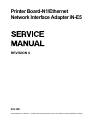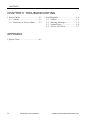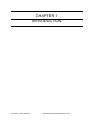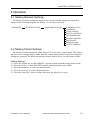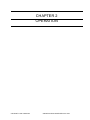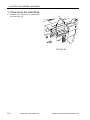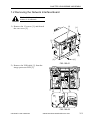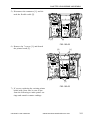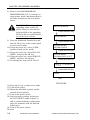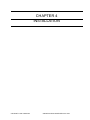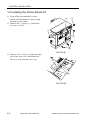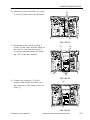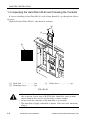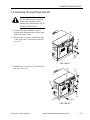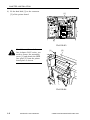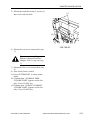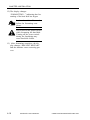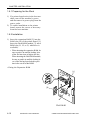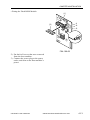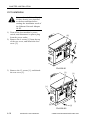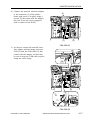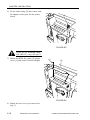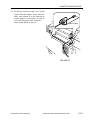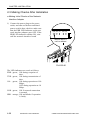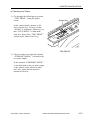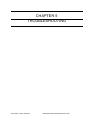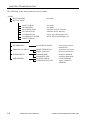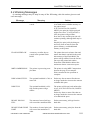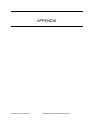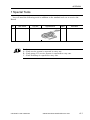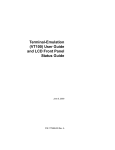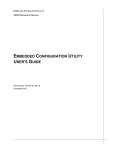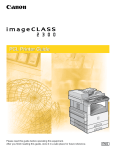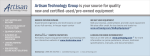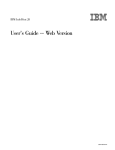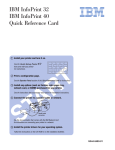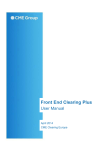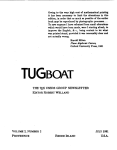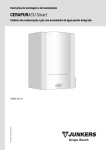Download Canon iR1600 Technical information
Transcript
Printer Board-N1/Ethernet Network Interface Adapter iN-E5 REVISION 0 NOV. 2001 COPYRIGHT© 2001 CANON INC. 2CANON Printer Board-N1/iN-E5 REV.0 NOV. 2001 PRINTED IN JAPAN (IMPRIME AU JAPON) Application This manual has been issued by Canon Inc. for qualified persons to learn technical theory, installation, maintenance, and repair of products. This manual covers all localities where the products are sold. For this reason, there may be information in this manual that does not apply to your locality. Corrections This manual may contain technical inaccuracies or typographical errors due to improvements or changes in products. When changes occur in applicable products or in the contents of this manual, Canon will release technical information as the need arises. In the event of major changes in the contents of this manual over a long or short period, Canon will issue a new edition of this manual. The following paragraph does not apply to any countries where such provisions are inconsistent with local law. Trademarks The product names and company names used in this manual are the registered trademarks of the individual companies. Copyright This manual is copyrighted with all rights reserved. Under the copyright laws, this manual may not be copied, reproduced or translated into another language, in whole or in part, without the written consent of Canon Inc. COPYRIGHT © 2001 CANON INC. Printed in Japan Imprimé au Japon Caution Use of this manual should be strictly supervised to avoid disclosure of confidential information. COPYRIGHT© 2001 CANON INC. 2CANON Printer Board-N1/iN-E5 REV.0 NOV. 2001 PRINTED IN JAPAN (IMPRIME AU JAPON) INTRODUCTION 1 Symbols Used This documentation uses the following symbols to indicate special information: Symbol Description Indicates an item of a non-specific nature, possibly classified as Note, Caution, or Warning. Indicates an item requiring care to avoid electric shocks. Indicates an item requiring care to avoid combustion (fire). Indicates an item prohibiting disassembly to avoid electric shocks or problems. Indicates an item requiring disconnection of the power plug from the electric outlet. Memo REF. Indicates an item intended to provide notes assisting the understanding of the topic in question. Indicates an item of reference assisting the understanding of the topic in question. Provides a description of a service mode. Provides a description of the nature of an error indication. Refers to the Copier Basics Series for a better understanding of the contents. COPYRIGHT © 2001 CANON INC. 2001 2001 2001 2001 CANON Printer Board-N1/iN-E5 REV.0 NOV. 2001 i INTRODUCTION 2 Outline of the Manual This Service Manual provides basic facts and figures about the Printer Board-N1/Network Interface Board iN-E5 that may be used when servicing the Board in the field. This Service Manual consists of the following: Chapter 1 Introduction: Chapter 2 Operation: Chapter 3 Disassembly/Assembly: Chapter 4 Installation: Chapter 5 Troubleshooting: Appendix: product outline, features, specifications, operation functional blocks of the board, upgrading disassembly/assembly procedure installation procedure for the board service mode, self diagnosis list of special tools The descriptions in this manual are subject to change, and major changes will be communicated in the form of Service Information bulletins. The service persons are expected to be fully familiar with the contents of this manual and the service information bulletins so as to equipped themselves with the ability to respond to the needs of the field, i.e., isolating and correcting faults. ii COPYRIGHT © 2001 CANON INC. 2001 2001 2001 2001 CANON Printer Board-N1/iN-E5 REV.0 NOV. 2001 CONTENTS Contents CHAPTER 1 INTRODUCTION 1 Outline ................................................ 1-1 1.1 Outline ....................................... 1-1 2 Specifications ..................................... 1-2 2.1 Printer Board-N1 ....................... 1-2 2.2 Ethernet Network Interface Adapter iN-E5 ........................... 1-2 2.3 Hard Disk HD-65 ...................... 1-2 3 Operation ............................................ 1-3 3.1 Making Network Settings ......... 1-3 3.2 Making Printer Settings ............ 1-3 CHAPTER 2 OPERATION 1 Construction ....................................... 2-1 1.1 Outline ....................................... 2-1 1.2 Functional Blocks of the Printer Board ............................. 2-1 1.3 Upgrading .................................. 2-4 CHAPTER 3 DISASSEMBLY/ASSEMBLY 1 Disassembly and Assembly ............... 3-1 1.1 Removing the Hard Disk ........... 3-2 1.2 Removing the Network Interface Board .......................... 3-3 1.3 Removing the Printer Board ..... 3-4 CHAPTER 4 INSTALLATION 1 Printer Board-N1 Installation Procedure ............................................ 4-1 1.1 Unpacking and Checking the Contents ..................................... 4-1 1.2 Installing the Printer Board-N1 4-2 1.3 Making Checks After Installation ................................. 4-5 1.4 Unpacking the Hard Disk HD-65 and Checking the Contents ....... 4-6 1.5 Installing the Hard Disk HD-65 ................................................... 4-7 1.6 Installing the Expansion RAM/ Flash ROM Module FR-65 ..... 4-11 1.6.1 Preparing for the Work ..... 4-12 1.6.2 Installation ......................... 4-12 1.6.3 Making Checks After Installation ......................... 4-14 2 Ethernet Network Interface Adapter iN-E5 Installation Procedure ........... 4-15 2.1 Unpacking and Checking the Contents ................................... 4-15 2.2 Installation ............................... 4-16 2.3 Making Checks After Installation ............................... 4-20 COPYRIGHT © 2001 CANON INC. 2001 2001 2001 2001 CANON Printer Board-N1/iN-E5 REV.0 NOV. 2001 iii CONTENTS CHAPTER 5 TROUBLESHOOTING 1 Service Mode ..................................... 5-1 1.1 Outline ....................................... 5-1 1.2 Functions of Service Mode ....... 5-3 2 Self 2.1 2.2 2.3 2.4 Diagnosis .................................... 5-4 Outline ....................................... 5-4 Warning Messages ..................... 5-5 Normal Error ............................. 5-6 Service Call Error ...................... 5-7 APPENDIX 1 Special Tools ...................................... A-1 iv COPYRIGHT © 2001 CANON INC. 2001 2001 2001 2001 CANON Printer Board-N1/iN-E5 REV.0 NOV. 2001 CHAPTER 1 INTRODUCTION COPYRIGHT © 2001 CANON INC. 2001 2001 2001 2001 CANON Printer Board-N1/iN-E5 REV.0 NOV. 2001 CHAPTER 1 INTRODUCTION 1 Outline 1.1 Outline The names and the functions of the accessories configured in a system are as follows: Printer Board-N1 When built inside the host machine, it enables the host to function as a printer. With an Adobe PS3 Module-B1 mounted to the expansion ROM slot of the printer board, the host can serve as a PS printer. Addition of a Flash ROM Module FR-65, moreover, will enable downloading of fonts and macros. Ethernet Network Interface Adapter iN-E5 Built into the host machine together with a Printer Board-N1, it enables the host to function as a network printer. Hard Disk HD-65 Built into the host machine together with a Printer Board-N1, it will enable PDL data or data that has undergone RIP processing. COPYRIGHT © 2001 CANON INC. 2001 2001 2001 2001 CANON Printer Board-N1/iN-E5 REV.0 NOV. 2001 1-1 CHAPTER 1 INTRODUCTION 2 Specifications 2.1 Printer Board-N1 CPU ROM RAM Interface Page description language OS Accessory Power PC (200 MHz) 8 MB Standard : 8 MB (72 MB max.) Parallel (IEEE1284), USB PCL 5e, PCL-XL 2.0 Windows 2000/NT4.0/Me/98/95 MAC OS (8.5/8.6 or later) 45 scalable fonts as standard (MicroType fonts); 32 TrueType fonts, 9 bitmap fonts Adobe PS3 Module-B1 (includes a total of 136 fonts) Flash ROM Module FR-65 2.2 Ethernet Network Interface Adapter iN-E5 Interface CPU Protocol Print service 10Base-T, 100Base-TX RISC CPU (100 MHz) IPX/SPX, TCP/IP, AppleTalk, NetBIOS/NetBEUI Bindery PServer, NDS PServer, NDPS, LPD, Port9100, IPP, CAP (Canon AppleTalk PrintServer) 2.3 Hard Disk HD-65 Capacity Interface 1-2 10 GB ATA-3 COPYRIGHT © 2001 CANON INC. 2001 2001 2001 2001 CANON Printer Board-N1/iN-E5 REV.0 NOV. 2001 CHAPTER 1 INTRODUCTION 3 Operation 3.1 Making Network Settings The Board’s network settings are made in user mode, and the settings are layered as shown in the following diagram; for details, see the Network Guide. USER MODE SYSTEM SETTINGS NETWORK SETTINGS IP ADDRESS AUTO IP ADDRESS SUBNET MASK DEFAULT GATEWAY DNS SERVER ADD DNS DYNAMIC SET HOST NAME DOMAIN NAME VIEW IP ADDRESS 3.2 Making Printer Settings The Board’s printer settings are made from a PC or the host’s control panel. The following shows how settings may be made from the control panel and the layers into which the settings are grouped; for details on making settings from a driver, see the Printer Guide: Making Settings 1) Press the System key so that ‘READY’ appears and the machine enters printer mode. 2) Press the Go key so that ‘PAUSED’ appears and the machine goes offline. 3) Press the Menu key to select the desired menu. 4) Press the Item key to select the desired item. 5) Press the Value key, select a setting, and press the Enter key to store. COPYRIGHT © 2001 CANON INC. 2001 2001 2001 2001 CANON Printer Board-N1/iN-E5 REV.0 NOV. 2001 1-3 CHAPTER 1 INTRODUCTION Hierarchy of the Settings Menu Name Description SECURED JOB MENU ENTER PASSWD Prompts you to enter the password required for printing the selected job. COPIES Sets the number of copies to print for the secured print job. INVALID PASSWD REENTER Asks whether or not you want to reenter the password. SHUTDOWN MENU SHUT DOWN Shuts down the printer. TEST MENU SHOW PAGE CONT Displays the number of pages printed. TEST PRINT Prints the Test Print page. PRINT PCL FONTS Prints the PCL Font list. PRINT PS FONTS *1 Prints the PS Font list. PRINT JOB LOG Prints the job log. CONTINUOUS TEST Prints the Test Print page continuously. PRINT EN CONFIG Prints the Ethernet configuration page. PCL MENU RESOLUTION Displays the resolution used for printing. COPIES Sets the number of copies to print. PAGESIZE Sets the default paper size to use when printing from the printer. ORIENTATION Sets the paper orientation. FORM Sets the number of lines on a page. FNTSRC Sets the font source. FONTNUM Sets the font number. PT. SIZE Sets the default point size. PITCH Sets the default pitch. SYMSET Sets the default symbol set. AUTO CR Turns auto carriage return on or off. WIDE A4 Turns wide A4 on or off. OVERRIDE Turns override on or off. PS MENU *1 RESOLUTION Displays the resolution used for printing. COPIES Sets the number of copies to print. PRINT ERRS Specifies whether or not to print PS print errors. FEED Sets the paper source to use when printing. TRAY SWITCH Enables the printer to switch to Stack Bypass if the selected drawer is empty. 1-4 COPYRIGHT © 2001 CANON INC. 2001 2001 2001 2001 CANON Printer Board-N1/iN-E5 REV.0 NOV. 2001 CHAPTER 1 INTRODUCTION CONFIG MENU JAM RECOVERY AUTOCONT DENSITY ECONOMY MODE REFINE JOB CONTROL MENU JOB SECURING TIME PARALLEL MENU PERSONALITY BIDIRECTION I/O TIMEOUT USB MENU PERSONALITY I/O TIMEOUT ETHERNET MENU *2 PERSONALITY I/O TIMEOUT Enables the printer to resume printing once a paper jam has been cleared. Turns the Automatic Continue function, for error handling, on or off. Sets the relative darkness of the printouts. Turns Economy Mode, for reducing toner usage, on or off. Enables the printer to enhance the quality of the printouts. Sets the length of time a secured job is held on the printer. Set the default print personality for the parallel interface. Specifies whether or not to use bidirectional control. Sets the timeout interval for print jobs received via the parallel interface. Sets the default print personality for the USB interface. Sets the timeout interval for print jobs received via the USB port. Sets the default print personality for the optional network interface board. Sets the timeout interval for the optional network interface board. LANGUAGE MENU LANG Sets the default language for the LCD display on the printer. REST MENU RESET Resets the selected settings to their default values. JOB LOG MENU AUTO PRINT LOG PER 50/30 JOBS Specifies whether or not to automatically print the job log. AUTO CLEAR LOG EVERY 50/30 JOBS Specifies whether or not to automatically clear the job log. JOB LOG FULL Sets the default action for when the job log becomes full. GMT DIFFERENTIAL TIME Displays the time difference from Greewich Mean time. DAYLIGHT SAVING TIME Displays whether or not to use daylight saving time. *1: displays only after the Adobe PS3 Module-B1 has been installed. *2: displays only after the network interface board has been installed. COPYRIGHT © 2001 CANON INC. 2001 2001 2001 2001 CANON Printer Board-N1/iN-E5 REV.0 NOV. 2001 1-5 CHAPTER 2 OPERATION COPYRIGHT © 2001 CANON INC. 2001 2001 2001 2001 CANON Printer Board-N1/iN-E5 REV.0 NOV. 2001 CHAPTER 2 OPERATION 1 Construction 1.1 Outline The three Boards described in this manual are designed for the following functions: · Printer Board Develops print data written in PCL. · Network Interface Board Connects the host machine with a network. · Hard Disk (HDD) Stores print data and log data. 1.2 Functional Blocks of the Printer Board The printer board is divided into the following functional blocks: a.CPU It is equipped with a Power PC (200 MHz), and it processes data as instructed by the program contained in the built-in RAM in the CPU. [1] [2] [3] [4] [5] [6] Controls the SDRAM. Controls the ROM. Controls the printer board interface, hard disk interface, and network board interface. Communicates with the host machine. Controls the IEEE1284 parallel port interface. Controls compression/expansion of image data. b. ASIC The ASIC controls the workings of the printer board as instructed by the control program stored in the ROM. Its main functions are as follows: [1] Performs image smoothing. [2] Performs EEPROM control. c. DRAM The DRAM possesses 8 M bytes of memory as standard, and functions as follows: [1] Stores print data entered from an external device (reception buffer). [2] Stores code data or pattern data resulting from conversion of image data. [3] Stores fonts processed by the printer board. The Board is equipped with a single slot, and addition of a 32 MB or 64 MB expansion RAM DIMM will enable storage of up to 72 M bytes of data. COPYRIGHT © 2001 CANON INC. 2001 2001 2001 2001 CANON Printer Board-N1/iN-E5 REV.0 NOV. 2001 2-1 CHAPTER 2 OPERATION d.Built-In Program ROM The built-in program ROM offers 8 MB of memory, and holds a translator used to translate PCL into an internal processing language and then into image data; it also is used to control the printer board and stores fonts. e. Expansions ROM DIMM (J1, J2, J3) The expansion ROM DIMM may be a ROM DIMM for upgrading, accessory PS module, and flash ROM DIMM (3 pc. max.; any slots may be used). f. EEPROM (IC4, IC5) The EEPROM is a memory capable of electrically deleting or writing data. It offers 32 K bits of memory, and is used to retain data in the absence of power (data including printing environment, number of prints). 2-2 COPYRIGHT © 2001 CANON INC. 2001 2001 2001 2001 CANON Printer Board-N1/iN-E5 REV.0 NOV. 2001 CHAPTER 2 OPERATION 50 25 26 1 4 J3 4 72 1 Expansion ROM DIMM slot 143 3 J2 69 J7 4 72 19 4 1 1 J1 2 1 72 69 1 69 1 J9 2 B20 A20 B1 A1 J4 144 Expansion RAM DIMM Slot J8 J10 33 36 34 1 1 2 18 CPU 3 JP3 ASIC J5 IC5 IC4 F02-102-01 JP3 : Do not use. (Be sure to keep 1 and 2 shorted.) COPYRIGHT © 2001 CANON INC. 2001 2001 2001 2001 CANON Printer Board-N1/iN-E5 REV.0 NOV. 2001 2-3 CHAPTER 2 OPERATION 1.3 Upgrading Mount the ROM DIMM designed for upgrading to a slot (J1, J2, or J3) so that the functions of the existing built-in program ROM will be stopped, and its contents will be replaced with the contents of the newly mounted ROM DIMM. At this time, you need not remove the existing built-in program ROM. When you have remove the ROM DIMM from the slot, the contents of the built-in program ROM will take over. 2-4 COPYRIGHT © 2001 CANON INC. 2001 2001 2001 2001 CANON Printer Board-N1/iN-E5 REV.0 NOV. 2001 CHAPTER 3 DISASSEMBLY/ASSEMBLY COPYRIGHT © 2001 CANON INC. 2001 2001 2001 2001 CANON Printer Board-N1/iN-E5 REV.0 NOV. 2001 CHAPTER 3 DISASSEMBLY/ASSEMBLY 1 Disassembly and Assembly Here, instructions on how to disassemble/assemble the machine are given together with explanations of its mechanical characteristics; be sure to keep the following in mind when going through the work: Before starting the work, be sure to disconnect the power plug. 1. 2. Unless otherwise specially indicated, reverse the steps used to disassemble the machine when assembling it. 3. Identify the screws by types (length, diameter) and location. 4. To ensure electrical continuity, the mounting screws used for the grounding wire and arrestors are equipped with toothed washers. Do not leave them out when assembling the machine. As a rule, do not operate the machine with any of its parts removed. 5. COPYRIGHT © 2001 CANON INC. 2001 2001 2001 2001 CANON Printer Board-N1/iN-E5 REV.0 NOV. 2001 3-1 CHAPTER 3 DISASSEMBLY/ASSEMBLY 1.1 Removing the Hard Disk 1) Remove the 2 screws [1], and detach the hard disk [2]. [1] [2] F03-101-01 3-2 COPYRIGHT © 2001 CANON INC. 2001 2001 2001 2001 CANON Printer Board-N1/iN-E5 REV.0 NOV. 2001 CHAPTER 3 DISASSEMBLY/ASSEMBLY 1.2 Removing the Network Interface Board If a hard disk exists, be user to remove it in advance. 1) Remove the 13 screws [1], and detach the rear cover [2]. [1] [1] [1] [1] [1] [1] [2] [1] F03-102-01 2) Remove the USB cable [1] from the image processor PCB [2]. [2] [1] F03-102-02 COPYRIGHT © 2001 CANON INC. 2001 2001 2001 2001 CANON Printer Board-N1/iN-E5 REV.0 NOV. 2001 3-3 CHAPTER 3 DISASSEMBLY/ASSEMBLY 3) Remove the 4 screws [1], and detach the network interface board. [1] [1] F03-102-03 1.3 Removing the Printer Board 1) Go to User Menu to TEST MENU, run TEST PRINT, to output a test print. 2) If the machine has the network interface board, got to User Menu to TEST MENU, run PRINT EN CONFIG to output the Ethernet configuration page. 3) Turn off the power switch. [1] [1] If a hard disk or a network interface board exists, be sure to remove it in advance. 4) Remove the 13 screws [1], and detach the rear over [2]. [1] [1] [1] [1] [1] [2] F03-103-01 3-4 COPYRIGHT © 2001 CANON INC. 2001 2001 2001 2001 CANON Printer Board-N1/iN-E5 REV.0 NOV. 2001 CHAPTER 3 DISASSEMBLY/ASSEMBLY 5) Disconnect the connector [1], and detach the flexible cable [2]. [1] [2] F03-103-02 6) Remove the 7 screws [1], and detach the printer board [2]. [2] [1] [1] [1] F03-103-03 7) If you are replacing the existing printer board with a new one, be sure to perform the following to make printer settings and transfer counter readings. COPYRIGHT © 2001 CANON INC. 2001 2001 2001 2001 CANON Printer Board-N1/iN-E5 REV.0 NOV. 2001 3-5 CHAPTER 3 DISASSEMBLY/ASSEMBLY 8) Remove the RAM DIMM/ROM DIMM/EEPROM (IC4, 5) from the existing printer board, and mount them to the same locations on the new printer board. If a ROM DIMM designed for upgrading exists on the old printer board, be sure that the built-in ROM or the upgrading ROM on the new printer board are of the latest version. 9) Press the Additional Function key and then the ID (#) key in the control panel to start service mode. 10) Using the cursor key, select #8 PDL (printer-related service mode). 11) Using the cursor key, select PDL-PCL MENU, and press the OK key. 12) Using the cursor key, select SERVICE MENU, and Press the OK key. 13) Go through the steps in F03-103-04. S E R V IC E M E N U Press the Menu key. NVRAM MENU Press the Item key. NVRAM MENU N V R AM =CHECK Press the Value key. NVRAM MENU N V R A M = D U P L IC A T E Press the Enter key. + R E A L L Y /-IG N O R E 2,3->1 Press the Enter key. DONE END F03-103-04 14) Press the Go key to end service mode. 15) Turn off the power. 16) Mount the hard disk (option) and the network board (option). 17) Turn on the power switch. 18) Enter necessary settings referring to the TEST PRINT output in Steps 1) and 2) and the Ethernet configuration page (for machines with the network board only). 19) Turn of the power switch. 20) End. 3-6 COPYRIGHT © 2001 CANON INC. 2001 2001 2001 2001 CANON Printer Board-N1/iN-E5 REV.0 NOV. 2001 CHAPTER 4 INSTALLATION COPYRIGHT © 2001 CANON INC. 2001 2001 2001 2001 CANON Printer Board-N1/iN-E5 REV.0 NOV. 2001 CHAPTER 4 INSTALLATION 1 Printer Board-N1 Installation Procedure 1.1 Unpacking and Checking the Contents Unpack the Printer Board-N1, and check its contents. [2] [1] [3] [3] [3] [3] [3] [3] [1] [2] Printer board ................... 1 pc. Printer board base ........... 1 pc. [3] Screw ............................ 15 pc. F04-101-01 Do not touch the elements of the PCB or its circuitry. COPYRIGHT © 2001 CANON INC. 2001 2001 2001 2001 CANON Printer Board-N1/iN-E5 REV.0 NOV. 2001 4-1 CHAPTER 4 INSTALLATION 1.2 Installing the Printer Board-N1 1) Turn off the host machine’s power switch, and disconnect its power plug from the power outlet. 2) Remove the 7 screws [1], and detach the rear cover [2]. [2] [1] [1] [1] [1] F04-102-01 3) Remove the 2 screws [1] from the right side of the rear cover, and detach the face cover [2] from the rear cover. [2] [1] F04-102-02 4-2 COPYRIGHT © 2001 CANON INC. 2001 2001 2001 2001 CANON Printer Board-N1/iN-E5 REV.0 NOV. 2001 CHAPTER 4 INSTALLATION 4) Mount the printer board base [1] using 2 screws [2] that come with the board. [2] [1] F04-102-03 5) Mount the printer board [1] using 7 screws [2] that come with the board. At this time, be sure that the bottom 2 screws are matched against the marking ‘OP’ on the host machine. [1] [2] [2] [2] F04-102-04 6) Connect the connector [1] of the printer board and the flat cable [2] to the connectors of the image processor PCB [3]. [3] [1] [2] F04-102-05 COPYRIGHT © 2001 CANON INC. 2001 2001 2001 2001 CANON Printer Board-N1/iN-E5 REV.0 NOV. 2001 4-3 CHAPTER 4 INSTALLATION 7) Mount the rear cover [3] using the 7 screws [1] removed in step 2) and 6 screws [2] that come with the board. [1] [1] [1] [2] [1] [2] [3] [1] F04-102-06 4-4 COPYRIGHT © 2001 CANON INC. 2001 2001 2001 2001 CANON Printer Board-N1/iN-E5 REV.0 NOV. 2001 CHAPTER 4 INSTALLATION 1.3 Making Checks After Installation 1) Connect the power plug to the power outlet, and turn on the host machine’s power switch. 2) Press the “System” key in the control panel, and check to be sure that the LED indictor has gone ON. If the LED indicator fails to go ON, check to see if the printer board has been correctly mounted. "System"key LED F04-103-01 3) Go through the following to generate “TEST PRINT” for the printer board, and check to make sure that the output is normal. In the control panel, operate as follows: “System” key>“Go” key (so that “PAUSE” is indicated)>“Menu” key (so that “TEST MENU” is indicated)>“Item” key to select “TEST PRINT”; then, press the “Enter/Cancel” key. If the connection is correct, the output should indicate the name/version of the printer board. COPYRIGHT © 2001 CANON INC. 2001 2001 2001 2001 CANON Printer Board-N1/iN-E5 REV.0 NOV. 2001 4-5 CHAPTER 4 INSTALLATION 1.4 Unpacking the Hard Disk HD-65 and Checking the Contents If you are installing a Hard Disk HD-65 to the Printer Board-N1, go through the following steps: Unpack the Hard Disk (HD-65), and check its contents: [2] [1] [3] [1] [2] Hard disk ........................ 1 pc. Mounting screw .............. 2 pc. [3] Guide sheet ..................... 1 pc. F04-104-01 • To avoid the effects of static charges while handling the hard disk, be sure to put on a wrist strap (CK-0534-000). Otherwise, touch a metal object found in the room to rid your body of static charges. • Do not touch the elements of the hard disk or its circuitry. • The hard disk is highly vulnerable to impact. Take extra care when handling it. 4-6 COPYRIGHT © 2001 CANON INC. 2001 2001 2001 2001 CANON Printer Board-N1/iN-E5 REV.0 NOV. 2001 CHAPTER 4 INSTALLATION 1.5 Installing the Hard Disk HD-65 Be sure that the Printer BoardN1 has already been installed to the host machine before starting the installation work of the Hard Disk HD-65. 1) Turn off the host machine’s power switch, and disconnect the power plug from the power outlet. 2) Remove the 4 screws [1] from the top of the rear cover, and remove the face cover [2]. [2] [1] [1] F04-105-01 3) Remove the 13 screws [1], and detach the rear cover [2]. [1] [1] [1] [1] [1] [1] [2] [1] F04-105-02 COPYRIGHT © 2001 CANON INC. 2001 2001 2001 2001 CANON Printer Board-N1/iN-E5 REV.0 NOV. 2001 4-7 CHAPTER 4 INSTALLATION 4) Fit the hard disk [1] to the connector [2] of the printer board. [1] [2] F04-105-03 If an Ethernet Network Interface Adapter iN-E5 exists, you need to remove the mounting screw [1] and detach the HDD face plate [2] from the printer board plate as shown. [1] [2] F04-105-04 4-8 COPYRIGHT © 2001 CANON INC. 2001 2001 2001 2001 CANON Printer Board-N1/iN-E5 REV.0 NOV. 2001 CHAPTER 4 INSTALLATION 5) Mount the hard disk using 2 screws [1] that come with the disk. [1] [2] F04-105-05 6) Mount the rear cover removed in step 3). If you are not installing an Ethernet Network Interface Adapter iN-E5, carry out step 7). 7) Mount the face cover removed in step 2). 8) Turn on the Power switch. 9) Press SYSTEM KEY to enter printer mode. 10) Confirm that “+FORMAT DISK -IGNORE DISK” appears on the display. Press VALUE key. 11) Confirm that “+REALLY FORMAT -IGNORE DISK” appears on the display. Press VALUE key. COPYRIGHT © 2001 CANON INC. 2001 2001 2001 2001 CANON Printer Board-N1/iN-E5 REV.0 NOV. 2001 4-9 CHAPTER 4 INSTALLATION 12) The display changes “FORMATTING...” indicating that formatting of the hard disk has begun. Memo It takes about 10 to 20 seconds before the formatting completes. Never turn off the power switch while formatting the hard disk. Turning off the power switch during the formatting may cause hard disk failure. 13) After formatting completes, the display changes “DSK FMT RESTART” and the machine enters restarting process. 4-10 COPYRIGHT © 2001 CANON INC. 2001 2001 2001 2001 CANON Printer Board-N1/iN-E5 REV.0 NOV. 2001 CHAPTER 4 INSTALLATION 1.6 Installing the Expansion RAM/Flash ROM Module FR-65 If you are installing an expansion RAM or a Flash ROM Module FR-65 to the printer board, go through the following: Points to Note for the Work To protect the PCBs from damage caused by static charges, keep the following in mind: • Wear a grounded wrist strap. If there is no special grounding device, ground it to the frame of the host machine. • Keep the PCBs (RAM/ROM) in conducting bags until immediately before using them. • When handling a PCB, do not touch any of its terminals. Rather, hold it by keeping your fingers on its edges (base area). • When placing a PCB, be sure to lay it where means against static charges are provided (e.g., conducting mat; never on a metal surface). Otherwise, place it on or in a conducting bag. • Do not keep an object that can become charged within the work area. COPYRIGHT © 2001 CANON INC. 2001 2001 2001 2001 CANON Printer Board-N1/iN-E5 REV.0 NOV. 2001 4-11 CHAPTER 4 INSTALLATION 1.6.1 Preparing for the Work 1) If a printer board exists in the host machine, turn off the machine’s power, and disconnect its power plug from the power outlet. 2) To enable installation to the printer board, remove the covers as necessary from the host machine. 1.6.2 Installation 1) Insert the expansion RAM [2] into the RAM slot (J4) of the printer board [1]. Insert the flash ROM module [3] into a ROM slot (J1, J2, or J3; whichever is available). • When inserting the expansion RAM, be sure to push it in until the locking lever of the slot has risen as high as the slot. When inserting the flash ROM module, be sure to push it in until the locking lever of the slot has been locked in position in the cut-off of the ROM. • Fitting the Expansion RAM [1] [2] J4 F04-106-01 4-12 COPYRIGHT © 2001 CANON INC. 2001 2001 2001 2001 CANON Printer Board-N1/iN-E5 REV.0 NOV. 2001 CHAPTER 4 INSTALLATION • Fitting the Flash ROM Module [1] J1 J2 J3 [3] F04-106-02 2) Put back all covers that were removed from the host machine. 3) Connect the power plug to the power outlet, and turn on the host machine’s power. COPYRIGHT © 2001 CANON INC. 2001 2001 2001 2001 CANON Printer Board-N1/iN-E5 REV.0 NOV. 2001 4-13 CHAPTER 4 INSTALLATION 1.6.3 Making Checks After Installation a.If an Expansion RAM Has Been Installed Generate “TEST PRINT” of the printer board as follows, and check to make sure that the memory size reflects the size of the installed expansion RAM. In the control panel, operate as follows: “System” key>“Go” key (so that “PAUSE” is indicated)>“Menu” key (so that “TEST MENU” is indicated)>“Item” key to select “TEST PRINT”; then press the “Enter/ Cancel” key. b. If a Flash ROM Module Has Been Installed Generate “THE PINT” of the printer board as follows, and check to make sure that the name/version of the flash ROM module is indicated: In the Control panel, operate as follows: “System” key>“Go” key (so that “PAUSE” is indicated)>“Menu” key (so that “TEST MENU” is indicate)>“Item” key to select “TEST PRINT”; then, press the “Enter/ Cancel” key. 4-14 COPYRIGHT © 2001 CANON INC. 2001 2001 2001 2001 CANON Printer Board-N1/iN-E5 REV.0 NOV. 2001 CHAPTER 4 INSTALLATION 2 Ethernet Network Interface Adapter iN-E5 Installation Procedure 2.1 Unpacking and Checking the Contents Unpack the Ethernet Network Interface Adapter iN-E5, and check its contents: [5] [4] [3] [1] [1] [5] [2] [1] [2] [3] [6] Network interface adapter1 pc. USB cable ....................... 1 pc. Cable clamp .................... 1 pc. [4] HDD face plate ............... 1 pc. [5] Mounting screw ............ 5 pc.* [6] Ring core ........................ 1 pc. *One of which is equipped with a washer. F04-201-01 Do not touch the elements on the PCB or in the circuitry. COPYRIGHT © 2001 CANON INC. 2001 2001 2001 2001 CANON Printer Board-N1/iN-E5 REV.0 NOV. 2001 4-15 CHAPTER 4 INSTALLATION 2.2 Installation Be sure that the Printer BoardN1 has already been installed to the host machine before starting the installation work of the Ethernet Network Adapter iN-E5. 1) Turn off the host machine’s power switch, and disconnect its power plug from the power outlet. 2) Remove the 4 screws [1] from the top of the rear cover, and detach the face cover [2]. [2] [1] [1] F04-202-01 3) Remove the 13 screws [1], and detach the rear cover [2]. [1] [1] [1] [1] [1] [1] [2] [1] F04-202-02 4-16 COPYRIGHT © 2001 CANON INC. 2001 2001 2001 2001 CANON Printer Board-N1/iN-E5 REV.0 NOV. 2001 CHAPTER 4 INSTALLATION 4) Connect the network interface adapter to the connector [1] of the printer board, and secure it in place using 4 screws [2] that come with the adapter. (Be sure to use the screw equipped with a washer for the PCB.) [2] [1] [2] F04-202-03 5) As shown, connect the network interface adapter and the image processor PCB [2] with the USB cable [1] that comes with the adapter. At that time, be sure to keep the USB cable in place using the cable clamp. [2] [1] F04-202-04 COPYRIGHT © 2001 CANON INC. 2001 2001 2001 2001 CANON Printer Board-N1/iN-E5 REV.0 NOV. 2001 4-17 CHAPTER 4 INSTALLATION 6) Fit the cable clamp [1] that comes with the adapter to the plate for the printer board. [1] F04-202-05 If you are not installing a hard disk (HD-65), carry out step 7). 7) Mount the HDD face plate [2] using a screw [1] that comes with the adapter. [1] [2] F04-202-06 8) Mount the rear cover you removed in step 3). 4-18 COPYRIGHT © 2001 CANON INC. 2001 2001 2001 2001 CANON Printer Board-N1/iN-E5 REV.0 NOV. 2001 CHAPTER 4 INSTALLATION 9) As shown, mount the ring core [1] that comes with the adapter to the network cable, and connect it to the network interface adapter. At this time, be sure to secure the network cable using the cable clamp fitted in step 6). About 10cm [1] F04-202-07 COPYRIGHT © 2001 CANON INC. 2001 2001 2001 2001 CANON Printer Board-N1/iN-E5 REV.0 NOV. 2001 4-19 CHAPTER 4 INSTALLATION 2.3 Making Checks After Installation a.Making Initial Checks of the Network Interface Adapter 1) Connect the power plug to the power outlet, and turn on the host machine’s power switch; then, check to make sure that the ERR LED indicator on the network interface adapter goes OFF. If the ERR LED indicator remains ON, reinstall the network interface board. ERR LNK I 0 0 TXD RXD Be sure that it is not lit or blinked. F04-203-01 The LED indicators are used as follows: RXD : green; ON during reception of data. TXD : green; ON during transmission of data. 100 : green; ON during operation at 100 Mbps; OFF during operation at 10 Mbps. LNK : green; ON if network connection is normal. ERR : orange; ON and blinks if operation is faulty. 4-20 COPYRIGHT © 2001 CANON INC. 2001 2001 2001 2001 CANON Printer Board-N1/iN-E5 REV.0 NOV. 2001 CHAPTER 4 INSTALLATION b. Checking the Status 1) Go through the following to generate “TEST PRINT” using the printer board. "System"key In the control panel, operate as follows: System key> Go key (so that “PAUSE” is indicated)> Menu key (so that “TEST MENU” is indicated)> Item key; then select “TEST PRINT”, and press the Enter/Cancel key. F04-203-02 2) Check to make sure that the notation “ETHERNET MENU” is found in the test print output. If the notation “ETHERNET MENU” is not indicated in the test print output of the printer board, check to make sure once again that the board is mounted correctly. COPYRIGHT © 2001 CANON INC. 2001 2001 2001 2001 CANON Printer Board-N1/iN-E5 REV.0 NOV. 2001 4-21 CHAPTER 5 TROUBLESHOOTING COPYRIGHT © 2001 CANON INC. 2001 2001 2001 2001 CANON Printer Board-N1/iN-E5 REV.0 NOV. 2001 CHAPTER 5 TROUBLESHOOTING 1 Service Mode 1.1 Outline You can use the host machine’s service mode to make printer-related service mode settings as follows: Making Settings 1) Press the Additional Functions key and then the ID (#) key in the control panel to start service mode. 2) Using the cursor key, select #8 PDL (printer-related service mode). 3) Using the cursor key, select PDL-PCL MENU, and press the OK key. 4) Using the cursor key, select MENU, and press the OK key. If you have selected SERVICE MENU, go through the following: 5) Using the MENU key, select the desired menu. 6) Using the ITEM key, select the desired item. 7) Using the VALUE key, select the desired setting. 8) Press the ENTER key to store the setting. 9) Press the Go key to end service mode. System key Job indicator 123 Monitor Online Job HDD Alarm Menu Itern Value Enter/Cancel Special Features OK A 1:1 # 1 2 3 4 5 6 7 8 9 ID 0 C OK key Back key Cursol key GO Shift I Go key Shift key Enter key Menu key Item key Value key F05-101-01 COPYRIGHT © 2001 CANON INC. 2001 2001 2001 2001 CANON Printer Board-N1/iN-E5 REV.0 NOV. 2001 5-1 CHAPTER 5 TROUBLESHOOTING The following is the menu items for service mode: #8 PDL PDL-LIPS MENU PDL-PCL MENU (not used) PANEL CHECK FRASH MENU PPG CHECK SUM PS CHECK SUM COLD RESET A4 COLD RESET LETTER SERVICE MENU FEEDER MENU STACK BYPASS SIZE ERR/JAM LOG MENU PRINT=ERROR LOG PRINT=JAM LOG FORMAT DISK FORMAT FLASH NVRAM=CHECK NVRAM=DUPLICATE FORMAT MENU NARAM MENU 5-2 (not used) (for R&D) checksum for PCL firmware checksum for PS firmware selects A4 as default paper size selects LTR as default paper size selects paper size for manual feed generates error history generates jam history initializes hard disk initializes flash ROM checks EEPROM copies contents of EEPROM COPYRIGHT © 2001 CANON INC. 2001 2001 2001 2001 CANON Printer Board-N1/iN-E5 REV.0 NOV. 2001 CHAPTER 5 TROUBLESHOOTING 1.2 Functions of Service Mode The functions of each service mode item are as follows: PPG CHECK SUM/PS CHECK SUM The host machine performs a check sum operation on the requested ROM bank. The calculated Check Sum is displayed on the LCD. COLD RESET A4/LETTER The host machine sets the default to the selected paper size (A4/LTR), and resets it to zero, if the page count is less than 50. FEEDER MENU You may select any of the following paper sizes for manual feed: A4, LETTER, LEGAL, A5, B5-JIS, COM10, MONARCH, C5, DL, A3, B4, 11x17, CUSTOM, STATEMENT, B5-ISO. ERR/JAM LOG MENU · PRINT=ERROR LOG Indicates the times, codes, and locations of the most recent 20 errors. · PRINT=JAM LOG (jam history output) Indicates the times, codes, and locations of the most recent 20 jams. FORMAT MENU · FORMAT DISK Initializes the hard disk. · FORMAT FLASH Initializes the flash ROM. NVRAM MENU · NVRAM=CHECK Indicates the counter readings of the 3 NVRAMs on the printer board. NVRAM1=built-in NVRAM, NVRAM2=IC4, NVRAM3=IC5 · NVRAM=DUPLICATE Copies the contents of the existing NVRAM (EEPROM) at time of printer board replacement. The NVRAM contains the following data: page counter readings of the printer, panel settings of the printer, error/jam history, serial number. COPYRIGHT © 2001 CANON INC. 2001 2001 2001 2001 CANON Printer Board-N1/iN-E5 REV.0 NOV. 2001 5-3 CHAPTER 5 TROUBLESHOOTING 2 Self Diagnosis 2.1 Outline When the host machine is turned on, the printer unit runs its self diagnostic program for hardware, thereby checking the Board, expansion ROM, expansion RAM, and expansion I/O port. If a fault is detected as a result, the host will indicate the following in its control panel: warming message, NORMAL ERROR, or SERVICE CALL ERROR. 5-4 COPYRIGHT © 2001 CANON INC. 2001 2001 2001 2001 CANON Printer Board-N1/iN-E5 REV.0 NOV. 2001 CHAPTER 5 TROUBLESHOOTING 2.2 Warning Messages A warning message may be may be any of the following; take the action given to suit each message: Message Meaning Action MEMORY OVERFLOW A memory overflow has occurred. The printer has received more data than it can hold in the available memory on the printer board. If AUTOCONT is ON (CONFIG MENU), the print job will be put back online after 10 sec. If AUTOCONT is OFF, the printer will go offline. Press the Go key and the print job will continue printing, although data may be lost. Simplify the print job by deleting unnecessary fonts or macros from the printer memory, or add additional memory to the printer. FLASH OVERFLOW A memory overflow has occurred in the optional Flash ROM. The printer has received more font and macro data than it can hold in the available memory of the Flash ROM. The printer will go offline. Press the Go button to put the printer back online. Format the Flash ROM or delete font and macro data to create more space. MRT COMPRESSION The printer is processing complex data. The printer is using MRT Compression because the page is too complex. Wait a moment for the operation to complete. DISK ALMOST FULL The optional hard disk is 70% or more full. Delete any font or macro files that are no longer needed to increase the amount available disk space. DISK FULL The optional hard disk is 95% full, and the printer will go offline. The printer will be put back online after 10 sec, if AUTOCONT is ON (CONFIG MENU). Delete any fonts or macro files that are no longer needed to increase the amount of available disk space. READY JOB LOG FULL The amount of stored job logs will exceed the maximum limit. Delete unnecessary job logs from the hard disk. READY NEAR STORE The number of stored print jobs LIMIT will exceed the maximum of 9500. Delete unnecessary print jobs from the hard disk. COPYRIGHT © 2001 CANON INC. 2001 2001 2001 2001 CANON Printer Board-N1/iN-E5 REV.0 NOV. 2001 5-5 CHAPTER 5 TROUBLESHOOTING 2.3 Normal Error A normal error indication may be any of the following; take the action given to suit each indication: Message Meaning Action AUTHENTICATION ERROR Invalid password Enter the correct password. EXCEEDS STORE LIMIT Unable to save a print job on the printer hard disk. There is not enough available free space on the hard disk. Delete unnecessary print jobs from the hard disk, and then, press the Go key on the printer. PS OPTION ERROR An option PS module error occurred. An option ROM has failed the startup checksum. Replace the option ROM. OPTION RAM ERROR An option RAM error occurred. An option RAM has failed the startup diagnostic. Replace the option RAM. OPTION ROM ERROR An option ROM error occurred. An option ROM has failed the startup checksum. Replace the option ROM. FLASH ERROR The Flash ROM error occurred. Replace the Flash ROM. WRITING DISK ERROR Unable to write to the printer hard disk. Make sure that the hard disk is installed correctly. Turn off the printer, and the turn it on again. If the warning persists, format the hard disk. READING DISK ERROR Unable to read the printer hard disk. Make sure that the hard disk is installed correctly. Turn off the printer, and then turn it on again. If the warning persists, format the hard disk. MEM ALLOC ERROR If AUTOCONT is ON (CONFIG MENU), the printer will be put back online after 10 sec. If AUTOCONT is OFF, press the GO key to put the printer back online. Check the printed page to ensure that the print job is complete. 5-6 Not enough memory to process the data and print the page. COPYRIGHT © 2001 CANON INC. 2001 2001 2001 2001 CANON Printer Board-N1/iN-E5 REV.0 NOV. 2001 CHAPTER 5 TROUBLESHOOTING PARALLEL INTERFACE ERROR A parallel port error occurred. Correct the connection after checking the connector. Then, restart the printer. If the warning persists, replace the printer board. USB INTERFACE ERROR A USB port error occurred. Correct the connection after checking the connector. Then, restart the printer. If the error persists, replace the printer board. ETHERNET OPTION ERROR A network interface board error occurred. Restart the printer after checking the installation of the network interface board. If the error persists, replace the network interface board. JOB STORING REJECTED The receiving print job will stop. The mount of the stored job logs will exceed the maximum limit. Delete unnecessary job logs from the hard disk. 2.4 Service Call Error A service call error may be any of the following; take the action given to suit each indication: Message Meaning Action E676 CALL FOR SERVICE A communication error occurred Restart the printer. If the error persists, between the host machine and replace the printer board. the printer board. If the error persists, replace the image processor PCB. E677/6F-7A CALL FOR SERVICE An SRAM error occurred in the ASIC. E677/6F-61 CALL FOR An internal ROM check error SERVICE occurred. Restart the printer. If the error persists, replace the printer board. Restart the printer. If the error persists, replace the printer board. E677/6F-63 CALL FOR An internal RAM error occurred. Restart the printer. If the error persists, SERVICE replace the printer board. COPYRIGHT © 2001 CANON INC. 2001 2001 2001 2001 CANON Printer Board-N1/iN-E5 REV.0 NOV. 2001 5-7 APPENDIX COPYRIGHT © 2001 CANON INC. 2001 2001 2001 2001 CANON Printer Board-N1/iN-E5 REV.0 NOV. 2001 APPENDIX 1 Special Tools You will need the following tools in addition to the standard tools set to service the Board: No. Tool name Tool No. 1 Wrist strap CK-0534-000 REF. Appearance Rank Remarks A Rank A : Each service person is expected to carry one. B : Each group of 5 service persons is expected to carry one. C : Each workshop is expected to carry one. COPYRIGHT © 2001 CANON INC. 2001 2001 2001 2001 CANON Printer Board-N1/iN-E5 REV.0 NOV. 2001 A-1