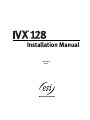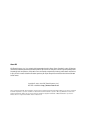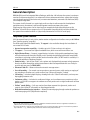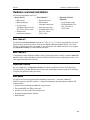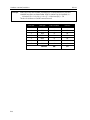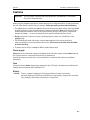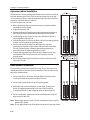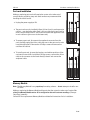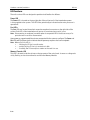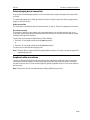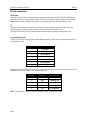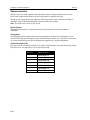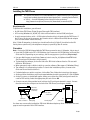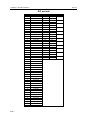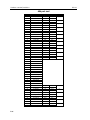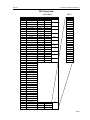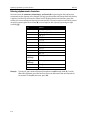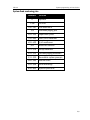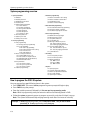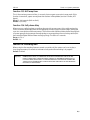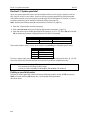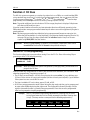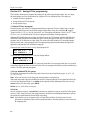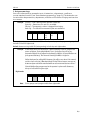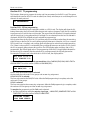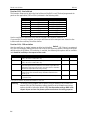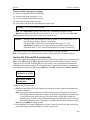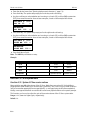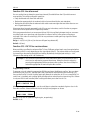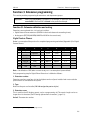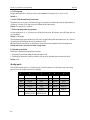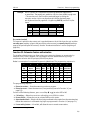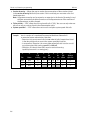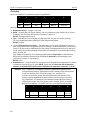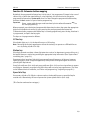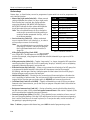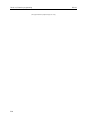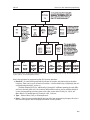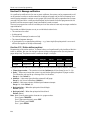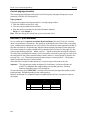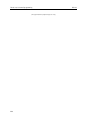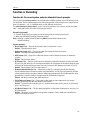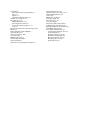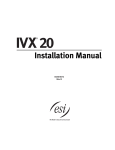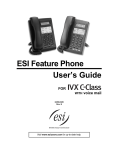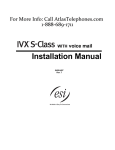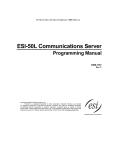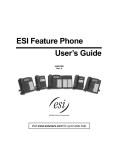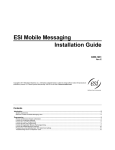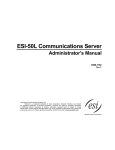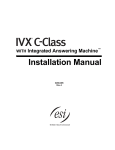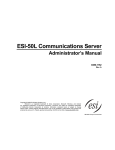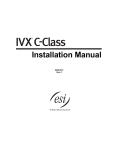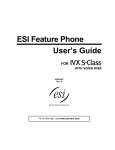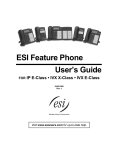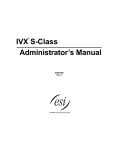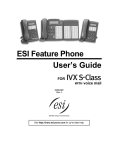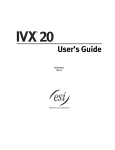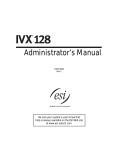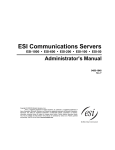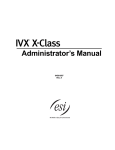Download Radio Shack SYSTEM212 Installation manual
Transcript
Installation Manual 0450-0074 Rev. E About ESI ESI (Estech Systems, Inc.) is a privately held corporation based in Plano, Texas. Founded in 1987, ESI designs and builds innovative telecommunications products for businesses like yours. Because of their powerful combination of value and features, ESI products are consistently recognized by industry publications and leaders. In fact, ESI also creates telecommunications products for major companies to market under their well-known brand names. Copyright © 1999–2002 ESI (Estech Systems, Inc.). Visit ESI on the Web at http://www.esi-estech.com. IVX is a registered trademark of Estech Systems, Inc. Motorola and ColdFire are registered trademarks of Motorola, Inc. Act! is a registered trademark of Symantec Corporation. Goldmine is a trademark of Goldmine Software Corporation. Microsoft, Windows and Outlook are registered trademarks of Microsoft Corporation. Panasonic and DBS are registered trademarks of Matsushita Electric Corporation of America. Velcro is a registered trademark of Velcro Industries B. V. Table of contents General description............................................................................................................. A.1 Hardware overview/installation............................................................................................ B.1 Testing TAPI..........................................................................................................................................................................B.20 Proceeding to use TAPI........................................................................................................................................................B.20 System programming: an introduction.................................................................................. C.1 Function 1: System parameters ............................................................................................ D.1 Function 11: Initialize............................................................................................................................................................D.1 Functions 12 and 13: Installer and Administrator passwords...........................................................................................D.1 Function 14: Set time/date...................................................................................................................................................D.2 Function 15: System timing parameters...............................................................................................................................D.2 Function 16: Recording alert.................................................................................................................................................D.3 Function 17: System speed-dial ...........................................................................................................................................D.4 Function 18: Serial maintenance port baud rate ..................................................................................................................D.5 Function 2: CO lines..............................................................................................................E.1 Function 21: CO line programming ....................................................................................................................................... E.1 Function 22: Access codes/toll restriction............................................................................................................................ E.7 Function 23: CO line parameters.........................................................................................................................................E.10 Function 24: Caller ID..........................................................................................................................................................E.12 Function 3: Extension programming....................................................................................... F.1 Function 31: Extension definition and routing.......................................................................................................................F.1 Function 32: Extension feature authorization........................................................................................................................F.5 Function 33: Department programming ................................................................................................................................F.7 Function 35: Extension button mapping................................................................................................................................F.9 Function 4: Auto attendant programming .............................................................................. G.1 Function 41: Auto attendant branch programming ..............................................................................................................G.1 Function 42: Announce extension number...........................................................................................................................G.4 Function 43: Automatic day/night mode table.....................................................................................................................G.4 Function 5: Voice mail programming ..................................................................................... H.1 Function 51: Maximum message length ..............................................................................................................................H.1 Function 52: Message purge control.....................................................................................................................................H.1 Function 53: Guest/info mailboxes ......................................................................................................................................H.2 Function 54: Group mailboxes and the broadcast mailbox..................................................................................................H.3 Function 55: Message notification........................................................................................................................................H.4 Function 56: Cascade paging mailboxes..............................................................................................................................H.5 Function 57: Q & A mailboxes...............................................................................................................................................H.6 Function 6: Recording........................................................................................................... I.1 Function 61: Re-record system and auto attendant branch prompts.................................................................................... I.1 Function 62: Record directory names .................................................................................................................................... I.2 Function 63: Message-on-hold (MOH) programming............................................................................................................ I.3 Function 7: Reports .............................................................................................................. J.1 Index Appendix I: IVX 128 user’s guide Appendix II: Worksheets (This page included for pagination purposes only.) IVX 128 General description General description IVX 128 (IVX stands for Integrated Voice Exchange, while the 128 indicates the system’s maximum number of call-processing ports) is an advanced business telecommunications system that includes not only phone service but also voice mail, an automated attendant, automatic call distributor (ACD) and computer integration. The system itself is housed in a surprisingly small case that is wall-mounted in the telephone equipment room. An external, wall-mounted power transformer powers the system. Programming of the system can be done locally or remotely through either the phone or the Windows®-based Esi-Access program (on a PC-compatible computer which has either dialed into the system from another location or is physically connected to its RS-232C serial port). Telephone system features IVX 128 expands from its basic six-line, twelve-station configuration to handle as many as 66 CO lines (see “System capacity,” page B.3). For offices with higher-bandwidth needs, T1 support is also available through the installation of one or two DLC12 cards. • Impressive expansion capability — Handles up to 66 CO lines and up to 84 stations. • T1 support — Can connect to higher-bandwidth lines, which more and more offices use. • Digital Feature Phone — Compact, rugged design; includes a high-quality speakerphone, large and informative multi-functional display, and a specially designed key layout with several dedicated keys to minimize or eliminate the need to memorize codes. (A TAPI model is available; it’s compliant with Basic Telephony Service.) • Extensive help — Verbal User Guide™ uses spoken and displayed help prompts to help everyone from the installer through the administrator down to the least experienced end user. Easily accessible with one press of PROG/HELP. • Enhanced Caller ID — Allows one-touch automatic message return.1 • Live call recording — Can record any conversation or personal memo, with moving or copying of any recording to another user’s voice mailbox (see “Voice mail features,” below). • Call waiting — Includes helpful display, showing both calls’ Caller ID information, and easy onekey toggling between calls. • Conference calling — Includes 24 conference bridges, and a conference may contain up to four parties, so IVX 128 can support six conferences of four parties each or eight conferences of three parties each.2 • Esi-Dex™ speed-dialing — Calls any number from three separate lists (personal, station and system); uses Caller ID1 information or direct keypad entries. • Dedicated overhead paging interface — Allows for external paging through overhead speakers or multi-zone paging units (amplification required). 1 This and all other references to Caller ID service within this manual assume the end-user organization subscribes to Caller ID service from its telephone service provider. 2 Of course, IVX 128 also supports any combination that does not exceed 24 parties and does not exceed four parties in any conference — e. g., four three-party conferences and three four-party conferences. A.1 General description IVX 128 • 911 alert — Provides immediate line access if any station with line access dials 9 1 1 to report an emergency; sends a message via the serial port indicating the start date, time, station number and end-time of the 911; also sounds a warning tone at the operator station and displays, for example: 911 CALL FROM X102 JOHN JAMES Voice mail features • 16 built-in voice mail ports — These are in addition to the up-to-128 possible call-processing ports; thus, you may build the system to its maximum for call-handling without having to balance voice mail needs versus call-handling needs. • Highest-grade voice quality (64-kilobit/second sampling) for voice mail and other storage of voice messages. • Eight message-on-hold recordings — Among these are three prerecorded tracks; also supports live entry. • Off-premises message delivery. • Urgent messages — Can deliver higher-priority messages first. • Several different mailbox types, including group, broadcast, informational, cascade paging and Q & A. • Message Recycle Bin (undelete) — Remembers, and can restore, each mailbox’s 10 most recently deleted messages • Quick Groups™ — Makes it easy to leave voice mail messages for several users. • Quick Move™ — Records a conversation into another user’s mailbox. • Virtual Mailbox Key™ allows easy monitoring of a second mailbox. Auto attendant features • Six levels, 100 branches — Allow you and your customer to set up a more caller-friendly answering environment, including a company directory. • Virtually unlimited call routing — Includes off-premises transfer, pager notification, more. ACD features • Routes calls within designated departments for quickest possible call answering. • Uses Digital Feature Phone display to provide up-to-the-second information on queues and wait times. A.2 IVX 128 Hardware overview/installation Hardware overview/installation IVX cabinet components consist of: • Base Cabinet I • Main board • Memory Module • One port card (configured with 612, 684, A12, D12 or DLC12 card) • External wallmounted transformer • Base Cabinet II • Expansion board • External wallmounted transformer • Up to two port cards • Configured with a D12, A12, 612, 684 or DLC12 card • Expansion Cabinets (optional) • Up to two port cards • Configured with a D12, A12, 612, 684 or DLC12 card Base Cabinet I The wall-mounted Base Cabinet I measures 81/2″ W × 11″ H × 3″ D, and is designed for easy installation and easy component access. It houses the Memory Module and Main Board, a 612, 684, A12, D12 or DLC12 port card (see page B.2), two serial ports and a MOH connector. It can support one Expansion Cabinet, for a total of three port cards. Base Cabinet II To expand the system beyond the Base Cabinet I (and its Expansion Cabinet), connect a Base Cabinet II via ribbon cable to the Base Cabinet I. The Base Cabinet II houses up to two port cards; it can also support one Expansion Cabinet. Expansion Cabinets You can “piggy-back” an Expansion Cabinet to the front of each Base Cabinet. Each Expansion Cabinet houses up to two additional port cards each, enabling the system to grow to its maximum 128-port configuration (seven port cards). Main board The main board combines leading-edge hardware components — including a Motorola® ColdFire® processor and DSP structure — along with proprietary operating system software. The board provides: • • • • System control of the Memory Module and port cards Two standard RS-232C DB9 serial ports A built-in 33.6 Kbs modem for remote access An external paging-device interface • MOH interface B.1 Hardware overview/installation IVX 128 Wall-mount transformers With three or fewer port cards, Base Cabinet I requires a 3-amp transformer (supplied). With four to seven Port Cards, Base Cabinet I requires a 5-amp transformer and Base Cabinet II a 3-amp transformer. Base Cabinet I is shipped with and uses a 3-amp wall mount transformer to support up to three port cards (Base cabinet I and an Expansion Cabinet). However, when Base Cabinet II is added, Base Cabinet I will require the wall-mount transformer to be swapped with the 5-amp transformer that is supplied with the Base Cabinet II. Memory Module The Memory Module — a hard disk drive with proprietary formatting — contains all system programming and configuration data, and pre-loaded voice prompts. The Memory Module provides 140 hours of voice storage at 64 kilobits/second — the industry's highest-quality sampling rate. Port card options Five kinds of port cards are available for IVX 128. All port cards can be mounted in any slot in either of the Base Cabinets or the Expansion Cabinet. Each port card is equipped with a standard female amphenol connector for easy wiring to a standard 66 or 110 block. • 684 — Provides circuits to connect up to six analog loop-start CO lines, eight Digital Feature Phones and four analog station ports. The CO line ports support standard CO and Centrex loop-start lines; ground-start CO lines are not supported. The analog ports provide a standard 24-volt, two-wire connection to fax machines, courtesy phones, modems, etc. Only one analog device can be connected to each analog station port. This card uses 12 station ports and six CO ports when installed. • 612 — Provides circuits to connect up to six analog loop-start CO lines and 12 Digital Feature Phones. Ground-start CO lines are not supported. This card uses 12 station ports and six CO ports when installed. • A12 — Connects up to 12 analog devices, such as fax machines and cordless phones. This card uses 12 station ports and no CO ports when installed. Each port provides a standard 24-volt, two-wire phone connection. Only one analog device can be connected to each port. • D12 — Connects up to 12 Digital Feature Phones (only). This card uses 12 station ports and no CO ports when installed. • DLC12 — (Digital Line Card) Includes interface circuitry to connect a single T1 span. Any of (or all) 24 channels of the T1 span can be assigned, and the DLC12 supports loop-start, ground-start, E&M and DNIS/DID trunk types with immediate, wink-start or dial-tone-start signaling. The DLC12 is equipped with a built-in CSU that can be connected directly to a network interface unit or SmartJack. When installed in an IVX 128 Plus system, it can be connected also to an ISDN PRI; for more information, refer to IVX 128 Plus: Additional Features (ESI part #0450-0201). Additionally, up to 12 Digital Feature Phones can be connected to the DLC12. This card uses 12 station ports and 24 CO ports when installed. All 24 CO ports are allocated (regardless of whether they are assigned or used). B.2 IVX 128 Hardware overview/installation Digital Feature Phones The IVX Digital Feature Phone is equipped with speakerphone, 32-character LCD display, and both fixed and programmable feature keys. Phones connect to the cabinet via standard two-wire twisted pair. TAPI Phone The TAPI Phone is an optional version of the Digital Feature Phone. It provides a DB9 connector and RS-232C cable to facilitate connection to a PC serial port for Basic Telephony Integration to such standard packages as Act!®, Goldmine® and Outlook®. A Digital Feature Phone cannot be field-upgraded to a TAPI Phone. 64-Key Expansion Console The 64-Key Expansion Console adds 64 additional programmable feature keys to a designated user's extension. The console is connected to its host phone via a special “Y” cable (provided) and does not require a separate station port of its own. Note: Up to 20 64-Key Expansion Consoles can be installed in a fully configured system: • Six on Base Cabinet I • The additional 14 on Base Cabinet II System capacity • Five fixed ports • 2 serial • MOH • Modem port • Overhead paging • 126 call processing ports (128, minus paging and modem ports) • 84 combined digital and analog stations3, maximum • 42 CO lines, maximum (66 if DLC12 cards are used) Note: If DLC12 cards are used and the maximum CO lines exceed 42, then a maximum of 84 stations cannot be achieved. The total ports cannot exceed 126. If a DLC12 card is installed, the system sets 24 ports for COs, even if a fractional T1 is used. 3 The number of analog station ports cannot exceed 24. B.3 Hardware overview/installation Example: IVX 128 Seven port cards are installed, including one T1-configured DLC12 card and standard loop lines as shown below. Only 72 stations can be installed; i.e.: 126 minus (6 + 6 + 6 + 24 + 0 + 6 + 6) = 126 minus (54) = 72 The last 12 stations on Card #7 cannot be used. Port card Card type Lines installed Stations 1 684 6 12 2 684 6 12 3 612 6 12 4 DLC12 24 12 5 A12 0 12 6 612 6 12 7 612 6 0 54 72 TOTAL B.4 IVX 128 Hardware overview/installation Cautions Important: This information complies with the requirements of Underwriters’ Laboratories (UL) and UL Standard 1950. When using this telephone equipment, always exercise basic safety precautions in order to minimize the risk of fire, electric shock or injury to persons. Before proceeding, please read the following: • The airflow vents on the IVX case must be free of obstruction for proper cooling. Similarly, do not install the cabinet in areas of extreme heat or improper ventilation. Never insert objects of any kind through the ventilation slots on the system cabinet; doing so may result in contact with dangerous voltages — or cause an electrical short capable of producing fire or shock. • Do not use liquids or aerosols to clean any IVX equipment; rather, use a cloth that is only slightly damp. • The IVX telephone/voice-mail system contains no components that are serviceable by either non-dealers or non-manufacturer technicians. All service must be referred to the dealer for further handling. • To reduce the risk of fire, use only 26 AWG or better telecom wire. Power supply Always disconnect the power supply and telephone lines from the system cabinet before opening the case for service or component disassembly or replacement. Heed all warnings and instructions in documentation or marked on the cabinet or peripheral equipment. Fuse Contact the factory before attempting to replace the fuse. The fuse is located on the motherboard directly next to the power jack marked with “F1.” Battery “Caution: There is a danger of explosion if the onboard lithium battery is incorrectly replaced. Replace only with Ray-O-Vac BR1225 (or equivalent). Dispose of used batteries according to the battery manufacturer’s instructions.” B.5 Hardware overview/installation IVX 128 Regulatory information United States of America Registration The CO line telephone numbers, FCC registration number, and ringer equivalence number (REN) of this equipment must be provided to the telephone company before installation. (See below for FCC registration number and ringer equivalence number.) FCC Part 15 This equipment has been tested and found to comply with the limits for a Class A digital device, pursuant to Part 15 of the FCC Rules. These limits are designed to provide reasonable protection against harmful interference when the equipment is operated in a commercial environment. This equipment generates, uses and can radiate radio frequency energy and — if not installed and used in accordance with the instruction manual — may cause harmful interference to radio communications (in which case, the user will be required to correct the interference at his/her own expense). FCC Part 68 This equipment complies with Part 68 of the FCC Rules. On the bottom of this equipment is a label that contains, among other information, the FCC Registration Number and Ringer Equivalence Number (REN) for this equipment. You must, upon request, provide this information to your telephone company. The REN is helpful to determine the quantity of devices you say connect to your telephone line and still have all of those devices ring when your telephone number is called. In most, but not all, areas, the sum of the RENs of all devices connected to one line should not exceed five (5.0). To be certain of the number of devices you may connect to your line, as determined by the REN, you should contact your local telephone company to determine the maximum REN for your calling area. If your telephone equipment causes harm to the telephone network, the telephone company may discontinue your service temporarily. If possible, the telephone company will notify you in advance but, if advance notice is not practical, you will be notified as soon as possible. You will be informed of your right to file a complaint with the FCC. Your telephone company may make changes to its facilities, equipment, operations or procedures that could affect the proper functioning of your equipment. If so, you will be notified in advance, to give you an opportunity to maintain uninterrupted telephone service. If you experience trouble with this telephone equipment, the telephone company may ask that you disconnect this equipment from the network until the problem has been corrected or until you are sure that the equipment is not malfunctioning. This equipment may not be used on coin service provided by the telephone company. Connection to party lines is subject to state tariffs. Installation: The device is equipped with a USOC connector. Registration Number: 1T1USA-33727-MF-E Ringer equivalence number (REN): 0.8 B.6 IVX 128 Hardware overview/installation Regulatory information Dominion of Canada Notice The Industry Canada label identifies certified equipment. This certification means that the equipment meets telecommunications network protective, operational and safety requirements as prescribed in the appropriate Technical Equipment Technical Requirements document(s). The Department does not guarantee the equipment will operate to the user’s satisfaction. Before installing this equipment, users should ensure that it is permissible to be connected to the facilities of the local telecommunications company. The equipment must also be installed using an acceptable method of connection. The customer should be aware that compliance with the above conditions may not prevent degradation of service in some situations. Repairs to certified equipment should be coordinated by a representative designated by the supplier. Any repairs or alterations made by the user to this equipment, or equipment malfunctions, may give the telecommunications company cause to request the user to disconnect the equipment. Users should ensure for their own protection that the electrical ground connections at the power utility, telephone lines and internal metallic water pipe system, if present, are connected together. This precaution may be particularly important in rural areas. Caution: Users should not attempt to make such connections themselves, but should contact the appropriate electrical inspection authority, or electrician, as appropriate. Ringer equivalence number (REN): 0.4 Notice The ringer equivalence number (REN) assigned to each terminal device provides an indication of the maximum number of terminals allowed to be connected to a telephone interface. The termination on an interface may consist of any combination of devices subject only to the requirement that the sum of the RENs of all the devices does not exceed 5. B.7 Hardware overview/installation IVX 128 Hardware installation Site location As with most electronic equipment, the environmental considerations for this site need to observe good common sense. Provide a dry, clean, and accessible area. Locate space in the telephone equipment room, which will provide easy connection to the 66 blocks and 110VAC power. The location should be no further than 1,000 feet from the farthest station. Ambient room temperature must be 400 –800 (F.), and relative humidity no higher than 90%. Note: Do not place the equipment or station runs near high voltage electrical equipment or electrical lines susceptible to high voltage surges from air conditioner compressors, etc. The system and supporting components should be mounted to a half-inch (or greater) plywood backboard. A typical-installation Base Cabinet I layout is shown below. B.8 IVX 128 Hardware overview/installation Opening the cabinet The lid on all cabinets is held in place by two tabs that rest in slots in the bottom of the case, and a release tab that snaps into an opening in the topcenter of the cabinet and is secured by a retaining screw. To remove the lid: 1. Remove the retaining screw and depress the release tab at the top of the cabinet. 2. Rock the lid back from the top. 3. Lift and pull the lid free from the slots in the bottom of the cabinet. Mounting the Base Cabinet(s) Use three #8 hex-head screws. Note the position of the three mounting holes in IVX. Allow room for installation of the second base cabinet either now or if required in the future. The Base Cabinet II must be installed directly below the Base Cabinet I. Allow about 2″ clearance between the units. 1. Screw in the top screw to the backboard (at least half-inch thick plywood) leaving about one-eighth-inch clearance between the screw head and the plywood. Base Cabinet I 2. Hang the unit using the keyhole at the top of the case. 3. Level the unit and install the bottom two screws. 4. If necessary, repeat the steps for the Base Cabinet II. Attach the power transformer to the wall, allowing sufficient length in both cords to reach the power connector on the upper right side of the cabinet and to reach a UPS or a dedicated 110 VAC outlet. Base Cabinet II B.9 Hardware overview/installation Expansion Cabinet installation The Expansion Cabinets provide for the expansion of each base cabinet with two additional port cards. Each houses up to two port cards that are connected via ribbon cables through the opening in the back of the expansion cabinet to the base cabinet. To install an Expansion Cabinet: 1. Wear a grounding strap and avoid unnecessary movement while 2. 3. 4. 5. 6. 7. 8. handling the circuit boards. Unplug the power to IVX. Remove the Base Cabinet lid by pressing the release tab at the top of the Cabinet and rock back the lid from the bottom of the Cabinet. Install the Expansion Cabinet on the front of the Base Cabinet in place of the Base Cabinet's lid. Lock the Expansion Cabinet to the Base Cabinet by snapping the top in place and reinstalling the retaining screw. Connect the grounding strap from the Expansion Cabinet's grounding lug (located on the bottom of the cabinet) to the Base Cabinet's grounding lug. Follow the grounding procedures as described earlier for grounding the Base Cabinet. Through the large opening in the back of the Expansion Cabinet, connect the ribbon cable(s) from the port card(s) to the card directly below. Re-install the original lid from the Base Cabinet on the face of the Expansion Cabinet. Base Cabinet II installation To expand the system beyond three Port Cards, Base Cabinet must be added. Mount Base Cabinet II directly below Base Cabinet I allow about two inches between them. 1. Connect the ribbon cable from the back of Base Cabinet II to the connector located on the bottom of Base Cabinet I. 2. Connect the ground of all units to the system ground. 3. Switch the wall mount transformers so the larger (5-amp) trans- former is supplying power to Base Cabinet I and the original (3-amp) transformer is now supplying power to Base Cabinet II. 4. Connect both power transformers to the standard power strip and then connect to the UPS. Note: Always apply power to both Cabinets simultaneously by using the power strip’s switch. Note: Do not apply power until all hardware connections have been made. B.10 IVX 128 IVX 128 Hardware overview/installation Port card installation Adding or replacing port cards will require the system to be taken out of service. Wear a grounding strap and avoid unnecessary movement while handling the circuit boards. Main Card 1. Unplug the power supply to IVX. 2. Two port cards may be installed in Base Cabinet II and in each expansion Port Card 3 Port Card 2 Port Card 1 cabinet — one above the other. Each is ribbon-cabled to the port card (or main board) directly below it. (You’ll need to remove the uppermost card in each cabinet to gain access to the lower card.) 3. To remove a port card, disconnect the amphenol connector from the card. Carefully unplug the ribbon cable that runs to the port card or main board directly below it. Remove the 6 Phillips screws and remove the card from the cabinet. Expansion Cabinet Base Cabinet I Exp ansi on 4. To install a port card, observe the locations and relative positions of the card over the stand-offs. Install the 6 Phillips screws, connect the ribbon cable to the connector to the board directly below it and connect the amphenol cable. Port Card 7 Port Card 6 Expansion Cabinet Port Card 5 Port Card 4 Base Cabinet II Memory Module Note: The Memory Module has a proprietary formatting scheme — do not attempt to install a nonESI drive. Adding or replacing the Memory Module will require that the system be taken out of service. Replacing the Memory Module erases all its configuration data and customer recordings. (Prompts stay intact, however.) Contact ESI for a replacement Memory Module and detailed instructions for its installation. B.11 Hardware overview/installation IVX 128 LED functions The unit's various LEDs are designed to provide visual feedback as follows: Power LED The Power LED is located on the top-right side of the cabinet and is illuminated when power is being applied to the system. This LED blinks periodically to indicate that the main processor is operational. Port LEDs The Port LEDs are located above their respective amphenol connectors on the right side of the cabinet. Each LED is illuminated when any port on its associated port card is in use. Note: Disconnecting an amphenol connector when its respective LED is lit will cause any of its ports that are in use to be disconnected. Upon power-up, approximately five minutes are required for the system to configure. The Power and Port LEDs will blink three times to indicate that the power-up sequence has been completed. Note: When a DLC12’s LED is . . . • . . . blinking, the T1 line is out of service. • . . . not lit at all, the T1 line is in service but is idle. • . . . lit solidly, the T1 line and/or a station on the card is in use. Memory Transfer LED This LED is located inside the cabinet on the top center of the main board. It serves as a diagnostic aid by flashing as data is transferred to and from the Memory Module. B.12 IVX 128 Hardware overview/installation External connections Grounding instructions IVX grounding (supplemental ground) is as follows: • The conductor wires can be no smaller than the ungrounded branch-circuit supply conductors (usually 16-gauge or higher). • Acceptable wire: bare or covered with green (or green-and-yellow-striped) jacket. • Conductors (and power receptacles) shall connect to earth ground at the service equipment (usually a cold water pipe or copper ground rod). • The supplemental ground must: be used regardless of power cord ground, be connected to the ground lug on the bottom of the IVX cabinet, and retain ground connection when IVX power supply module is unplugged. • Connect the grounding lugs of all units to system ground Note: IVX lines are protected against a 10 KV surge only if the earth ground procedures described above are followed. Power Each base cabinet requires a 110 VAC outlet (if possible, a dedicated outlet). Use only the Class-2 power supply module provided. Expansion Cabinets, as well as the 64-Key Expansion Console, require no additional AC power. A clean, isolated power source in conjunction with a UPS is STRONGLY recommended. Each base cabinet draws a maximum of 25 watts. A fully loaded system draws no more than 50 watts. If AC power is interrupted, the system will drop all connections. When power is restored, the system will resume normal operation in approximately five minutes, having retained its full programming and clock setting. UPS For system protection and to maintain uninterrupted operation, an Uninterruptible Power Supply is STRONGLY recommended. A UPS rated for 200 VA will provide approximately two hours of uninterrupted service for a fully loaded IVX. Every 50 VA of capacity added to the UPS will yield approximately one-half hour of additional backup. B.13 Hardware overview/installation IVX 128 MOH port The MOH (messages-, or music-, on-hold) connector on the upper right side of the cabinet is a standard 1/8″ monophonic mini-jack, used for loading custom MOH recordings or for playing live music-on-hold from an external source such as a radio or CD player. Serial ports Two standard DB9 serial connectors are located on the side of the cabinet. Use a standard shielded serial cable, DB9-to-DB9, for printer-to-computer (this is usually male-to-female). Note: The maximum distance from the cabinet is 100 ft. The output from each serial port is, 8 data bits, 1 stop bit, and no parity. The pinout is: Data Transmit Receive Ground Pin 2 Pin 3 Pin 5 SMDR port (Called “Port 1” in system display.) Real-time SMDR call records are continuously output to the SMDR port. Range: Programmable for 300, 1,200, 2,400, 4,800, 9,600, 19,200, or 38,400 bps. Default: 38.4K. Maintenance port (Called “Port 2” in system display.) A laptop PC can be connected to this port for on-line programming and diagnostics. Reports generated in Function 7 are also output to this port. Range: Programmable for 300, 1,200, 2,400, 4,800, 9,600, 19,200, or 38,400 bps. Default: 38.4K. B.14 IVX 128 Hardware overview/installation External paging device connection A dry contact overhead-paging device can be connected to the system through the first port card's 66 block. The overhead paging port is fixed (located on the main board) as extension 199 for programming purposes and user access. Audio connection The audio pair is connected to the 66 block at terminal 33 and 34. The pair’s impedence is 600 ohms. Dry contact control The manner in which the dry contact pair is punched down on the 66 block sets the pair as normally open (sending a page to the port will close the contacts) or normally closed (sending a page to the port will open the contacts). Connect the dry contact pair of the device to IVX as follows: • Terminals 35 and 36 to provide normally open operation or • Terminals 35 and 37 to provide normally closed operation. The port can be used with zone paging units. Note: The port doesn’t support talk-back paging (which requires a CO port), nor does it support CO ring through the port. Amphenol cable connections Connect a standard 66 Block to each port card using a male 50-pin amphenol cable to each port card female connector located on the bottom-right side of the cabinet. The connector closest to the wall is the first card. CO line numbering will be greatly simplified if DLC12 cards are installed as the last cards. Note: Expansion Cabinets are required when adding additional port cards. B.15 Hardware overview/installation IVX 128 CO line connection Local loop IVX's advanced CO line circuitry provides for open loop detection and IVX’s built-in Caller ID interface. Loop start lines are connected via the last 6 pairs on each 66 block on the 612 and 684 cards. Note: Observe correct order of connection to preserve proper rotary hunting of the CO lines. T1 Up to 24 CO line interfaces (selectable as loop start lines or ground start trunks) are connected through two pairs punched down on the 66 block connector of the DLC12 card. Up to two DLC12 cards can be installed. Note that the total line capacity of the system is 66. Line numbering plan If a DLC12 card is not used, the line number will begin with 1 on the first port card and end with 42 on the last port card. Port card Line numbers 1 1 through 6 2 7 through 12 3 13 through 18 4 19 through 24 5 25 through 30 6 31 through 36 7 37 through 42 Allocate 24 CO line numbers for each DLC12 card and continue the numbering on the next card. The example below shows a DLC12 card as the fourth card. Port card Card type Line numbers 1 684 1 through 6 2 684 7 through 12 3 612 13 through 18 4 DLC12 19 through 42 5 612 43 through 48 Note: If fractional T1 is used, the unused circuits still will occupy a line number. B.16 IVX 128 Hardware overview/installation Special information: DLC12 The DLC12 card, one of the five available port cards for IVX 128, is a plug-in design that can be installed in any of the seven available card slots on the system highway. Each card provides a T1 interface supporting 24 DS0 channels and 12 digital stations. IVX 128 can have a maximum of two DLC12 cards per system and can provide up to 48 DS0 channels and 24 digital stations per system. Partial T1 applications are supported through line programming. Connection to the card is provided through an “industry-standard” 50-pin amphenol connector. The DLC12 card has built-in CSU functionality, eliminating the need for an external unit. The integrated CSU can be enabled or disabled via system programming (see “Function 2124: CSU emulation,” page E.6). The following functionality is provided: line, payload, DTE and none (normal operation) loopback modes with the ability to respond back controlled via system programming; alarm conditions, and both ANSI T1.403 and TR 54016 performance messages for ESF only. The DLC12 card supports these trunk types: • Loop start • Ground start • E&M — When an E&M trunk is selected, the choices for outgoing signaling type are immediate start, wink start and dial tone start; and the incoming signaling type choices are immediate start and wink start. The E&M trunk can be set for 2-way traffic, inbound traffic only or outbound traffic only. Dial tone and ringback can be provided when required. These selections are set for each trunk. The card supports the following framing format and line coding: • ESF/B8ZS • SF(D4)/AMI • ESF/AMI • SF/B8ZS Line compensation is provided as necessary between the CSU/DSU and IVX 128. These selections apply to all trunks on the DLC12 card. Many variables can affect the volume of the T1 lines. Different volume levels may be required when connecting a DLC12 card depending on the signal level of the T1. The volume level can be adjusted by increasing or decreasing the digital pad setting. These adjustments are made independently to each of the T1 lines. There will not be any support for pulse dialing; all incoming dialing will default to DTMF digits. The DID and DNIS/ANI translation table allows the translation of DID/DNIS digits to an IVX 128 ID, mailbox, extension or department. Up to 300 entries can be programmed in the table. There is also an entry for exceptions in the table. This allows reroutes of any DID/DNIS calls that are not programmed or detected to an ID, mailbox, extension or department and defaults to the operator. B.17 Hardware overview/installation IVX 128 Station connection The first 12 pairs on each amphenol are station ports (either 12 digital stations on the 612 or DLC12 card or eight digital stations and four analog ports on the 684 port card). All stations are connected using a single pair. Each port position is pre-numbered and fixed as indicated in the 66 Block Wiring Diagram shown for each port card type. Note: The station runs can be up to 1,000 ft. Digital stations The digital station wiring is not polarity-sensitive. Only one phone can be connected per digital port. Analog ports The analog ports do not require that tip-and-ring polarity be observed. The analog ports can be used for 2500 type sets or for devices such as fax machines, modems, etc., that can be connected via a normal tip-and-ring pair. Each analog port will support only a single analog device. Station Numbering Plan Each port card has 12 station interfaces. The station numbering plan starts with the first pair on the first port card as 100 and ends at 183 on the 7th port card. B.18 Port card Station numbers 1 100 through 111 2 112 through 123 3 124 through 135 4 136 through 147 5 148 through 159 6 160 through 171 7 172 through 183 IVX 128 Hardware overview/installation Installing the TAPI Phone Important: To install the TAPI drivers to a PC with Windows NT 4.0 where Service Pack 3 (or greater) hasn’t been installed, please obtain the latest Service Pack — currently, Service Pack 6a, or “SP6a” — from the following link and install it before continuing: http://www.microsoft.com/ntserver/nts/downloads/recommend/SP6 Requirements To perform this installation, you will need: • An IVX Series TAPI Phone (Digital Feature Phone with TAPI interface). • A PC running Windows 95, 98, ME, NT, 2000 or XP and with an unused COM (serial) port. • A serial communications cable — A DB9 male-to-female cable is shipped with the TAPI Phone. If the PC has a 25-pin serial connector, you’ll need to obtain a DB9-male-to-DB25-female adapter (such as Radio Shack® model # 26-287). Also, if Caller ID integration is desired, you should confirm that (a) Caller ID is enabled on the IVX Series phone system and (b) the telephone company is providing Caller ID service. Procedure Note: If using the CD-ROM shipped with the TAPI Phone, proceed to step 1. Otherwise, skip to step 2. 1. Insert the CD-ROM into the PC’s CD-ROM drive; then browse to the CD-ROM drive and locate the Esiivx.exe file. (Depending on your settings, the file may appear as just Esiivx.) Skip to step 5. 2. Use your Web browser to reach http://www.esi-estech.com/ivx_all/software.html#TAPI2000. (You’ll need your ESI Resellers’ site password.) 3. To download the software, click on the link to the TAPI 2000 software listed as “For use with IVX Series TAPI Phones.” 4. When prompted, select a folder in which to save the software. (We suggest C:\Windows\Temp.) 5. The software is a self-extracting installer. To launch the installation process, browse to the Esiivx.exe file and double-click on it. 6. If asked whether you wish to continue, click on Yes. Then, follow the instructions that appear. 7. At the end of the installation, you’ll be prompted whether you wish to restart the PC. Click on Finish. 8. As the PC restarts, a window will appear asking you to select the COM (serial) port that will be used for TAPI activity. Select the appropriate port and click on OK. 9. Connect one end of the provided serial cable to the PC serial port selected in step 8. Connect the other end to the serial port on the back of the TAPI Phone (see diagram, below). IVX Series TAPI Phone (rear view) COM port RS-232C serial cable Nine-pin serial connection Male plug Female plug PC (rear view) You have now successfully installed the TAPI 2000 Windows telephony driver. Continue to the next page to test the operation of the TAPI interface. B.19 Hardware overview/installation IVX 128 Testing TAPI Windows includes a simple TAPI application called Phone Dialer that can be used to test the TAPI interface by dialing a phone number. Two versions of Phone Dialer are currently available. Depending on which version of Windows you have, follow the appropriate test procedure for the Phone Dialer software on your PC. Testing with Phone Dialer (Windows 95/98/ME) 1. Click on the Windows Start button; then click on Run, type Dialer in the Run window and click 2. 3. 4. 5. 6. 7. 8. on OK. This will start the file Dialer.exe. In the Phone Dialer window, click on the Tools menu; then click on Connect Using... In the Line field, select ESI IVX Telephony Service Provider and click on OK. Once again, click on Tools; then click on Dialing Properties... Enter the local area code and the appropriate access codes for an outside line; to insert a pause, use a comma (e.g., for local calls, you might use 9,). Make sure the To disable call waiting, dial: box is not checked. Then, click on OK. In the Phone Dialer window, enter the number to dial and click on Dial. If the TAPI installation was successful, the phone’s SPEAKER key will light up and you’ll hear the phone number being dialed. If the call can’t be completed, add one or more commas to the outside access codes; also, verify that the other dialing properties are correct for the area from which you’re calling. Testing with Phone Dialer 1.0 (Windows NT/2000/XP) 1. Click on the Windows Start button; then click on Run, then click on Run, type Dialer in the Run 2. 3. 4. 5. 6. 7. 8. 9. 10. window and click on OK. This will start the file Dialer.exe. In the Phone Dialer window, click on the Edit menu; then click on Options. In the Options window, click on Phone and Modems Option. In the Phone and Modems window, a location entry should be highlighted. Click on Edit. In the Edit Locations window, e nter the local area code and the appropriate access codes for an outside line; to insert a pause, use a comma (e.g., for local calls, you might use 9,). Make sure the To disable call waiting, dial: box is not checked. Then, click on OK. In the Phone and Modem Options window, click on OK. In the Options window, under Line Used For..., select ESI IVX Telephony Service Provider and click on OK. In the Phone Dialer window, click on Dial and enter the number to dial in the Dial window. Then, click on the Phone Call radio button, followed by the Place Call button. If the TAPI installation was successful, the phone’s SPEAKER key will light up and you’ll hear the phone number being dialed. If the call can’t be completed, add one or more commas to the outside access codes; also, verify that the other dialing properties are correct for the area from which you’re calling. Proceeding to use TAPI The TAPI interface is now ready to be integrated with the user’s preferred TAPI-enabled application. For instructions on connecting to the TAPI driver, refer to the documentation for that application. B.20 IVX 128 Hardware overview/installation 64 Key Expansion Console connection Important: There are two different types of IVX Series telephones: Revision F (and later), and pre-Revision-F; each has separate procedures for installing a 64-Key Expansion Console. It’s easy to identify a Revision F (and later) telephone, because it has three jacks on the bottom — one for the 64-Key Expansion Console, one for the line cord and one for the handset. Installing the Console on a Revision F (or later) telephone 1. Connect one end of the expansion cable to the DSS connector on the IVX Digital Feature Phone. 2. Connect the other end of the expansion cable to the 64-Key Expansion Console. 3. To keep cables out of the way, thread the cable connecting the telephone and the 64-Key Expansion Console into the slots on the bottom of the phone and 64-Key Expansion Console. 4. Program the keys on the expansion module using the same procedure as with the Digital Feature Phone (press PROG/HELP 2). 5. For the customer’s convenience, label the paper overlay to show how the keys are programmed (you may prefer to use the Esi-Access PC software application for this). 6. Install the labeled paper overlay on the 64-Key Expansion Console. 7. Install the clear plastic overlay over the paper overlay to protect it. Use the provided Velcro® tape to attach the left side of the 64-Key Expansion Console to the right side of the IVX Digital Feature Phone. Installing the Console on a pre-Revision-F telephone 1. Connect the shortest part (one- inch) of the expansion cable to the IVX Digital Feature Phone. 2. Connect the 11-inch part of the expansion cable to the 64-Key Expansion Console. 3. Plug the longest portion of the expansion cable into the telephone wall jack. 4. To keep cables out of the way, thread the two cables connecting the telephone and the expansion module into the slots on the bottom of the phone and expansion module. B.21 Hardware overview/installation IVX 128 5. Program the keys on the expansion module using the same procedure as with the Digital Fea6. 7. 8. 9. ture Phone (press PROG/HELP 2). For the customer’s convenience, label the paper overlay to show how the keys are programmed (you may prefer to use the Esi-Access PC software application for this). Install the labeled paper overlay on the 64-Key Expansion Console. Install the clear plastic overlay over the paper overlay to protect it. Use the provided Velcro® tape to attach the left side of the 64-Key Expansion Console to the right side of the IVX Digital Feature Phone. B.22 IVX 128 Hardware overview/installation A12 port card Term Wire color Signal RJ11 Port 1 2 3 White-Blue Blue-White White-Orange Tip Ring Tip Green Red Green Analog 4 5 6 7 Orange-White White-Green Green-White White-Brown Ring Tip Ring Tip Red Green Red Green 8 9 10 11 12 Brown-White White-Slate Slate-White Red-Blue Blue-Red Ring Tip Ring Tip Ring Red Green Red Green Red 13 14 15 16 Red-Orange Orange-Red Red-Green Green-Red Tip Ring Tip Ring Green Red Green Red Analog 17 18 19 20 21 Red-Brown Brown-Red Red-Slate Slate-Red Black-Blue Tip Ring Tip Ring Tip Green Red Green Red Green Analog 22 23 24 25 Blue-Black Black-Orange Orange-Black Black-Green Ring Tip Ring Red Green Red 26 Green-Black 27 Black-Brown 28 29 Brown-Black Black-Slate 30 31 32 Slate-Black Yellow-Blue Blue-Yellow 33 Yellow-Orange 34 35 36 37 38 Orange-Yellow Yellow-Green Green-Yellow Yellow-Brown Brown-Yellow 39 40 41 42 Yellow-Slate Slate-Yellow Violet-Blue Blue-Violet 43 44 45 46 Violet-Orange Orange-Violet Violet-Green Green-Violet 47 48 49 50 Violet-Brown Brown-Violet Violet-Slate Slate-Violet Analog Analog Analog Analog Analog Analog Analog Analog Analog B.23 Hardware overview/installation IVX 128 D12 port card B.24 Term Wire color Signal RJ11 Port 1 2 3 White-Blue Blue-White White-Orange Data+ DataData+ Green Red Green Digital 4 5 6 7 Orange-White White-Green Green-White White-Brown DataData+ DataData+ Red Green Red Green 8 9 10 11 12 Brown-White White-Slate Slate-White Red-Blue Blue-Red DataData+ DataData+ Data- Red Green Red Green Red 13 14 15 16 Red-Orange Orange-Red Red-Green Green-Red Data+ DataData+ Data- Green Red Green Red Digital 17 18 19 20 21 Red-Brown Brown-Red Red-Slate Slate-Red Black-Blue Data+ DataData+ DataData+ Green Red Green Red Green Digital 22 23 24 25 Blue-Black Black-Orange Orange-Black Black-Green DataData+ Data- Red Green Red 26 Green-Black 27 Black-Brown 28 29 Brown-Black Black-Slate 30 31 32 Slate-Black Yellow-Blue Blue-Yellow 33 Yellow-Orange 34 35 36 37 38 Orange-Yellow Yellow-Green Green-Yellow Yellow-Brown Brown-Yellow 39 40 41 42 Yellow-Slate Slate-Yellow Violet-Blue Blue-Violet 43 44 45 46 Violet-Orange Orange-Violet Violet-Green Green-Violet 47 48 49 50 Violet-Brown Brown-Violet Violet-Slate Slate-Violet Digital Digital Digital Digital Digital Digital Digital Digital Digital IVX 128 Hardware overview/installation 612 port card Term Wire color Signal RJ11 Port 1 2 3 White-Blue Blue-White White-Orange Data+ DataData+ Green Red Green Digital 4 5 6 7 Orange-White White-Green Green-White White-Brown DataData+ DataData+ Red Green Red Green 8 9 10 11 12 Brown-White White-Slate Slate-White Red-Blue Blue-Red DataData+ DataData+ Data- Red Green Red Green Red 13 14 15 16 Red-Orange Orange-Red Red-Green Green-Red Data+ DataData+ Data- Green Red Green Red Digital 17 18 19 20 21 Red-Brown Brown-Red Red-Slate Slate-Red Black-Blue Data+ DataData+ DataData+ Green Red Green Red Green Digital 22 23 24 25 Blue-Black Black-Orange Orange-Black Black-Green DataData+ Data- Red Green Red Digital Digital Digital Digital Digital Digital Digital Digital Digital 26 Green-Black 27 Black-Brown 28 29 Brown-Black Black-Slate 30 31 32 Slate-Black Yellow-Blue Blue-Yellow 33 Yellow-Orange 34 35 36 37 38 Orange-Yellow Yellow-Green Green-Yellow Yellow-Brown Brown-Yellow 39 40 41 42 Yellow-Slate Slate-Yellow Violet-Blue Blue-Violet Tip Ring Tip Ring Green Red Green Red CO 43 44 45 46 Violet-Orange Orange-Violet Violet-Green Green-Violet Tip Ring Tip Ring Green Red Green Red CO 47 48 49 50 Violet-Brown Brown-Violet Violet-Slate Slate-Violet Tip Ring Tip Ring Green Red Green Red CO CO CO CO B.25 Hardware overview/installation IVX 128 684 port card B.26 Term Wire color Signal RJ11 Port 1 2 3 White-Blue Blue-White White-Orange Data+ DataData+ Green Red Green Digital 4 5 6 7 Orange-White White-Green Green-White White-Brown DataData+ DataData+ Red Green Red Green 8 9 10 11 12 Brown-White White-Slate Slate-White Red-Blue Blue-Red DataData+ DataData+ Data- Red Green Red Green Red 13 14 15 16 Red-Orange Orange-Red Red-Green Green-Red Data+ DataData+ Data- Green Red Green Red Digital 17 18 19 20 21 Red-Brown Brown-Red Red-Slate Slate-Red Black-Blue Tip Ring Tip Ring Tip Green Red Green Red Green Analog 22 23 24 25 Blue-Black Black-Orange Orange-Black Black-Green Ring Tip Ring Red Green Red Digital Digital Digital Digital Digital Digital Analog Analog Analog 26 Green-Black 27 Black-Brown 28 29 Brown-Black Black-Slate 30 31 32 Slate-Black Yellow-Blue Blue-Yellow 33 Yellow-Orange 34 35 36 37 38 Orange-Yellow Yellow-Green Green-Yellow Yellow-Brown Brown-Yellow 39 40 41 42 Yellow-Slate Slate-Yellow Violet-Blue Blue-Violet Tip Ring Tip Ring Green Red Green Red CO 43 44 45 46 Violet-Orange Orange-Violet Violet-Green Green-Violet Tip Ring Tip Ring Green Red Green Red CO 47 48 49 50 Violet-Brown Brown-Violet Violet-Slate Slate-Violet Tip Ring Tip Ring Green Red Green Red CO CO CO CO IVX 128 Hardware overview/installation DLC12 port card (to 66 Block) DLC12 Term Wire color Signal RJ11 Port Port 1 2 White-Blue Blue-White Data+ Data- Green Red Digital CO CO 3 4 5 6 7 White-Orange Orange-White White-Green Green-White White-Brown Data+ DataData+ DataData+ Green Red Green Red Green Digital CO CO CO CO CO 8 9 10 11 Brown-White White-Slate Slate-White Red-Blue DataData+ DataData+ Red Green Red Green 12 13 14 15 16 Blue-Red Red-Orange Orange-Red Red-Green Green-Red DataData+ DataData+ Data- Red Green Red Green Red 17 18 19 20 Red-Brown Brown-Red Red-Slate Slate-Red Data+ DataData+ Data- Green Red Green Red Digital 21 22 23 24 Black-Blue Blue-Black Black-Orange Orange-Black Data+ DataData+ Data- Green Red Green Red Digital 25 26 27 28 29 Black-Green Green-Black Black-Brown Brown-Black Black-Slate 30 31 32 Slate-Black Yellow-Blue Blue-Yellow 33 Yellow-Orange 34 35 36 37 Orange-Yellow Yellow-Green Green-Yellow Yellow-Brown 38 Brown-Yellow 39 40 41 Yellow-Slate Slate-Yellow Violet-Blue 42 43 44 45 46 Blue-Violet Violet-Orange Orange-Violet Violet-Green Green-Violet 47 48 49 50 Violet-Brown Brown-Violet Violet-Slate Slate-Violet Digital Digital Digital Digital Digital Digital Digital Digital CO CO CO CO CO CO CO CO CO CO CO CO CO CO CO CO CO T1 B.27 Hardware overview/installation IVX 128 Worksheet Base Cabinet I Term. Wire color Signal Expansion Cabinet RJ11 Base Cabinet II Expansion Cabinet 1st port card 2nd port card 3rd port card 4th port card 5th port card 6th port card 7th port card Card type ➔ 1 2 3 4 5 6 7 8 9 10 11 12 13 14 15 16 17 18 19 20 21 22 23 24 25 26 27 28 29 30 31 32 33 White-Blue Blue-White White-Orange Orange-White White-Green Green-White White-Brown Brown-White White-Slate Slate-White Red-Blue Blue-Red Red-Orange Orange-Red Red-Green Green-Red Red-Brown Brown-Red Red-Slate Slate-Red Black-Blue Blue-Black Black-Orange Orange-Black Black-Green Green-Black Black-Brown Brown-Black Black-Slate Slate-Black Yellow-Blue Blue-Yellow Yellow-Orange Data+ DataData+ DataData+ DataData+ DataData+ DataData+ DataData+ DataData+ DataData+/Tip Data-/Ring Data+/Tip Data-/Ring Data+/Tip Data-/Ring Data+/Tip Data-/Ring Green Red Green Red Green Red Green Red Green Red Green Red Green Red Green Red Green Red Green Red Green Red Green Red 34 35 36 37 38 Orange-Yellow Yellow-Green Green-Yellow Yellow-Brown Brown-Yellow OH Page Audio B OH Page Relay Common Relay Normally Open or Relay Normally Closed 39 40 41 42 43 44 45 46 47 48 49 50 Yellow-Slate Slate-Yellow Violet-Blue Blue-Violet Violet-Orange Orange-Violet Violet-Green Green-Violet Violet-Brown Brown-Violet Violet-Slate Slate-Violet Tip Ring Tip Ring Tip Ring Tip Ring Tip Ring Tip Ring Dig/Ana 100 Dig/Ana 101 Dig/Ana 102 Dig/Ana 103 Dig/Ana 104 Dig/Ana 105 Dig/Ana 106 Dig/Ana 107 Dig/Ana 108 Dig/Ana 109 Dig/Ana 110 Dig/Ana 111 Dig/Ana 112 Dig/Ana 113 Dig/Ana 114 Dig/Ana 115 Dig/Ana 116 Dig/Ana 117 Dig/Ana 118 Dig/Ana 119 Dig/Ana 120 Dig/Ana 121 Dig/Ana 122 Dig/Ana 123 Dig/Ana 124 Dig/Ana 125 Dig/Ana 126 Dig/Ana 127 Dig/Ana 128 Dig/Ana 129 Dig/Ana 130 Dig/Ana 131 Dig/Ana 132 Dig/Ana 133 Dig/Ana 134 Dig/Ana 135 Dig/Ana 136 Dig/Ana 137 Dig/Ana 138 Dig/Ana 139 Dig/Ana 140 Dig/Ana 141 Dig/Ana 142 Dig/Ana 143 Dig/Ana 144 Dig/Ana 145 Dig/Ana 146 Dig/Ana 147 Dig/Ana 148 Dig/Ana 149 Dig/Ana 150 Dig/Ana 151 Dig/Ana 152 Dig/Ana 153 Dig/Ana 154 Dig/Ana 155 Dig/Ana 156 Dig/Ana 157 Dig/Ana 158 Dig/Ana 159 Dig/Ana 160 Dig/Ana 161 Dig/Ana 162 Dig/Ana 163 Dig/Ana 164 Dig/Ana 165 Dig/Ana 166 Dig/Ana 167 Dig/Ana 168 Dig/Ana 169 Dig/Ana 170 Dig/Ana 171 Dig/Ana 172 Dig/Ana 173 Dig/Ana 174 Dig/Ana 175 Dig/Ana 176 Dig/Ana 177 Dig/Ana 178 Dig/Ana 179 Dig/Ana 180 Dig/Ana 181 Dig/Ana 182 Dig/Ana 183 CO* CO* CO* CO* CO* CO* CO* CO* CO* CO* CO* CO* CO* CO* CO* CO* CO* CO* CO* CO* CO* CO* CO* CO* CO* CO* CO* CO* CO*/ T1-TX CO*/ T1-RX CO*/ T1-TX CO*/ T1-RX CO*/ T1-TX CO*/ T1-RX CO*/ T1-TX CO*/ T1-RX CO*/ T1-TX CO*/ T1-RX CO*/ T1-TX CO*/ T1-RX CO*/ T1-TX CO*/ T1-RX OH Page Audio A Green Red Green Red Green Red Green Red Green Red Green Red * CO lines’ numerical designations vary, depending on whether there is a DLC installed. B.28 IVX 128 System programming: an introduction System programming: an introduction You can program the IVX 128 system either from a Digital Feature Phone or with the Windows®-based Esi-Access package. Both methods follow the same programming steps. This manual focuses on programming from a Digital Feature Phone; the respective documentation for Esi-Access details the differences in programming from that environment. Read the User’s Guide first. Programming features require a clear understanding of user interface and application. You can program the IVX 128 system from any Digital Feature Phone while the system is operating. Once you’ve accessed programming mode, the system will prompt for — and confirm — each keystroke action via voice commands and the LCD display. You program both configuration data and recordings in the same manner. Programming keys During programming, the top line of the LCD will display the current item being programmed and the bottom line will be the entry line. You can enter values as directed by the combination of the voice prompts and LCD display. To enter multiple values, such as a list of extension numbers, separate each value by # (to exit the list, enter # #). To... Enter Press ... # What this does Confirms new or existing entry and advances to next programming step. Back up (i.e., reverse * direction) Backs up to previous prompt without changing its value. Delete HOLD Deletes data or recording. Exit HANG UP Exits programming mode and removes extension from DND. Help HELP Provides more detailed instructions during programming. Select / Scroll ▼ (left-side scroll key) • During entry of a value, backs up • If a list is present (> is displayed), scrolls to left ▲ (rightside scroll key) • Selects from options presented • If a list is present (> is displayed), scrolls to right • Inserts a space during entry of a name. Note: Either < or > in the display indicates that additional choices or values are available by pressing a corresponding scroll (▼ or ▲) key. C.1 System programming: an introduction IVX 128 Entering alphanumeric characters You enter names for extensions, departments, and branch IDs by pressing the dial pad key that corresponds to the character to be entered. The key’s possible entries will change each time the key is pressed, and the LCD will show this. When the LCD displays the desired character, press # to confirm; the cursor will move to the next character position. You may move the cursor left (to correct an entry) by pressing the left scroll key (▼) or move right (to add a space) by pressing the right scroll key (▲). Example: C.2 Key Options 0 0, - (hyphen), _ (underline) 1 Q, Z, 1, “_” (space) 2 A, B, C, 2 3 D, E, F, 3 4 G, H, I, 4 5 J, K, L, 5 6 M, N, O, 6 7 P, R, S, 7 8 T, U, V, 8 9 W, X,Y, 9 ▼ (left scroll key) Backs up and erases ▲(right scroll key) Adds a space # [Enter] ## Ends the name To enter a B, press 2 twice (the possible options to scroll through are A, B, C and 2). When B is displayed, press # to confirm; the cursor will move to the next character to be entered. To complete the name, press # #. IVX 128 System programming: an introduction System fixed numbering plan Numbers Function 0 Operator 1–66 CO lines 100–183 199 User extensions Overhead paging port 290–299 Department pilots 300–489 Guest/info mailboxes 490–499 Q & A mailboxes 500 Broadcast mailbox 501–516 Group mailboxes 520–529 Cascade paging mailboxes 530–550 Recordable system prompts 560–589 Feature codes 590–598 MOH recordings 600–699 System speed dial C.3 System programming: an introduction IVX 128 System programming overview 1 System parameters 11 Initialize 12 Installer password 13 Administrator password 14 Set time/date 15 System timing parameters 151 Flash duration 152 Transfer recall timer 153 Hold/park recall timer 154 ACD exit timer 155 ACD wrap timer 156 Cell phone delay 16 Recording alert tone 17 System speed dial 18 Serial port baud rate 2 CO line programming 21 Line programming 211 Analog CO line programming 212 T1 programming 2121 CO line programming 2122 Frame format and line coding 2123 Line build-out 2124 CSU emulation 22 Access codes/toll restriction 221 Centrex/PBX access code 222 Toll restriction exception tables 223 ARS (Automatic Route Selection) 224 DID translation table 23 Line parameters 231 Line receive volume 232 Line open-loop Interval 233 Line receive volume 24 Caller ID programming 3 Extension programming 31 Extension definition and routing 32 Extension feature authorization 33 Department groups 35 Extension button mapping 4 Auto attendant programming 41 Auto attendant branch programming 42 Announce extension number 43 Automatic day/night mode table 5 Voice mail programming 51 Maximum message length 52 Message purge control 53 Guest/info mailboxes 54 Group mailboxes 55 Message notification options 551 Station delivery options 552 Delivery/paging parameters 56 Cascade paging mailboxes 561 Cascade mailbox options 562 Cascade paging parameters 57 Q & A mailboxes 6 Recording 61 Record system prompts 62 Record directory names 63 MOH programming 631 MOH source 632 Record MOH 633 MOH volume 7 Reports 71 System program 72 Line/auto attendant statistics 73 Extension/department statistics 74 Voice mail statistics 75 System speed dial list How to program the IVX 128 system You may program from any IVX Series phone in the system: 1. Press PROG/HELP. The normal station programming menu prompt will begin to play. 2. Press PARK to stop the prompt. 3. Enter the Installer password, followed by #. You are now in programming mode. Note: While in programming mode, the extension will be automatically placed in DND. 4. Follow the system programming menu to program as you wish; and, when finished, hang up. Note: The system will automatically exit programming mode after 10 minutes of inactivity. Example: To enter programming mode, press PROG/HELP, PARK, 7 8 9 [or new Installer password], #. To exit programming mode, hang up. C.4 IVX 128 Function 1: System parameters Function 1: System parameters Function 11: Initialize This function will return all components and software to their initial state. Initialization will erase all data and custom recordings. Important notes: Always initialize the system before initial programming for a new installation. You must confirm the command to initialize, when prompted, by entering the Installer password. Be sure to set the time and date (Function 14) before initializing. System initialization will take up to five minutes to complete. When completed, the phone’s display will return to the idle state. You must then re-access Programming Mode by following the steps described earlier (see page C.4). Functions 12 and 13: Installer and Administrator passwords These functions will display the existing password and prompt for entry of a new password. The passwords can be 2–8 digits long, followed by #. The Installer can change either the Installer or Administrator Password. Only those functions listed in the Administrator manual can be programmed via the Administrator Password. The default passwords are: Installer Password (Function 12) = 789 Administrator Password (Function 13) = 4 5 6 Note: Be sure to write down the new passwords, store them in a safe place and give the new Administrator’s Password to the Administrator. Note: You can use either the Installer or Administrator password to access a user’s station programming. At the station, when prompted for the user’s password, enter either the Installer or Administrator password, then follow normal user programming procedures. Accessing user station programming Should a user forget his password or if an employee leaves the organization, this feature allows the Installer or Administrator to enter a user's station programming and operate within it as if he were the user. From the user’s station, enter the Installer or Administrator password when the system prompts for the user password. Example: From station 105, entering 7 8 9 # or 4 5 6 # instead of the user password (1 0 5 #) will enter the station’s user programming. (Default passwords shown for this example). D.1 Function 1: System parameters IVX 128 Function 14: Set time/date 1. Enter a new time in a twelve-hour format. Example: Enter 1 2 3 3 for 12:33, or 3 1 5 for 3:15 (note that you need no leading zero for the time). 2. Select AM or PM by pressing a scroll key (either ▼ or ▲). 3. Enter a new date in an eight-digit format, including leading zeroes. Example: Enter 0 7 0 4 2 0 0 0 for July 4, 2000 (note that leading zeroes are required here, unlike in step 1). 4. Press # to finish the entry. Note: A built-in battery maintains the correct time and date, even in the event of a power loss. Function 15: System timing parameters Function 151: Flash hook duration This sets the time (in seconds) that a flash hook will be sent on the current line to the Telco. The default setting of 1.5 will cause disconnect and fresh dial tone from the CO. Range: 0.2–2.0. Default: 1.5. Function 152: Transfer recall timer This sets the number of times a transferred call will ring before following the day/night routing for the extension or department. Range: 1–9 rings. Default: 3. Function 153: Hold/park recall timer This is the amount of time, in seconds, that a call will remain on hold or park before recalling to the extension that initiated the park or hold. Range: 5–960 seconds. Default: 60. Function 154: ACD exit timer This is the amount of time, in seconds, that a call will remain in ACD department queues before following the department reroute (see Function 33, page F.7). Range: 5–600 seconds (or 0 for no limit). Default: 180. D.2 IVX 128 Function 1: System parameters Function 155: ACD wrap timer This is the maximum amount of time, in seconds, that an agent can remain in wrap mode. If this function is turned off, agents cannot place their stations in Wrap Mode (see User’s Guide, ACD Agent). Range: 5–600 seconds (0 for no limit). Default: 0 (no limit). Function 156: Cell phone delay When one uses a cellular phone or cordless phone to pick up messages, this usually requires the user to move the phone away from the ear frequently in order to press command keys, making the user miss some portion of the next prompt. This function adds additional delay before the playback of system prompts during remote message pickup or message pickup from an analog station (this does not affect Digital Feature Phone message pick up). The value is in seconds. Range: 0.0–5.0. Default: 1.0. Function 16: Recording alert When using the live recording feature to record an outside call, the system can be set to play a short beep tone every 15 seconds to indicate to both parties that recording is in progress. Default: Disabled. Important: IN MOST JURISDICTIONS, IT IS PERMISSIBLE TO RECORD A CONVERSATION IF ONE OF THE TWO PARTIES IS AWARE THAT IT IS BEING RECORDED. HOWEVER, ESI TAKES NO RESPONSIBILITY AS TO ITS LEGALITY IN ALL JURISDICTIONS. IT IS THE RESPONSIBILITY OF THE INSTALLING COMPANY AND THE END USER TO DETERMINE AND FOLLOW THE APPLICABLE STATE AND LOCAL LAWS REGARDING RECORDING OF CONVERSATIONS. D.3 Function 1: System parameters IVX 128 Function 17: System speed-dial Up to 100 system speed dial names and associated numbers can be stored, in location numbers 600–699, for access by any station. A user can initiate a system speed-dial by dialing the speed dial location number or by accessing the name through the Esi-Dex feature. In Function 32, access to system speed-dial can be denied to individual stations (see page F.6). Note: System speed-dialing overrides toll restrictions (Function 32, page F.6). 1. Enter the 3-digit location number to program, 2. Enter a ten-character name (see “Entering alphanumeric characters,” page C.2). 3. Enter the number to be dialed (including the line group 9, 8, or 71–76). Press the left scroll key (▼) to delete any character or digit entered in error. Here’s an example: 1. Location no. 601 2. Name AUTO RENTL 3. Number 915552221212 The number dialed in step 3 can be up to 30 digits long including the following special codes: Code What it produces # # DTMF tone * * DTMF tone F Flash hook P 2-second pause To insert a special code, press the right SCROLL Key to select the desired special code: # , * , F or P. Press # to confirm the inserted character and continue. Press # # to complete the entry. Example: To create a System Speed Dial number that dials 9, then 972-555-5644, then pauses for 4 seconds and finally dials #104, enter: 9 9 7 2 5 5 5 5 6 4 4 (scroll to) P # (scroll to) P # (scroll to) “#” # 1 0 4 # Deleting a speed dial number To delete an entire speed dial number and name, delete the location number (6 X X) by pressing HOLD or the left scroll key (▼) during step 1 in the speed-dialing procedure described above. D.4 IVX 128 Function 1: System parameters Function 18: Serial maintenance port baud rate The system’s serial ports are dedicated to SMDR and maintenance. SMDR port (Called “Port 1” in system display.) Real-time SMDR call records are continuously output to the SMDR port. Range: Programmable for 300, 1,200, 2,400, 4,800, 9,600, 19,200, or 38,400 bps. Default: 38.4K. Maintenance port (Called “Port 2” in system display.) A laptop PC can be connected to this port for on-line programming and diagnostics. Reports generated in Function 7 are also output to this port. Range: Programmable for 300, 1,200, 2,400, 4,800, 9,600, 19,200, or 38,400 bps. Default: 38.4K. 1. Select the baud rate by pressing a scroll key (▼ or ▲) until the desired rate is displayed. 2. Press # to confirm. D.5 Function 1: System parameters IVX 128 (This page included for pagination purposes only.) D.6 IVX 128 Function 2: CO lines Function 2: CO lines The IVX 128 system can operate on a station-by-station basis as a PBX or as a combined key/PBX using standard loop start lines. If a station has line keys programmed, the user accesses the lines by pressing one of these keys or by dialing 9 (or 8 or 71–76). If a station does not have line keys programmed, the user always accesses CO lines by dialing 9 (or 8 or 71–76). Note: To provide additional visual indication of CO line usage, the phone’s display of idle phones will show on/off-hook line status. Since the system handles call transfer and auto attendant functions efficiently, operating in the PBX mode provides more programmable feature keys for other uses and the opportunity for glare is greatly reduced. Note: All phone programmable keys default to being unprogrammed (except on extension 100, where the first key defaults as a day/night key). Use extension button mapping (Function 35; see page F.9) to assign line keys system-wide. An individual station’s keys can be reassigned using PROG/HELP 2 at that station. Important: Where any gray shading (■) appears in an example, it represents values either unavailable to the function or unused in the particular example. Function 21: CO line programming This function allows you to program either analog COs or the T1 COs. Enter 1 for analog CO programming or 2 for T1 CO line programming. CO PROGRAMMING 1=ANALOG 2=T1 Important: When you modify the system configuration by changing cards, you will need to reprogram the CO lines. Default answer ring assignment for CO lines is ID1 (for more on ID branches, see “Function 4: Auto attendant programming,” beginning on page G.1). • The CO lines are numbered 1–66. You can connect to the system either (a.) up to 42 loop start CO lines if it has 684 or 612 port cards installed (six lines on each port card) or (b.) up to 66 lines if the system has one or more DLC12 cards. • The lines installed via TI can be loop, ground, E & M, or DID. • All CO lines are programmed to route callers during the day mode and then can be programmed to route callers differently during the night mode. The display will indicate D (for day) or N (for night) to show which mode is currently being programmed. Lines that are to be programmed alike can be grouped to simplify programming. Example: Here is a completed Programming Worksheet for incoming calls on Line 1 to ring live to extension 100 but finally answered by the Main Greeting after 9 rings. (The step numbers correspond to the following explanation.) 1. CO 1 2. OUT 9 3. Ring 1 X100 Ring 3 X100 Ring 5 X100 Ring 9 ID1 E.1 Function 2: CO lines IVX 128 Function 211: Analog CO line programming This function allows you to program the analog COs for both day and night mode. You can select the trunk groups and ring assignments for a group of COs or individual lines. The steps are: 1. Choose CO lines to program. 2. Assign outbound CO line groups. 3. Assign answer rings. 1. Choose CO lines to program During this step, you use the 16 programmable keys to represent CO lines. Select lines to be programmed by pressing one or more of the programmable keys. Press the scroll keys (▼ or ▲) to “page” to lines 17–32, 33–48, 49–64 and 65–66. The display will indicate “Lines 1 to 16,” “Lines 17 to 32,” etc., to indicate which CO lines the programmable keys currently represent. Software will identify the port card type installed in each slot. The display will show the following information: the first line will show the port card number, the type of card, the COs available to program and a D or N for day or night mode. The second line will show the CO currently selected and the circuit that is being programmed. The appropriate programmable feature key lights will light red to indicate the lines available to program. If the port card in the first slot is a 612, the display will be: PC1 612 1-6 CO1 CIRCUIT 1 D > If the port card in the third slot is a 684, the display will be: PC3 684 13-18 N CO16 CIRCUIT 4 > In both examples, the first six DSS LEDs glow red. Select the COs to program alike (you can scroll to select the next port card and continue to select COs to be programmed alike) and press the # key to confirm. The LEDs will now glow green. 2. Assign outbound CO line groups CO lines can be grouped for outbound, pooled access into one of eight line groups: 9, 8, 71, 72, 73, 74, 75 or 76. Note: A line can only be in one line group or designated as a private line. Select the line group and press the # key to confirm. Outgoing calls will be assigned from the highest CO to the lowest available. Or, to delete the line group number (whereupon the line can only receive inbound CO line calls), press HOLD. Default: 9 (i.e., all CO lines in Group 9). Private line You can designate a line as a private line by entering an extension number, instead of a line group number, in this step. The line is then programmed as outlined in the following explanation, giving the private line great flexibility for handling call routing. Note: A private line can be assigned only to a Digital Feature Phone. A line key must be programmed on the phone (and cannot be programmed on any other phone) to access the line for outgoing calls. E.2 IVX 128 Function 2: CO lines 3. Assign answer rings Lines can be directed to be answered at up to 10 extensions, a department, a mailbox or an auto attendant branch ID (see “Auto attendant programming,” page G.1). The destination can be set to add or drop extensions, departments, mailboxes or ID branches if ringing continues due to no answer. Example: First ring — Line 1 will ring at the operator's extension. Third ring — Extensions 112 and 113 are added. Fifth ring — The operator's station is dropped from ringing. Ninth ring — The call will be answered by the auto attendant. CO 1 OUT 9 Ring 1 Ring 3 Ring 5 Ring 9 100 100 112 ID1 112 113 113 Once you have programmed all desired CO lines for day mode, repeat the programming steps for all desired CO lines for night mode. Default: Answer on ring 1 with ID1 (main greeting) in both day and night modes. Example: To have after hours calls directed to a general delivery mailbox, program the system as follows. During Night Mode, Line 1 (and other lines to be programmed alike) will be answered immediately by MB301 (a Guest Mailbox set up for general delivery). The Personal Greeting for MB301 might be: “Hello, thank you for calling ABC Company. Our offices are closed. Our normal business hours are 8 to 5 Monday through Friday. Please leave a message at the tone and your call will be returned when we resume normal business hours.” A Virtual Mailbox Key programmed at the operator’s phone will allow easy pick-up of calls left during the night. Night mode CO 1 OUT 9 Ring 1 MB301 Ring 3 Ring 5 Ring 9 Note: CO line groups aren’t programmable from night mode. E.3 Function 2: CO lines IVX 128 Function 212: T1 programming This function allows you to program the trunks and line parameters for the DLC12 card. The system will identify the number of DLC12 cards installed (one or two) and allow you to scroll through the 24 channels on each port card. T1 PROGRAMMING Function 2121: CO line programming Software has identified the port card type installed as a DLC12 card. The display will show the following information: the first line will show the port card number, the type of card, the COs available to program and a D or N for day or night mode. The second line will show the CO currently selected and the circuit that is being programmed. If multiple COs are selected, then the last CO selected is displayed. All DSS LEDs will glow red until selected for programming. You can select from the first set of 16 COs, and then press the scroll key to select from the remaining eight CO lines on the first DLC12 card. Scrolling again will allow you to select the 16 COs on a second DLC12 card if one is installed, and scrolling again will allow you to select from the eight remaining COs. If there is only one DLC12 card installed, then scrolling will return you to the first 16 COs. Select the COs to program alike and press # to confirm. The LED will glow green and then, after a CO is programmed, the LED will glow amber. The programming of the first CO should default forward for the remaining COs selected. After the selected COs are programmed, the LED will glow amber. For example: if the port card in the third slot is a DLC12 card, the display will be: PC3 T112 13-36 D CO22 CIRCUIT 10> Use the scroll keys to select the trunk type emulation: either E&M DNIS/DID, E&M, LOOP START or GROUND START. Press # to confirm. (Default is E&M DNIS/DID.) TRUNK EMULATION E&M DNIS/DID > If LOOP START or GROUND START is selected: Continue with the outbound CO line groups and answer ring assignment. If E&M DNIS/DID is selected: The lines are routed to the DNIS/DID table. After the E&M programming is complete, select the outbound CO line groups. If E&M is selected: The lines are routed to the answer ring assignment. After the E&M programming is complete, select the outbound CO line groups and the answer ring assignment. To complete the programming of the E&M trunks selected: 1. Use the scroll keys to select the outgoing signal type — WINK START, IMMEDIATE START or DIAL TONE START. Press # to confirm. Default is WINK START. OUTGOING SIGNAL DIAL TONE START> E.4 IVX 128 Function 2: CO lines 2. Use the scroll keys to select the incoming signal type — either WINK START or IMMEDIATE START. Press # to confirm. Default is WINK START. INCOMING SIGNAL IMMEDIATE START> 3. Use the scroll keys to select the trunk mode — 2-WAY TRAFFIC, INBOUND ONLY or OUTBOUND ONLY. Press # to confirm. Default is 2-WAY TRAFFIC. TRUNK MODE 2-WAY TRAFFIC > 4. Use the scroll keys to set dial tone transmit to either OFF or ON. Press # to confirm. Default is OFF. DIAL TONE TRANS. OFF > 5. Use the scroll keys to set ringback transmission to either OFF or ON. Press # to confirm. Default is OFF. RINGBACK TRANS. OFF > Outbound CO line groups Select the line group — 9, 8, 71, 72, 73, 74, 75 or 76 — and press # to confirm. Outgoing calls will be assigned from the highest CO to the lowest available. Default is 9. (You can designate a private line by entering an extension number instead of a line group in this step.) Answer ring assignment Lines can be programmed with four different ring assignments — Ring 1, Ring 3, Ring 5 and Ring 9. Each ring count can be programmed for up to 10 extensions, a department, a mailbox or an auto attendant branch ID. After all lines are programmed for day mode, the steps are repeated for night mode. Function 2122: T1 frame format and line coding Use the scroll keys to select the frame format and line coding — either ESF/B8ZS, SF/AMI, ESF/AMI or SF/B8ZS. Press # to confirm. Default is ESF/B8ZS. P-CARD 3 DLC12 FF/LC ESF/B8ZS > If a second DLC12 card is installed, the system will alternate to the next port card. Use the scroll keys to select the frame format and line coding. Press # to confirm. E.5 Function 2: CO lines IVX 128 Function 2123: Line build-out This function allows you to adjust the line build-out of the DLC12 card. The level programmed depends on the application (CSU or DSX-1) indicated in the following table. Level 1 2 3 4 5 6 7 8 CSU line build-out 0 dB N/A N/A N/A N/A -7.5 dB -15 dB -22.5 dB DSX-1 line build-out 0 to 133 feet 133 to 266 feet 266 to 399 feet 399 to 533 feet 533 to 655 feet N/A N/A N/A Use the scroll keys to select the line build-out and press # to confirm. Default is 1. If a second DLC12 card is installed, the system will alternate to the next port card. Select the line build out with the scroll key. Press # to confirm. Function 2124: CSU emulation Use the scroll keys to toggle between enabled and disabled. Default: Off. If there is no external CSU, the CSU emulation setting should be set to On but the remaining options should be left at the default setting of Off. When CSU emulation is enabled, the following test options will be available and should be used only at the request of the carrier. Test option* ATT PRF ANSI PRM PLB LLB NET LLB Description Loopback test per AT&T spec 62411 for performance assessments, sent to the carrier on ESF trunks only. Loopback test per ANSI spec T1.403 for performance assessments, sent to the carrier on ESF trunks only. (Payload loopback.) Accepts signal from the carrier at the chip level, puts it through the framer (de-frames and re-frames signal with data staying the same) and sends it back to the carrier. Used to determine whether the chip itself is functioning correctly. (Line loopback.) Sends the signal back right at the point it enters the chip before it enters the framer. Helps determine whether the line itself is good. (Network loopback.) Lets the carrier put the DLC’s CSU into any of the loopback modes. Options Default On/Off Off On/Off Off On/Off Off On/Off Off On/Off Off * Test options available only when CSU emulation is set to On. Warning: E.6 The default setting is Off for those systems using an external CSU. If there is no external CSU, the CSU Emulation setting should be set to On but the remaining options should be left at the default of Off. Use these other settings ONLY at the request of your carrier or the phone system manufacturer for testing purposes. IVX 128 Function 2: CO lines Function 22: Access codes/toll restriction Function 221: Centrex/PBX access code If the system is to be used behind Centrex or another PBX, you must list the dial access code used to gain access to a CO line from Centrex or the PBX, so that toll restriction can ignore the access code digit(s). Users must dial the access code after accessing a line by either: (a.) Dialing 9, 8, 71, 72, 73, 74, 75 or 76. or (b.) Pressing a line key (if programmed) The access code can be one or two digits — e. g., 9, 81, etc. — and must be programmed for each line group. Default: 0. Note: You must set the flash duration (Function 151; see page D.2) for the requirements of the host switch. Function 222: Toll restriction exception tables The system’s toll restriction is based on outbound calls being defined as either toll calls (i.e., calls in the deny table) or non-toll calls (calls in the allow table). Four tables exist for this purpose: 1. Allow exception table (programmable). Default: No entries. 2. Deny exception table (programmable). Default: No entries. A number listed in the allow exception table — e.g., a branch office or vendor’s location — will be allowed to all stations, regardless of how they’re set in Function 32 (see page F.5). Conversely, a number listed in the deny exception table (e.g., a “1-900” number) will be denied to all stations. 3. Fixed allow table (not programmable). Default: 1800, 1888, 1877, 1866, 1855, 1844, 1833 and 1822. 4. Fixed deny table (not programmable). Default: 976, 1976, 1xxx976, 900, 1900, 1xxx900, 555, 1555, 1xxx555, 0, 10, 411, 1411 and 10+-digit restriction. As part of extension feature authorization (Function 32; see page F.5), each station is programmed to be allowed or denied toll calls by following the fixed tables when they are programmed with an “N,” as well as following the allow and deny exception tables (i.e., overriding the fixed tables). All stations that have been assigned access to a line group can make non-toll calls. To program the allow and deny exception tables: 1. Enter the numbers for either table, separating each number by #. Example: For “1-900,” enter 1 9 0 0 #. Note: Press MUTE/DND to insert a “wild card” digit. A “wild card” digit is needed only when followed by more numbers; e.g., to allow/deny 1-555, enter just 1 5 5 5 # — however, to allow/deny 1-all area codes and 555, enter 1 X X X 5 5 5 # (where X indicates a pressing of MUTE/DND). Warning: Do not include IVX’s line access codes (9, 8 or 71–76) in any of the toll restriction entries. E.7 Function 2: CO lines IVX 128 2. After the last number, enter # # to end the list. IVX 128 will apply the numbers you enter to their most significant digit. Example: Entering 1 5 0 5 into the deny exception table tells IVX to deny all “1+” calls to area code 505. But entering 1 5 0 5 5 5 5 8 7 8 7 into the table tells IVX to deny “1+” calls specifically to (505) 555-8787 while allowing other “1+505” calls. To allow information calls, enter into the allow table: 411, 1411, 5551212, 1XXX5551212 (where X is a wild card digit, entered by using MUTE/DND). Default: None. Function 223: Automatic route selection (ARS) Within IVX 128, route selection is normally accomplished by assigning lines to line groups (9, 8, or 71-76). The user then manually selects the line group for the type of call to be made. Typically, the same carrier handles both local and long distance calls so the user will only have to select an alternate group (8 or 71-76) for rare occasions. If DLC12 cards are used, different line groups may be required to allow the user to access the local loops (via regular loop lines or T1) and long distance trunks (via T1). ARS is designed to eliminate the need for the user to manually select a line group when calling in this situation (such as 9 for local and 8 for LD). If DLC12 cards are in use and ARS has been enabled in Function 223, the system will not connect to a line immediately when the user dials 9 (or goes off-hook with outside dial tone preference enable). Instead, the system will “play” outside dial tone to the user, store the digits dialed, and check the toll restriction tables and if allowed, then determine the ARS call type: Local (9), LD (8), or other (9). If the call is determined to be “Local,” it will then be dialed on a line in line group 9. If the call is determined to be an “LD” call, it will be placed on a line programmed in line group 8. Therefore, if ARS is to be used, local lines must have been programmed in line group 9 and lines for long distance calls must have been programmed in line group 8 in CO line programming (Function 21). In addition, a list of area codes or numbers can be created that will be dialed on the programmed line group and Other Common Carrier code4. Example: Fixed 4 Table Line group(s) OCC 1 9 7 or 10 digits, information 2 8 1+, 0+, 01+, 011+, or 101XXXX [3–10] 9, 101XXXX 1010 Definition 1+XXX, 1+YYY, etc. An Other Common Carrier code is a number to be dialed before the actual number, often to connect with a specific longdistance provider (e.g., 1010). E.8 IVX 128 Function 2: CO lines Function 223 ARS is programmed as follows: (1) Enable/disable ARS (default is DISABLED). (2) Select the ARS table to program (3–10). (3) Use the scroll key to select the line group. (4) Enter Other Common Carrier numbers. (5) Enter numbers for the table, separating each number by #. Example: For “1-976,” enter 1 9 7 6 #. Note: Press MUTE/DND to insert a “wild card” digit. The Hold key will delete an entry. Warning: Do not include IVX’s line access codes (9, 8, 71, 72, 73, 74, 75 or 76) in this table. IVX will apply the numbers you enter to their most significant digit. Examples: Entering 1 5 0 5 into the table tells IVX to place all “1+” calls to area code 505 to the line group and Other Common Carrier listed. Entering 1 5 0 5 5 5 5 8 7 8 7 into the table tells IVX to place “1+” calls specifically to (505) 555-8787 to the line group and Other Common Carrier listed while other “1+505” calls will follow regular LD routing to line group 8. After the last number, enter # # to end the list. Enter another list or press # to exit. Note: Toll restriction, as set in Functions 222 and 32, will be applied to calls before released. Function 224: DID and DNIS translation table A translation table is programmed to translate DID or DNIS routing numbers to the corresponding ID (ID), mailbox (MB) extension (EXT) or department with both day and night destinations. IVX 128 supports up to 4-digit DID and DNIS/ANI. Up to 300 numbers can be programmed into the table (multiple numbers programmed to the same destinations). An entry for exceptions is provided and can be programmed for an ID (ID), mailbox (MB) extension (EXT) or department. Default: Operator. DID/DNIS TABLE DID/DNIS #:3352> DID/DNIS TABLE EXCEPTION: > To program the translation table: 1. Either enter the DNIS or DID number or use the scroll keys to select a previously programmed number or exception. Note: Pressing the right scroll key will start with a blank number field for entry and continue through all previously programmed numbers, ending with the exception entry (continuing to scroll will start over the blank entry). Pressing the left scroll key will start with the exception entry, continue in reverse order with previously programmed numbers and end with the blank number entry (continuing to scroll will start over with the exception entry). Note: Pressing HOLD will delete an entry. 2. Press the # key. The system will prompt you to enter a name for this DID line; the name will appear on the bottom line of the display of a station using the line. E.9 Function 2: CO lines IVX 128 3. Enter the desired name (see “Entering alphanumeric characters,” page C.2). 4. Press the # key. The system will prompt you for the day mode call routing. 5. Use the scroll keys to select whether you’re routing to a branch (ID), mailbox (MB) or extension (EXT); then enter the number. Here are two examples, based on the example table below: DID/DNIS #: 3352 DAY ID: 12 > EXCEPTION: DAY EXT: 100 > 6. Press the # key. The system will prompt you for the night mode call routing. 7. Use the scroll keys to select whether you’re routing to a branch (ID), mailbox (MB) or extension (EXT); then enter the number. Here are two examples, based on the example table below: DID/DNIS #: 3352 NIGHT MB: 400 > EXCEPTION: NIGHT EXT: 100 > 8. Press the # key to finish. Note: The HOLD key will delete an entry. Example: DID or DNIS Name Day translation Night translation 3578 X105 X105 3624 X390 MB410 3352 ID12 MB400 Exceptions Operator (X100) Operator (X100) Function 23: CO line parameters Function 231: System CO line receive volume Many variables can affect the volume of the CO lines. Weak lines can reduce IVX 128’s ability to properly detect DTMF dialed by an outside caller. Conversely, “hot” lines can cause DTMF distortion and/or increase the opportunity for message talk-off (i. e., messages being cut off before completion). Ideally, a message recorded from an outside call has the same playback volume as the system prompts. This function can be used to adjust the gain of the receive volume of the CO lines system-wide. Range: 0–12 (lowest to highest gain, respectively). Default: 10. E.10 IVX 128 Function 2: CO lines Function 232: Line disconnect You can set the lines to detect the open loop interval (if available from the CO) and disconnect more quickly. This will also allow the system to: • Drop abandoned calls from Park and Hold • Reduce the opportunity for abandoned calls to be transferred by the auto attendant • Reduce the possibility that abandoned calls could create messages that are either silent or contain CO-generated tones. Since open loop intervals generated by the CO may vary in duration, use this function to program IVX to less than or equal to the CO open loop interval. If this programmed value is set unnecessarily low, IVX 128 may falsely interpret static or a momentary loop break as an open loop and disconnect a caller on hold or in the process of leaving a message. If this value is set too high, IVX 128 may not detect a valid open loop signal for fastest call processing. Range: 1–255 (10–2,550 ms) (or 0 to turn off open loop detect off). Default: 6 (60ms). Function 233: DLC12 line receive volume Many variables can affect the volume of the T1 lines. Different volume levels may be required when connecting a DLC12 card, depending on the signal level of the T1. The volume level can be adjusted by increasing or decreasing the digital pad setting. By default, the digital pad setting is –2 db. Changes to the setting are in 2-db increments. Example: If calls received at the extension have low volume levels, the pad level for that T1 circuit can be adjusted to increase the volume. Select the circuit to adjust by pressing the appropriate DSS key and press # to confirm. Use the scroll keys to select the appropriate db level and press # to confirm. Programming a circuit To program a circuit, select the appropriate DSS key and press the # key to confirm. You can select from the first set of 16 COs, and then press the scroll keys to select the from the remaining 8 CO lines on the first DLC12 card. Scrolling again will allow you to select the 16 COs on a second DLC12 card if one is installed, and scrolling again will allow you to select from the 8 remaining COs. If there is only one DLC12 card installed, then scrolling will return you to the first 16 COs. PC3 DLC12 13-36 CO22 CIRCUIT 10> After selecting the COs to program, use the scroll keys to select the new level of gain or loss in db. Press # to confirm. Select additional circuits to adjust and program as above. RECEIVE VOLUME LINE COMP -28DB> Range: -28 db to 6 db (lowest to highest gain, respectively). Default: -6 db. E.11 Function 2: CO lines IVX 128 Function 24: Caller ID This function activates the Caller ID capability in IVX 128 — provided that the customer has ordered Caller ID service the Telco. IVX 128 will display the caller’s name (or other designation such as “OUTOF-AREA,” etc.) for incoming calls or messages (or show the Caller ID number if the CO only provides a number). Default: Disabled. Esi-Dex and auto callback — This is accomplished by pressing REDIAL or the Esi-Dex key either during message playback or after an Esi-Dex search. Caller ID numbers received from the CO are 10 digits long (and include the area codes for local calls). In auto callback, IVX 128 assumes all calls are to be long distance and will automatically add a “1” prefix to the 10 digits to be dialed. A table of local area codes can be programmed to indicate that calls to those area codes are to be dialed as local calls. Select one of the following two types of local dialing for each area code entered: • Local 7 — Local calls that can be dialed only as seven-digit numbers (IVX 128 strips the area code before dialing and will not add a “1” prefix). • Local 10 — Local calls that can be dialed only as 10-digit numbers (IVX 128 will not add a “1” prefix). If you have an area code that can be called as a long distance number (with a “1” prefix) and as a local number (10 digits without a prefix), you must decide which case is the more prevalent and then add to or exclude from the area codes exception list accordingly. Therefore, some of these calls will have to be made manually. Note: Since the Caller ID information is transmitted from the CO during the silence between the first and second ring, enabling this feature will delay the answer of inbound calls until the second ring. E.12 IVX 128 Function 3: Extension programming Function 3: Extension programming This section provides programming for extensions and department groups. Important: Where any gray shading (■) appears in an example, it represents values either unavailable to the function or unused in the particular example. Function 31: Extension definition and routing Extensions are numbered 100–183 and can be either: • Digital Feature Phone extensions (DIGITAL in the chart below and succeeding charts) • Analog ports (EXT, FAX, MODEM, RINGER or DOOR in the same charts) Digital Feature Phones Below is an example of the portion of a completed programming worksheet (Appendix II) for Digital Feature Phones. 1. 2. 3. 4. 5. 6. 7. 8. Ext. Type Name CO CF day CF night Pg zone Ext. X100 X100 0 Operator X100 100 DIGITAL Jane 9 MB100 X105 0,1,2 101 DIGITAL Roger 9 MB101 MB101 0 102 DIGITAL Sally 9,8 MB102 MB102 0,1 109 EXT Roger 2 9 MB110 MB106 110 FAX FAX Note: 100 defaults as OPR (when a user dials 0); 101 is an example of system default. Each programming step for Digital Phone Extensions is defined as follows: 1. Extension number Extension numbers range from 100 to the highest number of ports installed and must match the port numbers as connected to the system. 2. Type Based on the port card installed, IVX 128 assigns the port as digital.5 3. Extension name This is used for the LCD display, reports, and as a programming aid. The name’s length can be no longer than 10 characters (See “Entering alphanumeric characters,” page C.2). Default: The extension number. 5 For programming of analog ports, see pages F.2–F.4. F.1 Function 3: Extension programming IVX 128 4. CO line group Assigns the extension’s ability to access one or more CO line groups (9, 8, and 71–76). Default: 9. 5. and 6. Call forward busy/no answer The extension can be set to call forward busy/no answer to another extension (or department), a mailbox or a branch ID for day mode and differently for night mode. Default: The extension’s mailbox. 7. Extension page zone assignment List the page zones (1, 2, 3) that are to include this extension. All stations are in All Page and cannot be edited. Default: 0 (All page). The overhead paging port (extension 199) can be paged along with other extensions in a zone by including the desired page zone(s) for extension 199. All digital phone extensions are included in (and cannot be removed from) the all-page zone. Analog extensions cannot be included in page zones. 8. Operator translation Extension 0 (Operator) programming requires: • Programming call forwarding for day and night mode • Entering the extension number to which calls are to be directed when someone dials 0. Default: 100. Analog ports The last four station ports on a 684 port card, and all 12 ports on an A12 port card, are analog ports and can be programmed only as follows: 1. 2. 3. 4. 5. 6. Ext. Type Name CO CF day CF night X100 X100 0 F.2 Operator 100 DIGITAL Jane 9 MB100 X105 101 DIGITAL Roger 9 MB101 MB101 102 DIGITAL Sally 9,8 MB102 MB102 109 EXT Roger 2 9 MB106 MB106 110 FAX/MODEM/ RINGER/DOOR FAX/MODEM/ RINGER/DOOR 9 ID9999 ID9999 IVX 128 Function 3: Extension programming Here are the steps for programming analog ports: 1. Extension number Analog port extension numbers must be as shown, corresponding to the 684 or A12 port card installed in the indicated position: 684 card 1st 2nd 3rd 4th 5th 6th 7th 108 120 132 144 156 168 180 109 121 133 145 157 169 181 110 122 134 146 158 170 182 111 123 135 147 159 171 183 A12 card 1st 2nd 3rd 4th 5th 6th 7th 100–111 112–123 124–135 136–147 148–159 160–171 172–183 2. Type If Analog Port is selected, then the ports can further be defined as follows; the words in parentheses (EXAMPLE) indicate what the display will show in each case: • Phone (EXT) — Designed to provide for standard 2500 type phones. See the IVX 128 power user guide for complete description to the capabilities. • Common ringer (RINGER) — Connected via a tip and ring pair; will apply ring voltage whenever a line rings in night mode or when a call is directed to it (transfer, call forwarding, CO ring, etc.). • Fax (FAX) — If the Auto Attendant detects a fax tone, it will automatically forward the tone to the analog port programmed as FAX. • Modem (MODEM) — Incoming calls for a modem can be manually transferred to the modem extension; also, the modem can automatically generate outbound calls. Maximum connect speed through the PBX is 9600 bps. • Door phone (DOOR) — A telephone connected to this port will automatically dial the programmed ring down extension number whenever the set is taken off-hook. 3. Extension name This is used for the LCD display, reports, and as a programming aid. The name length can be no longer than 10 characters (See “Entering alphanumeric characters,” page C.2). Default: The type selected. Note: The name for the ringer and door must be changed in Function 32. 4. CO line/ring down For fax, modem, or phone, select the desired line group — 9, 8, or 71–76. Default: 9. If door phone is selected, an extension number is entered as a ring down destination. Default: Extension 100. No dial tone is presented for common ringer. F.3 Function 3: Extension programming IVX 128 5. & 6. Call forward busy/no answer The ports can be set to call forward busy/no answer to an extension, department, mailbox or a branch ID for day mode and differently for night mode. Default: ID9999 (automatic disconnect). The default settings for each analog port type are shown below: 1. 2. 3. 4. 5. 6. Ext. Type Name CO CF day CF night 111 EXT Phone 9 MB106 MB106 RINGER Ringer* FAX Fax 9 ID9999 ID9999 DOOR Door* X100 ID9999 ID9999 MODEM Modem 9 ID9999 ID9999 * Note: Name can be changed in Function 32. Paired Digital Feature Phone/analog phone operation For someone wishing to have a Digital Feature Phone in his office and a cordless phone for roaming the building: 1. Create a call forward key on the Digital Feature Phone to forward to the cordless phone. 2. Program the call forward busy/no answer for the cordless station to the Digital Phone’s mailbox. The user will then have all of his messages in one location (however, he/she can retrieve them from either phone). Overhead paging interface You can connect a dry-contact overhead paging device to the system through the first port card’s 66 block. The overhead paging port’s access is fixed as extension 199 for programming purposes. The user can access it by: (a.) Dialing 1 9 9 or (b.) Programming 199 as a programmable key and /or including 199 in one or more page zones. Note: DTMF can be transmitted to the overhead paging port after access, allowing for zone overhead paging, if the paging unit supports zone paging. 1. Ext. 2. Type 0 100 Name CO Operator FP Jane 9 CF day Cf night X100 X100 MB100 X105 Pg zn 1,2 199 Each programming step for overhead paging is defined as follows: 1. Extension number — Enter 1 9 9 during extension programming. 2. Extension page zone assignment — List the page zones (1, 2, 3) that are to include, also, the overhead paging port. (All page) F.4 IVX 128 Function 3: Extension programming Example: Here is a portion of a completed Programming Worksheet (Appendix II) for extensions. The paging port, extension 199, has been added to page zone 1. The user then can access only the overhead pager by dialing the extension number 199 or can page through both the overhead pager and all phones listed in page zone 1 by pressing PAGE (#) and 1 on his/her phone. 1. 2. Ext. Type Name CO Pg zn 100 DIGITAL JANE 9 1,2 199 1 Dry contact control The manner in which the dry contact pair is punched down on the 66 block sets the pair as either normally open (sending a page to the port will close the contacts) or normally closed (sending a page to the port will open the contacts). See the “Hardware installation” section (beginning on page B.8). Function 32: Extension feature authorization The Installer or Administrator can allow or deny many extension features on an extension-byextension basis. A User, however, can only program and use allowed features (by using a combination of voice and LCD prompts) from his/her phone. Below is an example of a completed Programming Worksheet. The programming sequence is: 1. 2. 3. 4. 5. 6. Ext. Name Call waiting XXX Default Y Y N Y N Y Y 100 Jane Y Y N Y N Y Y 101 Roger Y Y N Y N Y Y 102 Sally Y Y N N N Y Y 110* Bill Y Y Y AA DND block Rec. N 7. Serv. obsv. 8. 9. Toll System allow speed dial The programming steps are: 1. Extension number — Enter the extension number to program. 2. Extension name — Name the extension (if not previously named in Function 31 [see page F.1]). For each of the following features, press a scroll key (▼ or ▲) to select YES or NO. 3. Call waiting — Allows the user to turn call waiting on or off for his station. 4. Do not disturb — Allows the user to activate DND from his station. 5. Auto attendant block — Blocks calls from being transferred to the station from the auto attendant; follows the extension’s call forward day/night as programmed in Function 31 (see page F.1). 6. Live recording feature — If enabled, will allow the user to record conversations. * An example of an analog phone. F.5 Function 3: Extension programming IVX 128 7. Service observing — Allows the user to monitor the conversations of those stations listed in the service observing list for his/her station. If this is enabled, you must enter a list of allowed extensions. Note: A Department number can be entered as an extension in the Service Observing list and will then automatically include all members of the Department even if the members of the Department are later changed. 8. Toll restriction — “YES” allows the user to place toll calls. If “NO,” the user can only make nontoll calls or calls to numbers listed in the allow exception table. 9. System speed dial — “YES” allows the user to access and place system speed dial calls. Example: Here is a portion of a completed Programming Worksheet (Appendix II) for extension feature authorization. Note that: • Extension 100 cannot record calls but can make toll calls (except those listed in the deny table) and can access the system speed dial numbers. • In comparison, Extension 102 cannot make general toll calls but also can call any system speed dial number, even if it’s a toll call. • (Extension 110 doesn’t have DND, record or service observing capability because it’s an analog port.) F.6 1. 2. Name 3. Call waiting Ext. 4. 5. 6. 7. 8. AA Svc. Toll block Rec. obsv. allow DND 100 Jane Y Y N N N Y Y 102 Sally Y Y N Y N N Y 110 Bill Y Y Y N 9. System spd.-dial IVX 128 Function 3: Extension programming Function 33: Department programming You can create up to 10 departments (or “hunt groups”), each with a maximum of 32 extensions. You also can assign an extension to more than one department. Department numbers range 290–299. Department hunting methods You can designate a department to be rung in one of the following methods: • In Order — Calls will ring each phone in the order listed. If all are busy or none answer, the call will call forward as programmed here. • All — Calls will ring all listed phones at the same time. If no extension answers or all are busy, the call will call forward as programmed as part of this function. • UCD — Calls will be rotated evenly throughout the listed extensions. If none answer or all are busy, the call will call forward as programmed here. • ACD — Calls will be presented to the longest idle logged-on agent. If all agents are busy, the caller will be played the ACD queue prompt (Prompt 538; see page I.1) and placed in queue. When an agent becomes available, the longest holding caller will be connected. If no agents answer before the exit time (Function 154; see page D.2) is reached, the call will call forward as programmed in this function. A caller holding in an ACD department queue will be connected to music/message-on-hold, during which time he/she can dial options presented, such as 0 for the operator. While on hold, the caller is periodically played prompts to continue to hold for an available agent. The ACD queue prompt is played when all extensions are busy and the first time the caller has been put on hold (“All extensions are busy, please hold and your call will be answered in the order received”); and ACD hold prompt (Prompt 539; see page I.2) is played at a 60-second interval (“All extensions are still busy, please continue to hold”). These prompts can be re-recorded in Function 61 (“Re-record system prompts”; see page I.1). All ACD agents must have Digital Feature Phones. Agent log-on keys will be automatically assigned to the lower left programmable feature keys for the stations listed in ACD departments. Stations can later be added to or deleted from ACD Departments by creating or deleting log-on keys as part of their station programming (See the Power user’s guide). • Pick-up only — Additionally, you can designate a department as a pick-up group. Calls cannot be directed to a pick-up-only department. Instead, one must use a programmable feature key on phones that are to use this feature. Note: Usually a caller will be forwarded to a department by the auto attendant. However, a user, too, can transfer a caller to the department number. The transferred call will be processed according to the above description, as if transferred by the auto attendant. If no agents are logged-on to an ACD department, incoming calls will immediately follow the department’s call-forwarding setting. F.7 Function 3: Extension programming IVX 128 Procedure Here’s an example of a completed programming worksheet: 1. 2. 3. 4. 5. 6. Ext. Name Type CF day CF night List: 290 Sales In order MB300 MB300 104, 112, 115 291 Service ACD X0 MB301 101, 102 Here are the programming steps. 1. Department number — Range is 290–299. 2. Name — Used for the LCD display, reports, and as a programming aid. Length can be up to 10 characters (See “Entering alphanumeric characters,” page C.2). Default: The department number. 3. Type — Selected from one of the five possible types (all, in order, UCD, ACD or pick-up). Can be changed later without affecting its other programmed values. Default: In order. 4. and 5. Call forward busy/no answer — The department can be set to call forward busy/no answer (for all extensions in the department) to an extension, another department, a mailbox or a branch ID for day mode and differently for night mode. The department can have its own mailbox for pickup by members knowing the password or forwarded to any mailbox type including guest, cascade, etc. Calls routed to an extension via a department will follow the department’s call forwarding. While calls transferred to the extension will follow the extension’s call forwarding as programmed in Function 31 (see page F.1). Default: X100. 6. Department list — Enter the extension numbers that are assigned to this department. To delete an extension number from a list, press HOLD. Please note that the order that the extension numbers are entered will dictate the order called when the department selected is “in order.” Example: Here is a portion of a completed Programming Worksheet (Appendix II) for Department programming. Department 290 was created to have calls directed to it to first ring 104, then, if busy/no answer, 111, and then 112. If all are busy or do not answer, the call will forward to the operator if day mode or if during Night Mode to guest mailbox 300 (for pick up in the morning). Department 291 rotate the calls between the two extensions listed. If both busy/no answer, the call to go the service manager (X105), or in Night Mode to Guest Mailbox 301 (which has been set to page the tech on-call). F.8 1. 2. 3. 4. 5. 6. Ext. Name Type CF day CF night List: 290 SALES IN ORDER X0 MB300 104, 111, 112 291 SERVICE UCD X105 MB301 101, 102 IVX 128 Function 3: Extension programming Function 35: Extension button mapping By default, the programmable feature keys’ initial state is “not programmed” (except in the case of station 100, on which the upper left key is a day/night key). Use this function to change the programmable feature keys system-wide. Users can later change the programmable feature key positions for their stations as part of station programming. Important: Future, system-wide changes made later here by the Installer will overwrite any station user programming. When prompted, press the desired programmable feature key location, then enter the appropriate digits on the dialpad and confirm by again pressing the same programmable feature key. To determine how a programmable feature key is currently programmed, press the key, note how it is programmed, and press the key again. The keys can be programmed as follows: CO line key If the dialed digits are 1–62, the key will serve as a CO line key. Note: Removing the line key appearances will set the station(s) to operate as a PBX with line access by dialing 9 (or 8 or 71–76). Station key If the digits entered constitute a three-digit extension number (or department, guest mailbox, etc.), the key will become a station key providing the appropriate lamp information (See “System fixed numbering plan,” page C.3). Department pilots’ numbers (290–299) programmed here will appear on all phones; however, agent log-on keys (5290–5299) will appear only at the phones of assigned agents in the corresponding ACD department. Guest/info mailboxes (300–489) and group mailboxes (500–516) can be assigned here to appear on all phones. However, messages being left in these will not cause lamp appearances. (For more on the different kinds of mailboxes, see “Voice mail programming,” beginning on page H.1.) Speed-dial key If one enters 9 (or 8 or 71–76) plus a phone number, the key will become a speed-dial key for outside calls. Alternatively, the user may enter the system speed-dial bin (600–699). (This Function continued on next page.) F.9 Function 3: Extension programming IVX 128 Feature keys Feature keys, as listed below, cannot be programmed system-wide but must be programmed for each individual station. Code Feature key • Manual day/night mode (Code 560) — Allows manual setting of whether the system is in day or night mode. Manual day/night mode key 560 Each time the key is pressed, the display switches Service observing key 561 among the following: DAY, NIGHT, HOL (holiday) or ACD agent log on/off key 5XXX AUTO (AUTO indicates that the system will follow the day/night mode tables you have programmed). ACD agent wrap key 562 Note: You or the Administrator can also change the 563XXX ACD Administrator key mode and/or re-record the holiday greeting reHeadset key 564 motely to handle unexpected closings, such as Call forward key 565 for inclement weather. 565YYY Forward to a destination • Service observing (Code 561) — Allows authorized Background Announce key 569 users to monitor others’ calls silently (e.g., in order to aid in quality assurance of call activity). Personal Greeting 1 571 Note: You or the Administrator must authorize service Personal Greeting 2 572 observing for a station, and you must program Personal Greeting 3 573 the list of allowed extensions in Function 32 XXX = ACD department number. (page F.5). YYY = Forwarded-to extension. • ACD agent log-on/off key (Code 5XXX) — Logs an agent on or off the ACD. The XXX represents the department number (for example, a key programmed with the code 5 2 9 0 would log an agent on/off Department 290). • ACD agent wrap key (Code 562) — Toggles “wrap mode”; i.e., keeps a logged-in ACD agent from receiving the next assigned call. For use in performing “wrap-up” activities, such as completing paperwork, following the agent’s most recent call. • ACD administrator key (Code 563) — Allows a user to view the call activity of an ACD group. Set a programmable feature key with 5 6 3 and the ACD department number (for example, 5 6 3 2 9 0), and then press the key. It will glow green and the bottom line of an ACD group's display will appear until you press the key again. • Headset key (Code 564) — Provides for easy connecting to/disconnecting from calls when the user is operating in headset mode. The user presses the key to receive dial tone or to answer a ringing call; he/she then presses the key again (or RELEASE) to disconnect from the call. • Call forward key (Code 565 or 565XXX) — Toggles call forwarding on and off. If the user always forwards to the same extension, you (or the user) can program a key with both 5 6 5 and the extension number. • Background announce key (Code 569) — During call waiting, pressing (and holding down) this key lets the user make a brief, private background announcement to the station's earpiece (if the user has enabled the background announce feature). • Personal greeting keys (Codes 571–573) — These provide for easy activation of one or more of the user’s personal greetings. Each key's LED will be green for the associated personal greeting that is active. These keys can be used in place of, or in conjunction with, manual activation of the greetings in programming mode. Note: To delete a programmable feature key, press HOLD instead of programming a value. F.10 IVX 128 Function 3: Extension programming Virtual Mailbox Key If the entered digits are a three-digit extension number for a guest, department mailbox, cascade mailbox, etc., the key will provide for direct transfer to that mailbox, as described above. However if you program VOICEMAIL and a three-digit extension or mailbox number, it will become a Virtual Mailbox Key, which will indicate message status for the mailbox (the LED will blink red if new messages exist) and provide direct pick-up of the messages. To create a virtual mailbox key for a user extension, press VOICEMAIL * and then enter the extension number. Private Line key If a private line has been established in CO line programming (see “Private line,” page E.2), that CO line key must appear on that station’s phone to allow outbound access to the line. F.11 Function 3: Extension programming (This page included for pagination purposes only.) F.12 IVX 128 IVX 128 Function 4: Auto attendant programming Function 4: Auto attendant programming You can program the auto attendant, in line programming (Function 2; see page E.1), to answer calls immediately, on a delayed-answer basis or not at all (i.e., for live answer at all times). If required, you also can program different main greetings and routing schemes for different combinations of lines. Day/night mode will change the main greeting announcement and affect rerouting of calls during call processing. Function 41: Auto attendant branch programming The IVX 128 auto attendant follows a branch concept: the caller is routed through a series of branches, ultimately to the extension he wishes to reach. The caller moves from branch to branch by selecting a number or name presented in a branch prompt. There are three types of branches — menu, GoTo and directory. Use them to create virtually limitless routing possibilities. Menu branch A menu branch includes a prompt that instructs the caller to make a selection from the choices presented such as “For sales press 1, for service press 2, or for admin press 3.” Whenever you create a menu branch, you must also create a corresponding number of sub-branches to match the number of choices given the caller in the prompt. When a caller makes a single-digit selection in the menu branch, he/she will then advance to one of its sub-branches — which could be another menu branch (if there are more choices to make), or a GoTo branch (routes the caller to a destination; see below) or Directory Branch (for choosing from a list of names; see page G.2). Note: If a caller makes no selection during the prompt in a menu branch, he will be transferred according to the no-response programming for that branch (see page G.4). GoTo branch A GoTo branch transfers the caller to an Extension, Department, Mailbox, Branch ID, or an outside number: • GoTo: Dial — The GoTo Dial Branch automatically blind-transfers the caller to the extension or department number programmed as its destination. If the number listed is a department, the system will follow the programming for the Department as set in Function 33 (see page F.7). If the destination extension or department dialed is busy or does not answer, the call will follow call forwarding for the extension as programmed in Function 31 (see page F.1) or the department as programmed in Function 33 (see page F.7). • GoTo: Mailbox — Routes a caller to that mailbox’s personal greeting. The mailbox can be a user, a guest/information mailbox, a group mailbox, cascade paging mailbox, or Q & A mailbox. • GoTo: Branch — Can also be used to jump to any other branch in the auto attendant. It is a good idea to provide a jump as a sub-branch of each menu branch, giving the caller the option either to repeat the menu or exit should he not wish to select any of the choices. Example:“For Widget Sales, press 1. For Gadget Sales, press 2. Or, to return to the main menu, press 3.” In this case, the third sub-branch would be a GoTo Branch with ID1 (the main greeting) as its programmed destination. G.1 Function 4: Auto attendant programming IVX 128 • GoTo: Outdial — The GoTo branch can be used in conjunction with Centrex lines to transfer to an off-premises location. It can be programmed to include, in its “dial string,” pauses, flash hooks, etc. Insert these special codes by using a scroll (▼ or ▲) key to select the appropriate code. (Since you press the # key to confirm, you must use this special code technique to actually program a # DTMF tone, if required.) The codes are: Code Produces # # DTMF tone * * DTMF tone F Flash hook P Two-second delay E The most recently attempted extension number IVX 128 will dial the string as programmed, then release the call to Centrex to complete the connection. Example: To create an outdial string that... • Sends a flash hook • Dials 9 • Dials 555-555-5644 (a local 10-digit call, in this example) • Goes on-hook ... enter F # 9 5 5 5 9 9 9 5 6 4 4 # # Directory branch A directory branch allows the caller to be connected to an employee by selecting his or her name from a list played. Two types of directories are available: • All-names — The caller selects the person he wishes to reach from the playback of all recorded names (use this if there are any about 10 or fewer names in the directory). • By-alpha • IVX 128 prompts the caller to enter the first letter of the individual's first or last name. • IVX 128 then plays the matched names to the caller in the order recorded. • A second prompt then instructs the caller to press # when he/she hears the name of the individual. Note: The actual recording of the names and alpha “key” entry (if the directory type is by-alpha) will come later in Function 62 (see page I.2). The directory branch(es) will not be enabled until at least one name has been recorded. To re-record the directory prompt, “Enter the first letter of the person’s first name that you wish to reach,” you must enter Function 61 and then record the prompt for the ID number of the directory branch. G.2 IVX 128 Function 4: Auto attendant programming (In the example above, the branch IDs and branch titles shown are for programming purposes only. The caller needs only to press 1, 2, etc., to move through the choices.) Here is the sequence for programming the IVX 128 auto attendant: 1. Branch ID — A numeric designator which indicates its location and relationship to the other branches. There can be up to six levels of branches — the first level being a single digit, the second level being two digits, and so on. The Main Greeting is ID1 (or, additionally, 2 through 8 if a different greeting for each different line is desired); each of its sub-branches will have that number, plus an additional digit of its own (corresponding to choices given to the caller, shown here in bold): 11, 12, 13, etc. Menu Branch 123 would have sub-branches 1231, 1232, etc. 2. Type — Select a Menu, GoTo, or Directory Branch. 3. Name — Enter the name to help identify the branch for later programming changes; this also is the source for reports and LCD display information at users’ phones. G.3 Function 4: Auto attendant programming IVX 128 4. Destination Each branch type has different possible destinations as indicated: Branch Type Destination(s) Menu Sub-branches (created later) GoTo Extension, mailbox, branch ID, or outside number Directory List of names (entered in Function 62) Additional notes • Automatic disconnect — If ID9999 is programmed as a destination, the call will be automatically disconnected. • Call forward busy/no answer — Can be programmed (and will be prompted for) only if an outdial number is the destination of a GoTo branch. • Call forward no response — Programmed (and will be prompted for) only for a menu or directory branch. • Deleting a branch — To delete a previously created branch, enter the branch ID, press HOLD, and confirm by pressing a scroll (▼ or ▲) key and #. Function 42: Announce extension number If a caller selects a name from a Directory Branch, the system can be set to announce the extension number prior to transferring the call. This provides the caller with the extension number for future direct dialing from a Menu Branch such as the Main Greeting. This feature should not be used where individual privacy is desired. Default: Enabled. Function 43: Automatic day/night mode table You program the day/night mode table by selecting the day of the week and then entering times associated with the start of each day and night mode period. The times are entered in military time (0000–2359). Each day can have up to 6 different times. 1. Select the day of the week by pressing a scroll (▼ or ▲) key. 2. Press # to confirm. 3. Enter each time entry for the day displayed, separated by #. IVX 128 will automatically select the mode, day or night, associated with each time. Note: Press a scroll (▼ or ▲) key to change the mode manually. 4. Press # #. 5. Scroll (▼ or ▲) to select the next day to program or press # again to exit day/night mode programming. Note: To delete an entry, press HOLD. G.4 IVX 128 Function 4: Auto attendant programming Remote setting of day, night, holiday and auto modes Normally, the system’s day/night mode operation will be manually controlled at a Digital Feature Phone and/or set to follow the day/night mode tables (programmed by the Installer) automatically. In addition, the Administrator can remotely change the mode and/or re-record the holiday greeting to handle unexpected closings such as for inclement weather. Remotely logging into the system with the Installer or Administrator password will allow the caller to re-record the holiday greeting and manually change the mode for day/night/holiday/auto. 1. At the main greeting, enter * * 7 8 9 # or 4 5 6 # — or the new password — to enter remote programming mode. 2. You’ll hear prompts that will allow you to change the answer mode (day, night, holiday or auto) and/or to re-record the holiday greeting. Follow the prompts to perform the desired operation. 3. Exit by pressing * and hanging up. Day/night mode worksheet example In the example below, the company has night mode programmed for • After normal hours • Lunchtime • Wednesday and Saturday after 2:00 PM • All day Sunday Mon. Tue. Wed. Thu. Fri. Sat. 0800 D 0800 D 0800 D 0800 D 0800 D 0800 D 1200 N 1200 N 1400 N 1200 N 1200 N 1400 N 1300 D 1300 D 1300 D 1300 D 1700 N 1700 N 1700 N 1700 N Sun. Note: For the schedule to take effect, the system must be placed in the “auto” mode. G.5 Function 4: Auto attendant programming (This page included for pagination purposes only.) G.6 IVX 128 IVX 128 Function 5: Voice mail programming Function 5: Voice mail programming To simplify initial installation, all programmed extensions will automatically have the generic personal greeting, “You have reached the mailbox for extension [xxx].” The mailbox user should replace this with a personalized greeting. Each guest/info, group, cascade paging or Q & A mailbox must have a greeting recorded for the IVX system to consider the mailbox active. Important: A mailbox will not receive broadcast messages until a greeting has been recorded for it. Additionally: if the default greeting is deleted, the mailbox will be considered inactive. Function 51: Maximum message length Although the system will store only the actual message as left by the caller, the time set here is the maximum time to allow for a message. The range is 1–30 minutes for messages, and 1–120 minutes for a recording. (The maximum number of messages and recordings in a mailbox, regardless of length, is 128.) Default: 3 (minutes) for messages, 10 (minutes) for recordings. Function 52: Message purge control To avoid having unneeded messages filling up the system’s memory, values entered here will establish how messages are to be automatically erased by the system if its Memory Module’s free space gets too low. The system’s purge routine will begin only when the system's Memory Module is 95% full and will remove messages, down to 90% full, according to the following programmed values: Value New Old Group Rec Del Meaning New messages older than the number of days programmed. Old messages older than the number of days programmed. Group mailbox messages older than the number of days programmed. Recordings that are older than the days indicated. Message Recycle Bin messages older than the number of days programmed. The range for each item is 0–365 days. A “0” indicates that a type of message is not to be removed unless deleted by the user. Example: To set the system to erase old messages more than 3 days old and group messages more than 5 days older and not to erase any new messages or recordings (if the system’s Memory Module becomes full), enter 0, 3, 5,and 0 as prompted. Note: If the Memory Module becomes full but no message or recording can be purged according to the settings, callers will hear a “voice-mail-full” prompt until free space becomes available on the Memory Module. Default: 0, 0, 0, 0. H.1 Function 5: Voice mail programming IVX 128 Function 53: Guest/info mailboxes Mailboxes numbered 300–489 can be programmed as either a guest or info mailbox. Enter the mailbox number and select Guest or Info by pressing a scroll (▼ or ▲) key. Guest mailboxes Guest mailboxes are designed to be used by personnel, such as in outside sales or manufacturing, who do not have an extension assigned to them. A guest mailbox requires no programming other than the assigning of a name. Note: A guest mailbox can be handled like a regular extension (i.e., listed in the directory, assigned a station key, etc.), and is password-protected by default. If a programmable feature key is programmed as a virtual mailbox key with a guest mailbox number, the key’s LED will blink, to indicate that new messages exist.6 To retrieve messages from a station, press VOICEMAIL * and then either press the DSS key or enter the mailbox number. To record a greeting, press PROG/HELP * and the mailbox number; then press # to confirm, and follow the prompts. The default password is the mailbox number. To retrieve messages from the outside, press * and the mailbox number during the Main Greeting. Default: 300–489 as Guest. Info mailboxes Info mailboxes can be used to give callers information on a variety of different subjects by “publishing” these mailbox numbers. Info Mailboxes are identical to Guest Mailboxes except that the caller will not be given a record tone after the personal greeting (the information to be played). Instead, the caller will be forwarded as programmed in this function (default is the caller will be disconnected after the information is played). The maximum length of the record time is 14 minutes. Guest/info mailboxes are created or deleted here, but are turned “on” only when a personal greeting (the information to be played) has been recorded. Deleting the personal greetings will turn “off” the mailbox. To record a greeting, press PROG/HELP * and the mailbox number; then press # to confirm, and follow the prompts. The default password is the mailbox number. Below is an example of a completed Programming Worksheet, showing the sequence of programming: 6 1. 2. 3. 4. 5. MB Name Type CF day CF night 400 Dana Guest 402 Literature Info X/MB/ID X/MB/ID Otherwise, the key is a DSS key that allows for single-key transfer of a call with no message indication. H.2 IVX 128 Function 5: Voice mail programming Each programming step is defined as follows: 1. Mailbox number — Enter a mailbox number, 300–489. 2. Name — The mailbox name is used for the LCD display, reports, and as a programming aid. The name length can be no longer than 10 characters (see “Entering alphanumeric characters,” page C.2). Default: The Mailbox number. 3. Type — Select a mailbox type: Guest or Info. Default: Guest. 4. & 5. Call forward (info mailbox only) — An info mailbox can be set to call forward after the personal greeting has played to an extension, department, a mailbox or a branch ID for day mode and differently for night mode. Default: ID9999 (automatic disconnect) Function 54: Group mailboxes and the broadcast mailbox Broadcast mailbox Mailbox 500, the broadcast mailbox, is a special group mailbox which can be used to leave messages for all of the system’s station users (extensions 100–183) who have recorded a personal greeting. The broadcast mailbox’s user list cannot be edited. Guest mailboxes are not included in the broadcast group. Group mailboxes You can assign up to 16 group mailboxes (501–516) to IVX 128; each group mailbox can have up to 32 members. Anyone who knows the password can leave messages for all users listed as members of that group and who have recorded a personal greeting. The Installer, Administrator or group mailbox “owner(s)” may set or change the list of Group Mailbox members. To record a greeting, press PROG/HELP * and the mailbox number; then press # to confirm, and follow the prompts. The default password is the mailbox number. Important: A group mailbox is turned “on” (able to record and playback messages) only when its “owner” has recorded a greeting for it, such as “This is the group mailbox for East Coast Regional Sales.” Similarly, deleting the group mailbox greeting will turn “off” the group mailbox; any outstanding messages will remain in its members’ mailboxes until erased by each member. Note: If 0 (zero) is programmed as the password, anyone can leave group messages or program the Group Mailbox. Note: If a user saves a group message, it will be saved as a new message. 1. 2. MB Group member mailboxes’ numbers 501 102 104 106 107 122 303 314 The sequence of programming is as follows: 1. Enter the group mailbox number — Range: 501–516. 2. Enter group member mailboxes’ numbers — Separate each by #; enter # # to end the list. Range: User mailboxes (100–183) and guest mailboxes (300–489). H.3 Function 5: Voice mail programming IVX 128 Function 55: Message notification On a mailbox-by-mailbox basis for user or guest mailboxes, the system can be programmed to call an off-premises number or another extension to deliver messages and/or dial to an external commercial paging network to activate a user's pager. IVX 128 will call and/or page when the first new message has been left in a mailbox and will repeat (at the interval of minutes programmed in this function) until the new message(s) have been deleted, saved or moved. The user can program the numbers and delay and can also select to have only messages marked as urgent delivered. The Installer and Administrator can set, on an individual-station basis: • The number to be called • A delay period • The number of attempts (maximum of 99) • The interval between attempts • A “quiet period" to suspend phone delivery — e.g., late at night (the quiet period is an on-andoff time that applies to all days of the week) Function 551: Station delivery options Programming of the station options, as shown below, can be performed by the Installer or Administrator. In addition, the user can change his phone number and pager number (but not phone or pager delay time). The phone number’s maximum length is 24 digits. 1. 2. 3. 4. 5. 6. Number Delay Attempts Interval Quiet on Quiet off 1. Phone 9725556789 30 6 60 10:30PM 7:15AM 2. Pager 9725551234 0 10 30 To program, enter the extension number to program and select phone or pager to program. Then, enter: 1. Phone/pager number — The number to be dialed (without the CO line Group [9, 8 or 71–76). 2. Delay — How many minutes the system is to wait before dialing the phone or pager number. This allows the user to pick up a message if he is in the office. Range: 0–500. Default: 0. 3. Attempts — How many times that the system will call/page. Range: 0–99. (0 turns off delivery.) Default: 3. 4. Interval — How many minutes should elapse between attempts. Range: 10–1440. Default: 30. 5. Quiet period on — When the quiet period should begin. Default: (None.) 6. Quiet period off — When the quiet period should end. Default: (None.) Note: Here is how to enter certain characters in a pager number. For a #, press TRANSFER. For a P (two-second pause), press CONF. For an F (flash), press FLASH. For a *, press REDIAL. H.4 IVX 128 Function 5: Voice mail programming Function 552: Delivery/paging parameters The sequence of programming is as follows: 1. CO line access — Enter the CO line group (9, 8, or 71–76) that is to be accessed for delivery. Default: 9. 2. Maximum lines — Enter the maximum number of lines (in the selected CO line group) that the system can access simultaneously. Make enough lines available to accommodate high notification traffic (but be careful: if you make available all lines in the selected line group and high notification traffic occurs, the system could tie up all lines). Range: 1–19. Default: 1. 3. Pager dialing pause — When paging, IVX 128 will send the mailbox number to be shown in the pager’s display. To allow time for the paging service to answer, enter the pause, in seconds, to occur between when IVX 128 dials the pager number and when it then dials the mailbox number. Range: 0–20. Default: 6. Function 56: Cascade paging mailboxes In addition to individual mailbox paging, IVX 128 can support up to 10 cascade paging mailboxes (520–529). These can be assigned to anyone who requires escalating levels of paging beyond the single level available in all user mailboxes. In this function, you program the paging numbers and number of times each is to be paged before the next paging number is added; additionally, the mailbox owner can program these settings. To record a greeting, press PROG/HELP * and the mailbox number; then press # to confirm, and follow the prompts. The default password is the mailbox number. Cascade mailbox options The user can program up to three paging numbers, of up to 24 digits each, to be paged whenever the mailbox takes a new or urgent message. The system will page the first paging number (for the number of times listed), then add the second paging number (for the number of times listed), then add the third paging number and will continue to page all three pagers until the message has been retrieved. 1. 2. 3. 4. 5. 6. MB 1st Number Attempts 2nd Number Attempts 3rd Number 520 9725553232 2 9725554254 3 9725555452 To program this, enter: 1. The mailbox number — Range: 520–529. [Then press 1 to enter number programming, and proceed to step 2.] 2. First pager number — The number to be dialed (without the CO line Group [9, 8 or 71–76]). 3. Attempts — How many times the system will page (up to 20) before adding the second pager number. Range: 0–99. (0 turns off delivery.) 4. Second pager number — The number to be dialed (without the CO line Group [9, 8 or 71–76]). 5. Attempts — How many times the system will page (up to 20) before adding the third pager number. Range: 0–99. (0 turns off delivery.) 6. Third pager number — The number to be dialed (without the CO line Group [9, 8 or 71–76]). Note: Here is how to enter certain characters in a pager number. For a #, press TRANSFER. For a P (two-second pause), press CONF. For an F (flash), press FLASH. For a *, press REDIAL. H.5 Function 5: Voice mail programming IVX 128 Cascade paging parameters The cascade paging mailboxes will use the same CO line group and pager dialing pause as programmed in Function 552 (see page H.5). Paging interval To program the paging interval parameter for a cascade paging mailbox: 1. Enter the mailbox number (520–529). 2. Press 2 to set parameters for the mailbox. 3. Enter the number of minutes for the interval between attempts. Range: 10–1440. Default: 0. Note: Once you change this setting from 0, you cannot reset it to 0. Function 57: Q & A mailboxes You can create up to 10 question and answer (Q & A) mailboxes (490–499). Each Q & A mailbox owner can record up to 10 questions. The questions are recorded in the same manner as recording users’ multiple personal greetings (see User’s Guide). The individual answer segments recorded by the caller are stored as a single message, with the answer segments separated by short beep tones. Each answer segment's maximum length will be as programmed in Function 51 (see page H.1). Normal message handling capability — delete, save, etc. — applies to the entire message (all segments). The caller, when recording each answer, can be instructed to conclude by pressing 1 or to pause for the next question (the system advances when it detects either a 3-second period of silence or the pressing of 1) — e.g., "Record your name at the tone and press 1 when finished”… “Record your address at the tone and press 1 when finished". If the caller fails to respond to two questions in a row, the system disconnects the call. Important: This programming creates or deletes Q & A mailboxes, but these mailboxes are turned “on” only when the mailbox owner has recorded questions. Similarly, deleting all questions turns “off” the mailbox. To record questions, press PROG/HELP * and the mailbox number; then press # to confirm, and follow the prompts. The default password is the mailbox number. Below is an example of a completed Programming Worksheet (numbers correspond to steps on next page): H.6 1. 2. 3. 4. MB Name CF day CF night 490 Employment X/MB/ID X/MB/ID 491 Survey X/MB/ID X/MB/ID IVX 128 Function 5: Voice mail programming Each programming step is defined as follows: 1. Mailbox number — Enter a mailbox number 490 to 499. 2. Name — The mailbox name is used for the LCD display, reports, and as a programming aid. The name length can be no longer than 10 characters (see “Entering alphanumeric characters,” page C.2). Default: The mailbox number. 3. & 4. Call forward — A Q & A mailbox can be set to call forward, after the last question has been answered, to an extension, department, a mailbox or a branch ID for day mode and differently for night mode. Default: ID9999 (automatic disconnect). Tip: If you need a Q & A mailbox with more than 10 questions, just set the call-forwarding to another Q & A mailbox. H.7 Function 5: Voice mail programming (This page included for pagination purposes only.) H.8 IVX 128 IVX 128 Function 6: Recording Function 6: Recording Function 61: Re-record system and auto attendant branch prompts IVX 128 plays the system prompts to an outside caller at different points in the call routing or mailbox functions. These system prompts have been pre-recorded at the factory but you may re-record them, if preferred — e.g., in a different voice or with different instructions. The auto attendant branch prompts (such as the main greeting or sub-menus) are also recorded here — enter the branch ID number as the prompt number. Recording a prompt 1. Practice the prompt by recording and re-recording (start and stop by pressing 1). 2. When satisfied with its quality, press # to confirm. Note: Deleting a system prompt by pressing HOLD (instead of #) restores to the default recording. System prompts • Busy Prompt: 530 — Plays to the outside caller if an extension is busy. Default: "That extension is busy.” • No Answer Prompt: 531 — Plays to the caller if an extension does not answer. Default: "That extension does not answer.” • Hold Prompt: 532 — Plays to the caller who makes a menu selection or enters an extension number. Default: "One moment, please.” • Q/Z Prompt: 534 — Plays to a caller who has selected an alphabetic directory; instructs the caller to press 1 for the letters Q or Z since these two letters do not appear on the phone keypad; plays at the end of the first directory prompt (but only if a name in the directory starts with a Q or Z). Default: "For the letters Q or Z, use key number 1.” • No Names Matched Prompt: 535 — Played to the caller if, in a directory branch, the first letter he/she selected does not have any names associated with it, or if he/she has listened to all of the names played and has not made a selection. After playing the prompt, IVX 128 forwards the call to the extension, branch or mailbox as programmed in call forward no response. Default: "No names matched; one moment please.” • End of Message Prompt: 537 — Plays after a caller leaving a message presses 1 to stop recording; the prompt then tells the caller his/her options. Default: “To continue this recording, press 1; to return to the main menu, press 8; or, if finished, press * and hang up.” • ACD Queue Prompt: 538 — The first prompt played to a caller when all extensions are busy in an ACD department. Default: “All agents are currently assisting other customers. Please hold; your call will be answered in the order received.” I.1 Function 6: Recording IVX 128 • ACD Hold Prompt: 539 — Is periodically played to callers on hold in an ACD department when all extensions are busy. Default: “All agents are still busy assisting other customers. Please hold; your call will be answered in the order received.” • Holiday Main Greeting Prompt: 540 — Plays to callers when the system has been manually placed in holiday mode. Default: "Thank you for calling. Our office is closed in observance of the holiday. You may dial your party’s extension, at any time, or please call back during regular business hours.” Note: While in holiday mode, IVX 128 follows night mode programming for call routing. The day/night mode setting and holiday greeting can be activated remotely (see “Remote setting of day, night and holiday modes," page G.5). Function 62: Record directory names This function is accessible only if a Directory Branch has been created as part of Auto Attendant programming. Enter the extension number and record the name (and, if this is a by-alpha branch, enter the name key.) Important: Make photocopies of the blank worksheet for preparing directories and making future changes. As names change, the Administrator can enter this function and change any field via the Administrator password. 1. 2. 3. Ext. Recorded name Key 102 George Straite 4 113 Janet Smith 5 Each programming step is defined as follows: 1. Extension number — Enter the extension number for the directory name. 2. Record name — Press 1 to begin recording and press 1 again when finished. 3. Name key — (Necessary if the directory type is by-alpha [see Function 41, page G.1].) Enter the numeric equivalent to the letters appearing on a phone keypad (for Q or Z, use 1). Note: To re-record the prompt that says, “Enter the first letter of the person’s last name,” you must enter Function 61 and then enter the ID number of the directory branch. I.2 IVX 128 Function 6: Recording Function 63: Message-on-hold (MOH) programming MOH can be: • A live feed from an external music source connected to the MOH connector located on the side of the cabinet. • One of three default, generic MOHs pre-recorded by the factory. • One of up to five custom MOHs loaded into the system by using a cassette recorder connected to the MOH connector. Note: If ACD is used, we recommend that you use Prompt 590, Prompt 591 or a custom prompt without periodic “voice-overs,” since the ACD Hold Prompt also will be played while a caller is on hold. Function 631: MOH source This selects the source that will be played to callers on hold. Code Source 590 Live external source* 591 Pre-recorded music 592 Pre-recorded with “please continue to hold” 593 Pre-recorded with “dial 0 or extension from hold” 594–598 Customer-recorded message on hold * Dialing off-hold doesn’t work. Default: 592 (generic message-on-hold). Function 632: MOH recording 1. Connect the message/music source to the MOH port on the side of the cabinet. 2. 3. 4. 5. Note: The connector is monophonic-only — if you use a stereo source, you must either set it to output mono, if possible, or use a stereo-to-mono conversion cable (or adapter). Enter the prompt number to be recorded. Press 1 to begin recording. To aid you in queuing, the source will be played through the phone’s speaker. Note: The recorded material should not have a “beginning” or “end” — so that playback can loop continuously. Press 1 when finished. The recording will play back so you can review it. Press # to accept the recording. I.3 Function 6: Recording IVX 128 Function 633: MOH volume If a custom MOH is recorded, the output volume can be adjusted in this function. Range: 1 (faint)–12 (loudest). Default: 6. Note: If an external audio source such as a radio is used for MOH, adjust the volume at the source. Note: To turn live MOH volume completely off, turn off volume at the source. To turn recorded MOH volume completely off, select (in Function 631, above) one of the prompts in the range of 594–598, but make sure it’s blank. These prompts are blank by default; if you have recorded some audio on all of them, just select one and record a few seconds of silence. I.4 IVX 128 Function 7: Reports Function 7: Reports SMDR port (Called “Port 1” in the system display.) No programming is necessary. Connect a PC, call accounting system or serial printer to the SMDR serial port of the system. Call records are output in real time. The default output from the serial port is: 8 data bits, 1 stop bit, and no parity, 38,400 (38.4K) baud. Note: Only the baud rate can be adjusted; see Function 18 (page D.5). The IVX SMDR output format, identical to the standard Panasonic® DBS® format, is as shown below: The columns are: • Call type — Outbound (“O”), inbound (“I”) or transferred (“T”) • Date • Start time • Duration • Extension number • Digits dialed (right-justified)/Caller ID (left-justified) • Line number Reporting conventions and rules • Inbound and outbound call records are generated only for calls between a station and a CO line. The duration of each call record represents the period of time that that station controlled its portion of a call. A record is generated each time a station: disconnects, places a call on park, or transfers a call. A single CO call could be included in multiple records if it is transferred from station to station. • The period that calls have been placed on hold, or during a supervised transfer that was ultimately not transferred are included in the station's record. • The period that calls are on park, in the auto attendant, leaving/retrieving voicemail, or in an ACD queue are not included in call records. • A new record begins when a station answers a call or a park recall. • Records will be generated independently for all stations in a conference; if more than one CO line is involved, calls records will be associated with only the last line disconnected. • Outbound calls begin a call record 10 seconds after the call has cleared IVX toll restriction. Note: It is the the call accounting system’s responsibility to filter out very short, potentially noncompleted calls by using the call accounting system's “grace period” feature. • An engineering function can adjust the start-call-record parameter from 0 (immediate) to 100 seconds. Default = 10 sec. J.1 Function 7: Reports IVX 128 Maintenance port (Called “Port 2” in the system display.) The baud rate for this port is set in Function 18 (page D.5). You can connect the PC program, Esi-Access, or a standard serial printer (or PC used to capture reports) to the port. Reports requested through Function 7 will print to this port. Using the PC program, Esi-Access Use an RS-232C cable to connect a computer’s serial port to the IVX Maintenance port. Once connected, the installer can: • Program the system using the PC programming package, Esi-Access. • Capture debug information. • Update system software. • Perform a back-up/restore of system configuration. • Print DSS labels. Report printing The systems built-in reports can be output to a printer or a PC via the Maintenance port. When printing captured reports from the PC to a laser printer, use a fixed monoproportional font (such as Andale Mono or Courier New), 9 points or smaller. From either the Installer or Administrator programming menu, select the desired report as shown in Functions 71–75 (below). The reports can be printed with either: (1) the data saved for inclusion in future reports, or (2) the data and totals cleared. (You can’t clear data in either the system program report or the system speed-dial report.) Outbound calls shorter than one minute are not counted in system totals. Reporting functions • Function 71: System program report — Provides a hard copy of the system’s current programming. Compare this vs. the programmer’s worksheet to verify the accuracy of the programmed data. • Function 72: Line/auto attendant report — Provides statistics to aid in analysis of Line usage and requirements. • Function 73: Extension/department summary report — Provides extension and department usage. • Function 74: Voice mail statistics report — Provides statistics indicating the message activity in each mailbox since the data was last cleared. • Function 75: System speed-dial list — Lists the current system speed-dial numbers. Distribute a copy to those who are authorized to use them. J.2 Index 64-Key Expansion Console, B.3 Connecting, B.21 Access codes and toll restriction, E.7 ACD, F.7 Agent log-on/off key, F.10 Wrap mode, F.10 Alphanumeric characters, entering, C.2 Amphenol connections, B.15 Answer ring assignment, E.3 Auto attendant block, F.5 Auto attendant programming, G.1–G.5 Announce extension number, G.4 Automatic day/night mode table, G.4–G.5 Branches, G.1–G.4 Directory branch, G.2 GoTo branch, G.1 Menu branch, G.1 Remote setting, G.5 Base Cabinet I, B.1, B.8, B.9 Base Cabinet II, B.1, B.9, B.10 Battery. See Cautions Cabinets Base Cabinet I, B.1, B.8 Base Cabinet II, B.1, B.10 Expansion Cabinet, B.1, B.10 Call waiting, F.5 Caller ID, A.1, E.11–E.12 Cautions, B.5 Battery, B.5 Fuse, B.5 Power supply, B.5 CO lines, E.1–E.12 Access codes and toll restriction, E.7 Answer ring assignment, E.3 Connecting, B.16 Line disconnect, E.11 Line numbering plan, B.16 Line receive volume, E.10 Outbound line groups, E.2 Parameters, E.10 Private line, E.2 Connections, B.13–B.28 Console. See 64-Key Expansion Console Day/night mode, F.10 Day/night modes, E.3 Day/night/holiday mode, G.5 Remote setting, G.5 Department programming, F.7–F.8 DID and DNIS/ANI translation table, E.9–E.10 Digital Feature Phones. See Phones Do not disturb (DND), F.5 Esi-Access software, C.1, J.2 Esi-Dex, D.4, E.12 System speed dial, F.6 Expansion Cabinet, B.1 Installation, B.10 Extension button mapping, F.9–F.11 CO line key, F.9 Private line key, F.11 Speed dial key, F.9 Station key, F.9 Virtual Mailbox Key, F.11 Extension definition and routing, F.1–F.5 Analog ports, F.2–F.4 Digital Feature Phones, F.1–F.2 Extension feature authorization, F.5–F.6 Extension programming, F.1–F.11 Features overview, A.1–A.2 Functions Function 1 — system parameters, D.1–D.5 Function 2 — CO lines, E.1–E.12 Function 3 — extension programming, F.1–F.11 Function 4 — auto attendant programming, G.1–G.5 Function 5 — voice mail programming, H.1–H.7 Function 6 — recording, I.1–I.4 Function 7 — reports, J.1–J.2 Fuse. See Cautions Grounding, B.13 Hardware Installation, B.7–B.12 Overview, B.1–B.7 Headset key, F.10 Holiday mode Remote setting, G.5 Re-recording greeting, I.2 Hunt groups. See Department programming Initializing (Function 11), D.1 LED functions, B.12 Line disconnect, E.11 Line numbering plan, B.16 Line receive volume, E.10 Mailboxes Cascade paging, H.5–H.6 Group, H.3 Guest/info, H.2–H.3 Q & A, H.6 Main board, B.1 Maintenance port, B.14, D.5, J.2 Manual day/night mode, F.10 Memory Module, B.2, B.11 MOH, B.14, I.3–I.4 ® ® Motorola ColdFire processor, B.1 Mounting, B.9 Outbound CO line groups, E.2 Overhead paging, F.4–F.5 Paging, B.15 Passwords, Installer and Administrator, D.1 Phones Digital Feature, B.3 TAPI, B.3 Port cards, B.2, B.23–B.27 Installation, B.11 Power, B.13 Power supply. See Cautions Private line, E.2, F.11 Programming Accessing user station programming, D.1 Keys, C.1 System, C.4 System fixed numbering plan, C.3 Prompts, re-recording, I.1–I.2 Recording, F.5, I.1–I.4 MOH programming, I.3–I.4 Recording directory names, I.2 Re-recording system prompts, I.1–I.2 Tone, D.3 Regulatory information (U.S. and Canada), B.6, B.7 Reports, J.1 Ringer equivalence number (REN), B.6 Serial ports, B.14, D.5 Service observing, F.6, F.10 Site location, B.8 SMDR port, B.14, D.5, J.1 Speed-dialing. See Esi-Dex System capacity, B.3 System modes. See Day/night/holiday mode System parameters, D.1–D.5 System prompts, re-recording, I.1–I.2 System timing parameters, D.2 T1, B.3, B.16 TAPI Phones. See Phones Time/date, setting, D.2 Toll restriction, E.7, F.6 Tone, recording, D.3 Transformers, wall-mount, B.2, B.10 UL (Underwriters’ Laboratories), B.5 UPS (uninterruptible power supply), B.13 Virtual Mailbox Key, E.3, F.11 Voice mail programming, H.1–H.7 Cascade paging mailboxes, H.5–H.6 Group mailboxes, H.3 Guest/info mailboxes, H.2–H.3 Maximum message length, H.1 Message notification, H.4–H.5 Message purge control, H.1 Q & A mailboxes, H.6