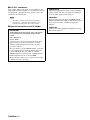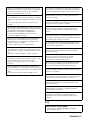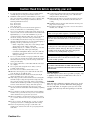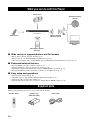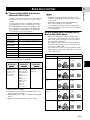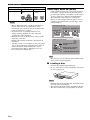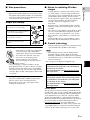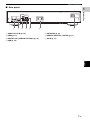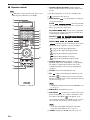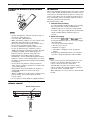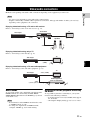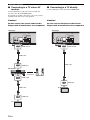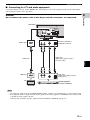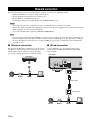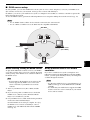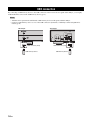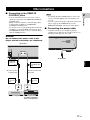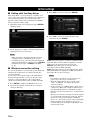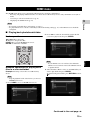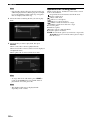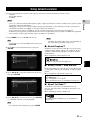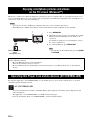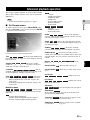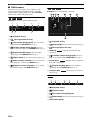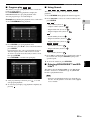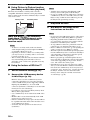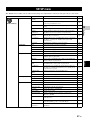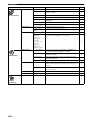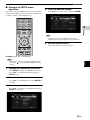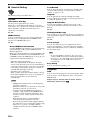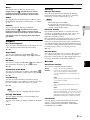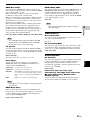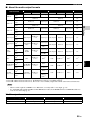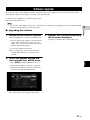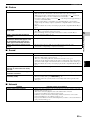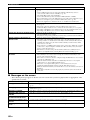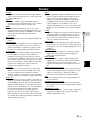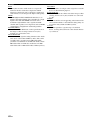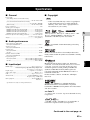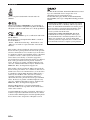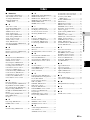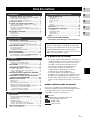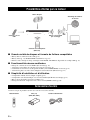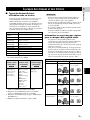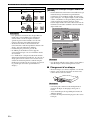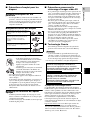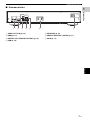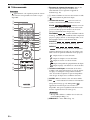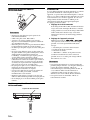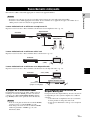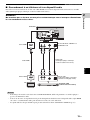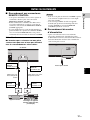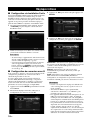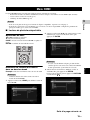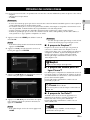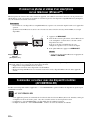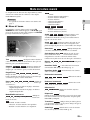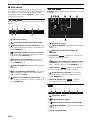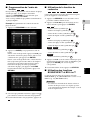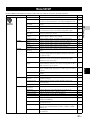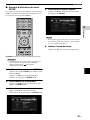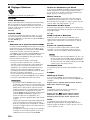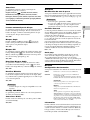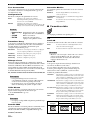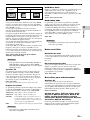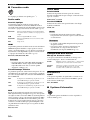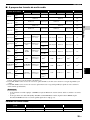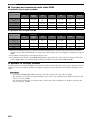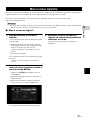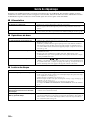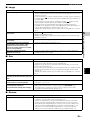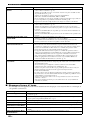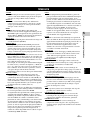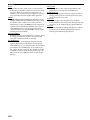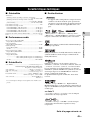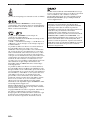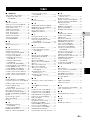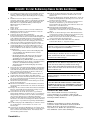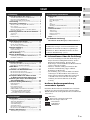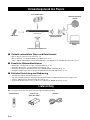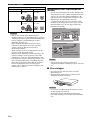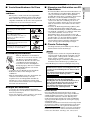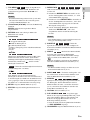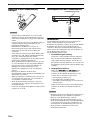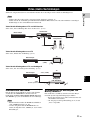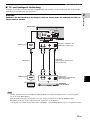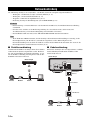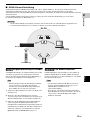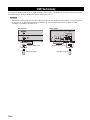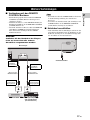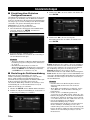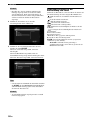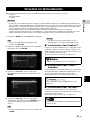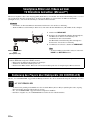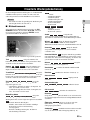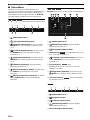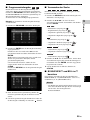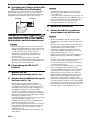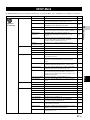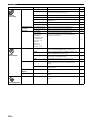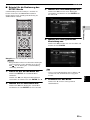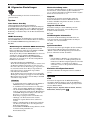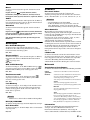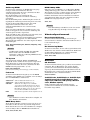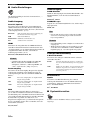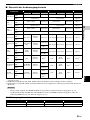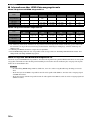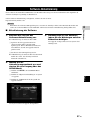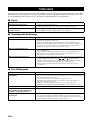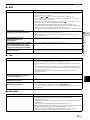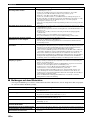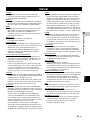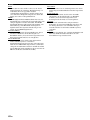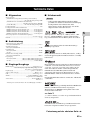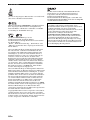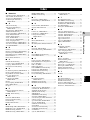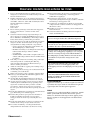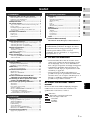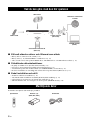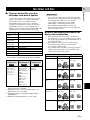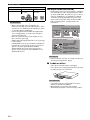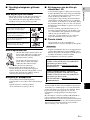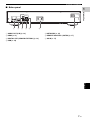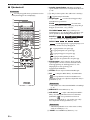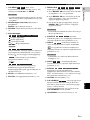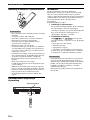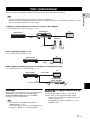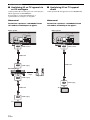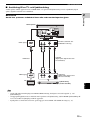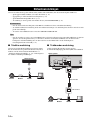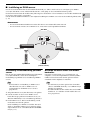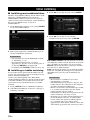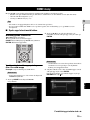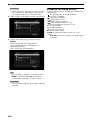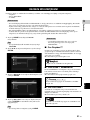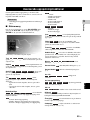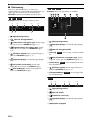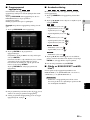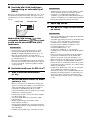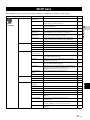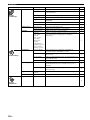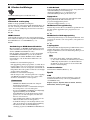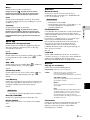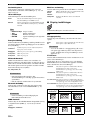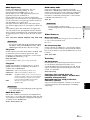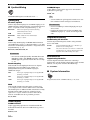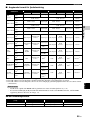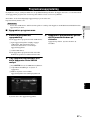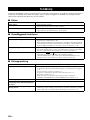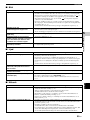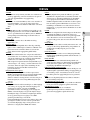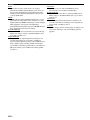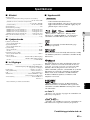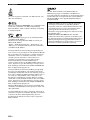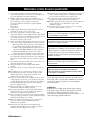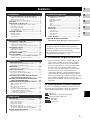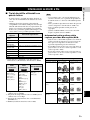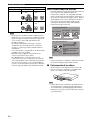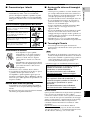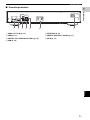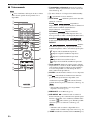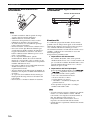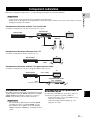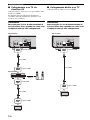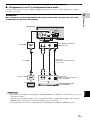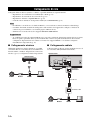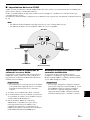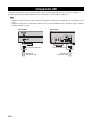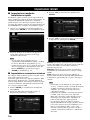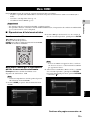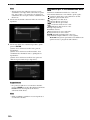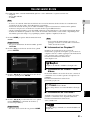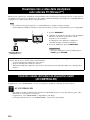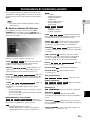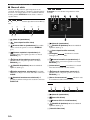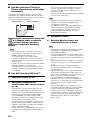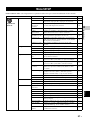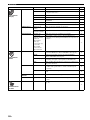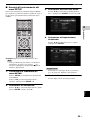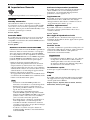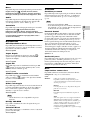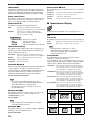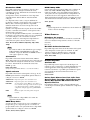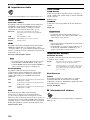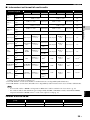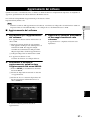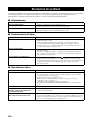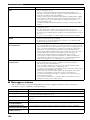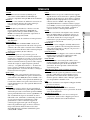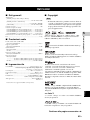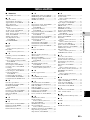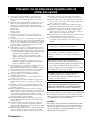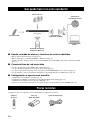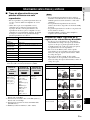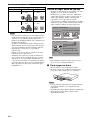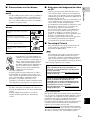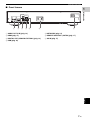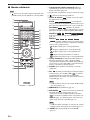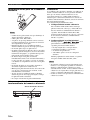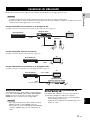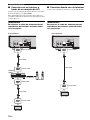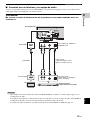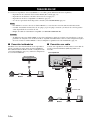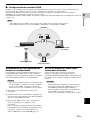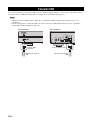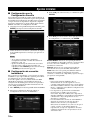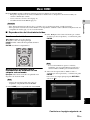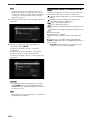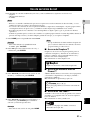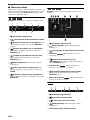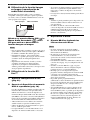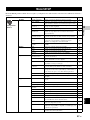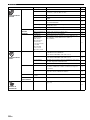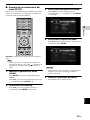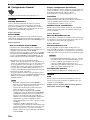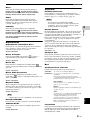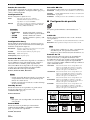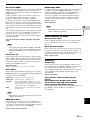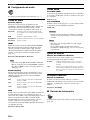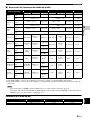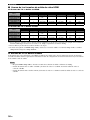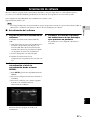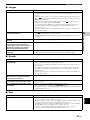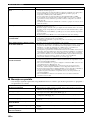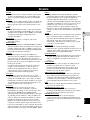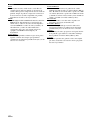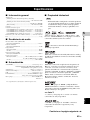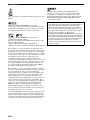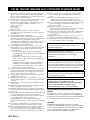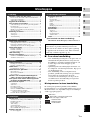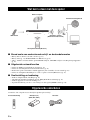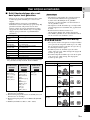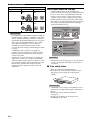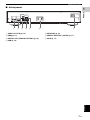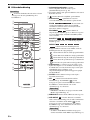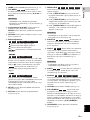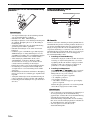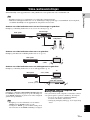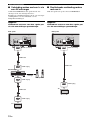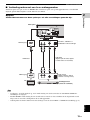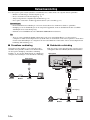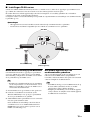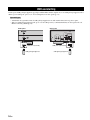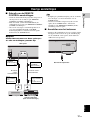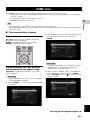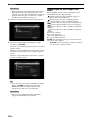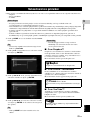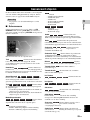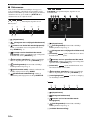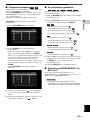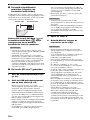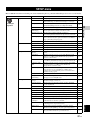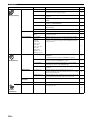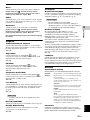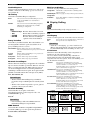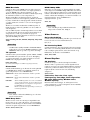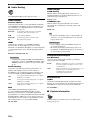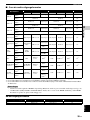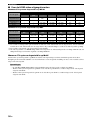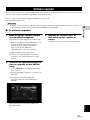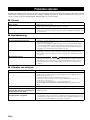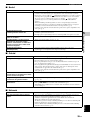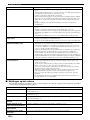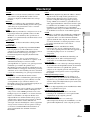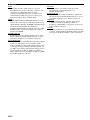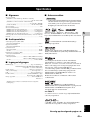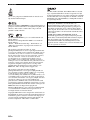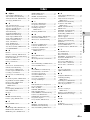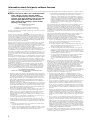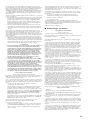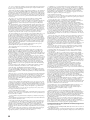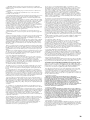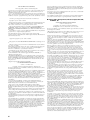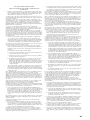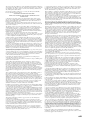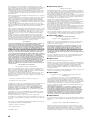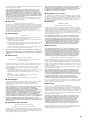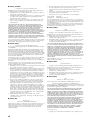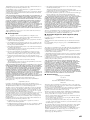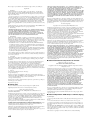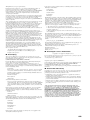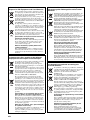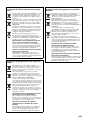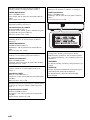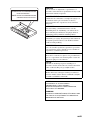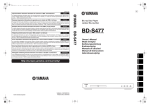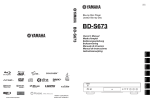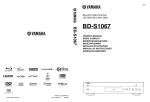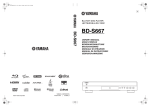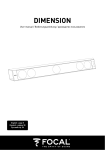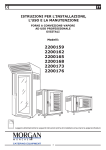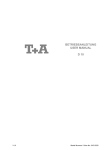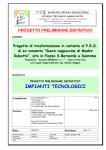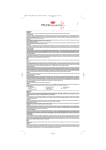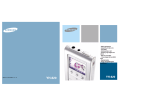Download Yamaha BD-S677 Owner`s manual
Transcript
00_BD-S677_G_cv.fm Page 1 Thursday, December 5, 2013 3:26 PM G Blu-ray Disc Player Lecteur Blu-ray Disc BD-S677 BD-S677 English Owner’s Manual Mode d’emploi Bedienungsanleitung Bruksanvisning Manuale di istruzioni Manual de Instrucciones Gebruiksaanwijzing Français Deutsch Svenska Italiano USB Español 5#%& Nederlands © 2013 Yamaha Corporation Printed in China BD-S677/G ■ For U.K. customers If the socket outlets in the home are not suitable for the plug supplied with this appliance, it should be cut off and an appropriate 3 pin plug fitted. For details, refer to the instructions described below. Note – The plug severed from the mains lead must be destroyed, as a plug with bared flexible cord is hazardous if engaged in a live socket outlet. ■ Special Instructions for U.K. Model IMPORTANT THE WIRES IN MAINS LEAD ARE COLOURED IN ACCORDANCE WITH THE FOLLOWING CODE: Blue: NEUTRAL Brown: LIVE As the colours of the wires in the mains lead of this apparatus may not correspond with the coloured markings identifying the terminals in your plug, proceed as follows: The wire which is coloured BLUE must be connected to the terminal which is marked with the letter N or coloured BLACK. The wire which is coloured BROWN must be connected to the terminal which is marked with the letter L or coloured RED. Make sure that neither core is connected to the earth terminal of the three pin plug. Caution-i En OBSERVERA Apparaten kopplas inte bort från växelströmskällan (nätet) så länge som den är ansluten till vägguttaget, även om själva apparaten har stängts av. ADVARSEL Netspæendingen til dette apparat er IKKE afbrudt, sålæenge netledningen siddr i en stikkontakt, som er t endt - også selvom der or slukket på apparatets afbryder. VAROITUS Laitteen toisiopiiriin kytketty käyttökytkin ei irroita koko laitetta verkosta. • Hereby, Yamaha Music Europe GmbH, declares that this BD-S677 is in compliance with the essential requirements and other relevant provisions of Directive 1999/5/EC. • This product is limited to indoor use only. • Par la présente, Yamaha Music Europe GmbH déclare que lappareil BD-S677 est conforme aux exigences essentielles et aux autres dispositions pertinentes de la directive 1999/5/ CE. • Ce produit est uniquement destiné à une utilisation en intérieur. • Hiermit erklärt Yamaha Music Europe GmbH, dass sich das Gerät BD-S677 in Übereinstimmung mit den grundlegenden Anforderungen und den übrigen einschlägigen Bestimmungen der Richtlinie 1999/5/EG befindet. • Dieses Gerät ist ausschließlich auf den Gebrauch in geschlossenen Räumen ausgelegt. • Härmed intygar Yamaha Music Europe GmbH att denna BD-S677 står I överensstämmelse med de väsentliga egenskapskrav och övriga relevanta bestämmelser som framgår av direktiv 1999/5/EG. • Den här produkten får bara användas inomhus. • Con la presente Yamaha Music Europe GmbH dichiara che questo BD-S677 è conforme ai requisiti essenziali ed alle altre disposizioni pertinenti stabilite dalla direttiva 1999/5/ CE. • Il prodotto è destinato all’utilizzo esclusivo in interni. • Por la presente, Yamaha Music Europe GmbH, declara que este BD-S677 cumple con los requisitos esenciales y otras exigencias relevantes de la Directiva 1999/5/EC. • Este producto está limitado para su uso exclusivo en interiores. • Hierbij verklaart Yamaha Music Europe GmbH dat het toestel l BD-S677 in overeenstemming is met de essentiële eisen en de andere relevante bepalin-gen van richtlijn 1999/ 5/EG. • Dit product kan alleen binnenshuis gebruikt worden. С настоящето, Yamaha Music Europe GmbH, декларира, че BD-S677 е в съответствие съссъществените изисквания и другитеприложими разпоредби на Директива 1999/5/EC. Yamaha Music Europe GmbH tímto prohlašuje, že BD-S677 splňuje základní požadavky a všechna příslušná ustanoveni Směrnice 1999/5/ES. Undertegnede Yamaha Music Europe GmbH erklærer herved, at følgende udstyr BD-S677 overholder de væsentlige krav og øvrige relevante krav i direktiv 1999/5/EF. Käesolevaga kinnitab Yamaha Music Europe GmbH seadme BD-S677 vastavust direktiivi 1999/5/EÜ põhinõuetele ja nimetatud direktiivist tulenevatele teistele asjakohastele sätetele. ΜΕ ΤΗΝ ΠΑΡΟΥΣΑ Yamaha Music Europe GmbH ΔΗΛΩΝΕΙ ΟΤΙ BD-S677 ΣΥΜΜΟΡΦΩΝΕΤΑΙ ΠΡΟΣ ΤΙΣ ΟΥΣΙΩΔΕΙΣ ΑΠΑΙΤΗΣΕΙΣ ΚΑΙ ΤΙΣ ΛΟΙΠΕΣ ΣΧΕΤΙΚΕΣ ΔΙΑΤΑΞΕΙΣ ΤΗΣ ΟΔΗΓΙΑΣ 1999/5/ΕΚ. Ar šo Yamaha Music Europe GmbH deklarē, ka BD-S677 atbilst Direktīvas 1999/5/EK būtiskajām prasībām un citiem ar to saistītajiem noteikumiem. Šiuo Yamaha Music Europe GmbH deklaruoja, kad šis BDS677 atitinka esminius reikalavimus ir kitas 1999/5/EB Direktyvos nuostatas. A Yamaha Music Europe GmbH ezzennel kijelenti, hogy a BD-S677 típusú beren-dezés teljesíti az alapvető követelményeket és más 1999/5/EK irányelvben meghatározott vonatkozó rendelkezéseket. Niniejszym Yamaha Music Europe GmbH deklaruje że BDS677 jest zgodny z zasadniczymi wymaganiami i innymi właściwymi postanowieniami Dyrektywy 1999/5/EC. Eu, Yamaha Music Europe GmbH, declaro que o BD-S677 cumpre os requisitos essenciais e outras provisões relevantes da Directiva 1999/5/EC. Prin prezenta, Yamaha Music Europe GmbH, declară că aparatul BD-S677 este în conformitate cu cerinţele esenţiale şi cu alte prevederi pertinente ale Directivei 1999/5/CE. Yamaha Music Europe GmbH týmto vyhlasuje, že BD-S677 spĺňa základné požiadavky a všetky príslušné ustanovenia Smernice 1999/5/ES. Yamaha Music Europe GmbH izjavlja, da je ta BD-S677 v skladu z bistvenimi zahtevami in drugimi relevantnimi dolo?ili direktive 1999/5/ES. Yamaha Music Europe GmbH vakuuttaa täten että BD-S677 tyyppinen laite on direktiivin 1999/5/EY oleellisten vaatimusten ja sitä koskevien direktiivin muiden ehtojen mukainen. Yamaha Music Europe GmbH Siemensstr. 22-34 25462 Rellingen, Germany Tel: +49-4101-303-0 Caution-ii En Caution: Read this before operating your unit. 1 2 3 4 5 6 7 8 9 10 11 12 13 14 15 16 17 To assure the finest performance, please read this manual carefully. Keep it in a safe place for future reference. Install this sound system in a well ventilated, cool, dry, clean place-away from direct sunlight, heat sources, vibration, dust, moisture, and/or cold. For proper ventilation, allow the following minimum clearances. Top : 10 cm (4 in) Rear: 10 cm (4 in) Side: 10 cm (4 in) Locate this unit away from other electrical appliances, motors, or transformers to avoid humming sounds. Do not expose this unit to sudden temperature changes from cold to hot, and do not locate this unit in an environment with high humidity (i.e. a room with a humidifier) to prevent condensation inside this unit, which may cause an electrical shock, fire, damage to this unit, and/or personal injury. Avoid installing this unit where foreign object may fall onto this unit and/or this unit may be exposed to liquid dripping or splashing. On the top of this unit, do not place: 18 Condensation will form when the surrounding temperature changes suddenly. Disconnect the power cable from the outlet, then leave this unit alone. 19 When using this unit for a long time, this unit may become warm. Turn the power off, then leave this unit alone for cooling. 20 Install this unit near the AC outlet and where the AC power plug can be reached easily. 21 The batteries shall not be exposed to excessive heat such as sunshine, fire or the like. – Other components, as they may cause damage and/or discoloration on the surface of this unit. – Burning objects (i.e. candles), as they may cause fire, damage to this unit, and/or personal injury. – Containers with liquid in them, as they may fall and liquid may cause electrical shock to the user and/or damage to this unit. This unit is not disconnected from the AC power source as long as it is connected to the wall outlet, even if this unit itself is turned off by p. This state is called the standby mode. In this state, this unit is designed to consume a very small quantity of power. Do not cover this unit with a newspaper, tablecloth, curtain, etc. in order not to obstruct heat radiation. If the temperature inside this unit rises, it may cause fire, damage to this unit, and/or personal injury. Do not plug in this unit to a wall outlet until all connections are complete. Do not operate this unit upside-down. It may overheat, possibly causing damage. Do not use force on switches, knobs and/or cords. When disconnecting the power cable from the wall outlet, grasp the plug; do not pull the cable. Do not clean this unit with chemical solvents; this might damage the finish. Use a clean, dry cloth. Only voltage specified on this unit must be used. Using this unit with a higher voltage than specified is dangerous and may cause fire, damage to this unit, and/or personal injury. Yamaha will not be held responsible for any damage resulting from use of this unit with a voltage other than specified. To prevent damage by lightning, keep the power cable disconnected from a wall outlet or this unit during a lightning storm. Do not attempt to modify or fix this unit. Contact qualified Yamaha service personnel when any service is needed. The cabinet should never be opened for any reasons. When not planning to use this unit for long periods of time (i.e. vacation), disconnect the AC power plug from the wall outlet. Be sure to read the “Troubleshooting” section on common operating errors before concluding that this unit is faulty. Before moving this unit, press p to set this unit to the standby mode, and disconnect the AC power plug from the wall outlet. Caution-iii En Do not use this unit within 22 cm (9 inches) of persons with a heart pacemaker implant or defibrillator implant. Radio waves may affect electro-medical devices. Do not use this unit near medical devices or inside medical facilities. Where the mains plug or an appliance coupler is used as the disconnect device, the disconnect device shall remain readily operable. WARNING TO REDUCE THE RISK OF FIRE OR ELECTRIC SHOCK, DO NOT EXPOSE THIS UNIT TO RAIN OR MOISTURE. LASER SAFETY This unit employs a laser. Due to possible eye injury, only a qualified service person should remove the cover or attempt to service this device. DANGER This unit emits visible laser radiation when open. Avoid direct eye exposure to beam. When this unit is plugged into the wall outlet, do not place your eyes close to the opening of the disc tray and other openings to look into inside. Contents 1. Introduction 1 5. Additional information What you can do with this Player ..................... 2 Troubleshooting ............................................... 38 Wide variety of supported discs and file formats ........... 2 Enhanced network features............................................. 2 Easy setup and operations............................................... 2 Power ............................................................................ 38 Basic operation.............................................................. 38 Disc playback................................................................ 38 Picture ........................................................................... 39 Sound ............................................................................ 39 Network......................................................................... 39 Messages on the screen ................................................. 40 Supplied parts .................................................... 2 About discs and files ......................................... 3 Types of discs/files that can be used with this Player .... Loading a disc................................................................. Disc precautions ............................................................. Notice for watching 3D video images ............................ Cinavia technology ......................................................... 3 4 5 5 5 Controls and functions ...................................... 6 Front panel...................................................................... 6 Rear panel ....................................................................... 7 Remote control ............................................................... 8 Video/audio connections................................. 11 Connecting to a TV via an AV receiver ....................... 12 Connecting to a TV directly ......................................... 12 Connecting to a TV and audio equipment .................... 13 Network connection ......................................... 14 Wireless connection...................................................... 14 Wired connection.......................................................... 14 DLNA server setup....................................................... 15 USB connection ............................................... 16 Other connections ........................................... 17 Connecting to the REMOTE CONTROL jacks ........... 17 Connecting the power cable ......................................... 17 4 5 Index .................................................................. 45 Initial settings ................................................... 18 Setting with the Easy Setup .......................................... 18 Wireless connection setting .......................................... 18 HOME menu ...................................................... 19 Playing back photo/music/video................................... 19 Using network services ................................... 21 About Dropbox™ ......................................................... 21 About Picasa™ Web Albums....................................... 21 About YouTube™ ........................................................ 21 Enjoying smartphone pictures and videos on the TV screen (Miracast™) ..................... 22 Operating this Player from mobile devices (AV CONTROLLER) ...................................... 22 Advanced playback operation ........................ 23 23 24 25 25 25 26 26 4. Settings SETUP menu..................................................... 27 Information about third party software licenses...i New software that provides additional features or product improvements will be released as needed. We recommend upgrading the software of this Player to the latest version periodically. For details, refer to “Software upgrade” (p. 37). ■ About this manual – This manual describes how to operate this Player using a remote control except when it is not available. Some of these operations are also available using the front panel buttons. – Notes contain important information about safety and operating instructions. Hint(s) indicates a tip for your operation. – This manual is printed prior to production. Design and specifications are subject to change in part as a result of improvements, etc. In case of differences between the manual and the product, the product has priority. The icons used in this manual Icons are used to indicate available buttons/functions for a particular format. For details on playable discs and formats, see page 3. BD : BD-Video DVD : DVD-Video, DVD-VR, DVD+VR CD : Audio CD, Super Audio CD VIDEO : Video files MUSIC : Audio files PHOTO : Photo files 29 30 32 34 34 35 36 Software upgrade ............................................. 37 Upgrading the software ................................................ 37 1 En English 3. Playback Example of SETUP menu operation ............................ General Setting ............................................................. Display Setting ............................................................. Audio Setting................................................................ System Information ...................................................... About the audio output formats .................................... About the HDMI video output formats ........................ General .......................................................................... 43 Audio performance ....................................................... 43 Input/output................................................................... 43 Copyright ...................................................................... 43 3 (at the end of this manual) 2. Connection On Screen menu............................................................ Status menu................................................................... Program play................................................................. Using Search ................................................................ Enjoying BONUSVIEW™ and BD-Live™................. Using Picture in Picture function (secondary audio/video playback) ........................... Using the feature of BD-Live™ ................................... Glossary ............................................................ 41 Specifications ................................................... 43 2 INTRODUCTION What you can do with this Player Various discs Network streaming contents 5#%& USB contents Wireless network (WPS supported) PC/NAS contents (DLNA) Smartphone contents (Miracast) ■ Wide variety of supported discs and file formats – Blu-ray Disc™, DVDs, SA-CDs and CDs (p. 23) – Blu-ray 3D™ (p. 11), BONUSVIEW™ and BD-Live™ (p. 25) – Video, music and photo files on DVD-R/RW discs, CD-R/RW discs and USB memory devices (p. 19) ■ Enhanced network features – – – – Enjoying DLNA server (PC or NAS) contents (p. 19) Enjoying streaming contents on the network services (p. 21) Operating this player from mobile devices (AV CONTROLLER) via network (p. 22) Enjoying smartphone pictures and videos on the TV screen (Miracast™) (p. 22) ■ Easy setup and operations – – – – Quick and easy initial setup (p. 18) Automatic wireless setup with the WPS (Wi-Fi Protected Setup) (p. 18) Software upgrade via network or USB (p. 37) Sequential operations of the TV, AV receiver and this Player (HDMI Control) (p. 30) Supplied parts Make sure the following accessories are provided with the product. Remote control 2 En Batteries (×2) (AAA, R03, UM-4) Power cable 1 About discs and files – 12 cm (5”) and 8 cm (3”) discs can be played back in this Player. Do not use an 8 cm (3”) to 12 cm (5”) adapter. – Use discs that conform to compatible standards as indicated by the presence of official logos on the disc label. Playback of discs not complying with these standards is not guaranteed. In addition, the image quality or sound quality is not guaranteed even if the discs can be played back. Media Type Recording Format BD-ROM/BD-R/ BD-RE BD-Video/Data files DVD-ROM DVD-Video DVD-R/DVD-R DL/DVD-RW DVD-Video/DVD-VR/AVCHD/Data files DVD+R/DVD+R DL/DVD+RW DVD-Video/DVD+VR/AVCHD/Data files CD-ROM CDDA/HDCD CD-R/CD-RW CDDA/Data files SA-CD SA-CD USB* Data files DLNA Data files Region management information for Blu-ray Disc/DVD videos – Blu-ray Disc/DVD video players and discs have region codes, which dictate the regions in which a disc can be played. Verify the region code mark on the rear panel of this Player. – For a Blu-ray Disc, the disc can be played back on this Player with the same region code mark, or the region code “ABC” mark. – For a DVD disc, the disc can be played back on this Player with the same region code mark, or the region code “ALL” mark. Playable video file formats Playable photo file formats MUSIC VIDEO PHOTO JPEG (.jpeg/.jpg) GIF (.gif) PNG (.png) *1 Sampling frequency within 32-48 kHz (Stereo) and bitrate within 8-320 kbps *2 Sampling frequency within 32-48 kHz (Stereo) and bitrate within 32-192 kbps *3 Sampling frequency of up to 192 kHz/24 bit (LPCM/ Stereo) *4 WMV9 (maximum resolution: 1,920 x 1,080) Destination U.S.A. and Canada BD-Video Region code “A” or “ABC” DVD-Video Region number “1” or “ALL” 1 Europe Region code “B” or “ABC” Region number “2” or “ALL” 2 Asia, Taiwan and Korea Region code “A” or “ABC” Region code “A” or “ABC” Region code “B” or “ABC” ALL Region number “4” or “ALL” 4 Australia ALL Region number “3” or “ALL” 3 Central and South America ALL ALL Region number “4” or “ALL” 4 ALL 3 En English Playable audio file formats DivX (.divx) MKV with DivX format (.mkv) MKV with H.264 (.mkv) MPEG PS (.mpeg/ .mpg) MPEG TS (.ts) MPEG-4 (.mp4) VOB (.vob) AVI (.avi) ASF (.asf) WMV (.wmv) *4 – Playback of a file listed in the chart above is not guaranteed depending on methods of file creation or codecs used. – Playback of all files on the disc, USB memory device and network is not guaranteed. – A copyright protected file cannot be played back. – When using DLNA, a file needs to meet the DLNA sever requirement. Region management information * This Player is compatible with a USB memory device formatted with FAT 16/32 and NTFS. MP3 (.mp3) *1 WMA (.wma) *2 AAC (.aac/.m4a) WAV (.wav) *3 FLAC (.flac) *3 ALAC (.m4a) *3 Notes Introduction ■ Types of discs/files that can be used with this Player About discs and files Region management information Destination Russia BD-Video Region code “C” or “ABC” DVD-Video Region number “5” or “ALL” 5 ALL Notes – Blu-ray Disc/DVD video operations and functions may be different from the explanations in this manual and some operations may be prohibited due to disc manufacturer’s settings. – If a menu screen or operating instructions are displayed during playback of a disc, follow the operating procedure displayed. – Playback for some of the discs may not be possible depending on the disc. – Finalize all recording media that is played back in this Player. – “Finalize” refers to a recorder processing a recorded disc so that it will play in other players/recorders as well as this Player. Only finalized discs can be played back in this Player. (This Player does not have a function to finalize discs.) About Super Audio CD (SA-CD) – Audio format based upon the current CD standards but includes a greater amount of information that provides higher quality sound. There are three types of discs: single layer, dual layer and hybrid discs. The hybrid disc can be played on existing CD players as well as Super Audio CD players since it contains both standard audio CD and Super Audio CD information. Super Audio CD disc type Dual layer disc Hybrid layer disc Single layer disc HD layer HD layer CD layer HD layer Hybrid Super Audio CD disc 1 CD layer that plays on any CD player High Density layer containing: 2 - High Quality DSD Stereo 3 - High Quality DSD Multi-channel Note – This unit does not show the text data included in the discs on the front panel display. ■ Loading a disc – Insert the disc with the label facing up. – In case of the disc recorded on both sides, face down the side to play back. Notes – Playback may begin automatically, depending on the disc and setting of this Player. – The menu may be displayed first, depending on the disc. – The disc load time may vary depending on the disc. 4 En About discs and files ■ Disc precautions – Blu-ray Disc, DVD and CD discs are sensitive to dust, fingerprints and especially scratches. A scratched disc may not be able to be played back. Handle discs with care and store them in a safe place. Proper disc storage Place the disc in the center of the disc case and store the case and disc upright. Avoid storing discs in locations subject to direct sunlight, close to heating appliances or in locations of high humidity. Do not drop discs or subject them to strong vibrations or impacts. Avoid storing discs in locations where there are large amounts of dust or moisture. Handling precautions – If the surface is soiled, wipe gently with a soft, damp (water only) cloth. When wiping discs, always move the cloth from the center hole toward the outer edge. – Do not touch the surface. – Do not stick paper or adhesive labels to the disc. – If the playing surface of a disc is soiled or scratched, the Player may decide that the disc is incompatible and eject the disc tray, or it may fail to play the disc correctly. Wipe any dirt off the playing surface with a soft cloth. Cleaning the pick up lens – Never use commercially available cleaning discs. The use of these discs can damage the lens. – Request the nearest service center approved by Yamaha to clean the lens. – Some people may experience discomfort (such as eye strain, fatigue, or nausea) while watching 3D video images. We recommend that all viewers take regular breaks while watching 3D video images. – If you experience any discomfort, stop watching the 3D video images until the discomfort subsides. Consult a doctor if you experience severe discomfort. – Read the owner’s manuals (Blu-ray Disc and TV) and/or the caution messages that appear on the TV carefully. – The vision of young children (especially those under six years old) is still under development. Consult your doctor (such as a pediatrician or eye doctor) before allowing young children to watch 3D video images. – Adults should supervise young children to ensure they follow the recommendations described above. ■ Cinavia technology – Cinavia technology is a part of the content protection system included in your Blu-ray Disc Player. Note – The following messages may be displayed and playback stopped or audio outputs temporarily muted by your Blu-ray Disc player if you are playing an unauthorized copy of content that is protected by Cinavia technology. These messages are displayed in English only. Playback stopped. The content being played is protected by Cinavia® and is not authorized for playback on this device. For more information, see http://www.cinavia.com. Message Code 1. Audio outputs temporarily muted. Do not adjust the playback volume. The content being played is protected by Cinavia® and is not authorized for playback on this device. For more information, see http://www.cinavia.com. Message Code 3. Cinavia Notice This product uses Cinavia technology to limit the use of unauthorized copies of some commercially-produced film and videos and their soundtracks. When a prohibited use of an unauthorized copy is detected, a message will be displayed and playback or copying will be interrupted. More information about Cinavia technology is provided at the Cinavia Online Consumer Information Center at http://www.cinavia.com. To request additional information about Cinavia by mail, send a postcard with your mailing address to: Cinavia Consumer Information Center, P.O. Box 86851, San Diego, CA, 92138, USA. 5 En English – Do not use record cleaning sprays, benzene, thinner, static electricity prevention liquids or any other solvent. 1 Introduction Be careful of scratches and dust ■ Notice for watching 3D video images Controls and functions ■ Front panel 5#%& USB 1 2 34 1 p (On/Standby) Turns this Player on/Sets to standby mode. Press and hold p on the front panel for more than 5 seconds to reset this Player (system reset). 5 6 7 8 9 0 A 7 (Search backward/Skip backward) Press to skip backward, and press and hold to search backward. 8 3 SA-CD indicator Lights up when an SA-CD is loaded and the SA-CD layer (p. 4) is selected. (Search forward/Skip forward) Press to skip forward, and press and hold to search forward. 9 (Play) Starts a playback. 4 Front panel display Displays various information for operational status. 0 (Pause) Pauses a playback. 5 Disc tray door A (Stop) Stops a playback. 2 USB connector (p. 16) 6 (Eject) Opens/Closes the disc tray. Note – Remove the protective film from the front panel before operating the Player. 6 En Controls and functions ■ Rear panel 1 Introduction AC IN DIGITAL OUT COAXIAL NETWORK AUDIO OUT OUT IN REMOTE CONTROL HDMI 1 2 OPTICAL 3 USB 4 5 6 7 1 AUDIO OUT (L/R) (p. 13) 5 NETWORK (p. 14) 2 HDMI (p. 11) 6 REMOTE CONTROL (OUT/IN) (p. 17) 3 DIGITAL OUT (COAXIAL/OPTICAL) (p. 13) 7 AC IN (p. 17) 4 USB (p. 16) English 7 En Controls and functions ■ Remote control Note 1 Infrared signal transmitter: Outputs infrared signal. Aim this window to the remote control sensor (p. 10). – 2 p: Turns this Player on or sets it to standby mode. will appear on the top left corner of the screen when the pressed button is not available. ZOOM DVD VIDEO PHOTO : Zooms in/out. The size of the screen will change each time you press the button (zoom in/out: 3 steps each). 3 ZOOM PROGRAM SHUFFLE RED GREEN YELLOW REPEAT BLUE REPEAT A/B SUBTITTLE 5 ANGLE 6 7 8 9 0 A CLEAR PIP 2ND AUDIO SEARCH HOME SETUP POP-UP MENU G H I J K L PROGRAM DVD CD : Sets the order of playback (p. 25). You can set up to 15 tracks (for an audio disc) or titles/chapters (DVD-Video). E PHOTO : Changes repeat mode. Repeat mode shown M SHUFFLE DVD CD VIDEO MUSIC Selects shuffle play mode (p. 23). REPEAT BD DVD CD VIDEO PHOTO : MUSIC below will change each time you press the button. : Repeats the title being played back. : Repeats the chapter being played back. ENTER : Repeats the folder being played back. RETURN ON SCREEN D E F AUDIO MIRACAST TOP MENU B C : Opens/closes the disc tray. 4 Color buttons BD : Use these buttons according to on-screen instructions. 1 2 4 3 SETUP STATUS N : Repeats all tracks/files on the disc. : Repeats the track/file being played back. 5 Number buttons: Enters numbers, or during playback, jumps to the track/chapter corresponding to the number you input. These buttons may not be available depending on the disc type and playback condition. 6 CLEAR: Clears entered number/set item. 7 PIP BD : Turns on/off the Picture in Picture (p. 26). PIP Mark ( ) is displayed on the screen when this function is available. You can also select this item from On Screen menu (p. 23). Note – PIP Mark is displayed only when the PIP Mark is set to on (p. 31). 8 MIRACAST: Starts Miracast (p. 22). 9 2ND AUDIO BD : Selects the secondary audio of the Picture in Picture (p. 26) or audio commentaries. The Secondary Audio Mark ( ) is displayed on the screen when this function is available (p. 34). You can also select this item from On Screen menu (p. 23). Note – Secondary Audio Mark is displayed only when Secondary Audio Mark is set to on (p. 31). 0 HOME: Displays the HOME menu screen (p. 19). 8 En Controls and functions Note – Specific operations may be different depending on the disc. Follow the instructions of each menu screen. B Cursor buttons (5/a/2/3): Moves the focus in the menu screen. ENTER: Selects the focused menu/item. C RETURN: Returns to the previous menu or screen, etc. D Control buttons BD DVD CD VIDEO MUSIC PHOTO : Stops playback. : Pauses playback. : Plays back contents. / : Skips backward/forward. / BD DVD CD VIDEO MUSIC : Searches backward/forward. The search speed will change each time you press the button (search backward/forward: 5 steps each). Press to resume normal playback. PHOTO : Changes the speed of a slide show (slower/ I ANGLE BD DVD : Changes the camera angle if video is recorded with multiple angles. The Angle Mark ( ) is displayed on the screen when this function is available. You can also select this item from On Screen menu (p. 23). 1 Note – Angle Mark is displayed only when the Angle Mark is set to on (p. 31). J AUDIO BD DVD : Changes the audio language or format. You can also select this item from On Screen menu (p. 23). K SEARCH BD DVD CD VIDEO MUSIC : Jumps to a specified point during playback. For details on this function, refer to “Using Search” (p. 25). You can also select this item from status menu (p. 24). L YouTube: Starts YouTube (p. 21). M POP-UP/MENU BD DVD : Displays pop-up menu. The menu contents displayed vary depending on the disc. For details on how to see and operate the pop-up menu, refer to the manual for the disc. The top menu screen may be displayed by pressing POP-UP/MENU depending on the DVD. N ON SCREEN: Displays On Screen menu (p. 23). / BD DVD CD VIDEO MUSIC : Press for instant search/replay. Instant search skips the content 30 seconds. Instant replay replays the content from 10 seconds before. E SETUP: Displays SETUP menu screen (p. 27). F STATUS: Displays the playback information (p. 24). G REPEAT A/B BD DVD CD VIDEO MUSIC : Plays back a specific part you want to repeat. 1 Press REPEAT A/B at the scene where you want to set the start point. “A-” is displayed on the screen. 2 Press REPEAT A/B again at the scene where you want to set the end point. “A-B” is displayed on the screen. Repeat playback starts. 3 To cancel the repeat playback, press REPEAT A/B. “A-B” disappears and the repeat playback is finished. Note – This function cannot be performed depending on the specifications of the disc. 9 En English faster: 3 steps). H SUBTITLE BD DVD VIDEO : Changes subtitle languages (p. 42) if available. You can also select this item from On Screen menu (p. 23). Introduction A TOP MENU BD DVD : Displays the top menu screen if the disc contains a menu. Select the desired item using 5/a/2/3 and ENTER. Controls and functions Loading the batteries in the remote control 1 3 2 Notes – Change both batteries when the operation range of the remote control decreases. – Use AAA, R03, UM-4 batteries. – Make sure that the polarities are correct. Refer to the illustration inside the battery compartment. – Remove the batteries if the remote control is not to be used for an extended period of time. – Do not use old batteries together with new ones. – Do not use different types of batteries (such as alkaline and manganese batteries) together. Read the packaging carefully as these different types of batteries may have the same shape and color. – If the batteries have leaked, dispose of them immediately. Avoid touching the leaked material or letting it come into contact with clothing, etc. Clean the battery compartment thoroughly before installing new batteries. – Do not throw away batteries with general house waste; dispose of them correctly in accordance with your local regulations. – Keep batteries away from children. If a battery is accidentally swallowed, contact your doctor immediately. – When not planning to use the remote control for long periods of time, remove the batteries from the remote control. – Do not charge or disassemble the supplied batteries. Approximate operating range of remote control Remote control sensor SA-CD USB 30° 30° 6 m (20 ft) 10 En ID function When using multiple Yamaha products, the remote control may work on another Yamaha product or another remote control may work on this Player. In this case, change the remote control ID to prevent unwanted operation. If you have changed the remote control ID, make sure that you select the same ID for the main unit. The default setting is ID1. 1 Remote control setting To change the ID from ID1 to ID2, press and hold the red color button and 2 of number button simultaneously for 7 seconds. To change the ID from ID2 to ID1, press and hold the red color button and 1 of number button simultaneously for 7 seconds. 2 Main unit setting Press and hold and on the front panel simultaneously for 2 seconds to display current ID when: – No disc is inserted in this Player. – The disc tray is closed. – Playback is stopped. – “NO DISC” is displayed on the front panel display. Keep pressing and holding the keys for another 2 seconds to change the ID between ID1 and ID2. Notes – If the remote control is without batteries for a few minutes or if exhausted batteries remain in the remote control, the remote control ID is automatically set to ID1. If you want to use the remote control in ID2 setting, install new batteries and set the remote control ID again. – When this Player is reset, its remote control ID will be ID1. CONNECTION Video/audio connections Make the corresponding video/audio cable connections depending on the equipment you want to use. 2 Hints Connection – See page 35 for information on the audio/video output formats. – Prepare commercially available cables required for connections. The type and number of cables you need vary depending on the equipment to be connected. Enjoying video/audio using a TV and an AV receiver Refer to “Connecting to a TV via an AV receiver” (p. 12). TV AV receiver This Player 5#%& USB Video/audio (HDMI) Video (HDMI) Speakers ♪ Audio ♪ Enjoying video/audio using only a TV Refer to “Connecting to a TV directly” (p. 12). TV This Player 5#%& Video/audio (HDMI) English ♪ USB ♪ Enjoying video/audio using a TV and audio equipment Refer to “Connecting to a TV and audio equipment” (p. 13). TV This Player Video (HDMI) 5#%& USB Audio equipment (such as sound bar) Audio (coaxial, optical or analog) About HDMI To enjoy high quality video and digital sound through the HDMI terminal, use commercially available HIGH SPEED HDMI cables that have the HDMI logo (as shown on the back cover). Hints ♪ ♪ Connection for the playback of Blu-ray 3D Discs To enjoy Blu-ray 3D Discs on this Player, your system must meet the following conditions. – Your TV and AV receiver (if available) must support the 3D feature. – 3D Output in Display Setting (p. 32) is set to “Auto”. – For information on the HDMI Control function, refer to “HDMI Control” (p. 30). – To change the output mode of HDMI terminal, configure “HDMI” (p. 34) in Audio Setting. 11 En Video/audio connections ■ Connecting to a TV via an AV receiver ■ Connecting to a TV directly Connect this Player to the TV with an HDMI cable. Connect this Player to the AV receiver and the AV receiver to the TV with HDMI cables. For details on speaker connections, refer to the owner’s manuals of the AV receiver and speakers. Caution! Caution! Do not connect the power cable of this Player until all connections are completed. Do not connect the power cable of this Player until all connections are completed. This Player This Player DIGITAL OUT COAXIAL DIGITAL OUT COAXIAL NETWORK NETWORK AUDIO OUT AUDIO OUT HDMI OPTICAL OPTICAL HDMI USB HDMI terminal USB HDMI terminal HDMI HDMI HDMI cable HDMI cable HDMI input HDMI IN AV receiver Speaker connections Speakers HDMI output HDMI OUT HDMI input HDMI IN HDMI cable HDMI input HDMI IN TV 12 En TV Video/audio connections ■ Connecting to a TV and audio equipment Connect this Player to the TV with an HDMI cable, and this Player to the audio equipment with an audio cable (digital optical, digital coaxial or stereo pin cable). 2 Caution! Connection Do not connect the power cable of this Player until all connections are completed. This Player DIGITAL OUT COAXIAL NETWORK AUDIO OUT HDMI AUDIO OUT OPTICAL USB COAXIAL OPTICAL, COAXIAL or AUDIO OUT L/R jacks HDMI output HDMI OPTICAL HDMI input HDMI IN AUDIO COAXIAL OPTICAL English Audio cable (digital optical, digital coaxial or stereo pin cable). HDMI cable Audio input (digital optical, digital coaxial or analog stereo) TV Audio equipment (such as sound bar) Hints – To change the output mode of COAXIAL/OPTICAL jacks, configure “Coaxial/Optical” (p. 34) in Audio Setting. – If the playback audio is output from both the TV speakers and audio equipment, set HDMI in Audio Setting to Off to disable the audio output to the TV. – Audio signals of SACDs cannot be output from the COAXIAL or OPTICAL jack (p. 35). 13 En Network connection By connecting this Player to the network (wireless or wired), you can use the following features. – Playing back DLNA server (PC or NAS) contents (p. 19) – Playing back various network service contents (p. 21) – Playing BD-Live compatible discs (p. 25) – Operating this Player from mobile devices (AV CONTROLLER) (p. 22) Notes – To use the network services or BD-Live feature, a broadband internet connection is required. – Refer to the operation manual of the equipment you have as the connected equipment and connection method may differ depending on your network environment. – Use a network cable/router supporting 10BASE-T/100BASE-TX. Hint – If you are using a router that supports DHCP, you do not need to configure any network settings for this Player, as the network parameters (such as the IP address) will be assigned automatically to it. You only need to configure the network settings if your router does not support DHCP or if you want to configure the network parameters manually (p. 32). ■ Wireless connection ■ Wired connection By using the Wi-Fi feature of this Player, you can connect this Player to your network (router) wirelessly. To use the Wi-Fi feature, refer to “Wireless connection setting” (p. 18) and configure the wireless connection setting. Connect this Player to your network (router) with a commercially available Shielded Twisted Pair (STP) network cable. This Player This Player 5#%& USB DIGITAL OUT COAXIAL NETWORK AUDIO OUT OUT REMOTE C HDMI OPTICAL USB NETWORK NETWORK terminal Internet Modem Router PC Network cable LAN terminal LAN Internet 14 En Modem Router PC Network connection ■ DLNA server setup By using DLNA, you can share multimedia contents (such as videos, music and photos) stored on your DLNA server (PC or NAS) connected to your network, and enjoy those contents with this Player. In addition, you can use your mobile device (such as a smartphone and a tablet) as a wireless controller to operate this Player through the network. To use the DLNA features, perform the following DLNA server setup after making the network connection (p. 14). 2 Connection Notes – To use DLNA features, all the devices must be connected to the same network. – To use a NAS as a DLNA server, the NAS must be compatible with DLNA. DLNA 5#%& USB This Player DLNA server (PC or NAS) English Remote control Controller (mobile device) Media sharing setting on DLNA server To play back multimedia contents stored on your DLNA server (PC or NAS), first you need to configure the media sharing setting on the DLNA server software installed on the DLNA server. Hint – For information about DLNA server setting or file formats supported by DLNA server, refer to the owner’s manuals of your DLNA server and its software. 1 Turn on your DLNA server (PC or NAS) and this Player. Using a mobile device as a media controller If you have a mobile device (such as smartphone and tablet) that supports the Digital Media Controller (DMC) feature, you can operate this Player from your smart phone or tablet through the network. Hints – To allow the mobile device to control this Player, set DMC Control (p. 32) in the SETUP menu to Enable (default). – To check that your mobile device supports the DMC feature, refer to the owner’s manuals of your mobile device and its software. 2 If you are using a PC as a DLNA server, check that DLNA server software (such as Windows Media Player 12) is installed on your PC. 3 On your DLNA server, enable media sharing and allow media to be shared with this Player. Now the DLNA server setting is complete. To enjoy the DLNA server contents on this Player, select a DLNA server and multimedia file from the HOME menu (p. 19). 15 En USB connection By connecting a USB memory device to the USB connector on the front or the rear panel of this Player, you can play multi-media files stored on the USB memory device (p. 19). Notes – Yamaha cannot guarantee that all brands’ USB memory devices will operate with this Player. – Connect a USB memory device to one of the USB connectors (front/rear) of this Player when using BD-Live feature (p. 26). This Player This Player DIGITAL OUT COAXIAL NETWORK AUDIO OUT USB HDMI OPTICAL USB USB USB connector (front) USB memory device 16 En USB connector (rear) USB USB memory device Other connections ■ Connecting to the REMOTE CONTROL jacks – For details about the SCENE function, refer to the owner’s manual supplied with your Yamaha AV receiver. – You can connect a Yamaha component (such as CD player) supports the SCENE function to the REMOTE CONTROL (OUT) jack of this Player. 2 Connection – You can transmit and receive the remote control signals by connecting to the REMOTE CONTROL (OUT/IN) jacks. – Firmly connect monaural 3.5 mm mini plug cables (commercially available) to the REMOTE CONTROL (OUT/IN) jacks. – If your AV receiver is a Yamaha product and has the capability to transmit SCENE control signals from the REMOTE OUT jack, you can control the Player with the SCENE function. Hints ■ Connecting the power cable – After all connections are completed, plug the supplied power cable into the AC IN on the rear of the Player. Then plug into AC outlet. Caution! Do not connect the power cable of this Player until all connections are completed. AC IN This Player NETWORK OUT IN REMOTE CONTROL USB To AC outlet Monaural 3.5 mm mini plug cable English To REMOTE CONTROL (OUT) jack To REMOTE CONTROL (IN) jack Monaural 3.5 mm mini plug cable To remote control out jack To remote control in jack REMOTE CONTROL IN Yamaha component REMOTE CONTROL OUT Infrared signal receiver or Yamaha component (such as AV receiver) 17 En PLAYBACK Initial settings ■ Setting with the Easy Setup 3 Press 2/3 to select Yes, then press ENTER. Easy Setup allows you to set language, resolution, and screen aspect ratio easily. Easy Setup screen is displayed when you turn this Player on for the first time after purchase. Same setting can be performed from SETUP menu = System = Easy Setup. 1 When Easy Setup screen is displayed, press ENTER to start Easy Setup. 4 Press 2/3 to select one of the following setup methods, then press ENTER. 2 Set the language, resolution, and screen aspect ratio by following the on-screen messages. Notes – When no picture is displayed after Easy Setup is completed, refer to “Troubleshooting” (p. 39). – A warning message concerning 3D video playback appears when this Player is turned on. Press ENTER to dismiss the message or CLEAR to disable it (p. 30). ■ Wireless connection setting To connect this Player to your network (router) wirelessly, follow the procedure below to configure the wireless connection setting. If your router (access point) supports the WPS (Wi-Fi Protected Setup) function, you can use the auto setup method to connect this Player to the router without entering network information (such as SSID) manually. 1 Press SETUP to display the SETUP menu screen. 2 Select General Setting = Network = Connection setting = Wireless. 18 En Scan: Select this option to search for available wireless networks. When the network list is displayed, select the SSID to be connected and enter the password. Manual: Select this option to enter the network information (such as SSID) manually. Auto: Select this option to use the WPS function. Select PBC (Push Button Configuration) or PIN code method, then follow the on-screen messages. Notes – For details on operations of your router (access point), refer to the owner’s manual of it. – When the WPS function does not work, select “Scan” or “Manual” to configure the wireless connection settings. – Devices that use a 2.4 GHz frequency band, such as a microwave, Bluetooth, or digital cordless device, may interrupt the wireless communication. Move this Player away from such devices, or turn off such devices. – The speed of a wireless network connection depends on your network environment (router type, distance between the router and this Player, installation places, etc.). In case the sound or video is interrupted during playback, move this Player closer to the router or change the orientation of this Player or the antenna of the router. HOME menu The HOME menu allows you to perform the following basic operations of this Player. – Browsing and playing multi-media files on various discs, USB memory devices and your DLNA servers (PC or NAS) – Accessing to various network services (p. 21) – Displaying the SETUP menu (p. 27) – For details on playable discs and formats, see page 3. – To play DLNA server contents on this Player, the media sharing setting (p. 15) on the DLNA server should be configured. 3 Playback Hints ■ Playing back photo/music/video 2 Press 5/a to select the item which contains the file you want to play back, then press ENTER. Basic operation 2/3/5/a: Moves the focus. 2: Returns to the parent folder. HOME: Moves to/exits HOME menu screen. ENTER: Confirms the folder/file. PIP MIRACAST 2ND AUDIO HOME TOP MENU SETUP POP-UP MENU ENTER ON SCREEN Common operations for playing back files in a selected folder Example: Selecting a movie file on a USB memory device Note Note – If your DLNA server is not listed, check that the DLNA server is turned on and select DLNA Search to update the list. 3 Select the Photo, Music, Video or AVCHD folder you want to play back, then press ENTER. To return to the parent folder, press RETURN or select . – Stop the playback of the video before you move to HOME menu screen. 1 Press HOME to move to HOME menu screen. Continued to the next page. \ 19 En English RETURN HOME menu Note Operations for viewing photos – Note that the only the file type selected on this step will be displayed in the following step. For example, if you selected Photo folder in this step, only photo files are displayed after this step. While viewing photos, the buttons on the remote control work as shown below. : Stops slide show and returns to the file browser. : Pauses a slide show. : Plays a slide show. : Moves to a next photo. : Moves to a previous photo. : Makes a slide show faster in 3 steps. : Makes a slide show slower in 3 steps. 5: Inverts a photo. a: Reflects a photo. 2: Rotates a photo counterclockwise. 3: Rotates a photo clockwise. ZOOM: Zooms in/out a photo (zoom in/out: 3 steps each). 5/a/2/3: Pans in zoom mode when a photo is larger than the screen. 4 Select the folder containing the file you want to play back. 5 Select the file you want to play back, then press ENTER. When a video file is selected, playback starts. When a music file is selected, status screen is displayed and playback starts. When a photo file is selected, slide show starts. Hint – To enjoy slide show with music, press HOME to return to the HOME menu screen while music is played back, and select photo file. Note – The displayed file may not be played back depending on the content. 20 En Using network services You can enjoy multimedia contents (such as photos and videos) using the following network services. – Dropbox – Picasa Web Albums – YouTube 3 Notes Playback – Access to content provided by third parties requires a high speed internet connection and may also require account registration and a paid subscription. – Third party content services may be changed, suspended, interrupted, or discontinued at any time without notice, and Yamaha disclaims any liability in connection with such occurrences. – Some content may only be available for specific countries and may be presented in specific languages. – Yamaha does not represent or warrant that content services will continue to be provided or available for a particular period of time, and any such warranty, express or implied, is disclaimed. 1 Press HOME to move to HOME menu screen. Note Hint – To directly move to the YouTube menu screen, press YouTube. 2 Press 5/a to select Network Services, then press ENTER. – Operation procedures after step 4 vary depending on the menu items provided by each service. ■ About Dropbox™ Dropbox is a network service that allows you to put your stuff in Dropbox and get it from your computers, phones, or tablets. Automatically add photos and show off video from anywhere. More information at www.dropbox.com English Dropbox is a trademark of Dropbox Inc. ■ About Picasa™ Web Albums 3 Press 2/3/5/a to select the desired network service, then press ENTER. Picasa Web Albums is a network service that allows users to share photos with friends and family, or explorer public photos. More information at picasaweb.google.com Picasa and the Picasa logo are trademarks of Google. Inc. ■ About YouTube™ YouTube is a network service that allows users to discover, watch and share originally-created videos over the Internet. More information at www.youtube.com 4 Press 2/3/5/a to select an item, then press ENTER to confirm the selection (or start playback). YouTube and the YouTube logo are trademarks of Google. Inc. Hint – To exit from each network service, press HOME. 21 En Enjoying smartphone pictures and videos on the TV screen (Miracast™) Miracast is a solution for seamlessly displaying video between devices, without cables or a network connection via an access point (Wi-Fi Direct). You can do things like view pictures from a Miracast-compatible device (smartphone, etc.) on the screen of the TV connected to this Player. Notes – To check if your device is Miracast compliant, refer to the owner’s manual of the device. – When Miracast is enabled on this Player, other network functions (such as DLNA) are not available. ♪ ♪ 5#%& USB This Player TV 1 Press MIRACAST. 2 Within 60 seconds, operate your smartphone to enable Miracast and select this Player as the device to be connected. For details on operations of your smartphone, refer to the owner’s manual of it. 3 To exit from Miracast, press MIRACAST. Hint Miracast-compatible device (smartphone, etc.) – You can also exit from Miracast by pressing HOME or RETURN. Depending on the environment, audio/video may be interrupted or noise may appear on the TV screen. In this case, try the following solutions. – Move the Miracast device closer to this Player. – Turn off other wireless devices not in use. – Move the Miracast device and this Player away from microwave ovens, Bluetooth devices or other wireless devices. Operating this Player from mobile devices (AV CONTROLLER) By using the application “AV CONTROLLER” on your mobile device, you can use the mobile device as a remote control and operate this Player from it. AV CONTROLLER – You can control the basic functions of Yamaha Blu-ray Disc™ players such as Play, Pause, Skip, Power and cursor navigations. – The application “AV CONTROLLER” is available in many languages. – For more information about “AV CONTROLLER”, visit the Yamaha website. 22 En Advanced playback operation This chapter explains playback of commercially available Blu-ray Discs, DVDs, SA-CDs, CDs, and recorded DVDRW/R discs. Note – For the basic playback operation, see page 8. To display On Screen menu, press ON SCREEN. After that, press 5/a/2/3 to select an item, then press ENTER to operate the desired function. – – – – – – – Normal Shuffle CH (chapter) Shuffle TT (title) Shuffle All Random CH (chapter) Random TT (title) Random All VIDEO MUSIC 3 Playback ■ On Screen menu DVD PHOTO – Normal – Shuffle F (folder) – Random F (folder) Audio BD DVD VIDEO : Shows audio language/ signal of a Blu-ray Disc/DVD currently selected. You can select the desired type of audio. Angle BD DVD : Shows the currently-selected angle number. If the video is recorded with multiple angles, you can change the angle. Subtitle BD DVD VIDEO : Shows the currentlyselected subtitle language when the subtitle is provided. On Screen menu contains following items. Title BD DVD VIDEO : Shows the title number being played back. You can skip to the desired title by selecting it from this item. Track/File CD VIDEO MUSIC PHOTO : Shows track/file number being played back. You can skip to the desired track/file by selecting it from this item. Time BD DVD CD VIDEO MUSIC : Shows the playback time. Select display type from the following: – Elapsed playback time of the title, chapter, disc, track or file – Remaining playback time of the title, chapter, disc, track or file CD VIDEO MUSIC PHOTO : Shows current playback mode. You can select playback mode from the following: CD – Normal: Normal playback. – Shuffle: Random playback without repetition. – Random: Random playback with repetition. MUSIC : Shows Second Video BD : Turns the PIP on/off (p. 8). Second Audio BD : Turns the secondary audio on/off (p. 8). Ins Search BD DVD CD VIDEO MUSIC : Skips 30 seconds. CD VIDEO MUSIC : Replays the content Ins Replay BD DVD from 10 seconds before. CC Select BD Mode/Play Mode DVD Bitrate BD DVD CD VIDEO bitrate of the audio/video signal. DVD VIDEO : Sets the displayed closed caption. Slide Show PHOTO : Shows slide show speed. You can select the slide show speed from Slow/Medium/Fast. Transition PHOTO : Shows how photo appears on the screen. You can select the transition type. Code Page VIDEO : Selects character code of subtitle you added to DivX video (p. 41). 23 En English Chapter BD DVD VIDEO : Shows the chapter number being played back. You can skip to the desired chapter by selecting it from this item. Subtitle Style BD : Shows the currently-selected subtitle style. This function is available only for Video-file external subtitle. You can select the desired text style of subtitle. Advanced playback operation ■ Status menu This shows various settings, such as subtitles, angle settings and the title/chapter/track number currently played back. To display status menu, press STATUS. Status menu contains following menus. BD DVD DVD CD MUSIC Example: Icons when playing a music file VIDEO Example: Icons when playing a Blu-ray Disc 1 2 3 6 7 1 5 8 (Playback status) 2 3 4 (Disc type/video file icon) (Title number being played): You can jump to specified title with SEARCH button (p. 9). 4 (Chapter number being played): You can jump to specified chapter with SEARCH button (p. 9). 5 (Elapsed playback time): You can jump to specified point with SEARCH button (p. 9). 1 (Playback status) 2 (Repeat mode): Shows current repeat mode (p. 8). 3 (Disc type/music file icon) 4 (Artwork) MUSIC : Displays artwork if the file contains it. 5 (Track/file number being played): You can jump to specified track with SEARCH button (p. 9). 6 (Repeat mode): Shows current repeat mode (p. 8). 7 (Audio currently selected): You can change the audio language or format with AUDIO button. 6 (Information) MUSIC : Displays music information if the file contains them. 8 (Subtitle currently selected): You can change the subtitle language with SUBTITLE button. 7 (Elapsed playback time): You can jump to specified point with SEARCH button (p. 9). 8 (Progress bar) MUSIC : Shows progress status of current song. PHOTO 1 2 3 1 (Playback status) 2 (Photo file icon) 3 (File number being displayed) 4 5 (Repeat mode): Shows current repeat mode (p. 8). 5 (Slide show speed) 24 En 4 Advanced playback operation ■ Program play DVD ■ Using Search CD BD DVD CD VIDEO MUSIC PHOTO This allows you to program playback order of audio disc tracks or DVD chapters. Press PROGRAM during playback to display the PROGRAM window to program playback order. You can program up to 15 tracks/chapters. This allows you to jump to the specified point during playback. Example: Programming the playback order of CD tracks 2 Press 5/a/2/3 to select one of the item below, then press ENTER. 1 Press PROGRAM during playback. 1 Press SEARCH during playback. Status bar appears. BD DVD : Playback – Title number (shown as ) – Chapter number (shown as ) – Elapsed title time (shown as ) – Elapsed chapter time (shown as CD : – Track number (shown as ) ) – Elapsed track time (shown as ) – Elapsed disc time (shown as VIDEO MUSIC : 2 Press ENTER to program playback order. For audio disc, press 5/a to select a desired track then press ENTER. For DVD-Video disc, select a desired title (shown as TT) and chapter (shown as CH) instead of a track. To clear a set track, select the track you want to clear, then press CLEAR. Press RETURN to cancel the Program play. – File number (shown as ) ) – Elapsed file time (shown as PHOTO : – File number (shown as ) ) 3 Press 5/a or number buttons to set/adjust the value of the focused item, and press ENTER to jump to the specified point. ■ Enjoying BONUSVIEW™ and BDLive™ This Player supports BONUSVIEW (p. 41) (BD-ROM Profile 1 Version 1.1) and BD-Live (p. 41) (BD-ROM Profile 2) playback functions. Note to set and – Functions and playback method vary depending on the disc. See the guidance on the disc or the supplied user’s manual. 4 To cancel program play, stop playback completely by pressing . 25 En English 4 To close the status bar, press STATUS. 3 After programming is finished, press start program playback. 3 Advanced playback operation ■ Using Picture in Picture function (secondary audio/video playback) BD-Video that includes secondary audio and video compatible with Picture in Picture can be played back with secondary audio and video simultaneously as a small video in the corner. Primary video Secondary video Notes – Yamaha cannot guarantee that all brands’ USB memory devices will operate with this Player. – Do not use a USB extension cable when connecting a USB memory device to the USB connector of the Player. Using a USB extension cable may prevent the Player from performing correctly. 3. Play back the disc. 4. Run BD-Live according to the instructions on the disc. Notes While PIP Mark ( ) or Secondary Audio Mark ( ) is displayed, press PIP to turn the Picture in Picture function on/off. Notes – To listen to secondary audio, make sure that the Audio Output setting (Coaxial / Optical or HDMI) is set to PCM or Reencode (p. 34). – Depending on the disc, to listen to secondary audio, you may need to set secondary audio to on from the top menu of the disc (p. 9). – The secondary audio and video for Picture in Picture may automatically play back and be removed depending on the content. Also, playable areas may be restricted. ■ Using the feature of BD-Live™ 1. Set the Network setting (p. 31). 2. Connect the USB memory device to this Player (p. 16). – – – – – BD-Live data is saved in a USB memory device connected to this Player. To enjoy these functions, connect a USB memory device supporting USB 2.0 High Speed (480 Mbit/s) to one of the USB connectors (front/rear) of this Player to use the USB memory device as Local Storage. Local Storage is used as an auxiliary memory when Blu-ray Disc is played back. Use a USB memory device with at least 2GB of free space. BUDA folder is created automatically in the USB memory device when necessary. If there is insufficient storage space, the data will not be copied/downloaded. Delete unneeded data or use a new USB memory device. Some time may be required for the data to load (read/write). 26 En – Do not remove the USB memory device or disconnect unplug the power cable during BD-Live operations. – Regarding playback method of BD-Live contents, etc., perform the operations in accordance with the instructions in the Blu-ray Disc manual. – To enjoy BD-Live functions, perform the network connection (p. 14) and Network settings (p. 31). – Refer to “BD-Live Connection” (p. 32) regarding the setup to restrict access to BD-Live contents. – The time required to download the provided programs into the USB memory device connected to this Player varies depending on the internet connection speeds and the data volume of the programs. – BD-Live programs provided through the internet may not be able to display the connection depending on the status (upgrading) of the provider. In such cases, take out the disc and try again. – If the BD-Live screen does not appear for a while after you select the BD-Live function in the Blu-ray Disc menu, the USB memory device may not have enough free space. In such cases, eject the disc from the Player, and then erase the data in the USB memory device using the “Format” menu in the “Local Storage” (p. 30). SETTINGS SETUP menu The SETUP menu enables various audio/visual settings and adjustments for functions using the remote control unit. Menu/Submenu System Item Sets the power-saving function to on/off. HDMI Control Sets this Player to receive control signal from the remote control of your TV/AV receiver. 30 Load Default Resets all settings to the default setting except Security setting. 30 Upgrade Performs upgrade of this Player. 30 Upgrade Notification Selects whether to display the message on the screen when this Player detects newer software over the Internet. 30 3D Playback Message Displays a warning message concerning 3D video playback when this Player is turned on. 30 Local Storage Displays the free space of USB memory device connected to this Player, or formats the “BUDA” folder in the USB memory device. 30 Network Easy Setup Sets language, resolution, screen aspect ratio. 30 OSD Selects the language for On Screen Display. 30 Menu Prioritizes the language for disc menu. 31 Audio Prioritizes the language for audio. 31 Subtitle Prioritizes the language for subtitle. 31 Disc Auto Playback Sets this Player to start disc playback automatically. 31 Angle Mark Sets to display the Angle Mark when Blu-ray Disc/DVD with multiple angles is played back. 31 PIP Mark Sets to display the PIP Mark when Blu-ray Disc/DVD with Picture in Picture is played back. 31 Secondary Audio Mark Sets to display the Secondary Audio Mark when Blu-ray Disc/DVD with secondary audio is played back. 31 Last Memory Sets this Player to remember the last playback position of a disc (Blu-ray or DVD video) when it is set to standby mode or the disc tray is opened. 31 DivX(R) VOD DRM Displays registration code for DivX(R) video. DivX Subtitle Selects whether to display a subtitle for DivX(R) video. Change Password Changes password for Parental Control and Country Code. 31 Parental Control Sets the Parental Control depending on the disc content. 31 Country Code Sets your Country Code. 31 Connection Setting Sets a network connection method. 31 Information Displays network information screen. 31 Connection Test Performs the network connection test. 32 31 31 IP Setting Sets the IP setting to Auto/Manual. 32 Proxy Setting Sets the proxy setting. 32 Network Control Sets the control for devices, which are connected via Ethernet, to On/Off. 32 Network Standby Selects whether this Player can be turned on from other network devices. 32 DMC Control Selects whether to allow DLNA-compatible Digital Media Controller (DMC) (p. 15) to control this Player. 32 BD-Live Connection Sets the BD-Live connection to Permitted/Partial Permitted/ Prohibited. 32 27 En 4 English Security 30 Settings Playback Page Auto Power Standby General Setting Language Function SETUP menu Menu/Submenu TV Display Setting Video Process Closed Caption Audio Output Item Page Selects 3D or 2D videos. 32 TV Screen Sets the screen aspect ratio of the connected TV, and adjust the video output. 32 HDMI Resolution Selects the HDMI video output resolution. 33 TV System Selects the TV System from NTSC/PAL/Multi. 33 Color Space Selects Color Space from YCbCr 4:4:4/YCbCr 4:2:2/Full RGB/RGB. 33 HDMI Deep Color Selects HDMI Deep Color from 30 bits/36 bits/48 bits/Off. 33 HDMI 1080p 24Hz Sets HDMI 1080p 24Hz to auto/off. 33 Noise Reduction Sets the level of Noise Reduction. 33 De-interlacing Mode Sets how to detect the video signal. CC Attribute Sets the appearance of closed captions. Font color Font size Font style Font opacity Font edge Font edge color BG color BG opacity Window color Window opacity Customize the font, background and window used for closed captions when CC Attribute is set to Custom. Coaxial / Optical Selects the output mode of COAXIAL jack/OPTICAL terminal from Bitstream/PCM/Reencode/Off. 34 HDMI Selects the output mode of HDMI terminal from Bitstream/ PCM/Reencode/Off. 34 Downsampling Selects the digital audio signal down sampling frequency from 48K/96K/192K. 34 DRC Sets the DRC (Dynamic Range Compression). 34 SACD Priority Selects the playing back priority for 2-channel contents or multi-channel contents, when the disc contains both types of contents. 34 Selects the layer to be played when an SA-CD/CD hybrid disc is played back. 34 Audio Setting SACD Output Function 3D Output SACD/CD Layer 33 33 33 Speaker Setting 2ch Downmix Sets the audio output from AUDIO OUT L/R jack. 34 Post Process UpMix Multi-channelizes the 2-channel audio signal. 34 Displays software version and MAC address (p. 42). 34 System Information 28 En SETUP menu ■ Example of SETUP menu operation You need to call up the SETUP menu screen to perform settings for this Player. The following is the explanation for basic operations of the SETUP menu. 4. Select a desired setting. Press 5/a to select On or Off, then press ENTER. REPEAT A/B SUBTITTLE ANGLE CLEAR SEARCH MIRACAST 2ND AUDIO HOME TOP MENU 4 Settings PIP AUDIO SETUP POP-UP MENU Hint – You need to use the number buttons to enter numbers (such as password) for some menu items. ENTER RETURN ON SCREEN 5. Exit the menu screen. Press 2 to return to the previous menu. SETUP STATUS Example: Setting Disc Auto Playback English Note – Some items cannot be set during playback. In this case, press to stop playback completely before setting. 1. Display the SETUP menu screen. Press SETUP to display the SETUP menu screen. Press 2/3 to select General Setting, then press ENTER or a. 2. Select a Submenu. Press 5/a to select Playback, then press ENTER or cursor 3. 3. Select a menu item. Press 5/a to select Disc Auto Playback, then press ENTER or cursor 3. 29 En SETUP menu ■ General Setting The default settings are marked with “ * ”. System Load Default You can reset all settings of this Player to default setting except Security setting (p. 31). For details on default settings, see pages 27–34. Upgrade You can upgrade the software manually from USB Storage or Network. For details on software upgrade, refer to “Software upgrade” (p. 37). Auto Power Standby Sets the power-saving function to on/off. When set to on, this Player will switch to screen saver mode if there is no operation for 5 minutes. After that, this Player will turn to standby mode when there is no operation for 15 minutes. Upgrade Notification You can select whether to display the message on the screen when this Player detects newer software over the Internet. On*, Off 3D Playback Message You can turn on or off a warning message concerning 3D video playback that appears on the TV when this Player is turned on. HDMI Control You can set the Player to receive control signal from a TV/AV receiver compatible with the HDMI Control function via an HDMI cable (p. 11). On, Off* Using HDMI Control function Using the HDMI Control function, you can interactively operate this Player with your TV (HDMI Control function supported). When you connect this Player to the TV compatible with the HDMI Control function using an HDMI cable and set HDMI Control in the SETUP menu to on (p. 30), you can perform the function listed below. • Automatic input select function When you start playback of this Player, the input selector of the TV (and an AV receiver if this Player is connected to the TV via the AV receiver) is switched to this Player automatically. TV Power is turned on automatically depending on the TV. • Automatic power off function When you turn off the TV while this Player is in stop mode and the SETUP menu screen is not displayed, the power of this Player is also turned off automatically. Notes – HDMI Control function may not work properly depending on the TV. – Functions other than ones shown above may work depending on the TV or AV receiver. – In order to make the HDMI Control function available, set up settings for the HDMI Control function on ALL components (this Player, TV, and AV receiver). Certain operation may also be required. – Each function may be set independently to activate/deactivate depending on the TV. – Refer to the operation manuals supplied with the TV and/or AV receiver for details regarding setup. – When set to on, power consumption during standby mode increases due to HDMI Control function. 30 En On*, Off On*, Off Local Storage You can check the free space of USB memory device connected to this Player, or format (empty) the “BUDA” folder in the USB memory device connected to this Player by selecting Format. Hint – To enjoy the BD-Live feature (p. 26), you need to connect a USB memory device (with at least 2GB of free space) to one of the USB connectors (front/rear) of this Player to use the USB memory device as Local Storage. Easy Setup You can perform Easy Setup (p. 18). Language OSD You can select the language for On Screen Display which is the messages or menu displayed on the screen such as SETUP menu. English, Français, Español, Deutsch, Italiano, Svenska, Nederlandse, Polski, Pyccкий, 中文 SETUP menu Menu You can prioritize the language for disc menu. English, Français, 中文 , Español, Deutsch, Italiano, Nederlandse, Portuguese, Danish, Svenska, Finnish, Norwegian, Polski, Pyccкий, Korean, Japanese, More Audio You can prioritize the audio language for Blu-ray Disc/ DVD playback. For details on setting items, see “Menu” (p. 31). Subtitle You can prioritize the language for Subtitle. (The default settings in [Language] differ depending on your model.) Playback Disc Auto Playback You can set Disc Auto Playback to on/off. When set to on, a disc will play back automatically after loading. On*, Off Angle Mark You can set to display the Angle Mark ( ) when Blu-ray Disc/DVD with multiple angles is played back. On*, Off On*, Off Secondary Audio Mark You can set to display the Secondary Audio Mark ( ) when Blu-ray Disc with secondary audio is played back. On*, Off Last Memory You can set whether this Player remembers the last playback position of a disc (Blu-ray or DVD video) when it is set to standby mode or the disc tray is opened. On*, Off Note – Some discs are not compatible with this function. DivX(R) VOD DRM You can display registration code for DivX(R) video. DivX Subtitle You can select whether to display a subtitle for DivX(R) video. On, Off* Notes – The default password is 0000. – If you forget the password, refer to “Troubleshooting” (p. 38) and set all the Security settings to their default settings. Parental Control In some Blu-ray Discs/DVDs, a control level for disc viewing is set depending on the age of the viewer. You can set the Parental Control shown on the screen depending on the disc content. The password (see “Change Password” on p. 31) needs to be entered before the Parental Control Levels is set. After you set the Parental Control, when you play back a disc with level higher than current Parental Control Level, or you want to change the Parental Control Level, a dialog box will pop up to ask you to enter the password. 4 Off*, 1–8 Country Code You can set the Country Code you live in. The password (see “Change Password” on p. 31) needs to be entered before the Country Code is set. This setting may be used for rating of Parental Control and disc playback. English PIP Mark You can set to display the PIP Mark ( ) when Blu-ray Disc with picture in picture (p. 26) is played back. Change Password You can set the password for changing the Parental Control Level and Country Code. Refer to “Parental Control” (p. 31) and “Country Code” (p. 31). Settings English, Français, 中文 , Español, Deutsch, Italiano, Nederlandse, Portuguese, Danish, Svenska, Finnish, Norwegian, Polski, Pyccкий, Korean, Japanese, More, Off Security Network Connection Setting You can select a network connection method. Wired* Connects the network using Ethernet. Wireless Connects the network using a wireless LAN. You can select settings for a wireless LAN connection. Follow the on-screen instructions to proceed. Scan Searches for an access point. You can connect the access point that is found. Manual You can manually set information for an access point. Auto If your access point supports the WPS (Wi-Fi Protected Setup) function, you can use the auto setup method to connect this Player to the access point without entering information manually. Select PBC (Push Button Configuration) or PIN code method. Information You can display network information screen. On this screen, you can view the information of Interface (Ethernet), Address Type, IP Address, Subnet Mask, Default Gateway, and DNS. 31 En SETUP menu Connection Test You can perform an internet connection test. If the test is failed, please check “IP Setting” (p. 32) and perform the test again. IP Setting You can configure the network settings. Auto* Select to automatically configure the network settings of this Player with the DHCP server. Manual Select to configure the network settings (IP Address, Subnet Mask, Default Gateway, and DNS) manually. BD-Live Connection You can set access restriction to BD-Live contents. Permitted Allows all BD-Live discs to connect the network. Partial Permitted* Allows only discs with owner certification. Prohibited Prohibits all BD-Live discs to connect the network. ■ Display Setting Hints – – – – Numeric keys 2/3 CLEAR ENTER Enters characters. Moves the highlight. Deletes a character. Saves the settings and exits from the menu. Proxy Setting You can set Proxy Setting. Set to Disable for normal use. Set to Enable to set the proxy setting. Disable* Sets proxy server to disable. Select this item when proxy server is not used. Enable Enables proxy host and proxy port setting. Proxy Host Sets proxy host. Proxy Port Sets proxy port. Network Control Sets the control for devices, which are connected via Ethernet, to On/Off. When On with filter is selected, you can specify the MAC addresses of the network devices that will be permitted access to this Player. This Player employs Yamaha Network Control protocol (YNC). The default settings are marked with “ * ”. TV 3D Output You can select 3D or 2D video output from this Player. Auto* This Player automatically selects 3D or 2D videos. Off This Player always selects 2D videos. Note – Even if you set “3D Output” to “Auto” and play back a Blu-ray 3D Disc, this Player selects 2D images depending on the setting of TV, etc. TV Screen You can set the screen aspect ratio of the connected TV, and adjust the video output. If you switch your TV (i.e. because you have bought a new one) and the screen aspect ratio of the connected TV changes, you will have to change the TV Screen setting. 16:9 Full On*, On with filter, Off Notes – When Network Control is enable, power consumption during standby mode increases due to network control function. – When set to On, the system startup time is decreased. Network Standby You can select whether this Player can be turned on from other network devices such as “AV CONTROLLER” (p. 22). Select this when this Player is connected to a TV with a 16:9 screen. When a 4:3 aspect ratio video is played back, the video is displayed as shown below. 16:9 Normal* Select this when this Player is connected to a TV with a 16:9 screen. When a 4:3 aspect ratio video is played back, the video is displayed as shown below. 4:3 Pan Scan Select this when this Player is connected to a TV with a 4:3 screen. When a 16:9 aspect ratio video is played back, the video is displayed as shown below. 4:3 Letter Box Select this when this Player is connected to a TV with a 4:3 screen. When a 16:9 aspect ratio video is played back, the video is displayed as shown below. Original image size On 16:9 (wide screen) TV 16:9 Full 16:9 Normal On, Off* Note – This setting is available only when Network Control is enabled. DMC Control You can select whether to allow DLNA-compatible Digital Media Controller (DMC) (p. 15) to control this Player. 4:3 Original image size Enable*, Disable 16:9 32 En On 4:3 TV 4:3 Pan Scan 4:3 Letter Box SETUP menu Auto*, Disc Native, 480i/576i, 480p/576p, 720p, 1080i, 1080p Note – To output HD audio (Dolby TrueHD or DTS-HD Master Audio) from HDMI terminal, set HDMI Resolution to Auto or more than 720p. TV System You can select TV System from PAL, NTSC and Multi. Set the same TV System as your TV set. For more details on output formats, refer to “About the HDMI video output formats” (p. 36). NTSC, PAL, Multi (The default setting differs depending on your model.) YCbCr 4:4:4* Sets Color Space to YCbCr 4:4:4. YCbCr 4:2:2 Sets Color Space to YCbCr 4:2:2. Full RGB When RGB is set and white and black on the screen are too faint, select this item. This setting is effective when a connected component supports RGB 0–255 range. RGB Outputs video signal at normal signal range. Auto*, Off Note – This setting is disabled when output resolution is other than 1080p. Video Process Noise Reduction You can set the Noise Reduction to a level of 0 to 3. 0 is off, and 3 is the maximum level. 4 0, 1, 2*, 3 De-interlacing Mode You can select how to detect the video signal. Set to Auto for normal use. When horizontal stripping noise appears on the screen, set this to Film/Video to remove the noise. Auto*, Film, Video Closed Caption CC Attribute You can set the appearance of closed captions. When Auto is selected, digital closed captions will be displayed in default settings. When Custom is selected, you can customize the appearance of closed captions (Font color, Font size, etc.) manually. Auto, Custom Font color, Font size, Font style, Font opacity, Font edge, Font edge color, BG color, BG opacity, Window color, Window opacity Customize the font, background and window used for closed captions when CC Attribute is set to Custom. Note – This function is only available on TVs that support this function. HDMI Deep Color When your TV and/or AV receiver is compatible with Deep Color (p. 41), set this item according to your TV/AV receiver. This function is available when this Player is connected with an HDMI cable. 30 bits, 36 bits, 48 bits, Off* 33 En English Color Space You can select the Color Space (p. 41) output from HDMI. This function is available when this Player is connected with an HDMI cable. HDMI 1080p 24Hz This outputs the BD-Video encoded in 24Hz frame rate in HDMI 1080p 24Hz. Smoother video playback may be available with this function. This function is available when your TV/AV receiver support this function. For more details on output formats, refer to “About the HDMI video output formats” (p. 36). Settings HDMI Resolution You can select the HDMI video output resolution. For more details on output formats, refer to “About the HDMI video output formats” (p. 36). When set to Auto, resolution is set to the maximum resolution according to the connected TV. When set to Disc Native, the original resolution and video frequency, recorded in the Blu-ray Disc or DVD that is played back, are used. You can use a video up-converter function of an external device. When other than a Blu-ray Disc or DVD is played back, the resolution and video frequency will work as Auto. If a Blu-ray Disc or DVD whose resolution and video frequency are not compatible with the connected TV, no image will be output. In this case, stop playback, and select an option other than Disc Native. SETUP menu ■ Audio Setting The default settings are marked with “ * ”. Audio Output Coaxial / Optical You can select the output mode of COAXIAL jack and OPTICAL terminal. For more details on output formats, refer to “About the audio output formats” (p. 35). Bitstream Outputs digital signal without any processing. Secondary Audio is not output. PCM Outputs 2-channel PCM. Reencode* Outputs Bitstream with Secondary Audio. Off Mutes sound. HDMI You can select the output mode of HDMI terminal. For details on setting items, see “Coaxial / Optical” (p. 34). For more details on output formats, refer to “About the audio output formats” (p. 35). SACD Output SACD Priority Selects the playing back priority for 2-channel contents or multi-channel contents, when the disc contains both types of contents. Multi-ch*, 2-ch SACD/CD Layer Selects the layer to be played when an SA-CD/CD hybrid disc is played back. SACD*, CD Hint – The SA-CD indicator on the front panel lights up when an SA-CD is loaded and the SA-CD layer is selected. Notes – This setting is only available when no disc is loaded. – Audio signals are not output from the COAXIAL or OPTICAL jack (p. 13) when the SA-CD layer is selected. Bitstream*, PCM, Reencode, Off Speaker Setting Note – To output HD audio (Dolby TrueHD or DTS-HD Master Audio) from HDMI terminal, set HDMI Resolution to Auto or more than 720p (p. 33). Downsampling You can select digital audio signal down-sample frequency. This function is effective for the audio signal output from the COAXIAL jack/OPTICAL terminal. 48K* The highest sampling rate of digital PCM output is 48 kHz. 96K The highest sampling rate of digital PCM output is 96 kHz. 192K The highest sampling rate of digital PCM output is 192 kHz. DRC You can set the DRC (Dynamic Range Compression) (p. 41) to on/off/Auto. When set to Auto, DRC is automatically turned on for a source with DRC information in Dolby TrueHD format. DRC makes the strong sound such as plosive sound lower, and conversations more audible. It is useful when you watch movies in the night. Off, On, Auto* 34 En 2ch Downmix You can select down mix method to analog 2-ch from Stereo or Lt/Rt. Stereo* Changes channel output to stereo, which only delivers sound from the two front speakers. Lt/Rt Select this item if this unit is connected to a Dolby Pro Logic decoder. Sound from rear speakers is mixed to the 2-ch stereo sound. Post Process UpMix You can multi-channelize the 2-channel audio signal. To multi-channelize, select DTS NEO:6, then select Cinema or Music mode. Off*, DTS NEO:6 ■ System Information Software version and MAC address (p. 42) are displayed. SETUP menu ■ About the audio output formats Source format PCM 2ch PCM 5.1ch Dolby Digital with SA or BCS*1 DTS PCM 2ch without SA or BCS*1 PCM 5.1ch without SA or BCS*1 PCM 7.1ch without SA or BCS*1 without SA or BCS*1 Dolby Digital PCM up to 5.1ch Dolby Digital Plus PCM up to 7.1ch Dolby TrueHD PCM up to 7.1ch DTS PCM up to 5.1ch*2 without SA or BCS*1 with SA or BCS*1 with SA or DTS HD High BCS*1 DTS-HD High Resolution Resolution without SA or BCS*1 PCM up to 7.1ch*2 PCM PCM 2ch MIXED 2CH Reencode – Dolby Digital 2ch PCM 2ch Dolby Digital PCM 2ch 2ch Dolby Digital PCM 2ch Dolby Digital PCM 2ch 2ch Dolby Digital PCM 2ch Dolby Digital Dolby Digital 2ch 2ch 2ch PCM 2ch Dolby Digital 2ch Dolby Digital PCM 2ch Dolby Digital 2ch Dolby Digital PCM 2ch Dolby Digital 2ch DTS PCM 2ch*2 DTS*3 2ch*2 DTS PCM 2ch*2 DTS*3 2ch*2 DTS PCM 2ch*2 DTS*3 2ch*2 Dolby Digital Dolby Digital Plus Dolby Digital Dolby TrueHD DTS*3 DTS*3 DTS HD High Resolution*3 DTS*3 DTS-HD Master Audio PCM up to 7.1ch*2 DTS-HD Master Audio*3 *1 “SA” is a Secondary Audio. “BCS” is a button click sound, the sound effect for pop-up menus, etc. *2 For USB, DLNA and network services, PCM and mixed 2ch are not available (muted). *3 For USB, DLNA and network services, Reencode is not available (output audio will be same format as bitstream). Notes – When Coaxial / Optical or HDMI is set to Bitstream, secondary audio is not output. (p. 34) – To output HD audio (Dolby TrueHD or DTS-HD Master Audio) from HDMI terminal, set HDMI Resolution to Auto or more than 720p (p. 33). SA-CD output formats SACD Priority setting (p. 34) Multi-ch 2-ch 4 HDMI COAXIAL / OPTICAL MIXED 2CH PCM up to 5.1ch No output 2ch PCM up to 2ch No output 2ch 35 En English without SA or BCS*1 DTS-HD Master Audio without SA or BCS*1 Dolby Digital PCM 7.1ch with SA or BCS*1 with SA or BCS*1 Bitstream PCM 5.1ch with SA or BCS*1 with SA or BCS*1 COAXIAL / OPTICAL Reencode PCM 2ch with SA or BCS*1 with SA or Dolby Digital BCS*1 Plus without SA or BCS*1 Dolby TrueHD PCM Settings PCM 7.1ch HDMI Bitstream SETUP menu ■ About the HDMI video output formats When TV System is set to NTSC Contents HDMI Resolution Auto Disc Native 1080p 1080i 720p 480p/576p 480i/576i BD-Video with 1080p/24Hz content *1 1080p 24Hz 1080p 24Hz/ 60Hz *3 1080i 60Hz 720p 60Hz 480p 480i BD-Video without 1080p/24Hz content *1 *2 1080p 60Hz 1080i 60Hz 720p 60Hz 480p 480i DVD-Video *1 *2 1080p 60Hz 1080i 60Hz 720p 60Hz 480p 480i Others *1 *1 1080p 60Hz 1080i 60Hz 720p 60Hz 480p 480i When TV System is set to PAL Contents HDMI Resolution Auto Disc Native 1080p 1080i 720p 480p/576p 480i/576i *1 1080p 24Hz 1080p 24Hz/ 50Hz *3 1080i 50Hz 720p 50Hz 576p 576i BD-Video without 1080p/24Hz content *1 *2 1080p 50Hz 1080i 50Hz 720p 50Hz 576p 576i DVD-Video *1 *2 1080p 50Hz 1080i 50Hz 720p 50Hz 576p 576i Others *1 *1 1080p 50Hz 1080i 50Hz 720p 50Hz 576p 576i BD-Video with 1080p/24Hz content *1 Resolution will be set to the maximum resolution supported by the connected TV. For example, when the maximum resolution supported by the connected TV is 1080p, the resolution will be set to 1080p. *2 Resolution and frequency will be that of the source disc. *3 If Auto is set for HDMI 1080p 24Hz and the connected TV supports 1080p 24Hz content, 1080p 24 Hz will be output instead of 1080p 50/60 Hz. When TV System is set to Multi When TV System is set to Multi, video signal is output at the same frequency as the source. Refer to the tables above for details on the frequency setting of the TV and resolution of the output video signal. Notes – HDMI 1080p 24Hz setting is disabled when output resolution is other than 1080p. – When TV System is set to NTSC and video source is not 60 Hz, the video output signal is converted to 60 Hz. – When TV System is set to PAL and video source is not 50 Hz, the video output signal is converted to 50 Hz. 36 En Software upgrade New software that provides additional features or product improvements will be released as needed. We recommend upgrading the software of this Player to the latest version periodically. To check for the availability of a software upgrade, visit http://download.yamaha.com/ Note – Do not remove the USB memory device, set this Player to standby mode or unplug the power cable/network cable while the software upgrade is being performed. 1. Prepare for the software upgrade. When you upgrade the software from USB Storage: 1 Save the upgrade file package to the appropriate folder on the USB memory device. For more details, refer to the procedure document attached with the upgrade file package. 3. Upgrade the software by following the on-screen messages. Settings ■ Upgrading the software 4 Upgrade is completed. The system will be reset. 2 Connect the USB memory device. When you upgrade the software from Network: Confirm that this Player is connected to the network. English 2. Select the upgrade method and start upgrade from SETUP menu. 1 Press SETUP to display SETUP menu screen. 2 Select General Setting = System = Upgrade. 3 Select the item which contains the upgrade file package from USB Storage/Network. The system will search for upgrade file package. 37 En ADDITIONAL INFORMATION Troubleshooting Refer to the table below when this Player does not function properly. If the problem you are experiencing is not listed below or if the instruction below does not help, turn off this Player, disconnect the power cable, and contact the nearest authorized Yamaha dealer or service center. ■ Power Problem Possible causes and solutions No power. – Connect the AC power cable properly. – Press p on the front panel to turn on the power. The Player power is turned off. – This Player will be automatically turned off after 20 minutes of inactivity (no playback) when Auto Power Standby (p. 30) is set to on. ■ Basic operation Problem Possible causes and solutions The remote control does not work. – Use the remote control within its operating range. (p. 10) – Replace the batteries. (p. 10) – Check the ID settings for the main unit and the remote control. The remote control ID on the main unit may be changed after the main unit is reset. In this case, verify the remote control ID on the main unit, and set it again if needed. (p. 10) Buttons do not work. – Press and hold p on the front panel for more than 5 seconds to reset this Player. – To completely reset this Player, unplug the power cable from the AC outlet for 30 seconds or more, plug the power cable to the AC outlet again, and then turn on this Player. Password is forgotten. – Press and hold , and on the front panel simultaneously when no disc is inserted and playback is stopped to set all the settings including Security settings (p. 31) of this Player to their default settings. After the power is turned off automatically, press p to turn on the power again. ■ Disc playback Problem Possible causes and solutions The Player cannot play a disc. – – – – – – – Video stops. – The Player will stop if it senses shock or vibration. The Player makes a snapping sound when starting playback or loading a disc. – These sounds are not malfunctions of the Player but are normal operating conditions. It takes time to start Blu-ray disc playback. – This player searches for a USB memory device used as Local Storage for BD-Live feature (p. 26) when a Blu-ray disc is loaded. To reduce the waiting time, keep a USB memory device connected to the one of the USB connectors (front/rear) of this Player (p. 16). 38 En Take out the disc and clean it. (p. 5) Make sure that the disc is loaded properly (aligned in disc tray and label-side up). (p. 5) Use a disc supported by the Player. (p. 3) Remove the disc and then check whether the Player supports the disc or not. (p. 3) Check the region code. (p. 3) Check whether the disc is defective by trying another disc. The CD-R/RW, DVD+R/RW/R DL, and DVD-R/RW/R DL must be finalized. (p. 3) Troubleshooting ■ Picture Problem Possible causes and solutions No picture. – Make sure that the cables are connected correctly. (p. 11) – Make sure that the connected TV or the AV receiver is set to the correct input. – With no disc inserted, or playback stopped, press and hold and on the front panel simultaneously to set video resolution to the default value. If a picture is still not output, press and hold on the front panel for approximately 5 seconds to switch NTSC/PAL. – When set to Disc Native, a signal that is not compatible with the connected TV is output. Change the setting to output a signal that is compatible with the connected TV. (p. 33) – Make sure that the disc or file you are trying to play back is compatible with this Player (p. 3). Screen freezes and operation buttons do not work. – Press , then restart playback. – Turn off the power and turn on the power again. – Press and hold p on the front panel for more than 5 seconds to reset this Player. Video is not output with the desired resolution. – Set to the desired resolution. (p. 33) Wide-screen video appears vertically stretched, or black bands appear at the top and bottom of the screen. Or 4:3 video appears horizontally stretched. – Change the aspect ratio of your TV. (p. 32) Square noise (mosaic) appears on the screen. – Blocks in images may be visible in scenes with rapid movement due to the characteristics of digital image compression technology. 5 Additional information ■ Sound Problem Possible causes and solutions – – – – Left and right channels of audio are reversed, or sound comes out of only one side. – Check the audio connection. (p. 13) Cannot hear the desired audio type and/ or number of channels. – Refer to Audio Output setting and “About the audio output formats”. (p. 34, p. 35) Cannot hear the sound of PIP (secondary audio). – Set Coaxial / Optical or HDMI to PCM/Reencode. (p. 34) – To hear secondary audio, press 2ND AUDIO. (p. 8) – Depending on the disc, you may need to set secondary audio on the top menu of the disc. (p. 9) Check that the audio cable is connected correctly. (p. 11) Turn the volume of TV or AV receiver up. There is no sound during still mode, fast forward, and fast reverse. (p. 9) Audio may not be output depending on the audio recording status, such as when audio other than an audio signal or non-standard audio is recorded for the audio content. (p. 3) – Make sure that the disc or file you are trying to play back is compatible with this Player (p. 3). ■ Network Problem Cannot connect to the Internet. Possible causes and solutions – When connecting to the Internet by selecting Wired in Connection Setting, connect the Network cable properly. (p. 31) – Turn on the connected equipment, such as broadband router or modem. – Connect the broadband router and/or modem properly. – If Wireless is selected in Connection Setting, and when you want to connect to the Internet using Ethernet, select Wired properly. (p. 31) – Properly select Wireless in Connection Setting when you want to connect to the Internet using a wireless LAN. (p. 31) 39 En English No sound, or sound is distorted. Troubleshooting Problem Possible causes and solutions Cannot download BD-Live contents. – Verify that this Player can connect to the Internet normally. Refer to “Connection Test”. (p. 32) – Connect USB memory device properly. Check that the USB memory device is connected to the USB connector of this Player. (p. 16) – Check if the Blu-ray Disc supports BD-Live. – Connect the USB memory device formatted in FAT16, FAT32, or NTFS. – It is recommended to connect the USB memory device with at least 2 GB of free space. If there is not enough free space, format the USB memory device. (p. 30) – Refer to the supplied user’s manual of the disc or consult the disc manufacturer. Cannot detect the DLNA server. – Verify that this Player can connect to the network normally. Refer to “Connection Test”. (p. 32) – Turn on the connected equipment, such as broadband router or the server. – Confirm the Player and the server are connected to the same router (or access point). – Depending on the DLNA server, the Player may need to be permitted from the server. – Depending on the DLNA server, it needs to change a firewall setting. Cannot play the file on the DLNA server. – Make sure the file is playable. (p. 3) – Check your DLNA server’s setting. – The playback and operating quality may be affected by your home network condition. Cannot connect to the Internet via Wireless LAN. – Make sure that the wireless LAN router is turned on. – Depending on the surrounding environment, such as the wall material, radio wave receiving condition, or obstacles between the Player and the wireless LAN router, the communication distance may be shortened. Move the Player and the wireless LAN router closer to each other. – Devices that use a 2.4 GHz frequency band, such as a microwave, Bluetooth, or digital cordless device, may interrupt the communication. Move the Player away from such devices, or turn off such devices. – If the Internet connection using a wireless LAN is still not successful by the above solutions, try using Ethernet by selecting Wired in Connection Setting. (p. 31) Wireless network is not found or distorted. – Make sure that the wireless LAN router is turned on. – Move this Player closer to the router or change the orientation of this Player or the antenna of the wireless LAN router. – If the wireless connection cannot be configured using the WPS function, select another option (Scan or Manual) (p. 18). – Make sure that the wireless network is not disturbed by microwave ovens, digital cordless phones, or other neighboring Wi-Fi devices. – Microwave ovens, digital cordless phones or other wireless devices in your neighborhood might disturb the wireless network. Turn off these devices. – Make sure that the firewalls in your network allow access to the wireless connection of this Player. – If the wireless network does not work properly in your home, try the wired network connection. ■ Messages on the screen – The following messages appear on the TV screen in case the disc you tried to play back is not appropriate or the operation is not correct. Error message Possible causes and solutions Unsupported File – The file is not supported with this Player. See “Types of discs/files that can be used with this Player” (p. 3). Wrong region code! – The disc is an incompatible region code. See “Region management information for Blu-ray Disc/ DVD videos” (p. 3). Network has FAILED. – This Player cannot be connected to the network. Check connection (p. 14) and Network setting (p. 31). Network is OK, proxy has FAILED. – This Player cannot be connected to the proxy server. See “Proxy Setting” (p. 32). BD-Live connection is prohibited in SETUP menu. – BD-Live connection is prohibited. See “BD-Live Connection” (p. 32). Upgrade has failed for some reason! – Upgrade is failed. Check if the upgrade file is corrupted or unreadable. IP Setting is not valid! Please reset… – The IP Setting entered is not valid. Enter the correct information again. 40 En Glossary AVCHD AVCHD is a new format (standard) for high definition video cameras that can be used to record and play highresolution HD images. BD-Live™ BD-Live is a Blu-ray Disc standard that utilizes a network connection, enabling this Player to go online to download promotional videos and other data. BDMV Blu-ray 3D™ Blu-ray 3D enables you to view full high definition 3D images. BONUSVIEW™ BONUSVIEW compatible discs let you simultaneously enjoy video sub-channel for two screens, audio subchannel and sub-titles. A small screen appears within the main screen during playback (Picture in Picture). Closed Caption Color Space Color Space is a color range that can be represented. RGB is a color space based on the RGB color model (red, green and blue) and is typically used for PC monitors. YCbCr is a color space based on a luminance signal (Y) and two color difference signals (Cb and Cr). Deep Color Deep Color refers to the use of various color depths in displays, up from the 24-bit depths in previous versions of the HDMI specification. This extra bit depth allows HDTVs and other displays go from millions of colors to billions of colors and eliminate on-screen color banding for smooth tonal transitions and subtle gradations between colors. The increased contrast ratio can represent many times more shades of gray between black and white. Also Deep Color increases the number of available colors within the boundaries defined by the RGB or YCbCr color space. DivX® DivX® is a digital video format created by DivX, LLC, a subsidiary of Rovi Corporation. This is an official DivX Certified® device that plays DivX video. Visit divx.com for more information and software tools to convert your files into DivX videos. Dolby Digital A sound system developed by Dolby Laboratories Inc. that gives movie theater ambience to audio output when the product is connected to a Dolby Digital processor or amplifier. Dolby Digital Plus A sound system developed as an extension to Dolby Digital. This audio coding technology supports 7.1 multi-channel surround sound. 5 Dolby TrueHD Dolby TrueHD is a lossless coding technology that supports up to 8 channels of multi-channel surround sound for the next generation optical discs. The reproduced sound is true to the original source bit-forbit. DRC (Dynamic Range Control) DRC lets you adjust the range between the loudest and softest sounds (dynamic range) for playback at average volume. Use this when it is hard to hear dialog, or during times when playback may disturb neighbors. DTS This is a digital sound system developed by DTS, Inc. for use in cinemas. DTS-HD High Resolution Audio DTS-HD High Resolution Audio is a new technology developed for the next generation high definition optical disc format. DTS-HD Master Audio DTS-HD Master Audio is a lossless audio compression technology developed for the next generation high definition optical disc format. 41 En English Closed captions are kind of subtitle, and the difference between subtitles and captions is that subtitles are intended for hearing persons and captions are for the hearing impaired. Subtitles rarely show all of the audio. For example, captions show sound effects (e.g., “phone ringing” and “footsteps”), while subtitles do not. Before you select this setting, please ensure that the disc contains closed caption information. DLNA (Digital Living Network Alliance) provides easy sharing of digital media through network in the home, and you can enjoy digital contents stored on your DLNA-server-software-installed PC or other DLNA compatible device with your TV via this Player. To connect this Player to your DLNA servers, some settings for the DLNA server or device are required. For details, refer to your DLNA server software or DLNA device. Additional information BDMV (Blu-ray Disc Movie) refers to one of the application formats used for BD-ROM which is one of the Blu-ray Disc specifications. BDMV is a recording format equivalent to DVD-Video of the DVD specification. DLNA Glossary FLAC FLAC (Free Lossless Audio Codec) is an open file format for lossless audio data compression. While inferior in compression rate to other lossy compressed audio formats, it can often provide higher audio quality. HDMI HDMI (High-Definition Multimedia Interface) is an interface that supports both video and audio on a single digital connection. The HDMI connection carries standard to high definition video signals and multichannel audio signals to AV components such as HDMI equipped TVs, in digital form without degradation. Letterbox (LB 4:3) A screen size with black bars on the top and bottom of the image to allow viewing of wide-screen (16:9) material on a connected 4:3 TV. Linear PCM Sound Linear PCM is a signal recording format used for Audio CDs and on some DVD and Blu-ray Discs. The sound on Audio CDs is recorded at 44.1 kHz with 16 bits. (Sound is recorded between 48 kHz with 16 bits and 96 kHz with 24 bits on DVD discs and between 48 kHz with 16 bits and 192 kHz with 24 bits on Blu-ray Discs.) 42 En Mac address The Mac address is a unique value assigned to a network device for identification purposes. Pan Scan (PS 4:3) A screen size that cuts off the sides of the image to allow viewing of wide-screen (16:9) material on a connected 4:3 TV. Subtitles These are the lines of text appearing at the bottom of the screen which translate or transcribe the dialog. They are recorded on many DVDs and Blu-ray Discs. x.v.Color x.v.Color reproduces a greater range of color than before, showing almost all of the colors that the human eye can detect. Specifications ■ General ■ Copyright Note – Audio-visual material may consist of copyrighted works which must not be recorded without the authority of the owner of the copyright. Refer to relevant laws in your country. “Blu-ray Disc™”, “Blu-ray™”, “Blu-ray 3D™”, “BDLive™”, “BONUSVIEW™”, and the logos are trademarks of the Blu-ray Disc Association. ■ Audio performance ■ Input/output HDMI output .............................................................. Type A connector × 1 480i/576i/480p/576p/720p/1080i/1080p/1080p@24Hz, Deep Color, x.v. Color support Digital output.......................................................... Optical × 1, Coaxial × 1 Analog audio output ..............................................................Mixed 2 ch × 1 USB ............................................................................ Type A connector × 2 Wireless LAN..................................................Standard: IEEE 802.11 b/g/n Frequency range: 2.4GHz band Other equipment ...........................................................Remote IN/OUT × 1 Ethernet × 1 Specifications are subject to change without notice. is a trademark of DVD Format/Logo Licensing Corporation. Manufactured under license from Dolby Laboratories. Dolby and the double-D symbol are trademarks of Dolby Laboratories. Manufactured under license under U.S. Patent Nos: 5,956,674; 5,974,380; 6,226,616; 6,487,535; 7,212,872; 7,333,929; 7,392,195; 7,272,567 & other U.S. and worldwide patents issued & pending. DTS-HD, the Symbol, & DTS-HD and the Symbol together are registered trademarks & DTS-HD Master Audio is a trademark of DTS, Inc. Product includes software. © DTS, Inc. All Rights Reserved. “HDMI,” the “HDMI” logo and High-Definition Multimedia Interface are trademarks or registered trademarks of HDMI Licensing LLC in the United States and other countries. x.v.Color™ “x.v.Color” and “x.v.Color” logo are trademarks of Sony Corporation. “AVCHD” and the “AVCHD” logo are trademarks of Panasonic Corporation and Sony Corporation. Continued to the next page. \ 43 En English Audio output level (1 kHz, 0 dB) Blu-ray Disc/DVD/CD-DA.........................................................2 ± 0.3 V Signal to noise ratio Blu-ray Disc/DVD/CD-DA............................................................ 115 dB Dynamic range Blu-ray Disc/DVD ......................................................................... 105 dB CD-DA ........................................................................................... 100 dB Harmonic distortion (1 kHz) Blu-ray Disc/DVD/CD-DA............................................................0.003% Frequency Response Blu-ray Disc/DVD ............................. 4 Hz to 22 kHz (48 kHz Sampling) 4 Hz to 44 kHz (96 kHz Sampling) CD-DA ...............................................................................4 Hz to 20 kHz 5 Additional information Power supply [U.K., Europe, Russia and Australia models] ................................................................................ AC 110–240 V, 50 Hz [Asia, and Central and South America models] ...........................................................................AC 110–240 V, 50/60 Hz [Other models] ....................................................... AC 110–240 V, 60 Hz Power consumption .............................................................................. 17 W Standby power consumption HDMI Control Off, Network Standby Off.........................0.2 W (typical) HDMI Control On, Network Standby Off .........................0.3 W (typical) HDMI Control Off, Network Standby On .........................5.5 W (typical) HDMI Control On, Network Standby On ..........................5.5 W (typical) Dimensions (W × H × D, including protrusions) ......... 435 × 86 × 257 mm (17-1/8 × 3-3/8 × 10-1/8 in) Weight ..................................................................................2.7 kg (6.0 lbs.) Specifications Java is a registered trademark of Oracle and/or its affiliates. DLNA™ and DLNA CERTIFIED™ are trademarks or registered trademarks of Digital Living Network Alliance. All rights reserved. Unauthorized use is strictly prohibited. The Wi-Fi CERTIFIED Logo is a certification mark of the Wi-Fi Alliance. The Wi-Fi Protected Setup Identifier Mark is a mark of the Wi-Fi Alliance. “Wi-Fi”, “Wi-Fi Protected Setup”, “Wi-Fi Direct” and “Miracast” are marks or registered marks of the Wi-Fi Alliance. This product is licensed under the AVC patent portfolio license and VC-1 patent portfolio license for the personal and non-commercial use of a consumer to (i) encode video in compliance with the AVC Standard and VC-1 Standard (“AVC/VC-1 Video”) and/or (ii) decode AVC/VC-1 Video that was encoded by a consumer engaged in a personal and non-commercial activity and/or was obtained from a video provider licensed to provide AVC/VC-1 Video. No license is granted or shall be implied for any other use. Additional information may be obtained from MPEG LA, LLC. See http://www.mpegla.com. This product is licensed under the MVC patent portfolio license for the personal use of a consumer or other uses in which it does not receive remuneration to (i) encode video in compliance with the MVC Standard (“MVC Video”) and/or (ii) decode MVC Video that was encoded by a consumer engaged in a personal activity and/or was obtained from a video provider licensed to provide MVC Video. No license is granted or shall be implied for any other use. Additional information may be obtained from MPEG LA, LLC. See http://www.mpegla.com Windows Media Player is a registered trademark or trademark of Microsoft corporation in the United States and/or other countries Copyright 2004-2012 Verance Corporation. Cinavia® is a Verance Corporation trademark. Protected by U.S. Patent 7,369,677 and worldwide patents issued and pending under license from Verance Corporation. All rights reserved. 44 En DivX®, DivX Certified®, DivX Plus® HD and associated logos are trademarks of Rovi Corporation or its subsidiaries and are used under license. DivX Certified® to play DivX® and DivX Plus® HD (H.264/.MKV) video up to 1080p HD including premium content. ABOUT DIVX VIDEO: DivX® is a digital video format created by DivX, LLC, a subsidiary of Rovi Corporation. This is an official DivX Certified® device that has passed rigorous testing to verify that it plays DivX video. Visit divx.com for more information and software tools to convert your files into DivX videos. ABOUT DIVX VIDEO-ON-DEMAND: This DivX Certified® device must be registered in order to play purchased DivX Video-on-Demand (VOD) movies. To obtain your registration code, locate the DivX VOD section in your device setup menu. Go to vod.divx.com for more information on how to complete your registration. ADDITIONAL INFORMATION Index ■ Numerics 2ch Downmix, SETUP menu ...............34 2ND AUDIO, remote control ................8 3D Output, SETUP menu ....................32 3D Playback Message, SETUP menu ...................................30 ■ A ■ B BD-Live ...............................................26 BD-Live Connection, SETUP menu ....32 Bitrate, On Screen menu ......................23 ■ C ■ D Data disc playback ...............................19 De-interlacing Mode, SETUP menu ....33 Digital Media Controller (DMC) .........15 Disc Auto Playback, SETUP menu .....31 Display Setting, SETUP menu .............32 DivX(R) VOD DRM, SETUP menu ...31 DLNA ..................................................15 Downsampling, SETUP menu .............34 DRC, SETUP menu .............................34 Dropbox ...............................................21 ■ E ■ I Information, SETUP menu ...................31 Ins Replay, On Screen menu ................23 Ins Search, On Screen menu ................23 IP Setting, SETUP menu ......................32 ■ L Language, SETUP menu ......................30 Last Memory, SETUP menu ................31 Load Default, SETUP menu ................30 Local Storage, SETUP menu ...............30 ■ M Menu, SETUP menu ............................31 Miracast ................................................22 Mode/Play Mode, On Screen menu .....23 T Network Control, SETUP menu ..........32 Network, SETUP menu ........................31 Noise Reduction, SETUP menu ...........33 Number buttons, remote control ............8 ■ ■ ■ N O On Screen menu ...................................23 ON SCREEN, remote control ................9 OSD, SETUP menu ..............................30 Other connections .................................17 ■ P Parental Control, SETUP menu ...........31 PBC (Push Button Configuration) .......31 Picasa Web Albums .............................21 Picture in Picture function ....................26 PIN code (WPS) ...................................31 PIP Mark, SETUP menu ......................31 PIP, remote control .................................8 Playback, SETUP menu .......................31 POP UP/MENU, remote control ............9 Post Process, SETUP menu ..................34 Program play ........................................25 PROGRAM, remote control ...................8 Proxy Setting, SETUP menu ................32 ■ U Upgrade Notification ........................... 30 Upgrade of software ............................ 37 Upgrade, SETUP menu ....................... 30 UpMix, SETUP menu ......................... 34 USB content playback ......................... 19 ■ V Video output formats ........................... 36 Video Process, SETUP menu .............. 33 ■ W WPS (Wi-Fi Protected Setup) ............. 31 ■ Y YouTube .............................................. 21 ■ Z ZOOM, remote control .......................... 8 R Easy Setup, SETUP menu ...................30 ENTER, remote control .........................9 ■ ■ G ■ Time, On Screen menu ........................ 23 Title, On Screen menu ......................... 23 TOP MENU, remote control ................. 9 Track/File, On Screen menu ................ 23 Transition, On Screen menu ................ 23 TV Screen, SETUP menu .................... 32 TV System, SETUP menu ................... 33 TV, SETUP menu ................................ 32 Remote control .......................................8 REPEAT, remote control .......................8 RETURN, remote control ......................9 General Setting, SETUP menu ............30 Second Audio, On Screen menu .......... 23 Second Video, On Screen menu .......... 23 Secondary Audio Mark, SETUP menu ................................... 31 Security, SETUP menu ........................ 31 SETUP menu ....................................... 27 SETUP menu operation ....................... 29 SETUP, remote control ......................... 9 SHUFFLE, remote control .................... 8 Slide Show, On Screen menu .............. 23 Software upgrade ................................. 37 Speaker Setting, SETUP menu ............ 34 Status menu ......................................... 24 STATUS, remote control ....................... 9 Subtitle Style, On Screen menu ........... 23 Subtitle, On Screen menu .................... 23 SUBTITLE, remote control ................... 9 Subtitle, SETUP menu ......................... 31 System Information, SETUP menu ..... 34 System, SETUP menu ......................... 30 S SACD Output, SETUP menu ...............34 Search function .....................................25 SEARCH, remote control .......................9 45 En 5 English Change Password, SETUP menu .........31 Chapter, On Screen menu ....................23 CLEAR, remote control .........................8 Closed Caption, SETUP menu .............33 Coaxial / Optical, SETUP menu ..........34 Code Page, On Screen menu ................23 Color buttons, remote control ................8 Color Space, SETUP menu ..................33 Connection Setting, SETUP menu .......31 Connection Test, SETUP menu ...........32 Control buttons, remote control ............. 9 Country Code, SETUP menu ...............31 Cursor buttons, remote control ..............9 H HDMI 1080p 24Hz, SETUP menu ......33 HDMI Control function ........................30 HDMI Control, SETUP menu ..............30 HDMI Deep Color, SETUP menu .......33 HDMI, SETUP menu ...........................34 HOME, remote control ...........................8 Additional information A/B, remote control ...............................9 Angle Mark, SETUP menu ..................31 Angle, On Screen menu .......................23 ANGLE, remote control ........................9 Audio output formats ...........................35 Audio Output, SETUP menu ...............34 Audio Setting, SETUP menu ...............34 Audio, On Screen menu .......................23 AUDIO, remote control .........................9 Audio, SETUP menu ...........................31 Auto Power Standby, SETUP menu ....30 AV CONTROLLER ............................22 ■ Attention : Veuillez lire ce qui suit avant d’utiliser l’appareil. 1 2 3 4 5 Pour utiliser l’appareil au mieux de ses possibilités, lisez attentivement ce mode d’emploi. Conservez-le soigneusement pour référence. Installez cet appareil dans un endroit frais, bien aéré, sec et propre - à l’abri de la lumière du soleil, des sources de chaleur, des vibrations, des poussières, de l’humidité et/ou du froid. Pour une aération correcte, tenez compte des distances minimales suivantes. Haut : 10 cm Arrière : 10 cm Côtés : 10 cm Placez l’appareil loin des équipements, moteurs et transformateurs électriques, pour éviter les ronflements parasites. N’exposez pas l’appareil à des variations brutales de température, ne le placez pas dans un environnement très humide (par exemple dans une pièce contenant un humidificateur) car cela peut entraîner la condensation d’humidité à l’intérieur de l’appareil, qui elle-même peut être responsable de décharge électrique, d’incendie, de dommage à l’appareil ou de blessure corporelle. Evitez d’installer l’appareil dans un endroit où des objets peuvent tomber, ainsi que là où l’appareil pourrait être exposé à des éclaboussures ou des gouttes d’eau. Sur le dessus de l’appareil, ne placez pas : – d’autres appareils qui peuvent endommager la surface de l’appareil ou provoquer sa décoloration. – des objets se consumant (par exemple, une bougie) qui peuvent être responsables d’incendie, de dommage à l’appareil ou de blessure corporelle. – des récipients contenant des liquides qui peuvent être à l’origine de décharge électrique ou de dommage à l’appareil. 6 7 8 9 10 11 12 13 14 Ne couvrez pas l’appareil d’un journal, d’une nappe, d’un rideau, etc. car cela empêcherait l’évacuation de la chaleur. Toute augmentation de la température intérieure de l’appareil peut être responsable d’incendie, de dommage à l’appareil ou de blessure corporelle. Ne branchez pas la fiche du cordon d’alimentation de l’appareil sur une prise secteur tant que tous les raccordements n’ont pas été effectués. Ne pas faire fonctionner l’appareil à l’envers. Il risquerait de chauffer et d’être endommagé. N’exercez aucune force excessive sur les commutateurs, les boutons et les cordons. Pour débrancher la fiche du cordon d’alimentation au niveau de la prise secteur, saisissez la fiche et ne tirez pas sur le cordon. Ne nettoyez pas l’appareil au moyen d’un solvant chimique, ce qui pourrait endommager la finition. Utilisez un chiffon sec et propre. N’alimentez l’appareil qu’à partir de la tension prescrite. Alimenter l’appareil sous une tension plus élevée est dangereux et peut être responsable d’incendie, de dommage à l’appareil ou de blessure corporelle. Yamaha ne saurait être tenue responsable des dommages résultant de l’alimentation de l’appareil sous une tension autre que celle prescrite. Pour empêcher tout dommage causé par les éclairs, déconnectez la cordon d’alimentation de la prise murale pendant un orage. Ne tentez pas de modifier ni de réparer l’appareil. Consultez le service Yamaha compétent pour toute réparation qui serait requise. Le coffret de l’appareil ne doit jamais être ouvert, quelle que soit la raison. Attention-i Fr 15 Si vous envisagez de ne pas vous servir de l’appareil pendant une longue période (par exemple, pendant les vacances), débranchez la fiche du cordon d’alimentation au niveau de la prise secteur. 16 Lisez la section intitulée « Guide de dépannage » où figure une liste d’erreurs de manipulation communes avant de conclure que l’appareil présente une anomalie de fonctionnement. 17 Avant de déplacer l’appareil, appuyez sur p pour placer l’appareil en veille puis débranchez la fiche du cordon d’alimentation au niveau de la prise secteur. 18 La condensation se forme lorsque la température ambiante change brusquement. En ce cas, débranchez la fiche du cordon d’alimentation et laissez l’appareil reposer. 19 La température de l’appareil peut augmenter en raison d’une utilisation prolongée. En ce cas, coupez l’alimentation de l’appareil et laissez-le au repos pour qu’il refroidisse. 20 Installez cet appareil à proximité de la prise secteur et à un emplacement où la fiche du câble d’alimentation est facilement accessible. 21 Les piles ne doivent pas être exposées à une chaleur extrême, par exemple au soleil, à une flamme, etc. N’utilisez pas cet appareil à moins de 22 cm d’une personne portant un stimulateur cardiaque ou un défibrillateur. Les ondes radio sont susceptibles d’affecter le fonctionnement des équipements médicaux électroniques. N’utilisez pas cet appareil à proximité d’appareils médicaux ni dans l’enceinte d’un hôpital. Cet appareil n’est pas déconnecté du secteur tant qu’il reste branché à la prise de courant, même si l’appareil en soi est éteint par la touche p. Il se trouve alors « en veille ». Dans cet état, l’appareil consomme une très faible quantité de courant. Lorsqu'une prise secteur ou un prolongateur est utilisé comme dispositif de débranchement, celui-ci doit rester facilement accessible. AVERTISSEMENT POUR RÉDUIRE LES RISQUES DINCENDIE OU DE DÉCHARGE ÉLECTRIQUE, N’EXPOSEZ PAS CET APPAREIL À LA PLUIE OU À L’HUMIDITÉ. SÉCURITÉ LASER L’appareil utilise un laser. En raison des risques de blessure des yeux, le retrait du couvercle ou les réparations de l’appareil devront être confiés exclusivement à un technicien d’entretien qualifié. DANGER Risque d’exposition au laser en cas d’ouverture. Eviter l’exposition directe des yeux au faisceau. Lorsque cet appareil est branché à la prise de courant, ne pas approcher les yeux de l’ouverture du plateau changeur et des autres ouvertures pour regarder à l’intérieur. Table des matières 1. Introduction 5. Informations complémentaires Possibilités offertes par ce lecteur................... 2 Grande variété de disques et formats de fichiers compatibles ... 2 Fonctionnalités réseau améliorées ....................................... 2 Simplicité d’installation et d’utilisation............................... 2 Accessoires fournis ........................................... 2 À propos des disques et des fichiers............... 3 Types de disques/fichiers utilisables avec ce lecteur........... Chargement d’un disque ...................................................... Précautions d’emploi pour les disques................................. Précautions concernant le visionnage d’images vidéo 3D... Technologie Cinavia ............................................................ 3 4 5 5 5 Commandes et fonctions .................................. 6 Panneau avant ...................................................................... 6 Panneau arrière .................................................................... 7 Télécommande..................................................................... 8 Raccordements vidéo/audio ........................... 11 Raccordement à un téléviseur via un ampli-tuner AV....... 12 Raccordement direct à un téléviseur.................................. 12 Raccordement à un téléviseur et à un dispositif audio....... 13 Raccordement réseau...................................... 14 Raccordement sans fil........................................................ 14 Raccordement filaire.......................................................... 14 Configuration du serveur DLNA ....................................... 15 Raccordement USB.......................................... 16 Autres raccordements ..................................... 17 Raccordement aux connecteurs REMOTE CONTROL .... 17 Raccordement du cordon d’alimentation........................... 17 3. Playback Réglages initiaux.............................................. 18 Configuration via Installation Facile ................................. 18 Configuration de connexion sans fil .................................. 18 Menu HOME ...................................................... 19 Lecture de photo/musique/vidéo........................................ 19 Alimentation ...................................................................... Opérations de base ............................................................. Lecture de disque ............................................................... Image ................................................................................. Son ..................................................................................... Réseau................................................................................ Messages d’erreur à l’écran ............................................... 38 38 38 39 39 39 40 2 3 Glossaire ........................................................... 41 Caractéristiques techniques ........................... 43 4 Généralités ......................................................................... 43 Performances audio............................................................ 43 Entrée/Sortie ...................................................................... 43 Droits d’auteur ................................................................... 43 5 Index .................................................................. 45 À propos de Dropbox™..................................................... 21 À propos des albums photo en ligne Picasa™................... 21 À propos de YouTube™.................................................... 21 Visionner les photos et vidéos d’un smartphone sur un téléviseur (Miracast™) ......................... 22 Commander ce lecteur avec des dispositifs mobiles (AV CONTROLLER) ....................... 22 Mode de lecture avancé................................... 23 23 24 25 25 25 26 26 4. Paramètres Menu SETUP ..................................................... 27 29 30 32 34 34 35 36 Information about third party software licenses...i Des mises à jour du logiciel intégrant de nouvelles fonctions ou apportant des améliorations au produit seront proposées régulièrement. Nous vous conseillons de mettre régulièrement à niveau le logiciel de ce lecteur. Pour en savoir plus, reportez-vous à la section « Mise à niveau logicielle » (p. 37). ■ À propos de ce manuel – Ce mode d’emploi décrit l’utilisation du lecteur via sa télécommande sauf pour les fonctions non prises en charge. Certaines de ces fonctions sont aussi accessibles via les boutons du panneau avant. – Les remarques contiennent des informations relatives à la sécurité et des instructions complémentaires d’utilisation. Les Astuces fournissent des conseils d’utilisation. – Ce mode d’emploi a été imprimé avant la production. La conception et les spécifications du produit sont susceptibles d’être modifiées en vue d’améliorations du produit. En cas de différences entre le mode d’emploi et le produit, ce dernier fait foi. Icônes utilisées dans ce manuel Des icônes sont utilisées pour désigner les boutons/ fonctions disponibles pour un format particulier. Pour en savoir plus sur les types et formats de disques compatibles, reportez-vous à la page 3. BD BD-Vidéo DVD : DVD-Vidéo, DVD-VR, DVD+VR CD : Audio CD, Super Audio CD VIDEO : fichiers vidéo MUSIC : fichiers audio PHOTO : fichiers photo Mise à niveau logicielle ................................... 37 Mise à niveau du logiciel ................................................... 37 1 Fr Français Utilisation des services réseau....................... 21 Exemple d’utilisation du menu SETUP............................. Réglages Généraux ............................................................ Paramètres vidéo................................................................ Paramètres audio................................................................ Système d’information....................................................... À propos des formats de sortie audio................................. À propos des formats de sortie vidéo HDMI..................... Guide de dépannage ........................................ 38 (à la fin de ce mode d’emploi) 2. Raccordements Menu à l’écran ................................................................... État, menu .......................................................................... Programmation de l’ordre de lecture ................................. Utilisation de la fonction de recherche ............................. Utilisation des fonctions BONUSVIEW™ et BD-Live™ .... Utilisation de la fonction d’incrustation (lecture audio/vidéo secondaire) ................................... Utilisation de la fonction BD-Live™ ................................ 1 INTRODUCTION Possibilités offertes par ce lecteur Divers disques Streaming de contenus sur réseau 5#%& Contenus sur clé USB Réseau sans fil (WPS pris en charge) Contenus PC/NAS (DLNA) Contenus sur Smartphone (Miracast) ■ Grande variété de disques et formats de fichiers compatibles – Blu-ray Disc™, DVD, SA-CD et CD (p. 23) – Blu-ray 3D™ (p. 11), BONUSVIEW™ et BD-Live™ (p. 25) – Fichiers vidéo, musique et image sur disques DVD-R/RW, CD-R/RW et dispositifs de stockage USB (p. 19) ■ Fonctionnalités réseau améliorées – – – – Partage de contenus sur serveur DLNA (PC ou NAS) (p. 19) Visionnage en streaming de contenus sur services de réseau (p. 21) Commander ce lecteur avec des dispositifs mobiles (AV CONTROLLER) via réseau (p. 22) Visionner les photos et vidéos d’un smartphone sur un téléviseur (Miracast™) (p. 22) ■ Simplicité d’installation et d’utilisation – – – – Configuration initiale à la fois simple et rapide (p. 18) Configuration sans fil automatique avec la fonction WPS (Wi-Fi Protected Setup) (p. 18) Mise à niveau logicielle via réseau ou USB (p. 37) Pilotage du téléviseur, ampli-tuner AV et de ce lecteur (HDMI Control) (p. 30) Accessoires fournis Assurez-vous que le produit a été livré avec tous les accessoires suivants. Télécommande 2 Fr Piles (×2) (AAA, R03, UM-4) Cordon d’alimentation 1 À propos des disques et des fichiers – Ce lecteur accepte les disques de 12 cm et de 8 cm. Aucun adaptateur 8 cm-12 cm n’est nécessaire. – Utilisez des disques conformes aux standards compatibles indiqués par les logos officiels présents sur l’étiquette du disque. La lecture de disques non conformes à ces standards n’est pas garantie. En outre, le fait de pouvoir lire ces disques ne garantit ni la qualité d’image ni la qualité du son. Type de disque Format d’enregistrement BD-ROM/BD-R/ BD-RE Disques BD-Video/fichiers de données DVD-ROM DVD-Video DVD-R/DVD-R DL/DVD-RW Disques DVD-Video/DVD-VR/AVCHD/ fichiers de données DVD+R/DVD+R DL/DVD+RW Disques DVD-Video/DVD+VR/AVCHD/ fichiers de données CDDA/HDCD CD-R/CD-RW CDDA/fichiers de données SA-CD USB* Fichiers de données DLNA Fichiers de données * Ce lecteur est compatible avec une clé USB formatée aux formats FAT 16/32 et NTFS. Formats de fichiers audio compatibles Formats de fichiers vidéo compatibles Formats de fichiers image compatibles MUSIC VIDEO PHOTO MP3 (.mp3) WMA (.wma) *2 AAC (.aac/.m4a) WAV (.wav) *3 FLAC (.flac) *3 ALAC (.m4a) *3 DivX (.divx) MKV avec format DivX (.mkv) MKV avec H.264 (.mkv) MPEG PS (.mpeg/ .mpg) MPEG TS (.ts) MPEG-4 (.mp4) VOB (.vob) AVI (.avi) ASF (.asf) WMV (.wmv) *4 – Les lecteurs et disques Blu-ray/DVD vidéo comportent des codes régionaux qui déterminent la région dans laquelle un disque pourra être lu. Vérifiez la mention du code de région sur le panneau arrière de ce lecteur. – Dans le cas d’un disque Blu-ray, le disque peut être lu sur ce lecteur s’il porte la même mention de code de région ou la mention du code de région « ABC ». – Dans le cas d’un disque DVD, le disque peut être lu sur ce lecteur s’il porte la même mention de code de région ou la mention du code de région « ALL ». Information sur la gestion des régions Destination JPEG (.jpeg/.jpg) GIF (.gif) PNG (.png) *1 Fréquence d’échantillonnage entre 32 et 48 kHz (stéréo) et débit binaire entre 8 et 320 kbps *2 Fréquence d’échantillonnage entre 32 et 48 kHz (stéréo) et débit binaire entre 32 et 192 kbps *3 Fréquence d’échantillonnage jusqu’à 192 kHz/24 bits (LPCM/stéréo) *4 WMV9 (résolution maximum : 1920 x 1080) BD-Video DVD-Video États-Unis et Canada Code de région « A » Numéro de région ou « ABC » « 1 » ou « ALL » 1 Europe Code de région « B » Numéro de région ou « ABC » « 2 » ou « ALL » 2 Asie, Taïwan et Corée ALL Code de région « A » Numéro de région ou « ABC » « 3 » ou « ALL » 3 Amérique centrale et Amérique du Sud ALL ALL Code de région « A » Numéro de région ou « ABC » « 4 » ou « ALL » 4 ALL 3 Fr Français *1 – La lecture d’un fichier figurant dans le tableau cidessus n’est pas garantie selon les méthodes de création de fichier ou les codecs utilisés. – La lecture de l’ensemble des fichiers contenus sur le disque, le périphérique mémoire USB et le réseau n’est pas garantie. – Il n’est pas possible de lire un fichier dont les droits d’auteur sont protégés. – Lorsque le DLNA est utilisé, le fichier doit répondre aux exigences du serveur DLNA. Information sur la gestion des régions pour les disques Blu-ray/DVD vidéo. CD-ROM SA-CD Remarques Introduction ■ Types de disques/fichiers utilisables avec ce lecteur À propos des disques et des fichiers Information sur la gestion des régions Destination Australie BD-Video DVD-Video Code de région « B » Numéro de région ou « ABC » « 4 » ou « ALL » 4 Russie ALL Code de région « C » Numéro de région ou « ABC » « 5 » ou « ALL » 5 À propos des disques Super Audio CD (SA-CD) – Format audio basé sur la norme CD actuelle mais qui inclut davantage d’informations permettant de restituer un son de meilleure qualité. Il existe trois types de disques : les disques simple couche, double couche ou hybrides. Le disque hybride peut être lu sur les lecteurs CD existants ainsi que sur les lecteurs Super Audio CD car il contient à la fois des informations CD audio standard et des informations Super Audio CD. ALL Type de disque Super Audio CD Remarques – Les opérations et fonctions des disques Blu-ray/ DVD vidéo peuvent différer des explications données dans ce mode d’emploi et certaines opérations peuvent être interdites en raison de réglages effectués par le fabricant du disque. – Si un écran de menu ou des instructions de fonctionnement s’affichent pendant la lecture d’un disque, suivez les indications affichées. – Certains disques peuvent ne pas être lus. – N’oubliez pas de finaliser tous les supports d’enregistrement que vous avez l’intention de lire sur ce lecteur. – La « finalisation » désigne un traitement effectué durant l’enregistrement d’un disque, de sorte que ce disque puisse être lu à la fois sur ce lecteur et sur d’autres lecteurs/enregistreurs. Seuls les disques finalisés peuvent être lus sur ce lecteur. (Ce lecteur ne possède pas de fonction pour finaliser les disques.) Disque monocouche Couche HD Disque double couche Couche HD Disque hybride Couche CD Couche HD Disque Super Audio CD hybride 1 Couche CD lisible par tout lecteur de CD Couche Haute Densité contenant : 2 - DSD stéréo haute qualité 3 - DSD multicanal haute qualité Remarque – Cet appareil n’affiche pas les données texte incluses dans les disques sur l’écran du panneau avant. ■ Chargement d’un disque – Insérez le disque avec la face imprimée vers le haut. – Dans le cas d’un disque enregistré des deux côtés, tournez la face à lire vers le bas. Remarques – La lecture peut commencer automatiquement en fonction du disque et du réglage choisi pour ce lecteur. – Avec certains disques, il est possible que le menu soit affiché en premier. – La durée de chargement du disque peut varier selon le disque. 4 Fr À propos des disques et des fichiers ■ Précautions d’emploi pour les disques – Les disques Blu-ray, DVD et CD sont sensibles à la poussière, aux traces de doigts et particulièrement aux rayures. Un disque rayé risque de ne pas pouvoir être lu sur ce lecteur. Manipulez les disques avec soin et rangez-les en lieu sûr. Rangement correct des disques Posez le disque au centre de son boîtier et rangez le boîtier et le disque en position verticale. Évitez de ranger les disques dans des endroits exposés aux rayons directs du soleil, à proximité d’appareils de chauffage ou dans des endroits très humides. Ne faites pas tomber les disques et ne les soumettez pas à de fortes vibrations ni à des chocs violents. Évitez de ranger les disques dans des endroits très poussiéreux ou très humides. 1 – Il se pourrait que certaines personnes éprouvent une gêne ou un malaise (fatigue visuelle, épuisement ou nausée) lors du visionnage de supports vidéo 3D. Nous recommandons à tous les utilisateurs de faire une pause à intervalles réguliers lors du visionnage de supports vidéo 3D. – En cas de gêne ou malaise quelconque, arrêtez le visionnage du support vidéo 3D et attendez que la gêne ou le malaise soit passé. En cas de malaise sérieux, consultez un médecin. – Lisez attentivement les modes d’emploi (disque Blu-ray et téléviseur) et/ou les consignes de sécurité affichées sur le téléviseur. – La vue est toujours en cours de développement chez les enfants en bas âge (plus particulièrement en dessous de six ans). Veuillez consulter un médecin (pédiatre ou oculiste) avant de laisser des enfants en bas âge regarder des supports vidéo 3D. – Les jeunes enfants doivent toujours être sous la surveillance d’un adulte pour s’assurer que les consignes ci-dessus sont appliquées. Introduction Attention aux rayures et à la poussière ■ Précautions concernant le visionnage d’images vidéo 3D ■ Technologie Cinavia – La technologie Cinavia fait partie du système de protection du contenu dans votre lecteur Blu-ray. Remarque Précautions de manipulation Nettoyage de la lentille du capteur optique – N’utilisez jamais de disque de nettoyage en vente dans le commerce. L’utilisation de ces disques peut endommager la lentille. – Confiez le nettoyage de la lentille au SAV agréé par Yamaha le plus proche. Ces messages sont affichés en anglais uniquement. Arrêt de la lecture. Le contenu que vous visionnez est protégé par Cinavia® et sa lecture sur cet appareil n’est pas autorisée. Pour de plus amples informations, consultez le site http://www.cinavia.com. Code message 1. Arrêt provisoire du son. N’ajustez pas le volume. Le contenu que vous visionnez est protégé par Cinavia® et sa lecture sur cet appareil n’est pas autorisée. Pour de plus amples informations, consultez le site http://www.cinavia.com. Code message 3. À propos de la technologie Cinavia Ce produit utilise la technologie Cinavia afin de limiter l’utilisation de copies non autorisées de certains films et de certaines vidéos produits à des fins commerciales et de leurs bandes son originales. Lorsqu’une utilisation interdite d’une copie non autorisée est détectée, un message sera affiché et la lecture ou la copie sera interrompue. Des informations complémentaires concernant la technologie Cinavia peuvent être obtenues auprès du centre Cinavia d’information des consommateurs en ligne à l’adresse suivante http://www.cinavia.com. Pour obtenir par courrier des informations complémentaires concernant Cinavia, envoyez un courrier mentionnant votre adresse postale à : Cinavia Consumer Information Center, P.O. Box 86851, San Diego, CA, 92138, États-Unis. 5 Fr Français – Si la surface du disque est encrassée, essuyez-la délicatement avec un chiffon doux et humide (à l’eau uniquement). Lorsque vous essuyez un disque, déplacez toujours le chiffon du centre vers le bord. – N’utilisez pas de nettoyants en atomiseur contenant du benzène, du diluant, des liquides de protection contre l’électricité statique ou tout autre solvant. – Ne touchez pas la surface du disque. – Ne collez pas de papier ou des étiquettes adhésives sur les disques. – Si la surface de lecture d’un disque est encrassée ou rayée, le lecteur peut en déduire que le disque est incompatible et éjecter le plateau de disque ou bien le disque risque de ne pas être lu correctement. Essuyez la saleté sur la surface de lecture avec un chiffon doux. – Votre lecteur Blu-ray peut afficher les messages suivants, s’arrêter ou couper provisoirement le son des sorties audio si vous lisez une copie non autorisée d’un contenu protégé par la technologie Cinavia. Commandes et fonctions ■ Panneau avant 5#%& USB 1 2 34 1 p (Mise sous tension/Mise en veille) Permet d’allumer ce lecteur ou de le mettre en veille. Maintenez le bouton p du panneau avant enfoncé pendant 5 secondes au moins pour réinitialiser le lecteur (réinitialisation du système). 5 6 7 8 4 Afficheur du panneau avant Affiche différentes informations relatives au fonctionnement de l’appareil. 5 Plateau de disque 6 A (Recherche arrière/Saut arrière) Exercer une simple pression pour un saut arrière ou maintenir enfoncé pour une recherche vers l’arrière. 8 (Recherche arrière/Saut arrière) Exercer une simple pression pour un saut avant ou maintenir enfoncé pour une recherche vers l’avant. 9 (Lecture) Lance la lecture. 0 (Pause) Effectue une pause. A (Arrêt) Interrompt la lecture. (Éjection) Ouvre/referme le plateau de disque. Remarque – Retirez le film de protection du panneau avant du lecteur avant d’utiliser l’appareil. 6 Fr 0 7 2 Connecteur USB (p. 16) 3 Indicateur SA-CD S’allume lorsqu’un SA-CD est inséré et que la couche SA-CD (p. 4) est sélectionnée. 9 Commandes et fonctions ■ Panneau arrière 1 Introduction AC IN DIGITAL OUT COAXIAL NETWORK AUDIO OUT OUT IN REMOTE CONTROL HDMI 1 2 OPTICAL 3 USB 4 5 6 7 1 AUDIO OUT (L/R) (p. 13) 5 NETWORK (p. 14) 2 HDMI (p. 11) 6 REMOTE CONTROL (OUT/IN) (p. 17) 3 DIGITAL OUT (COAXIAL/OPTICAL) (p. 13) 7 AC IN (p. 17) 4 USB (p. 16) Français 7 Fr Commandes et fonctions ■ Télécommande 1 Émetteur de signaux infrarouges : Envoie des signaux infrarouges. Dirigez l’émetteur de la télécommande vers le capteur de l’appareil de destination (p. 10). Remarque – apparaît dans le coin supérieur gauche de l’écran si la fonction correspondant à la touche n’est pas disponible. 3 ZOOM PROGRAM SHUFFLE RED GREEN YELLOW REPEAT BLUE REPEAT A/B SUBTITTLE 5 ANGLE 6 7 8 9 0 A CLEAR SEARCH PIP MIRACAST 2ND AUDIO HOME TOP MENU B C 3 : Ouvre/referme le plateau de disque. 4 Touches de couleur BD : Servez-vous de ces touches conformément aux instructions à l’écran. 1 2 4 2 p : Permet d’allumer ce lecteur ou de le mettre en veille. AUDIO SETUP POP-UP MENU G H I J K L E M ZOOM DVD VIDEO PHOTO : Effectue un zoom avant/arrière. Chaque nouvelle pression sur la touche grossit ou réduit progressivement la vue à l’écran (jusqu’à 3 incréments dans chaque sens). PROGRAM DVD CD : Permet de définir l’ordre de lecture (p. 25). Vous pouvez établir une liste comportant jusqu’à 15 plages (dans le cas d’un disque audio) ou 15 titres/chapitres (dans le cas d’un DVD vidéo). SHUFFLE DVD CD VIDEO MUSIC PHOTO : Sélectionne le mode de lecture aléatoire (p. 23). REPEAT BD DVD CD VIDEO MUSIC PHOTO : Permet de changer de mode de répétition. Appuyez plusieurs fois de suite sur cette touche pour faire votre choix parmi les différents modes proposés. ENTER : Répète le titre en cours de lecture. RETURN ON SCREEN N : Répète le chapitre en cours de lecture. : Répète le dossier en cours de lecture. D E F : Répète l’intégralité des plages/fichiers du disque. : Répète la plage ou le fichier en cours de lecture. SETUP STATUS 5 Touches numériques : Permettent de saisir des nombres ou de passer directement, en cours de lecture, à la plage ou au chapitre correspondant au numéro saisi. Ces touches risquent de ne pas être disponibles selon le type de disque et les conditions de lecture. 6 CLEAR : Efface le numéro saisi ou l’entrée définie. 7 PIP BD : Active/désactive la fonction d’incrustation (image dans l’image) (p. 26). Marque PIP ( ) apparaît sur l’écran lorsque cette fonction est disponible. Vous pouvez également sélectionner cette fonction à partir du menu à l’écran (p. 23). Remarque – Marque PIP s’affiche à condition d’avoir activé la fonction Marque PIP (p. 31). 8 MIRACAST : Active Miracast (p. 22). 8 Fr Commandes et fonctions Remarque – Deuxième Marque Audio s’affiche à condition d’avoir activé la fonction Deuxième Marque Audio (p. 31). 0 HOME : Permet d’afficher l’écran de menu HOME (p. 19). A TOP MENU BD DVD : Affiche l’écran du menu principal si le disque contient un menu. Sélectionnez l’option voulue à l’aide des touches 5/a/2/3 et ENTER. Remarque – Étant donné que certaines opérations varient en fonction du disque, conformez-vous aux instructions affichées dans chaque écran de menu. B Touches de curseur (5/a/2/3) : Déplacent la sélection (entrée en surbrillance) sur l’écran de menu. ENTER : Sélectionne le menu ou la fonction en surbrillance. C RETURN : Permet de revenir au menu ou à l’écran précédent, etc. D Touches de contrôle BD DVD CD VIDEO MUSIC 1 Appuyez sur REPEAT A/B à l’endroit où vous souhaitez commencer la lecture. « A- » apparaît à l’écran. 2 Appuyez à nouveau sur REPEAT A/B à l’endroit où vous souhaitez terminer la lecture. « A-B » apparaît à l’écran. La lecture en boucle commence. 1 3 Pour annuler la lecture en boucle, appuyez sur REPEAT A/B. « A-B » disparaît de l’écran pour indiquer que la lecture en boucle est terminée. Remarque – Les conditions d’exécution de cette fonction sont liées aux spécifications du disque. H SUBTITLE BD DVD VIDEO : Permet de changer la langue des sous-titres (p. 42) lorsque cela est possible. Vous pouvez également sélectionner cette fonction à partir du menu à l’écran (p. 23). I ANGLE BD DVD : Permet de changer l’angle de vue de la caméra si la vidéo est enregistrée sous plusieurs angles de prise de vue. Marque Angle ( ) apparaît sur l’écran lorsque cette fonction est disponible. Vous pouvez également sélectionner cette fonction à partir du menu à l’écran (p. 23). PHOTO : Interrompt la lecture. : Effectue une pause. : Lance la lecture. : Effectue un saut arrière/avant. / BD DVD CD VIDEO MUSIC : Effectue une recherche arrière/avant. Chaque nouvelle pression sur la touche fait varier progressivement la vitesse de recherche (jusqu’à 5 incréments dans chaque sens). Appuyez sur pour reprendre la lecture dans des conditions normales. PHOTO : Change la vitesse du diaporama (plus lent/ plus rapide : 3 incréments). / BD DVD CD VIDEO MUSIC : Appuyez sur cette touche pour la recherche/la relecture instantanée. La fonction de recherche instantanée effectue un saut du contenu de 30 secondes. La relecture instantanée permet de revenir 10 secondes en arrière. E SETUP : Affiche l’écran de menu SETUP (p. 27). F STATUS : Affiche diverses informations au sujet du mode de lecture (p. 24). Remarque – Marque Angle s’affiche à condition d’avoir activé la fonction Marque Angle (p. 31). J AUDIO BD DVD : Permet de changer la langue de diffusion ou le format audio. Vous pouvez également sélectionner cette fonction à partir du menu à l’écran (p. 23). K SEARCH BD DVD CD VIDEO MUSIC : Permet de passer directement à un point indiqué pendant la lecture. Pour en savoir plus sur cette fonction, reportez-vous à la section « Utilisation de la fonction de recherche » (p. 25). Vous pouvez également sélectionner cette fonction à partir du menu d’état (p. 24). L YouTube : Active YouTube (p. 21). M POP-UP/MENU BD DVD : Affiche un menu contextuel. Le contenu du menu varie en fonction du disque. Pour en savoir plus sur l’accès au menu contextuel et sur son fonctionnement, consultez les instructions du disque. Selon le DVD, vous pouvez afficher l’écran du menu principal en appuyant sur POP-UP/MENU. N ON SCREEN : Affiche le menu à l’écran (p. 23). 9 Fr Français / G REPEAT A/B BD DVD CD VIDEO MUSIC : Permet de lire un morceau ou une scène que vous souhaitez répéter. Introduction 9 2ND AUDIO BD : Active les données audio secondaires pour les incrustations (image dans l’image) (p. 26) ou les commentaires audio. Deuxième Marque Audio ( ) apparaît sur l’écran lorsque cette fonction est disponible (p. 34). Vous pouvez également sélectionner cette fonction à partir du menu à l’écran (p. 23). Commandes et fonctions Insertion des piles dans la télécommande 1 3 2 Remarques – Changer les deux piles lorsque la portée de la télécommande diminue. – Utilisez des piles AAA, R03, UM-4. – Assurez-vous que les polarités sont correctes. Reportez-vous à l’illustration figurant à l’intérieur du compartiment des piles. – Retirez les piles si vous n’avez pas l’intention d’utiliser la télécommande pendant une période prolongée. – N’utilisez pas des piles usagées associées à des piles neuves. – N’associez pas différents types de piles (telles que des piles alcaline et des piles au manganèse). Lisez attentivement les instructions figurant sur l’emballage, ces différents types de piles pouvant avoir la même forme et la même couleur. – Si les piles ont fuit, mettez-les immédiatement au rebut. Évitez de toucher les matières qui ont fuit ou de les laisser entrer en contact avec les vêtements, etc. Nettoyez soigneusement le compartiment des piles avant d’y insérer de nouvelles piles. – Ne jetez pas les piles avec les ordures ménagères : mettez-les au rebut conformément aux réglementations nationales en vigueur. – Conservez les piles hors de portée des enfants. Si une pile est avalée par accident, contactez immédiatement votre médecin. – Retirez les piles lorsque vous prévoyez de ne pas utiliser la télécommande pendant une longue période. – Ne rechargez pas ou ne désassemblez pas les piles fournies. Portée approximative de la télécommande Capteur de télécommande SA-CD USB 30° 30° 6 mètres 10 Fr Fonction ID Si vous utilisez plusieurs appareils Yamaha, il se pourrait que la télécommande de ce lecteur pilote d’autres appareils, ou qu’une autre télécommande pilote ce lecteur. Dans ce cas, changez l’ID de la télécommande pour éviter toute interférence avec d’autres appareils. Si vous avez changé l’ID de la télécommande n’oubliez pas de sélectionner le même ID pour l’appareil principal. Le réglage par défaut est ID1. 1 Réglage de la télécommande Pour changer l’ID d’ID1 à ID2, maintenez le bouton rouge et la touche numérique 2 enfoncés en même temps pendant 7 secondes. Pour changer l’ID d’ID2 à ID1, maintenez le bouton rouge et la touche numérique 1 enfoncés en même temps pendant 7 secondes. 2 Réglage de l’appareil principal Maintenez les boutons et sur le panneau avant enfoncés en même temps pendant 2 secondes pour afficher l’ID actuel lorsque : – Aucun disque n’est inséré dans le lecteur. – Le plateau de disque est fermé. – La lecture est arrêtée. – « NO DISC » s’affiche sur le panneau avant. Continuez à maintenir les touches enfoncées pendant encore 2 secondes pour changer l’ID de ID1 à ID2 et vice versa. Remarques – Lorsque la télécommande ne contient aucune pile pendant quelques minutes, ou si des piles déchargées restent dans la télécommande, l’ID de la télécommande passe automatiquement sur ID1. Si vous souhaitez utiliser la télécommande en configuration ID2, insérez des piles neuves et définissez de nouveau l’ID de la télécommande. – Lorsque le lecteur est réinitialisé, l’ID de sa télécommande sera ID1. RACCORDEMENTS Raccordements vidéo/audio Raccordez les câbles vidéo/audio appropriés en fonction des appareils utilisés. 2 Astuces Lecture vidéo/audio via un téléviseur et ampli-tuner AV Reportez-vous à la section « Raccordement à un téléviseur via un ampli-tuner AV » (p. 12). Raccordements – Reportez-vous à la page 35 pour en savoir plus sur les formats de sortie audio/vidéo disponibles. – Procurez-vous les câbles appropriés nécessaires au raccordement de vos appareils. Le type et le nombre de ces câbles peuvent varier en fonction des appareils utilisés. TV Ampli-tuner AV Ce lecteur 5#%& USB Vidéo/audio (HDMI) Vidéo (HDMI) Haut-parleurs ♪ Audio ♪ Lecture vidéo/audio via un téléviseur utilisé seul Reportez-vous à la section « Raccordement direct à un téléviseur » (p. 12). TV Ce lecteur 5#%& ♪ USB Vidéo/audio (HDMI) ♪ Français Lecture vidéo/audio via un téléviseur et un dispositif audio Reportez-vous à la section « Raccordement à un téléviseur et à un dispositif audio » (p. 13). TV Ce lecteur Vidéo (HDMI) 5#%& USB Dispositif audio (comme une barre sonore) Audio (connexion coaxiale, optique ou analogique) À propos de la connexion HDMI Pour bénéficier d’une image de haute qualité et du son numérique via la borne HDMI, procurez-vous dans le commerce des câbles HIGH SPEED HDMI portant le logo HDMI (comme sur le panneau arrière du lecteur). Astuces – Pour en savoir plus sur la fonction Contrôle HDMI, reportez-vous à « Contrôle HDMI » (p. 30). – Pour changer le mode de sortie de la borne HDMI, utilisez le paramètre « HDMI » (p. 34) sous Paramètres audio. ♪ ♪ Raccordement pour la lecture de disques Blu-ray 3D Pour pouvoir lire des disques Blu-ray 3D sur ce lecteur, il est impératif que votre système remplisse les conditions suivantes. – Votre téléviseur et ampli-tuner AV (le cas échéant) doivent prendre en charge la fonction 3D. – Sortie 3D sous Paramètres vidéo (p. 32) est réglé sur « Auto ». 11 Fr Raccordements vidéo/audio ■ Raccordement à un téléviseur via un ampli-tuner AV ■ Raccordement direct à un téléviseur Raccordez ce lecteur à l’ampli-tuner AV et le téléviseur à l’ampli-tuner AV à l’aide de câbles HDMI. Pour en savoir plus sur le raccordement des haut-parleurs, reportez-vous au mode d’emploi fourni avec votre amplituner AV et vos haut-parleurs. Raccordez ce lecteur au téléviseur à l’aide d’un câble HDMI. Attention ! Attention ! Ne branchez pas ce lecteur sur une prise secteur tant que vous n’avez pas effectué tous les raccordements nécessaires. Ne branchez pas ce lecteur sur une prise secteur tant que vous n’avez pas effectué tous les raccordements nécessaires. Ce lecteur Ce lecteur DIGITAL OUT COAXIAL DIGITAL OUT COAXIAL NETWORK NETWORK AUDIO OUT AUDIO OUT HDMI OPTICAL OPTICAL HDMI USB Borne HDMI USB Borne HDMI HDMI HDMI Câble HDMI Câble HDMI Entrée HDMI HDMI IN Ampli-tuner AV Raccordement des haut-parleurs Haut-parleurs Sortie HDMI HDMI OUT Entrée HDMI HDMI IN Câble HDMI Entrée HDMI HDMI IN TV 12 Fr TV Raccordements vidéo/audio ■ Raccordement à un téléviseur et à un dispositif audio Raccordez ce lecteur au téléviseur à l’aide d’un câble HDMI et raccordez le dispositif audio au lecteur avec un câble audio (numérique optique, numérique coaxial ou câble à fiche stéréo). 2 Attention ! Ce lecteur Raccordements Ne branchez pas ce lecteur sur une prise secteur tant que vous n’avez pas effectué tous les raccordements nécessaires. DIGITAL OUT COAXIAL NETWORK AUDIO OUT HDMI AUDIO OUT OPTICAL USB COAXIAL Bornes OPTICAL, COAXIAL ou AUDIO OUT L/R Sortie HDMI HDMI OPTICAL Câble audio (numérique optique, numérique coaxial ou câble à fiche stéréo). Câble HDMI Français Entrée HDMI HDMI IN AUDIO COAXIAL OPTICAL Entrée audio (numérique optique, numérique coaxiale ou analogique stéréo) TV Dispositif audio (comme une barre sonore) Astuces – Pour changer le mode de sortie des bornes COAXIAL/OPTICAL, utilisez le paramètre « Coaxial / Optique » (p. 34) sous Paramètres audio. – Si le son de la source est reproduit à la fois par les haut-parleurs du téléviseur et le dispositif audio, réglez HDMI sur « Non » sous Paramètres audio pour désactiver la sortie son vers le téléviseur. – Le signal audio des disques SACD ne peut pas être transmis à la borne COAXIAL ni OPTICAL (p. 35). 13 Fr Raccordement réseau Le raccordement de ce lecteur à un réseau (sans fil ou filaire) permet d’utiliser les fonctions suivantes. – Lecture de contenus sur serveur DLNA (PC ou NAS) (p. 19) – Lecture de divers contenus sur services de réseau (p. 21) – Lecture de disques compatibles BD-Live (p. 25) – Pilotage du lecteur avec des dispositifs mobiles (AV CONTROLLER) (p. 22) Remarques – L’utilisation des services de réseau ou de la fonctionnalité BD-Live requiert une connexion internet à haut débit. – Reportez-vous au mode d’emploi de votre équipement, car la méthode de connexion et l’appareil raccordé peuvent différer selon votre environnement réseau. – Utilisez un câble réseau/routeur compatible 10BASE-T/100BASE-TX. Astuce – Si vous utilisez un routeur compatible DHCP, vous ne devez régler aucun paramètre réseau pour ce lecteur. En effet, tous les réglages réseau (comme par exemple l’adresse IP) lui sont assignés automatiquement. Vous ne devez donc configurer le réseau que si le routeur n’est pas compatible DHCP ou que vous voulez effectuer manuellement les réglages réseau (p. 32). ■ Raccordement sans fil ■ Raccordement filaire La fonction Wi-Fi de ce lecteur permet de le raccorder sans fil à votre réseau (routeur). Pour utiliser la fonction Wi-Fi, reportez-vous à la section « Configuration de connexion sans fil » (p. 18) et effectuez les réglages appropriés. Raccordez ce lecteur à votre réseau (routeur) avec un câble réseau blindé à paires torsadées disponible dans le commerce. Ce lecteur Ce lecteur DIGITAL OUT COAXIAL 5#%& USB NETWORK AUDIO OUT OUT REMOTE C HDMI OPTICAL USB NETWORK Borne NETWORK Internet Modem Routeur PC Câble réseau Borne LAN LAN Internet 14 Fr Modem Routeur PC Raccordement réseau ■ Configuration du serveur DLNA Remarques – Pour que les fonctions DLNA soient disponibles, il est impératif que tous les dispositifs soient raccordés au même réseau. – Un NAS ne peut être utilisé comme serveur DLNA que s’il est compatible DLNA. 2 Raccordements La fonction DLNA permet de partager des contenus multimédia (comme des vidéos, de la musique et des photos) stockés sur un serveur DLNA (PC ou NAS) connecté à votre réseau et de visionner/écouter ces contenus via ce lecteur. En outre, vous pouvez utiliser un dispositif mobile (comme un smartphone ou une tablette) pour commander sans fil ce lecteur via le réseau. Pour utiliser les fonctions DLNA, effectuez les raccordements réseau (p. 14) puis la configuration du serveur DLNA décrite ci-dessous. DLNA 5#%& USB Ce lecteur Serveur DLNA (PC ou NAS) Télécommande Contrôleur (dispositif mobile) Utiliser un dispositif mobile comme contrôleur média Pour pouvoir lire des contenus multimédia stockés sur votre serveur DLNA (PC ou NAS), vous devez au préalable régler le paramètre de partage de média du logiciel de serveur DLNA installé sur le serveur DLNA en question. Si vous possédez un dispositif mobile (comme un smartphone ou une tablette) prenant en charge la fonction Digital Media Controller (DMC), vous pouvez l’utiliser pour commander ce lecteur via le réseau. Astuce Astuces – Pour en savoir plus sur le paramétrage du serveur DLNA ou les formats de fichiers compatibles avec le serveur DLNA, reportez-vous aux modes d’emploi de votre serveur DLNA et de son logiciel. – Pour pouvoir commander ce lecteur avec un dispositif mobile, réglez Contrôle DMC (p. 32) sous le menu SETUP sur Permettre (réglage par défaut). – Pour vérifier si votre dispositif mobile prend en charge la fonction DMC, reportez-vous aux modes d’emploi de votre dispositif mobile et de son logiciel. 1 Mettez votre serveur DLNA (PC ou NAS) et ce lecteur sous tension. 2 Si vous utilisez un PC comme serveur DLNA, vérifiez que le logiciel de serveur DLNA (comme par exemple Windows Media Player 12) est installé sur l’ordinateur. 3 Sur votre serveur DLNA, activez le partage de médias et autorisez leur partage avec ce lecteur. La configuration du serveur DLNA est terminée. Pour lire les contenus sur serveur DLNA avec ce lecteur, choisissez le serveur DLNA et un fichier multimédia sous le menu HOME (p. 19). 15 Fr Français Réglage de partage de médias sur le serveur DLNA Raccordement USB Le raccordement d’une clé USB au port USB en face avant ou arrière de ce lecteur permet de lire les fichiers multimédia contenus sur la clé en question (p. 19). Remarques – Yamaha ne saurait garantir que ce lecteur fonctionne avec toutes les marques de clés USB. – Raccordez une clé USB à l’un des ports USB (en face avant/arrière) de ce lecteur pour utiliser la fonction BD-Live (p. 26). Ce lecteur Ce lecteur DIGITAL OUT COAXIAL NETWORK AUDIO OUT USB HDMI OPTICAL USB USB Port USB (avant) Clé USB 16 Fr Port USB (arrière) USB Clé USB Autres raccordements ■ Raccordement aux connecteurs REMOTE CONTROL Attention ! Ne branchez pas ce lecteur sur une prise secteur tant que vous n’avez pas effectué tous les raccordements nécessaires. – Pour en savoir plus sur la fonction SCENE, reportezvous au mode d’emploi fourni avec votre amplituner AV Yamaha. – Vous avez la possibilité de relier un appareil Yamaha (tel qu’un lecteur CD) disposant de la fonction SCENE au connecteur REMOTE CONTROL (OUT) de ce lecteur. ■ Raccordement du cordon d’alimentation 2 Raccordements – Vous pouvez transmettre et recevoir les signaux de commande à distance grâce aux connecteurs REMOTE CONTROL (OUT/IN). – Reliez fermement les extrémités des câbles mono avec fiches minijack de 3,5 mm (en vente dans le commerce) aux connecteurs REMOTE CONTROL (OUT/IN) appropriés. – Si votre ampli-tuner AV est un produit Yamaha et peut transmettre des signaux de commande SCENE via son connecteur REMOTE OUT, vous pouvez commander le lecteur à l’aide de la fonction SCENE. Astuces – Après avoir effectué tous les raccordements nécessaires, branchez une extrémité du cordon d’alimentation fourni au connecteurAC IN à l’arrière du lecteur. Branchez ensuite l’autre extrémité du cordon à une prise secteur AC IN Ce lecteur NETWORK OUT IN REMOTE CONTROL USB Vers le connecteur REMOTE CONTROL (OUT) Vers la prise secteur Français Câble mono avec fiches minijack de 3,5 mm Vers le connecteur REMOTE CONTROL (IN) Câble mono avec fiches minijack de 3,5 mm Vers le connecteur REMOTE CONTROL OUT Vers le connecteur REMOTE CONTROL IN REMOTE CONTROL IN Appareil Yamaha REMOTE CONTROL OUT Récepteur de signaux infrarouges ou appareil Yamaha (ampli-tuner AV, par exemple) 17 Fr PLAYBACK Réglages initiaux ■ Configuration via Installation Facile La fonction Installation Facile permet de définir facilement la langue, la résolution et le format d’image. L’écran Installation facile s’affiche lors de la première mise sous tension de ce lecteur effectuée juste après l’achat de votre appareil. Vous pouvez procéder aux mêmes réglages à partir du menu SETUP = Système = Installation facile. 1 Dès que l’écran Installation facile apparaît, appuyez sur ENTER pour préconfigurer votre lecteur avec Installation facile. 3 Appuyez sur 2/3 pour choisir Oui, puis appuyez sur ENTER. 4 Appuyez sur 2/3 pour choisir une des méthodes de configuration suivantes, puis appuyez sur ENTER. 2 Définissez la langue, la résolution et le format d’écran en suivant les instructions affichées à l’écran. Remarques – Si aucune image n’apparaît sur le téléviseur à l’issue de la procédure Installation facile, reportez-vous à la section « Guide de dépannage » (p. 39). – Un avertissement concernant la lecture de supports vidéo 3D apparaît à la mise sous tension de ce lecteur. Appuyez sur ENTER pour faire disparaître le message ou sur CLEAR pour éviter qu’il s’affiche à nouveau (p. 30). ■ Configuration de connexion sans fil Pour connecter ce lecteur à votre réseau (routeur) sans fil, configurez les paramètres de connexion sans fil en effectuant la procédure ci-dessous. Si votre routeur (point d’accès) prend en charge la fonction WPS (Wi-Fi Protected Setup), vous pouvez effectuer automatiquement ces réglages et connecter le lecteur au routeur sans devoir saisir manuellement les paramètres de réseau (comme par exemple SSID). 1 Appuyez sur la touche SETUP pour afficher l’écran du menu SETUP. 2 Sélectionnez Réglages Généraux = Réseau = Configuration de Connexion = Sans Fil. 18 Fr Recherche : Sélectionnez cette option pour rechercher les réseaux sans fil disponibles. Quand la liste des réseaux s’affiche, sélectionnez le SSID pour la connexion et saisissez le mot de passe. Manuel : Sélectionnez cette option pour saisir manuellement les paramètres du réseau (comme par exemple SSID). Auto : Sélectionnez cette option pour utiliser la fonction WPS. Sélectionnez la méthode PBC (Push Button Configuration, ou configuration via pression des touches) ou la méthode code PIN, puis suivez les instructions à l’écran. Remarques – Pour en savoir plus sur le réglage et l’utilisation de votre routeur (point d’accès), reportez-vous à son mode d’emploi. – Si la fonction WPS n’est pas opérationnelle, sélectionnez « Recherche » ou « Manuel » pour paramétrer la connexion sans fil. – Les appareils utilisant une bande de fréquence de 2,4 GHz, tels qu’un four à micro-ondes, un appareil numérique sans fil ou Bluetooth, sont susceptibles d’interrompre la communication sans fil. Éloignez le lecteur de ces appareils ou mettez-les hors tension. – Les performances de connexion à un réseau sans fil dépendent de l’environnement du réseau (type de routeur, distance entre le routeur et ce lecteur, emplacement d’installation, etc.). Si vous remarquez des coupures du son ou de l’image durant la lecture, rapprochez le lecteur du routeur, changez la position du lecteur ou réorientez l’antenne du routeur. Menu HOME Le menu HOME permet d’accéder aux fonctions de base suivantes de ce lecteur. – Recherche et lecture des fichiers multimédia sur divers disques, clés USB et serveurs DLNA (PC ou NAS) – Accès à divers services de réseau (p. 21) – Affichage du menu SETUP (p. 27) 3 Astuces ■ Lecture de photo/musique/vidéo Opérations de base 2/3/5/a : Déplace la sélection. 2 : Revient au dossier parent. HOME : Accède à l’écran du menu HOME ou quitte cet écran. ENTER : Confirme le dossier/fichier choisi. PIP MIRACAST 2ND AUDIO HOME TOP MENU Playback – Pour en savoir plus sur les types et formats de disques compatibles, reportez-vous à la page 3. – Pour lire les contenus de serveurs DLNA avec ce lecteur, vous devez au préalable configurer le paramètre de partage de média (p. 15) sur le serveur DLNA. 2 Appuyez sur la touche 5/a pour sélectionner la source du fichier que vous avez l’intention de lire, puis appuyez sur ENTER. SETUP POP-UP MENU ENTER RETURN ON SCREEN Exemple : Sélection d’un fichier vidéo sur une clé USB Remarque – Si votre serveur DLNA ne figure pas dans la liste, vérifiez qu’il est sous tension et sélectionnez DLNA Search pour mettre à jour la liste de serveurs. 3 Sélectionnez le dossier Photo, Musique, Vidéo ou AVCHD à lire, puis appuyez sur ENTER. Pour revenir au dossier parent, appuyez sur RETURN ou sélectionnez . – Arrêtez la lecture de la vidéo avant d’accéder à l’écran du menu HOME. 1 Appuyez sur la touche HOME pour afficher l’écran du menu HOME. Suite à la page suivante. \ 19 Fr Français Procédure de lecture des fichiers dans un dossier donné Remarque Menu HOME Remarque – Seul le type de fichier choisi au cours de cette étape sera présenté à l’étape suivante. Si vous sélectionnez, par exemple, le dossier Photo, vous verrez uniquement des fichiers image par la suite. 4 Sélectionnez le dossier contenant le fichier à lire. 5 Sélectionnez le fichier à lire, puis appuyez sur ENTER. Si le fichier sélectionné est un fichier vidéo, la lecture commence immédiatement. S’il s’agit d’un fichier de musique, la lecture commence après l’affichage d’un écran d’état. S’il s’agit d’un fichier image, le diaporama commence immédiatement. Astuce – Pour présenter un diaporama avec un fond sonore, commencez par écouter la musique qui vous intéresse, puis appuyez sur HOME pour revenir à l’écran de menu HOME et sélectionnez le fichier image. Remarque – Selon le contenu du fichier affiché, vous risquez de ne pas pouvoir lancer la lecture. 20 Fr Opérations de visualisation des photos Lorsque vous visionnez des photos, les boutons de la télécommande fonctionnent de la façon suivante. : Arrête le diaporama et revient à l’explorateur de fichiers. : Effectue une pause au cours du diaporama. : Lance la lecture du diaporama. : Passe à la photo suivante. : Passe à la photo précédente. : Accélère la vitesse de défilement du diaporama (3 incréments). : Ralentit la vitesse de défilement du diaporama (3 incréments). 5: Inverse une photo. a: Crée une copie miroir d’une photo. 2: Fait pivoter une photo dans le sens contraire des aiguilles d’une montre. 3: Fait pivoter une photo dans le sens des aiguilles d’une montre. ZOOM : Effectue un zoom avant/arrière (jusqu’à 3 incréments dans chaque sens). 5/a/2/3 : Effectue un panoramique en mode de zoom lorsque la taille de la photo est supérieure aux dimensions de l’écran. Utilisation des services réseau Les services de réseau suivants vous permettent de visionner des contenus multimédia (comme des photos et des vidéos). – Dropbox – Albums photo en ligne Picasa – YouTube 3 Remarques 1 Appuyez sur la touche HOME pour afficher l’écran du menu HOME. Astuce – Pour afficher directement l’écran du menu YouTube, appuyez sur YouTube. 2 Appuyez sur 5/a pour sélectionner les services de réseau, puis appuyez sur ENTER. Playback – L’accès aux contenus proposés par des tiers nécessite une connexion internet haut débit et peut en outre requérir un compte utilisateur ainsi qu’un abonnement payant. – Les contenus offerts par ces services tiers peuvent être modifiés, interrompus ou suspendus à tout moment et cela sans avis préalable ; Yamaha décline toute responsabilité liée à de tels changements. – Certains contenus pourraient être disponibles uniquement dans certains pays et dans certaines langues. – Yamaha ne garantit pas que ces services de contenus resteront offerts ou disponibles pour une durée définie, et toute garantie de ce type, explicite ou implicite, est exclue. Remarque – La suite de la procédure après l’étape 4 varie selon le contenu des menus proposés par chaque service. ■ À propos de Dropbox™ Dropbox est un service de réseau qui vous permet de conserver vos fichiers dans votre Dropbox, sorte de fourre-tout en ligne, et d’y accéder depuis tout ordinateur, smartphone ou tablette. Ajoutez automatiquement des photos et visionnez vos vidéos depuis tout endroit. Pour de plus amples informations, rendez-vous sur www.dropbox.com. Dropbox est une marque de Dropbox Inc. 3 Appuyez sur 2/3/5/a pour sélectionner le service de réseau voulu, puis appuyez sur ENTER. Les albums photo en ligne Picasa constituent un service de réseau qui permet à ses utilisateurs de partager des photos avec leurs familles et connaissances, et de rechercher des photos dans le domaine public. Pour de plus amples informations, rendez-vous sur picasaweb.google.com. Picasa et le logo Picasa sont des marques commerciales de Google. Inc. ■ À propos de YouTube™ 4 Appuyez sur 2/3/5/a pour sélectionner une option, puis confirmez votre choix (ou lancez le lecture) en appuyant sur ENTER. YouTube est un service de réseau qui permet à ses utilisateurs de rechercher, visionner et partager sur Internet des vidéos créées par les utilisateurs. Pour de plus amples informations, rendez-vous sur www.youtube.com. Astuce – Pour quitter chaque service de réseau, appuyez sur HOME. YouTube et le logo YouTube sont des marques commerciales de Google. Inc. 21 Fr Français ■ À propos des albums photo en ligne Picasa™ Visionner les photos et vidéos d’un smartphone sur un téléviseur (Miracast™) Miracast permet de visionner des vidéos sur divers appareils, sans câble ni connexion à un réseau, via un point d’accès (Wi-Fi Direct). Cela vous permet par exemple de visionner les photos d’un dispositif compatible Miracast (smartphone, etc.) sur un téléviseur raccordé à ce lecteur. Remarques – Pour vérifier si votre dispositif est compatible Miracast, reportez-vous au mode d’emploi fourni avec l’appareil en question. – Quand la fonction Miracast est activée sur ce lecteur, les autres fonctions réseau (comme DLNA) ne sont pas disponibles. ♪ ♪ 5#%& USB Ce lecteur TV 1 Appuyez sur MIRACAST. 2 Dans les 60 secondes qui suivent, activez Miracast sur votre smartphone et sélectionnez ce lecteur comme dispositif à raccorder. Pour en savoir plus sur l’utilisation de votre smartphone, reportez-vous à son mode d’emploi. 3 Pour quitter Miracast, appuyez sur MIRACAST. Astuce Dispositif compatible Miracast (smartphone, etc.) – Vous pouvez aussi quitter Miracast en appuyant sur HOME ou RETURN. Selon votre configuration, vous pourriez remarquer des coupures du son/de l’image ou des parasites sur l’écran du téléviseur. Dans ce cas, essayez une des suggestions suivantes. – Rapprochez le dispositif Miracast de ce lecteur. – Mettez hors tension les autres dispositifs sans fil inutilisés. – Éloignez le dispositif Miracast et ce lecteur de fours micro-ondes, dispositifs Bluetooth et d’autres appareils sans fil. Commander ce lecteur avec des dispositifs mobiles (AV CONTROLLER) Installée sur un dispositif mobile, l’application « AV CONTROLLER » permet d’utiliser le dispositif en question pour commander ce lecteur. AV CONTROLLER – Cette application permet de commander les fonctions de base des lecteurs Blu-ray Disc™ de Yamaha, comme par exemple les fonctions de lecture, pause, saut, mise sous/hors tension et de navigation à l’écran. – L’application « AV CONTROLLER » est disponible dans de nombreuses langues. – Pour plus de détails sur « AV CONTROLLER », rendez-vous sur le site Internet de Yamaha. 22 Fr Mode de lecture avancé Ce chapitre traite de la lecture des disques Blu-ray, DVD, SA-CD, CD vendus dans le commerce et des disques DVD-RW/R enregistrés. Remarque ■ Menu à l’écran Pour afficher ce menu, appuyez sur la touche ON SCREEN. Il suffit ensuite d’appuyer sur 5/a/2/3 pour passer d’une option à l’autre, puis d’appuyer sur ENTER pour agir sur la fonction en question. – – – – – – – Normal Lecture Aléatoire CH (chapitre) Lecture Aléatoire TT (titre) Lecture Aléatoire Aléatoire CH (chapitre) Aléatoire TT (titre) Aléatoire Totalité VIDEO MUSIC 3 Playback – Les opérations de lecture de base sont décrites à la page 8. DVD PHOTO – Normal – Lecture Aléatoire F (dossier) – Lecture Aléatoire F (dossier) Audio BD DVD VIDEO : Indique la langue ou le signal de diffusion audio du disque Blu-ray/DVD actuellement sélectionné. Vous pouvez sélectionner le type de son de votre choix. Angle BD DVD : Indique le numéro de l’angle de vue actuellement sélectionné. Si la vidéo est enregistrée sous plusieurs angles de prise de vue, vous êtes libre d’en changer. Sous-titres BD DVD VIDEO : Indique la langue des sous-titres actuellement sélectionnée le cas échéant. Le menu à l’écran contient les options suivantes. Titre BD DVD VIDEO : Indique le numéro du titre en cours de lecture. Il suffit de sélectionner le titre qui vous intéresse pour y accéder directement. Plage/Fichier CD VIDEO MUSIC PHOTO : Indique le numéro de la plage ou du fichier en cours de lecture. Il suffit de sélectionner la plage ou le fichier qui vous intéresse pour y accéder directement. Bitrate BD DVD CD VIDEO débit binaire du signal audio/vidéo. MUSIC : Indique le Deuxième Vidéo BD : Active/désactive la fonction d’incrustation PIP (image dans limage) (p. 8). Deuxième Audio BD : Active/désactive les données audio secondaires (p. 9). Recherche instantanée BD DVD CD VIDEO MUSIC : Effectue un saut de 30 secondes. Heure BD DVD CD VIDEO MUSIC : Affiche la durée de lecture. Sélectionnez le type d’information qui vous intéresse : – Durée de lecture écoulée de la plage ou du titre/ chapitre/disque/fichier – Durée de lecture restante de la plage ou du titre/ chapitre/disque/fichier Relecture instantanée Mode/Modèle de lecture Diaporama PHOTO : Indique la vitesse du diaporama. Vous avez le choix entre trois vitesses différentes, de la plus lente à la plus rapide : Ralenti/Moyen/Rapide. DVD CD VIDEO MUSIC PHOTO : Indique le mode de lecture actuel. Vous avez le choix entre trois modes de lecture : CD – Normal : Lecture normale. – Aléatoire : Lecture aléatoire sans répétition. – Random : Lecture aléatoire avec répétition. BD DVD CD VIDEO MUSIC : Permet de revenir 10 secondes en arrière dans la vidéo. Sélection CC BD DVD VIDEO : Permet de choisir le style des sous-titres pour malentendants. Transitions PHOTO : Indique la façon dont les photos sont présentées à l’écran. Vous pouvez changer le type de transition selon l’effet voulu. Code Page VIDEO : Sélectionne le code de caractère du sous-titre ajouté à la vidéo DivX (p. 41). 23 Fr Français Chapitre BD DVD VIDEO : Indique le numéro du chapitre en cours de lecture. Il suffit de sélectionner le chapitre qui vous intéresse pour y accéder directement. Style de Sous-titres BD : Indique le style des soustitres actuellement sélectionné. Cette fonction concerne uniquement les sous-titres externes de fichiers vidéo. Choisissez le style de texte des sous-titres qui vous intéresse. Mode de lecture avancé ■ État, menu Ce menu propose différents réglages, tels que les soustitres, l’angle de vue ou le numéro du titre, du chapitre, ou de la plage en cours de lecture. Pour afficher le menu d’état, appuyez sur la touche STATUS. Ce menu contient les sous-menus suivants. BD DVD DVD CD MUSIC Exemple : Icônes affichées lors de la lecture d’un fichier de musique VIDEO Exemple : Icônes affichées lors de la lecture d’un disque Blu-ray 1 2 3 6 7 1 4 5 8 (Lecture en cours) 2 (Icône du type de disque/fichier vidéo) 3 (Numéro du titre en cours de lecture) : Vous pouvez passer directement au titre voulu à l’aide de la touche SEARCH (p. 9). 4 (Numéro du chapitre en cours de lecture) : Vous pouvez passer directement au chapitre voulu à l’aide de la touche SEARCH (p. 9). 5 6 7 8 (Durée de lecture écoulée) : Vous pouvez passer directement au moment voulu à l’aide de la touche SEARCH (p. 9). (Mode de répétition) : Affiche le mode de répétition actuel (p. 8). (Son actuellement sélectionné) : Vous pouvez changer la langue de diffusion ou le format audio à l’aide de la touche AUDIO. (Sous-titre actuellement sélectionné) : Vous pouvez changer la langue des sous-titres à l’aide de la touche SUBTITLE. 1 (Lecture en cours) 2 (Mode de répétition) : Affiche le mode de répétition actuel (p. 8). 3 (Icône du type de disque/fichier de musique) 4 (Illustration) MUSIC : Affiche une des images du fichier, si le fichier en contient. 5 (Numéro de la plage ou du fichier en cours de lecture) : Vous pouvez passer directement à la plage voulue à l’aide de la touche SEARCH (p. 9). 6 (Informations) MUSIC : Affiche des informations relatives à la musique, si le fichier en contient. 7 (Durée de lecture écoulée) : Vous pouvez passer directement au moment voulu à l’aide de la touche SEARCH (p. 9). 8 (Barre de progression) MUSIC : Affiche le niveau de progression de la chanson en cours. PHOTO 1 2 3 5 1 (Lecture en cours) 2 (Icône du fichier image) 3 (Numéro du fichier en cours d’affichage) 4 (Mode de répétition) : Affiche le mode de répétition actuel (p. 8). 5 (Vitesse du diaporama) 24 Fr 4 Mode de lecture avancé ■ Programmation de l’ordre de lecture DVD CD Il est possible de programmer l’ordre de lecture des plages d’un disque audio ou des chapitres d’un DVD. Appuyez sur PROGRAM en cours de lecture pour afficher la fenêtre PROGRAMME. Vous avez la possibilité de programmer un maximum de 15 plages/chapitres. 1 Appuyez sur PROGRAM en cours de lecture. BD DVD CD VIDEO MUSIC PHOTO Cette fonction permet d’accéder directement à un point précis du support en cours de lecture. 1 Appuyez sur SEARCH en cours de lecture. Cela a pour effet d’afficher la barre d’état. BD DVD : – Numéro du titre (symbolisé par ) – Numéro du chapitre (symbolisé par ) – Durée du titre écoulée (symbolisée par ) – Durée du chapitre écoulée (symbolisée par CD : – Numéro de la plage (symbolisé par ) ) – Durée de la plage écoulée (symbolisée par ) – Durée du disque écoulée (symbolisée par VIDEO MUSIC : – Numéro du fichier (symbolisé par ) – Durée du fichier écoulée (symbolisée par PHOTO : – Numéro du fichier (symbolisé par ) ) ) 3 Appuyez sur 5/a ou sur les touches numériques pour choisir/ajuster la valeur de l’entrée en surbrillance, puis appuyez sur ENTER pour accéder au point correspondant. 4 Pour fermer la barre d’état, appuyez sur STATUS. Français 2 Appuyez sur ENTER pour programmer l’ordre de lecture. Dans le cas d’un disque audio, appuyez sur 5/a pour sélectionner chacune des plages dans l’ordre où vous souhaitez les lire, puis appuyez sur ENTER. Dans le cas d’un disque DVD vidéo, sélectionnez des titres (représentés par les lettres TT) et des chapitres (représentés par les lettres CH) au lieu des plages. Pour retirer une plage de la liste programmée, sélectionnez la plage, puis appuyez sur CLEAR. Pour annuler la lecture du programme, appuyez sur RETURN. 3 2 Appuyez sur 5/a/2/3 pour sélectionner une des entrées suivantes, puis appuyez sur ENTER. Playback Exemple : Programmation de l’ordre de lecture des plages d’un CD ■ Utilisation de la fonction de recherche ■ Utilisation des fonctions BONUSVIEW™ et BD-Live™ Ce lecteur prend en charge les fonctions de lecture BONUSVIEW (p. 41) (BD-ROM Profil 1 Version 1.1) et BD-Live (p. 41) (BD-ROM Profil 2). Remarque – Les fonctions et la méthode de lecture varient en fonction du disque. Pour en savoir plus, reportezvous aux instructions figurant sur le disque ou sur le mode d’emploi fourni. 3 Une fois la programmation terminée, appuyez sur pour valider et commencer la lecture du programme. 4 Pour annuler la lecture d’un programme, appuyez sur . 25 Fr Mode de lecture avancé ■ Utilisation de la fonction d’incrustation (lecture audio/vidéo secondaire) Si vous disposez d’un disque BD vidéo contenant des données audio et vidéo secondaires compatibles avec la fonction d’incrustation (image dans limage), vous avez la possibilité de lire ces données dans un coin de l’écran en même temps que le contenu principal. Image principale Image secondaire – Si l’espace de stockage est insuffisant, les données ne seront pas copiées/téléchargées. Dans ce cas, supprimez les données inutiles ou utilisez une nouvelle clé USB. – Le chargement des données peut prendre un certain temps (lecture/écriture). Remarques – Yamaha ne saurait garantir que ce lecteur fonctionne avec toutes les marques de clés USB. – N’utilisez pas de rallonge USB pour raccorder une clé USB au port USB du lecteur. L’utilisation d’une rallonge USB peut entraîner un dysfonctionnement du lecteur. 3. Lancez la lecture du disque. Lorsque le symbole PIP ( ) ou Deuxième Marque Audio ( ) est affiché, appuyez sur PIP pour activer/ désactiver la fonction d’incrustation (image dans l’image). Remarques – Pour écouter les données audio secondaires, n’oubliez pas de régler le paramètre Sortie audio (Coaxial / Optique ou HDMI) sur PCM ou Reencode (p. 34). – Sur certains disques, il peut être nécessaire d’activer également les données audio secondaires dans le menu principal du disque (p. 9). – Le son et l’image secondaires en incrustation peuvent être lus et supprimés automatiquement en fonction du contenu. Les zones affichables peuvent également être limitées. ■ Utilisation de la fonction BDLive™ 1. Définissez les paramètres de configuration du réseau (p. 31). 2. Connectez la clé USB à ce lecteur (p. 16). Les données BD-Live sont sauvegardées sur la clé USB connectée à ce lecteur. Pour bénéficier de ces fonctions et utiliser la clé USB comme dispositif Espace de stockage externe, raccordez une clé USB de format USB 2.0 « High Speed » (480 Mbit/sec.) à l’un des ports USB (avant/arrière) de ce lecteur. – Local Storage fait office de mémoire auxiliaire pendant la lecture d’un disque Blu-ray. – Utilisez une clé USB disposant d’au moins 2Go d’espace libre. – Un dossier BUDA est créé automatiquement sur la clé USB, si besoin est. 26 Fr 4. Exécutez BD-Live conformément aux instructions du disque. Remarques – Ne retirez pas la clé USB et ne débranchez pas le cordon d’alimentation pendant que la fonction BDLive est active. – En ce qui concerne la méthode de lecture de contenus BD-Live, etc., suivez les consignes fournies dans la notice du disque Blu-ray. – Pour tirer parti des fonctions BD-Live, effectuez la connexion au réseau (p. 14) et définissez les paramètres de réseau (p. 31). – Reportez-vous à la section « Connexion BD-Live » (p. 32) si vous souhaitez restreindre l’accès aux contenus BD-Live. – Le temps nécessaire pour télécharger les programmes en ligne sur la clé USB connectée à ce lecteur varie selon la vitesse de votre connexion Internet et le volume des données de ces programmes. – Les programmes BD-Live fournis via Internet ne pourront peut-être pas afficher la connexion en fonction du statut du fournisseur (mise à jour). Dans de tels cas, retirez le disque et essayez à nouveau. – Si l’écran BD-Live n’apparaît pas après la sélection de la fonction BD-Live dans le menu du disque Blu-ray, il se peut que l’espace disponible sur la clé USB ne soit pas suffisant. Dans ce cas, éjectez le disque du lecteur et effacez des données sur la clé USB à l’aide du menu « Formater » dans « Espace de stockage externe » (p. 30). PARAMÈTRES Menu SETUP Le menu SETUP offre différents réglages audio/vidéo des fonctions au moyen de la télécommande. Menu/sous-menu Système Réglages Généraux Lecture Description 30 Contrôle HDMI Configure le lecteur afin de recevoir le signal de commande en provenance de la télécommande de votre téléviseur/ampli-tuner AV. 30 30 Mettre à niveau Lance la mise à niveau du lecteur. 30 Information de Mise à jour Permet d’activer/désactiver l’affichage de notifications à l’écran quand le lecteur détecte une mise à jour du logiciel disponible en ligne. 30 3D Message de la Réécoute Affiche un avertissement concernant la lecture de supports vidéo 3D à la mise sous tension de ce lecteur. 30 Espace de stockage externe Affiche l’espace libre sur la clé USB raccordée à ce lecteur ou formate le dossier « BUDA » de la clé USB. 30 Installation facile Permet de définir la langue, la résolution et le format d’image. 30 Affichage à l’écran Permet de choisir la langue des menus ou messages affichés à l’écran. 30 Menu Permet de choisir la langue préférée pour le menu du disque. 30 Audio Permet de choisir la langue préférée pour les données audio. 30 Sous-titres Permet de choisir la langue préférée pour les sous-titres. 31 Lecture automatique du disque Configure le lecteur afin de démarrer automatiquement la lecture du disque. 31 Marque Angle Permet d’afficher le symbole d’angle de vue (Marque Angle) lors de la lecture de disques Blu-ray Disc/DVD contenant des scènes prises sous plusieurs angles. 31 Permet d’afficher le symbole de la fonction d’incrustation (Marque PIP) lors de la lecture de disques Blu-ray Disc/DVD permettant l’affichage d’image dans l’image. 31 Deuxième Marque Audio Permet d’afficher le symbole de données audio secondaires (Deuxième Marque Audio) lors de la lecture de disques Blu-ray Disc/ DVD contenant ce type de données. 31 Dernière Mémoire Permet de mémoriser le dernier emplacement de lecture d’un disque Blu-ray ou DVD quand l’appareil passe en veille ou que vous ouvrez le plateau. 31 DivX(R) VOD DRM Permet d’afficher le code d’enregistrement des films au format DivX(R). Réseau 31 Sous-titres DivX® Permet d’activer l’affichage de sous-titres pour les films au format DivX(R) 31 Modification du mot de passe Permet de changer le mot de passe pour les paramètres Contrôle Parental et Code pays. 31 Contrôle Parental Permet de régler le paramètre Contrôle Parental en fonction du contenu du disque. 31 Code pays Permet de définir votre Code pays. 31 Configuration de Connexion Permet de définir une méthode de connexion au réseau. Information Permet d’afficher un écran d’informations au sujet du réseau. Test de connexion Permet d’effectuer un test de connexion au réseau. 32 Configuration IP Permet de régler le paramètre IP sur Auto/Manuel. 32 Paramètres Proxy Permet de configurer le paramètre proxy. 32 Pilotage réseau Permet de régler le paramètre de commande des appareils connectés via Ethernet sur Oui/Non. 32 Veille Réseau Définit si ce lecteur peut être mis sous tension depuis d’autres dispositifs du réseau. 32 Contrôle DMC Définit si ce lecteur peut être commandé via un contrôleur de supports numérique (fonction Digital Media Controller ou DMC) compatible DLNA (p. 15). 32 Permet de régler la connexion BD-Live sur Autorisé/Partiellement autorisé/Interdit. 32 Connexion BD-Live 31 31 27 Fr 4 Français Insérer les paramètres Rétablit tous les paramètres par défaut à l’exception du paramètre par défaut Security. Marque PIP Sécurité Page Permet d’activer/désactiver la fonction d’économie d’énergie. Paramètres Langue Paramètre Veille Automatique Menu SETUP Menu/sous-menu TV Paramètres vidéo Processus Vidéo Paramètre Page Permet de choisir le mode vidéo 3D ou 2D. 32 Écran TV Permet de régler le format d’écran du téléviseur raccordé ainsi que la sortie vidéo. 32 Résolution HDMI Permet de choisir la résolution de sortie vidéo HDMI. 33 Système TV Permet de choisir NTSC/PAL/Multi pour le Système TV. 33 Espace de couleur Permet de choisir YCbCr 4:4:4/YCbCr 4:2:2/Full RGB/RGB pour l’Espace de couleur. 33 HDMI Deep Color Permet de choisir 30 bits/36 bits/48 bits/Non pour HDMI Deep Color. 33 HDMI 1080p 24Hz Permet de régler HDMI 1080p 24Hz sur Auto/Non. 33 Réduction de bruit Permet de régler le niveau de réduction de bruit. 33 Désentrelacement vidéo Permet de régler la manière de détecter le signal vidéo. Sous-titres Attributs ST pour Couleur de police malentendants Taille de police Style de police Opacité de police Netteté de police Couleur Arrête Police Couleur arrière-plan Opacité arrière-plan Couleur de fenêtre Opacité de fenêtre Sortie audio Description Sortie 3D Permet de régler le style des sous-titres pour malentendants. 33 33 Permet de personnaliser la police, le fond et la fenêtre utilisés pour les sous-titres pour malentendants quand Attributs ST est réglé sur Personnalisé. 33 Coaxial / Optique Permet de choisir le mode de sortie du connecteur COAXIAL/de la borne OPTICAL entre Bitstream/PCM/Reencode/Non. 34 HDMI Permet de choisir le mode de sortie de la borne HDMI entre Bitstream/PCM/Reencode/Non. 34 Échantillonnage Inférieur Permet de choisir la fréquence de sous-échantillonnage du signal audio numérique entre 48K/96K/192K. 34 DRC Permet d’activer/désactiver la fonction DRC (Dynamic Range Compression). 34 Priorité SACD Sélectionne la priorité de lecture pour des contenus bicanal ou multicanal, lorsque le disque contient les deux types de contenus. 34 Couche SACD/CD Sélectionne la couche à lire pour la lecture d’un disque hybride SACD/CD. 34 Configuration Haut-Parleur Mixage en 2 canaux stéréo Permet de configurer la sortie audio des connecteurs AUDIO OUT L/R. Post process UpMix Reproduit en multicanal le signal audio 2 canaux. Paramètres audio Sortie SACD 34 34 Permet d’afficher la version logicielle et l’adresse MAC (p. 42). 34 Système d’information 28 Fr Menu SETUP ■ Exemple d’utilisation du menu SETUP Les réglages du lecteur se font à partir de l’écran du menu SETUP. Vous trouverez ci-dessous des explications sur les opérations de base du menu SETUP. 4. Sélectionnez l’option voulue. Appuyez sur 5/a pour sélectionner Oui ou Non, puis appuyez sur ENTER. REPEAT A/B SUBTITTLE ANGLE CLEAR SEARCH MIRACAST 2ND AUDIO HOME TOP MENU 4 Paramètres PIP AUDIO SETUP POP-UP MENU Astuce – Pour certaines options de menu, vous devez saisir des numéros (pour un mot de passe, par exemple) avec les touches numériques. ENTER RETURN ON SCREEN 5. Quittez l’écran du menu. Appuyez sur 2 pour revenir au menu précédent. SETUP STATUS Exemple : Réglage de Lecture automatique du disque Remarque – Certaines fonctions ne peuvent pas être réglées en cours de lecture. Pour pouvoir les configurer, appuyez sur le bouton afin d’arrêter complètement la lecture. Français 1. Affichez l’écran du menu SETUP. Appuyez sur la touche SETUP pour afficher l’écran du menu SETUP. Appuyez sur 2/3 pour sélectionner Réglages Généraux, puis appuyez sur ENTER ou a. 2. Sélectionnez un sous-menu. Appuyez sur 5/a pour sélectionner Lecture, puis appuyez sur ENTER ou 3. 3. Sélectionnez une option de menu. Appuyez sur 5/a pour sélectionner Lecture automatique du disque, puis appuyez sur ENTER ou 3. 29 Fr Menu SETUP ■ Réglages Généraux Les réglages par défaut sont signalés par « * ». Système Veille Automatique Permet d’activer/désactiver la fonction d’économie d’énergie. En cas d’activation, le lecteur affiche l’économiseur d’écran au bout de 5 minutes d’inactivité. Puis passe en mode de veille si aucune opération n’a lieu dans les 15 minutes qui suivent. Oui*, Non Contrôle HDMI Vous pouvez configurer le lecteur de façon à ce qu’il reçoive un signal de commande d’un téléviseur/amplituner AV compatible avec la fonction Contrôle HDMI via un câble HDMI (p. 11). Oui, Non* Insérer les paramètres par défaut Vous avez la possibilité de rétablir tous les paramètres par défaut du lecteur à l’exception du paramètre Sécurité (p. 31). Pour en savoir plus au sujet des paramètres par défaut, reportez-vous aux pages 27–34. Mettre à niveau Ce paramètre permet de procéder à une mise à niveau manuelle du logiciel à partir de Avec une clé USB ou Réseau. Pour en savoir plus à ce sujet, reportez-vous à la section « Mise à niveau logicielle » (p. 37). Information de Mise à jour Permet d’activer/désactiver l’affichage de notifications à l’écran quand le lecteur détecte une mise à jour du logiciel disponible en ligne. Oui*, Non 3D Message de la Réécoute Permet d’activer et de désactiver l’affichage sur le téléviseur d’un avertissement concernant la lecture de supports vidéo 3D à la mise sous tension de ce lecteur. Oui*, Non Utilisation de la fonction Contrôle HDMI La fonction Contrôle HDMI permet de piloter ce lecteur de façon interactive via votre téléviseur (à condition que ce dernier soit compatible avec la fonction Contrôle HDMI). Vous devez raccorder ce lecteur à un téléviseur (compatible avec la fonction Contrôle HDMI) au moyen d’un câble HDMI et activer le paramètre Contrôle HDMI dans le menu SETUP (p. 30) pour profiter des fonctions décrites ci-dessous. • Fonction de sélection d’entrée automatique Lorsque vous lancez la lecture sur ce lecteur, le sélecteur d’entrée du téléviseur (et de l’ampli-tuner AV si le lecteur est raccordé au téléviseur via un ampli-tuner AV) commute automatiquement sur ce lecteur. Le téléviseur peut également s’allumer automatiquement selon le modèle de téléviseur utilisé. • Fonction d’extinction automatique Si vous éteignez le téléviseur alors que le lecteur est à l’arrêt et que l’écran du menu SETUP n’est pas affiché, le lecteur est automatiquement mis hors tension. Remarques – La fonction Contrôle HDMI risque de ne pas fonctionner correctement avec certains téléviseurs. – Il est possible que vous ayez accès à des fonctions différentes de celles décrites ci-dessus selon le modèle de téléviseur ou d’ampli-tuner AV utilisé. – Pour bénéficier des avantages de la fonction Contrôle HDMI, réglez le paramètre de la fonction Contrôle HDMI sur TOUS les appareils (ce lecteur, le téléviseur et l’ampli-tuner AV). Certaines opérations supplémentaires peuvent être requises. – Chaque fonction peut être réglée indépendamment afin d’être activée/désactivée selon le téléviseur utilisé. – Pour en savoir plus sur la configuration, consultez les modes d’emploi fournis avec le téléviseur et/ou l’ampli-tuner AV. – Si le paramètre est réglé sur Oui, la consommation d’énergie en mode veille augmente en raison de l’utilisation de la fonction Contrôle HDMI. 30 Fr Espace de stockage externe Vous pouvez vérifier l’espace libre sur la clé USB raccordée à ce lecteur ou formater (vider) le dossier « BUDA » de cette clé USB en sélectionnant Format. Astuce – Pour bénéficier de la fonction BD-Live (p. 26), vous devez raccorder une clé USB (offrant au moins 2Go d’espace libre) à l’un des ports USB (avant/arrière) de ce lecteur. Cela vous permet d’utiliser la clé USB comme espace de stockage externe. Installation facile Ce paramètre permet d’exécuter une Installation facile (p. 18). Langue Affichage à l’écran Vous avez la possibilité de sélectionner la langue des messages ou menus affichés à l’écran (menu SETUP, par exemple). English, Français, Español, Deutsch, Italiano, Svenska, Nederlandse, Polski, Русский, 中文 Menu Ce paramètre permet de choisir votre langue de prédilection pour le menu du disque. English, Français, 中文 , Español, Deutsch, Italiano, Nederlandse, Portugais, Danois, Svenska, Finnois, Norvégien, Polski, Русский, Coréen, Japonais, Plus Audio Ce paramètre permet de choisir votre langue de prédilection pour la lecture des disques Blu-ray Disc/ DVD. Pour plus de détails à ce sujet, reportez-vous à la section « Menu » (p. 30). Menu SETUP Sous-titres Ce paramètre permet de choisir votre langue de prédilection pour les sous-titres. English, Français, 中文 , Español, Deutsch, Italiano, Nederlandse, Portugais, Danois, Svenska, Finnois, Norvégien, Polski, Русский, Coréen, Japonais, Plus, Non (Les réglages par défaut du paramètre [Langue] diffèrent selon le modèle du lecteur.) Lecture Oui*, Non Marque Angle Permet d’afficher la Marque Angle ( ) lors de la lecture de disques Blu-ray Disc/DVD contenant des scènes prises sous plusieurs angles. Oui*, Non Marque PIP Ce paramètre permet d’afficher le symbole d’image dans l’image Marque PIP ( ) lors de la lecture d’un disque Blu-ray offrant la possibilité d’incruster une image dans un coin de l’image principale (p. 26). Oui*, Non Deuxième Marque Audio Ce paramètre d’afficher le symbole de données audio secondaires Deuxième Marque Audio ( ) lors de la lecture d’un disque Blu-ray contenant ce type de données. Dernière Mémoire Ce paramètre permet de définir si le lecteur mémorise ou non le dernier emplacement de lecture d’un disque (Bluray ou DVD vidéo) quand l’appareil passe en veille ou que vous ouvrez le plateau. Oui*, Non Remarque – Certains disques ne sont pas compatibles avec cette fonction. DivX(R) VOD DRM Ce paramètre permet d’afficher le code d’enregistrement des films au format DivX(R). Sous-titres DivX® Permet d’activer l’affichage de sous-titres pour les films au format DivX(R). Oui, Non* Remarques – Le mot de passe par défaut est 0000. – Si vous avez oublié le mot de passe, reportez-vous à « Guide de dépannage » (p. 38) et réglez tous les paramètres Sécurité sur leurs valeurs par défaut. Contrôle Parental Ce lecteur permet de limiter l’accès au contenu de certains disques Blu-ray/DVD selon l’âge du public. Il suffit pour cela de configurer le paramètre Contrôle Parental en fonction du contenu du disque. Le mot de passe (voir « Modification du mot de passe » en p. 31) a besoin d’être saisi avant de régler les niveaux de Contrôle Parental. Une fois la fonction Contrôle Parental configurée, une boîte de dialogue invite l’utilisateur à saisir ce mot de passe s’il charge un disque d’un niveau de filtrage supérieur au niveau de Contrôle Parental actuellement défini, ou s’il souhaite modifier le niveau de Contrôle Parental. 4 Non*, 1–8 Code pays Ce paramètre permet de définir le Code du pays où vous vivez. Avant de configurer le paramètre Code pays, vous devez d’abord choisir un mot de passe (voir la section « Modification du mot de passe » en p. 31). Ce paramètre peut servir à évaluer le niveau de filtrage du Contrôle Parental et à autoriser la lecture du disque en fonction du pays. Réseau Configuration de Connexion Vous pouvez sélectionner une méthode de connexion au réseau. Câble* Permet de se connecter au réseau via Ethernet. Sans Fil Permet de se connecter au réseau en utilisant un réseau LAN sans fil. Vous pouvez choisir les paramètres pour une connexion LAN sans fil. Pour cela, suivez les instructions à l’écran. Recherche Recherche un point d’accès. Vous pouvez vous connecter au point d’accès trouvé. Manuel Vous pouvez saisir manuellement les informations relatives à un point d’accès. Auto Si votre point d’accès prend en charge la fonction WPS (Wi-Fi Protected Setup), vous pouvez effectuer automatiquement ces réglages et connecter le lecteur au point d’accès sans devoir saisir manuellement des informations. Sélectionnez la méthode PBC (Push Button Configuration, ou configuration via pression des touches) ou la méthode code PIN. Information Permet d’afficher un écran d’informations au sujet du réseau. Ce paramètre permet d’afficher un écran d’informations au sujet du réseau de manière à connaître l’interface (Ethernet), le Type d’adresse, l’Adresse IP, le Masque sous-réseau, la Passerelle par défaut et le DNS utilisés. 31 Fr Français Oui*, Non Modification du mot de passe Vous pouvez définir le mot de passe applicable aux fonctions Niveau de Contrôle Parental et Code pays. Reportez-vous à la section « Contrôle Parental » (p. 31) et « Code pays » (p. 31). Paramètres Lecture automatique du disque Ce paramètre permet d’activer ou de désactiver la fonction Lecture automatique du disque. En cas d’activation, la lecture du disque commence automatiquement dès que vous chargez le disque dans le lecteur. Sécurité Menu SETUP Test de connexion Vous pouvez effectuer un test de connexion Internet. En cas d’échec, vérifiez la « Configuration IP » (p. 32) et recommencez le test. Configuration IP Permet de configurer les paramètres de réseau. Auto* Manuel Choisissez cette option pour configurer automatiquement les paramètres de réseau de ce lecteur avec le serveur DHCP. Choisissez cette option pour configurer manuellement les paramètres de réseau (Adresse IP, Masque sous-réseau, Passerelle par défaut et DNS). Connexion BD-Live Ce paramètre permet de restreindre l’accès aux contenus BD-Live. Autorisé Tous les disques BD-Live sont autorisés à se connecter au réseau. Partiellement Seuls les disques avec identification du propriétaire sont autorisés. autorisé* Interdit La connexion au réseau est interdite pour tous les disques BD-Live. ■ Paramètres vidéo Astuces – – – – Numeric keys 2/3 CLEAR ENTER Permettent la saisie de caractères. Déplacent la mise en surbrillance. Efface un caractère. Permet de sauvegarder les réglages et de quitter le menu. Paramètres Proxy Vous pouvez configurer les Paramètres Proxy. Réglez ce paramètre sur Désactivé dans le cadre d’une utilisation normale. Réglez ce paramètre sur Permettre pour configurer les paramètres proxy. Désactivé* Désactive le serveur proxy. Choisissez ce réglage si vous ne comptez pas utiliser de serveur proxy. Permettre Permet de régler l’hôte proxy et le port proxy. Hôte Proxy Permet de configurer l’hôte proxy. Port Proxy Permet de configurer le port proxy. Pilotage réseau Permet de régler le paramètre de commande des appareils connectés via Ethernet sur Oui/Non. Quand Activer le contrôle du lecteur en filtrant les adresses MAC est sélectionné, vous pouvez définir les adresses MAC des dispositifs du réseau auxquels vous autorisez l’accès à ce lecteur. Ce lecteur adopte le Yamaha Network Control protocol (YNC). Oui*, Activer le contrôle du lecteur en filtrant les adresses MAC, Non Les réglages par défaut sont signalés par « * ». TV Sortie 3D Permet de choisir le mode vidéo 3D ou 2D de ce lecteur. Auto* Le lecteur sélectionne automatiquement le mode vidéo 3D ou 2D selon le support. Non Le lecteur sélectionne toujours le mode vidéo 2D. Remarque – Même si vous avez réglé « Sortie 3D » sur « Auto » et lisez un disque Blu-ray 3D, il se peut que le lecteur sélectionne le mode vidéo 2D selon les réglages du téléviseur, etc. Écran TV Vous pouvez régler le format d’image du téléviseur raccordé et modifier la sortie vidéo. Si vous changez de téléviseur (vous en achetez un nouveau, par exemple) et que le format d’image du téléviseur raccordé est différent, vous devrez alors modifier le paramètre Écran TV. 16:9 Plein Remarques – Lorsque le Pilotage réseau est activé, la consommation d’énergie en mode veille augmente en raison de la fonction de pilotage du réseau. – De la même façon, avec le paramètre sur Oui, la durée de démarrage du système est plus courte. Veille Réseau Permet de définir si ce lecteur peut être mis sous tension depuis d’autres dispositifs du réseau tels que « AV CONTROLLER » (p. 22). Oui, Non* 16:9 Normal* Sélectionnez ce réglage si vous raccordez le lecteur à un téléviseur au format 16:9. En cas de lecture d’une vidéo au format 4:3, l’illustration ci-après représente la façon dont les images sont affichées à l’écran. 4:3 Pan Scan Sélectionnez ce réglage si vous raccordez le lecteur à un téléviseur au format 4:3. En cas de lecture d’une vidéo au format 16:9, l’illustration ci-après représente la façon dont les images sont affichées à l’écran. 4:3 Boîte à lettre Remarque – Ce réglage est disponible uniquement quand Pilotage réseau est actif. Contrôle DMC Permet de définir si ce lecteur peut être commandé via un contrôleur de supports numériques (fonction Digital Media Controller ou DMC) compatible DLNA (p. 15). Permettre*, Désactivé 32 Fr Sélectionnez ce réglage si vous raccordez le lecteur à un téléviseur au format 16:9. En cas de lecture d’une vidéo au format 4:3, l’illustration ci-après représente la façon dont les images sont affichées à l’écran. Sélectionnez ce réglage si vous raccordez le lecteur à un téléviseur au format 4:3. En cas de lecture d’une vidéo au format 16:9, l’illustration ci-après représente la façon dont les images sont affichées à l’écran. Format d’image d’origine 4:3 Sur un téléviseur 16:9 (grand écran) 16:9 Plein 16:9 Normal Menu SETUP Format d’image d’origine Sur un téléviseur 4:3 4:3 Pan Scan 4:3 Boîte à lettre 16:9 HDMI Deep Color Réglez ce paramètre en fonction de votre téléviseur et/ou ampli-tuner AV si ceux-ci sont compatibles avec la technologie Deep Color (p. 41). Cette fonction est disponible à condition de raccorder ce lecteur via un câble HDMI. 30 bits, 36 bits, 48 bits, Non* Auto*, Format vidéo du disque original, 480i/576i, 480p/576p, 720p, 1080i, 1080p Remarque NTSC, PAL, Multi (Les réglages par défaut diffèrent selon le modèle du lecteur.) Espace de couleur Ce paramètre permet de sélectionner l’Espace de couleur (p. 41) du signal HDMI. Cette fonction est disponible à condition de raccorder ce lecteur via un câble HDMI. YCbCr 4:4:4* Règle l’Espace couleur sur YCbCr 4:4:4. YCbCr 4:2:2 Règle l’Espace couleur sur YCbCr 4:2:2. Full RGB Lorsque RGB est réglé et que le blanc et le noir à l’écran sont trop pâles, sélectionnez ce réglage. Ce paramètre est valide lorsque le composant raccordé prend en charge la plage RGB 0-255. RGB Émet le signal vidéo dans la plage de signaux normale. Auto*, Non 4 Remarque – Ce paramètre est désactivé pour toute résolution de sortie autre que 1080p. Processus Vidéo Réduction de bruit Vous pouvez régler Réduction de bruit sur un niveau de 0 à 3. La valeur 0 désactive la fonction, 3 indique le niveau maximum. 0, 1, 2*, 3 Désentrelacement vidéo Vous pouvez régler la manière de détecter le signal vidéo. Réglez ce paramètre sur Auto dans le cadre d’une utilisation normale. En présence de parasites en bandes horizontales à l’écran, réglez ce paramètre sur Film/Vidéo pour supprimer ces parasites. Auto*, Film, Vidéo Sous-titres pour malentendants Attributs ST Vous pouvez régler le style des sous-titres pour malentendants. L’option Auto active le style par défaut des sous-titres pour malentendants. L’option Personnalisé permet de personnaliser manuellement le style des sous-titres pour malentendants (Couleur de police, Taille de police, etc.). Auto, Personnalisé Couleur de police, Taille de police, Style de police, Opacité de police, Netteté de police, Couleur Arrête Police, Couleur arrière-plan, Opacité arrière-plan, Couleur de fenêtre, Opacité de fenêtre Permet de personnaliser la police, le fond et la fenêtre utilisés pour les sous-titres pour malentendants quand Attributs ST est réglé sur Personnalisé. Remarque – Cette fonction est disponible uniquement sur les téléviseurs compatibles. 33 Fr Français – Pour reproduire de l’audio HD (Dolby TrueHD ou DTS-HD Master Audio) depuis la borne HDMI, réglez Résolution HDMI sur Auto ou sur une qualité supérieure à 720p. Système TV Le paramètre Système TV permet de choisir l’une des normes de diffusion suivantes : PAL, NTSC et Multi. Choisissez le même réglage pour Système TV que sur votre téléviseur. Pour en savoir plus sur les formats de sortie disponibles, reportez-vous à la section « À propos des formats de sortie vidéo HDMI » (p. 36). HDMI 1080p 24Hz Ce paramètre a pour effet de reproduire le signal BD Vidéo codé à une vitesse de 24 Hz sous forme de signal HDMI 1080p 24Hz. Cela permet, dans certains cas, d’améliorer la fluidité des images. Cette fonction est uniquement disponible si votre téléviseur/ampli-tuner AV est compatible. Pour en savoir plus sur les formats de sortie disponibles, reportez-vous à la section « À propos des formats de sortie vidéo HDMI » (p. 36). Paramètres Résolution HDMI Vous pouvez choisir la résolution de sortie vidéo HDMI. Pour en savoir plus sur les formats de sortie disponibles, reportez-vous à la section « À propos des formats de sortie vidéo HDMI » (p. 36). Si vous réglez ce paramètre sur Auto, le lecteur sélectionne automatiquement la résolution maximale en fonction du téléviseur raccordé. Lorsqu’il est réglé sur Format vidéo du disque original, la résolution et la fréquence vidéo originales enregistrées sur le disque Blu-ray ou le DVD en cours de lecture sont utilisées. Vous pouvez utiliser la fonction de convertisseur vidéo ascendant d’un appareil externe. Lors de la lecture d’un support autre qu’un disque Blu-ray ou un DVD, la résolution et la fréquence vidéo fonctionnent en mode Auto. Si un disque Blu-ray ou un DVD ont une résolution et une fréquence vidéo qui ne sont pas compatibles avec le téléviseur raccordé, aucune image ne sera restituée. Dans ce cas, arrêtez la lecture et choisissez une option autre que Format vidéo du disque original. Menu SETUP ■ Paramètres audio Les réglages par défaut sont signalés par « * ». Sortie SACD Priorité SACD Sélectionne la priorité de lecture pour des contenus bicanal ou multicanal, lorsque le disque contient les deux types de contenus. Sortie audio Multi-canaux*, 2 canaux Coaxial / Optique Ce paramètre permet de choisir le mode de sortie du connecteur COAXIAL et de la borne OPTICAL. Pour en savoir plus sur les formats de sortie disponibles, reportez-vous à la section « À propos des formats de sortie audio » (p. 35). Couche SACD/CD Sélectionne la couche à lire pour la lecture d’un disque hybride SA-CD/CD. Bitstream Génère un signal numérique sans aucun traitement. Les données audio secondaires ne sont pas prises en compte. PCM Génère un signal PCM sur 2 canaux. Reencode* Génère un signal Bitstream avec les données audio secondaires. Non Coupe le son. HDMI Ce paramètre permet de choisir le mode de sortie de la borne HDMI. Pour plus de détails à ce sujet, reportez-vous à la section « Coaxial / Optique » (p. 34). Pour en savoir plus sur les formats de sortie disponibles, reportez-vous à la section « À propos des formats de sortie audio » (p. 35). Bitstream*, PCM, Reencode, Non Remarque – Pour reproduire de l’audio HD (Dolby TrueHD ou DTS-HD Master Audio) depuis la borne HDMI, réglez Resolution sur Auto ou sur une qualité supérieure à 720p (p. 33). Échantillonnage Inférieur Ce paramètre permet de sélectionner la fréquence de souséchantillonnage du signal audio. Cette fonction s’applique à la sortie du signal audio du connecteur COAXIAL/de la borne OPTICAL. SACD*, CD Astuce – L’indicateur SA-CD du panneau avant s’allume lorsqu’un SA-CD est inséré et que la couche SA-CD est sélectionnée. Remarques – Ce réglage est disponible uniquement lorsqu’aucun disque n’est inséré. – Lorsque la couche SA-CD est sélectionnée, les signaux audio ne sont pas émis de la borne COAXIAL ou de la prise OPTICAL (p. 13). Configuration Haut-Parleur Mixage en 2 canaux stéréo Vous pouvez sélectionner la méthode de mixage sur 2 canaux analogiques : Stéréo ou Gauche/Droite. Stéréo* Modifie la sortie de canal sur stéréo, ce qui reproduit uniquement le son sur les deux enceintes avant. Gauche/ Droite Choisissez ce réglage si l’appareil est raccordé à un décodeur Dolby Pro Logic. Le son des deux enceintes arrière est mixé sur 2 canaux stéréo. Post process UpMix Vous pouvez reproduire le signal audio 2 canaux en son multicanal. Pour ceci, sélectionnez DTS NEO:6, puis le mode Cinema ou Musique. 48K* La fréquence d’échantillonnage la plus élevée de la sortie PCM numérique équivaut à 48 kHz. 96K La fréquence d’échantillonnage la plus élevée de la sortie PCM numérique équivaut à 96 kHz. Non*, DTS NEO:6 192K La fréquence d’échantillonnage la plus élevée de la sortie PCM numérique équivaut à 192 kHz. ■ Système d’information DRC Permet d’activer/désactiver/régler sur Auto la fonction DRC (Dynamic Range Compression) (p. 41). Lorsqu’elle est réglée sur Auto, la fonction DRC est automatiquement activée pour les sources contenant des informations DRC au format Dolby TrueHD. La fonction DRC a pour effet d’atténuer les sons trop puissants tels que les consonnes occlusives, rendant les dialogues plus intelligibles. Cela est particulièrement utile lorsque vous regardez des films tard dans la nuit. Non, Oui, Auto* 34 Fr Ce paramètre permet d’afficher la version logicielle et l’adresse MAC (p. 42). Menu SETUP ■ À propos des formats de sortie audio Format de la source PCM 2ch PCM 5.1ch Dolby Digital avec SA ou BCS*1 avec SA ou BCS*1 avec SA ou BCS*1 DTS PCM 5.1ch sans SA ni BCS*1 avec SA ou BCS*1 sans SA ni BCS*1 avec SA ou BCS*1 sans SA ni BCS*1 avec SA ou BCS*1 DTS-HD Master Audio sans SA ni BCS*1 Dolby Digital PCM 7.1ch PCM 2ch PCM jusqu’à 5.1 canaux Dolby Digital Plus PCM jusqu’à 7.1 canaux Dolby TrueHD PCM jusqu’à 7.1 canaux DTS PCM jusqu’à 5.1 canaux*2 MIXED 2CH Reencode – Dolby Digital 2ch PCM 2ch Dolby Digital PCM 2ch 2ch Dolby Digital PCM 2ch Dolby Digital PCM 2ch PCM 7.1ch Dolby Digital PCM 2ch Dolby Digital PCM 2ch Dolby Digital Dolby Digital 2ch 2ch 2ch PCM 2ch Dolby Digital 2ch Dolby Digital PCM 2ch Dolby Digital 2ch Dolby Digital PCM 2ch Dolby Digital 2ch DTS PCM 2ch*2 DTS*3 2ch*2 DTS PCM 2ch*2 DTS*3 2ch*2 DTS PCM 2ch*2 DTS*3 2ch*2 Dolby Digital Dolby Digital Plus Dolby Digital Dolby TrueHD DTS*3 DTS*3 DTS-HD High PCM jusqu’à Resolution 7.1 canaux*2 DTS HD High Resolution*3 DTS*3 DTS-HD Master Audio PCM jusqu’à 7.1 canaux*2 DTS-HD Master Audio*3 *1 « SA » désigne les données audio secondaires (Secondary Audio). « BCS » représente le son émis lors du clic d’un bouton, l’effet sonore pour les menus contextuels, etc. *2 Pour USB, DLNA et les services de réseau, les options PCM et son mixé sur 2 canaux ne sont pas disponibles (son coupé). *3 Pour USB, DLNA et les services de réseau, l’option Reencode n’est pas disponible (le signal de sortie est dans le même format que bitstream). Remarques – Si le paramètre Coaxial / Optique ou HDMI est réglé sur Bitstream, aucune donnée audio secondaire n’est émise. (p. 34) – Pour reproduire de l’audio HD (Dolby TrueHD ou DTS-HD Master Audio) depuis la borne HDMI, réglez Résolution HDMI sur Auto ou sur une qualité supérieure à 720p (p. 33). Formats de sortie audio Paramètre Priorité SACD (p. 34) Multi-canaux 2 canaux 4 HDMI COAXIAL / OPTICAL MIXED 2CH PCM jusqu’à 5.1 canaux Aucune sortie 2ch PCM jusqu’à 2 canaux Aucune sortie 2ch 35 Fr Français avec SA ou DTS HD High BCS*1 Resolution sans SA ni BCS*1 Bitstream PCM 5.1ch sans SA ni BCS*1 avec SA ou BCS*1 Reencode PCM 2ch sans SA ni BCS*1 avec SA ou Dolby Digital BCS*1 Plus sans SA ni BCS*1 Dolby TrueHD PCM 2ch sans SA ni BCS*1 COAXIAL / OPTICAL PCM Paramètres PCM 7.1ch HDMI Bitstream Menu SETUP ■ À propos des formats de sortie vidéo HDMI Si Système TV est réglé sur NTSC Résolution HDMI Auto Format vidéo du disque original 1080p 1080i 720p 480p/576p 480i/576i BD-Video avec un contenu 1080p/ 24Hz *1 1080p 24Hz 1080p 24Hz/ 60Hz *3 1080i 60Hz 720p 60Hz 480p 480i BD-Video avec un contenu 1080p/24Hz *1 *2 1080p 60Hz 1080i 60Hz 720p 60Hz 480p 480i DVD-Video *1 *2 1080p 60Hz 1080i 60Hz 720p 60Hz 480p 480i Autres *1 *1 1080p 60Hz 1080i 60Hz 720p 60Hz 480p 480i Table des matières Si Système TV est réglé sur PAL Résolution HDMI Auto Format vidéo du disque original 1080p 1080i 720p 480p/576p 480i/576i BD-Video avec un contenu 1080p/ 24Hz *1 1080p 24Hz 1080p 24Hz/ 50Hz *3 1080i 50Hz 720p 50Hz 576p 576i BD-Video sans contenu 1080p/24Hz *1 *2 1080p 50 Hz 1080i 50Hz 720p 50Hz 576p 576i DVD-Video *1 *2 1080p 50 Hz 1080i 50Hz 720p 50Hz 576p 576i Autres *1 *1 1080p 50 Hz 1080i 50Hz 720p 50Hz 576p 576i Table des matières *1 Max dans le tableau indique qu’il s’agit de la résolution maximale prise en charge par le téléviseur raccordé. Par exemple, si la résolution maximale prise en charge par le téléviseur raccordé est de 1080p, la résolution sera portée à 1080p. *2 La résolution et la fréquence seront celles du disque source. *3 Si le paramètre Auto est activé pour HDMI 1080p 24Hz et que le téléviseur connecté prend en charge l’émission de contenu 1080p 24Hz, c’est le format 1080p 24 Hz qui sera utilisé au lieu du format 1080p 50/60 Hz. Si Système TV est réglé sur Multi Lorsque Système TV est réglé sur Multi, le signal vidéo est émis à la même fréquence que la source. Reportez-vous aux tableaux ci-dessous pour plus de détails sur le réglage de fréquences sur le téléviseur et la résolution du signal de sortie vidéo. Remarques – Le paramètre HDMI 1080p 24Hz est désactivé pour toute résolution de sortie autre que 1080p. – Si le paramètre Système TV est réglé sur NTSC et que la source vidéo est différente de 60 Hz, le signal de sortie vidéo est converti en 60 Hz. – Si le paramètre Système TV est réglé sur PAL et que la source vidéo est différente de 50 Hz, le signal de sortie vidéo est converti en 50 Hz. 36 Fr Mise à niveau logicielle Des mises à jour du logiciel intégrant de nouvelles fonctions ou apportant des améliorations au produit seront proposées régulièrement. Nous vous conseillons de mettre régulièrement à niveau le logiciel de ce lecteur. Pour savoir si une nouvelle mise à niveau logicielle est disponible, rendez-vous sur le site Web suivant : http://download.yamaha.com/ Remarque – Ne retirez pas la clé USB, ne mettez pas le lecteur en mode veille ou ne débranchez pas le cordon d’alimentation/ câble de connexion au réseau tant que la mise à niveau n’est pas terminée. 1. Préparez la mise à niveau du logiciel. Si vous effectuez la mise à niveau du logiciel à partir de la clé USB : 1 Enregistrez le fichier de mise à niveau dans le dossier approprié sur la clé le disque/la clé USB. Pour en savoir plus, reportez-vous aux instructions fournies avec le fichier de mise à niveau. 3. Effectuez la mise à niveau du logiciel en suivant les instructions affichées à l’écran. Paramètres ■ Mise à niveau du logiciel 4 La mise à niveau est terminée. le système est réinitialisé. 2 Connectez la clé USB. Si vous effectuez la mise à niveau du logiciel à partir du réseau : Assurez-vous que le lecteur est raccordé au réseau. Français 2. Sélectionnez la méthode de mise à niveau et lancez la mise à niveau à partir du menu SETUP. 1 Appuyez sur SETUP pour afficher l’écran de menu SETUP. 2 Sélectionnez Réglages Généraux = Système = Mettre à niveau. 3 Sélectionnez l’élément contenant le fichier de mise à niveau : Avec une clé USB/Réseau. Le système recherche le fichier de mise à niveau. 37 Fr INFORMATIONS COMPLÉMENTAIRES Guide de dépannage Reportez-vous au tableau suivant si ce lecteur ne fonctionne pas convenablement. Si l’anomalie constatée n’est pas mentionnée ou si les actions correctives suggérées sont sans effet, mettez le lecteur hors tension, débranchez le cordon d’alimentation et prenez contact avec un revendeur agréé ou le service après-vente de Yamaha. ■ Alimentation Anomalies Causes possibles et solutions Le lecteur ne s’allume pas. – Vérifiez si le cordon d’alimentation est branché correctement. – Pensez à appuyer sur le bouton p sur le panneau avant pour mettre le lecteur sous tension. L’alimentation du lecteur est coupée. – Le lecteur est automatiquement mis hors tension quand 20 minutes se sont écoulées sans aucune activité (de lecture) et que la fonction de Veille Automatique est active (p. 30). ■ Opérations de base Anomalies Causes possibles et solutions La télécommande ne fonctionne pas. – Utilisez la télécommande dans son rayon d’action. (p. 10) – Remplacez les piles. (p. 10) – Vérifiez les paramètre d’ID de l’appareil principal et de la télécommande. L’ID de la télécommande peut être modifiée lorsque l’appareil principal est réinitialisé. Dans ce cas, vérifiez l’ID de la télécommande sur l’appareil principal, et réglez-la à nouveau si nécessaire. (p. 10) Les touches ne fonctionnent pas. – Maintenez le bouton p du panneau avant enfoncé pendant 5 secondes au moins pour réinitialiser le lecteur. – Pour procéder à une réinitialisation complète du lecteur, débranchez le cordon d’alimentation de la prise secteur pendant 30 secondes ou plus, rebranchez-le à la prise secteur, puis allumez le lecteur. Vous avez oublié le mot de passe. – Maintenez les boutons , et du panneau avant enfoncés simultanément en veillant à ce que le lecteur ne contienne pas de disque et soit à l’arrêt pour initialiser tous les paramètres du lecteur, y compris ses réglages de sécurité (p. 31). Après la mise hors tension automatique du lecteur, appuyez sur p pour le remettre sous tension. ■ Lecture de disque Anomalies Causes possibles et solutions Le lecteur ne peut pas lire le disque. – Retirez le disque et nettoyez-le. (p. 5) – Assurez-vous que le disque est inséré correctement (bien aligné sur le plateau de disque et face imprimée vers le haut). (p. 5) – Utilisez un disque compatible avec le lecteur. (p. 3) – Retirez le disque et assurez-vous que le lecteur prend en charge ce type de disque. (p. 3) – Vérifiez le code de région. (p. 3) – Vérifiez si le disque est défectueux en essayant de lire un autre disque. – Les disques CD-R/RW, DVD+R/RW/R DL et DVD-R/RW/R DL doivent être finalisés. (p. 3) La vidéo s’arrête. – Le lecteur s’arrête s’il ressent des chocs ou des vibrations. Le lecteur produit un bruit sec au démarrage de la lecture ou à l’insertion d’un disque. – Ces bruits ne sont pas le signe d’un dysfonctionnement du lecteur, mais sont le reflet de conditions de fonctionnement normal. Le démarrage de la lecture des disques Blu-ray prend du temps. – Le lecteur recherche une clé/un disque USB utilisé comme espace de stockage externe pour la fonction BD-Live (p. 26) quand vous chargez un disque Blu-ray. Pour réduire la durée d’attente, conservez une clé/un disque USB raccordé à l’un des ports USB (en face avant/arrière) du lecteur (p. 16). 38 Fr Guide de dépannage ■ Image Anomalies Causes possibles et solutions – Assurez-vous que les câbles sont branchés correctement. (p. 11) – Assurez-vous que l’entrée sélectionnée sur le téléviseur ou l’ampli-tuner AV raccordé au lecteur est correcte. – Lorsqu’aucun disque n’est inséré ou lorsque la lecture est arrêtée, appuyez et maintenez les boutons et du panneau avant enfoncés simultanément pour réinitialiser la résolution vidéo. Si aucune image n’apparaît, appuyez et maintenez le bouton du panneau avant enfoncé pendant 5 secondes environ pour commuter sur NTSC/PAL. – Lorsque le lecteur est réglé sur Format vidéo du disque original, un signal non compatible avec le téléviseur raccordé est émis. Modifiez le réglage afin d’émettre en sortie un signal compatible avec le téléviseur raccordé. (p. 33) – Vérifiez que le disque ou fichier que vous tentez de lire est compatible avec ce lecteur (p. 3). L’écran se fige et les touches n’ont aucun effet. – Appuyez sur , puis redémarrez la lecture. – Éteignez, puis rallumez le lecteur. – Maintenez le bouton p du panneau avant enfoncé pendant 5 secondes au moins pour réinitialiser le lecteur. La résolution de la vidéo n’est pas celle qui convient. – Choisissez la résolution appropriée. (p. 33) La vidéo grand écran apparaît étirée verticalement ou des bandes noires apparaissent en haut et en bas de l’écran. Ou encore l’image 4:3 est étirée dans le sens horizontal. – Changez le format d’image du téléviseur. (p. 32) Des carrés (effet de mosaïque) apparaissent à l’écran. – Ce type de parasite est lié à la technologie de compression des images numériques notamment dans les scènes rapides. ■ Son Anomalies Causes possibles et solutions – Vérifiez si le câble audio est raccordé correctement. (p. 11) – Augmentez le volume du téléviseur ou de l’ampli-tuner AV. – Rappelez-vous qu’aucun son n’est produit en mode arrêt sur image, lors de l’avance rapide et du retour rapide. (p. 9) – Le son peut ne pas être émis selon l’état d’enregistrement audio, par exemple, lorsqu’un son autre qu’un signal audio ou un son non standard est enregistré comme contenu audio. (p. 3) – Vérifiez que le disque ou fichier que vous tentez de lire est compatible avec ce lecteur (p. 3). Les pistes audio gauche et droite sont inversées ou le son n’est émis que d’un côté. – Vérifiez la connexion audio. (p. 13) Le type de son et/ou le nombre de canaux voulu n’est pas disponible. – Reportez-vous au paramètre Sortie audio et à la section .« À propos des formats de sortie audio ». (p. 34, p. 35) Aucun son (données audio secondaires) n’est émis pour la fonction d’incrustation PIP (image dans l’image). – Réglez Coaxial / Optique ou HDMI sur PCM/Reencode. (p. 34) – Pour écouter les données audio secondaires, appuyez sur 2ND AUDIO. (p. 9) – Sur certains disques, il peut être nécessaire d’activer en plus les données audio secondaires dans le menu supérieur du disque. (p. 9) ■ Réseau Anomalies Causes possibles et solutions – Lorsque vous vous connectez à Internet en choisissant Câble dans Paramètres de connexion, raccordez le câble réseau correctement. (p. 31) – Vérifiez si l’équipement raccordé (routeur haut débit ou modem) est sous tension. – Assurez-vous que le routeur haut débit et/ou le modem est connecté correctement. – Si Sans Fil est choisi dans Paramètres de connexion, et lorsque vous souhaitez vous connecter à internet en utilisant Ethernet, sélectionnez correctement Câble. (p. 31) – Sélectionnez correctement Sans Fil dans Paramètres de connexion lorsque vous souhaitez vous connecter à Internet en utilisant un réseau LAN sans fil. (p. 31) 39 Fr Français Pas de son ou le son est déformé. Impossible de se connecter à Internet. 5 Informations complémentaires Absence d’image. Guide de dépannage Anomalies Causes possibles et solutions Impossible de télécharger le contenu BD-Live. – Vérifiez que le lecteur peut se connecter normalement à Internet. Reportez-vous à la section « Test de connexion ». (p. 32) – Vérifiez si la clé USB est insérée correctement. Assurez-vous que la clé USB est reliée au port USB du lecteur. (p. 16) – Vérifiez si le disque Blu-ray prend en charge la fonction BD-Live. – Utilisez une clé USB au format FAT16, FAT32 ou NTFS. – Il est recommandé de connecter une clé USB possédant au moins 2Go d’espace libre. Si l’espace disponible n’est pas suffisant, formatez la clé USB. (p. 30) – Reportez-vous au mode d’emploi fourni avec le disque ou contactez son fabricant. Impossible de détecter le serveur DLNA. – Vérifiez que le lecteur peut se connecter normalement au réseau. Reportez-vous à la section « Test de connexion ». (p. 32) – Vérifiez si l’équipement raccordé (routeur haut débit ou serveur) est sous tension. – Assurez-vous d’utiliser le même routeur (ou point d’accès) pour connecter le lecteur et le serveur. – Selon le serveur DLNA utilisé, il est possible que vous deviez autoriser l’utilisation de ce lecteur à partir du serveur. – Selon le serveur DLNA utilisé, il peut être nécessaire de modifier un des paramètres du pare-feu. Impossible de lire le fichier sur le serveur DLNA. – Assurez-vous que le format du fichier est reconnu. (p. 3) – Vérifiez le paramètre de configuration de votre serveur DLNA. – Les conditions de fonctionnement de votre réseau domestique peuvent avoir une incidence sur le mode d’exécution et la qualité de lecture du fichier. Impossible de se connecter à Internet via le réseau LAN sans fil. – Assurez-vous que le routeur du réseau LAN sans fil est sous tension. – En fonction de l’environnement immédiat, tel que le matériau dont les murs sont constitués, les conditions de réception des ondes radio, ou les obstacles existant entre le lecteur et le routeur LAN sans fil, la distance de communication peut être réduite. Rapprochez le lecteur et le routeur LAN sans fil l’un de l’autre. – Les appareils utilisant une bande de fréquence de 2,4 GHz, tels qu’un four à microondes, un appareil numérique sans fil ou Bluetooth, sont susceptibles d’interrompre la communication. Éloignez le lecteur de ces appareils ou mettez-les hors tension. – Si la connexion Internet utilisant un réseau LAN sans fil ne peut toujours pas être rétablie en appliquant les deux solutions ci-dessus, essayez d’utiliser Ethernet en sélectionnant Câble dans Paramètres de connexion. (p. 31) Le réseau sans fil n’est pas détecté ou est perturbé. – Assurez-vous que le routeur du réseau LAN sans fil est sous tension. – Rapprochez le lecteur du routeur, changez la position du lecteur ou réorientez l’antenne du routeur LAN sans fil. – Si vous n’arrivez pas à configurer la connexion sans fil avec la fonction WPS, sélectionnez une autre option (Recherche ou Manuel) (p. 18). – Assurez-vous que le réseau sans fil n’est pas perturbé par un four à micro-ondes, un téléphone numérique sans fil ou tout autre appareil sans fil présent dans l’environnement immédiat. – Les fours à micro-ondes, les téléphones numériques sans fil ou d’autres appareils sans fil présents dans votre environnement immédiat sont susceptibles de perturber le réseau sans fil. Mettez ces appareils hors tension. – Assurez-vous que les pare-feux de votre réseau permettent d’accéder à la connexion sans fil de ce lecteur. – Si le réseau sans fil ne fonctionne pas correctement chez vous, essayez d’utiliser la connexion réseau filaire. ■ Messages d’erreur à l’écran – Les messages suivants apparaissent sur l’écran du téléviseur si le disque que vous essayez de lire ne convient pas ou si l’opération est incorrecte. Message d’erreur Causes possibles et solutions Fichier non supporté – Le fichier n’est pas reconnu par le lecteur. Voir la section « Types de disques/fichiers utilisables avec ce lecteur » (p. 3). Code zone incorrect – Le code de région du disque n’est pas compatible. Voir la section « Information sur la gestion des régions pour les disques Blu-ray/DVD vidéo. » (p. 3). Échec réseau – Le lecteur ne peut pas être connecté au réseau. Vérifiez la connexion (p. 14) et le paramètre Réseau (p. 31). Réseau OK, échec proxy – Le lecteur ne peut pas être connecté au serveur proxy. Voir la section « Paramètres Proxy » (p. 32). La fonction BD-LIVE n’est pas autorisée dans le menu SETUP. – La fonction BD-LIVE n’est pas autorisée. Voir la section « Connexion BD-Live » (p. 32). La mise à jour a échoué. – La mise à niveau a échoué. Assurez-vous que le fichier de mise à niveau n’est pas corrompu ou illisible. Adresse IP incorrecte ! Merci de recommencer... – La Configuration IP saisie n’est pas valide. Ressaisissez l’information correcte. 40 Fr Glossaire AVCHD AVCHD désigne un nouveau format (norme) pour les caméras vidéo haute définition qui permet d’enregistrer et de lire des images HD de haute résolution. BD-Live™ BD-Live est une norme Blu-ray Disc utilisant une connexion réseau, permettant à ce lecteur de se mettre en ligne pour télécharger des vidéos promotionnelles ainsi que d’autres données. BDMV Blu-ray 3D™ Le format Blu-ray 3D permet de bénéficier d’images 3D en haute définition (Full HD). BONUSVIEW™ Les disques compatibles BONUSVIEW permettent de bénéficier simultanément d’un sous-canal vidéo pour un système à deux écrans, d’un sous-canal audio et de soustitres. Un petit écran apparaît en incrustation (image dans l’image) à l’intérieur de l’écran principal pendant la lecture. Sous-titres pour malentendants Espace de couleur Le terme Espace de couleur désigne la gamme des couleurs pouvant être représentée. RGB est un espace colorimétrique basé sur le modèle de couleur RGB (soit RVB, rouge, vert et bleu) et destiné essentiellement aux écrans d’ordinateurs. YCbCr est un espace colorimétrique basé sur un signal de luminance (Y) et sur deux signaux de différenciation des couleurs (Cb et Cr). Deep Color Deep Color fait référence aux différentes profondeurs de couleurs utilisées pour l’affichage, limitées à 24 bits dans les versions précédentes de la norme HDMI. L’augmentation de la profondeur de couleurs permet aux appareils haute définition (HDTV) et autres systèmes d’affichage de simuler non plus des millions de couleurs, mais des milliards de couleurs et d’éliminer ainsi le phénomène de stries (color banding). Vous obtenez ainsi des dégradés plus subtils et des transitions encore plus douces entre les couleurs. Le taux de contraste plus élevé permet, en outre, de représenter un plus grand nombre de nuances de gris entre le noir et le blanc. La technologie Deep Color a également pour effet d’augmenter le nombre de couleurs disponibles dans le cadre de l’espace colorimétrique RGB ou YCbCr. DivX® DivX® est un format vidéo numérique créé par DivX, LLC, une filiale de Rovi Corporation. Ce lecteur est un appareil DivX Certified® original qui permet de lire de la vidéo DivX. Visitez le site www.divix.com pour obtenir des informations supplémentaires et des utilitaires de conversion vous permettant de convertir vos fichiers au format vidéo DivX. Dolby Digital Un système sonore développé par Dolby Laboratories Inc. recréant l’ambiance d’une salle de cinéma sur la sortie audio lorsque l’appareil est raccordé à un processeur ou à un amplificateur Dolby Digital. 5 Dolby Digital Plus Un système sonore développé comme extension du Dolby Digital. Cette technologie de codage audio prend en charge le son surround 7.1 multicanaux. Dolby TrueHD Le Dolby TrueHD consiste en une technologie de codage sans perte prenant en charge jusqu’à 8 canaux de son surround multicanaux pour les disques optiques de dernière génération. Le son restitué est fidèle à la source d’origine bit par bit. DRC (Dynamic Range Control) La fonction DRC permet d’ajuster la plage entre les niveaux sonores minimal et maximal (plage dynamique) pour une lecture à volume moyen. Elle est très pratique pour écouter plus distinctement un dialogue ou pour éviter de déranger les voisins. DTS Il s’agit d’un système sonore numérique mis au point par DTS, Inc. et utilisé dans les cinémas. DTS-HD High Resolution Audio DTS-HD High Resolution Audio est une nouvelle technologie mise au point pour le format de disque optique haute définition de la dernière génération. DTS-HD Master Audio DTS-HD Master Audio est une technologie de compression audio sans perte, mise au point pour le format de disque optique haute définition de la dernière génération. 41 Fr Français Les sous-titres pour malentendants sont une sorte de soustitres, la différence est dans le fait que les sous-titres sont destinés aux personnes entendantes et les sous-titres pour malentendants aux personnes malentendantes. Les soustitres reflètent rarement tous les sons. Par exemple, les sous-titres pour malentendants indiquent les effets sonores (« Sonnerie de téléphone », «Bruits de pas », etc.), alors que cela n’est pas le cas dans les soustitres ordinaires. Avant d’activer ce paramètre, assurezvous que le disque contient effectivement des informations relatives aux sous-titres pour malentendants. DLNA (Digital Living Network Alliance) permet de partager facilement des données multimédia numériques par l’intermédiaire d’un réseau domestique. Vous pouvez, en outre, diffuser sur votre téléviseur le contenu numérique provenant d’un ordinateur (sur lequel vous avez installé le logiciel serveur DLNA) ou de tout autre appareil compatible DLNA via ce lecteur. Pour relier ce lecteur à votre serveur DLNA, il est nécessaire d’effectuer certains réglages au niveau du serveur DLNA ou de l’appareil utilisé. Pour en savoir plus, reportez-vous à la documentation de votre logiciel serveur DLNA ou de l’appareil DLNA. Informations complémentaires BDMV (abréviation de Blu-ray Disc Movie) fait référence à un des formats d’application utilisés pour les BD-ROM, lequel correspond à une des spécifications des disques Blu-ray. BDMV est un format d’enregistrement équivalent au DVD vidéo de la norme DVD. DLNA Glossaire FLAC FLAC (Free Lossless Audio Codec) est un format de fichier libre permettant la compression de données audio sans perte. Bien que son taux de compression soit inférieur à ceux d’autres format de compression audio à perte, il fournit souvent un qualité audio supérieure. HDMI HDMI (High-Definition Multimedia Interface) est une interface multimédia haute définition prenant en charge les signaux vidéo et audio sur une seule connexion numérique. La connexion HDMI assure le transport des signaux vidéo standard haute définition et des signaux audio multicanaux vers des appareils audiovisuels, comme des téléviseurs équipés HDMI, sous une forme numérique sans dégradation. Letterbox (LB 4:3) Format d’écran avec des bandes noires en haut et en bas de l’image permettant de regarder un contenu grand écran (16:9) sur un téléviseur 4:3 raccordé. Son PCM linéaire Le PCM linéaire est un format d’enregistrement des signaux utilisé pour les CD audio et certains disques DVD et Blu-ray. Le son sur un CD audio est enregistré à une fréquence d’échantillonnage de 44,1 kHz sur 16 bits. (Alors qu’il est enregistré entre 48 kHz sur 16 bits et 96 kHz sur 24 bits sur des disques DVD et entre 48 kHz sur 16 bits et 192 kHz sur 24 bits sur des disques Blu-ray). 42 Fr Adresse Mac L’adresse Mac est une valeur unique attribuée à un périphérique réseau à des fins d’identification. Pan Scan (PS 4:3) Format d’écran ayant pour effet de couper les côtés de l’image pour regarder les contenus grand écran (16:9) sur un téléviseur 4:3 raccordé. Sous-titres Il s’agit des lignes de texte apparaissant au bas de l’écran traduisant ou transcrivant les dialogues. Ils sont enregistrés sur de nombreux disques DVD et Blu-ray. x.v.Color x.v.Color reproduit une plus grande plage de couleurs qu’auparavant en affichant pratiquement toutes les couleurs que l’œil humain peut détecter. Caractéristiques techniques ■ Généralités Alimentation [Modèles pour le R.-U., l’Europe, la Russie et l’Australie] ................................................................................ CA 110–240 V, 50 Hz [Modèles pour l’Asie, l’Amérique centrale et du Sud] ...........................................................................CA 110–240 V, 50/60 Hz [Autres modèles] .................................................... CA 110–240 V, 60 Hz Consommation électrique..................................................................... 17 W Consommation électrique en veille Contrôle HDMI Non, Veille Réseau Non ..............................0,2 W (type) Contrôle HDMI Oui, Veille Réseau Non ...............................0,3 W (type) Contrôle HDMI Non, Veille Réseau Oui ...............................5,5 W (type) Contrôle HDMI Oui, Veille Réseau Oui................................5,5 W (type) Dimensions (L × H × P, éléments saillants inclus) ....... 435 × 86 × 257 mm Poids .................................................................................................... 2,7 kg Niveau de sortie audio (1 kHz, 0 dB) Disques Blu-ray/DVD/CD-DA ................................................... 2 ± 0,3 V Rapport signal/bruit Disques Blu-ray/DVD/CD-DA ...................................................... 115 dB Gamme dynamique Disques Blu-ray/DVD .................................................................... 105 dB CD-DA ........................................................................................... 100 dB Distorsion harmonique (1 KHz) Disques Blu-ray/DVD/CD-DA ......................................................0,003% Réponse en fréquence Disques Blu-ray/DVD .............................. 4 Hz à 22 kHz (48 kHz, fréquence d’échantillonnage) 4 Hz à 44 kHz (96 kHz, fréquence d’échantillonnage) CD-DA ................................................................................ 4 Hz à 20 kHz ■ Entrée/Sortie Les caractéristiques techniques sont susceptibles d’être modifiées sans préavis. – Le support audio-visuel peut être composé d’œuvres soumises à des droits d’auteur qui ne peuvent être enregistrées sans l’autorisation du détenteur du droit d’auteur. Consultez les lois applicables dans votre pays. « Blu-ray Disc™ », « Blu-ray™ », « Blu-ray 3D™ », « BD-Live™ », « BONUSVIEW™ » et les logos sont des marques commerciales de la Blu-ray Disc Association. est une marque commerciale de DVD Format/Logo Licensing Corporation. Fabriqué sous licence de Dolby Laboratories. Dolby et le symbole double D sont des marques commerciales de Dolby Laboratories. Fabriqué sous licence sous les numéros de brevets américains : 5,956,674 ; 5,974,380 ; 6,226,616 ; 6,487,535 ; 7,212,872 ; 7,333,929 ; 7,392,195 ; 7,272,567 et autres brevets américains et mondiaux délivrés et en instance. DTS-HD, le symbole DTS-HD et le symbole associé sont des marques déposées et DTS-HD Master Audio une marque commerciale de DTS, Inc. Le produit inclut le logiciel. © DTS, Inc. Tous droits réservés. « HDMI », le logo « HDMI » et « High-Definition Multimedia Interface » sont des marques commerciales ou déposées de HDMI Licensing LLC aux États-Unis et dans d’autres pays. x.v.Color™ « x.v.Color » et le logo « x.v.Color » sont des marques commerciales de Sony Corporation. « AVCHD » et le logo « AVCHD » sont des marques commerciales de Panasonic Corporation et Sony Corporation. Suite à la page suivante. \ 43 Fr 5 Français Sortie HDMI.........................................................Connecteur de type A × 1 480i/576i/480p/576p/720p/1080i/1080p/1080p@24Hz, Deep Color, x.v. Prise en charge de Sortie numérique ................................................. Optique × 1, Coaxiale × 1 Sortie audio analogique ............................................ Mixée en 2 canaux × 1 USB ......................................................................Connecteur de type A × 2 Réseau LAN sans fil......................................... Norme : IEEE 802.11 b/g/n Gamme de fréquence : bande 2,4 GHz Autre connecteur ..........................................................Remote IN/OUT × 1 Ethernet × 1 Remarque Informations complémentaires ■ Performances audio ■ Droits d’auteur Caractéristiques techniques Java est une marque déposée d’Oracle et/ou de ses filiales. DLNA™ et DLNA CERTIFIED™ sont des marques commerciales ou des marques déposées de Digital Living Network Alliance. Tous droits réservés. Toute utilisation illicite est strictement interdite. Le logo Wi-Fi CERTIFIED est une marque de certification de Wi-Fi Alliance. La marque d’identification Wi-Fi Protected Setup est une marque de Wi-Fi Alliance. « Wi-Fi », « Wi-Fi Protected Setup », « Wi-Fi Direct » et « Miracast » sont des marques ou des marques déposées de Wi-Fi Alliance. Ce produit est utilisé sous licence en vertu de la licence des portefeuilles de brevets AVC et VC-1 pour l’utilisation à des fins personnelles et non commerciales qui accorde le droit au consommateur de (i) coder de la vidéo conformément aux normes AVC et VC-1 (« vidéo AVC/VC-1 ») et/ou (ii) décoder de la vidéo AVC/VC-1 codée par un consommateur à des fins personnelles et non commerciales et/ou obtenue d’un fournisseur autorisé à fournir de la vidéo AVC/VC-1. Aucune licence n’est accordée ou ne sera considérée comme allouée pour toute autre utilisation. De plus amples informations sont disponibles auprès de MPEG LA, LLC. Visitez http:// www.mpegla.com. Ce produit est utilisé sous licence en vertu de la licence des portefeuilles de brevets MVC pour l’utilisation à des fins personnelles et non commerciales qui accorde le droit au consommateur de (i) coder de la vidéo conformément à la norme MVC (« vidéo MVC ») et/ou (ii) décoder de la vidéo MVC codée par un consommateur à des fins personnelles et non commerciales et/ou obtenue d’un fournisseur autorisé à fournir de la vidéo MVC. Aucune licence n’est accordée ou ne sera considérée comme allouée pour toute autre utilisation. De plus amples informations sont disponibles auprès de MPEG LA, LLC. Visitez http://www.mpegla.com. Windows Media Player est une marque déposée ou une marque commerciale de Microsoft corporation aux ÉtatsUnis et/ou dans d’autres pays. Copyright 2004-2012 Verance Corporation. Cinavia® est une marque commerciale de Verance Corporation. Protégée par le brevet américain numéro 7,369,677 et par d’autres brevets mondiaux délivrés et en attente sous licence de Verance Corporation. Tous droits réservés. 44 Fr DivX®, DivX Certified®, DivX Plus® HD et les logos associés sont des marques déposées de Rovi Corporation ou de ses filiales et sont concédées sous licence. DivX Certified® pour lire des vidéos DivX® et DivX Plus® HD (H.264/.MKV) jusqu’à 1080p incluant du contenu supplémentaire. À PROPOS DE LA VIDÉO : DivX® est un format vidéo numérique créé par DivX, LLC, une filiale de Rovi Corporation. Ce lecteur est un appareil DivX Certified® original qui a fait l’objet de contrôles rigoureux de compatibilité pour la lecture de vidéo DivX. Visitez le site www.divix.com pour obtenir des informations supplémentaires et des utilitaires de conversion vous permettant de convertir vos fichiers au format vidéo DivX. À PROPOS DE LA VIDÉO À LA DEMANDE : Cet appareil DivX Certified® doit être enregistré pour pouvoir lire du contenu DivX Video-on-Demand (VOD). Pour générer le code d’enregistrement, repérez la section DivX VOD dans le menu de configuration (SETUP) de l’appareil. Visitez le site www.divix.com pour savoir comment effectuer l’enregistrement. INFORMATIONS COMPLÉMENTAIRES Index ■ Numéros 2ND AUDIO, télécommande ................9 3D Message de la Réécoute, menu SETUP ..................................30 ■ A ■ B BD-Live ...............................................26 Bitrate, menu à l’écran .........................23 ■ C ■ D Dernière Mémoire, menu SETUP ........31 Désentrelacement vidéo, menu SETUP ... 33 Deuxième Audio, menu à l’écran ........23 Deuxième Marque Audio, menu SETUP ...................................31 Deuxième Vidéo, menu à l’écran ........23 Diaporama, menu à l’écran ..................23 Digital Media Controller (DMC) .........15 DivX(R) VOD DRM, menu SETUP ...31 DLNA ..................................................15 Données disques, lecture ......................19 DRC, menu SETUP .............................34 Dropbox ...............................................21 ■ E Échantillonnage Inférieur, menu SETUP ...................................34 Écran TV, menu SETUP ......................32 ENTER, télécommande .........................9 Espace de couleur, menu SETUP ........33 F Fonction incrustation ............................26 ■ H HDMI 1080p 24Hz, menu SETUP ......33 HDMI Deep Color, menu SETUP .......33 HDMI, menu SETUP ...........................34 Heure, menu à l’écran ..........................23 HOME, télécommande ...........................9 ■ I Information de Mise à jour ...................30 Information, menu SETUP ...................31 Insérer les paramètres par défaut, menu SETUP ...................................30 Installation Facile, menu SETUP .........30 ■ L Langue, menu SETUP ..........................30 Lecture automatique du disque, menu SETUP ...................................31 ■ M R Recherche instantanée, menu à l’écran ................................. 23 Recherche, fonction ............................. 25 Réduction de bruit, menu SETUP ....... 33 Réglages généraux, menu SETUP ....... 30 Relecture instantanée, menu à l’écran ................................. 23 REPEAT, télécommande ....................... 8 Réseau, menu SETUP ......................... 31 RETURN, télécommande ...................... 9 ■ S SEARCH, télécommande ...................... 9 Sécurité, menu SETUP ........................ 31 SETUP, menu ...................................... 27 SETUP, télécommande .......................... 9 SETUP, utilisation du menu ................ 29 SHUFFLE, télécommande .................... 8 Sortie 3D, menu SETUP ...................... 32 Sortie audio, menu SETUP .................. 34 Sortie SACD, menu SETUP ................ 34 Sous-titres pour malentendants, menu SETUP ................................... 33 Sous-titres, menu à l’écran .................. 23 Sous-titres, menu SETUP .................... 31 STATUS, télécommande ....................... 9 Style de Sous-titres, menu à l’écran .... 23 SUBTITLE, télécommande ................... 9 Système d’information, menu SETUP ................................... 34 Système TV, menu SETUP ................. 33 Système, menu SETUP ....................... 30 Marque Angle, menu SETUP ..............31 Marque PIP, menu SETUP ..................31 Menu à l’écran ......................................23 Menu, menu SETUP ............................30 Mettre à niveau, menu SETUP .............30 Miracast ................................................22 Mise à niveau du logiciel .....................37 Mise à niveau logicielle .......................37 Mixage en 2 canaux stéréo, menu SETUP ...................................34 Mode/Modèle de lecture, menu à l’écran ..................................23 Modification du mot de passe, menu SETUP ...................................31 Télécommande ...................................... 8 Test de connexion, menu SETUP ........ 32 Titre, menu à l’écran ............................ 23 TOP MENU, télécommande ................. 9 Transitions, menu à l’écran ................. 23 TV, menu SETUP ................................ 32 ■ ■ N Numérique, touches de télécommande ..8 ■ O ■ T U UpMix, menu SETUP ......................... 34 USB contenu, lecture ........................... 19 ON SCREEN, télécommande ................9 ■ ■ Veille Automatique, menu SETUP ..... 30 Vidéo, formats de sortie ...................... 36 P Paramètres audio, menu SETUP ..........34 Paramètres Proxy, menu SETUP .........32 Paramètres vidéo, menu SETUP ..........32 PBC (Push Button Configuration) .......31 Pilotage réseau, menu SETUP .............32 PIN, code (WPS) ..................................31 PIP, télécommande .................................8 Plage/fichier, menu à l’écran ................23 Playback, menu SETUP .......................31 POP UP/MENU, télécommande ............9 Post process, menu SETUP ..................34 Processus Vidéo, menu SETUP ...........33 PROGRAM, télécommande ...................8 Programmation de l’ordre de lecture ....25 ■ V W WPS (Wi-Fi Protected Setup) ............. 31 ■ Y YouTube .............................................. 21 ■ 5 Z ZOOM, télécommande .......................... 8 45 Fr Français Chapitre, menu à l’écran ......................23 CLEAR, télécommande .........................8 Coaxial / Optique, menu SETUP .........34 Code page, menu à l’écran ...................23 Code pays, menu SETUP .....................31 Configuration de Connexion, menu SETUP ...................................31 Configuration Haut-Parleur, menu SETUP ...................................34 Configuration IP, menu SETUP ..........32 Connection BD-Live, menu SETUP ....32 Contrôle HDMI, fonction ....................30 Contrôle HDMI, menu SETUP ............30 Contrôle Parental, menu SETUP .........31 Contrôle, touches de télécommande ......9 Couleur, touches de télécommande .......8 Curseur, touches de télécommande .......9 ■ ■ Informations complémentaires A/B, télécommande ...............................9 Affichage à l’écran, menu SETUP ......30 Albums photo en ligne Picasa ..............21 Angle, menu à l’écran ..........................23 ANGLE, télécommande .........................9 Audio, formats de sortie .......................35 Audio, menu à l’écran ..........................23 Audio, menu SETUP ...........................30 AUDIO, télécommande .........................9 Autres raccordements ..........................17 AV CONTROLLER ............................22 Espace de stockage externe, menu SETUP ...................................30 État, menu ............................................24 Vorsicht: Vor der Bedienung dieses Geräts durchlesen. 1 2 3 4 5 Um optimales Leistungsvermögen sicherzustellen, lesen Sie bitte die Anleitung aufmerksam durch. Bewahren Sie die Anleitung danach für spätere Nachschlagzwecke sorgfältig auf. Installieren Sie dieses Gerät an einem gut belüfteten, trockenen, sauberen Ort - entfernt von direktem Sonnenlicht, Wärmequellen, Erschütterungen, Staub, Feuchtigkeit und Kälte. Für eine sachgemäße Belüftung sollten folgende Mindestabstände gewährleistet sein. Oben: 10 cm Hinten: 10 cm Seiten: 10 cm Stellen Sie dieses Gerät entfernt von anderen elektrischen Haushaltgeräten, Motoren oder Transformatoren auf, um Brummgeräusche zu vermeiden. Setzen Sie dieses Gerät keinen plötzlichen Temperaturänderungen von kalt auf warm aus, und stellen Sie dieses Gerät nicht an Orten mit hoher Luftfeuchtigkeit auf (z.B. in Räumen mit Luftbefeuchtern), um Kondensation im Inneren des Gerätes zu vermeiden, da es anderenfalls zu elektrischen Schlägen, Feuer, Beschädigung dieses Gerätes und/oder zu persönlichen Verletzungen kommen kann. Vermeiden Sie die Aufstellung dieses Gerätes an Orten, an welchen Fremdkörper in das Gerät fallen können bzw. an welchen Flüssigkeiten auf das Gerät verschüttet werden können. Stellen Sie auf der Oberseite des Gerätes niemals Folgendes auf: – Andere Komponenten, da diese Beschädigung und/ oder Verfärbung der Oberfläche dieses Gerätes verursachen können. – Brennende Objekte (z.B. Kerzen), da diese Feuer, Beschädigung des Gerätes und/oder persönliche Verletzungen verursachen können. – Mit Flüssigkeiten gefüllte Behälter, da diese umfallen und die Flüssigkeit auf das Gerät verschütten können, wodurch es zu elektrischen Schlägen für den Anwender und/oder zu Beschädigung des Gerätes kommen kann. 6 7 8 9 10 11 12 13 14 Decken Sie dieses Gerät niemals mit Zeitungen, Tischdecken, Vorhängen usw. ab, damit die Wärmeabfuhr nicht behindert wird. Falls die Temperatur im Inneren des Gerätes ansteigt, kann es zu Feuer, Beschädigung des Gerätes und/oder zu persönlichen Verletzungen kommen. Schließen Sie dieses Gerät erst an eine Wandsteckdose an, nachdem alle anderen Anschlüsse ausgeführt wurden. Stellen Sie dieses Gerät niemals mit der Unterseite nach oben auf, da es sonst beim Betrieb zu Überhitzung mit möglichen Beschädigungen kommen kann. Wenden Sie niemals Gewalt bei der Bedienung der Schalter, Knöpfe und/oder Kabel an. Wenn Sie das Netzkabel von der Wandsteckdose abtrennen, fassen Sie immer den Netzstecker an; ziehen Sie niemals an dem Kabel. Reinigen Sie dieses Gerät niemals mit chemisch behandelten Tüchern; anderenfalls kann das Finish beschädigt werden. Verwenden Sie ein reines, trockenes Tuch. Verwenden Sie nur die für dieses Gerät vorgeschriebene Netzspannung. Falls Sie eine höhere als die vorgeschriebene Netzspannung verwenden, kann es zu Feuer, Beschädigung dieses Gerätes und/oder zu persönlichen Verletzungen kommen. Yamaha kann nicht verantwortlich gemacht werden für Schäden, die auf die Verwendung dieses Gerätes mit einer anderen als der vorgeschriebenen Spannung zurückzuführen sind. Um Beschädigungen durch Blitzschlag zu vermeiden, ziehen Sie den Netzstecker von der Netzdose ab, wenn es ein Gewitter gibt. Versuchen Sie niemals ein Modifizieren oder Ändern dieses Gerätes. Falls eine Wartung erforderlich ist, wenden Sie sich bitte an einen Yamaha-Kundendienst. Das Gehäuse sollte niemals selbst geöffnet werden. Vorsicht-i De 15 Falls Sie das Gerät für längere Zeit nicht verwenden (z.B. während der Ferien), ziehen Sie den Netzstecker von der Netzdose ab. 16 Lesen Sie unbedingt den Abschnitt „Fehlersuche“ durch, um übliche Bedienungsfehler zu berichtigen, bevor Sie auf eine Störung des Gerätes schließen. 17 Bevor Sie dieses Gerät an einen anderen Ort transportieren, drücken Sie die Netztaste p, um das Gerät auf den Bereitschaftsmodus zu schalten, und ziehen Sie danach den Netzstecker von der Netzdose ab. 18 Es kommt zu Kondensatbildung, wenn die Umgebungstemperatur plötzlich ändert. Ziehen Sie den Netzstecker von der Netzdose ab, und lassen Sie das Gerät ruhen. 19 Falls Sie das Gerät für längere Zeit in Betrieb halten, kann sich das Gerät erwärmen. Schalten Sie die Stromversorgung aus, und lassen Sie danach das Gerät abkühlen. 20 Stellen Sie dieses Gerät in die Nähe der Steckdose und so auf, dass der Netzstecker gut zugänglich ist. 21 Die Batterien dürfen nicht starker Hitze wie direktem Sonnenschein, Feuer o.ä. ausgesetzt werden. Verwenden Sie dieses Gerät nicht weniger als 22 cm entfernt von Personen mit einem Herzschrittmacher oder einem implantierten Defibrillator. Funkwellen können die Funktion medizinische Geräte beeinträchtigen. Bedienen Sie dieses Gerät nicht in der Nähe medizinischer Geräte oder innerhalb von medizinischen Einrichtungen. Dieses Gerät ist nicht vom Netz abgetrennt, so lange der Netzstecker an eine Netzdose angeschlossen ist, auch wenn das Gerät selbst ausgeschaltet wurde mit p. Dieser Status wird als Bereitschaftsmodus bezeichnet. Auch in diesem Status weist das Gerät einen geringen Stromverbrauch auf. Wenn der Netzstecker oder Gerätestecker als Trennvorrichtung verwendet wird, sollte dieser stets bedienbar sein. WARNUNG UM DIE GEFAHR EINES FEUERS ODER EINES ELEKTROSCHOCKS ZU VERMEIDEN, DARF DAS GERÄT WEDER REGEN NOCH FEUCHTIGKEIT AUSGESETZT WERDEN. VORSICHT MIT DEM LASER Dieses Gerät enthält einen Laser. Um unnötige Augenverletzungen zu vermeiden, sollten Sie alle Wartungs- und Reparaturarbeiten einem qualifiziertem Wartungstechniker überlassen. GEFAHR Sichtbare Laserstrahlen bei geöffneter Abdeckung. Achten Sie darauf, nicht direkt in den Laserstrahl zu blicken. Wenn dieses Gerät an eine Netzdose angeschlossen ist, blicken Sie niemals in die Öffnung der Disc-Schublade oder in andere Öffnungen. Inhalt 1. Einleitung 1 5. Zusätzliche Informationen Verwendungszweck des Players ...................... 2 Fehlersuche ...................................................... 38 Vielzahl unterstützter Discs und Dateiformate............... 2 Erweiterte Netzwerkfunktionen...................................... 2 Einfache Einrichtung und Bedienung............................. 2 Strom............................................................................. 38 Grundlegende Bedienung.............................................. 38 Disc-Wiedergabe........................................................... 38 Bild................................................................................ 39 Ton ................................................................................ 39 Netzwerk ....................................................................... 39 Meldungen auf dem Bildschirm.................................... 40 Lieferumfang ...................................................... 2 Info zu Discs und Dateien ................................. 3 Mit diesem Player kompatible Discs/Dateien ................ Disc einlegen .................................................................. Vorsichtsmaßnahmen für Discs...................................... Hinweise zum Betrachten von 3D-Videobildern............ Cinavia-Technologie ...................................................... 3 4 5 5 5 Bedienungselemente und deren Funktionen ... 6 Vorderseite...................................................................... 6 Rückseite ........................................................................ 7 Fernbedienung ................................................................ 8 Video-/Audio-Verbindungen............................ 11 TV-Verbindung über einen AV-Receiver .................... 12 Direkte TV-Verbindung ............................................... 12 TV- und Audiogerät-Verbindung ................................. 13 Netzwerkanbindung ......................................... 14 Drahtlosverbindung ...................................................... 14 Kabelverbindung .......................................................... 14 DLNA-Server-Einrichtung ........................................... 15 USB-Verbindung .............................................. 16 Weitere Verbindungen ..................................... 17 Verbindung mit den REMOTE CONTROL-Buchsen .... 17 Netzkabel anschließen .................................................. 17 3. Wiedergabe Grundeinstellungen ......................................... 18 Einstellung über Einfaches Konfigurationsmenü ......... 18 Einstellung der Drahtlosverbindung............................. 18 HOME-Menü ...................................................... 19 Wiedergabe von Foto/Musik/Video ............................. 19 Verwenden von Netzwerkdiensten ................. 21 Informationen über Dropbox™ .................................... 21 Informationen über Picasa™-Webalben....................... 21 Informationen über YouTube™ ................................... 21 4 5 Index .................................................................. 45 23 24 25 25 25 26 26 4. Einstellungen SETUP-Menü..................................................... 27 29 30 32 34 34 35 36 Information about third party software licenses...i Neue Software mit zusätzlichen Merkmalen oder Produktverbesserungen erscheint nach Bedarf. Wir empfehlen die Software des Players regelmäßig zu aktualisieren. Weitere Einzelheiten finden Sie unter „Software-Aktualisierung“ (S. 37). ■ Informationen über die Anleitung – Die in der Anleitung beschriebene Bedienung des Players beruht nach Möglichkeit immer auf den Einsatz der Fernbedienung. Gewisse dieser Bedienungen sind ebenfalls über die Bedienelemente an der Vorderseite möglich. – Hinweise enthalten wichtige Information über Sicherheit und Bedienung. Tipps enthalten Ratschläge zur Bedienung. – Die Anleitung ging vor der Produktion in Druck. Änderungen der Konstruktion und technischen Daten zum Zweck der Produktverbesserung sind vorbehalten. Bei Unterschieden zwischen der Anleitung und dem Produkt hat das Produkt Vorrang. In dieser Bedienungsanleitung verwendete Symbole Bestimmte Bedienelemente und Funktionen sind durch Symbole des entsprechenden Formats gekennzeichnet. Für Einzelheiten zu den abspielbaren Discs und Formaten siehe Seite 3. BD : BD-Video DVD : DVD-Video, DVD-VR, DVD+VR CD : Audio-CD, Super-Audio-CD VIDEO : Videodateien MUSIC : Audiodateien PHOTO : Bilddateien Software-Aktualisierung .................................. 37 Aktualisierung der Software......................................... 37 1 De Deutsch Smartphone-Bilder und -Videos auf dem TV Bildschirm betrachten (Miracast™) ...... 22 Bedienung des Players über Mobilgeräte (AV CONTROLLER) ...................................... 22 Erweiterte Wiedergabebedienung .................. 23 Beispiel für die Bedienung des SETUP-Menüs ........... Allgemeine Einstellungen............................................. Anzeige Einstellung...................................................... Audio-Einstellungen..................................................... Systeminformation........................................................ Übersicht der Audioausgangsformate .......................... Informationen über HDMI-Videoausgangsformate ..... Allgemeines .................................................................. 43 Audioleistung ................................................................ 43 Eingänge/Ausgänge ...................................................... 43 Urheberrecht.................................................................. 43 3 (am Ende der Anleitung) 2. Verbindungen Bildschirmmenü............................................................ Status-Menü.................................................................. Programmwiedergabe................................................... Verwenden der Suche .................................................. BONUSVIEW™ und BD-Live™ benutzen................. Verwenden der Funktion Bild im Bild (Zweitbild/Zweitton-Wiedergabe) ........................... Verwendung der BD-Live™-Funktion......................... Glossar .............................................................. 41 Technische Daten............................................. 43 2 EINLEITUNG Verwendungszweck des Players Verschiedene Discs Netzwerk-StreamingInhalte 5#%& USB-Inhalte Drahtloses Netzwerk (WPS-kompatibel) PC-/NAS-Inhalte (DLNA) Smartphone-Inhalte (Miracast) ■ Vielzahl unterstützter Discs und Dateiformate – Blu-ray Disc™, DVD, SA-CD und CD (S. 23) – Blu-ray 3D™ (S. 11), BONUSVIEW™ und BD-Live™ (S. 25) – Video-, Musik- und Bilddateien auf DVD-R/RW-Discs, CD-R/RW-Discs und USB-Speichergeräte (S. 19) ■ Erweiterte Netzwerkfunktionen – – – – Wiedergabe von DLNA-Server (PC oder NAS)-Inhalten (S. 19) Streaming-Wiedergabe von Netzwerkdienstinhalten (S. 21) Bedienung des Players über Mobilgeräte (AV CONTROLLER) im Netzwerk (S. 22) Smartphone-Bilder und -Videos auf dem TV Bildschirm betrachten (Miracast™) (S. 22) ■ Einfache Einrichtung und Bedienung – – – – Schnelle und einfache Grundeinstellung (S. 18) Automatisches Einrichten der drahtlosen Netzwerkverbindung mit WPS (Wi-Fi Protected Setup) (S. 18) Software-Aktualisierung über Netzwerk oder USB (S. 37) Sequenzielle Bedienung des TVs, AV-Receivers und Players (HDMI-Steuerung) (S. 30) Lieferumfang Bitte vergewissern Sie sich, dass dem Gerät das folgende Zubehör beiliegt. Fernbedienung 2 De Batterien (×2) (AAA, R03, UM-4) Netzkabel 1 Info zu Discs und Dateien – Mit diesem Player können 12-cm- und 8-cm-Discs wiedergegeben werden. Verwenden Sie keinen 8cm-auf-12-cm-Adapter. – Verwenden Sie Discs, die mit den nachstehend angegebenen Normen kompatibel sind, was durch die Kennzeichnung mit den offiziellen Logos auf der Disc angegeben ist. Die Wiedergabe von Discs, die nicht diesen Normen entsprechen, kann nicht garantiert werden. Darüber hinaus kann keine einwandfreie Bild- oder Tonqualität garantiert werden, selbst wenn die Discs abspielbar sind. Medientyp Datenträger-Format BD-ROM/BD-R/ BD-RE BD-Video/Datendateien DVD-ROM DVD-Video DVD-R/DVD-R DL/DVD-RW DVD-Video/DVD-VR/AVCHD/ Datendateien DVD+R/DVD+R DL/DVD+RW DVD-Video/DVD+VR/AVCHD/ Datendateien CD-ROM CDDA/HDCD CD-RW/CD-R CDDA/Datendateien SA-CD SA-CD USB* Datendateien DLNA Datendateien * Der Player unterstützt FAT 16/32- oder NTFSformatierte USB -Speichergeräte. Abspielbare Audiodateiformate Abspielbare Videodateiformate Abspielbare Fotodateiformate MUSIC VIDEO PHOTO *1 DivX (.divx) MKV im DivXFormat (.mkv) MKV im H.264Format (.mkv) MPEG PS (.mpeg/ .mpg) MPEG TS (.ts) MPEG-4 (.mp4) VOB (.vob) AVI (.avi) ASF (.asf) WMV (.wmv) *4 – Abhängig vom Verfahren der Dateierstellung oder den verwendeten Codecs kann die Wiedergabe einer Datei, die in der Übersicht oben aufgeführt ist, nicht garantiert werden. – Es kann nicht garantiert werden, dass alle Dateien auf einer Disc, einem USB-Speichergerät und im Netzwerk wiedergegeben werden können. – Eine urheberrechtlich geschützte Datei kann nicht wiedergegeben werden. – Bei der Verwendung von DLNA muss eine Datei die DLNA-Serveranforderungen erfüllen. Informationen über die Regionalcodes für Blu-ray Disc-/DVD-Videos – Blu-ray Disc-/DVD-Video-Player und -Discs weisen Regionalcodes auf, welche die Regionen vorschreiben, in denen eine Disc abgespielt werden kann. Überprüfen Sie die Kennzeichnung für den Regionalcode auf der Rückseite des Players. – Eine Blu-ray-Disc kann auf dem Player abgespielt werden, wenn sie denselben Regionalcode oder den Regionalcode „ABC“ aufweist. – Eine Blu-ray-Disc kann auf dem Player abgespielt werden, wenn sie denselben Regionalcode oder den Regionalcode „ALL“ aufweist. Informationen über Regionalcodes Bestimmungsort U.S.A. und Kanada BD-Video Regionalcode „A“ oder „ABC“ 1 JPEG (.jpeg/.jpg) GIF (.gif) PNG (.png) *1 Abtastfrequenz von 32–48 kHz (Stereo) und Bitrate von 8–320 kbps *2 Abtastfrequenz von 32–48 kHz (Stereo) und Bitrate von 32–192 kbps *3 Abtastfrequenz von bis zu 192 kHz/24 Bit (LPCM/ Stereo) *4 WMV9 (maximale Auflösung: 1920 x 1080) DVD-Video Regionalcode „1“ oder „ALL“ Europa Regionalcode „B“ oder „ABC“ Regionalcode „2“ oder „ALL“ 2 Asien, Taiwan und Korea Regionalcode „A“ oder „ABC“ Regionalcode „A“ oder „ABC“ ALL Regionalcode „3“ oder „ALL“ 3 Mittel- und Südamerika ALL ALL Regionalcode „4“ oder „ALL“ 4 ALL 3 De Deutsch MP3 (.mp3) WMA (.wma) *2 AAC (.aac/.m4a) WAV (.wav) *3 FLAC (.flac) *3 ALAC (.m4a) *3 Hinweise Einleitung ■ Mit diesem Player kompatible Discs/Dateien Info zu Discs und Dateien Informationen über Regionalcodes Bestimmungsort Australien BD-Video Regionalcode „B“ oder „ABC“ DVD-Video Regionalcode „4“ oder „ALL“ 4 Russland Regionalcode „C“ oder „ABC“ ALL Regionalcode „5“ oder „ALL“ 5 Informationen über Super-Audio-CD (SA-CD) – Dies ist ein Audioformat, das auf den aktuellen CDStandards basiert, aber deutlich mehr Informationen umfasst, die eine höhere Klangqualität bieten. Es gibt drei Discarten: Single-Layer, Dual-Layer und Hybrid-Discs. Die Hybrid-Disc kann auf vorhandenen CD-Playern sowie auf Super-AudioCD-Playern wiedergegeben werden, da sie sowohl Standard-Audio-CD- als auch Super-Audio-CDInformationen enthält. ALL Super-Audio-CD Discarten Hinweise – Blu-ray Disc-/DVD-Video-Bedienung und Funktionen können von den Erläuterungen in dieser Anleitung abweichen und manche Bedienfunktionen können aufgrund von Einstellungen des DiscHerstellers gesperrt sein. – Falls ein Menü oder Bedienungsanweisungen während der Wiedergabe einer Disc angezeigt werden, folgen Sie bitte dem angezeigten Bedienungsverfahren. – Einige der Discs können in Abhängigkeit von der Disc u.U. nicht abgespielt werden. – Finalisieren Sie beim Brennen alle Datenträger, die mit diesem Player wiedergegeben werden sollen. – „Finalisieren“ weist hier auf die Bearbeitung einer bespielten Disc durch ein Aufnahmegerät hin, sodass diese auf Playern/Rekordern einschließlich diesem Player abgespielt werden kann. Mit diesem Player können nur finalisierte Discs wiedergegeben werden. (Dieser Player besitzt keine Funktion zum Finalisieren von Discs.) Dual-Layer-Disc Hybrid-LayerDisc Single-Layer-Disc HD-Layer HD-Layer CD-Layer HD-Layer Hybrid-Super-Audio-CD-Disc 1 CD-Layer, der mit jedem CD-Player abgespielt werden kann High-Density-Layer mit: 2 - DSD-Stereo in hoher Qualität 3 - DSD-Mehrkanal in hoher Qualität Hinweis – Dieses Gerät zeigt nicht die auf den Discs enthaltenen Textdaten im Display an der Vorderseite an. ■ Disc einlegen – Legen Sie die Disc mit nach oben weisender Beschriftung ein. – Bei beidseitig bespielten Discs wenden Sie die abzuspielende Seite nach unten. Hinweise – Je nach Disc und Einstellung dieses Players startet die Wiedergabe automatisch. – Je nach Disc wird ggf. das Menü zuerst angezeigt. – Die Ladezeit kann je nach der Disc unterschiedlich sein. 4 De Info zu Discs und Dateien ■ Vorsichtsmaßnahmen für Discs – Blu-ray Discs , DVDs und CDs sind empfindlich gegen Staub, Fingerabdrücke und besonders Kratzer. Eine verkratzte Disc ist möglicherweise nicht mehr abspielbar. Handhaben Sie die Discs mit Sorgfalt und bewahren Sie sie an einem sicheren Ort auf. Korrekte Lagerung von Discs Legen Sie die Disc in die Mitte der DiscHülle und lagern Sie Hülle und Disc senkrecht. Vermeiden Sie die Aufbewahrung der Disc an Orten mit direkter Sonneneinstrahlung, in der Nähe von Heizkörpern oder Orten mit hoher Luftfeuchtigkeit. Lassen Sie Discs nicht fallen und setzen Sie sie keinen starken Vibrationen oder Erschütterungen aus. Vermeiden Sie die Lagerung von Discs an sehr staubigen oder feuchten Orten. – Bei manchen Menschen können beim Betrachten von 3D-Videobildern Augenübermüdung, Erschöpfung oder gar Unwohlsein auftreten. Wir empfehlen deshalb allen Zuschauern, regelmäßige Pausen beim Betrachten von 3D-Videobildern einzulegen. – Sollten Sie sich unwohl fühlen, unterbrechen oder verlassen Sie bitte die Vorführung, bis Sie sich wieder besser fühlen. Ziehen Sie einen Arzt zu Rate, falls das Unwohlsein öfter auftritt oder besonders schlimm ist. – Lesen Sie die Bedienungsanleitungen (Blu-ray Disc und TV) aufmerksam durch und beachten Sie eventuelle Warnmeldungen auf Ihrem TV-Bildschirm. – Die Sehkraft von Kindern (vor allem im Alter unter sechs Jahren) befindet sich noch in der Entwicklungsphase. Fragen Sie Ihren Arzt (z.B. Kinder- oder Augenarzt) um Rat, bevor Sie Kindern das Betrachten von 3D-Videobildern erlauben. – Kinder sollten das Gerät nur unter elterlicher Überwachung benutzen und dabei unbedingt die weiter oben gegebenen Ratschläge befolgen. 1 Einleitung Discs vor Kratzern und Staub schützen ■ Hinweise zum Betrachten von 3DVideobildern ■ Cinavia-Technologie – Das Kopierschutzsystem im Blu-ray Disc-Player beruht auf die Cinavia-Technologie. Hinweis Handhabungsvorschriften Reinigen der Abtastlinse – Verwenden Sie auf keinen Fall handelsübliche Reinigungsdiscs. Der Gebrauch solcher Discs kann die Linse beschädigen. – Lassen Sie die Linse von der nächsten von Yamaha zugelassenen Kundendienststelle reinigen. – Möglicherweise werden die folgenden Meldungen angezeigt und die Wiedergabe angehalten oder die Audioausgabe vorübergehend vom Blu-ray DiscPlayer stumm geschaltet, wenn Sie eine unberechtigte Kopie von Inhalten wiedergeben, die durch die Cinavia-Technologie geschützt sind. Diese Meldungen werden nur auf Englisch angezeigt. Abspielen gestoppt. Der abzuspielende Medieninhalt ist durch Cinavia® geschützt und ist nicht für eine Wiedergabe auf diesem Gerät autorisiert. Für weitere Informationen besuchen Sie http:// www.cinavia.com. Meldungscode 1. Tonausgabe wurde vorübergehend abgeschaltet. Korrigieren Sie nicht die Lautstärke der Wiedergabe. Der abzuspielende Medieninhalt ist durch Cinavia® geschützt und ist nicht für eine Wiedergabe auf diesem Gerät autorisiert. Für weitere Informationen besuchen Sie http:// www.cinavia.com. Meldungscode 3. Cinavia-Hinweis Dieses Produkt nutzt Cinavia-Technologie, um die Verwendung unautorisierter Kopien einiger im Handel erhältlicher Filme und Videos sowie ihrer Tonspuren einzuschränken. Wenn die verbotene Nutzung einer unautorisierten Kopie erkannt wird, wird eine Meldung angezeigt und die Wiedergabe bzw. der Kopiervorgang wird unterbrochen. Ausführliche Informationen zur Cinavia-Technologie finden Sie im Cinavia Online Consumer Information Center unter http://www.cinavia.com. Um ergänzende Informationen über Cinavia per Post zu erhalten, senden Sie eine Postkarte mit Ihrer Postanschrift an: Cinavia Consumer Information Center, P.O. Box 86851, San Diego, CA, 92138, USA. 5 De Deutsch – Falls die Oberfläche verschmutzt ist, wischen Sie sie mit einem weichen, (nur mit Wasser) angefeuchteten Tuch behutsam ab. Wischen Sie Discs stets vom Mittelloch zum Rand hin ab. – Verwenden Sie keine SchallplattenReinigungssprays, Benzol, Verdünner, Antistatikflüssigkeiten oder andere Lösungsmittel. – Vermeiden Sie eine Berührung der Oberfläche. – Bekleben Sie Discs nicht mit Papier oder Aufklebern. – Falls die Abspielfläche einer Disc beschmutzt oder verkratzt ist, beurteilt der Player die Disc möglicherweise als inkompatibel und fährt die Disclade aus oder er gibt die Disc nicht korrekt wieder. Wischen Sie Schmutz auf der Abspielfläche mit einem weichen Tuch ab. Bedienungselemente und deren Funktionen ■ Vorderseite 5#%& USB 1 2 34 5 6 7 8 9 0 A 1 p (On/Standby) Schaltet den Player ein/versetzt ihn in den Bereitschaftsmodus. Halten Sie p an der Vorderseite mindestens fünf Sekunden lang gedrückt, um den Player zurückzusetzen (System-Rücksetzung). 6 (Auswerfen) Öffnet/schließt die Disclade. 7 (Rücklauf/Suchrücklauf) Drücken für Rücklauf und gedrückt halten für Suchrücklauf. 2 USB-Anschluss (S. 16) 8 3 SA-CD-Anzeige Leuchtet, wenn eine SA-CD eingelegt ist und der SACD-Layer (S. 4) ausgewählt ist. (Vorlauf/Suchvorlauf) Drücken für Vorlauf und gedrückt halten für Suchvorlauf. 9 4 Display der Vorderseite Zeigt verschiedene Informationen über den Betriebsstatus an. (Wiedergabe) Startet die Wiedergabe. 0 (Pause) Hält die Wiedergabe an. 5 Klappe der Disclade A (Stopp) Stoppt die Wiedergabe. Hinweis – Entfernen Sie die Schutzfolie von der Vorderseite, bevor Sie den Player bedienen. 6 De Bedienungselemente und deren Funktionen ■ Rückseite 1 Einleitung AC IN DIGITAL OUT COAXIAL NETWORK AUDIO OUT OUT IN REMOTE CONTROL HDMI 1 2 OPTICAL 3 USB 4 5 6 7 1 AUDIO OUT (L/R) (S. 13) 5 NETWORK (S. 14) 2 HDMI (S. 11) 6 REMOTE CONTROL (OUT/IN) (S. 17) 3 DIGITAL OUT (COAXIAL/OPTICAL) (S. 13) 7 AC IN (S. 17) 4 USB (S. 16) Deutsch 7 De Bedienungselemente und deren Funktionen ■ Fernbedienung 1 Infrarotsender: Gibt ein Infrarotsignal aus. Zielen Sie damit auf den Fernbedienungssensor (S. 10). Hinweis 2 p: Schaltet den Player ein oder in den Bereitschaftsmodus. – 3 wird in der linken oberen Ecke des Bildschirms angezeigt, wenn die gedrückte Taste nicht verfügbar ist. 1 2 3 4 ZOOM PROGRAM SHUFFLE RED GREEN YELLOW REPEAT BLUE REPEAT A/B SUBTITTLE 5 ANGLE 6 7 8 9 0 A CLEAR PIP MIRACAST 2ND AUDIO HOME TOP MENU B C SEARCH SETUP POP-UP MENU E M RETURN SETUP ON SCREEN STATUS 4 Farbtasten BD : Verwenden Sie diese Tasten gemäß den Anweisungen auf dem Bildschirm. ZOOM DVD VIDEO PHOTO : Vergrößert/ verkleinert. Mit jedem Drücken der Taste ändert sich die Größe des Bildschirms (vergrößern/verkleinern: je drei Schritte). PROGRAM DVD CD : Richtet die Reihenfolge der Wiedergabe ein (S. 25). Sie können bis zu 15 Tracks (für eine Audio-Disc) oder Titel/Kapitel (für ein DVDVideo) einrichten. SHUFFLE DVD CD VIDEO MUSIC PHOTO : Legt den Zufallswiedergabemodus fest (S. 23). REPEAT BD DVD CD VIDEO MUSIC PHOTO : Ändert die Wiederholeinstellung. Mit jedem Drücken der Taste ändert sich die Wiederholeinstellung wie unten dargestellt. : Wiederholt den Titel, der gerade wiedergegeben wird. : Wiederholt das Kapitel, das gerade wiedergegeben wird. : Wiederholt den Ordner, der gerade wiedergegeben wird. ENTER D E F AUDIO G H I J K L : Öffnet/schließt die Disclade. N : Wiederholt alle Tracks/Dateien auf der Disc. : Wiederholt den Track/die Datei, die gerade wiedergegeben wird. 5 Zifferntasten: Geben Sie hierüber Zahlen ein oder springen Sie während der Wiedergabe zum entsprechend nummerierten Track/Kapitel. Diese Tasten sind je nach Disctyp und Wiedergabebedingung eventuell nicht vorhanden. 6 CLEAR: Löscht eingegebene Zahlen/Einstellungen. 7 PIP BD : Aktiviert/deaktiviert die Funktion Bild im Bild (S. 26). Die Bild im Bild Anzeige ( ) erscheint auf dem Bildschirm, wenn diese Funktion verfügbar ist. Sie können diese Funktion auch über das Bildschirmmenü auswählen (S. 23). Hinweis – Die Bild im Bild Anzeige erscheint nur, wenn Bild im Bild Anzeige aktiviert ist (S. 31). 8 MIRACAST: Startet Miracast (S. 22). 9 2ND AUDIO BD : Wählt den Zweitton der Funktion Bild im Bild (S. 26) oder die Audiokommentare aus. Die Zweittonauswahl-Anzeige ( ) erscheint auf dem Bildschirm, wenn diese Funktion verfügbar ist (S. 34). Sie können diese Funktion auch über das Bildschirmmenü auswählen (S. 23). Hinweis – Die Zweittonauswahl-Anzeige erscheint nur, wenn Zweittonauswahl aktiviert ist (S. 31). 0 HOME: Zeigt das HOME-Menü an (S. 19). 8 De Bedienungselemente und deren Funktionen Hinweis – Bestimmte Bedienungen können sich je nach Disc unterscheiden. Führen Sie die Anweisungen der jeweiligen Menübildschirme aus. B Cursortasten (5/a/2/3): Versetzt die Markierung im Menü. ENTER: Wählt das hervorgehobene Menü/ Gegenstand aus. C RETURN: Kehrt zum vorherigen Menü oder Bildschirm usw. zurück. DVD CD VIDEO MUSIC PHOTO : Stoppt die Wiedergabe. : Hält die Wiedergabe an. : Gibt den Inhalt wieder. / : Überspringt einen Abschnitt rückwärts/ vorwärts. / BD DVD CD VIDEO MUSIC : Nimmt einen Suchrücklauf/-vorlauf vor. Mit jedem Drücken der Taste ändert sich die Suchvorlauf-/rücklaufgeschwindigkeit (Suchrücklauf/-vorlauf: je fünf Schritte). Drücken Sie , um die normale Wiedergabe fortzusetzen. PHOTO : Ändert die Geschwindigkeit einer Diashow (schneller/langsamer: 3 Schritte). / BD DVD CD 1 Drücken Sie REPEAT A/B an der Stelle, an der Sie den Anfangspunkt setzen möchten. „A-“ wird auf dem Bildschirm angezeigt. 1 2 Drücken Sie erneut REPEAT A/B an der Stelle, an der Sie den Endpunkt setzen möchten. „A-B“ wird auf dem Bildschirm angezeigt. Die wiederholte Wiedergabe wird gestartet. 3 Um die wiederholte Wiedergabe abzubrechen, drücken Sie REPEAT A/B. „A-B“ wird ausgeblendet und die wiederholte Wiedergabe beendet. Hinweis D Cursortasten BD G REPEAT A/B BD DVD CD VIDEO MUSIC : Gibt einen bestimmten Teil wieder, der wiederholt werden soll. Einleitung A TOP MENU BD DVD : Zeigt das Top-Menü an, wenn die Disc ein Menü enthält. Wählen Sie den gewünschten Gegenstand über 5/a/2/3 und ENTER. VIDEO MUSIC : E SETUP: Zeigt das SETUP-Menü an (S. 27). F STATUS: Zeigt die Wiedergabeinformationen an (S. 24). H SUBTITLE BD DVD VIDEO : Ändert die Sprache der Untertitel (S. 42), falls verfügbar. Sie können diese Funktion auch über das Bildschirmmenü auswählen (S. 23). I ANGLE BD DVD : Wechselt den Kamerawinkel, wenn das Video in mehreren Blickwinkeln aufgenommen wurde. Die Kamerawinkel-Anzeige ( ) erscheint auf dem Bildschirm, wenn diese Funktion verfügbar ist. Sie können diese Funktion auch über das Bildschirmmenü auswählen (S. 23). Hinweis – Die Kamerawinkel-Anzeige erscheint nur, wenn Kamerawinkel aktiviert ist (S. 31). J AUDIO BD DVD : Ändert die Audiosprache oder das Audioformat. Sie können diese Funktion auch über das Bildschirmmenü auswählen (S. 23). K SEARCH BD DVD CD VIDEO MUSIC : Springt zu einem festgelegten Gegenstand während der Wiedergabe. Weitere Einzelheiten zu dieser Funktion finden Sie unter „Verwenden der Suche“ (S. 25). Sie können diese Funktion auch über das Status-Menü auswählen (S. 24). L YouTube: Startet YouTube (S. 21). M POP-UP/MENU BD DVD : Zeigt das PopupMenü an. Die angezeigten Menüpunkte sind je nach Disc unterschiedlich. Näheres zum Aufrufen und Bedienen des Popup-Menüs finden Sie in der Bedienungsanleitung der Disc. Je nach der DVD wird das Top-Menü durch Drücken von POP-UP/MENU angezeigt. N ON SCREEN: Zeigt das Bildschirmmenü an (S. 23). 9 De Deutsch Taste drücken, um eine Sofortsuche/erneute Wiedergabe zu bewirken. Über die Sofortsuche wird in der Wiedergabe des Inhalts um 30 Sekunden nach vorne gesprungen. Über die Sofortwiedergabe wird der Inhalt von vor zehn Sekunden erneut angezeigt. – Diese Funktion kann je nach technischen Daten der Disc ggf. nicht durchgeführt werden. Bedienungselemente und deren Funktionen Batterien in die Fernbedienung einlegen 1 Wirkungsbereich der Fernbedienung Fernbedienungssensor 3 SA-CD USB 30° 2 30° 6m Hinweise – Tauschen Sie beide Batterien aus, wenn sich die Funktionsreichweite der Fernbedienung verringert. – Verwenden Sie Batterien des Typs AAA, R03 bzw. UM-4. – Vergewissern Sie sich, dass Sie die Batterien mit der richtigen Polarität einlegen. Beachten Sie die Darstellung im Batteriefach. – Entnehmen Sie die Batterien, wenn Sie die Fernbedienung für längere Zeit nicht benutzen. – Verwenden Sie nicht alte und neue Batterien zusammen. – Verwenden Sie nicht unterschiedliche Batteriearten zusammen (wie z.B. Alkali- und Manganbatterien). Lesen Sie sich die Informationen auf der Verpackung sorgfältig durch, da diese Batterien die gleiche Form und Farbe haben können. – Wenn die Batterien ausgelaufen sind, entsorgen Sie sie sofort. Berühren Sie das ausgelaufene Material nicht und lassen Sie es nicht in Kontakt mit der Kleidung usw. kommen. Reinigen Sie das Batteriefach sorgfältig, bevor Sie neue Batterien einlegen. – Entsorgen Sie Batterien nicht mit dem Haushaltsmüll, sondern korrekt und in Einklang mit den lokalen Vorschriften. – Halten Sie Batterien von Kindern fern. Wenden Sie sich umgehend an einen Arzt, wenn eine Batterie versehentlich verschluckt wurde. – Wenn Sie die Fernbedienung längere Zeit nicht verwenden werden, entfernen Sie die Batterien aus der Fernbedienung. – Laden Sie die mitgelieferten Batterien nicht auf und zerlegen Sie sie nicht. ID-Funktion Die Fernbedienung des Players kann möglicherweise andere Yamaha-Produkte steuern und deren Fernbedienung den Player. Ändern Sie in solchem Fall die Fernbedienungs-ID, um ungewollte Bedienung zu verhindern. Wenn Sie die Fernbedienungs-ID geändert haben, müssen Sie sicherstellen, dass Sie die gleiche ID für das Hauptgerät verwenden. Die Standardeinstellung ist ID1. 1 Fernbedienungseinstellung Um die ID von ID1 auf ID2 zu ändern, halten Sie die rote Taste und die Zahlentaste 2 gleichzeitig sieben Sekunden lang gedrückt . Um die ID von ID2 auf ID1 zu ändern, halten Sie die rote Taste und die Zahlentaste 1 gleichzeitig sieben Sekunden lang gedrückt . 2 Hauptgeräteeinstellung Halten Sie und auf der Vorderseite gleichzeitig für zwei Sekunden gedrückt, um die aktuelle ID anzuzeigen, wenn: – Keine Disc in den Player eingelegt ist. – Die Disclade geschlossen ist. – Die Wiedergabe angehalten wurde. – „NO DISC“ auf dem Display an der Vorderseite angezeigt wird. Halten Sie die Tasten weitere zwei Sekunden lang gedrückt, um die ID zwischen ID1 und ID2 zu ändern. Hinweise – Befinden sich für wenige Minuten keine Batterien in der Fernbedienung oder verbleiben verbrauchte Batterien in der Fernbedienung, wird die Fernbedienungs-ID automatisch auf ID1 gesetzt. Wenn Sie die Fernbedienung in der ID2-Einstellung verwenden möchten, legen Sie neue Batterien ein und richten Sie die Fernbedienungs-ID erneut ein. – Wenn der Player zurückgesetzt wird, ist die Fernbedienungs-ID ID1. 10 De ANSCHLÜSSE Video-/Audio-Verbindungen Stellen Sie entsprechend den zu verwendenden Geräten die notwendigen Video-/Audio-Verbindungen her. 2 Tipps Anschlüsse – Näheres über die Audio-/Video-Ausgangsformate finden Sie auf Seite 35. – Stellen Sie für die Verbindungen im Fachhandel erhältliche Kabel bereit. Die Art und Anzahl der notwendigen Kabel hängt von den anzuschließenden Geräten ab. Video-/Audio-Wiedergabe auf TV und AV-Receiver Siehe unter „TV-Verbindung über einen AV-Receiver“ (S. 12). TV AV-Receiver Dieser Player 5#%& USB Video/Audio (HDMI) Video (HDMI) Lautsprecher ♪ Audio ♪ Video-/Audio-Wiedergabe nur auf TV Siehe unter „Direkte TV-Verbindung“ (S. 12). TV Dieser Player 5#%& ♪ USB Video/Audio (HDMI) ♪ Video-/Audio-Wiedergabe auf TV und Audiogerät Siehe unter „TV- und Audiogerät-Verbindung“ (S. 13). TV Dieser Player Video (HDMI) 5#%& USB Deutsch Audiogerät (z.B. Soundbar) Audio (koaxial, optisch oder analog) ♪ Informationen über HDMI Für den Genuss hochqualitativen Videos und digitalen Sounds über die HDMI-Buchse benutzen Sie im Fachhandel erhältliche HIGH SPEED HDMI-Kabel mit dem HDMI-Logo (wie auf der Rückseite der Anleitung). Tipps – Für Informationen über die HDMI-Steuerfunktion siehe „HDMI Steuerung“ (S. 30). – Um den Ausgabemodus der HDMI-Buchse zu ändern, konfigurieren Sie „HDMI“ (S. 34) in AudioEinstellungen. ♪ Verbindung für die Wiedergabe von Blu-ray 3D-Discs Für den Genuss von Blu-ray 3D-Discs mit dem Player muss Ihr System folgende Bedingungen erfüllen. – Ihr TV und AV-Receiver (falls vorhanden) muss die 3D-Funktion unterstützen. – 3D Ausgang in Anzeige Einstellung (S. 32) ist auf „Auto“ eingestellt. 11 De Video-/Audio-Verbindungen ■ TV-Verbindung über einen AVReceiver Verbinden Sie den Player mit dem AV-Receiver und den AV-Receiver mit dem TV über HDMI-Kabel. Informationen über Lautsprecherverbindungen finden Sie in den Bedienungsanleitungen des AV-Receivers und der Lautsprecher. ■ Direkte TV-Verbindung Verbinden Sie den Player mit dem TV über ein HDMIKabel. Vorsicht! Vorsicht! Schließen Sie das Netzkabel des Players nicht an, bevor alle anderen Anschlüsse vorgenommen wurden. Schließen Sie das Netzkabel des Players nicht an, bevor nicht alle anderen Anschlüsse vorgenommen wurden. Dieser Player Dieser Player DIGITAL OUT COAXIAL DIGITAL OUT COAXIAL NETWORK NETWORK AUDIO OUT AUDIO OUT HDMI OPTICAL OPTICAL HDMI USB HDMI-Buchse USB HDMI-Buchse HDMI HDMI HDMI-Kabel HDMI-Kabel HDMI-Eingang HDMI IN AV-Receiver Lautsprecherverbindungen Lautsprecher HDMI-Ausgang HDMI OUT HDMI-Eingang HDMI IN HDMI-Kabel HDMI-Eingang HDMI IN TV 12 De TV Video-/Audio-Verbindungen ■ TV- und Audiogerät-Verbindung Verbinden Sie den Player mit dem TV über ein HDMI-Kabel und den Player mit dem Audiogerät über ein Audiokabel (digital/optisch, digital/koaxial oder Cinch/stereo). 2 Vorsicht! Dieser Player Anschlüsse Schließen Sie das Netzkabel des Players nicht an, bevor nicht alle anderen Anschlüsse vorgenommen wurden. DIGITAL OUT COAXIAL NETWORK AUDIO OUT HDMI AUDIO OUT OPTICAL USB COAXIAL OPTICAL-, COAXIAL- oder AUDIO OUT L/R-Buchsen HDMI-Ausgang HDMI OPTICAL Audiokabel (digital/optisch, digital/koaxial oder Cinch/stereo) HDMI-Kabel HDMI IN AUDIO COAXIAL OPTICAL Deutsch HDMI-Eingang Audioeingang (digital/optisch, digital/koaxial oder analog/stereo) TV Audiogerät (z.B. Soundbar) Tipps – Um den Ausgabemodus der COAXIAL/OPTICAL-Buchsen zu ändern, konfigurieren Sie „Coaxial / Optical“ (S. 34) in Audio-Einstellungen. – Falls die Audiowiedergabe auf dem TV sowie dem Audiogerät stattfindet, stellen Sie HDMI in AudioEinstellungen auf Off, um die Audiowiedergabe auf dem TV zu deaktivieren. – Audiosignale von SACDs können nicht an den COAXIAL- oder OPTICAL-Buchsen (S. 35) ausgegeben werden. 13 De Netzwerkanbindung Die Anbindung des Players an ein (Drahtlos- oder Kabel-) Netzwerk ermöglicht folgende Funktionen. – Wiedergabe von DLNA-Server (PC oder NAS)-Inhalten (S. 19) – Wiedergabe von Netzwerkdienstinhalten (S. 21) – Abspielen von BD-Live-kompatiblen Discs (S. 25) – Bedienung des Players über Mobilgeräte (AV CONTROLLER) (S. 22) Hinweise – Für die Nutzung von Netzwerkdiensten oder der BD-Live-Funktion ist eine Breitband-Internetverbindung erforderlich. – Orientieren Sie sich bitte an der Bedienungsanleitung des verwendeten Geräts, da die Geräte und Anschlussmethoden je nach Netzwerkumgebung unterschiedlich sein können. – Netzwerkkabel und Router müssen den 10BASE-T/100BASE-TX-Standard unterstützen. Tipp – Wenn Ihr Router DHCP unterstützt, sind für den Player keinerlei Netzwerkeinstellungen notwendig, da die Netzwerkparameter (z.B. IP-Adresse) automatisch eingerichtet werden. Ein Konfigurieren der Netzwerkeinstellungen ist nur dann erforderlich, wenn der Router DHCP nicht unterstützt oder wenn Sie die Netzwerkparameter manuell einrichten möchten (S. 32). ■ Drahtlosverbindung ■ Kabelverbindung Dank der Wi-Fi-Funktion des Players kann dieser drahtlos an Ihr Netzwerk (Router) angebunden werden. Beziehen Sie sich auf „Einstellung der Drahtlosverbindung“ (S. 18), um die Drahtlosverbindung zu konfigurieren und die WiFi-Funktion benutzen zu können. Binden Sie den Player über ein abgeschirmtes verdrilltes Netzwerkkabel (im Fachhandel erhältlich) an Ihr Netzwerk (Router) an. Dieser Player Dieser Player DIGITAL OUT COAXIAL 5#%& USB NETWORK AUDIO OUT OUT REMOTE C HDMI OPTICAL USB NETWORK NETWORKBuchse Internet Modem Router PC Netzwerkabel LAN-Buchse LAN Internet 14 De Modem Router PC Netzwerkanbindung ■ DLNA-Server-Einrichtung Hinweise – Um die DLNA-Funktionen benutzen zu können, müssen alle Geräte am selben Netzwerk angebunden sein. – Um einen NAS als DLNA-Server einsetzen zu können, muss dieser DLNA unterstützen. 2 Anschlüsse Dank DLNA können Sie Multimedia-Inhalte (z.B. Videos, Musik und Fotos), die auf einem an Ihrem Netzwerk angebundenen DLNA-Server (PC oder NAS) gespeichert sind, freigeben und mit dem Player wiedergeben. Außerdem können Sie mit Ihrem Mobilgerät (z.B. Smartphone oder Tablet) als drahtloser Controller den Player über das Netzwerk steuern. Um die DLNA-Funktionen benutzen zu können, nehmen Sie nach der Netzwerkanbindung (S. 14) die unten beschriebene DLNA-Server-Einrichtung vor. DLNA 5#%& USB Dieser Player DLNA-Server (PC oder NAS) Fernbedienung Controller (Mobilgerät) Mobilgerät als Media Controller einsetzen Um Multimedia-Inhalte, die auf Ihrem DLNA-Server (PC oder NAS) gespeichert sind, wiedergeben zu können, müssen Sie zunächst die Medienfreigabe-Einstellung in der Software des DLNA-Servers konfigurieren. Falls Ihr Mobilgerät (z.B. Smartphone oder Tablet) die Funktion Digital Media Controller (DMC) unterstützt, können Sie den Player von Ihrem Smartphone oder Tablet über das Netzwerk steuern. Tipp Tipps – Für Informationen über die Einstellung des DLNAServers und dessen unterstütze Dateiformate beziehen Sie sich auf die Bedienungsanleitungen Ihres DLNA-Servers und dessen Software. – Um den Player mit Ihrem Mobilgerät steuern zu können, stellen SieDMC-Steuerung (S. 32) im SETUP-Menü auf Aktivieren ein (Standardeinstellung). – Beziehen Sie sich auf die Bedienungsanleitungen Ihres Mobilgeräts und dessen Software, um sich zu vergewissern, dass Ihr Mobilgerät die DMCFunktion unterstützt. 1 Schalten Sie Ihren DLNA-Server (PC oder NAS) und den Player ein. 2 Wenn Sie einen PC als DLNA-Server einsetzen, vergewissern Sie sich, dass DLNA-Serversoftware (z.B. Windows Media Player 12) auf dem PC installiert ist. 3 Aktivieren Sie die Medienfreigabe auf Ihrem DLNAServer und geben Sie Medien für den Player frei. Die DLNA-Server-Einstellung ist hiermit abgeschlossen. Um DLNA-Server-Inhalte mit dem Player wiedergeben zu können, wählen Sie einen DLNA-Server und eine Multimedia-Datei im HOME-Menü aus (S. 19). 15 De Deutsch Medienfreigabe-Einstellung des DLNAServers USB-Verbindung Sie können ein USB-Speichergerät am USB-Anschluss an der Vorder- oder Rückseite des Players einstecken und auf dem Speichergerät abgelegte Multimedia-Dateien wiedergeben (S. 19). Hinweise – Yamaha kann nicht garantieren, dass die USB-Speichergeräte aller Marken mit diesem Player verwendbar sind. – Stecken Sie für die Benutzung der BD-Live-Funktion (S. 26) ein USB-Speichergerät an einem der USBAnschlüsse (vorn/hinten) des Players ein. Dieser Player Dieser Player DIGITAL OUT COAXIAL NETWORK AUDIO OUT USB HDMI OPTICAL USB USB USB-Anschluss (vorn) USB-Speichergerät 16 De USB-Anschluss (hinten) USB USB-Speichergerät Weitere Verbindungen ■ Verbindung mit den REMOTE CONTROL-Buchsen Vorsicht! – Informationen über die SCENE-Funktion finden Sie in der Bedienungsanleitung des Yamaha AVReceivers. – Sie können ein Yamaha-Gerät (z.B. CD-Player) mit SCENE-Funktion an die REMOTE CONTROL (OUT)-Buchse des Players anschließen. 2 Anschlüsse – Fernbedienungssignale können über die REMOTE CONTROL (OUT/IN)-Buchsen übertragen und empfangen werden. – Schließen Sie Mono-3,5-mm-Miniklinkenkabel (im Fachhandel erhältlich) an die REMOTE CONTROL (OUT/IN)-Buchsen an. – Wenn Ihr Yamaha AV-Receiver über die REMOTE OUT-Buchse SCENE-Steuersignale übertragen kann, können Sie den Player mit der SCENEFunktion bedienen. Tipps ■ Netzkabel anschließen – Nach Abschluss aller Verbindungen stecken Sie das mitgelieferte Netzkabel in die AC IN-Buchse an der Rückseite des Players ein. Anschließend folgt dann der Anschluss an eine Netzsteckdose. Schließen Sie das Netzkabel des Players nicht an, bevor nicht alle anderen Anschlüsse vorgenommen wurden. AC IN Dieser Player NETWORK OUT IN REMOTE CONTROL USB Zur Netzsteckdose An REMOTE CONTROL (OUT)-Buchse Mono-3,5-mmMiniklinkenkabel REMOTE CONTROL IN Yamaha-Gerät Mono-3,5-mmMiniklinkenkabel Deutsch Zur FernbedienungsEingangsbuchse An REMOTE CONTROL (IN)-Buchse Zur FernbedienungsAusgangsbuchse REMOTE CONTROL OUT Infrarotsignal-Empfänger oder Yamaha-Gerät (z.B. AV-Receiver) 17 De WIEDERGABE Grundeinstellungen ■ Einstellung über Einfaches Konfigurationsmenü 3 Drücken Sie 2/3, um Ja zu wählen, und drücken Sie dann ENTER. Über Einfaches Konfigurationsmenü können Sie bequem die Sprache, die Auflösung und das Bildseitenverhältnis festlegen. Der Einfaches Konfigurationsmenü-Bildschirm wird angezeigt, wenn Sie den Player zum allerersten Mal einschalten. Die gleiche Einstellung kann über das SETUP-Menü = System = Einfaches Konfigurationsmenü vorgenommen werden. 1 Wird der Einfaches Konfigurationsmenü-Bildschirm angezeigt, drücken Sie ENTER, um Einfaches Konfigurationsmenü zu starten. 4 Drücken Sie 2/3, um eine der folgende Einrichtungsmethoden zu wählen, und drücken Sie dann ENTER. 2 Legen Sie Sprache, Auflösung und Bildseitenverhältnis fest, indem Sie die Anweisungen auf dem Bildschirm befolgen. Hinweise – Wenn nach Abschluss von Einfaches Konfigurationsmenü kein Bild angezeigt wird, schlagen Sie unter „Fehlersuche“ (S. 39) nach. – Beim Einschalten dieses Players erscheint eine Warnmeldung hinsichtlich der Wiedergabe von 3D-Videos. Drücken Sie ENTER, um diese Meldung auszublenden, oder CLEAR, um sie zu deaktivieren (S. 30). ■ Einstellung der Drahtlosverbindung Führen Sie die untere Schrittfolge aus, um die Drahtlosverbindung zu konfigurieren, sodass Sie den Player an Ihr Drahtlosnetzwerk anbinden können. Wenn Ihr Router (Zugangspunkt) die Funktion WPS (WiFi Protected Setup) unterstützt, können Sie die automatische Einstellung ausführen, um den Player ohne manuelle Eingabe von Netzwerkinformationen (z.B. SSID) mit dem Router zu verbinden. 1 Drücken Sie SETUP, um das SETUP-Menü aufzurufen. 2 Wählen Sie Allgemeine Einstellungen = Netzwerk = Verbindungseinstellungen = Drahtlos. 18 De Suche: Wählen Sie diese Option, um nach verfügbaren Drahtlosnetzwerken zu suchen. Wenn die Netzwerkliste angezeigt wird, wählen Sie die entsprechende SSID für die Verbindung und geben Sie das Passwort ein. Manuell: Wählen Sie diese Option, um Die Netzwerkinformationen (z.B. SSID) manuell einzugeben. Auto: Wählen Sie diese Option, um die WPS-Funktion zu verwenden. Wählen Sie PBC (Push Button Configuration) oder PIN code und befolgen Sie dann die Anweisungen auf dem Bildschirm. Hinweise – Für Einzelheiten zur Bedienung Ihres Routers (Zugangspunkt) beziehen Sie sich auf dessen Anleitung. – Wenn WPS nicht funktioniert, wählen Sie „Suche“ oder „Manuell“, um die Drahtlosverbindung zu konfigurieren. – Geräte, die den 2,4-GHz-Frequenzbereich verwenden, wie z.B. Mikrowellen-, Bluetooth- oder kabellose Digitalgeräte, können die Kommunikation unterbrechen. Stellen Sie den Player weiter entfernt von solchen Geräten auf oder schalten Sie diese aus. – Die Geschwindigkeit einer drahtlosen Netzwerkverbindung hängt von Ihrer Netzwerkumgebung ab (Router, Abstand zwischen Router und Player, Aufstellungsort usw.). Bei Unterbrechungen der Sound- oder Videowiedergabe bringen Sie Player und Router näher zusammen oder ändern Sie die Ausrichtung des Players oder der Routerantenne. HOME-Menü Über das HOME-Menü können Sie folgende Grundbedienung des Players vornehmen. – Durchsuchen und Wiedergabe von Multimedia-Dateien auf verschiedenen Discs, USB-Geräten und DLNAServern (PC oder NAS) – Zugang zu verschiedenen Netzwerkdiensten (S. 21) – Aufrufen des SETUP-Menüs (S. 27) – Einzelheiten zu den abspielbaren Discs und Formaten finden Sie auf Seite 3. – Für die Wiedergabe von DLNA-Server-Inhalten mit dem Player muss die Medienfreigabe-Einstellung (S. 15) des DLNA-Servers konfiguriert werden. ■ Wiedergabe von Foto/Musik/Video Grundlegende Bedienung 2/3/5/a: Verschiebt die Markierung. 2: Kehrt zum übergeordneten Ordner zurück. HOME: Wechselt zum und verlässt das HOME-Menü. ENTER: Bestätigt den Ordner/die Datei. PIP MIRACAST 2ND AUDIO HOME TOP MENU 3 Wiedergabe Tipps 2 Drücken Sie 5/a, um das Gegenstand zu wählen, das die wiederzugebende Datei enthält, und drücken Sie dann ENTER. SETUP POP-UP MENU ENTER RETURN ON SCREEN Hinweis Allgemeine Bedienungsschritte für die Wiedergabe von Dateien in einem ausgewählten Ordner Hinweis – Halten Sie die Wiedergabe des Videos an, bevor Sie zum HOME-Menü wechseln. 3 Wählen Sie die den wiederzugebenden Ordne Foto, Musik, Video oder AVCHD aus und drücken Sie dann ENTER. Um zum übergeordneten Ordner zurückzukehren, drücken Sie RETURN oder wählen Sie . 1 Drücken Sie HOME, um das HOME-Menü aufzurufen. Fortsetzung auf der nächsten Seite. \ 19 De Deutsch Beispiel: Auswahl einer Filmdatei auf einem USBSpeichergerät – Wenn Ihr DLNA-Server nicht aufgeführt ist, vergewissern Sie sich, dass der DLNA-Server eingeschaltet ist, und wählen Sie dann DLNASuche, um die Liste zu aktualisieren. HOME-Menü Hinweis – Beachten Sie, dass im nächsten Schritt nur der Dateityp angezeigt wird, der in diesem Schritt ausgewählt wurde. Wenn Sie beispielsweise in diesem Schritt den Foto-Ordner ausgewählt haben, werden nach diesem Schritt nur Fotodateien angezeigt. 4 Wählen Sie den Ordner aus, in dem die wiederzugebende Datei enthalten ist. 5 Wählen Sie die wiederzugebende Datei aus und drücken Sie dann ENTER. Wird eine Videodatei ausgewählt, startet die Wiedergabe. Wird eine Musikdatei ausgewählt, wird der Statusbildschirm angezeigt und die Wiedergabe startet. Wird eine Fotodatei ausgewählt, startet die Diashow. Tipp – Um die Diashow mit Musik zu untermalen, drücken Sie HOME, um zum HOME-Menü zurückzukehren, während Musik wiedergegeben wird, und wählen Sie dann die Fotodatei aus. Hinweis – Je nach Inhalt wird die angezeigte Datei eventuell nicht wiedergegeben. 20 De Bedienungsschritte für die Betrachtung von Fotos Während des Betrachtens von Fotos haben die Tasten auf der Fernbedienung die unten dargestellten Funktionen. : Hält die Diashow an und kehrt zum Dateibrowser zurück. : Setzt die Diashow auf Pause. : Gibt die Diashow wieder. : Wechselt zum nächsten Foto. : Wechselt zum vorherigen Foto. : Erhöht die Geschwindigkeit der Diashow in drei Schritten. : Verringert die Geschwindigkeit der Diashow in drei Schritten. 5: Invertiert ein Foto. a: Spiegelt ein Foto. 2: Dreht ein Foto gegen den Uhrzeigersinn. 3: Dreht ein Foto im Uhrzeigersinn. ZOOM: Vergrößert/verkleinert ein Foto (vergrößern/ verkleinern: je drei Schritte). 5/a/2/3: Schwenkt im Vergrößerungs-/ Verkleinerungsmodus, wenn ein Foto größer als der Bildschirm sein sollte. Verwenden von Netzwerkdiensten Mit folgenden Netzwerkdiensten können Sie Multimedia-Inhalte (z.B. Fotos und Videos) genießen. – Dropbox – Picasa-Webalben – YouTube 3 Hinweise Wiedergabe – Der Zugang zu von Drittanbietern zur Verfügung gestellten Inhalten erfordert eine schnelle Internetverbindung und kann eventuell erst nach der Einrichtung und Registrierung eines Accounts oder eines kostenpflichtigen Abos erfolgen. – Inhaltsdienste von Drittanbietern können jederzeit ohne vorherige Mitteilung geändert, ausgesetzt, unterbrochen oder eingestellt werden. In solchen Fälle lehnt Yamaha jegliche Haftung ab. – Manche Inhalte stehen nur in bestimmten Ländern und/oder in bestimmten Sprachen zur Verfügung. – Yamaha ist nicht für Inhaltsdienste von Drittanbietern verantwortlich und gewährt keinerlei Garantie, dass deren Inhalte dauerhaft oder auch nur über eine bestimmte Zeitspanne hinweg zur Verfügung gestellt werden. 1 Drücken Sie HOME, um das HOME-Menü aufzurufen. Hinweis Tipp – Um zum YouTube-Menü zurückzugelangen, drücken Sie YouTube. 2 Drücken Sie 5/a, um Network Services auszuwählen, und drücken Sie dann ENTER. – Die Bedienung nach Schritt 4 hängt von den Menüpunkten der einzelnen Netzwerkdienste ab. ■ Informationen über Dropbox™ Dropbox ist ein Netzwerkdienst, der es ermöglicht, Daten in Dropbox abzulegen und diese über PC, Telefone oder Tablet abzurufen. Fotos können automatisch geladen und Videos überall betrachtet werden. Weitere Informationen unter www.dropbox.com. Dropbox ist ein Markenzeichen von Dropbox Inc. ■ Informationen über Picasa™Webalben Picasa-Webalben ist ein Netzwerkdienst, der es Benutzern ermöglicht Freunden und Familienmitgliedern Fotos zu zeigen oder öffentliche Fotoalben zu betrachten. Weitere Informationen unter picasaweb.google.com Picasa und das Picasa-Logo sind Markenzeichen von Google. Inc. ■ Informationen über YouTube™ YouTube ist ein Netzwerkdienst, der es Benutzern ermöglicht über das Internet Originalvideos zu entdecken, zu betrachten und zu zeigen. Weitere Informationen unter www.youtube.com. 4 Drücken Sie 2/3/5/a, um einen Gegenstand auszuwählen, und drücken Sie dann ENTER, um die Auswahl zu bestätigen (oder die Wiedergabe zu starten). YouTube und das YouTube-Logo sind Markenzeichen von Google. Inc. Tipp – Um einen Netzwerkdienst zu verlassen, drücken Sie HOME. 21 De Deutsch 3 Drücken Sie 2/3/5/a, um den gewünschten Netzwerkdienst auszuwählen, und drücken Sie dann ENTER. Smartphone-Bilder und -Videos auf dem TV Bildschirm betrachten (Miracast™) Miracast ermöglicht es über einen Zugangspunkt (Wi-Fi Direct) ohne Kabel oder Netzwerkverbindung Videos von und auf verschiedenen Geräten wiederzugeben. Sie können z.B. Bilder von einem Gerät, das Miracast unterstützt (Smartphone usw.), auf einem mit dem Player verbundenen TV betrachten. Hinweise – Zum Prüfen, ob Ihr Gerät Miracast unterstützt, beziehen Sie sich auf dessen Anleitung. – Während Miracast auf dem Player aktiviert ist, sind andere Netzwerkfunktionen (z.B. DLNA) nicht verfügbar. ♪ ♪ 5#%& USB Dieser Player TV 1 Drücken Sie MIRACAST. 2 Betätigen Sie innerhalb 60 Sekunden Ihr Smartphone, um Miracast zu aktivieren und den Player als anzubindendes Gerät auszuwählen. Für Einzelheiten zur Bedienung Ihres Smartphones beziehen Sie sich auf dessen Anleitung. 3 Um Miracast zu verlassen, drücken Sie MIRACAST. Tipp Miracast-kompatibles Gerät (Smartphone usw.) – Sie können Miracast ebenfalls verlassen, indem Sie HOME oder RETURN drücken. In Abhängigkeit der Einsatzbedingungen können Audio-/Video-Unterbrechungen oder TV-Störungen auftreten. In solchem Fall könnte Folgendes Abhilfe schaffen. – Bringen Sie das Miracast-Gerät näher an den Player. – Schalten Sie unbenutzte Drahtlosgeräte aus. – Entfernen Sie Mikrowellen-, Bluetooth- und andere Drahtlosgeräte aus der Umgebung des Miracast-Geräts. Bedienung des Players über Mobilgeräte (AV CONTROLLER) Mit der „AV CONTROLLER“ App auf Ihrem Mobilgerät können Sie dieses als Fernbedienung für den Player einsetzen. AV CONTROLLER – Sie können die grundlegenden Funktionen eines Yamaha Blu-ray Disc™ Players (Wiedergabe, Pause, Sprung, Ein-/Ausschalten und Cursorbewegungen) steuern. – Die „AV CONTROLLER“ App ist in mehreren Sprachen erhältlich. – Für nähere Angaben zu „AV CONTROLLER“ besuchen Sie die Yamaha-Website. 22 De Erweiterte Wiedergabebedienung In diesem Kapitel wird die Wiedergabe von im Fachhandel erhältlichen Blu-ray-Discs, DVDs, SA-CDs, CDs und selbst aufgenommenen DVD-RW/R-Discs beschrieben. Hinweis ■ Bildschirmmenü – – – – – – – Normal Zufall CH (Kapitel) Zufall TT (Titel) Zufallswiedergabe Alle Zufalls-CH (Kapitel) Random TT (Titel) Random All VIDEO Zum Aufrufen des Bildschirmmenüs drücken Sie ON SCREEN. Drücken Sie daraufhin 5/a/2/3, um einen Gegenstand auszuwählen, und dann ENTER, um die gewünschte Funktion zu aktivieren. MUSIC 3 Wiedergabe – Informationen über die grundlegende Bedienung zur Wiedergabe finden Sie auf Seite 8. DVD PHOTO – Normal – Shuffle F (Ordner) – Random F (Ordner) Audio BD DVD VIDEO : Zeigt die/das Audiosprache/-signal der aktuell ausgewählten Blu-ray Disc/DVD an. Sie können die Audio-Einstellungen ändern. Winkel BD DVD : Zeigt die aktuell ausgewählte Blickwinkelnummer an. Falls das Video mehrere Blickwinkel enthält, können Sie den Blickwinkel wechseln. Untertitel BD DVD VIDEO : Zeigt die aktuell ausgewählte Untertitelsprache an, wenn Untertitel vorhanden sind. Das Bildschirmmenü enthält die folgenden Gegenstand. Titel BD DVD VIDEO : Zeigt die Nummer des laufenden Titels an. Sie können zum gewünschten Titel wechseln, indem Sie diesen hier auswählen. Kapitel BD DVD VIDEO : Zeigt die Nummer des laufenden Kapitels an. Sie können zum gewünschten Kapitel wechseln, indem Sie dieses hier auswählen. Zeit BD DVD CD VIDEO MUSIC : Zeigt die Spielzeit an. Wählen Sie den Anzeigetyp aus den folgenden Optionen aus: – Abgelaufene Spielzeit des Titels, des Kapitels, der Disc, des Tracks oder der Datei – Verbleibende Spielzeit des Titels, des Kapitels, der Disc, des Tracks oder der Datei Mode/Play Mode DVD CD VIDEO MUSIC PHOTO : Zeigt den aktuellen Wiedergabemodus an. Sie können den Wiedergabemodus aus den folgenden Optionen auswählen: CD – Normal: Normale Wiedergabe. – Shuffle: Jeder Track wird einmal in zufälliger Reihenfolge und ohne Wiederholung wiedergegeben. – Random: Zufällige Wiedergabe. Es kann zu Wiederholungen kommen. Bitrate BD DVD CD VIDEO MUSIC : Zeigt die Bitrate des Audio-/Video-Signals an. Zweitvideo BD : Schaltet die Funktion Bild im Bild ein/aus (S. 8). Zweitton BD : Schaltet den Zweitton ein/aus (S. 8). Schnellsuche BD DVD CD VIDEO MUSIC : Springt um 30 Sekunden. Sofortwiedergabe BD DVD CD VIDEO MUSIC : Gibt die letzten zehn Sekunden erneut wieder. CC Auswahl BD DVD VIDEO : Schaltet die Untertitel ein. Diashow PHOTO : Zeigt die Geschwindigkeit der Diashow an. Sie können für die Geschwindigkeit der Diashow Zeitlupe/Mittel/Schnell auswählen. Übergang PHOTO : Zeigt an, wie Fotos auf dem Bildschirm angezeigt werden. Sie können den Übergangstyp auswählen. Codepage VIDEO : Wählt den Zeichencode der Untertitel aus, die Sie dem DivX-Video hinzugefügt haben (S. 41). 23 De Deutsch Track/Datei CD VIDEO MUSIC PHOTO :Zeigt die Nummer des laufenden Tracks/der laufenden Datei an. Sie können zum gewünschten Track/zur gewünschten Datei wechseln, indem Sie diesen/diese hier auswählen. Untertitel Modus BD : Zeigt den aktuell ausgewählten Untertitel-Modus an. Diese Funktion steht nur für externe Untertitel einer Videodatei zur Verfügung. Sie können den gewünschten Textstil der Untertitel auswählen. Erweiterte Wiedergabebedienung ■ Status-Menü Hierüber werden unterschiedliche Einstellungen angezeigt, wie beispielsweise Untertitel, Blickwinkel und aktuell wiedergegebene Titel-/Kapitel-/Tracknummer. Zum Aufrufen des Status-Menüs drücken Sie STATUS. Das Status-Menü enthält die folgenden Untermenüs. BD DVD DVD CD MUSIC Beispiel: Symbole bei der Wiedergabe einer Musikdatei VIDEO Beispiel: Symbole bei der Wiedergabe einer Blu-ray Disc 1 2 3 6 7 1 4 5 8 (Wiedergabestatus) 2 (Disctyp/Videodateisymbol) 3 (Laufende Titelnummer): Sie können mit der SEARCH-Taste zum angegebenen Titel wechseln (S. 9). 4 (Laufende Kapitelnummer): Sie können mit der SEARCH-Taste zum angegebenen Kapitel wechseln (S. 9). 1 2 3 (Wiedergabestatus) (Wiederholungsmodus): Zeigt den aktuellen Wiederholungsmodus an (S. 8). (Disctyp/Musikdateisymbol) 4 (Bebilderung) MUSIC : Zeigt Bebilderung an, wenn diese in der Datei enthalten ist. 5 (Abgelaufene Spielzeit): Sie können mit der SEARCH-Taste zum angegebenen Punkt wechseln (S. 9). 5 6 (Wiederholungsmodus): Zeigt den aktuellen Wiederholungsmodus an (S. 8). 7 6 (Informationen) MUSIC : Zeigt Musikinformationen an, wenn diese in der Datei enthalten sein sollten. (Aktuell ausgewähltes Audio): Sie können mit der AUDIOTaste Audiosprache und -format auswählen. 7 8 (Aktuell ausgewählter Untertitel): Sie können mit der SUBTITLE-Taste die Untertitelsprache auswählen. (Laufende Track-/Dateinummer): Sie können mit der SEARCH-Taste zum angegebenen Track wechseln (S. 9). (Abgelaufene Spielzeit): Sie können mit der SEARCH-Taste zum angegebenen Punkt wechseln (S. 9). 8 (Fortschrittsleiste) MUSIC : Zeigt den Fortschritt des aktuellen Lieds an. PHOTO 1 2 3 4 1 (Wiedergabestatus) 2 (Fotodateisymbol) 3 (Laufende Dateinummer) 4 (Wiederholungsmodus): Zeigt den aktuellen Wiederholungsmodus an (S. 8). 5 (Geschwindigkeit der Diashow) 24 De 5 Erweiterte Wiedergabebedienung ■ Programmwiedergabe DVD ■ Verwenden der Suche CD BD Hiermit können Sie die Wiedergabereihenfolge der Audio-Disc-Tracks oder DVD-Kapitel programmieren. Drücken Sie PROGRAM während der Wiedergabe, um das PROGRAMM-Fenster für die Programmierung der Wiedergabereihenfolge aufzurufen. Sie können bis zu 15 Tracks/Kapitel programmieren. DVD CD VIDEO MUSIC PHOTO Hierüber können Sie während der Wiedergabe an einen bestimmten Punkt wechseln. 1 Drücken Sie SEARCH während der Wiedergabe. Die Statusleiste wird angezeigt. 1 Drücken Sie PROGRAM während der Wiedergabe. BD DVD : – Titelnummer (angezeigt als ) – Kapitelnummer (angezeigt als ) – Abgelaufene Spielzeit (angezeigt als 2 Drücken Sie ENTER, um die Wiedergabereihenfolge zu programmieren. Drücken Sie bei einer Audio-Disc 5/a, um den gewünschten Track zu wählen, und drücken Sie dann ENTER. Wählen Sie bei einer DVD-Video-Disc anstelle eines Tracks den gewünschten Titel (TT) und das gewünschte Kapitel (CH) . Um einen Track zu löschen, wählen Sie den entsprechenden Track aus und drücken Sie dann CLEAR. Drücken Sie RETURN, um die Programmwiedergabe abzubrechen. ) – Abgelaufene Kapitelzeit (angezeigt als CD : – Tracknummer (angezeigt als ) ) – Abgelaufene Trackzeit (angezeigt als ) – Abgelaufene Disczeit (angezeigt als VIDEO MUSIC : – Dateinummer (angezeigt als ) ) – Abgelaufene Dateizeit (angezeigt als PHOTO : – Dateinummer (angezeigt als ) ) 3 Drücken Sie 5/a oder die Zifferntasten, um den Wert des markierten Gegenstands einzurichten/anzupassen, und drücken Sie dann ENTER, um zum angegebenen Gegenstand zu wechseln. 4 Um die Statusleiste zu schließen, drücken Sie STATUS. ■ BONUSVIEW™ und BD-Live™ benutzen Hinweis – Die Funktionen und die Wiedergabeart sind je nach Disc unterschiedlich. Befolgen Sie die Anweisungen auf der Disc oder im mitgelieferten Benutzerhandbuch. , 4 Um die Programmwiedergabe abzubrechen, halten Sie die Wiedergabe vollständig an, indem Sie drücken. 25 De Deutsch Dieser Player unterstützt die Wiedergabefunktionen BONUSVIEW (S. 41) (BD-ROM-Profil 1 Version 1.1) und BD-Live (S. 41) (BD-ROM-Profil 2). 3 Nach Abschluss der Programmierung drücken Sie um die Programmwiedergabe einzurichten und zu starten. 3 Wiedergabe 2 Drücken Sie 5/a/2/3, um einen der unten angegebenen Gegenstände auszuwählen, und drücken Sie dann ENTER. Beispiel: Programmieren der Wiedergabereihenfolge von CD-Tracks Erweiterte Wiedergabebedienung ■ Verwenden der Funktion Bild im Bild (Zweitbild/Zweitton-Wiedergabe) Bei BD-Videos, die Zweitbild und -ton für die Funktion Bild im Bild unterstützen, lässt sich in einem kleinen Fenster unten rechts auf dem Bildschirm zusätzlich zum Hauptbild ein Zweitbild mit eigenem Ton anzeigen. Hauptbild Zweitbild Hinweise – Yamaha kann nicht garantieren, dass die USBSpeichergeräte aller Marken mit diesem Player verwendbar sind. – Verwenden Sie kein USB-Verlängerungskabel, um ein USB-Speichergerät mit dem USB-Anschluss des Players zu verbinden. Eine einwandfreie Funktion des Players ist bei Verwendung eines USBVerlängerungskabels nicht gewährleistet. 3. Spielen Sie die Disc ab. 4. Führen Sie BD-Live gemäß den Anweisungen auf der Disc aus. Während die Anzeigen Bild im Bild ( ) oder Zweittonauswahl ( ) sichtbar sind, drücken Sie PIP, um die Funktion Bild im Bild-zu aktivieren/deaktivieren. Hinweise – Für die Wiedergabe des Zweittons müssen Sie die Audio-Ausgang-Einstellung (Coaxial / Optical oder HDMI) auf PCM oder Neuberechnen regeln (S. 34). – Je nach Disc müssen Sie, um die ZweittonWiedergabe zu ermöglichen, die Funktion der Zweitton-Wiedergabe im Top-Menü der Disc aktivieren (S. 9). – Je nach Inhalt kann die Zweitton und -bildWiedergabe der Funktion Bild im Bild automatisch erscheinen und verschwinden. Außerdem kann der Wiedergabebereich beschränkt sein. ■ Verwendung der BD-Live™Funktion 1. Nehmen Sie die Netzwerkeinstellung vor (S. 31). 2. Stecken Sie ein USB-Speichergerät im Player ein (S. 16). – – – – – BD-Live-Daten werden auf dem am Player eingesteckten USB-Speichergerät abgelegt. Um diese Funktionen benutzen zu können, müssen Sie ein USB-Speichergerät, das USB 2.0 High Speed (480 Mbit/s) unterstützt, an einem der USBAnschlüsse (vorn/hinten) des Players einstecken, sodass es als Speichermedium benutzt werden kann. Das Speichermedium dient als Hilfsspeicher bei der Wiedergabe einer Blu-ray Disc. Auf dem USB-Speichergerät muss mindestens 2 GB freier Speicherplatz vorhanden sein. Nach Bedarf wird automatisch ein BUDA-Ordner auf dem USB-Speichergerät erstellt. Wenn der Speicherplatz nicht ausreicht, werden die Daten nicht kopiert/heruntergeladen. Löschen Sie unnötige Daten oder verwenden Sie ein anderes USB-Speichergerät. Das Laden (Lesen/Schreiben) der Daten kann eine Weile dauern. 26 De Hinweise – Während dem BD-Live-Betrieb darf das USBSpeichergerät oder der Netzstecker nicht abgezogen werden. – Beziehen Sie sich für Angaben zur Wiedergabeart und Bedienung von BD-Live-Inhalten usw. auf die Gebrauchsanweisung der Blu-ray Disc. – Um BD-Live-Funktionen genießen zu können, nehmen Sie die Netzwerkanbindung (S. 14) und Netzwerkeinstellungen (S. 31) vor. – Näheres zur Begrenzung des Zugriffs auf BD-LiveInhalte finden Sie unter „BD-Live-Verbindung“ (S. 32). – Wie viel Zeit benötigt wird, um Programme auf das am Player eingesteckte USB-Speichergerät herunterzuladen, hängt von der Internetverbindung sowie der Datenmenge ab. – Je nach dem Status (Aktualisierung) des Anbieters kann es vorkommen, dass über das Internet verfügbare BD-Live-Programme die Verbindung nicht anzeigen können. Nehmen Sie in solchen Fällen die Disc heraus und legen sie wieder ein. – Falls der BD-Live-Bildschirm längere Zeit nach Wählen der BD-Live-Funktion im Blu-ray DiscMenü nicht angezeigt wird, verfügt das USBSpeichergerät möglicherweise nicht über genügend freien Speicherplatz. Nehmen Sie in solchen Fällen die Disc heraus und löschen Sie dann die Daten auf dem USB-Speichergerät; benutzen Sie hierzu das „Format“-Menü in „Speichermedium“ (S. 30). EINSTELLUNGEN SETUP-Menü Im SETUP-Menü können Sie mit der Fernbedienung verschiedene Bild-, Ton- und Funktionseinstellungen vornehmen. Menü/Untermenü System Allgemeine Einstellungen Gegenstand Aktiviert/deaktiviert die Energiesparfunktion. 30 HDMI Steuerung Stellt diesen Player auf den Empfang von Steuersignalen von der Fernbedienung des TV/AV-Receivers ein. 30 Werkseinstellung laden Stellt sämtliche Einstellungen, außer der SicherheitEinstellung, auf die Werksvorgaben zurück. 30 Upgrade Führt die Aktualisierung des Players durch. 30 Upgrade Information Legt fest, ob eine Meldung auf dem Bildschirm angezeigt wird, wenn der Player neue Software im Internet findet. 30 3D Wiedergabe Information Beim Einschalten dieses Players erscheint eine Warnmeldung hinsichtlich der Wiedergabe von 3DVideos. 30 Speichermedium Zeigt den freien Speicherplatz auf dem am Player eingesteckten USB-Speichergerät bzw. formatiert „BUDA“-Ordner im USB-Speichergerät. 30 Netzwerk 30 OSD Wählt die Sprache des Bildschirmmenüs aus. Menü Legt die Priorität der Sprache für das Discmenü fest. 30 31 Audio Legt die Priorität der Audiosprache fest. 31 Untertitel Legt die Priorität der Untertitelsprache fest. 31 Disc Auto-Wiedergabe Richtet diesen Player darauf ein, die Disc-Wiedergabe automatisch zu starten. 31 Kamerawinkel Legt fest, ob bei der Wiedergabe von Blu-ray Disc/DVD mit mehreren Blickwinkeln Kamerawinkel angezeigt wird. 31 Bild im Bild Anzeige Legt fest, ob bei der Wiedergabe von Blu-ray Disc/DVD mit Bild im Bild Bild im Bild Anzeige angezeigt wird. 31 Zweittonauswahl Legt fest, ob bei der Wiedergabe von Blu-ray Disc/DVD mit Zweitton Zweittonauswahl angezeigt wird. 31 Last Memory Sorgt dafür, dass der Player beim Schalten in den Bereitschaftsmodus oder beim Öffnen der Disclade die zuletzt wiedergegebene Position einer Disc (Blu-ray oder DVD Video) speichert. 31 DivX (R) VOD-DRM Zeigt Registrierungscode für DivX(R)-Video an. 31 Dvix Untertitel Legt fest, ob für DivX(R)-Video ein Untertitel angezeigt wird. 31 Passwort ändern Ändert das Passwort für Alterskontrolle und Ländercode. 31 Alterskontrolle Richtet Alterskontrolle je nach dem Inhalt einer Disc ein. 31 Ländercode Richtet Ländercode ein. 31 Verbindungseinstellungen Legt ein Verfahren für die Netzwerkverbindung fest. 31 Information Zeigt den Bildschirm der Netzwerkinformationen an. 31 Verbindungstest Führt den Test der Netzwerkverbindung durch. 32 IP Einstellungen Richtet die IP-Einstellung auf Auto/Manuell ein. 32 Proxy-Einstellung Richtet die Proxyeinstellung ein. 32 Netzwerksterung Richtet die Steuerung für Geräte, die über Ethernet angeschlossen sind, auf Ein/Aus ein. 32 Netzwerkstandby Legt fest, ob der Player durch andere Netzwerkgeräte eingeschaltet werden kann. 32 DMC-Steuerung Legt fest, ob DLNA-kompatible Digital Media Controller (DMC) (S. 15) den Player steuern dürfen. 32 BD-Live-Verbindung Richtet die BD-Live-Verbindung auf Erlaubt/Teilweise erlaubt/Verboten ein. 32 27 De Deutsch Sicherheit Richtet Sprache, Auflösung, Bildseitenverhältnis ein. 4 Einstellungen Wiedergabe Seite Auto Power Standby Einfaches Konfigurationsmenü Sprache Funktion SETUP-Menü Menü/Untermenü TV Anzeige Einstellung Gegenstand Funktion Seite 3D Ausgang Wählt zwischen 3D- und 2D-Videos aus. 32 TV Bildschirm Stellt das Bildseitenverhältnis für den angeschlossenen Fernseher und den Videoausgang ein. 32 Auflösung HDMI Legt die Auflösung des HDMI-Videoausgangs fest. 33 TV-System Richtet das TV-System auf NTSC/PAL/Multikanal ein. 33 Farbraum Richtet den Farbraum auf YCbCr 4:4:4/YCbCr 4:2:2/Voll RGB/RGB ein. 33 HDMI Deep Color Richtet HDMI Deep Color auf 30 bit/36 bit/48 bit/Aus ein. 33 HDMI 1080p 24Hz Richtet HDMI 1080p 24Hz auf Auto/Aus ein. 33 Videokonfigurati onsmenü Rauschunterdrückung Richtet den Pegel der Rauschunterdrückung ein. 33 De-Interlacing Modus Richtet ein, wie das Videosignal erkannt wird. 33 Untertitel CC Attribute Richtet die Erscheinung der geschlossenen Untertitel ein. 33 Schrifft Farbe Schrifft Grösse Schrifft Style Schrifft Intensität Schrifft Kanten Font edge color BG color BG opacity Window color Window opacity Richtet Schriftart, Hintergrund und Fenster der geschlossenen Untertitel ein, wenn CC Attribute auf Persönlich eingestellt ist. Coaxial / Optical Richtet den Ausgabemodus der COAXIAL/OPTICALBuchse auf Bitstream/PCM/Neuberechnen/Aus ein. 34 HDMI Richtet den Ausgabemodus des HDMI-Anschlusses auf Bitstream/PCM/Neuberechnen/Aus ein. 34 Downsampling Richtet die Down-Sampling-Frequenz des digitalen Audiosignals auf 48K/96K/192K ein. 34 DRC Richtet DRC (Dynamic Range Compression) ein. 34 SACD Priorität Wählt die Wiedergabepriorität für Zweikanalinhalte oder Mehrkanalinhalte, wenn die Disc beide Inhaltsarten enthält. 34 SACD/CD Layer Legt für eine SA-CD/CD-Hybrid-Disc fest, welcher Layer abgespielt wird. 34 Lautsprechereinstellung 2 Kanal Downmix Richtet die Audio-Ausgabe der AUDIO OUT L/R-Buchse ein. 34 Post-Prozess Upmix Führt eine Mehrkanalisierung des 2-Kanal-Audiosignals durch. 34 Audio-Ausgang AudioEinstellungen SACD-Ausgang 33 Zeigt die Software-Version und die MAC-Adresse an (S. 42). 34 Systeminformation 28 De SETUP-Menü ■ Beispiel für die Bedienung des SETUP-Menüs Um Einstellungen für diesen Player vornehmen zu können, müssen Sie das SETUP-Menü aufrufen. Nachstehend wird die grundlegende Bedienung des SETUP-Menüs erläutert. 3. Wählen Sie einen Menüpunkt aus. Drücken Sie 5/a, um Disc Auto-Wiedergabe auszuwählen, und drücken Sie dann ENTER oder den Cursor 3. REPEAT A/B SUBTITTLE ANGLE CLEAR SEARCH MIRACAST 2ND AUDIO HOME TOP MENU SETUP POP-UP MENU 4. Wählen Sie einen gewünscht Einstellung aus. ENTER RETURN SETUP Einstellungen PIP 4 AUDIO ON SCREEN Drücken Sie 5/a, um Ein oder Aus zu wählen, und drücken Sie dann ENTER. STATUS Beispiel:Disc Auto-Wiedergabe einrichten Hinweis – Einige Funktionen können während der Wiedergabe nicht eingerichtet werden. Drücken Sie in diesem Fall , um die Wiedergabe vor der Einstellung vollständig anzuhalten. Tipp 1. Rufen Sie das SETUP-Menü auf. 2. Wählen Sie ein Untermenü aus. – Unter gewissen Menüpunkten müssen Ziffern (z.B. ein Passwort) mit den Zifferntasten eingegeben werden. 5. Schließen Sie das Menü. Drücken Sie 2, um zum vorherigen Menü zurückzukehren. Drücken Sie 5/a, um Wiedergabe auszuwählen, und drücken Sie dann ENTER oder den Cursor 3. 29 De Deutsch Drücken Sie SETUP, um das SETUP-Menü aufzurufen. Drücken Sie 2/3, um Allgemeine Einstellungen auszuwählen, und drücken Sie dann ENTER oder a. SETUP-Menü ■ Allgemeine Einstellungen Werkseinstellung laden Sie können alle Einstellungen des Players, ausgenommen für Sicherheit, auf die Werksvorgaben zurücksetzen (S. 31). Weitere Informationen über die Werksvorgaben finden Sie auf den Seiten 27–34. Die Werkseinstellungen sind mit einem Sternchen „ * “ gekennzeichnet. Upgrade Sie können die Software manuell über USB oder Netzwerk aktualisieren. Weitere Einzelheiten zur Software-Aktualisierung finden Sie unter „SoftwareAktualisierung“ (S. 37). System Auto Power Standby Aktiviert/deaktiviert die Energiesparfunktion. Ist der Bildschirmschoner aktiviert, wechselt der Player in den Bildschirmschonermodus, wenn 5 Minuten lang keine Bedienung erfolgt. Erfolgt weitere 15 Minuten lang keine Bedienung, wechselt der Player in den Bereitschaftsmodus. Ein*, Aus Upgrade Information Sie können festlegen, ob eine Meldung auf dem Bildschirm angezeigt wird, wenn der Player neue Software im Internet findet. Ein*, Aus HDMI Steuerung Sie können den Player auf den Empfang von Steuersignalen über das HDMI-Kabel von einem TV/AV-Receiver einrichten, der die Funktion HDMI Steuerung unterstützt (S. 11). 3D Wiedergabe Information Sie können die Warnmeldung hinsichtlich der 3DVideowiedergabe, die beim Einschalten des Players erscheint, ein- oder ausschalten. Ein, Aus* Ein*, Aus Benutzung der Funktion HDMI Steuerung Mit der Funktion HDMI Steuerung können Sie den Player und Ihren TV (falls dieser die Funktion HDMI Steuerung unterstützt) interaktiv bedienen. Wenn Sie den Player mittels HDMI-Kabel an einen TV anschließen, der die Funktion HDMI Steuerung unterstützt, und HDMI Steuerung im SETUP-Menü aktivieren (S. 30), können Sie die unten aufgeführten Funktionen verwenden. • Automatische Eingangswahlfunktion Wenn Sie die Wiedergabe dieses Players starten, wird die Eingangswahl des Fernsehers (sowie eines AVReceivers, über den der Fernseher ggf. angeschlossen ist) automatisch auf diesen Player eingestellt. Der Fernseher wird ggf. automatisch eingeschaltet. • Automatisches Ausschalten Wenn der Fernseher ausgeschaltet wird, während die Wiedergabe des Players gestoppt ist, und das SETUPMenü nicht angezeigt wird, wird der Player ebenfalls automatisch ausgeschaltet. Hinweise – Je nach dem Fernseher funktioniert die Funktion HDMI Steuerung eventuell nicht richtig. – Je nach Fernseher und AV-Receiver sind andere als die oben erwähnten Funktionen verfügbar. – Um die Funktion HDMI Steuerung verfügbar zu machen, nehmen Sie entsprechende Einstellungen an ALLEN Komponenten (Player, TV und AVReceiver) vor. Gewisse zusätzliche Bedienungsvorgänge können erforderlich sein. – Abhängig vom Fernseher können einzelne Funktionen separat aktiviert bzw. deaktiviert werden. – Näheres zum Einstellen des Fernsehers und/oder AV-Receivers finden Sie in den mitgelieferten Bedienungsanleitungen. – Ist die Funktion HDMI Steuerung aktiviert, erhöht sich die Leistungsaufnahme im Bereitschaftsmodus. 30 De Speichermedium Sie können den freien Speicherplatz auf dem am Player eingesteckten USB-Speichergerät prüfen bzw. den „BUDA“-Ordner im USB-Speichergerät formatieren (leeren), indem Sie Format auswählen. Tipp – Um die BD-Live-Funktion (S. 26) benutzen zu können, müssen Sie ein USB-Speichergerät mit mindestens 2 GB freien Speicherplatz an einem der USB-Anschlüsse (vorn/hinten) des Players einstecken, sodass es als Speichermedium benutzt werden kann. Einfaches Konfigurationsmenü Sie können Einfaches Konfigurationsmenü ausführen (S. 18). Sprache OSD Sie können die Sprache für die Bildschirmanzeige auswählen. Hierbei handelt es sich um die Meldungen oder Menüs, die auf dem Bildschirm angezeigt werden, z.B. das SETUP-Menü. English, Français, Español, Deutsch, Italiano, Svenska, Nederlandse, Polski, Pyccкий, 中文 SETUP-Menü Menü Sie können die Priorität der Sprache für das Discmenü festlegen. English, Français, 中文 , Español, Deutsch, Italiano, Nederlandse, Portugiesisch, Dänisch, Svenska, Finnisch, Norwegisch, Polski, Pyccкий, Koreanisch, Japanisch, Weitere English, Français, 中文, Español, Deutsch, Italiano, Nederlandse, Portugiesisch, Dänisch, Svenska, Finnisch, Norwegisch, Polski, Pyccкий, Koreanisch, Japanisch, Weitere, Aus (Die Standardeinstellungen unter Sprache hängen vom Modell ab.) Wiedergabe Disc Auto-Wiedergabe Sie können Disc Auto-Wiedergabe aktivieren oder deaktivieren. Bei Aktivierung wird die Disc nach dem Laden automatisch wiedergegeben. Ein*, Aus Kamerawinkel Sie können festlegen, ob bei der Wiedergabe von Blu-ray Disc/DVD mit mehreren Blickwinkeln Kamerawinkel ( ) angezeigt wird. Ein*, Aus Bild im Bild Anzeige Sie können festlegen, ob die Bild im Bild Anzeige ( ) angezeigt werden soll, wenn eine Blu-ray Disc mit der Funktion Bild im Bild (S. 26) wiedergegeben wird. Ein*, Aus Ein*, Aus Last Memory Sie können festlegen, ob der Player beim Schalten in den Bereitschaftsmodus oder beim Öffnen der Disclade die zuletzt wiedergegebene Stelle einer Disc (Blu-ray oder DVD-Video) speichert. Ein*, Aus Hinweis – Manche Discs sind mit dieser Funktion inkompatibel. DivX (R) VOD-DRM Sie können den Registrierungscode für DivX(R)-Video anzeigen. Dvix Untertitel Sie können festlegen, ob für DivX(R)-Video ein Untertitel angezeigt wird. Ein, Aus* Hinweise – Das Standardpasswort lautet 0000. – Sollten Sie Ihr Passwort vergessen haben, sehen Sie unter„Fehlersuche“ nach (S. 38) und setzen Sie alle Sicherheit-Einstellungen auf die Werksvorgaben zurück. Alterskontrolle Manche Blu-ray Discs/DVDs sind mit einer Altersbegrenzungsstufe für die Wiedergabe versehen. Sie können die auf dem Bildschirm angezeigte Alterskontrolle je nach Discinhalt einrichten. Das Passwort (siehe „Passwort ändern“ auf S. 31) muss eingegeben werden, bevor die Stufen für die Alterskontrolle eingerichtet werden können. Nachdem Sie die Alterskontrolle eingerichtet haben, erscheint ein Dialogfeld, wenn Sie eine Disc mit einer höheren Stufe als der aktuellen Stufe für die Alterskontrolle wiedergeben oder wenn Sie die Altersbegrenzungsstufe ändern. In diesem Dialogfeld werden Sie aufgefordert, ein Passwort einzugeben. 4 Aus*, 1–8 Ländercode Sie können den Ländercode für das Land einrichten, in dem Sie wohnen. Das Passwort (siehe „Passwort ändern“ auf S. 31) muss eingegeben werden, bevor der Ländercode eingerichtet wird. Diese Einstellung kann für die Einstufung der Alterskontrolle und die Disc-Wiedergabe verwendet werden. Netzwerk Verbindungseinstellungen Sie können ein Verfahren für die Netzwerkverbindung auswählen. Kabell gebunden* Verbindet sich über Ethernet mit dem Netzwerk. Drahtlos Verbindet sich über ein WLAN mit dem Netzwerk. Sie können die Einstellungen für eine WLANVerbindung festlegen. Befolgen Sie die Anweisungen auf dem Bildschirm, um fortzufahren. Suche Sucht nach einem Zugangspunkt. Sie können eine Verbindung mit dem gefundenen Zugangspunkt herstellen. Manuell Sie können manuell die Informationen für einen Zugangspunkt festlegen. Auto Wenn Ihr Zugangspunkt die Funktion WPS (Wi-Fi Protected Setup) unterstützt, können Sie die automatische Einstellung ausführen, um den Player ohne manuelle Eingabe von Netzwerkinformationen mit dem Zugangspunkt zu verbinden. Wählen Sie PBC (Push Button Configuration) oder PIN code. Information Sie können einen Bildschirm mit Netzwerkinformationen anzeigen. Auf diesem Bildschirm können Sie die Informationen für Interface (Ethernet), Adressentyp, IP Adresse, Subnetzmaske, Standard Gateway und DNS ansehen. 31 De Deutsch Zweittonauswahl Sie können festlegen, ob die Zweittonauswahl ( ) angezeigt werden soll, wenn eine Blu-ray Disc mit Zweitton wiedergegeben wird. Passwort ändern Sie können das Passwort für die Änderung der Altersbegrenzungsstufe und des Ländercodes einrichten. Siehe „Alterskontrolle“ (S. 31) und „Ländercode“ (S. 31). Einstellungen Audio Sie können die Priorität der Audiosprache für die Blu-ray Disc-/DVD-Wiedergabe festlegen. Weitere Informationen dazu finden Sie unter „Menü“ (S. 31). Untertitel Sie können die Priorität der Sprache für die Untertitel festlegen. Sicherheit SETUP-Menü Verbindungstest Sie können einen Internetanschlusstest durchführen. Sollte der Test fehlschlagen, prüfen Sie „IP Einstellungen“ (S. 32) und führen Sie den Test erneut durch. IP Einstellungen Sie können die Netzwerkeinstellungen konfigurieren. Auto* Wählen Sie diese Option zur automatischen Konfiguration der Netzwerkeinstellungen dieses CD-Players mit dem DHCP-Server. Manuell Wählen Sie diese Option zur manuellen Konfiguration der Netzwerkeinstellungen (IP Adresse, Subnetzmaske, Standard Gateway und DNS). Tipps – – – – BD-Live-Verbindung Sie können Zugriffsbeschränkungen auf BD-Live-Inhalte einrichten. Erlaubt Dies erlaubt allen BD-Live-Discs eine Verbindung zum Netzwerk aufzubauen. Teilweise erlaubt* Lässt nur Discs mit Besitzer-Zertifizierung zu. Verboten Dies verweigert allen BD-Live-Discs eine Verbindung zum Netzwerk. ■ Anzeige Einstellung Die Werkseinstellungen sind mit einem Sternchen „ * “ gekennzeichnet. Numeric keys 2/3 CLEAR ENTER Für die Eingabe. Ändert die Hervorhebung. Zum Löschen von Zeichen. Zum Speichern von Einstellungen und Beenden des Menüs. Proxy-Einstellung Sie können die Proxy-Einstellung einrichten. Wählen Sie Deaktivieren für den normalen Gebrauch. Wählen Sie Aktivieren, um die Proxy-Einstellung vorzunehmen. Deaktivieren* Mit dieser Option wird der Proxy-Server deaktiviert. Wählen Sie diesen Gegenstand aus, wenn der ProxyServer nicht verwendet wird. Aktivieren Aktiviert den Proxy-Host und die ProxyAnschlusseinstellung. Proxy Host Richtet den Proxy Host ein. Proxy Port Richtet den Proxy-Anschluss ein. Netzwerksterung Richtet die Steuerung für Geräte, die über Ethernet angeschlossen sind, auf Ein/Aus ein. Wenn Mit Filter aktiviert ausgewählt ist, können Sie die MAC-Adresse der Netzwerkgeräte angeben, die auf den Player Zugriff haben dürfen. Dieser Player setzt Yamaha Netzwerksterung Protokoll (YNC) ein. Ein*, Mit Filter aktiviert, Aus Hinweise – Wenn Netzwerksterung aktiviert ist, erhöht sich die Leistungsaufnahme während des Bereitschaftsmodus aufgrund der Netzwerkkontrollfunktion. – Bei der Einstellung Ein fällt die für den Systemstart benötigte Zeit. Netzwerkstandby Sie können festlegen, ob der Player durch andere Netzwerkgeräte wie „AV CONTROLLER“ (S. 22) eingeschaltet werden kann. TV 3D Ausgang Sie können zwischen 3D- oder 2D- Videoausgabe wählen. Auto* Der Player wählt automatisch zwischen 3D- und 2D-Videos aus. Aus Der Player wählt immer 2D-Videos aus. Hinweis – Auch wenn Sie „3D Ausgang“ auf „Auto“ eingestellt haben, kann der Player bei der Wiedergabe einer Blu-ray 3D-Disc 2D-Bilder wählen – dies hängt u.a. von der TV-Einstellung ab. TV Bildschirm Sie können das Bildseitenverhältnis des angeschlossenen Fernsehers auswählen und den Videoausgang einstellen. Falls sich das Bildseitenverhältnis des angeschlossenen Fernsehers geändert hat (z.B. weil Sie ein neues TV-Gerät erworben haben), müssen Sie die TV Bildschirm-Einstellung ändern. 16:9 Voll Wählen Sie diese Option aus, wenn der Player an einen Fernseher mit einem Bildseitenverhältnis von 16:9 angeschlossen ist. Wenn ein Video mit einem Bildseitenverhältnis von 4:3 wiedergegeben wird, erfolgt die Wiedergabe wie unten angegeben. 16:9 Normal* Wählen Sie diese Option aus, wenn der Player an einen Fernseher mit einem Bildseitenverhältnis von 16:9 angeschlossen ist. Wenn ein Video mit einem Bildseitenverhältnis von 4:3 wiedergegeben wird, erfolgt die Wiedergabe wie unten angegeben. 4:3 Pan Scan Wählen Sie diese Option aus, wenn der Player an einen Fernseher mit einem Bildseitenverhältnis von 4:3 angeschlossen ist. Wenn ein Video mit einem Bildseitenverhältnis von 16:9 wiedergegeben wird, erfolgt die Wiedergabe wie unten angegeben. 4:3 Letterbox Wählen Sie diese Option aus, wenn der Player an einen Fernseher mit einem Bildseitenverhältnis von 4:3 angeschlossen ist. Wenn ein Video mit einem Bildseitenverhältnis von 16:9 wiedergegeben wird, erfolgt die Wiedergabe wie unten angegeben. OriginalBildgröße Auf einem 16:9-Fernseher (Breitbild) 16:9 Voll 16:9 Normal Ein, Aus* Hinweis – Diese Einstellung ist nur verfügbar, wenn Netzwerksterung aktiviert ist. DMC-Steuerung Sie können festlegen, ob DLNA-kompatible Digital Media Controller (DMC) (S. 15) den Player steuern dürfen. Aktivieren*, Deaktivieren 32 De 4:3 OriginalBildgröße 16:9 Auf einem 4:3-Fernseher 4:3 Pan Scan 4:3 Letterbox SETUP-Menü Auflösung HDMI Sie können die Auflösung des HDMI-Videoausgangs festlegen. Weitere Informationen über die Ausgabeformate finden Sie unter „Informationen über Videoausgangsformate“ (S. 36). Bei der Einstellung Auto wird die für den angeschlossenen Fernseher maximale Auflösung eingerichtet. Bei der Einstellung Native Diskwiedergabe werden die ursprüngliche Auflösung und Videofrequenz verwendet, die auf der abgespielten Blu-ray Disc oder DVD aufgezeichnet sind. Sie können eine VideoAufwärtswandlerfunktion eines externen Geräts verwenden. Wenn ein anderes Medium als eine Blu-ray Disc oder DVD wiedergegeben wird, werden die Auflösung und Videofrequenz auf Auto eingerichtet. Wenn eine Blu-ray Disc oder DVD verwendet wird, deren Auflösung und Videofrequenz nicht mit dem angeschlossenen Fernsehgerät kompatibel sind, wird kein Bild ausgegeben. Stoppen Sie in solchem Fall die Wiedergabe und wählen Sie eine andere Option als Native Diskwiedergabe. HDMI 1080p 24Hz BD-Video mit einer Bildrate von 24 Hz wird in HDMI 1080p 24Hz ausgegeben. Über diese Funktion kann die Wiedergabe des Videos geglättet werden. Diese Funktion ist nur bei TVs/AV-Receivern verfügbar, die diese Funktion unterstützen. Weitere Informationen über die Ausgabeformate finden Sie unter „Informationen über HDMI-Videoausgangsformate“ (S. 36). Auto*, Native Diskwiedergabe, 480i/576i, 480p/576p, 720p, 1080i, 1080p 0, 1, 2*, 3 – Um HD-Audio (Dolby TrueHD oder DTS-HD Master Audio) über den HDMI-Anschluss auszugeben, stellen Sie Auflösung HDMI auf Auto oder höher als 720p ein. TV-System TV-System kann auf PAL, NTSC und Multikanal eingestellt werden. Stellen Sie TV-System entsprechend Ihrem Fernseher ein. Weitere Informationen über die Ausgabeformate finden Sie unter „Informationen über HDMI-Videoausgangsformate“ (S. 36). NTSC, PAL, Multikanal (Die Standardeinstellung variiert abhängig von Ihrem Modell.) YCbCr 4:4:4* Stellt den Farbraum YCbCr 4:4:4 ein. YCbCr 4:2:2 Stellt den Farbraum YCbCr 4:2:2 ein. Voll RGB Wählen Sie diese Option aus, wenn RGB eingerichtet ist und Weiß und Schwarz auf dem Bildschirm zu schwach angezeigt werden. Diese Einstellung ist effektiv, wenn ein angeschlossenes Gerät den Bereich RGB 0–255 unterstützt. RGB Gibt ein Videosignal im normalen Signalbereich aus. – Diese Einstellung ist deaktiviert, wenn eine andere Ausgabeauflösung als 1080p verwendet wird. Videokonfigurationsmenü Rauschunterdrückung Sie können Rauschunterdrückung auf einen Pegel zwischen 0 und 3 einstellen. 0 bedeutet deaktiviert und 3 ist der maximale Pegel. 4 De-Interlacing Modus Sie können auswählen, wie das Videosignal erkannt wird. Wählen Sie Auto für den normalen Gebrauch. Wählen Sie die Einstellung Film/Video aus, sollten horizontale Streifen auf dem Bildschirm erscheinen. Auto*, Film, Video Untertitel CC Attribute Sie können die Erscheinung der geschlossenen Untertitel einrichten. Bei der Einstellung Auto werden digitale geschlossene Untertitel mit den Standardeinstellungen angezeigt. Bei der Einstellung Persönlich können Sie die Erscheinung der geschlossenen Untertitel (Schrifft Farbe, Schrifft Grösse usw.) manuell einrichten. Auto, Persönlich Schrifft Farbe, Schrifft Grösse, Schrifft Style, Schrifft Intensität, Schrifft Kanten, Font edge color, BG color, BG opacity, Window color, Window opacity Richtet Schriftart, Hintergrund und Fenster der geschlossenen Untertitel ein, wenn CC Attribute auf Persönlich eingestellt ist. Hinweis – Diese Funktion ist nur bei Fernsehern verfügbar, die diese Funktion unterstützen. HDMI Deep Color Wenn Ihr TV und/oder AV-Receiver Deep Color (S. 41) unterstützt, stellen Sie diese Gegenstand entsprechend Ihrem TV/AV-Receiver ein. Diese Funktion ist verfügbar, wenn der Player über ein HDMI-Kabel verbunden ist. 30 bit, 36 bit, 48 bits, Aus* 33 De Deutsch Farbraum Sie können die Farbraum-Ausgabe (S. 41) für HDMI auswählen. Diese Funktion ist verfügbar, wenn der Player über ein HDMI-Kabel verbunden ist. Hinweis Einstellungen Hinweis Auto*, Aus SETUP-Menü ■ Audio-Einstellungen Die Werkseinstellungen sind mit einem Sternchen „ * “ gekennzeichnet. Audio-Ausgang Coaxial / Optical Sie können den Ausgabemodus der COAXIAL-und OPTICAL-Buchsen einstellen. Weitere Informationen über die Ausgabeformate finden Sie unter „Übersicht der Audioausgangsformate“ (S. 35). Bitstream Gibt ein digitales Signal ohne Verarbeitung aus. Der Zweitton wird nicht ausgegeben. PCM Gibt 2-Kanal-PCM aus. SACD-Ausgang SACD Priorität Wählt die Wiedergabepriorität für Zweikanalinhalte oder Mehrkanalinhalte, wenn die Disc beide Inhaltsarten enthält. Mehrkanal*, 2-Kanal SACD/CD Layer Legt für eine SA-CD/CD-Hybrid-Disc fest, welcher Layer abgespielt wird. SACD*, CD Tipp – Die SA-CD-Anzeige an der Vorderseite leuchtet, wenn eine SA-CD eingelegt ist und der SA-CDLayer ausgewählt ist. Neuberechnen* Gibt Bitstream mit Zweitton aus. Aus Schaltet den Ton auf stumm. HDMI Sie können den Ausgabemodus des HDMI-Anschlusses auswählen. Weitere Informationen dazu finden Sie unter „Coaxial / Optical“ (S. 34). Weitere Informationen über die Ausgabeformate finden Sie unter „Übersicht der Audioausgangsformate“ (S. 35). Bitstream*, PCM, Neuberechnen, Aus Hinweis – Um HD-Audio (Dolby TrueHD oder DTS-HD Master Audio) über den HDMI-Anschluss auszugeben, stellen Sie „Auflösung HDMI“ auf „Auto“ oder höher als „720p“ ein (S. 33). Downsampling Sie können die Down-Sampling-Frequenz des digitalen Audiosignals auswählen. Diese Funktion ist für die Audiosignalausgabe über die COAXIAL-/OPTICALBuchse. 48K* Die höchste Sampling-Rate der digitalen PCMAusgabe beträgt 48 kHz. 96K Die höchste Sampling-Rate der digitalen PCMAusgabe beträgt 96 kHz. 192K Die höchste Sampling-Rate der digitalen PCMAusgabe beträgt 192 kHz. DRC Sie können DRC (Dynamic Range Compression) (S. 41) aktivieren/deaktivieren/auf Auto einstellen. Bei der Einstellung Auto wird DRC automatisch aktiviert für eine Quelle mit DRC-Informationen im Dolby TrueHDFormat. DRC sorgt dafür, dass laute Töne, wie beispielsweise Explosionen, geschwächt und Gespräche besser verständlich werden. Dies ist nützlich, wenn Sie nachts Filme anschauen. Aus, Ein, Auto* 34 De Hinweise – Diese Einstellung ist nur verfügbar, wenn keine Disc eingelegt ist. – Während der SA-CD-Layer ausgewählt ist, werden weder über den COAXIAL- noch den OPTICALDigitalausgang (S. 13) Audiosignale ausgegeben. Lautsprechereinstellung 2 Kanal Downmix Sie können den analogen 2-Kanal-Downmix auf Stereo oder Lt/Rt einstellen. Stereo* Ändert die Kanalausgabe auf Stereo, wodurch nur Ton aus den beiden Frontlautsprechern ausgegeben wird. Lt/Rt Wählen Sie diese Option, wenn das Gerät mit einem Dolby Pro Logic-Decoder verbunden ist. Der Ton aus den hinteren Lautsprechern wird auf 2-KanalStereoton gemischt. Post-Prozess Upmix Sie können eine Mehrkanalisierung des 2-KanalAudiosignals durchführen. Um eine Mehrkanalisierung vorzunehmen, wählen Sie DTS NEO:6 und dann den Kino- oder Musik-Modus. Aus*, DTS NEO:6 ■ Systeminformation Software-Version und MAC-Adresse (S. 42) werden angezeigt. SETUP-Menü ■ Übersicht der Audioausgangsformate Quellformat PCM 2-Kanal PCM 5.1-Kanal Dolby Digital mit ZT oder MTT*1 DTS ohne ZT oder MTT*1 Dolby Digital PCM bis 5.1-Kanal Dolby Digital Plus PCM bis 7.1-Kanal Dolby TrueHD PCM bis 7.1-Kanal DTS PCM bis 5.1-Kanal*2 DTS-HD High Resolution PCM bis 7.1-Kanal*2 DTS-HD Master Audio PCM bis 7.1-Kanal*2 ohne ZT oder MTT*1 mit ZT oder MTT*1 MIXED 2CH Neuberechnen – Dolby Digital 2-Kanal 2-Kanal Dolby Digital PCM 2-Kanal Dolby Digital PCM 2-Kanal 2-Kanal 2-Kanal Dolby Digital PCM 2-Kanal 2-Kanal 2-Kanal Dolby Digital Dolby Digital PCM 2-Kanal Dolby Digital 2-Kanal Dolby Digital Dolby Digital Plus Dolby Digital PCM 2-Kanal Dolby Digital 2-Kanal Dolby Digital PCM 2-Kanal Dolby Digital 2-Kanal DTS PCM 2-Kanal*2 DTS*3 2-Kanal*2 DTS PCM 2-Kanal*2 DTS*3 2-Kanal*2 DTS PCM 2-Kanal*2 DTS*3 2-Kanal*2 Dolby Digital Dolby TrueHD DTS*3 DTS*3 DTS HD High Resolution*3 DTS*3 DTS-HD Master Audio*3 *1 „ZT“ steht für Zweitton. „MTT“ steht für Maustastenton, d. h. der Ton, der beim Öffnen von Popup-Menüs, usw. ausgegeben wird. *2 PCM und 2-Kanal-Mix sind für USB, DLNA und Netzwerkdienste nicht verfügbar (stumm geschaltet). *3 Neuberechnen ist für USB, DLNA und Netzwerkdienste nicht verfügbar (der Audioausgang hat dasselbe Format wie Bitstream). Hinweise – Wenn Coaxial / Optical oder HDMI auf Bitstream eingestellt ist, wird kein Zweitton ausgegeben. (S. 34) – Um HD-Audio (Dolby TrueHD oder DTS-HD Master Audio) am HDMI-Anschluss auszugeben, stellen Sie Auflösung HDMI auf Auto oder höher als 720p ein (S. 33). SA-CD-Ausgangsformate SACD Priorität-Einstellung (S. 34) Mehrkanal 2-Kanal 4 HDMI COAXIAL / OPTICAL MIXED 2CH PCM bis 5.1-Kanal Keine Ausgabe 2-Kanal PCM bis 2-Kanal Keine Ausgabe 2-Kanal 35 De Deutsch DTS-HD Master Audio ohne ZT oder MTT*1 PCM 2-Kanal PCM 7.1-Kanal mit ZT oder MTT*1 mit ZT oder DTS HD High MTT*1 Resolution ohne ZT oder MTT*1 Dolby Digital PCM 7.1-Kanal ohne ZT oder MTT*1 mit ZT oder MTT*1 PCM 2-Kanal PCM 5.1-Kanal mit ZT oder MTT*1 PCM PCM 2-Kanal PCM 5.1-Kanal ohne ZT oder MTT*1 ohne ZT oder MTT*1 Dolby Digital PCM 2-Kanal mit ZT oder MTT*1 mit ZT oder MTT*1 COAXIAL / OPTICAL Neuberechnen Bitstream PCM 2-Kanal ohne ZT oder MTT*1 mit ZT oder Dolby Digital MTT*1 Plus ohne ZT oder MTT*1 Dolby TrueHD PCM Einstellungen PCM 7.1-Kanal HDMI Bitstream SETUP-Menü ■ Informationen über HDMI-Videoausgangsformate Wenn TV-System auf NTSC eingestellt ist Auflösung HDMI Inhalt Auto Native Diskwiedergabe 1080p 1080i 720p 480p/576p 480i/576i 1080i 60Hz 720p 60Hz 480p 480i BD-Video mit 1080p/24Hz-Inhalt *1 1080p 24 Hz 1080p 24Hz/ 60Hz *3 BD-Video ohne 1080p/ 24Hz-Inhalt *1 *2 1080p 60Hz 1080i 60Hz 720p 60Hz 480p 480i DVD-Video *1 *2 1080p 60Hz 1080i 60Hz 720p 60Hz 480p 480i Andere *1 *1 1080p 60Hz 1080i 60Hz 720p 60Hz 480p 480i Wenn TV-System auf PAL eingestellt ist Auflösung HDMI Inhalt Auto Native Diskwiedergabe 1080p 1080i 720p 480p/576p 480i/576i 1080i 50Hz 720p 50Hz 576p 576i BD-Video mit 1080p/24Hz-Inhalt *1 1080p 24 Hz 1080p 24Hz/ 50Hz *3 BD-Video ohne 1080p/ 24Hz-Inhalt *1 *2 1080p 50Hz 1080i 50Hz 720p 50Hz 576p 576i DVD-Video *1 *2 1080p 50Hz 1080i 50Hz 720p 50Hz 576p 576i Andere *1 *1 1080p 50Hz 1080i 50Hz 720p 50Hz 576p 576i *1 Die Auflösung wird auf die maximal vom angeschlossenen Fernsehgerät unterstützte Auflösung gesetzt. Wenn z.B. die maximal vom angeschlossenen Fernsehgerät unterstützte Auflösung bei 1080p liegt, wird die Auflösung auf 1080p gesetzt. *3 Auflösung und Bildwiederholrate entsprechen der Quelldisc. *4 Wenn HDMI 1080p 24Hz auf Auto eingestellt ist und der angeschlossene TV1080p 24Hz-Inhalt unterstützt, wird 1080p 24Hz statt 1080p 50/60Hz ausgegeben. Wenn TV-System auf Multikanal eingestellt ist Wenn TV-System auf Multikanal eingestellt ist, wird das Videosignal mit der gleichen Bildwiederholrate wie die Quelle ausgegeben. Informationen über die Frequenzeinstellung des Fernsehers und die Auflösung des Ausgangsvideosignals finden Sie in den Tabellen oben. Hinweise – Die Einstellung HDMI 1080p 24Hz ist deaktiviert, wenn eine andere Ausgabeauflösung als 1080p verwendet wird. – Wenn TV-System auf NTSC eingestellt ist und die Videoquelle nicht 60Hz ist, wird das Video-Ausgangssignal auf 60Hz konvertiert. – Wenn TV-System auf PAL eingestellt ist und die Videoquelle nicht 50Hz ist, wird das Video-Ausgangssignal auf 50Hz konvertiert. 36 De Software-Aktualisierung Neue Software mit zusätzlichen Merkmalen oder Produktverbesserungen erscheint nach Bedarf. Wir empfehlen die Software des Players regelmäßig zu aktualisieren. Ob ein Software-Aktualisierung verfügbar ist, erfahren Sie auf der Seite: http://download.yamaha.com/ Hinweis – Entnehmen Sie nicht das USB-Speichergerät, versetzen Sie den Player nicht in den Bereitschaftsmodus und ziehen Sie weder Netzkabel noch LAN-Kabel, während das Software-Aktualisierung durchgeführt wird. 1. Bereiten Sie sich auf das Software-Aktualisierung vor. Bei Aktualisierung der Software über USB: 1 Speichern Sie die Upgrade-Dateien im entsprechenden Ordner auf dem USBSpeichergerät. Weitere Einzelheiten finden Sie im Dokument, das mit den Upgrade-Dateien geliefert wird. 3. Aktualisieren Sie die Software, indem Sie die Meldungen auf dem Bildschirm befolgen. Einstellungen ■ Aktualisierung der Software 4 Das Upgrade ist abgeschlossen. Das System wird zurückgesetzt. 2 Stecken Sie das USB-Speichergerät ein. Bei Aktualisierung der Software über das Netzwerk: Stellen Sie sicher, dass der Player mit dem Netzwerk verbunden ist. 2. Wählen Sie die Aktualisierungsmethode aus und starten Sie den Vorgang über das SETUP-Menü. 1 Drücken Sie SETUP, um das SETUP-Menü aufzurufen. Deutsch 2 Wählen Sie Allgemeine Einstellungen = System = Upgrade. 3 Wählen Sie USB/Netzwerk als die Quelle der Upgrade-Dateien. Das System sucht nach Upgrade-Dateipaketen. 37 De ZUSÄTZLICHE INFORMATIONEN Fehlersuche Suchen Sie eine Lösung aus der unten angegebenen Tabelle, wenn dieser Player nicht richtig funktionieren sollte. Falls Ihr Problem nicht hier aufgeführt ist oder die vorgeschlagene Lösung nicht abhilft, schalten Sie den Player aus, ziehen Sie das Netzkabel ab und wenden Sie sich an den nächsten Yamaha Händler oder Kundendienst. ■ Strom Problem Mögliche Ursache und Lösung Kein Spannungsversorgung. – Schließen Sie das Netzkabel richtig an. – Drücken Sie p an der Vorderseite, um die Stromversorgung einzuschalten. Die Stromversorgung des Players schaltet sich aus. – Wenn Auto Power Standby (S. 30) aktiviert ist, schaltet sich der Player automatisch aus, wenn 20 Minuten lang keine Aktivität (Wiedergabe) stattfindet. ■ Grundlegende Bedienung Problem Mögliche Ursache und Lösung Die Fernbedienung funktioniert nicht. – Benutzen Sie die Fernbedienung innerhalb ihres Wirkungsbereichs. (S. 10) – Wechseln Sie die Batterien aus. (S. 10) – Prüfen Sie die ID-Einstellungen für das Hauptgerät und die Fernbedienung. Die Fernbedienungs-ID des Hauptgeräts kann geändert werden, nachdem das Hauptgerät zurückgesetzt wurde. Überprüfen Sie in diesem Fall die Fernbedienungs-ID am Hauptgerät, und legen Sie sie bei Bedarf erneut fest. (S. 10) Die Tasten funktionieren nicht. – Halten Sie p an der Vorderseite mindestens fünf Sekunden lang gedrückt, um den Player zurückzusetzen. – Um diesen Player vollständig zurückzusetzen, trennen Sie das Netzkabel etwa 30 Sekunden lang von der Steckdose, stecken Sie dann das Netzkabel wieder an der Wandsteckdose ein und schalten Sie den Player ein. Das Passwort wurde vergessen. – Stellen Sie sicher, dass sich keine Disc im Laufwerk befindet und dass die Wiedergabe gestoppt ist. Halten Sie dann gleichzeitig , und an der Vorderseite gedrückt, um alle Einstellungen, einschließlich den Einstellungen für Sicherheit (S. 31), des Players auf die Werksvorgaben zurückzusetzen. Nachdem sich die Stromversorgung automatisch abgeschaltet hat, drücken Sie p, um sie wieder einzuschalten. ■ Disc-Wiedergabe Problem Mögliche Ursache und Lösung Der Player kann die Disc nicht wiedergeben. – Nehmen Sie die Disc heraus und reinigen Sie sie. (S. 5) – Vergewissern Sie sich, dass die Disc korrekt eingelegt ist (in der Disclade zentriert und mit der Beschriftung nach oben). (S. 5) – Verwenden Sie eine Disc, die vom Player unterstützt wird. (S. 3) – Entnehmen Sie die Disc und prüfen Sie, ob der Player die Disc unterstützt. (S. 3) – Prüfen Sie den Regionalcode. (S. 3) – Prüfen Sie, ob die Disc defekt ist, indem Sie eine andere Disc ausprobieren. – CD-R/RW, DVD+R/RW/R DL und DVD-R/RW/R DL müssen finalisiert sein. (S. 3) Video stoppt. – Der Player stoppt, wenn er Erschütterungen oder Vibrationen erkennt. Der Player erzeugt beim Wiedergabestart oder beim Einlegen einer Disc ein Schnappgeräusch. – Diese Geräusche sind normale Betriebsgeräusche und kein Hinweis auf eine Störung. Der Beginn der Blu-ray Disc-Wiedergabe ist verzögert. – Wenn eine Blu-ray Disc geladen wird, sucht der Player nach einem USB-Speichergerät, das als Speichermedium für die BD-Live-Funktion (S. 26) verwendet wird. Um die Verzögerung zu verkürzen, lassen Sie jederzeit ein USB-Speichergerät an einem der USB-Anschlüsse (vorn/hinten) des Players eingesteckt (S. 16). 38 De Fehlersuche ■ Bild Problem Mögliche Ursache und Lösung – Vergewissern Sie sich, dass die Kabel korrekt angeschlossen sind. (S. 11) – Vergewissern Sie sich, dass der angeschlossene Fernseher oder AV-Receiver auf den korrekten Eingang eingestellt ist. – Halten Sie und an der Vorderseite gleichzeitig gedrückt, um die Videoauflösung auf den Standardwert einzustellen, während keine Disc eingelegt ist bzw. die Wiedergabe gestoppt wurde. Falls immer noch kein Bild ausgegeben wird, halten Sie an der Vorderseite etwa fünf Sekunden lang gedrückt, um NTSC/PAL umzuschalten. – Bei der Einstellung Native Diskwiedergabe wird ein Signal ausgegeben, das der verbundene TV nicht unterstützt. Ändern Sie die Einstellung zur Ausgabe eines Signals, das mit dem angeschlossenen Fernsehgerät kompatibel ist. (S. 33) – Vergewissern Sie sich, dass die wiederzugebende Disc oder vom Player unterstützt wird (S. 3). Bildschirm blockiert und die Bedienungstasten sind wirkungslos. – Drücken Sie und starten Sie dann erneut die Wiedergabe. – Schalten Sie die Stromversorgung aus und wieder ein. – Halten Sie p an der Vorderseite mindestens fünf Sekunden lang gedrückt, um den Player zurückzusetzen. Das Video wird nicht in der gewünschten Auflösung wiedergegeben. – Stellen Sie die gewünschte Auflösung ein. (S. 33) Breitbild-Video erscheint vertikal gedehnt, oder schwarze Balken erscheinen am oberen und unteren Bildrand. Video mit 4:3-Format erscheint horizontal gedehnt. – Ändern Sie das Bildseitenverhältnis Ihres Fernsehers. (S. 32) Rechteckrauschen (Mosaik) erscheint auf dem Bildschirm. – Bei Szenen, die schnelle Bewegungen enthalten, können aufgrund der Eigenschaften des digitalen Bildkomprimierungsverfahrens mosaikartige Blöcke im Bild sichtbar sein. ■ Ton Problem Mögliche Ursache und Lösung – Prüfen Sie, ob das Audiokabel korrekt angeschlossen ist. (S. 11) – Drehen Sie die Lautstärke Ihres Fernsehers oder AV-Receivers hoch. – Bei Standbildwiedergabe sowie beim Vor- und Rücklauf erfolgt keine Tonwiedergabe. (S. 9) – Je nach Zustand der Audioaufzeichnung, z.B. wenn ein anderer Ton als ein Audiosignal oder ein nicht standardgemäßes Audiosignal als Audioinhalt aufgezeichnet ist, erfolgt u. U. keine Tonausgabe. (S. 3) – Vergewissern Sie sich, dass die wiederzugebende Disc oder Datei vom Player unterstützt wird (S. 3). Der linke und rechte Tonkanal sind vertauscht oder der Ton wird nur auf einer Seite ausgegeben. – Prüfen Sie den Audio-Anschluss. (S. 13) Ton nicht im gewünschten Audioformat und/oder Anzahl Kanäle. – Siehe Audio-Ausgang-Einstellung und „Übersicht der Audioausgangsformate“. (S. 34, S. 35) Der Ton der Funktion Bild im Bild (Zweitton) ist nicht hörbar. – Stellen Sie Coaxial / Optical oder HDMI auf PCM/Neuberechnen ein. (S. 34) – Um den Zweitton hören zu können, drücken Sie 2ND AUDIO. (S. 8) – Je nach Disc müssen Sie die Funktion der Zweitton-Wiedergabe im Top-Menü der Disc aktivieren (S. 9). ■ Netzwerk Problem Mögliche Ursache und Lösung – Wenn Sie eine Verbindung zum Internet herstellen, indem Sie Kabell gebunden unter Verbindungseinstellungen auswählen, schließen Sie das Netzwerkkabel ordnungsgemäß an. (S. 31) – Schalten Sie das angeschlossene Gerät, wie beispielsweise einen Breitband-Router oder ein Modem, ein. – Schließen Sie den Breitband-Router und/oder das Modem richtig an. – Wenn Verbindungseinstellungen auf Drahtlos eingestellt ist und Sie eine Internetverbindung über Ethernet herstellen möchten, wählen Sie Kabell gebunden aus. (S. 31) – Wenn Sie die Internetverbindung über ein WLAN herstellen möchten, stellen Sie Verbindungseinstellungen dementsprechend auf Drahtlos ein. (S. 31) 39 De Deutsch Kein Ton oder der Ton ist verzerrt. Internet-Verbindung nicht herstellbar. 5 Zusätzliche Informationen Kein Bild. Fehlersuche Problem Mögliche Ursache und Lösung BD-Live-Inhalte können nicht heruntergeladen werden. – Überprüfen Sie, ob sich dieser Player normal mit dem Internet verbinden kann. Siehe „Verbindungstest“. (S. 32) – Stecken Sie ein USB-Speichergerät sachgemäß ein. Prüfen Sie, ob ein USBSpeichergerät am USB-Anschluss des Players eingesteckt ist. (S. 16) – Prüfen Sie, ob die Blu-ray Disc BD-Live unterstützt. – Stecken Sie ein FAT16-, FAT32- oder NTFS-formatiertes USB-Speichergerät ein. – Es wird empfohlen, ein USB-Speichergerät mit einem Mindestspeicherplatz von 2 GB zu benutzen. Formatieren Sie das USB-Speichergerät, wenn nicht genügend Speicherplatz vorhanden ist. (S. 30) – Sehen Sie in der mitgelieferten Bedienungsanleitung der Disc nach oder fragen Sie den Hersteller. Der DLNA-Server wird nicht erkannt. – Überprüfen Sie, ob sich dieser Player normal mit dem Netzwerk verbinden kann. Siehe „Verbindungstest“. (S. 32) – Schalten Sie das angeschlossene Gerät, wie beispielsweise einen Breitband-Router oder den Server, ein. – Bestätigen Sie, dass Player und Server mit dem gleichen Router (Zugangspunkt) verbunden sind. – Der Player muss von gewissen DLNA-Servern zugelassen werden. – Bei gewissen DLNA-Servern muss eine Firewall-Einstellung geändert werden. Eine Wiedergabe der Datei auf dem DLNA-Server ist nicht möglich. – Stellen Sie sicher, dass die Datei abspielbar ist. (S. 3) – Prüfen Sie die DLNA-Server-Einstellungen. – Die Wiedergabe und Bedienungsqualität können vom Zustand des Heimnetzwerkes beeinträchtigt werden. Internet-Verbindung über WLAN nicht herstellbar. – Stellen Sie sicher, dass der WLAN-Router eingeschaltet ist. – In Abhängigkeit der Einsatzbedingungen wie Wandmaterial, Funkwellen-Empfangszustand oder Hindernisse zwischen Player und WLAN-Router kann sich die Kommunikationsreichweite verkürzen. Bringen Sie den Player und den WLAN-Router näher zusammen. – Geräte, die den 2,4-GHz-Frequenzbereich verwenden, wie z.B. Mikrowellen-, Bluetoothoder kabellose Digitalgeräte, können die Kommunikation unterbrechen. Stellen Sie den Player weiter entfernt von solchen Geräten auf oder schalten Sie solche Geräte aus. – Wenn die Internetverbindung über ein WLAN auch anhand der beiden oben aufgeführten Lösungen nicht erfolgreich hergestellt werden kann, versuchen Sie mit einer EthernetVerbindung, indem Sie Verbindungseinstellungen auf Kabell gebunden einstellen. (S. 31) Das WLAN wird nicht gefunden oder der Empfang ist gestört. – Stellen Sie sicher, dass der WLAN-Router eingeschaltet ist. – Bringen Sie Player und Router näher zusammen oder ändern Sie die Ausrichtung des Players oder der Routerantenne. – Wenn die Drahtlosverbindung nicht mit der WPS-Funktion eingerichtet werden kann, wählen Sie eine andere Option (Suche oder Manuell) (S. 18). – Stellen Sie sicher, dass das WLAN nicht durch Mikrowellengeräte, digitale Schnurlostelefone oder benachbarte Wi-Fi-Geräte gestört wird. – In der Nachbarschaft benutzte Mikrowellengeräte, digitale Schnurlostelefone oder andere Drahtlosgeräte können das WLAN stören. Schalten Sie solche Geräte aus. – Stellen Sie sicher, dass die Firewall in Ihrem Netzwerk einen Zugriff durch den Player auf die Drahtlos-Verbindung zulässt. – Wenn das WLAN nicht ordnungsgemäß funktioniert, versuchen Sie es mit einer kabelgebundenen Netzwerkverbindung. ■ Meldungen auf dem Bildschirm – Die folgenden Meldungen erscheinen auf dem Fernsehschirm, falls die Disc, die Sie abspielen wollen, ungeeignet ist oder eine falsche Bedienung erfolgt. Fehlermeldung Mögliche Ursache und Lösung Nicht unterstütztes Format – Die Datei wird vom Player nicht unterstützt. Siehe „Mit diesem Player kompatible Discs/Dateien“ (S. 3). Falscher Regionalcode! – Die Disc hat einen inkompatiblen Regionalcode. Siehe „Informationen über die Regionalcodes für Blu-ray Disc-/DVD-Videos“ (S. 3). Netzwerkfehler. – Der Player kann nicht mit dem Netzwerk verbunden werden. Prüfen Sie die Verbindung (S. 14) und die Netzwerk-Einstellung (S. 31). Netzwerk ist OK, Proxyfehler. – Der Player kann nicht mit dem Proxy-Server verbunden werden. Siehe „ProxyEinstellung“ (S. 32). BD-Live Verbindung im Setup nicht aktiviert SETUP-Menü – Die BD-Live Verbindung ist nicht zugelassen. Siehe „BD-Live-Verbindung“ (S. 32). Upgrade konnte nicht ausgeführt werden. – Das Upgrade ist fehlgeschlagen. Prüfen Sie, ob die Upgrade-Datei beschädigt oder unlesbar ist. IP-Einstellungen sind nicht passende, bitte machen Sie einen reset. – Die eingegebene IP-Einstellung ist nicht gültig. Geben Sie die korrekten Informationen erneut ein. 40 De Glossar AVCHD AVCHD ist ein neues Format (Standard) für HDCamcorder zur Aufzeichnung und Wiedergabe von hochauflösenden Videobildern. BD-Live™ BD-Live ist ein Blu-ray Disc-Standard, der dem Player über eine Netzwerkverbindung ermöglicht Werbevideos und andere Daten aus dem Internet herunterzuladen. BDMV Blu-ray 3D™ Blu-ray 3D erlaubt Ihnen das Abspielen hochauflösender 3D-Bilder. BONUSVIEW™ BONUSVIEW-kompatible Discs erlauben Ihnen den gleichzeitigen Genuss eines Video-Unterkanals für zwei Bildschirme, eines Audio-Unterkanal und von Untertiteln. Innerhalb des Hauptbildschirms wird während der Wiedergabe (Bild in Bild) ein kleiner Bildschirm eingeblendet. Closed Captions (geschlossene Untertitel) Der Unterschied zwischen Untertiteln und Captions liegt darin, dass Untertitel für hörende Menschen sind und Captions für Hörgeschädigte. Untertitel zeigen selten den gesamten Ton. Captions zeigen beispielsweise auch Toneffekte (z.B. „Das Telefon klingelt“ und „Schritte“). Bei Untertiteln ist dies nicht der Fall. Bevor Sie diese Einstellung auswählen, stellen Sie sicher, dass auf der Disc Closed Captions (geschlossene Untertitel) enthalten sind. Farbraum Deep Color Deep Color bezieht sich auf verschiedene BildschirmFarbtiefen, welche die 24-Bit-Tiefen früherer Versionen der HDMI-Spezifikation übersteigen. Diese zusätzliche Bit-Tiefe ermöglicht HDTVs und anderen Anzeigegeräten, statt Millionen Farben Milliarden anzuzeigen und Farbbänder auf dem Bildschirm für sanfte Tonübergänge und gleichmäßige Abstufungen zwischen den Farben zu eliminieren. Durch das erhöhte Kontrastverhältnis können sehr viel mehr Grauschattierungen zwischen Schwarz und Weiß dargestellt werden. Darüber hinaus erhöht Deep Color die Anzahl der verfügbaren Farben innerhalb der durch die RGB- oder YCbCr-Farbräume festgelegten Grenzen. DivX® DivX® ist ein digitales Videoformat von DivX, LLC, einem Tochterunternehmen der Rovi Corporation. Dieses Gerät ist DivX Certified® für die Wiedergabe von DivX-Video. Besuchen Sie divx.com für weitere Informationen und Software-Tools zum Konvertieren von Dateien in DivX-Video. Dolby Digital Ein von Dolby Laboratories Inc. entwickeltes Soundsystem, das der Audioausgabe das Ambiente eines Kinos verleiht, wenn das Gerät an einen Dolby Digital-Prozessor oder -Verstärker angeschlossen wird. Dolby Digital Plus 5 Ein zur Erweiterung von Dolby Digital entwickeltes Soundsystem. Diese Toncodiertechnologie unterstützt 7.1-Mehrkanal-Surround-Sound. Dolby TrueHD Dolby TrueHD ist eine verlustfreie Kodierungstechnologie, die bis zu 8-Kanal-SurroundSound für die nächste Generation der optischen Discs unterstützt. Der reproduzierte Sound ist Bit für Bit eine getreue Abbildung des Originaltons. DRC (Dynamic Range Control) DRC ermöglicht die Einstellung des Bereichs zwischen dem lautesten und dem leisesten Ton (Dynamikbereich) für Wiedergabe mit durchschnittlicher Lautstärke. Verwenden Sie diese Einstellung, wenn die Dialoge schlecht hörbar sind oder wenn die Wiedergabe die Nachbarn stören könnte (z.B. nachts). DTS Hierbei handelt es sich um ein von DTS, Inc. für den Einsatz in Kinos entwickeltes digitales Soundsystem. DTS-HD High Resolution Audio DTS-HD High Resolution Audio ist eine neue Technologie, die für die nächste Generation optischer Disc-Formate mit hoher Auflösung entwickelt wurde. DTS-HD Master Audio DTS-HD Master Audio ist eine verlustfrei wirkende Audio-Kompressionstechnik, die für die nächste Generation optischer Disc-Formate mit hoher Auflösung entwickelt wurde. 41 De Deutsch Ein Farbraum ist ein darstellbarer Farbbereich. RGB ist ein Farbraum, der auf dem RGB-Farbmodell (Rot, Grün und Blau) basiert und üblicherweise für Computermonitore zum Einsatz kommt. YCbCr ist ein Farbraum, der auf einem Luminanzsignal (Y) und zwei Farbunterschiedssignalen (Cb und Cr) basiert. DLNA (Digital Living Network Alliance) erlaubt eine bequeme Freigabe digitaler Medien über das HeimNetzwerk. Digitale Inhalte, die auf einem PC, auf dem DLNA-Server-Software installiert ist, oder anderen DLNA-kompatiblen Geräten gespeichert sind, können Sie über den Player auf Ihrem TV genießen. Um den Player mit Ihren DLNA-Servern zu verbinden, sind einige Einstellungen Ihres DLNA-Server oder -Geräts notwendig. Einzelheiten finden Sie in den Anleitungen Ihrer DLNA-Server-Software oder Ihres DLNA-Geräts. Zusätzliche Informationen BDMV (Blu-ray Disc Movie) bezeichnet eines der bei BD-ROM verwendeten Anwendungsformate in den Blu-ray-Disc-Spezifikationen. BDMV ist ein Aufnahmeformat, das dem DVD-Video in der DVDSpezifikation entspricht. DLNA Glossar FLAC FLAC (Free Lossless Audio Codec) ist ein offenes Dateiformat für die verlustlose Komprimierung von Audiodaten. Es weist gegenüber anderen verlustbehaftet komprimierten Audioformaten zwar eine schlechtere Komprimierungsrate auf, kann aber häufig eine höhere Audioqualität bieten. HDMI HDMI (High-Definition Multimedia Interface) ist eine Schnittstelle, die sowohl Video als auch Audio über einen einzigen digitalen Anschluss unterstützt. Die HDMISchnittstelle überträgt Videosignale mit Standard- oder Hochauflösung sowie Mehrkanal-Audiosignale in digitaler Form ohne Signalverschlechterung an AVGeräte wie ein HDMI-tauglicher TV. Letterbox (LB 4:3) Bildschirmformat mit schwarzen Balken am oberen und unteren Bildrand, um die Wiedergabe von Breitbild-Software (16:9) auf einem angeschlossenen Fernsehgerät mit Format 4:3 zu ermöglichen. Linear PCM Sound Linear PCM ist ein bei Audio-CDs und manchen DVDs und Blu-ray Discs verwendetes Signalaufzeichnungsformat. Der Ton auf Audio-CDs wird mit 44,1 kHz/16 Bit aufgenommen. (Auf DVDs erfolgt die Tonaufnahme zwischen 48 kHz mit 16 Bit und 96 kHz mit 24 Bit, auf Blu-ray Discs zwischen 48 kHz mit 16 Bit und 192 kHz mit 24 Bit.) 42 De Mac-Adresse Die Mac-Adresse ist ein eindeutiger Wert, der einem Netzwerkgerät zu Identifikationszwecken zugeordnet wird. Pan Scan (PS 4:3) Ein Bildschirmformat, das die Seiten des Bilds abschneidet, um die Wiedergabe von BreitbildSoftware (16:9) auf einem angeschlossenen Fernsehgerät des Formats 4:3 zu ermöglichen. Untertitel Dies sind die auf DVD-Discs aufgezeichneten Textzeilen, die am unteren Bildrand erscheinen und den Dialog übersetzen oder schriftlich anzeigen. Untertitel sind bei vielen DVDs und Blu-ray Discs verfügbar. x.v.Color x.v.Color reproduziert eine erweiterte Farbpalette und kann fast sämtliche Farben darstellen, die vom menschlichen Auge erfassbar sind. Technische Daten ■ Allgemeines ■ Urheberrecht Hinweis – Audiovisuelles Material kann urheberrechtlich geschützt sein und darf eventuell ohne Genehmigung des Eigentümers der Urheberrechte nicht aufgenommen werden. Beziehen Sie sich auf die entsprechenden nationalen Gesetze. “Blu-ray Disc™”, “Blu-ray™”, “Blu-ray 3D™”, “BDLive™”, “BONUSVIEW™” und die entsprechenden Logos sind Warenzeichen der Blu-ray Disc Association. ■ Audioleistung Audioausgangspegel (1 kHz, 0 dB) Blu-ray Disc/DVD/CD-DA.........................................................2 ± 0,3 V Signal-Rausch-Abstand Blu-ray Disc/DVD/CD-DA............................................................ 115 dB Dynamikbereich Blu-ray Disc/DVD ......................................................................... 105 dB CD-DA ........................................................................................... 100 dB Harmonische Verzerrung (1 kHz) Blu-ray Disc/DVD/CD-DA............................................................0,003% Frequenzgang Blu-ray Disc/DVD .................. 4 Hz bis 22 kHz (48 kHz Abtastfrequenz) 4 Hz bis 44 kHz (96 kHz Abtastfrequenz) CD-DA ............................................................................. 4 Hz bis 20 kHz ■ Eingänge/Ausgänge Hergestellt unter Lizenz von Dolby Laboratories. „Dolby“ und das Doppel-D-Symbol sind Warenzeichen von Dolby Laboratories. Hergestellt unter Lizenz gemäß den US-Patent-Nummern: 5,956,674; 5,974,380; 6,226,616; 6,487,535; 7,212,872; 7,333,929; 7,392,195; 7,272,567 sowie anderer in den USA oder weltweit erteilter oder beantragter Patente. DTS-HD und das DTS-HD-Symbol einzeln und gemeinsam sind eingetragene Warenzeichen von und DTS-HD Master Audio ist ein Warenzeichen von DTS, Inc. Das Produkt beinhaltet Software. © DTS, Inc. Alle Rechte vorbehalten. Änderungen der technischen Daten ohne Vorankündigung vorbehalten. HDMI, das HDMI-Logo und High-Definition Multimedia Interface sind Warenzeichen bzw. eingetragene Warenzeichen von HDMI Licensing LLC in den USA und/oder anderen Ländern. x.v.Color™ „x.v.Color“ und das „x.v.Color“-Logo sind Warenzeichen der Sony Corporation. AVCHD und das AVCHD-Logo sind Warenzeichen der Panasonic Corporation und der Sony Corporation. Fortsetzung auf der nächsten Seite. \ 43 De Deutsch HDMI-Ausgang................................................................Buchse Typ A × 1 480i/576i/480p/576p/720p/1080i/1080p/1080p bei 24 Hz, Deep Color, x.v. Farbunterstützung Digitalausgang......................................................... optisch × 1, koaxial × 1 Analoger Audio-Ausgang......................................................Mixed 2 ch × 1 USB ..................................................................................Buchse Typ A × 2 WLAN .............................................................Standard: IEEE 802.11 b/g/n Frequenzbereich: 2,4-GHz-Band Andere Geräte...............................................................Remote IN/OUT × 1 Ethernet × 1 ist ein Warenzeichen der DVD Format/Logo Licensing Corporation. 5 Zusätzliche Informationen Stromversorgung [Modelle für Vereinigtes Königreich, Europa und Australien] ........................................................ 110–240 V Wechselspannung, 50 Hz [Modelle für Asien sowie Mittel- und Südamerika] ................................................... 110–240 V Wechselspannung, 50/60 Hz [Andere Modelle] ........................... 110–240 V Wechselspannung, 60 Hz Leistungsaufnahme............................................................................... 17 W Leistungsaufnahme im Bereitschaftsmodus HDMI Steuerung Aus, Netzwerkstandby Aus .................0,2 W (Typisch) HDMI Steuerung Ein, Netzwerkstandby Aus ..................0,3 W (Typisch) HDMI Steuerung Aus, Netzwerkstandby Ein ..................5,5 W (Typisch) HDMI Steuerung Ein, Netzwerkstandby Ein...................5,5 W (Typisch) Abmessungen (B × H × T, einschließlich Vorsprünge) ....................................................................................... 435 × 86 × 257 mm Gewicht ............................................................................................... 2,7 kg Technische Daten Java ist ein eingetragenes Warenzeichen von Oracle und/ oder seiner verbundenen Unternehmen. DLNA™ und DLNA CERTIFIED™ sind Warenzeichen bzw. eingetragene Warenzeichen der Digital Living Network Alliance. Alle Rechte vorbehalten. Unerlaubte Verwendung ist ausdrücklich untersagt. Das Wi-Fi CERTIFIED-Logo ist eine Zertifizierungsmarke der Wi-Fi Alliance. Das Wi-Fi Protected Setup-Kennzeichen ist ein Zeichen der Wi-Fi Alliance. „Wi-Fi“, „Wi-Fi Protected Setup“, „Wi-Fi Direct“ und „Miracast“ sind Zeichen bzw. eingetragene Zeichen der Wi-Fi Alliance. Dieses Produkt unterliegt den Patentportfolio-Lizenzen für AVC und VC-1, laut denen ein Benutzer für den persönlichen und nichtkommerziellen Gebrauch dazu ermächtigt ist, (i) Video im AVC Standard und VC-1 Standard (AVC/VC-1 Video) zu codieren und/oder (ii) AVC/VC-1 Video zu decodieren, die durch einen Benutzer für den persönlichen und nichtkommerziellen Gebrauch codiert wurde und/oder von einem Anbieter erhalten wurde, welcher über eine Lizenz zum Anbieten von AVC/VC-1 Video verfügt. Eine Lizenz für andere Zwecke wird weder erteilt noch impliziert. Zusätzliche Informationen können von MPEG LA, LLC erhalten werden. Siehe http://www.mpegla.com. Dieses Produkt unterliegt der Patentportfolio-Lizenz für MVC, laut welcher ein Benutzer für den persönlichen und nicht entlohnten Gebrauch dazu ermächtigt ist, (i) Video im MVC-Standard (MVC-Video) zu codieren und/oder (ii) MVC-Video zu decodieren, die durch einen Benutzer für den persönlichen Gebrauch codiert wurde und/oder von einem Anbieter erhalten wurde, welcher über eine Lizenz zum Anbieten von MVC-Video verfügt. Eine Lizenz für andere Zwecke wird weder erteilt noch impliziert. Zusätzliche Informationen können von MPEG LA, LLC erhalten werden. Siehe http://www.mpegla.com. Windows Media Player ist ein Warenzeichen bzw. eingetragenes Warenzeichen der Microsoft Corporation in den USA und/oder anderen Ländern. Copyright 2004-2012 Verance Corporation. Cinavia® ist ein Warenzeichen der Verance Corporation. Geschützt durch US-Patent 7,369,677 sowie andere in den USA oder weltweit erteilte oder beantragte Patente unter Lizenz der Verance Corporation. Alle Rechte vorbehalten. 44 De DivX®, DivX Certified®, DivX Plus® HD und die zugehörigen Logos sind Warenzeichen der Rovi Corporation oder ihrer Tochterunternehmen und unterliegen Lizenzbedingungen. DivX Certified® für die Wiedergabe von DivX®- und DivX Plus® HD (H.264/.MKV)-Video bis zu 1080p HD einschließlich Premium-Content. INFORMATIONEN ÜBER DIVX VIDEO: DivX® ist ein digitales Videoformat von DivX, LLC, einem Tochterunternehmen der Rovi Corporation. Dieses Gerät ist DivX Certified®, d.h. streng erprobt für die Wiedergabe von DivX-Video. Besuchen Sie divx.com für weitere Informationen und Software-Tools zum Konvertieren von Dateien in DivX-Video. INFORMATIONEN ÜBER VIDEO-ON-DEMAND: Dieses -Gerät muss registriert werden, um DivX Videoon-Demand (VOD)-Inhalte wiedergegeben werden können. Die Erstellung des Registrierungscodes erfolgt über den Bereich DivX VOD im Setup-Menü des Geräts. Auf vod.divx.com finden Sie weitere Informationen zur Vervollständigung Ihrer Registration. ZUSÄTZLICHE INFORMATIONEN Index ■ Numerics 2 Kanal Downmix, SETUP-Menü .......34 2ND AUDIO, Fernbedienung ................8 3D Ausgang, SETUP-Menü ................32 3D Wiedergabe Information, SETUP-Menü ..................................30 ■ A ■ B BD-Live ...............................................26 BD-Live-Verbindung, SETUP-Menü ...32 Bedienung des SETUP-Menüs ............29 Bild im Bild Anzeige, SETUP-Menü ...31 Bildschirmmenü ...................................23 Bitrate, Bildschirmmenü ......................23 ■ C CLEAR, Fernbedienung ........................8 Coaxial / Optical, SETUP-Menü .........34 Codepage, Bildschirmmenü .................23 Cursortasten, Fernbedienung .................9 ■ D ■ E Einfaches Konfigurationsmenü, SETUP-Menü ..................................30 ENTER, Fernbedienung .........................9 ■ F Farbraum, SETUP-Menü .....................33 Farbtasten, Fernbedienung .....................8 Fernbedienung .......................................8 Funktion Bild im Bild ..........................26 ■ H HDMI 1080p 24Hz, SETUP-Menü .....33 HDMI Deep Color, SETUP-Menü ......33 HDMI Steuerung, Funktion .................30 HDMI Steuerung, SETUP-Menü .........30 ■ ■ I Information, SETUP-Menü ..................31 IP Einstellungen, SETUP-Menü ..........32 T Kamerawinkel, SETUP-Menü .............31 Kapitel, Bildschirmmenü .....................23 Titel, Bildschirmmenü ......................... 23 TOP MENU, Fernbedienung ................. 9 Track/Datei, Bildschirmmenü ............. 23 TV Bildschirm, SETUP-Menü ............ 32 TV, SETUP-Menü ............................... 32 TV-System, SETUP-Menü .................. 33 ■ ■ ■ K L Ländercode, SETUP-Menü ..................31 Last Memory, SETUP-Menü ...............31 Lautsprechereinstellung, SETUP-Menü ...................................34 ■ M Menü, SETUP-Menü ............................31 Miracast ................................................22 Mode/Play Mode, Bildschirmmenü .....23 ■ N Netzwerk, SETUP-Menü .....................31 Netzwerksteuerung, SETUP-Menü ......32 ■ O ON SCREEN, Fernbedienung ................9 OSD, SETUP-Menü .............................30 ■ P Passwort ändern, SETUP-Menü ...........31 PBC (Push Button Configuration) .......31 Picasa-Webalben ..................................21 PIN code (WPS) ...................................31 PIP, Fernbedienung ................................8 POP-UP/MENU, Fernbedienung ...........9 Post-Prozess, SETUP-Menü ................34 PROGRAM, Fernbedienung ..................8 Programmwiedergabe ..........................25 Proxy-Einstellung, SETUP-Menü ........32 ■ R Rauschunterdrückung, SETUP-Menü ...................................33 REPEAT, Fernbedienung .......................8 RETURN, Fernbedienung ......................9 ■ S U Übergang, Bildschirmmenü ................. 23 Untertitel Modus, Bildschirmmenü ..... 23 Untertitel, Bildschirmmenü ................. 23 Untertitel, SETUP-Menü ............... 31, 33 Upgrade der Software .......................... 37 Upgrade Information ........................... 30 Upgrade, SETUP-Menü ...................... 30 Upmix, SETUP-Menü ......................... 34 ■ V Verbindung einstellen, SETUP-Menü .................................. 31 Verbindungstest, SETUP-Menü .......... 32 Video-Ausgangsformate ...................... 36 Videokonfigurationsmenü, SETUP-Menü .................................. 33 ■ 5 W Weitere Anschlüsse ............................. 17 Werkseinstellung laden, SETUP-Menü .................................. 30 Wiedergabe von Datendiscs ................ 19 Wiedergabe von USB-Inhalten ............ 19 Wiedergabe, SETUP-Menü ................. 31 Winkel, Bildschirmmenü ..................... 23 WPS (Wi-Fi Protected Setup) ............. 31 ■ Y YouTube .............................................. 21 ■ Z Zeit, Bildschirmmenü .......................... 23 Zifferntasten, Fernbedienung ................ 8 ZOOM, Fernbedienung ......................... 8 Zweitton, Bildschirmmenü .................. 23 Zweittonauswahl, SETUP-Menü ......... 31 Zweitvideo, Bildschirmmenü .............. 23 SACD-Ausgang, SETUP-Menü ...........34 Schnellsuche, Bildschirmmenü ............23 SEARCH, Fernbedienung ......................9 SETUP, Fernbedienung ..........................9 SETUP-Menü .......................................27 SHUFFLE, Fernbedienung ....................8 Sicherheit, SETUP-Menü .....................31 Sofortwiedergabe, Bildschirmmenü .....23 Software-Upgrade ................................37 Speichermedium, SETUP-Menü ..........30 Sprache, SETUP-Menü ........................30 STATUS, Fernbedienung .......................9 Status-Menü .........................................24 Steuertasten, Fernbedienung ..................9 SUBTITLE, Fernbedienung ...................9 Suchfunktion ........................................25 System, SETUP-Menü .........................30 45 De Deutsch De-Interlacing Modus, SETUP-Menü .33 Diashow, Bildschirmmenü ...................23 Digital Media Controller (DMC) .........15 Disc Auto-Wiedergabe, SETUP-Menü ..................................31 DivX (R) VOD-DRM, SETUP-Menü ..................................31 DLNA ..................................................15 Downsampling, SETUP-Menü ............34 DRC, SETUP-Menü ............................34 Dropbox ...............................................21 Systeminformationen, SETUP-Menü .................................. 34 Zusätzliche Informationen A/B, Fernbedienung ...............................9 Allgemeine Einstellungen, SETUP-Menü ..................................30 Alterskontrolle, SETUP-Menü ............31 ANGLE, Fernbedienung ........................9 Anzeige Einstellung, SETUP-Menü ....32 Audio, Bildschirmmenü .......................23 AUDIO, Fernbedienung .........................9 Audio, SETUP-Menü ...........................31 Audio-Ausgang, SETUP-Menü ...........34 Audio-Ausgangsformate ......................35 Audio-Einstellungen, SETUP-Menü ...34 Auto Power Standby, SETUP-Menü ...30 AV CONTROLLER ............................22 HDMI, SETUP-Menü ..........................34 HOME, Fernbedienung ..........................8 Observera: Läs detta innan enheten tas i bruk. 1 2 3 4 5 Läs noga denna bruksanvisning för att kunna ha största möjliga nöje av enheten. Förvara bruksanvisningen nära till hands för framtida referens. Installera anläggningen på en väl ventilerad plats där det är svalt, torrt, rent och se till att den inte utsätts för direkt solljus, värmekällor, vibrationer, damm, fukt och/eller kyla. Lämna följande mellanrum för ventilation. Över: 10 cm Bakom: 10 cm Sidor: 10 cm Placera enheten på behörigt avstånd från andra elapparater, motorer, transformatorer och annat som kan orsaka störningar. Utsätt inte enheten för hastiga temperaturväxlingar och placera den inte på ett ställe där luftfuktigheten är hög (t.ex. nära en luftfuktare) då fuktbildning i enheten skapar risk för brand, elstötar, skador på enheten eller personskador. Placera inte enheten på ett ställe där främmande föremål kan tränga in i den eller där den kan utsättas för droppar eller vattenstänk. Placera aldrig det följande ovanpå enheten: – Övriga apparater då sådana kan orsaka skador och/ eller missfärgning av enhetens hölje. – Brännbara föremål (t.ex. stearinljus) då sådana skapar risk för brand, skador på enheten och/eller personskador. – Vätskebehållare som kan falla och spilla vätska över enheten, vilket skapar risk för elstötar och/eller skador på enheten. 6 7 8 9 10 11 12 13 14 15 16 Täck aldrig över enheten med en tidning, duk, gardin el.dyl. då detta skapar risk för överhettning. En alltför hög temperatur inuti enheten kan leda till brand, skador på enheten och/eller personskador. Anslut inte enheten till ett vägguttag förrän samtliga övriga anslutningar slutförts. Använd aldrig enheten vänd upp och ned. Detta kan leda till överhettning som orsakar skador. Hantera inte tangenter, reglage och kablar onödigt hårdhänt. Fatta tag i själva kontakten när nätkabeln kopplas bort från vägguttaget; dra aldrig i kabeln. Använd aldrig några kemiska lösningar för rengöring då dessa kan skada ytbehandlingen. Använd en ren, torr trasa. Använd endast den spänning som står angiven på enheten. Anslutning till en strömkälla med högre spänning än den angivna kan orsaka brand, skador på enheten och/eller personskador. Yamaha åtar sig inget ansvar för skador beroende på att enheten används med en spänning utöver den angivna. Koppla bort nätkabeln från vägguttaget för att undvika skador p.g.a. blixtnedslag om ett åskväder uppstår. Försöka aldrig att utföra egna reparationer. Kontakta en kvalificerad tekniker från Yamaha om servicebehov föreligger. Du får inte under några omständigheter ta av höljet. Koppla bort nätkabeln från vägguttaget om enheten inte ska användas under en längre tid (t.ex. under semestern). Läs avsnittet ”Felsökning” om vanligt förekommande driftsproblem innan du förutsätter att enheten är söndrig. Observera-i Sv 17 Innan enheten flyttas ska du trycka på strömknappen p för att ställa den i beredskapsläge och sedan koppla bort nätkabeln från vägguttaget. 18 Kondensation (imma) uppstår, om den omgivande temperaturen plötsligt ändras. Koppla i så fall loss nätkabeln från nätuttaget och låt apparaten vila. 19 Vid långvarig användning kan det hända att apparaten blir väldigt varm. Slå i så fall av strömmen och låt apparaten vila tills den har svalnat. 20 Installera receivern nära ett nätuttag och där stickkontakten lätt kan kommas åt. 21 Utsätt inte batterierna för kraftig värme från exempelvis solljus, eld eller liknande. Använd inte den här enheten närmare än 22 cm från personer med pacemaker eller defibrillatorimplantat. Radiovågor kan påverka elektromedicinska apparater. Använd inte den här apparaten nära medicintekniska produkter eller inne i sjukvårdsinrättningar. Den här enheten är inte bortkopplad från nätströmmen så länge den är inkopplad i vägguttaget, även om själva enheten är avstängd med p. Detta tillstånd kallas för beredskapsläget (standby). Enheten är konstruerad för att förbruka en mycket liten mängd ström i detta tillstånd. Där stickkontakt till elnätet eller en koppling till apparaten används som frånkopplingsenhet, ska frånkopplingsenheten vara tillgänglig och i fungerande skick. VARNING UTSÄTT INTE ENHETEN FÖR REGN ELLER FUKT DÅ DETTA SKAPAR RISK FÖR BRAND ELLER ELSTÖTAR. LASERSÄKERHET Apparaten använder sig av en laser. På grund av risken för ögonskador bör ingen annan än en kvalificerad reparatör öppna höljet eller försöka reparera apparaten. FARA! Apparaten avger synlig laserstrålning i öppet läge. Undvik direkt ögonkontakt med strålen. Placera inte ögonen i närheten av skivfacket eller någon annan öppning för att titta in i apparaten, medan apparaten är ansluten till ett nätuttag. Innehåll 1. Introduktion 1 5. Ytterligare information Vad du kan göra med den här spelaren ........... 2 Felsökning......................................................... 38 Ett brett utbud av skivor och filformat som stöds .......... 2 Förbättrade nätverksfunktioner....................................... 2 Enkel installation och drift ............................................. 2 Ström............................................................................. 38 Grundläggande funktioner ............................................ 38 Skivuppspelning............................................................ 38 Bild................................................................................ 39 Ljud ............................................................................... 39 Nätverk.......................................................................... 39 Meddelanden på skärmen.............................................. 40 Medföljande delar............................................... 2 Om skivor och filer............................................. 3 Typer av skivor/filer som kan användas med denna spelare... Ladda en skiva ................................................................ Försiktighetsåtgärder gällande skivor............................. Att observera när du tittar på videobilder i 3D............... Cinavia teknik................................................................. 3 4 5 5 5 Kontroller och funktioner .................................. 6 Frontpanel....................................................................... 6 Bakre panel ..................................................................... 7 Fjärrkontroll.................................................................... 8 Video-/ljudanslutningar ................................... 11 Anslutning till en TV-apparat via en AV-mottagare .... 12 Anslutning till en TV-apparat direkt ............................ 12 Anslutning till en TV- och ljudutrustning .................... 13 Nätverksanslutningen...................................... 14 Trådlös anslutning ........................................................ 14 Trådbunden anslutning ................................................. 14 Inställning av DLNA server ......................................... 15 USB anslutning ................................................ 16 Andra anslutningar .......................................... 17 Anslutning till REMOTE CONTROL uttag................. 17 Ansluta nätkabeln ......................................................... 17 3. Spela upp Initial inställning ............................................... 18 Inställning med snabbinstallation ................................. 18 Inställning av trådlös anslutning................................... 18 HOME meny ...................................................... 19 Spela upp foton/musik/video ........................................ 19 Använda nätverkstjänster ............................... 21 Om Dropbox™ ............................................................. 21 OmPicasa™ Webbalbum.............................................. 21 Om YouTube™ ............................................................ 21 Använd smarttelefon med bilder och videoklipp på TV-skärmen (Miracast™) ..... 22 Användning av denna spelare från mobila enheter (AV CONTROLLER) ........................ 22 Avancerade uppspelningsfunktioner ............. 23 4 5 Index .................................................................. 45 26 26 SETUP meny ..................................................... 27 29 30 32 34 34 35 36 Information about third party software licenses...i Ny mjukvara som ger ytterligare funktioner och produktförbättringar kommer att släppas efter behov. Vi rekommenderar att du uppgraderar programvaran för denna spelare till den senaste versionen regelbundet. För mer information, se ”Uppgradering av programvara” (s. 37). ■ Om den här manualen – Denna manual beskriver hur du använder denna spelare med en fjärrkontroll med undantag när den inte är tillgänglig. Vissa av dessa driftfunktioner finns också på frontpanelen med hjälp av knapparna. – Anmärkningar innehåller viktig information om säkerhet och drift. Tips ger dig information för din användning av apparaten. – Denna manual är tryckt före tillverkningen av produkten. Design och specifikationer kan komma att ändras delvis som en följd av förbättringar etc. I händelse av skillnader mellan manualen och produkten, har produkten företräde. De ikoner som används i denna manual Svenska 23 24 25 25 25 4. Inställningar Exempel på SETUP meny operation ............................ Allmäna Inställningar ................................................... Display inställningar..................................................... Ljudinställning.............................................................. System Information ...................................................... Angående format för ljudutmatning ............................. Om formaten för HDMI videoutmatning ..................... Allmänt.......................................................................... 43 Ljudprestanda................................................................ 43 ln-/Utgångar .................................................................. 43 Upphovsrätt................................................................... 43 3 (i slutet av denna manual) 2 Anslutning Skärmmeny................................................................... Statusmeny.................................................................... Programmerad uppspelning.......................................... Använda sökning ......................................................... Glädje av BONUSVIEW™ and BD-Live™................ Använda bild-i-bild-funktionen (uppspelning av sekundärt ljud/video)..................... Använda funktionen för BD-Live™............................. Ordlista .............................................................. 41 Specifikationer.................................................. 43 2 Ikoner används för att indikera tillgängliga knappar/ funktioner för ett visst format. För information om spelbara skivor och format, se sidan 3. BD : BD-Video DVD : DVD-Video, DVD-VR, DVD+VR CD : Audio CD, Super Audio CD VIDEO : Videofiler MUSIC : Ljudfiler PHOTO : Fotofiler Programvaruuppgradering.............................. 37 Uppgradera programvaran............................................ 37 1 Sv INTRODUKTION Vad du kan göra med den här spelaren Olika skivor Nätverkets strömmande innehåll 5#%& USB innehåll Trådlöst nätverk (WPS stöd) PC/NAS innehåll (DLNA) Smarttelefon med innehåll (Miracast) ■ Ett brett utbud av skivor och filformat som stöds – Blu-ray Disc™, DVD, SA-CD och CD (s. 23) – Blu-ray 3D™ (s. 11), BONUSVIEW™ och BD-Live™ (s. 25) – Video, musik och foto filer på DVD-R/RW skivor, CD-R/RW skivor och USB-minnenesenheter (s. 19) ■ Förbättrade nätverksfunktioner – – – – Få glädje av DLNA server (PC eller NAS) innehåll (s. 19) Dra nytta av det strömmande innehållet på nätverkstjänsterna (s. 21) Använd denna spelare från mobila enheter (AV CONTROLLER) via nätverket (s. 22) Få ut mer med bilder och videoklipp från smart telefonen på TV-skärmen (Miracast™) (s. 22) ■ Enkel installation och drift – – – – Snabb och enkel första installation (s. 18) Automatisk trådlös installation med WPS (Wi-Fi skyddad inställning) (s. 18) Uppgradering av programvara via nätverk eller USB-enhet (s. 37) Sekventiell drift av TV, AV mottagare och denna spelare (HDMI Kontroll) (s. 30) Medföljande delar Kontrollera att följande delar medföljer produkten. Fjärrkontroll 2 Sv Batterier (×2) (AAA, R03, UM-4) Strömkabel 1 Om skivor och filer – 12 cm och 8 cm skivor kan spelas upp med denna spelare. Använd inte en 8 cm till 12 cm-adapter. – Använd skivor som överensstämmer med kompatibla normer såsom anges av officiella logotyper på skivetiketten. Vi kan inte garantera uppspelning av skivor som inte uppfyller dessa normer. Vi kan ej heller garantera optimal bild- eller ljudkvalitet, även om skivorna kan spelas upp. Materialtyp Inspelningsformat BD-ROM/BD-R/ BD-RE BD-Video-/Datafiler DVD-ROM DVD-Video DVD-R/DVD-R DL/DVD-RW DVD-Video/DVD-VR/AVCHD/Datafiler DVD+R/DVD+R DL/DVD+RW DVD-Video/DVD+VR/AVCHD/Datafiler CD-ROM CDDA/HDCD CD-R/CD-RW CDDA/Datafiler SA-CD SA-CD USB* Datafiler DLNA Datafiler * Den här spelaren är kompatibel med en USBminnesenhet formaterad med FAT 16/32 och NTFS. Kommentarer – Det går inte att garantera att du kan spela upp alla filer som anges i diagrammet ovan beroende på hur filen skapats eller vilka codecs som använts. – Uppspelning av alla filer på skivan, USBminnesenhet och nätverket garanteras inte. – En copyrightskyddad fil kan inte spelas upp. – När du använder DLNA, måste en fil leva upp till kraven för DLNA server. Regional användningsinformation för Blu-ray Skiva/ DVD-video – Blu-ray Skiva/DVD videospelare och skivor har regionala koder, som avgör i vilken region en skiva kan spelas upp. Kontrollera regionskodmarkeringen på spelarens baksida. – För en Blu-ray-skiva, kan skivan spelas upp på denna spelare med samma regionskod, eller regionskoden ”ABC”-märke. – För en DVD-skiva, kan skivan spelas upp på denna spelare med samma märke för regionkoden, eller regionskoden med märket ”ALL”. Användningsinformation för regionen Destination U.S.A. och Kanada Spelbara ljudfilsformat MUSIC MP3 (.mp3) *1 WMA (.wma) *2 AAC (.aac/.m4a) WAV (.wav) *3 FLAC (.flac) *3 ALAC (.m4a) *3 Spelbara videofilsformat VIDEO Spelbara fotofilsformat BD-Video Regionskod ”A” eller ”ABC” PHOTO JPEG (.jpeg/.jpg) GIF (.gif) PNG (.png) *1 Samplingsfrekvens inom 32-48 kHz (Stereo) och bithastighet inom 8-320 kbps *2 Samplingsfrekvens inom 32-48 kHz (Stereo) och bithastighet inom 32-192 kbps *3 Samplingsfrekvens på upp till 192 kHz/24 bitars (LPCM/Stereo) *4 WMV9 (maximal upplösning: 1,920 x 1,080) DVD-Video Regionsnummer ”1” eller ”ALL” 1 Europa Regionskod ”B” eller ”ABC” Regionsnummer ”2” eller ”ALL” 2 Asien, Taiwan och Korea Regionskod ”A” eller ”ABC” Regionskod ”A” eller ”ABC” Regionskod ”B” eller ”ABC” ALL Regionsnummer ”4” eller ”ALL” 4 Australien ALL Regionsnummer ”3” eller ”ALL” 3 Central-och Sydamerika ALL ALL Regionsnummer ”4” eller ”ALL” 4 ALL 3 Sv Svenska DivX (.divx) MKV med DivX format (.mkv) MKV med H.264 (.mkv) MPEG PS (.mpeg/ .mpg) MPEG TS (.ts) MPEG-4 (.mp4) VOB (.vob) AVI (.avi) ASF (.asf) WMV (.wmv) *4 Introduktion ■ Typer av skivor/filer som kan användas med denna spelare Om skivor och filer Användningsinformation för regionen Destination Ryssland BD-Video Regionskod ”C” eller ”ABC” DVD-Video Regionsnummer ”5” eller ”ALL” 5 ALL Kommentarer – Blu-ray-skiva/DVD-video användning och funktioner kan skilja sig från förklaringarna i denna manual och vissa funktioner kan förbjudas på grund av skivtillverkarens inställningar. – Om en menyskärm eller instruktionsmeddelanden visas vid uppspelning av en skiva ska du följa de angivna anvisningarna. – Beroende på skivan ifråga är det möjligt att vissa skivor inte kan spelas upp. – Slutbehandla alla inspelningsmedier som spelas upp i denna spelare. – ”Slutbehandla” betyder att en brännare behandlar en inspelad skiva så att den kan spelas på såväl denna spelare som andra spelare/brännare. Enbart slutbehandlade skivor kan spelas upp på denna spelare. (Denna spelare har ingen funktion för att slutbehandla skivor.) Om Super Audio CD (SA-CD) – Ljudformat är baserat på nuvarande CD- standarder, men innehåller en större mängd information vilket ger högre ljudkvalitet. Det finns tre typer av skivor: enlagers, dubbellagers och hybridskivor. Hybrid skivan kan spelas på befintliga CD-spelare samt Super Audio CD-spelare eftersom den innehåller både standard ljud-CD och Super Audio CDinformation. Super Audio CD-skivtyp Dubbellagerskiva Hybridlagerskiva Enkellagerskiva HD-lager HD-lager CD-lager HD-lager Hybrid Super Audio CD-skiva 1 CD-lager som kan spelas upp på vilken CD-spelare som helst HD-lager som innehåller: 2 - DSD Stereo-ljud i hög kvalitet 3 - Flerkanaligt DSD-ljud i hög kvalitet Kommentar – Den här enheten visar inte de textdata som finns på skivorna på frontpanelens display. ■ Ladda en skiva – Sätt i skivan med etikettsidan vänd uppåt. – På en skiva som är inspelad på båda sidor ska sidan du vill spela upp vara vänd nedåt. Kommentarer – Uppspelning påbörjas automatiskt beroende på skivan och spelarens inställning. – Menyn kanske visas först, beroende på skiva. – Skivladdningstiden kan variera beroende på skiva. 4 Sv Om skivor och filer ■ Försiktighetsåtgärder gällande skivor – Blu-ray-skiva, DVD-och CD -skivor är känsliga för damm, fingeravtryck och särskilt repor. En repig skiva kan kanske inte spelas upp. Hantera skivorna försiktigt och förvara dem på ett tryggt ställe. Förvaring av skivor Placera skivan mitt i skivasken och försvara asken och skivan upprätt. Undvik att förvara skivor på ställen som utsätts för solsken, nära värmekällor eller på ställen med hög luftfuktighet. Tappa ej skivan och utsätt den inte för hårda stötar eller vibrationer. Undvik att förvara skivor på ställen där det är väldigt dammigt eller fuktigt. 1 – Vissa människor upplever obehag (såsom astenopi, trötthet eller illamående) när de tittar på videobilder i 3D. Vi rekommenderar att du då och då tar pauser medan du tittar på videobilder i 3D. – Om du upplever något obehag ska du sluta titta på videobilderna i 3D tills obehaget går över. Rådgör med en läkare om du känner av ett allvarligt obehag. – Läs manualen (Blu-ray-skiva och TV) och / eller de meddelanden om försiktighet noggrant som visas på TV-apparaten. – Synen hos småbarn (speciellt barn under sex år) utvecklas fortfarande. Rådgör med din läkare (som t.ex. en barnläkare eller ögonläkare) innan du låter småbarn titta på videobilder i 3D. – Vuxna bör övervaka småbarn för att se till att de följer rekommendationerna som givits ovan. Introduktion Akta dig för repor och damm ■ Att observera när du tittar på videobilder i 3D ■ Cinavia teknik – Cinavia teknik är en del av innehållet för skyddssystemet som ingår i din Blu-ray-skivspelare. Kommentar Hanteringsföreskrifter – Om ytan blir smutsig ska du torka av den med en mjuk, fuktig trasa (endast vatten). När du torkar skivor bör du alltid föra trasan från mitten och utåt. – Använd inte skivrengöringssprejer, bensol, thinner, vätska mot statisk elektricitet eller andra lösningar. – Vidrör aldrig skivytan med fingrarna. – Fäst inte papper eller etiketter på skivan. – Om skivans spelyta är smutsig eller repig kan spelaren besluta att skivan är inkompatibel och stöta ur skivan eller spela upp den felaktigt. Torka av smuts på spelytan med en mjuk trasa. Rengöring av pickuplinsen Dessa meddelanden visas bara på engelska. Uppspelningen stoppad. Innehållet som spelas skyddas av Cinavia ® och är inte godkänd för uppspelning på denna enhet. För mer information, se http://www.cinavia.com. Meddelandekod 1. Ljudet har tillfälligt dämpats. Justera inte uppspelningsvolymen. Innehållet som spelas skyddas av Cinavia ® och är inte godkänd för uppspelning på denna enhet. För mer information, se http://www.cinavia.com. Meddelandekod 3. Meddelande från Cinavia Denna produkt använder Cinavia teknik för att begränsa användningen av otillåtna kopior av vissa kommersiellt producerade filmer och videor och dess ljudspår. När en kopia som inte får spelas upp känns av visas ett meddelanden och uppspelningen eller kopieringen avbryts. Mer information om Cinavia tekniken tillhandahålls av Cinavia Online konsumentinformation center på http://www.cinavia.com. För att få ytterligare information om Cinavia per post, skicka ett vykort med din postadress till: Cinavia Consumer Information Center, PO Box 86851, San Diego, CA, 92138, USA. 5 Sv Svenska – Använd aldrig kommersiellt tillgängliga rengöringsskivor. Dessa skivor kan orsaka skador på linsen. – Uppsök närmaste av Yamaha godkänd serviceverkstad för rengöring av linsen. – Följande meddelanden kan visas och uppspelningen stoppas eller ljudutgångar tystnar tillfälligt av din Blu-ray-skivspelare om du spelar en piratkopia med innehåll som skyddas av Cinavias teknik. Kontroller och funktioner ■ Frontpanel 5#%& USB 1 2 34 1 p (På/standby) Slår på spelaren/ställer den i standby-läge. Tryck och håll p på frontpanelen i mer än 5 sekunder för att återställa den här spelaren (systemåterställning). 5 6 7 8 9 0 A 7 (Sök bakåt/Hoppa bakåt) Tryck för att hoppa bakåt och tryck och håll ner för att söka bakåt. 8 3 SA-CD indikator Lyser upp när en SA-CD laddas och SA-CD skikt (s. 4) är vald. (Sök framåt/Hoppa framåt) Tryck för att hoppa framåt, och tryck håll för att söka framåt. 9 (Spela upp) Påbörjar uppspelning. 4 Frontpanelens display Visar information o m användningsstatus. 0 (Paus) Pausar uppspelningen. 5 Skivfackets lucka A (Stopp) Stoppar uppspelningen. 2 USB kontaktdon (s. 16) 6 (Mata ut) Öppnas/stänger skivfacket. Kommentar – Ta bort skyddsfilmen från frontpanelen innan du använder spelaren. 6 Sv Kontroller och funktioner ■ Bakre panel 1 Introduktion AC IN DIGITAL OUT COAXIAL NETWORK AUDIO OUT OUT IN REMOTE CONTROL HDMI 1 2 OPTICAL 3 USB 4 5 6 7 1 AUDIO OUT (L/R) (s. 13) 5 NETWORK (s. 14) 2 HDMI (s. 11) 6 REMOTE CONTROL (OUT/IN) (s. 17) 3 DIGITAL OUT (COAXIAL/OPTICAL) (s. 13) 7 AC IN (s. 17) 4 USB (s. 16) Svenska 7 Sv Kontroller och funktioner ■ Fjärrkontroll Kommentar 1 Infraröd signalsändare: Skickat ut en infraröd signal. Sikta mot detta fönster med fjärrkontrollsensorn (s. 10). – 2 p: Slår på denna spelare eller ställer den i vänteläge. visas längst upp till vänster på skärmen när den nedtryckta knappen inte är tillgänglig. ZOOM DVD VIDEO PHOTO : Zoomar in/ut. Storleken på skärmen ändras varje gång du trycker på knappen (zooma in/ut: 3 steg vardera). 3 ZOOM PROGRAM SHUFFLE RED GREEN YELLOW REPEAT BLUE REPEAT A/B SUBTITTLE 5 ANGLE 6 7 8 9 0 A CLEAR PIP 2ND AUDIO SEARCH HOME SETUP POP-UP MENU G H I J K L PROGRAM DVD CD : Anger ordningen för uppspelningen (s. 25). Du kan ställa in upp till 15 spår (för en ljudskiva) eller titlar/kapitel (DVD-video). E PHOTO : Växlar upprepa läge. Upprepningsläget som M SHUFFLE DVD CD VIDEO MUSIC PHOTO : Väljer läget slumpvis vid uppspelning (s. 23). REPEAT BD DVD CD VIDEO MUSIC visas nedan ändras med varje knapptryck. : Upprepar titeln som spelas upp. : Upprepar kapitlet som spelas upp. ENTER : Upprepar mappen som spelas upp. RETURN ON SCREEN D E F AUDIO MIRACAST TOP MENU B C : Öppnar/stänger skivfacket. 4 Färgknappar BD : Använd dessa knappar enligt instruktionerna på skärmen. 1 2 4 3 SETUP STATUS N : Upprepar alla spår/filer på skivan. : Upprepar det spår/den fil som spelas upp. 5 Sifferknappar: Anger nummer, eller hoppar till spåret/kapitlet som motsvarar det inmatade numret under uppspelning. De här knapparna är ev. inte tillgängliga beroende på skivtyp och uppspelningsförhållanden. 6 CLEAR: Rensar angivet nummer/inställda spår. 7 PIP BD : Slår på/av Bild i bild (s. 26). PIP märket ( ) visas på skärmen när den här funktionen är tillgänglig. Du kan även välja detta objekt från menyn på skärmen (s. 23). Kommentar – PIP märket visas endast när Bild i Bild är inställd på (s. 31). 8 MIRACAST: Startar Miracast (s. 22). 9 2ND AUDIO BD : Väljer sekundärt ljud för Bild-ibild (s. 26) eller ljud kommentarer. Det sekundära ljudmärket ( ) visas på skärmen när den här funktionen är tillgänglig (s. 34). Du kan även välja detta objekt från menyn på skärmen (s. 23). Kommentar – Sekundära ljudmärket visas endast när Secondary Audio är inställd på (s. 31). 0 HOME: Visar HOME menyskärmen (s. 19). 8 Sv Kontroller och funktioner Kommentar – Specifika handlingar kan skilja sig från de som anges här beroende på skivan. Följ instruktionerna på varje menyskärm. G REPEAT A/B BD DVD CD VIDEO Spelar upp en specifik del du vill upprepa. MUSIC : 1 Tryck REPEAT A/B vid fönstret där du vill ställa in startpunkten. ”A-” visas på skärmen. 2 Tryck REPEAT A/B igen vid fönstret där du vill ställa in slutpunkten. ”A-B” visas på skärmen. Upprepad uppspelning påbörjas. B Markörknappar (5/a/2/3): Flyttar fokus i menyskärmen. ENTER: Väljer fokuserad meny/post. 3 För att avbryta upprepad uppspelning, tryck på REPEAT A/B. ”A-B” försvinner och upprepa uppspelning är klar. C RETURN: Återgår till föregående meny eller skärm, etc. Kommentar D Kontrollknappar BD DVD CD VIDEO MUSIC PHOTO : Stoppar uppspelning. : Pausar uppspelning. : Spelar upp innehåll. / : Hoppar bakåt/framåt. / BD DVD CD VIDEO MUSIC : Söker framåt/bakåt. Sökningshastigheten ändras med varje knapptryck (sök bakåt/framåt: 5 steg vardera). Tryck på för att återuppta normal uppspelning. PHOTO : Ändrar hastigheten på ett bildspel (långsammare/snabbare: 3 steg). / BD DVD CD VIDEO MUSIC : Tryck på för snabbsökning/återuppspelning. Snabbsökning hoppar 30 sekunder framåt. Snabbåteruppspelning spelar upp innehållet från 10 sekunder innan igen. E SETUP: Visar SETUP menyskärmen (s. 27). F STATUS: Visar uppspelningsinformation (s. 24). 1 Introduktion A TOP MENU BD DVD : Visar översta menynskärmen om skivan innehåller en meny. Välj önskad post med 5/a/2/3 och ENTER. – Denna funktion kan ibland inte utföras beroende på skivans specifikationer. H SUBTITLE BD DVD VIDEO : Förändrar undertitelns språk (s. 42) om tillgängligt. Du kan även välja detta objekt från menyn på skärmen (s. 23). I ANGLE BD DVD : Ändrar kameravinkeln om videon är inspelad med flera vinklar. Vinkelmärket ( ) visas på skärmen när den här funktionen är tillgänglig. Du kan även välja detta objekt från menyn på skärmen (s. 23). Kommentar – Vinkelmärket visas endast när Kameravinkel är inställd på (s. 31). J AUDIO BD DVD : Ändrar ljudspråket eller formatet. Du kan även välja detta objekt från menyn på skärmen (s. 23). K SEARCH BD DVD CD VIDEO MUSIC : Hoppar till en specificerad punkt under uppspelningen. Mer information om denna funktion finns i ”Använda sökning” (s. 25). Du kan även välja detta objekt från statusmenyn (s. 24). L YouTube: Startar YouTube (s. 21). N ON SCREEN: Visas On Screen-menyn (s. 23). 9 Sv Svenska M POP-UP/MENU BD DVD : Visar pop-upp-menyn. Menyns innehåll varierar beroende på skivan. För information om hur du visar och använder pop-uppmenyn, se skivans manual. Översta menyskärmen kan visas genom att trycka POP-UP/MENU beroende på DVD. Kontroller och funktioner Isättning av batterier i fjärrkontrollen 1 När du använder flera Yamaha produkter kan fjärrkontrollen fungerar på en annan Yamaha-produkt eller att en annan fjärrkontroll kan fungera på denna spelare. I detta fall ändra fjärrkontroll -ID för att förhindra oönskad funktion. Om du har ändrat fjärrkontrollens ID måste du kontrollera att du valt samma ID för huvudenheten. Standardinställningen är ID1. 3 2 Kommentarer – Byt ut båda batterierna när fjärrkontrollens räckvidd försämras. – Använd AAA, R03, UM-4 batterier. – Kontrollera att batterierna är vända åt rätt håll. Se illustrationen på insidan av batterifacket. – Ta ur batterierna om fjärrkontrollen inte ska användas under en längre tid. – Blanda inte gamla och nya batteriet. – Använd inte olika typer av batterier (t.ex. alkaliska och manganbatterier) samtidigt. Läs förpackningen noga eftersom dessa olika typer av batterier kan ha samma färg och form. – Om batterierna har läckt, måste du genast kasta bort dem. Undvik att beröra det utläckta ämnet eller låta det komma i kontakt med kläder och liknande. Rengör batterifacket noga innan du sätter i nya batterier. – Kasta inte bort batterier i det vanliga hushållsavfallet. Kasta bort dem enligt lokala regler och förordningar. – Håll batterier borta från barn. Om någon sväljer ett batteri av misstag måste läkare kontaktas omgående. – Om du inte tänker använda fjärrkontrollen under en längre period bör du ta ut batterierna ur den. – De medföljande batterierna får inte laddas eller öppnas. Fjärrkontrollens ungefärliga styromfång Fjärrkontrollsensor SA-CD USB 30° 6m 10 Sv ID-funktion 30° 1 Inställning av fjärrkontrollen För att ändra ID från ID1 till ID2, Tryck och håll på den röda knappen och 2 och sifferknappen samtidigt i 7 sekunder. För att ändra ID från ID2 till ID1, tryck och håll den röda knappen och 1 sifferknappen samtidigt i 7 sekunder. 2 Huvudenhetsinställning Håll och på frontpanelen intryckta samtidigt i 2 sekunder så visas det aktuella ID:t när: – Ingen skiva i den här spelaren. – Skivfacket är stängt. – Uppspelningen stoppas. – ”NO DISC” visas på displayen på frontpanelen. Fortsätt att trycka och håll tangenterna i ytterligare 2 sekunder för att ändra ID mellan ID1 och ID2. Kommentarer – Om fjärrkontrollen är utan batterier i några minuter eller om de förbrukade batterierna får sitta kvar i fjärrkontrollen, ställs fjärrkontroll-ID in automatiskt till ID1. Om du vill använda fjärrkontrollen i ID2 inställning, installera nya batterier och ställ in fjärrkontrollens ID igen. – När spelaren återställs, kommer dess fjärrkontroll ID vara ID1. ANSLUTNING Video-/ljudanslutningar Gör motsvarande video/ljudkabelanslutningar beroende på den utrustning som du vill använda. 2 Tips Anslutning – Se sida 35 för information angående format för ljud-/videoutmatning. – Förbered kommersiellt tillgängliga kablar som krävs för anslutning. Typen och antalet kablar som behövs varierar beroende på vilken utrustning som ska anslutas. Få glädje av video/ljud genom att använda en TV och en AV-mottagare Se ”Ansluta till en TV via en AV-mottagare” (s. 12). TV AV-mottagare Denna spelare 5#%& USB Video/ljud (HDMI) Video (HDMI) Högtalare ♪ Ljud ♪ Njut av video/ljud med bara en TV Se ”Anslutning till en TV direkt” (s. 12). TV Denna spelare 5#%& ♪ USB Video/ljud (HDMI) ♪ Upplev glädjen med video/ljud genom att använda en TV och ljudutrustning Se ”Anslutning till en TV-och ljudutrustning” (s. 13). TV Denna spelare Video (HDMI) 5#%& USB Ljudutrustning (såsom soundbar) ♪ Om HDMI Få att få glädje av högkvalitativ video och digitalt ljud via HDMI-uttaget, använda kommersiellt tillgängliga HÖGHASTIGHET HDMI-kablar som har HDMIlogotypen (som visas på baksidan). Tips – För information om HDMI-kontrollfunktion, se ”HDMI-kontroll” (s. 30). – Om du vill ändra utgående läge för HDMI terminal, konfigurera ”HDMI” (s. 34) i Ljudinställning. ♪ Svenska Ljud (koaxialt, optiskt eller analogt) Anslutning för uppspelning av Blu-rayskivor i 3D För att få glädje av Blu-ray-skivor i 3D på den här spelaren, måste systemet uppfylla följande villkor. – Din TV- och AV-mottagare (om tillgänglig) måste stödja 3D-funktionen. – 3D uppspelning i Display inställningar (s. 32) är inställd på ”Auto”. 11 Sv Video-/ljudanslutningar ■ Anslutning till en TV-apparat via en AV-mottagare ■ Anslutning till en TV-apparat direkt Anslut spelaren till AV-mottagaren och AV-mottagaren till TV-apparaten med HDMI-kablar. För information om högtalaranslutningar, se ägarmanualen för mottagare och högtalare. Anslut spelaren till TV-apparaten med en HDMI-kabel. Observera! Observera! Anslut inte spelarens strömkabel innan alla andra anslutningar har gjorts. Anslut inte spelarens strömkabel innan alla andra anslutningar har gjorts. Denna spelare Denna spelare DIGITAL OUT COAXIAL DIGITAL OUT COAXIAL NETWORK NETWORK AUDIO OUT AUDIO OUT HDMI OPTICAL OPTICAL HDMI USB HDMI-terminal USB HDMI-terminal HDMI HDMI HDMI-kabel HDMI-kabel HDMI-ingång HDMI IN AV-mottagare Högtalaranslutningar Högtalare HDMI-utgång HDMI OUT HDMI-ingång HDMI IN HDMI-kabel HDMI-ingång HDMI IN TV 12 Sv TV Video-/ljudanslutningar ■ Anslutning till en TV- och ljudutrustning Anslut spelaren till TV-apparaten med en HDMI-kabel, och spelaren till ljudutrustningen med en ljudkabel (digital optisk, digital koaxial eller stereostiftkabel). 2 Observera! Anslutning Anslut inte spelarens strömkabel innan alla andra anslutningar har gjorts. Denna spelare DIGITAL OUT COAXIAL NETWORK AUDIO OUT HDMI AUDIO OUT OPTICAL USB COAXIAL OPTICAL, COAXIAL eller AUDIO OUT L/R uttag HDMI utgång HDMI OPTICAL Ljudkabel (digital optisk, digital koaxial eller stereostiftkabel). HDMI-kabel HDMI-ingång HDMI IN AUDIO COAXIAL OPTICAL Ljudingång (digital optisk, digital koaxial eller stereostiftkabel) TV Svenska Ljudutrustning (såsom soundbar) Tips – Om du vill ändra utmatningsläget COAXIAL/OPTICAL uttag, konfigurera ”Koaxial / Optisk” (s. 34) i ljudinställningar. – Om uppspelningsljudet matas ut från både TV-högtalarna och ljudutrustning, ställ in HDMI i ljudinställning till Av för att avaktivera ljudutgången till TV-apparaten. – Ljudsignaler av SACD-skivor kan inte spelas upp genom COAXIAL eller OPTICAL uttaget (s. 35). 13 Sv Nätverksanslutningen Genom att ansluta denna spelare till nätverket (trådlöst eller trådbundet), kan du använda följande funktioner. – Spela upp innehållet i DLNA-server (PC eller NAS) (s. 19) – Uppspelning av olika innehåll i nätverkstjänster (s. 21) – Spelar BD-LIVE-kompatibla skivor (s. 25) – Användning av denna spelare från mobila enheter (AV KONTROLLER) (s. 22) Kommentarer – Om du vill använda nätverkstjänster eller BD-Live-funktionen, krävs en bredbandsanslutning. – Se manualen till den här utrustning du då den anslutna utrustningen och anslutningsmetoden kan variera beroende på din nätverksmiljö. – Använd en nätverkskabel/router som stöder 10BASE-T/100BASE-TX. Tips – Om du använder en router som stöder DHCP behöver du inte konfigurera några nätverksinställningar för den här spelaren, då nätverksparametrarna (t.ex. IP-adress) kommer automatiskt att tilldelas den. Du behöver bara konfigurera nätverksinställningarna om din router inte stöder DHCP eller om du vill konfigurera nätverksparametrarna manuellt (s. 32). ■ Trådlös anslutning ■ Trådbunden anslutning Genom att använda Wi-Fi-funktionen på denna spelare, kan du ansluta den här spelaren till ditt nätverk (router) trådlöst. Om du vill använda Wi-Fi-funktionen, se ”Trådlös anslutningsinställning” (s. 18) och konfigurera den trådlösa anslutningsinställningen. Anslut spelaren till nätverket (router) med en kommersiellt tillgänglig partvinnad (STP) nätverkskabel. Denna spelare Denna spelare DIGITAL OUT COAXIAL NETWORK 5#%& AUDIO OUT USB OUT REMOTE C HDMI OPTICAL USB NETWORK NÄTVERKS terminal Internet Modem Router Dator Nätverkskabel LAN terminal LAN Internet 14 Sv Modem Router Dator Nätverksanslutningen ■ Inställning av DLNA server Kommentarer – För att använda DLNA funktionerna måste alla enheter vara anslutna till samma nätverk. – För att använda en NAS som en DLNA-server, måste NAS vara kompatibel med DLNA. 2 Anslutning Genom att använda DLNA kan du dela multimediainnehåll (t.ex. filmer, musik och foton) som lagrats på en DLNAserver (PC eller NAS) som är ansluten till ditt nätverk, och få glädje av dessa innehåll med denna spelare. Dessutom kan du använda din mobila enhet (till exempel en smarttelefon och en handdator) som en trådlös handkontroll för att styra denna spelare via nätverket. Om du vill använda DLNA funktioner, utför följande inställningar för DLNA-server efter att ha anslutit dig till nätverket (s. 14). DLNA 5#%& USB Denna spelare DLNA server (PC eller NAS) Fjärrkontroll Kontroller (mobila enheten) Inställning av mediadelning på DLNA server Använda en mobil enhet som mediakontroller För att spela upp multimediainnehåll lagrat på din DLNAserver (PC eller NAS), måste du först konfigurera mediadelningen på DLNA-server installerad på DLNAservern. Om du har en mobil enhet (t.ex. en smarttelefon och surfplatta ) som stöder Digital Media Controller (DMC)funktionen, kan du använda den här spelaren från din smarttelefon eller surfplatta via nätverket. Tips – För information om inställning av DLNA-server eller filformat som stöds av DLNA-server se ägarmanualen för din DLNA-server och dess programvara. – För att kunna styra denna spelare från den mobila enheten, ställ DMC kontroll (s. 32) i SETUP menyn Möjliggöra (standard). – För att kontrollera att din mobila enhet stöder DMCfunktionen, se i manualen för din mobila enhet och dess programvara. 1 Slå på din DLNA-server (PC eller NAS) och spelaren. 2 Om du använder en dator som en DLNA-server, kontrollera att programvaran för DLNA-server (t.ex. Windows Media Player 12) är installerad på din dator. 3 På din DLNA-server, aktivera mediedelning och låt media delas med den här spelaren. Nu är inställningen av DLNA servern klar. För att få glädje av innehållet i DLNA-server på denna spelare, välj en DLNA-server och multimedia-fil från HOME menyn (s. 19). 15 Sv Svenska Tips USB anslutning Genom att ansluta ett USB-minnesenhet till USB-anslutningen på framsidan eller baksidan av spelaren, kan du spela flera mediefiler lagrade på USB-minnet (s. 19). Kommentarer – Yamaha kan inte garantera att alla märken av USB-minnen kommer att fungera med denna spelare. – Anslut ett USB-minne till en av USB-portarna (fram/bak) på spelaren när du använder BD-Live-funktionen (s. 26). Denna spelare Denna spelare DIGITAL OUT COAXIAL NETWORK AUDIO OUT USB HDMI OPTICAL USB USB USB-kontakt (framsida) USB-minne 16 Sv USB-kontakt (baksida) USB USB-minne Andra anslutningar ■ Anslutning till REMOTE CONTROL uttag – För mer information om SCENE funktionen, se manualen som medföljer Yamaha mottagaren. – Du kan ansluta en Yamaha-komponent (t.ex. CDspelare) som stöder SCENE fungera till REMOTE CONTROL (OUT) uttaget på denna spelare. ■ Ansluta nätkabeln 2 Anslutning – Du kan sända och ta emot signaler från fjärrkontrollen genom att ansluta till REMOTE CONTROL (OUT/IN) uttagen. – Anslut säkert enkanalig (mono) 3,5 mm minikontaktkablar (finns i handeln) till REMOTE CONTROL (OUT/IN) uttagen. – Om din AV-mottagare är en Yamaha-produkt och har förmågan att överföra SCENE styrsignaler från FJÄRR utgångsuttag, kan du styra spelaren med den SCENE funktionen. Tips – Efter att alla anslutningar är färdigställda, ansluter du den medföljande nätkabeln till AC IN på spelarens baksida. Anslut den sedan till ett nätuttag. Observera! AC IN Anslut inte spelarens strömkabel innan alla andra anslutningar har gjorts. Denna spelare NETWORK OUT IN REMOTE CONTROL USB Till nätuttag Till REMOTE CONTROL (OUT) uttaget Till REMOTE CONTROL (IN) uttaget Enkanalig 3,5 mm minikontaktkabel Enkanalig 3,5 mm minikontaktkabel Till fjärrkontrollens utgång Till fjärrkontrollingång Yamaha komponent Svenska REMOTE CONTROL IN REMOTE CONTROL OUT Infraröd signalmottagare eller Yamaha komponent (såsom AV-mottagare) 17 Sv SPELA UPP Initial inställning ■ Inställning med snabbinstallation 3 Tryck 2/3 för att välja Ja, tryck sedan på ENTER. Med Easy Setup (Enkel inställning) kan du ställa in språk, upplösning och bildförhållande på ett enkelt sätt. Snabbinstallation skärmen visas när du sätter på denna spelare för första gången efter inköpet. Samma inställning kan göras från SETUP menyn = System = Snabbinstallation. 1 När Snabbinstallation skärmen visas, tryck på ENTER för att starta Snabbinstallation. 4 Tryck 2/3 för att välja en av de följande installationsmetoderna, tryck sedan på ENTER. 2 Ställ in språk, upplösning och bildförhållande genom att följa meddelandena på skärmen. Kommentarer – När ingen bild visas efter Snabbinstallation är klar, se ”Felsökning” (s. 39). – Ett varningsmeddelande med avseende på uppspelning av 3D-video visas när denna spelare är på. Tryck på ENTER för att hoppa förbi meddelandet eller CLEAR att inaktivera det (s. 30). ■ Inställning av trådlös anslutning För att ansluta den här spelaren till ditt trådlösa nätverk (router), följ anvisningarna nedan för att konfigurera den trådlösa anslutningsinställningen. Om din router (åtkomstpunkt) stöder WPS (Wi-Fi skyddad inställning) funktionen, kan du använda metoden Automatisk inställning för att ansluta denna spelare till routern utan att ange nätverksinformation (t.ex. SSID) manuellt. 1 Tryck på SETUP för att visa SETUP menyskärmen. 2 Välj Allmäna Inställningar = Nätverk = Välj typ av anslutning = Trådlös. 18 Sv Sök trådlöst nätverk: Välj detta alternativ för att söka efter tillgängliga trådlösa nätverk. När listan med nätverk visas, välj SSID som ska anslutas och ange lösenordet. Manual: Välj det här alternativet för att ange nätverkets information (t.ex. SSID) manuellt. Auto: Välj det här alternativet om du vill använda WPSfunktionen. Välj PBC (Tryckknappen för konfiguration) eller PIN-kod metoden, följ sedan meddelandena på skärmen. Kommentarer – Mer information om funktioner för routern (åtkomstpunkt), se manualen. – När WPS-funktionen inte fungerar, väljer du ”Sök trådlöst nätverk” eller ”Manual” för att konfigurera de trådlösa anslutningsinställningarna. – Enheter som använder ett frekvensband på 2,4 GHz, t.ex. en mikrovågsugn, Bluetooth, eller digitalt trådlös enhet kan störa den trådlösa kommunikationen. Flytta den här spelaren bort från sådana anordningar, eller stäng av dessa. – Hastigheten för en trådlös nätverksanslutning beror på nätverksmiljön (router typ, avståndet mellan routern och den här spelaren, installationsplatser, etc.). Om ljudet eller videon avbryts under uppspelningen, flytta spelaren närmare routern eller ändra riktning på spelaren eller antennen på routern. HOME meny Menyn HOME gör att du kan utföra följande grundläggande funktioner med denna spelare. – Bläddra och spela multimedia-filer på olika skivor, USB-minnen och dina DLNA-servrar (PC eller NAS) – Åtkomst till olika nättjänster (s. 21) – Visning av SETUP menyn (s. 27) 3 Tips Spela upp – Information om uppspelningsbara skivor och format finns på sidan 3. – För att spela innehållet från DLNA-server på denna spelare, bör mediadelning (s. 15) på DLNA-servern konfigureras. ■ Spela upp foton/musik/video Grundläggande funktioner 2/3/5/a: Flyttar på fokuset. 2: Återgår till den överordnade mappen. HOME: Flyttar till/utgångar på HOME menyskärmen. ENTER: Bekräftar mappen/filen. PIP MIRACAST 2ND AUDIO HOME TOP MENU 2 Tryck på 5/a för att välja det alternativ som innehåller den fil du vill spela upp och tryck sedan på ENTER. SETUP POP-UP MENU ENTER RETURN ON SCREEN Kommentar Vanliga åtgärder för uppspelning av filer i en vald mapp Exempel: Välja en filmfil på ett USB-minne Kommentar – Stoppa uppspelningen av videon innan du flyttar till HOME menyskärmen. – Om din DLNA server inte finns på listan, kontrollera att DLNA-servern är påslagen och välj DLNA Sökning för att uppdatera listan. 3 Välj Foto, Musik, Video eller AVCHD mappen som du vill spela upp, tryck sedan ENTER. För att återgå till den överordnade mappen, tryck på RETURN eller välj . 1 Tryck på HOME för att flytta till HOME menyskärmen. Svenska Fortsättning på nästa sida. \ 19 Sv HOME meny Kommentar Funktioner för visning av foton – Observera att endast den filtyp som väljs i detta steg visas i följande steg. Till exempel, om du har valt Foto mappen i detta steg visas endast foto filer. När du visar foton fungerar knapparna på fjärrkontrollen enligt följande. : Stoppar bildspelet och återgår till fillistan. : Gör paus i ett bildspel. : Spelar upp ett bildspel. : Flyttar till nästa foto. : Flyttar till föregående foto. : Gör ett bildspel snabbare i 3 steg. : Gör ett bildspel långsammare i 3 steg. 5: Inverterar en bild. a: Reflekterar en bild. 2: Rotera ett foto motsols. 3: Roterar en bild medurs. ZOOM: Zoomar in/ut en bild (zooma in / ut: 3 steg vardera). 5/a/2/3: Panorerar i zoom-läge när en bild är större än skärmen. 4 Välj den mapp som innehåller den fil du vill spela upp. 5 Välj den fil du vill spela upp och tryck sedan på ENTER. När en videofil väljs, startar uppspelningen. När en musikfil väljs, visas statusskärmen och uppspelningen påbörjas. När en fotofil väljs, startar bildspelet. Tips – För att få glädje av bildspelet med musik, tryck på HOME för att återgå till HOME menyskärmen medan musiken spelas upp, och välj foto-filen. Kommentar – Den visade filen kanske inte spelas upp beroende på innehållet. 20 Sv Använda nätverkstjänster Du kan ha glädje av multimedia innehållet (t.ex. bilder och videoklipp) med hjälp av följande nättjänster. – Dropbox – Picasa Webbalbum – YouTube 3 Kommentarer 1 Tryck på HOME för att flytta till HOME menyskärmen. Tips – För att direkt flytta till YouTube menyn tryck på YouTube. 2 Tryck 5/a att välja nätverkstjänster, tryck sedan på ENTER. Spela upp – För att få tillgång till innehåll som tillhandahålls av tredje part behövs en snabb Internetuppkoppling. Eventuellt krävs även en registrering av konto och ett betalt abonnemang. – Tjänster från tredje part kan ändras, stängas av, avbrytas eller pausas när som helst utan föregående meddelande. Yamaha frånsäger sig allt ansvar vid sådana händelser. – En del innehåll kan enbart vara tillgängligt för vissa länder och kan presenteras på vissa bestämda språk. – Yamaha kan inte garantera att tjänster kommer fortsätta att tillhandahållas eller vara tillgängliga för en given tidsperiod, och Yamaha frånsäger sig varje sådant garantianspråk, uttalat eller underförstått. Kommentar – Användningsförfaranden efter steg 4 varierar beroende på menyposten som varje tjänst tillhandahåller. ■ Om Dropbox™ Dropbox är en nättjänst som gör att du kan sätta in dina grejer i Dropbox och hämta det från dina datorer, telefoner eller handdatorer. Lägg automatiskt till bilder och visa upp video från var som helst. Mer information på www.dropbox.com Dropbox är ett varumärke för Dropbox Inc. ■ OmPicasa™ Webbalbum 3 Tryck på 2/3/5/a för att välja önskad nättjänst, tryck sedan på ENTER. Picasa Webbalbum är en nättjänst som gör att användare kan dela foton med vänner och familj, eller offentliga bilder med Explorer. Mer information finns på picasaweb.google.com ■ Om YouTube™ YouTube är en nättjänst som gör att användare kan upptäcka, titta på och dela ursprungligt videomaterial som skapats över Internet. Mer information på www.youtube.com 4 Tryck på 2/3/5/a för att välja ett objekt och tryck sedan på ENTER för att bekräfta valet (eller starta uppspelningen). YouTube och YouTube logotypen är varumärken som tillhör Google. Inc. Tips – För att utgå från en nättjänst, tryck på HOME. 21 Sv Svenska Picasa och Picasa logotypen är varumärken som tillhör Google. Inc. Använd smarttelefon med bilder och videoklipp på TV-skärmen (Miracast™) Miracast är en lösning för att sömlöst visa video mellan enheter, utan kablar eller en nätverksanslutning via en åtkomstpunkt (Wi-Fi Direkt). Du kan göra saker som att visa bilder från en Miracast-kompatibel enhet (smarttelefon, etc.) på skärmen för TV som är ansluten till denna spelare. Kommentarer – För att kontrollera om din enhet är Miracast kompatibel, se manualen för enheten. – När Miracast är aktiverad på denna spelare, är andra nätverksfunktioner (till exempel DLNA) inte tillgängliga. ♪ ♪ 5#%& USB Denna spelare TV 1 Tryck på MIRACAST. 2 Inom 60 sekunder, använd din smarttelefon för att möjliggöra Miracast och markera den här spelaren som den enhet som ska anslutas. Mer information om funktioner i din smarttelefon, se i manualen. 3 För att lämna Miracast, tryck på MIRACAST. Tips Miracast-Kompatibel enhet (smarttelefon, etc.) – Du kan också lämna Miracast genom att trycka på HOME eller RETURN. Beroende på miljön kan ljud/video avbrytas eller brus kan visas på TV-skärmen. I det här fallet, kan du prova följande lösningar. – Flytta Miracast enheten närmare spelaren. – Stäng av andra trådlösa enheter som inte används. – Flytta på Miracast enheten och denna spelare bort från mikrovågsugnar, Bluetooth-enheter eller andra trådlösa enheter. Användning av denna spelare från mobila enheter (AV CONTROLLER) Genom att använda programmet ”AV CONTROLLER” på din mobila enhet, kan du använda den mobila enheten som fjärrkontroll och styra den här spelaren från den. AV CONTROLLER – Du kan styra de grundläggande funktionerna på Yamaha Blu-ray Disc™-spelaren såsom spela, pausa, hoppa över, ström på och markören navigering. – Programmet ”AV CONTROLLER” finns tillgänglig på många språk. – För mer information om ”AV CONTROLLER”, besök Yamahas webbplats. 22 Sv Avancerade uppspelningsfunktioner Detta kapitel förklarar uppspelning av kommersiellt tillgängliga Blu-ray-skivor, DVD-skivor, SA-CD, CD och inspelade DVD-RW / R-skivor. Kommentar ■ Skärmmeny För att visa på skärmmenyn, tryck ON SCREEN. Efter att ha tryckt 5/a/2/3 välj ett objekt, tryck sedan på ENTER för att styra den önskade funktionen. – – – – – – – Normal Shuffle CH (kapitel) Shuffle TT (titel) Shuffle Alla Random CH (kapitel) Random TT (titel) Random Alla VIDEO MUSIC 3 Spela upp – Grundläggande uppspelningsfunktioner förklaras på sida 8. DVD PHOTO – Normal – Shuffle F (mapp) – Random F (mapp) Ljud BD DVD VIDEO : Visar ljudspråk/signal från en Blu-ray-skiva/ DVD som valts. Det går att välja önskad typ av ljud. Vinkel BD DVD : Visar den för tillfället valda vinkelnummer. Om videon spelats in med olika vinklar går det att växla mellan dessa. Textning BD DVD VIDEO : Visar den för tillfället valda textspråk när undertexten tillhandahålls. Skärmmenyn innehåller följande objekt. Titel BD DVD VIDEO : Visar titelns nummer som spelas upp. Du kan hoppa till den önskade titeln genom att välja den här. Kapitel BD DVD VIDEO : Visar kapitelnummer som spelas upp. Du kan hoppa till det önskade kapitlet genom att välja det här. Spår/Fil CD VIDEO MUSIC PHOTO : Visar spår/ fil som spelas upp. Du kan hoppa till önskat spår/fil genom att välja det här. Mode/Spelläge DVD CD VIDEO MUSIC PHOTO : Visar aktuellt uppspelningsläge. Du kan välja uppspelningsläge från följande alternativ: CD – Normal: Normal uppspelning. – Shuffle: Slumpvis uppspelning utan upprepning. – Random: Slumpvis uppspelning med upprepning. Bitrate BD DVD CD VIDEO MUSIC : Visar bithastigheten på ljud-/videosignalen. Second Video BD : Slår PIP (Bild-i-bild) på/av (s. 8). Second Audio BD : Slår det sekundära ljudet på/av (s. 8). Ins sök BD DVD CD VIDEO MUSIC : Hoppar 30 sekunder. Ins återuppspelning BD DVD CD VIDEO MUSIC : Spelar upp innehåll sedan 10 sekunder tidigare . CC Val BD DVD VIDEO : Ställer in den visade dolda texten. Bildspel PHOTO : Visar hastigheten för bildspel. Du kan välja hastigheten i bildspelet från Långsam/Medium/Snabb. Övergång PHOTO : Visar hur bilden visas på skärmen. Du kan välja en övergångstyp. Codepage VIDEO : Väljer teckenkod av undertexten du lagt till DivX-video (s. 41). 23 Sv Svenska Tid BD DVD CD VIDEO MUSIC : Visar uppspelningstid. Välj hur tiden visas från följande alternativ: – Spelad tid för titeln, kapitlet, skivan, spåret eller filen – Återstående tid för titeln, kapitlet, skivan, spåret eller filen Subtitle Style BD : Visar den för tillfället valda stilen på undertexten. Denna funktion är endast tillgänglig för externa undertexter i videofiler. Du kan välja önskad textstil för undertexter. Avancerade uppspelningsfunktioner ■ Statusmeny Detta visar olika inställningar, t.ex. undertexter, vinkelinställningar och den titel/kapitel/spårnummer som spelas upp. Visa statusmenyn genom att trycka på STATUS. Statusmenyn innehåller följande menyer. BD DVD DVD CD MUSIC Exempel: Ikoner vid uppspelning av musikfiler VIDEO Exempel: Ikoner när du spelar en Blu-ray-skiva 1 2 3 6 7 1 4 5 8 (Uppspelningsstatus) 2 3 4 (Ikon för skivtyp/videofil) (Titelnummer som spelas upp): Du kan hoppa till angiven titel med SEARCH knappen (s. 9). (Kapitelnummer som spelas upp): Du kan hoppa till angivet kapitlet med SEARCH knappen (s. 9). 5 (Förfluten speltid): Du kan hoppa till angiven punkt med SEARCH knappen (s. 9). 6 (Upprepningsläge): Visar aktuellt upprepningsläge (s. 8). 7 (Valt ljud för närvarande): Du kan ändra ljudspråket eller formatet med AUDIO knappen. 8 (Vald undertext ): Du kan ändra språket för texten med SUBTITLE knappen. 1 2 3 (Uppspelningsstatus) (Upprepningsläge): Visar aktuellt upprepningsläge (s. 8). (Ikon för skivtyp/musikfil) 4 (Omslag) MUSIC : Visar omslag om filen innehåller det. 5 (Spår-/filnummer som spelas upp): Du kan hoppa till angivet spår med SEARCH knappen (s. 9). 6 (Information) MUSIC : Visar musikinformation om filen innehåller det. 7 (Förfluten speltid): Du kan hoppa till angiven punkt med SEARCH knappen (s. 9). 8 (Förloppsindikator) MUSIC : Visar förloppsstatus för den aktuella låten. PHOTO 1 2 3 1 (Uppspelningsstatus) 2 (Ikon för fotofil) 3 (Filnummer som visas) 4 5 (Upprepningsläge): Visar aktuellt upprepningsläge (s. 8). 5 (Bildspelets hastighet) 24 Sv 4 Avancerade uppspelningsfunktioner ■ Programmerad uppspelning DVD ■ Använda sökning CD Denna funktion låter dig programmera uppspelningsordningen för skivans ljudspår eller DVDkapitel. Tryck på PROGRAM under uppspelning för att visa PROGRAM fönstret och programmera uppspelningsordning. Du kan programmera högst 15 spår/kapitel. 1 Tryck på PROGRAM under uppspelning. DVD CD VIDEO MUSIC 1 Tryck på SEARCH under uppspelning. Statusraden visas. 2 Tryck på 5/a/2/3 för att välja ett av objekten, tryck sedan på ENTER. BD DVD : – Titelnummer (visas som ) – Kapitelnummer (visas som – Spelad tid (visas som ) ) – Spelad kapiteltid (visas som CD : – Spårnummer (visas som ) ) – Spelad skivtid (visas som VIDEO MUSIC : – Filnummer (visas som ) ) – Spelad filtid (visas som PHOTO : – Filnummer (visas som 3 ) – Spelad spårtid (visas som 2 Tryck på ENTER för att programmera uppspelordningen. För ljudskiva, tryck på 5/a för att välja önskat spår och tryck ENTER. För DVD-videoskiva, välj önskad titel (visas som TT) och kapitel (visad som CH) istället för ett spår. För att radera ett inställt spår, välj det spår du vill radera, tryck sedan på CLEAR. Tryck på RETURN att avbryta programmerad uppspelning. PHOTO Spela upp Exempel: Programmera uppspelningsordning för CDspår BD Med denna funktion kan du hoppa till en angiven plats under uppspelning. ) ) 3 Tryck på 5/a eller sifferknapparna för att ställa in/ justera värdet för det fokuserade objektet och tryck på ENTER för att hoppa till den angivna punkten. 4 För att stänga statusfältet tryck STATUS. ■ Glädje av BONUSVIEW™ and BDLive™ Denna spelare stödjer uppspelningsfunktioner för BONUSVIEW (s. 41) (BD-ROM Profile 1 Version 1.1) och BD-Live (s. 41) (BD-ROM Profile 2). Kommentar 3 När programmeringen är klar trycker du på för att ställa in och starta programmerad uppspelning. 4 Avbryt programmerad uppspelning genom att stoppa uppspelning helt, tryck på . 25 Sv Svenska – Funktioner och uppspelningsmetod kan variera beroende på skivan. Se vägledningen på skivan eller den medföljande handboken. Avancerade uppspelningsfunktioner ■ Använda bild-i-bild-funktionen (uppspelning av sekundärt ljud/ video) BD-video som innehåller sekundärt ljud och video och är kompatibel med bild-i-bild-visning, kan spelas av med sekundärt ljud och video samtidigt som en liten bildruta i hörnet. Primär video Sekundär video Kommentarer – Yamaha kan inte garantera att alla märken av USBminnen kommer att fungera med denna spelare. – Använd inte en USB-förlängningskabel vid anslutning av ett USB-minne till USB-kontakten på spelaren. Användning av en USB-förlängningskabel kan hindra spelaren från att fungera korrekt. 3. Spela upp skivan. 4. Kör BD-Live enligt instruktionerna på skivan. Kommentarer Medan Bild-i Bild ikonen ( ) eller sekundära ljudikonen ( ) visas, tryck på PIP att slå på/av Bild-i-bild (PIP)funktionen. Kommentarer – För att lyssna på det sekundära ljudet, se till att Ljudutgång inställning (Koaxial / Optisk eller HDMI) är inställd på PCM eller Reencode (s. 34). – Beroende på skiva kanske du måste aktivera sekundärt ljud i skivans översta meny för att lyssna på sekundärt ljud (s. 9). – Beroende på innehållet kan det hända att sekundärt ljud och video för bild-i-bild-visning spelas upp och tas bort automatiskt. Vidare kan spelbara områden vara begränsade. ■ Använda funktionen för BD-Live™ 1. Ställ in nätverksinställningen (s. 31). 2. Anslut USB-minnesenhet till denna spelare (s. 16). – – – – – BD-Live-data sparas i ett USB-minne anslutet till spelaren. För att du ska få glädje av dessa funktioner, anslut ett USB-minnesenhet som stöder USB 2.0 höghastighet (480 Mbits/sek) till en av USBportarna (fram/bak) på denna spelare för att använda USB-minnet som.Lagringsplats. Lokal lagring används som ett extra minne när Bluray-skivan spelas upp. Använd ett USB-minnesenhet med minst 2 GB ledigt utrymme. BUDA-mappen skapas automatiskt i USBminnesenheten vid behov. Data kopieras/nedladdas inte om lagringsutrymmet är otillräckligt. Radera onödiga data eller använd ett nytt USB-minne. Laddning (läsning/skrivning) av data kan ta en tid. 26 Sv – Ta inte bort USB-minnet eller koppla dra ur elsladden under BD-Live-funktioner. – Vad gäller uppspelningsmetoden för innehållet i BDLive, etc., utöva verksamheten i enlighet med instruktionerna i manualen för Blu-ray-skivan. – För att dra nytta av BD-Live-funktioner, utför nätverksanslutningen (s. 14) och nätverksinställningarna (s. 31). – Se ”BD-Live anslutning” (s. 32) angående inställningen för att begränsa åtkomst till innehållet i BD-Live. – Den tid som krävs för att ladda ned de medföljande programmen i USB-minnet som är ansluten till spelaren varierar beroende på de hastigheter som Internet-anslutning och datavolymen av programmen. – BD-Live-program som tillhandahålls via Internet kanske inte kan visa anslutningen beroende på status (uppgradering) från leverantören. Ta i sådana fall ut skivan och försök igen. – Om BD-Live-skärmen inte visas efter en stund efter att du valt BD-Live-funktionen i Blu-rayskivmenyn, kan det vara så att USB-minnet inte har tillräckligt med ledigt utrymme. I sådana fall, ta ut skivan ur spelaren och radera sedan data i USBminnesenhet med ”Format” menyn i ”Lagringsplats” (s. 30). INSTÄLLNINGAR SETUP meny Menyn SETUP möjliggör olika ljud-/visuella inställningar för funktioner med hjälp av fjärrkontrollen. Meny/undermeny System Allmäna Inställningar Spela upp Säkerhet Sidan Automatisk avstängning Ställer in energisparfunktionen till på/av. HDMI Control Ställer in spelaren för att ta emot kontrollsignalen från fjärrkontrollen på TV/AV-mottagaren. 30 Ladda Default Återställer alla inställningar till grundinställningen utom säkerhetsinställningen. 30 Uppgradera Uppgraderar spelaren. 30 Meddelande om uppdatering Välj om det ska visa meddelande på skärmen när denna spelare upptäcker nyare programvara över Internet. 30 Meddelande vid 3D uppspelning Visar ett varningsmeddelande med avseende på uppspelning av 3D-video när denna spelare är påslagen. 30 Lagringsplats Visar ledigt utrymme på USB-minnesenhet ansluten till spelaren, eller formaterar ”BUDA” mapp i USB-minnet. 30 Snabbinstallation Ställer in språk, upplösning, skärmformat. 30 OSD Väljer språk för visning på skärmen. 30 Meny Prioriterar språket för skivmenyn. 31 Ljud Prioriterar språket för ljud. 31 Textning Prioriterar språket för undertexter. 31 Automatisk skivuppspelning Ställer in spelaren på att starta skivuppspelning automatiskt. Kameravinkel Ställer in för att visa Kameravinkel när Blu-ray-skivan/DVD med multipla vinklar spelas upp. 31 Bild i Bild Ställer in för att visa Bild i Bild när Blu-ray-skivan/DVD med Bild i bild spelas upp. 31 Secondary Audio Ställer in för att visa Secondary Audio när Blu-ray skivan/ DVD med sekundärt ljud spelas upp. 31 Last Memory Ställer in denna spelare att komma ihåg den sista platsen för uppspelning av skivan (Blu-ray eller DVD-video) när den är inställd på vänteläge eller att skivfacket öppnas. 31 30 4 31 DivX (R) VOD DRM Visar registreringskoden för DivX (R) video. DivX® Subtitle Anger om den ska visa en undertext till DivX (R) video. Ändra lösenord Ändrar lösenordet för Föräldrakontroll och Landskod. 31 Föräldrakontroll Ställer in Föräldrakontroll beroende på skivans innehåll. 31 Landskod Ställer in din Landskod. 31 Välj typ av anslutning Ställer in en nätverksanslutningsmetod. 31 31 31 Information Visar skärmen med nätverksinformation. Anslutningstest Utför nätverksanslutningstest. 31 32 IP inställningar Anger IP-inställningen till Auto/Manual. 32 Proxyinställning Ställer in proxy-inställningen. 32 Nätverkskontroll Ställer in kontrollen för enheter som är anslutna via Ethernet, till På/Av. 32 Network Standby Väljer om denna spelare kan slås på från andra nätverksenheter. 32 DMC kontroll Väljer om den ska tillåta DLNA-kompatibel Digitala Media Kontroller (DMC) (s. 15) kontrollera denna spelare. 32 BD-Live anslutning Ställer in BD-Live-anslutning tillTillåten/Delvis Tillåten/ Förbjuden. 32 27 Sv Svenska Nätverk Funktion Inställningar Språk Objekt SETUP meny Meny/undermeny TV Objekt Funktion Sidan 3D uppspelning Väljer 3D- eller 2D-video. 32 TV Screen Ställer in skärmformatet för den anslutna TV:n och justerar videoutmatningen. 32 HDMI Upplösning Väljer HDMI-videoupplösning. 33 TVsystem Väljer TV-system frånNTSC/PAL/Multi. 33 Färgrymd Väljer färgutrymme från YCbCr 4:4:4/YCbCr 4:2:2/Full RGB/RGB. 33 HDMI Deep Color Väljer HDMI Deep Color från 30 bits/36 bits/48 bits / Av. 33 HDMI 1080p 24Hz Ställer in HDMI 1080p 24Hz till auto/av. 33 Brusreducering Anger nivån för brusreducering. 33 De-interlacing läge Ställer in hur du vill känna av videosignalen. 33 CC Egenskaper Ställer in utseendet på parentestextning. 33 Font färg Font storlek Font stil Font opacitet Font skärpa Tecken med kantfärg Bakgrundsfärg Bakgrundsopacitet Färg på fönstret Fönstrets opacitet Anpassa teckensnitt, bakgrund och fönster som används för parentestextning när CC Egenskaper är inställd på Anpassning. Koaxial / Optisk Väljer utmatningsläget COAXIAL uttag/OPTICAL terminal från Bitstream/PCM/Reencode/Av. 34 HDMI Väljer utmatningsläget HDMI terminal från Bitstream/PCM/ Reencode/Av. 34 Downsampling Väljer den digitala ljudsignalen ner för samplingsfrekvensen från 48K/96K/192K. 34 DRC Ställer in DRC (Dynamic Range Compression). 34 SACD Prioritet Väljer uppspelningsprioritet för 2-kanalsinnehåll eller flerkanalsinnehåll, när skivan innehåller båda typerna av innehåll. 34 SACD/CD lager Väljer skiktet som ska spelas upp när en SA-CD/CD hybrid skiva spelas upp. 34 Högtalarinställning Nedmixning till 2-kanals Ställer in ljudutmatningen frånAUDIO OUT L/R utgången. Display inställningar Video Process Textning Ljudutgång Ljudinställning SACD utgång Post Process 33 Uppmixningsfunktion Skapar flera kanaler utifrån den 2-kanaliga ljudsignalen. 34 34 Visar programvaruversion och MAC-adress (s. 42). 34 System Information 28 Sv SETUP meny ■ Exempel på SETUP meny operation Du måste ringa upp SETUP menyskärmen för att utföra inställningar för denna spelare. Följande är förklaringen till de grundläggande funktionerna av SETUP meny. 3. Välj en menypost. Tryck på 5/a för att välja Automatisk skivuppspelning, tryck sedan ENTER eller markören 3. REPEAT A/B SUBTITTLE ANGLE CLEAR SEARCH MIRACAST 2ND AUDIO HOME TOP MENU 4 Inställningar PIP AUDIO SETUP POP-UP MENU 4. Välj önskad inställning. ENTER RETURN SETUP ON SCREEN Tryck på 5/a för att välja På eller Av och tryck sedan på ENTER. STATUS Exempel: Inställning av skivans automatiska uppspelning Kommentar – Vissa objekt kan inte ställas in under uppspelning. I detta fall trycker på för att stoppa uppspelningen innan du utför inställningen. Tips 1. Visa SETUP menyskärmen. Tryck på SETUP för att visa SETUP menyskärmen. Tryck på 2/3 för att välja Allmäna Inställningar, tryck sedan på ENTER eller a. 2. Välj en undermeny. – Du måste använda sifferknapparna för att mata in siffror (t.ex. lösenord) för vissa menyalternativ. 5. Avsluta menyskärmen. Tryck på 2 för att återgå till föregående meny. Svenska Tryck på 5/a för att välja Spela upp, tryck sedan ENTER eller markören 3. 29 Sv SETUP meny ■ Allmäna Inställningar Ladda Default Du kan återställa alla inställningar för den här spelaren till standardinställningen med undantag för säkerhetsinställningen (s. 31). Information om standardinställningar finns på sidorna 27–34. Standardinställningarna är markerade med ” * ”. Uppgradera Du kan uppgradera programvaran manuellt från USB lagring eller Nätverk. Mer information om programvaruuppgradering finns i ”Programvaruuppgradering” (s. 37). System Automatisk avstängning Ställer in energisparfunktionen till på/av. När den aktiveras växlar spelaren till skärmsläckarläge om den inte används på 5 minuter. Efter det, kommer denna spelare att gå in i standby-läge när den inte har använts i mer än 15 minuter. Meddelande om uppdatering Du kan välja om du vill visa meddelandet på skärmen när den här spelaren upptäcker nyare programvara över Internet. På*, Av På*, Av HDMI Control Du kan ställa in spelaren för att ta emot kontroll signal från en TV/AV-mottagare som är kompatibel med HDMIkontrollfunktionen via en HDMI-kabel (s. 11). Meddelande vid 3D uppspelning Du kan slå på eller stänga av ett varningsmeddelande, med avseende på 3D-video som visas på TV:n, när spelaren är påslagen. På, Av* På*, Av Användning av HDMI-kontrollfunktion Med användning av HDMI-kontrollfunktionen kan du arbeta interaktivt med denna spelare tillsammans med din TV (HDMI kontrollfunktion stöds). När du ansluter spelaren till TV: n som är kompatibel med HDMI-kontrollfunktion genom att använda en HDMI-kabel och ställa in HDMI Control i SETUP menyn till på (s. 30), du kan utföra funktionen som anges nedan. • Funktion för automatiskt ingångsval När uppspelning påbörjas på spelaren, så växlar TV:ns ingångsväljare (och en AV-mottagare om spelaren är ansluten till TV:n via AV-mottagaren) automatiskt om till spelaren. Beroende på TV:n så kan det vara möjligt att slå på TV:n automatiskt. • Funktion för automatiskt avslagning När du stänger av TV: n medan spelaren är i stoppläge och SETUP menyskärmen inte visas, stängs också strömmen automatiskt av i denna spelare. Kommentarer – HDMI kontrollfunktion kanske inte fungerar korrekt beroende på TV:n. – Andra funktioner än de ovannämnda kan fungera, beroende på TV:n och AV-mottagaren. – För att göra HDMI-kontrollfunktionen tillgänglig, upprätta inställningarna för HDMIkontrollfunktionen på alla komponenter (denna spelare, TV, och AV-mottagare). Det kan även behövas vissa manöver. – Varje funktion kan ställas in självständigt för att aktiveras/avaktiveras beroende på TV:n. – Se bruksanvisningen som medföljer din TV och/ eller AV-mottagare för detaljer kring inställning. – När aktiverad, ökar strömförbrukningen i vänteläge på grund av HDMI-kontrollfunktionen. 30 Sv Lagringsplats Du kan kontrollera ledigt utrymme på USB-minnet som är ansluten till spelaren, eller format (tom) den ”BUDA” mappen i USB-minnet som är ansluten till spelaren genom att välja Format. Tips – För att du ska få glädje av BD-Live funktioner (s. 26), måste du ansluta ett USB-minne (med minst 2 GB ledigt utrymme)till en av USB-kontakterna (fram/bak) av denna spelare för att använda USBminnet som lokal lagring. Snabbinstallation Du kan utföra Snabbinstallation (s. 18). Språk OSD Du kan välja språk förvisning på skärmen, som är de meddelanden eller menyn som visas på bildskärmen, såsomSETUP meny. English, Français, Español, Deutsch, Italiano, Svenska, Nederlandse, Polski, Русский, 中文 SETUP meny Meny Du kan prioritera språket för skivmenyn. Säkerhet English, Français, 中文 , Español, Deutsch, Italiano, Nederlandse, Portugisiska, Danska, Svenska, Finska, Norska, Polski, Русский, Koreanska, Japanska, Mer Ljud Du kan prioritera ljudspråket för Blu-ray-skiva/DVD uppspelning. Mer information om inställningar av poster, se ”Meny” (s. 31). Textning Du kan prioritera språk för undertitel. (Standardinställningarna i [Språk] variera beroende på modell.) Spela upp Automatisk skivuppspelning Du kan ställa in Automatisk skivuppspelning till på/av. När denna funktion är aktiverad spelas en skiva upp automatiskt när den sätts i. Kameravinkel Du kan ställa in för att visa Kameravinkel ( ) när Bluray skivan/DVD med flera vinklar spelas upp. På*, Av Bild i Bild Du kan ställa in för att visa Bild i Bild ( ) när Blu-rayskivan med bild i bilden (s. 26) spelas upp. Av Secondary Audio Du kan ställa in för att visa Secondary Audio ( Blu-ray-skiva med sekundärt ljud spelas upp. Föräldrakontroll I vissa Blu-Ray-skivor/ DVD-skivor, ställs en kontrollnivå för skivvisning in beroende på tittarens ålder. Du kan ställa in Föräldrakontroll som visas på skärmen beroende på skivans innehåll. Lösenordet (se ”Ändra lösenord” på s. 31) måste anges innan nivån på föräldrakontrollen är inställd. När du ställt in Föräldrakontroll, när du spelar upp en skiva med en nivå högre än nuvarande nivån på föräldrakontrollen, eller om du vill ändra nivån på föräldrarkontrollen, kommer en dialogruta dyka upp för att be dig ange lösenordet. 4 Landskod Du kan ställa in landskoden där du bor. Lösenordet (se ”Ändra lösenord” på s. 31) måste anges innan landskoden ställs in. Denna inställning kan användas för att klassificera föräldrakontrollen och uppspelning av skivan. Nätverk Välj typ av anslutning Du kan välja en nätverksanslutningsmetod. Kabelanslutning* Ansluter nätverket med Ethernet. ) när På*, Av På*, Av Kommentar – Vissa skivor är inte kompatibla med denna funktion. DivX (R) VOD DRM Du kan visa registreringskoden för DivX (R) video. DivX® Subtitle Du kan välja om du vill visa en undertext för DivX(R) video. Trådlös Ansluter nätverket med ett trådlöst nätverk. Du kan välja inställningar för trådlös nätverksanslutning. Följ instruktionerna på skärmen. Sök trådlöst nätverk Söker efter en åtkomstpunkt. Du kan ansluta till den åtkomstpunkt som hittas. Manual Du kan ange information manuellt för en åtkomstpunkt. Auto Om din åtkomstpunkt stödjer WPS (Wi-Fi skyddad inställning) funktionen, kan du använda metoden automatisk inställning för att ansluta spelaren till åtkomstpunkten utan att ange informationen manuellt. Välj PBC (Tryckknapp för konfiguration) eller PIN kod metoden. Information Du kan visa en skärm med nätverksinformation. På den här skärmen kan du visa information om gränssnitt (Ethernet), Adresstyp, IP adress, Subnet Mask, Standardgateway, och DNS. 31 Sv Svenska Last Memory Du kan ange om spelaren memorerar den sista platsen som skivan spelar upp (Blu-ray eller DVD-video) när den är inställd på vänteläge eller att skivfacket öppnas. På, Av* – Standardlösenordet är 0000. – Om du glömmer lösenordet, se ”Felsökning” (s. 38) och ställ in alla Säkerhet inställningar till standardinställningarna. Av*, 1–8 På*, Av På*, Kommentarer Inställningar English, Français, 中文 , Español, Deutsch, Italiano, Nederlandse, Portugisiska, Danska, Svenska, Finska, Norska, Polski, Русский, Koreanska, Japanska, Mer, Av Ändra lösenord Du kan ange ett lösenord för att ändra nivån på föräldrarkontrollen och landskod. Se ”Föräldrakontroll” (s. 31) och ”Landskod” (s. 31). SETUP meny Anslutningstest Du kan utföra ett Internet-anslutningstest. Om testet misslyckades, kontrollera ”IP inställningar” (s. 32) och utför testet igen. IP inställningar Du kan konfigurera nätverksinställningarna. Auto* Välj att automatiskt konfigurera denna spelares nätverksinställningar med DHCP-servern. Manual Välj för att konfigurera nätverksinställningarna (IP adress, Subnet Mask, Standardgateway, och DNS) manuellt. Tips – – – – Numeric keys 2/3 CLEAR ENTER Anges i tecken. Flyttar markeringen. Raderar ett tecken. Sparar inställningar och utgår från menyn. Proxyinställning Du kan ställa in Proxyinställning. Ställ in på Inaktivera för normal användning. Ställ in på Möjliggöra för att ställa in Proxyinställning. Inaktivera* Avaktiverar proxy-servern. Välj detta objekt när ingen proxy-server används. Möjliggöra Aktiverar proxy-värd och proxy-portinställning. Proxy Host Ställer in proxy-värd. Proxy Port Ställer in proxy-port. Nätverkskontroll Ställer in kontrollen för enheter som är anslutna via Ethernet, till På/Av. När Slå på filter är vald, kan du ange MAC adresserna till nätverksenheter som tillåter åtkomst till den här spelaren. Den här spelaren använder Yamaha Network Control protocol (YNC). På*, Slå på filter, Av Kommentarer – När Nätverkskontroll är möjligt, ökar strömförbrukningen i vänteläge på grund nätverkets styrfunktion. – När du väljer På, minskar tiden för systemstart. Network Standby Du kan välja om denna spelare kan slås på från andra nätverksenheter såsom ”AV CONTROLLER” (s. 22). På, Av* BD-Live anslutning Du kan ställa in begränsad åtkomst till BD-Live-innehåll. Tillåten Delvis Tillåten* Förbjuden Tillåter alla BD-Live skivor att ansluta till nätverket. Endast skivor med ägarintyg tillåts. Förbjuder alla BD-Live skivor att ansluta till nätverket. ■ Display inställningar Standardinställningarna är markerade med ” * ”. TV 3D uppspelning Du kan välja videoutmatning i 3D eller 2D från denna spelare. Auto* Av Denna spelare väljer automatiskt 3D- eller 2D-video. Denna spelare väljer alltid 2D-video. Kommentar – Även om du ställer in ”3D uppspelning” till ”Auto” och spelar upp en Blu-ray-skiva i 3D väljer denna spelare 2D-bilder beroende på inställningen av TVapparaten, etc. TV Screen Du kan ställa in skärmformatet för den anslutna TV:n och justera videoutmatningen. Om du byter TV (t.ex. du har köpt en ny) och skärmens bildförhållande för den anslutna TV-apparaten förändras, måste du ändra TV Screen inställningen. 16:9 Full Välj detta när spelaren är ansluten till en TV med skärmformatet 16:9. När en video med skärmformatet 4:3 spelas upp, visas videon enligt bilden nedan. 16:9 Normal* Välj detta när spelaren är ansluten till en TV med skärmformatet 16:9. När en video med skärmformatet 4:3 spelas upp, visas videon enligt bilden nedan. 4:3 Pan Scan Välj detta när spelaren är ansluten till en TV med skärmformatet 4:3. När en video med skärmformatet 16:9 spelas upp, visas videon enligt bilden nedan. 4:3 Letter Box Välj detta när spelaren är ansluten till en TV med skärmformatet 4:3. När en video med skärmformatet 16:9 spelas upp, visas videon enligt bilden nedan. Ursprunglig bildstorlek På 16:9 (bredskärm) TV 16:9 Full 16:9 Normal Kommentar – Denna inställning är endast tillgänglig när Nätverkskontroll är aktiverad. DMC kontroll Du kan välja om du vill tillåta DLNA-kompatibla styrning av digitala medier (DMC) (s. 15) för att styra denna spelare. 4:3 Ursprunglig bildstorlek Möjliggöra*, Inaktivera 16:9 32 Sv På 4:3 TV 4:3 Pan Scan 4:3 Letter Box SETUP meny Auto*, Läser skiva, 480i/576i, 480p/576p, 720p, 1080i, 1080p Kommentar – För att mata ut HD-ljud (Dolby TrueHD eller DTSHD Master Audio) från HDMI-terminalen, ställ in HDMI Upplösning till Auto eller mer än 720p. TVsystem Du kan välja TVsystem från PAL, NTSC och Multi. Ställ in samma TVsystem som din TV-apparat har. Mer information om utmatningsformat finns i ”Om formaten för HDMI videoutmatning” (s. 36). NTSC, PAL, Multi (Standardinställningen skiljer sig beroende på din modell.) Färgrymd Du kan välja utmatning av färgutrymmet (s. 41) från HDMI. Denna funktion är tillgänglig när spelaren är ansluten med en HDMI-kabel. YCbCr 4:4:4* Ställer in färgutrymmet på YCbCr 4:4:4. Ställer in färgutrymmet på YCbCr 4:2:2. Full RGB När RGB är inställt och vita och svarta nyanser på skärmen är för bleka, väljer du det här alternativen. Den här inställningen är effektiv när en ansluten komponent hanterar RGB 0-255-intervallet. RGB Matar ut videosignalen i det normala signalintervallet. Kommentar Auto*, Av Kommentar – Denna inställning avaktiveras när utmatningsupplösningen är inställt på något annat än 1080p. Video Process Brusreducering Du kan ställa in Brusreducering på en nivå av 0 till 3. 0 är av och 3 är den maximala nivån. 4 0, 1, 2*, 3 De-interlacing läge Du kan välja hur du vill känna av videosignalen. Ställ in på Auto för normal användning. När horisontell avskalat brus visas på skärmen, ange detta på Film/Video för att ta bort brus. Auto*, Film, Video Textning CC Egenskaper Du kan ställa in utseendet med parentestextning. När Auto är vald, kommer digital parentestextning visas i standardinställningarna. När Anpassning är vald, kan du anpassa utseendet med parentestextning (Font färg, Font storlek, etc.) manuellt. Auto, Anpassning Font färg, Font storlek, Font stil, Font opacitet, Font skärpa, Tecken med kantfärg, Bakgrundsfärg, Bakgrundsopacitet, Färg på fönstret, Fönstrets opacitet Anpassa teckensnitt, bakgrund och fönster som används för parentestextning när CC Egenskaper är inställd på Anpassning. – Denna funktion är endast tillgänglig på TV-apparater som stöder funktionen. HDMI Deep Color När din TV och/eller AV-mottagare är kompatibel med Deep Color (s. 41), ställ in detta alternativ enligt dina TV/ AV mottagare. Denna funktion är tillgänglig när spelaren är ansluten med en HDMI-kabel. 30 bits, 36 bits, 48 bits, Av* 33 Sv Svenska YCbCr 4:2:2 HDMI 1080p 24Hz Detta matar ut BD-Video som kodats med 24 Hz bildfrekvens i HDMI 1080p 24Hz. Denna funktion kan ge jämnare videouppspelning. Denna funktion är tillgänglig när din TV/AV-mottagare stöder denna funktion. Mer information om utmatningsformat finns i ”Om formaten för HDMI videoutmatning” (s. 36). Inställningar HDMI Upplösning Du kan välja HDMI-videoupplösning. För mer information om utmatningsformat, se ”Om utmatningsformat för HDMI-video” (s. 36). När du ställer in Auto, ställs upplösningen på högsta upplösning enligt den anslutna TV:n. Om du väljer Läser skiva, används den ursprungliga upplösningen och videofrekvensen, som spelats in på Bluray-skiva eller DVD som spelas upp. Du kan använda en videouppskalare på en annan enhet. När något annat än en Blu-ray-skiva eller DVD spelas upp, kommer upplösningen och videofrekvens arbeta som Auto. Om en Blu-ray-skiva eller DVD-skiva vars upplösning och video frekvens inte är kompatibla med den anslutna TV:n, kommer ingen bild matas ut. I det här fallet avslutar du uppspelningen och väljer ett annat alternativ än Läser skiva. SETUP meny ■ Ljudinställning SACD/CD lager Väljer skiktet som ska spelas upp när en SA-CD/CD hybrid skiva spelas upp. SACD*, CD Standardinställningarna är markerade med ” * ”. Tips Ljudutgång – SA-CD-indikatorn på frontpanelen tänds när en SACD är laddad och SA-CD-lagret har markerats. Koaxial / Optisk Du kan välja utmatningsläge för COAXIAL utgången och OPTICAL uttaget. Mer information om utmatningsformat finns i ”Angående format för ljudutmatning” (s. 35). Bitstream Matar ut en digital signal utan bearbetning. Sekundärt ljud matas inte ut. PCM Skickar ut 2-kanals PCM. Reencode* Matar ut bitström med sekundärt ljud. Av Stänger av ljudet. HDMI Du kan välja utmatningsläge för HDMI. Mer information om inställningar av poster, se ”Koaxial / Optisk” (s. 34). Mer information om utmatningsformat finns i ”Angående format för ljudutmatning” (s. 35). Bitstream*, PCM, Reencode, Av Kommentarer – Den här inställningen är bara tillgänglig när ingen skiva är isatt. – Ljudsignaler skickas inte ut från COAXIAL eller OPTICAL utgången (s. 13) när SA-CD-lagret har valts. Högtalarinställning Nedmixning till 2-kanals Du kan välja nedmixningsmetod till 2 analoga kanaler Stereo eller Lt/Rt. Stereo* Ändrar kanalutmatning till stereo, vilket bara ger ljud från de två fronthögtalarna. Lt/Rt Välj det här alternativet om enheten är ansluten till en Dolby Pro Logic avkodare Ljudet från de bakre högtalarna mixas till 2-kanaligt stereoljud. Kommentar – För att mata ut HD-ljud (Dolby TrueHD eller DTSHD Master Audio) från HDMI-terminalen, ställ in HDMI-upplösning till automatisk eller mer än 720p (s. 33). Downsampling Du kan ställa in nedsamplingsfrekvensen för digitala ljudsignaler. Den här funktionen är effektiv för ljudsignalsutmatning från COAXIAL utgången/ OPTICAL -uttaget. 48K* Den högsta samplingshastigheten för digital PCMutmatning är 48 kHz. 96K Den högsta samplingshastigheten för digital PCMutmatning är 96 kHz. 192K Den högsta samplingshastigheten för digital PCMutmatning är 192 kHz. DRC Du kan ställa in DRC (Dynamic Range Compression) (s. 41) till på/av/Auto. Om du ställer in Auto, slås DRC automatiskt på för en källa med DRC information i Dolby TrueHD format. DRC producerar starka ljud såsom explosioner, svagare och konversationer mer hörbara. Detta är användbart när du ser på filmer på natten. Av, På, Auto* SACD utgång SACD Prioritet Väljer uppspelningsprioritet för 2-kanalsinnehåll eller flerkanalsinnehåll, när skivan innehåller båda typerna av innehåll. Multi-ch*, 2-ch 34 Sv Post Process Uppmixningsfunktion Du kan skapa flera kanaler utifrån den 2-kanaliga ljudsignalen. Om du vill skapa flera kanaler väljer du DTS NEO:6, och välj sedan Cinema eller Musik läge. Av*, DTS NEO:6 ■ System Information Programvaruversion och MAC-adress (s. 42) visas. SETUP meny ■ Angående format för ljudutmatning Källformat PCM 2kanaler PCM 5.1kanal Dolby Digital med SA eller BCS*1 DTS PCM 5.1kanal utan SA eller BCS*1 med SA eller BCS*1 utan SA eller BCS*1 med SA eller BCS*1 utan SA eller BCS*1 med SA eller DTS HD High BCS*1 Resolution utan SA eller BCS*1 med SA eller BCS*1 DTS-HD Master Audio utan SA eller BCS*1 Dolby Digital Bitstream PCM 7.1kanal PCM upp till 5.1kanal Dolby Digital Plus PCM upp till 7.1kanal Dolby TrueHD PCM upp till 7.1kanal DTS PCM upp till 5.1ch*2 DTS-HD Högupplöst PCM upp till 7.1kanal*2 DTS-HD Master Audio PCM upp till 7.1kanal*2 MIXED 2CH Reencode – Dolby Digital 2-kanals PCM 2kanaler Dolby Digital PCM 2kanaler 2-kanals Dolby Digital PCM 2kanaler Dolby Digital PCM 2kanaler PCM 7.1kanal Dolby Digital PCM PCM 2kanaler PCM 5.1kanal utan SA eller BCS*1 med SA eller BCS*1 COAXIAL / OPTICAL Reencode PCM 2kanaler utan SA eller BCS*1 med SA eller Dolby Digital BCS*1 Plus utan SA eller BCS*1 Dolby TrueHD PCM 2kanaler utan SA eller BCS*1 med SA eller BCS*1 PCM 2-kanals Dolby Digital PCM 2kanaler 2-kanals Dolby Digital PCM 2kanaler Dolby Digital 2-kanals Dolby Digital PCM 2kanaler Dolby Digital 2-kanals DTS PCM 2kanaler*2 DTS*3 2kanaler*2 DTS PCM 2kanaler*2 DTS*3 2kanaler*2 DTS PCM 2kanaler*2 DTS*3 2kanaler*2 Dolby Digital DTS*3 DTS*3 DTS HD Högupplöst*3 2-kanals Dolby Digital Dolby Digital Dolby TrueHD 2-kanals PCM 2kanaler Dolby Digital Dolby Digital Dolby Digital Plus 2-kanals DTS*3 DTS-HD Master Audio*3 Kommentarer – När Koaxial / Optisk eller HDMI ställs in på Bitstream, matas sekundärt ljud inte ut. (s. 34) – För att mata ut HD-ljud (Dolby TrueHD eller DTS-HD Master Audio) från HDMI-terminalen, ställ in HDMI Upplösning till Auto eller mer än 720p (s. 33). SA-CD utmatningsformat HDMI COAXIAL / OPTICAL MIXED 2CH Multi-ch PCM upp till 5.1kanal Ingen utsignal 2-kanals 2-ch PCM upp till 2kanaler Ingen utsignal 2-kanals 35 Sv Svenska *1 ”SA” är ett sekundärt ljud. ”BCS” är ett knappklickljud, ljudeffekt för popup-menyer m.m. *2 För USB, DLNA och nätverkstjänster, PCM och blandade 2kanaler är inte tillgängliga (avstängd). *3 För USB, DLNA och nätverkstjänster, Reencode är inte tillgänglig (utmatningsljudet kommer att vara samma format som bitström). SACD Prioritet inställning (s. 34) 4 Inställningar PCM 7.1kanal med SA eller BCS*1 HDMI Bitstream SETUP meny ■ Om formaten för HDMI videoutmatning När TVsystem är inställd på NTSC Innehåll HDMI Upplösning Auto Läser skiva 1080p 1080i 720p 480p/576p 480i/576i BD-Video med 1080p/24Hz innehåll *1 1080p 24Hz 1080p 24Hz/ 60Hz *3 1080i 60Hz 720p 60Hz 480p 480i BD-Video utan 1080p/ 24Hz innehåll *1 *2 1080p 60Hz 1080i 60Hz 720p 60Hz 480p 480i DVD-Video *1 *2 1080p 60Hz 1080i 60Hz 720p 60Hz 480p 480i Övrigt *1 *1 1080p 60Hz 1080i 60Hz 720p 60Hz 480p 480i När TVsystem är inställd på PAL Innehåll HDMI Upplösning Auto Läser skiva 1080p 1080i 720p 480p/576p 480i/576i BD-Video med 1080p/24Hz innehåll *1 1080p 24Hz 1080p 24Hz/ 50Hz *3 1080i 50Hz 720p 50Hz 576p 576i BD-Video utan 1080p/ 24Hz innehåll *1 *2 1080p 50Hz 1080i 50Hz 720p 50Hz 576p 576i DVD-Video *1 *2 1080p 50Hz 1080i 50Hz 720p 50Hz 576p 576i Övrigt *1 *1 1080p 50Hz 1080i 50Hz 720p 50Hz 576p 576i *1 Upplösningen ställs in på den högsta upplösningen som stöds av den anslutna TV:n. Ett exempel: när den maximala upplösningen som stöds av den anslutna TV:n är 1080p, ställs upplösningen in på 1080p. *2 Källskivans upplösning och frekvens kommer att användas. *3 Om Auto är inställd för HDMI 1080p 24Hz och den anslutna TV: n stöder 1080p 24Hz innehåll, 1080p 24 Hz sänds i stället för 1080p 50/60 Hz. När TVsystem är inställd på Multi När TVsystem är inställd på Multi, matas videosignalen ut med samma frekvens som källan. Se tabellerna ovan för mer information om TV:ns frekvensinställning och videoutsignalens upplösning. Kommentarer – HDMI 1080p 24Hz inställning avaktiveras när upplösningen är annat än 1080p. – När TVsystem är inställd på NTSC och videokällan är inte 60 Hz, konverteras videons utmatningssignal till 60 Hz. – När TVsystem är inställd på PAL och videokällan inte är 50 Hz, konverteras videons utmatningssignal till 50 Hz. 36 Sv Programvaruuppgradering Ny mjukvara som ger ytterligare funktioner och produktförbättringar kommer att släppas efter behov. Vi rekommenderar att du uppgraderar programvaran för denna spelare till den senaste versionen regelbundet. Kontrollera om det finns tillgängliga uppgraderingar genom att besöka http://download.yamaha.com/ Kommentar – Ta inte bort USB-minnet. Ställ in den här spelaren i väntläge eller koppla ur strömkabeln/nätverkskabeln medan uppgraderingen utförs. 1. Förbered programvaruuppgradering. När du uppgraderar programvaran från USB-minnet: 1 Spara uppgraderingsfilen i lämplig mapp på USB-minnet. Mer information finns i informationsdokumentet som medföljer uppgraderingspaketet. 3. Uppgradera programvaran genom att följa meddelandena på skärmen. Inställningar ■ Uppgradera programvaran 4 Uppgradering slutförs. Systemet kommer att återställas. 2 Anslut USB-minnet. När du uppgraderar programvaran från nätverket: Bekräfta att spelaren är ansluten till nätverket. 2. Välj uppgraderingsmetoden och börja uppgradera från SETUP menyn. 1 Tryck SETUP för att visa SETUP menyskärmen. 2 Välj Allmäna Inställningar = System = Uppgradera. 3 Markera objektet som innehåller uppgraderingsfilen från USB lagring/Nätverk. Svenska Systemet söker efter uppgraderingspaketet. 37 Sv YTTERLIGARE INFORMATION Felsökning Vi hänvisar till tabellen nedan när spelaren inte fungerar korrekt. Om du upplever ett problem som inte finns beskrivet nedan eller om instruktionerna nedan inte hjälper, stäng av spelaren, koppla ur strömkabeln och kontakta närmaste auktoriserad Yamaha återförsäljare eller serviceverkstad. ■ Ström Problem Tänkbara orsaker och lösningar Ingen ström. – Anslut nätkabeln ordentligt. – Tryck på p på frontpanelen för att slå på strömmen Strömmen till spelaren slås av. – Den här spelaren kommer att automatiskt stängas av efter 20 minuters inaktivitet (ingen uppspelning) när automatiskt viloläge (s. 30) är påslaget. ■ Grundläggande funktioner Problem Tänkbara orsaker och lösningar Fjärrkontrollen fungerar inte. – Använd fjärrkontrollen inom angivet styromfång. (s. 10) – Byt batterierna i fjärrkontrollen. (s. 10) – Kontrollera ID-inställningarna för huvudenheten och fjärrkontrollen. Fjärrkontroll-ID på huvudenheten kan ändras när huvudenheten har återställts. I så fall kontrollerar du fjärrkontroll-ID på huvudenheten, och ställer in det igen om det behövs. (s. 10) Knapparna fungerar inte. – Tryck och håll p på frontpanelen i mer än 5 sekunder för att återställa den här spelaren. – För att helt återställa den här spelaren, dra ur nätkabeln från vägguttaget i 30 sekunder eller mer, anslut nätsladden till vägguttaget igen, och slå sedan på spelaren. Glömt lösenord. – Tryck och håll , och på frontpanelen samtidigt när ingen skiva är isatt och uppspelningen är stoppad för att ställa in alla inställningar, inklusive säkerhetsinställningarna (s. 31) på denna spelare till standardinställningarna. När strömmen stängs av automatiskt tryck på p för att slå på strömmen igen. ■ Skivuppspelning Problem Tänkbara orsaker och lösningar Spelaren kan inte spela upp en skiva. – Ta ur skivan och rengör den. (s. 5) – Se till att sätta i skivan på rätt sätt (mitt i skivfacket och med etikettsidan vänd uppåt). (s. 5) – Använd en skivtyp som stöds av spelaren. (s. 3) – Ta ut skivan och kontrollera om spelaren stöder skivan eller inte. (s. 3) – Kontrollera regionskoden. (s. 3) – Kontrollera om det är fel på skivan genom att pröva med en annan skiva. – CD-R/RW, DVD+R/RW/R DL, och DVD-R/RW/R DL måste slutföras. (s. 3) Video stoppas. – Spelaren stoppas om den känner av stötar eller vibrationer. Spelaren avger ett knäppande ljud när avspelning startas eller vid isättning av en skiva. – Dessa ljud tyder inte på något fel på spelaren utan är normala driftsbetingelser. Det tar tid att starta uppspelningen av Blu-ray-skivan. – Denna spelare söker efter ett USB-minne som används som lokal lagring för BD- Livefunktionen (s. 26) när en Blu-ray skiva laddas. För att minska väntetiden, ha ett USBminne ansluten till en av USB-kontakterna (fram/bak) på denna spelare (s. 16). 38 Sv Felsökning ■ Bild Problem Tänkbara orsaker och lösningar – Kontrollera att alla kablar anslutits på rätt sätt. (s. 11) – Kontrollera att den anslutna TV:n eller AV-mottagaren är inställd på rätt ingångskälla. – Om ingen skiva är isatt eller uppspelningen är stoppad, håller du ned och på frontpanelen samtidigt för att ställa in videoupplösningen på standardvärdet. Om en bild är fortfarande inte visas, tryck och håll på frontpanelen i ungefär 5 sekunder för att växla NTSC/PAL. – När den är satt till Läser skiva, är en signal som inte är kompatibel med den anslutna TV: n utgången. Ändra inställningen för att skicka ut en signal som är kompatibel med den anslutna TV:n. (s. 33) – Se till att skivan eller filen du försöker spela upp är kompatibel med spelaren (s. 3). Skärmen fryses och funktionsknapparna fungerar inte. – Tryck på och starta sedan uppspelningen på nytt. – Slå av strömmen och slå sedan på den igen. – Tryck och håll p på frontpanelen i mer än 5 sekunder för att återställa den här spelaren. Video matas inte ut med önskad upplösning. – Ställ in på önskad upplösning. (s. 33) Bredskärmsbilder ter sig utsträckta vertikalt, eller det uppträder svarta band överst och underst på skärmen. Eller 4:3-videon visas utsträckt vågrätt. – Ändra TV:ns bildformat. (s. 32) Fyrkantiga störningar (mosaikmönster) uppträder på skärmen. – Sådana störningar kan uppträda i scener med hastiga rörelser beroende av egenskaperna för digital bildkomprimeringsteknik. ■ Ljud Problem Tänkbara orsaker och lösningar Inget ljud eller förvrängt ljud. – – – – Vänster och höger ljudkanal är omkastade, eller ljudet matas bara ut från ena sidan. – Kontrollera ljudanslutningen. (s. 13) Kan inte höra den önskade ljudtypen och/eller antal kanaler. – Se inställningen för ljudutgång och ”Angående format för ljudutmatning”. (s. 34, s. 35) Inget ljud hörs med PIP (bild-i-bild) (sekundärt ljud). – Ställ in Koaxial / Optisk eller HDMI till PCM/Reencode. (s. 34) – För att höra sekundärt ljud, tryck på 2ND AUDIO. (s. 8) – Beroende på skivan kanske du måste ställa in sekundärt ljud i skivans översta meny. (s. 9) Kontrollera att Ijudkabeln är ansluten på rätt sätt. (s. 11) Höj ljudet på TV:n eller AV-mottagaren. Inget ljud hörs vid visning av en stillbild eller snabbspolning framåt/bakåt. (s. 9) Ljudet matas kanske inte ut beroende på inspelningsstatus, t.ex. om skivan är inspelad med ljud utöver rena ljudsignaler eller ljud som skiljer sig från normala ljudsignaler. (s. 3) – Se till att skivan eller filen du försöker spela upp är kompatibel med spelaren (s. 3). Tänkbara orsaker och lösningar Spelaren ansluter inte till Internet. – När du ansluter till Internet genom att välja Kabelanslutning i Välj typ av anslutning, anslut nätverkskabeln ordentligt. (s. 31) – Aktivera ansluten utrustning, som bredbandsrouter eller modem. – Anslut bredbandsroutern och/eller modemet ordentligt. – Om Trådlös är vald i Välj typ av anslutning, och när du vill ansluta till Internet via Ethernet, välj Kabelanslutning ordentligt. (s. 31) – Korrekt val av Trådlös i Välj typ av anslutning när du vill ansluta till Internet via ett trådlöst nätverk. (s. 31) Kan inte hämta innehållet för BD- Live. – Kontrollera att spelaren kan anslutna till Internet. Se ”Anslutningstest”. (s. 32) – Anslut USB-minnet korrekt. Kontrollera att USB- minnet är anslutet till USB-kontakten på den här spelaren. (s. 16) – Kontrollera om Blu-ray-skivan stöder BD-Live. – Anslut USB-minnesenhet som är formaterad i FAT16, FAT32 eller NTFS. – Det rekommenderas att du ansluter USB-minnet med minst 2 GB ledigt utrymme. Om det inte finns tillräckligt med ledigt utrymme, formatera USB-minnet. (s. 30) – Se den medföljande bruksanvisningen för skivan eller konsultera skivtillverkaren. 39 Sv Svenska ■ Nätverk Problem 5 Ytterligare information Ingen bild. Felsökning Problem Tänkbara orsaker och lösningar Kan inte upptäcka DLNA-servern. – – – – – Kan inte spela upp filen på DLNAservern. – Kontrollera att filen är spelbar. (s. 3) – Kontrollera DLNA-serverns inställningar. – Kvaliteten och funktionen av uppspelningen kan påverkas av ditt hemmanätverks tillstånd. Kan inte ansluta till Internet via trådlöst LAN. – Kontrollera att den trådlösa LAN-routern är påslagen. – Beroende på den omgivande miljön, såsom väggmaterial, radiovågor mottagningsförhållanden, eller hinder mellan spelaren och den trådlösa LAN- routern, kan kommunikationsavståndet förkortas. Flytta spelaren och den trådlösa LAN-routern närmare varandra. – Enheter som använder ett frekvensband på 2,4 GHz, t.ex. en mikrovågsugn, Bluetooth, eller digital sladdlös enhet kan störa kommunikationen. Flytta spelaren bort från sådana enheter eller stäng av dem. – Om Internet anslutningen via det trådlösa nätverket fortfarande inte lyckas ansluta sig enligt ovanstående lösningar, försök använda Ethernet genom att välja Kabelanslutning iVälj typ av anslutning. (s. 31) Det trådlösa nätverket hittas inte eller störs. – Kontrollera att den trådlösa LAN-routern är påslagen. – Flytta spelaren närmare routern eller ändra riktningen på denna spelare eller antennen för den trådlösa LAN-routern. – Om den trådlösa anslutningen inte kan konfigureras med hjälp av WPS-funktionen, välj ett annat alternativ (Sök trådlöst nätverk eller Manual) (s. 18). – Se till att det trådlösa nätverket inte störs av mikrovågsugnar, digitala sladdlösa telefoner eller andra närbelägna WiFi-enheter. – Mikrovågsugnar, digitala trådlösa telefoner eller andra trådlösa enheter i närheten kan störa det trådlösa nätverket. Stäng av de enheterna. – Se till att brandväggarna i nätverket tillåter åtkomst till spelarens trådlösa anslutning. – Om det trådlösa nätverket inte fungerar på rätt sätt, försök med en kabelanslutning. Kontrollera att spelaren kan anslutna till nätverket. Se ”Anslutningstest”. (s. 32) Aktivera ansluten utrustning, som bredbandsrouter eller server. Bekräfta spelaren och servern är anslutna till samma router (eller åtkomstpunkt). Beroende på DLNA-server, kan spelaren behöva medges från servern. Beroende på DLNA-server, kanske måste du ändra inställningen för brandväggen. ■ Meddelanden på skärmen – Följande meddelanden visas på TV-skärmen om du försökt spela upp en olämplig skiva eller utfört en felaktig manöver. Felmeddelande Tänkbara orsaker och lösningar Saknar stöd för denna fil – Filen stöds inte av denna spelare. Se ”Typer av skivor/filer som kan användas med denna spelare” (s. 3). Fel regionskod! – Skivan har en inkompatibel regionskod. Se ”Regional användningsinformation för Blu-ray Skiva/ DVD-video” (s. 3). Nätverket är FELAKTIGT. – Denna spelare kan inte anslutas till nätverket. Kontrollera anslutningen (s. 14) och Nätverk inställningen (s. 31). Nätverket är OK, proxy är FELAKTIG. – Denna spelare kan inte anslutas till proxy-servern. Se ”Proxyinställning” (s. 32). BD-Live anslutningen är avaktiverad i SETUP menyn. – BD-Live anslutning är inte tillåtet. Se ”BD-Live anslutning” (s. 32). Uppgraderingen misslyckades av någon anledning! – Uppgradering misslyckades. Kontrollera om uppgraderingsfilen är skadad eller oläsbar. IP inställningen är felaktig. Vänligen återställ… – IP-inställning du angav är inte giltig. Ange rätt information igen. 40 Sv Ordlista AVCHD AVCHD är ett nytt format (standard) för videokameror med hög upplösning som kan användas för att spela in och spela upp HD-bilder i hög upplösning. BD-Live™ BD-Live är en standard Blu-ray-skiva som använder en nätverksanslutning, som gör att denna spelare kan ansluta sig online för att ladda ner PR-videor och annan data. BDMV Blu-ray 3D™ Med Blu-ray 3D kan du se alla bilder med hög upplösning i 3D. BONUSVIEW™ BONUSVIEW kompatibla skivor låter dig samtidigt njuta av video subkanal på två skärmar, subkanal med ljud och textremsor. En liten skärm visas inom den större skärmen under uppspelning (bild-i bild). Textning Skillnaden mellan undertexter och parentesundertexter är att undertexter är avsedda för personer som kan höra och parentesundertexter är avsedda för hörselskadade. Undertexter visar sällan alla ord i ljudspåret. Till exempel visar parentesundertexter ljudeffekter (t.ex. ”telefon ringer” och ”fotsteg”), medan undertexter inte visar detta. Innan du väljer denna inställning ska du kontrollera att skivan innehåller information för parentesundertexter. Färgutrymme (Color Space) Color Space är en färgskala som kan representeras. RGB är ett färgutrymme baserat på färgmodellen RGB (röd, grön och blå) och används normalt för PCskärmar. YCbCr är ett färgschema som är baserat på en luminanssignal (Y) och två färgskillnadssignaler (Cb och Cr). Deep Color hänvisar till användningen av olika färgdjup vid visning, ett steg upp från 24-bitars färgdjup som förekommer i tidigare versioner med HDMIspecifikation. Detta extra bitdjup gör det möjligt för HDTV och andra displayer att gå från miljoner färger till miljarder färger och eliminera färgband på skärmen för att ge jämna färgtonsövergångar och subtila graderingar mellan färger. Det ökade kontrastförhållandet kan representera många gånger fler grå färgtoner mellan svart och vitt. Deep Color ökar även antalet tillgängliga färger inom gränserna som definieras av färgutrymmet RGB eller YCbCr. DivX® DivX® är ett digitalt videoformat skapat av DivX, LLC, ett dotterbolag till Rovi Corporation. Detta är en officiell DivX Certified ®-enhet som spelar upp DivXvideo. Besök divx.com för mer information och programverktygen för att konvertera dina filer till DivXvideo. Dolby Digital Ett ljudsystem utvecklat av Dolby Laboratories Inc. och som ger en biosalongs ljudutmatning när produkten är ansluten till en Dolby Digital- processor eller förstärkare. Dolby Digital Plus 5 Ett ljudsystem utvecklat som en förlängning till Dolby Digital. Denna ljudkodningsteknik stöder flerkanals 7.1surroundljud. Dolby TrueHD Dolby TrueHD är en förlustfri kodningsteknik som stöder upp till 8 kanaler av flerkanaligt surroundljud för nästa generations optiska skivor. Ljudet återger den ursprungliga ljudkällan helt naturtroget. DRC (Dynamiskt omfång kontroll) DRC kan du justera omfånget mellan de kraftigaste och mjukaste ljuden (dynamiskt omfång) för uppspelning på en medelhög volym. Använd detta när det är svårt att höra dialog eller när uppspelning kan störa grannarna. DTS Detta är ett digitalt ljudsystem utvecklat av DTS, Inc. för användning i biografer. DTS-HD High Resolution Audio DTS-HD Högupplöst ljud är en ny teknik utvecklad för nästa generations högupplösta optiska skivformat. DTS-HD Master Audio DTS-HD Master Audio är en förlustfri ljudkomprimeringsteknik utvecklad för nästa generations högupplösta optiska skivformat. 41 Sv Svenska Deep Color DLNA (Digital Living Network Alliance) ger enkel distribution av digital media via nätverket i hemmet, och du kan njuta av digitalt innehåll lagrat på din DLNAserver programvara installerad i datorn eller annan DLNA-kompatibel enhet med din TV via denna spelare. För att ansluta spelaren till DLNA-servrar, krävs vissa inställningar för DLNA-server eller enheten. För mer information, se programvaran för din DLNA server eller DLNA-enhet. Ytterligare information BDMV (Blu-ray-skiva med film) refererar till en av de tillämpningsformaten som används för BD-ROM, som är en av specifikationerna för Blu-ray-skivan. BDMV är ett inspelningsformat likvärdigt med DVD-Video av DVD specifikation. DLNA Ordlista FLAC FLAC (Free Lossless Audio Codec) är ett öppet filformat för förlustfri ljuddatakompression. Även om det har sämre komprimeringsgrad jämfört med andra förlustgivande komprimerade ljudformat, kan det ofta ge högre ljudkvalitet. HDMI HDMI ( High- Definition Multimedia Interface ) är ett gränssnitt som stödjer både video och ljud via en enda digital anslutning. HDMI-anslutningen överför standard till högupplösta videosignaler och flerkanaliga ljudsignaler till AV-komponenter såsom HDMI-utrustad TV i digital form utan någon försämring. Letter Box (LB 4:3) Ett skärmformat med svarta band överst och underst på bilden som medger visning av bredskärmsbilder (16:9) på en TV av formatet 4:3. Linjärt PCM-ljud Linjär PCM är ett inspelningsformat med signal som används för ljud-CD och vissa DVD -och Blu-rayskivor. Ljudet på ljud-CD spelas in vid 44,1 kHz med 16 bitars. (Ljudet spelas in mellan 48 kHz med 16 bitars och 96 kHz med 24 bitars på DVD-skivor och mellan 48 kHz med 16 bitars och 192 kHz med 24 bitars på Bluray-skivor.) 42 Sv Mac-adress Mac-adressen är en unik värdetilldelning för en nätverksenhet som används för identifiering. Pan Scan (PS 4:3) Ett skärmformat som skär av sidorna på bilden för att tillåta visning av bredskärmsbilder (16:9) på en TV av formatet 4:3. Undertexter Dessa är textraderna på undersidan av skärmen som översätter eller skriver ut dialogen. De är inspelade på många DVD- och Blu-ray-skivor. x.v.Color xvColor återger ett större omfång färger än tidigare, och visar nästan alla färger som det mänskliga ögat kan uppfatta. Specifikationer ■ Allmänt ■ Upphovsrätt Kommentar – Audiovisuellt material kan bestå av upphovsrättsskyddade verk som ej får spelas in utan upphovsrättsinnehavarens tillstånd. Upplys dig om gällande lagar i detta avseende. ”Blu-ray Disc™”, ”Blu-ray™”, ”Blu-ray 3D™”, ”BD-Live™”, ”BONUSVIEW™”, och logotyper är varumärken som tillhör Blu-ray Disc Association. ■ Ljudprestanda Ljudutnivå (1 kHz, 0 dB) Blu-ray-skiva/DVD/CD-DA .......................................................2 ± 0.3 V Signal/brusförhållande Blu-ray-skiva/DVD/CD-DA .......................................................... 115 dB Dynamikomfång Blu-ray-skiva/DVD ........................................................................ 105 dB CD-DA ........................................................................................... 100 dB Harmonisk distorsion (1 kHz) Blu-ray-skiva/DVD/CD-DA ..........................................................0,003% Frekvensomfång Blu-ray-skiva/DVD ...........................4 Hz till 22 kHz (48 kHz Sampling) 4 Hz till 44 kHz (96 kHz sampling) CD-DA ............................................................................. 4 Hz till 20 kHz ■ ln-/Utgångar HDMI-utgång .................................................................. Typ A-kontakt × 1 480i/576i/480p/576p/720p/1080i/1080p/1080p@24Hz, Deep Color, x.v. Färgstöd Digital utgång.......................................................... Optisk × 1, koaxial × 1 Analog ljudutmatning .................................................Blandat 2 kanaler × 1 USB .............................................................................Typ A anslutning × 2 Trådlös LAN....................................................Standard: IEEE 802.11 b/g/n Frekvensomfång: 2,4 GHz-bandet Annan utrustning ..........................................................Remote IN/OUT × 1 Ethernet × 1 är ett varumärke för DVD Format/Logotyp Licensing Corporation. 5 Ytterligare information Strömförsörjning [Modeller för Storbritannien, Europa, Ryssland och Australien] ................................................................................ AC 110–240 V, 50 Hz [Modeller för Asien och Central- och Sydamerika] ...........................................................................AC 110–240 V, 50/60 Hz [Andra modeller] .................................................... AC 110–240 V, 60 Hz Strömförbrukning ................................................................................. 17 W Strömförbrukning i vänteläge HDMI Control Av, Network Standby Av ................0,2 W (typiskt värde) HDMI Control På, Network Standby Av .................0,3 W (typiskt värde) HDMI Control Av, Network Standby På.................5,5 W (typiskt värde) HDMI Control På, Network Standby På..................5,5 W (typiskt värde) Måtten (B × H × D,inklusive utsprång) ........................ 435 × 86 × 257 mm Vikt ...................................................................................................... 2,7 kg Tillverkad under licens från Dolby Laboratorierna. Dolby och dubbel-D symbolen är varumärken som tillhör Dolby Laboratories. Tillverkat under licens under amerikanaska patent med nummer: 5,956,674; 5,974,380; 6,226,616; 6,487,535; 7,212,872; 7,333,929; 7,392,195; 7,272,567 och andra utfärdade eller ansökta patent i USA och resten av världen. DTS-HD, symbolen, och DTS-HD och symbolen tillsammans är registrerade varumärken och DTS-HD Master Audio är ett varumärke som tillhör DTS, Inc. Produkten inkluderar mjukvara. © DTS, Inc. Alla rättigheter reserverade. Rätten till ändring av tekniska data förbehålles. x.v.Color™ ”XvColor” och ”xvColor”-logotypen är varumärken som tillhör Sony Corporation. ”AVCHD” och ”AVCHD”-logotypen är varumärken som tillhör Panasonic Corporation och Sony Corporation. Fortsättning på nästa sida. \ 43 Sv Svenska ”HDMI”, ”HDMI”-logotypen och High-Definition Multimedia Interface är varumärken eller registrerade varumärken som tillhör HDMI Licensiering LLC i USA och andra länder. Specifikationer Java är ett registrerat varumärke som tillhör Oracle och/ eller dess dotterbolag. DLNA ™ och DLNA CERTIFIED ™ är varumärken eller registrerade varumärken som tillhör Digital Living Network Alliance. Med ensamrätt. Obehörig användning är strängt förbjuden. Wi-Fi CERTIFIED-logotypen är ett certifieringsmärke som tillhör Wi-Fi Alliance. Wi-Fi Protected Setup Identifier Mark är en ikon som tillhör Wi-Fi Alliance. ”Wi-Fi”, ”Wi-Fi Protected Setup”, ”Wi-Fi Direct” och ”Miracast” är varumärken eller registrerade varumärken som tillhör Wi-Fi Alliance. Denna produkt är licensierad enligt patentportföljen för AVC och VC-1 för personligt och icke kommersiellt bruk där en användare får (i) koda video i enlighet med AVCstandarden och VC-1- standarden (AVC/VC-1 Video) och/eller (ii) koda AVC/VC-1 Video kodad av en användare som medverkat i en personlig och icke kommersiell aktivitet och/eller erhållits från en videoleverantör med licens att tillhandahålla AVC/VC-1 Video. Ingen licens ges eller skall anges för något annat bruk. Ytterligare information kan erhållas från MPEG LA, LLC. Se http://www.mpegla.com. Denna produkt är licensierad under MVC patentportfölj licens för personligt bruk för en konsument eller andra användningsområden där man inte får ersättning för att (i) koda video i enlighet med MVC Standard (”MVC Video”) och / eller (ii ) avkoda MVC-video som kodats av en konsument i samband med personlig aktivitet och/eller erhölls från en videohandlare med licens att leverera MVC Video. Ingen licens ges eller skall anges för något annat bruk. Ytterligare information kan erhållas från MPEG LA, LLC. Se http://www.mpegla.com Windows Media Player är ett registrerat varumärke eller varumärke som tillhör Microsoft Corporation i USA och/ eller andra länder Copyright 2004-2012 Verance Corporation. Cinavia ® är ett Verance Corporation varumärke. Skyddat av US Patent 7.369.677 och sökta världsomspännande patent och beviljade patent under licens från Verance Corporation. Med ensamrätt. 44 Sv DivX ®, DivX Certified ®, DivX Plus ® HD och tillhörande logotyper är varumärken som tillhör Rovi Corporation eller dess dotterbolag och används under licens. DivX Certified ® för att spela DivX ® och DivX Plus ® HD (H.264/.MKV) video upp till 1080p HD inklusive premiuminnehåll. OM DIVX VIDEO: DivX ® är ett digitalt videoformat som skapats av DivX, LLC, ett dotterbolag till Rovi Corporation. Detta är en officiell DivX Certified ®-enhet som har klarat rigorösa tester för att kontrollera att den spelar upp DivX-video. Besök divx.com för mer information och programverktygen för att konvertera dina filer till DivX-video. OM DIVX VIDEO-ON-DEMAND: Den här DivX Certified ®-enheten måste registreras för att kunna spela upp köpta DivX Video-on-Demand (VOD)-filmer. För att få din registreringskod, leta upp DivX VOD-avsnittet i enhetens inställningsmeny. Gå till vod.divx.com för mer information om hur du gör klar din registrering. YTTERLIGARE INFORMATION Index ■ Siffror 2ND AUDIO, fjärrkontroll ....................8 3D uppspelning, SETUP-menyn ..........32 ■ A ■ B BD-Live ...............................................26 BD-Live anslutning, SETUP-menyn ...32 Bild i Bild, SETUP-menyn ..................31 Bild-i-bild-funktionen ..........................26 Bildspel, Skärmmeny ...........................23 Bitrate, Skärmmeny .............................23 Brusreducering, SETUP-menyn ..........33 ■ C CLEAR, fjärrkontroll ............................. 8 Codepage, Skärmmeny ........................23 ■ D ■ E ENTER, fjärrkontroll ............................. 9 ■ F Färgknappar, fjärrkontroll ......................8 Färgrymd, SETUP-menyn ...................33 Fjärrkontroll ...........................................8 Föräldrakontroll, SETUP-menyn .........31 ■ H HDMI 1080p 24Hz, SETUP-menyn ....33 HDMI Control, SETUP-menyn ...........30 HDMI Control-funktionen ...................30 HDMI Deep Color, SETUP-menyn .....33 HDMI, SETUP-menyn ........................34 I Information, SETUP-menyn ................31 Ins återuppspelning, Skärmmeny .........23 Ins Sök, Skärmmeny ............................23 IP inställningar, SETUP-menyn ...........32 ■ K Kameravinkel, SETUP-menyn .............31 Kapitel, Skärmmeny .............................23 Koaxial / Optisk, SETUP-menyn .........34 Kontrollknappar, fjärrkontroll ................9 ■ L Ladda Default, SETUP-menyn ............30 Lagringsplats, SETUP-menyn ..............30 Landskod, SETUP-menyn ....................31 Last Memory, SETUP-menyn ..............31 Ljud, SETUP-menyn ............................31 Ljud, Skärmmeny .................................23 Ljudinställning, SETUP-menyn ...........34 Ljudutgång, SETUP-menyn .................34 Ljudutmatningsformat ..........................35 ■ M Markörknappar, fjärrkontroll .................9 Meddelande om uppgraderingen ..........30 Meddelande vid 3D uppspelning, SETUP-menyn .................................30 Meny, SETUP-menyn ..........................31 Miracast ................................................22 Mode/Spelläge, Skärmmeny ................23 ■ N Nätverk, SETUP-menyn ......................31 Nätverkskontroll, SETUP-menyn ........32 Nedmixning till 2-kanals, SETUP-menyn .................................34 Nummerknappar, fjärrkontroll ...............8 ■ O ON SCREEN, fjärrkontroll ....................9 OSD, SETUP-menyn ...........................30 Övergång, Skärmmeny .........................23 ■ P Parentestextning, SETUP-menyn .........33 PBC (Tryckknapp konfiguration) ........31 Picasa webbalbum ................................21 PIN kod (WPS) ....................................31 PIP, fjärrkontroll ....................................8 POP UP/MENU, fjärrkontroll ................9 Post Process, SETUP-menyn ...............34 PROGRAM, fjärrkontroll ......................8 Programmerad uppspelning .................25 Programvaruuppgradering ....................37 Proxyinställning, SETUP-menyn .........32 R REPEAT, fjärrkontroll .......................... 8 RETURN, fjärrkontroll .......................... 9 ■ S SACD Utgång, SETUP-menyn ........... 34 Säkerhet, SETUP-menyn ..................... 31 SEARCH, fjärrkontroll .......................... 9 Second Audio, Skärmmeny ................. 23 Second Video, Skärmmeny ................. 23 Secondary Audio, SETUP-menyn ....... 31 SETUP, fjärrkontroll ............................. 9 SETUP-menyn ..................................... 27 SHUFFLE, fjärrkontroll ........................ 8 Skärmmeny .......................................... 23 Snabbinstallation, SETUP-menyn ....... 30 Sökfunktion ......................................... 25 Spår/Fil, Skärmmeny ........................... 23 Spela upp, SETUP-menyn ................... 31 Språk, SETUP-menyn ......................... 30 STATUS, fjärrkontroll .......................... 9 Statusmeny .......................................... 24 Subtitle Style, Skärmmeny .................. 23 SUBTITLE, fjärrkontroll ....................... 9 System information, SETUP-menyn ... 34 System, SETUP-menyn ....................... 30 ■ 5 T Textning, SETUP-menyn .................... 31 Textning, Skärmmeny ......................... 23 Tid, Skärmmeny .................................. 23 Titel, Skärmmeny ................................ 23 TOP MENU, fjärrkontroll ..................... 9 TV Screen, SETUP-menyn ................. 32 TV, SETUP-menyn ............................. 32 TVsystem, SETUP-menyn .................. 33 ■ U Uppgradera, SETUP-menyn ................ 30 Uppgradering av programvara ............. 37 Uppmixningsfunktion, SETUP-menyn ................................ 34 Uppspelning av dataskiva .................... 19 Uppspelning av USB-innehåll ............. 19 ■ V Video Process, SETUP-menyn ............ 33 Videoutmatningsformat ....................... 36 Vinkel, Skärmmeny ............................. 23 ■ W WPS (Wi-Fi skyddad inställning) ....... 31 ■ Y YouTube .............................................. 21 ■ Z ZOOM, fjärrkontroll .............................. 8 45 Sv Svenska De-interlacing läge, SETUP-menyn ....33 Digital Media Controller (DMC) .........15 Display inställningar, SETUP-menyn .................................32 DivX (R) VOD DRM, SETUP-menyn .................................31 DLNA ..................................................15 Downsampling, SETUP-menyn ...........34 DRC, SETUP-menyn ...........................34 Dropbox ...............................................21 ■ ■ Ytterligare information A/B, fjärrkontroll ................................... 9 Allmäna Inställningar, SETUP-menyn .................................30 Andra anslutningar ...............................17 Ändra lösenord, SETUP-menyn ..........31 ANGLE, fjärrkontroll ............................9 Anslutningsinställning, SETUP-menyn .................................31 Anslutningstest, SETUP-menyn ..........32 Användning av SETUP-menyn ...........29 AUDIO, fjärrkontroll ............................. 9 Automatisk skivuppspelning, SETUP-menyn .................................31 Automatiskt viloläge, Setup-meny ......30 AV KONTROLLER ............................22 Högtalarinställning, SETUP-menyn ....34 HOME, fjärrkontroll ..............................8 Attenzione: prima di usare quest’unità. 1 2 3 4 5 Per assicurarsi le migliori prestazioni dell’unità, leggere questo manuale per intero. Conservarlo poi in un luogo sicuro per poterlo riutilizzare al momento del bisogno. Installare l’unità in una posizione ben ventilata, fresco asciutta e pulita - lontano da luce solare diretta, sorgenti di calore, vibrazioni, polvere, umidità e/o freddo. Per un’adeguata entilazione mantenere le seguenti distanze. Sopra: 10 cm Retro: 10 cm Ai lati: 10 cm Installare quest’unità lontano da elettrodomestici, motori o trasformatori, perché possono causare ronzi. Non esporre quest’unità a variazioni repentine della temperatura ambiente e non installarle in stanze molto umide (ad esempio dove è in uso un umidificatore) per evitare che in essa si formi condensa, che a sua volta può causare folgorazioni, incendi, guasti e/o ferite. Evitare di installare l’unità in una posizione dove possano su di essa cadere oggetti o liquidi. Inoltre, non posare su di essa: – Altri componenti, dato che possono causare danni e/o lo scolorimento della superficie dell’apparecchio. – Candele o altri oggetti che bruciano, dato che possono causare incendi, danni all’unità e/o ferite a persone. – Contenitori di liquidi, dato che possono cadere e causare folgorazioni all’utente e guasti a quest’unità. 6 7 8 9 10 11 12 13 14 15 16 17 Non coprire quest’unità con giornali, tovaglie, tende o altro per non impedirne la dispersione del calore. Se la temperatura al suo interno dovesse salire, può causare incendi, guasti e/o ferite. Non collegare quest’unità ad una presa di corrente sino a che tutti i suoi collegamenti sono completi. Non usare l’unità capovolta. Potrebbe surriscaldarsi e guastarsi. Non agire con forza eccessiva su interruttori, manopole e/o cavi. Per scollegare un cavo, tirare la spina e mai il cavo stesso. Non pulire mai quest’unità con solventi ed altre sostanze chimiche. Essi possono danneggiarne le finiture. Usare semplicemente un panno soffice e pulito. Usare solo corrente elettrica del voltaggio indicato. L’uso di voltaggi superiori è pericoloso e può causare incendi, guasti e/o ferite. Yamaha non può venire considerata responsabile di danni risultanti dall’uso di quest’unità con un voltaggio superiore a quello prescritto. Per evitare danni dovuti a fulmini, scollegare il cavo di alimentazione dalla presa durante temporali. Non tentare di modificare o riparare quest’unità. Affidare qualsiasi riparazione a personale qualificato Yamaha. In particolare, non aprirla mai per alcun motivo. Se si prevede di non dover fare uso di quest’unità per qualche tempo, ad esempio per andare in vacanza, scollegarne la spina di alimentazione dalla presa di corrente. Prima di concludere che l’unità è guasta, non mancate di leggere la sezione di questo manuale dedicata alla “Risoluzione dei problemi”. Prima di spostare quest’unità, premere il pulsante p portandolo nella modalità di attesa e scollegare la spina di alimentazione di CA dalla presa di corrente. Attenzione-i It 18 Quando la temperatura ambiente cambia improvvisamente, si forma condensa. Scollegare il cavo di alimentazione dalla presa di corrente e lasciare riposare l’apparecchio. 19 Se viene usata a lungo, quest’unità si può surriscaldare. Spegnerla e lasciarla riposare perché si raffreddi. 20 Installare quest’unità vicino ad una presa di corrente alternata dove la spina del cavo di alimentazione possa venire facilmente raggiunta. 21 Le batterie vanno protette da calore eccessivo, ad esempio luce solare diretta, fiamme, e così via. Non utilizzare questa unità entro un raggio di 22 cm da persone a cui è stato impiantato un pacemaker cardiaco o un defibrillatore impiantabile. Le onde radio possono influire sui dispositivi medicali. Non utilizzare quest’unità in prossimità di dispositivi medicali o di strutture sanitarie. Questa unità non viene scollegata dalla fonte di alimentazione CA fintanto che essa rimane collegata alla presa di rete, ciò anche se l’unità viene spenta col comando p. Questo stato viene chiamato modo di standby. In questo stato l’unità consuma una quantità minima di corrente. Quando si utilizza uno spinotto o un accoppiatore sul dispositivo scollegato, questo rimarrà pronto al funzionamento. AVVERTENZA PER RIDURRE IL RISCHIO DI INCENDI E FOLGORAZIONI, NON ESPORRE QUEST’UNITÀ A PIOGGIA O UMIDITÀ. SICUREZZA DEL LASER Quest’unità impiega un laser. Poiché è possibile causare lesioni agli occhi, solo personale qualificato di assistenza tecnica deve aprire la copertura o cercare di riparare questo dispositivo. PERICOLO Radiazioni laser visibili emitte quando aperto. Evitare l’esposizione agli occhi diretta al raggio laser. Quando quest’unità è collegata ad una presa a muro, non avvicinare gli occhi all’apertura del cassetto del disco o ad altre aperture per guardare all’interno. Sommario 1. Introduzione 1 5. Informazioni aggiuntive Cosa è possibile fare con questo lettore ......... 2 Risoluzione dei problemi ................................. 38 Ampia varietà di dischi e formati di file supportati........ 2 Funzioni di rete avanzate................................................ 2 Facile impostazione e funzionamento ............................ 2 Alimentazione ............................................................... 38 Funzionamento di base.................................................. 38 Riproduzione disco ....................................................... 38 Immagine ...................................................................... 39 Suono ............................................................................ 39 Rete ............................................................................... 39 Messaggi su schermo .................................................... 40 Dotazione ............................................................ 2 Informazioni su dischi e file .............................. 3 Tipi di dischi/file utilizzabili con questo lettore............. Caricamento di un disco ................................................. Precauzioni per i dischi................................................... Avviso sulla visione di immagini video 3D ................... Tecnologia Cinavia......................................................... 3 4 5 5 5 Comandi e funzioni ............................................ 6 Pannello anteriore ........................................................... 6 Pannello posteriore ......................................................... 7 Telecomando .................................................................. 8 Collegamenti audio/video................................ 11 Collegamento a un TV via ricevitore AV..................... 12 Collegamento diretto a un TV ...................................... 12 Collegamento a un TV e ad apparecchiature audio...... 13 Collegamento di rete........................................ 14 Collegamento wireless.................................................. 14 Collegamento cablato ................................................... 14 Impostazione del server DLNA.................................... 15 Collegamento USB ........................................... 16 Altri collegamenti ............................................. 17 Collegamento alle prese audio REMOTE CONTROL ... 17 Collegamento del cavo di alimentazione...................... 17 3. Riproduzione Impostazioni iniziali ......................................... 18 Impostazione mediante Installazione rapida................. 18 Impostazione connessione wireless .............................. 18 Menu HOME ...................................................... 19 Riproduzione di foto/musica/video .............................. 19 Uso dei servizi di rete ...................................... 21 Informazioni su Dropbox™.......................................... 21 Informazioni su Picasa™ Web Album ......................... 21 Informazioni su YouTube™......................................... 21 Visualizzare foto e video dello smartphone sullo schermo TV (Miracast™) ................... 22 Controllo remoto del lettore da dispositivi mobili (AV CONTROLLER) .......................... 22 Funzionamento di riproduzione avanzata...... 23 23 24 25 25 25 4 5 Indice analitico.................................................. 45 Menu SETUP ..................................................... 27 29 30 32 34 34 35 36 Information about third party software licenses...i Quando necessario, verrà rilasciato nuovo software con ulteriori funzioni o miglioramenti al prodotto. Consigliamo di aggiornare periodicamente il software del lettore all’ultima versione. Per dettagli sull’aggiornamento del software, consultare la sezione “Aggiornamento del software” (p. 37). ■ Informazioni su questo manuale – Il presente manuale descrive il funzionamento di questo lettore mediante l’uso di un telecomando, tranne nel caso in cui questo non sia disponibile. Alcune di queste funzioni sono anche disponibili mediante l’uso dei tasti del pannello anteriore. – Le note contengono importanti informazioni sulle istruzioni di sicurezza e di funzionamento. I suggerimenti indicano consigli sul funzionamento. – Questo manuale è stampato prima della produzione. Design e specifiche sono soggetti a modifica in parte come risultato di miglioramenti ecc. In caso di differenze tra il manuale e il prodotto, il prodotto ha la priorità. Le icone utilizzate in questo manuale Le icone sono utilizzate per indicare i tasti e le funzioni disponibili per un particolare formato. Per dettagli sui dischi e formati riproducibili, consultare pagina 3. Italiano 26 26 4. Impostazioni Esempio di funzionamento del menu SETUP .............. Impostazione Generale ................................................. Impostazione Display ................................................... Impostazione Audio...................................................... Informazioni di sistema ................................................ Informazioni sui formati di uscita audio....................... Informazioni sui formati di uscita video HDMI........... Dati generali .................................................................. 43 Prestazioni audio ........................................................... 43 Ingresso/uscita............................................................... 43 Copyright ...................................................................... 43 3 (alla fine di questo manuale) 2. Collegamenti Menu a schermo (On Screen) ....................................... Menu di stato ................................................................ Riproduzione programmata ......................................... Uso della ricerca .......................................................... Riproduzione di BONUSVIEW™ e BD-Live™ ......... Uso della funzione Picture in Picture (riproduzione audio/video secondario) .................... Uso della funzione BD-Live™..................................... Glossario ........................................................... 41 Dati tecnici ........................................................ 43 2 BD : BD-Video DVD : DVD-Video, DVD-VR, DVD+VR CD : Audio CD, Super Audio CD VIDEO : file video MUSIC : file audio PHOTO : file di foto Aggiornamento del software........................... 37 Aggiornamento del software ........................................ 37 1 It INTRODUZIONE Cosa è possibile fare con questo lettore Vari dischi Streaming di contenuti in rete 5#%& Contenuti su USB Rete wireless (supporto WPS) Contenuti su PC/NAS (DLNA) Contenuti su smartphone (Miracast) ■ Ampia varietà di dischi e formati di file supportati – Blu-ray Disc™, DVD, SA-CD e CD (p. 23) – Blu-ray 3D™ (p. 11), BONUSVIEW™ e BD-Live™ (p. 25) – File video, file musicali e foto su DVD-R/RW, CD-R/RW e dispositivi di memorizzazione USB (p. 19) ■ Funzioni di rete avanzate – – – – Riproduzione dei contenuti DLNA (PC o NAS) (p. 19) Riproduzione in streaming di contenuti sui servizi di rete (p. 21) Controllo remoto del lettore da dispositivi mobili (AV CONTROLLER) via rete (p. 22) Visualizzare foto e video dello smartphone sullo schermo TV (Miracast™) (p. 22) ■ Facile impostazione e funzionamento – – – – Impostazione iniziale facile e rapida (p. 18) Impostazione automatica della connessione wireless con WPS (Impostazione Wi-Fi protetta) (p. 18) Aggiornamento del software via rete o USB (p. 37) Riproduzione sequenziale di TV, ricevitore AV e lettore (Controllo HDMI) (p. 30) Dotazione Accertarsi che i seguenti accessori siano in dotazione con il prodotto. Telecomando 2 It Batterie (×2) (AAA, R03, UM-4) Cavo di alimentazione 1 Informazioni su dischi e file – In questo lettore è possibile riprodurre dischi da 12 cm e da 8 cm. Non utilizzare un adattatore da 8 cm a 12 cm. – Utilizzare dischi che rispettano gli standard di compatibilità come indicato dalla presenza dei loghi ufficiali sull’etichetta del disco. La riproduzione dei dischi non conformi a tali standard non è garantita. Inoltre non è garantita la qualità dell’immagine o del suono anche se fosse possibile riprodurre i dischi. Tipo di supporto Formato di registrazione BD-ROM/BD-R/ BD-RE BD-Video/file di dati DVD-ROM DVD-Video DVD-R/DVD-R DL/DVD-RW DVD-Video/DVD-VR/AVCHD/file di dati DVD+R/DVD+R DL/DVD+RW DVD-Video/DVD+VR/AVCHD/file di dati CD-ROM CDDA/HDCD CD-R/CD-RW CDDA/file di dati SA-CD SA-CD USB* File di dati DLNA File di dati * Questo lettore è compatibile con un dispositivo di archiviazione USB formattato in FAT 16/32 e NTFS. Note – A seconda dei codec o dei metodi utilizzati per la creazione di un file, non è garantita la riproduzione di tale file anche se è elencato nella tabella riportata sopra. – Non è garantita la riproduzione di tutti i file presenti su disco, dispositivo di archiviazione USB e rete. – Non è possibile riprodurre un file protetto da copyright. – Quando si utilizza DLNA, è necessario che il file rispetti i requisiti del server DLNA. Informazioni sulla gestione della regione per video Blu-ray Disc/DVD. – I lettori video e i dischi Blu-ray/DVD sono muniti di codici regionali che impongono le regioni in cui un disco può essere riprodotto. Verificare il codice regionale sul pannello posteriore del lettore. – Per un Blu-ray Disc, il disco può essere riprodotto su questo lettore con lo stesso codice regionale o con il codice regionale “ABC”. – Per un disco DVD, il disco può essere riprodotto su questo lettore con lo stesso codice regionale o con il codice regionale “ALL”. Informazioni sulla gestione della regione Destinazione Stati Uniti e Canada Formati di file audio riproducibili Formati di file video riproducibili MUSIC VIDEO MP3 (.mp3) *1 WMA (.wma) *2 AAC (.aac/.m4a) WAV (.wav) *3 FLAC (.flac) *3 ALAC (.m4a) *3 DivX (.divx) MKV con formato DivX (.mkv) MKV con H.264 (.mkv) MPEG PS (.mpeg/ .mpg) MPEG TS (.ts) MPEG-4 (.mp4) VOB (.vob) AVI (.avi) ASF (.asf) WMV (.wmv) *4 Introduzione ■ Tipi di dischi/file utilizzabili con questo lettore BD video Codice regionale “A” o “ABC” DVD-Video Codice regionale “1” o “ALL” Formati di file di foto riproducibili 1 PHOTO JPEG (.jpeg/.jpg) GIF (.gif) PNG (.png) Codice regionale “B” o “ABC” Codice regionale “2” o “ALL” 2 Asia, Taiwan e Corea Codice regionale “A” o “ABC” Codice regionale “3” o “ALL” 3 Centro e Sud America Codice regionale “A” o “ABC” ALL ALL Codice regionale “4” o “ALL” 4 ALL 3 It Italiano *1 Frequenza di campionamento entro 32-48 kHz (stereo) e bitrate entro 8-320 kbps *2 Frequenza di campionamento entro 32-48 kHz (stereo) e bitrate entro 32-192 kbps *3 Frequenza di campionamento fino a 192 kHz/24 bit (LPCM/stereo) *4 WMV9 (risoluzione massima: 1920 x 1080) Europa ALL Informazioni su dischi e file Informazioni sulla gestione della regione Destinazione Australia BD video Codice regionale “B” o “ABC” DVD-Video Codice regionale “4” o “ALL” 4 Russia Codice regionale “C” o “ABC” ALL Codice regionale “5” o “ALL” 5 ALL Disco Super Audio CD (SA-CD) – Formato audio basato sugli standard CD correnti, ma che comprende una quantità maggiore di informazioni, offrendo così una qualità dell’audio più elevata. Esistono tre tipi di dischi: single layer (a strato singolo), dual layer (a doppio strato) e ibridi. I dischi ibridi possono essere riprodotti sia su lettori CD esistenti sia su lettori Super Audio perché contengono informazioni audio CD standard e informazioni Super Audio CD. Tipi di dischi Super Audio CD Disco dual layer Disco ibrido Disco single layer Note – Le operazioni e le funzioni relative a Blu-ray Disc/ DVD video possono essere diverse dalle spiegazioni riportate in questo manuale e alcune di esse possono essere vietate a causa delle impostazioni del produttore del disco. – Se durante la riproduzione di un disco vengono visualizzate una schermata di menu o istruzioni operative, seguire la procedura di funzionamento visualizzata. – A seconda del disco, la riproduzione di alcuni dischi potrebbe non essere possibile. – Finalizzare tutti i supporti di registrazione che vengono riprodotti in questo lettore. – Per “Finalizzazione” si intende il processo di registrazione di un disco registrato in modo tale da essere riproducibile anche in altri lettori/registratori oltre che in questo lettore. Solo i dischi finalizzati possono essere riprodotti in questo lettore. (Il lettore non ha una propria funzione per finalizzare dischi). Strato HD Strato HD Strato CD Strato HD Disco ibrido Super Audio CD 1 Strato CD riproducibile mediante qualsiasi lettore CD Strato ad alta densità (High Density) contenente: 2 - Audio stereo DSD ad alta qualità 3 - Audio multicanale DSD ad alta qualità Nota – La presente unità non visualizza i dati di testo inclusi nei dischi sul display del pannello anteriore. ■ Caricamento di un disco – Inserire il disco con l’etichetta rivolta verso l’alto. – Nel caso di un disco registrato su entrambi i lati, girare verso il basso il lato da riprodurre. Note – La riproduzione può cominciare automaticamente a seconda del disco e delle impostazioni del lettore. – A seconda del disco, potrebbe apparire prima il menu. – Il tempo necessario per caricare il disco può variare a seconda del disco. 4 It Informazioni su dischi e file ■ Precauzioni per i dischi – I dischi Blu-ray, DVD e CD sono sensibili alla polvere, alle impronte digitali e soprattutto ai graffi. Un disco graffiato potrebbe non essere riproducibile. Maneggiare i dischi con cura e conservarli in un luogo sicuro. Conservazione appropriata dei dischi Collocare il disco al centro della sua custodia e conservare la custodia e il disco in posizione verticale. Evitare di conservare i dischi in luoghi esposti alla luce solare diretta, vicino ad apparecchiature di riscaldamento o in luoghi molto umidi. Non fare cadere i dischi, né sottoporli a forti vibrazioni o colpi. Evitare di conservare i dischi in luoghi molto polverosi o molto umidi. – Alcune persone potrebbero avvertire disturbi (come per esempio affaticamento della vista, stanchezza o nausea) durante la visione di immagini video 3D. Si consiglia agli spettatori di prendersi pause periodiche durante la visione di immagini video 3D. – In caso di disturbi, interrompere la visione fino a quando il disturbo non scompare. Rivolgersi a un medico in caso di disturbi gravi. – Leggere attentamente i manuali di istruzioni (Bluray Disc e TV) e/o i messaggi di avviso che appaiono sul TV. – La vista dei bambini piccoli (specialmente di quelli al di sotto dei sei anni di età) è ancora in fase di sviluppo. Rivolgersi al proprio medico (pediatra od oculista) prima di consentire la visione di immagini video 3D a bambini piccoli. – I bambini devono essere sorvegliati dagli adulti affinché seguano le raccomandazioni sopra descritte. 1 Introduzione Fare attenzione ai graffi e alla polvere ■ Avviso sulla visione di immagini video 3D ■ Tecnologia Cinavia – La tecnologia Cinavia fa parte del sistema di protezione dei contenuti di cui è dotato questo lettore Blu-ray Disc. Precauzioni di utilizzo – Se la superficie è sporca, pulirla delicatamente con un panno morbido e inumidito (solo con acqua). Quando si puliscono i dischi, muovere il panno sempre dal foro centrale verso il bordo esterno. – Non utilizzare spray detergenti per dischi, benzene, solvente, liquidi di prevenzione per l’elettricità statica o altri solventi. – Non toccare la superficie. – Non attaccare carta o etichette adesive al disco. – Se la superficie di riproduzione di un disco è sporca o graffiata, il lettore può ritenere il disco incompatibile e quindi espellerlo oppure può non riprodurre correttamente il disco. Eliminare qualsiasi traccia di sporco dalla superficie di riproduzione con un panno morbido. Pulizia della lente del pickup – È possibile che la riproduzione venga interrotta o che l’audio sia temporaneamente disattivato e che il lettore Blu-ray Disc visualizzi i seguenti messaggi, qualora si cerchi di riprodurre una copia non autorizzata di contenuti protetti dalla tecnologia Cinavia. Questi messaggi sono visualizzati soltanto in inglese. Riproduzione bloccata. Il contenuto eseguito è protetto da Cinavia® e se ne vieta la riproduzione su questo dispositivo. Per ulteriori informazioni, recarsi all’indirizzo http://www.cinavia.com. Codice messaggio 1. Uscita audio temporaneamente disattivata. Non regolare il volume di riproduzione. Il contenuto eseguito è protetto da Cinavia® e se ne vieta la riproduzione su questo dispositivo. Per ulteriori informazioni, recarsi all’indirizzo http://www.cinavia.com. Codice messaggio 3. Avviso Cinavia Questo prodotto utilizza la tecnologia Cinavia per limitare l’uso di copie non autorizzate di video e film in commercio e relative colonne sonore. Quando si identifica un uso vietato di una copia non autorizzata, un messaggio appare e la riproduzione o masterizzazione si interrompe. Per ulteriori informazioni sulla tecnologia Cinavia consultare il Centro informazioni consumatori online all’indirizzo http://www.cinavia.com. Per richiedere ulteriori informazioni su Cinavia per posta, inviare una cartolina con il proprio indirizzo a: Consumer Information Center, P.O. Box 86851, San Diego, CA, 92138, USA. 5 It Italiano – Non utilizzare mai i dischi di pulizia disponibili in commercio. L’uso di questi dischi può danneggiare la lente. – Rivolgersi al più vicino centro di assistenza Yamaha autorizzato per la pulizia della lente. Nota Comandi e funzioni ■ Pannello anteriore 5#%& USB 1 2 34 1 p (On/Standby) Attiva il lettore/lo imposta in modalità Standby. Tenere premuto p sul pannello anteriore per più di 5 secondi per ripristinare il lettore (ripristino sistema). 5 6 7 8 4 Display del pannello anteriore visualizza diverse informazioni sullo stato di funzionamento del lettore. 5 Coperchio del vassoio del disco 6 A (Ricerca all’indietro/Precedente): Premere per passare alla traccia precedente e tenere premuto per la ricerca all’indietro. 8 (Ricerca in avanti/Successivo): Premere per passare alla traccia successiva e tenere premuto per la ricerca in avanti. 9 (Riproduzione) Avvia la riproduzione. 0 (Pausa) Mette in pausa la riproduzione. A (Arresto) Arresta la riproduzione. (Estrai) Apre/chiude il vassoio del disco. Nota – Rimuovere la pellicola protettiva dal pannello anteriore prima di utilizzare il lettore. 6 It 0 7 2 Connettore USB (p. 16) 3 Indicatore SA-CD Si illumina quando viene caricato un SA-CD e viene selezionato lo strato SA-CD (p. 4). 9 Comandi e funzioni ■ Pannello posteriore 1 Introduzione AC IN DIGITAL OUT COAXIAL NETWORK AUDIO OUT OUT IN REMOTE CONTROL HDMI 1 2 OPTICAL 3 USB 4 5 6 7 1 AUDIO OUT (L/R) (p. 13) 5 NETWORK (p. 14) 2 HDMI (p. 11) 6 REMOTE CONTROL (OUT/IN) (p. 17) 3 DIGITAL OUT (COAXIAL/OPTICAL) (p. 13) 7 AC IN (p. 17) 4 USB (p. 16) Italiano 7 It Comandi e funzioni ■ Telecomando Nota 1 Trasmettitore a infrarossi: Fa uscire il segnale a infrarossi. Puntare questa finestra verso il sensore del telecomando (p. 10). – 2 p: Attiva il lettore o lo imposta in modalità Standby. viene visualizzato nell’angolo in alto a sinistra dello schermo quando il tasto premuto non è disponibile. ZOOM DVD VIDEO PHOTO : Ingrandisce/ rimpicciolisce. A ogni pressione del tasto le dimensioni dello schermo cambiano (ingrandimento/ rimpicciolimento: 3 fasi ognuna). 3 ZOOM PROGRAM SHUFFLE RED GREEN YELLOW REPEAT BLUE REPEAT A/B SUBTITTLE 5 ANGLE 6 7 8 9 0 A CLEAR SEARCH PIP MIRACAST 2ND AUDIO HOME TOP MENU SETUP POP-UP MENU E M PROGRAM DVD CD : Imposta l’ordine di riproduzione (p. 25). È possibile impostare fino a 15 tracce (per un disco audio) o titoli/capitoli (DVD video). SHUFFLE DVD CD VIDEO MUSIC PHOTO : Seleziona la modalità di riproduzione shuffle (p. 23). REPEAT BD DVD CD VIDEO MUSIC PHOTO : Modifica la modalità di ripetizione. Ad ogni pressione del tasto la modalità di ripetizione cambia, come indicato qui di seguito. :Ripete il capitolo attualmente riprodotto. ENTER RETURN ON SCREEN D E F AUDIO G H I J K L :Ripete il titolo attualmente riprodotto. B C : Apre/chiude il vassoio del disco. 4 Tasti colore BD : Utilizzare questi tasti in base alle istruzioni a schermo. 1 2 4 3 SETUP STATUS :Ripete la cartella attualmente riprodotta. N :Ripete tutte le tracce/i file nel disco. : Ripete la traccia/il file attualmente riprodotti. 5 Tasti numerici: Immettono numeri oppure, durante la riproduzione, consentono il salto alla traccia/capitolo corrispondente al numero indicato. I tasti potrebbero non essere disponibili a seconda del tipo di disco e delle condizioni di riproduzione. 6 CLEAR: Cancella il numero immesso o la voce impostata. 7 PIP BD : Attiva/disattiva la funzione Picture in Picture (p. 26). Quando questa funzione è disponibile, viene visualizzato il Segno PIP ( ) sullo schermo. È inoltre possibile selezionare questa voce dal menu a schermo (p. 23). Nota – Il Segno PIP è disponibile solo se Segno PIP è impostato su Acceso (p. 31). 8 MIRACAST: Avvia Miracast (p. 22). 9 2ND AUDIO BD : Seleziona l’audio secondario di Picture in Picture (p. 26) o commenti sonori. Quando questa funzione è disponibile, viene visualizzato il Simbolo audio secondario ( ) sullo schermo (p. 34). È inoltre possibile selezionare questa voce dal menu a schermo (p. 23). Nota – Il Simbolo audio secondario è disponibile solo se Simbolo audio secondario è impostato su Acceso (p. 31). 0 HOME: Visualizza la schermata del menu HOME (p. 19). 8 It Comandi e funzioni Nota – A seconda del disco le operazioni specifiche potrebbero essere diverse. Seguire le istruzioni di ogni schermata di menu. B Tasti cursore (5/a/2/3): Spostano la selezione nella schermata del menu. ENTER: Seleziona il menu/la voce selezionata. C RETURN: Torna al menu o alla schermata precedente ecc. D Tasti di comando BD DVD CD VIDEO MUSIC PHOTO : Arresta la riproduzione. :Mette in pausa la riproduzione. : Riproduce i contenuti. / : Salta all’indietro/in avanti. / BD DVD CD VIDEO MUSIC : Ricerca all’indietro/in avanti. A ogni pressione del tasto la velocità di ricerca cambia (ricerca all’indietro/ in avanti: 5 fasi ognuna). Premere per riprendere la riproduzione normale. PHOTO : Modifica la velocità di uno slide show (più / CD VIDEO 1 Premere REPEAT A/B sulla scena che si desidera impostare come inizio. Sullo schermo viene visualizzato “A”. 2 Premere nuovamente REPEAT A/B sulla scena che si desidera impostare come fine. Sullo schermo viene visualizzato “A-B”. Ha inizio la sequenza ripetuta. 1 3 Per annullare la sequenza ripetuta, premere REPEAT A/B. “A-B” scompare e la sequenza ripetuta termina. Nota – A seconda delle caratteristiche del disco, potrebbe non essere possibile eseguire questa funzione. H SUBTITLE BD DVD VIDEO : Modifica le lingue dei sottotitoli (p. 42), se disponibili È inoltre possibile selezionare questa voce dal menu a schermo (p. 23). I ANGLE BD DVD : Modifica l’angolo della videocamera se il video è registrato con angolazioni multiple. Quando questa funzione è disponibile viene visualizzato il Segno Angolo ( ) sullo schermo. È inoltre possibile selezionare questa voce dal menu a schermo (p. 23). Nota – Il Segno Angolo è disponibile solo se Segno Angolo è impostato su Acceso (p. 31). lento/più veloce: 3 fasi). BD DVD G REPEAT A/B BD DVD CD VIDEO MUSIC : Riproduce una parte specifica che si desidera ripetere. Introduzione A TOP MENU BD DVD : Visualizza la schermata del menu principale, se il disco contiene un menu. Selezionare la voce desiderata con 5/a/2/3 e ENTER. MUSIC : Premere per la ricerca/ripetizione istantanea. La ricerca istantanea salta il contenuto di 30 secondi. La ripetizione istantanea ripete il contenuto degli ultimi 10 secondi riprodotti. E SETUP: Visualizza la schermata del menu SETUP (p. 27). F STATUS: Visualizza le informazioni di riproduzione (p. 24). J AUDIO BD DVD : Modifica la lingua o il formato dell’audio. È inoltre possibile selezionare questa voce dal menu a schermo (p. 23). K SEARCH BD DVD CD VIDEO MUSIC : Salta a un punto specifico durante la riproduzione. Per dettagli su questa funzione, consultare la sezione “Uso della ricerca” (p. 25). È inoltre possibile selezionare questa voce dal menu di stato (p. 24). L YouTube: Avvia YouTube (p. 21). N ON SCREEN: Visualizza il menu a schermo (p. 23). 9 It Italiano M POP-UP/MENU BD DVD : Visualizza il menu popup. I contenuti del menu visualizzato variano a seconda del disco. Per dettagli sul metodo di visualizzazione del menu pop-up e sul suo funzionamento, consultare il manuale del disco. La schermata del menu principale potrebbe essere visualizzata premendo POP-UP/MENU a seconda del DVD. Comandi e funzioni Caricamento delle batterie nel telecomando 1 Campo operativo approssimativo del telecomando Sensore del telecomando 3 SA-CD USB 2 30° 30° 6m Note – Sostituire entrambe le batterie quando il campo operativo del telecomando diminuisce. – Utilizzare batterie AAA, R03, UM-4. – Assicurarsi che la polarità sia corretta. Vedere l’illustrazione all’interno del vano batterie. – Se il telecomando non verrà utilizzato per lungo tempo, rimuovere le batterie. – Non usare batterie vecchie insieme a batterie nuove. – Non usare assieme tipi differenti di batterie (per esempio batterie alcaline e batterie al manganese). Leggere attentamente la confezione, dato che le batterie suddette, benché differenti, possono avere forme e colori identici. – In caso di perdita dalle batterie, gettarle immediatamente. Evitare di toccare il materiale fuoriuscito e non lasciarlo venire a contatto con gli indumenti ecc. Pulire accuratamente il vano prima di installare delle batterie nuove. – Non gettare le batterie tra i normali rifiuti domestici; smaltire le batterie in accordo con le regolamentazioni locali. – Tenere le batterie fuori dalla portata dei bambini. Se la batteria viene ingerita, consultare immediatamente un medico. – Se si prevede di non utilizzare il telecomando per lunghi periodi di tempo, rimuovere le batterie dal telecomando. – Non ricaricare o smontare le batterie in dotazione. Funzione ID Se si utilizzano più prodotti Yamaha, il telecomando potrebbe azionare altri prodotti oppure i telecomandi di altri prodotti potrebbero azione questo lettore. In questo caso, cambiare l’ID del telecomando per evitare azionamenti indesiderati. Se l’ID del telecomando è stato cambiato, verificare di aver selezionato lo stesso ID dell’unità principale. L’impostazione predefinita è ID1. 1 Impostazione del telecomando Per cambiare ID da ID1 a ID2, tenere premuti simultaneamente il tasto rosso e il tasto numerico 2 per 7 secondi. Per cambiare ID da ID2 a ID1, tenere premuti simultaneamente il tasto rosso e il tasto numerico 1 per 7 secondi. 2 Impostazione dell’unità principale Tenere premuti simultaneamente i tasti e sul pannello anteriore per 2 secondi per visualizzare l’ID corrente quando: – Non sono caricati dischi nel lettore. – Il vassoio del disco è chiuso. – La riproduzione è in arresto. – “NO DISC” è visualizzato sul display del pannello anteriore. Tenere premuti i tasti per altri 2 secondi per cambiare l’ID tra ID1 e ID2. Note – Se il telecomando resta privo di batterie per qualche minuto o se contiene batterie esaurite, l’ID del telecomando viene impostato automaticamente su ID1. Per utilizzare il telecomando con l’impostazione ID2, inserire batterie nuove e impostare nuovamente l’ID del telecomando. – Quando il lettore è ripristinato, l’ID del telecomando diventa ID1. 10 It COLLEGAMENTI Collegamenti audio/video Effettuare i collegamenti audio/video a seconda dell’apparecchiatura che si desidera utilizzare. 2 Suggerimenti Riproduzione audio/video mediante TV e ricevitore AV Consultare “Collegamento a un TV via ricevitore AV” (p. 12) Collegamenti – Vedere pagina 35 per informazioni sui formati di uscita audio/video. – Preparare per i collegamenti i cavi disponibili in commercio. Il tipo e il numero di cavi necessari variano a seconda dell’apparecchiatura da collegare. TV Ricevitore AV Questo lettore 5#%& USB Video/audio (HDMI) Video (HDMI) Diffusori ♪ Audio ♪ Riproduzione audio/video utilizzando solo il TV Consultare “Collegamento diretto a un TV” (p. 12) TV Questo lettore 5#%& ♪ USB Video/audio (HDMI) ♪ Riproduzione audio/video mediante TV e apparecchiature audio Consultare “Collegamento a un TV e ad apparecchiature audio” (p. 13) TV Questo lettore Video (HDMI) 5#%& USB Apparecchiature audio (p.es. soundbar) Audio (coassiale, ottico o analogico) ♪ È possibile apprezzare immagini e suoni digitali di elevata qualità tramite il terminale HDMI utilizzando cavi HIGH SPEED HDMI (disponibili in commercio) con il logo HDMI (come mostrato sul retro della confezione). Suggerimenti – Per informazioni sulla funzione Controllo HDMI, consultare la sezione “Controllo HDMI” (p. 30). – Per modificare la modalità di uscita del terminale HDMI, configurare “HDMI” (p. 34) in Impostazione Audio. Collegamento per la riproduzione di dischi Blu-ray 3D Per riprodurre dischi Blu-ray 3D su questo lettore, il sistema deve rispettare le seguenti condizioni. – Il TV e il ricevitore AV (se disponibile) devono supportare la funzione 3D. – Uscita 3D in Impostazione Display (p. 32) è impostato su “Auto”. 11 It Italiano Informazioni su HDMI ♪ Collegamenti audio/video ■ Collegamento a un TV via ricevitore AV ■ Collegamento diretto a un TV Collegare il lettore al TV con un cavo HDMI. Collegare il lettore al ricevitore AV e quest’ultimo al TV tramite cavi HDMI. Per dettagli relativi al collegamento dei diffusori consultare i manuali di istruzioni in dotazione con il ricevitore AV e i diffusori. Attenzione! Attenzione! Non collegare il cavo di alimentazione di questo lettore fino a quando non sono stati completati tutti gli altri collegamenti. Non collegare il cavo di alimentazione di questo lettore fino a quando non sono stati completati tutti gli altri collegamenti. Questo lettore Questo lettore DIGITAL OUT COAXIAL DIGITAL OUT COAXIAL NETWORK NETWORK AUDIO OUT AUDIO OUT HDMI OPTICAL OPTICAL HDMI USB Terminale HDMI USB Terminale HDMI HDMI HDMI Cavo HDMI Cavo HDMI Ingresso HDMI HDMI IN Ricevitore AV Collegamenti diffusori Diffusori Uscita HDMI HDMI OUT Ingresso HDMI HDMI IN Cavo HDMI Ingresso HDMI HDMI IN TV 12 It TV Collegamenti audio/video ■ Collegamento a un TV e ad apparecchiature audio Collegare il lettore al TV con un cavo HDMI e all’apparecchiatura audio con un cavo audio (digitale ottico, digitale coassiale o cavo stereo). 2 Attenzione! Questo lettore Collegamenti Non collegare il cavo di alimentazione di questo lettore fino a quando non sono stati completati tutti gli altri collegamenti. DIGITAL OUT COAXIAL NETWORK AUDIO OUT HDMI AUDIO OUT OPTICAL USB COAXIAL Prese OPTICAL, COAXIAL o AUDIO OUT L/R Uscita HDMI HDMI OPTICAL Cavo audio (digitale ottico, digitale coassiale o cavo stereo). Cavo HDMI Ingresso HDMI HDMI IN AUDIO COAXIAL OPTICAL Ingresso audio (digitale ottico, digitale coassiale o stereo analogico). TV Apparecchiature audio (p.es. soundbar) – Per modificare la modalità di uscita delle prese COAXIAL/OPTICAL, configurare “Coassiale / Ottico” (p. 34) in “Impostazione Audio”. – Se l’uscita per la riproduzione audio avviene sia dai diffusori del TV sia dalle apparecchiature audio, impostare HDMI su Spento in Impostazione Audio per disabilitare l’uscita audio al TV. – Non è possibile inviare in uscita i segnali audio dei SACD dalla presa COAXIAL o OPTICAL (p. 35). 13 It Italiano Suggerimenti Collegamento di rete Collegando il lettore alla rete (wireless o cablata), è possibile utilizzare le seguenti funzioni: – Riproduzione dei contenuti da server DLNA (PC o NAS) (p. 19) – Riproduzione di contenuti da vari servizi di rete (p. 21) – Riproduzione di dischi compatibili BD-Live (p. 25) – Controllo remoto del lettore da dispositivi mobili (AV CONTROLLER) (p. 22) Note – Per utilizzare i servizi di rete o la funzione BD-Live, è necessaria una connessione Internet a banda larga. – Consultare il manuale d’istruzioni del dispositivo dal momento che l’apparecchio collegato e il metodo di connessione possono differire a seconda del proprio ambiente di rete. – Utilizzare un cavo/router di rete che supporti 10BASE-T/100BASE-TX. Suggerimento – Se si utilizza un router che supporta DHCP, non è necessario configurare alcuna impostazione di rete per questo lettore in quanto i parametri di rete (come l’indirizzo IP) verranno assegnati automaticamente. È necessario configurare le impostazioni di rete soltanto se il router non supporta DHCP o se si desidera configurare manualmente le impostazioni (p. 32). ■ Collegamento wireless ■ Collegamento cablato Utilizzando la funzione wireless del lettore è possibile connetterlo alla rete senza fili (router). Per utilizzare la funzione Wi-Fi, consultare “Impostazione connessione wireless” (p. 18) e configurare le relative impostazioni. Collegare il lettore alla rete (router) mediante un cavo di rete schermato STP (Shielded Twisted Pair). Questo lettore Questo lettore DIGITAL OUT COAXIAL 5#%& USB NETWORK AUDIO OUT OUT REMOTE C HDMI OPTICAL USB NETWORK Terminale NETWORK Internet Modem Router PC Cavo di rete Terminale LAN LAN Internet 14 It Modem Router PC Collegamento di rete ■ Impostazione del server DLNA Note – Per utilizzare le funzioni DLNA, tutti i dispositivi devono essere collegati alla stessa rete. – Per utilizzare un NAS come server DLNA, il NAS deve essere compatibile. 2 Collegamenti DLNA consente di condividere contenuti multimediali (come video, musica e foto) memorizzati sul server DLNA (PC o NAS) connesso alla rete e di riprodurli sul lettore. Inoltre, è possibile utilizzare un dispositivo mobile come uno smartphone o un tablet come controller wireless per comandare il lettore via rete. Per utilizzare le funzioni DLNA, configurare il server DLNA in modo seguente una volta effettuati i collegamenti di rete (p. 14). DLNA 5#%& USB Questo lettore Server DLNA (PC o NAS) Telecomando Controller (dispositivo mobile) Impostazione della condivisione di contenuti su server DLNA Utilizzare un dispositivo mobile come controller multimediale Per riprodurre contenuti multimediali presenti sul server DLNA (PC o NAS), è prima necessario configurare le impostazioni di condivisione multimediale sul software installato sul server DLNA. Se si possiede un dispositivo mobile (come uno smartphone o un tablet) che supporta la funzione Digital Media Controller (DMC), è possibile controllare il lettore via rete dallo smartphone o tablet. Suggerimenti – Per informazioni su come impostare il server DLNA o sui formati di file supportati dal server, consultare il manuale d’istruzioni del server e del relativo software. – Per consentire al dispositivo mobile di controllare questo lettore, impostare Controllo DMC (p. 32) nel menu SETUP su Attivare (opzione predefinita). – Per verificare se il proprio dispositivo mobile supporta la funzione DMC, consultare il manuale d’istruzioni del dispositivo e del relativo software. 1 Accendere il server DLNA (PC o NAS) e il lettore. 2 Se si utilizza il PC come server DLNA, assicurarsi che vi sia installato un software di server DLNA come per esempio Windows Media Player 12. 3 Sul server DLNA, abilitare la condivisione multimediale e consentirla verso questo lettore. Ora l’impostazione del server DLNA è stata completata. Per apprezzare i contenuti del server DLNA su questo lettore, selezionare un server DLNA e il file multimediale dal menu HOME (p. 19). 15 It Italiano Suggerimento Collegamento USB Collegando un dispositivo di archiviazione USB al connettore USB sul pannello anteriore o posteriore del lettore, è possibile riprodurre i file multimediali memorizzati sul dispositivo di archiviazione USB (p. 19). Note – Yamaha non può garantire che tutte le marche di dispositivi di archiviazione USB funzionino correttamente con il lettore. – Collegare un dispositivo di archiviazione USB a uno dei connettori USB (fronte/retro) del lettore quando si utilizza la funzione BD-Live (p. 26). Questo lettore Questo lettore DIGITAL OUT COAXIAL NETWORK AUDIO OUT USB HDMI OPTICAL USB USB Connettore USB (fronte) Dispositivo di archiviazione USB 16 It Connettore USB (retro) USB Dispositivo di archiviazione USB Altri collegamenti ■ Collegamento alle prese audio REMOTE CONTROL Attenzione! Non collegare il cavo di alimentazione di questo lettore fino a quando non sono stati completati tutti gli altri collegamenti. – Per dettagli relativi alla funzione SCENE, consultare il manuale di istruzioni in dotazione con il ricevitore AV Yamaha. – È possibile collegare un componente Yamaha (quale un lettore CD) che supporta la funzione SCENE alla presa REMOTE CONTROL (OUT) di questo lettore. 2 Collegamenti – È possibile trasmettere e ricevere i segnali del comando a distanza collegandosi alle prese REMOTE CONTROL (OUT/IN). – Collegare saldamente cavi mini RCA da 3,5 mm monoaurali (disponibili in commercio) ai terminali REMOTE CONTROL (OUT/IN). – Se il ricevitore AV è un prodotto Yamaha ed è in grado di trasmettere segnali di comando SCENE, è possibile controllare il lettore con la funzione SCENE. Suggerimenti ■ Collegamento del cavo di alimentazione – Una volta completati tutti i collegamenti, inserire il cavo di alimentazione in dotazione nell’ingresso AC IN sul lato posteriore del lettore, quindi inserirlo nella presa CA esterna. AC IN Questo lettore NETWORK OUT IN REMOTE CONTROL USB Alla presa REMOTE CONTROL (OUT) Cavo mini RCA da 3,5 mm monoaurale Alla presa REMOTE CONTROL (IN) Alla presa CA Cavo mini RCA da 3,5 mm monoaurale Alla presa remote control out Alla presa remote control in REMOTE CONTROL IN REMOTE CONTROL OUT Italiano Componente Yamaha Ricevitore a segnali infrarossi o componente Yamaha (es., un ricevitore AV) 17 It RIPRODUZIONE Impostazioni iniziali ■ Impostazione mediante Installazione rapida 3 Premere 2/3 per selezionare Sì, quindi premere ENTER. Installazione rapida consente l’agevole impostazione di lingua, risoluzione e rapporto di aspetto dello schermo. La schermata di Installazione rapida viene visualizzata quando il lettore viene attivato per la prima volta dopo l’acquisto. È possibile eseguire la stessa impostazione dal menu SETUP menu = Sistema = Installazione rapida. 1 Quando viene visualizzata la schermata Installazione rapida, premere ENTER per avviare Installazione rapida. 4 Premere 2/3 per selezionare uno dei seguenti metodi d’impostazione, quindi premere ENTER. 2 Impostare la lingua, la risoluzione e il rapporto di aspetto dello schermo attenendosi ai messaggi visualizzati sullo schermo. Note – Se non appare alcuna immagine dopo il completamento dell’Installazione rapida, consultare la sezione “Risoluzione dei problemi” (p. 39). – Quando il lettore viene acceso, appare un messaggio di avviso riguardante la riproduzione di video 3D. Premere ENTER per ignorare il messaggio o CLEAR per disabilitarlo (p. 30). ■ Impostazione connessione wireless Per collegare il lettore alla rete (router) senza fili, seguire la procedura indicata di seguito. Se il router (punto di accesso) supporta la funzione WPS (Impostazione Wi-Fi protetta), è possibile utilizzare il metodo d’impostazione automatica per collegare il router senza dover immettere manualmente le informazioni di rete come per esempio l’SSID. 1 Premere SETUP per visualizzare la schermata del menu SETUP. 2 Selezionare Impostazione Generale = Rete = Impostazione connessione = Wireless. 18 It Ricerca: Selezionare questa opzione per cercare le reti wireless disponibili. Una volta apparso l’elenco delle reti, selezionare l’SSID a cui si desidera connettersi e immettere la password. Manuale: Selezionare questa opzione per immettere manualmente le informazioni di rete come per esempio l’SSID. Auto: Selezionare questa opzione per utilizzare la funzione WPS. Selezionare il metodo PBC (Push Button Configuration) oppure PIN code e seguire i messaggi a schermo. Note – Per dettagli su come utilizzare il router (punto di accesso), consultare il relativo manuale di istruzioni. – Se WPS non funziona, selezionare “Ricerca” o “Manuale” per configurare le impostazioni di collegamento wireless. – I dispositivi che utilizzano una banda di frequenza 2,4 GHz, come forni a microonde, dispositivi Bluetooth o dispositivi cordless digitali, possono interrompere la comunicazione. Allontanare il lettore da tali dispositivi oppure spegnerli. – La velocità di connessione della rete wireless dipende dall’ambiente di rete (tipo di router, distanza tra il router e il lettore, luogo d’installazione ecc.). Nel caso la riproduzione audio o video venga interrotta, spostare il lettore più vicino al router o cambiare l’orientamento del lettore o dell’antenna del router. Menu HOME Il menu HOME consente di eseguire le seguenti operazioni di base con il lettore. – Sfogliare e riprodurre file multimediali su vari dischi, dispositivi di archiviazione USB e server DLNA (PC o NAS). – Accedere a vari dispositivi di rete (p. 21) – Visualizzare il menu SETUP. (p. 27) – Per dettagli sui dischi e formati riproducibili, consultare pagina 3. – Per riprodurre sul lettore contenuti i contenuti multimediali del lettore, l’impostazione di condivisione multimediale (p. 15) sul server deve essere configurata. ■ Riproduzione di foto/musica/video 3 Riproduzione Suggerimenti 2 Premere 5/a per selezionare la voce che contiene il file che si desidera riprodurre, quindi premere ENTER. Funzionamento di base 2/3/5/a: Sposta la selezione. 2: Torna alla cartella precedente. HOME: Passa alla/esce dalla schermata del menu HOME. ENTER: Conferma la cartella/file. PIP MIRACAST 2ND AUDIO HOME TOP MENU SETUP POP-UP MENU ENTER RETURN ON SCREEN Operazioni comuni per la riproduzione dei file in una cartella selezionata Esempio: Selezione del file di un filmato su un dispositivo di archiviazione USB Nota Nota – Se il server DLNA non appare in elenco, verificare che il server sia acceso e selezionare Ricerca DLNA per aggiornare l’elenco. 3 Selezionare la cartella Foto, Musica, Video o AVCHD che si desidera riprodurre, quindi premere ENTER. Per tornare alla cartella precedente, premere RETURN o selezionare . – Arrestare la riproduzione del video prima di portarsi alla schermata del menu HOME. 1 Premere HOME per passare alla schermata del menu HOME. Italiano Continua alla pagina successiva. \ 19 It Menu HOME Nota – Tenere presente che nella fase successiva verrà visualizzato solo il tipo di file selezionato in questa fase. Ad esempio, se in questa fase si seleziona la cartella Foto, da ora in poi verranno visualizzati solo file di foto. 4 Selezionare la cartella contenente il file che si desidera riprodurre. 5 Selezionare il file che si desidera riprodurre, quindi premere ENTER. Quando viene selezionato un file video, parte la riproduzione. Quando viene selezionato un file musicale, viene visualizzata la schermata di stato e quindi parte la riproduzione. Quando viene selezionato un file di foto, parte uno slide show (presentazione tipo diapositive). Suggerimento – Per godersi lo slide show con una base musicale, premere HOME per tornare alla schermata del menu HOME mentre viene riprodotta la musica e selezionare il file di foto. Nota – Il file visualizzato potrebbe non essere riprodotto a seconda del contenuto. 20 It Operazioni per la visualizzazione delle foto Durante la visualizzazione delle foto, i tasti sul telecomando funzionano come indicato qui di seguito. : Arresta lo slide show e torna al browser dei file. : Mette in pausa lo slide show. : Riproduce uno slide show. : Passa alla foto successiva. : Passa alla foto precedente. : Accelera lo slide show in 3 fasi. : Rallenta lo slide show in 3 fasi. 5: Capovolge una foto. a: Riflette una foto. 2: Ruota una foto in senso antiorario. 3: Ruota una foto in senso orario. ZOOM: Ingrandisce/rimpicciolisce una foto (ingrandimento/rimpicciolimento: 3 fasi ognuna). 5/a/2/3: Esegue una panoramica in modalità zoom quando una foto è più grande dello schermo. Uso dei servizi di rete È possibile riprodurre contenuti multimediali quali foto e video utilizzando i seguenti servizi di rete. – Dropbox – Picasa Web Albums – YouTube 3 Note 1 Premere HOME per passare alla schermata del menu HOME. Suggerimento – Per passare direttamente al menu YouTube, premere YouTube. 2 Premere 5/a per selezionare Servizi di rete, quindi premere ENTER. Riproduzione – L’accesso ai contenuti offerti da terzi richiede una connessione Internet ad alta velocità ed eventualmente la registrazione di un account e di un abbonamento a pagamento. – I servizi di contenuti di terzi possono subire modifiche, sospensioni, interruzioni o dismissioni in qualsiasi momento senza preavviso. Yamaha non si assume alcuna responsabilità in merito. – Alcuni contenuti potrebbero essere disponibili solamente per determinati paesi e presentati in determinate lingue. – Yamaha non dichiara né garantisce che i servizi di contenuti continueranno a essere forniti o disponibili per un determinato periodo di tempo e nega qualunque garanzia, esplicita o implicita, in tal senso. Nota – Le procedure di funzionamento successive al passaggio 4 variano a seconda delle voci di menu offerte da ciascun servizio. ■ Informazioni su Dropbox™ Dropbox è un servizio di rete che consente di memorizzare i propri file su Dropbox e poi accedervi da computer, telefono o tablet. Aggiungere automaticamente foto e mostrare video ovunque ci si trovi. Per ulteriori informazioni visitare il sito www.dropbox.com. Dropbox è un marchio di fabbrica di Dropbox Inc. ■ Informazioni su Picasa™ Web Album 3 Premere 2/3/5/a per selezionare il servizio di rete desiderato, quindi premere ENTER. Picasa Web Album è un servizio di rete che consente di condividere foto con amici e parenti o di esplorare foto pubbliche. Per ulteriori informazioni visitare il sito picasaweb.google.com. Picasa e il logo Picasa sono marchi di fabbrica di Google. Inc. 4 Premere 2/3/5/a per selezionare una voce, quindi premere ENTER per confermare la selezione (o avviare la riproduzione). Suggerimento – Per uscire da un servizio di rete, premere HOME. YouTube è un servizio di rete che consente di scoprire, guardare e condividere video originali via Internet. Per ulteriori informazioni visitare il sito www.youtube.com. YouTube e il logo YouTube sono marchi di fabbrica di Google. Inc. 21 It Italiano ■ Informazioni su YouTube™ Visualizzare foto e video dello smartphone sullo schermo TV (Miracast™) Miracast è una soluzione per visualizzare in maniera fluida video tra dispositivi senza bisogno di cavi o connessione di rete tramite un punto di accesso (Wi-Fi Direct). È possibile visualizzare immagini da un dispositivo compatibile Miracast (smartphone ecc.) sullo schermo del TV collegato al lettore. Note – Per verificare se il proprio dispositivo è conforme Miracast, consultare il relativo manuale. – Quando Miracast è abilitato sul lettore, le altre funzioni di rete (come per esempio DLNA) non sono disponibili. ♪ ♪ 5#%& USB Questo lettore TV 1 Premere MIRACAST. 2 Utilizzare lo smartphone entro 60 secondi per abilitare Miracast e selezionare questo lettore come il dispositivo a cui connettersi. Per dettagli su come utilizzare lo smartphone, consultare il relativo manuale di istruzioni. 3 Per uscire da Miracast, premere MIRACAST. Suggerimento Dispositivo compatibile Miracast (smartphone ecc.) – Per uscire da Miracast è anche possibile premere HOME oppure RETURN. A seconda dell’ambiente, si possono verificare interruzioni audio/video o è possibile che appaiano disturbi sullo schermo TV. In tal caso, attenersi alle seguenti istruzioni. – Avvicinare il dispositivo Miracast a questo lettore. – Spegnere altri dispositivi wireless non in uso. – Allontanare il dispositivo Miracast e questo lettore da forni microonde, dispositivi Bluetooth o altri dispositivi wireless. Controllo remoto del lettore da dispositivi mobili (AV CONTROLLER) L’applicazione “AV CONTROLLER” consente a un dispositivo mobile di comandare da remoto il lettore. AV CONTROLLER – È possibile controllare le funzioni base di un lettore Yamaha Blu-ray Disc™ come riproduzione, pausa, salto, alimentazione e navigazione con il cursore. – L’applicazione “AV CONTROLLER” è disponibile in varie lingue. – Per maggiori informazioni su “AV CONTROLLER”, visitare il sito web Yamaha. 22 It Funzionamento di riproduzione avanzata Questo capitolo spiega la modalità di riproduzione dei dischi Blu-ray Disc disponibili in commercio, dei DVD, dei SA-CD e dei CD, nonché dei dischi registrati DVDRW/R. Nota ■ Menu a schermo (On Screen) Per visualizzare il menu a schermo, premere ON SCREEN. Successivamente, premere 5/a/2/3 per selezionare una voce, quindi premere ENTER per attivare la funzione desiderata. – – – – – – – Normale Shuffle CH (capitolo) Shuffle TT (titolo) Shuffle All Random CH (capitolo) Random TT (titolo) Random All VIDEO MUSIC 3 Riproduzione – Per il funzionamento della riproduzione di base, vedere pagina 8. DVD PHOTO – Normale – Shuffle F (cartella) – Casuale F (cartella) Audio BD DVD VIDEO : Mostra la lingua/segnale audio del Blu-ray Disc/DVD attualmente selezionato. È possibile selezionare il tipo di audio desiderato. Angolo BD DVD : Mostra il numero di angolazione attualmente selezionato. Se il video è registrato in più angolazioni, è possibile modificare l’angolazione. Sottotitolo BD DVD VIDEO : Mostra la lingua dei sottotitoli attualmente selezionata quando sono disponibili i sottotitoli. Il menu a schermo contiene le seguenti voci. Titolo BD DVD VIDEO :Mostra il numero del titolo attualmente riprodotto. È possibile passare al titolo desiderato selezionandolo da questa voce. Capitolo BD DVD VIDEO : Mostra il numero del capitolo attualmente riprodotto. È possibile passare al capitolo desiderato selezionandolo da questa voce. Brano/File CD VIDEO MUSIC PHOTO : Mostra il numero di traccia/file attualmente riprodotto. È possibile passare alla traccia/al file desiderato selezionandolo da questa voce. Modalità/Modalità di riproduzione DVD CD VIDEO MUSIC PHOTO : Mostra la riproduzione attuale. È possibile selezionare la modalità di riproduzione scegliendo tra le opzioni seguenti: CD – Normale: Riproduzione normale. – Shuffle: Riproduzione casuale senza ripetizione. – Casuale: Riproduzione casuale con ripetizione. Bitrate BD DVD CD VIDEO bitrate del segnale audio/video. MUSIC : Mostra il Secondo Video BD : Attiva/disattiva il PIP (p. 8). Secondo Audio BD :Attiva/disattiva l’audio secondario (p. 8). Ricerca Instantanea BD DVD CD VIDEO MUSIC : Salta 30 secondi. Replay Instantaneo BD DVD CD VIDEO MUSIC : Ripete il contenuto degli ultimi 10 secondi riprodotti. Selezione CC BD DVD VIDEO : Imposta i sottotitoli visualizzati. Slide Show PHOTO : Mostra la velocità dello slide show. È possibile selezionare la velocità dello slide show tra Lento/Medio/ Veloce. Transizione PHOTO : Mostra il modo in cui una foto viene visualizzata sullo schermo. È possibile selezionare il tipo di transizione. Code Page VIDEO : Seleziona il codice carattere del sottotitolo aggiunto al video (p. 41). 23 It Italiano Tempo BD DVD CD VIDEO MUSIC : Mostra il tempo di riproduzione. Selezionare il tipo di visualizzazione desiderata scegliendo tra le opzioni seguenti: – Tempo di riproduzione trascorso del titolo, capitolo, disco, traccia o file – Tempo di riproduzione rimanente del titolo, capitolo, disco, traccia o file Stile sottotitolo BD : Mostra lo stile dei sottotitoli attualmente selezionato. Questa funzione è disponibile solo per sottotitoli di file video esterni. È possibile selezionare lo stile di testo dei sottotitoli desiderato. Funzionamento di riproduzione avanzata ■ Menu di stato Mostra varie impostazioni, quali l’impostazione dei sottotitoli, dell’angolazione e il numero di titolo/capitolo/ traccia in corso di riproduzione. Per visualizzare il menu di stato, premere STATUS. Il menu di stato contiene i seguenti menu. BD DVD DVD CD MUSIC Esempio: Le icone durante la riproduzione di file musicali VIDEO Esempio: Le icone durante la riproduzione di un Blu-ray Disc 1 2 3 6 7 1 4 5 8 (Stato di riproduzione) 2 (Icona tipo disco/file video) 3 (Numero titolo in riproduzione): È possibile saltare a un titolo specifico con il tasto SEARCH (p. 9). 4 (Numero capitolo in riproduzione): È possibile saltare a un capitolo specifico con il tasto SEARCH (p. 9). 1 2 3 (Stato di riproduzione) (Modalità di ripetizione): Mostra la modalità di ripetizione attuale (p. 8). (Icona tipo disco/file musicale) 4 (Immagine) MUSIC : Visualizza l’eventuale immagine contenuta nel file. 5 (Tempo di riproduzione trascorso): È possibile saltare a un punto specifico con il tasto SEARCH (p. 9). 5 6 (Modalità di ripetizione): Mostra la modalità di ripetizione attuale (p. 8). 6 (Informazioni) MUSIC : Visualizza le eventuali informazioni musicali contenute nel file. 7 (Audio attualmente selezionato): È possibile modificare la lingua o il formato dell’audio con il tasto AUDIO. 7 8 (Sottotitoli attualmente selezionati): È possibile modificare la lingua dei sottotitoli con il tasto SUBTITLE. 8 (Barra di avanzamento) MUSIC : Mostra lo stato di avanzamento della canzone corrente. (Numero brano/file in riproduzione): È possibile saltare a una traccia specifica con il tasto SEARCH (p. 9). (Tempo di riproduzione trascorso): È possibile saltare a un punto specifico con il tasto SEARCH (p. 9). PHOTO 1 2 3 5 1 (Stato di riproduzione) 2 (Icona file di foto) 3 (Numero di file in visualizzazione) 4 (Modalità di ripetizione): Mostra la modalità di ripetizione attuale (p. 8). 5 (Velocità slide show) 24 It 4 Funzionamento di riproduzione avanzata ■ Riproduzione programmata DVD CD Questa funzione consente di programmare l’ordine di riproduzione delle tracce di un disco audio o dei capitoli di un DVD. Premere PROGRAM durante la riproduzione per visualizzare la finestra PROGRAMMA per programmare l’ordine di riproduzione. È possibile programmare fino a 15 tracce/capitoli. 1 Premere PROGRAM durante la riproduzione. BD DVD CD VIDEO MUSIC PHOTO Questa funzione consente il salto a uno specifico punto durante la riproduzione. 1 Premere SEARCH durante la riproduzione. Viene visualizzata la barra di stato. 2 Premere 5/a/2/3 per selezionare una delle voci qui di seguito, quindi premere ENTER. BD DVD : – Numero titolo (indicato con ) – Numero capitolo (indicato con ) – Tempo trascorso del titolo (indicato con ) – Tempo trascorso del capitolo (indicato con CD : – Numero brano (indicato con ) ) – Tempo trascorso della traccia (indicato con – Tempo trascorso del disco (indicato con VIDEO MUSIC : – Numero file (indicato con 2 Premere ENTER per programmare l’ordine di riproduzione. Per i dischi audio, premere 5/a per selezionare la traccia desiderata, quindi premere ENTER. Per i dischi DVD-VIDEO, selezionare il titolo (indicato con TT) e il capitolo (indicato con CH) desiderato invece della traccia. Per cancellare una traccia impostata, selezionare la traccia da cancellare, quindi premere CLEAR. Premere RETURN per annullare la riproduzione programmata. ) ) ) – Tempo trascorso del file (indicato con PHOTO : – Numero file (indicato con 3 Riproduzione Esempio: Programmazione dell’ordine di riproduzione delle tracce di un CD ■ Uso della ricerca ) ) 3 Premere 5/a o i tasti numerici per impostare/regolare il valore della voce selezionata, quindi premere ENTER per saltare al punto specifico. 4 Per chiudere la barra di stato, premere STATUS. ■ Riproduzione di BONUSVIEW™ e BD-Live™ Questo lettore supporta le funzioni di riproduzione BONUSVIEW (p. 41) (BD-ROM Profilo 1 Versione 1.1) e (p. 41) (BD-ROM Profilo 2). Nota – Le funzioni e il metodo di riproduzione variano a seconda del disco. Consultare la guida del disco o il manuale d’uso in dotazione. Italiano 3 Terminata la programmazione, premere per impostare e avviare la riproduzione programmata. 4 Per annullare la riproduzione programmata, arrestare completamente la riproduzione premendo il tasto . 25 It Funzionamento di riproduzione avanzata ■ Uso della funzione Picture in Picture (riproduzione audio/video secondario) Un BD video che comprende audio e video secondari compatibili con la funzione Picture in Picture può essere riprodotto simultaneamente con audio e video secondario come video in miniatura nell’angolo. Video principale Video secondario – Se lo spazio di memoria è insufficiente i dati non verranno copiati/scaricati. Cancellare i dati non necessari o utilizzare un nuovo dispositivo di archiviazione USB. – Per il caricamento dei dati (lettura/scrittura) potrebbe essere necessario del tempo. Note – Yamaha non può garantire che tutte le marche di dispositivi di archiviazione USB funzionino correttamente con il lettore. – Non utilizzare un cavo di prolunga USB quando si collega un dispositivo di archiviazione USB al connettore del lettore. L’utilizzo di un cavo di prolunga USB potrebbe impedire il corretto funzionamento del lettore. 3. Riprodurre il disco. Quando viene visualizzato il Segno PIP ( ) o il Simbolo audio secondario ( ), premere PIP per attivare o disattivare la funzione Picture in Picture. Note – Per ascoltare l’audio secondario, accertarsi che l’impostazione Uscita audio (Coassiale / Ottico o HDMI) sia PCM o Ricodifica (p. 34). – A seconda del disco, per ascoltare l’audio secondario, potrebbe essere necessario impostare l’audio secondario su Acceso nel menu principale del disco (p. 9). – L’audio e il video secondario per la funzione Picture In Picture potrebbero essere riprodotti automaticamente ed essere rimossi a seconda del contenuto. Quindi le aree riproducibili potrebbero essere limitate. ■ Uso della funzione BD-Live™ 1. Impostare la rete (p. 31). 2. Collegare il dispositivo di archiviazione USB a questo lettore (p. 16). I dati BD-Live sono salvati in un dispositivo di archiviazione USB collegato a questo lettore. Per utilizzare queste funzioni, collegare un dispositivo di archiviazione USB che supporti USB 2.0 High Speed (480 Mbit/s) a uno dei connettori USB (fronte/retro) del lettore per utilizzare il dispositivo di archiviazione come Archivio locale. – L’Archivio locale viene utilizzato come memoria ausiliaria durante la riproduzione del Blu-ray Disc. – Utilizzare un dispositivo di archiviazione USB con almeno 2GB di spazio libero. – Quando necessario, la cartella BUDA viene creata automaticamente nel dispositivo di archiviazione USB. 26 It 4. Eseguire BD-Live in base alle istruzioni presenti sul disco. Note – Non rimuovere il dispositivo di archiviazione USB o scollegare il cavo di alimentazione durante il funzionamento di BD-Live. – Per quanto riguarda il metodo di riproduzione dei contenuti di BD-Live ecc., eseguire le operazioni in base alle istruzioni presenti nel manuale del Blu-ray Disc. – Per usufruire delle funzioni di BD-Live, eseguire la connessione di rete (p. 14) e le impostazioni di rete (p. 31). – Consultare la sezione “Connessione BD-Live” (p. 32) per l’impostazione dell’accesso limitato ai contenuti BD-Live. – Il tempo richiesto per scaricare i programmi forniti nel dispositivo di archiviazione USB connesso al lettore varia a seconda della velocità di connessione a Internet e al volume dati dei programmi. – I programmi BD-Live forniti tramite Internet potrebbero non essere in grado di visualizzare la connessione a seconda dello stato (aggiornamento) del provider. In tali casi, espellere il disco e riprovare. – Se la schermata BD-Live non appare dopo aver selezionato la funzione BD-Live nel menu del Bluray Disc, il dispositivo di archiviazione USB potrebbe non avere spazio sufficiente. In tali casi, espellere il disco dal lettore, quindi cancellare i dati contenuti nel dispositivo di archiviazione USB utilizzando il menu “Formato” nell’“Archivio locale” (p. 30). IMPOSTAZIONI Menu SETUP Il Menu SETUP abilita varie impostazioni e regolazioni audio/visive per le funzioni utilizzando il telecomando. Menu/Menu secondario Sistema Impostazione Generale Voce Attiva/disattiva la funzione di risparmio energetico. 30 Controllo HDMI Imposta la ricezione del segnale di comando del lettore dal telecomando del proprio TV o del proprio ricevitore AV. 30 Caricare le impostazioni predefinite Ripristina tutte le impostazioni ai valori di fabbrica ad eccezione dell’impostazione Sicurezza 30 Aggiornamento Esegue l’aggiornamento del lettore. 30 Notifica aggiornamento Seleziona se visualizzare o meno il messaggio a schermo quanto il lettore rileva nuovo software su Internet. 30 Messaggio di riproduzione in 3D Quando il lettore viene acceso, visualizza un messaggio di avviso riguardante la riproduzione di video 3D. 30 Archivio locale Visualizza lo spazio libero sul dispositivo di archiviazione USB collegato al lettore oppure formatta la cartella “BUDA” sul dispositivo di archiviazione. 30 Imposta lingua, risoluzione, rapporto di aspetto dello schermo. 30 30 Sicurezza Rete OSD Seleziona la lingua per l’On Screen Display. Menu Imposta la lingua prioritaria per il menu disco. 31 Audio Imposta la lingua prioritaria per l’audio. 31 Sottotitolo Imposta la lingua prioritaria per i sottotitoli. 31 Auto Riproduzione disco Imposta la riproduzione automatica del disco al momento del suo inserimento nel lettore. 31 Segno Angolo Imposta la visualizzazione del Segno Angolo quando viene riprodotto un Blu-ray Disc/DVD con angolazioni multiple. 31 Segno PIP Imposta la visualizzazione del Segno PIP quando viene riprodotto un Blu-ray Disc/DVD con Picture in Picture. 31 Simbolo audio secondario Imposta la visualizzazione del Simbolo audio secondario quando viene riprodotto un Blu-ray Disc/DVD con audio secondario. 31 Ultimo salvataggio Imposta il lettore in modo da memorizzare la posizione dell’ultima riproduzione di un disco (Blu-ray o DVD-Video) quando è impostato in modalità Standby o si apre il vassoio del disco. 31 DivX(R) VOD DRM Visualizza il codice di registrazione per i video DivX(R). 31 31 Sottotitoli Divx® Seleziona se visualizzare o meno i sottotitoli per un video DivX(R). Cambiare password Cambia la password per Parental Control e Codice del paese. 31 Parental Control Imposta il Parental Control a seconda dei contenuti del disco. 31 Codice del paese Imposta il proprio Codice del paese. 31 Impostazione connessione Imposta un metodo di connessione alla rete. Informazioni Visualizza la schermata delle informazioni sulla rete. 4 Impostazioni Riproduzione Pagina Standby automatico Installazione rapida Lingua Funzione 31 32 Esegue la prova di connessione alla rete. 32 Impostazioni IP Regola l’impostazione IP su Auto/Manuale. 32 Impostazione Proxy Regola l’impostazione Proxy. 32 Controllo Network Imposta il controllo dei dispositivi collegati tramite Ethernet su Acceso/Spento. 32 Network Standby Seleziona se il lettore può essere acceso da altri dispositivi di rete. 32 Controllo DMC Seleziona se consentire a DMC (Digital Media Controller) compatibili DLNA (p. 15) di controllare il lettore. 32 Connessione BD-Live Imposta la connessione Internet su Permesso parzialePermesso/Vietato. 32 27 It Italiano Prova connessione Menu SETUP Menu/Menu secondario TV Impostazione Display Voce Funzione Pagina Uscita 3D Seleziona i video 3D o 2D. 32 Teleschermo Imposta il rapporto di aspetto dello schermo del TV collegato e regola l’uscita video. 32 Risoluzione HDMI Seleziona la risoluzione di uscita video HDMI. 33 Sistema TV Seleziona il Sistema TV tra NTSC/PAL/Multi. 33 Spazio colorato Seleziona lo Spazio colore YCbCr 4:4:4/YCbCr 4:2:2/Full RGB/RGB. 33 HDMI Deep Color Seleziona l’HDMI Deep Color tra 30 bit/36 bit/48 bit/spento. 33 33 HDMI 1080p 24Hz Attiva/disattiva HDMI 1080p 24Hz. Riduzione del rumore Imposta il livello di Riduzione del rumore. Modalità deinterlacciamento Imposta il metodo di rilevamento del segnale video. Attributo CC Imposta l’aspetto dei sottotitoli per non udenti. Colore Font Dimensione Font Stile Font Opacità Font Font edge Colore Font edge Colore BG Opacità BG Colore finestra Opacità finestra Personalizza carattere, sfondo e finestra utilizzati per i sottotitoli per non udenti quando Attributo CC è impostato su Custom. Coassiale / Ottico Seleziona la modalità di uscita della presa COAXIAL/del terminale OPTICAL tra BitstreamPCM/Ricodifica/Spento. 34 HDMI Seleziona la modalità di uscita del terminale HDMI tra Bitstream/PCM/Ricodifica/Spento. 34 Downsampling Seleziona la frequenza di sotto-campionamento (Down Sampling) del segnale audio digitale tra 48K/96K/192K. 34 DRC Imposta DRC (Dynamic Range Compression, Compressione di gamma dinamica). 34 SACD Priority Seleziona la priorità di riproduzione per i contenuti a 2 canali o multi-canale quando il disco contiene entrambi i tipi di contenuto. 34 SACD/CD Seleziona lo strato da riprodurre di un disco ibrido SA-CD/ CD. 34 Impostazione diffusori Downmix 2 canali Imposta l’uscita audio dalla presa AUDIO OUT L/R. Post Process Upmix Trasmettere in modalità multicanale il segnale audio a 2 canali. Video Process Closed Caption Uscita audio Impostazione Audio Uscita SACD 33 33 33 33 34 34 Visualizza la versione del software e l’indirizzo MAC (p. 42). 34 Informazioni di sistema 28 It Menu SETUP ■ Esempio di funzionamento del menu SETUP È necessario richiamare la schermata del menu SETUP per eseguire le regolazioni sul lettore. Quella che segue è la spiegazione per il funzionamento di base del menu SETUP. 3. Selezionare una voce del menu. Premere 5/a per selezionare Auto Riproduzione disco, quindi premere ENTER o il tasto cursore 3. REPEAT A/B SUBTITTLE ANGLE CLEAR SEARCH MIRACAST 2ND AUDIO HOME TOP MENU Impostazioni PIP 4 AUDIO SETUP POP-UP MENU 4. Selezionare un’impostazione desiderata. Premere 5/a per selezionare Acceso o Spento, quindi premere ENTER. ENTER RETURN SETUP ON SCREEN STATUS Esempio: Impostazione Auto Riproduzione disco Nota – Non è possibile impostare alcune voci durante la riproduzione. In questo caso, premere per arrestare completamente la riproduzione prima di iniziare le impostazioni. 1. Visualizzare la schermata del menu SETUP. Premere SETUP per visualizzare la schermata del menu SETUP. Premere 2/3 per selezionare Impostazione Generale, quindi premere ENTER o a. Suggerimento – Per immettere i numeri per alcune voci di menu (p.es. le password), utilizzare i tasti numerici. 5. Uscire dalla schermata del menu. Premere 2 per tornare al menu precedente. 2. Selezionare un sottomenu. Premere 5/a per selezionare Riproduzione, quindi premere ENTER o il tasto cursore 3. Italiano 29 It Menu SETUP ■ Impostazione Generale Caricare le impostazioni predefinite È possibile azzerare tutte le impostazioni del lettore ai valori di fabbrica ad eccezione dell’impostazione Sicurezza (p. 31). Per dettagli sulle impostazioni predefinite, vedere le pagine 27–34. Le impostazioni predefinite sono contrassegnate con “ * ”. Aggiornamento È possibile aggiornare il software manualmente tramite Archiviazione su chiave USB o Rete. Per dettagli sull’aggiornamento del software, consultare la sezione “Aggiornamento del software” (p. 37). Sistema Standby automatico Attiva/disattiva la funzione di risparmio energetico. Se è impostato su Acceso, il lettore passerà alla modalità screen saver se non avverranno operazioni per 5 minuti. Dopodiché, il lettore passerà alla modalità Standby se non avverranno operazioni per 15 minuti. Notifica aggiornamento È possibile selezionare se visualizzare o meno il messaggio a schermo quanto il lettore rileva nuovo software su Internet. Acceso*, Spento Acceso*, Spento Controllo HDMI È possibile impostare il lettore per ricevere il segnale di comando proveniente da un TV o da un ricevitore AV compatibile con la funzione di Controllo HDMI attraverso un cavo HDMI (p. 11). Messaggio di riproduzione in 3D È possibile attivare o disattivare il messaggio di avviso riguardante la riproduzione 3D che appare sul TV quando si accende il lettore. Acceso, Spento* Utilizzare la funzione Controllo HDMI Utilizzando la funzione Controllo HDMI, è possibile far funzionare il lettore in modo interattivo con il proprio TV (con il supporto della funzione Controllo HDMI). Se si collega il lettore a un TV compatibile con la funzione Controllo HDMI utilizzando un cavo HDMI e impostando Controllo HDMI nel menu SETUP su Acceso (p. 30), è possibile eseguire le funzioni elencate qui di seguito. • Funzione di selezione automatica dell’ingresso Quando si inizia la riproduzione del lettore, il selettore d’ingresso del TV (e di un ricevitore AV se il lettore è collegato al TV tramite ricevitore AV) verrà commutato automaticamente al lettore. L’accensione del TV avviene automaticamente a seconda del tipo di apparecchio TV. • Funzione di disattivazione automatica Se si spegne il TV mentre il lettore è in modalità di arresto e la schermata del menu SETUP non è visualizzata, anche il lettore verrà automaticamente spento. Note – La funzione Controllo HDMI potrebbe non funzionare correttamente a seconda del tipo di TV. – Funzioni diverse rispetto a quelle elencate in precedenza potrebbero funzionare a seconda del tipo di TV o di ricevitore AV. – Per poter rendere disponibile la funzione Controllo HDMI, regolare le impostazioni della funzione Controllo HDMI su TUTTI i componenti (il lettore, il TV e il ricevitore AV). Potrebbero essere necessarie anche altre operazioni. – È possibile attivare e disattivare ogni funzione in modo indipendente a seconda del tipo di TV. – Consultare il manuale di istruzioni in dotazione con il TV e/o il ricevitore AV per ulteriori dettagli riguardanti le impostazioni. – Se attivato, il consumo energetico durante la modalità Standby aumenta a causa della funzione Controllo HDMI. 30 It Acceso*, Spento Archivio locale È possibile visualizzare lo spazio libero sul dispositivo di archiviazione USB collegato al lettore oppure formattare (svuotare) la cartella “BUDA” sul dispositivo di archiviazione selezionando Formato. Suggerimento – Per utilizzare la funzione BD-Live (p. 26), collegare un dispositivo di archiviazione USB con almeno 2GB di spazio libero a uno dei connettori USB (fronte/retro) del lettore per utilizzare il dispositivo di archiviazione come Archivio locale. Installazione rapida L’utente può eseguire l’Installazione rapida (p. 18). Lingua OSD È possibile selezionare la lingua dell’On Screen Display che rappresenta i messaggi o il menu visualizzati sullo schermo quali il menu SETUP. English, Français, Español, Deutsch, Italiano, Svenska, Nederlandse, Polski, Русский, 中文 Menu SETUP Menu È possibile impostare la lingua prioritaria per il menu disco. English, Français, 中文 , Español, Deutsch, Italiano, Nederlandse, Portoghese, Danese, Svenska, Finlandese, Norvegese, Polski, Русский, Coreano, Giapponese, Altro Audio È possibile impostare la lingua prioritaria dell’audio per la riproduzione del Blu-ray Disc/DVD. Per dettagli sulle voci di impostazione, vedere “Menu” (p. 31). Sottotitolo È possibile impostare la lingua prioritaria per i sottotitoli. (Le impostazioni predefinite in [Lingua] differiscono a seconda del modello.) Riproduzione Auto Riproduzione disco È possibile attivare/disattivare l’Auto Riproduzione disco. Se è impostato su Acceso, dopo il caricamento avverrà la riproduzione automatica del disco. Acceso*, Spento Segno Angolo Imposta la visualizzazione del Segno Angolo ( ) quando viene riprodotto un Blu-ray Disc/DVD con angolazioni multiple. Acceso*, Spento Segno PIP È possibile impostare la visualizzazione del Segno PIP ( ) quando viene riprodotto un Blu-ray Disc con la funzione Picture in Picture (p. 26). Acceso*, Spento Simbolo audio secondario È possibile impostare la visualizzazione del Simbolo audio secondario ( ) quando viene riprodotto un Bluray Disc con audio secondario. Acceso*, Spento Acceso*, Spento Nota – Alcuni dischi non sono compatibili con questa funzione. DivX(R) VOD DRM È possibile visualizzare il codice di registrazione per i video DivX(R). Sottotitoli Divx® È possibile selezionare se visualizzare o meno i sottotitoli per un video DivX(R). Note – La password predefinita è 0000. – Se si dimentica la password, consultare “Risoluzione dei problemi” (p. 38) e portare tutte le impostazioni di Sicurezza sui valori predefiniti. Parental Control In alcuni dischi Blu-ray Disc/DVD, è impostato un livello di controllo per la visione del disco in base all’età dello spettatore. È possibile impostare il Parental Control mostrato sullo schermo a seconda dei contenuti del disco. La password (vedere “Cambiare password” a p. 31) va immessa prima di impostare i livelli del Parental Control. Dopo aver impostato il Parental Control, se viene riprodotto un disco che presenta un livello di Parental Control maggiore rispetto al livello corrente, oppure se si desidera modificare il livello del Parental Control, verrà visualizzata una finestra di dialogo a comparsa che richiederà l’immissione della password. 4 Spento*, 1–8 Codice del paese È possibile impostare il Codice del paese in cui si vive. La password (vedere “Cambiare password” a p. 31) va immessa prima di impostare il Codice del paese. Questa impostazione è utilizzabile per classificare il Parental Control e la riproduzione del disco. Rete Impostazione connessione È possibile selezionare un metodo di connessione alla rete. Collegato via Collega la rete tramite Ethernet. cavo* Wireless Collega la rete tramite una LAN wireless. È possibile selezionare le impostazioni per una connessione LAN wireless. Attenersi alle istruzioni a schermo per procedere. Ricerca Cerca un punto di accesso. È possibile collegare il punto di accesso trovato. Manuale È possibile impostare manualmente un punto di accesso. Auto Se il router (punto di accesso) supporta la funzione WPS (Impostazione Wi-Fi protetta), è possibile utilizzare il metodo d’impostazione automatica per collegare il lettore al punto di accesso senza dover immettere manualmente le informazioni di rete. Selezionare il metodo PBC (Push Button Configuration) oppure PIN code e seguire i messaggi a schermo. Acceso, Spento* 31 It Italiano Ultimo salvataggio È possibile impostare il lettore in modo da memorizzare la posizione dell’ultima riproduzione di un disco (Blu-ray Disc o DVD Video) quando è impostato in modalità Standby o si apre il vassoio del disco. Cambiare password È possibile impostare la password per modificare il livello di Parental Control e il Codice del paese . Consultare la sezione “Parental Control” (p. 31) e “Codice del paese” (p. 31). Impostazioni English, Français, 中文 , Español, Deutsch, Italiano, Nederlandse, Portoghese, Danese, Svenska, Finlandese, Norvegese, Polski, Русский, Coreano, Giapponese, Altro, Spento Sicurezza Menu SETUP Informazioni È possibile visualizzare la schermata delle informazioni sulla rete. In questa schermata, è possibile visualizzare le informazioni di Interfaccia (Ethernet), Tipo di indirizzo, Indirizzo IP, Subnet Mask, Gateway predefinito e DNS. Prova connessione È possibile eseguire un test della connessione Internet. Se la prova non va a buon fine, verificare le “Impostazioni IP” (p. 32) e quindi eseguire nuovamente la prova. Impostazioni IP È possibile configurare le impostazioni di rete. Auto* Selezionare per configurare automaticamente le impostazioni di rete di questo lettore con il server DHCP. Manuale Selezionare per configurare manualmente le impostazioni di rete (Indirizzo IP, Subnet Mask, Gateway predefinito, e DNS). Suggerimenti – Numeric keys – 2/3 – CLEAR – ENTER Inseriscono i caratteri. Sposta la selezione. Cancella un carattere. Salva le impostazioni ed esce dal menu. Impostazione Proxy È possibile regolare l’Impostazione Proxy. Impostare su Disattivare per l’uso normale. Impostare su Attivare per attivare l’impostazione proxy. Disattivare* Imposta il server Proxy su Disattivato. Selezionare questa voce quando il server Proxy non viene utilizzato. Attivare Attiva le impostazioni Proxy Host e Proxy Port. Proxy Host Imposta il Proxy Host. Proxy Port Imposta la Proxy Port. Controllo Network Imposta il controllo dei dispositivi collegati tramite Ethernet su Acceso/Spento. Se Attivo con filtro è selezionato, è possibile specificare gli indirizzi MAC dei dispositivi di rete che avranno diritto d’accesso al lettore. Questo lettore utilizza il Yamaha Network Control protocol (YNC). Acceso*, Attivo con filtro, Spento Note – Se è attivato Controllo Network, il consumo energetico durante la modalità Standby aumenta a causa della funzione di controllo di rete. – Se impostato su Acceso, il tempo di avvio del sistema diminuisce. Network Standby È possibile selezionare se il lettore può essere acceso da altri dispositivi di rete come per esempio un “AV CONTROLLER” (p. 22). Connessione BD-Live È possibile impostare le restrizioni di accesso ai contenuti BD-Live. Permesso Consente la connessione alla rete a tutti i dischi BD-Live. Permesso parziale* Consente l’accesso solo ai dischi con la certificazione del produttore. Vietato Vieta la connessione alla rete a tutti i dischi BD-Live. ■ Impostazione Display Le impostazioni predefinite sono contrassegnate con “ * ”. TV Uscita 3D È possibile selezionare l’uscita video 3D o 2D per il lettore. Auto* Questo lettore seleziona automaticamente i video 3D o 2D. Spento Questo lettore seleziona sempre i video 2D. Nota – Pur impostando “Uscita 3D” su “Auto” e riproducendo un disco Blu-ray 3D, il lettore seleziona le immagini 2D a seconda delle impostazioni del TV ecc. Teleschermo È possibile impostare il rapporto di aspetto del TV collegato e regolare l’uscita video. Se si cambia il TV (ad es. per l’acquisto di uno nuovo) e il rapporto di aspetto dello schermo del TV collegato cambia, sarà necessario cambiare l’impostazione Teleschermo. 16:9 Intero Selezionare questa impostazione quando il lettore viene collegato a un TV con schermo 16:9. Quando viene riprodotto un video con rapporto di aspetto 4:3, viene visualizzato come illustrato qui di seguito. 16:9 Normale* Selezionare questa impostazione quando il lettore viene collegato a un TV con schermo 16:9. Quando viene riprodotto un video con rapporto di aspetto 4:3, viene visualizzato come illustrato qui di seguito. 4:3 Pan Scan Selezionare questa impostazione quando il lettore viene collegato a un TV con schermo 4:3. Quando viene riprodotto un video con rapporto di aspetto 16:9, viene visualizzato come illustrato qui di seguito. 4:3 Letter Box Selezionare questa impostazione quando il lettore viene collegato a un TV con schermo 4:3. Quando viene riprodotto un video con rapporto di aspetto 16:9, viene visualizzato come illustrato qui di seguito. Dimensioni originali dell’immagine Su TV 16:9 (wide screen) 16:9 Intero 16:9 Normale Acceso, Spento* 4:3 Nota – Questa impostazione è disponibile solo quando Controllo Network è attivato. Dimensioni originali dell’immagine Controllo DMC È possibile selezionare se consentire a DMC compatibili DLNA (p. 15) di controllare il lettore. Attivare*, Disattivare 32 It 16:9 Su TV 4:3 4:3 Pan Scan 4:3 Letter Box Menu SETUP Auto*, Disco nativo, 480i/576i, 480p/576p, 720p, 1080i, 1080p Nota – Per emettere audio in alta definizione (per esempio Dolby TrueHD o DTS-HD Master Audio) dal terminale , impostare Risoluzione HDMI su Auto o su un valore superiore a 720p. Sistema TV È possibile selezionare Sistema TV tra PAL, NTSC e Multi. Impostare lo stesso Sistema TV che è impostato nel TV. Per ulteriori dettagli sui formati di uscita, consultare la sezione “Informazioni sui formati di uscita video HDMI” (p. 36). NTSC, PAL, Multi (L’impostazione predefinita differisce a seconda del modello.) Spazio colorato È possibile selezionare l’uscita Spazio colore (p. 41) da HDMI Questa funzione è disponibile quando il lettore è collegato con un cavo HDMI. YCbCr 4:4:4* Imposta lo Spazio colore su YCbCr 4:4:4. Imposta lo Spazio colore su YCbCr 4:2:2. Full RGB Se è impostata l’opzione RGB e i colori bianco e nero a schermo sono troppo tenui, selezionare questa voce. Questa impostazione è effettiva quando un componente collegato supporta la gamma RGB 0– 255. RGB Emette il segnale video alla gamma di segnale normale. Auto*, Spento Nota – Questa impostazione è disattivata se la risoluzione di uscita è diversa da 1080p. Video Process Riduzione del rumore È possibile impostare Riduzione del rumore su un livello da 0 a 3. 0 disattiva l’impostazione, mentre 3 è il livello massimo. 4 0, 1, 2*, 3 Modalità deinterlacciamento È possibile impostare il metodo di rilevamento del segnale video. Impostare su Auto per l’uso normale. Se sullo schermo compaiono disturbi a strisce orizzontali, impostare su Film/Video per eliminare i disturbi. Auto*, Film, Video Closed Caption Attributo CC È possibile impostare l’aspetto dei sottotitoli per non udenti. Se Auto è selezionato, i sottotitoli digitali per non udenti appariranno nelle impostazioni predefinite. Se Custom è selezionato, è possibile personalizzare l’aspetto dei sottotitoli (Colore Font, Dimensione Font ecc.) manualmente. Auto, Custom Colore Font, Dimensione Font, Stile Font, Opacità Font, Font edge, Colore Font edge, Colore BG, Opacità BG, Colore finestra, Opacità finestra Personalizza carattere, sfondo e finestra utilizzati per i sottotitoli per non udenti quando Attributo CC è impostato su Custom. Italiano YCbCr 4:2:2 HDMI 1080p 24Hz Questa impostazione trasmette il BD video codificato in frame rate 24Hz in HDMI 1080p 24Hz. Con questa funzione potrebbe essere disponibile una riproduzione video più scorrevole. Questa funzione è disponibile solo su TV/ricevitori AV che supportano tale funzione. Per ulteriori dettagli sui formati di uscita, consultare la sezione “Informazioni sui formati di uscita video HDMI” (p. 36). Impostazioni Risoluzione HDMI È possibile selezionare la risoluzione di uscita video HDMI. Per ulteriori dettagli sui formati di uscita, consultare la sezione “Informazioni sui formati di uscita video HDMI” (p. 36). Se impostata su Auto, la risoluzione viene impostata automaticamente alla risoluzione massima del TV collegato. Se è impostato Disco nativo, vengono utilizzate la risoluzione originale e la frequenza video registrate nel Blu-ray Disc o DVD in riproduzione. È possibile utilizzare la funzione di conversione up video di un dispositivo esterno. Quando viene riprodotta una sorgente diversa da un Bluray Disc o un DVD, la risoluzione e la frequenza video funzioneranno come Auto. Se si cerca di riprodurre un Blu-ray Disc o un DVD la cui risoluzione e la cui frequenza video non sono compatibili con il TV collegato, non verrà trasmessa alcuna immagine. In tal caso, interrompere la riproduzione e selezionare un’opzione diversa da Disco nativo. Nota – Questa funzione è disponibile solo su TV che supportano tale funzione. HDMI Deep Color Se il proprio TV e/o il ricevitore AV è compatibile con Deep Color (p. 41), impostare questa voce in base al proprio TV/ricevitore AV. Questa funzione è disponibile quando il lettore è collegato con un cavo HDMI. 30 bits, 36 bits, 48 bits, Spento* 33 It Menu SETUP ■ Impostazione Audio Le impostazioni predefinite sono contrassegnate con “ * ”. Uscita audio Coassiale / Ottico È possibile selezionare la modalità di uscita della presa COAXIAL e del terminale OPTICAL. Per ulteriori dettagli sui formati di uscita, consultare la sezione “Informazioni sui formati di uscita audio” (p. 35). Bitstream Fa uscire il segnale digitale senza alcuna elaborazione. Non avviene l’uscita dell’Audio secondario. PCM Emette il PCM a 2 canali. Ricodifica* Emette Bitstream con Audio secondario. Spento Silenzia il suono. HDMI È possibile selezionare la modalità di uscita del terminale HDMI. Per dettagli sulle voci di impostazione, vedere “Coassiale / Ottico” (p. 34). Per ulteriori dettagli sui formati di uscita, consultare la sezione “Informazioni sui formati di uscita audio” (p. 35). Bitstream*, PCM, Ricodifica, Spento Nota – Per emettere audio in alta definizione (per esempio Dolby TrueHD o DTS-HD Master Audio) dal terminale HDMI, impostare Risoluzione HDMI su Auto o su un valore superiore a 720p (p. 33). Downsampling È possibile selezionare la frequenza di sottocampionamento (Down Sampling) del segnale audio digitale. Questa funzione è efficace per l’uscita del segnale audio dalla presa COAXIAL/dal terminale OPTICAL. 48K* La frequenza di campionamento più alta dell’uscita PCM digitale è 48 kHz. 96K La frequenza di campionamento più alta dell’uscita PCM digitale è 96 kHz. 192K La frequenza di campionamento più alta dell’uscita PCM digitale è 192 kHz. DRC È possibile impostare DRC (Dynamic Range Compression, Compressione di gamma dinamica) (p. 41) su Acceso/Spento/Auto. Se impostato su Auto, DRC viene attivato automaticamente per una sorgente con informazioni in formato Dolby TrueHD. DRC ottimizza la qualità del suono, rendendo più chiare le conversazioni. È utile principalmente quando si guardano film di notte. Spento, Acceso, Auto* 34 It Uscita SACD SACD Priority Seleziona la priorità di riproduzione per i contenuti a 2 canali o multi-canale quando il disco contiene entrambi i tipi di contenuto. Multi-ch*, 2-ch SACD/CD Seleziona lo strato da riprodurre di un disco ibrido SACD/CD. SACD*, CD Suggerimento – L’indicatore SA-CD sul pannello anteriore si illumina quando viene caricato un SA-CD e viene selezionato lo strato SA-CD. Note – Questa impostazione è disponibile solo quando non è caricato alcun disco. – I segnali audio non vengono emessi dalle prese di uscita digitale COAXIAL o OPTICAL (p. 13) quando è selezionato lo strato SA-CD. Impostazione diffusori Downmix 2 canali È possibile selezionare il metodo di downmix analogico a 2 canali tra Stereo o Lt/Rt. Stereo* Imposta l’uscita sui canali stereo, trasmettendo l’audio solo dai due altoparlanti anteriori. Lt/Rt Selezionare questa voce se l’unità è collegata a un decoder Dolby Pro Logic. L’audio emesso dagli altoparlanti posteriori viene miscelato all’audio stereo a 2 canali. Post Process Upmix È possibile trasmettere il segnale audio a 2 canali in modalità multicanale. Per trasmettere in modalità multicanale, selezionare DTS NEO:6, quindi selezionare la modalità Cinema o Musica. Spento*, DTS NEO:6 ■ Informazioni di sistema Sono visualizzate la versione del software e l’indirizzo MAC (p. 42). Menu SETUP ■ Informazioni sui formati di uscita audio HDMI Formato sorgente PCM a 2 canali PCM a 2 canali Dolby Digital con SA* o BCS*1 Dolby TrueHD DTS Dolby Digital PCM fino a 5.1 canali Dolby Digital Plus PCM fino a 7.1 canali Dolby TrueHD PCM fino a 7.1 canali DTS PCM fino a 5.1 canali*2 DTS-HD High Resolution PCM fino a 7.1 canali*2 DTS-HD Master Audio PCM fino a 7.1 canali*2 senza SA o BCS*1 con SA* o BCS*1 senza SA o BCS*1 DTS-HD Master Audio senza SA o BCS*1 PCM a 2 canali MIXED 2CH Ricodifica – Dolby Digital 2ch 2ch Dolby Digital 2ch PCM a 2 canali Dolby Digital PCM a 2 canali PCM a 7.1 canali con SA* o BCS*1 con SA* o BCS*1 Dolby Digital PCM a 7.1 canali senza SA* o BCS*1 con SA* o DTS HD High BCS*1 Resolution senza SA o BCS*1 PCM a 2 canali PCM a 5.1 canali con SA* o BCS*1 PCM PCM a 2 canali PCM a 5.1 canali senza SA* o BCS*1 con SA* o Dolby Digital BCS*1 Plus senza SA o BCS*1 Dolby Digital Bitstream PCM a 2 canali con SA* o BCS*1 senza SA o BCS*1 Ricodifica PCM a 2 canali senza SA* o BCS*1 con SA* o BCS*1 COAXIAL / OPTICAL PCM 2ch Dolby Digital 2ch PCM a 2 canali PCM a 2 canali Dolby Digital 2ch Dolby Digital PCM a 2 canali Dolby Digital 2ch Dolby Digital PCM a 2 canali Dolby Digital 2ch DTS PCM a 2 canali*2 DTS*3 2 canali*2 DTS PCM a 2 canali*2 DTS*3 2 canali*2 DTS PCM a 2 canali*2 DTS*3 2 canali*2 Dolby Digital Dolby Digital Dolby Digital Dolby Digital Plus Dolby Digital Dolby TrueHD DTS*3 DTS*3 DTS HD High Resolution*3 2ch 4 Impostazioni PCM a 7.1 canali Bitstream DTS*3 DTS-HD Master Audio*3 *1 “SA” sta per Audio secondario (Secondary Audio). “BCS” sta per suono di clic del tasto (Button Click Sound), l’effetto sonoro per i menu a comparsa ecc. *2 Per USB, DLNA e servizi di rete, PCM e 2 canali mixati non sono disponibili (audio disattivato). *3 Per USB, DLNA e servizi di rete, Ricodifica non è disponibile (l’audio in uscita avrà lo stesso formato del bitstream). Note Formati di uscita SA-CD Impostazione SACD Priority (p. 34) Multi-ch 2-ch HDMI COAXIAL / OPTICAL MIXED 2CH PCM fino a 5.1 canali Nessuna uscita 2ch PCM fino a 2 canali Nessuna uscita 2ch 35 It Italiano – Se Coassiale / Ottico o HDMI sono impostati su Bitstream, l’audio secondario non viene emesso. (p. 34) – Per emettere audio in alta definizione (per esempio Dolby TrueHD o DTS Master Audio) dal terminale HDMI, impostare Risoluzione HDMI su Auto o su un valore superiore a 720p (p. 33). Menu SETUP ■ Informazioni sui formati di uscita video HDMI Se Sistema TV è impostato su NTSC Sommario Risoluzione HDMI Auto Disco nativo 1080p 1080i 720p 480p/576p 480i/576i BD-Video con contenuto 1080p/24Hz *1 1080p 24Hz 1080p 24Hz/ 60Hz *3 1080i 60Hz 720p 60Hz 480p 480i BD-Video senza contenuto 1080p/24Hz *1 *2 1080p 60Hz 1080i 60Hz 720p 60Hz 480p 480i DVD-Video *1 *2 1080p 60Hz 1080i 60Hz 720p 60Hz 480p 480i Altri *1 *1 1080p 60Hz 1080i 60Hz 720p 60Hz 480p 480i Se Sistema TV è impostato su PAL Sommario Risoluzione HDMI Auto Disco nativo 1080p 1080i 720p 480p/576p 480i/576i *1 1080p 24Hz 1080p 24Hz/ 50Hz *3 1080i 50Hz 720p 50Hz 576p 576i BD-Video senza contenuto 1080p/24Hz *1 *2 1080p 50Hz 1080i 50Hz 720p 50Hz 576p 576i DVD-Video *1 *2 1080p 50Hz 1080i 50Hz 720p 50Hz 576p 576i Altri *1 *1 1080p 50Hz 1080i 50Hz 720p 50Hz 576p 576i BD-Video con contenuto 1080p/24Hz *1 L’impostazione della risoluzione sarà quella massima supportata dal TV collegato. Per esempio, se la risoluzione massima supportata dal TV collegato è 1080p, la risoluzione sarà impostata su 1080p. *2 La risoluzione e la frequenza saranno quelle del disco sorgente. *3 Se Auto è impostato per HDMI 1080p 24Hz e il TV collegato supporta la risoluzione 1080p 24Hz, la risoluzione sarà impostata su 1080p 24 Hz invece che su 1080p 50/60 Hz. Se Sistema TV è impostato su Multi Se Sistema TV è impostato su Multi, il segnale video viene emesso alla stessa frequenza della sorgente. Vedere le tabelle sopra per dettagli sull’impostazione di frequenza del TV e sulla risoluzione del segnale video in uscita. Note – L’impostazione HDMI 1080p 24Hz è disattivata se la risoluzione di uscita è diversa da 1080p. – Se Sistema TV è impostato su NTSC e la sorgente video non è 60 Hz, il segnale video in uscita viene convertito a 60 Hz. – Se Sistema TV è impostato su PAL e la sorgente video non è 50 Hz, il segnale video in uscita viene convertito a 50 Hz. 36 It Aggiornamento del software Quando necessario, verrà rilasciato nuovo software con ulteriori funzioni o miglioramenti al prodotto. Consigliamo di aggiornare periodicamente il software del lettore all’ultima versione. Per verificare la disponibilità di aggiornamenti per il software, visitare http://download.yamaha.com/ Nota – Durante l’esecuzione dell’aggiornamento del software, non rimuovere il dispositivo di archiviazione USB, non impostare il lettore in modalità Standby e non scollegare il cavo di alimentazione/cavo LAN. 1. Preparazione per l’aggiornamento del software. Se si aggiorna il software tramite Archiviazione su chiave USB: 1 Salvare il pacchetto dei file di aggiornamento nella apposita cartella presente sul dispositivo di archiviazione USB. Per maggiori dettagli, consultare la documentazione sulla procedura allegata al pacchetto dei file di aggiornamento. 3. Aggiornare il software attenendosi ai messaggi visualizzati sullo schermo. Impostazioni ■ Aggiornamento del software 4 L’aggiornamento è completato. Il sistema sarà ripristinato. 2 Collegare il dispositivo di archiviazione USB. Se si aggiorna il software via rete. accertarsi che il lettore sia collegato alla rete. 2. Selezionare il metodo di aggiornamento, quindi avviare l’aggiornamento dal menu SETUP. 1 Premere SETUP per visualizzare la schermata del menu SETUP. 2 Selezionare Impostazione Generale = Sistema = Aggiornamento. 3 Selezionare la voce contenente il pacchetto dei file di aggiornamento dall’Archiviazione su chiave USB/Rete. Italiano Il sistema cercherà il pacchetto dei file di aggiornamento. 37 It INFORMAZIONI AGGIUNTIVE Risoluzione dei problemi Consultare la tabella qui di seguito nel caso il lettore non funzioni correttamente. Se il problema riscontrato non risultasse elencato qui di seguito o se le istruzioni fornite non fossero d’aiuto, spegnere il lettore, scollegare il cavo di alimentazione e contattare il più vicino rivenditore o centro di assistenza Yamaha autorizzato. ■ Alimentazione Problema Possibili cause e soluzioni Nessuna alimentazione. – Collegare correttamente il cavo di alimentazione CA. – Premere p sul pannello anteriore per attivare l’alimentazione. L’alimentazione del lettore si spegne. – Il lettore si spegnerà automaticamente dopo 20 minuti d’inattività (assenza di riproduzione) quando è attivo lo Standby automatico (p. 30). ■ Funzionamento di base Problema Possibili cause e soluzioni Il telecomando non funziona. – Usare il telecomando nei limiti del suo campo d’azione. (p. 10) – Sostituire le batterie. (p. 10) – Controllare gli ID impostati per l’unità principale e il telecomando. L’ID del telecomando sull’unità principale potrebbe cambiare dopo il ripristino dell’unità principale. In questo caso, controllare l’ID del telecomando sull’unità principale e, se necessario, impostarlo nuovamente. (p. 10) I tasti non funzionano. – Tenere premuto p sul pannello anteriore per più di 5 secondi e rilasciarlo per ripristinare il lettore. – Per azzerare completamente il lettore, scollegare il cavo di alimentazione dalla presa CA per almeno 30 secondi, collegare nuovamente il cavo di alimentazione alla presa CA e quindi riaccendere il lettore. La password è stata dimenticata. – Tenere premuti simultaneamente , e sul pannello anteriore quando non è inserito alcun disco e la riproduzione è arrestata per riportare tutte le impostazioni, comprese le impostazioni di Sicurezza (p. 31) del lettore, ai loro valori predefiniti. Una volta disattivata automaticamente l’alimentazione, premere p per riaccendere nuovamente il lettore. ■ Riproduzione disco Problema Possibili cause e soluzioni Il lettore non riesce a riprodurre il disco. – Estrarre il disco e pulirlo. (p. 5) – Accertarsi che il disco sia stato caricato correttamente (allineato nel vassoio del disco con l’etichetta rivolta verso l’alto). (p. 5) – Utilizzare un disco supportato dal lettore. (p. 3) – Rimuovere il disco e quindi controllare se il lettore lo supporta o meno. (p. 3) – Controllare il codice regionale. (p. 3) – Controllare se il disco è difettoso tentando con un altro disco. – Il CD-R/RW, DVD+R/RW/R DL e il DVD-R/RW/R DL devono essere finalizzati. (p. 3) Il video si interrompe. – Il lettore si arresta se rileva scosse o vibrazioni. Il lettore emette un suono di scatto quando si inizia la riproduzione o il caricamento del disco. – Questi suoni non indicano un malfunzionamento del lettore, ma sono normali condizioni di funzionamento. Per avviare la riproduzione di un Blu-ray Disc sono necessari alcuni istanti. – Quando viene caricato un Blu-ray Disc, questo lettore cerca un dispositivo di archiviazione USB utilizzato come Archivio locale per la funzione BD-Live (p. 26). Per ridurre il tempo di attesa, mantenere connesso un dispositivo di archiviazione USB a uno dei connettori USB (fronte/retro) del lettore (p. 16). 38 It Risoluzione dei problemi ■ Immagine Problema Possibili cause e soluzioni Nessuna immagine. – Accertarsi che i cavi siano stati collegati correttamente. (p. 11) – Accertarsi che il TV o il ricevitore AV collegato sia impostato sull’ingresso corretto. – Senza nessun disco inserito, o con la riproduzione interrotta, tenere premuto contemporaneamente e sul pannello anteriore per impostare la risoluzione video sui valori predefiniti. Se ciononostante non viene visualizzata alcuna immagine, tenere premuto per circa 5 secondi sul pannello anteriore per passare da NTSC a PAL e viceversa. – Se è impostato Disco nativo, viene emesso un segnale non compatibile con il TV collegato. Modificare l’impostazione per emettere un segnale compatibile con il TV collegato. (p. 33) – Accertarsi che il disco o il file che si sta tentando di riprodurre sia compatibile con questo lettore (p. 3). Lo schermo si blocca e i tasti operativi non funzionano. – Premere , quindi riavviare la riproduzione. – Spegnere il lettore e quindi riaccenderlo. – Tenere premuto p sul pannello anteriore per più di 5 secondi e rilasciarlo per ripristinare il lettore. Il video non viene emesso con la risoluzione desiderata. – Impostare la risoluzione desiderata. (p. 33) Il video wide-screen appare allungato verticalmente o appaiono delle bande nere sopra o sotto lo schermo. Oppure il video 4:3 appare allungato orizzontalmente. – Modificare il rapporto di aspetto del proprio TV. (p. 32) Sullo schermo appaiono immagini di disturbo quadrate (mosaici). – Immagini in blocchi possono essere visibili nelle scene con movimento rapido a causa delle caratteristiche della tecnologia di compressione dell’immagine digitale. 5 Informazioni aggiuntive ■ Suono Problema Possibili cause e soluzioni Non viene emesso alcun suono o vengono emessi suoni distorti. – Controllare che il cavo audio sia collegato correttamente. (p. 11) – Aumentare il volume del TV o del ricevitore AV. – Non c’è suono durante un fermo immagine, durante l’avanzamento rapido e la riproduzione rapida al contrario. (p. 9) – L’audio potrebbe non essere emesso a seconda dello stato di registrazione dell’audio, come quando viene registrato come contenuto audio un tipo di audio diverso da un segnale audio oppure audio non in formato standard. (p. 3) – Accertarsi che il disco o il file che si sta tentando di riprodurre sia compatibile con questo lettore (p. 3). I canali sinistro e destro dell’audio sono invertiti o il suono proviene solo da un lato. – Verificare i collegamenti audio. (p. 13) Non si riesce a sentire il tipo di audio e/o il numero dei canali desiderati. – Consultare l’impostazione Uscita audio e “Informazioni sui formati di uscita audio”. (p. 34, p. 35) Impossibile sentire il suono del PIP (audio secondario). – Impostare Coassiale / Ottico o HDMI su PCM/ricodifica. (p. 34) – Per ascoltare l’audio secondario, premere 2ND AUDIO. (p. 8) – A seconda del disco, potrebbe essere necessario impostare l’audio secondario nel menu superiore del disco (p. 9). Problema Impossibile collegarsi a Internet. Italiano ■ Rete Possibili cause e soluzioni – Per collegarsi a Internet selezionando Collegato via cavo in Impostazione connessione, collegare correttamente il cavo di rete. (p. 31) – Accendere il dispositivo collegato, quale un router o un modem a banda larga. – Collegare correttamente il router e/o il modem a banda larga. – Se è selezionato Wireless in Impostazione connessione e se si desidera collegarsi a Internet tramite Ethernet, selezionare Collegato via cavo. (p. 31) – Selezionare Wireless in Impostazione connessione se si desidera collegarsi a Internet tramite una LAN wireless. (p. 31) 39 It Risoluzione dei problemi Problema Possibili cause e soluzioni Impossibile scaricare i contenuti BDLive. – Verificare che questo lettore possa collegarsi a Internet normalmente. Consultare “Prova connessione”. (p. 32) – Collegare correttamente il dispositivo di archiviazione USB Controllare che il dispositivo di archiviazione USB sia collegato al connettore USB del lettore. (p. 16) – Controllare che il Blu-ray Disc supporti BD-Live. – Collegare un dispositivo di archiviazione USB formattato in FAT16, FAT32 o NTFS. – Si raccomanda di collegare un dispositivo di archiviazione USB con almeno 2 GB di spazio libero. Se non è presente spazio sufficiente, formattare il dispositivo di archiviazione USB. (p. 30) – Consultare il manuale di istruzioni in dotazione con il disco o rivolgersi al produttore del disco. Impossibile rilevare il server DLNA. – Verificare che questo lettore possa collegarsi alla rete normalmente. Consultare “Prova connessione”. (p. 32) – Accendere il dispositivo collegato, quale un router a banda larga o il server. – Accertarsi che il lettore e il server siano collegati allo stesso router (punto di accesso). – A seconda del server DLNA, il lettore potrebbe necessitare dell’autorizzazione da parte del server. – A seconda del server DLNA, è necessario modificare l’impostazione del firewall. Impossibile riprodurre il file sul server DLNA. – Accertarsi che il file sia riproducibile. (p. 3) – Verificare le impostazioni del server DLNA. – La riproduzione e la qualità del funzionamento potrebbero essere influenzate dalle condizioni della propria rete domestica. Impossibile collegarsi a Internet tramite una LAN wireless. – Accertarsi che il router della LAN wireless sia acceso. – A seconda dell’ambiente circostante, per esempio del materiale che compone le pareti, delle condizioni di ricezione delle onde radio o degli ostacoli che si frappongono tra il lettore e il router della LAN wireless, è possibile che la distanza di comunicazione risulti ridotta. Avvicinare maggiormente il lettore al router della LAN wireless. – I dispositivi che utilizzano una banda di frequenza 2,4 GHz, come forni a microonde, dispositivi Bluetooth o dispositivi cordless digitali, possono interrompere la comunicazione. Allontanare il lettore da tali dispositivi oppure spegnerli. – Se la connessione a Internet tramite una LAN wireless continua a non funzionare nonostante le due soluzioni proposte sopra, provare a connettersi tramite Ethernet selezionando Collegato via cavo in Impostazione connessione. (p. 31) La rete wireless non è stata trovata o risulta distorta. – Accertarsi che il router della LAN wireless sia acceso. – Spostare il lettore più vicino al router o cambiare l’orientamento del lettore o dell’antenna del router della LAN wireless. – Se non è possibile configurare la connessione wireless tramite la funzione WPS, selezionare un’altra opzione (Ricerca o Manuale) (p. 18). – Accertarsi che la rete wireless non sia disturbata da forni a microonde, telefoni cordless digitali o altri dispositivi Wi-Fi nelle vicinanze. – I forni a microonde, i telefoni cordless digitali o gli altri dispositivi wireless nelle vicinanze possono disturbare la rete wireless. Spegnere questi dispositivi. – Accertarsi che i firewall presenti nella rete consentano l’accesso alla connessione wireless del presente lettore. – Se la rete wireless non funziona correttamente all’interno dell’abitazione, provare a utilizzare la connessione di rete cablata (wired). ■ Messaggi su schermo – Nel caso in cui il disco che si tenta di riprodurre non sia idoneo oppure l’operazione non sia corretta, sul teleschermo vengono visualizzati i seguenti messaggi. Messaggio di errore Possibili cause e soluzioni File non supportato – Il file non è supportato da questo lettore. Vedere “Tipi di dischi/file utilizzabili con questo lettore” (p. 3). Codice regione errato! – Il disco presenta un codice regionale incompatibile. Vedere “Informazioni sulla gestione della regione per video Blu-ray Disc/DVD.” (p. 3). Rete è fallita. – Il lettore non può essere collegato alla rete. Verificare la connessione (p. 14) e le impostazioni Rete (p. 31). Rete è OK, proxy è fallito. – Il lettore non può essere collegato al server Proxy. Vedere “Impostazione Proxy” (p. 32). Nel menu SETUP non è autorizzata la connessione BD-Live. – Non è autorizzata la connessione BD-Live. Vedere “Connessione BD-Live” (p. 32). L’aggiornamento non è riuscito per qualche ragione! – L’aggiornamento non è riuscito. Verificare se il file di aggiornamento è corrotto o illeggibile. L’impostazione IP non è valida! Cancellare ... – L’impostazione IP inserita non è valida. Immettere nuovamente le informazioni corrette. 40 It Glossario AVCHD AVCHD è un nuovo formato (standard) per le videocamere ad alta definizione utilizzabile per registrare e riprodurre immagini HD ad alta risoluzione. BD-Live™ BD-Live è uno standard che utilizza la connessione di rete, consentendo al lettore di accedere online per scaricare video promozionali e altri dati. BDMV Blu-ray 3D™ Blu-ray 3D consente di visualizzare le immagini 3D in alta definizione. BONUSVIEW™ I dischi compatibili con BONUSVIEW consentono di apprezzare contemporaneamente sub-canale video per due schermate, sub-canale audio e sottotitoli. Viene visualizzata una piccola schermata all’interno della schermata principale durante la riproduzione (Picture in Picture). Closed Caption Le Closed Caption sono un particolare genere di sottotitoli, la cui differenza con i normali sottotitoli sta nel fatto che i sottotitoli sono previsti per persone normoudenti mentre le Caption sono previste per persone nonudenti. I sottotitoli raramente riportano l’audio completo. A titolo di esempio, le Caption riportano gli effetti sonori (es., “lo squillo di un telefono” e “il rumore dei passi”), mentre i sottotitoli no. Prima di selezionare questa impostazione, accertarsi che il disco contenga le informazioni Closed Caption. Spazio colore Lo Spazio colore è una gamma di colori che possono essere rappresentati. RGB è uno spazio colorato basato sul modello di colore RGB (Red, Green and Blue, vale a dire rosso, verde e blu) e viene tipicamente utilizzato per i monitor PC. YCbCr è uno spazio colorato basato su un segnale di luminanza (Y) e due segnali di differenza di colore (Cb e Cr). Deep Color DivX® DivX®: è un formato video digitale creato da DivX, LLC, un’affiliata di Rovi Corporation. Questo è un dispositivo DivX Certified® ufficiale che riproduce video DivX. Visitare divx.com per maggiori informazioni e per gli strumenti software per convertire i propri file in video DivX. Dolby Digital Un sistema sonoro sviluppato dai Dolby Laboratories che fornisce qualità da sala cinematografica all’uscita audio quando il prodotto è collegato a un processore o amplificatore Dolby Digital. Dolby Digital Plus 5 Un sistema sonoro sviluppato come estensione di Dolby Digital. Questa tecnologia di codificazione audio supporta audio surround 7.1 multicanale. Dolby TrueHD Dolby TrueHD è una tecnologia di codifica senza perdita di qualità che supporta fino a 8 canali di suono surround multicanale per i dischi ottici di ultima generazione. Il suono riprodotto è fedele alla fonte originale bit per bit. DRC (Dynamic Range Control, Gamma di controllo dinamica) DRC consente di regolare la gamma tra i suoni a volumi più alti e quelli più bassi (gamma dinamica) per la riproduzione a un volume medio. Utilizzare questa funzione quando è difficile sentire i dialoghi, oppure nel caso la riproduzione disturbi i vicini. DTS Questo è un sistema sonoro digitale sviluppato da DTS per l’uso nei cinema. DTS-HD High Resolution Audio DTS-HD High Resolution Audio è una nuova tecnologia sviluppata per la nuova generazione di dischi ottici ad alta definizione. DTS-HD Master Audio DTS-HD Master Audio è una nuova tecnologia di compressione audio lossless sviluppata per la nuova generazione di dischi ottici ad alta definizione. 41 It Italiano Deep Color si riferisce all’uso di varie profondità di colore nelle visualizzazioni, a partire dalle profondità a 24-bit nelle precedenti versioni delle specifiche HDMI. Questa profondità di bit extra consente agli HDTV e ad altre visualizzazioni di passare da milioni di colori a miliardi di colori, eliminando così il banding del colore on screen per transizioni tonali uniformi e sottili gradazioni tra i colori. L’aumentato rapporto di contrasto può rappresentare più volte un maggior numero di gradazioni di grigio tra il nero e il bianco. Deep Color aumenta inoltre il numero dei colori disponibili all’interno dei limiti definiti dallo spazio colorato RGB o YCbCr. DLNA fornisce un’agevole condivisione dei supporti digitali attraverso la rete domestica e quindi è possibile riprodurre sul TV attraverso questo lettore i contenuti digitali archiviati sul proprio PC su cui è installato un software del server DLNA o altro dispositivo compatibile DLNA. Per connettere il lettore ai propri server DLNA, sono necessarie alcune impostazioni per il server o il dispositivo. Per dettagli, consultare il software del server o del dispositivo DLNA. Informazioni aggiuntive BDMV (Blu-ray Disc Movie) si riferisce a uno dei formati applicativi utilizzati per BD-ROM che rappresenta una delle specifiche del Blu-ray Disc. BDMV è un formato di registrazione equivalente al DVD Video della specifica DVD. DLNA Glossario FLAC FLAC (Free Lossless Audio Codec) è un formato libero per la compressione di dati audio lossless. Benché inferiore a livello di tasso di compressione rispetto agli altri formati audio lossless, spesso è in grado di fornire una qualità audio superiore. HDMI HDMI (High-Definition Multimedia Interface = Interfaccia multimediale ad alta definizione) è un’interfaccia che supporta sia video che audio in un singolo collegamento digitale. Il collegamento HDMI porta il segnale standard a segnali video ad alta definizione e segnali audio multicanale a componenti AV, quali TV muniti di HDMI, in formato digitale senza degradazione. Letter Box (LB 4:3) Dimensione dello schermo che taglia la parte superiore e inferiore dell’immagine per consentire la visione ad ampio schermo (16:9) su un TV 4:3 collegato. 42 It Suono lineare PCM Il PCM lineare è un formato di registrazione del segnale utilizzato per i CD audio e per alcuni DVD e dischi Bluray. Il suono sui CD audio è registrato a 44,1 kHz con 16 bit. (Sui dischi DVD il suono è registrato tra 48 kHz con 16 bit e 96 kHz con 24 bit mentre sui dischi Blu-ray è tra 48 kHz con 16 bit e 192 kHz con 24 bit.) Indirizzo Mac L’indirizzo Mac è un valore unico assegnato a un dispositivo in rete per scopi di identificazione. Pan Scan (PS 4:3) Dimensione dello schermo che taglia i lati dell’immagine per consentire la visione ad ampio schermo (16:9) su un TV 4:3 collegato. Sottotitoli Righe di testo che appaiono sul fondo dello schermo che traducono o trascrivono il dialogo. Sono registrate su molti dischi DVD e Blu-ray. x.v.Color x.v. Color riproduce una gamma di colori maggiore di prima, mostrando pressoché tutti i colori che l’occhio umano può percepire. Dati tecnici ■ Dati generali ■ Prestazioni audio Livello di uscita audio (1 kHz, 0 dB) Blu-ray Disc/DVD/CD-DA.........................................................2 ± 0,3 V Rapporto segnale rumore Blu-ray Disc/DVD/CD-DA............................................................ 115 dB Gamma dinamica Blu-ray Disc/DVD ......................................................................... 105 dB CD-DA ........................................................................................... 100 dB Distorsione armonica (1 kHz) Blu-ray Disc/DVD/CD-DA............................................................0,003% Risposta in frequenza Blu-ray Disc/DVD ........................Da 4 Hz a 22 kHz (48 kHz, frequenza di campionamento) Da 4 Hz a 44 kHz (96 kHz, frequenza di campionamento) CD-DA .......................................................................... Da 4 Hz a 20 kHz ■ Ingresso/uscita Uscita HDMI ..........................................................Connettore di tipo A × 1 480i/576i/480p/576p/720p/1080i/1080p/1080p@24Hz, Deep Color, x.v. Supporto Color Uscita digitale......................................................... Ottica × 1, coassiale × 1 Uscita audio analogica...........................................................Mixed 2 ch × 1 USB ........................................................................Connettore di tipo A × 2 LAN Wireless..................................................Standard: IEEE 802.11 b/g/n Gamma di frequenza: banda 2,4GHz Altri apparecchi ............................................................Remote IN/OUT × 1 Ethernet × 1 ■ Copyright Nota – Il materiale audiovisivo potrebbe consistere di lavori soggetti a copyright che non devono essere registrati senza l’autorizzazione del proprietario del copyright. Si prega di fare riferimento alle leggi specifiche del paese di appartenenza. “Blu-ray Disc™”, “Blu-ray™”, “Blu-ray 3D™”, “BDLive™”, “BONUSVIEW™” e i loghi sono marchi di fabbrica della Blu-ray Disc Association. è un marchio di fabbrica della DVD Format/Logo Licensing Corporation. 5 Informazioni aggiuntive Alimentazione [Modello per Regno Unito, Europa e Russia] ............................................................................... CA 110–240 V, 50 Hz [Modello per Centro e Sud America] .......................................................................... CA 110–240 V, 50/60 Hz [Altri modelli] ........................................................ CA 110–240 V, 60 Hz Consumo energetico .............................................................................. 17W Consumo energetico in standby Controllo HDMI Spento, Network Standby Spento ........... 0,2 W (tipico) Controllo HDMI Acceso, Network Standby Spento........... 0,3 W (tipico) Controllo HDMI Spento, Network Standby Acceso........... 5,5 W (tipico) Controllo HDMI Acceso, Network Standby Acceso .......... 5,5 W (tipico) Dimensioni (L × A × P, incluse le parti sporgenti) ...... 435 × 86 × 257 mm Peso ..................................................................................................... 2,7 kg Prodotto con licenza dai Dolby Laboratories. Il logo Dolby e il simbolo della doppia D sono marchi di fabbrica dei Dolby Laboratories. Prodotto con licenza ai sensi dei brevetti USA n.: 5,956,674; 5,974,380; 6,226,616; 6,487,535; 7,212,872; 7,333,929; 7,392,195; 7,272,567 e altri brevetti statunitensi e mondiali registrati o in corso di registrazione. DTS-HD, il relativo simbolo e DTS-HD e il simbolo insieme sono marchi di fabbrica registrati e DTSHD Master Audio è un marchio di fabbrica di DTS Inc. Il prodotto comprende software. © DTS, Inc. Tutti i diritti riservati. I dati tecnici sono soggetti a modifiche senza preavviso. x.v.Color™ “x.v. Color” e il logo “x.v. Color” sono marchi di fabbrica di Sony Corporation. “AVCHD” e il logo “AVCHD” sono marchi di fabbrica di Panasonic Corporation e Sony Corporation. Continua alla pagina successiva. \ 43 It Italiano “HDMI”, il logo “HDMI” e High-Definition Multimedia Interface sono marchi di fabbrica o marchi di fabbrica registrati di HDMI Licensing LLC negli Stati Uniti e/o in altri paesi. Dati tecnici Java è un marchio di fabbrica registrato di Oracle e/o delle sue affiliate. DLNA™ e DLNA CERTIFIED™ sono marchi di fabbrica registrati di Digital Living Network Alliance. Tutti i diritti riservati. L’uso non autorizzato è severamente vietato. Il logo Wi-Fi CERTIFIED è un marchio di certificazione della Wi-Fi Alliance. Il marchio Wi-Fi Protected Setup Identifier è un marchio della Wi-Fi Alliance. “Wi-Fi”, “Wi-Fi Protected Setup”, “Wi-Fi Direct” e “Miracast” sono marchi o marchi registrati della Wi-Fi Alliance. Questo prodotto è concesso in licenza in base ai termini della licenza d’uso del portafoglio di brevetti AVC e della licenza d’uso del portafoglio di brevetti VC-1 per uso personale e non commerciale del consumatore per (i) la codifica video in conformità con lo standard AVC e con lo standard VC-1 (“AVC/VC-1 Video”) e/o (ii) la decodifica video AVC/VC-1 decodificata dal consumatore attuata in attività personale e non commerciale e/o è stata ottenuta da un fornitore video provvisto di licenza per la fornitura video AVC/VC-1. Non si concede alcuna licenza o non sarà implicita per altri usi. Ulteriori informazioni sono ottenibili da MPEG LA, LLC. Consultare http://www.mpegla.com. Questo prodotto è concesso in licenza in base ai termini della licenza d’uso del portafoglio di brevetti MVC per uso personale e non commerciale del consumatore per (i) la codifica video in conformità con lo standard MVC (“MVC Video”) e/o (ii) la decodifica di video MVC codificati dal consumatore attuata in attività personale e/o ottenuti da un fornitore video provvisto di licenza per la fornitura di video MVC. Non si concede alcuna licenza o non sarà implicita per altri usi. Ulteriori informazioni sono ottenibili da MPEG LA, LLC. Consultare http://www.mpegla.com Windows Media Player è un marchio di fabbrica registrato o un marchio di fabbrica di Microsoft negli Stati Uniti e/o altri paesi. Copyright 2004-2012 Verance Corporation. Cinavia® è un marchio di fabbrica di Verance Corporation. Protetto dal brevetto statunitense n. 7,369,677 e da brevetti mondiali registrati o in corso di registrazione con licenza di Verance Corporation. Tutti i diritti riservati. 44 It DivX®, DivX Certified®, DivX Plus® HD e i loghi associati sono marchi di fabbrica di Rovi Corporation o delle sue affiliate e sono utilizzati con licenza. DivX Certified® per riprodurre video DivX® e DivX Plus® HD (H.264/.MKV) fino a 1080p HD, inclusi contenuti premium. INFORMAZIONI SUI VIDEO DIVX: DivX® è un formato video digitale creato da DivX, LLC, un’affiliata di Rovi Corporation. Questo è un dispositivo DivX Certified® ufficiale che ha superato test rigorosi per la riproduzione di video DivX. Visitare divx.com per maggiori informazioni e per gli strumenti software per convertire i propri file in video DivX. INFORMAZIONI SUL SERVIZIO DIVX VIDEO-ONDEMAND: il dispositivo DivX Certified® deve essere registrato per riprodurre contenuti DivX Video-on-Demand (VOD). Per generare il codice di registrazione, individuare la sezione DivX VOD nel menu di impostazione del dispositivo. Visitare vod.divx.com per maggiori informazioni su come completare la registrazione. INFORMAZIONI AGGIUNTIVE Indice analitico ■ Numerics 2ND AUDIO, telecomando ...................8 ■ A ■ B BD-Live ...............................................26 Bitrate, menu a schermo (On Screen) ...........23 Brano/File, menu a schermo (On Screen) ...........23 ■ C Cambiare password, menu SETUP ......31 Capitolo, menu a schermo (On Screen) ...........23 Caricare le impostazioni predefinite, menu SETUP ...................................30 CLEAR, telecomando ............................8 Closed Caption, menu SETUP .............33 Coassiale / Ottico, menu SETUP .........34 Code Page, menu a schermo (On Screen) ...........23 Codice del paese, menu SETUP ..........31 Connessione BD-Live, menu SETUP ...................................32 Contenuti USB, riproduzione ..............19 Controllo HDMI, menu SETUP ..........30 Controllo Network, SETUP menu .......32 ■ D ■ E ENTER, telecomando ............................9 ■ F Funzionamento del menu SETUP ........29 Funzione Controllo HDMI ...................30 Funzione di ricerca ...............................25 Funzione Picture in Picture ..................26 ■ I Impostazione Audio, menu SETUP .....34 Impostazione connessione, menu SETUP ...................................31 Impostazione diffusori, menu SETUP ...................................34 Impostazione Display, menu SETUP ...32 Impostazione Generale, menu SETUP ...................................30 Impostazione Proxy, menu SETUP ......32 Impostazioni IP, menu SETUP ............32 Informazioni di sistema, menu SETUP ...................................34 Informazioni su Web Album ................21 Informazioni, menu SETUP .................32 Installazione rapida, menu SETUP ......30 ■ L Lingua, menu SETUP ..........................30 ■ M Menu a schermo (On Screen) ...............23 Menu di stato ........................................24 Menu, menu SETUP ............................31 Messaggio di riproduzione in 3D, menu SETUP ...................................30 Miracast ................................................22 Modalità deinterlacciamento, menu SETUP ...................................33 Modalità/Modalità di riproduzione, menu a schermo (On Screen) ...........23 ■ N Notifica aggiornamento ........................30 ■ O ON SCREEN, telecomando ...................9 OSD, menu SETUP ..............................30 ■ P Parental Control, menu SETUP ...........31 PBC (Push Button Configuration) .......31 PIN code (WPS) ...................................31 PIP, telecomando ....................................8 POP UP/MENU, telecomando ...............9 Post Process, menu SETUP ..................34 PROGRAM, telecomando ......................8 Prova connessione, menu SETUP ........32 ■ R REPEAT, telecomando ..........................8 Replay istantaneo, menu a schermo (On Screen) ...........23 Rete, menu SETUP ..............................31 RETURN, telecomando .........................9 Ricerca Instantanea, menu a schermo (On Screen) ...........23 Riduzione del rumore, menu SETUP ...33 Riproduzione programmata ..................25 Riproduzione, menu SETUP ................31 ■ S SEARCH, telecomando ......................... 9 Secondo Audio, menu a schermo (On Screen) .......... 23 Secondo Video, menu a schermo (On Screen) .......... 23 Segno Angolo, menu SETUP .............. 31 Segno PIP, menu SETUP .................... 31 SETUP, menu ...................................... 27 SETUP, telecomando ............................ 9 SHUFFLE, telecomando ....................... 8 Sicurezza, menu SETUP ..................... 31 Simbolo audio secondario, menu SETUP ................................... 31 Sistema TV, menu SETUP .................. 33 Sistema, menu SETUP ........................ 30 Slide Show, menu a schermo (On Screen) .......... 23 Sottotitolo, menu a schermo (On Screen) .......... 23 Sottotitolo, menu SETUP .................... 31 Spazio colorato, menu SETUP ............ 33 Standby automatico, menu SETUP ..... 30 STATUS, telecomando .......................... 9 Stile sottotitolo, menu a schermo (On Screen) .......... 23 SUBTITLE, telecomando ...................... 9 ■ 5 T Tasti colore, telecomando ...................... 8 Tasti cursore, telecomando .................... 9 Tasti di comando, telecomando ............. 9 Tasti numerici, telecomando ................. 8 Telecomando ......................................... 8 Teleschermo, menu SETUP ................ 32 Tempo, menu a schermo (On Screen) .......... 23 Titolo, menu a schermo (On Screen) ... 23 TOP MENU, telecomando .................... 9 Transizione, menu a schermo (On Screen) .......... 23 TV, menu SETUP ................................ 32 ■ U Ultimo salvataggio, menu SETUP ...... 31 UpMix, menu SETUP ......................... 34 Uscita 3D, menu SETUP ..................... 32 Uscita audio, menu SETUP ................. 34 Uscita SACD, menu SETUP ............... 34 ■ V Video Process, menu SETUP .............. 33 Video, formati di uscita ....................... 36 ■ W WPS (Impostazione Wi-Fi protetta) .... 31 ■ Y YouTube .............................................. 21 ■ Z ZOOM, telecomando ............................. 8 45 It Italiano Data disc, riproduzione ........................19 Digital Media Controller (DMC) .........15 DivX (R) VOD DRM, menu SETUP ...................................31 DLNA ..................................................15 Downmix 2 canali, menu SETUP ........34 Downsampling, menu SETUP .............34 DRC, menu SETUP .............................34 Dropbox ...............................................21 H HDMI 1080p 24Hz, menu SETUP ......33 HDMI Deep Color, menu SETUP .......33 HDMI, menu SETUP ...........................34 HOME, telecomando ..............................8 Informazioni aggiuntive A/B, telecomando ..................................9 Aggiornamento del software ................37 Aggiornamento, menu SETUP ............30 Altri collegamenti ................................17 ANGLE, telecomando ...........................9 Angolo, menu a schermo (On Screen) ...........23 Archivio locale, menu SETUP .............30 Audio, formati di uscita .......................35 Audio, menu a schermo (On Screen) ...23 Audio, menu SETUP ...........................31 AUDIO, telecomando ............................9 Auto Riproduzione disco, menu SETUP ...................................31 AV CONTROLLER ............................22 ■ Precaución: lea las indicaciones siguientes antes de utilizar este aparato. 1 2 3 4 5 Para asegurar el mejor rendimiento de este aparato, lea atentamente este manual. Y luego guárdelo en un lugar seguro para poder consultarlo en el futuro en caso de ser necesario. Instale esta unidad en un lugar bien ventilado, fresco, seco y limpio, alejado de la luz directa del sol, fuentes de calor, vibración, polvo, humedad y/o frío. Para una adecuada ventilación, permita que el equipo tenga el siguiente espacio libre mínimo: Superior: 10 cm Posterior: 10 cm Laterales: 10 cm Coloque este aparato lejos de otros aparatos eléctricos, motores o transformadores, para evitar así los ruidos de zumbido. No exponga este aparato a cambios bruscos de temperaturas, del frío al calor, ni lo coloque en lugares muy húmedos (una habitación con deshumidificador, por ejemplo), para impedir así que se forme condensación en su interior, lo que podría causar una descarga eléctrica, un incendio, daños en el aparato y/o lesiones a las personas. Evite instalar este aparato en un lugar donde puedan caerle encima objetos extraños y/o donde quede expuesto al goteo o a la salpicadura de líquidos. Encima de este aparato no ponga: – Otros componentes, porque pueden causar daños y/o decoloración en la superficie de este aparato. – Objetos con fuego (velas, por ejemplo), porque pueden causar un incendio, daños en el aparato y/o lesiones a las personas. – Recipientes con líquidos, porque pueden caerse y derramar el líquido, causando descargas eléctricas al usuario y/o dañando el aparato. 6 7 8 9 10 11 12 13 14 15 No tape este aparato con un periódico, mantel, cortina, etc. para no impedir el escape del calor. Si aumenta la temperatura en el interior del aparato, esto puede causar un incendio, daños en el aparato y/o lesiones a las personas. No enchufe este aparato a una toma de corriente hasta después de haber terminado todas las conexiones. No ponga el aparato al revés. Podría recalentarse y posiblemente causar daños. No utilice una fuerza excesiva con los conmutadores, los controles y/o los cables. Cuando desconecte el cable de alimentación de la toma de corriente, sujete la clavija y tire de ella; no tire del propio cable. No limpie este aparato con disolventes químicos porque podría estropear el acabado. Utilice un paño limpio y seco para limpiar el aparato. Utilice solamente la tensión especificada en este aparato. Utilizar el aparato con una tensión superior a la especificada resulta peligroso y puede producir un incendio, daños en el aparato y/o lesiones a las personas. Yamaha no se hará responsable de ningún daño debido al uso de este aparato con una tensión diferente de la especificada. Para impedir daños debidos a relámpagos, desconecte el cable de alimentación de la toma de corriente durante una tormenta eléctrica. No intente modificar ni arreglar este aparato. Póngase en contacto con el personal de servicio Yamaha cualificado cuando necesite realizar alguna reparación. La caja no deberá abrirse nunca por ninguna razón. Cuando no piense utilizar este aparato durante mucho tiempo (cuando se ausente de casa por vacaciones, por ejemplo) desconecte el cable de alimentación de la toma de corriente. Precaución-i Es 16 Asegúrese de leer la sección “Resolución de problemas” antes de dar por concluido que su aparato está averiado. 17 Antes de trasladar este aparato, pulse p para ponerlo en el modo de espera, y luego desconecte el cable de alimentación de CA de la toma de corriente. 18 La condensación se formará cuando cambie de repente la temperatura ambiental. Desconecte en este caso el cable de alimentación de la toma de corriente y no utilice el aparato. 19 El aparato se calentará cuando la utilice durante mucho tiempo. Desconecte en este caso la alimentación y luego no utilice el aparato para permitir que se enfríe. 20 Instale este aparato cerca de la toma de CA y donde se pueda alcanzar fácilmente la clavija de alimentación. 21 Las baterías no deberán exponerse a un calor excesivo como, por ejemplo, el que producen los rayos del sol, el fuego y similares. No utilice esta unidad a menos de 22 cm de personas con marcapasos o implantes de desfibrilador. Las ondas de radio pueden afectar a los dispositivos electromédicos. No utilice este aparato cerca de dispositivos médicos ni en el interior de instalaciones médicas. Este aparato no se desconecta de la fuente de alimentación de CA si está conectada a una toma de corriente, aunque la propia aparato esté apagada con p. A este estado se le llama modo de espera. En este estado, este aparato ha sido diseñada para que consuma un cantidad de corriente muy pequeña. Si se utiliza el enchufe de conexión a la red o un acoplador del aparato como el dispositivo de desconexión, dicho dispositivo deberá permanecer operativo en todo momento. ADVERTENCIA PARA REDUCIR EL RIESGO DE INCENDIO O DESCARGA ELÉCTRICA, NO EXPONGA ESTE APARATO A LA LLUVIA NI A LA HUMEDAD. SEGURIDAD CONTRA LA RADIACIÓN LÁSER Este aparato utiliza rayos láser. Debido a la posibilidad de que se produzcan daños en los ojos, la extracción de la cubierta del aparato o las reparaciones solamente deberán ser realizadas por un técnico cualificado. PELIGRO Este aparato emite radiación láser visible cuando se abre. Evite la exposición directa a los rayos láser. Cuando se conecte este aparato a una toma de corriente no acerque sus ojos a la abertura de la bandeja del disco ni a otras aberturas para mirar al interior. Índice 1. Introducción 1 5. Información adicional Qué puede hacer con este reproductor ........... 2 Resolución de problemas................................ 38 Amplia variedad de discos y formatos de archivo admitidos... 2 Características de red mejoradas .................................... 2 Configuración y operaciones sencillas ........................... 2 Alimentación................................................................. 38 Funcionamiento básico ................................................. 38 Reproducción de disco .................................................. 38 Imagen........................................................................... 39 Sonido ........................................................................... 39 Red ................................................................................ 39 Mensajes en pantalla ..................................................... 40 Piezas incluidas ................................................. 2 Información sobre discos y archivos............... 3 Tipos de discos/archivos que pueden utilizarse con este reproductor ................................................................. Para cargar un disco........................................................ Precauciones con los discos............................................ Aviso para ver imágenes de vídeo en 3D ....................... Tecnología Cinavia......................................................... 3 4 5 5 5 Controles y funciones ....................................... 6 Panel delantero ............................................................... 6 Panel trasero ................................................................... 7 Mando a distancia........................................................... 8 2 3 Glosario ............................................................. 41 Especificaciones .............................................. 43 4 Información general ...................................................... 43 Rendimiento de audio ................................................... 43 Entrada/salida................................................................ 43 Propiedad intelectual..................................................... 43 5 Índice ................................................................. 45 (al final de este manual) Information about third party software licenses...i 2. Conexiones Conexiones de vídeo/audio............................. 11 Conexión con un televisor a través de un receptor de A/V... 12 Conexión directa con un televisor ................................ 12 Conexión con un televisor y un equipo de audio.......... 13 Conexión de red ............................................... 14 Conexión inalámbrica................................................... 14 Conexión con cable ...................................................... 14 Configuración de servidor DLNA ................................ 15 Conexión USB .................................................. 16 Otras conexiones ............................................. 17 Conexión con las tomas REMOTE CONTROL........... 17 Conexión del cable de alimentación............................. 17 3. Reproducción Ajustes iniciales ............................................... 18 Configuración con la Configuración Sencilla .............. 18 Configuración de conexión inalámbrica....................... 18 Menú HOME ...................................................... 19 Reproducción de fotos/música/vídeo............................ 19 Uso de servicios de red ................................... 21 Acerca de Dropbox™ ................................................... 21 Acerca de álbumes Web de Picasa™ ........................... 21 Acerca de YouTube™ .................................................. 21 Uso de imágenes y vídeos de teléfonos inteligentes en la pantalla del televisor (Miracast™) ................................................... 22 Uso de este reproductor desde dispositivos móviles (AV CONTROLLER)........................ 22 Funciones avanzadas de reproducción ......... 23 Menú en pantalla .......................................................... Menú de estado............................................................. Programación de la reproducción ................................. Uso de la búsqueda ...................................................... Uso de BONUSVIEW™ y BD-Live™ ........................ Utilización de la función Imagen en Imagen (reproducción de audio/vídeo secundario) ............... Utilización de la función BD-Live™ ........................... 23 24 25 25 25 26 26 4. Ajustes Ejemplo de funcionamiento del menú SETUP............. Configuración General ................................................. Configuración de pantalla............................................. Configuración de audio ................................................ Sistema de Información ................................................ Acerca de los formatos de salida de audio ................... Acerca de los formatos de salida de vídeo HDMI........ 29 30 32 34 34 35 36 ■ Acerca de este manual – Este manual describe cómo utilizar este reproductor con un mando a distancia, excepto cuando no esté disponible. También se puede acceder a algunas de estas operaciones mediante los botones del panel delantero. – Las notas contienen información importante sobre seguridad e instrucciones de funcionamiento. Las indicaciones señalan consejos de funcionamiento. – Este manual se ha impreso antes de la fabricación. El diseño y las especificaciones están sujetos a cambios en parte como resultado de mejoras, etc. En caso de diferencias entre el manual y el producto, este último tiene prioridad. Iconos utilizados en este manual Los iconos se utilizan para indicar botones/funciones disponibles para un formato particular. Para obtener información sobre los discos y formatos que se pueden reproducir, consulte página 3. BD : BD-Video DVD : DVD-Video, DVD-VR, DVD+VR CD : CD de audio, Super Audio CD VIDEO : archivos de vídeo MUSIC : archivos de audio PHOTO : archivos de fotos Español Menú SETUP ..................................................... 27 El nuevo software que proporciona características adicionales o mejoras del producto se comercializará según sea necesario. Se recomienda actualizar periódicamente el software de este reproductor a la versión más reciente. Para ver información detallada, consulte “Actualización de software” (pág. 37). Actualización de software ............................... 37 Actualización del software ........................................... 37 1 Es INTRODUCCIÓN Qué puede hacer con este reproductor Diversos discos Contenido de transferencia de red 5#%& Contenido USB Red inalámbrica (compatible con WPS) Contenido PC/NAS (DLNA) Contenido de teléfonos inteligentes (Miracast) ■ Amplia variedad de discos y formatos de archivo admitidos – Blu-ray Disc™, DVD, SA-CD y CD (pág. 23) – Blu-ray 3D™ (pág. 11), BONUSVIEW™ y BD-Live™ (pág. 25) – Archivos de vídeo, música y fotos en discos DVD-R/RW, discos CD-R/RW y dispositivos de memoria USB (pág. 19) ■ Características de red mejoradas – – – – Uso de contenido del servidor DLNA (PC o NAS) (pág. 19) Uso de contenido de transferencia en los servicios de red (pág. 21) Uso de este reproductor desde dispositivos móviles (AV CONTROLLER) a través de la red (pág. 22) Uso de imágenes y vídeos de teléfonos inteligentes en la pantalla del televisor (Miracast™) (pág. 22) ■ Configuración y operaciones sencillas – – – – Configuración inicial rápida y sencilla (pág. 18) Configuración inalámbrica automática con el WPS (Wi-Fi Protected Setup) (pág. 18) Actualización de software a través de red o USB (pág. 37) Operaciones secuenciales del televisor, el receptor de A/V y este reproductor (control HDMI) (pág. 30) Piezas incluidas Asegúrese de que con el producto se han suministrado los siguientes accesorios. Mando a distancia 2 Es Pilas (×2) (AAA, R03, UM-4) Cable de alimentación 1 Información sobre discos y archivos – En este reproductor se pueden reproducir discos de 12 cm y 8 cm. No utilice un adaptador de 8 cm a 12 cm. – Utilice discos que sean compatibles con los estándares que se indican con la presencia de logotipos oficiales en la etiqueta del disco. La reproducción de discos que no cumplan con estos estándares no está garantizada. Además, la calidad de imagen o sonido no está garantizada aunque puedan reproducirse estos discos. Tipo de soporte Formato de grabación BD-ROM/BD-R/ BD-RE BD-Video/archivos de datos DVD-ROM DVD-Video DVD-R/DVD-R DL/DVD-RW DVD-Video/DVD-VR/AVCHD/archivos de datos DVD+R/DVD+R DL/DVD+RW DVD-Video/DVD+VR/AVCHD/archivos de datos CD-ROM CDDA/HDCD CD-R/CD-RW CDDA/archivos de datos SA-CD SA-CD USB* Archivos de datos DLNA Archivos de datos * Este reproductor es compatible con un dispositivo de memoria USB con formato FAT 16/32 y NTFS. Notas – No se garantiza la reproducción de los archivos incluidos en la tabla anterior en función del método utilizado para la creación del archivo o del códec empleado. – No se garantiza la reproducción de todos los archivos de un disco, dispositivo de memoria USB y de la red. – No pueden reproducirse los archivos con protección de los derechos de autor. – Al utilizar DLNA, el archivo debe cumplir los requisitos del servidor DLNA. Introducción ■ Tipos de discos/archivos que pueden utilizarse con este reproductor Información sobre la gestión de la región en los vídeos Blu-ray Disc/DVD – Los discos y los reproductores de vídeo Blu-ray Disc/DVD tienen códigos de región, que dictan las regiones en las que se puede reproducir un disco. Consulte la marca de código de región que aparece en el panel trasero de este reproductor. – En el caso de un Blu-ray Disc, el disco puede reproducirse en este reproductor si tiene la misma marca de código de región o bien la marca “ABC” de código de región. – En el caso de un disco DVD, el disco puede reproducirse en este reproductor si tiene la misma marca de código de región o bien la marca “ALL” de código de región. Información sobre la gestión de la región Formatos de archivo de audio reproducibles MUSIC MP3 (.mp3) *1 WMA (.wma) *2 AAC (.aac/.m4a) WAV (.wav) *3 FLAC (.flac) *3 ALAC (.m4a) *3 Formatos de archivo de vídeo reproducibles Formatos de archivo de foto reproducibles VIDEO PHOTO DivX (.divx) MKV con formato DivX (.mkv) MKV con H.264 (.mkv) MPEG PS (.mpeg/ .mpg) MPEG TS (.ts) MPEG-4 (.mp4) VOB (.vob) AVI (.avi) ASF (.asf) WMV (.wmv) *4 JPEG (.jpeg/.jpg) GIF (.gif) PNG (.png) EE. UU. y Canadá BD-Video Código de región “A” o “ABC” DVD-Video Número de región “1” o “ALL” 1 Europa Código de región “B” o “ABC” Número de región “2” o “ALL” 2 Asia, Taiwán y Corea Código de región “A” o “ABC” Código de región “A” o “ABC” ALL Número de región “3” o “ALL” 3 Centroamérica y América del Sur ALL ALL Número de región “4” o “ALL” 4 ALL 3 Es Español *1 Frecuencia de muestreo entre 32-48 kHz (estéreo) y bitrate entre 8-320 kbps *2 Frecuencia de muestreo entre 32-48 kHz (estéreo) y bitrate entre 32-192 kbps *3 Frecuencia de muestreo de hasta 192 kHz/24 bits (LPCM/estéreo) *4 WMV9 (resolución máxima: 1.920 x 1.080) Destino Información sobre discos y archivos Información sobre la gestión de la región Destino Australia BD-Video Código de región “B” o “ABC” DVD-Video Número de región “4” o “ALL” 4 Rusia Código de región “C” o “ABC” ALL Número de región “5” o “ALL” 5 ALL Acerca de Super Audio CD (SA-CD) – Formato de audio basado en los estándares de CD actuales, pero con un mayor volumen de información y, por tanto, una mayor calidad del sonido. Hay tres tipos de discos: de una capa, de doble capa e híbridos. El disco híbrido puede reproducirse en los reproductores de CD convencionales y también en reproductores de Super Audio CD, ya que contiene información de CD de audio estándar y también de Super Audio CD. Tipo de disco Super Audio CD Disco de doble capa Disco de capa híbrida Disco de una capa Notas – Las operaciones y funciones de vídeo Blu-ray Disc/ DVD pueden ser diferentes de las explicaciones que aparecen en este manual y algunas operaciones pueden estar prohibidas debido a las configuraciones del fabricante del disco. – Si aparece una pantalla de menú o instrucciones de funcionamiento durante la reproducción de un disco, siga el procedimiento de funcionamiento indicado. – Según el disco, puede que no sea posible su reproducción. – Finalice todos los soportes de grabación que desee reproducir en este reproductor. – “Finalizar” hace referencia a un procesamiento al que se somete un disco grabado para que se pueda reproducir en otros reproductores/grabadores, así como en este reproductor. Solo pueden reproducirse en el reproductor los discos que se hayan finalizado. (Este reproductor no dispone de una función para finalizar discos.) Capa HD Capa HD Capa CD Capa HD Disco Super Audio CD híbrido 1 Capa del CD reproducible en cualquier reproductor de CD Capa de alta densidad, con: 2 - DSD estéreo de alta calidad 3 - DSD multicanal de alta calidad Nota – Esta unidad no muestra los datos de texto de los discos en el visor del panel delantero. ■ Para cargar un disco – Inserte el disco con la etiqueta hacia arriba. – En el caso de un disco grabado por ambos lados, ponga boca abajo el lado que va a reproducir. Notas – La reproducción podría iniciarse automáticamente, dependiendo del disco y la configuración del reproductor. – Es posible que el menú aparezca primero, según el disco. – El tiempo para cargar el disco puede variar dependiendo del disco. 4 Es Información sobre discos y archivos ■ Precauciones con los discos – Los discos Blu-ray Disc, DVD y CD son sensibles al polvo, a las huellas dactilares y especialmente a los arañazos. Es posible que no se pueda reproducir un disco con arañazos. Maneje los discos con cuidado y guárdelos en un lugar seguro. Almacenamiento apropiado de los discos Ponga el disco en el centro de la caja y almacene la caja y el disco en posición vertical. Evite guardar los discos en lugares con luz solar directa, cerca de equipos de calefacción o en lugares con una humedad alta. No deje caer los discos ni los someta a vibraciones o impactos fuertes. Evite almacenar los discos en lugares donde haya mucha cantidad de polvo o humedad. – Algunas personas pueden sufrir molestias (como vista cansada, fatiga o náuseas) al ver imágenes de vídeo en 3D. Se recomienda a todos los espectadores realizar pausas periódicas durante la visualización de imágenes de vídeo en 3D. – Si sufre alguna molestia, deje de ver las imágenes de vídeo en 3D hasta que ésta desaparezca. Consulte con un médico si sufre molestias agudas. – Lea atentamente los manuales de instrucciones (del Blu-ray Disc y del televisor) y los mensajes de precaución que aparecen en el televisor. – La vista de los niños pequeños (especialmente de menos de seis años) todavía está en proceso de desarrollo. Consulte con su médico (como un pediatra o un oftalmólogo) antes de permitir a niños pequeños ver imágenes de vídeo en 3D. – Los niños pequeños deben estar bajo la supervisión de un adulto para garantizar que siguen las recomendaciones descritas anteriormente. 1 Introducción Tenga cuidado con los arañazos y el polvo ■ Aviso para ver imágenes de vídeo en 3D ■ Tecnología Cinavia – La tecnología Cinavia forma parte del sistema de protección de los contenidos incluido en este reproductor de Blu-ray Disc. Nota Precauciones de manipulación – Si la superficie está sucia, límpiela con cuidado con un paño suave humedecido (con agua solamente). Cuando limpie los discos, mueva siempre el paño desde el orificio central hacia el borde exterior. – No utilice pulverizadores de limpieza de discos de vinilo, benceno, diluyente, líquidos para prevenir la electricidad estática ni otros disolventes. – No toque la superficie. – No pegue papel ni etiquetas adhesivas en el disco. – Si la superficie de reproducción de un disco está sucia o rayada, el reproductor puede decidir que el disco es incompatible y expulsar la bandeja portadiscos o es posible que el disco no se reproduzca correctamente. Limpie cualquier mancha de la superficie de reproducción con un paño suave. Limpieza de la lente lectora – No utilice nunca discos de limpieza de venta en el mercado. La utilización de estos discos podría dañar la lente. – Solicite la limpieza de la lente en el centro de atención al cliente aprobado por Yamaha más cercano. – Es posible que aparezcan los siguientes mensajes y que su reproductor de Blu-ray Disc detenga la reproducción o silencie temporalmente la salida de audio si reproduce una copia no autorizada de un contenido protegido mediante la tecnología Cinavia. Estos mensajes aparecen solo en inglés. Reproducción detenida. Los contenidos que se están reproduciendo están protegidos por Cinavia® y su reproducción en este dispositivo no está autorizada. Para más información, visite http://www.cinavia.com. Código de Mensaje 1. Salida de audio temporalmente detenida. No ajuste el volumen de reproducción. Los contenidos que se están reproduciendo están protegidos por Cinavia® y su reproducción en este dispositivo no está autorizada. Para más información, visite http://www.cinavia.com. Código de Mensaje 3. 5 Es Español Aviso sobre Cinavia Este producto utiliza la tecnología Cinavia para limitar el uso de copias no autorizadas de algunas películas y vídeos comerciales y de sus bandas sonoras. Al detectar el uso prohibido de una copia no autorizada, aparecerá un mensaje y se detendrá la reproducción o la copia. Para obtener más información sobre la tecnología Cinavia, consulte el Centro de información al consumidor de Cinavia, que encontrará en el sitio web http://www.cinavia.com. Para solicitar más información sobre Cinavia por correo, envíe una carta con su dirección de correo a: Cinavia Consumer Information Center, P.O. Box 86851, San Diego, CA, 92138, Estados Unidos Controles y funciones ■ Panel delantero 5#%& USB 1 2 34 1 p (Encendido/en espera) Pone en marcha el reproductor/activa el modo en espera. Mantenga pulsado p en el panel delantero durante más de 5 segundos para reiniciar el reproductor (se reiniciará el sistema). 5 6 7 8 4 Visor del panel delantero Muestra distintos tipos de información sobre el estado del dispositivo. 5 Puerta de la bandeja portadiscos 6 A (Búsqueda hacia atrás/Salto hacia atrás) Pulse para saltar hacia atrás y mantenga pulsado para buscar hacia atrás. 8 (Búsqueda hacia adelante/Salto hacia adelante) Pulse para saltar hacia adelante y mantenga pulsado para buscar hacia adelante. 9 (Reproducción) Inicia la reproducción. 0 (Pausa) Pone la reproducción en pausa. A (Detener) Detiene la reproducción. (Expulsar) Abre/cierra la bandeja portadiscos. Nota – Retire la película protectora del panel delantero antes de empezar a utilizar el reproductor. 6 Es 0 7 2 Conector USB (pág. 16) 3 Indicador SA-CD Se enciende cuando se carga un SA-CD y se selecciona la capa SA-CD (pág. 4). 9 Controles y funciones ■ Panel trasero 1 Introducción AC IN DIGITAL OUT COAXIAL NETWORK AUDIO OUT OUT IN REMOTE CONTROL HDMI 1 2 OPTICAL 3 USB 4 5 6 7 1 AUDIO OUT (L/R) (pág. 13) 5 NETWORK (pág. 14) 2 HDMI (pág. 11) 6 REMOTE CONTROL (OUT/IN) (pág. 17) 3 DIGITAL OUT (COAXIAL/OPTICAL) (pág. 13) 7 AC IN (pág. 17) 4 USB (pág. 16) Español 7 Es Controles y funciones ■ Mando a distancia 1 Transmisor de señales infrarrojas: Emite la señal infrarroja. Oriente esta ventana al sensor del mando a distancia (pág. 10). Nota – aparecerá en la esquina superior izquierda de la pantalla cuando la tecla pulsada no esté disponible. ZOOM PROGRAM SHUFFLE RED GREEN YELLOW REPEAT BLUE REPEAT A/B SUBTITTLE 5 ANGLE 7 8 9 0 A CLEAR SEARCH PIP MIRACAST 2ND AUDIO HOME TOP MENU SETUP POP-UP MENU E M SHUFFLE DVD CD VIDEO MUSIC PHOTO : Selecciona el modo de reproducción aleatoria (pág. 23). REPEAT BD DVD CD VIDEO MUSIC PHOTO : Permite cambiar el modo de repetición. El modo de repetición mostrado a continuación cambiará cada vez que se pulse el botón. :Repite el título que se está reproduciendo. :Repite la carpeta que se está reproduciendo. ENTER RETURN ON SCREEN D E F AUDIO G H I J K L PROGRAM DVD CD : Establece el orden de reproducción (pág. 25). Puede configurar hasta 15 pistas (para discos de audio) o títulos/capítulos (DVD-Video). :Repite el capítulo que se está reproduciendo. B C : Abre/cierra la bandeja portadiscos. ZOOM DVD VIDEO PHOTO : Acerca/aleja la imagen. El tamaño de la pantalla cambiará cada vez que pulse la tecla (ampliar/reducir zoom: 3 pasos cada uno). 3 6 3 4 Teclas de colores BD : Utilice estas teclas según las instrucciones en pantalla. 1 2 4 2 p: Enciende el reproductor o lo pone en modo de espera. SETUP STATUS N : Repite todas las pistas/archivos del disco. : Repite la pista/archivo que se está reproduciendo. 5 Teclas numéricas: Permiten introducir números, o durante la reproducción, saltar a la pista/capítulo correspondiente al número introducido. Es posible que estos botones no estén disponibles en función del tipo de disco y la situación de reproducción. 6 CLEAR: Borra el número introducido o elemento establecido. 7 PIP BD : Permite encender/apagar la función Imagen en imagen (pág. 26). La Marca PIP ( ) se muestra en pantalla cuando esta función está disponible. También puede seleccionar esta opción desde el menú en pantalla (pág. 23). Nota – La Marca PIP se muestra solo cuando la Marca PIP está activada (pág. 31). 8 MIRACAST: Inicia Miracast (pág. 22). 9 2ND AUDIO BD : Selecciona el audio secundario de la función Imagen en imagen (pág. 26) o los comentarios de audio. La Marca Audio Secundario ( ) se muestra en pantalla cuando esta función está disponible (pág. 34). También puede seleccionar esta opción desde el menú en pantalla (pág. 23). Nota – La Marca Audio Secundario se muestra solo cuando la Marca Audio Secundario está activada (pág. 31). 0 HOME: Muestra la pantalla de menú HOME (pág. 19). 8 Es Controles y funciones Nota – Las operaciones concretas pueden diferir dependiendo del disco. Siga las instrucciones de cada pantalla de menú. B Teclas de cursor (5/a/2/3): Permiten mover la selección en la pantalla de menú. ENTER: Selecciona el menú/opción resaltado. C RETURN: Permite volver al menú o pantalla anterior, etc. DVD CD VIDEO MUSIC PHOTO : Detiene la reproducción. : Pone la reproducción en pausa. : Reproduce el contenido. / : Permite saltar hacia atrás/hacia adelante. / BD DVD CD VIDEO MUSIC : Permite buscar hacia atrás/hacia adelante. La velocidad de búsqueda cambiará cada vez que pulse la techa (buscar hacia atrás/adelante: 5 pasos cada una). Pulse para reanudar la reproducción normal. PHOTO : Permite cambiar la velocidad de un pase de diapositivas (más lento/más rápido: 3 pasos). / BD DVD CD VIDEO 1 Pulse REPEAT A/B en la escena donde desee establecer el punto inicial. Aparecerá “A-” en la pantalla. 2 Vuelva a pulsar REPEAT A/B en la escena donde desee establecer el punto final. Aparecerá “A-B” en la pantalla. Se inicia la reproducción de la repetición. 1 3 Para cancelar la reproducción de la repetición, pulse REPEAT A/B. Desaparecerá “A-B” y terminará la reproducción de la repetición. Nota D Teclas de control BD G REPEAT A/B BD DVD CD VIDEO MUSIC : Permite reproducir una parte específica que desee repetir. Introducción A TOP MENU BD DVD : Muestra la pantalla de menú principal si el disco contiene un menú. Seleccione la opción deseada mediante 5/a/2/3 y ENTER. MUSIC : Púlselo para realizar una búsqueda o una repetición instantánea. La búsqueda instantánea salta 30 segundos en el contenido. La repetición instantánea reproduce el contenido desde 10 segundos antes. E SETUP: Muestra la pantalla de menú SETUP (pág. 27). F STATUS: Muestra la información de reproducción (pág. 24). – Es posible que esta función no se pueda realizar dependiendo de las especificaciones del disco. H SUBTITLE BD DVD VIDEO : Permite cambiar el idioma de los subtítulos (pág. 42) si está disponible. También puede seleccionar esta opción desde el menú en pantalla (pág. 23). I ANGLE BD DVD : Permite cambiar el ángulo de la cámara si el vídeo se ha grabado con varios ángulos. La Marca de Angulo ( ) se muestra en pantalla cuando esta función está disponible. También puede seleccionar esta opción desde el menú en pantalla (pág. 23). Nota – La Marca de Angulo se muestra solo cuando la Marca de Angulo está activada (pág. 31). J AUDIO BD DVD : Permite cambiar el idioma o formato de audio. También puede seleccionar esta opción desde el menú en pantalla (pág. 23). K SEARCH BD DVD CD VIDEO MUSIC : Permite ir a un punto especificado durante la reproducción. Para conocer los detalles sobre esta función, consulte “Uso de la búsqueda” (pág. 25). También puede seleccionar esta opción desde el menú de estado (pág. 24). L YouTube: Inicia YouTube (pág. 21). N ON SCREEN: Muestra el menú en pantalla (pág. 23). 9 Es Español M POP-UP/MENU BD DVD : Muestra el menú emergente. Los contenidos del menú que aparecen varían en función del disco. Encontrará más información sobre cómo ver y controlar el menú emergente en el manual del disco. La pantalla del menú principal aparece a veces al pulsar POP-UP/MENU dependiendo del DVD. Controles y funciones Instalación de las pilas en el mando a distancia 1 3 2 Notas – Cambie las dos pilas cuando note que disminuye el alcance del mando a distancia. – Utilice pilas AAA, R03, UM-4. – Asegúrese de que las polaridades son las correctas. Consulte la ilustración que encontrará en el interior del compartimento de las pilas. – Extraiga las pilas si no va a utilizar el mando a distancia durante un periodo de tiempo prolongado. – No mezcle pilas viejas con pilas nuevas. – No utilice juntas pilas de diferentes tipos (como pilas alcalinas y pilas de manganeso). Lea con atención la información del paquete, ya que diferentes tipos de pilas pueden tener la misma forma y color. – Si observa fugas en las pilas, deséchelas inmediatamente. Evite tocar el material derramado y no deje que entre en contacto con ropa, etc. Limpie con cuidado el compartimento antes de colocar pilas nuevas. – No mezcle las pilas con los residuos domésticos; deséchelas siguiendo la normativa local. – Mantenga las pilas fuera del alcance de los niños. En caso de que se traguen una por accidente, acuda inmediatamente a un médico. – Si tiene previsto no utilizar el mando a distancia durante un periodo de tiempo prolongado, extraiga las pilas del mando a distancia. – No cargue ni desmonte las pilas suministradas. Alcance aproximado de funcionamiento del mando a distancia Sensor del mando a distancia SA-CD USB 30° 6m 10 Es 30° Función ID Si se utilizan varios productos Yamaha, es posible que el mando a distancia funcione en otro producto Yamaha o bien que otro mando a distancia funcione en este reproductor. En tal caso, cambie el ID del mando a distancia para evitar un funcionamiento no deseado. Si modifica el ID del mando a distancia, seleccione el mismo ID para la unidad principal. La configuración predeterminada es ID1. 1 Configuración del mando a distancia Para modificar el ID de ID1 a ID2, mantenga pulsado el botón de color rojo y el botón 2 de los botones numéricos simultáneamente durante 7 segundos. Para modificar el ID de ID2 a ID1, mantenga pulsado el botón de color rojo y el botón 1 de los botones numéricos simultáneamente durante 7 segundos. 2 Configuración de la unidad principal Mantenga pulsado y en el panel delantero simultáneamente durante 2 segundos para mostrar el ID actual si: – No hay ningún disco en el reproductor. – La bandeja portadiscos está cerrada. – Se detiene la reproducción. – “NO DISC” aparece en el visor del panel delantero. Mantenga pulsadas las teclas durante 2 segundos más para cambiar el ID entre ID1 y ID2. Notas – Si el mando a distancia está sin pilas durante unos minutos o si se dejan pilas agotadas en el mando a distancia, el ID del mando a distancia se ajusta automáticamente en ID1. Si desea utilizar el mando a distancia con el ajuste ID2, coloque pilas nuevas y vuelva a configurar el ID del mando a distancia. – Cuando se reinicia este reproductor, su ID del mando a distancia será ID1. CONEXIONES Conexiones de vídeo/audio Realice las conexiones de los cables de vídeo/audio correspondientes en el equipo que desee usar. 2 Consejos Uso de vídeo/audio con un televisor y un receptor de A/V Consulte “Conexión con un televisor a través de un receptor de A/V” (pág. 12). Conexiones – Consulte la página 35 para obtener información sobre los formatos de salida de audio/vídeo. – Prepare los cables de venta en el mercado necesarios para las conexiones. El tipo y el número de cables que necesita varían en función del equipo que se va a conectar. TV Receptor de A/V Este reproductor 5#%& USB Vídeo/audio (HDMI) Vídeo (HDMI) Altavoces ♪ Audio ♪ Uso de vídeo/audio solo con un televisor Consulte “Conexión directa con un televisor” (pág. 12). TV Este reproductor 5#%& ♪ USB Vídeo/audio (HDMI) ♪ Uso de vídeo/audio con un televisor y un equipo de audio Consulte “Conexión con un televisor y un equipo de audio” (pág. 13). TV Este reproductor Vídeo (HDMI) 5#%& USB Equipo de audio (como una barra de sonido) Audio (coaxial, óptico o analógico) Acerca de HDMI Para disfrutar de vídeo de alta calidad y sonido digital a través del terminal HDMI, utilice cables HIGH SPEED HDMI de venta en el mercado que tenga el logotipo HDMI (tal como se muestra en la contraportada). – Para obtener información sobre la función Control HDMI, consulte “Control HDMI” (pág. 30). – Para cambiar el modo de salida del terminal HDMI, configure “HDMI” (pág. 34) en Configuración de audio. ♪ Conexión para la reproducción de discos Blu-ray 3D Para utilizar discos Blu-ray 3D en este reproductor, su sistema debe cumplir las condiciones siguientes. – Su televisor y receptor de A/V (si está disponible) deben admitir la función 3D. – Salida 3D en Configuración de pantalla (pág. 32) se define en “Auto”. 11 Es Español Consejos ♪ Conexiones de vídeo/audio ■ Conexión con un televisor a través de un receptor de A/V ■ Conexión directa con un televisor Conecte este reproductor al televisor con un cable HDMI. Conecte este reproductor al receptor de A/V y el receptor de A/V al televisor con cables HDMI. Para más detalles sobre las conexiones de los altavoces, consulte los manuales de instrucciones del receptor de A/V y de los altavoces. ¡Precaución! ¡Precaución! No conecte el cable de alimentación del reproductor hasta haber realizado todas las conexiones. No conecte el cable de alimentación del reproductor hasta haber realizado todas las conexiones. Este reproductor Este reproductor DIGITAL OUT COAXIAL DIGITAL OUT COAXIAL NETWORK NETWORK AUDIO OUT AUDIO OUT HDMI OPTICAL OPTICAL HDMI USB Terminal HDMI USB Terminal HDMI HDMI HDMI Cable HDMI Cable HDMI Entrada HDMI HDMI IN Receptor de A/V Conexiones de los altavoces Altavoces Salida HDMI HDMI OUT Entrada HDMI HDMI IN Cable HDMI Entrada HDMI HDMI IN TV 12 Es TV Conexiones de vídeo/audio ■ Conexión con un televisor y un equipo de audio Conecte este reproductor al televisor con un cable HDMI, y este reproductor al equipo de audio con un cable de audio (cable óptico digital, coaxial digital o de clavijas estéreo). 2 ¡Precaución! Este reproductor Conexiones No conecte el cable de alimentación del reproductor hasta haber realizado todas las conexiones. DIGITAL OUT COAXIAL NETWORK AUDIO OUT HDMI AUDIO OUT OPTICAL USB COAXIAL Tomas OPTICAL, COAXIAL o AUDIO OUT L/R Salida HDMI HDMI OPTICAL Cable de audio (cable óptico digital, coaxial digital o de clavijas estéreo). Cable HDMI Entrada HDMI HDMI IN AUDIO COAXIAL OPTICAL Entrada de audio (óptica digital, coaxial digital o estéreo analógica). TV Equipo de audio (como una barra de sonido) Consejos 13 Es Español – Para cambiar el modo de salida de las tomas COAXIAL/OPTICAL, configure “Coaxial / Optica” (pág. 34) en Configuración de audio. – Si el audio de reproducción se emite desde los altavoces del televisor y desde el equipo de audio, defina HDMI en Configuración de audio en desactivado para desactivar la salida de audio al televisor. – Las señales de audio de SACD no se pueden emitir desde la toma COAXIAL o OPTICAL (pág. 35). Conexión de red Si conecta este reproductor a la red (inalámbrica o con cable), puede utilizar las funciones siguientes. – Reproducción de contenido de un servidor DLNA (PC o NAS) (pág. 19) – Reproducción de distintos contenidos del servicio de red (pág. 21) – Reproducción de discos compatibles con BD-Live (pág. 25) – Uso de este reproductor desde dispositivos móviles (AV CONTROLLER) (pág. 22) Notas – Para utilizar los servicios de red o la función BD-Live, se necesita una conexión a Internet de banda ancha. – Consulte el manual de instrucciones de su equipo, ya que el equipo conectado y el método de conexión pueden variar dependiendo de su entorno de red. – Emplee un cable de red/enrutador compatible con 10BASE-T/100BASE-TX. Consejo – Si utiliza un router que admite DHCP, no necesita configurar los ajustes de red para este reproductor, ya que los parámetros de red (tales como la dirección IP) se asignarán automáticamente. Solo necesita configurar los ajustes de red si el router no admite DHCP o si desea configurar los parámetros de red manualmente (pág. 32). ■ Conexión inalámbrica ■ Conexión con cable Mediante el uso de la función Wi-Fi de este reproductor, puede conectarlo a la red (router) de forma inalámbrica. Para utilizar la función Wi-Fi, consulte “Configuración de conexión inalámbrica” (pág. 18) y realice la configuración de conexión inalámbrica. Conecte este reproductor a la red (router) con un cable de red de par trenzado blindado (STP) disponible en el mercado. Este reproductor Este reproductor DIGITAL OUT COAXIAL 5#%& USB NETWORK AUDIO OUT OUT REMOTE C HDMI OPTICAL USB NETWORK Terminal NETWORK Internet Módem Router PC Cable de red Terminal LAN LAN Internet 14 Es Módem Router PC Conexión de red ■ Configuración de servidor DLNA Notas – Para utilizar funciones DLNA, todos los dispositivos deben estar conectados a la misma red. – Para utilizar un NAS como un servidor DLNA, el NAS debe ser compatible con DLNA. 2 Conexiones Mediante el uso de DLNA, puede compartir contenido multimedia (como vídeos, música y fotos) almacenado en su servidor DLNA (PC o NAS) conectado a su red, y disfrutar de ese contenido con el reproductor. Además, puede utilizar su dispositivo móvil (como un teléfono inteligente y una tableta) como un controlador inalámbrico para controlar este reproductor a través de la red. Para utilizar las funciones DLNA, realice la siguiente configuración del servidor DLNA una vez realizada la conexión de red (pág. 14). DLNA 5#%& USB Este reproductor Servidor DLNA (PC o NAS) Mando a distancia Controlador (dispositivo móvil) Configuración de uso compartido de medios en servidor DLNA Uso de un dispositivo móvil como controlador de medios Para reproducir contenido multimedia almacenado en su servidor DLNA (PC o NAS), primero debe realizar la configuración de uso compartido de medios en el software del servidor DLNA instalado en el servidor DLNA. Si tiene un dispositivo móvil (como un teléfono inteligente y una tableta) que admite la función Controlador multimedia digital (DMC), puede utilizar este reproductor desde su teléfono inteligente o tableta a través de la red. Consejo – Para obtener información sobre la configuración del servidor DLNA o los formatos de archivo admitidos por el servidor DLNA, consulte los manuales de instrucciones de su servidor DLNA y de su software. 1 Encienda el servidor DLNA (PC o NAS) y este reproductor. Consejos – Para permitir que el dispositivo móvil controle este reproductor, defina Control DMC (pág. 32) en el menú SETUP en Permitir (predeterminado). – Para comprobar si su dispositivo móvil admite la función DMC, consulte los manuales de instrucciones del dispositivo móvil y de su software. Español 2 Si utiliza un PC como servidor DLNA, compruebe que el software del servidor DLNA (como Windows Media Player 12) está instalado en su PC. 3 En el servidor DLNA, active el uso compartido de medios y permita que se compartan con este reproductor. Con esto finaliza la configuración del servidor DLNA. Para disfrutar del contenido del servidor DLNA en este reproductor, seleccione un servidor DLNA y un archivo multimedia en el menú HOME (pág. 19). 15 Es Conexión USB Si conecta un dispositivo de memoria USB al conector USB en el panel delantero o trasero de este reproductor, puede reproducir archivos multimedia almacenados en el dispositivo de memoria USB (pág. 19). Notas – Yamaha no puede garantizar que los dispositivos de memoria USB de todas las marcas funcionen con este reproductor. – Conecte un dispositivo de memoria USB a uno de los conectores USB (delantero/trasero) de este reproductor cuando utilice la función BD-Live (pág. 26). Este reproductor Este reproductor DIGITAL OUT COAXIAL NETWORK AUDIO OUT USB HDMI OPTICAL USB USB Conector USB (delantero) Dispositivo de memoria USB 16 Es Conector USB (trasero) USB Dispositivo de memoria USB Otras conexiones ■ Conexión con las tomas REMOTE CONTROL ¡Precaución! No conecte el cable de alimentación del reproductor hasta haber realizado todas las conexiones. – Para ver más detalles sobre la función SCENE, consulte el manual de instrucciones suministrado con su receptor de A/V Yamaha. – Puede conectar un componente Yamaha (como por ejemplo un reproductor de CD) que sea compatible con la función SCENE a la toma REMOTE CONTROL (OUT) de este reproductor. 2 Conexiones – Puede transmitir y recibir las señales del mando a distancia conectando a las tomas REMOTE CONTROL (OUT/IN). – Conecte con firmeza cables con mini clavija mono de 3,5 mm (de venta en el mercado) en las tomas REMOTE CONTROL (OUT/IN). – Si su receptor de A/V es un producto Yamaha y tiene la capacidad de transmitir señales de control SCENE desde la toma REMOTE OUT, puede controlar el reproductor con la función SCENE. Consejos ■ Conexión del cable de alimentación – Después de realizar todas las conexiones, enchufe el cable de alimentación suministrado a la toma AC IN de la parte trasera del reproductor. A continuación enchúfelo en una toma de CA. AC IN Este reproductor NETWORK OUT IN REMOTE CONTROL USB A la toma REMOTE CONTROL (OUT) A la toma REMOTE CONTROL (IN) Cable con mini clavija mono de 3,5 mm (de venta en el mercado) A la toma de CA Cable con mini clavija mono de 3,5 mm (de venta en el mercado) A la toma de salida del mando a distancia A la toma de entrada del mando a distancia REMOTE CONTROL IN Receptor de señales infrarrojas o componente Yamaha (por ejemplo, un receptor de A/V) Español Componente Yamaha REMOTE CONTROL OUT 17 Es REPRODUCCIÓN Ajustes iniciales ■ Configuración con la Configuración Sencilla 3 Pulse 2/3 para seleccionar Sí y, a continuación, pulse ENTER. La Configuración Sencilla le permite definir fácilmente el idioma, la resolución y la relación de aspecto de la pantalla. La pantalla de la Configuración Sencilla aparece la primera vez que enciende este reproductor después de comprarlo. La misma configuración se puede realizar desde el menú SETUP = Sistema = Configuración Sencilla. 1 Cuando aparezca la pantalla Configuración Sencilla, pulse ENTER para empezar con la Configuración Sencilla. 4 Pulse 2/3 para seleccionar uno de los siguientes métodos de configuración y, a continuación, pulse ENTER. 2 Defina el idioma, la resolución y la relación de aspecto de la pantalla siguiendo los mensajes que aparecen en pantalla. Notas – Si no aparece la imagen tras completar la Configuración Sencilla, consulte “Resolución de problemas” (pág. 39). – Aparecerá un mensaje de advertencia acerca de la reproducción de vídeo en 3D al encender este reproductor. Pulse ENTER para descartar el mensaje o CLEAR para desactivarlo (pág. 30). ■ Configuración de conexión inalámbrica Para conectar este reproductor a su red (router) de forma inalámbrica, siga el procedimiento siguiente para realizar la configuración de conexión inalámbrica. Si su router (punto de acceso) admite la función WPS (Wi-Fi Protected Setup), puede utilizar el método de configuración automática para conectar este reproductor al router sin necesidad de introducir información de red (como SSID) manualmente. 1 Pulse SETUP para mostrar la pantalla del menú SETUP. 2 Seleccione Configuración General = Red = Configuración de conexión = Inalámbrico. 18 Es Buscar Redes: Seleccione esta opción para buscar redes inalámbricas disponibles. Cuando se muestre la lista de redes, seleccione el SSID que se va a conectar e introduzca la contraseña. Manual: Seleccione esta opción para introducir la información de red (como el SSID) manualmente. Auto: Seleccione esta opción para utilizar la función WPS. Seleccione PBC (configuración de botón de comando) o el método de código PIN y siga los mensajes que aparecen en la pantalla. Notas – Para ver información detallada sobre el funcionamiento de su router (punto de acceso), consulte el manual de instrucciones correspondiente. – Si la función WPS no funciona, seleccione “Buscar Redes” o “Manual” para realizar la configuración de conexión inalámbrica. – Los dispositivos que funcionan en la banda de frecuencias de 2,4 GHz, como los hornos microondas, dispositivos Bluetooth o dispositivos digitales inalámbricos, pueden llegar a interrumpir la comunicación. Aleje el reproductor de estos dispositivos o apáguelos. – La velocidad de una conexión de red inalámbrica depende de su entorno de red (tipo de router, distancia entre el router y este reproductor, ubicaciones de instalación, etc.). En caso de que el sonido o el vídeo se interrumpa durante la reproducción, acerque este reproductor al router o cambie la orientación de este reproductor o de la antena del router. Menú HOME El menú HOME le permite realizar las siguientes operaciones básicas de este reproductor. – Búsqueda y reproducción de archivos multimedia en distintos discos, dispositivos de memoria USB y sus servidores DLNA (PC o NAS) – Acceso a diversos servicios de red (pág. 21) – Visualización del menú SETUP (pág. 27) 3 – Para obtener información sobre los discos y formatos que se pueden reproducir, consulte la página 3. – Para reproducir contenido del servidor DLNA en este reproductor, también se debe realizar la configuración de uso compartido de medios (pág. 15) en el servidor DLNA. ■ Reproducción de fotos/música/vídeo Funcionamiento básico 2/3/5/a: Permite mover la selección. 2: Permite volver a la carpeta principal. HOME: Permite entrar/salir de la pantalla del menú HOME. ENTER: Confirma la carpeta/archivo. PIP MIRACAST 2ND AUDIO HOME TOP MENU Reproducción Consejos 2 Pulse 5/a para seleccionar el elemento que contiene el archivo que desea reproducir y, a continuación, pulse ENTER. SETUP POP-UP MENU ENTER RETURN ON SCREEN Operaciones comunes para la reproducción de archivos en una carpeta seleccionada Ejemplo: Selección de un archivo de película en un dispositivo de memoria USB Nota Nota – Si su servidor DLNA no aparece en la lista, compruebe que el servidor DLNA está activado y seleccione Buscar DLNA para actualizar la lista. 3 Seleccione la carpeta de Foto, Música, Vídeo o AVCHD que desea reproducir y, a continuación, pulse ENTER. Para volver a la carpeta principal, pulse RETURN o seleccione . – Detenga la reproducción del vídeo antes de desplazarse a la pantalla del menú HOME. 1 Pulse HOME para ir a la pantalla del menú HOME. Español Continúa en la página siguiente. \ 19 Es Menú HOME Nota – Tenga en cuenta que en el siguiente paso solo se mostrarán los archivos del tipo que seleccione en este paso. Por ejemplo, si selecciona la carpeta Foto en este paso, solo se mostrarán archivos de fotos después de este paso. 4 Seleccione la carpeta que contiene el archivo que desea reproducir. 5 Seleccione el archivo que desea reproducir y, a continuación, pulse ENTER. Si selecciona un archivo de vídeo, se inicia la reproducción. Si selecciona un archivo de música, se muestra la pantalla de estado y se inicia la reproducción. Si selecciona un archivo de fotos, se inicia el pase de diapositivas. Consejo – Para disfrutar del pase de diapositivas con música, pulse HOME para volver a la pantalla del menú HOME mientras se reproduce la música y seleccione un archivo de fotos. Nota – Es posible que el archivo mostrado no se reproduzca dependiendo del contenido. 20 Es Operaciones para la visualización de fotos Durante la visualización de fotos, los botones del mando a distancia funcionan como se indica a continuación. : Detiene el pase de diapositivas y vuelve al explorador de archivos. : Establece una pausa en un pase de diapositivas. : Reproduce un pase de diapositivas. : Pasa a la fotografía siguiente. : Pasa a la fotografía anterior. : Aumenta la velocidad de un pase de diapositivas en 3 pasos. : Reduce la velocidad de un pase de diapositivas en 3 pasos. 5: Invierte una foto. a: Muestra la foto reflejada. 2: Gira una foto en sentido contrario a las agujas del reloj. 3: Gira una foto en el sentido de las agujas del reloj. ZOOM: Amplía/reduce una foto (ampliar/reducir zoom: 3 pasos cada uno). 5/a/2/3: Permite desplazarse en modo de zoom cuando la foto es mayor que la pantalla. Uso de servicios de red Puede disfrutar de contenido multimedia (como fotos y vídeos) utilizando los siguientes servicios de red. – Dropbox – Álbumes Web de Picasa – YouTube 3 Notas Reproducción – El acceso a contenidos suministrados por terceros requiere una conexión a Internet de alta velocidad y, a veces, también un registro de cuenta y una suscripción de pago. – Los servicios de contenidos de terceros pueden modificarse, suspenderse, interrumpirse o dejar de proporcionarse en cualquier momento sin previo aviso, y Yamaha no asume ninguna responsabilidad en este sentido. – Es posible que parte de los contenidos solo estén disponibles en algunos países y que se presenten en idiomas específicos. – Yamaha no garantiza que los servicios de contenidos se seguirán proporcionando ni estarán disponibles durante un periodo de tiempo concreto y rechaza cualquier garantía de este tipo, ya sea expresa o implícita. 1 Pulse HOME para ir a la pantalla del menú HOME. Nota Consejo – Para ir directamente a la pantalla del menú YouTube, pulse YouTube. 2 Pulse 5/a para seleccionar Servicios de red y, a continuación, pulse ENTER. – Los procedimientos de funcionamiento después del paso 4 varían en función de los elementos de menú proporcionados por cada servicio. ■ Acerca de Dropbox™ Dropbox es un servicio de red que le permite poner su contenido en Dropbox y obtenerlo de sus ordenadores, teléfonos o tabletas. Agrega automáticamente fotos y muestra vídeo desde cualquier lugar. Más información en www.dropbox.com Dropbox es una marca comercial de Dropbox Inc. ■ Acerca de álbumes Web de Picasa™ 3 Pulse 2/3/5/a para seleccionar el servicio de red deseado y, a continuación, pulse ENTER. Álbumes Web de Picasa es un servicio de red que permite a los usuarios compartir fotos con amigos y familia o explorar fotos públicas. Más información en picasaweb.google.com Picasa y el logotipo de Picasa son marcas comerciales de Google. Inc. ■ Acerca de YouTube™ Consejo YouTube y el logotipo de YouTube son marcas comerciales de Google. Inc. – Para salir de cada servicio de red, pulse HOME. 21 Es Español 4 Pulse 2/3/5/a para seleccionar un elemento y, a continuación, pulse ENTER para confirmar la selección (o iniciar la reproducción). YouTube es un servicio de red que permite a los usuarios descubrir, ver y compartir vídeos de creación original a través de Internet. Más información en www.youtube.com Uso de imágenes y vídeos de teléfonos inteligentes en la pantalla del televisor (Miracast™) Miracast es una solución para una perfecta visualización de vídeo entre dispositivos, sin cables ni una conexión de red a través de un punto de acceso (Wi-Fi Direct). Puede realizar distintas acciones, como ver imágenes desde un dispositivo compatible con Miracast (teléfono inteligente, etc.) en la pantalla del televisor conectado a este reproductor. Notas – Para comprobar si su dispositivo es compatible con Miracast, consulte el manual de instrucciones del dispositivo. – Cuando Miracast está activado en este reproductor, otras funciones de red (como DLNA) no están disponibles. ♪ ♪ 5#%& USB Este reproductor TV 1 Pulse MIRACAST. 2 Utilice su teléfono inteligente en los 60 segundos siguientes para activar Miracast y seleccione este reproductor como el dispositivo que se va a conectar. Para ver información detallada sobre el funcionamiento de su teléfono inteligente, consulte el manual de instrucciones correspondiente. 3 Para salir de Miracast, pulse MIRACAST. Dispositivo compatible con Miracast (teléfono inteligente, etc.) Consejo – También puede salir de Miracast pulsando HOME o RETURN. En función del entorno, es posible que el audio/vídeo se interrumpa o que se produzcan interferencias en la pantalla del televisor. En tal caso, pruebe las soluciones siguientes. – Acerque el dispositivo Miracast a este reproductor. – Apague los demás dispositivos inalámbricos que no esté utilizando. – Aleje el dispositivo Miracast y este reproductor de hornos microondas, dispositivos Bluetooth u otros dispositivos inalámbricos. Uso de este reproductor desde dispositivos móviles (AV CONTROLLER) Mediante la aplicación “AV CONTROLLER” de su dispositivo móvil, puede utilizar dicho dispositivo como mando a distancia para manejar este reproductor. AV CONTROLLER – Puede controlar las funciones básicas de reproductores Blu-ray Disc™ Yamaha como la reproducción, la pausa, el salto, el encendido y la navegación de los cursores. – La aplicación “AV CONTROLLER” está disponible en distintos idiomas. – Para obtener más información sobre “AV CONTROLLER”, visite el sitio web de Yamaha. 22 Es Funciones avanzadas de reproducción En este capítulo se explica la reproducción de discos Blu-ray Disc, DVD, SA-CD y CD de venta en el mercado, así como de discos DVD-RW/R grabados. Nota ■ Menú en pantalla Para mostrar el menú en pantalla, pulse ON SCREEN. A continuación, pulse 5/a/2/3 para seleccionar una opción y, después, pulse ENTER para utilizar la función deseada. – – – – – – – Normal Shuffle CH (capítulo) Shuffle TT (título) Shuffle All Aleatorio CH (capítulo) Aleatorio TT (título) Aleatorio All VIDEO MUSIC 3 Reproducción – Para conocer las funciones básicas de reproducción, consulte la página 8. DVD PHOTO – Normal – Shuffle F (carpeta) – Aleatorio F(carpeta) Audio BD DVD VIDEO : Muestra el idioma/señal de audio del Blu-ray Disc/DVD seleccionado. Puede seleccionar el tipo de audio deseado. Ángulo BD DVD : Muestra el número del ángulo seleccionado en ese momento. Si el vídeo se ha grabado con varios ángulos, puede cambiar el ángulo. Subtítulo BD DVD VIDEO : Muestra el idioma de los subtítulos seleccionados actualmente si hay subtítulos. El menú en pantalla consta de las siguientes opciones. Título BD DVD VIDEO : Muestra el número del título que se está reproduciendo. Puede ir al título deseado seleccionándolo desde esta opción. Capítulo BD DVD VIDEO : Muestra el número del capítulo que se está reproduciendo. Puede ir al capítulo deseado seleccionándolo desde esta opción. Pista/Archivo CD VIDEO MUSIC PHOTO : Muestra el número de la pista o archivo que se está reproduciendo. Puede ir a la pista o al archivo deseado seleccionándolo desde esta opción. Hora BD DVD CD VIDEO MUSIC : Muestra el tiempo de reproducción. Seleccione el tipo de visualización entre las siguientes posibilidades: – Tiempo de reproducción transcurrido del título, capítulo, disco, pista o archivo – Tiempo de reproducción restante del título, capítulo, disco, pista o archivo Modo/Modo de reproducción CD – Normal: Reproducción normal. – Shuffle: Reproducción aleatoria sin repetición. – Aleatorio: Reproducción aleatoria con repetición. Bitrate BD DVD CD VIDEO bitrate de la señal de audio/vídeo. MUSIC : Muestra el Video secundario BD : Activa o desactiva PIP (pág. 8). Audio Secundario BD : Activa o desactiva el audio secundario (pág. 8). Búsqueda Ins BD DVD CD VIDEO MUSIC : Salta 30 segundos. VIDEO MUSIC : Reproduce el Repetición Ins BD DVD CD contenido desde 10 segundos antes. Seleccionar CC BD DVD VIDEO : Define los subtítulos mostrados. Pase de diapositivas PHOTO : Muestra la velocidad del pase de diapositivas. Puede seleccionar la velocidad del pase de diapositivas entre Lento/Medio/Rápido. Transición PHOTO : Muestra cómo aparece la foto en la pantalla. Puede seleccionar el tipo de transición. Code Page VIDEO : Permite seleccionar el código de caracteres de los subtítulos que ha agregado al vídeo DivX (pág. 41). 23 Es Español DVD CD VIDEO MUSIC PHOTO : Muestra el modo de reproducción actual. Puede seleccionar uno de los modos de reproducción siguientes: Estilo subtítulos BD : Muestra el estilo de los subtítulos seleccionados. Esta función solo está disponible para subtítulos externos de archivo de vídeo. Puede seleccionar el estilo de texto deseado de los subtítulos. Funciones avanzadas de reproducción ■ Menú de estado Muestra varios ajustes, cómo los subtítulos, el ángulo y el número de título/capítulo/pista reproducido. Para mostrar el menú de estado, pulse STATUS. El menú de estado consta de los siguientes menús. BD DVD DVD CD MUSIC Ejemplo: Iconos cuando se reproduce un archivo de música VIDEO Ejemplo: Iconos cuando se reproduce un Blu-ray Disc 1 2 6 7 1 3 4 5 8 (Estado de reproducción) 2 (Icono de tipo de disco/archivo de vídeo) 3 (Número de título que se reproduce): Puede saltar al título especificado con la tecla SEARCH (pág. 9). 4 5 (Número de capítulo que se reproduce): Puede saltar al capítulo especificado con la tecla SEARCH (pág. 9). (Tiempo de reproducción transcurrido): Puede saltar al punto especificado con la tecla SEARCH (pág. 9). 6 (Modo repetición): Muestra el modo repetición actual (pág. 8). 7 (Audio seleccionado actualmente): Puede cambiar el formato o idioma de audio con la tecla AUDIO. 8 (Subtítulos seleccionados actualmente): Puede cambiar el idioma de los subtítulos con la tecla SUBTITLE. 1 2 3 (Estado de reproducción) (Modo repetición): Muestra el modo repetición actual (pág. 8). (Icono de tipo de disco/archivo de música) 4 (Gráficos) MUSIC : Muestra gráficos si están contenidos en el archivo. 5 (Número de pista/archivo que se reproduce): Puede saltar a la pista especificada con la tecla SEARCH (pág. 9). 6 (Información) MUSIC : Muestra información musical si está contenida en el archivo. 7 (Tiempo de reproducción transcurrido): Puede saltar al punto especificado con la tecla SEARCH (pág. 9). 8 (Barra de progreso) MUSIC : Muestra el estado de progreso de la canción actual. PHOTO 1 2 3 4 1 (Estado de reproducción) 2 (Icono de archivo de fotos) 3 (Número del archivo mostrado) 4 (Modo repetición): Muestra el modo repetición actual (pág. 8). 5 (Velocidad de pase de diapositivas) 24 Es 5 Funciones avanzadas de reproducción ■ Programación de la reproducción DVD CD ■ Uso de la búsqueda Esta opción le permite programar el orden de reproducción de las pistas de un disco de audio o de los capítulos de un DVD. Pulse PROGRAM durante la reproducción para mostrar la ventana PROGRAMA para programar el orden de reproducción. Puede programar hasta 15 pistas/capítulos. Esta opción le permite ir a un punto específico durante la reproducción. 1 Pulse PROGRAM durante la reproducción. DVD CD VIDEO MUSIC PHOTO 1 Pulse SEARCH durante la reproducción. Aparece la barra de estado. 2 Pulse 5/a/2/3 para seleccionar una de las opciones siguientes y, a continuación, pulse ENTER. BD DVD : – Número de título (indicado con ) – Número de capítulo (indicado con ) – Tiempo de título transcurrido (indicado con ) – Tiempo de capítulo transcurrido (indicado con CD : – Número de pista (indicado con ) 2 Pulse ENTER para programar el orden de reproducción. En un disco de audio, pulse 5/a para seleccionar una pista y, a continuación, pulse ENTER. En un disco DVD-Video, seleccione un título (indicado como TT) y un capítulo (indicado como CH) en lugar de una pista. Para borrar una pista configurada, seleccione la pista que desea borrar y, a continuación, pulse CLEAR. Pulse RETURN para cancelar la reproducción del programa. ) – Tiempo de pista transcurrido (indicado con ) – Tiempo de disco transcurrido (indicado con VIDEO MUSIC : ) – Número de archivo (indicado con ) – Tiempo de archivo transcurrido (indicado con PHOTO : – Número de archivo (indicado con 3 Reproducción Ejemplo: Programación del orden de reproducción de pistas de CD BD ) ) 3 Pulse 5/a o los botones numéricos para definir o ajustar el valor de la opción seleccionada y pulse ENTER para ir al punto especificado. 4 Para cerrar la barra de estado, pulse STATUS. ■ Uso de BONUSVIEW™ y BDLive™ Este reproductor admite las funciones de reproducción de BONUSVIEW (pág. 41) (BD-ROM Perfil 1 versión 1.1) y BD-Live (pág. 41) (BD-ROM Perfil 2). Nota – Las funciones y el método de reproducción varían según el disco. Siga las indicaciones del disco o del manual de usuario suministrado. 3 Una vez finalizada la programación, pulse para definir e iniciar la reproducción del programa. Español 4 Para cancelar la reproducción del programa, detenga la reproducción por completo pulsando . 25 Es Funciones avanzadas de reproducción ■ Utilización de la función Imagen en Imagen (reproducción de audio/vídeo secundario) El Vídeo BD que incluye audio y vídeo secundario compatible con Imagen en Imagen se puede reproducir con audio y vídeo secundario simultáneamente como un vídeo pequeño en la esquina. Vídeo principal Vídeo secundario – Si el espacio de almacenamiento es insuficiente, los datos no se copiarán/descargarán. Elimine datos innecesarios o utilice un dispositivo de memoria USB nuevo. – La carga de los datos (lectura/escritura) puede llevar un tiempo. Notas – Yamaha no puede garantizar que los dispositivos de memoria USB de todas las marcas funcionen con este reproductor. – No utilice un cable de extensión USB cuando conecte un dispositivo de memoria USB al conector USB del reproductor. El uso de un cable de extensión USB puede impedir que el reproductor funcione correctamente. 3. Reproduzca el disco. Mientras se muestra Marca PIP ( )o Marca Audio Secundario ( ), pulse PIP para activar o desactivar la función Imagen en imagen. Notas – Para escuchar audio secundario, asegúrese de que el ajuste Salida de audio (Coaxial / Optica o HDMI) se ha definido en PCM o Recodificar (pág. 34). – Dependiendo del disco, para escuchar audio secundario, es posible que tenga que activar el audio secundario desde el menú principal del disco (pág. 9). – Dependiendo del contenido, el audio y el vídeo secundario para Imagen en Imagen pueden reproducirse y desaparecer automáticamente. Además, puede haber restricciones con respecto a las áreas que pueden reproducirse. ■ Utilización de la función BDLive™ 1. Ajuste la configuración de red (pág. 31). 2. Conecte el dispositivo de memoria USB al reproductor (pág. 16). Los datos de BD-Live se guardan en un dispositivo de memoria USB conectado a este reproductor. Para utilizar estas funciones, conecte un dispositivo de memoria USB que admita USB 2.0 de alta velocidad (480 Mbit/s) a uno de los conectores USB (delantero/ trasero) de este reproductor para utilizar el dispositivo de memoria USB como Almacenamiento Local. – Almacenamiento Local se utiliza como memoria auxiliar cuando se reproduce un Blu-ray Disc. – Utilice un dispositivo de memoria USB con, por lo menos, 2 GB de espacio libre. – La carpeta BUDA se crea automáticamente en el dispositivo de memoria USB cuando es necesario. 26 Es 4. Ejecute BD-Live siguiendo las instrucciones del disco. Notas – No retire el dispositivo de memoria USB ni desconecte el cable de alimentación durante el funcionamiento de BD-Live. – En relación con el método de reproducción de contenido BD-Live, etc., lleve a cabo las operaciones de acuerdo con las instrucciones del manual del Blu-ray Disc. – Para utilizar las funciones de BD-Live, realice la conexión de red (pág. 14) y la configuración de red (pág. 31). – Consulte “Conexión BD-Live” (pág. 32) para obtener información sobre la configuración para restringir el acceso a contenido BD-Live. – El tiempo que se necesita para descargar los programas ofrecidos al dispositivo de memoria USB conectado a este reproductor depende de las velocidades de conexión a Internet y del volumen de datos de los programas. – Es posible que los programas BD-Live suministrados a través de Internet no puedan mostrar la conexión dependiendo del estado (actualización) del proveedor. En este caso, extraiga el disco y vuelva a intentarlo. – Si la pantalla BD-Live no aparece durante un rato después de seleccionar la función BD-Live en el menú del Blu-ray Disc, es posible que el dispositivo de memoria USB no tenga suficiente espacio libre. En este caso, expulse el disco del reproductor y, a continuación, borre los datos del dispositivo de memoria USB utilizando el menú “Formato” de “Almacenamiento Local” (pág. 30). AJUSTES Menú SETUP El menú SETUP permite realizar diversos ajustes y configuraciones audiovisuales en las funciones utilizando el mando a distancia. Menú/submenú Sistema Configuración General Reproducción Seguridad Red Función Página Activa o desactiva la función de ahorro de energía. 30 Control HDMI Configura el reproductor para que reciba la señal de control desde el mando a distancia de su televisor/receptor de A/V. 30 Cargar configuracion por defecto Restablece todos los ajustes a los valores predeterminados, excepto el ajuste Seguridad. 30 Actualizar Aplica la actualización del reproductor. 30 Notificacion de actualización Permite seleccionar si mostrar el mensaje en la pantalla cuando este reproductor detecta software más reciente a través de Internet. 30 Mensaje Reproducción 3D Muestra un mensaje de advertencia acerca de la reproducción de vídeo en 3D al encender este reproductor. 30 Almacenamiento Local Muestra el espacio libre del dispositivo de memoria USB conectado a este reproductor, o formatea la carpeta “BUDA” en el dispositivo de memoria USB. 30 Configuración Sencilla Ajusta el idioma, la resolución y la relación de aspecto de la pantalla. 30 OSD Selecciona el idioma del menú en pantalla. 30 Menú Permite dar prioridad al idioma del menú del disco. 31 Audio Permite dar prioridad al idioma del audio. 31 Subtítulo Permite dar prioridad al idioma de los subtítulos. 31 Reproducción Automática Disco Ajusta el reproductor para que inicie automáticamente la reproducción del disco. 31 Marca de Angulo Permite mostrar la Marca de Angulo cuando se reproduce Blu-ray Disc/DVD con varios ángulos. 31 Marca PIP Permite mostrar la Marca PIP cuando se reproduce Blu-ray Disc/DVD con Imagen en Imagen. 31 Marca Audio Secundario Permite mostrar la Marca Audio Secundario cuando se reproduce Blu-ray Disc/DVD con audio secundario. 31 Memoria última Configura este reproductor para que recuerde la última posición de reproducción de un disco (vídeo Blu-ray o DVD) cuando se pone en modo de espera o si se abre la bandeja portadiscos. 31 DivX (R) VOD DRM Muestra el código de registro del vídeo DivX(R). 31 Subtítulo DivX® Permite seleccionar si mostrar un subtítulo para el vídeo DivX(R). 31 Cambiar Contraseña Permite cambiar la contraseña de Control Paterno y Código de país. 31 Control Paterno Establece el Control Paterno en función del contenido del disco. 31 Código de país Establece el Código de país. 31 Configuración de conexión Permite definir un método de conexión de red. Información Muestra la pantalla de información de red. 31 Prueba de conexión Realiza la prueba de conexión de red. 32 Configuración IP Permite definir la configuración IP en Auto/Manual. 32 Configuración Proxy Permite definir la configuración proxy. 32 Control de Red Permite definir el control de los dispositivos conectados a través de Ethernet entre Activar/Desactivar. 32 Standby de red Permite seleccionar si este reproductor se puede activar desde otros dispositivos de red. 32 Control DMC Permite seleccionar si permitir que el Controlador multimedia digital (DMC) compatible con DLNA (pág. 15) controle este reproductor. 32 Permite definir la conexión BD-Live en Autorizada/ Permitida Parcialmente/Prohibido. 32 31 27 Es Español Conexión BD-Live 4 Ajustes Idioma Opción Standby Automático Menú SETUP Menú/submenú TV Configuración de pantalla Opción Función Página Salida 3D Selecciona vídeos en 3D o 2D. 32 Pantalla de TV Ajusta la relación de aspecto de la pantalla del televisor conectado y ajusta la salida de vídeo. 32 Resolución HDMI Permite seleccionar la resolución de salida de vídeo HDMI. 33 Sistema de TV Permite seleccionar el sistema de TV entre NTSC/PAL/ Multi. 33 Color Space Permite seleccionar Color Space entre YCbCr 4:4:4/YCbCr 4:2:2/Full RGB/RGB. 33 HDMI Deep Color Permite seleccionar HDMI Deep Color entre 30 bits/36 bits/ 48 bits/Desactivar. 33 HDMI 1080p 24Hz Activa o desactiva HDMI 1080p 24Hz. 33 Procesamiento de Video Reducción de ruido Ajusta el nivel de Reducción de ruido. 33 Modo desentrelazado Ajusta cómo detectar la señal de vídeo. 33 Subtítulos Atributo CC Ajusta el aspecto de los subtítulos. 33 Color Fuente Tamaño fuente Estilo fuente Opacidad fuente Borde fuente Color borde fuente Color BG Opacidad BG Color ventana Opacidad ventana Personaliza la fuente, el fondo y la ventana utilizados para los subtítulos cuando Atributo CC se define en Personalizado. Coaxial / Optica Permite seleccionar el modo de salida de la toma COAXIAL/terminal OPTICAL entre Bitstream/PCM/Recodificar/Desactivar. 34 HDMI Permite seleccionar el modo de salida del terminal HDMI entre Bitstream/PCM/Recodificar/Desactivar. 34 Downsampling Permite seleccionar la frecuencia de submuestreo de la señal de audio digital entre 48K/96K/192K. 34 DRC Define el valor de DRC (Compresión de gama dinámica). 34 Prioridad SACD Selecciona la prioridad de reproducción de los contenidos de 2 canales o multicanal, si el disco contiene los dos tipos de contenidos. 34 Capa SACD/CD Permite seleccionar la capa que se va a reproducir cuando se reproduce un disco híbrido SA-CD/CD. 34 Ajuste de altavoz Mezcla descendente 2 Canales Establece la salida de audio de la toma AUDIO OUT L/R. Postprocesamiento Mezcla ascendente Convierte la señal de audio de 2 canales en multicanal. Salida de audio Configuración de audio Salida SACD 33 34 34 Muestra la versión de software y la dirección MAC (pág. 42). 34 Sistema de Información 28 Es Menú SETUP ■ Ejemplo de funcionamiento del menú SETUP Debe acceder a la pantalla del menú SETUP para realizar ajustes en el reproductor. A continuación se explican las operaciones básicas del menú SETUP. 3. Seleccione una opción del menú. Pulse 5/a para seleccionar Reproducción Automática Disco y, a continuación, pulse ENTER o el cursor 3. REPEAT A/B SUBTITTLE ANGLE CLEAR SEARCH MIRACAST 2ND AUDIO HOME TOP MENU 4 Ajustes PIP AUDIO SETUP POP-UP MENU 4. Seleccione el ajuste deseado. ENTER RETURN SETUP ON SCREEN Pulse 5/a para seleccionar Activar o Desactivar y, a continuación, pulse ENTER. STATUS Ejemplo: Configuración de Reproducción Automática Disco Nota – Algunas opciones no se pueden ajustar durante la reproducción. En este caso, pulse para detener la reproducción completamente antes de realizar el ajuste. 1. Muestre la pantalla del menú SETUP. Pulse SETUP para mostrar la pantalla del menú SETUP. Pulse 2/3 para seleccionar Configuración General y, a continuación, pulse ENTER o a. Consejo – Debe utilizar los botones numéricos para introducir números (como una contraseña) para algunas opciones del menú. 5. Salga de la pantalla del menú. Pulse 2 para volver al menú anterior. 2. Seleccione un submenú. Pulse 5/a para seleccionar Reproducción y, a continuación, pulse ENTER o el cursor 3. Español 29 Es Menú SETUP ■ Configuración General Cargar configuracion por defecto Puede restablecer todos los ajustes de este reproductor al ajuste predefinido, excepto el ajuste Seguridad (pág. 31). Para obtener información sobre los ajustes predeterminados, consulte las páginas 27–34. Los ajustes predeterminados están marcados con “ * ”. Actualizar Puede actualizar el software manualmente desde Almacenamiento USB o Red. Para obtener información sobre la actualización de software, consulte “Actualización de software” (pág. 37). Sistema Standby Automático Activa o desactiva la función de ahorro de energía. Cuando se activa, el reproductor pasará al modo de protector de pantalla si no se utiliza durante 5 minutos. Posteriormente, el reproductor pasará al modo de espera cuando no se utilice durante 15 minutos. Activar*, Desactivar Control HDMI Puede ajustar el reproductor para que reciba una señal de control desde un televisor/receptor de A/V compatible con la función Control HDMI a través de un cable HDMI (pág. 11). Activar, Desactivar* Uso de la función Control HDMI Con la función Control HDMI, puede controlar de forma interactiva este reproductor con su televisor (si es compatible con la función Control HDMI). Cuando se conecta el reproductor a un televisor compatible con la función Control HDMI mediante un cable HDMI y se activa el Control HDMI en el menú SETUP (pág. 30), pueden realizarse las funciones indicadas a continuación. • Función de selección de entrada automática Cuando inicie la reproducción en este reproductor, el selector de entrada del televisor (y de un receptor A/V si este reproductor está conectado con el televisor mediante un receptor A/V) pasará automáticamente a este reproductor. La alimentación del televisor se enciende automáticamente dependiendo del televisor. • Función de apagado automático Si apaga el televisor cuando este reproductor está en modo de parada y no se visualiza la pantalla del menú SETUP, este reproductor también se apagará automáticamente. Notas – Es posible que la función Control HDMI no funcione correctamente dependiendo del televisor. – Otras funciones, aparte de las que se han mencionado anteriormente, pueden funcionar según el televisor o receptor A/V. – Para poder utilizar la función Control HDMI, configure los ajustes de la función Control HDMI en TODOS los componentes (este reproductor, el televisor y el receptor de A/V). Es posible que también sean necesarias determinadas operaciones. – Cada función se puede configurar de forma independiente para que se active o desactive según el televisor. – Consulte los detalles relacionados con la configuración en los manuales de funcionamiento que se proporcionan con el televisor y/o el receptor A/V. – Cuando está activado, el consumo de energía durante el modo de espera aumenta por la función Control HDMI. 30 Es Notificacion de actualización Puede seleccionar si mostrar el mensaje en la pantalla cuando este reproductor detecta software más reciente a través de Internet. Activar*, Desactivar Mensaje Reproducción 3D Puede activar o desactivar la visualización de un mensaje de advertencia acerca de la reproducción de vídeo en 3D en el televisor al encender este reproductor. Activar*, Desactivar Almacenamiento Local Puede comprobar el espacio libre del dispositivo de memoria USB conectado a este reproductor, o formatear (vacía) la carpeta “BUDA” en el dispositivo de memoria USB conectado a este reproductor seleccionando Formato. Consejo – Para utilizar la función BD-Live (pág. 26), necesita conectar un dispositivo de memoria USB (con, por lo menos 2 GB de espacio libre) a uno de los conectores USB (delantero/trasero) de este reproductor para utilizar el dispositivo de memoria USB como Almacenamiento Local. Configuración Sencilla Puede realizar la Configuración Sencilla (pág. 18). Idioma OSD Puede seleccionar el idioma de pantalla, es decir, del menú o los mensajes mostrados en pantalla como, por ejemplo, el menú SETUP. English, Français, Español, Deutsch, Italiano, Svenska, Nederlandse, Polski, Русский, 中文 Menú SETUP Menú Puede dar prioridad al idioma del menú del disco. English, Français, 中文 , Español, Deutsch, Italiano, Nederlandse, Portugués, Danés, Svenska, Finlandés, Noruego, Polski, Русский, Corea, Japonés, Más Audio Puede dar prioridad al idioma del audio para la reproducción de Blu-ray Disc/DVD. Para obtener información sobre la configuración de las opciones, consulte “Menú” (pág. 31). Subtítulo Puede dar prioridad al idioma de los subtítulos. (Los ajustes predeterminados de [Idioma] varían en función del modelo). Reproducción Reproducción Automática Disco Puede activar o desactivar la Reproducción Automática Disco. Cuando se activa, el disco se reproducirá automáticamente después de cargarlo. Activar*, Desactivar Marca de Angulo Puede mostrar la Marca de Angulo ( ) cuando se reproduce Blu-ray Disc/DVD con varios ángulos. Activar*, Desactivar Marca PIP Puede definir la visualización de la Marca PIP ( ) cuando se reproducen Blu-ray Disc con Imagen en Imagen (pág. 26). Activar*, Desactivar Marca Audio Secundario Puede definir la visualización de la Marca Audio Secundario ( ) cuando se reproducen Blu-ray Disc con audio secundario. Activar*, Desactivar Memoria última Puede configurar este reproductor para que recuerde la última posición de reproducción de un disco (vídeo Bluray o DVD) cuando se pone en modo de espera o se abre la bandeja portadiscos. Activar*, Desactivar Nota Subtítulo DivX® Puede seleccionar si mostrar un subtítulo para el vídeo DivX(R). Activar, Desactivar* Notas – La contraseña predeterminada es 0000. – Si olvida la contraseña, consulte “Resolución de problemas” (pág. 38) y restaure todos los ajustes predeterminados de Seguridad. Control Paterno En algunos Blu-ray Disc/DVD, existe un nivel de control para la visualización del disco en función de la edad del espectador. Puede definir el Control Paterno mostrado en pantalla en función del contenido del disco. Es necesario introducir la contraseña (consulte “Cambiar Contraseña” en pág. 31) antes de ajustar los niveles de Control Paterno. Después de ajustar el Control Paterno, si reproduce un disco con un nivel más alto del nivel de Control Paterno actual o si desea cambiar el nivel de Control Paterno, aparecerá un cuadro de diálogo solicitando que introduzca la contraseña. 4 Desactivar*, 1–8 Código de país Puede ajustar el Código de país del estado en el que vive. Es necesario introducir la contraseña (consulte “Cambiar Contraseña” en pág. 31) antes de ajustar el Código de país. Este parámetro puede utilizarse para la calificación de Control Paterno y reproducción de discos. Red Configuración de conexión Permite seleccionar un método de conexión de red. Cableado* Se conecta a la red mediante Ethernet. Inalámbrico Se conecta a la red mediante una conexión LAN inalámbrica. Permite seleccionar la configuración para una conexión LAN inalámbrica. Siga las instrucciones en pantalla para llevar a cabo la operación. Buscar Redes Busca un punto de acceso. Permite conectarse al punto de acceso encontrado. Manual Permite configurar la información manualmente para un punto de acceso. Auto Si su punto de acceso admite la función WPS (Wi-Fi Protected Setup), puede utilizar el método de configuración automática para conectar este reproductor al punto de acceso sin necesidad de introducir información manualmente. Seleccione PBC (configuración de botón de comando) o el método de código PIN. Información Puede mostrar la pantalla de información de red. En esta pantalla puede ver la información de Interfaz (Ethernet), Tipo de dirección, Dirección IP, Máscara de subred, Default Gateway y DNS. 31 Es Español – Algunos discos no son compatibles con esta función. DivX (R) VOD DRM Puede mostrar el código de registro del vídeo DivX(R). Cambiar Contraseña Puede definir la contraseña para cambiar el nivel de Control Paterno y el Código de país. Consulte “Control Paterno” (pág. 31) y “Código de país” (pág. 31). Ajustes English, Français, 中文 , Español, Deutsch, Italiano, Nederlandse, Portugués, Danés, Svenska, Finlandés, Noruego, Polski, Русский, Corea, Japonés, Más, Desactivar Seguridad Menú SETUP Prueba de conexión Puede realizar una prueba de conexión a Internet. Si la prueba falla, compruebe la “Configuración IP” (pág. 32) y vuelva a realizar la prueba. Configuración IP Puede configurar los ajustes de red. Auto* Seleccione este valor para configurar automáticamente los ajustes de red de este reproductor con el servidor DHCP. Manual Seleccione este valor para realizar la configuración de red (Dirección IP, Máscara de subred, Default Gateway y DNS) manualmente. Numeric keys 2/3 CLEAR ENTER Permiten introducir caracteres. Permiten cambiar la opción resaltada. Permite eliminar un carácter. Permite guardar los ajustes y salir del menú. Configuración Proxy Puede definir Configuración Proxy. Ajuste la opción en Desactivar para un uso normal. Seleccione Permitir para definir la configuración del proxy. Desactivar* Desactiva el servidor proxy. Seleccione esta opción cuando no utilice el servidor proxy. Permitir Activa los ajustes del host y el puerto proxy. Host Proxy Define el host proxy. Puerto proxy Define el puerto proxy. Control de Red Permite definir el control de los dispositivos conectados a través de Ethernet entre Activar/Desactivar. Cuando se selecciona Activo con Filtro, puede especificar las direcciones MAC de los dispositivos de red que podrán acceder a este reproductor. Este reproductor utiliza Yamaha Network Control protocol (YNC). Activar*, Activo con Filtro, Desactivar Notas – Cuando Control de Red está activado, el consumo de energía durante el modo de espera aumenta por la función de control de red. – Cuando está activado en Activar, se reduce el tiempo de inicio del sistema. Standby de red Puede seleccionar si este reproductor se puede activar desde otros dispositivos de red como “AV CONTROLLER” (pág. 22). Activar, Autorizada Permite que todos los discos de BD-Live se conecten a la red. Permitida Permite utilizar únicamente los discos con certificación Parcialmente* de propietario. Prohibido Prohíbe que todos los discos de BD-Live se conecten a la red. ■ Configuración de pantalla Los ajustes predeterminados están marcados con “ * ”. Consejos – – – – Conexión BD-Live Puede definir la restricción de acceso al contenido de BD-Live. Desactivar* TV Salida 3D Puede seleccionar la salida de vídeo en 3D o 2D desde este reproductor. Auto* Este reproductor selecciona automáticamente vídeos en 3D o 2D. Desactivar Este reproductor siempre selecciona vídeos en 2D. Nota – Aunque ajuste “Salida 3D” en “Auto” y reproduzca un disco Blu-ray 3D, este reproductor selecciona imágenes en 2D en función del ajuste del televisor, etc. Pantalla de TV Puede ajustar la relación de aspecto de la pantalla del televisor conectado y configurar la salida de vídeo. Si cambia de televisor (por ejemplo, porque ha adquirido uno nuevo), y la relación de aspecto de la pantalla del televisor conectado cambia, también tendrá que cambiar el ajuste de Pantalla de TV. 16:9 Lleno Selecciónelo cuando conecte el reproductor a un televisor con pantalla 16:9. Cuando se reproduce vídeo con una relación de aspecto 4:3, el vídeo se muestra como aparece en la ilustración. 16:9 Normal* Selecciónelo cuando conecte el reproductor a un televisor con pantalla 16:9. Cuando se reproduce vídeo con una relación de aspecto 4:3, el vídeo se muestra como aparece en la ilustración. 4:3 Selecciónelo cuando conecte el reproductor a un Panorámico televisor con pantalla 4:3. Cuando se reproduce vídeo con una relación de aspecto 16:9, el vídeo se muestra como aparece en la ilustración. 4:3 Buzón Selecciónelo cuando conecte el reproductor a un televisor con pantalla 4:3. Cuando se reproduce vídeo con una relación de aspecto 16:9, el vídeo se muestra como aparece en la ilustración. Tamaño de imagen original En un televisor 16:9 (pantalla panorámica) 16:9 Lleno 16:9 Normal Nota – Este ajuste solo está disponible si Control de Red está activado. Control DMC Puede seleccionar si permitir que el Controlador multimedia digital (DMC) compatible con DLNA (pág. 15) controle este reproductor. Permitir*, Desactivar 32 Es 4:3 Tamaño de imagen original 16:9 En un televisor 4:3 4:3 Panorámico 4:3 Buzón Menú SETUP Auto*, Disco Original, 480i/576i, 480p/576p, 720p, 1080i, 1080p HDMI 1080p 24Hz Permite la salida de vídeo BD codificado con una relación de cuadro de 24 Hz en HDMI 1080p 24Hz. Con esta función es posible que disfrute de una reproducción de vídeo más fluida. Esta función está disponible si su televisor o receptor de A/V admite dicha función. Para obtener más información sobre los formatos de salida, consulte “Acerca de los formatos de salida de vídeo HDMI” (pág. 36). Auto*, Desactivar 4 Nota – Este parámetro se desactiva cuando la resolución de salida es diferente de 1080p. Procesamiento de Video Reducción de ruido Puede configurar la Reducción de ruido en un nivel entre 0 y 3. 0 equivale a desactivado y 3 es el nivel máximo. Nota 0, 1, 2*, 3 – Para emitir audio HD (Dolby TrueHD o DTS-HD Master Audio) desde un terminal HDMI, configure Resolución HDMI en Auto o un ajuste superior a 720p. Modo desentrelazado Puede seleccionar cómo detectar la señal de vídeo. Ajuste la opción en Auto para un uso normal. Cuando aparece en la pantalla un ruido de desgarro horizontal, configure esta opción en Película/Vídeo para eliminar el ruido. Sistema de TV Puede seleccionar el valor de Sistema de TV entre PAL, NTSC y Multi. Ajuste el mismo valor de Sistema de TV que su televisor. Para obtener más información sobre los formatos de salida, consulte “Acerca de los formatos de salida de vídeo HDMI” (pág. 36). NTSC, PAL, Multi (El ajuste predeterminado varía en función del modelo.) Color Space Puede seleccionar la salida Color Space (pág. 41) desde HDMI. Esta función está disponible cuando el reproductor se conecta con un cable HDMI. YCbCr 4:4:4* Define Color Space en YCbCr 4:4:4. YCbCr 4:2:2 Define Color Space en YCbCr 4:2:2. Full RGB Si ha configurado RGB y el blanco y negro de la pantalla están demasiado difuminados, seleccione esta opción. Esta opción se aplica si un componente conectado admite el intervalo RGB 0–255. RGB Permite la salida de la señal de vídeo con el rango normal de señal. Ajustes Resolución HDMI Puede seleccionar la resolución de salida de vídeo HDMI. Para obtener más información sobre los formatos de salida, consulte “Acerca de los formatos de salida de vídeo HDMI” (pág. 36). Cuando se define en Auto, la resolución se ajusta a la resolución máxima según el televisor conectado. Cuando se define en Disco Original, se utiliza la resolución y frecuencia de vídeo original grabada en el Blu-ray Disc o DVD que se reproduce. Puede utilizar la función de conversión de vídeo de un dispositivo externo. Si se reproduce un disco que no sea Blu-ray Disc ni DVD, la resolución y la frecuencia de vídeo funcionarán como Auto. Si se reproduce un Blu-ray Disc o DVD cuya resolución y frecuencia de vídeo no son compatibles con el televisor conectado, no se verá ninguna imagen. En este caso, detenga la reproducción y seleccione una opción que no sea Disco Original. Auto*, Película, Vídeo Subtítulos Atributo CC Puede ajustar el aspecto de los subtítulos. Cuando se ha seleccionado Auto, los subtítulos digitales se mostrarán en la configuración predeterminada. Cuando se ha seleccionado Personalizado, puede personalizar el aspecto de los subtítulos (Color Fuente, Tamaño fuente, etc.) manualmente. Auto, Personalizado Color Fuente, Tamaño fuente, Estilo fuente, Opacidad fuente, Borde fuente, Color borde fuente, Color BG, Opacidad BG, Color ventana, Opacidad ventana Personaliza la fuente, el fondo y la ventana utilizados para los subtítulos cuando Atributo CC se define en Personalizado. Nota – Esta función solo está disponible en televisores que admitan dicha función. Español HDMI Deep Color Si su televisor y/o receptor de A/V es compatible con Deep Color (pág. 41), ajuste esta opción según su televisor o receptor de A/V. Esta función está disponible cuando el reproductor se conecta con un cable HDMI. 30 bits, 36 bits, 48 bits, Desactivar* 33 Es Menú SETUP ■ Configuración de audio Los ajustes predeterminados están marcados con “ * ”. Salida de audio Coaxial / Optica Puede seleccionar el modo de salida de la toma COAXIAL y del terminal OPTICAL. Para obtener más información sobre los formatos de salida, consulte “Acerca de los formatos de salida de audio” (pág. 35). Bitstream Permite la salida de la señal digital sin ningún procesamiento. No se produce la salida del audio secundario. PCM Permite la salida de PCM de 2 canales. Recodificar* Permite la salida de Bitstream con audio secundario. Desactivar Silencia el sonido. HDMI Puede seleccionar el modo de salida del terminal HDMI. Para obtener información sobre la configuración de las opciones, consulte “Coaxial / Optica” (pág. 34). Para obtener más información sobre los formatos de salida, consulte “Acerca de los formatos de salida de audio” (pág. 35). Bitstream*, PCM, Recodificar, Desactivar Nota – Para emitir audio HD (Dolby TrueHD o DTS-HD Master Audio) desde un terminal HDMI, configure Resolución HDMI en Auto o un ajuste superior a 720p (pág. 33). Downsampling Puede seleccionar la frecuencia de submuestreo de la señal de audio digital. Esta función está activa para la salida de señal de audio desde la toma COAXIAL/ terminalOPTICAL. Salida SACD Prioridad SACD Selecciona la prioridad de reproducción de los contenidos de 2 canales o multicanal, si el disco contiene los dos tipos de contenidos. Multi-ch*, 2-ch Capa SACD/CD Permite seleccionar la capa que se va a reproducir cuando se reproduce un disco híbrido SA-CD/CD. SACD*, CD Consejo – El indicador SA-CD del panel delantero se ilumina cuando se carga un SA-CD y se selecciona la capa SA-CD. Notas – Este ajuste solo está disponible si no hay ningún disco cargado. – No se emiten señales de audio desde la toma COAXIAL o OPTICAL (pág. 13) si se selecciona la capa SA-CD. Ajuste de altavoz Mezcla descendente 2 Canales Puede seleccionar 2 canales analógicos como método de mezcla descendente desde Estéreo o It/Dt. Estéreo* Cambia la salida del canal a estéreo, con lo que solamente se emite sonido desde los dos altavoces frontales. It/Dt Seleccione esta opción si la unidad está conectada a un descodificador Dolby Pro Logic. El sonido de los altavoces posteriores se mezcla con el sonido estéreo de 2 canales. Post-procesamiento 48K* La tasa de muestreo más alta de la salida PCM digital es 48 kHz. 96K La tasa de muestreo más alta de la salida PCM digital es 96 kHz. Mezcla ascendente Permite convertir la señal de audio de 2 canales en multicanal. Para realizar esta conversión, seleccione DTS NEO:6 y, a continuación, seleccione el modo Cine o Música. 192K La tasa de muestreo más alta de la salida PCM digital es 192 kHz. Desactivar*, DTS NEO:6 DRC Puede activar o desactivar el valor de DRC (Compresión de gama dinámica) (pág. 41) o definirlo en Auto. Al seleccionar Auto, DRC se activa automáticamente en una fuente con información de DRC en formato Dolby TrueHD. DRC hace que los sonidos fuertes como los sonidos oclusivos se escuchen menos y que las conversaciones sean más audibles. Resulta útil cuando se ven películas de noche. Desactivar, Activar, Auto* 34 Es ■ Sistema de Información Se muestran la versión del software y la dirección MAC (pág. 42). Menú SETUP ■ Acerca de los formatos de salida de audio Formato de origen PCM 2 canales PCM 5.1 canales Dolby Digital con SA o BCS*1 DTS PCM 5.1 canales sin SA o BCS*1 PCM 7.1 canales sin SA o BCS*1 con SA o BCS*1 sin SA o BCS*1 DTS-HD Master Audio sin SA o BCS*1 MIXED 2CH Recodificar – Dolby Digital 2 canales PCM 2 canales Dolby Digital PCM 2 canales 2 canales Dolby Digital 2 canales PCM 2 canales Dolby Digital PCM 2 canales 2 canales Dolby Digital 2 canales PCM 2 canales 2 canales PCM hasta 5.1 Dolby Digital Dolby Digital canales PCM 2 canales Dolby Digital 2 canales Dolby Digital Dolby Digital PCM hasta 7.1 Dolby Digital Plus canales Dolby Digital Plus PCM 2 canales Dolby Digital 2 canales Dolby Digital PCM 2 canales Dolby Digital 2 canales DTS PCM 2 canales*2 DTS*3 2 canales*2 DTS PCM 2 canales*2 DTS*3 2 canales*2 DTS PCM 2 canales*2 DTS*3 2 canales*2 Dolby Digital Dolby TrueHD PCM hasta 7.1 canales DTS PCM hasta 5.1 canales*2 sin SA o BCS*1 con SA o BCS*1 PCM PCM 2 canales PCM 7.1 canales con SA o BCS*1 con SA o DTS HD High BCS*1 Resolution sin SA o BCS*1 Dolby Digital Bitstream PCM 5.1 canales con SA o BCS*1 sin SA o BCS*1 COAXIAL / OPTICAL Recodificar PCM 2 canales con SA o BCS*1 con SA o Dolby Digital BCS*1 Plus sin SA o BCS*1 Dolby TrueHD PCM 2 canales sin SA o BCS*1 con SA o BCS*1 PCM Dolby Digital Dolby TrueHD DTS*3 DTS*3 DTS-HD High PCM hasta 7.1 Resolution canales*2 DTS HD High Resolution*3 4 Ajustes PCM 7.1 canales HDMI Bitstream DTS*3 PCM hasta 7.1 DTS-HD Master Audio canales*2 DTS-HD Master Audio*3 *1 “SA” es audio secundario. “BCS” es el sonido de clic del botón, el efecto de sonido de los menús emergentes, etc. *2 Para USB, DLNA y servicios de red, PCM y la mezcla de 2 canales no están disponibles (silenciados). *3 Para USB, DLNA y servicios de red, Recodificar no está disponible (el audio de salida tendrá el mismo formato que bitstream). Notas – Si Coaxial / Optica o HDMI se define en Bitstream, no se emite el audio secundario. (pág. 34) – Para emitir audio HD (Dolby TrueHD o DTS-HD Master Audio) desde un terminal HDMI, configure Resolución HDMI en Auto o un ajuste superior a 720p (pág. 33). Formatos de salida SA-CD 2-ch HDMI COAXIAL / OPTICAL MIXED 2CH PCM hasta 5.1 canales Sin salida 2 canales PCM hasta 2 canales Sin salida 2 canales Español Ajuste Prioridad SACD (pág. 34) Multi-ch 35 Es Menú SETUP ■ Acerca de los formatos de salida de vídeo HDMI Si Sistema de TV se define en NTSC Índice Resolución HDMI Auto Disco Original 1080p 1080i 720p 480p/576p 480i/576i BD-Video con contenido 1080p/24 Hz *1 1080p 24 Hz 1080p 24 Hz/ 60 Hz *3 1080i 60 Hz 720p 60 Hz 480p 480i BD-Video sin contenido 1080p/24 Hz *1 *2 1080p 60 Hz 1080i 60 Hz 720p 60 Hz 480p 480i DVD-Video *1 *2 1080p 60 Hz 1080i 60 Hz 720p 60 Hz 480p 480i Otros *1 *1 1080p 60 Hz 1080i 60 Hz 720p 60 Hz 480p 480i Si Sistema de TV se define en PAL Índice Resolución HDMI Auto Disco Original 1080p 1080i 720p 480p/576p 480i/576i *1 1080p 24 Hz 1080p 24 Hz/ 50 Hz *3 1080i 50 Hz 720p 50 Hz 576p 576i BD-Video sin contenido 1080p/24 Hz *1 *2 1080p 50 Hz 1080i 50 Hz 720p 50 Hz 576p 576i DVD-Video *1 *2 1080p 50 Hz 1080i 50 Hz 720p 50 Hz 576p 576i Otros *1 *1 1080p 50 Hz 1080i 50 Hz 720p 50 Hz 576p 576i BD-Video con contenido 1080p/24 Hz *1 La resolución se ajustará en la resolución máxima admitida por el televisor conectado. Por ejemplo, si la resolución máxima admitida por el televisor conectado es de 1080p, se ajustará la resolución 1080p. *2 La resolución y la frecuencia serán las del disco de origen. *3 Si Auto está ajustado en HDMI 1080p 24Hz y el televisor conectado admite el contenido 1080p 24 Hz, se emitirá 1080p 24 Hz en lugar de 1080p 50/60 Hz. Si Sistema de TV se define en Multi Si Sistema de TV está configurado como Multi, la salida de la señal de vídeo tiene la misma frecuencia que la fuente. Consulte las tablas anteriores para obtener información sobre la configuración de frecuencia del televisor y la resolución de la señal de vídeo de salida. Notas – El ajuste HDMI 1080p 24Hz se desactiva cuando la resolución de salida es diferente de 1080p. – Cuando Sistema de TV se define en NTSC y la fuente de vídeo no es 60 Hz, la señal de salida de vídeo se convierte a 60 Hz. – Cuando Sistema de TV se define en PAL y la fuente de vídeo no es 50 Hz, la señal de salida de vídeo se convierte a 50 Hz. 36 Es Actualización de software El nuevo software que proporciona características adicionales o mejoras del producto se comercializará según sea necesario. Se recomienda actualizar periódicamente el software de este reproductor a la versión más reciente. Para comprobar la disponibilidad de una actualización de software, visite http://download.yamaha.com/ Nota – No extraiga el dispositivo de memoria USB, no ponga el reproductor en modo de espera ni desenchufe el cable de alimentación o el cable de red mientras se lleva a cabo la actualización de software. 1. Prepárese para la actualización de software. Si actualiza el software desde Almacenamiento USB: 1 Guarde el paquete de archivos de actualización en la carpeta correspondiente del dispositivo de memoria USB. Para obtener más información, consulte el documento de procedimientos adjunto con el paquete de archivos de actualización. 3. Actualice el software siguiendo las indicaciones de los mensajes que aparecen en pantalla. Ajustes ■ Actualización del software 4 La actualización se ha completado. El sistema se reiniciará. 2 Conecte el dispositivo de memoria USB. Si actualiza el software desde la red: Compruebe que el reproductor está conectado a la red. 2. Seleccione el método de actualización e inicie la actualización desde el menú SETUP. 1 Pulse SETUP para mostrar la pantalla del menú SETUP. 2 Seleccione Configuración General = Sistema = Actualizar. 3 Seleccione el elemento que contiene el paquete de archivos de actualización desde Almacenamiento USB/Red. Español El sistema buscará el paquete de archivos de actualización. 37 Es INFORMACIÓN ADICIONAL Resolución de problemas Consulte la tabla que aparece a continuación cuando el reproductor no funcione correctamente. Si el problema que tiene no aparece en la lista siguiente o las instrucciones no le sirven de ayuda, apague este reproductor, desenchufe el cable de alimentación y póngase en contacto con el centro de servicio o concesionario Yamaha autorizado más cercano. ■ Alimentación Problema Posibles causas y soluciones No hay alimentación. – Conecte correctamente el cable de alimentación de CA. – Pulse p en el panel delantero para encender la alimentación. La alimentación del reproductor está apagada. – Este reproductor se apagará automáticamente después de 20 minutos de inactividad (sin reproducción) si se ha activado el Standby Automático (pág. 30). ■ Funcionamiento básico Problema Posibles causas y soluciones El mando a distancia no funciona. – Utilice el mando a distancia dentro de su alcance operativo. (pág. 10) – Cambie las pilas. (pág. 10) – Compruebe la configuración de ID de la unidad principal y el mando a distancia. El ID del mando a distancia de la unidad principal se puede cambiar después de reiniciar la unidad principal. En ese caso, compruebe el ID del mando a distancia de la unidad principal y vuelva a ajustarlo si es necesario. (pág. 10) Los botones no funcionan. – Mantenga pulsado p en el panel delantero durante más de 5 segundos para reiniciar este reproductor. – Para reiniciar completamente el reproductor, desenchufe el cable de alimentación de la toma de CA durante 30 segundos o más, vuelva a enchufarlo y, a continuación, encienda el reproductor. He olvidado la contraseña. – Mantenga pulsado , y en el panel delantero simultáneamente sin ningún disco insertado y con la reproducción parada para restaurar los valores predeterminados de todos los ajustes, incluidos los ajustes de Seguridad (pág. 31). Una vez que la alimentación se desconecte automáticamente, pulse p para volver a activarla. ■ Reproducción de disco Problema Posibles causas y soluciones El reproductor no puede reproducir un disco. – Extraiga el disco y límpielo. (pág. 5) – Asegúrese de que se ha cargado correctamente el disco (alineado en la bandeja portadiscos y con la cara de la etiqueta hacia arriba). (pág. 5) – Utilice un disco admitido por el reproductor. (pág. 3) – Extraiga el disco y compruebe si es un disco admitido por el reproductor o no. (pág. 3) – Compruebe el código de región. (pág. 3) – Compruebe si el disco es defectuoso probando con otro disco. – Los discos CD-R/RW, DVD+R/RW/R DL y DVD-R/RW/R DL deben estar finalizados. (pág. 3) El vídeo se para. – El reproductor se parará si detecta golpes o vibraciones. El reproductor hace un sonido de chasquido cuando comienza la reproducción o al cargar un disco. – Estos sonidos no son síntoma de avería sino parte del funcionamiento normal del reproductor. La reproducción del Blu-ray Disc tarda en iniciarse. – Este reproductor busca un dispositivo de memoria USB utilizado como Almacenamiento Local para la función BD-Live (pág. 26) cuando se carga un Blu-ray Disc. Para reducir el tiempo de espera, mantenga un dispositivo de memoria USB conectado a uno de los conectores USB (delantero/trasero) de este reproductor (pág. 16). 38 Es Resolución de problemas ■ Imagen Problema Posibles causas y soluciones – Asegúrese de que los cables están correctamente conectados. (pág. 11) – Asegúrese de que el televisor o receptor de A/V conectado está ajustado a la entrada correcta. – Sin ningún disco cargado o con la reproducción parada, mantenga pulsados los botones y del panel delantero simultáneamente para restaurar el valor predeterminado de la resolución del vídeo. Si sigue sin aparecer la imagen, mantenga pulsado el botón del panel delantero durante unos 5 segundos para activar NTSC/PAL. – Si está ajustado en Disco Original, se emite una señal no compatible con el televisor conectado. Cambie el ajuste para emitir una señal compatible con el televisor conectado. (pág. 33) – Asegúrese de que el disco o archivo que está intentando reproducir es compatible con este reproductor (pág. 3). La pantalla se congela y los botones de control no funcionan. – Pulse y, después, reinicie la reproducción. – Desconecte la alimentación y conéctela de nuevo. – Mantenga pulsado p en el panel delantero durante más de 5 segundos para reiniciar este reproductor. La salida de vídeo no tiene la resolución deseada. – Ajuste la resolución deseada. (pág. 33) El vídeo de pantalla ancha aparece estirado verticalmente o aparecen bandas negras en las partes superior e inferior de la pantalla. O el vídeo 4:3 aparece estirado horizontalmente. – Cambie la relación de aspecto del televisor. (pág. 32) Aparece ruido cuadrado (mosaicos) en la pantalla. – Es posible que aparezcan bloques en las imágenes en escenas con movimientos rápidos debido a las características de la tecnología de compresión de imagen digital. 5 Información adicional No hay imagen. ■ Sonido Problema Posibles causas y soluciones No se escucha el sonido o está distorsionado. – Compruebe que el cable de audio está correctamente conectado. (pág. 11) – Suba el volumen del televisor o del receptor de A/V. – No se escucha sonido durante el modo de reproducción fija, avance rápido y retroceso rápido. (pág. 9) – Es posible que el audio no se escuche dependiendo del estado de grabación del audio, por ejemplo, si el contenido de audio grabado no es de señal de audio o es audio no estándar. (pág. 3) – Asegúrese de que el disco o archivo que está intentando reproducir es compatible con este reproductor (pág. 3). Los canales de audio izquierdo y derecho están invertidos o el sonido solo sale por uno de ellos. – Compruebe la conexión de audio. (pág. 13) No se puede escuchar el tipo de audio que se desea y/o el número de canales. – Consulte el ajuste Salida de audio y “Acerca de los formatos de salida de audio”. (pág. 34, pág. 35) No se escucha el sonido de PIP (audio secundario). – Defina Coaxial / Optica o HDMI en PCM/Recodificar. (pág. 34) – Para escuchar el audio secundario, pulse 2ND AUDIO. (pág. 8) – Dependiendo del disco, es posible que tenga que activar el audio secundario en el menú principal del disco (pág. 9). ■ Red Problema Posibles causas y soluciones – Cuando se conecte a Internet seleccionando Cableado en Configuración de conexión, conecte el cable de red correctamente. (pág. 31) – Encienda el equipo conectado como, por ejemplo, un módem o router de banda ancha. – Conecte correctamente el módem y/o el enrutador de banda ancha. – Si Inalámbrico está seleccionado en Configuración de conexión y se conecta a Internet mediante Ethernet, seleccione Cableado correctamente. (pág. 31) – Seleccione correctamente Inalámbrico en Configuración de conexión si quiere conectarse a Internet mediante una LAN inalámbrica. (pág. 31) 39 Es Español No se puede conectar a Internet. Resolución de problemas Problema Posibles causas y soluciones No se pueden descargar contenidos BDLive. – Verifique que este reproductor se puede conectar a Internet normalmente. Consulte “Prueba de conexión”. (pág. 32) – Conecte el dispositivo de memoria USB correctamente. Compruebe que el dispositivo de memoria USB está conectado al conector USB del reproductor. (pág. 16) – Compruebe si el Blu-ray Disc admite BD-Live. – Conecte el dispositivo de memoria USB con formato FAT16, FAT32 o NTFS. – Se recomienda conectar el dispositivo de memoria USB con, por lo menos, 2 GB de espacio libre. Si no hay suficiente espacio libre, formatee el dispositivo de memoria USB. (pág. 30) – Consulte el manual del usuario suministrado con el disco o póngase en contacto con el fabricante del disco. No se puede detectar el servidor DLNA. – Verifique que este reproductor se puede conectar a la red normalmente. Consulte “Prueba de conexión”. (pág. 32) – Encienda el equipo conectado como, por ejemplo un router de banda ancha o el servidor. – Asegúrese de que el reproductor y el servidor están conectados al mismo router (o punto de acceso). – Dependiendo del servidor DLNA, es posible que sea necesario autorizar al reproductor desde el servidor. – En función del servidor DLNA, es necesario modificar el ajuste del cortafuego. No se puede reproducir el archivo del servidor DLNA. – Asegúrese de que el archivo se puede reproducir. (pág. 3) – Compruebe la configuración del servidor DLNA. – La calidad de funcionamiento y reproducción podría verse afectada por las condiciones de la red doméstica. No se puede conectar a Internet a través de la LAN inalámbrica. – Asegúrese de que el router LAN inalámbrico está encendido. – En función de los elementos circundantes, como el material de las paredes, el estado de recepción de ondas de radio o los obstáculos entre el reproductor y el router LAN inalámbrico, es posible que la distancia de comunicación se acorte. Mueva el reproductor y el router LAN inalámbrico para acercarlos entre sí. – Los dispositivos que funcionan en la banda de frecuencias de 2,4 GHz, como los hornos microondas, dispositivos Bluetooth o dispositivos digitales inalámbricos, pueden llegar a interrumpir la comunicación. Aleje el reproductor de estos dispositivos o apáguelos. – Si la conexión a Internet a través de una LAN inalámbrica sigue sin funcionar después de probar las soluciones anteriores, intente conectarse a través de Ethernet seleccionando Cableado en Configuración de conexión. (pág. 31) La red inalámbrica no se encuentra o está distorsionada. – Asegúrese de que el router LAN inalámbrico está encendido. – Acerque este reproductor al router o cambie la orientación de este reproductor o de la antena del router LAN inalámbrico. – Si la conexión inalámbrica no se puede configurar con la función WPS, seleccione otra opción (Buscar Redes o Manual) (pág. 18). – Asegúrese de que la red inalámbrica no se distorsiona por la presencia de hornos microondas, teléfonos digitales inalámbricos u otros dispositivos Wi-Fi cercanos. – Los hornos microondas, teléfonos digitales inalámbricos u otros dispositivos inalámbricos cercanos pueden interferir en la red inalámbrica. Apague estos dispositivos. – Asegúrese de que los firewall de la red permiten el acceso de este reproductor a la conexión inalámbrica. – Si la red inalámbrica no funciona correctamente en su casa, intente realizar una conexión de red con cable. ■ Mensajes en pantalla – Los mensajes siguientes aparecerán en la pantalla del televisor si el disco que intenta reproducir no es apropiado o la operación no es correcta. Mensaje de error Posibles causas y soluciones Fichero no compatible – El reproductor no admite el archivo. Consulte “Tipos de discos/archivos que pueden utilizarse con este reproductor” (pág. 3). ¡Código de región erróneo! – El disco tiene un código de región incompatible. Consulte “Información sobre la gestión de la región en los vídeos Blu-ray Disc/DVD” (pág. 3). La red ha fallado. – El reproductor no se puede conectar a la red. Compruebe la conexión (pág. 14) y la configuración de Red (pág. 31). Red está bien, proxy ha fallado. – El reproductor no se puede conectar al servidor proxy. Consulte “Configuración Proxy” (pág. 32). La conexión BD-Live está prohibida en el menú de SETUP – La conexión BD-Live está prohibida. Consulte “Conexión BD-Live” (pág. 32). ¡La actualización ha fallado por alguna razón! – La actualización ha fallado. Compruebe si el archivo de actualización está dañado o es ilegible. ¡ La configuración de IP no es válida ! Por favor modificar.. – La configuración IP introducida no es válida. Vuelva a introducir la información correcta. 40 Es Glosario AVCHD AVCHD es un nuevo formato (estándar) para cámaras de vídeo de alta definición que se puede utilizar para grabar y reproducir imágenes de alta resolución HD. BD-Live™ BD-Live es un estándar de Blu-ray Disc que utiliza una conexión de red y permite al reproductor conectarse a Internet para descargar vídeos promocionales y otros datos. BDMV Blu-ray 3D™ Blu-ray 3D le permite ver imágenes 3D de alta definición completa. BONUSVIEW™ Los discos compatibles con BONUSVIEW le permiten disfrutar simultáneamente de subcanal de vídeo para dos pantallas, subcanal de audio y subtítulos. Aparece una pequeña pantalla dentro de la pantalla principal durante la reproducción (Imagen en imagen). Subtítulos La audiodescripción es un tipo de subtítulos, la diferencia entre los subtítulos y la audiodescripción es que los primeros están diseñados para personas sin problemas auditivos, mientras que los segundos lo están para personas que no oyen. Los subtítulos no suelen mostrar todo el audio. La audiodescripción muestra efectos de sonido (por ejemplo, “suena el teléfono” y “ruido de pasos”), mientras que los subtítulos no lo hacen. Antes de seleccionar este ajuste, asegúrese de que el disco contiene información de audiodescripción. Color Space Color Space es una gama de colores que se puede representar. RGB es un espacio de color basado en el modelo de color RGB (rojo, verde y azul) y se utiliza normalmente en monitores de PC. YCbCr es un espacio de color basado en una señal de luminancia (Y) y dos señales de diferencia de color (Cb y Cr). Deep Color DivX® DivX® es un formato de vídeo digital creado por DivX, LLC, una división de Rovi Corporation. Este es un dispositivo DivX Certified® oficial capaz de reproducir vídeo DivX. Visite divx.com para obtener más información y herramientas de software para convertir sus archivos en vídeos DivX. Dolby Digital Un sistema de sonido desarrollado por Dolby Laboratories Inc. que da un ambiente de sala de cine a la salida de audio cuando el producto está conectado a un amplificador o procesador Dolby Digital. 5 Dolby Digital Plus Un sistema de sonido desarrollado como una extensión de Dolby Digital. Esta tecnología de codificación de audio es compatible con sonido envolvente de 7.1 canales. Dolby TrueHD Dolby TrueHD es una tecnología de codificación sin pérdidas que admite hasta 8 canales de sonido envolvente multicanal para los discos ópticos de la próxima generación. El sonido reproducido refleja fielmente, bit a bit, la fuente original. DRC (Control de gama dinámica) DRC le permite ajustar la gama entre los sonidos más alto y más bajo (gama dinámica) para reproducir los contenidos a un volumen intermedio. Utilícela cuando sea difícil escuchar los diálogos o durante las horas en que la reproducción pueda molestar a los vecinos. DTS Un sistema de sonido digital desarrollado por DTS, Inc. para su uso en salas de cine. DTS-HD High Resolution Audio DTS-HD High Resolution Audio es una nueva tecnología desarrollada para el formato de disco óptico de alta definición de la próxima generación. DTS-HD Master Audio DTS-HD Master Audio es una tecnología de compresión de audio sin pérdidas desarrollada para el formato de disco óptico de alta definición de la próxima generación. 41 Es Español Deep Color hace referencia al uso de varias profundidades de color en pantallas, a partir de profundidades de 24 bits en versiones anteriores de la especificación HDMI. Esta profundidad de bits adicional permite que las pantallas HDTV y otros tipos de pantallas pasen de millones a miles de millones de colores y eliminen la aparición de bandas de color en pantalla para disfrutar de unas transiciones tonales fluidas y una gradación sutil entre colores. La mayor relación de contraste permite representar muchos más tonos de gris entre blanco y negro. Además, Deep Color aumenta el número de colores disponibles dentro de los límites definidos por el espacio de color RGB o YCbCr. DLNA (Digital Living Network Alliance) permite compartir de forma sencilla contenidos digitales a través de una red doméstica, para que pueda disfrutar de contenidos digitales almacenados en un PC con el software del servidor DLNA instalado u otro dispositivo compatible con DLNA con su televisor a través de este reproductor. Para conectar este reproductor a sus servidores DLNA se requieren algunos ajustes del dispositivo o del servidor DLNA. Para ver más detalles, consulte el software del servidor DLNA o el dispositivo DLNA. Información adicional BDMV (película Blu-ray Disc) es uno de los formatos de aplicación utilizados en BD-ROM, que es una de las especificaciones de Blu-ray Disc. BDMV es un formato de grabación equivalente a DVD-Video en la especificación DVD. DLNA Glosario FLAC FLAC (Free Lossless Audio Codec, Códec libre de comprensión de audio sin pérdida) es un formato de archivo abierto para la compresión de datos de audio sin pérdida. Aunque el grado de compresión es inferior al de otros formatos de audio comprimido con pérdida, normalmente el audio es de mayor calidad. HDMI HDMI (High-Definition Multimedia Interface, Interfaz Multimedia de Alta Definición) es una interfaz que admite vídeo y audio en una sola conexión digital. La conexión HDMI lleva señales de vídeo (estándar y de alta definición) y señales de audio multicanal a componentes A/V como, por ejemplo, televisores equipados con HDMI en forma digital y sin degradación. Buzón (LB 4:3) Un tamaño de pantalla con barras negras en las partes superior e inferior de la imagen para permitir la visualización de material en pantalla ancha (16:9) en un televisor 4:3 conectado. 42 Es Sonido PCM lineal PCM lineal es un formato de grabación de señales utilizado para CD de audio y en algunos DVD y Blu-ray Disc. El sonido de los CD de audio se graba a 44,1 kHz con 16 bits. (El sonido se graba entre 48 kHz con 16 bits y 96 kHz con 24 bits en discos DVD y entre 48 kHz con 16 bits y 192 kHz con 24 bits en Blu-ray Disc). Dirección Mac La dirección Mac es un valor único asignado a un dispositivo de red para su identificación. Panorámico (PS 4:3) Un tamaño de pantalla que recorta los lados de la imagen para permitir la visualización de material de pantalla ancha (16:9) en un televisor 4:3 conectado. Subtítulos Son las líneas de texto que aparecen en la parte inferior de la pantalla y que traducen o transcriben el diálogo. Están grabadas en muchos DVD y Blu-ray Disc. x.v.Color x.v.Color reproduce una gama de colores más amplia que antes, mostrando casi todos los colores que puede detectar el ojo humano. Especificaciones ■ Información general ■ Rendimiento de audio Nivel de salida de audio (1 kHz, 0 dB) Blu-ray Disc/DVD/CD-DA.........................................................2 ± 0,3 V Relación señal/ruido Blu-ray Disc/DVD/CD-DA............................................................ 115 dB Rango dinámico Blu-ray Disc/DVD ......................................................................... 105 dB CD-DA ........................................................................................... 100 dB Distorsión armónica (1 kHz) Blu-ray Disc/DVD/CD-DA............................................................0,003% Respuesta de frecuencia Blu-ray Disc/DVD ............................ 4 Hz a 22 kHz (muestreo a 48 kHz) De 4 Hz a 44 kHz (muestreo a 96 kHz) CD-DA ................................................................................ 4 Hz a 20 kHz ■ Propiedad intelectual Nota – El material audio-visual puede consistir de productos con propiedad intelectual que no se deben grabar sin la autorización del poseedor de dicha propiedad intelectual. Remítase a las leyes aplicables en su país. “Blu-ray Disc™”, “Blu-ray™”, “Blu-ray 3D™”, “BDLive™”, “BONUSVIEW™” y los logotipos son marcas comerciales de Blu-ray Disc Association. es una marca comercial de DVD Format/Logo Licensing Corporation. 5 Información adicional Alimentación [Modelo para Reino Unido, Europa, Rusia y Australia] ................................................................................ 110–240 V CA, 50 Hz [Modelo para Asia, América Central y del Sur] ...........................................................................110–240 V CA, 50/60 Hz [Otros modelos]...................................................... 110–240 V CA, 60 Hz Consumo............................................................................................... 17 W Consumo en modo de espera Control HDMI Desactivar, Standby de red Desactivar....... 0,2 W (típico) Control HDMI Activar, Standby de red Desactivar............ 0,3 W (típico) Control HDMI Desactivar, Standby de red Activar............ 5,5 W (típico) Control HDMI Activar, Standby de red Activar ................. 5,5 W (típico) Dimensiones (An. × Al. × Pr., incluidos salientes) ...... 435 × 86 × 257 mm Peso ..................................................................................................... 2,7 kg Fabricado con la licencia de Dolby Laboratories. Dolby y el símbolo de la doble D son marcas comerciales de Dolby Laboratories. ■ Entrada/salida Salida HDMI ................................................................. Conector tipo A × 1 480i/576i/480p/576p/720p/1080i/1080p/1080p@24Hz, Compatibilidad con Deep Color, x.v. Color Salida digital............................................................ Óptica × 1, Coaxial × 1 Salida de audio analógica .............................................Mezcla 2 canales × 1 USB ............................................................................... Conector tipo A × 2 LAN inalámbrica ............................................. Estándar: IEEE 802.11 b/g/n Rango de frecuencias: banda de 2,4 GHz Otros equipos................................................................Remote IN/OUT × 1 Ethernet × 1 Fabricado con licencia en aplicación de las patentes de EE. UU.: 5,956,674; 5,974,380; 6,226,616; 6,487,535; 7,212,872; 7,333,929; 7,392,195; 7,272,567 y otras patentes de los EE. UU. e internacionales registradas o pendientes. DTS-HD, el símbolo y DTS-HD y el símbolo juntos son marcas comerciales registradas, y DTS-HD Master Audio es una marca comercial de DTS, Inc. El producto incluye software. © DTS, Inc. Todos los derechos reservados. Las especificaciones están sujetas a cambio sin previo aviso. “HDMI,” el logotipo de “HDMI” y High-Definition Multimedia Interface son marcas comerciales o marcas comerciales registradas de HDMI Licensing LLC en los Estados Unidos y/o otros países. x.v.Color™ “x.v.Color” y el logotipo de “x.v.Color” son marcas comerciales de Sony Corporation. Español “AVCHD” y el logotipo de “AVCHD” son marcas comerciales de Panasonic Corporation y Sony Corporation. Continúa en la página siguiente. \ 43 Es Especificaciones Java es una marca comercial registrada de Oracle y/o sus filiales. DLNA™ y DLNA CERTIFIED™ son marcas comerciales o marcas comerciales registradas de Digital Living Network Alliance. Todos los derechos reservados. Se prohíbe terminantemente el uso no autorizado. El logotipo Wi-Fi CERTIFIED es una marca de certificación de Wi-Fi Alliance. La marca de identificación Wi-Fi Protected Setup es una marca de Wi-Fi Alliance. “Wi-Fi”, “Wi-Fi Protected Setup”, “Wi-Fi Direct” y “Miracast” son marcas o marcas registradas de Wi-Fi Alliance. Este producto se otorga con licencia en aplicación de la licencia de cartera de patentes AVC y la licencia de cartera de patentes VC-1 para su uso personal y no comercial por parte de un consumidor para (i) codificar vídeo que cumpla con las normas AVC y VC-1 (“vídeo AVC/VC-1”) y/o (ii) descodificar vídeo AVC/VC-1 codificado por un consumidor dedicado a una actividad personal y no comercial y/o suministrado por un proveedor de vídeo con licencia para proporcionar vídeo AVC/VC-1. No se otorga ni se da por supuesta licencia alguna para cualquier otro uso. Se puede obtener información adicional de MPEG LA, LLC. Consulte http://www.mpegla.com. Este producto se otorga con licencia en aplicación de la licencia de cartera de patentes MVC para su uso personal de un consumidor u otros usos que no impliquen remuneración para (i) codificar vídeo que cumpla con la norma MVC (“vídeo MVC”) y/o (ii) descodificar vídeo MVC codificado por un consumidor dedicado a una actividad personal y/o suministrado por un proveedor de vídeo con licencia para proporcionar vídeo MVC. No se otorga ni se da por supuesta licencia alguna para cualquier otro uso. Se puede obtener información adicional de MPEG LA, LLC. Consulte http://www.mpegla.com Windows Media Player es una marca comercial o una marca comercial registrada de Microsoft Corporation en los Estados Unidos y/o en otros países. Copyright 2004-2012 Verance Corporation. Cinavia® es una marca comercial de Verance Corporation. Protegida por la patente estadounidense 7,369,677 y patentes internacionales registradas y pendientes de aprobación en virtud de la licencia de Verance Corporation. Todos los derechos reservados. 44 Es DivX®, DivX Certified®, DivX Plus® HD y los logotipos asociados son marcas comerciales de Rovi Corporation o sus filiales y se utilizan con licencia. DivX Certified® para reproducir vídeo DivX® y DivX Plus® HD (H.264/.MKV) hasta 1080p HD incluido contenido de calidad. ACERCA DEL VÍDEO DIVX: DivX® es un formato de vídeo digital creado por DivX, LLC, una división de Rovi Corporation. Este es un dispositivo DivX Certified® oficial que ha superado pruebas rigurosas para verificar que es capaz de reproducir vídeo DivX. Visite divx.com para obtener más información y herramientas de software para convertir sus archivos en vídeos DivX. ACERCA DIVX VIDEO-ON-DEMAND: este dispositivo DivX Certified® debe registrarse para reproducir películas DivX Video-on-Demand (VOD) adquiridas. Para obtener su código de registro, localice la sección DivX VOD en el menú de configuración de su dispositivo. Acceda a vod.divx.com para obtener más información sobre cómo realizar el registro. INFORMACIÓN ADICIONAL Índice ■ Dropbox ................................................21 ■ 2ND AUDIO, mando a distancia ...........8 ■ ■ ENTER, mando a distancia ....................9 Estilo subtítulos, menú en pantalla .......23 Red, menú SETUP ............................... 31 Reducción de ruido, menú SETUP ...... 33 REPEAT, mando a distancia ................. 8 Repetición Ins, menú en pantalla ......... 23 Reproducción Automática Disco, menú SETUP ................................... 31 Reproducción, menú SETUP ............... 31 RETURN, mando a distancia ................ 9 Numerics A ■ B BD-Live ...............................................26 Bitrate, menú en pantalla .....................23 Botones de colores, mando a distancia ...8 Botones de control, mando a distancia ...9 Botones de cursor, mando a distancia ....9 Botones numéricos, mando a distancia ...8 Búsqueda Ins, menú en pantalla ..........23 ■ C ■ D Disco de datos, reproducción ...............19 DivX (R) VOD DRM, menú SETUP ...................................31 DLNA ..................................................15 Downsampling, menú SETUP .............34 DRC, menú SETUP .............................34 F Función Control HDMI ........................30 Función de búsqueda ............................25 Función Imagen en Imagen ..................26 Funcionamiento del menú SETUP .......29 ■ H HDMI 1080p 24Hz, menú SETUP ......33 HDMI Deep Color, menú SETUP .......33 HDMI, menú SETUP ...........................34 HOME, mando a distancia .....................8 Hora, menú en pantalla ........................23 ■ I Idioma, menú SETUP ..........................30 Información, menú SETUP ..................31 ■ M Mando a distancia ..................................8 Marca Audio Secundario, menú SETUP ...................................31 Marca de Angulo, menú SETUP ..........31 Marca PIP, menú SETUP .....................31 Memoria última, menú SETUP ............31 Mensaje Reproducción 3D, menú SETUP ...................................30 Menú de estado ....................................24 Menú en pantalla ..................................23 Menú, menú SETUP ............................31 Mezcla ascendente, menú SETUP .......34 Mezcla descendente 2 Canales, menú SETUP ...................................34 Miracast ................................................22 Modo desentrelazado, menú SETUP ...33 Modo/Modo de reproducción, menú en pantalla ..............................23 ■ N ■ S Salida 3D, menú SETUP ..................... 32 Salida de audio, menú SETUP ............ 34 Salida SACD, menú SETUP ............... 34 SEARCH, mando a distancia ................ 9 Seguridad, menú SETUP ..................... 31 SETUP, mando a distancia .................... 9 SETUP, menú ...................................... 27 SHUFFLE, mando a distancia ............... 8 Sistema de Información, menú SETUP ................................... 34 Sistema de TV, menú SETUP ............. 33 Sistema, menú SETUP ........................ 30 Software, actualización ........................ 37 Standby Automático, menú SETUP .... 30 STATUS, mando a distancia ................. 9 SUBTITLE, mando a distancia ............. 9 Subtítulo, menú en pantalla ................. 23 Subtítulo, menú SETUP ...................... 31 Subtítulos, menú SETUP ..................... 33 ■ T Título, menú en pantalla ...................... 23 TOP MENU, mando a distancia ............ 9 Transición, menú en pantalla ............... 23 TV, menú SETUP ................................ 32 ■ V Video secundario, menú en pantalla .... 23 Vídeo, formatos de salida .................... 36 ■ W WPS (Wi-Fi Protected Setup) ............. 31 Notificación de actualización ...............30 ■ ■ YouTube .............................................. 21 O ON SCREEN, mando a distancia ...........9 OSD, menú SETUP ..............................30 Otras conexiones ..................................17 ■ 5 ■ Y Z ZOOM, mando a distancia .................... 8 P Pantalla de TV, menú SETUP ..............32 Pase de diapositivas, menú en pantalla ..............................23 PBC (configuración de botón de comando) ...31 PIP, mando a distancia ...........................8 Pista/Archivo, menú en pantalla ..........23 POP UP/MENU, mando a distancia .......9 Post-procesamiento, menú SETUP ......34 Procesamiento de Video, menú SETUP ...................................33 PROGRAM, mando a distancia .............8 Programación de la reproducción .........25 Prueba de conexión, menú SETUP ......32 Español Cambiar Contraseña, menú SETUP .....31 Capítulo, menú en pantalla ..................23 Cargar configuración por defecto, menú SETUP ...................................30 CLEAR, mando a distancia ...................8 Coaxial / Óptica, menú SETUP ...........34 Code Page, menú en pantalla ...............23 Código de país, menú SETUP .............31 Código PIN (WPS) ..............................31 Color Space, menú SETUP ..................33 Conexión BD-Live, menú SETUP .......32 Configuración de audio, menú SETUP ...................................34 Configuración de conexión, menú SETUP ...................................31 Configuración de pantalla, menú SETUP ...................................32 Configuración General, menú SETUP ...................................30 Configuración IP, menú SETUP ..........32 Configuración Proxy, menú SETUP ....32 Configuración Sencilla, menú SETUP ...................................30 Contenido USB, reproducción .............19 Control de Red, menú SETUP .............32 Control HDMI, menú SETUP .............30 Control Paterno, menú SETUP ............31 Controlador multimedia digital (DMC) .............................................15 ■ Información adicional A/B, mando a distancia ..........................9 Actualización de software ....................37 Actualizar, menú SETUP .....................30 Ajuste de altavoz, menú SETUP ..........34 Álbumes Web de Picasa ......................21 Almacenamiento Local, menú SETUP ...................................30 ANGLE, mando a distancia ...................9 Ángulo, menú en pantalla ....................23 Audio Secundario, menú en pantalla ...23 Audio, formatos de salida ....................35 AUDIO, mando a distancia ....................9 Audio, menú en pantalla ......................23 Audio, menú SETUP ...........................31 AV CONTROLLER ............................22 E R 45 Es Let op: lees het volgende voor u dit toestel in gebruik neemt. 1 2 3 4 5 Om er zeker van te kunnen zijn dat u de optimale prestaties uit uw toestel haalt, dient u deze handleiding zorgvuldig door te lezen. Bewaar de handleiding op een veilige plek zodat u er later nog eens iets in kunt opzoeken. Installeer dit toestel op een goed geventileerde, koele, droge en schone plek — uit de buurt van direct zonlicht, warmtebronnen, trillingen, stof, vocht, en/of kou. Zorg, ten behoeve van voldoende ventilatie, minimaal voor de volgende vrije ruimte. Boven: 10 cm Achter: 10 cm Zijkanten: 10 cm Plaats dit toestel uit de buurt van andere elektrische apparatuur, motoren of transformatoren om storend gebrom te voorkomen. Stel dit toestel niet bloot aan plotselinge temperatuurswisselingen van koud naar warm en plaats het toestel niet in een omgeving met een hoge vochtigheidsgraad (bijv. in een ruimte met een luchtbevochtiger) om te voorkomen dat zich binnenin het toestel condens vormt, wat zou kunnen leiden tot elektrische schokken, brand, schade aan dit toestel en/of persoonlijk letsel. Vermijd plekken waar andere voorwerpen op het toestel kunnen vallen, of waar het toestel blootstaat aan druppelende of spattende vloeistoffen. Plaats de volgende dingen niet bovenop dit toestel: – Andere componenten, daar deze schade kunnen veroorzaken en/of de afwerking van dit toestel kunnen doen verkleuren. – Brandende voorwerpen (bijv. kaarsen), daar deze brand, schade aan dit toestel en/of persoonlijk letsel kunnen veroorzaken. – Voorwerpen met vloeistoffen, daar deze elektrische schokken voor de gebruiker en/of schade aan dit toestel kunnen veroorzaken wanneer de vloeistof daaruit in het toestel terecht komt. 6 7 8 9 10 11 12 13 14 Dek het toestel niet af met een krant, tafellaken, gordijn enz. zodat de koeling niet belemmerd wordt. Als de temperatuur binnenin het toestel te hoog wordt, kan dit leiden tot brand, schade aan het toestel en/of persoonlijk letsel. Steek de stekker van dit toestel pas in het stopcontact als alle aansluitingen gemaakt zijn. Gebruik het toestel niet wanneer het ondersteboven is geplaatst. Het kan hierdoor oververhit raken, wat kan leiden tot schade. Gebruik geen overdreven kracht op de schakelaars, knoppen en/of snoeren. Wanneer u de stekker uit het stopcontact haalt, moet u aan de stekker zelf trekken, niet aan het snoer. Maak dit toestel niet schoon met chemische oplosmiddelen; dit kan de afwerking beschadigen. Gebruik alleen een schone, droge doek. Gebruik alleen het op dit toestel aangegeven voltage. Gebruik van dit toestel bij een hoger voltage dan aangegeven is gevaarlijk en kan leiden tot brand, schade aan het toestel en/ of persoonlijk letsel. Yamaha aanvaardt geen aansprakelijkheid voor enige schade veroorzaakt door gebruik van dit toestel met een ander voltage dan aangegeven staat. Om schade door blikseminslag te voorkomen, dient u de stekker uit het stopcontact te halen wanneer het onweert. Probeer niet zelf wijzigingen in dit toestel aan te brengen of het te repareren. Neem contact op met erkend Yamaha servicepersoneel wanneer u vermoedt dat het toestel reparatie behoeft. Probeer in geen geval de behuizing open te maken. LET OP-i Nl 15 Wanneer u dit toestel voor langere tijd niet zult gebruiken (bijv. vakantie), dient u de stekker uit het stopcontact te halen. 16 Lees het hoofdstuk “Problemen oplossen” over veel voorkomende vergissingen bij de bediening voor u de conclusie trekt dat het toestel een storing of defect vertoont. 17 Voor u dit toestel verplaatst, dient u op p te drukken om dit toestel uit (standby) te schakelen en de stekker uit het stopcontact te halen. 18 Er zal zich condens vormen wanneer de omgevingstemperatuur plotseling verandert. Haal de stekker uit het stopcontact en laat het toestel met rust. 19 Wanneer het toestel langere tijd achter elkaar gebruikt wordt, kan het warm worden. Schakel de stroom uit en laat het toestel afkoelen. 20 Installeer dit toestel in de buurt van een stopcontact op een plek waar u de stekker gemakkelijk kunt bereiken. 21 De batterijen mogen niet worden blootgesteld aan hitte, zoals door direct zonlicht, vuur of iets dergelijks. Gebruik dit apparaat niet op een afstand van minder dan 22 cm van een persoon met een pacemaker of een defibrillatorimplantaat. Radiogolven kunnen invloed hebben op elektromedische apparaten. Gebruik dit toestel niet in de buurt van medische apparaten of in medische faciliteiten. De stroomvoorziening van dit toestel is niet afgesloten zolang de stekker in het stopcontact zit, ook al is het toestel zelf uitgeschakeld met p. Dit is de zogenaamde standby-stand. In deze toestand is het toestel ontworpen een zeer kleine hoeveelheid stroom te verbruiken. Het ontkoppelingsapparaat dient actief te blijven wanneer de stekker of apparaatkoppeling gebruikt wordt als ontkoppelingsapparaat. WAARSCHUWING OM DE RISICO’S VOOR BRAND OF ELEKTRISCHE SCHOKKEN TE VERMINDEREN, MAG U DIT TOESTEL IN GEEN GEVAL BLOOTSTELLEN AAN VOCHT OF REGEN. VEILIGHEIDSINFORMATIE BETREFFENDE DE LASER Dit apparaat is voorzien van een laser. Om oogletsel te voorkomen, mag u het verwijderen van de afdekking en het uitvoeren van reparaties aan deze inrichting uitsluitend door een bevoegde servicemonteur laten uitvoeren. GEVAAR Zichtbare laserstraling indien geopend. Voorkom rechtstreekse blootstelling van de ogen aan de laserstraal. Als dit toestel is aangesloten op een stopcontact, houdt u uw ogen niet dicht bij de opening van de disclade en andere openingen om naar binnen te kijken. Inhoudsopgave 1. Inleiding 5. Aanvullende informatie Wat kunt u doen met deze speler ..................... 2 Breed scala aan ondersteunde schijf- en bestandsformaten...... 2 Uitgebreide netwerkfuncties ..................................................... 2 Snelinstelling en bediening....................................................... 2 Bijgeleverde onderdelen ................................... 2 Over schijven en bestanden ............................. 3 Schijf-/bestandstypes die u met deze speler kunt gebruiken .... Een schijf laden......................................................................... Voorzorgsmaatregelen voor schijven ....................................... Melding voor het bekijken van 3D-videobeelden..................... Cinavia-technologie .................................................................. 3 4 5 5 5 Bediening en functies ........................................ 6 Voorpaneel................................................................................ 6 Achterpaneel ............................................................................. 7 Afstandsbediening .................................................................... 8 Video-/audioaansluitingen .............................. 11 Verbinding maken met een tv via een AV-ontvanger ............ 12 Rechtstreeks verbinding maken met een tv ............................ 12 Verbinding maken met een tv en audioapparatuur ................. 13 Netwerkaansluiting .......................................... 14 Draadloze verbinding.............................................................. 14 Bekabelde verbinding ............................................................. 14 Instellingen DLNA-server ...................................................... 15 USB-aansluiting ............................................... 16 Overige aansluitingen...................................... 17 Gebruik van de REMOTE CONTROL-aansluitingen............ 17 Aansluiten van het netsnoer.................................................... 17 3. Afspelen Initiële instellingen ........................................... 18 Instellingen doorvoeren met de Snelinstelling........................ 18 Draadloze verbinding instellen ............................................... 18 HOME-menu...................................................... 19 Foto/muziek/video afspelen.................................................... 19 Netwerkservices gebruiken............................. 21 Over Dropbox™ ..................................................................... 21 Over Picasa™-webalbums...................................................... 21 Over YouTube™ .................................................................... 21 Genieten van smartphoneafbeeldingen en video’s op het tv-scherm (Miracast™) ....... 22 Deze speler vanaf andere mobiele apparaten bedienen (AV CONTROLLER) ..................... 22 Geavanceerd afspelen ..................................... 23 23 24 25 25 25 26 26 4. Instellingen SETUP-menu .................................................... 27 Stroom..................................................................................... Basisbediening........................................................................ Afspelen van schijven............................................................. Beeld ....................................................................................... Geluid ..................................................................................... Netwerk................................................................................... Meldingen op het scherm........................................................ 38 38 38 39 39 39 40 Woordenlijst...................................................... 41 Specificaties...................................................... 43 Algemeen................................................................................ Audioprestaties ....................................................................... Ingangen/uitgangen................................................................. Auteursrechten........................................................................ 43 43 43 43 2 3 4 5 Index .................................................................. 45 29 30 32 34 34 35 36 Information about third party software licenses...i Indien nodig wordt er nieuwe software uitgebracht die extra functies of productverbeteringen levert. We raden aan om de software van deze speler regelmatig te upgraden naar de nieuwste versie. Meer informatie vindt u bij “Software-upgrade” (p. 37). ■ Over deze handleiding – Deze handleiding beschrijft hoe u de speler met een afstandsbediening kunt bedienen, tenzij deze niet beschikbaar is. Sommige handelingen kunnen ook worden uitgevoerd met de knoppen op het voorpaneel. – Opmerkingen bevatten belangrijke informatie over de veiligheids- en bedieningsinstructies. Tips geven een bedieningstip aan. – Deze handleiding wordt voorafgaand aan de productie gedrukt. Het ontwerp en de specificaties zijn onderhevig aan wijzigingen die deels voortvloeien uit verbeteringen enz. In geval van verschillen tussen de handleiding en het product heeft het product prioriteit. Pictogrammen in deze handleiding Er worden pictogrammen gebruikt om beschikbare knoppen/functies voor een bepaalde indeling aan te geven. Meer informatie over afspeelbare schijven en indelingen vindt u op pagina pagina 3. BD : BD-Video DVD : DVD-Video, DVD-VR, DVD+VR CD : Audio CD, Super Audio CD VIDEO : videobestanden MUSIC : audiobestanden PHOTO : fotobestanden Nederlands Voorbeeld van de werking van het SETUP-menu.................. Instellingen Algemeen ............................................................ Display Setting........................................................................ Audio Setting .......................................................................... System Information................................................................. Over de audio-uitgangsformaten ............................................ Over de HDMI-video-uitgangsformaten ................................ Problemen oplossen ........................................ 38 (aan het einde van deze handleiding) 2. Aansluitingen Schermmenu ........................................................................... Statusmenu.............................................................................. Programma afspelen ............................................................... De zoekfunctie gebruiken ...................................................... Genieten van BONUSVIEW™ en BD-Live™ ...................... De beeld-in-beeldfunctie gebruiken (afspelen van secundaire audio/video)............................... De functie BD-Live™ gebruiken............................................ 1 Software-upgrade............................................. 37 De software upgraden ............................................................. 37 1 Nl INLEIDING Wat kunt u doen met deze speler Diverse schijven Netwerkstreaminginhoud 5#%& USB-inhoud Draadloos netwerk (WPS wordt ondersteund) Pc/NAS-inhoud (DLNA) Smartphone-inhoud (Miracast) ■ Breed scala aan ondersteunde schijf- en bestandsformaten – Blu-ray Disc™, DVD’s, SA-CD’s en CD’s (p. 23) – Blu-ray 3D™ (p. 11), BONUSVIEW™ en BD-Live™ (p. 25) – Video-, muziek- en fotobestanden op DVD-R/RW-schijven, CD-R/RW-schijven en USB-geheugenapparaten (p. 19) ■ Uitgebreide netwerkfuncties – – – – Geniet van DLNA-serverinhoud (pc of NAS) (p. 19) Geniet van streaminginhoud via de netwerkservices (p. 21) Bedien deze speler vanaf andere mobiele apparaten (AV-controller) via een netwerk (p. 22) Geniet van smartphoneafbeeldingen en -video’s op het tv-scherm (Miracast™) (p. 22) ■ Snelinstelling en bediening – – – – Snelle en simpele initiële instellingen (p. 18) Automatische draadloze instellingen met de WPS (Wi-Fi Protected Setup) (p. 18) Software-upgrade via netwerk of USB (p. 37) Sequentiële bediening van de tv, AV-ontvanger en deze speler (HDMI Control) (p. 30) Bijgeleverde onderdelen Controleer of de volgende accessoires bij het product geleverd zijn. Afstandsbediening 2 Nl Batterijen (×2) (AAA, R03, UM-4) Netsnoer 1 Over schijven en bestanden – Schijven van 12 cm en 8 cm kunnen met deze speler worden afgespeeld. Gebruik geen 8 naar 12 cmadapter. – Gebruik schijven waarvan de compatibiliteit herkenbaar is aan het officiële logo op de schijf. Wij garanderen niet dat schijven die niet aan deze normen voldoen door deze speler kunnen worden afgespeeld. Bovendien kunnen wij voor dergelijke schijven geen goede beeld- en geluidskwaliteit garanderen. Mediatype Opnameformaat BD-ROM/BD-R/ BD-RE BD-Video/gegevensbestanden DVD-ROM DVD-Video DVD-R/DVD-R DL/DVD-RW DVD-Video/DVD-VR/AVCHD/ gegevensbestanden DVD+R/DVD+R DL/DVD+RW DVD-Video/DVD+VR/AVCHD/ gegevensbestanden CDDA/HDCD CD-R/CD-RW CDDA/gegevensbestanden SA-CD USB* Gegevensbestanden DLNA Gegevensbestanden * Deze speler is compatibel met USB-geheugenapparaten die geformatteerd zijn met FAT 16/32 en NTFS. Afspeelbare audiobestandsformaten Afspeelbare videobestandsformaten Afspeelbare fotobestandsformaten MUSIC VIDEO PHOTO *1 MP3 (.mp3) WMA (.wma) *2 AAC (.aac/.m4a) WAV (.wav) *3 FLAC (.flac) *3 ALAC (.m4a) *3 DivX (.divx) MKV met DivXindeling (.mkv) MKV met H.264 (.mkv) MPEG PS (.mpeg/ .mpg) MPEG TS (.ts) MPEG-4 (.mp4) VOB (.vob) AVI (.avi) ASF (.asf) WMV (.wmv) *4 – Het afspelen van bestanden die vermeld worden in de bovenstaande tabel kan niet gegarandeerd worden. Dit is afhankelijk van de gebruikte methodes voor het aanmaken van de bestanden of van de gebruikte codecs. – Het afspelen van alle bestanden op een schijf, USBgeheugenapparaat en netwerk kan niet gegarandeerd worden. – Bestanden die beschermd worden door auteursrechten kunnen niet worden afgespeeld. – Als u DLNA gebruikt, moeten de bestanden voldoen aan de vereisten van de DLNA -server. Regiobeheerinformatie voor Blu-ray Disc-/DVD-video’s CD-ROM SA-CD Opmerkingen Inleiding ■ Schijf-/bestandstypes die u met deze speler kunt gebruiken – Blu-ray Disc-/DVD-videospelers en schijven hebben een regiocode die aangeeft in welke regio’s de schijf kan worden afgespeeld. Controleer de regiocode op de achterzijde van deze speler. – Een Blu-ray Disc die dezelfde regiocode als de speler of de regiocode “ABC” draagt, kan afgespeeld worden op deze speler. – Een DVD-schijf die dezelfde regiocode als de speler of de regiocode “ALL” draagt, kan afgespeeld worden op deze speler. Regiobeheerinformatie Bestemming VS en Canada BD-Video Regiocode “A” of “ABC” 1 JPEG (.jpeg/.jpg) GIF (.gif) PNG (.png) *1 Bemonsteringsfrequentie tussen 32-48 kHz (stereo) en bitrate tussen 8-320 kbps *2 Bemonsteringsfrequentie tussen 32-48 kHz (stereo) en bitrate tussen 32-192 kbps *3 Bemonsteringsfrequentie tot 192 kHz/24 bit (LPCM/ stereo) *4 WMV9 (maximale resolutie: 1.920 x 1.080) DVD-Video Regionummer “1” of “ALL” Europa Regiocode “B” of “ABC” Regionummer “2” of “ALL” 2 Azië, Taiwan en Korea Regiocode “A” of “ABC” Regiocode “A” of “ABC” ALL Regionummer “3” of “ALL” 3 Centraal- en ZuidAmerika ALL ALL Regionummer “4” of “ALL” 4 ALL Nederlands 3 Nl Over schijven en bestanden Regiobeheerinformatie Bestemming Australië BD-Video Regiocode “B” of “ABC” DVD-Video Regionummer “4” of “ALL” 4 Rusland Regiocode “C” of “ABC” ALL Regionummer “5” of “ALL” 5 ALL Over Super Audio CD (SA-CD) – Audio-indeling gebaseerd op de huidige CDnormen, maar die een grotere hoeveelheid informatie bevat en dus een betere geluidskwaliteit biedt. Er zijn drie soorten schijven: schijven met één laag, schijven met twee lagen en hybride schijven. Een hybride schijf kan afgespeeld worden op bestaande CD-spelers en op Super Audio CD-spelers aangezien deze schijf zowel standaardaudio-CD- als Super Audio CD-informatie bevat. Soorten Super Audio CD-schijven Schijf met twee lagen Schijf met een hybride laag Schijf met één laag Opmerkingen – De bediening en de beschikbare functies van Blu-ray Disc/DVD-video’s kunnen verschillen van de uitleg in deze gebruiksaanwijzing en het kan voorkomen dat bepaalde bedieningshandelingen niet toegestaan zijn wegens de fabrieksinstellingen van de schijf. – Als er tijdens het afspelen van een schijf een menuscherm of bedieningsinstructies worden getoond, dient u de aangegeven bedieningsprocedure te volgen. – Afhankelijk van de schijf is het mogelijk dat sommige schijven niet kunnen worden afgespeeld. – Finaliseer alle opnamemedia die met deze speler worden afgespeeld. – “Finaliseren” verwijst naar het proces waarbij een opgenomen schijf in een recorder wordt bewerkt zodat de schijf in andere spelers/recorders en ook in deze speler kan worden afgespeeld. Met deze speler kunnen alleen gefinaliseerde schijven worden afgespeeld. (Deze speler kan schijven niet zelf finaliseren.) HD-laag HD-laag CD-laag HD-laag Hybride Super Audio CD-schijf 1 CD-laag die kan worden afgespeeld op alle CDspelers Hogedensiteitlaag met: 2 - Kwaliteitsvolle stereo-DSD 3 - Kwaliteitsvolle meerkanaals- DSD Opmerking – Dit apparaat toont de tekstgegevens die opgenomen zijn op een schijf niet in het uitleesvenster op het voorpaneel. ■ Een schijf laden – Plaats de schijf met het label naar boven. – Bij schijven die aan beide zijden kunnen worden afgespeeld, legt u de zijde die u wilt afspelen omlaag. Opmerkingen – Afhankelijk van de schijf en de instellingen van de speler is het mogelijk dat het afspelen automatisch begint. – Bij sommige schijven wordt eerst het menu weergegeven. – De tijd voor het laden van de schijf varieert afhankelijk van de schijf. 4 Nl Over schijven en bestanden ■ Voorzorgsmaatregelen voor schijven – Blu-ray Disc-, DVD- en CD-schijven zijn gevoelig voor stof, vingerafdrukken en vooral krassen. Een schijf met krassen kan onbruikbaar zijn voor afspelen. Wees voorzichtig met schijven en bewaar ze op een veilige plaats. Juiste opslag van schijven Plaats de schijf in het midden van het doosje en berg het doosje en de schijf verticaal op. Bewaar schijven niet op plaatsen in direct zonlicht, vlakbij verwarmingsapparatuur of in een zeer vochtige omgeving. Laat schijven niet vallen en stel ze niet aan sterke trillingen of schokken bloot. Plaats schijven niet in een omgeving met veel stof of waar snel schimmelvorming kan optreden. – Sommige mensen ondervinden ongemak (zoals vermoeide ogen, vermoeidheid of misselijkheid) terwijl zij 3D-videobeelden bekijken. Wij raden aan dat alle kijkers tijdens het bekijken van 3Dvideobeelden regelmatig pauzes nemen. – Als u enig ongemak ondervindt, dient u te stoppen met naar 3D-videobeelden te kijken tot het ongemak verdwijnt. Raadpleeg een arts als u ernstige ongemakken ondervindt. – Lees aandachtig de gebruikershandleidingen (Blu-ray Disc en tv) en/of de waarschuwingsberichten die op de tv verschijnen. – Het zicht van jonge kinderen (vooral die jonger dan zes jaar zijn) bevindt zich nog steeds in de ontwikkelingsfase. Raadpleeg uw arts (bijvoorbeeld een kinderarts of oogarts) voordat u jonge kinderen naar 3D-videobeelden laat kijken. – Jonge kinderen moeten onder toezicht van volwassenen zijn om te verzekeren dat zij de hierboven beschreven aanbevelingen opvolgen. 1 Inleiding Vermijd krassen en stof ■ Melding voor het bekijken van 3Dvideobeelden ■ Cinavia-technologie – De Cinavia-technologie is een onderdeel van het kopieerbeveiligingssysteem dat ingebouwd is in uw Blu-ray Disc-speler. Opmerking Voorzorgsmaatregelen voor het hanteren van schijven – Als het oppervlak vuil is geworden, kunt u dit voorzichtig met een zachte, vochtige (alleen water) doek afnemen. Veeg daarmee vanaf het midden naar de rand. – Gebruik geen sprays die bedoeld zijn voor grammofoonplaten, wasbenzine, verfverdunner, antistatische vloeistoffen of andere oplosmiddelen. – Raak het oppervlak niet met uw vingers aan. – Plak geen papier of stickers op de schijf. – Als de afspeelzijde van de schijf vuil of krassen bevat, kan de speler aannemen dat de schijf niet geschikt is en de schijflade openen of zal de speler niet in staat zijn om de schijf op de juiste wijze af te spelen. Verwijder eventueel vuil met een zachte doek van de afspeelzijde van de schijf. Schoonmaken van de pick-uplens – Gebruik nooit in de handel verkrijgbare reinigingsschijven. Bij gebruik van deze schijven kan de lens worden beschadigd. – Neem contact op met het dichtstbijzijnde servicecentrum goedgekeurd door Yamaha om de lens te laten schoonmaken. – De volgende meldingen kunnen weergegeven worden en het afspelen wordt mogelijk gestopt of de audio-uitgangen kunnen tijdelijk gedempt worden door uw Blu-ray Disc-speler als u een verboden kopie van inhoud die beschermd is door Cinaviatechnologie probeert af te spelen. Deze meldingen worden uitsluitend in het Engels weergegeven. Afspelen stopgezet. De inhoud die afgespeeld wordt, is beschermd door Cinavia® en mag niet afgespeeld worden op deze apparatuur. Voor meer informatie, zie http://www.cinavia.com. Berichtcode 1. Audio-uitgangen tijdelijk gedempt. Probeer niet om het afspeelvolume te regelen. De inhoud die afgespeeld wordt, is beschermd door Cinavia® en mag niet afgespeeld worden op deze apparatuur. Voor meer informatie, zie http://www.cinavia.com. Berichtcode 3. 5 Nl Nederlands Opmerking over Cinavia Dit product maakt gebruik van Cinavia-technologie om het gebruik van verboden kopieën van bepaald commercieel geproduceerd beeldmateriaal en de bijbehorende soundtracks te beperken. Wanneer het gebruik van een verboden kopie wordt geregistreerd, wordt er een melding weergegeven en wordt het afspelen of kopiëren onderbroken. Meer informatie over de Cinavia-technologie vindt u online in het Klanteninformatiecentrum van Cinavia op http://www.cinavia.com.. Als u meer informatie over Cinavia per post wenst te ontvangen, stuurt u een brief met vermelding van uw postadres naar: Cinavia Consumer Information Center, P.O. Box 86851, San Diego, CA, 92138, Verenigde Staten. Bediening en functies ■ Voorpaneel 5#%& USB 1 2 34 1 p (aan/stand-by) Hiermee kunt u de speler inschakelen / de stand-bymodus activeren. Houd p op het voorpaneel langer dan 5 seconden ingedrukt om de speler te resetten (systeemherstel). 5 6 7 8 9 0 A 7 (achterwaarts zoeken/achterwaarts overslaan) Druk op deze knop om achterwaarts over te slaan en houd deze ingedrukt om achterwaarts te zoeken. 8 (voorwaarts zoeken/voorwaarts overslaan) Druk op deze knop om voorwaarts over te slaan en houd deze ingedrukt om voorwaarts te zoeken. 9 4 Uitleesvenster op het voorpaneel Hier wordt informatie betreffende de operationele status weergegeven. (afspelen) Hiermee kunt u het afspelen starten. 0 (pauzeren) Hiermee kunt u het afspelen pauzeren. 5 Schijfladeklep A (stoppen) Hiermee kunt u het afspelen stoppen. 2 USB-poort (p. 16) 3 SA-CD-aanduiding Licht op wanneer er een SA-CD geplaatst is en de SACD-laag (p. 4) geselecteerd is. 6 (uitwerpen) Hiermee kunt u de schijflade openen/sluiten. Opmerking – Verwijder de beschermende folie van het voorpaneel voor u de speler in gebruik neemt. 6 Nl Bediening en functies ■ Achterpaneel 1 Inleiding AC IN DIGITAL OUT COAXIAL NETWORK AUDIO OUT OUT IN REMOTE CONTROL HDMI 1 2 OPTICAL 3 USB 4 5 6 7 1 AUDIO OUT (L/R) (p. 13) 5 NETWORK (p. 14) 2 HDMI (p. 11) 6 REMOTE CONTROL (OUT/IN) (p. 17) 3 DIGITAL OUT (COAXIAL/OPTICAL) (p. 13) 7 AC IN (p. 17) 4 USB (p. 16) Nederlands 7 Nl Bediening en functies ■ Afstandsbediening Opmerking – wordt in de linkerbovenhoek van het scherm weergegeven als de ingedrukte knop niet beschikbaar is. 4 Kleurtoetsen BD : gebruik deze toetsen in overeenstemming met de instructies op het scherm. 1 2 ZOOM DVD VIDEO PHOTO : hiermee kunt u inen uitzoomen. Elke keer dat u de toets indrukt, verandert het formaat van het scherm (inzoomen/ uitzoomen: elk met 3 stappen). 3 4 ZOOM PROGRAM SHUFFLE RED GREEN YELLOW REPEAT BLUE REPEAT A/B SUBTITTLE 5 ANGLE 6 7 8 9 0 A CLEAR SEARCH PIP MIRACAST 2ND AUDIO HOME TOP MENU SETUP POP-UP MENU E M PROGRAM DVD CD : hiermee kunt u de afspeelvolgorde instellen (p. 25). U kunt tot 15 sporen (voor een audioschijf) of titels/hoofdstukken (DVDvideo) instellen. SHUFFLE DVD CD VIDEO MUSIC PHOTO : hiermee kunt u de modus voor willekeurig afspelen instellen (p. 23). REPEAT BD DVD CD VIDEO MUSIC PHOTO : hiermee kunt u de herhalingsmodus wijzigen. Elke keer dat u de toets indrukt, wordt de herhalingsmodus als volgt gewijzigd. ENTER : hiermee kunt u het hoofdstuk dat wordt afgespeeld herhalen. RETURN ON SCREEN D E F AUDIO G H I J K L : hiermee kunt u de titel die wordt afgespeeld herhalen. B C 1 Infraroodsignaalzender: verstuurt infraroodsignalen. Richt dit venster op de afstandsbedieningssensor (p. 10). 2 p: hiermee kunt u deze speler inschakelen of de standbymodus activeren. 3 : hiermee kunt u de schijflade openen/sluiten. SETUP STATUS N : hiermee kunt u de map die wordt afgespeeld herhalen. : hiermee kunt u alle sporen/bestanden op de schijf herhalen. : hiermee kunt u het spoor/bestand dat wordt afgespeeld herhalen. 5 Cijfertoetsen: voor het invoeren van cijfers of om tijdens het afspelen over te schakelen naar het spoor/ hoofdstuk dat overeenstemt met het ingevoerde cijfer. Afhankelijk van het schijftype en de afspeelomstandigheden zijn deze knoppen mogelijk niet beschikbaar. 6 CLEAR: hiermee kunt u het ingevoerde cijfer / ingestelde item wissen. 7 PIP BD : hiermee kunt u beeld-in-beeld in-/ uitschakelen (p. 26). PIP Mark ( ) wordt weergegeven op het scherm wanneer deze functie beschikbaar is. U kunt dit item ook via het schermmenu (p. 23) selecteren. Opmerking – PIP Mark wordt alleen weergegeven wanneer PIP Mark is ingeschakeld (p. 31). 8 MIRACAST: Hiermee kunt u Miracast starten (p. 22). 9 2ND AUDIO BD : hiermee kunt u de secundaire audio van beeld-in-beeld (p. 26) of audiocommentaren selecteren. Secundaire Audio Mark ( ) wordt weergegeven op het scherm wanneer deze functie beschikbaar is (p. 34). U kunt dit item ook via het schermmenu (p. 23) selecteren. Opmerking – Secundaire Audio Mark wordt alleen weergegeven wanneer Secundaire Audio Mark is ingeschakeld (p. 31). 8 Nl Bediening en functies 0 HOME: geeft het HOME-menuscherm weer (p. 19). Opmerking – Afhankelijk van de schijf kunnen specifieke handelingen verschillend zijn. Volg de instructies op elk menuscherm. B Cursortoetsen (5/a/2/3): hiermee kunt u de markering op het menuscherm verplaatsen. ENTER: hiermee kunt u het gemarkeerde menu/item selecteren. C RETURN: hiermee kunt u terugkeren naar het vorige menu of scherm enz. D Bedieningstoetsen BD DVD CD VIDEO MUSIC PHOTO : hiermee kunt u het afspelen stoppen. : hiermee kunt u het afspelen pauzeren. : hiermee kunt u inhoud afspelen. / : hiermee kunt u voorwaarts/achterwaarts overslaan. / BD DVD CD VIDEO MUSIC : hiermee kunt u achterwaarts/voorwaarts zoeken. Elke keer dat u de toets indrukt, verandert de zoeksnelheid (achterwaarts/voorwaarts zoeken: elk met 5 stappen). Druk op om het normaal afspelen te hervatten. PHOTO : hiermee kunt u de snelheid van een diavoorstelling wijzigen (langzamer/sneller: 3 stappen). / BD DVD CD VIDEO MUSIC : druk op deze knop om onmiddellijk te zoeken / opnieuw af te spelen. Met onmiddellijk zoeken wordt de inhoud 30 seconden overgeslagen. Met onmiddellijk herhalen wordt de inhoud van de vorige 10 seconden herhaald. E SETUP: hiermee kunt u het SETUP-menuscherm weergeven (p. 27). F STATUS: hiermee kunt u de afspeelinformatie weergeven (p. 24). 1 Druk op REPEAT A/B bij de scène waar u het beginpunt wilt instellen. Op het scherm wordt “A-” weergegeven. 1 Inleiding A TOP MENU BD DVD : hiermee kunt u het hoofdmenuscherm weergeven als de schijf een menu bevat. Selecteer het gewenste item met 5/a/2/3 en ENTER. G REPEAT A/B BD DVD CD VIDEO MUSIC : hiermee kunt u een bepaald deel dat u wilt herhalen opnieuw afspelen. 2 Druk op REPEAT A/B bij de scène waar u het eindpunt wilt instellen. Op het scherm wordt “A-B” weergegeven. De herhaling start. 3 Druk op REPEAT A/B om het herhaald afspelen te annuleren. “A-B” verdwijnt en het herhaald afspelen wordt gestopt. Opmerking – Afhankelijk van de specificaties van de schijf, kan deze functie niet worden uitgevoerd. H SUBTITLE BD DVD VIDEO : hiermee kunt u de taal van de ondertiteling (p. 42) indien beschikbaar wijzigen. U kunt dit item ook via het schermmenu (p. 23) selecteren. I ANGLE BD DVD : hiermee kunt u de camerahoek wijzigen als de video vanuit meerdere hoeken is opgenomen. Angle Mark ( ) wordt op het scherm weergegeven wanneer deze functie beschikbaar is. U kunt dit item ook via het schermmenu (p. 23) selecteren. Opmerking – Angle Mark wordt alleen weergegeven wanneer Angle Mark is ingeschakeld (p. 31). J AUDIO BD DVD : hiermee kunt u de audiotaal of de indeling wijzigen. U kunt dit item ook via het schermmenu (p. 23) selecteren. K SEARCH BD DVD CD VIDEO MUSIC : hiermee kunt u tijdens het afspelen overschakelen naar een specifiek punt. Raadpleeg voor meer informatie over deze functie “De zoekfunctie gebruiken” (p. 25). U kunt dit item ook via het statusmenu (p. 24) selecteren. L YouTube: hiermee kunt u YouTube starten (p. 21). M POP-UP/MENU BD DVD : hiermee kunt u het pop-upmenu weergeven. De weergegeven menuinhoud verschilt afhankelijk van de schijf. Voor meer informatie over het bekijken en bedienen van het popupmenu, raadpleegt u de handleiding voor de schijf. Het hoofdmenuscherm kan worden weergegeven door, afhankelijk van de DVD, op POP-UP/MENU te drukken. Nederlands N ON SCREEN: hiermee kunt u het schermmenu weergeven (p. 23). 9 Nl Bediening en functies De batterijen in de afstandsbediening plaatsen 1 Bedieningsbereik van de afstandsbediening Afstandsbedieningssensor 3 SA-CD USB 2 30° 30° 6m Opmerkingen – Vervang beide batterijen als de bedieningsafstand van de afstandsbediening verkleint. – Gebruik AAA-, R03-, UM-4-batterijen. – Houd bij het plaatsen van de batterijen rekening met de polariteit. Raadpleeg hiervoor de afbeelding in het batterijvak. – Verwijder de batterijen als u de afstandsbediening geruime tijd niet denkt te gebruiken. – Gebruik oude batterijen nooit samen met nieuwe batterijen. – Combineer geen verschillende types batterijen (bv. alkalinebatterijen en mangaanbatterijen). Lees de verpakking zorgvuldig; deze verschillende batterijen kunnen immers dezelfde vorm en kleur hebben. – Als de batterijen gelekt hebben, dient u deze onmiddellijk te verwijderen. Raak de gelekte vloeistof niet aan en zorg ervoor dat deze niet in contact komt met uw kledij enz. Reinig het batterijvak grondig voor u nieuwe batterijen plaatst. – Gooi batterijen nooit bij het huishoudelijk afval; verwijder deze in overeenstemming met de lokale wetgeving. – Houd batterijen uit de buurt van kinderen. Raadpleeg meteen een arts als er een batterij per ongeluk wordt ingeslikt. – Verwijder de batterijen uit de afstandsbediening als u deze gedurende een lange tijd niet zult gebruiken. – Laad de bijgeleverde batterijen niet op en demonteer deze niet. ID-functie Wanneer u meerdere Yamaha-producten gebruikt, kan de afstandsbediening andere Yamaha-producten bedienen of een andere afstandsbediening kan deze speler bedienen. Wijzig in dat geval het ID van de afstandbediening om ongewenste bediening te voorkomen. Als u het ID van de afstandsbediening gewijzigd hebt, dient u ervoor te zorgen dat u hetzelfde ID selecteert voor het hoofdapparaat. De standaardinstelling is ID1. 1 Instelling afstandsbediening Om het ID te wijzigen van ID1 naar ID2, houdt u de rode knop en cijfertoets 2 gedurende 7 seconden tegelijk ingedrukt. Om het ID te wijzigen van ID2 naar ID1, houdt u de rode knop en cijfertoets 1 gedurende 7 seconden tegelijk ingedrukt. 2 Instelling hoofdapparaat Houd en op het voorpaneel gedurende 2 seconden tegelijk ingedrukt om het huidige ID weer te geven wanneer: – geen schijf in de speler is geplaatst. – de schijflade gesloten is. – het afspelen gestopt is. – “NO DISC” wordt weergegeven op het display op het voorpaneel. Houd de knoppen gedurende 2 seconden ingedrukt om het ID te wijzigen tussen ID1 en ID2. Opmerkingen – Als er gedurende een paar minuten geen batterijen of als er lege batterijen in de afstandsbediening geplaatst zijn, wordt het ID van de afstandsbediening automatisch ingesteld op ID1. Als u de afstandsbediening wilt gebruiken met de instelling ID2, moet u nieuwe batterijen plaatsen en het ID van de afstandsbediening opnieuw instellen. – Als u de speler reset, is het ID van de afstandsbediening ID1. 10 Nl AANSLUITINGEN Video-/audioaansluitingen Sluit afhankelijk van de apparatuur die u wilt gebruiken de corresponderende video-/audiokabels aan. 2 Tips Genieten van video/audio door een tv en een AV-ontvanger te gebruiken Raadpleeg “Verbinding maken met een tv via een AV-ontvanger” (p. 12). Aansluitingen – Raadpleeg pagina 35 voor informatie over audio/video-uitgangsformaten. – Haal de los verkrijgbare kabels die voor de aansluitingen nodig zijn. Het type en aantal kabels dat u nodig heeft , verschillen afhankelijk van de apparatuur die aangesloten moet worden. TV AV-ontvanger Deze speler 5#%& USB Video/audio (HDMI) Video (HDMI) Luidsprekers ♪ Audio ♪ Genieten van video/audio door alleen een tv te gebruiken Raadpleeg “Rechtstreeks verbinding maken met een tv” (p. 12). TV Deze speler 5#%& ♪ USB Video/audio (HDMI) ♪ Genieten van video/audio door een tv en audioapparatuur te gebruiken Raadpleeg “Verbinding maken met een tv en audioapparatuur” (p. 13). TV Deze speler Video (HDMI) 5#%& USB Audioapparatuur (zoals een soundbar) Audio (coaxiaal, optisch of analoog) ♪ Over HDMI Gebruik los verkrijgbare HIGH SPEED HDMI-kabels met het HDMI-logo (zoals weergegeven op de achterflap) om via de HDMI-aansluiting te genieten van video en digitaal geluid van hoge kwaliteit. Tips Verbinding voor het afspelen van Blu-ray 3D-schijven Uw systeem moet aan de volgende voorwaarden voldoen om op deze speler te genieten van Blu-ray 3D-schijven. – Uw tv en AV-ontvanger (indien beschikbaar) moeten de 3D-functie ondersteunen. – 3D Uitgang in Display Setting (p. 32) is ingesteld op “Auto”. Nederlands – Raadpleeg voor meer informatie over de functie HDMI Control “HDMI Control” (p. 30). – Configureer “HDMI” (p. 34) in Audio Setting om de uitvoermodus van de HDMI-aansluiting te wijzigen. ♪ 11 Nl Video-/audioaansluitingen ■ Verbinding maken met een tv via een AV-ontvanger ■ Rechtstreeks verbinding maken met een tv Verbind met HDMI-kabels deze speler met de AVontvanger en de AV-ontvanger met de tv. Raadpleeg de gebruiksaanwijzing van uw AV-ontvanger en luidsprekers voor meer informatie over de luidsprekeraansluitingen. Sluit deze speler aan op de tv met een HDMI-kabel. Opgelet! Opgelet! Verbind het netsnoer van deze speler pas als alle aansluitingen gemaakt zijn. Verbind het netsnoer van deze speler pas als alle aansluitingen gemaakt zijn. Deze speler Deze speler DIGITAL OUT COAXIAL DIGITAL OUT COAXIAL NETWORK NETWORK AUDIO OUT AUDIO OUT HDMI OPTICAL OPTICAL HDMI USB HDMI-aansluiting USB HDMI-aansluiting HDMI HDMI HDMI-kabel HDMI-kabel HDMI-ingang HDMI IN AV-ontvanger Luidsprekeraansluitingen Luidsprekers HDMI-uitgang HDMI OUT HDMI-ingang HDMI IN HDMI-kabel HDMI-ingang HDMI IN TV 12 Nl TV Video-/audioaansluitingen ■ Verbinding maken met een tv en audioapparatuur Sluit deze speler aan op de tv met een HDMI-kabel en sluit deze speler aan op audioapparatuur met een audiokabel (digitale optische kabel, digitale coaxiale kabel of stereokabel). 2 Opgelet! Aansluitingen Verbind het netsnoer van deze speler pas als alle aansluitingen gemaakt zijn. Deze speler DIGITAL OUT COAXIAL NETWORK AUDIO OUT HDMI AUDIO OUT OPTICAL USB COAXIAL OPTICAL-, COAXIAL- of AUDIO OUT L/R-aansluitingen HDMI-uitgang HDMI OPTICAL Audiokabel (digitale optische kabel, digitale coaxiale kabel of stereokabel). HDMI-kabel HDMI-ingang HDMI IN AUDIO COAXIAL OPTICAL Audio-ingang (digitale optische, digitale coaxiale of analoge stereo) TV Audioapparatuur (zoals een soundbar) Tips – Configureer “Coaxial / Optical” (p. 34) in Audio Setting om de uitvoermodus van COAXIAL-/OPTICALaansluitingen te wijzigen. – Schakel HDMI in Audio Setting uit om de audio-uitvoer naar de tv uit te schakelen als de afspeelaudio wordt uitgevoerd via zowel de tv-luidsprekers als de audioapparatuur. – Audiosignalen of SACD’s kunnen niet worden uitgevoerd via de COAXIAL- of OPTICAL-aansluiting (p. 35). Nederlands 13 Nl Netwerkaansluiting Door deze speler op het netwerk (draadloos of bekabeld) aan te sluiten, kunt u de volgende functies gebruiken. – DLNA-serverinhoud (pc of NAS) afspelen (p. 19) – Diverse netwerkserviceinhoud afspelen (p. 21) – Schijven afspelen die compatibel zijn met BD-Live (p. 25) – Deze speler vanaf andere mobiele apparaten bedienen (AV-controller) (p. 22) Opmerkingen – Een breedbandinternetverbinding is vereist om de netwerkservices of BD-Live-functie te gebruiken. – Raadpleeg tevens de handleidingen van de aangesloten apparatuur, want de aansluitmethode kan verschillen afhankelijk van uw netwerkomgeving. – Gebruik een netwerkkabel/router die 10BASE-T/100BASE-TX ondersteunt. Tip – Als u een router gebruikt die DHCP ondersteunt, hoeft u geen netwerkinstellingen voor deze speler te configureren omdat de netwerkparameters (zoals IP-adres) er automatisch aan worden toegekend. U hoeft alleen maar de netwerkinstellingen te configureren als uw router DHCP niet ondersteunt of als u de netwerkparameters handmatig wilt instellen (p. 32). ■ Draadloze verbinding ■ Bekabelde verbinding U kunt deze speler draadloos op uw netwerk (router) aansluiten door gebruik te maken van de Wi-Fi-functie van deze speler. Raadpleeg “Draadloze verbinding instellen” (p. 18) om deze Wi-Fi-functie te gebruiken en configureer de instellingen van de draadloze verbinding. Sluit deze speler op uw netwerk (router) aan met een los verkrijgbare STP-netwerkkabel (Shielded Twisted Pair). Deze speler Deze speler DIGITAL OUT COAXIAL NETWORK 5#%& AUDIO OUT USB OUT REMOTE C HDMI OPTICAL USB NETWORK NETWORKuitgang Internet Modem Router Pc Netwerkkabel LAN-uitgang LAN Internet 14 Nl Modem Router Pc Netwerkaansluiting ■ Instellingen DLNA-server Opmerkingen – Alle apparaten moeten met hetzelfde netwerk verbonden zijn om DLNA-functies te gebruiken. – De NAS moet met DLNA compatibel zijn om een NAS als een DLNA-server te gebruiken. 2 Aansluitingen U kunt door DLNA multimedia-inhoud (zoals video’s, muziek en foto’s) delen die is opgeslagen op uw DLNA-server (pc of NAS) die verbonden is met uw netwerk en van deze inhoud genieten met deze speler. Bovendien kunt u uw mobiele apparaat (bijvoorbeeld een smartphone en een tablet) gebruiken als een draadloze controller om de speler via het netwerk te bedienen. Configureer nadat u een netwerkverbinding heeft gemaakt de volgende DLNA-serverinstellingen om de DLNA-functies te gebruiken (p. 14). DLNA 5#%& USB Deze speler DLNA-server (pc of NAS) Afstandsbediening Controller (mobiel apparaat) Media delen-instelling op DLNA-server Om multimedia-inhoud die is opgeslagen op uw DLNAserver (pc of NAS) af te spelen, moet u eerst de Media delen-instelling configureren in de DLNA-serversoftware die is geïnstalleerd op de DLNA-server. Tip – Raadpleeg de gebruiksaanwijzingen van uw DLNAserver en zijn software voor meer informatie over de DLNA-serverinstelling of de door de DLNA-server ondersteunde bestandsformaten. 1 Zet uw DLNA-server (pc of NAS) en deze speler aan. 2 Controleer of de DLNA-serversoftware (zoals Windows Media Player 12) op uw pc is geïnstalleerd als u een pc als DLNA-server gebruikt. Een mobiel apparaat als een mediacontroller gebruiken Als u een mobiel apparaat (zoals een smartphone en een tablet) heeft dat de DMC-functie (Digital Media Controller) ondersteunt, kunt u deze speler via het netwerk vanaf uw smartphone of tablet bedienen. Tips – Stel DMC Control (p. 32) in het SETUP-menu in op In staat stellen (standaard) om met een mobiel apparaat deze speler te kunnen bedienen. – Raadpleeg de handleiding van uw mobiele apparaat en zijn software om te kijken of uw mobiele apparaat de DMC-functie ondersteunt. Nederlands 3 Schakel Media delen op uw DLNA-server in om media met deze speler te kunnen delen. Nu is de DLNA-serverinstelling voltooid. Selecteer een DLNA-server en een multimediabestand in het HOME-menu om op deze speler te genieten van de DLNA-serverinhoud (p. 19). 15 Nl USB-aansluiting U kunt op uw USB-geheugenapparaat opgeslagen multimediabestanden afspelen door een USB-geheugenapparaat aan te sluiten op een USB-poort op het voor- of het achterpaneel van deze speler (p. 19). Opmerkingen – Yamaha kan niet garanderen dat de USB-geheugenapparaten van alle merken functioneren op deze speler. – Sluit een USB-geheugenapparaat aan op een van de USB-poorten (voorkant/achterkant) van deze speler als u de BD-Live-functie gebruikt (p. 26). Deze speler Deze speler DIGITAL OUT COAXIAL NETWORK AUDIO OUT USB HDMI OPTICAL USB USB USB-poort (voorkant) USB-geheugenapparaat 16 Nl USB-poort (achterkant) USB USB-geheugenapparaat Overige aansluitingen ■ Gebruik van de REMOTE CONTROL-aansluitingen Opgelet! – Raadpleeg de gebruiksaanwijzing van uw YamahaAV-ontvanger voor meer informatie over de SCENE-functie. – U kunt een Yamaha-component (zoals een CDspeler) die de SCENE-functie ondersteunt, aansluiten op de REMOTE CONTROL (OUT)aansluiting van deze speler. 2 Aansluitingen – U kunt de afstandsbedieningssignalen doorgeven en ontvangen door aan te sluiten op de REMOTE CONTROL (OUT/IN)-aansluitingen. – Sluit monaurale 3,5mm-ministekkerkabels (los verkrijgbaar) stevig aan op de REMOTE CONTROL (OUT/IN)-aansluitingen. – Als uw AV-ontvanger een Yamaha-product is en over de mogelijkheid beschikt om SCENEbedieningssignalen te versturen, kunt u de speler bedienen met de SCENE-functie. Tips ■ Aansluiten van het netsnoer – Wanneer alle aansluitingen doorgevoerd zijn, sluit u het bijgeleverde netsnoer aan op de AC IN-ingang aan de achterkant van de speler. Steek daarna de stekker in het stopcontact. Verbind het netsnoer van deze speler pas als alle aansluitingen gemaakt zijn. AC IN Deze speler NETWORK OUT IN REMOTE CONTROL USB Naar REMOTE CONTROL (OUT)-aansluiting Monaurale 3,5mmministekkerkabel Naar REMOTE CONTROL (IN)-aansluiting Naar het AC-stopcontact Monaurale 3,5mmministekkerkabel Naar de uitgangsaansluiting voor de afstandsbediening Naar de ingangsaansluiting voor de afstandsbediening REMOTE CONTROL IN Yamaha-component REMOTE CONTROL OUT Infraroodontvanger of Yamaha-component (zoals een AV-ontvanger) Nederlands 17 Nl AFSPELEN Initiële instellingen ■ Instellingen doorvoeren met de Snelinstelling 3 Druk op 2/3 omJa te selecteren, druk daarna op ENTER. Met Snelinstelling kunt u eenvoudig de taal, resolutie en beeldverhouding instellen. Wanneer u deze speler voor het eerst gebruikt na de aankoop, wordt het scherm Snelinstelling weergegeven. U kunt dezelfde instelling uitvoeren via het menu SETUP = Systeem = Snelinstelling. 1 Wanneer het scherm Snelinstelling wordt weergegeven, drukt u op ENTER om Snelinstelling te starten. 4 Druk op 2/3 om een van de volgende instelmethoden te selecteren, druk daarna op ENTER. 2 Stel de taal, resolutie en beeldverhouding in door de instructies op het scherm te volgen. Opmerkingen – Wanneer er geen beeld wordt weergegeven nadat Snelinstelling voltooid is, raadpleegt u “Problemen oplossen” (p. 39). – Als deze speler wordt ingeschakeld, verschijnt een waarschuwingsbericht betreffende het afspelen van een 3D-video. Druk op ENTER om het bericht te verwijderen of op CLEAR om het uit te schakelen (p. 30). ■ Draadloze verbinding instellen Volg de procedure hieronder om de instellingen voor de draadloze verbinding te configureren om deze speler draadloos met uw netwerk (router) te verbinden. Als uw router (toegangspunt) de WPS-functie (Wi-Fi Protected Setup) ondersteunt, kunt u de automatische instelmethode gebruiken om deze speler aan te sluiten op de router zonder de netwerkinformatie (zoals SSID) handmatig in te voeren. 1 Druk op SETUP om het SETUP-menuscherm weer te geven. 2 Selecteer Instellingen Algemeen = Netwerk = Verbindingsinstelling = Wireless. 18 Nl Scannen: selecteer deze optie om te zoeken naar beschikbare draadloze netwerken. Selecteer wanneer de netwerklijst wordt weergegeven de SSID om verbinding te maken en voer het wachtwoord in. Handm.: selecteer deze optie om de netwerkinformatie (zoals SSID) handmatig in te voeren. Auto: selecteer deze optie om de WPS-functie te gebruiken. Selecteer PBC (Push Button Configuration) of de PIN-codemethode, volg daarna de instructies op het scherm. Opmerkingen – Raadpleeg de gebruiksaanwijzing van uw router voor meer informatie over de bediening van uw router (toegangspunt). – Selecteer “Scannen” of “Handm.” om de instellingen van de draadloze verbinding te configureren als de WPS-functie niet werkt. – Apparaten die gebruik maken van een frequentieband van 2,4 GHz, zoals een magnetron, Bluetooth-apparaat of een digitaal draadloos apparaat, kunnen de draadloze communicatie verstoren. Plaats de speler uit de buurt van dergelijke apparaten of schakel deze uit. – De snelheid van de verbinding van het draadloze netwerk hangt af van uw netwerkomgeving (type router, afstand tussen de router en deze speler, installatielocatie enz.). Plaats de speler dichter bij de router of verander de oriëntatie van deze speler of de antenne van de router als het geluid of de video tijdens het afspelen wordt onderbroken. HOME-menu Het HOME-menu stelt u in staat om de volgende basisbedieningen van deze speler uit te voeren. – Het bekijken en afspelen van multimediabestanden op diverse schijven, USB-geheugenapparaten en uw DLNAservers (pc of NAS) – Toegang krijgen tot diverse netwerkservices (p. 21) – Het SETUP-menu weergeven (p. 27) – Meer informatie over afspeelbare schijven en indelingen vindt u op pagina 3. – De instelling Media delen (p. 15) op de DLNA-server moet geconfigureerd worden om DLNA-serverinhoud op de speler af te spelen. 3 Afspelen Tips ■ Foto/muziek/video afspelen Basisbediening 2/3/5/a: hiermee kunt u de markering verplaatsen. 2: terugkeren naar de hoofdmap. HOME: het HOME-menuscherm openen/sluiten. ENTER: de map/het bestand bevestigen. PIP MIRACAST 2ND AUDIO HOME TOP MENU 2 Druk op 5/a om het item te selecteren dat het bestand bevat dat u wilt afspelen en druk vervolgens op ENTER. SETUP POP-UP MENU ENTER RETURN ON SCREEN Opmerking Basishandelingen voor het afspelen van bestanden in een gekozen map Voorbeeld: een filmbestand selecteren op een USBgeheugenapparaat Opmerking – Controleer of de DLNA-server aanstaat en selecteer DLNA Search om de lijst bij te werken als uw DLNA-server niet wordt vermeld. 3 Selecteer de Foto-, Muziek-, Video- of AVCHD-map die u wilt afspelen en druk vervolgens op ENTER. Druk op RETURN of selecteer om terug te keren naar de hoofdmap. – Stop het afspelen van de video voor u overschakelt naar het HOME-menuscherm. 1 Druk op HOME om over te schakelen naar het HOMEmenuscherm. 19 Nl Nederlands Vervolg op de volgende pagina. \ HOME-menu Opmerking – Merk op dat alleen het type bestanden dat u in deze stap hebt geselecteerd, wordt weergegeven in de volgende stap. Als u bijvoorbeeld de Foto-map hebt geselecteerd in deze stap, worden in de volgende stap alleen fotobestanden weergegeven. 4 Selecteer de map met het bestand dat u wilt afspelen. 5 Selecteer het bestand dat u wilt afspelen en druk vervolgens op ENTER. Wanneer er een videobestand geselecteerd is, wordt het afspelen gestart. Wanneer er een muziekbestand geselecteerd is, wordt het statusscherm weergegeven en wordt het afspelen gestart. Wanneer er een fotobestand geselecteerd is, wordt er een diavoorstelling gestart. Tip – Om te genieten van een diavoorstelling met muziek, drukt u op HOME om terug te keren naar het HOME-menuscherm terwijl er muziek wordt afgespeeld en selecteert u een fotobestand. Opmerking – Het weergegeven bestand wordt mogelijk niet afgespeeld, afhankelijk van de inhoud. 20 Nl Handelingen bij het bekijken van foto’s Bij het bekijken van foto’s kunt u de knoppen op de afstandsbediening als volgt gebruiken. : hiermee kunt u een diavoorstelling stoppen en terugkeren naar de bestandbrowser. : hiermee kunt u een diavoorstelling pauzeren. : hiermee kunt u een diavoorstelling afspelen. : hiermee kunt u doorgaan naar een volgende foto. : hiermee kunt u terugkeren naar een vorige foto. : hiermee kunt u een diavoorstelling versnellen (3 stappen). : hiermee kunt u een diavoorstelling vertragen (3 stappen). 5: een foto omkeren. a: een foto spiegelen. 2: een foto linksom draaien. 3: een foto linksom draaien. ZOOM: inzoomen/uitzoomen op een foto (inzoomen/ uitzoomen: elk 3 stappen). 5/a/2/3: in de zoommodus verschuiven wanneer een foto groter is dan het scherm. Netwerkservices gebruiken U kunt genieten van multimedia-inhoud (zoals foto’s en video’s) door gebruik te maken van de volgende netwerkservices. – Dropbox – Picasa-webalbums – YouTube 3 Opmerkingen 1 Druk op HOME om over te schakelen naar het HOMEmenuscherm. Tip – Om naar het YouTube-menuscherm terug te keren, drukt u op YouTube. 2 Druk op 5/a om netwerkservices te selecteren en druk vervolgens op ENTER. Afspelen – Toegang tot inhoud van derde partijen vereist een internetverbinding van hoge snelheid en kan ook accountregistratie en een betaald abonnement vereisen. – Deze inhoudsservices van derde partijen kunnen op elk moment zonder enige mededeling worden gewijzigd, uitgesteld, onderbroken of uitgeschakeld en Yamaha kan betreffende dergelijke zaken niet aansprakelijk worden gesteld. – Sommige inhoud is mogelijk alleen voor specifieke landen beschikbaar en wordt mogelijk in specifieke talen gepresenteerd. – Yamaha verklaart of garandeert niet dat inhoudservices gedurende een bepaalde tijdsperiode geleverd of beschikbaar zijn en op een dergelijke garantie, nadrukkelijk of geïmpliceerd, kan geen aanspraak worden gemaakt. Opmerking – De bedieningsprocedures na stap 4 variëren afhankelijk van de menu-items die door iedere service geleverd worden. ■ Over Dropbox™ Dropbox is een netwerkservice waarmee u uw bestanden in Dropbox kunt zetten en deze kunt bereiken vanaf uw computers, telefoons of tablets. Voeg automatisch foto’s toe en laat overal uw video zien. Meer informatie vindt u op www.dropbox.com Dropbox is een handelsmerk van Dropbox Inc. ■ Over Picasa™-webalbums 3 Druk op 2/3/5/a om de gewenste netwerkservice te selecteren en druk vervolgens op ENTER. Picasa-webalbums is een netwerkservice waarmee gebruikers foto’s kunnen delen met vrienden en familie of openbare foto’s kunnen bekijken. Meer informatie vindt u op picasaweb.google.com Picasa en het Picasa-logo zijn handelsmerken van Google. Inc. ■ Over YouTube™ YouTube is een netwerkservice waarmee gebruikers zelfgemaakte video’s op het internet kunnen ontdekken, bekijken en delen. Meer informatie vindt u op www.youtube.com YouTube en het YouTube-logo zijn handelsmerken van Google. Inc. Tip – Druk op HOME om iedere netwerkservice af te sluiten. 21 Nl Nederlands 4 Druk op 2/3/5/a om een item te selecteren en druk vervolgens op ENTER om de selectie te bevestigen (of af te spelen). Genieten van smartphoneafbeeldingen en -video’s op het tv-scherm (Miracast™) Miracast is een oplossing om video’s naadloos tussen twee apparaten weer te kunnen geven, zonder kabels of een netwerkverbinding via een toegangspunt (Wi-Fi Direct). U kunt bijvoorbeeld afbeeldingen bekijken van een Miracastcompatibel apparaat (smartphone enz.) op het scherm van de tv die verbonden is met deze speler. Opmerkingen – Kijk in de gebruiksaanwijzing van het apparaat om te controleren of uw apparaat Miracast-compatibel is. – Andere netwerkfuncties (zoals DLNA) zijn niet beschikbaar wanneer Miracast is ingeschakeld op de speler. ♪ ♪ 5#%& USB Deze speler TV 1 Druk op MIRACAST. 2 Bedien binnen 60 seconden uw smartphone om Miracast in te schakelen en selecteer deze speler als het apparaat dat verbonden moet worden. Raadpleeg de gebruiksaanwijzing van uw smartphone voor meer informatie over de bediening van uw smartphone. 3 Druk op MIRACAST om Miracast te sluiten. Miracast-compatibel apparaat (smartphone enz.) Tip – U kunt Miracast ook sluiten door op HOME of RETURN te drukken. Afhankelijk van de omgeving, kan audio/video worden onderbroken of kan ruis op het tv-scherm verschijnen. Probeer in dat geval de volgende oplossingen uit. – Plaats het Miracast-apparaat dichter bij de speler. – Schakel andere draadloze apparaten uit die niet gebruikt worden. – Verplaats het Miracast-apparaat en de speler uit de buurt van magnetrons, Bluetooth-apparaten of andere draadloze apparaten. Deze speler vanaf andere mobiele apparaten bedienen (AV CONTROLLER) Door de toepassing “AV CONTROLLER” op uw mobiele apparaat te gebruiken, kunt u het mobiele apparaat als een afstandsbediening gebruiken en vanaf dit apparaat de speler bedienen. AV CONTROLLER – U kunt de basisfuncties van Blu-ray Disc™-spelers van Yahama bedienen zoals Afspelen, Pauze, Overslaan, Stroom en cursornavigaties. – De toepassing “AV CONTROLLER” is in veel talen beschikbaar. – Ga naar de website van Yamaha voor meer informatie over “AV CONTROLLER”. 22 Nl Geavanceerd afspelen In dit hoofdstuk vindt u meer informatie over het afspelen van in de handel verkrijgbare Blu-ray-schijven, DVD’s, SA-CD’s, CD’s en opgenomen DVD-RW/R-schijven. Opmerking ■ Schermmenu Om het schermmenu weer te geven, drukt u op ON SCREEN. Druk daarna op 5/a/2/3 om een item te selecteren en druk vervolgens op ENTER om de gewenste functie te bedienen. – – – – – – – Normaal Shuffle CH (hoofdstuk) Shuffle TT (titel) Shuffle All Random CH (hoofdstuk) Random TT (titel) Random All VIDEO MUSIC 3 Afspelen – Zie pagina 8 voor de basishandelingen voor het afspelen. DVD PHOTO – Normaal – Shuffle F (map) – Random F (map) Audio BD DVD VIDEO : hiermee kunt u de audiotaal/het signaal van de geselecteerde Blu-ray Disc/ DVD weergeven. U kunt het gewenste type audio instellen. Hoek BD DVD : hiermee kunt u het geselecteerde camerahoeknummer weergeven. Als de scène vanuit meerdere camerahoeken is opgenomen, kunt u van camerahoek wisselen. Ondertitel BD DVD VIDEO : hiermee kunt u de geselecteerde ondertitelingstaal weergeven als er ondertitels beschikbaar zijn. Het schermmenu bevat de volgende items. Titel BD DVD VIDEO : hiermee kunt u het nummer tonen van de titel die wordt afgespeeld. U kunt overschakelen naar de gewenste titel door deze via dit item te selecteren. Hoofdstuk BD DVD VIDEO : hiermee kunt u het nummer tonen van het hoofdstuk dat wordt afgespeeld. U kunt overschakelen naar het gewenste hoofdstuk door het hoofdstuk via dit item te selecteren. Spoor/Bestand CD VIDEO MUSIC PHOTO : hiermee kunt u het nummer tonen van het spoor/bestand dat wordt afgespeeld. U kunt overschakelen naar het gewenste spoor/bestand door het via dit item te selecteren. Tijd BD DVD CD VIDEO MUSIC : hiermee kunt u de speelduur weergeven. Selecteer het weergavetype uit de volgende types: – Verstreken speelduur van de titel, het hoofdstuk, de schijf, het spoor of het bestand – Resterende speelduur van de titel, het hoofdstuk, de schijf, het spoor of het bestand Mode/Afspeelmodus DVD CD VIDEO MUSIC PHOTO : hiermee kunt u de huidige afspeelmodus weergeven. U kunt de afspeelmodus selecteren uit de volgende opties: – Normaal: normaal afspelen. – Shuffle: willekeurig afspelen zonder herhaling. – Random: willekeurig afspelen met herhaling. Bitrate BD DVD CD VIDEO MUSIC : hiermee kunt u de bitrate van het audio-/videosignaal weergeven. Tweede Video BD : hiermee kunt u PIP in-/ uitschakelen (p. 8). Tweede Audio BD : hiermee kunt u de secundaire audio in-/uitschakelen (p. 8). Ins Zoeken BD DVD CD VIDEO MUSIC : hiermee kunt u 30 seconden overslaan. Ins Spelen BD DVD CD VIDEO MUSIC : hiermee kunt u de inhoud van de voorbije 10 seconden herhalen. CC Select BD DVD VIDEO : hiermee kunt u de ondertiteling voor gehoorgestoorden instellen. Slide Show PHOTO : hiermee kunt u de snelheid van de diavoorstelling weergeven. U kunt Lngz/Midden/Snel selecteren als snelheid voor de diavoorstelling. Overgang PHOTO : hiermee kunt u tonen hoe foto’s worden weergegeven op het scherm. U kunt het overgangstype selecteren. Code Page VIDEO : hiermee kunt u de tekencode selecteren voor de ondertiteling die u hebt toegevoegd aan een DivX-video (p. 41). 23 Nl Nederlands CD Ondertitel Style BD : hiermee kunt u de geselecteerde ondertitelingsstijl weergeven. Deze functie is alleen beschikbaar voor externe ondertiteling voor videobestanden. U kunt de gewenste tekststijl voor de ondertiteling instellen. Geavanceerd afspelen ■ Statusmenu Hier worden verschillende instellingen weergegeven, zoals ondertiteling, camerahoek en het nummer van de titel/het hoofdstuk/het spoor dat wordt afgespeeld. Om het statusmenu weer te geven, drukt u op STATUS. Het statusmenu bevat de volgende menu’s. BD DVD DVD CD MUSIC Voorbeeld: pictogrammen bij het afspelen van een muziekbestand VIDEO Voorbeeld: pictogrammen bij het afspelen van een Blu-ray Disc 1 2 3 6 7 1 4 5 8 (afspeelstatus) 2 (pictogram voor schijftype/videobestand) 1 3 (nummer van de titel die wordt afgespeeld): u kunt overschakelen naar een bepaalde titel met de knop SEARCH (p. 9). 2 4 (nummer van het hoofdstuk dat wordt afgespeeld): u kunt overschakelen naar een bepaald hoofdstuk met de knop SEARCH (p. 9). 5 (verstreken speelduur): u kunt overschakelen naar een bepaald punt met de knop SEARCH (p. 9). 6 (herhalingsmodus): hiermee kunt u de huidige herhalingsmodus weergeven (p. 8). 7 8 (geselecteerde audio): u kunt de audiotaal of de indeling wijzigen met de knop AUDIO. (geselecteerde ondertiteling): u kunt de ondertitelingstaal wijzigen met de knop SUBTITLE. 3 (afspeelstatus) (herhalingsmodus): hiermee kunt u de huidige herhalingsmodus weergeven (p. 8). (pictogram voor schijftype/muziekbestand) 4 (illustratie) MUSIC : geeft een illustratie weer als het bestand hiermee is uitgerust. 5 (nummer van het spoor/bestand dat wordt afgespeeld): u kunt overschakelen naar een bepaald spoor met de knop SEARCH (p. 9). 6 (informatie) MUSIC : geeft muziekinformatie weer als het bestand hierover beschikt. 7 (verstreken speelduur): u kunt overschakelen naar een bepaald punt met de knop SEARCH (p. 9). 8 (vooruitgangsbalk) MUSIC : toont de vooruitgang van het huidige nummer. PHOTO 1 2 3 4 1 (afspeelstatus) 2 (pictogram fotobestand) 3 (nummer van het bestand dat wordt weergegeven) 4 (herhalingsmodus): hiermee kunt u de huidige herhalingsmodus weergeven (p. 8). 5 (snelheid diavoorstelling) 24 Nl 5 Geavanceerd afspelen ■ Programma afspelen DVD CD Hiermee kunt u de afspeelvolgorde van audioschijftracks of DVD-hoofdstukken programmeren. Druk op PROGRAM tijdens het afspelen om het venster PROGRAMMA weer te geven voor het programmeren van de afspeelvolgorde. U kunt tot 15 tracks/hoofdstukken programmeren. Voorbeeld: de afspeelvolgorde van CD-tracks programmeren BD DVD CD VIDEO MUSIC PHOTO Hiermee kunt u tijdens het afspelen overschakelen naar een gespecificeerd punt. 1 Druk op SEARCH tijdens het afspelen. De statusbalk wordt weergegeven. 2 Druk op 5/a/2/3 om een van de onderstaande items te selecteren en druk vervolgens op ENTER. BD DVD : – Titelnummer (weergegeven als ) – Hoofdstuknummer (weergegeven als ) – Verstreken tijd titel (weergegeven als ) – Verstreken tijd hoofdstuk (weergegeven als CD : – Spoornummer (weergegeven als ) ) – Verstreken tijd spoor (weergegeven als ) – Verstreken tijd schijf (weergegeven als VIDEO MUSIC : 2 Druk op ENTER om de afspeelvolgorde te programmeren. Druk voor een audioschijf op 5/a om een gewenst spoor te selecteren en druk vervolgens op ENTER. Selecteer voor een DVD-videoschijf een gewenste titel (weergegeven als TT) en een gewenst hoofdstuk (weergegeven als CH) in plaats van een spoor. Om een ingesteld spoor te verwijderen, selecteert u het spoor dat u wilt verwijderen en drukt u vervolgens op CLEAR. Druk op RETURN om Programma afspelen te annuleren. – Bestandsnummer (weergegeven als ) ) – Verstreken tijd bestand (weergegeven als PHOTO : – Bestandsnummer (weergegeven als 3 Afspelen 1 Druk op PROGRAM tijdens het afspelen. ■ De zoekfunctie gebruiken ) ) 3 Druk op 5/a of een cijfertoets om de waarde van het gemarkeerde item in te stellen / aan te passen en druk op ENTER om over te schakelen naar het gespecificeerde punt. 4 Druk op STATUS om de statusbalk te sluiten. ■ Genieten van BONUSVIEW™ en BD-Live™ Deze speler ondersteunt afspeelfuncties voor BONUSVIEW (p. 41) (BD-ROM profiel 1 versie 1.1) en BD-Live (p. 41) (BD-ROM profiel 2). Opmerking – De functies en de afspeelmethode variëren afhankelijk van de schijf. Raadpleeg de richtlijnen bij de schijf of de bijgeleverde gebruiksaanwijzing. 3 Druk na het programmeren op om de instellingen door te voeren en het geprogrammeerde afspelen te starten. 4 Om het geprogrammeerde afspelen te annuleren, stopt u het afspelen volledig door op te drukken. Nederlands 25 Nl Geavanceerd afspelen ■ De beeld-in-beeldfunctie gebruiken (afspelen van secundaire audio/video) Een BD-Video die secundaire audio en video bevat die compatibel is met beeld-in-beeld, kan gelijktijdig worden afgespeeld met de secundaire audio en video in een klein venster in de hoek van het beeldscherm. Primaire video Secundaire video – Als er onvoldoende geheugenruimte is, zullen de gegevens niet worden gekopieerd/gedownload. Wis onnodige gegevens of gebruik een nieuw USBgeheugenapparaat. – Het kan enige tijd duren voordat de gegevens zijn geladen (lezen/schrijven). Opmerkingen – Yamaha kan niet garanderen dat de USBgeheugenapparaten van alle merken functioneren op deze speler. – Gebruik geen USB-verlengkabel bij het aansluiten van een USB-geheugenapparaat op de USB-poort van de speler. Bij gebruik van een USBverlengkabel is het mogelijk dat de speler niet juist functioneert. 3. Speel de schijf af. Druk op PIP terwijl PIP Mark ( ) of Secundaire Audio Mark ( ) wordt weergegeven om de beeld-inbeeldfunctie in/uit te schakelen. Opmerkingen – Om naar de secundaire audio te luisteren, moet Audio Output (Coaxial / Optical of HDMI) op PCM of Reencode (p. 34) staan. – Afhankelijk van de schijf moet u om te kunnen luisteren naar secundaire audio de secundaire audio inschakelen via het hoofdmenu van de schijf (p. 9). – De secundaire audio en video voor beeld-in-beeld kan soms automatisch worden afgespeeld of verdwijnen afhankelijk van de inhoud van de schijf. Ook is het mogelijk dat er beperkingen zijn voor de afspeelbare gedeelten. ■ De functie BD-Live™ gebruiken 1. Voer de netwerkinstellingen door (p. 31). 2. Sluit het USB-geheugenapparaat aan op deze speler (p. 16). BD-Live-gegevens worden op een USB geheugenapparaat opgeslagen dat op deze speler is aangesloten. Om van deze functies te kunnen genieten, sluit u een USB-geheugenapparaat dat USB 2.0 High Speed (480 Mbit/s) ondersteunt aan op een van de USB-poorten (voorkant/achterkant) van deze speler om het USB-geheugenapparaat als Externe opslag te gebruiken. – Externe opslag wordt als een hulpgeheugen gebruikt wanneer er een Blu-ray-schijf wordt afgespeeld. – Gebruik een USB-geheugenapparaat met minimaal 2 GB vrije ruimte. – De map BUDA wordt indien nodig automatisch aangemaakt op het USB-geheugenapparaat. 26 Nl 4. Gebruik BD-Live volgens de instructies op de schijf. Opmerkingen – Tijdens de BD-Live-bediening mag u het USBgeheugenapparaat niet verwijderen en het netsnoer niet loskoppelen. – Voor de afspeelmethode van BD-Live-inhoud enz. wordt u verwezen naar de instructies in de handleiding van de Blu-ray Disc. – Om te genieten van BD-Live-functies, voert u de netwerkverbinding (p. 14) en de netwerkinstellingen (p. 31) door. – Zie “BD-Live-verbinding” (p. 32) voor het doorvoeren van de instellingen voor het beperken van toegang tot BD-Live-inhoud. – De tijd die nodig is om de verstrekte programma’s op het met deze speler verbonden USB geheugenapparaat te downloaden naar deze speler, varieert afhankelijk van de snelheden van de internetverbinding en het gegevensvolume van de programma’s. – Het is mogelijk dat via internet verstrekte BD-Liveprogramma’s niet in staat zijn de verbinding weer te geven afhankelijk van de status (upgraden) van de provider. In dergelijke gevallen haalt u de schijf eruit en probeert u het nogmaals. – Als het BD-Live-scherm niet even wordt weergegeven nadat u de BD-Live-functie in het Blu-ray Disc-menu geselecteerd hebt, is het mogelijk dat het USB-geheugenapparaat onvoldoende vrije ruimte heeft. In dergelijke gevallen laat u de speler de schijf uitwerpen en wist u de gegevens op het USB-geheugenapparaat door het “Formaat”-menu in de “Externe opslag” (p. 30) te gebruiken. INSTELLINGEN SETUP-menu Met het SETUP-menu kunt u met behulp van de afstandsbediening diverse geluids-/beeldinstellingen doorvoeren voor de functies. Menu/Submenu Systeem Instellingen Algemeen Item Energiebesparende functie in-/uitschakelen. 30 HDMI Control Stelt deze speler in om het bedieningssignaal van de afstandsbediening van uw TV/AV-ontvanger te ontvangen. 30 Ladingsfout Voor het terugzetten van alle instellingen op de standaardinstellingen, behalve de Veiligheid-instelling. 30 Bijwerken Voor het uitvoeren van upgrades voor de speler. 30 Upgrade aankondiging Het weergeven van berichten op het beeldscherm in-/uitschakelen als deze speler nieuwe software via het internet vindt. 30 3D Playback bericht Als deze speler wordt ingeschakeld, verschijnt een waarschuwingsbericht betreffende het afspelen van een 3D-video. 30 Externe opslag Toont de beschikbare ruimte op het USB-geheugenapparaat dat is verbonden met deze speler of formatteert de “BUDA”map op het USB-geheugenapparaat. 30 Voor het instellen van taal, resolutie, beeldverhouding. 30 OSD Voor het selecteren van de taal voor weergave op het scherm. 30 Menu Geeft prioriteit aan de taal van het schijfmenu. 31 Audio Geeft prioriteit aan de taal van de audio. 31 Ondertitel Geeft prioriteit aan de taal van de ondertiteling. 31 Schijf Automatisch afspelen Instellen dat de speler schijven automatisch begint af te spelen. 31 Angle Mark Hiermee wordt de weergave van de Angle Mark ingesteld wanneer er een Blu-ray Disc/DVD wordt afgespeeld met meerdere camerahoeken. 31 PIP Mark Hiermee wordt de weergave van de PIP Mark ingesteld wanneer er een Blu-ray Disc/DVD wordt afgespeeld met beeld-in-beeld. 31 Secundaire Audio Mark Hiermee wordt de weergave van de Secundaire Audio Mark ingesteld wanneer er een Blu-ray Disc/DVD wordt afgespeeld met secundaire audio. 31 Last Memory Hiermee kunt u instellen dat de speler de laatste afspeelpositie van een schijf (Blu-ray of DVD-video) herinnert als de stand-bymodus geactiveerd wordt of als de schijflade wordt geopend. 31 Veiligheid Netwerk DivX (R) VOD DRM Geeft de registratiecode weer voor DivX(R)-video. 31 DivX(R) Ondertiteling Hiermee wordt ingesteld of een ondertiteling moet worden weergegeven voor DivX(R)-video. 31 Wachtwoord wijzigen Hiermee kunt u het wachtwoord wijzigen voor Kinderbeveiliging en Landcode. 31 Kinderbeveiliging Hiermee kunt u de Kinderbeveiliging instellen afhankelijk van de schijfinhoud. 31 Landcode Hiermee kunt u uw Landcode instellen. 31 31 Informatie Hiermee kunt u het netwerkinformatiescherm weergeven. 31 Verbindingstest Hiermee kunt u de netwerkverbindingstest uitvoeren. 32 IP Setting Hiermee kunt u de IP-instelling instellen op Auto/Handm. 32 Proxy instellen Hiermee kunt u de proxy-instellingen doorvoeren. 32 Netwerk Instellingen Voor het instellen van de bediening van apparaten die verbonden zijn via ethernet op Aan/Uit. 32 Netwerk Standby Hiermee kunt u instellen of de speler vanaf andere netwerkapparaten aangezet kan worden. 32 DMC Control Hiermee kunt u instellen of DLNA-compatibele Digital Media Controller (DMC) (p. 15) deze speler mag bedienen. 32 BD-Live-verbinding Hiermee kunt u de BD-Live-verbinding instellen op Toegestaan/Gedeeltelijke Toegestaan/Verboden. 32 27 Nl Nederlands Verbindingsinstelling Hiermee kunt u een netwerkverbindingsmethode instellen. 4 Instellingen Afspelen Pagina Automatische Satndby Snelinstelling Taal Functie SETUP-menu Menu/Submenu TV Item Functie Pagina 3D Uitgang Hiermee kunt u 3D- of 2D-video’s selecteren. 32 TV Scherm Hiermee kunt u de beeldverhouding van de aangesloten tv instellen en de video-uitgang regelen. 32 HDMI Resolutie Hiermee kunt u de uitgevoerde HDMI-videoresolutie instellen. 33 TV-systeem Hiermee kunt u het tv-systeem instellen op NTSC/PAL/ Multi. 33 Kleurruimte Hiermee kunt u de kleurruimte instellen op YCbCr 4:4:4/ YCbCr 4:2:2/Full RGB/RGB. 33 HDMI Deep Color Hiermee kunt u de HDMI Deep Color instellen op 30 bits/36 bits/48 bits/Uit. 33 HDMI 1080p 24Hz Hiermee kunt u de HDMI 1080p 24Hz instellen op Auto/Uit. 33 Ruisonderdrukking Hiermee kunt u het niveau van Ruisonderdrukking instellen. 33 De-interlacing Mode Hiermee kunt u de manier instellen waarop het videosignaal gedetecteerd wordt. 33 CC Attribute Hiermee kunt u de weergave van Closed Captions instellen. 33 Font color Font size Font style Font opacity Font edge Font edge color BG color BG opacity Window color Window opacity Hiermee kunt u het lettertype, de achtergrond en het venster aanpassen voor Closed Captions als CC Attribute ingesteld staat op Custom. Coaxial / Optical Hiermee kunt u de uitvoermodus voor de COAXIAL-/ OPTICALaansluiting instellen op Bitstream/PCM/Reencode/Uit. 34 HDMI Hiermee kunt u de uitvoermodus voor de HDMI-aansluiting instellen op Bitstream/PCM/Reencode/Uit. 34 Downsampling De neerwaartse bemonsteringsfrequentie voor het digitale audiosignaal selecteren uit 48K/96K/192K. 34 DRC Hiermee kunt u de DRC (Dynamic Range Compression) instellen. 34 SACD Priority Hiermee kunt u de afspeelprioriteit selecteren voor tweekanaalsinhoud of meerkanaalsinhoud wanneer een schijf beide types inhoud bevat. 34 SACD/CD Layer Hiermee kunt u de laag instellen die moet worden afgespeeld als een hybride SA-CD-/CD-schijf wordt afgespeeld. 34 Luidsprekerinstellingen 2ch Downmix Stelt de audio-uitvoer van de AUDIO OUT L/R-bus in. Post Process UpMix Zet het 2-kanaalsaudiosignaal om naar meer kanalen. Display Setting Video Process Closed Caption Audio Output Audio Setting SACD Output 33 34 34 Hiermee kunt u de softwareversie en het MAC-adres weergeven (p. 42). 34 System Information 28 Nl SETUP-menu ■ Voorbeeld van de werking van het SETUP-menu U moet het SETUP-menuscherm oproepen om de instellingen voor deze speler door te voeren. Hieronder volgt de uitleg voor de basisbediening van het SETUPmenu. 3. Selecteer een menu-item. Druk op 5/a om Schijf Automatisch afspelen te selecteren en druk vervolgens op ENTER of 3. REPEAT A/B SUBTITTLE ANGLE CLEAR SEARCH MIRACAST 2ND AUDIO HOME TOP MENU SETUP POP-UP MENU 4. Selecteer een gewenste instelling. Druk op 5/a om Aan of Uit te selecteren en druk vervolgens op ENTER. ENTER RETURN SETUP Instellingen PIP 4 AUDIO ON SCREEN STATUS Voorbeeld: Schijf Automatisch afspelen instellen Opmerking – Sommige items kunnen niet worden ingesteld tijdens het afspelen. Druk in dat geval op om het afspelen volledig te stoppen voor u de instelling doorvoert. 1. Geef het SETUP-menuscherm weer. Druk op SETUP om het SETUP-menuscherm weer te geven. Druk op 2/3 om Instellingen Algemeen te selecteren en druk vervolgens op ENTER of a. Tip – U moet de cijfertoetsen gebruiken om bij sommige menu-items cijfers in te voeren (bijvoorbeeld een wachtwoord). 5. Sluit het menuscherm. Druk op 2 om terug te keren naar het vorige menu. 2. Selecteer een submenu. Druk op 5/a om Afspelen te selecteren en druk vervolgens op ENTER of 3. Nederlands 29 Nl SETUP-menu ■ Instellingen Algemeen Ladingsfout U kunt alle instellingen van de speler terugzetten op de standaardinstellingen, behalve de Veiligheid-instelling (p. 31). Raadpleeg pagina’s 27–34 voor meer informatie over de standaardinstellingen. De standaardinstellingen zijn aangegeven met “ * ”. Bijwerken U kunt de software handmatig bijwerken via USB Storage of Netwerk. Meer informatie over het bijwerken van software vindt u bij “Software-upgrade” (p. 37). Systeem Automatische Satndby Energiebesparende functie in-/uitschakelen. Wanneer u deze inschakelt, zal de speler overschakelen naar de screensaver als er gedurende 5 minuten geen handelingen worden uitgevoerd. Daarna schakelt de speler over naar de stand-bymodus als er gedurende 15 minuten geen handelingen worden uitgevoerd. Aan*, Uit HDMI Control U kunt instellen dat de speler een bedieningssignaal ontvangt van een TV/AV-ontvanger die compatibel is met de functie HDMI Control via een HDMI-kabel (p. 11). Aan, Uit* De functie HDMI Control gebruiken U kunt met de functie HDMI Control deze speler interactief bedienen via uw tv (die HDMI Control ondersteunt). Wanneer u deze speler via een HDMI-kabel aansluit op een tv die compatibel is met de functie HDMI Control en HDMI Control in het SETUP-menu inschakelt (p. 30), kunt u de onderstaande functies uitvoeren. • Automatische ingangsselectiefunctie Wanneer u het afspelen op deze speler start, wordt de ingangsschakelaar van de tv (en een AV-ontvanger als deze speler is aangesloten op de tv via de AV-ontvanger) automatisch ingesteld op deze speler. De tv wordt daarbij automatisch ingeschakeld, afhankelijk van de tv. • Automatische uitschakelfunctie Wanneer u de tv uitschakelt terwijl deze speler in de stopstand staat en het SETUP-menuscherm niet wordt weergegeven, wordt deze speler ook automatisch uitgeschakeld. Opmerkingen – Het is mogelijk dat de functie HDMI Control niet goed werkt, afhankelijk van de tv. – Andere dan de hierboven vermelde functies kunnen afhankelijk van de tv of AV-ontvanger geactiveerd zijn. – Om de functie HDMI Control beschikbaar te maken, activeert u de functie HDMI Control op ALLE componenten (speler, tv en AV-ontvanger). Het is mogelijk dat er hierbij bepaalde handelingen vereist zijn. – Elke functie kan, afhankelijk van de tv, onafhankelijk ingesteld worden om aan- of uitgezet te worden. – Zie de bij de tv en/of AV-ontvanger geleverde gebruikshandleiding voor details met betrekking tot de instellingen. – Wanneer de functie HDMI Control geactiveerd is, neemt het stroomverbruik tijdens de standbymodus toe. 30 Nl Upgrade aankondiging U kunt de weergave van berichten op het beeldscherm wanneer deze speler nieuwere software via het internet vindt, in-/uitschakelen . Aan*, Uit 3D Playback bericht U kunt een waarschuwingsbericht betreffende het afspelen van 3D-video’s die op de tv verschijnt als deze speler wordt ingeschakeld, in- of uitschakelen. Aan*, Uit Externe opslag U kunt de beschikbare ruimte controleren op het USBgeheugenapparaat dat is verbonden met deze speler of de “BUDA”-map formatteren (leeg) op het USBgeheugenapparaat dat is verbonden met deze speler door Formaat te selecteren. Tip – Om van de functie BD-Live (p. 26) te genieten, moet u een USB-geheugenapparaat (met minimaal 2 GB vrije ruimte) aansluiten op een van de USB-poorten (voorkant/achterkant) van deze speler om het USBgeheugenapparaat als Externe opslag te gebruiken. Snelinstelling U kunt Snelinstelling uitvoeren (p. 18). Taal OSD U kunt de schermtaal selecteren die wordt gebruikt voor de meldingen of menu’s die worden weergegeven op het scherm, zoals het SETUP-menu. English, Français, Español, Deutsch, Italiano, Svenska, Nederlandse, Polski, Pyccкий, 中文 SETUP-menu Menu U kunt prioriteit geven aan de taal van het schijfmenu. English, Français, 中文 , Español, Deutsch, Italiano, Nederlandse, Portugees, Deens, Svenska, Fins, Noors, Polski, Pyccкий, Koreaans, Japans, Meer Audio U kunt prioriteit geven aan de audiotaal voor het afspelen van een Blu-ray Disc/DVD. Zie “Menu” (p. 31) voor meer informatie over instelitems. Ondertitel U kunt prioriteit geven aan de taal voor Ondertitel. (De standaardinstellingen bij [Taal] verschillen naargelang het model.) Afspelen Schijf Automatisch afspelen U kunt Schijf Automatisch afspelen in- of uitschakelen. Wanneer deze functie ingeschakeld is, wordt een schijf na het laden automatisch afgespeeld. Aan*, Uit Angle Mark U kunt instellen dat de Angle Mark ( ) wordt weergegeven wanneer er een Blu-ray Disc/DVD wordt afgespeeld met meerdere camerahoeken. Aan*, Uit PIP Mark U kunt instellen dat de PIP Mark ( ) wordt weergegeven wanneer er een Blu-ray Disc wordt afgespeeld met beeld-in-beeld (p. 26). Aan*, Uit Secundaire Audio Mark U kunt instellen dat de Secundaire Audio Mark ( ) wordt weergegeven wanneer er een Blu-ray Disc wordt afgespeeld met secundaire audio. Aan*, Uit Last Memory U kunt instellen dat de speler de laatste afspeelpositie van een schijf (Blu-ray of DVD-video) herinnert als de standbymodus geactiveerd wordt of als de schijflade wordt geopend. Aan*, Uit Opmerking – Sommige schijven zijn niet compatibel met deze functie. DivX (R) VOD DRM U kunt de registratiecode voor DivX(R)-video weergeven. Aan, Uit* Opmerkingen – Het standaardwachtwoord is 0000. – Als u het wachtwoord vergeten bent, raadpleegt u “Problemen oplossen” (p. 38) en stelt u alle instellingen van Veiligheid in op de standaardinstellingen. Kinderbeveiliging Bij sommige Blu-ray-schijven/DVD’s is er een censuurinstelling mogelijk voor weergave van de schijf afhankelijk van de leeftijd van de kijker. U kunt de Kinderbeveiliging voor weergave op het scherm instellen, afhankelijk van de inhoud van de schijf. Het wachtwoord (zie “Wachtwoord wijzigen” op p. 31) moet worden ingevoerd vóór het niveau voor Kinderbeveiliging wordt ingesteld. Wanneer u na het instellen van de Kinderbeveiliging een schijf afspeelt met een niveau dat hoger ligt dan het huidige niveau van de Kinderbeveiliging of wanneer u het niveau van de Kinderbeveiliging wilt wijzigen, wordt er een dialoogvenster weergegeven met de vraag uw wachtwoord in te voeren. 4 Uit*, 1–8 Landcode U kunt de Landcode instellen van het land waar u woont. Het wachtwoord (zie "Wachtwoord wijzigen" op p. 31) moet worden ingevoerd vóór de Landcode wordt ingesteld. Deze instelling kan worden gebruikt voor het classificeren van de Kinderbeveiliging en de schijfweergave. Netwerk Verbindingsinstelling Hiermee kunt u een netwerkverbindingsmethode selecteren. Bedraad* Hiermee maakt u via ethernet verbinding met het netwerk. Wireless Hiermee maakt u via een draadloos LAN verbinding met het netwerk. U kunt de instellingen voor verbinding via een draadloos LAN configureren. Volg de instructies op het scherm om verder te gaan. Scannen Hiermee kunt u zoeken naar een toegangspunt. U kunt verbinding maken met een gevonden toegangspunt. Handm. U kunt ook handmatig informatie invoeren voor een toegangspunt. Auto Als uw toegangspunt de WPS-functie (Wi-Fi Protected Setup) ondersteunt, kunt u de automatische instelmethode gebruiken om deze speler aan te sluiten op het toegangspunt zonder de informatie handmatig in te voeren. Selecteer PBC (Push Button Configuration) of PIN-codemethode. Informatie U kunt het netwerkinformatiescherm weergeven. Op dit scherm ziet u informatie over interface (ethernet), Adrestype, Ipadres, Subnetmasker, Standaardgateway en DNS. 31 Nl Nederlands DivX(R) Ondertiteling U kunt selecteren of een ondertiteling moet worden weergegeven voor DivX(R)-video. Wachtwoord wijzigen U kunt het wachtwoord instellen voor het wijzigen van het niveau voor Kinderbeveiliging en de Landcode. Raadpleeg “Kinderbeveiliging” (p. 31) en “Landcode” (p. 31). Instellingen English, Français, 中文 , Español, Deutsch, Italiano, Nederlandse, Portugees, Deens, Svenska, Fins, Noors, Polski, Pyccкий, Koreaans, Japans, Meer, Uit Veiligheid SETUP-menu Verbindingstest U kunt een internetverbindingstest uitvoeren. Als de test mislukt, controleert u “IP Setting” (p. 32) en voert u de test opnieuw uit. IP Setting U kunt de netwerkinstellingen configureren. Auto* Selecteer dit om de netwerkinstellingen van deze speler met de DHCP-server automatisch te configureren. Handm. Selecteer dit om de netwerkinstellingen (Ipadres, Subnetmasker, Standaardgateway en DNS) handmatig te configureren. Tips – Numeric keys – 2/3 – CLEAR – ENTER BD-Live-verbinding U kunt de toegang tot BD-Live-inhoud beperken. Toegestaan Alle BD-Live-schijven kunnen verbinding maken met het netwerk. Gedeeltelijke Alleen toegang tot schijven met eigenaarcertificatie. Toegestaan* Verboden Geen enkele BD-Live-schijf kan verbinding maken met het netwerk. ■ Display Setting De standaardinstellingen zijn aangegeven met “ * ”. Hiermee kunt u tekens invoeren. Hiermee kunt u de markering verplaatsen. Hiermee kunt u een teken verwijderen. Hiermee kunt u de instellingen opslaan en het menu afsluiten. Proxy instellen U kunt Proxy instellen instellen. Kies Uitschakelen voor normaal gebruik. Stel dit in op In staat stellen om de proxy-instellingen door te voeren. Uitschakelen* Hiermee kunt u de proxyserver uitschakelen. Selecteer dit item wanneer de proxyserver niet wordt gebruikt. In staat stellen Hiermee kunt u de instellingen voor proxyhost en proxypoort inschakelen. Proxy Host Hiermee kunt u de proxyhost instellen. Proxypoort Hiermee kunt u de proxypoort instellen. Netwerk Instellingen Hiermee kunt u de bediening van apparaten die verbonden zijn via ethernet, instellen op Aan/Uit. Wanneer Aan met filter is geselecteerd, kunt u de MAC-adressen opgeven van de netwerkapparaten die toestemming hebben om verbinding te maken met deze speler. Deze speler maakt gebruik van Yamaha Network Control protocol (YNC). Aan*, Aan met filter, Uit Opmerkingen – Wanneer Netwerk Instellingen ingeschakeld is, neemt het energieverbruik tijdens de stand-bystand toe. – Wanneer deze functie ingesteld is op Aan, gaat het opstarten van het systeem sneller. Netwerk Standby U kunt instellen of de speler vanaf andere netwerkapparaten kan worden aangezet zoals “AV CONTROLLER” (p. 22). TV 3D Uitgang U kunt voor deze speler 3D- of 2D-video-uitvoer selecteren. Auto* Uit Deze speler selecteert automatisch 3D- of 2D-video’s. Deze speler selecteert altijd 2D-video’s. Opmerking – Zelfs als u “3D Uitgang” op “Auto” instelt en een Blu-ray 3D-schijf afspeelt, selecteert deze speler 2Dbeelden afhankelijk van de instelling van de tv enz. TV Scherm Hier kunt u de beeldverhouding van de aangesloten tv instellen en de video-uitgang regelen. Als u een andere tv hebt (omdat u bijvoorbeeld een nieuwe hebt gekocht) en de beeldverhouding van de aangesloten tv niet meer juist is, moet u de instelling voor het TV Scherm veranderen. 16:9 Vol Selecteer deze instelling wanneer de speler aangesloten is op een tv met een beeldverhouding van 16:9. Wanneer er een video met een beeldverhouding van 4:3 wordt afgespeeld, wordt de video zoals hieronder weergegeven. 16:9 Normaal* Selecteer deze instelling wanneer de speler aangesloten is op een tv met een beeldverhouding van 16:9. Wanneer er een video met een beeldverhouding van 4:3 wordt afgespeeld, wordt de video zoals hieronder weergegeven. 4:3 Pan Scan Selecteer deze instelling wanneer de speler aangesloten is op een tv met een beeldverhouding van 4:3. Wanneer er een video met een beeldverhouding van 16:9 wordt afgespeeld, wordt de video zoals hieronder weergegeven. 4:3 Letter Box Selecteer deze instelling wanneer de speler aangesloten is op een tv met een beeldverhouding van 4:3. Wanneer er een video met een beeldverhouding van 16:9 wordt afgespeeld, wordt de video zoals hieronder weergegeven. Formaat oorspronkelijk beeld Op 16:9-tv (breedbeeld) 16:9 Vol 16:9 Normaal Aan, Uit* Opmerking – Deze instelling is alleen beschikbaar wanneer Netwerk Instellingen is ingeschakeld. 4:3 Formaat oorspronkelijk beeld DMC Control U kunt instellen of DLNA-compatibele Digital Media Controller (DMC) (p. 15) deze speler mag bedienen. In staat stellen*, Uitschakelen 32 Nl 16:9 Op 4:3-tv 4:3 Pan Scan 4:3 Letter Box SETUP-menu Auto*, Instelling van disk, 480i/576i, 480p/576p, 720p, 1080i, 1080p HDMI 1080p 24Hz BD-Video gecodeerd met een framesnelheid van 24 Hz wordt uitgevoerd in HDMI 1080p 24Hz. Met deze functie kan een vloeiendere beeldweergave worden bereikt. Deze functie is beschikbaar wanneer uw tv/AV-ontvanger deze functie ondersteunt. Raadpleeg voor meer informatie over uitgangsformaten “Over de HDMI-videouitgangsformaten” (p. 36). Auto*, Uit Opmerking 4 – Deze instelling is uitgeschakeld wanneer de uitgevoerde resolutie niet 1080p is. Video Process Ruisonderdrukking U kunt de Ruisonderdrukking instellen op een niveau van 0 tot 3. 0 is uit en 3 is het maximumniveau. Instellingen HDMI Resolutie U kunt de uitgevoerde HDMI-videoresolutie selecteren. Raadpleeg voor meer informatie over uitgangsformaten “Over de HDMI-video-uitgangsformaten” (p. 36). Wanneer Auto ingesteld is, wordt de resolutie ingesteld op de maximale resolutie voor de aangesloten tv. Wanneer Instelling van disk ingesteld is, worden de originele resolutie en videofrequentie gebruikt van de Bluray Disc of DVD die wordt afgespeeld. U kunt de functie voor het verbeteren van video’s van een extern apparaat gebruiken. Wanneer u een ander medium dan een Blu-ray Disc of DVD afspeelt, wordt Auto gebruikt voor de resolutie en videofrequentie. Als u een Blu-ray Disc of DVD afspeelt met een resolutie en videofrequentie die niet worden ondersteund door de aangesloten tv, wordt er geen beeld weergegeven. Beëindig in dat geval het afspelen en selecteer een andere optie dan Instelling van disk. 0, 1, 2*, 3 Opmerking – Om HD-audio (Dolby TrueHD of DTS-HD Master Audio) uit te voeren via de HDMI-aansluiting, stelt u HDMI Resolutie in op Auto of op meer dan 720p. TV-systeem U kunt het TV-systeem instellen op PAL, NTSC of Multi. Kies hetzelfde TV-systeem als voor uw tv. Raadpleeg voor meer informatie over uitgangsformaten “Over de HDMI-video-uitgangsformaten” (p. 36). NTSC, PAL, Multi (De standaardinstellingen verschillen naargelang het model.) Kleurruimte U kunt de Kleurruimte (p. 41) kiezen die wordt gebruikt voor HDMI. Deze functie is beschikbaar wanneer de speler aangesloten is via een HDMI-kabel. YCbCr 4:4:4* Hiermee kunt u Kleurruimte instellen op YCbCr 4:4:4. YCbCr 4:2:2 Hiermee kunt u Kleurruimte instellen op YCbCr 4:2:2. Full RGB Wanneer RGB ingesteld is en de wit- en zwarttinten op het scherm te flets zijn, selecteert u dit item. Deze instelling werkt als een aangesloten component het bereik RGB 0-255 ondersteunt. RGB Hiermee wordt het videosignaal uitgevoerd met een normaal signaalbereik. De-interlacing Mode U kunt instellen hoe het videosignaal gedetecteerd wordt. Kies Auto voor normaal gebruik. Wanneer er horizontale ruis verschijnt op het scherm, stelt u deze functie in op Film/Video om de ruis te onderdrukken. Auto*, Film, Video Closed Caption CC Attribute U kunt de weergave van Closed Captions instellen. Wanneer Auto is geselecteerd, worden digitale Closed Captions weergegeven in standaardinstellingen. Wanneer Custom is geselecteerd, kunt u de weergave van Closed Captions (Font color, Font size enz.) handmatig aanpassen. Auto, Custom Font color, Font size, Font style, Font opacity, Font edge, Font edge color, BG color, BG opacity, Window color, Window opacity Hiermee kunt u het lettertype, de achtergrond en het venster aanpassen voor Closed Captions als CC Attribute ingesteld staat op Custom. Opmerking – Deze functie is alleen beschikbaar op tv’s die deze functie ondersteunen. Nederlands HDMI Deep Color Wanneer uw tv en/of AV-ontvanger compatibel is met Deep Color (p. 41), stelt u dit item in overeenstemming met uw tv/AV-ontvanger in. Deze functie is beschikbaar wanneer de speler aangesloten is via een HDMI-kabel. 30 bits, 36 bits, 48 bits, Uit* 33 Nl SETUP-menu ■ Audio Setting De standaardinstellingen zijn aangegeven met “ * ”. Audio Output Coaxial / Optical U kunt de uitvoermodus voor de COAXIAL-aansluiting en de OPTICAL-aansluiting selecteren. Raadpleeg voor meer informatie over uitgangsformaten "Over de audiouitgangsformaten" (p. 35). Bitstream Voert digitale signalen uit zonder verwerking. Secundaire audio wordt niet uitgevoerd. PCM Voert 2-kanaals-PCM uit. Reencode* Voert Bitstream uit met secundaire audio. Uit Het geluid wordt gedempt. HDMI U kunt de uitvoermodus voor de HDMI-aansluiting selecteren. Zie “Coaxial / Optical” (p. 34) voor meer informatie over instelitems. Raadpleeg voor meer informatie over uitgangsformaten “Over de audio-uitgangsformaten” (p. 35). SACD Output SACD Priority Hiermee kunt u de afspeelprioriteit selecteren voor tweekanaalsinhoud of meerkanaalsinhoud wanneer een schijf beide types inhoud bevat. Multi-ch*, 2-ch SACD/CD Layer Hiermee kunt u de laag instellen die moet worden afgespeeld als een hybride SA-CD-/CD-schijf wordt afgespeeld. SACD*, CD Tip – De SA-CD-aanduiding op het voorpaneel licht op wanneer er een SA-CD geplaatst is en de SA-CDlaag geselecteerd is. Opmerkingen – Deze instelling is alleen beschikbaar wanneer er geen schijf geplaatst is. – Er worden geen audiosignalen uitgevoerd via de COAXIAL- of OPTICAL-uitgang (p. 13) wanneer de SA-CD-laag geselecteerd is. Bitstream*, PCM, Reencode, Uit Luidsprekerinstellingen Opmerking – Om HD-audio (Dolby TrueHD of DTS-HD Master Audio) uit te voeren via de HDMI-aansluiting, stelt u HDMI Resolution in op Auto of op meer dan 720p (p. 33). Downsampling U kunt de neerwaartse bemonsteringsfrequentie voor digitale audiosignalen selecteren. Deze functie is beschikbaar voor het audiosignaal dat wordt uitgevoerd via de COAXIAL-aansluiting/OPTICAL-aansluiting. 48K* De hoogste bemonsteringsfrequentie voor digitale PCM-uitvoer is 48 kHz. 96K De hoogste bemonsteringsfrequentie voor digitale PCM-uitvoer is 96 kHz. 192K De hoogste bemonsteringsfrequentie voor digitale PCM-uitvoer is 192 kHz. DRC U kunt DRC (Dynamic Range Compression) (p. 41) inschakelen/uitschakelen/instellen op Auto. Wanneer Auto ingesteld is, wordt DRC automatisch ingeschakeld voor een bron met DRC-informatie in Dolby TrueHD-indeling. DRC zorgt ervoor dat lage tonen nog dieper klinken en conversaties verstaanbaarder worden. Dit is nuttig wanneer u ’s avonds films bekijkt. Uit, Aan, Auto* 34 Nl 2ch Downmix U kunt de down-mixmethode instellen op 2-kanaals analoog met Stereo of Lt/Rt. Stereo* Wijzigt de kanaaluitvoer naar stereo, wat betekent dat er alleen geluid wordt uitgevoerd door de twee voorluidsprekers. Lt/Rt Selecteer dit item als dit toestel aangesloten is op een Dolby Pro Logic-decoder. Het geluid van de achterluidsprekers wordt in het 2-kanaalsstereogeluid gemixt. Post Process UpMix U kunt het 2-kanaalsaudiosignaal omzetten naar meer kanalen. Voor het omzetten naar meer kanalen selecteert u DTS NEO:6 en daarna de modus Cinema of Muziek. Uit*, DTS NEO:6 ■ System Information Hiermee kunt u de softwareversie en het MAC-adres weergeven (p. 42). SETUP-menu ■ Over de audio-uitgangsformaten Bronformaat PCM 2-k PCM 5.1-k Dolby Digital met SA of KKG*1 DTS PCM 2-k zonder SA of KKG*1 PCM 5.1-k zonder SA of KKG*1 PCM 7.1-k zonder SA of KKG*1 zonder SA of KKG*1 PCM 2-k MIXED 2CH Reencode – Dolby Digital 2-k PCM 2-k Dolby Digital PCM 2-k 2-k Dolby Digital PCM 2-k Dolby Digital PCM 2-k 2-k 2-k Dolby Digital PCM 2-k 2-k 2-k PCM 2-k Dolby Digital 2-k Dolby Digital Dolby Digital PCM tot 7.1-k Dolby Digital Plus Dolby Digital Plus PCM 2-k Dolby Digital 2-k Dolby Digital PCM 2-k Dolby Digital 2-k DTS PCM 2-k*2 DTS*3 2-k*2 DTS PCM 2-k*2 DTS*3 2-k*2 DTS PCM 2-k*2 DTS*3 2-k*2 PCM tot 7.1-k DTS PCM tot 5.1-k*2 DTS-HD High Resolution PCM tot 7.1-k*2 DTS-HD Master Audio PCM tot 7.1-k*2 zonder SA of KKG*1 4 Dolby Digital Dolby TrueHD met SA of KKG*1 DTS-HD Master Audio zonder SA of KKG*1 PCM Dolby Digital PCM tot 5.1-k Dolby Digital Dolby Digital zonder SA of KKG*1 met SA of KKG*1 Dolby Digital PCM 7.1-k met SA of KKG*1 met SA of DTS HD High KKG*1 Resolution zonder SA of KKG*1 Bitstream PCM 5.1-k met SA of KKG*1 met SA of KKG*1 COAXIAL / OPTICAL Reencode PCM 2-k met SA of KKG*1 met SA of Dolby Digital KKG*1 Plus zonder SA of KKG*1 Dolby TrueHD PCM Instellingen PCM 7.1-k HDMI Bitstream Dolby TrueHD DTS*3 DTS*3 DTS HD High Resolution*3 DTS*3 DTS-HD Master Audio*3 *1 “SA” staat voor secundaire audio. “KKG” staat voor een knopklikgeluid, het geluidseffect voor pop-upmenu’s enz. *2 Voor USB, DLNA en netwerkservices zijn PCM en gemixte 2-k niet beschikbaar (gedempt). *3 Voor USB, DLNA en netwerkservices is Reencode niet beschikbaar (uitgevoerde audio zal hetzelfde formaat hebben als bitstream). Opmerkingen – Wanneer Coaxial / Optical of HDMI is ingesteld op Bitstream, wordt er geen secundaire audio uitgevoerd. (p. 34) – Om HD-audio (Dolby TrueHD of DTS-HD Master Audio) uit te voeren via de HDMI-aansluiting, stelt u HDMI Resolutie in op Auto of op meer dan 720p (p. 33). SA-CD-uitgangsformaten SACD Priority-instelling (p. 34) Multi-ch 2-ch HDMI COAXIAL / OPTICAL PCM tot 5.1-k Geen uitvoer MIXED 2CH 2-k PCM tot 2-k Geen uitvoer 2-k Nederlands 35 Nl SETUP-menu ■ Over de HDMI-video-uitgangsformaten Wanneer TV-systeem ingesteld is op NTSC HDMI Resolutie Inhoudsopgave Auto Instelling van disk 1080p 1080i 720p 480p/576p 480i/576i 1080i 60Hz 720p 60Hz 480p 480i BD-Video met 1080p/24Hz-inhoud *1 1080p 24Hz 1080p 24Hz/ 60Hz *3 BD-Video zonder 1080p/24Hz-inhoud *1 *2 1080p 60Hz 1080i 60Hz 720p 60Hz 480p 480i DVD-Video *1 *2 1080p 60Hz 1080i 60Hz 720p 60Hz 480p 480i Overige *1 *1 1080p 60Hz 1080i 60Hz 720p 60Hz 480p 480i Wanneer TV-systeem ingesteld is op PAL HDMI Resolutie Inhoudsopgave Auto Instelling van disk 1080p 1080i 720p 480p/576p 480i/576i 1080i 50Hz 720p 50Hz 576p 576i BD-Video met 1080p/24Hz-inhoud *1 1080p 24Hz 1080p 24Hz/ 50Hz *3 BD-Video zonder 1080p/24Hz-inhoud *1 *2 1080p 50Hz 1080i 50Hz 720p 50Hz 576p 576i DVD-Video *1 *2 1080p 50Hz 1080i 50Hz 720p 50Hz 576p 576i Overige *1 *1 1080p 50Hz 1080i 50Hz 720p 50Hz 576p 576i *1 De resolutie wordt ingesteld op de maximale resolutie die wordt ondersteund door de aangesloten tv. Als de maximale resolutie die wordt ondersteund door de aangesloten tv bijvoorbeeld 1080p is, wordt de resolutie ingesteld op 1080p. *2 De resolutie en frequentie van de bronschijf wordt gebruikt. *3 Als Auto ingesteld is voor HDMI 1080p 24Hz en de aangesloten tv ondersteuning biedt voor 1080p 24Hz-inhoud, zal 1080p 24 Hz uitgevoerd worden in plaats van 1080p 50/60 Hz. Wanneer TV-systeem ingesteld is op Multi Wanneer TV-systeem ingesteld is op Multi, wordt het videosignaal uitgevoerd met dezelfde frequentie als de bron. Raadpleeg de bovenstaande tabellen voor meer informatie over de frequentie-instelling van de tv en de resolutie van het uitgevoerde videosignaal. Opmerkingen – De instelling HDMI 1080p 24Hz is uitgeschakeld wanneer de uitgevoerde resolutie niet 1080p is. – Wanneer TV-systeem ingesteld is op NTSC en de videobron geen 60 Hz is, wordt het uitgevoerde videosignaal omgezet naar 60 Hz. – Wanneer TV-systeem ingesteld is op PAL en de videobron geen 50 Hz is, wordt het uitgevoerde videosignaal omgezet naar 50 Hz. 36 Nl Software-upgrade Indien nodig wordt er nieuwe software uitgebracht die extra functies of productverbeteringen levert. We raden aan om de software van deze speler regelmatig te upgraden naar de nieuwste versie. Om na te gaan of er een software-upgrade beschikbaar is, gaat u naar http://download.yamaha.com/ Opmerking – Terwijl de software-upgrade wordt uitgevoerd, mag u het USB-geheugenapparaat niet verwijderen, de speler niet in de stand-bystand zetten en het netsnoer/de netwerkkabel niet loskoppelen. 1. Maak de nodige voorbereidingen voor de software-upgrade. Wanneer u de software upgradet via USB Storage: 1 Bewaar het pakket met upgradebestanden in de juiste map op het USB-geheugenapparaat. Raadpleeg het proceduredocument dat bijgevoegd is bij het pakket met upgradebestanden voor meer informatie. Instellingen ■ De software upgraden 4 3. Upgrade de software door de instructies op het scherm te volgen. De upgrade is voltooid. Het systeem wordt gereset. 2 Sluit het USB-geheugenapparaat aan. Wanneer u de software upgradet via Netwerk: Controleer of de speler aangesloten is op het netwerk. 2. Selecteer de upgrademethode en start de upgrade via het SETUPmenu. 1 Druk op SETUP om het SETUP-menuscherm weer te geven. 2 Selecteer Instellingen Algemeen = Systeem = Bijwerken. 3 Selecteer het item dat het pakket met upgradebestanden bevat uit USB Storage/ Netwerk. Nederlands Het systeem gaat op zoek naar het pakket met upgradebestanden. 37 Nl AANVULLENDE INFORMATIE Problemen oplossen Raadpleeg de tabel hieronder wanneer de speler niet naar behoren functioneert. Als het probleem niet hieronder vermeld staat of als de aanwijzingen het probleem niet verhelpen, schakelt u de speler uit, haalt u de stekker uit het stopcontact en neemt u contact op met uw dichtstbijzijnde Yamaha-dealer of -servicecentrum. ■ Stroom Probleem Mogelijke oorzaken en oplossingen Geen stroom. – Sluit het netsnoer correct aan. – Druk op p op het voorpaneel om de speler in te schakelen. De speler wordt vanzelf uitgeschakeld. – De speler wordt automatisch uitgeschakeld wanneer er gedurende 20 minuten geen activiteiten worden uitgevoerd (geen afspelen) wanneer de Auto Power Standby (p. 30) is ingeschakeld. ■ Basisbediening Probleem Mogelijke oorzaken en oplossingen De afstandsbediening werkt niet. – Gebruik de afstandsbediening binnen het opgegeven werkzame bereik. (p. 10) – Vervang de batterijen. (p. 10) – Controleer de ID-instellingen van het hoofdapparaat en de afstandsbediening. Het ID van de afstandsbediening op het hoofdapparaat is mogelijk gewijzigd na het resetten van het hoofdapparaat. Controleer in dat geval het ID van de afstandsbediening op het hoofdapparaat en stel het indien nodig opnieuw in. (p. 10) De knoppen werken niet. – Houd p op het voorpaneel langer dan 5 seconden ingedrukt om de speler te resetten. – Om de speler volledig te resetten, verwijdert u gedurende 30 seconden of langer het netsnoer uit het stopcontact, sluit u het netsnoer opnieuw aan en schakelt u vervolgens de speler in. Wachtwoord vergeten. – Houd op het voorpaneel , en gelijktijdig ingedrukt als er geen schijf is geplaatst en het afspelen is gestopt. Zo kunt u alle instellingen, inclusief de Veiligheidinstellingen (p. 31), van deze speler op hun standaardinstellingen instellen. Nadat de netvoeding automatisch is uitgeschakeld, drukt u op p om de netvoeding weer in te schakelen. ■ Afspelen van schijven Probleem Mogelijke oorzaken en oplossingen De speler kan geen schijf afspelen. – Haal de schijf eruit en maak deze schoon. (p. 5) – Controleer of de schijf juist geplaatst is (in de uitsparing van de schijflade en met de labelkant naar boven). (p. 5) – Gebruik een schijf die wordt ondersteund door de speler. (p. 3) – Verwijder de schijf en controleer of deze wordt ondersteund door de speler. (p. 3) – Controleer de regiocode. (p. 3) – Controleer of de schijf defect is door een andere schijf te testen. – Een CD-R/RW, DVD+R/RW/R DL en DVD-R/RW/R DL moet gefinaliseerd zijn. (p. 3) De video stopt. – De speler stopt als deze schokken of trillingen vaststelt. De speler maakt een klikkend geluid wanneer deze met het afspelen begint of bij het laden van een schijf. – Deze geluiden duiden niet op een defect van de speler, maar zijn normale werkingsgeluiden. Het kost tijd om met het afspelen van een Blu-ray Disc te beginnen. – De speler zoekt naar een USB-geheugenapparaat dat wordt gebruikt als Externe opslag voor de BD-Live-functie (p. 26) wanneer een Blu-ray Disc is geplaatst. Zorg ervoor dat een USB-geheugenapparaat op een van de USB-poorten (voorkant/achterkant) van deze speler (p. 16) aangesloten blijft om de wachttijd te verminderen. 38 Nl Problemen oplossen ■ Beeld Probleem Mogelijke oorzaken en oplossingen – Controleer of de kabels juist zijn aangesloten. (p. 11) – Controleer of de juiste ingang op de aangesloten tv of de AV-ontvanger is gekozen. – Houd op het voorpaneel en gelijktijdig ingedrukt als er geen schijf is geplaatst of het afspelen is gestopt om de standaardwaarde in te stellen voor de videoresolutie. Als er nog steeds geen beeld wordt weergegeven, houdt u op het voorpaneel gedurende ongeveer 5 seconden ingedrukt om de instelling voor NTSC/PAL te wijzigen. – Wanneer Instelling van disk ingesteld is, wordt er een signaal uitgevoerd dat niet ondersteund wordt door de aangesloten tv. Wijzig de instelling zodat er een signaal wordt uitgevoerd dat ondersteund wordt door de aangesloten tv. (p. 33) – Controleer of de schijf die of het bestand dat u probeert af te spelen compatibel is met deze speler (p. 3). Het beeld bevriest en de bedieningstoetsen werken niet. – Druk op en start het afspelen opnieuw. – Schakel de speler uit en dan weer in. – Houd p op het voorpaneel langer dan 5 seconden ingedrukt om de speler te resetten. Video wordt niet uitgevoerd met de gewenste resolutie. – Stel de gewenste resolutie in. (p. 33) Breedbeeldvideo’s worden verticaal uitgerekt of er zijn zwarte banden zichtbaar aan de boven- en onderrand van het tv-scherm. Of 4:3-video wordt horizontaal uitgerekt. – Wijzig de beeldverhouding van uw tv. (p. 32) Het beeld bevat blokruis (mozaïekpatroon). – Scènes met snelle bewegingen kunnen blokruis vertonen als gevolg van de eigenschappen van de digitale beeldcompressietechnologie. ■ Geluid Probleem 5 Aanvullende informatie Geen beeld. Mogelijke oorzaken en oplossingen Geen geluid of het geluid is vervormd. – Controleer of de audiokabel juist is aangesloten. (p. 11) – Draai het volume van de tv of AV-ontvanger omhoog. – Er is geen geluid tijdens weergave van een stilstaand beeld of versnelde weergave in voor- of achterwaartse richting. (p. 9) – Het is mogelijk dat het geluid niet wordt uitgevoerd afhankelijk van de toestand van de audio-opname, bijvoorbeeld wanneer er andere audio dan een audiosignaal of nietstandaardaudio is opgenomen als audiomateriaal. (p. 3) – Controleer of de schijf die of het bestand dat u probeert af te spelen compatibel is met deze speler (p. 3). Het linker- en rechterkanaal van het geluidssignaal is omgekeerd of er komt slechts van één kant geluid. – Controleer de audioverbinding. (p. 13) Het gewenste type audio en/of aantal kanalen kan niet gehoord worden. – Raadpleeg de Audio Output-instelling en “Over de audio-uitgangsformaten”. (p. 34, p. 35) Het geluid van PIP (secundaire audio) is niet hoorbaar. – Stel Coaxial / Optical of HDMI in op PCM/Reencode. (p. 34) – Druk op 2ND AUDIO om secundaire audio te beluisteren. (p. 8) – Afhankelijk van de schijf moet u de secundaire audio inschakelen via het hoofdmenu van de schijf (p. 9). ■ Netwerk Probleem Kan geen verbinding met het internet maken. Mogelijke oorzaken en oplossingen 39 Nl Nederlands – Zorg ervoor dat de netwerkkabel goed aangesloten is als u verbinding maakt met het internet door Bedraad bij Verbindingsinstelling te selecteren. (p. 31) – Schakel de aangesloten apparatuur zoals een breedbandrouter of modem in. – Sluit de breedbandrouter en/of modem juist aan. – Als Wireless geselecteerd is bij Verbindingsinstelling en u via ethernet verbinding wilt maken met het internet, selecteert u Bedraad. (p. 31) – Selecteer Wireless bij Verbindingsinstelling als u via een draadloos LAN verbinding wilt maken met het internet. (p. 31) Problemen oplossen Probleem Mogelijke oorzaken en oplossingen Kan geen BD-Live-inhoud downloaden. – Controleer of de internetverbinding werkt op de speler. Raadpleeg “Verbindingstest”. (p. 32) – Sluit het USB-geheugenapparaat correct aan. Controleer of het USB-geheugenapparaat op de USB-poort van deze speler is aangesloten. (p. 16) – Controleer of de Blu-ray Disc BD-Live ondersteunt. – Sluit een USB-geheugenapparaat aan dat geformatteerd is in FAT16, FAT32 of NTFS. – Wij raden u aan om een USB-geheugenapparaat met minstens 2 GB vrije ruimte aan te sluiten. Als er onvoldoende vrije ruimte is, formatteert u het USB-geheugenapparaat. (p. 30) – Raadpleeg de bijgeleverde gebruikershandleiding van de schijf of raadpleeg de schijffabrikant. Kan de DLNA-server niet vinden. – Controleer of de netwerkverbinding werkt op de speler. Raadpleeg “Verbindingstest”. (p. 32) – Schakel de aangesloten apparatuur zoals een breedbandrouter of server in. – Controleer of de speler en server aangesloten zijn op dezelfde router (of toegangspunt). – Afhankelijk van de DLNA-server, is het mogelijk dat u de speler moet machtigen bij de server. – Afhankelijk van de DLNA-server moet er een firewallinstelling gewijzigd worden. Kan een bestand niet afspelen op de DLNA-server. – Controleer of het bestand kan worden afgespeeld. (p. 3) – Controleer de instellingen van uw DLNA-server. – De afspeel- en bedieningskwaliteit kunnen beïnvloed worden door de status van uw thuisnetwerk. Kan geen verbinding met het internet maken via draadloos LAN. – Zorg ervoor dat de router voor draadloos LAN ingeschakeld is. – Afhankelijk van omgevingsfactoren (bv. het materiaal van de muren, de ontvangstomstandigheden voor radiogolven of obstakels tussen de speler en de router voor draadloos LAN) kan de communicatieafstand korter zijn. Plaats de speler en de router voor draadloos LAN dichter bij elkaar. – Apparaten die gebruik maken van een frequentieband van 2,4 GHz, zoals een magnetron, Bluetooth-apparaat of een digitaal draadloos apparaat, kunnen de communicatie verstoren. Plaats de speler uit de buurt van dergelijke apparaten of schakel deze uit. – Als u na het uitvoeren van de bovenstaande oplossingen nog steeds geen verbinding met het internet kunt maken via een draadloos LAN, kunt u er beter voor kiezen verbinding te maken via ethernet door Bedraad te selecteren bij Verbindingsinstelling. (p. 31) Draadloos netwerk werd niet gevonden of wordt gestoord. – Zorg ervoor dat de router voor draadloos LAN ingeschakeld is. – Plaats de speler dichter bij de router of verander de oriëntatie van deze speler of de antenne van de router. – Als de draadloze verbinding niet geconfigureerd kan worden met behulp van de WPSfunctie, selecteer dan een andere optie (Scannen of Handm.) (p. 18). – Zorg ervoor dat het draadloze netwerk niet gestoord wordt door magnetrons, digitale draadloze telefoons of andere Wi-Fi-apparaten. – Magnetrons, digitale draadloze telefoons en andere draadloze apparaten in de nabije omgeving kunnen het draadloze netwerk storen. Schakel deze apparaten uit. – Zorg ervoor dat de firewalls in uw netwerk de draadloze toegang tot uw speler niet blokkeren. – Als het draadloze netwerk niet goed functioneert bij u thuis, kunt u beter kiezen voor netwerkverbinding via een ethernetkabel. ■ Meldingen op het scherm – De volgende meldingen verschijnen op het tv-scherm wanneer de schijf die u probeert af te spelen niet geschikt is of als de uitgevoerde bediening niet juist is. Foutmelding Mogelijke oorzaken en oplossingen Niet ondersteund bestand – Dit bestand wordt niet ondersteund door de speler. Zie “Schijf-/bestandstypes die u met deze speler kunt gebruiken” (p. 3). Verkeerde regiocode! – De schijf heeft een niet-ondersteunde regiocode. Zie “Regiobeheerinformatie voor Blu-ray Disc-/ DVD-video’s” (p. 3). Netwerk is MISLUKT. – De speler kan niet worden aangesloten op het netwerk. Controleer de verbinding (p. 14) en de Netwerk-instelling (p. 31). Netwerk is OK, proxy is MISLUKT. – De speler kan niet worden aangesloten op de proxyserver. Zie “Proxy instellen” (p. 32). BD-live connectie is niet ondersteund in SETUP menu – BD-live-verbinding is niet toegestaan. Zie “BD-Live-verbinding” (p. 32). Upgrade is mislukt om een aantal redenen! – De upgrade is mislukt. Controleer of het upgradebestand corrupt of onleesbaar is. IP-instelling is niet geldig! Reset deze… – De ingevoerde IP Setting is niet geldig. Voer de correcte informatie opnieuw in. 40 Nl Woordenlijst AVCHD AVCHD is een nieuw formaat (standaard) voor HDvideocamera’s dat gebruikt kan worden voor het opnemen en afspelen van HD-beelden met een hoge resolutie. BD-Live™ BD-Live is een Blu-ray Disc-standaard die gebruik maakt van een netwerkverbinding waarmee deze speler online kan gaan en promotionele video’s en andere gegevens kan downloaden. BDMV Blu-ray 3D™ Met Blu-ray 3D kunt u 3D-beelden volledig in HD weergeven. BONUSVIEW™ Bij schijven die compatibel zijn met BONUSVIEW kunt u tegelijk van een videosubkanaal voor twee schermen, een audiosubkanaal en ondertiteling genieten. Een klein scherm wordt weergegeven op het hoofdscherm tijdens het afspelen (beeld-in-beeld). Closed Caption “Closed Captions” zijn een soort ondertitels; het verschil tussen gewone ondertitels en “captions” is dat ondertitels bedoeld zijn voor mensen zonder gehoorproblemen en “captions” voor gehoorgestoorden. Ondertitels geven zelden alle geluiden weer. Bijschriften tonen bijvoorbeeld ook geluidseffecten (bv. telefoon rinkelt en voetstappen), wat niet het geval is bij ondertitels. Voor u deze instelling selecteert, controleert u of de disc ondertiteling voor gehoorgestoorden bevat. Kleurruimte Kleurruimte is een kleurbereik dat kan worden voorgesteld. RGB is een kleurruimte gebaseerd op het RGB-kleurenmodel (rood, groen en blauw) en wordt vooral gebruikt voor pc-schermen. YCbCr is een kleurruimte gebaseerd op een luminantiesignaal (Y) en twee kleurverschilsignalen (Cb en Cr). Deep Color DivX® DivX® is een digitale video-indeling die ontwikkeld is door DivX, LLC, een dochteronderneming van Rovi Corporation. Dit is een officieel DivX Certified®apparaat dat DivX-video afspeelt. Ga naar divx.com voor meer informatie en softwareprogramma’s om uw bestanden naar DivX-video’s om te zetten. Dolby Digital Een geluidssysteem ontwikkeld door Dolby Laboratories Inc. dat een geluidssignaal met de sfeer van een bioscoopzaal genereert wanneer het apparaat op een Dolby Digital-processor of -versterker is aangesloten. 5 Dolby Digital Plus Een geluidssysteem ontwikkeld als uitbreiding van Dolby Digital. Deze audiocoderingstechnologie ondersteunt 7.1-meerkanaalssurroundgeluid. Dolby TrueHD Dolby TrueHD is een verliesvrije coderingstechnologie die meerkanaalssurroundgeluid bestaande uit maximaal 8 kanalen ondersteunt voor gebruik met optische schijven van de volgende generatie. Het weergegeven geluid is bit voor bit getrouw aan het oorspronkelijke brongeluid. DRC (Dynamic Range Control) Met DRC kunt u het bereik tussen de luidste en de zachtste geluiden (dynamisch bereik) instellen bij het afspelen met een gemiddeld volume. Gebruik deze optie wanneer dialogen moeilijk hoorbaar zijn of wanneer het afspelen de buren kan storen. DTS Dit is een digitaal geluidssysteem ontwikkeld door DTS, Inc. voor gebruik in bioscopen. DTS-HD High Resolution Audio DTS-HD High Resolution Audio is een nieuwe technologie die ontwikkeld is voor het optische HDschijfformaat van de volgende generatie. DTS-HD Master Audio DTS-HD Master Audio is een verliesvrije audiocompressietechnologie die ontwikkeld is voor het optische HD-schijfformaat van de volgende generatie. Nederlands Deep Color verwijst naar het gebruik van verschillende kleurdieptes in schermen vanaf de 24 bitdieptes van vorige versies van de HDMI-specificatie. Deze extra bitdiepte zorgt ervoor dat HD-tv’s en andere schermen kunnen overschakelen van miljoenen kleuren naar miljarden kleuren en elimineert kleurverloop op het scherm zodat er vloeiende toonovergangen en subtiele gradaties tussen kleuren worden bekomen. De verhoogde contrastverhouding kan veel meer grijstinten weergeven tussen zwart en wit. Deep Color verhoogt eveneens het aantal beschikbare kleuren binnen de grenzen afgebakend door de RGB- of YCbCrkleurruimte. Met DLNA (Digital Living Network Alliance) kunnen digitale media eenvoudig worden gedeeld via een thuisnetwerk en kunt u met uw tv via deze speler genieten van digitale inhoud opgeslagen op uw pc waarop DLNA-serversoftware is geïnstalleerd of een ander apparaat dat DLNA ondersteunt. Om deze speler te verbinden met uw DLNA-servers, moeten bepaalde instellingen voor de DLNA-server of het DLNAapparaat worden doorgevoerd. Meer informatie vindt u in uw DLNA-serversoftware of uw DLNA-apparaat. Aanvullende informatie BDMV (Blu-ray Disc Movie) verwijst naar een van de toepassingsformaten die gebruikt worden voor BDROM, wat een van de Blu-ray Disc-specificaties is. BDMV is een opnameformaat zoals DVD-Video van de DVD-specificatie. DLNA 41 Nl Woordenlijst FLAC FLAC (Free Lossless Audio Codec) is een open bestandsformaat voor een verliesvrije compressie van audiogegevens. Dit formaat heeft een lagere compressieverhouding dan andere gecomprimeerde audioformaten waarbij wel gegevens verloren gaan, maar biedt vaak een betere audiokwaliteit. HDMI HDMI (High-Definition Multimedia Interface) is een interface die zowel video als audio ondersteunt via een enkele digitale verbinding. De HDMI-verbinding brengt standaard- tot hogedefinitievideosignalen en meerkanaalsaudiosignalen in digitale vorm, dus zonder kwaliteitsverlies, over naar AV-apparatuur zoals tv’s uitgerust met HDMI. Letter Box (LB 4:3) Een beeldformaat met zwarte banden boven en onder aan het scherm om breedbeeldmateriaal (16:9) op een aangesloten normale 4:3-tv te kunnen weergeven. Lineair PCM-geluid Lineaire PCM is een signaalopnameformaat dat gebruikt wordt voor Audio-CD’s en voor sommige DVDschijven en Blu-ray-schijven. Het geluid op Audio-CD’s wordt opgenomen bij een bemonsteringsfrequentie van 44,1 kHz en met 16 bits. (Het geluid wordt opgenomen tussen 48 kHz met 16 bits en 96 kHz met 24 bits op DVD-schijven en tussen 48 kHz met 16 bits en 192 kHz met 24 bits op Blu-ray-schijven.) 42 Nl Mac-adres Het Mac-adres is een unieke waarde die wordt toegekend aan een netwerkapparaat voor identificatiedoeleinden. Pan Scan (PS 4:3) Een beeldformaat waarbij de zijkanten van het beeld zijn afgesneden om breedbeeldmateriaal (16:9) op een aangesloten normale 4:3-tv te kunnen weergeven. Ondertitels Dit zijn de tekstregels die onderaan op het scherm worden getoond en die de dialoog vertalen of beschrijven. Ondertiteling is opgenomen op de meeste DVD- en Blu-ray-schijven. x.v.Color x.v.Color produceert een groter bereik aan kleuren dan voorheen, waarbij praktisch alle kleuren kunnen worden weergegeven die het menselijke oog kan waarnemen. Specificaties ■ Algemeen ■ Auteursrechten Opmerking – Audiovisueel materiaal kan bestaan uit materiaal met auteursrecht dat niet mag worden opgenomen zonder toestemming van de eigenaar van het auteursrecht. Raadpleeg de relevante wetten in uw land. “Blu-ray Disc™”, “Blu-ray™”, “Blu-ray 3D™”, “BDLive™”, “BONUSVIEW™” en de overeenstemmende logo’s zijn handelsmerken van de Blu-ray Disc Association. ■ Audioprestaties Audio-uitgangsniveau (1 kHz, 0 dB) Blu-ray Disc/DVD/CD-DA.........................................................2 ± 0,3 V Signaal-ruisverhouding Blu-ray Disc/DVD/CD-DA............................................................ 115 dB Dynamisch bereik Blu-ray Disc/DVD ......................................................................... 105 dB CD-DA ........................................................................................... 100 dB Harmonische vervorming (1 kHz) Blu-ray Disc/DVD/CD-DA............................................................0,003% Frequentierespons Blu-ray Disc/DVD ...................... 4 Hz tot 22 kHz (48kHz-bemonstering) 4 Hz tot 44 kHz (96kHz-bemonstering) CD-DA ............................................................................. 4 Hz tot 20 kHz ■ Ingangen/uitgangen HDMI-uitgang ..........................................................Type A-aansluiting × 1 480i/576i/480p/576p/720p/1080i/1080p/1080p@24Hz, Deep Color-, x.v. Color-ondersteuning Digitale uitgang ....................................................Optisch × 1, Coaxiaal × 1 Analoge audio-uitgang ................................................. Gemengd 2-kan. × 1 USB ..........................................................................Type A-aansluiting × 2 Draadloos LAN ............................................. Standaard: IEEE 802.11 b/g/n Frequentiebereik: 2,4GHz-band Overige apparatuur .......................................................Remote IN/OUT × 1 Ethernet × 1 is een handelsmerk van DVD Format/Logo Licensing Corporation. Gefabriceerd onder licentie van Dolby Laboratories. Dolby en het dubbele D-symbool zijn handelsmerken van Dolby Laboratories. 5 Aanvullende informatie Stroomvoorziening [Modellen voor het VK, Europa, Rusland en Australië] ................................................................................ AC 110–240 V, 50 Hz [Modellen voor Azië en Centraal- en Zuid-Amerika] ...........................................................................AC 110–240 V, 50/60 Hz [Andere modellen] ................................................. AC 110–240 V, 60 Hz Stroomverbruik..................................................................................... 17 W Stroomverbruik (stand-by) HDMI Control Uit, Netwerk Standby Uit......................... 0,2 W (typisch) HDMI Control Aan, Netwerk Standby Uit ....................... 0,3 W (typisch) HDMI Control Uit, Netwerk Standby Aan ....................... 5,5 W (typisch) HDMI Control Aan, Netwerk Standby Aan...................... 5,5 W (typisch) Afmetingen (B × H × D, inclusief uitstekende delen)... 435 × 86 × 257 mm Gewicht ............................................................................................... 2,7 kg Vervaardigd onder licentie onder de Amerikaanse patentnummers: 5,956,674; 5,974,380; 6,226,616; 6,487,535; 7,212,872; 7,333,929; 7,392,195; 7,272,567 en andere reeds uitgegeven en aangevraagde patenten in de VS en de rest van de wereld. DTS-HD, het overeenkomstige symbool en DTS-HD gecombineerd met het overeenkomstige symbool zijn gedeponeerde handelsmerken en DTS-HD Master Audio is een handelsmerk van DTS, Inc. Product bevat software. © DTS, Inc. Alle rechten voorbehouden. Wijzigingen in specificaties voorbehouden zonder voorafgaande kennisgeving. “HDMI”, het “HDMI”-logo en High Definition Multimedia Interface zijn handelsmerken of gedeponeerde handelsmerken van HDMI Licensing LLC in de Verenigde Staten en andere landen. x.v.Color™ “x.v.Color” en het “x.v.Color”-logo zijn handelsmerken van Sony Corporation. “AVCHD” en het “AVCHD”-logo zijn handelsmerken van Panasonic Corporation en Sony Corporation. 43 Nl Nederlands Vervolg op de volgende pagina. \ Specificaties Java is een gedeponeerd handelsmerk van Oracle en/of zijn dochterondernemingen. DLNA™ en DLNA CERTIFIED™ zijn handelsmerken of gedeponeerde handelsmerken van Digital Living Network Alliance. Alle rechten voorbehouden. Ongeoorloofd gebruik is strikt verboden. Het Wi-Fi CERTIFIED-logo is een certificaatmerk van Wi-Fi Alliance. Wi-Fi Protected Setup Identifier Mark is een merk van Wi-Fi Alliance. “Wi-Fi”, “Wi-Fi Protected Setup”, “Wi-Fi Direct” en “Miracast” zijn merken of gedeponeerde merken van Wi-Fi Alliance. Dit product is gelicentieerd onder de AVCpatentportfoliolicentie en de VC-1-patentportfoliolicentie voor het persoonlijk en niet-commerciële gebruik van een consument om (i) video te coderen in overeenstemming met de AVC-norm en VC-1-norm (“AVC/VC-1 Video”) en/of (ii) AVC/VC-1 Video te decoderen die werd gecodeerd door een consument in het kader van een persoonlijke en niet-commerciële activiteit en/of die is verkregen van een videoaanbieder die gelicentieerd is om AVC/VC-1 Video aan te bieden. Er wordt geen licentie toegekend of impliciet aangenomen voor enig ander gebruik. Extra informatie kan worden verkregen van MPEG LA, LLC. Zie http://www.mpegla.com. Dit product is gelicentieerd onder de MVCpatentportfoliolicentie voor het persoonlijk gebruik van een consument of ander gebruik waarbij geen vergoeding wordt ontvangen om (i) video te coderen in overeenstemming met de MVC-norm (“MVC Video”) en/ of (ii) MVC Video te decoderen die werd gecodeerd door een consument in het kader van een persoonlijke activiteit en/of die is verkregen van een videoaanbieder die gelicentieerd is om MVC Video aan te bieden. Er wordt geen licentie toegekend of impliciet aangenomen voor enig ander gebruik. Extra informatie kan worden verkregen van MPEG LA, LLC. Zie http://www.mpegla.com Windows Media Player is een gedeponeerd handelsmerk of een handelsmerk van Microsoft corporation in de Verenigde Staten en/of andere landen Copyright 2004-2012 Verance Corporation. Cinavia® is een handelsmerk van Verance Corporation. Beschermd door het Amerikaanse patent 7,369,677 en andere reeds uitgegeven en aangevraagde wereldwijde patenten onder licentie van Verance Corporation. Alle rechten voorbehouden. 44 Nl DivX®, DivX Certified®, DivX Plus® HD en verwante logo’s zijn handelsmerken van Rovi Corporation of zijn dochterondernemingen, en worden onder licentie gebruikt. DivX Certified® voor het afspelen van DivX®- en DivX Plus® HD-video (H.264/.MKV) tot 1080p HD, inclusief hoogwaardige inhoud. OVER DIVX VIDEO: DivX® is een digitale videoindeling die ontwikkeld is door DivX, LLC, een dochteronderneming van Rovi Corporation. Dit is een officieel DivX Certified®-apparaat dat is geslaagd voor uitgebreide onderzoeken om te verifiëren dat het DivXvideo afspeelt. Ga naar divx.com voor meer informatie en softwareprogramma’s om uw bestanden naar DivX-video’s om te zetten. OVER DIVX VIDEO-ON-DEMAND: dit DivX Certified®-apparaat moet geregistreerd zijn om gekochte DivX Video-on-Demand (VOD)-films te kunnen afspelen. Om de registratiecode aan te maken, gaat u naar het onderdeel DivX VOD in het instellingenmenu van het apparaat. Ga naar vod.divx.com voor meer informatie over hoe uw registratie te voltooien. AANVULLENDE INFORMATIE Index ■ Cijfers 2ch Downmix, SETUP-menu ..............34 2ND AUDIO, afstandsbediening ...........8 3D Playback bericht, SETUP-menu ....30 3D Uitgang, SETUP-menu ..................32 ■ A ■ B ■ I Informatie, SETUP-menu ....................31 Ins Spelen, schermmenu .......................23 Ins Zoeken, schermmenu .....................23 Instellingen Algemeen, SETUP-menu ...................................30 IP Setting, SETUP-menu .....................32 ■ K Kinderbeveiliging, SETUP-menu ........31 Kleurruimte, SETUP-menu ..................33 Kleurtoetsen, afstandsbediening ............8 ■ L Ladingsfout, SETUP-menu ..................30 Landcode, SETUP-menu ......................31 Last Memory, SETUP-menu ................31 Luidsprekerinstellingen, SETUP-menu ...................................34 BD-Live ...............................................26 BD-Live-verbinding, SETUP-menu ....32 Bedieningstoetsen, afstandsbediening ...9 Beeld-in-beeldfunctie ...........................26 Bijwerken, SETUP-menu ....................30 Bitrate, schermmenu ............................23 ■ ■ Netwerk Instellingen, SETUP-menu ....32 Netwerk, SETUP-menu ........................31 C Cijfertoetsen, afstandsbediening ............8 CLEAR, afstandsbediening ...................8 Closed Caption, SETUP-menu ............33 Coaxial / Optical, SETUP-menu ..........34 Code Page, schermmenu ......................23 Cursortoetsen, afstandsbediening .......... 9 ■ D De-interlacing Mode, SETUP-menu ....33 Digital Media Controller (DMC) .........15 Display Setting, SETUP-menu ............32 DivX (R) VOD DRM, SETUP-menu ...................................31 DLNA ..................................................15 Downsampling, SETUP-menu .............34 DRC, SETUP-menu .............................34 Dropbox ...............................................21 ■ E ENTER, afstandsbediening ....................9 Externe opslag, SETUP-menu .............30 ■ F Functie HDMI Control .........................30 H HDMI 1080p 24Hz, SETUP-menu ......33 HDMI Control, SETUP-menu .............30 HDMI Deep Color, SETUP-menu .......33 ■ ■ N O ON SCREEN, afstandsbediening ...........9 Ondertitel Style, schermmenu ..............23 Ondertitel, schermmenu .......................23 Ondertitel, SETUP-menu .....................31 OSD, SETUP-menu .............................30 Overgang, schermmenu ........................23 Overige aansluitingen ...........................17 ■ P PBC (Push Button Configuration) .......31 Picasa-webalbums ................................21 PIN-code (WPS) ...................................31 PIP Mark, SETUP-menu ......................31 PIP, afstandsbediening ...........................8 POP-UP/MENU, afstandsbediening ......9 Post Process, SETUP menu ..................34 PROGRAM, afstandsbediening .............8 Programma afspelen .............................25 Proxy instellen, SETUP-menu .............32 ■ R REPEAT, afstandsbediening ..................8 RETURN, afstandsbediening .................9 Ruisonderdrukking, SETUP-menu ......33 S SACD Output, SETUP-menu .............. 34 Schermmenu ........................................ 23 Schijf Automatisch afspelen, SETUP-menu .................................. 31 SEARCH, afstandsbediening ................ 9 Secundaire Audio Mark, SETUP-menu .................................. 31 SETUP, afstandsbediening .................... 9 SETUP-menu ....................................... 27 SHUFFLE, afstandsbediening ............... 8 Slide Show, schermmenu .................... 23 Snelinstelling, SETUP-menu ............... 30 Software upgraden ............................... 37 Software-upgrade ................................ 37 Spoor/Bestand, schermmenu ............... 23 STATUS, afstandsbediening ................. 9 Statusmenu .......................................... 24 SUBTITLE, afstandsbediening ............. 9 Systeem, SETUP-menu ....................... 30 System Information, SETUP-menu ..... 34 ■ T Taal, SETUP-menu .............................. 30 Tijd, schermmenu ................................ 23 Titel, schermmenu ............................... 23 TOP MENU, afstandsbediening ............ 9 TV Scherm, SETUP-menu .................. 32 TV, SETUP-menu ............................... 32 TV-systeem, SETUP-menu ................. 33 Tweede Audio, schermmenu ............... 23 Tweede Video, schermmenu ............... 23 ■ 5 U Upgrade-aankondiging ........................ 30 UpMix, SETUP-menu ......................... 34 ■ V Veiligheid, SETUP-menu .................... 31 Verbindingsinstelling, SETUP-menu .................................. 31 Verbindingstest, SETUP-menu ........... 32 Video Process, SETUP-menu .............. 33 Video-uitgangsformaten ...................... 36 ■ W Wachtwoord wijzigen, SETUP-menu .................................. 31 Werking van het SETUP-menu ........... 29 WPS (Wi-Fi Protected Setup) ............. 31 ■ Y YouTube .............................................. 21 ■ Z Zoekfunctie .......................................... 25 ZOOM, afstandsbediening .................... 8 45 Nl Nederlands ■ M Menu, SETUP-menu ............................31 Miracast ................................................22 Mode/Afspeelmodus, schermmenu ......23 ■ Aanvullende informatie A/B, afstandsbediening ..........................9 Afspelen van een gegevensschijf .........19 Afspelen van USB-inhoud ...................19 Afspelen, SETUP-menu .......................31 Afstandsbediening .................................8 Angle Mark, SETUP-menu ..................31 ANGLE, afstandsbediening ...................9 Audio Output, SETUP-menu ...............34 Audio Setting, SETUP-menu ...............34 AUDIO, afstandsbediening ....................9 Audio, schermmenu .............................23 Audio, SETUP-menu ...........................31 Audio-uitgangsformaten ......................35 Auto Power Standby, SETUP-menu ....30 AV CONTROLLER ............................22 HDMI, SETUP-menu ...........................34 Hoek, schermmenu ...............................23 HOME, afstandsbediening .....................9 Hoofdstuk, schermmenu ......................23 Information about third party software licenses This product incorporates the following third party software. For information (copyright, etc) about each software, please read the terms and conditions stated below. By using this product, you will be deemed to have accepted the terms and conditions. ■ About Linux kernel, D-Bus, cpio, samba, SquashFS, iputils, udhcpc, net-tools, iproute2, dibbler, sysvinit, module-init-tools, util-linux-ng, psmisc, coreutils, gawk, grep, findutils, bash, tar, sed, gzip, inetunitls, gdb (gdbserver), mtd-util, Wireless Tools, Fusion, msdl, e2fsprogs, gconv, oprofile, ntfsprogs, which, libnl GNU GENERAL PUBLIC LICENSE Version 2, June 1991 Copyright © 1989, 1991 Free Software Foundation, Inc. 51 Franklin St, Fifth Floor, Boston, MA 02110-1301 USA Everyone is permitted to copy and distribute verbatim copies of this license document, but changing it is not allowed. Preamble The licenses for most software are designed to take away your freedom to share and change it. By contrast, the GNU General Public License is intended to guarantee your freedom to share and change free software--to make sure the software is free for all its users. This General Public License applies to most of the Free Software Foundation’s software and to any other program whose authors commit to using it. (Some other Free Software Foundation software is covered by the GNU Library General Public License instead.) You can apply it to your programs, too. When we speak of free software, we are referring to freedom, not price. Our General Public Licenses are designed to make sure that you have the freedom to distribute copies of free software (and charge for this service if you wish), that you receive source code or can get it if you want it, that you can change the software or use pieces of it in new free programs; and that you know you can do these things. To protect your rights, we need to make restrictions that forbid anyone to deny you these rights or to ask you to surrender the rights. These restrictions translate to certain responsibilities for you if you distribute copies of the software, or if you modify it. For example, if you distribute copies of such a program, whether gratis or for a fee, you must give the recipients all the rights that you have. You must make sure that they, too, receive or can get the source code. And you must show them these terms so they know their rights. We protect your rights with two steps: (1) copyright the software, and (2) offer you this license which gives you legal permission to copy, distribute and/or modify the software. Also, for each author’s protection and ours, we want to make certain that everyone understands that there is no warranty for this free software. If the software is modified by someone else and passed on, we want its recipients to know that what they have is not the original, so that any problems introduced by others will not reflect on the original authors’ reputations. Finally, any free program is threatened constantly by software patents. We wish to avoid the danger that redistributors of a free program will individually obtain patent licenses, in effect making the program proprietary. To prevent this, we have made it clear that any patent must be licensed for everyone’s free use or not licensed at all. The precise terms and conditions for copying, distribution and modification follow. GNU GENERAL PUBLIC LICENSE TERMS AND CONDITIONS FOR COPYING, DISTRIBUTION AND MODIFICATION 0. This License applies to any program or other work which contains a notice placed by the copyright holder saying it may be distributed under the terms of this General Public License. The “Program”, below, refers to any such program or work, and a “work based on the Program” means either the Program or any derivative work under copyright law: that is to say, a work containing the Program or a portion of it, either verbatim or with modifications and/or translated into another language. (Hereinafter, translation is included without limitation in the term “modification”.) Each licensee is addressed as “you”. Activities other than copying, distribution and modification are not covered by this License; they are outside its scope. The act of running the Program is not restricted, and the output from the Program is covered only if its contents constitute a work based on the Program (independent of having been made by running the Program). Whether that is true depends on what the Program does. 1. You may copy and distribute verbatim copies of the Program’s source code as you receive it, in any medium, provided that you conspicuously and appropriately publish on each copy an appropriate copyright notice and disclaimer of warranty; keep intact all the notices that refer to this License and to the absence of any warranty; and give any other recipients of the Program a copy of this License along with the Program. You may charge a fee for the physical act of transferring a copy, and you may at your option offer warranty protection in exchange for a fee. 2. You may modify your copy or copies of the Program or any portion of it, thus forming a work based on the Program, and copy and distribute such modifications or work under the terms of Section 1 above, provided that you also meet all of these conditions: a) You must cause the modified files to carry prominent notices stating that you changed the files and the date of any change. b) You must cause any work that you distribute or publish, that in whole or in part contains or is derived from the Program or any part thereof, to be licensed as a whole at no charge to all third parties under the terms of this License. i c) If the modified program normally reads commands interactively when run, you must cause it, when started running for such interactive use in the most ordinary way, to print or display an announcement including an appropriate copyright notice and a notice that there is no warranty (or else, saying that you provide a warranty) and that users may redistribute the program under these conditions, and telling the user how to view a copy of this License. (Exception: if the Program itself is interactive but does not normally print such an announcement, your work based on the Program is not required to print an announcement.) These requirements apply to the modified work as a whole. If identifiable sections of that work are not derived from the Program, and can be reasonably considered independent and separate works in themselves, then this License, and its terms, do not apply to those sections when you distribute them as separate works. But when you distribute the same sections as part of a whole which is a work based on the Program, the distribution of the whole must be on the terms of this License, whose permissions for other licensees extend to the entire whole, and thus to each and every part regardless of who wrote it. Thus, it is not the intent of this section to claim rights or contest your rights to work written entirely by you; rather, the intent is to exercise the right to control the distribution of derivative or collective works based on the Program. In addition, mere aggregation of another work not based on the Program with the Program (or with a work based on the Program) on a volume of a storage or distribution medium does not bring the other work under the scope of this License. 3. You may copy and distribute the Program (or a work based on it, under Section 2) in object code or executable form under the terms of Sections 1 and 2 above provided that you also do one of the following: a) Accompany it with the complete corresponding machine-readable source code, which must be distributed under the terms of Sections 1 and 2 above on a medium customarily used for software interchange; or, b) Accompany it with a written offer, valid for at least three years, to give any third party, for a charge no more than your cost of physically performing source distribution, a complete machine-readable copy of the corresponding source code, to be distributed under the terms of Sections 1 and 2 above on a medium customarily used for software interchange; or, c) Accompany it with the information you received as to the offer to distribute corresponding source code. (This alternative is allowed only for noncommercial distribution and only if you received the program in object code or executable form with such an offer, in accord with Subsection b above.) The source code for a work means the preferred form of the work for making modifications to it. For an executable work, complete source code means all the source code for all modules it contains, plus any associated interface definition files, plus the scripts used to control compilation and installation of the executable. However, as a special exception, the source code distributed need not include anything that is normally distributed (in either source or binary form) with the major components (compiler, kernel, and so on) of the operating system on which the executable runs, unless that component itself accompanies the executable. If distribution of executable or object code is made by offering access to copy from a designated place, then offering equivalent access to copy the source code from the same place counts as distribution of the source code, even though third parties are not compelled to copy the source along with the object code. 4. You may not copy, modify, sublicense, or distribute the Program except as expressly provided under this License. Any attempt otherwise to copy, modify, sublicense or distribute the Program is void, and will automatically terminate your rights under this License. However, parties who have received copies, or rights, from you under this License will not have their licenses terminated so long as such parties remain in full compliance. 5. You are not required to accept this License, since you have not signed it. However, nothing else grants you permission to modify or distribute the Program or its derivative works. These actions are prohibited by law if you do not accept this License. Therefore, by modifying or distributing the Program (or any work based on the Program), you indicate your acceptance of this License to do so, and all its terms and conditions for copying, distributing or modifying the Program or works based on it. 6. Each time you redistribute the Program (or any work based on the Program), the recipient automatically receives a license from the original licensor to copy, distribute or modify the Program subject to these terms and conditions. You may not impose any further restrictions on the recipients’ exercise of the rights granted herein. You are not responsible for enforcing compliance by third parties to this License. 7. If, as a consequence of a court judgment or allegation of patent infringement or for any other reason (not limited to patent issues), conditions are imposed on you (whether by court order, agreement or otherwise) that contradict the conditions of this License, they do not excuse you from the conditions of this License. If you cannot distribute so as to satisfy simultaneously your obligations under this License and any other pertinent obligations, then as a consequence you may not distribute the Program at all. For example, if a patent license would not permit royalty-free redistribution of the Program by all those who receive copies directly or indirectly through you, then the only way you could satisfy both it and this License would be to refrain entirely from distribution of the Program. If any portion of this section is held invalid or unenforceable under any particular circumstance, the balance of the section is intended to apply and the section as a whole is intended to apply in other circumstances. It is not the purpose of this section to induce you to infringe any patents or other property right claims or to contest validity of any such claims; this section has the sole purpose of protecting the integrity of the free software distribution system, which is implemented by public license practices. Many people have made generous contributions to the wide range of software distributed through that system in reliance on consistent application of that system; it is up to the author/donor to decide if he or she is willing to distribute software through any other system and a licensee cannot impose that choice. This section is intended to make thoroughly clear what is believed to be a consequence of the rest of this License. 8. If the distribution and/or use of the Program is restricted in certain countries either by patents or by copyrighted interfaces, the original copyright holder who places the Program under this License may add an explicit geographical distribution limitation excluding those countries, so that distribution is permitted only in or among countries not thus excluded. In such case, this License incorporates the limitation as if written in the body of this License. 9. The Free Software Foundation may publish revised and/or new versions of the General Public License from time to time. Such new versions will be similar in spirit to the present version, but may differ in detail to address new problems or concerns. Each version is given a distinguishing version number. If the Program specifies a version number of this License which applies to it and “any later version”, you have the option of following the terms and conditions either of that version or of any later version published by the Free Software Foundation. If the Program does not specify a version number of this License, you may choose any version ever published by the Free Software Foundation. 10. If you wish to incorporate parts of the Program into other free programs whose distribution conditions are different, write to the author to ask for permission. For software which is copyrighted by the Free Software Foundation, write to the Free Software Foundation; we sometimes make exceptions for this. Our decision will be guided by the two goals of preserving the free status of all derivatives of our free software and of promoting the sharing and reuse of software generally. NO WARRANTY 11. BECAUSE THE PROGRAM IS LICENSED FREE OF CHARGE, THERE IS NO WARRANTY FOR THE PROGRAM, TO THE EXTENT PERMITTED BY APPLICABLE LAW. EXCEPT WHEN OTHERWISE STATED IN WRITING THE COPYRIGHT HOLDERS AND/OR OTHER PARTIES PROVIDE THE PROGRAM “AS IS” WITHOUT WARRANTY OF ANY KIND, EITHER EXPRESSED OR IMPLIED, INCLUDING, BUT NOT LIMITED TO, THE IMPLIED WARRANTIES OF MERCHANTABILITY AND FITNESS FOR A PARTICULAR PURPOSE. THE ENTIRE RISK AS TO THE QUALITY AND PERFORMANCE OF THE PROGRAM IS WITH YOU. SHOULD THE PROGRAM PROVE DEFECTIVE, YOU ASSUME THE COST OF ALL NECESSARY SERVICING, REPAIR OR CORRECTION. 12. IN NO EVENT UNLESS REQUIRED BY APPLICABLE LAW OR AGREED TO IN WRITING WILL ANY COPYRIGHT HOLDER, OR ANY OTHER PARTY WHO MAY MODIFY AND/OR REDISTRIBUTE THE PROGRAM AS PERMITTED ABOVE, BE LIABLE TO YOU FOR DAMAGES, INCLUDING ANY GENERAL, SPECIAL, INCIDENTAL OR CONSEQUENTIAL DAMAGES ARISING OUT OF THE USE OR INABILITY TO USE THE PROGRAM (INCLUDING BUT NOT LIMITED TO LOSS OF DATA OR DATA BEING RENDERED INACCURATE OR LOSSES SUSTAINED BY YOU OR THIRD PARTIES OR A FAILURE OF THE PROGRAM TO OPERATE WITH ANY OTHER PROGRAMS), EVEN IF SUCH HOLDER OR OTHER PARTY HAS BEEN ADVISED OF THE POSSIBILITY OF SUCH DAMAGES. END OF TERMS AND CONDITIONS How to Apply These Terms to Your New Programs If you develop a new program, and you want it to be of the greatest possible use to the public, the best way to achieve this is to make it free software which everyone can redistribute and change under these terms. To do so, attach the following notices to the program. It is safest to attach them to the start of each source file to most effectively convey the exclusion of warranty; and each file should have at least the “copyright” line and a pointer to where the full notice is found. <one line to give the program’s name and a brief idea of what it does.> Copyright © <year> <name of author> This program is free software; you can redistribute it and/or modify it under the terms of the GNU General Public License as published by the Free Software Foundation; either version 2 of the License, or (at your option) any later version. This program is distributed in the hope that it will be useful, but WITHOUT ANY WARRANTY; without even the implied warranty of MERCHANTABILITY or FITNESS FOR A PARTICULAR PURPOSE. See the GNU General Public License for more details. You should have received a copy of the GNU General Public License along with this program; if not, write to the Free Software Foundation, Inc., 51 Franklin St, Fifth Floor, Boston, MA 02110-1301 USA Also add information on how to contact you by electronic and paper mail. If the program is interactive, make it output a short notice like this when it starts in an interactive mode: Gnomovision version 69, Copyright © year name of author Gnomovision comes with ABSOLUTELY NO WARRANTY; for details type ‘show w’. This is free software, and you are welcome to redistribute it under certain conditions; type ‘show c’ for details. The hypothetical commands ‘show w’ and ‘show c’ should show the appropriate parts of the General Public License. Of course, the commands you use may be called something other than ‘show w’ and ‘show c’; they could even be mouse-clicks or menu items--whatever suits your program. You should also get your employer (if you work as a programmer) or your school, if any, to sign a “copyright disclaimer” for the program, if necessary. Here is a sample; alter the names: Yoyodyne, Inc., hereby disclaims all copyright interest in the program ‘Gnomovision’ (which makes passes at compilers) written by James Hacker. <signature of Ty Coon>, 1 April 1989 Ty Coon, President of Vice This General Public License does not permit incorporating your program into proprietary programs. If your program is a subroutine library, you may consider it more useful to permit linking proprietary applications with the library. If this is what you want to do, use the GNU Library General Public License instead of this License.. ■ About gcc libgcc, gcc libstdc++ GNU GENERAL PUBLIC LICENSE Version 3, 29 June 2007 Copyright © 2007 Free Software Foundation, Inc. <http://fsf.org/> Everyone is permitted to copy and distribute verbatim copies of this license document, but changing it is not allowed. Preamble The GNU General Public License is a free, copyleft license for software and other kinds of works. The licenses for most software and other practical works are designed to take away your freedom to share and change the works. By contrast, the GNU General Public License is intended to guarantee your freedom to share and change all versions of a program--to make sure it remains free software for all its users. We, the Free Software Foundation, use the GNU General Public License for most of our software; it applies also to any other work released this way by its authors. You can apply it to your programs, too. When we speak of free software, we are referring to freedom, not price. Our General Public Licenses are designed to make sure that you have the freedom to distribute copies of free software (and charge for them if you wish), that you receive source code or can get it if you want it, that you can change the software or use pieces of it in new free programs, and that you know you can do these things. To protect your rights, we need to prevent others from denying you these rights or asking you to surrender the rights. Therefore, you have certain responsibilities if you distribute copies of the software, or if you modify it: responsibilities to respect the freedom of others. For example, if you distribute copies of such a program, whether gratis or for a fee, you must pass on to the recipients the same freedoms that you received. You must make sure that they, too, receive or can get the source code. And you must show them these terms so they know their rights. Developers that use the GNU GPL protect your rights with two steps: (1) assert copyright on the software, and (2) offer you this License giving you legal permission to copy, distribute and/or modify it. For the developers’ and authors’ protection, the GPL clearly explains that there is no warranty for this free software. For both users’ and authors’ sake, the GPL requires that modified versions be marked as changed, so that their problems will not be attributed erroneously to authors of previous versions. Some devices are designed to deny users access to install or run modified versions of the software inside them, although the manufacturer can do so. This is fundamentally incompatible with the aim of protecting users’ freedom to change the software. The systematic pattern of such abuse occurs in the area of products for individuals to use, which is precisely where it is most unacceptable. Therefore, we have designed this version of the GPL to prohibit the practice for those products. If such problems arise substantially in other domains, we stand ready to extend this provision to those domains in future versions of the GPL, as needed to protect the freedom of users. Finally, every program is threatened constantly by software patents. States should not allow patents to restrict development and use of software on general-purpose computers, but in those that do, we wish to avoid the special danger that patents applied to a free program could make it effectively proprietary. To prevent this, the GPL assures that patents cannot be used to render the program non-free. The precise terms and conditions for copying, distribution and modification follow. TERMS AND CONDITIONS 0. Definitions. “This License” refers to version 3 of the GNU General Public License. “Copyright” also means copyright-like laws that apply to other kinds of works, such as semiconductor masks. “The Program” refers to any copyrightable work licensed under this License. Each licensee is addressed as “you”. “Licensees” and “recipients” may be individuals or organizations. To “modify” a work means to copy from or adapt all or part of the work in a fashion requiring copyright permission, other than the making of an exact copy. The resulting work is called a “modified version” of the earlier work or a work “based on” the earlier work. A “covered work” means either the unmodified Program or a work based on the Program. To “propagate” a work means to do anything with it that, without permission, would make you directly or secondarily liable for infringement under applicable copyright law, except executing it on a computer or modifying a private copy. Propagation includes copying, distribution (with or without modification), making available to the public, and in some countries other activities as well. ii To “convey” a work means any kind of propagation that enables other parties to make or receive copies. Mere interaction with a user through a computer network, with no transfer of a copy, is not conveying. An interactive user interface displays “Appropriate Legal Notices” to the extent that it includes a convenient and prominently visible feature that (1) displays an appropriate copyright notice, and (2) tells the user that there is no warranty for the work (except to the extent that warranties are provided), that licensees may convey the work under this License, and how to view a copy of this License. If the interface presents a list of user commands or options, such as a menu, a prominent item in the list meets this criterion. 1. Source Code. The “source code” for a work means the preferred form of the work for making modifications to it. “Object code” means any non-source form of a work. A “Standard Interface” means an interface that either is an official standard defined by a recognized standards body, or, in the case of interfaces specified for a particular programming language, one that is widely used among developers working in that language. The “System Libraries” of an executable work include anything, other than the work as a whole, that (a) is included in the normal form of packaging a Major Component, but which is not part of that Major Component, and (b) serves only to enable use of the work with that Major Component, or to implement a Standard Interface for which an implementation is available to the public in source code form. A “Major Component”, in this context, means a major essential component (kernel, window system, and so on) of the specific operating system (if any) on which the executable work runs, or a compiler used to produce the work, or an object code interpreter used to run it. The “Corresponding Source” for a work in object code form means all the source code needed to generate, install, and (for an executable work) run the object code and to modify the work, including scripts to control those activities. However, it does not include the work’s System Libraries, or general-purpose tools or generally available free programs which are used unmodified in performing those activities but which are not part of the work. For example, Corresponding Source includes interface definition files associated with source files for the work, and the source code for shared libraries and dynamically linked subprograms that the work is specifically designed to require, such as by intimate data communication or control flow between those subprograms and other parts of the work. The Corresponding Source need not include anything that users can regenerate automatically from other parts of the Corresponding Source. The Corresponding Source for a work in source code form is that same work. 2. Basic Permissions. All rights granted under this License are granted for the term of copyright on the Program, and are irrevocable provided the stated conditions are met. This License explicitly affirms your unlimited permission to run the unmodified Program. The output from running a covered work is covered by this License only if the output, given its content, constitutes a covered work. This License acknowledges your rights of fair use or other equivalent, as provided by copyright law. You may make, run and propagate covered works that you do not convey, without conditions so long as your license otherwise remains in force. You may convey covered works to others for the sole purpose of having them make modifications exclusively for you, or provide you with facilities for running those works, provided that you comply with the terms of this License in conveying all material for which you do not control copyright. Those thus making or running the covered works for you must do so exclusively on your behalf, under your direction and control, on terms that prohibit them from making any copies of your copyrighted material outside their relationship with you. Conveying under any other circumstances is permitted solely under the conditions stated below. Sublicensing is not allowed; section 10 makes it unnecessary. 3. Protecting Users’ Legal Rights From Anti-Circumvention Law. No covered work shall be deemed part of an effective technological measure under any applicable law fulfilling obligations under article 11 of the WIPO copyright treaty adopted on 20 December 1996, or similar laws prohibiting or restricting circumvention of such measures. When you convey a covered work, you waive any legal power to forbid circumvention of technological measures to the extent such circumvention is effected by exercising rights under this License with respect to the covered work, and you disclaim any intention to limit operation or modification of the work as a means of enforcing, against the work’s users, your or third parties’ legal rights to forbid circumvention of technological measures. 4. Conveying Verbatim Copies. You may convey verbatim copies of the Program’s source code as you receive it, in any medium, provided that you conspicuously and appropriately publish on each copy an appropriate copyright notice; keep intact all notices stating that this License and any non-permissive terms added in accord with section 7 apply to the code; keep intact all notices of the absence of any warranty; and give all recipients a copy of this License along with the Program. You may charge any price or no price for each copy that you convey, and you may offer support or warranty protection for a fee. 5. Conveying Modified Source Versions. You may convey a work based on the Program, or the modifications to produce it from the Program, in the form of source code under the terms of section 4, provided that you also meet all of these conditions: a) The work must carry prominent notices stating that you modified it, and giving a relevant date. b) The work must carry prominent notices stating that it is released under this License and any conditions added under section 7. This requirement modifies the requirement in section 4 to “keep intact all notices”. c) You must license the entire work, as a whole, under this License to anyone who comes into possession of a copy. This License will therefore apply, along with any applicable section 7 additional terms, to the whole of the work, and all its parts, regardless of how they are packaged. This License gives no permission to license the work in any other way, but it does not invalidate such permission if you have separately received it. d) If the work has interactive user interfaces, each must display Appropriate Legal Notices; however, if the Program has interactive interfaces that do not display Appropriate Legal Notices, your work need not make them do so. iii A compilation of a covered work with other separate and independent works, which are not by their nature extensions of the covered work, and which are not combined with it such as to form a larger program, in or on a volume of a storage or distribution medium, is called an “aggregate” if the compilation and its resulting copyright are not used to limit the access or legal rights of the compilation’s users beyond what the individual works permit. Inclusion of a covered work in an aggregate does not cause this License to apply to the other parts of the aggregate. 6. Conveying Non-Source Forms. You may convey a covered work in object code form under the terms of sections 4 and 5, provided that you also convey the machine-readable Corresponding Source under the terms of this License, in one of these ways: a) Convey the object code in, or embodied in, a physical product (including a physical distribution medium), accompanied by the Corresponding Source fixed on a durable physical medium customarily used for software interchange. b) Convey the object code in, or embodied in, a physical product (including a physical distribution medium), accompanied by a written offer, valid for at least three years and valid for as long as you offer spare parts or customer support for that product model, to give anyone who possesses the object code either (1) a copy of the Corresponding Source for all the software in the product that is covered by this License, on a durable physical medium customarily used for software interchange, for a price no more than your reasonable cost of physically performing this conveying of source, or (2) access to copy the Corresponding Source from a network server at no charge. c) Convey individual copies of the object code with a copy of the written offer to provide the Corresponding Source. This alternative is allowed only occasionally and noncommercially, and only if you received the object code with such an offer, in accord with subsection 6b. d) Convey the object code by offering access from a designated place (gratis or for a charge), and offer equivalent access to the Corresponding Source in the same way through the same place at no further charge. You need not require recipients to copy the Corresponding Source along with the object code. If the place to copy the object code is a network server, the Corresponding Source may be on a different server (operated by you or a third party) that supports equivalent copying facilities, provided you maintain clear directions next to the object code saying where to find the Corresponding Source. Regardless of what server hosts the Corresponding Source, you remain obligated to ensure that it is available for as long as needed to satisfy these requirements. e) Convey the object code using peer-to-peer transmission, provided you inform other peers where the object code and Corresponding Source of the work are being offered to the general public at no charge under subsection 6d. A separable portion of the object code, whose source code is excluded from the Corresponding Source as a System Library, need not be included in conveying the object code work. A “User Product” is either (1) a “consumer product”, which means any tangible personal property which is normally used for personal, family, or household purposes, or (2) anything designed or sold for incorporation into a dwelling. In determining whether a product is a consumer product, doubtful cases shall be resolved in favor of coverage. For a particular product received by a particular user, “normally used” refers to a typical or common use of that class of product, regardless of the status of the particular user or of the way in which the particular user actually uses, or expects or is expected to use, the product. A product is a consumer product regardless of whether the product has substantial commercial, industrial or non-consumer uses, unless such uses represent the only significant mode of use of the product. “Installation Information” for a User Product means any methods, procedures, authorization keys, or other information required to install and execute modified versions of a covered work in that User Product from a modified version of its Corresponding Source. The information must suffice to ensure that the continued functioning of the modified object code is in no case prevented or interfered with solely because modification has been made. If you convey an object code work under this section in, or with, or specifically for use in, a User Product, and the conveying occurs as part of a transaction in which the right of possession and use of the User Product is transferred to the recipient in perpetuity or for a fixed term (regardless of how the transaction is characterized), the Corresponding Source conveyed under this section must be accompanied by the Installation Information. But this requirement does not apply if neither you nor any third party retains the ability to install modified object code on the User Product (for example, the work has been installed in ROM). The requirement to provide Installation Information does not include a requirement to continue to provide support service, warranty, or updates for a work that has been modified or installed by the recipient, or for the User Product in which it has been modified or installed. Access to a network may be denied when the modification itself materially and adversely affects the operation of the network or violates the rules and protocols for communication across the network. Corresponding Source conveyed, and Installation Information provided, in accord with this section must be in a format that is publicly documented (and with an implementation available to the public in source code form), and must require no special password or key for unpacking, reading or copying. 7. Additional Terms. “Additional permissions” are terms that supplement the terms of thisLicense by making exceptions from one or more of its conditions. Additional permissions that are applicable to the entire Program shall be treated as though they were included in this License, to the extent that they are valid under applicable law. If additional permissions apply only to part of the Program, that part may be used separately under those permissions, but the entire Program remains governed by this License without regard to the additional permissions. When you convey a copy of a covered work, you may at your option remove any additional permissions from that copy, or from any part of it. (Additional permissions may be written to require their own removal in certain cases when you modify the work.) You may place additional permissions on material, added by you to a covered work, for which you have or can give appropriate copyright permission. Notwithstanding any other provision of this License, for material you add to a covered work, you may (if authorized by the copyright holders of that material) supplement the terms of this License with terms: a) Disclaiming warranty or limiting liability differently from the terms of sections 15 and 16 of this License; or b) Requiring preservation of specified reasonable legal notices or author attributions in that material or in the Appropriate Legal Notices displayed by works containing it; or c) Prohibiting misrepresentation of the origin of that material, or requiring that modified versions of such material be marked in reasonable ways as different from the original version; or d) Limiting the use for publicity purposes of names of licensors or authors of the material; or e) Declining to grant rights under trademark law for use of some trade names, trademarks, or service marks; or f) Requiring indemnification of licensors and authors of that material by anyone who conveys the material (or modified versions of it) with contractual assumptions of liability to the recipient, for any liability that these contractual assumptions directly impose on those licensors and authors. All other non-permissive additional terms are considered “further restrictions” within the meaning of section 10. If the Program as you received it, or any part of it, contains a notice stating that it is governed by this License along with a term that is a further restriction, you may remove that term. If a license document contains a further restriction but permits relicensing or conveying under this License, you may add to a covered work material governed by the terms of that license document, provided that the further restriction does not survive such relicensing or conveying. If you add terms to a covered work in accord with this section, you must place, in the relevant source files, a statement of the additional terms that apply to those files, or a notice indicating where to find the applicable terms. Additional terms, permissive or non-permissive, may be stated in the form of a separately written license, or stated as exceptions; the above requirements apply either way. 8. Termination. You may not propagate or modify a covered work except as expressly provided under this License. Any attempt otherwise to propagate or modify it is void, and will automatically terminate your rights under this License (including any patent licenses granted under the third paragraph of section 11). However, if you cease all violation of this License, then your license from a particular copyright holder is reinstated (a) provisionally, unless and until the copyright holder explicitly and finally terminates your license, and (b) permanently, if the copyright holder fails to notify you of the violation by some reasonable means prior to 60 days after the cessation. Moreover, your license from a particular copyright holder is reinstated permanently if the copyright holder notifies you of the violation by some reasonable means, this is the first time you have received notice of violation of this License (for any work) from that copyright holder, and you cure the violation prior to 30 days after your receipt of the notice. Termination of your rights under this section does not terminate the licenses of parties who have received copies or rights from you under this License. If your rights have been terminated and not permanently reinstated, you do not qualify to receive new licenses for the same material under section 10. 9. Acceptance Not Required for Having Copies. You are not required to accept this License in order to receive or run a copy of the Program. Ancillary propagation of a covered work occurring solely as a consequence of using peer-to-peer transmission to receive a copy likewise does not require acceptance. However, nothing other than this License grants you permission to propagate or modify any covered work. These actions infringe copyright if you do not accept this License. Therefore, by modifying or propagating a covered work, you indicate your acceptance of this License to do so. 10. Automatic Licensing of Downstream Recipients. Each time you convey a covered work, the recipient automatically receives a license from the original licensors, to run, modify and propagate that work, subject to this License. You are not responsible for enforcing compliance by third parties with this License. An “entity transaction” is a transaction transferring control of an organization, or substantially all assets of one, or subdividing an organization, or merging organizations. If propagation of a covered work results from an entity transaction, each party to that transaction who receives a copy of the work also receives whatever licenses to the work the party’s predecessor in interest had or could give under the previous paragraph, plus a right to possession of the Corresponding Source of the work from the predecessor in interest, if the predecessor has it or can get it with reasonable efforts. You may not impose any further restrictions on the exercise of the rights granted or affirmed under this License. For example, you may not impose a license fee, royalty, or other charge for exercise of rights granted under this License, and you may not initiate litigation (including a cross-claim or counterclaim in a lawsuit) alleging that any patent claim is infringed by making, using, selling, offering for sale, or importing the Program or any portion of it. 11. Patents. A “contributor” is a copyright holder who authorizes use under this License of the Program or a work on which the Program is based. The work thus licensed is called the contributor’s “contributor version”. A contributor’s “essential patent claims” are all patent claims owned or controlled by the contributor, whether already acquired or hereafter acquired, that would be infringed by some manner, permitted by this License, of making, using, or selling its contributor version, but do not include claims that would be infringed only as a consequence of further modification of the contributor version. For purposes of this definition, “control” includes the right to grant patent sublicenses in a manner consistent with the requirements of this License. Each contributor grants you a non-exclusive, worldwide, royalty-free patent license under the contributor’s essential patent claims, to make, use, sell, offer for sale, import and otherwise run, modify and propagate the contents of its contributor version. In the following three paragraphs, a “patent license” is any express agreement or commitment, however denominated, not to enforce a patent (such as an express permission to practice a patent or covenant not to sue for patent infringement). To “grant” such a patent license to a party means to make such an agreement or commitment not to enforce a patent against the party. If you convey a covered work, knowingly relying on a patent license, and the Corresponding Source of the work is not available for anyone to copy, free of charge and under the terms of this License, through a publicly available network server or other readily accessible means, then you must either (1) cause the Corresponding Source to be so available, or (2) arrange to deprive yourself of the benefit of the patent license for this particular work, or (3) arrange, in a manner consistent with the requirements of this License, to extend the patent license to downstream recipients. “Knowingly relying” means you have actual knowledge that, but for the patent license, your conveying the covered work in a country, or your recipient’s use of the covered work in a country, would infringe one or more identifiable patents in that country that you have reason to believe are valid. If, pursuant to or in connection with a single transaction or arrangement, you convey, or propagate by procuring conveyance of, a covered work, and grant a patent license to some of the parties receiving the covered work authorizing them to use, propagate, modify or convey a specific copy of the covered work, then the patent license you grant is automatically extended to all recipients of the covered work and works based on it. A patent license is “discriminatory” if it does not include within the scope of its coverage, prohibits the exercise of, or is conditioned on the non-exercise of one or more of the rights that are specifically granted under this License. You may not convey a covered work if you are a party to an arrangement with a third party that is in the business of distributing software, under which you make payment to the third party based on the extent of your activity of conveying the work, and under which the third party grants, to any of the parties who would receive the covered work from you, a discriminatory patent license (a) in connection with copies of the covered work conveyed by you (or copies made from those copies), or (b) primarily for and in connection with specific products or compilations that contain the covered work, unless you entered into that arrangement, or that patent license was granted, prior to 28 March 2007. Nothing in this License shall be construed as excluding or limiting any implied license or other defenses to infringement that may otherwise be available to you under applicable patent law. 12. No Surrender of Others’ Freedom. If conditions are imposed on you (whether by court order, agreement or otherwise) that contradict the conditions of this License, they do not excuse you from the conditions of this License. If you cannot convey a covered work so as to satisfy simultaneously your obligations under this License and any other pertinent obligations, then as a consequence you may not convey it at all. For example, if you agree to terms that obligate you to collect a royalty for further conveying from those to whom you convey the Program, the only way you could satisfy both those terms and this License would be to refrain entirely from conveying the Program. 13. Use with the GNU Affero General Public License. Notwithstanding any other provision of this License, you have permission to link or combine any covered work with a work licensed under version 3 of the GNU Affero General Public License into a single combined work, and to convey the resulting work. The terms of this License will continue to apply to the part which is the covered work, but the special requirements of the GNU Affero General Public License, section 13, concerning interaction through a network will apply to the combination as such. 14. Revised Versions of this License. The Free Software Foundation may publish revised and/or new versions of the GNU General Public License from time to time. Such new versions will be similar in spirit to the present version, but may differ in detail to address new problems or concerns. Each version is given a distinguishing version number. If the Program specifies that a certain numbered version of the GNU General Public License “or any later version” applies to it, you have the option of following the terms and conditions either of that numbered version or of any later version published by the Free Software Foundation. If the Program does not specify a version number of the GNU General Public License, you may choose any version ever published by the Free Software Foundation. If the Program specifies that a proxy can decide which future versions of the GNU General Public License can be used, that proxy’s public statement of acceptance of a version permanently authorizes you to choose that version for the Program. Later license versions may give you additional or different permissions. However, no additional obligations are imposed on any author or copyright holder as a result of your choosing to follow a later version. 15. Disclaimer of Warranty. THERE IS NO WARRANTY FOR THE PROGRAM, TO THE EXTENT PERMITTED BY APPLICABLE LAW. EXCEPT WHEN OTHERWISE STATED IN WRITING THE COPYRIGHT HOLDERS AND/OR OTHER PARTIES PROVIDE THE PROGRAM “AS IS” WITHOUT WARRANTY OF ANY KIND, EITHER EXPRESSED OR IMPLIED, INCLUDING, BUT NOT LIMITED TO, THE IMPLIED WARRANTIES OF MERCHANTABILITY AND FITNESS FOR A PARTICULAR PURPOSE. THE ENTIRE RISK AS TO THE QUALITY AND PERFORMANCE OF THE PROGRAM IS WITH YOU. SHOULD THE PROGRAM PROVE DEFECTIVE, YOU ASSUME THE COST OF ALL NECESSARY SERVICING, REPAIR OR CORRECTION. 16. Limitation of Liability. IN NO EVENT UNLESS REQUIRED BY APPLICABLE LAW OR AGREED TO IN WRITING WILL ANY COPYRIGHT HOLDER, OR ANY OTHER PARTY WHO MODIFIES AND/OR CONVEYS THE PROGRAM AS PERMITTED ABOVE, BE LIABLE TO YOU FOR DAMAGES, INCLUDING ANY GENERAL, SPECIAL, INCIDENTAL OR CONSEQUENTIAL DAMAGES ARISING OUT OF THE USE OR INABILITY TO USE THE PROGRAM (INCLUDING BUT NOT LIMITED TO LOSS OF DATA OR DATA BEING RENDERED INACCURATE OR LOSSES SUSTAINED BY YOU OR THIRD PARTIES OR A FAILURE OF THE PROGRAM TO OPERATE WITH ANY OTHER PROGRAMS), EVEN IF SUCH HOLDER OR OTHER PARTY HAS BEEN ADVISED OF THE POSSIBILITY OF SUCH DAMAGES. 17. Interpretation of Sections 15 and 16. If the disclaimer of warranty and limitation of liability provided above cannot be given local legal effect according to their terms, reviewing courts shall apply local law that most closely approximates an absolute waiver of all civil liability in connection with the Program, unless a warranty or assumption of liability accompanies a copy of the Program in return for a fee. iv END OF TERMS AND CONDITIONS How to Apply These Terms to Your New Programs If you develop a new program, and you want it to be of the greatest possible use to the public, the best way to achieve this is to make it free software which everyone can redistribute and change under these terms. To do so, attach the following notices to the program. It is safest to attach them to the start of each source file to most effectively state the exclusion of warranty; and each file should have at least the “copyright” line and a pointer to where the full notice is found. <one line to give the program’s name and a brief idea of what it does.> Copyright © <year> <name of author> This program is free software: you can redistribute it and/or modify it under the terms of the GNU General Public License as published by the Free Software Foundation, either version 3 of the License, or (at your option) any later version. This program is distributed in the hope that it will be useful, but WITHOUT ANY WARRANTY; without even the implied warranty of MERCHANTABILITY or FITNESS FOR A PARTICULAR PURPOSE. See the GNU General Public License for more details. You should have received a copy of the GNU General Public License along with this program. If not, see <http://www.gnu.org/licenses/>. Also add information on how to contact you by electronic and paper mail. If the program does terminal interaction, make it output a short notice like this when it starts in an interactive mode: <program> Copyright © <year> <name of author> This program comes with ABSOLUTELY NO WARRANTY; for details type ‘show w’. This is free software, and you are welcome to redistribute it under certain conditions; type ‘show c’ for details. The hypothetical commands ‘show w’ and ‘show c’ should show the appropriate parts of the General Public License. Of course, your program’s commands might be different; for a GUI interface, you would use an “about box”. You should also get your employer (if you work as a programmer) or school, if any, to sign a “copyright disclaimer” for the program, if necessary. For more information on this, and how to apply and follow the GNU GPL, see <http://www.gnu.org/licenses/>. The GNU General Public License does not permit incorporating your program into proprietary programs. If your program is a subroutine library, you may consider it more useful to permit linking proprietary applications with the library. If this is what you want to do, use the GNU Lesser General Public License instead of this License. But first, please read <http://www.gnu.org/philosophy/why-not-lgpl.html>. GCC RUNTIME LIBRARY EXCEPTION Version 3.1, 31 March 2009 Copyright c 2009 Free Software Foundation, Inc. <http://fsf.org/> Everyone is permitted to copy and distribute verbatim copies of this license document, but changing it is not allowed. This GCC Runtime Library Exception (“Exception”) is an additional permission under section 7 of the GNU General Public License, version 3 (“GPLv3”). It applies to a given file (the “Runtime Library”) that bears a notice placed by the copyright holder of the file stating that the file is governed by GPLv3 along with this Exception. When you use GCC to compile a program, GCC may combine portions of certain GCC header files and runtime libraries with the compiled program. The purpose of this Exception is to allow compilation of non-GPL (including proprietary) programs to use, in this way, the header files and runtime libraries covered by this Exception. 0. Definitions. A file is an “Independent Module” if it either requires the Runtime Library for execution after a Compilation Process, or makes use of an interface provided by the Runtime Library, but is not otherwise based on the Runtime Library. “GCC” means a version of the GNU Compiler Collection, with or without modifications, governed by version 3 (or a specified later version) of the GNU General Public License (GPL) with the option of using any subsequent versions published by the FSF. “GPL-compatible Software” is software whose conditions of propagation, modification and use would permit combination with GCC in accord with the license of GCC. “Target Code” refers to output from any compiler for a real or virtual target processor architecture, in executable form or suitable for input to an assembler, loader, linker and/ or execution phase. Notwithstanding that, Target Code does not include data in any format that is used as a compiler intermediate representation, or used for producing a compiler intermediate representation. The “Compilation Process” transforms code entirely represented in non-intermediate languages designed for human-written code, and/or in Java Virtual Machine byte code, into Target Code. Thus, for example, use of source code generators and preprocessors need not be considered part of the Compilation Process, since the Compilation Process can be understood as starting with the output of the generators or preprocessors. A Compilation Process is “Eligible” if it is done using GCC, alone or with other GPLcompatible software, or if it is done without using any work based on GCC. For example, using non-GPL-compatible Software to optimize any GCC intermediate representations would not qualify as an Eligible Compilation Process. 1. Grant of Additional Permission. v You have permission to propagate a work of Target Code formed by combining the Runtime Library with Independent Modules, even if such propagation would otherwise violate the terms of GPLv3, provided that all Target Code was generated by Eligible Compilation Processes. You may then convey such a combination under terms of your choice, consistent with the licensing of the Independent Modules. 2. No Weakening of GCC Copyleft. The availability of this Exception does not imply any general presumption that thirdparty software is unaffected by the copyleft requirements of the license of GCC. ■ About glibc, libmtp, libusb, libusb-compat, DirectFB, SaWMan, Qt GNU LESSER GENERAL PUBLIC LICENSE Version 2.1, February 1999 Copyright © 1991, 1999 Free Software Foundation, Inc. 59 Temple Place, Suite 330, Boston, MA 02111-1307 USA Everyone is permitted to copy and distribute verbatim copies of this license document, but changing it is not allowed. [This is the first released version of the Lesser GPL. It also counts as the successor of the GNU Library Public License, version 2, hence the version number 2.1.] Preamble The licenses for most software are designed to take away your freedom to share and change it. By contrast, the GNU General Public Licenses are intended to guarantee your freedom to share and change free software--to make sure the software is free for all its users. This license, the Lesser General Public License, applies to some specially designated software packages--typically libraries--of the Free Software Foundation and other authors who decide to use it. You can use it too, but we suggest you first think carefully about whether this license or the ordinary General Public License is the better strategy to use in any particular case, based on the explanations below. When we speak of free software, we are referring to freedom of use, not price. Our General Public Licenses are designed to make sure that you have the freedom to distribute copies of free software (and charge for this service if you wish); that you receive source code or can get it if you want it; that you can change the software and use pieces of it in new free programs; and that you are informed that you can do these things. To protect your rights, we need to make restrictions that forbid distributors to deny you these rights or to ask you to surrender these rights. These restrictions translate to certain responsibilities for you if you distribute copies of the library or if you modify it. For example, if you distribute copies of the library, whether gratis or for a fee, you must give the recipients all the rights that we gave you. You must make sure that they, too, receive or can get the source code. If you link other code with the library, you must provide complete object files to the recipients, so that they can relink them with the library after making changes to the library and recompiling it. And you must show them these terms so they know their rights. We protect your rights with a two-step method: (1) we copyright the library, and (2) we offer you this license, which gives you legal permission to copy, distribute and/or modify the library. To protect each distributor, we want to make it very clear that there is no warranty for the free library. Also, if the library is modified by someone else and passed on, the recipients should know that what they have is not the original version, so that the original author’s reputation will not be affected by problems that might be introduced by others. Finally, software patents pose a constant threat to the existence of any free program. We wish to make sure that a company cannot effectively restrict the users of a free program by obtaining a restrictive license from a patent holder. Therefore, we insist that any patent license obtained for a version of the library must be consistent with the full freedom of use specified in this license. Most GNU software, including some libraries, is covered by the ordinary GNU General Public License. This license, the GNU Lesser General Public License, applies to certain designated libraries, and is quite different from the ordinary General Public License. We use this license for certain libraries in order to permit linking those libraries into non-free programs. When a program is linked with a library, whether statically or using a shared library, the combination of the two is legally speaking a combined work, a derivative of the original library. The ordinary General Public License therefore permits such linking only if the entire combination fits its criteria of freedom. The Lesser General Public License permits more lax criteria for linking other code with the library. We call this license the “Lesser” General Public License because it does Less to protect the user’s freedom than the ordinary General Public License. It also provides other free software developers Less of an advantage over competing non-free programs. These disadvantages are the reason we use the ordinary General Public License for many libraries. However, the Lesser license provides advantages in certain special circumstances. For example, on rare occasions, there may be a special need to encourage the widest possible use of a certain library, so that it becomes a de-facto standard. To achieve this, non-free programs must be allowed to use the library. A more frequent case is that a free library does the same job as widely used non-free libraries. In this case, there is little to gain by limiting the free library to free software only, so we use the Lesser General Public License. In other cases, permission to use a particular library in non-free programs enables a greater number of people to use a large body of free software. For example, permission to use the GNU C Library in non-free programs enables many more people to use the whole GNU operating system, as well as its variant, the GNU/Linux operating system. Although the Lesser General Public License is Less protective of the users’ freedom, it does ensure that the user of a program that is linked with the Library has the freedom and the wherewithal to run that program using a modified version of the Library. The precise terms and conditions for copying, distribution and modification follow. Pay close attention to the difference between a “work based on the library” and a “work that uses the library”. The former contains code derived from the library, whereas the latter must be combined with the library in order to run. GNU LESSER GENERAL PUBLIC LICENSE TERMS AND CONDITIONS FOR COPYING, DISTRIBUTION AND MODIFICATION 0. This License Agreement applies to any software library or other program which contains a notice placed by the copyright holder or other authorized party saying it may be distributed under the terms of this Lesser General Public License (also called “this License”). Each licensee is addressed as “you”. A “library” means a collection of software functions and/or data prepared so as to be conveniently linked with application programs (which use some of those functions and data) to form executables. The “Library”, below, refers to any such software library or work which has been distributed under these terms. A “work based on the Library” means either the Library or any derivative work under copyright law: that is to say, a work containing the Library or a portion of it, either verbatim or with modifications and/or translated straightforwardly into another language. (Hereinafter, translation is included without limitation in the term “modification”.) “Source code” for a work means the preferred form of the work for making modifications to it. For a library, complete source code means all the source code for all modules it contains, plus any associated interface definition files, plus the scripts used to control compilation and installation of the library. Activities other than copying, distribution and modification are not covered by this License; they are outside its scope. The act of running a program using the Library is not restricted, and output from such a program is covered only if its contents constitute a work based on the Library (independent of the use of the Library in a tool for writing it). Whether that is true depends on what the Library does and what the program that uses the Library does. 1. You may copy and distribute verbatim copies of the Library’s complete source code as you receive it, in any medium, provided that you conspicuously and appropriately publish on each copy an appropriate copyright notice and disclaimer of warranty; keep intact all the notices that refer to this License and to the absence of any warranty; and distribute a copy of this License along with the Library. You may charge a fee for the physical act of transferring a copy, and you may at your option offer warranty protection in exchange for a fee. 2. You may modify your copy or copies of the Library or any portion of it, thus forming a work based on the Library, and copy and distribute such modifications or work under the terms of Section 1 above, provided that you also meet all of these conditions: a) The modified work must itself be a software library. b) You must cause the files modified to carry prominent notices stating that you changed the files and the date of any change. c) You must cause the whole of the work to be licensed at no charge to all third parties under the terms of this License. d) If a facility in the modified Library refers to a function or a table of data to be supplied by an application program that uses the facility, other than as an argument passed when the facility is invoked, then you must make a good faith effort to ensure that, in the event an application does not supply such function or table, the facility still operates, and performs whatever part of its purpose remains meaningful. (For example, a function in a library to compute square roots has a purpose that is entirely well-defined independent of the application. Therefore, Subsection 2d requires that any application-supplied function or table used by this function must be optional: if the application does not supply it, the square root function must still compute square roots.) These requirements apply to the modified work as a whole. If identifiable sections of that work are not derived from the Library, and can be reasonably considered independent and separate works in themselves, then this License, and its terms, do not apply to those sections when you distribute them as separate works. But when you distribute the same sections as part of a whole which is a work based on the Library, the distribution of the whole must be on the terms of this License, whose permissions for other licensees extend to the entire whole, and thus to each and every part regardless of who wrote it. Thus, it is not the intent of this section to claim rights or contest your rights to work written entirely by you; rather, the intent is to exercise the right to control the distribution of derivative or collective works based on the Library. In addition, mere aggregation of another work not based on the Library with the Library (or with a work based on the Library) on a volume of a storage or distribution medium does not bring the other work under the scope of this License. 3. You may opt to apply the terms of the ordinary GNU General Public License instead of this License to a given copy of the Library. To do this, you must alter all the notices that refer to this License, so that they refer to the ordinary GNU General Public License, version 2, instead of to this License. (If a newer version than version 2 of the ordinary GNU General Public License has appeared, then you can specify that version instead if you wish.) Do not make any other change in these notices. Once this change is made in a given copy, it is irreversible for that copy, so the ordinary GNU General Public License applies to all subsequent copies and derivative works made from that copy. This option is useful when you wish to copy part of the code of the Library into a program that is not a library. 4. You may copy and distribute the Library (or a portion or derivative of it, under Section 2) in object code or executable form under the terms of Sections 1 and 2 above provided that you accompany it with the complete corresponding machinereadable source code, which must be distributed under the terms of Sections 1 and 2 above on a medium customarily used for software interchange. If distribution of object code is made by offering access to copy from a designated place, then offering equivalent access to copy the source code from the same place satisfies the requirement to distribute the source code, even though third parties are not compelled to copy the source along with the object code. 5. A program that contains no derivative of any portion of the Library, but is designed to work with the Library by being compiled or linked with it, is called a “work that uses the Library”. Such a work, in isolation, is not a derivative work of the Library, and therefore falls outside the scope of this License. However, linking a “work that uses the Library” with the Library creates an executable that is a derivative of the Library (because it contains portions of the Library), rather than a “work that uses the library”. The executable is therefore covered by this License. Section 6 states terms for distribution of such executables. When a “work that uses the Library” uses material from a header file that is part of the Library, the object code for the work may be a derivative work of the Library even though the source code is not. Whether this is true is especially significant if the work can be linked without the Library, or if the work is itself a library. The threshold for this to be true is not precisely defined by law. If such an object file uses only numerical parameters, data structure layouts and accessors, and small macros and small inline functions (ten lines or less in length), then the use of the object file is unrestricted, regardless of whether it is legally a derivative work. (Executables containing this object code plus portions of the Library will still fall under Section 6.) Otherwise, if the work is a derivative of the Library, you may distribute the object code for the work under the terms of Section 6. Any executables containing that work also fall under Section 6, whether or not they are linked directly with the Library itself. 6. As an exception to the Sections above, you may also combine or link a ‘work that uses the Library” with the Library to produce a work containing portions of the Library, and distribute that work under terms of your choice, provided that the terms permit modification of the work for the customer’s own use and reverse engineering for debugging such modifications. You must give prominent notice with each copy of the work that the Library is used in it and that the Library and its use are covered by this License. You must supply a copy of this License. If the work during execution displays copyright notices, you must include the copyright notice for the Library among them, as well as a reference directing the user to the copy of this License. Also, you must do one of these things: a) Accompany the work with the complete corresponding machine-readable source code for the Library including whatever changes were used in the work (which must be distributed under Sections 1 and 2 above); and, if the work is an executable linked with the Library, with the complete machine-readable “work that uses the Library”, as object code and/or source code, so that the user can modify the Library and then relink to produce a modified executable containing the modified Library. (It is understood that the user who changes the contents of definitions files in the Library will not necessarily be able to recompile the application to use the modified definitions.) b) Use a suitable shared library mechanism for linking with the Library. A suitable mechanism is one that (1) uses at run time a copy of the library already present on the user’s computer system, rather than copying library functions into the executable, and (2) will operate properly with a modified version of the library, if the user installs one, as long as the modified version is interfacecompatible with the version that the work was made with. c) Accompany the work with a written offer, valid for at least three years, to give the same user the materials specified in Subsection 6a, above, for a charge no more than the cost of performing this distribution. d) If distribution of the work is made by offering access to copy from a designated place, offer equivalent access to copy the above specified materials from the same place. e) Verify that the user has already received a copy of these materials or that you have already sent this user a copy. For an executable, the required form of the “work that uses the Library” must include any data and utility programs needed for reproducing the executable from it. However, as a special exception, the materials to be distributed need not include anything that is normally distributed (in either source or binary form) with the major components (compiler, kernel, and so on) of the operating system on which the executable runs, unless that component itself accompanies the executable. It may happen that this requirement contradicts the license restrictions of other proprietary libraries that do not normally accompany the operating system. Such a contradiction means you cannot use both them and the Library together in an executable that you distribute. 7. You may place library facilities that are a work based on the Library side-by-side in a single library together with other library facilities not covered by this License, and distribute such a combined library, provided that the separate distribution of the work based on the Library and of the other library facilities is otherwise permitted, and provided that you do these two things: a) Accompany the combined library with a copy of the same work based on the Library, uncombined with any other library facilities. This must be distributed under the terms of the Sections above. b) Give prominent notice with the combined library of the fact that part of it is a work based on the Library, and explaining where to find the accompanying uncombined form of the same work. 8. You may not copy, modify, sublicense, link with, or distribute the Library except as expressly provided under this License. Any attempt otherwise to copy, modify, sublicense, link with, or distribute the Library is void, and will automatically terminate your rights under this License. However, parties who have received copies, or rights, from you under this License will not have their licenses terminated so long as such parties remain in full compliance. 9. You are not required to accept this License, since you have not signed it. However, nothing else grants you permission to modify or distribute the Library or its derivative works. These actions are prohibited by law if you do not accept this License. Therefore, by modifying or distributing the Library (or any work based on the Library), you indicate your acceptance of this License to do so, and all its terms and conditions for copying, distributing or modifying the Library or works based on it. vi 10. Each time you redistribute the Library (or any work based on the Library), the recipient automatically receives a license from the original licensor to copy, distribute, link with or modify the Library subject to these terms and conditions. You may not impose any further restrictions on the recipients’ exercise of the rights granted herein. You are not responsible for enforcing compliance by third parties with this License. 11. If, as a consequence of a court judgment or allegation of patent infringement or for any other reason (not limited to patent issues), conditions are imposed on you (whether by court order, agreement or otherwise) that contradict the conditions of this License, they do not excuse you from the conditions of this License. If you cannot distribute so as to satisfy simultaneously your obligations under this License and any other pertinent obligations, then as a consequence you may not distribute the Library at all. For example, if a patent license would not permit royalty-free redistribution of the Library by all those who receive copies directly or indirectly through you, then the only way you could satisfy both it and this License would be to refrain entirely from distribution of the Library. If any portion of this section is held invalid or unenforceable under any particular circumstance, the balance of the section is intended to apply, and the section as a whole is intended to apply in other circumstances. It is not the purpose of this section to induce you to infringe any patents or other property right claims or to contest validity of any such claims; this section has the sole purpose of protecting the integrity of the free software distribution system which is implemented by public license practices. Many people have made generous contributions to the wide range of software distributed through that system in reliance on consistent application of that system; it is up to the author/donor to decide if he or she is willing to distribute software through any other system and a licensee cannot impose that choice. This section is intended to make thoroughly clear what is believed to be a consequence of the rest of this License. 12. If the distribution and/or use of the Library is restricted in certain countries either by patents or by copyrighted interfaces, the original copyright holder who places the Library under this License may add an explicit geographical distribution limitation excluding those countries, so that distribution is permitted only in or among countries not thus excluded. In such case, this License incorporates the limitation as if written in the body of this License. 13. The Free Software Foundation may publish revised and/or new versions of the Lesser General Public License from time to time. Such new versions will be similar in spirit to the present version, but may differ in detail to address new problems or concerns. Each version is given a distinguishing version number. If the Library specifies a version number of this License which applies to it and “any later version”, you have the option of following the terms and conditions either of that version or of any later version published by the Free Software Foundation. If the Library does not specify a license version number, you may choose any version ever published by the Free Software Foundation. 14. If you wish to incorporate parts of the Library into other free programs whose distribution conditions are incompatible with these, write to the author to ask for permission. For software which is copyrighted by the Free Software Foundation, write to the Free Software Foundation; we sometimes make exceptions for this. Our decision will be guided by the two goals of preserving the free status of all derivatives of our free software and of promoting the sharing and reuse of software generally. NO WARRANTY 15. BECAUSE THE LIBRARY IS LICENSED FREE OF CHARGE, THERE IS NO WARRANTY FOR THE LIBRARY, TO THE EXTENT PERMITTED BY APPLICABLE LAW. EXCEPT WHEN OTHERWISE STATED IN WRITING THE COPYRIGHT HOLDERS AND/OR OTHER PARTIES PROVIDE THE LIBRARY “AS IS” WITHOUT WARRANTY OF ANY KIND, EITHER EXPRESSED OR IMPLIED, INCLUDING, BUT NOT LIMITED TO, THE IMPLIED WARRANTIES OF MERCHANTABILITY AND FITNESS FOR A PARTICULAR PURPOSE. THE ENTIRE RISK AS TO THE QUALITY AND PERFORMANCE OF THE LIBRARY IS WITH YOU. SHOULD THE LIBRARY PROVE DEFECTIVE, YOU ASSUME THE COST OF ALL NECESSARY SERVICING, REPAIR OR CORRECTION. 16. IN NO EVENT UNLESS REQUIRED BY APPLICABLE LAW OR AGREED TO IN WRITING WILL ANY COPYRIGHT HOLDER, OR ANY OTHER PARTY WHO MAY MODIFY AND/OR REDISTRIBUTE THE LIBRARY AS PERMITTED ABOVE, BE LIABLE TO YOU FOR DAMAGES, INCLUDING ANY GENERAL, SPECIAL, INCIDENTAL OR CONSEQUENTIAL DAMAGES ARISING OUT OF THE USE OR INABILITY TO USE THE LIBRARY (INCLUDING BUT NOT LIMITED TO LOSS OF DATA OR DATA BEING RENDERED INACCURATE OR LOSSES SUSTAINED BY YOU OR THIRD PARTIES OR A FAILURE OF THE LIBRARY TO OPERATE WITH ANY OTHER SOFTWARE), EVEN IF SUCH HOLDER OR OTHER PARTY HAS BEEN ADVISED OF THE POSSIBILITY OF SUCH DAMAGES. END OF TERMS AND CONDITIONS How to Apply These Terms to Your New Libraries If you develop a new library, and you want it to be of the greatest possible use to the public, we recommend making it free software that everyone can redistribute and change. You can do so by permitting redistribution under these terms (or, alternatively, under the terms of the ordinary General Public License). To apply these terms, attach the following notices to the library. It is safest to attach them to the start of each source file to most effectively convey the exclusion of warranty; and each file should have at least the “copyright” line and a pointer to where the full notice is found. <one line to give the library’s name and a brief idea of what it does.> Copyright © <year> <name of author> vii This library is free software; you can redistribute it and/or modify it under the terms of the GNU Lesser General Public License as published by the Free Software Foundation; either version 2 of the License, or (at your option) any later version. This library is distributed in the hope that it will be useful, but WITHOUT ANY WARRANTY; without even the implied warranty of MERCHANTABILITY or FITNESS FOR A PARTICULAR PURPOSE. See the GNU Lesser General Public License for more details. You should have received a copy of the GNU Lesser General Public License along with this library; if not, write to the Free Software Foundation, Inc., 59 Temple Place, Suite 330, Boston, MA 02111-1307 USA Also add information on how to contact you by electronic and paper mail. You should also get your employer (if you work as a programmer) or your school, if any, to sign a “copyright disclaimer” for the library, if necessary. Here is a sample; alter the names: Yoyodyne, Inc., hereby disclaims all copyright interest in the library ‘Frob’ (a library for tweaking knobs) written by James Random Hacker. <signature of Ty Coon>, 1 April 1990 Ty Coon, President of Vice That’s all there is to it! ■ About Live555, procps (ps, top), libavformat, libavutil, libavcodec, zziplib GNU LIBRARY GENERAL PUBLIC LICENSE Version 2, June 1991 Copyright (C) 1991 Free Software Foundation, Inc. 51 Franklin St, Fifth Floor, Boston, MA 02110-1301, USA Everyone is permitted to copy and distribute verbatim copies of this license document, but changing it is not allowed. [This is the first released version of the library GPL. It is numbered 2 because it goes with version 2 of the ordinary GPL.] Preamble The licenses for most software are designed to take away your freedom to share and change it. By contrast, the GNU General Public Licenses are intended to guarantee your freedom to share and change free software--to make sure the software is free for all its users. This license, the Library General Public License, applies to some specially designated Free Software Foundation software, and to any other libraries whose authors decide to use it. You can use it for your libraries, too. When we speak of free software, we are referring to freedom, not price. Our General Public Licenses are designed to make sure that you have the freedom to distribute copies of free software (and charge for this service if you wish), that you receive source code or can get it if you want it, that you can change the software or use pieces of it in new free programs; and that you know you can do these things. To protect your rights, we need to make restrictions that forbid anyone to deny you these rights or to ask you to surrender the rights. These restrictions translate to certain responsibilities for you if you distribute copies of the library, or if you modify it. For example, if you distribute copies of the library, whether gratis or for a fee, you must give the recipients all the rights that we gave you. You must make sure that they, too, receive or can get the source code. If you link a program with the library, you must provide complete object files to the recipients so that they can relink them with the library, after making changes to the library and recompiling it. And you must show them these terms so they know their rights. Our method of protecting your rights has two steps: (1) copyright the library, and (2) offer you this license which gives you legal permission to copy, distribute and/or modify the library. Also, for each distributor’s protection, we want to make certain that everyone understands that there is no warranty for this free library. If the library is modified by someone else and passed on, we want its recipients to know that what they have is not the original version, so that any problems introduced by others will not reflect on the original authors’ reputations. Finally, any free program is threatened constantly by software patents. We wish to avoid the danger that companies distributing free software will individually obtain patent licenses, thus in effect transforming the program into proprietary software. To prevent this, we have made it clear that any patent must be licensed for everyone’s free use or not licensed at all. Most GNU software, including some libraries, is covered by the ordinary GNU General Public License, which was designed for utility programs. This license, the GNU Library General Public License, applies to certain designated libraries. This license is quite different from the ordinary one; be sure to read it in full, and don’t assume that anything in it is the same as in the ordinary license. The reason we have a separate public license for some libraries is that they blur the distinction we usually make between modifying or adding to a program and simply using it. Linking a program with a library, without changing the library, is in some sense simply using the library, and is analogous to running a utility program or application program. However, in a textual and legal sense, the linked executable is a combined work, a derivative of the original library, and the ordinary General Public License treats it as such. Because of this blurred distinction, using the ordinary General Public License for libraries did not effectively promote software sharing, because most developers did not use the libraries. We concluded that weaker conditions might promote sharing better. However, unrestricted linking of non-free programs would deprive the users of those programs of all benefit from the free status of the libraries themselves. This Library General Public License is intended to permit developers of non-free programs to use free libraries, while preserving your freedom as a user of such programs to change the free libraries that are incorporated in them. (We have not seen how to achieve this as regards changes in header files, but we have achieved it as regards changes in the actual functions of the Library.) The hope is that this will lead to faster development of free libraries. The precise terms and conditions for copying, distribution and modification follow. Pay close attention to the difference between a “work based on the library” and a “work that uses the library”. The former contains code derived from the library, while the latter only works together with the library. Note that it is possible for a library to be covered by the ordinary General Public License rather than by this special one. GNU LIBRARY GENERAL PUBLIC LICENSE TERMS AND CONDITIONS FOR COPYING, DISTRIBUTION AND MODIFICATION 0. This License Agreement applies to any software library which contains a notice placed by the copyright holder or other authorized party saying it may be distributed under the terms of this Library General Public License (also called “this License”). Each licensee is addressed as “you”. A “library” means a collection of software functions and/or data prepared so as to be conveniently linked with application programs (which use some of those functions and data) to form executables. The “Library”, below, refers to any such software library or work which has been distributed under these terms. A “work based on the Library” means either the Library or any derivative work under copyright law: that is to say, a work containing the Library or a portion of it, either verbatim or with modifications and/or translated straightforwardly into another language. (Hereinafter, translation is included without limitation in the term “modification”.) “Source code” for a work means the preferred form of the work for making modifications to it. For a library, complete source code means all the source code for all modules it contains, plus any associated interface definition files, plus the scripts used to control compilation and installation of the library. Activities other than copying, distribution and modification are not covered by this License; they are outside its scope. The act of running a program using the Library is not restricted, and output from such a program is covered only if its contents constitute a work based on the Library (independent of the use of the Library in a tool for writing it). Whether that is true depends on what the Library does and what the program that uses the Library does. 1. You may copy and distribute verbatim copies of the Library’s complete source code as you receive it, in any medium, provided that you conspicuously and appropriately publish on each copy an appropriate copyright notice and disclaimer of warranty; keep intact all the notices that refer to this License and to the absence of any warranty; and distribute a copy of this License along with the Library. You may charge a fee for the physical act of transferring a copy, and you may at your option offer warranty protection in exchange for a fee. 2. You may modify your copy or copies of the Library or any portion of it, thus forming a work based on the Library, and copy and distribute such modifications or work under the terms of Section 1 above, provided that you also meet all of these conditions: a) The modified work must itself be a software library. b) You must cause the files modified to carry prominent notices stating that you changed the files and the date of any change. c) You must cause the whole of the work to be licensed at no charge to all third parties under the terms of this License. d) If a facility in the modified Library refers to a function or a table of data to be supplied by an application program that uses the facility, other than as an argument passed when the facility is invoked, then you must make a good faith effort to ensure that, in the event an application does not supply such function or table, the facility still operates, and performs whatever part of its purpose remains meaningful. (For example, a function in a library to compute square roots has a purpose that is entirely well-defined independent of the application. Therefore, Subsection 2d requires that any application-supplied function or table used by this function must be optional: if the application does not supply it, the square root function must still compute square roots.) These requirements apply to the modified work as a whole. If identifiable sections of that work are not derived from the Library, and can be reasonably considered independent and separate works in themselves, then this License, and its terms, do not apply to those sections when you distribute them as separate works. But when you distribute the same sections as part of a whole which is a work based on the Library, the distribution of the whole must be on the terms of this License, whose permissions for other licensees extend to the entire whole, and thus to each and every part regardless of who wrote it. Thus, it is not the intent of this section to claim rights or contest your rights to work written entirely by you; rather, the intent is to exercise the right to control the distribution of derivative or collective works based on the Library. In addition, mere aggregation of another work not based on the Library with the Library (or with a work based on the Library) on a volume of a storage or distribution medium does not bring the other work under the scope of this License. 3. You may opt to apply the terms of the ordinary GNU General Public License instead of this License to a given copy of the Library. To do this, you must alter all the notices that refer to this License, so that they refer to the ordinary GNU General Public License, version 2, instead of to this License. (If a newer version than version 2 of the ordinary GNU General Public License has appeared, then you can specify that version instead if you wish.) Do not make any other change in these notices. Once this change is made in a given copy, it is irreversible for that copy, so the ordinary GNU General Public License applies to all subsequent copies and derivative works made from that copy. This option is useful when you wish to copy part of the code of the Library into a program that is not a library. 4. You may copy and distribute the Library (or a portion or derivative of it, under Section 2) in object code or executable form under the terms of Sections 1 and 2 above provided that you accompany it with the complete corresponding machine-readable source code, which must be distributed under the terms of Sections 1 and 2 above on a medium customarily used for software interchange. If distribution of object code is made by offering access to copy from a designated place, then offering equivalent access to copy the source code from the same place satisfies the requirement to distribute the source code, even though third parties are not compelled to copy the source along with the object code. 5. A program that contains no derivative of any portion of the Library, but is designed to work with the Library by being compiled or linked with it, is called a “work that uses the Library”. Such a work, in isolation, is not a derivative work of the Library, and therefore falls outside the scope of this License. However, linking a “work that uses the Library” with the Library creates an executable that is a derivative of the Library (because it contains portions of the Library), rather than a “work that uses the library”. The executable is therefore covered by this License. Section 6 states terms for distribution of such executables. When a “work that uses the Library” uses material from a header file that is part of the Library, the object code for the work may be a derivative work of the Library even though the source code is not. Whether this is true is especially significant if the work can be linked without the Library, or if the work is itself a library. The threshold for this to be true is not precisely defined by law. If such an object file uses only numerical parameters, data structure layouts and accessors, and small macros and small inline functions (ten lines or less in length), then the use of the object file is unrestricted, regardless of whether it is legally a derivative work. (Executables containing this object code plus portions of the Library will still fall under Section 6.) Otherwise, if the work is a derivative of the Library, you may distribute the object code for the work under the terms of Section 6. Any executables containing that work also fall under Section 6, whether or not they are linked directly with the Library itself. 6. As an exception to the Sections above, you may also compile or link a “work that uses the Library” with the Library to produce a work containing portions of the Library, and distribute that work under terms of your choice, provided that the terms permit modification of the work for the customer’s own use and reverse engineering for debugging such modifications. You must give prominent notice with each copy of the work that the Library is used in it and that the Library and its use are covered by this License. You must supply a copy of this License. If the work during execution displays copyright notices, you must include the copyright notice for the Library among them, as well as a reference directing the user to the copy of this License. Also, you must do one of these things: a) Accompany the work with the complete corresponding machine-readable source code for the Library including whatever changes were used in the work (which must be distributed under Sections 1 and 2 above); and, if the work is an executable linked with the Library, with the complete machine-readable “work that uses the Library”, as object code and/or source code, so that the user can modify the Library and then relink to produce a modified executable containing the modified Library. (It is understood that the user who changes the contents of definitions files in the Library will not necessarily be able to recompile the application to use the modified definitions.) b) Accompany the work with a written offer, valid for at least three years, to give the same user the materials specified in Subsection 6a, above, for a charge no more than the cost of performing this distribution. c) If distribution of the work is made by offering access to copy from a designated place, offer equivalent access to copy the above specified materials from the same place d) Verify that the user has already received a copy of these materials or that you have already sent this user a copy. For an executable, the required form of the “work that uses the Library” must include any data and utility programs needed for reproducing the executable from it. However, as a special exception, the source code distributed need not include anything that is normally distributed (in either source or binary form) with the major components (compiler, kernel, and so on) of the operating system on which the executable runs, unless that component itself accompanies the executable. It may happen that this requirement contradicts the license restrictions of other proprietary libraries that do not normally accompany the operating system. Such a contradiction means you cannot use both them and the Library together in an executable that you distribute. 7. You may place library facilities that are a work based on the Library side-by-side in a single library together with other library facilities not covered by this License, and distribute such a combined library, provided that the separate distribution of the work based on the Library and of the other library facilities is otherwise permitted, and provided that you do these two things: a) Accompany the combined library with a copy of the same work based on the Library, uncombined with any other library facilities. This must be distributed under the terms of the Sections above. b) Give prominent notice with the combined library of the fact that part of it is a work based on the Library, and explaining where to find the accompanying uncombined form of the same work. 8. You may not copy, modify, sublicense, link with, or distribute the Library except as expressly provided under this License. Any attempt otherwise to copy, modify, sublicense, link with, or distribute the Library is void, and will automatically terminate your rights under this License. However, parties who have received copies, or rights, from you under this License will not have their licenses terminated so long as such parties remain in full compliance. 9. You are not required to accept this License, since you have not signed it. However, nothing else grants you permission to modify or distribute the Library or its derivative works. These actions are prohibited by law if you do not accept this License. Therefore, by modifying or distributing the Library (or any work based on the Library), you indicate your acceptance of this License to do so, and all its terms and conditions for copying, distributing or modifying the Library or works based on it. 10. Each time you redistribute the Library (or any work based on the Library), the recipient automatically receives a license from the original licensor to copy, distribute, link with or modify the Library subject to these terms and conditions. You may not impose any further restrictions on the recipients’ exercise of the rights granted herein. You are not responsible for enforcing compliance by third parties to this License. 11. If, as a consequence of a court judgment or allegation of patent infringement or for any other reason (not limited to patent issues), conditions are imposed on you (whether by court order, agreement or otherwise) that contradict the conditions of this License, they do not excuse you from the conditions of this License. If you cannot distribute so as to satisfy simultaneously your obligations under this License and any other pertinent obligations, then as a consequence you may not distribute the Library at all. For example, if a patent license would not permit royalty-free redistribution of the Library by all those who receive copies directly or indirectly through you, then the only way you could satisfy both it and this License would be to refrain entirely from distribution of the Library. If any portion of this section is held invalid or unenforceable under any particular circumstance, the balance of the section is intended to apply, and the section as a whole is intended to apply in other circumstances. viii It is not the purpose of this section to induce you to infringe any patents or other property right claims or to contest validity of any such claims; this section has the sole purpose of protecting the integrity of the free software distribution system which is implemented by public license practices. Many people have made generous contributions to the wide range of software distributed through that system in reliance on consistent application of that system; it is up to the author/donor to decide if he or she is willing to distribute software through any other system and a licensee cannot impose that choice. This section is intended to make thoroughly clear what is believed to be a consequence of the rest of this License. 12. If the distribution and/or use of the Library is restricted in certain countries either by patents or by copyrighted interfaces, the original copyright holder who places the Library under this License may add an explicit geographical distribution limitation excluding those countries, so that distribution is permitted only in or among countries not thus excluded. In such case, this License incorporates the limitation as if written in the body of this License. 13. The Free Software Foundation may publish revised and/or new versions of the Library General Public License from time to time. Such new versions will be similar in spirit to the present version, but may differ in detail to address new problems or concerns. Each version is given a distinguishing version number. If the Library specifies a version number of this License which applies to it and “any later version”, you have the option of following the terms and conditions either of that version or of any later version published by the Free Software Foundation. If the Library does not specify a license version number, you may choose any version ever published by the Free Software Foundation. 14. If you wish to incorporate parts of the Library into other free programs whose distribution conditions are incompatible with these, write to the author to ask for permission. For software which is copyrighted by the Free Software Foundation, write to the Free Software Foundation; we sometimes make exceptions for this. Our decision will be guided by the two goals of preserving the free status of all derivatives of our free software and of promoting the sharing and reuse of software generally. NO WARRANTY 15. BECAUSE THE LIBRARY IS LICENSED FREE OF CHARGE, THERE IS NO WARRANTY FOR THE LIBRARY, TO THE EXTENT PERMITTED BY APPLICABLE LAW. EXCEPT WHEN OTHERWISE STATED IN WRITING THE COPYRIGHT HOLDERS AND/OR OTHER PARTIES PROVIDE THE LIBRARY “AS IS” WITHOUT WARRANTY OF ANY KIND, EITHER EXPRESSED OR IMPLIED, INCLUDING, BUT NOT LIMITED TO, THE IMPLIED WARRANTIES OF MERCHANTABILITY AND FITNESS FOR A PARTICULAR PURPOSE. THE ENTIRE RISK AS TO THE QUALITY AND PERFORMANCE OF THE LIBRARY IS WITH YOU. SHOULD THE LIBRARY PROVE DEFECTIVE, YOU ASSUME THE COST OF ALL NECESSARY SERVICING, REPAIR OR CORRECTION. 16. IN NO EVENT UNLESS REQUIRED BY APPLICABLE LAW OR AGREED TO IN WRITING WILL ANY COPYRIGHT HOLDER, OR ANY OTHER PARTY WHO MAY MODIFY AND/OR REDISTRIBUTE THE LIBRARY AS PERMITTED ABOVE, BE LIABLE TO YOU FOR DAMAGES, INCLUDING ANY GENERAL, SPECIAL, INCIDENTAL OR CONSEQUENTIAL DAMAGES ARISING OUT OF THE USE OR INABILITY TO USE THE LIBRARY (INCLUDING BUT NOT LIMITED TO LOSS OF DATA OR DATA BEING RENDERED INACCURATE OR LOSSES SUSTAINED BY YOU OR THIRD PARTIES OR A FAILURE OF THE LIBRARY TO OPERATE WITH ANY OTHER SOFTWARE), EVEN IF SUCH HOLDER OR OTHER PARTY HAS BEEN ADVISED OF THE POSSIBILITY OF SUCH DAMAGES. END OF TERMS AND CONDITIONS How to Apply These Terms to Your New Libraries If you develop a new library, and you want it to be of the greatest possible use to the public, we recommend making it free software that everyone can redistribute and change. You can do so by permitting redistribution under these terms (or, alternatively, under the terms of the ordinary General Public License). To apply these terms, attach the following notices to the library. It is safest to attach them to the start of each source file to most effectively convey the exclusion of warranty; and each file should have at least the “copyright” line and a pointer to where the full notice is found. ■ About bison_parser Conditions for Using Bison The distribution terms for Bison-generated parsers permit using the parsers in nonfree programs. Before Bison version 2.2, these extra permissions applied only when Bison was generating LALR(1) parsers in C. And before Bison version 1.24, Bison-generated parsers could be used only in programs that were free software. The other GNU programming tools, such as the GNU C compiler, have never had such a requirement. They could always be used for nonfree software. The reason Bison was different was not due to a special policy decision; it resulted from applying the usual General Public License to all of the Bison source code. The main output of the Bison utility?the Bison parser implementation file?contains a verbatim copy of a sizable piece of Bison, which is the code for the parser’s implementation. (The actions from your grammar are inserted into this implementation at one point, but most of the rest of the implementation is not changed.) When we applied the GPL terms to the skeleton code for the parser’s implementation, the effect was to restrict the use of Bison output to free software. We didn’t change the terms because of sympathy for people who want to make software proprietary. Software should be free. But we concluded that limiting Bison’s use to free software was doing little to encourage people to make other software free. So we decided to make the practical conditions for using Bison match the practical conditions for using the other GNU tools. This exception applies when Bison is generating code for a parser. You can tell whether the exception applies to a Bison output file by inspecting the file for text beginning with “As a special exception...”. The text spells out the exact terms of the exception. ■ About cURL, libcurl COPYRIGHT AND PERMISSION NOTICE Copyright © 1996 - 2009, Daniel Stenberg, <[email protected]>. All rights reserved. Permission to use, copy, modify, and distribute this software for any purpose with or without fee is hereby granted, provided that the above copyright notice and this permission notice appear in all copies. THE SOFTWARE IS PROVIDED “AS IS”, WITHOUT WARRANTY OF ANY KIND, EXPRESS OR IMPLIED, INCLUDING BUT NOT LIMITED TO THE WARRANTIES OF MERCHANTABILITY, FITNESS FOR A PARTICULAR PURPOSE AND NONINFRINGEMENT OF THIRD PARTY RIGHTS. IN NO EVENT SHALL THE AUTHORS OR COPYRIGHT HOLDERS BE LIABLE FOR ANY CLAIM, DAMAGES OR OTHER LIABILITY, WHETHER IN AN ACTION OF CONTRACT, TORT OR OTHERWISE, ARISING FROM, OUT OF OR IN CONNECTION WITH THE SOFTWARE OR THE USE OR OTHER DEALINGS IN THE SOFTWARE. Except as contained in this notice, the name of a copyright holder shall not be used in advertising or otherwise to promote the sale, use or other dealings in this Software without prior written authorization of the copyright holder. ■ About c-ares Copyright 1998 by the Massachusetts Institute of Technology. Permission to use, copy, modify, and distribute this software and its documentation for any purpose and without fee is hereby granted, provided that the above copyright notice appear in all copies and that both that copyright notice and this permission notice appear in supporting documentation, and that the name of M.I.T. not be used in advertising or publicity pertaining to distribution of the software without specific, written prior permission. M.I.T. makes no representations about the suitability of this software for any purpose. It is provided “as is” without express or implied warranty. ■ About Expat Copyright © 1998, 1999, 2000 Thai Open Source Software Center Ltd and Clark Cooper Copyright © 2001, 2002, 2003, 2004, 2005, 2006 Expat maintainers. <one line to give the library’s name and a brief idea of what it does.> Copyright (C) <year> <name of author> This library is free software; you can redistribute it and/or modify it under the terms of the GNU Library General Public License as published by the Free Software Foundation; either version 2 of the License, or (at your option) any later version. This library is distributed in the hope that it will be useful, but WITHOUT ANY WARRANTY; without even the implied warranty of MERCHANTABILITY or FITNESS FOR A PARTICULAR PURPOSE. See the GNU Library General Public License for more details. You should have received a copy of the GNU Library General Public License along with this library; if not, write to the Free Software Foundation, Inc., 51 Franklin St, Fifth Floor, Boston, MA 02110-1301, USA. Also add information on how to contact you by electronic and paper mail. You should also get your employer (if you work as a programmer) or your school, if any, to sign a “copyright disclaimer” for the library, if necessary. Here is a sample; alter the names: Yoyodyne, Inc., hereby disclaims all copyright interest in the library ‘Frob’ (a library for tweaking knobs) written by James Random Hacker. <signature of Ty Coon>, 1 April 1990 Ty Coon, President of Vice That’s all there is to it! ix Permission is hereby granted, free of charge, to any person obtaining a copy of this software and associated documentation files (the “Software”), to deal in the Software without restriction, including without limitation the rights to use, copy, modify, merge, publish, distribute, sublicense, and/or sell copies of the Software, and to permit persons to whom the Software is furnished to do so, subject to the following conditions: The above copyright notice and this permission notice shall be included in all copies or substantial portions of the Software. THE SOFTWARE IS PROVIDED “AS IS”, WITHOUT WARRANTY OF ANY KIND, EXPRESS OR IMPLIED, INCLUDING BUT NOT LIMITED TO THE WARRANTIES OF MERCHANTABILITY, FITNESS FOR A PARTICULAR PURPOSE AND NONINFRINGEMENT. IN NO EVENT SHALL THE AUTHORS OR COPYRIGHT HOLDERS BE LIABLE FOR ANY CLAIM, DAMAGES OR OTHER LIABILITY, WHETHER IN AN ACTION OF CONTRACT, TORT OR OTHERWISE, ARISING FROM, OUT OF OR IN CONNECTION WITH THE SOFTWARE OR THE USE OR OTHER DEALINGS IN THE SOFTWARE. ■ About libxml2 Except where otherwise noted in the source code (e.g. the files hash.c, list.c and the trio files, which are covered by a similar licence but with different Copyright notices) all the files are: Copyright © 1998-2003 Daniel Veillard. All Rights Reserved. Permission is hereby granted, free of charge, to any person obtaining a copy of this software and associated documentation files (the “Software”), to deal in the Software without restriction, including without limitation the rights to use, copy, modify, merge, publish, distribute, sublicense, and/or sell copies of the Software, and to permit persons to whom the Software is furnished to do so, subject to the following conditions: The above copyright notice and this permission notice shall be included in all copies or substantial portions of the Software. THE SOFTWARE IS PROVIDED “AS IS”, WITHOUT WARRANTY OF ANY KIND, EXPRESS OR IMPLIED, INCLUDING BUT NOT LIMITED TO THE WARRANTIES OF MERCHANTABILITY, FITNESS FOR A PARTICULAR PURPOSE AND NONINFRINGEMENT. IN NO EVENT SHALL THE DANIEL VEILLARD BE LIABLE FOR ANY CLAIM, DAMAGES OR OTHER LIABILITY, WHETHER IN AN ACTION OF CONTRACT, TORT OR OTHERWISE, ARISING FROM, OUT OF OR IN CONNECTION WITH THE SOFTWARE OR THE USE OR OTHER DEALINGS IN THE SOFTWARE. Except as contained in this notice, the name of Daniel Veillard shall not be used in advertising or otherwise to promote the sale, use or other dealings in this Software without prior written authorization from him. ■ About NTP THIS SOFTWARE IS BEING PROVIDED “AS IS”, WITHOUT ANY EXPRESS OR IMPLIED WARRANTY. IN PARTICULAR, NEITHER THE AUTHOR NOR LUCENT MAKES ANY REPRESENTATION OR WARRANTY OF ANY KIND CONCERNING THE MERCHANTABILITY OF THIS SOFTWARE OR ITS FITNESS FOR ANY PARTICULAR PURPOSE. ■ About EMX_sprintf_sscanf The emx libraries are not distributed under the GPL. Linking an application with the emx libraries does not cause the executable to be covered by the GNU General Public License. You are allowed to change and copy the emx library sources if you keep the copyright message intact. If you improve the emx libraries, please send your enhancements to the emx author (you should copyright your enhancements similar to the existing emx libraries). ■ About Lua Copyright © University of Delaware 1992-2012 Permission to use, copy, modify, and distribute this software andits documentation for any purpose with or without fee is hereby granted, provided that the above copyright notice appears in all copies and that both the copyright notice and this permission notice appear in supporting documentation, and that the name University of Delaware not be used in advertising or publicity pertaining to distribution of the software without specific, written prior permission. The University of Delaware makes no representations about the suitability this software for any purpose. It is provided “as is” without express or implied warranty. ■ About tcpdump License: BSD Redistribution and use in source and binary forms, with or without modification, are permitted provided that the following conditions are met: 1. Redistributions of source code must retain the above copyright notice, this list of conditions and the following disclaimer. 2. Redistributions in binary form must reproduce the above copyright notice, this list of conditions and the following disclaimer in the documentation and/or other materials provided with the distribution. 3. The names of the authors may not be used to endorse or promote products derived from this software without specific prior written permission. THIS SOFTWARE IS PROVIDED “AS IS” AND WITHOUT ANY EXPRESS OR IMPLIED WARRANTIES, INCLUDING, WITHOUT LIMITATION, THE IMPLIED WARRANTIES OF MERCHANTABILITY AND FITNESS FOR A PARTICULAR PURPOSE. ■ About tinyxml The MIT License (MIT) Copyright ©1994-2013 Lua.org, PUC-Rio. Permission is hereby granted, free of charge, to any person obtaining a copy of this software and associated documentation files (the “Software”), to deal in the Software without restriction, including without limitation the rights to use, copy, modify, merge, publish, distribute, sublicense, and/or sell copies of the Software, and to permit persons to whom the Software is furnished to do so, subject to the following conditions: The above copyright notice and this permission notice shall be included in all copies or substantial portions of the Software. THE SOFTWARE IS PROVIDED “AS IS”, WITHOUT WARRANTY OF ANY KIND, EXPRESS OR IMPLIED, INCLUDING BUT NOT LIMITED TO THE WARRANTIES OF MERCHANTABILITY, FITNESS FOR A PARTICULAR PURPOSE AND NONINFRINGEMENT. IN NO EVENT SHALL THE AUTHORS OR COPYRIGHT HOLDERS BE LIABLE FOR ANY CLAIM, DAMAGES OR OTHER LIABILITY, WHETHER IN AN ACTION OF CONTRACT, TORT OR OTHERWISE, ARISING FROM, OUT OF OR IN CONNECTION WITH THE SOFTWARE OR THE USE OR OTHER DEALINGS IN THE SOFTWARE. ■ About ncurses THE SOFTWARE IS PROVIDED “AS IS”, WITHOUT WARRANTY OF ANY KIND, EXPRESS OR IMPLIED, INCLUDING BUT NOT LIMITED TO THE WARRANTIES OF MERCHANTABILITY, FITNESS FOR A PARTICULAR PURPOSE AND NONINFRINGEMENT. IN NO EVENT SHALL THE AUTHORS OR COPYRIGHT HOLDERS BE LIABLE FOR ANY CLAIM, DAMAGES OR OTHER LIABILITY, WHETHER IN AN ACTION OF CONTRACT, TORT OR OTHERWISE, ARISING FROM, OUT OF OR IN CONNECTION WITH THE SOFTWARE OR THE USE OR OTHER DEALINGS IN THE SOFTWARE. www.sourceforge.net/projects/tinyxml Copyright © 1998-2000,2006 Free Software Foundation, Inc. Original code (2.0 and earlier )copyright © 2000-2006 Lee Thomason (www.grinninglizard.com) Permission is hereby granted, free of charge, to any person obtaining acopy of this software and associated documentation files (the”Software”), to deal in the Software without restriction, including without limitation the rights to use, copy, modify, merge, publish,-- distribute, distribute with modifications, sublicense, and/or sell copies of the Software, and to permit persons to whom the Software is furnished to do so, subject to the following conditions: The above copyright notice and this permission notice shall be included in all copies or substantial portions of the Software. This software is provided ‘as-is’, without any express or implied warranty. In no event will the authors be held liable for any damages arising from the use of this software. Permission is granted to anyone to use this software for any purpose, including commercial applications, and to alter it and redistribute it freely, subject to the following restrictions: 1. The origin of this software must not be misrepresented; you must not claim that you wrote the original software. If you use this software in a product, an acknowledgment in the product documentation would be appreciated but is not required. 2. Altered source versions must be plainly marked as such, and must not be misrepresented as being the original software. 3. This notice may not be removed or altered from any source distribution. ■ About dmalloc This is a version (aka dlmalloc) of malloc/free/realloc written by Doug Lea and released to the public domain, as explained at http://creativecommons.org/licenses/ publicdomain. Send questions,comments, complaints, performance data, etc to [email protected]. THIS SOFTWARE IS PROVIDED BY THE CRYPTIX FOUNDATION LIMITED AND CONTRIBUTORS “AS IS” AND ANY EXPRESS OR IMPLIED WARRANTIES, INCLUDING, BUT NOT LIMITED TO, THE IMPLIED WARRANTIES OF MERCHANTABILITY AND FITNESS FOR A PARTICULAR PURPOSE ARE DISCLAIMED.IN NO EVENT SHALL THE CRYPTIX FOUNDATION LIMITED OR CONTRIBUTORS BE LIABLE FOR ANY DIRECT, INDIRECT, INCIDENTAL, SPECIAL, EXEMPLARY, OR CONSEQUENTIAL DAMAGES (INCLUDING, BUT NOT LIMITED TO, PROCUREMENT OF SUBSTITUTE GOODS OR SERVICES; LOSS OF USE, DATA, OR PROFITS; OR BUSINESS INTERRUPTION) HOWEVER CAUSED AND ON ANY THEORY OF LIABILITY, WHETHER IN CONTRACT, STRICT LIABILITY, OR TORT (INCLUDING NEGLIGENCE OR OTHERWISE) ARISING IN ANY WAY OUT OF THE USE OF THIS SOFTWARE, EVEN IF ADVISED OF THE POSSIBILITY OF SUCH DAMAGE. ■ About DMG’s dtoa and strtod The author of this software is David M. Gay. Copyright © 1991, 2000, 2001 by Lucent Technologies. THE SOFTWARE IS PROVIDED “AS IS”, WITHOUT WARRANTY OF ANY KIND, EXPRESS OR IMPLIED, INCLUDING BUT NOT LIMITED TO THE WARRANTIES OF MERCHANTABILITY, FITNESS FOR A PARTICULAR PURPOSE AND NONINFRINGEMENT. IN NO EVENT SHALL THE ABOVE COPYRIGHT HOLDERS BE LIABLE FOR ANY CLAIM, DAMAGES OR OTHER LIABILITY, WHETHER IN AN ACTION OF CONTRACT, TORT OR OTHERWISE, ARISING FROM, OUT OF OR IN CONNECTION WITH THE SOFTWARE OR THE USE OR OTHER DEALINGS IN THE SOFTWARE. Except as contained in this notice, the name(s) of the above copyright holders shall not be used in advertising or otherwise to promote the sale, use or other dealings in this Software without prior written authorization. ■ About popt Copyright © 1998 Red Hat Software Permission is hereby granted, free of charge, to any person obtaining a copy of this software and associated documentation files (the “Software”), to deal in the Software without restriction, including without limitation the rights to use, copy, modify, merge, publish, distribute, sublicense, and/or sell copies of the Software, and to permit persons to whom the Software is furnished to do so, subject to the following conditions: The above copyright notice and this permission notice shall be included in all copies or substantial portions of the Software. THE SOFTWARE IS PROVIDED “AS IS”, WITHOUT WARRANTY OF ANY KIND, EXPRESS OR IMPLIED, INCLUDING BUT NOT LIMITED TO THE WARRANTIES OF MERCHANTABILITY, FITNESS FOR A PARTICULAR PURPOSE AND NONINFRINGEMENT. IN NO EVENT SHALL THE X CONSORTIUM BE LIABLE FOR ANY CLAIM, DAMAGES OR OTHER LIABILITY, WHETHER IN AN ACTION OF CONTRACT, TORT OR OTHERWISE, ARISING FROM, OUT OF OR IN CONNECTION WITH THE SOFTWARE OR THE USE OR OTHER DEALINGS IN THE SOFTWARE. Except as contained in this notice, the name of the X Consortium shall not be used in advertising or otherwise to promote the sale, use or other dealings in this Software without prior written authorization from the X Consortium. Permission to use, copy, modify, and distribute this software for any purpose without fee is hereby granted, provided that this entire notice is included in all copies of any software which is or includes a copy or modification of this software and in all copies of the supporting documentation for such software. x ■ About protobuf Copyright © 2008, Google Inc. All rights reserved. Redistribution and use in source and binary forms, with or without modification, are permitted provided that the following conditions are met: 1. Redistributions of source code must retain the above copyright notice, this list of conditions and the following disclaimer. 2. Redistributions in binary form must reproduce the above copyright notice, this list of conditions and the following disclaimer in the documentation and/or other materials provided with the distribution. 3. Neither the name of Google Inc. nor the names of its contributors may be used to endorse or promote products derived from this software without specific prior written permission. THIS SOFTWARE IS PROVIDED BY THE COPYRIGHT HOLDERS AND CONTRIBUTORS “AS IS” AND ANY EXPRESS OR IMPLIED WARRANTIES, INCLUDING, BUT NOT LIMITED TO, THE IMPLIED WARRANTIES OF MERCHANTABILITY AND FITNESS FOR A PARTICULAR PURPOSE ARE DISCLAIMED. IN NO EVENT SHALL THE COPYRIGHT OWNER OR CONTRIBUTORS BE LIABLE FOR ANY DIRECT, INDIRECT, INCIDENTAL, SPECIAL, EXEMPLARY, OR CONSEQUENTIAL DAMAGES (INCLUDING, BUT NOT LIMITED TO, PROCUREMENT OF SUBSTITUTE GOODS OR SERVICES; LOSS OF USE, DATA, OR PROFITS; OR BUSINESS INTERRUPTION) HOWEVER CAUSED AND ON ANY THEORY OF LIABILITY, WHETHER IN CONTRACT, STRICT LIABILITY, OR TORT (INCLUDING NEGLIGENCE OR OTHERWISE) ARISING IN ANY WAY OUT OF THE USE OF THIS SOFTWARE, EVEN IF ADVISED OF THE POSSIBILITY OF SUCH DAMAGE. Code generated by the Protocol Buffer compiler is owned by the owner of the input file used when generating it. This code is not standalone and requires a support library to be linked with it. This support library is itself covered by the above license. ■ About UnZip Copyright © 1990-2009 Info-ZIP. All rights reserved. For the purposes of this copyright and license, “Info-ZIP” is defined as the following set of individuals: Mark Adler, John Bush, Karl Davis, Harald Denker, Jean-Michel Dubois, Jean-loup Gailly, Hunter Goatley, Ed Gordon, Ian Gorman, Chris Herborth, Dirk Haase, Greg Hartwig, Robert Heath, Jonathan Hudson, Paul Kienitz, David Kirschbaum, Johnny Lee, Onno van der Linden, Igor Mandrichenko, Steve P. Miller, Sergio Monesi, Keith Owens, George Petrov, Greg Roelofs, Kai Uwe Rommel, Steve Salisbury, Dave Smith, Steven M. Schweda, Christian Spieler, Cosmin Truta, Antoine Verheijen, Paul von Behren, Rich Wales, Mike White. This software is provided “as is,” without warranty of any kind, express or implied. In no event shall Info-ZIP or its contributors be held liable for any direct, indirect, incidental, special or consequential damages arising out of the use of or inability to use this software. Permission is granted to anyone to use this software for any purpose, including commercial applications, and to alter it and redistribute it freely, subject to the above disclaimer and the following restrictions: 1. Redistributions of source code (in whole or in part) must retain the above copyright notice, definition, disclaimer, and this list of conditions. 2. Redistributions in binary form (compiled executables and libraries) must reproduce the above copyright notice, definition, disclaimer, and this list of conditions in documentation and/or other materials provided with the distribution. Additional documentation is not needed for executables where a command line license option provides these and a note regarding this option is in the executable’s startup banner. The sole exception to this condition is redistribution of a standard UnZipSFX binary (including SFXWiz) as part of a self-extracting archive; that is permitted without inclusion of this license, as long as the normal SFX banner has not been removed from the binary or disabled. 3. Altered versions--including, but not limited to, ports to new operating systems, existing ports with new graphical interfaces, versions with modified or added functionality, and dynamic, shared, or static library versions not from Info-ZIP-must be plainly marked as such and must not be misrepresented as being the original source or, if binaries, compiled from the original source. Such altered versions also must not be misrepresented as being Info-ZIP releases--including, but not limited to, labeling of the altered versions with the names “Info-ZIP” (or any variation thereof, including, but not limited to, different capitalizations), “Pocket UnZip,” “WiZ” or “MacZip” without the explicit permission of Info-ZIP. Such altered versions are further prohibited from misrepresentative use of the Zip-Bugs or Info-ZIP e-mail addresses or the Info-ZIP URL(s), such as to imply Info-ZIP will provide support for the altered versions. 4. Info-ZIP retains the right to use the names “Info-ZIP,” “Zip,” “UnZip,” “UnZipSFX,” “WiZ,” “Pocket UnZip,” “Pocket Zip,” and “MacZip” for its own source and binary releases. ■ About zlib Copyright notice: © 1995-2004 Jean-loup Gailly and Mark Adler This software is provided ‘as-is’, without any express or implied warranty. In no event will the authors be held liable for any damages arising from the use of this software. Permission is granted to anyone to use this software for any purpose, including commercial applications, and to alter it and redistribute it freely, subject to the following restrictions: 1. The origin of this software must not be misrepresented; you must not claim that you wrote the original software. If you use this software in a product, an acknowledgment in the product documentation would be appreciated but is not required. 2. Altered source versions must be plainly marked as such, and must not be misrepresented as being the original software. 3. This notice may not be removed or altered from any source distribution. Jean-loup Gailly Mark Adler [email protected] [email protected] If you use the zlib library in a product, we would appreciate *not* receiving lengthy legal documents to sign. The sources are provided for free but without warranty of any kind. The library has been entirely written by Jean-loup Gailly and Mark Adler; it does not include third-party code. If you redistribute modified sources, we would appreciate that you include in the file ChangeLog history information documenting your changes. Please read the FAQ for more information on the distribution of modified source versions. ■ About 3DES 3DES Des3Cipher - the triple-DES encryption method Copyright © 1996 by Jef Poskanzer <[email protected]>. All rights reserved. Redistribution and use in source and binary forms, with or without modification, are permitted provided that the following conditions are met: 1. Redistributions of source code must retain the above copyright notice, this list of conditions and the following disclaimer. 2. Redistributions in binary form must reproduce the above copyright notice, this list of conditions and the following disclaimer in the documentation and/or other materials provided with the distribution. THIS SOFTWARE IS PROVIDED BY THE AUTHOR AND CONTRIBUTORS “AS IS” AND ANY EXPRESS OR IMPLIED WARRANTIES, INCLUDING, BUT NOT LIMITED TO, THE IMPLIED WARRANTIES OF MERCHANTABILITY AND FITNESS FOR A PARTICULAR PURPOSE ARE DISCLAIMED. IN NO EVENT SHALL THE AUTHOR OR CONTRIBUTORS BE LIABLE FOR ANY DIRECT, INDIRECT, INCIDENTAL, SPECIAL, EXEMPLARY, OR CONSEQUENTIAL DAMAGES (INCLUDING, BUT NOT LIMITED TO, PROCUREMENT OF SUBSTITUTE GOODS OR SERVICES; LOSS OF USE, DATA, OR PROFITS; OR BUSINESS INTERRUPTION) HOWEVER CAUSED AND ON ANY THEORY OF LIABILITY, WHETHER IN CONTRACT, STRICT LIABILITY, OR TORT (INCLUDING NEGLIGENCE OR OTHERWISE) ARISING IN ANY WAY OUT OF THE USE OF THIS SOFTWARE, EVEN IF ADVISED OF THE POSSIBILITY OF SUCH DAMAGE. Visit the ACME Labs Java page for up-to-date versions of this and other fine Java utilities: http:www.acme.com/java/ ■ About AES Cryptix General License Copyright © 1995-2005 The Cryptix Foundation Limited. All rights reserved. Redistribution and use in source and binary forms, with or without modification, are permitted provided that the following conditions are met: 1. Redistributions of source code must retain the copyright notice, this list of conditions and the following disclaimer. 2. Redistributions in binary form must reproduce the above copyright notice, this list of conditions and the following disclaimer in the documentation and/or other materials provided with the distribution. ■ About DES DES DesCipher - the DES encryption method The meat of this code is by Dave Zimmerman <[email protected]>, and is: Copyright © 1996 Widget Workshop, Inc. All Rights Reserved. Permission to use, copy, modify, and distribute this software and its documentation for NON-COMMERCIAL or COMMERCIAL purposes and without fee is hereby granted, provided that this copyright notice is kept intact. WIDGET WORKSHOP MAKES NO REPRESENTATIONS OR WARRANTIES ABOUT THE SUITABILITY OF THE SOFTWARE, EITHER EXPRESS OR IMPLIED, INCLUDING BUT NOT LIMITED TO THE IMPLIED WARRANTIES OF MERCHANTABILITY, FITNESS FOR A PARTICULAR PURPOSE, OR NONINFRINGEMENT. WIDGET WORKSHOP SHALL NOT BE LIABLE FOR ANY DAMAGES SUFFERED BY LICENSEE AS A RESULT OF USING, MODIFYING OR DISTRIBUTING THIS SOFTWARE OR ITS DERIVATIVES. THIS SOFTWARE IS NOT DESIGNED OR INTENDED FOR USE OR RESALE AS ON-LINE CONTROL EQUIPMENT IN HAZARDOUS ENVIRONMENTS REQUIRING FAIL-SAFE PERFORMANCE, SUCH AS IN THE OPERATION OF NUCLEAR FACILITIES, AIRCRAFT NAVIGATION OR COMMUNICATION SYSTEMS, AIR TRAFFIC CONTROL, DIRECT LIFE SUPPORT MACHINES, OR WEAPONS SYSTEMS, IN WHICH THE FAILURE OF THE SOFTWARE COULD LEAD DIRECTLY TO DEATH, PERSONAL INJURY, OR SEVERE PHYSICAL OR ENVIRONMENTAL DAMAGE (“HIGH RISK ACTIVITIES”). WIDGET WORKSHOP SPECIFICALLY DISCLAIMS ANY EXPRESS OR IMPLIED WARRANTY OF FITNESS FOR HIGH RISK ACTIVITIES. The rest of the code is: Copyright © 1996 by Jef Poskanzer <[email protected]>. All rights reserved. xi Redistribution and use in source and binary forms, with or without modification, are permitted provided that the following conditions are met: 1. Redistributions of source code must retain the above copyright notice, this list of conditions and the following disclaimer. 2. Redistributions in binary form must reproduce the above copyright notice, this list of conditions and the following disclaimer in the documentation and/or other materials provided with the distribution. THIS SOFTWARE IS PROVIDED BY THE AUTHOR AND CONTRIBUTORS “AS IS” AND ANY EXPRESS OR IMPLIED WARRANTIES, INCLUDING, BUT NOT LIMITED TO, THE IMPLIED WARRANTIES OF MERCHANTABILITY AND FITNESS FOR A PARTICULAR PURPOSE ARE DISCLAIMED. IN NO EVENT SHALL THE AUTHOR OR CONTRIBUTORS BE LIABLE FOR ANY DIRECT, INDIRECT, INCIDENTAL, SPECIAL, EXEMPLARY, OR CONSEQUENTIAL DAMAGES (INCLUDING, BUT NOT LIMITED TO, PROCUREMENT OF SUBSTITUTE GOODS OR SERVICES; LOSS OF USE, DATA, OR PROFITS; OR BUSINESS INTERRUPTION) HOWEVER CAUSED AND ON ANY THEORY OF LIABILITY, WHETHER IN CONTRACT, STRICT LIABILITY, OR TORT (INCLUDING NEGLIGENCE OR OTHERWISE) ARISING IN ANY WAY OUT OF THE USE OF THIS SOFTWARE, EVEN IF ADVISED OF THE POSSIBILITY OF SUCH DAMAGE. Visit the ACME Labs Java page for up-to-date versions of this and other fine Java utilities: http:www.acme.com/java/ ■ About OpenSSL 3. All advertising materials mentioning features or use of this software must display the following acknowledgement: “This product includes cryptographic software written by Eric Young ([email protected])” The word ‘cryptographic’ can be left out if the rouines from the library being used are not cryptographic related :-). 4. If you include any Windows specific code (or a derivative thereof) from the apps directory (application code) you must include an acknowledgement: “This product includes software written by Tim Hudson ([email protected])” THIS SOFTWARE IS PROVIDED BY ERIC YOUNG “AS IS” AND ANY EXPRESS OR IMPLIED WARRANTIES, INCLUDING, BUT NOT LIMITED TO, THE IMPLIED WARRANTIES OF MERCHANTABILITY AND FITNESS FOR A PARTICULAR PURPOSE ARE DISCLAIMED. IN NO EVENT SHALL THE AUTHOR OR CONTRIBUTORS BE LIABLE FOR ANY DIRECT, INDIRECT, INCIDENTAL, SPECIAL, EXEMPLARY, OR CONSEQUENTIAL DAMAGES (INCLUDING, BUT NOT LIMITED TO, PROCUREMENT OF SUBSTITUTE GOODS OR SERVICES; LOSS OF USE, DATA, OR PROFITS; OR BUSINESS INTERRUPTION) HOWEVER CAUSED AND ON ANY THEORY OF LIABILITY, WHETHER IN CONTRACT, STRICT LIABILITY, OR TORT (INCLUDING NEGLIGENCE OR OTHERWISE) ARISING IN ANY WAY OUT OF THE USE OF THIS SOFTWARE, EVEN IF ADVISED OF THE POSSIBILITY OF SUCH DAMAGE. The licence and distribution terms for any publically available version or derivative of this code cannot be changed. i.e. this code cannot simply be copied and put under another distribution licence [including the GNU Public Licence.] ■ About WPA Supplicant, WPA Supplicant (WPS) Copyright © 1998-2008 The OpenSSL Project. All rights reserved. Redistribution and use in source and binary forms, with or without modification, are permitted provided that the following conditions are met: 1. Redistributions of source code must retain the above copyright notice, this list of conditions and the following disclaimer. 2. 2. Redistributions in binary form must reproduce the above copyright notice, this list of conditions and the following disclaimer in the documentation and/or other materials provided with the distribution. 3. All advertising materials mentioning features or use of this software must display the following acknowledgment: “This product includes software developed by the OpenSSL Project for use in the OpenSSL Toolkit. (http://www.openssl.org/)” 4. The names “OpenSSL Toolkit” and “OpenSSL Project” must not be used to endorse or promote products derived from this software without prior written permission. For written permission, please contact [email protected]. 5. Products derived from this software may not be called “OpenSSL” nor may “OpenSSL” appear in their names without prior written permission of the OpenSSL Project. 6. Redistributions of any form whatsoever must retain the following acknowledgment: ‘This product includes software developed by the OpenSSL Project for use in the OpenSSL Toolkit (http://www.openssl.org/)” THIS SOFTWARE IS PROVIDED BY THE OpenSSL PROJECT “AS IS” AND ANY EXPRESSED OR IMPLIED WARRANTIES, INCLUDING, BUT NOT LIMITED TO, THE IMPLIED WARRANTIES OF MERCHANTABILITY AND FITNESS FOR A PARTICULAR PURPOSE ARE DISCLAIMED. IN NO EVENT SHALL THE OpenSSL PROJECT OR ITS CONTRIBUTORS BE LIABLE FOR ANY DIRECT, INDIRECT, INCIDENTAL, SPECIAL, EXEMPLARY, OR CONSEQUENTIAL DAMAGES (INCLUDING, BUT NOT LIMITED TO, PROCUREMENT OF SUBSTITUTE GOODS OR SERVICES; LOSS OF USE, DATA, OR PROFITS; OR BUSINESS INTERRUPTION) HOWEVER CAUSED AND ON ANY THEORY OF LIABILITY, WHETHER IN CONTRACT, STRICT LIABILITY, OR TORT (INCLUDING NEGLIGENCE OR OTHERWISE) ARISING IN ANY WAY OUT OF THE USE OF THIS SOFTWARE, EVEN IF ADVISED OF THE POSSIBILITY OF SUCH DAMAGE. This product includes cryptographic software written by Eric Young ([email protected]). This product includes software written by Tim Hudson ([email protected]). Original SSLeay License Copyright © 1995-1998 Eric Young ([email protected]) All rights reserved. This package is an SSL implementation written by Eric Young ([email protected]). The implementation was written so as to conform with Netscapes SSL. This library is free for commercial and non-commercial use as long as the following conditions are aheared to. The following conditions apply to all code found in this distribution, be it the RC4, RSA, lhash, DES, etc., code; not just the SSL code. The SSL documentation included with this distribution is covered by the same copyright terms except that the holder is Tim Hudson ([email protected]). Copyright remains Eric Young’s, and as such any Copyright notices in the code are not to be removed. If this package is used in a product, Eric Young should be given attribution as the author of the parts of the library used. This can be in the form of a textual message at program startup or in documentation (online or textual) provided with the package. Redistribution and use in source and binary forms, with or without modification, are permitted provided that the following conditions are met: 1. Redistributions of source code must retain the copyright notice, this list of conditions and the following disclaimer. 2. Redistributions in binary form must reproduce the above copyright notice, this list of conditions and the following disclaimer in the documentation and/or other materials provided with the distribution. WPA Supplicant Copyright © 2003-2012, Jouni Malinen <[email protected]> and contributors All Rights Reserved. This program is licensed under the BSD license (the one with advertisement clause removed). If you are submitting changes to the project, please see CONTRIBUTIONS file for more instructions. License This software may be distributed, used, and modified under the terms of BSD license: Redistribution and use in source and binary forms, with or without modification, are permitted provided that the following conditions are met: 1. Redistributions of source code must retain the above copyright notice, this list of conditions and the following disclaimer. 2. Redistributions in binary form must reproduce the above copyright notice, this list of conditions and the following disclaimer in the documentation and/or other materials provided with the distribution. 3. Neither the name(s) of the above-listed copyright holder(s) nor the names of its contributors may be used to endorse or promote products derived from this software without specific prior written permission. THIS SOFTWARE IS PROVIDED BY THE COPYRIGHT HOLDERS AND CONTRIBUTORS “AS IS” AND ANY EXPRESS OR IMPLIED WARRANTIES, INCLUDING, BUT NOT LIMITED TO, THE IMPLIED WARRANTIES OF MERCHANTABILITY AND FITNESS FOR A PARTICULAR PURPOSE ARE DISCLAIMED. IN NO EVENT SHALL THE COPYRIGHT OWNER OR CONTRIBUTORS BE LIABLE FOR ANY DIRECT, INDIRECT, INCIDENTAL, SPECIAL, EXEMPLARY, OR CONSEQUENTIAL DAMAGES (INCLUDING, BUT NOT LIMITED TO, PROCUREMENT OF SUBSTITUTE GOODS OR SERVICES; LOSS OF USE, DATA, OR PROFITS; OR BUSINESS INTERRUPTION) HOWEVER CAUSED AND ON ANY THEORY OF LIABILITY, WHETHER IN CONTRACT, STRICT LIABILITY, OR TORT (INCLUDING NEGLIGENCE OR OTHERWISE) ARISING IN ANY WAY OUT OF THE USE OF THIS SOFTWARE, EVEN IF ADVISED OF THE POSSIBILITY OF SUCH DAMAGE. ■ About FreeType The FreeType Project LICENSE 2006-Jan-27 Copyright 1996-2002, 2006 by David Turner, Robert Wilhelm, and Werner Lemberg Introduction The FreeType Project is distributed in several archive packages; some of them may contain, in addition to the FreeType font engine, various tools and contributions which rely on, or relate to, the FreeType Project. This license applies to all files found in such packages, and which do not fall under their own explicit license. The license affects thus the FreeType font engine, the test programs, documentation and makefiles, at the very least. This license was inspired by the BSD, Artistic, and IJG (Independent JPEG Group) licenses, which all encourage inclusion and use of free software in commercial and freeware products alike. As a consequence, its main points are that: – We don’t promise that this software works. However, we will be interested in any kind of bug reports. (‘as is’ distribution) – You can use this software for whatever you want, in parts or full form, without having to pay us. (‘royalty-free’ usage) – You may not pretend that you wrote this software. If you use it, or only parts of it, in a program, you must acknowledge somewhere in your documentation that you have used the FreeType code. (‘credits’) We specifically permit and encourage the inclusion of this software, with or without modifications, in commercial products. We disclaim all warranties covering The FreeType Project and assume no liability related to The FreeType Project. Finally, many people asked us for a preferred form for a credit/disclaimer to use in compliance with this license. We thus encourage you to use the following text: Portions of this software are copyright © <year> The FreeType Project (www.freetype.org). All rights reserved. xii Please replace <year> with the value from the FreeType version you actually use. Legal Terms 0. Definitions Throughout this license, the terms ‘package’, ‘FreeType Project’, and ‘FreeType archive’ refer to the set of files originally distributed by the authors (David Turner, Robert Wilhelm, and Werner Lemberg) as the ‘FreeType Project’, be they named as alpha, beta or final release. ‘You’ refers to the licensee, or person using the project, where ‘using’ is a generic term including compiling the project’s source code as well as linking it to form a ‘program’ or ‘executable’. This program is referred to as ‘a program using the FreeType engine’. This license applies to all files distributed in the original FreeType Project, including all source code, binaries and documentation, unless otherwise stated in the file in its original, unmodified form as distributed in the original archive. If you are unsure whether or not a particular file is covered by this license, you must contact us to verify this. The FreeType Project is copyright © 1996-2000 by David Turner, Robert Wilhelm, and Werner Lemberg. All rights reserved except as specified below. 1. No Warranty THE FREETYPE PROJECT IS PROVIDED ‘AS IS’ WITHOUT WARRANTY OF ANY KIND, EITHER EXPRESS OR IMPLIED, INCLUDING, BUT NOT LIMITED TO, WARRANTIES OF MERCHANTABILITY AND FITNESS FOR A PARTICULAR PURPOSE. IN NO EVENT WILL ANY OF THE AUTHORS OR COPYRIGHT HOLDERS BE LIABLE FOR ANY DAMAGES CAUSED BY THE USE OR THE INABILITY TO USE, OF THE FREETYPE PROJECT. 2. Redistribution This license grants a worldwide, royalty-free, perpetual and irrevocable right and license to use, execute, perform, compile, display, copy, create derivative works of, distribute and sublicense the FreeType Project (in both source and object code forms) and derivative works thereof for any purpose; and to authorize others to exercise some or all of the rights granted herein, subject to the following conditions: – Redistribution of source code must retain this license file (‘FTL.TXT’) unaltered; any additions, deletions or changes to the original files must be clearly indicated in accompanying documentation. The copyright notices of the unaltered, original files must be preserved in all copies of source files. – Redistribution in binary form must provide a disclaimer that states that the software is based in part of the work of the FreeType Team, in the distribution documentation. We also encourage you to put an URL to the FreeType web page in your documentation, though this isn’t mandatory. These conditions apply to any software derived from or based on the FreeType Project, not just the unmodified files. If you use our work, you must acknowledge us. However, no fee need be paid to us. 3. Advertising Neither the FreeType authors and contributors nor you shall use the name of the other for commercial, advertising, or promotional purposes without specific prior written permission. We suggest, but do not require, that you use one or more of the following phrases to refer to this software in your documentation or advertising materials: ‘FreeType Project’, ‘FreeType Engine’, ‘FreeType library’, or ‘FreeType Distribution’. As you have not signed this license, you are not required to accept it. However, as the FreeType Project is copyrighted material, only this license, or another one contracted with the authors, grants you the right to use, distribute, and modify it. Therefore, by using, distributing, or modifying the FreeType Project, you indicate that you understand and accept all the terms of this license. 4. Contacts There are two mailing lists related to FreeType: [email protected] Discusses general use and applications of FreeType, as well as future and wanted additions to the library and distribution. If you are looking for support, start in this list if you haven’t found anything to help you in the documentation. o [email protected] Discusses bugs, as well as engine internals, design issues, specific licenses, porting, etc. Our home page can be found at http://www.freetype.org ■ About fonts Fonts are © Bitstream (see below). DejaVu changes are in public domain. Glyphs imported from Arev fonts are © Tavmjong Bah (see below) Bitstream Vera Fonts Copyright Copyright © 2003 by Bitstream, Inc. All Rights Reserved. Bitstream Vera is a trademark of Bitstream, Inc. Permission is hereby granted, free of charge, to any person obtaining a copy of the fonts accompanying this license (“Fonts”) and associated documentation files (the “Font Software”), to reproduce and distribute the Font Software, including without limitation the rights to use, copy, merge, publish, distribute, and/or sell copies of the Font Software, and to permit persons to whom the Font Software is furnished to do so, subject to the following conditions: The above copyright and trademark notices and this permission notice shall be included in all copies of one or more of the Font Software typefaces. The Font Software may be modified, altered, or added to, and in particular the designs of glyphs or characters in the Fonts may be modified and additional glyphs or characters may be added to the Fonts, only if the fonts are renamed to names not containing either the words “Bitstream” or the word “Vera”. This License becomes null and void to the extent applicable to Fonts or Font Software that has been modified and is distributed under the “Bitstream Vera” names. The Font Software may be sold as part of a larger software package but no copy of one or more of the Font Software typefaces may be sold by itself. xiii THE FONT SOFTWARE IS PROVIDED “AS IS”, WITHOUT WARRANTY OF ANY KIND, EXPRESS OR IMPLIED, INCLUDING BUT NOT LIMITED TO ANY WARRANTIES OF MERCHANTABILITY, FITNESS FOR A PARTICULAR PURPOSE AND NONINFRINGEMENT OF COPYRIGHT, PATENT, TRADEMARK, OR OTHER RIGHT. IN NO EVENT SHALL BITSTREAM OR THE GNOME FOUNDATION BE LIABLE FOR ANY CLAIM, DAMAGES OR OTHER LIABILITY, INCLUDING ANY GENERAL, SPECIAL, INDIRECT, INCIDENTAL, OR CONSEQUENTIAL DAMAGES, WHETHER IN AN ACTION OF CONTRACT, TORT OR OTHERWISE, ARISING FROM, OUT OF THE USE OR INABILITY TO USE THE FONT SOFTWARE OR FROM OTHER DEALINGS IN THE FONT SOFTWARE. Except as contained in this notice, the names of Gnome, the Gnome Foundation, and Bitstream Inc., shall not be used in advertising or otherwise to promote the sale, use or other dealings in this Font Software without prior written authorization from the Gnome Foundation or Bitstream Inc., respectively. For further information, contact: fonts at gnome dot org. Arev Fonts Copyright Copyright © 2006 by Tavmjong Bah. All Rights Reserved. Permission is hereby granted, free of charge, to any person obtaining a copy of the fonts accompanying this license (“Fonts”) and associated documentation files (the “Font Software”), to reproduce and distribute the modifications to the Bitstream Vera Font Software, including without limitation the rights to use, copy, merge, publish, distribute, and/or sell copies of the Font Software, and to permit persons to whom the Font Software is furnished to do so, subject to the following conditions: The above copyright and trademark notices and this permission notice shall be included in all copies of one or more of the Font Software typefaces. The Font Software may be modified, altered, or added to, and in particular the designs of glyphs or characters in the Fonts may be modified and additional glyphs or characters may be added to the Fonts, only if the fonts are renamed to names not containing either the words “Tavmjong Bah” or the word “Arev”. This License becomes null and void to the extent applicable to Fonts or Font Software that has been modified and is distributed under the “Tavmjong Bah Arev” names. The Font Software may be sold as part of a larger software package but no copy of one or more of the Font Software typefaces may be sold by itself. THE FONT SOFTWARE IS PROVIDED “AS IS”, WITHOUT WARRANTY OF ANY KIND, EXPRESS OR IMPLIED, INCLUDING BUT NOT LIMITED TO ANY WARRANTIES OF MERCHANTABILITY, FITNESS FOR A PARTICULAR PURPOSE AND NONINFRINGEMENT OF COPYRIGHT, PATENT, TRADEMARK, OR OTHER RIGHT. IN NO EVENT SHALL TAVMJONG BAH BE LIABLE FOR ANY CLAIM, DAMAGES OR OTHER LIABILITY, INCLUDING ANY GENERAL, SPECIAL, INDIRECT, INCIDENTAL, OR CONSEQUENTIAL DAMAGES, WHETHER IN AN ACTION OF CONTRACT, TORT OR OTHERWISE, ARISING FROM, OUT OF THE USE OR INABILITY TO USE THE FONT SOFTWARE OR FROM OTHER DEALINGS IN THE FONT SOFTWARE. Except as contained in this notice, the name of Tavmjong Bah shall not be used in advertising or otherwise to promote the sale, use or other dealings in this Font Software without prior written authorization from Tavmjong Bah. For further information, contact: tavmjong@free. fr. ■ About International Components for Unicode ICU License - ICU 1.8.1 and later COPYRIGHT AND PERMISSION NOTICE Copyright © 1995-2003 International Business Machines Corporation and others All rights reserved. Permission is hereby granted, free of charge, to any person obtaining a copy of this software and associated documentation files (the “Software”), to deal in the Software without restriction, including without limitation the rights to use, copy, modify, merge, publish, distribute, and/or sell copies of the Software, and to permit persons to whom the Software is furnished to do so, provided that the above copyright notice(s) and this permission notice appear in all copies of the Software and that both the above copyright notice(s) and this permission notice appear in supporting documentation. THE SOFTWARE IS PROVIDED “AS IS”, WITHOUT WARRANTY OF ANY KIND, EXPRESS OR IMPLIED, INCLUDING BUT NOT LIMITED TO THE WARRANTIES OF MERCHANTABILITY, FITNESS FOR A PARTICULAR PURPOSE AND NONINFRINGEMENT OF THIRD PARTY RIGHTS. IN NO EVENT SHALL THE COPYRIGHT HOLDER OR HOLDERS INCLUDED IN THIS NOTICE BE LIABLE FOR ANY CLAIM, OR ANY SPECIAL INDIRECT OR CONSEQUENTIAL DAMAGES, OR ANY DAMAGES WHATSOEVER RESULTING FROM LOSS OF USE, DATA OR PROFITS, WHETHER IN AN ACTION OF CONTRACT, NEGLIGENCE OR OTHER TORTIOUS ACTION, ARISING OUT OF OR IN CONNECTION WITH THE USE OR PERFORMANCE OF THIS SOFTWARE. Except as contained in this notice, the name of a copyright holder shall not be used in advertising or otherwise to promote the sale, use or other dealings in this Software without prior written authorization of the copyright holder. All trademarks and registered trademarks mentioned herein are the property of their respective owners. ■ About Independent JPEG Group’s software, libjpeg In plain English: 1. We don’t promise that this software works. (But if you find any bugs, please let us know!) 2. You can use this software for whatever you want. You don’t have to pay us. 3. You may not pretend that you wrote this software. If you use it in a program, you must acknowledge somewhere in your documentation that you’ve used the IJG code. In legalese: The authors make NO WARRANTY or representation, either express or implied, with respect to this software, its quality, accuracy, merchantability, or fitness for a particular purpose. This software is provided “AS IS”, and you, its user, assume the entire risk as to its quality and accuracy. This software is copyright © 1991-2009, Thomas G. Lane, Guido Vollbeding. All Rights Reserved except as specified below. Permission is hereby granted to use, copy, modify, and distribute this software (or portions thereof) for any purpose, without fee, subject to these conditions: (1) If any part of the source code for this software is distributed, then this README file must be included, with this copyright and no-warranty notice unaltered; and any additions, deletions, or changes to the original files must be clearly indicated in accompanying documentation. (2) If only executable c
This document in other languages
- français: Yamaha BD-S677
- español: Yamaha BD-S677
- Deutsch: Yamaha BD-S677
- Nederlands: Yamaha BD-S677
- dansk: Yamaha BD-S677
- polski: Yamaha BD-S677
- svenska: Yamaha BD-S677
- italiano: Yamaha BD-S677
- Türkçe: Yamaha BD-S677
- suomi: Yamaha BD-S677