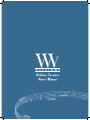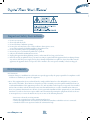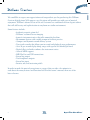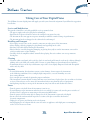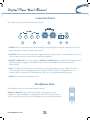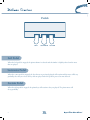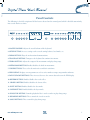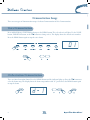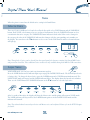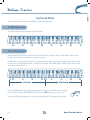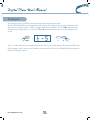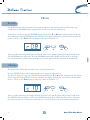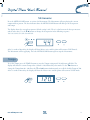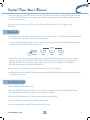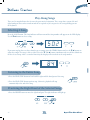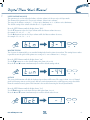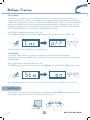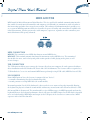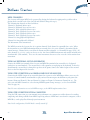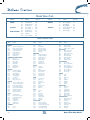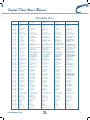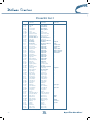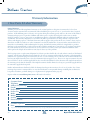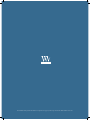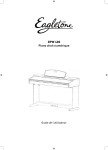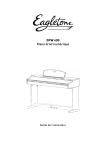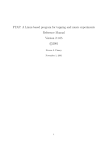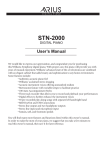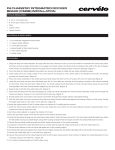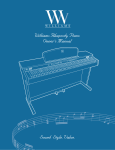Download Williams Piano Overture Owner`s manual
Transcript
Important Safety Instructions 1. Do not use near water. 2. Clean only with dry cloth. 3. Do not block any ventilation openings. 4. Do not place near any heat sources such as radiators, heat registers, stoves, or any other apparatus (including amplifiers) that produce heat. 5. Do not remove the polarized or grounding-type plug. 6. Protect the power cord from being walked on or pinched. 7. Only use the included attachments/accessories. 8. Unplug this apparatus during lightning storms or when unused for a long period of time. 9. Refer all servicing to qualified service personnel. Servicing is required when the apparatus has been damaged in any way, such as when the power-supply cord or plug is damaged, liquid has been spilled or objects have fallen into the apparatus, the apparatus has been exposed to rain or moisture, does not operate normally, or has been dropped. FCC Statements FCC Statements 1. Caution: Changes or modifications to this unit not expressly approved by the party responsible for compliance could void the user’s authority to operate the equipment. 2. Note: This equipment has been tested and found to comply with the limits for a Class B digital device, pursuant to Part 15 of the FCC Rules. These limits are designed to provide reasonable protection against harmful interference in a residential installation. This equipment generates, uses, and can radiate radio frequency energy and, if not installed and used in accordance with the instructions, may cause harmful interference to radio communications. However, there is no guarantee that interference will not occur in a particular installation. If this equipment does cause harmful interference to radio or television reception, which can be determined by turning the equipment off and on, the user is encouraged to try to correct the interference by one or more of the following measures: • Reorient or relocate the receiving antenna. • Increase the separation between the equipment and receiver. • Connect the equipment into an outlet on a circuit different from that to which the receiver is connected. • Consult the dealer or an experienced radio/TV technician for help. 1 We would like to express our appreciation and congratulate you for purchasing this Williams Overture digital piano. With proper care, this piano will provide you with years of musical enjoyment. Williams’ advanced state of the art electronics are combined with an elegant cabinet that will add beauty and sophistication to any home or studio environment. Some features include: • Authentic acoustic piano feel • Williams’ acclaimed stereo imaging • Acoustic instrument voices that offer unmatched realism • Metronome feature with variable tempo to facilitate practice • Compact and dynamic sound delivery system • Two-track recorder that allows you to record and playback your performances • Over 50 pre-recorded play-along songs with separate left hand/right hand • Digital effects to further enhance the instrument voices • General MIDI support • MIDI In/Out and USB connections • Stereo line output • Two headphone outputs • Stereo line input • Sustain, soft, and sostenuto pedals In order to make the most of your piano, we suggest that you take a few minutes to read about the many features and functions listed in this owner’s manual, then save it for later reference. 2 Contents Taking Care of your Digital Piano Connector Panel Headphone Jacks Pedals Soft Pedal Sostenuto Pedal Sustain Pedal Panel Controls Demonstration Songs Voice Demonstration Orchestration Demonstration Voice Select a Voice Layer Voice Keyboard Mode Full Keyboard Duet Keyboard Transpose Effects Reverb Chorus Metronome Tempo Recorder Recording Playback Erasing Tracks Play-Along Songs Selecting a Song Listening to the Entire Song Practicing the Right Hand of the Selected Song Practicing the Left Hand of the Selected Song Practicing Both Hands of the Selected Song Setup Mode Using the Setup Mode Soft Reset MIDI and USB MIDI Implementation Chart Main Voice List GM Voice List Drum Kit List Specifications Warranty Information 4 5 5 6 6 6 6 7 8 8 8 9 9 9 10 10 10 11 12 12 12 13 13 14 14 15 15 16 16 16 16 17 17 18 18 20 21 23 24 24 25 27 28 3 Taking Care of Your Digital Piano This Williams Overture digital piano will supply you with years of musical enjoyment if you follow the suggestions listed below. Service and Modification This product should be serviced by qualified service personnel when: • The power supply cord or the plug has been damaged. • Liquid has been spattered into the unit or the unit has been exposed to rain. • The instrument does not appear to operate normally or exhibits a marked change in performance. • The instrument has been dropped or the cabinet has been damaged. Handling and Transport • Never apply excessive force to the controls, connectors or other parts of the instrument. • Always unplug cables by gripping the plug firmly, not by pulling on the cable. • Disconnect all cables before moving the instrument. •P hysical shocks caused by dropping, bumping, or placing heavy objects on the instrument can result in scratches and/or more serious damage. •C arefully check the amplifier volume control before playing. Excessive volume can cause permanent hearing loss. Cleaning •C lean the cabinet and panel with a soft, dry cloth. A wax based polish may be used on the cabinet, although rubbing with a soft cloth will usually suffice. Do not use paint thinner or petrochemical based polishes. •T o maintain the luster of the keys and buttons, wipe with a clean, lightly dampened cloth and then polish with a soft, dry cloth. Location •T o avoid deformation, discoloration, or more serious damage, do not expose the instrument to the following conditions: Direct sunlight, high temperatures, excessive humidity, excessive dust, strong vibration. • Leave enough space around the piano for proper ventilation. •T his instrument contains digital circuitry and may cause interference if placed too close to radio or television receivers. If interference occurs, move the instrument further away from the affected equipment. • Avoid placing vinyl objects on top of the instrument; vinyl can stick to and discolor the surface. Power • Turn the power switch off when the instrument is not in use. •T o avoid damage to the instrument and other devices to which it is connected, turn the power switches of all related devices off prior to connecting or disconnecting MIDI cables. • Turn the power off if the main cable is damaged, or if the instrument is spattered with liquid. •D o not switch the unit on and off in quick succession as this places an undue load on the electronic components. • Unplug the AC power cord during an electrical storm. •Avoid plugging the AC adaptor into the same AC outlet as appliances with high power consumption, such as electric heaters or ovens. 4 Connector Panel The connector panel is located underneath the keybed. 1 2 3 4 5 1. L INE IN: These stereo audio input jacks will amplify the supplied signal (CD players, MP3 player or cassette players) through the internal sound delivery system. 2. L INE OUT: These stereo audio output jacks supply the piano’s output signal to external amplification devices such as a home stereo, PA system, or other stand-alone amplifiers. 3. M IDI IN / MIDI OUT: The Overture provides MIDI IN and MIDI OUT ports. MIDI allows communication with other products equipped with MIDI interfaces. Please see the MIDI section of this manual for further details. 4. U SB: The USB connector allows you to connect the Overture piano directly to your computer. It can be connected without driver installation under the Windows XP/Vista & MAC OSX environments. The Overture will be recognized as a USB Audio device and can receive and transmit MIDI messages. 5. P EDAL: Your pedal board cable plugs in here. Headphone Jacks The headphone jacks are located underneath the keybed. PHONE 1 / PHONE 2: You can play in total silence by plugging in a set of headphones. When headphones are plugged into either of these jacks the main speaker system is turned off. Two sets of headphones may be used simultaneously. 5 Pedals Soft Sostenuto Sustain Soft Pedal When the left pedal is engaged, the piano volume is reduced and the timbre is slightly altered on the notes that are played. Sostenuto Pedal When the center pedal is engaged, the keys that were previously played will sustain and the notes will decay gradually, after they are released. Keys that are played after this pedal is pressed are not affected. Sustain Pedal When the right pedal is engaged, the piano keys will sustain as they are played. The piano notes will decay gradually. 6 Panel Controls The following is a brief description of all the features located on the control panel, which is divided conveniently into several distinct sections. 1 2 3 4 5 6 7 8 9 10 11 12 13 14 15 16 1. M ASTER VOLUME: Adjusts the overall volume of the keyboard. 2. S ETUP BUTTON: Accesses settings such as touch, tuning, balance, local mode, etc. 3. D EMO BUTTON: Plays the orchestration demonstrations. 4. T RANSPOSE BUTTON: Transposes the keyboard in semitone increments. 5. T EMPO BUTTON: Adjusts the tempo of the metronome and play-along songs. 6. M ETRONOME BUTTON: Enables/disables the built-in metronome. 7. VOICE BUTTONS: These select the main voices and their variations. 8. LED DISPLAY: Displays current parameters such as voice number, tempo, song number and more. 9. DATA UP/DOWN BUTTONS: These increase/decrease the current data values on the LED display. 10. REVERB BUTTON: Enables/disables the reverb effect. 11. CHORUS BUTTON: Enables/disables the chorus effect. 12. DUET BUTTON: Enables/disables the duet mode. 13. LAYER BUTTON: Enables/disables the layer mode. 14. PLAY/STOP BUTTON: Controls playback of the 2-track recorder or play-along songs. 15. RECORDER BUTTONS: These control the 2-track recorder. 16. SONG BUTTONS: These control the play-along songs. 7 Demonstration Songs There are two types of demonstration songs: Orchestra Demonstration & Voice Demonstration. Voice Demonstration Press and hold down a Voice button then press the DEMO button. The selected voice will play. Use the voice button, Variation button, or the qp buttons to change voices. The display shows the chosen voice number. Press the DEMO button again to stop the voice demo. Orchestration Demonstration There are 10 orchestration demos. Press the DEMO button and the indicator lights up. Press the qp buttons to select the demo song. The display shows the demo song number with “d-” prefix. Press the DEMO button again to stop the demo. 8 Voice When the piano is turned on, the default voice setting is 01 Grand Piano. Select a Voice There are 15 voices numbered 1-15 and selected by the five quick-select VOICE buttons and the VARIATION button. Each VOICE select button refers to a category of instruments. Press the VARIATION button to select a variation in that voice category. The VARIATION button indicator is dual color. When a voice changes in the category, the color of the VARIATION indicator also changes with the corresponding voice number on the display. You can also use the qp buttons to select a voice in the voice mode and the relevant indicator will light up. Note: Though only 15 voices can be selected from the control panel, the Overture contains 128 General MIDI voices and percussion sound kits. These additional voices and kits are only available through the MIDI or USB connections. Layer Voice With LAYER mode, you can layer (mix) two instruments together. Press the LAYER button and its indicator lights up to engage the LAYER voice mode. The default layered voice is Strings (#13). To change the layered voice, press the LAYER button and a voice button simultaneously. The layer voice mode will engage and the LAYER indicator flashes. The display shows the layered voice number. Then, use the voice button, the VARIATION button, or the qp buttons to select the layer voice. After 5 seconds of inactivity, the display will show the Master voice and the piano will return to voice mode. The LAYER indicator will stay on. Press the LAYER Button again to exit the layer voice mode and the indicator will turn off. Note: The volume balance between layered voice and Master voice can be adjusted. Please refer to the SETUP chapter for details. 9 Keyboard Mode There are two keyboard modes: Full Keyboard and Duet Keyboard. Full Keyboard The Full Keyboard is standard mode as shown below. Duet Keyboard In Duet mode, the keyboard is split into two sections. The left section becomes A2-E6, and the right section becomes F2-C6. The voice of the two sections is the same. In this mode, the right pedal becomes the sustain pedal for the right section of the keyboard and the left pedal becomes the sustain pedal for the left section of the keyboard. The middle pedal is disabled. This mode is ideal for teacher/student practices. Press the DUET button and its indicator lights up to show that the DUET mode is engaged. Use the voice button, the VARIATION button, or the qp buttons to select the voice. Press the DUET button again to exit the duet keyboard mode. The indicator will turn off. 10 Transpose The Transpose feature can shift the piano’s pitch up or down in semitone intervals. Press the TRANSPOSE button to engage the transpose feature. The display shows the current Transpose value (default is zero) with the prefix “t” and the Transpose button indicator flashes. Use the qp buttons to set the Transpose value ranging from -6 to 6. Press the qand p buttons simultaneously to reset the Transpose value to zero. After 5 seconds of inactivity, the display will show the Master voice and the piano will return to voice mode. If the Transpose value is not zero, the Transpose indicator will stay lit. Press the transpose button again to disable the Transpose feature. 11 Effects Reverb Reverb simulates the effect of playing in a big room or hall where the sound reverberates off the walls and ceiling. Press the REVERB button to engage the Reverb effect. Its indicator will light up. To adjust the reverb level, press the REVERB button and either the q or p button simultaneously. The Reverb effect will engage and the REVERB indicator will blink. The display will show the current Reverb level with the prefix “r”. Then, use the qp buttons to change the Reverb level from 0 – 16. After 5 seconds of inactivity, the display will show the Master voice and the piano will return to voice mode. The REVERB indicator will stay on. Press the REVERB button again to disable the Reverb effect. Each voice has its own Reverb level. When a voice with Reverb is selected, the Reverb effect will turn on automatically. Chorus The Chorus effect adds depth and width to the selected keyboard voice. Press the CHORUS button and its indicator lights up to engage the Chorus effect. To adjust the chorus level, press the CHORUS button and either the q or p button simultaneously. The Chorus effect is engaged and the CHORUS indicator will blink. The display will show the current Chorus level with the prefix “c”. Then, use the qp buttons to change the Chorus level from 0 – 16. After 5 seconds of inactivity, the display will show the Master voice and the piano will return to voice mode. The CHORUS indicator will stay on. Press the CHORUS button again to disable the Chorus effect. Each voice has its own Chorus level. When a voice with Chorus is selected, the Chorus effect will turn on automatically. 12 Metronome Press the METRONOME button to activate the Metronome. The Metronome will start playing the current tempo and beat pattern. The beat indicator above the metronome button will flash per the beat pattern and tempo. The display shows the current beat pattern (default setting is 4/4). There is a dot between the beat per measure and the note value. Use the qp buttons to change the beat pattern in the following sequence: 1/4, 2/4, 3/4, 4/4, 5/4, 6/4, 6/8 and 12/8. After 5 seconds of inactivity, the display will show Master voice and the piano will return to voice mode. The Metronome will keep playing. Press the METRONOME button again to stop the Metronome. Tempo To set the Tempo, press the TEMPO button to enter the Tempo setting mode. Its indicators will flash. The display will show the current Tempo value (default is 120) followed by a dot mark. Use the qp buttons to change the Tempo from 40 – 240. Press the q and p buttons simultaneously to recall the default Tempo of 120. After 5 seconds of inactivity, the display will show the Master voice and the piano will return to voice mode. 13 Recorder The Overture features a two track recorder that lets you record what you play on the keyboard and then play it back. Two tracks mean that you can “layer” one part on top of another, using a different voice if you like. The Recorder feature is a useful addition to any keyboard study program because it lets you hear exactly how you sound from the listener’s perspective. It can also be just plain fun. This recorded information is “nonvolatile” and therefore will not be lost when the power is turned off. The 2 tracks can play back separately or together. The Record function records all settings exactly as you selected and performed them. Recording 1. Prepare: Set the voice, tempo, beat pattern, reverb level or other parameters as desired. 2. Select a track: There are two tracks available for recording. The tracks are assigned by engaging the TRACK 1 or TRACK 2 buttons. Press and hold down the RECORD button, then press the track button for the track you want to record in. The corresponding Track indicator and the RECORD indicator will blink. The four LEDs of the beat indicator will blink to show that the recorder is on standby. Note 1: The contents of a track will be erased as soon you select that track for recording. Note 2: If you already have recorded on the other track, its track indicator will also be lit and the recorded music will play as a reference while you record the new track. If you do not wish for the previously recorded track to play while you are recording, press the corresponding track button to turn the indicator light off. 3. Metronome: If you’d like to use the Metronome as a reference, press the METRONOME button. The Metronome will sound at the current tempo. You can adjust the Metronome’s tempo as usual before recording. However, it cannot be changed during recording. Note: The Metronome sound will not be recorded. 4. Record: Recording will begin as soon as you play the keyboard or press the PLAY/STOP button. While recording, the recording track indicator keeps blinking and the RECORD and PLAY/STOP indicators will light solid. 14 5. Stop Recording: Press the PLAY/STOP button, the RECORD button or the recording track button to stop recording. The RECORD indicator will turn off, and the recorded track indicator will stay solid to show the track now contains data. Note: When the record memory is full, recording will stop automatically and “FUL” will appear on the LED display. Playback 1. Start Playback: Press the PLAY/STOP button to hear the recorded track(s). The PLAY indicator lights up and the beat indicators will flash per the beat pattern and tempo. 2. Track Selection: If you do not wish to hear one of the two tracks, press the corresponding TRACK button to turn that track off. Its LED indicator will turn off. 3. Tempo: You can change the playback tempo by pressing the TEMPO button while the recorder is playing. However, the tempo will revert back to the recorded tempo the next time playback is restarted using the PLAY/STOP button. To change the recorded tempo to the newly adjusted tempo, press and hold the RECORD button and press the PLAY/STOP button. Note: You may also accompany the recorded tracks on the keyboard while in playback. 4. End Playback: Press the PLAY/STOP button to stop playback. Playback will also stop automatically when the recording reaches its end. Erasing Tracks 1. Press and Hold the RECORD button. 2. Press the track button that you which to erase while you continue to hold down the RECORD button. This will immediately remove the data from your previous recording. 3. Release the RECORD button. The Track and Record indicators will blink. 4. Press the track button again. The indicators will turn off. 5. Repeat Steps 1 through 4 until all the desired tracks are erased. 15 Play-Along Songs There are 58 songs built into the Overture for your musical enjoyment. These songs have separate left-and right-hand parts that can be turned on and off as required so you can practice the corresponding part on the keyboard. Selecting A Song Press the SONG button. The Song indicator will turn on and the Song number will appear on the LED display. Use theqp buttons to select a song. If you want to play slower or faster than the preset tempo, press the TEMPO button and use the qp buttons to adjust the tempo. The range is 50% to 150%. Press the q and p buttons simultaneously to recall the default rate for the selected song. After 5 seconds of inactivity, the display will revert back to the song number. Listening to the Entire Song 1. Press the PLAY/STOP button to hear both the right and left-hand parts of the song. 2. Press the PLAY/STOP button again to stop. Otherwise, playback will stop automatically at the end of the song. Practicing the Right Hand of the Selected Song 1. Press the RIGHT button to mute the right hand part. The right indicator will light up. 16 2. Press the DEMO button if you’d like to hear only the right-hand part before practicing it. Press the DEMO button again to stop. 3. Press the PLAY/STOP button. Its indicator lights up and you will hear the Metronome “count in” the song. You will then hear the left-hand part 4. Press the METRONOME button if you want to disable the Metronome sound. 5. Play the right-hand part of your selected song while the Overture plays the left-hand part. 6. Press the PLAY/STOP button again to stop. Otherwise, playback will stop automatically at the end of the song. Practicing the Left Hand of the Selected Song Follow steps 1-5 listed above, substituting the LEFT button wherever the RIGHT button is mentioned. Play the left-hand part of your selected song while the Overture plays the right-hand part. Practicing Both Hands of the Selected Song 1. Press the RIGHT and LEFT buttons simultaneously. The right and left indicators will both turn on. 2. Press the PLAY/STOP button. Its indicator lights up and you will hear the Metronome “count in” the song. 3. Play the left-hand and right-hand parts of your selected song. The Metronome will assist you in keeping time. 4. Press the PLAY/STOP button again to stop. Otherwise, playback will stop automatically at the end of the song. 17 Setup Mode The Setup Mode is used to adjust operation settings. With the SETUP button engaged you may access the menu for Touch Sensitivity, Brightness, Layer Volume Balance, Master Tuning, Octave Shift, Layer Volume Balance, Local Mode as well as store user parameters. Using the Setup Mode 1. Press the SETUP button to enter the setup mode. 2. Press the SETUP button repeatedly to change parameters. 3. Use theqp buttons to select options or set values. 4. Repeat steps 2 and 3 to adjust other parameters. 5. Press any button other than setup and qp to return to Voice mode. Otherwise the piano will return to the Voice mode after 5 seconds of inactivity. The following functions can be selected in the Setup Mode: TOUCH SENSITIVITY The Overture offers four types of keyboard touch sensitivity settings: Standard, Soft, Hard and Fixed. These are also known as “velocity” sensitivity settings and can help you to adjust the keyboard to your playing style. Enter this mode by pressing the SETUP button. The display will show “tch”. Use the qp buttons to select one of the following sensitivity types: Standard (“Std”) is an intermediate response suitable for most styles of music, and is the default setting. Soft (“SFt”) is the most sensitive keyboard response which permits maximum sound levels with a light touch. Hard (“Hrd”) is a less sensitive keyboard response which requires a heavier touch to obtain maximum sound levels. Fixed (“no”) does not offer any touch sensitivity. Each key plays at full volume no matter how hard or soft the piano keys are played. It is commonly used on Harpsichord and Organ voices. BRIGHTNESS This parameter is used to adjust the brightness of the sound for all voices. The range is from 1 to 16. The default value is 8. Press the SETUP button until the display shows “brt”. Use the qp buttons to set the desired brightness value from 1 to 16. Press the qp buttons simultaneously to recall the default value 8. 18 LAYER VOLUME BALANCE This parameter is used to adjust the balance (relative volume) of the two voices in Layer mode. The format of this parameter is “Layer voice volume - Master voice volume”. The range of the balance setting is 9 – 1 (Layer voice dominant) to 1 – 9 (Master voice dominant). The default setting of the volume is balanced as 5-5 (equal volume). Press the SETUP button until the display shows “bLn”. Use the q button to reduce the Layer volume while the Master volume increases, for example 5-5, 4-6, 3-7 ……1-9. Use the p button to increase the Layer volume while the Master volume decreases, for example 5-5, 6-4, 7-3……9-1. MASTER TUNING The Overture is automatically set to standard A440 pitch when the piano is turned on. The tuning feature makes it possible to tune the pitch of the piano over a range of +/– one semitone in +/– 64 steps. Press the SETUP button until the display shows “tun”. Use the qp buttons to set the desired tuning value from -64 to +64. Press the q and p buttons simultaneously to recall the default tuning value 0. OCTAVE The octave shift function will shift the keyboard up or down a full octave. The range is from -2 to +2. Normal pitch is 0. You may want to use this octave shift on certain instrument voices with frequency ranges that differ from the standard acoustic piano. This function is also useful when using the Duet keyboard mode. Press the SETUP button until the display shows “Oct”. Use theqp buttons to set the desired octave shift value from -2 to +2. Press the p and q buttons simultaneously to recall the default value of zero. 19 LOCAL MODE “Local Mode” is a special mode that’s useful when the Overture is connected with another MIDI device or computer. When “Local” is turned on, performance on the keyboard will play sounds from the internal piano module while the performance messages are transmitted via MIDI out. When “Local” is turned off, performance on the keyboard will not be sent to the internal piano sound module, but the performance messages are still transmitted via MIDI out. It is useful when you’re using the piano as a keyboard controller for another MIDI device or sound module. Please see the MIDI / USB section for more details. Press the SETUP button until the display shows “Loc”. Use the q button to turn Local off and use the p button to turn Local on. The default setting is “on.” Note: When Local is “Off ”, you can still access the Metronome. STORE MODE “Store Mode” defines whether user settings are restored to factory default or stored in memory. User settings include reverb and chorus effect settings for each voice, layer voice, volume balance, touch mode and song number. Press the SETUP button until the display shows “Sto”. Use the q button to turn the store feature off and use the p button to turn it on. The default setting is “off.” Note: The 2-track recorder contents are always “nonvolatile” and will not be lost when the power is turned off. Soft Reset If you want to recover the factory default settings, press and hold down both pq buttons while powering on the piano. Please note that the 2-track recorder contents will be erased. 20 MIDI AND USB MIDI stands for Musical Instrument Digital Interface. This is a world-wide standard communication interface that enables electronic musical instruments and computers (of all brands) to communicate with each other so that instructions and other data can pass between them. This exchange of information makes it possible to create a system of MIDI instruments and devices that offer far greater versatility and control than is available with isolated instruments. Whether you interface with computers, sequencers, expanders or other controllers, your musical horizons will be greatly enhanced. MIDI CONNECTION MIDI IN: This terminal receives MIDI data from an external MIDI device. MIDI OUT: This terminal transmits data from this instrument to other MIDI devices. The transmitted data include the notes, touch velocity and pedals actions produced while playing on the piano, as well as voice changes. USB CONNECTION The USB connector allows you to connect the Overture directly to your computer. It can be connected without driver installation under the Windows XP, Vista & Mac OSX environments. The Overture will be recognized as a “USB Audio device” to receive and transmit MIDI messages through a single USB cable (MIDI In/Out via USB). LOCAL MODE From a MIDI point of view, the Overture is composed of two “devices”: • A controller transmitting data (the keyboard and pedals) • A sound generator receiving MIDI data (the sound module) In normal operation (Local ON, default mode), those two devices are connected together internally, allowing the keyboard to play voices from the sound module without any external connection. When Local mode is OFF, this internal link is disconnected. The sound module receives MIDI messages via MIDI input only, not from the keyboard. However, the keyboard performance data is still sent to the MIDI Output. Local OFF mode is intended to be used when both the MIDI input and output (or the USB port) of the Overture are connected to a MIDI sequencer with a Soft Thru function. 21 MIDI CHANNELS The Overture will output MIDI codes generated by playing the keyboard, stepping on the pedals or when playing back recorded tracks (Note On/Off and Control Change messages). The transmission channels are fixed as follows: Channel 1: Keyboard, Master voice Channel 2: Keyboard, Layer or Duet voice Channel 3: Track 1 playback, Master voice Channel 4: Track 1 playback, Layer or Duet voice Channel 5: Track 2 playback, Master voice Channel 6: Track 2 playback, Layer or Duet voice Channel 13: Song playback, Right Hand Channel 14: Song playback, Left Hand The Metronome is not transmitted. The MIDI system in the Overture has 16 reception channels. Each channel is responsible for a voice. When the instrument receives MIDI information from an external device, the active channel is determined by the control message. Channel 10 is reserved for the Drums and Percussion kit. (see Drum Kit list page 25/26). All other channels (1-9, 11-16) can be used to access the 128 General MIDI instruments and sounds included in the sound module (GM standard). These are the same instruments that are used to create the Orchestration demonstrations. USING AN EXTERNAL SOUND GENERATOR Connect the MIDI Out terminal of the Overture and MIDI In terminal of an external device (keyboard, synthesizer, or sound module). The external device will respond to your playing on the keyboard. To hear the sound from the external device through the speakers of the piano, connect the Audio Output of the external device to the Line Input of the Overture. USING THE OVERTURE AS A GENERAL MIDI SOUND MODULE Connecting the MIDI Output of an external keyboard or sequencer to the MIDI Input allows you to use the Overture as a multi-timbral sound module to play various instrument parts in addition to your piano (for instance, Piano on Channel 1, Bass on Channel 2, Strings on Channel 3, Drums on Channel 10, etc). The voices on each MIDI channel are selected using MIDI Program Change messages (see the General MIDI Voice list page 24). Note: For more information on received MIDI messages, see the MIDI implementation chart. USING THE OVERTURE WITH A COMPUTER Using the USB connection, you can transmit your performance to a computer to utilize advanced recording, composing and editing available from MIDI sequencing software. MIDI music stored on the computer (such as MIDI files) can be played back through your instrument. Note: In this configuration, LOCAL Mode is usually turned off. 22 MIDI Implementation Chart Function Transmitted Recognized Remark Basic channel 1 CH 1 – 16 CH Channel changed 1 – 6, 13-14 CH 1 – 16 CH Default mode X 3 Note number 11 – 118 0 – 127 Velocity note on 9nV,V=0–127 9nV,V=0–127 note off 8nV,V=0–127 8nV,V=0–127 Pitch Bender X O Control change 1 X O Modulation 5 X O Portamento value 7 X O Volume 10 X O Pan 11 X O Expression 64 O O Sustain 66 O O Sostenuto 67 O O Soft pedal 65 X O Portamento yes/no 80 O O Reverb program 81 O O Chorus program 91 O O Reverb send level 92 O O Chorus send level 98 X O NRPNL 99 X O NRPNH 100 X X RPNL 101 X X RPNH 121 X O Reset all controllers 123 O O All notes off Program change 0,1,3-7,11,16,18, 0 – 127 20,48-50 System exclusive X X Sys. common: Song select X X Song position X X System: Clock X X Real time: Commands X X Mode 1: OMNI ON, POLY Mode 2: OMNI ON, MONO Mode 3: OMNI OFF, POLY Mode 4: OMNI OFF, MONO O = Yes X = No 23 Main Voice List GROUP No. VOICE MIDI No. GROUP No. VOICE MIDI No. PIANO E.PIANO HARPSICHORD 01 02 03 04 05 06 07 08 09 Grand Piano Grand Piano 2 Honky Tonk Elec. Piano 1 Elec. Piano 2 Vibraphone Harpsichord Clavinet Nylon Guitar 00 01 03 04 05 11 06 07 24 ORGAN STRINGS 10 11 12 13 14 15 Church Organ Jazz Organ Rock Organ Strings Ensemble Slow Strings Synth Strings 19 16 18 48 49 50 GM Voice List MIDI Name PIANO 000 Acoustic Grand Piano 001 Bright Acoustic Piano 002 Electric Grand Piano 003 Honky-Tonk Piano 004 Electric Piano 1 005 Electric Piano 2 006 Harpsichord 007 Clavichord CHROMATIC PERCUSSION 008 Celesta 009 Glockenspiel 010 Music box 011 Vibraphone 012 Marimba 013 Xylophone 014 Tubular Bells 015 Dulcimer ORGAN 016 Drawbar Organ 017 Percussive Organ 018 Rock Organ 019 Church Organ 020 Reed Organ 021 Accordion 022 Harmonica 023 Tango Accordion GUITAR 024 Acoustic Nylon Guitar 025 Acoustic Steel Guitar 026 Electric Jazz Guitar 027 Electric Clean Guitar 028 Electric Muted Guitar 029 Overdriven Guitar 030 Distortion Guitar 031 Guitar Harmonics BASS 032 Acoustic Bass 033 Electric Bass (finger) 034 Electric Bass (pick) 035 Fretless Bass 036 Slap Bass 1 037 Slap Bass 2 038 Synth Bass 1 039 Synth Bass 2 STRINGS 040 Violin 041 Viola 24 MIDI Name 042 Cello 043 Contrabass 044 Tremolo Strings 045 Pizzicato Strings 046 Orchestral Harp 047 Timpani ENSEMBLE 048 String Ensemble 1 049 String Ensemble 2 050 Synth Strings 1 051 Synth Strings 2 052 Choir Aahs 053 Voice Oohs 054 Synth Voice 055 Orchestra Hit BRASS 056 Trumpet 057 Trombone 058 Tuba 059 Muted Trumpet 060 French Horn 061 Brass Section 062 Synth Brass 1 063 Synth Brass 2 REED 064 Soprano Sax 065 Alto Sax 066 Tenor Sax 067 Baritone Sax 068 Oboe 069 English Horn 070 Bassoon 071 Clarinet PIPE 072 Piccolo 073 Flute 074 Recorder 075 Pan Flute 076 Bottle Blow 077 Shakuhachi 078 Whistle 079 Ocarina SYNTH LEAD 081 Lead 1 (square) 082 Lead 2 (sawtooth) 083 Lead 3 (caliope lead) 084 Lead 4 (chiff lead) 085 Lead 5 (charang) MIDI Name 086 Lead 6 (voice) 087 Lead 7 (fifths) 088 Lead 8 (bass + lead) SYNTH PAD 089 Pad 1 (new age) 090 Pad 2 (warm) 091 Pad 3 (polysynth) 092 Pad 4 (choir) 093 Pad 5 (bowed) 094 Pad 6 (metallic) 095 Pad 7 (halo) 096 Pad 8 (sweep) SYNTH EFFECT 097 FX 1 (rain) 098 FX 2 (soundtrack) 099 FX 3 (crystal) 100 FX 4 (atmosphere) 101 FX 5 (brightness) 102 FX 6 (goblins) 103 FX 7 (echoes) 104 FX 8 (sci-fi) ETHNIC 105 Sitar 106 Banjo 107 Shamisen 108 Koto 109 Kalimba 110 Bagpipe 111 Fiddle 112 Shanai PERCUSSIVE 113 Tinkle Bell 114 Agogo 115 Steel Drums 116 Woodblock 117 Taiko Drum 118 Melodic Tom 119 Synth Drum 120 Reverse Cymbal SOUND EFFECT 121 Guitar Fret Noise 122 Breath Noise 123 Seashore 124 Bird Tweet 125 Telephone Ring 126 Helicopter 127 Applause 128 Gunshot Drum Kit List 1 No. – Key Standard MIDI #00 Room MIDI #08 Power MIDI #16 Electronic MIDI #24 TR-808 MIDI #25 27 28 29 30 31 32 33 34 35 36 37 38 39 40 41 42 43 44 45 46 47 48 49 50 51 52 53 54 55 56 57 58 59 60 61 62 63 64 65 66 67 68 69 70 71 72 73 74 75 76 77 78 79 80 81 82 83 84 85 86 87 High Q Slap Scratch Push Scratch Pull Stick Square Click Metronome Click Metronome Bell Kick Drum 2 Kick Drum 1 Side Stick Snare Drum 2 Hand Clap Snare Drum 1 Low Floor Tom 2 Close Hi-hat Low Floor Tom 1 Pedal Hi-hat Low Tom Open Hi-hat Low-mid Tom Hi-mid Tom Crash Cymbal 1 High Tom Ride Cymbal 1 Chinese Cymbal Ride Bell Tambourine Splash Cymbal Cowbell Crash Cymbal 2 Vibra Slap Ride Cymbal 2 High Bongo Low Bongo Mute Conga High Conga Low Conga High Timbale Low Timbale High Agogo Low Agogo Cabasa Maracas Short Whistle Long Whistle Short Guiro Long Guiro Claves High Wood Block Low Wood Block Mute Cuica Open Cuica Mute Triangle Open Triangle Cabasa Shaker Belltree Castanets Mute Surdo Open Surdo High Q Slap Scratch Push Scratch Pull Stick Square Click Metronome Click Metronome Bell Kick Drum 2 Room Kick Drum* Side Stick Snare Drum 2 Hand Clap Snare Drum 1 Room Low Floor Tom 2* Close Hi-hat Room Low Floor Tom 1* Pedal Hi-hat Room Low Tom* Open Hi-hat Room Low-mid Tom* Room Hi-mid Tom* Crash Cymbal 1 Room High Tom* Ride Cymbal 1 Chinese Cymbal Ride Bell Tambourine Splash Cymbal Cowbell Crash Cymbal 2 Vibra Slap Ride Cymbal 2 High Bongo Low Bongo Mute Conga High Conga Low Conga High Timbale Low Timbale High Agogo Low Agogo Cabasa Maracas Short Whistle Long Whistle Short Guiro Long Guiro Claves High Wood Block Low Wood Block Mute Cuica Open Cuica Mute Triangle Open Triangle Cabasa Shaker Belltree Castanets Mute Surdo Open Surdo High Q Slap Scratch Push Scratch Pull Stick Square Click Metronome Click Metronome Bell Kick Drum 2 Power Kick Drum* Side Stick Power Snare Drum* Hand Clap Snare Drum 1 Room Low Floor Tom 2* Close Hi-hat Room Low Floor Tom 1* Pedal Hi-hat Room Low Tom* Open Hi-hat Room Low-mid Tom* Room Hi-mid Tom* Crash Cymbal 1 Room High Tom* Ride Cymbal 1 Chinese Cymbal Ride Bell Tambourine Splash Cymbal Cowbell Crash Cymbal 2 Vibra Slap Ride Cymbal 2 High Bongo Low Bongo Mute Conga High Conga Low Conga High Timbale Low Timbale High Agogo Low Agogo Cabasa Maracas Short Whistle Long Whistle Short Guiro Long Guiro Claves High Wood Block Low Wood Block Mute Cuica Open Cuica Mute Triangle Open Triangle Cabasa Shaker Belltree Castanets Mute Surdo Open Surdo High Q Slap Scratch Push Scratch Pull Stick Square Click Metronome Click Metronome Bell Kick Drum 2 Elec Kick Drum* Side Stick Elec Snare Drum* Hand Clap Power Snare Drum* Elec Low Floor Tom 2* Close Hi-hat Elec Low Floor Tom 1* Pedal Hi-hat Elec Low Tom* Open Hi-hat Elec Low-mid Tom* Elec Hi-mid Tom* Crash Cymbal 1 Elec High Tom* Ride Cymbal 1 Reverse Cymbal* Ride Bell Tambourine Splash Cymbal Cowbell Crash Cymbal 2 Vibra Slap Ride Cymbal 2 High Bongo Low Bongo Mute Conga High Conga Low Conga High Timbale Low Timbale High Agogo Low Agogo Cabasa Maracas Short Whistle Long Whistle Short Guiro Long Guiro Claves High Wood Block Low Wood Block Mute Cuica Open Cuica Mute Triangle Open Triangle Cabasa Shaker Belltree Castanets Mute Surdo Open Surdo High Q Slap Scratch Push Scratch Pull Stick Square Click Metronome Click Metronome Bell Kick Drum 2 Synth Kick Drum 1* Synth Side Stick* Synth Snare Drum* Hand Clap Snare Drum 1 Synth Low Floor Tom 2* Synth Close Hi-hat* Synth Low Floor Tom 1* Synth Pedal Hi-hat Synth Low Tom* Synth Open Hi-hat* Synth Low-mid Tom* Synth Hi-mid Tom* Synth Crash Cymbal 1* Synth High Tom* Ride Cymbal 1 Chinese Cymbal Ride Bell Tambourine Splash Cymbal Synth Cowbell* Crash Cymbal 2 Vibra Slap Ride Cymbal 2 High Bongo Low Bongo Synth Mute Conga* Synth High Conga* Synth Low Conga* High Timbale Low Timbale High Agogo Low Agogo Cabasa Synth Maracas* Short Whistle Long Whistle Short Guiro Long Guiro Synth Claves* High Wood Block Low Wood Block Mute Cuica Open Cuica Mute Triangle Open Triangle Cabasa Shaker Belltree Castanets Mute Surdo Open Surdo – – – – – – – – – – – – – – – – – – – – – – – – – – – – – – – – – – – – – – – – – – – – – – – – – – – – – – – – – – – – – Eb0 E0 F0 F#0 G0 G#0 A0 Bb0 B0 C1 C#1 D1 Eb1 E1 F1 F#1 G1 G#1 A1 Bb1 B1 C2 C#2 D2 Eb2 E2 F2 F#2 G2 G#2 A2 Bb2 B2 C3 C#3 D3 Eb3 E3 F3 F#3 G3 G#3 A3 Bb3 B3 C4 C#4 D4 Eb4 E4 F4 F#4 G4 G#4 A4 Bb4 B4 C5 C#5 D5 Eb5 *Sounds in BOLD differ from the standard kit. 25 Drum Kit List 2 No. – Key Brush MIDI #40 Orchestra MIDI #48 Effects MIDI #56 27 28 29 30 31 32 33 34 35 36 37 38 39 40 41 42 43 44 45 46 47 48 49 50 51 52 53 54 55 56 57 58 59 60 61 62 63 64 65 66 67 68 69 70 71 72 73 74 75 76 77 78 79 80 81 82 83 84 85 86 87 High Q Slap Scratch Push Scratch Pull Stick Square Click Metronome Click Metronome Bell Jazz Bass Drum 1* Jazz Bass Drum 2* Side Stick Brush Tap* Brush Slap* Brush Swirl* Low Floor Tom 2 Close Hi-hat Low Floor Tom 1 Pedal Hi-hat Low Tom Open Hi-hat Low-mid Tom Hi-mid Tom Crash Cymbal 1 High Tom Ride Cymbal 1 Chinese Cymbal Ride Bell Tambourine Splash Cymbal Cowbell Crash Cymbal 2 Vibra Slap Ride Cymbal 2 High Bongo Low Bongo Mute Conga High Conga Low Conga High Timbale Low Timbale High Agogo Low Agogo Cabasa Maracas Short Whistle Long Whistle Short Guiro Long Guiro Claves High Wood Block Low Wood Block Mute Cuica Open Cuica Mute Triangle Open Triangle Cabasa Shaker Belltree Castanets Mute Surdo Open Surdo Close Hi-hat* Pedal Hi-hat* Open Hi-hat* Ride Cymbal* Stick Square Click Metronome Click Metronome Bell Kick Drum 2 Orche Bass Drum 1* Side Stick Orche Snare Drum 2* Castanets* Orche Snare Drum 1* Timpani F* Timpani F#* Timpani G* Timpani G#* Timpani A* Timpani A#* Timpani B* Timpani C* Timpani C#* Timpani D* Timpani D#* Timpani E* Timpani F* Tambourine Splash Cymbal Cowbell Orche Crash Cymbal* Vibra Slap Orche Cymbal* High Bongo Low Bongo Mute Conga High Conga Low Conga High Timbale Low Timbale High Agogo Low Agogo Cabasa Maracas Short Whistle Long Whistle Short Guiro Long Guiro Claves High Wood Block Low Wood Block Mute Cuica Open Cuica Mute Triangle Open Triangle Cabasa Shaker Belltree Castanets Mute Surdo Open Surdo – – – – – – – – – – – – High-Q* Slap* Scratch Push* Scratch Pull* Sticks* Square Click* Metronome Click* Metronome Bell* Guitar Slide* – – – – – – – – – – Applause* – – – – – – – – – – – Helicopter* – Gun Shot* – – – – – Birds* Rain* – Wind* Sea Shore* Stream* – – – – – – – – – – – – – – – – – – – – – – – – – – – – – – – – – – – – – – – – – – – – – – – – – – – – – – – – – – – – – – – – – Eb0 E0 F0 F#0 G0 G#0 A0 Bb0 B0 C1 C#1 D1 Eb1 E1 F1 F#1 G1 G#1 A1 Bb1 B1 C2 C#2 D2 Eb2 E2 F2 F#2 G2 G#2 A2 Bb2 B2 C3 C#3 D3 Eb3 E3 F3 F#3 G3 G#3 A3 Bb3 B3 C4 C#4 D4 Eb4 E4 F4 F#4 G4 G#4 A4 Bb4 B4 C5 C#5 D5 Eb5 *Sounds in BOLD differ from the standard kit. 26 Specifications KEYBOARD 88-note, Hammer-Action keyboard Polyphony (64 Note Maximum) VOICES 15 Voices 128 General MIDI voice and Drum / Percussion Kits via MIDI in USB KEYBOARD MODE Full, Layer, Duet SOUND EFFECTS Reverb and Chorus CONTROL BUTTONS Transpose, Tempo, Setup, Metronome, Demo, +/SETUP Tuning, Octave, Touch Response, Brightness, Layer Volume Balance, Local Mode DEMONSTRATION 15 quick voice demonstrations 10 orchestra songs TEACHING 58 lesson songs, right / left hand training RECORDING 2 tracks DISPLAY 3 x 7-segment LED AUXILIARY JACKS Headphone (x2), Line Out, Line in, MIDI In/Out, USB PEDALS Sustain Pedal, Sustenuto Pedal, Soft Pedal AMPLIFIER 10 Watts (x2) DIMENSIONS 54 inches x 20 inches x 34 inches 1377 mm x 510 mm x 862 mm 27 Warranty Information 1 Year Parts & Labor Warranty Limited Warranty Williams provides the following limited warranty, to the original purchaser: this piano is warranted to be free from electronic and/or structural defects in materials and workmanship for a period of one (1) year from the date of original purchase. If this Williams piano is defective, at its option during the warranty period, subject to the terms of this limited warranty and upon proof of purchase, Williams will either repair or replace the listed piano with a same or similar model of equal age or newer. Any repairs or modifications must be completed by Williams and/or an authorized agent of Williams. The warranty obligations as set forth herein shall be performed free of charge with the exception of all delivery and shipping expenses. This limited warranty will not apply to this product in the case of misuse, abuse, neglect, alterations, normal wear and tear or other circumstance not directly attributed to electronic and/or structural defects in materials or workmanship. Without limiting the foregoing, this limited warranty will also be inapplicable to products that have not been maintained or replaced in accordance with the manufacturer’s instruction, or to products from which the serial number has been removed or altered. If covered defects are found, contact your authorized Williams dealer with regard to the alleged defect within ten (10) days of discovery of the problem. The foregoing repair or replacement obligation for defective products shall be the sole and exclusive remedy of this limited warranty. All warranties including, but not limited to, the express warranty and the implied warranties of merchantability and fitness for a particular purpose are limited to the one (1) year warranty period. Some states do not allow limitation on how long an implied warranty lasts, so the above limitation may not apply to you. There are no express warranties beyond those stated here. In the event that applicable law does not allow the limitation of the duration of the implied warranties to the warranty period, then the duration of the implied warranties shall be limited to as long as is provided by applicable law. No warranties apply after that period. Retailer and manufacturer shall not be liable for damages based upon inconvenience, loss of use of product, loss of time, interrupted operation or commercial loss or any other incidental or consequential damages including but not limited to lost profits, downtime, goodwill, damage to or replacement of equipment and/or property. Register online at www.williamspianos.com, or fill out the form below. Customer Name: Telephone: Address/City/State/Zip: E-mail: Dealer Name: Dealer City: Make: Model: Serial #: Date of Purchase: Customer Signature: Date: A copy of this warranty must be mailed to WILLIAMS within 10 days of receipt. Williams Pianos, P.O. Box 5111, Thousand Oaks, CA. 91359-5111 28 All trademarks and registered trademarks are recognized as the property of their respective holders. Made in China. 0711-7957