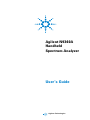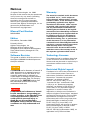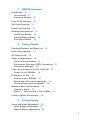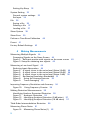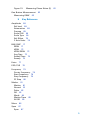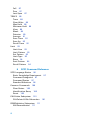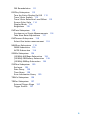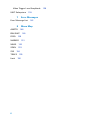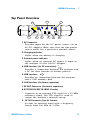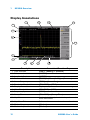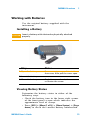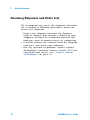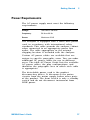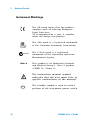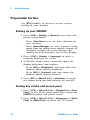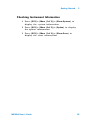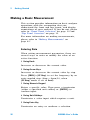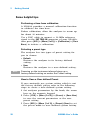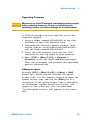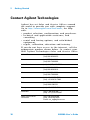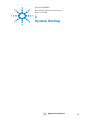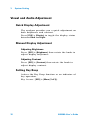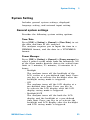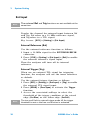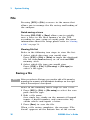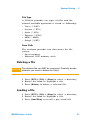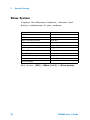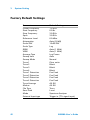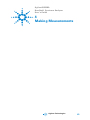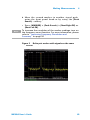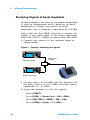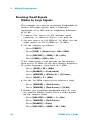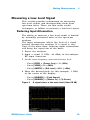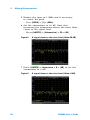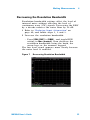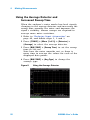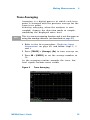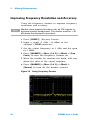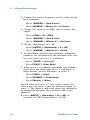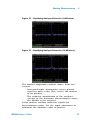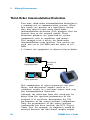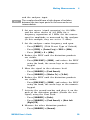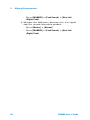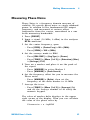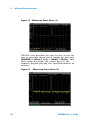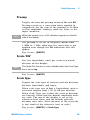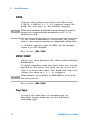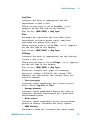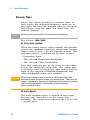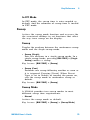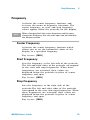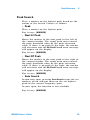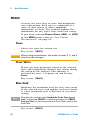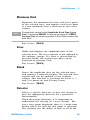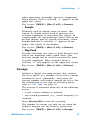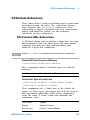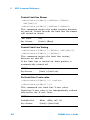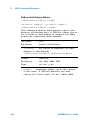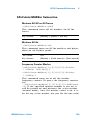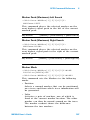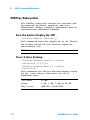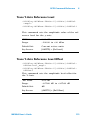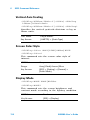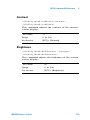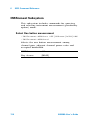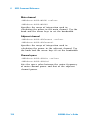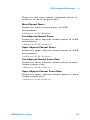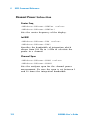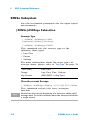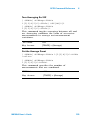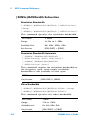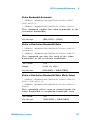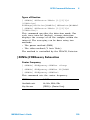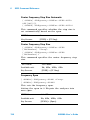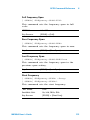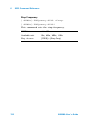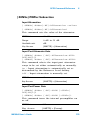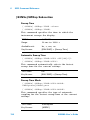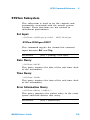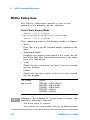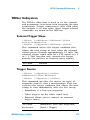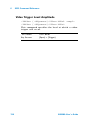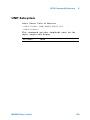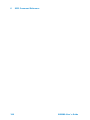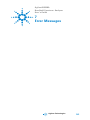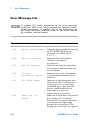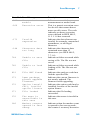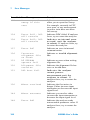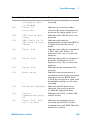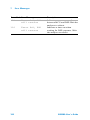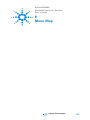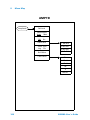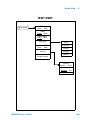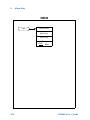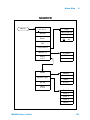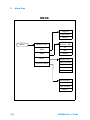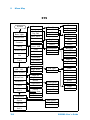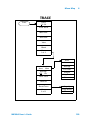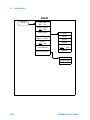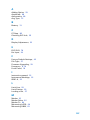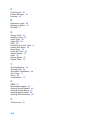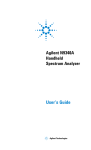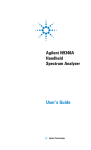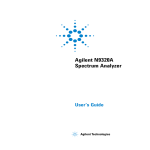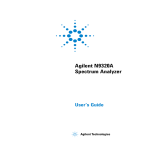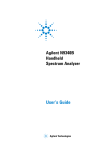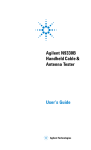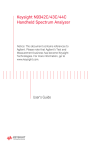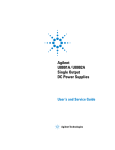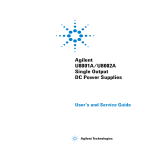Download Agilent Technologies N9340A User`s guide
Transcript
Agilent N9340A
Handheld
Spectrum Analyzer
User’s Guide
Agilent Technologies
Notices
© Agilent Technologies, Inc. 2006
No part of this manual may be reproduced
in any form or by any means (including
electronic storage and retrieval or
translation into a foreign language)
without prior agreement and written
consent from Agilent Technologies, Inc. as
governed by United States and
international copyright laws.
Manual Part Number
N9340-90001
Edition
First edition, December 2006
Printed in China
Agilent Technologies, Inc.
Qianfeng Hi-Tech Industry Park
Chengdu Hi-Tech Industrial Development
Zone (West District) Chengdu 611731,
P.R.China
Warranty
The material contained in this document
is provided “as is,” and is subject to
being changed, without notice, in future
editions. Further, to the maximum extent
permitted by applicable law, Agilent
disclaims all warranties, either express
or implied, with regard to this manual
and any information contained herein,
including but not limited to the implied
warranties of merchantability and fitness
for a particular purpose. Agilent shall not
be liable for errors or for incidental or
consequential damages in connection
with the furnishing, use, or performance
of this document or of any information
contained herein. Should Agilent and the
user have a separate written agreement
with warranty terms covering the
material in this document that conflict
with these terms, the warranty terms in
the separate agreement shall control.
Software Revision
Technology Licenses
This guide is valid for A.01.00 revisions of
the Agilent N9340A Handheld Spectrum
Analyzer software.
The hardware and/or software described
in this document are furnished under a
license and may be used or copied only in
accordance with the terms of such
license.
CA UT ION
A CAUTION notice denotes a hazard. It
calls attention to an operating procedure, practice, or the like that, if not
correctly performed or adhered to,
could result in damage to the product
or loss of important data. Do not proceed beyond a CAUTION notice until
the indicated conditions are fully
understood and met.
WAR N IN G
A WARNING notice denotes a hazard.
It calls attention to an operating procedure, practice, or the like that, if not
correctly performed or adhered to,
could result in personal injury or
death. Do not proceed beyond a
WARNING notice until the indicated
conditions are fully understood and
met.
Restricted Rights Legend
If software is for use in the performance of
a U.S. Government prime contract or
subcontract, Software is delivered and
licensed as “Commercial computer
software” as defined in DFAR
252.227-7014 (June 1995), or as a
“commercial item” as defined in FAR
2.101(a) or as “Restricted computer
software” as defined in FAR 52.227-19
(June 1987) or any equivalent agency
regulation or contract clause. Use,
duplication or disclosure of Software is
subject to Agilent Technologies’ standard
commercial license terms, and non-DOD
Departments and Agencies of the U.S.
Government will receive no greater than
Restricted Rights as defined in FAR
52.227-19(c)(1-2) (June 1987). U.S.
Government users will receive no greater
than Limited Rights as defined in FAR
52.227-14 (June 1987) or DFAR
252.227-7015 (b)(2) (November 1995), as
applicable in any technical data.
1
N9340A Overview
Introduction
8
Functionality 8
Enhanced Usability
9
Front Panel Overview
10
Top Panel Overview
11
Display Annotations
12
Working with Batteries
13
Installing a Battery 13
Viewing Battery Status 13
Charging a Battery 14
2
Getting Started
Checking Shipment and Order List
Power Requirements
AC Power Cords
16
17
18
Safety Considerations
19
Electrical Requirements 21
Electrostatic Discharge (ESD) Precautions
Instrument Markings 22
Power on the Analyzer for the First Time
Power on your N9340A
Preparation for Use
21
23
23
24
Setting up your N9340A 24
Testing key stroke and screen pixel 24
Checking Instrument Information 25
Making a Basic Measurement
26
Viewing a Signal 27
Figure 1. View a signal (1 GHz, 0 dBm)
Contact Agilent Technologies
3
27
30
System Setting
Visual and Audio Adjustment
32
Quick Display Adjustment 32
Manual Display Adjustment 32
1
Setting Key Beep
System Setting
32
33
General system settings
Ext Input 34
File
33
36
Saving a file 36
Deleting a file 37
Loading a file 37
Show System
Show Error
38
39
Perform a Time Base Calibration
Preset
40
41
Factory Default Settings
4
42
Making Measurements
Measuring Multiple Signals
44
Comparing Signals on the Same Screen 44
Figure 2. Delta pair marker with signals on the same screen
Figure 3. Setup for obtaining two signals 46
Measuring a Low-Level Signal
49
Reducing Input Attenuation 49
Figure 4. A signal closer to the noise level (Atten:10 dB) 49
Figure 5. A signal closer to the noise level (Atten:20 dB) 50
Figure 6. A signal closer to the noise level (Atten: 0 dB) 50
Figure 7. Decreasing Resolution Bandwidth 51
Figure 8. Using the Average Detector 52
Figure 9. Trace Averaging 53
Improving Frequency Resolution and Accuracy
Figure 10.
Using Frequency Counter
Making Distortion Measurements
54
54
55
Identifying Analyzer Generated Distortion 55
Figure 11. Harmonic Distortion 55
Figure 12. Identifying Analyzer Distortion (O dB atten) 57
Figure 13. Identifying Analyzer Distortion (10 dB atten) 57
Third-Order Intermodulation Distortion
Measuring Phase Noise
58
61
Figure 14. Measuring Phase Noise (1)
2
62
45
Figure 15.
Measuring Phase Noise (2)
One Button Measurement
Measuring OBW
5
62
63
63
Key Reference
Amplitude
68
Ref level 68
Attenuation 68
Preamp 69
Scale/DIV 69
Scale Type 69
Ref Offset 70
Y Axis Units 70
BW/SWP
71
RBW 71
VBW 72
VBW/RBW 72
Avg Type 72
Sweep Time 74
Sweep 75
Enter
77
ESC/CLR
78
Frequency
79
Center Frequency 79
Start Frequency 79
Stop Frequency 79
CF Step 80
Marker
81
Marker 81
Normal 81
Delta 82
Off 82
Mode 84
Marker Trace
All Off 85
Meas
86
Span
87
Span
85
87
3
Full 87
Zero 87
Last Span
TRACE
87
88
Trace 88
Clear Write 88
Max Hold 88
Minimum Hold 89
View 89
Blank 89
Detector 89
Average 91
Save Trace 92
Save As 92
Recall Trace 92
Limit
93
Limit Line 93
Limit Pattern 93
Set Pattern 93
Limit Type 93
Beep 94
Save Pattern 94
Recall Pattern 94
6
SCPI Command Reference
SCPI Language Basics
96
Basic Knowledge Requirement
Command Categories 97
Command Syntax 97
Standard Notations 98
Common Commands
100
Clear Status 100
Identification Query
Reset 100
100
CALCulate Subsystem
101
CALCulate:LLINe Subsection
DEMOdulation Subsystem
AM Demodulation
4
97
111
111
101
FM Demodulation
111
DISPlay Subsystem
112
Turn the Entire Display On/Off 112
Trace Y-Axis Scaling 112
Trace Y-Axis Reference Level Offset 113
Screen Color Style 114
Display Mode 114
Brightness 115
INITiate Subsystem
116
Continuous or Single Measurements 116
Take New Data Acquisitions 117
INSTrument Subsystem
118
Select One button measurement
MEASure Subsystem
118
119
OBW Subsection 119
ACPR Subsection 119
SENSe Subsystem
124
[:SENSe]:AVERage Subsection 124
[:SENSe]:FREQuency Subsection 129
[:SENSe]:SWEep Subsection 134
SYSTem Subsystem
135
Ext Input 135
Date Query 135
Time Query 135
Error Information Query
TRACe Subsystem
136
TRIGer Subsystem
137
External Trigger Slope
Trigger Source 137
135
137
5
Video Trigger Level Amplitude
UNIT Subsystem
7
Error Messages
Error Message List
8
148
BW/SWP
MARKER
153
154
TRACE
Limit
6
151
152
SPAN
SYS
149
150
MEAS
142
Menu Map
AMPTD
FREQ
139
155
156
138
Agilent N9340A
Handheld Spectrum Analyzer
User’s Guide
1
N9340A Overview
Agilent Technologies
7
1
N9340A Overview
Introduction
An Agilent N9340A is a handheld spectrum
analyzer with a frequency ranges from 100 kHz to
3 GHz. The analyzer provides ultimate
measurement flexibility in a package that is
ruggedized for field environments and convenient
for mobile applications.
Functionality
The Agilent imbued N9340A provides you a
comprehensive functionality set, including:
1 Pass/Fail judgement
Sets limit lines on the display for a quick
Pass/Fail judgement.
2 Four- trace detection display
Displays as many as four independent traces
simultaneously, being detected in any of the
following modes: POS, NEG, Sample or Normal.
3 Marker frequency readout
Provides a resolution low to 1 Hz with a built- in
frequency counter.
8
N9340A User’s Guide
N9340A Overview
1
4 Power Suite
Provides one- button measurement functionality
on OBW (Occupied Bandwidth), channel power,
ACPR (Adjacent Channel Power Ratio) and SEM
(Spectrum Emission Mask).
5 High sensitive measurement
Includes a 3 GHz pre- amplifier (Option
N9340A- PA3), enabling highly sensitive
measurement which helps in analysis of low level
signals.
Enhanced Usability
An Agilent N9340A handheld spectrum analyzer
also provides you enhanced usabilities:
• 7.2 inch transflective display ( 640 × 480 pixels)
enables to read the screen easily and clearly
under high light level.
• Arc- shaped handle and rugged rubber casing
ensure a comfortable and firm hold.
• One- button measurement function provides an
easy and fast access to the power measurement.
• Convenient firmware updating via USB interface.
• Continuously pressing [Preset] hardkey turns off
the screen. Press any key on the front panel to
activate the screen.
N9340A User’s Guide
9
1
N9340A Overview
Front Panel Overview
14
12
13
N 9340 A
10 0 kH z - 3.0 G Hz
HAN D HELD SPECTRU M AN ALY ZER
11
10
1ABC
2 D EF
3 G HI
4 JK L
5M N O
6PQ R
8 VW X
9 Y Z_
7STU
0
SAVE
M ARK ER
ESC/ CLR
PRESET
EN TER
SY S
1
Caption
MO DE
M EAS
2
BW /
SW P
TRACE
AM PTD
SPAN
3
FREQ
4
9
LIM IT
8
7
6
5
Function
1
Power Switch
Toggles the analyzer between on and off
2
SYS
Brings up a submenu for system setups
3
Function keys
Includes hardkeys: FREQ, SPAN, AMPTD, BW/SWP, TRACE,
MEAS, and MODE
4
Preset
Returns the analyzer to a known state
5
Enter
Confirms a selection or configuration
6
MARKER
Activates marker function
7
ESC/CLR
Escapes the dialog box or clears the character input
8
Save
Saves the current traces when numeric keypad is restrained
9
LIMIT
Sets limit lines for quick Pass/Fail judgement
10 Arrow keys
Increases or decreases a parameter step by step
11 Knob
Selects an option item or edits a numerical parameter
12 Softkeys
Indicates current menu functions
13 Speaker
Speaks when in demodulation mode
14 Screen
Displays measured traces and status
10
N9340A User’s Guide
N9340A Overview
1
Top Panel Overview
8
9
7
50 VD CM AX
33dBm (2 W ) M AX
EXT TRIG IN /
EXT REFIN
RF IN PUT 50
RF OU T 50
Ex t. Po w er
Cha rging
PC
12-18
12-18VDC
VD C
80 W MAX
MAX
55W
1
2
3
4
5
6
1. DC Connector
Provides input for the DC power source via an
AC- DC adapter. Make sure that the line- power
source outlet has a protective ground contact.
2. Charging indicator
Lights when the battery is charging.
3. External power indicator
Lights when an external DC power is input to
the analyzer via the AD- DC adapter.
4. USB interface (for PC connection)
PC
Provides a connection between the analyzer and
a PC for data transfer of further process.
5. USB interface
Provides an connection between the analyzer
and a USB memory disk.
6. LAN Interface (For future expansion)
7. RF OUT Connector (For future expansion)
8. EXT TRIG IN/REF IN (BNC, Female)
Connects to an external TTL signal or a 10 MHz
reference signal. The TTL signal is used to
trigger the analyzer’s internal sweep.
9. RF IN Connector (Type N, Female)
Accepts an external input with a frequency
ranges from 100 kHz to 3 GHz.
N9340A User’s Guide
11
1
N9340A Overview
Display Annotations
13
1
14
12
2
3
4
11
5
6
7
8
10
9
Description
Associated Function Key
1 Time and Date
[SYS] > {Setting} > {General}
2 Reference Level
[AMPTD]
3 Amplitude Scale
[AMPTD]
4 Detector Mode
[TRACE] > {More (1 of 2)} > {Detector}
5 Center Frequency
[FREQ] > {Center Freq}
6 Resolution Bandwidth
[BW/SWP] > {RBW}
7 Display Status Line
Displays analyzer status and error messages.
8 Video Bandwidth
[BW/SWP] > {VBW}
9 Frequency Span
[SPAN]
10 Sweep Time
[BW/SWP] > {Sweep Time}
11 Key Menu
See key label description in the key reference for
more information.
12 Key Menu Title
Refers to the current activated menu function
13 Marker Frequency
[Marker]
14 Marker Amplitude
[Marker]
12
N9340A User’s Guide
N9340A Overview
1
Working with Batteries
Use the original battery supplied with the
instrument.
Installing a Battery
CAU
CAUT ION
Insert a battery with electrodes physically attached
properly.
Step
1 Open the battery cover
Notes
Use a cross type screwdriver to loose
the screw, then pull the cover open.
2 Insert the battery
3 Close the battery cover Push the cover closed, then
ref-fasten the screw.
Viewing Battery Status
Determine the battery status in either of the
following ways:
• Check the battery icon in the lower right corner
of the front panel screen which indicates the
approximate level of charge.
• Press [SYS] > {More (1 of 3)} > {Show System} > {Page
down} to check the current battery information.
N9340A User’s Guide
13
1
N9340A Overview
Charging a Battery
You can only charge the battery when it is in the
analyzer. Fully charge the battery when for the
first use.
CAU
CAUT ION
Never use a modified or damaged charger.
Internal Charging
Use your N9340A to recharge the battery while the
analyzer is operating or shut down.
1 Install the battery in the analyzer.
2 Simply attach the AC- DC adapter and switch on
external power.
3 The charging indicator lights, indicating that the
battery is charging. When the battery is fully
charged, the green charging indicator turns off.
N O TE
For a fully depleted battery, the charging time is approximately
three hours if the analyzer shut down, longer time is needed if
the analyzer is operating.
During charging and discharging, the battery will
monitor and report its voltage, current, and
temperature. If any of these monitored conditions
exceed their safety limits, the battery will
terminate any further charge or discharge until the
error condition is corrected.
14
N9340A User’s Guide
Agilent N9340A
Handheld Spectrum Analyzer
User’s Guide
2
Getting Started
15
Agilent Technologies
15
2
Getting Started
Checking Shipment and Order List
We recommend you check the shipment and order
list according to following procedures when you
receive the shipment.
• Inspect the shipping container for damages.
Signs of damage may include a dented or torn
shipping container or cushioning material that
indicates signs of unusual stress or compacting.
• Carefully remove the contents from the shipping
container, and check your shipment.
• For any question or problem, contact Agilent
Technologies Customer Contact Center (CCC) for
consultant and service. See “Contact Agilent
Technologies" on page 30.
16
N9340A User’s Guide
Getting Started
2
Power Requirements
The AC power supply must meet the following
requirements:
Voltage:
100 VAC to 240 VAC
Frequency:
50 Hz to 60 Hz
Power:
Maximum 62 W
The analyzer is equipped with a three- wire power
cord, in accordance with international safety
standards. This cable grounds the analyzer cabinet
when connected to an appropriate power line
outlet. The cable appropriate to the original
shipping location is included with the analyzer.
Various AC power cables are available that are
unique to specific geographic areas. You can order
additional AC power cables for use in different
areas. The table AC Power Cords lists the available
AC power cables, the plug configurations, and
identifies the geographic area in which each cable
is appropriate.
The detachable power cord is the product
disconnecting device. It disconnects the mains
circuits from the mains supply before other parts
of the product. The front switch is only a standby
switch and do not disconnect instrument from
LINE power.
N9340A User’s Guide
17
2
Getting Started
AC Power Cords
Plug Type
Cable Part
Number
8121-1703
Plug a
Description
BS 1363/A
For use in
Country & Region
Option 900
United Kingdom, Hong
Kong, Singapore, Malaysia
250V 10A
8120-0696
AS 3112:2000 Option 901
Australia, New Zealand
250V 10A
8120-1692
IEC 83 C4
Option 902
Continental Europe, Korea,
Indonesia, Italy, Russia
250V 16A
8120-1521
125V 10A
8120-2296
CNS 10917-2 Option 903
/NEMA 5-15P Unite States, Canada,
Taiwan, Mexico
SEV 1011
Option 906
Switzerland
250V 10A
8120-4600
SABS 164-1
Option 917
South Africa, India
230V 15A
8120-4754
JIS C8303
Option 918
Japan
125V 15A
8120-5181
SI 32
Option 919
Israel
250V 16A
8120-8377
GB 1002
Option 922
China
250V 10A
18
N9340A User’s Guide
Getting Started
2
Safety Considerations
Agilent has designed and tested the N9340A
handheld spectrum analyzer for Measurement,
Control and Laboratory Use in accordance with
Safety Requirements IEC 61010- 1: 2001,
UL 61010- 1 (2004), and CSA C22.2 No.61010- 1- 04.
The tester is supplied in a safe condition.
The N9340A is also designed for use in Installation
Category II and Pollution Degree 2 per IEC 61010
and IEC 60664 respectively.
Read the following safety notices carefully before
you start to use a N9340A handheld spectrum
analyzer to ensure safe operation and to maintain
the product in a safe condition.
WARN IN G
WARN IN G
WARN IN G
WARN IN G
Personal injury may result if the analyzer’s cover are
removed. There are no operator-serviceable parts inside.
Always contact Agilent qualified personnel for service.
Disconnect the product from all voltage sources while it
is being opened.
This product is a Safety Class I analyzer (provided with a
protective earth ground incorporated in the power cord).
The main plug should be inserted in a power socket
outlet only if provided with a protective earth contact.
Any interruption of the protective conductor inside or
outside of the product is likely to make the product
dangerous. Intentional interruption is prohibited.
Electrical shock may result when cleaning the analyzer
with the power supply connected. Do not attempt to
clean internally.
Always use the three-pin AC power cord supplied with
this product. Failure to ensure adequate earth grounding
by not using this cord may cause personal injury and
product damage.
N9340A User’s Guide
19
2
Getting Started
WARN IN G
WARN IN G
CAU
CAUT ION
Danger of explosion if the battery is incorrectly replaced.
Replace only with the same or equivalent type
recommended.
Do NOT dispose of batteries in a fire.
Do NOT place batteries in the trash. Batteries must be
recycled or disposed of properly.
Recharge the battery only in the analyzer.
If left unused, a fully charged battery will discharge itself
over time.
Never use a damaged or worn-out adapter or battery.
If you are charging the batteries internally, even while the
analyzer is powered off, the analyzer may become warm.
To avoid overheating, always disconnect the analyzer from
the AC adapter before storing the analyzer into the soft
carrying case.
N O TE
Temperature extremes will affect the ability of the battery
to charge. Allow the battery to cool down or warm up as
necessary before use or charging.
Storing a battery in extreme hot or cold places will reduce the
capacity and lifetime of a battery.
Battery storage is recommended at a temperature of less
than 45 oC.
N O TE
20
Use a dry or slight plain water wetted soft cloth to clean the
outside case only.
N9340A User’s Guide
Getting Started
2
Environmental Requirements
A N9340A is designed for use under the following
conditions:
• Operating temperature: –10°C to +50 °C
• Storage temperature: –40 °C to +70 °C
• Humidity: 95% or less
• Altitude: 3000 m
Electrical Requirements
This analyzer allows you to use either the original
lithium- ion battery pack or the external AC- DC
adapter shipped with the analyzer for power
supply to the analyzer.
Electrostatic Discharge (ESD) Precautions
This analyzer was constructed in an ESD protected
environment. This is because most of the
semiconductor devices used in this analyzer are
susceptible to damage by static discharge.
Depending on the magnitude of the charge, device
substrates can be punctured of destroyed by
contact or mere proximity of a static charge. The
result can cause degradation of device
performance, early failure, or immediate
destruction.
These charges are generated in numerous ways,
such as simple contact, separation of materials,
and normal motions of persons working with static
sensitive devices.
When handling or servicing equipment containing
static sensitive devices, adequate precautions must
be taken to prevent device damage or destruction.
Only those who are thoroughly familiar with
industry accepted techniques for handling static
sensitive devices should attempt to service circuitry
with these devices.
N9340A User’s Guide
21
2
Getting Started
Instrument Markings
The CE mark shows that the product
complies with all relevant European
Legal Directives
(If accompanied by a year, it signifies
when the design was proven).
The CSA mark is a registered trademark
of the Canadian Standards Association.
N10149
ISM1-A
The C- Tick mark is a registered
trademark of the Australian Spectrum
Management Agency.
This symbol is an Industrial Scientific
and Medical Group 1 Class A product
(CISPR 11, Clause 4)
The instruction manual symbol:
indicates that the user must refer to
specific instructions in the manual.
The standby symbol is used to mark a
position of the instrument power switch.
22
N9340A User’s Guide
Getting Started
2
Power on the Analyzer for the First Time
A N9340A is fitted with a transflective screen,
which is viewable under all lighting conditions.
In bright lighting conditions, the display is brighter
and easier to read when you allow light to fall
directly on the screen.
CAU
CAUT ION
Use original standard adapter for AC-DC conversion.
The maximum RF input level of an average continuous
power is 33 dBm (or +50 VDC signal input). Avoid
connecting a signal into the analyzer that exceeds the
maximum level.
Power on your N9340A
Insert the battery into the analyzer or connect the
analyzer to an external line power supply via the
AC- DC adapter, then press the power switch on
the front panel of your N9340A to power on the
analyzer.
Allow the analyzer to warm- up for 30 minutes
before making a calibrated measurement. To meet
its specifications, the analyzer must meet operating
temperature conditions.
Install
battery
Use
stick stand
Press Power
Switch
N9340A User’s Guide
23
2
Getting Started
Preparation for Use
Use [SYS] hardkey to check or set the system
settings of your analyzer.
Setting up your N9340A
1 Press [SYS] > {Setting} > {General} to set time and
power saving mode:
• Press {Time/Date} to set the time and date for
your analyzer.
• Press {Power Manager} to select a power saving
mode from the follow three modes: turning off
backlight, turning off screen display, and
turning off both backlight and screen display.
2 Press [SYS] > {Setting} > {Language} to select a
language displayed on screen.
3 A N9340A allows you to manually adjust the
display brightness and contrast.
• Press [SYS] > {Brightness} and then rotate the
knob to adjust display brightness.
• Press [SYS] > {Contrast} and then rotate the
knob to adjust display contrast.
4 Press [SYS] > {More(2 of 3)} > {Key Beep} to toggle
the buzzer beep function between on and off.
Testing key stroke and screen pixel
1 Press [SYS] > {More (2 of 3)} > {Diagnostics} > {Front
Panel} to test all the front panel keys except the
[PRESET] hardkey and power switch.
2 Press [SYS] > {More (2 of 3)} > {Diagnostics} > {Black
Pixel} or {White Pixel} to check the LCD pixel.
24
N9340A User’s Guide
Getting Started
2
Checking Instrument Information
1 Press [SYS] > {More (1 of 3)} > {Show System} to
display the system information.
2 Press [SYS] > {More (2 of 3)} > {Option} to display
the option information.
3 Press [SYS] > {More (1 of 3)} > {Show Error} to
display the error information.
N9340A User’s Guide
25
2
Getting Started
Making a Basic Measurement
This section provides information on basic analyzer
operations with the assumption that you
understand the front and top layout, and display
annotations of your analyzer. If you do not, please
refer to “Front Panel Overview" on page 10 and
“Top Panel Overview" on page 11.
For more information on making measurements,
please refer to “Making Measurements" on
page 43”.
Entering Data
When setting measurement parameters, there are
several ways to enter or modify the value of an
active function:
1 Using Knob
Increases or decreases the current value.
2 Using Arrow Keys
Increases or decreases the current value by step.
Press [FREQ] > {CF Step} to set the frequency by an
auto- coupled step (Step = Span/10, when
{CF Step} mode is set to Auto).
3 Using Numeric Keypad
Enters a specific value. Then press a terminator
(either a specified unit softkey or [ENTER]) to
confirm input.
4 Using Unit Softkeys
Terminates a value input which requires a unit.
5 Using Enter Key
Terminates an entry or confirms a selection.
26
N9340A User’s Guide
Getting Started
2
Viewing a Signal
1 Use a signal generator to generate a continuous
wave signal (1 GHz, 0 dBm).
2 Press [SYS] > {More (1 0f 3)} > {Preset} and select
Default to toggle the preset setting to
factory- defined status.
3 Press the green [Preset] key to restore the
analyzer to its factory- defined setting.
4 Connect the generator’s RF OUT connector to
analyzer’s RF IN connector on the top panel.
5 Press [FREQ] > {Center Freq} > 1> {GHz} to set the
center frequency to 1 GHz.
6 Press [SPAN] > 5 > {MHz} to set the frequency
span to 5 MHz.
7 Press [MARKER] > {Peak Search} > {Peak} to place a
marker (labeled 1) at the highest peak (1 GHz)
on the display.
The value of amplitude and frequency of the
Marker appear both in the function block and in
the up- right corner of the screen.
Use the knob, the arrow keys, or the softkeys in
the Peak Search menu to move the marker and
read out the value of both frequency and
amplitude displayed on the screen.
Figure 1 View a signal (1 GHz, 0 dBm)
N9340A User’s Guide
27
2
Getting Started
Some helpful tips
Performing a time-base calibration
A N9340A provides a manual calibration function
to calibrate the time base.
Before calibration, allow the analyzer to warm up
for about 30 minutes.
Use a BNC cable to connect a 10 MHz reference
signal to the EXT TRIG IN connector of your N9340A,
then press [SYS] > {More (2 of 3)} > {Calibration} > {Time
Base} to initiate a calibration.
Selecting a preset type
The analyzer has two types of preset setting for
you to choose:
• Default
Restores the analyzer to its factory- defined
setting.
• User
Restores the analyzer to a user- defined setting.
N O TE
Powering on the instrument always brings up a
factory-defined setting no matter the Preset setting.
How to Save a User-defined Preset
If you constantly use system setting which is not
the factory default, please refer to the following
steps to create a user- defined system setting:
1 Set analyzer parameters by the knob, the arrow
keys or the numeric keypad.
2 Press [SYS] > {More (1 of 3)} > {Preset} > {Save User}
to save the current parameters as the user
preset setting.
3 Press [SYS] > {More (1 of 3)} > {Preset} (User) to set
the preset mode to user defined system setting.
28
N9340A User’s Guide
Getting Started
2
Upgrading Firmware
CAU
CAUT ION
Make sure at least 10 minutes consistently power supply
when updating firmware. Power cut off during the
updating process can make damage to the instrument.
A N9340A provides an easy and fast access for
firmware upgrade.
1 Setup a folder named N9340DATA in the root
directory of your USB memory stick.
2 Download the firmware update package from
Agilent website (www.agilent.com/find/n9340a)
into the folder named N9340DATA.
3 Insert the USB memory stick into the USB
connector on the top panel of your analyzer.
4 Press [SYS] > {More (2 of 3)} > {Upgrade} >
{Firmware} active the inner updating procedure.
Then the instrument will perform the upgrading
process automatically.
Adding an option
Pressing [SYS] > {More (2 of 3)} > {Option} > {Add}
brings up a dialog box for entering the option
license code. Use the numeric keypad to input the
option license code and use the [Enter] key as a
terminator. If the option license code is identified,
an annotation “Option install successfully” will
appear in the status line, else an annotation
“Invalid option licence” will appear in the status
line.
N9340A User’s Guide
29
2
Getting Started
Contact Agilent Technologies
Agilent has set Sales and Service Offices around
the world to provide you with complete support.
Go to http://www.agilent.com/find/assist, for help
with:
• product selection, configuration, and purchases.
• technical and application assistance, and
consulting.
• rental and leasing options, and refurbished
equipment.
• repair, calibration, education and training.
If you do not have access to the internet, call the
appropriate number shown below. Or contact your
local Agilent Technologies Sales and Service Office.
30
United States
(tel) 800 829 4444
(fax) 800 829 4433
Canada
(tel) 877 894 4414
(fax) 800 746 4866
Latin America
(tel) +1 (305) 269 7500
China
(tel) 800 810 0189
(fax) 800 820 2816
Korea
(tel) 080 769 0800
(fax) 080 769 0900
Japan
(tel) +81 426 56 7832
(fax) +81 426 56 7840
Taiwan
(tel) 0800 047 866
(fax) 0800 286 331
Europe
(tel) +31 20 547 2111
Australia
(tel) 1 800 629 485
(fax) +61 (3) 9210 5947
Other Asia Pacific
Countries
(tel) +65 6375 8100
(fax) +65 6755 0042
Email: [email protected]
N9340A User’s Guide
Agilent N9340A
Handheld Spectrum Analyzer
User’s Guide
3
System Setting
Agilent Technologies
31
3
System Setting
Visual and Audio Adjustment
Quick Display Adjustment
The analyzer provides you a quick adjustment on
both brightness and contrast.
Press [SYS] > {Display} to toggle the display status
between Dark and Light.
Manual Display Adjustment
Adjusting Brightness
Press [SYS] > {Brightness} then rotate the knob to
adjust display brightness.
Adjusting Contrast
Press [SYS] > {Contrast} then rotate the knob to
adjust display contrast.
Setting Key Beep
Actives the Key Beep function as an indicator of
key operation.
Key Access: [SYS] > {More (2 of 3)}
32
N9340A User’s Guide
System Setting
3
System Setting
Includes general system settings, displayed
language setting, and external input setting.
General system settings
Provides the following system setting options:
Time/Date
Press [SYS] > {Setting} > {General} > {Time/Date} to set
the date and time of the analyzer.
The analyzer requires you to input the time in a
HHMMSS format, and the date in a YYYYMMDD
format.
Power Manager
Press [SYS] > {Setting} > {General} > {Power manager} to
select a power saving mode from the followings. All
of the three modes provide choices for setting time
limit as 5 minutes, 15 minutes, 30 minutes or 4
hours.
• Backlight
The analyzer turns off the backlight of the
LCD screen at a pre- defined time limit. Press
any key to re- activate the backlight after the
backlight saving mode is triggered.
• LCD
The analyzer turns off the LCD display at a
pre- defined time limit. Press any key to
re- activate the LCD display after the LCD
display saving mode is triggered.
• Backlight & LCD
The analyzer turns off the both the LCD
display and the backlight at a pre- defined
time limit. Press any key to re- activate the
backlight and LCD display after the backlight
and LCD saving mode is triggered.
N9340A User’s Guide
33
3
System Setting
Ext Input
N O TE
The external Ref and Trig functions are not available at the
same time.
Toggles the channel for external input between Ref
and Trig. Ref refers to a 10 MHz reference signal,
and Trig refers to a TTL signal.
Key Access: [SYS] > {Setting} > {Ext Input}
External Reference (Ref)
Use the external reference function as follows:
1 Input a 10 MHz signal to the EXT TRIG IN/REF IN
connector.
2 Press [SYS] > {Setting} > {Ext Input} > {Ref} to enable
the external reference signal input.
Then the analyzer will turn off its internal
reference.
External Trigger (Trig)
When use an external TTL signal for triggering
function, the analyzer will use the inner reference
as default.
Use the external trigger function as follows:
1 Press [SYS] > {Setting} > {Ext Input} > {Trig} to enable
the external TTL signal input.
2 Press [SPAN] > {Zero Span} to activate the Trigger
function.
3 Access the associated softkeys to select the
threshold of the trigger condition at the raised
edge (Ext Rise) or the fallen edge (Ext Fall).
N O TE
34
The trace will halt in external trigger mode till the trigger
threshold is met or the free run function is activated.
N9340A User’s Guide
System Setting
3
Quick Saving State
Press [SYS] > {Setting} > {Save State} to save the
current system settings and current measurement
parameters to the local memory of the analyzer.
Tips:
The analyzer generates a default file name for
saving your first state file (HYSTATE.STA). You can
decide whether to leverage this file name or modify
it.
The analyzer also provides a legend file naming
utility that it generates consecutive state file names
by adding Arabic numbers to the latest saved file
name.
N O TE
This quick saving utility of system state is equal to the system
state saving utility under the [SYS] > {File}.
Recalling State
• Load default
Press [SYS] > {Setting} > {Recall state} > {Load default}
to recall the factory default setting.
• User state
Press [SYS] > {Setting} > {Recall state} > {User state} to
recall a system state that has been saved in the
local memory before.
N9340A User’s Guide
35
3
System Setting
File
Pressing [SYS] > {File} accesses to the menu that
allows you to manage the file saving and loading of
the analyzer.
Quick saving a trace
Pressing [ESC/CLR] > [Save] allows you to quickly
save a trace to the local memory or the USB
according to your setup of saving path. For more
information about file setup please refer to “Saving
a file" on page 36.
Viewing file list
Refer to the following two steps to view file list:
1 Select which directory you would view.
Press [SYS] > {File} > {View} to toggle the displayed
file list from local memory or an external USB
memory stick.
2 Select which file type you would view.
Press [SYS] > {File} > {File setup} > {File type} to
select a file type.
Saving a file
N O TE
After you select a file type, you need to edit a file name by
pressing the numeric and alphabetic hardkeys on the right
side of the analyzer’s front panel.
Refer to the following three steps to save a file:
1 Press [SYS] > {File} > {File setup} to select the save
path and file type.
2 Edit a file name.
One single key stroke on the numerical keypad
inputs a digital number, and consecutive key
stroke selects and inputs a letter.
3 Press {Save} to save the file.
When a file saving completes, the message “File
Saved” appears on the bottom line of the screen.
36
N9340A User’s Guide
System Setting
3
File Type
A N9340A provides six types of files and the
related available operation is listed as followings:
• Trace (*.DAT)
• Screen (*.JPG)
• State (*.STA)
• Pattern (*.PTN)
• SEM (*.MSK)
• Setup (*.SET)
Save Path
The analyzer provides two directories for file
saving:
• Local memory
• External USB memory stick
Deleting a file
CAU
CAUT ION
BE
The deleted file can NOT be recovered. Carefully decide
whether you need to delete the file(s).
1 Press [SYS] > {File} > {View} to select a directory.
2 Rotate the knob to highlight a file.
3 Press {Delete} to delete a selected file.
Loading a file
1 Press [SYS] > {File} > {View} to select a directory.
2 Rotate the knob to highlight a file.
3 Press {Load Now} to recall a pre- saved file.
N9340A User’s Guide
37
3
System Setting
Show System
Displays the following hardware, software and
battery information of your analyzer:
Machine Model
Power Source
MCU Firmware Version
Battery Info
DSP Firmware Version
Name
FPGA Firmware Version
Serial NO.
RF Firmware Version
Capacity
RF Module S/N
Temperature
KeyBoard Module S/N
Charge Cycles
Elapsed Time
Voltage
Whole Times
Current
This Run Time
Charge Status
Temperature
Remain Time
Source Voltage
Key Access: [SYS] > {More (2 of 3)} > {Show system}
38
N9340A User’s Guide
System Setting
3
Show Error
Accesses a list of the last 30 error messages
reported by the analyzer. The most recent error
will appear at the bottom of the list. The first
listed error will be removed firstly if the error list
is longer than 30 entries. When in remote control,
the error display will be halted with a specified
message at the bottom of the list when the error
list is longer than 30 entries.
Key Access: [SYS] > {More (2 of 3)} > {Show Error}
N9340A User’s Guide
39
3
System Setting
Perform a Time Base Calibration
As soon as the calibration function triggers, the
current measurement is interrupted and a gauge
displays on the LCD. The gauge simply indicates
calibration action rather than calibration course, as
the calibration time is unpredictable. When the
calibration is finished, a calibration result will
display on LCD, and the interrupted measurement
will restart.
N O TE
Time base calibration can be taken during a short time only
when the inner temperature is stable. When the inner
temperature is rising up, calibration operation will bring a
long-time course or a failure. If the input reference signal is
abnormal, it will take a long and unpredictable time to exit,
and error shows on the screen.
Key Access: [SYS] > {More (2 of 3)} > {Calibration}
40
N9340A User’s Guide
System Setting
3
Preset
Provides known system settings for making
measurements. The analyzer is able to record two
types of system settings:
• Default
Restores the analyzer to its factory- defined
setting.
• User
Restores the analyzer to user- defined setting.
Key Access: [SYS] > {More (2 of 3)} > {Preset}
N9340A User’s Guide
41
3
System Setting
Factory Default Settings
Parameter
Center Frequency
Start Frequency
Stop Frequency
Span
Reference Level
Attenuation
Scale/DIV
Scale Type
RBW
VBW
Average Type
Sweep time
Sweep Mode
Trace 1
Trace 2
Trace 3
Trace 4
Trace 1 Detection
Trace 2 Detection
Trace 3 Detection
Trace 4 Detection
Trace Average
Marker
File Type
Save Path
Mode
External Input type
42
Default Setting
1.5 GHz
0.0 Hz
3.0 GHz
3.0 GHz
0.0 dBm
Auto (20 dB)
10 dB/DIV
Log
Auto (1 MHz)
Auto (1 MHz)
Log Power
Auto
Normal
Clear write
Blank
Blank
Blank
Pos Peak
Pos Peak
Pos Peak
Pos Peak
All Off
All Off
Trace
Local
Spectrum Analyzer
Trigger in (TTL signal input)
N9340A User’s Guide
Agilent N9340A
Handheld Spectrum Analyzer
User’s Guide
4
Making Measurements
Agilent Technologies
43
4
Making Measurements
Measuring Multiple Signals
This section provides information on measuring
multiple signals.
Comparing Signals on the Same Screen
A N9340A provides an easy function for you to
compare frequency and amplitude differences
between signals, such as radio or television signal
spectra. Using Delta Marker function allows you to
compare two signals when both appearing on the
screen at one time.
In this following example, a 10 MHz input signal is
used to measure frequency and amplitude
differences between two signals on the same
screen. Delta marker is used to demonstrate this
comparison.
1 Press [PRESET] to set the analyzer to a factory
default setting.
2 Input a signal (0 dB, 10 MHz) to the RF IN
connector of the analyzer.
3 Set the analyzer start frequency, stop frequency
and reference level to view the 10 MHz signal
and its harmonics up to 20 MHz:
• Press [FREQ] > {Start Freq} > 1 > {MHz}
• Press [FREQ] > {Stop Freq} > 30 > {MHz}
• Press [AMPTD] > {Ref Level} > 0 > {dBm}
4 Press [MARKER] > {Peak search} to place a marker
on the highest peak on the display (10 MHz).
The {Next Left PK} and {Next Right PK} softkeys are
available to move the marker from peak to peak.
5 Press [MARKER] > {Delta} to anchor the first
marker (labeled as 1) and activate a delta
marker:
The label on the first marker now reads 1R,
indicating that it is the reference point.
44
N9340A User’s Guide
Making Measurements
4
6 Move the second marker to another signal peak
using the front panel knob or by using the {Peak
Search} softkey:
• Press [MARKER] > {Peak Search} > {Next Right PK} or
{Next Left PK}.
N O TE
To increase the resolution of the marker readings, turn on
the frequency count function. For more information, please
refer to “Improving Frequency Resolution and
Accuracy" on page 54
Figure 2 Delta pair marker with signals on the same
screen
N9340A User’s Guide
45
4
Making Measurements
Resolving Signals of Equal Amplitude
In this example a decrease in resolution bandwidth
is used in combination with a decrease in video
bandwidth to resolve two signals of equal
amplitude with a frequency separation of 100 kHz.
Notice that the final RBW selection to resolve the
signals is the same width as the signal separation
while the VBW is slightly narrower than the RBW.
1 Connect two sources to the analyzer input as
shown below.
Figure 3 Setup for obtaining two signals
N 9310 A
RF Sig na l G en er a to r
FUN CTI
ON S
9 kH z - 3.0 G H z
Fr eq u en c y
AM
Am p litu de
Re m o te
I/Q
FM
En te r
M
7
8
9
4
5
6
1
2
3
0
·
U tility
Pr ese t
Sw e ep
File
Lo c a l
Pu lse
Tr ig ge r
LFO ut
MO D
O n/ O ff
RF
O n/ O ff
Sta n d b y
O n
LF O U T
RF O U T 50
REV ERSEPW R
4W M AX 30 VD C
Directional
coupler
Signal generator
N 9310 A
RFSig n a l G en er a to r
FU N CTI
ON S
9 kHz - 3. 0 G Hz
Fre qu en c y
AM
Am p litu de
M
7
8
9
4
5
6
2
3
1
0
·
Sta nd b y
On
U tility
Pr eset
Sw ee p
File
Lo c a l
Pulse
Trigg er
I/ Q
FM
En ter
Re m o te
LF O u t
M OD
O n /O ff
RF
O n / O ff
LF O U T
RF O UT 50
REV ERSEPW R
4W M AX 30 VD C
Signal generator
2 Set one source to 300 MHz. Set the frequency of
the other source to 300.1 MHz. Set both source
amplitudes to –20 dBm.
3 Setup the analyzer to view the signals:
• Press [PRESET].
• Press [FREQ] > {Center Freq} > 300 > {MHz}.
• Press [BW/SWP] > {RBW} > 300 > {kHz}.
• Press [SPAN] > {Span} > 2 > {MHz}.
46
N9340A User’s Guide
Making Measurements
4
If the signal peak is not present on the screen,
span out to 20 MHz, set the center frequency to
the first marker frequency, span back to 2 MHz:
• Press [SPAN] > {Span} > 20 > {MHz}.
• Press [MARKER] > {Peak Search} > {Peak}.
• Press [MARKER] > {Marker To} > {To Center}
• Press [SPAN] > {Span} > 2 > {MHz}.
4 Change the resolution bandwidth (RBW) to 100
kHz so that the RBW setting is less than or equal
to the frequency separation of the two signals:
• Press [BW/SWP] > {RBW} > 100 > kHz.
Notice that the peak of the signal has become
flattened indicating that two signals are present.
5 Decrease the video bandwidth to 10 kHz:
• Press [BW/SWP] > {VBW} > 10 > kHz.
Use the knob or the arrow keys to further reduce
the resolution bandwidth and better resolve the
signals.
As the resolution bandwidth is decreased,
resolution of the individual signals is improved and
the sweep time is increased. For fastest
measurement times, use the widest possible
resolution bandwidth. Under factory preset
conditions, the resolution bandwidth is coupled to
the span.
N9340A User’s Guide
47
4
Making Measurements
Resolving Small Signals
Hidden by Large Signals
This example uses narrow resolution bandwidths to
resolve two input signals with a frequency
separation of 50 kHz and an amplitude difference
of 60 dB.
1 Connect two sources to the analyzer input
connector as shown in Figure 3 on page 46.
2 Set one source to 300 MHz at –10 dBm. Set the
other source to 300.05 MHz at –70 dBm.
3 Set the analyzer as follows:
• Press [PRESET]
• Press [FREQ] > {Center Freq} > 300 > {MHz}
• Press [BW/SWP] > {RBW} > 30 > {kHz}
• Press [SPAN] > [500] > kHz.
If the signal peak is not present on the display,
span out to 20 MHz, set the first marker frequency
to center frequency, span back to 2 MHz.
• Press [SPAN] > 20 > {MHz}
• Press [MARKER] > {Peak Search}
• Press [MARKER] > {Marker To} > {To Center}
• Press [SPAN] > 2 > {MHz}
4 Set the 300 MHz signal to the reference level:
• Press [MARKER] > {Peak Search}
• Press [MARKER] > {Peak Search} > {To Ref}
5 Reduce the resolution bandwidth filter to view
the smaller hidden signal. Place a delta marker
on the smaller signal:
• Press [BW/SWP] > {RBW} > 1 > {kHz}
• Press [MARKER] > {Peak Search}
• Press [MARKER] > {Delta}
• Press [BW/SWP] > {RBW} > 50 > {kHz}
48
N9340A User’s Guide
Making Measurements
4
Measuring a Low-Level Signal
This section provides information on measuring
low- level signals and distinguishing them from
spectrum noise. There are four main useful
techniques as follows to measure a low- level signal.
Reducing Input Attenuation
The ability to measure a low- level signal is limited
by internally generated noise in the spectrum
analyzer.
The input attenuator affects the level of a signal
passing through the analyzer. If a signal is very
close to the noise floor, reducing input attenuation
will bring the signal out of the noise.
1 Preset the analyzer:
2 Input a signal (1 GHz, –80 dBm) to the analyzer
RF input connector.
3 Set the center frequency, span and reference level:
• Press [FREQ] > {Center Freq} > 1 > {GHz}
• Press [SPAN] > 5 > {MHz}
• Press [AMPTD] > {Ref Level} > 40 > {–dBm}
4 Move the desired peak (in this example, 1 GHz)
to the center of the display:
• Press [MARKER] > {Peak Search}
• Press [MARKER] > {Marker To} > {To Center}
Figure 4
N9340A User’s Guide
A signal closer to the noise level (Atten:10 dB)
49
4
Making Measurements
5 Reduce the span to 1 MHz and if necessary
re- center the peak.
• Press [SPAN] > [1] > {MHz}.
6 Set the attenuation to 20 dB. Note that
increasing the attenuation moves the noise floor
closer to the signal level.
• Press [AMPTD] > {Attenuation} > 20 > {dB}.
Figure 5
A signal closer to the noise level (Atten:20 dB)
7 Press [AMPTD] > Attenuation > 0 > {dB} to set the
attenuation to 0 dB.
Figure 6
50
A signal closer to the noise level (Atten: 0 dB)
N9340A User’s Guide
Making Measurements
4
Decreasing the Resolution Bandwidth
Resolution bandwidth settings affect the level of
internal noise without affecting the level of
continuous wave (CW) signals. Decreasing the RBW
by a decade reduces the noise floor by 10 dB.
1 Refer to “Reducing Input Attenuation" on
page 49, and follow steps 1, 2 and 3.
2 Decrease the resolution bandwidth:
• Press [BW/SWP] > {RBW}, and toggle RBW
setting to Man (manual), then decrease the
resolution bandwidth using the knob, the
arrow keys or the numeric keypad.
The low level signal appears more clearly because
the noise level is reduced.
Figure 7
N9340A User’s Guide
Decreasing Resolution Bandwidth
51
4
Making Measurements
Using the Average Detector and
Increased Sweep Time
When the analyzer’s noise masks low- level signals,
changing to the average detector and increasing the
sweep time smooths the noise and improves the
signal’s visibility. Slower sweeps are required to
average more noise variations.
1 Refer to “Reducing Input Attenuation" on
page 49, and follow steps 1, 2 and 3.
2 Press [TRACE] > {More (1 of 2)} > {Detector} >
{Average} to select the average detector.
3 Press [BW/SWP] > {Sweep Time} to set the sweep
time to 500 ms.
Note how the noise smooths out, as there is
more time to average the values for each of the
displayed data points.
4 Press [BW/SWP] > {Avg Type} to change the
average type.
Figure 8
52
Using the Average Detector
N9340A User’s Guide
Making Measurements
4
Trace Averaging
Averaging is a digital process in which each trace
point is averaged with the previous average for the
same trace point.
Selecting averaging, when the analyzer is auto
coupled, changes the detection mode to sample,
smoothing the displayed noise level.
N O TE
This is a trace processing function and is not the same as
using the average detector (as described on page 52).
1 Refer to the first procedure “Reducing Input
Attenuation" on page 49, and follow steps 1, 2
and 3.
2 Press [TRACE] > {Average} (On) to turn average on.
3 Press 50 > [ENTER] to set the average number to
50.
As the averaging routine smooths the trace, low
level signals become more visible.FM
Figure 9
N9340A User’s Guide
Trace Averaging
53
4
Making Measurements
Improving Frequency Resolution and Accuracy
Using the frequency counter to improve frequency
resolution and accuracy.
N O TE
Marker count properly functions only on CW signals or
discrete spectral components. The marker must be > 40
dB above the displayed noise level.
1 Press [PRESET]. (Factory Preset)
2 Input a signal (1 GHz, –30 dBm) to the
analyzer’s RF IN connector.
3 Set the center frequency to 1 GHz and the span
to 5 MHz:
4 Press [MARKER] > {More (1 of 2)} > {Mode} > {Freq
Count} to turn the frequency counter on.
5 Move the marker by rotating the knob, half- way
down the skirt of the signal response.
6 Press [MARKER] > {More (1 of 2)} > {Mode} >
{Normal} to turn off the marker counter.
Figure 10
54
Using Frequency Counter
N9340A User’s Guide
Making Measurements
4
Making Distortion Measurements
This section provides information on measuring
and identifying signal distortion.
Identifying Analyzer Generated Distortion
High level input signals may cause analyzer
distortion products that could mask the real
distortion measured on the input signal. Use trace
and the RF attenuator to determine which signals,
if any, are internally generated distortion products.
In this example, use a signal from a signal
generator to determine whether the harmonic
distortion products are generated by the analyzer.
1 Input a signal (200 MHz, –10 dBm) to the
analyzer RF IN connector.
2 Set the analyzer center frequency and span:
• Press [PRESET]. (Factory Preset)
• Press [FREQ] > {Center Freq} > 400 > {MHz}.
• Press [SPAN] > 700 > {MHz}.
The signal produces harmonic distortion products
(spaced 200 MHz from the original 200 MHz signal)
Figure 11 Harmonic Distortion
N9340A User’s Guide
55
4
Making Measurements
3 Change the center frequency to the value of the
first harmonic:
• Press [MARKER] > {Peak Search}.
• Press [MARKER] > {Marker To} > {To Center}.
4 Change the span to 50 MHz and re- center the
signal:
• Press [SPAN] > 50 > {MHz}.
• Press [MARKER] > {Peak Search}.
• Press [MARKER] > {Marker To} > {To Center}.
5 Set the attenuation to 0 dB:
• Press [AMPTD] > {Attenuation} > 0 > {dB}.
• Press [MARKER] > {Marker To} > {To Ref}.
6 To determine whether the harmonic distortion
products are generated by the analyzer, first save
the trace data in trace 2 as follows:
• Press [TRACE] > {Trace (2)}.
• Press [TRACE] > {Clear Write}.
7 Allow trace 2 to update (minimum two sweeps),
then store the data from trace 2 and place a
delta marker on the harmonic of trace 2:
• Press [TRACE] > {View}.
• Press [MARKER] > {Peak Search}.
• Press [Marker] > {Delta}.
Please refer to Figure 12, the screen shows the
stored data in trace 2 and the measured data in
trace 1. The Marker indicator reads the difference
in amplitude between the reference and active
markers.
8 Press [AMPTD] > {Attenuation} > 10 > {dB} to
increase the RF attenuation to 10 dB.
56
N9340A User’s Guide
Making Measurements
4
Figure 12 Identifying Analyzer Distortion (O dB atten)
Figure 13 Identifying Analyzer Distortion (10 dB atten)
The marker amplitude readout comes from two
sources:
• Increased input attenuation causes poorer
signal- to- noise ratio. This causes the marker
to be positive.
• The reduced contribution of the analyzer
circuits to the harmonic measurement causes
the Marker to be negative.
Large marker readout indicates significant
measurement errors. Set the input attenuator to
minimize the absolute value of marker.
N9340A User’s Guide
57
4
Making Measurements
Third-Order Intermodulation Distortion
Two- tone, third- order intermodulation distortion is
a common test in communication systems. When
two signals are present in a non- linear system,
they may interact and create third- order
intermodulation distortion (TOI) products that are
located close to the original signals. These
distortion products are generated by system
components such as amplifiers and mixers.
This example tests a device for third- order
intermodulation using markers. Two sources are
used, one set to 300 MHz and the other to 301
MHz.
1 Connect the equipment as shown in figure below.
N 9310A
RF Sig na l G en era to r
FUN CTIO N S
9 kHz - 3.0 G Hz
AM
Fr eque nc y
Am p litude
I/ Q
FM
M
Enter
8
9
4
5
6
1
2
3
0
·
7
Re m o te
U tility
Pre set
Sw eep
Fil e
Lo c a l
Pu lse
Trig ger
LF O ut
MO D
O n/ O ff
RF
O n/ O ff
Sta n db y
LF O U T
RF O UT 50
On
REVERSE PW R
4W M AX 30VD C
Signal generator
N 9310 A RF Signa l G ener a to r
FU N CTIO N S
9 kH z - 3 .0 G H z
AM
Fr equ enc y
Am p litud e
I/ Q
FM
M
Enter
Rem o te
Directional
coupler
7
8
9
4
5
6
1
2
3
0
·
Sta ndb y
U tility
Pr eset
Sw eep
File
Lo ca l
Pul s
e
Trigger
LF O u t
MO D
O n/ O ff
RF
O n/ O ff
LF O U T
RF O U T 50
On
REVERSEPW R
4 W M AX 30 VD C
Signal generator
This combination of signal generators, low pass
filters, and directional coupler (used as a
combiner) results in a two- tone source with very
low intermodulation distortion.
Although the distortion from this setup may be
better than the specified performance of the
analyzer, it is useful for determining the TOI
performance of the source/analyzer combination.
After the performance of the source/analyzer
combination has been verified, the DUT (Device
Under Test, for example, an amplifier) would be
inserted between the directional coupler output
58
N9340A User’s Guide
Making Measurements
4
and the analyzer input.
N O TE
The coupler should have a high degree of isolation
between the two input ports so the sources do not
intermodulate.
2 Set one source (signal generator) to 300 MHz
and the other source to 301 MHz, for a
frequency separation of 1 MHz. Set the sources
equal in amplitude as measured by the analyzer
(in this example, they are set to –5 dBm).
3 Set the analyzer center frequency and span:
• Press [PRESET]. (With Preset Type of Default)
• Press [FREQ] > {Center Freq} > 300.5 > {MHz}.
• Press [SPAN] > 5 > {MHz}.
4 Reduce the RBW until the distortion products
are visible:
• Press [BW/SWP] > {RBW}, and reduce the RBW
using the knob, the arrow keys or the numeric
keypad.
5 Move the signal to the reference level:
• Press [MARKER] > {Peak Search}.
• Press [MARKER] > {Marker To} > {To Ref}.
6 Reduce the RBW until the distortion products
are visible:
• Press [BW/SWP] > {RBW}, and reduce the RBW
using the knob, the arrow keys or the numeric
keypad.
7 Activate the second marker and place it on the
peak of the distortion product (beside the test
signal) using the Next Peak:
• Press [MARKER] > {Delta}.
• Press [MARKER] > {Peak Search} > {Next Left
(Right) PK}.
8 Measure the other distortion product:
• Press [MARKER] > {Normal}.
N9340A User’s Guide
59
4
Making Measurements
• Press [MARKER] > {Peak Search} > {Next Left
(Right) Peak}.
9 Measure the difference between this test signal
and the second distortion product.
• Press [Marker] > {Normal}.
• Press [MARKER] > {Peak Search} > {Next Left
(Right) Peak}.
60
N9340A User’s Guide
Making Measurements
4
Measuring Phase Noise
Phase Noise is a frequency domain measure of
stability. We specify phase noise as single sideband
power in relation to the fundamental RF output
frequency, and measured at various offset
frequencies from the carrier, normalized to a one
hertz measuring bandwidth.
1 Press [PRESET].
2 Input a signal (50 MHz, 0 dBm) to the analyzer
RF IN connector.
3 Set the center frequency, span:
• Press [FREQ] > {Center Freq} > 50 > {MHz}.
• Press [SPAN] > 100 > {MHz}.
4 Set the average mode to RMS
• Press [BW/SWP] > {Avg Type} > {Power}
• Press [TRACE] > {More (1 of 2)} > {Detection} (Man)
> {Average} (RMS)
5 Turn on a marker and place it on the peak of
the signal.
• Press [MARKER] to active Marker 1
• Press [MARKER] > {Peak Search}
6 Set the frequency offset for you to measure the
Phase noise.
• Press [MARKER] > {Delta}, then set the
frequency of the delta marker to 30 MHz
7 Average the trace.
• Press [TRACE] > {More (1 of 2)} > {Average} (On)
and set the average number to 40 using the
numeric keypad.
The value of marker delta displays in the upper
right corner of the display. Then you can calculate
the value of the phase noise by
Phrasenoise = a – log RBW
N9340A User’s Guide
61
4
Making Measurements
Figure 14 Measuring Phase Noise (1)
N9340A also provides an easy- to- use access for
you to measure phase noise simply by pressing
[MARKER] > {More (1 of 2)} > {Mode} > {Noise}, and
then using the knob, the arrow keys or the
numeric keypad placing the specified marker of
interest.
Figure 15
62
Measuring Phase Noise (2)
N9340A User’s Guide
Making Measurements
4
One Button Measurement
N9340A provides one- button measurement
functionality on OBW (Occupied Band Width), channel
power and ACPR (Adjacent Channel Power Ratio) and
SEM (Spectrum Emission Mask) as an easy- to- use
access for your measurement of interest.
Measuring OBW
Occupied Bandwidth (OBW) integrates the power
of the spectrum in the displayed green frame. The
measurement defaults to 99% of the occupied
bandwidth power.
The occupied bandwidth measurement can be made
in single or continuous sweep mode.
Selecting a Method
Press [MEAS] > {OBW} > {Method} to toggle the
occupied bandwidth measurement mode between
percentage (%)and dBc.
• Setting Percentage (%)
Press {OBW} > {Method} > {Percent} to edit the
percentage of signal power used when determining
the occupied bandwidth. Press {%} to set the
percentage ranging from 10.00% to 99.99%.
• Setting dBc
Press {OBW} > {Method} > {dBc} to specify the power
level used to determine the emission bandwidth as
the number of dB down from the highest signal
peak, within the occupied bandwidth span. This
function is an independent calculation from the
OBW calculation. The x dB Bandwidth result is
also called the emissions bandwidth (EBW). This
will set green frame
(f1 and f2 are the two cross points of the signal
and the pair of vertical lines of the displayed green
frame) to your specified dB value below the
maximum power and compute the total power in
the frame. The emission bandwidth is then
calculated ranging from 0.1 dB to 100 dB (the
default value is set to 26 dB).
N9340A User’s Guide
63
4
Making Measurements
Measuring ACPR
The adjacent channel power ratio (ACPR) measures
the power ratio between the main channel power
and the adjacent channel power.
Center Frequency
Sets the center frequency of the main channel
power.
Key Access: [MEAS] > {ACPR} > {Center Freq}
Main Channel
Specifies the range of integration used in
calculating the power in the main channel. Use the
knob, the arrow keys or the numeric keypad to set
the bandwidth.
Key Access: [MEAS] > {ACPR} > {Main Channel}
Adjacent Channel
Specifies the range of integration used in
calculating the power in the adjacent channel. Use
the knob, the arrow keys or the numeric keypad to
set the bandwidth.
Key Access: [MEAS] > {ACPR} > {Adj Channel}
Channel Space
Sets the space value between the center frequency
of main channel power and that of the adjacent
channel power.
Key Access: [MEAS] > {ACPR} > {Channel Space}
64
N9340A User’s Guide
Making Measurements
4
Measuring Channel Power
Measures the power and power spectral density in
the channel bandwidth that you specified. One pair
of vertical lines of the displayed green frame
indicates the edges of the channel bandwidth. The
center frequency, reference level, and channel
bandwidth must be set by the user.
The power calculation method used to determine
the channel power is a traditional method known
as the integration bandwidth (IBW) method. A
swept spectrum is used as the basis for this
calculation. Therefore, it is important to set the
resolution bandwidth correctly before making this
measurement using the following formula:
Span
RBW = k × ------------n
Where k is a value between 1.2 and 4.0 and n is
the number of trace points.
Center Frequency
Sets the center frequency of the display.
Key Access: [MEAS] > {Channel Power} > {Center Freq}
Integration Bandwidth
Specifies the bandwidth of integration bandwidth
which ranges from 100 Hz to 3 GHz to calculate
the power in a channel. For example, set the main
(center) channel bandwidth. Note that the green
frame indicates the integration bandwidth. You are
allowed to change integration bandwidth using the
knob, the arrow keys or the numeric keypad.
Key Access: [MEAS] > {Channel Power} > {Int BW}
N9340A User’s Guide
65
4
Making Measurements
Channel Bandwidth
Sets the analyzer span for the channel power
measurement using the knob, the arrow keys or the
numeric keypad. Be sure the span is set between 1
and 10 times the integration bandwidth.
Key Access: [MEAS] > {Channel Power}
66
N9340A User’s Guide
Agilent N9340A
Handheld Spectrum Analyzer
User’s Guide
5
Key Reference
Agilent Technologies
67
5
Key Reference
Amplitude
Actives the reference level function and access the
associated softkeys to set functions that affect the
way data on the vertical axis is displayed or
corrected.
Ref level
Actives the reference level function.
The reference level is the amplitude power or
voltage represented by the top graticule on the
display. Changing the value of the reference level
changes the absolute amplitude level (in the
selected amplitude units) of the top graticule line.
The reference level can be changed using the arrow
keys, the knob, or the numeric keypad. Pressing
any digit (0 through 9) on the numeric keypad
brings up the terminator menu.
Key Access: [AMPTD]
Attenuation
Toggles the input attenuation between Auto or Man.
The input attenuation ranges from 1dB to 51 dB
and allows you to set the attenuation level in 1 dB
increments when Attenuation is set to Man.
The input attenuator, normally coupled to the
reference level control, reduces the power level of
the analyzer input signal at the input mixer. The
attenuator is recoupled when Attenuation is set to
Auto.
CAU
CAUT ION
To prevent damage to the input mixer, do not exceed a
power level of +33 dBm at the input. A granted power
level for stable sensitive measurement is less than 20
dBm.
Key Access: [AMPTD]
68
N9340A User’s Guide
Key Reference
5
Preamp
Toggles the internal preamp between On and Off.
Preamp results in a correction being applied to
compensate for the gain of the preamp at 20 dBm
so that amplitude readings show the value at the
input connector.
N O TE
When the preamp is on, a PA indication appears on the left
side of the display.
The preamp is set on in frequency bands from
1 MHz to 3 GHz, otherwise the correction is not
applied even though the PA indication will still
appear.
Key Access: [AMPTD]
Scale/DIV
Sets the logarithmic units per vertical graticule
division on the display.
N O TE
The Scale/Div function is only available when the Scale Type
key is set to Log.
Key Access: [AMPTD]
Scale Type
Toggles the scale type of vertical graticule divisions
between logarithmic and linear.
When scale type sets to Log, a Logarithmic units is
activated ranging from 1 to 10 dB per division.
When Scale Type sets to Lin, the vertical divisions
are linearly scaled and the default amplitude units
are volts. The top of the display is set to the
reference- level value and the bottom graticule
becomes zero volts. (Each division of the tragically
is one- tenth of the reference level in volts.)
Key Access: [AMPTD] > {Scale Type}
N9340A User’s Guide
69
5
Key Reference
Ref Offset
Adds an offset value which ranges from - 327.6 dB
to +327.6 dB to the displayed reference level.
N O TE
Reference-level offsets are only entered by using the numeric
keypad. Entering an offset does not affect the trace or the
attenuation value.
Reference- level offsets are used when gain or loss
occurs between a device under test and the
analyzer input. Thus, the signal level measured by
the analyzer may be referred to as the level at the
input of an external amplitude- conversion device.
When an amplitude offset is entered, its value
appears in the lower left corner of the display.
Key Access: [AMPTD]
Y Axis Units
Sets the amplitude units.
N O TE
Amplitude units are maintained for both logarithmic and linear
modes depending on the Scale Type setting.
Key Access: [AMPTD] > {Y Axis Units}
70
N9340A User’s Guide
Key Reference
5
BW/SWP
Actives bandwidth function and accesses the
associated softkeys to control resolution bandwidth,
video bandwidth and sweep time.
RBW
Changes the 3 dB resolution bandwidth on the
analyzer from 30 Hz to 1 MHz in a 1, 3, 10
sequence using the knob, step keys or the numeric
keypad.
N O TE
When an unavailable bandwidth entered using the numeric
keypad, the closest available bandwidth in the 1, 3, 10
sequence is used.
As the resolution bandwidth is decreased, the
sweep time is modified to maintain the amplitude
calibration. Resolution bandwidth is also related to
span. As span is decreased, the resolution
bandwidth is decreased. As the resolution
bandwidth changes, the video bandwidth, if in auto
couple mode, changes to maintain the VBW/RBW
ratio.
N O TE
When RBW is set to Auto in non-zero span, any changes to
RBW while in zero span will revert to the Auto value when
you return to non-zero span. When RBW is set to Man in
non-zero span, any changes to RBW while in zero span will be
maintained when you return to non-zero span.
A “#”mark appears next to RBW on the display
when it is not coupled.
Key Access: [BW/SWP]
N9340A User’s Guide
71
5
Key Reference
VBW
Changes the analyzer post- detector filter from
3 Hz to 1 MHz in a 1, 3, 10 sequence using the
knob, the step keys, or the numeric keypad.
N O TE
When an unavailable bandwidth entered using the numeric
keypad, the closest available bandwidth in the 1, 3, 10
sequence is used.
As the video bandwidth is decreased, the sweep
time is increased to maintain amplitude calibration.
A “#”mark appears next to RBW on the display
when it is not coupled.
Key Access: [BW/SWP]
VBW/RBW
Selects the ratio between the video and resolution
bandwidths.
If signal responses near the noise level are visually
masked by the noise, the ratio can be set to less
than 1 to lower the noise. The knob and step keys
change the ratio in a 1, 3, 10 sequence.
N O TE
When preset is set to default, or VBW/RBW is set to Auto,
the ratio is set to 1.
Key Access: [BW/SWP]
Avg Type
Accesses the functions to automatically or
manually choose from one of the following
averaging type:
72
N9340A User’s Guide
Key Reference
5
Log Pwr
Averages the data as appropriate for the
logarithmic scaled y- axis.
When average type is set to Log Pwr, “LgAv”
appears on the left side of the display.
Key Access: [BW/SWP] > {Avg Type}
Pwr
Performs by converting the trace data from
logarithmic to linear power units, and then
averaging the power trace data.
When average type is set to Pwr, “PAvg” appears
on the left side of the display.
Key Access: [BW/SWP] > {Avg Type}
Voltage
Averages the data as appropriate for the linearly
scaled y- axis scale.
When average type is set to Voltage, “VAvg” appears
on the left side of the display.
Key Access: [BW/SWP] > {Avg Type}
There are actually four types of averaging
processes within a N9340A. All, except VBW
filtering, are affected by this setting. They are
listed as follows:
• Trace averaging
Averages signal amplitudes on a trace- to- trace
basis. (Press Log Pwr or Pwr)
• Average detector
Averages signal amplitudes during the time or
frequency interval represented by a particular
measurement point.
• Noise marker
Averages signal amplitudes across measurement
points to reduce variations for noisy signals.
• VBW filtering
Performs a form for averaging the video signal.
N9340A User’s Guide
73
5
Key Reference
Sweep Time
Selects the length of time the analyzer takes to
tune across the displayed frequency span (or, in
zero span, the time the analyzer takes to sweep the
full screen) using the knob, the arrow keys, or
numeric keypad.
N O TE
Reducing the sweep time increases the sweep rate.
Key Access: [BW/SWP]
In non-zero spans:
When the sweep time is auto- coupled, the analyzer
selects the optimum (shortest) sweep time ranging
from 10 ms to 1000 s for the current settings. This
selection process is influenced by three factors:
• Frequency Span
• The selected Resolution Bandwidth
• The selected Video Bandwidth
Note that changing one of the three factors above
occurs the change of sweep time. The sweep time
is in direct ratio to frequency span and in reverse
ratio to the selected resolution bandwidth and
video bandwidth when auto- coupled.
CAU
CAUT ION
When the sweep time is set to a value less than the
minimum auto-coupled value, an annotation “Data out of
range” appears in the active function block and the sweep
time is automatically converted to the minimum
auto-coupled value.
In zero span:
The auto- coupled status is invalid in zero span.
You are only allowed to set the sweep time
manually. The sweep time ranges from 6 us to 200
s in zero span.
74
N9340A User’s Guide
Key Reference
5
In FFT Mode
In FFT mode, the sweep time is auto- coupled as
default. And the submenu of sweep time is invalid
in FFT mode.
Sweep
Actives the sweep mode function and accesses the
the associated softkeys to set functions that affect
the way trace sweep on the display.
Sweep
Toggles the analyzer between the continuous- sweep
mode and the single- sweep mode.
• Sweep (Single)
Puts the analyzer in a single- sweep mode. In a
single- sweep mode, pressing [BW/SWP] > {Single
Sweep} enables a sweep.
Key Access: [BW/SWP] > {Sweep}
• Sweep (Cont)
Performs one sweep following another as soon as
it is triggered. Pressing [Preset] (When Preset
Type is set to Default) or turning the power on,
sets the sweep mode to continuous sweep as
default.
Key Access: [BW/SWP] > {Sweep}
Sweep Mode
A N9340A provides two sweep modes to meet
different sweep time requirements:
• Normal
Actives the sweep mode as default.
Key Access: [BW/SWP] > {Sweep} > {Sweep Mode}
N9340A User’s Guide
75
5
Key Reference
• Fast
Activates the fast sweep mode.
Fast sweep mode provides a fast measurement
function which decreases the sweep time, but this
mode brings a decrease of amplitude accurate.
Key Access: [BW/SWP] > {Sweep} > {Sweep Mode}
Single Sweep
When analyzer is in continuous sweep mode and
not in a measurement ([MEAS] > Measure Off),
Pressing [BW/SWP] > {Single Sweep} convert the
continuous sweep to single sweep and executes a
sweep after the trigger condition is met. If the
analyzer is already in single sweep, pressing
[BW/SWP] > {Single Sweep} executes a new sweep
after the trigger condition is met.
If Average is on ([TRACE] > {More (1 of 2)} > {Average}
> On), pressing [BW/SWP] > {Single Sweep} halts the
average on the current average number, and
continue the average from the current count
number as soon as the single sweep function
triggers.
Key Access: [BW/SWP] > {Sweep}
76
N9340A User’s Guide
Key Reference
5
Enter
• Terminates and enters into the analyzer a
numerical value that has been entered from the
front panel using the numeric keypad. (For most
applications, it is better to use the associated
softkeys.)
• Terminate filename entries.
N9340A User’s Guide
77
5
Key Reference
ESC/CLR
Provides mainly two types of functions as follows:
Clear
• Clears any numeric entry and cancels the active
function.
• Clears any title entry and cause the title to
revert to the previous name.
• Clears input or output overloads
• Clears error messages from the status line along
the bottom of the display.
Associate with other functions
Provides a permitted setting for triggering other
functions as follows:
• Activates LIMIT function for pass/fail judgement.
• Activates SAVE function for current trace saving.
CAU
CAUT ION
78
When pressing [ESC/CLR], a current parameter
annotation in the lower left corner disappears which is an
indicator of available setting of LIMT and SAVE.
N9340A User’s Guide
Key Reference
5
Frequency
Activates the center frequency function, and
accesses the menu of frequency functions. The
center frequency, or start and stop frequency
values appear below the graticule on the display.
N O TE
When changing both the center frequency and the span,
change the frequency first since the span can be limited by
the frequency value.
Center Frequency
Activates the center frequency function which
allows you to set the horizontal center of the
display to a specified frequency.
Key Access: [FREQ]
Start Frequency
Sets the frequency at the left side of the graticule.
The left and right sides of the graticule correspond
to the start and stop frequencies. When these
frequencies are activated, their values are
displayed below the graticule in place of center
frequency and span.
Key Access: [FREQ]
Stop Frequency
Sets the frequency at the right side of the
graticule.The left and right sides of the graticule
correspond to the start and stop frequencies. When
these frequencies are activated, their values are
displayed below the graticule in place of center
frequency and span.
Key Access: [FREQ]
N9340A User’s Guide
79
5
Key Reference
CF Step
Changes the step size for the center frequency
function. Once a step size has been selected and
the center frequency function is activated, the
arrow keys change center frequency by the
step- size value. The step size function is useful for
finding harmonics and sidebands beyond the
current frequency span of the analyzer. When
auto- coupled, the center size is set to one division
(10 percent of the span).
Key Access: [FREQ]
80
N9340A User’s Guide
Key Reference
5
Marker
Accesses the marker control softkeys to select the
type and number of markers. Markers are
diamond- shaped characters that identify points of
traces. Up to six pairs of markers may appear on
the display simultaneously; only one pair can be
controlled at a time. The marker that is controlled
is called the “active” marker. Pressing [MARKER]
activates the Normal menu key.
Marker
Selects one of the six possible markers. A marker
that has already been selected will become active
when it is turned on. If a marker has been turned
on and assigned to a specific trace, it will become
active on that trace if that marker is selected.
Key Access: [MARKER]
Normal
Activates a single frequency marker at the center
of the active trace if a marker is not already
displayed. If a marker is displayed before the
Normal function is enabled, the marker is enabled
at the position of the selected marker. The marker
number is indicated above the marker. The knob
and/or arrow keys move the marker left or right. If
a value is entered from the numeric keypad, the
marker is moved to the trace point nearest to that
value. Annotation in the active function block and
in the upper right corner indicates the frequency
and amplitude of the marker (time and amplitude,
if in zero span.) Pressing Normal turns off the Delta
function and moves the active marker to the delta
marker position.
Key Access: [MARKER]
N9340A User’s Guide
81
5
Key Reference
Delta
Activates a second marker at the position of the
first marker. (If no marker is present, two markers
appear at the center of the display). The amplitude
and frequency (or time) of the first marker is
fixed. The marker number is indicated above the
delta marker, and the same number is indicated
with an R (for example, 1R) above the reference
marker. Use the data controls to position the delta
marker. Annotation in the active function block
and in the upper- right corner of the display
indicates the frequency (or time) and amplitude
differences between the two markers. The markers
will be turned off if the scale type is changed
between log and linear.
N O TE
N O TE
Press Delta again moves the reference marker to the active
marker position, so you are allowed to make delta
measurements from differing reference points without having
to turn off the makers and begin again.
The delta marker function permits signal-to-noise
measurements provided the signal is a single spectral
component (sinusoid). Place a normal marker on the signal,
press Delta, place the delta marker in the noise, and activate
Marker Noise. The indicated amplitude differences
signal-to-noise/Hz.
Key Access: [MARKER]
Off
Turns off the active function markers.
Key Access: [MARKER]
82
N9340A User’s Guide
Key Reference
5
Peak Search
Place a marker on the highest peak based on the
setting of the Search Criteria as follows:
• Peak
Place a marker on the highest peak.
Key Access: [MARKER]
• Next LF Peak
Moves the marker to the next peak to the left of
the current marker. The signal peak must exceed
the peak threshold value by the peak excursion
value. If there is no peak to the right, the marker
will not move and the No Peak Found error message
will appear on the display.
Key Access: [MARKER]
• Next RT Peak
Moves the marker to the next peak to the right of
the current marker. The signal peak must exceed
the peak threshold value by the peak excursion
value. If there is no peak to the right, the marker
will not move and the No Peak Found error message
will appear on the display.
Key Access: [MARKER]
• Auto Search
In non- zero span, pressing Auto Search turns the six
markers all on and put them on the six highest
peak in the current frequency span.
In zero span, the function is not available.
Key Access: [MARKER]
N9340A User’s Guide
83
5
Key Reference
Marker To
Access the following marker function menu keys:
• To Center
Sets the center frequency of the analyzer to the
marker frequency. In Delta mode, pressing [Marker]
> {Marker To} > {To Center} sets the center frequency
to the marker delta value. The function is not
available in zero span.
N O TE
When the frequency scale is in log mode, the center
frequency is not at the center of the display.
Key Access: [MARKER] > {To Center}
• To Ref
Changes the reference level to the active marker
value, moving the marked point to the reference
level (top line of the graticule). In Delta mode,
pressing [Marker] > {Marker To} > {To Ref} sets the
reference level to the amplitude difference between
the markers.
Key Access: [MARKER] > {Marker To}
Mode
Accesses the following menu keys that allows you
to change the active marker readout mode.
• Normal
Active the default readout mode.
• Freq Count
Activates a frequency counter mode.
N O TE
84
Frequency counter properly only on CW signals or discrete
peaks. For a valid reading, the marker must be >25 dB above
the noise.
Freq Count function is not supported under Marker Delta
condition.
N9340A User’s Guide
Key Reference
5
• Noise
Active a noise readout mode for evaluating power
density.
N O TE
Noise mode is properly only on noise peaks and not supported
under Marker Delta condition.
Key Access: [MARKER] > {More (1 of 2)} > {Mode}
Marker Trace
Activates a marker on the trace if there are no
markers turned on. If a marker is currently active,
press Marker Trace until 1, 2, 3, or 4 is underlined.
The active marker will be moved to the selected
trace.
Selecting Auto will move the marker to the
automatically selected trace. The selection order is
to look for the lowest numbered trace in the
following order of trace modes:
Clear write
Max hold
Min hold
View
If there is no trace in any of these modes, it
selects trace 1 as default.
Key Access: [MARKER] > {Marker Trace}
All Off
Turns off all of the markers, including markers
used for signal track and demodulation. Marker
annotation is also removed.
Key Access: [MARKER] > {All Off}
N9340A User’s Guide
85
5
Key Reference
Meas
In the spectrum analysis mode (see “Mode" on
page 84MODE), Pressing [Meas] brings up a menu
of power suite for measurements such as adjacent
channel power, occupied bandwidth, channel power,
spectrum emission mask and TOI. Refer to “One
Button Measurement" on page 63 for more
information about these measurements. Press
Measure Off to turn the power measurement off.
86
N9340A User’s Guide
Key Reference
5
Span
Activates the span function and accesses the
submenu of span functions. Pressing [SPAN] allows
you to change the frequency range symmetrically
about the center frequency. The frequency- span
readout describes the total displayed frequency
range. To determine frequency span per horizontal
graticule division (when the frequency scale type is
set to linear), divide the frequency span by 10.
Span
Allows you to enter a span frequency range value.
Key Access: [SPAN]
Full
Changes the span to full span showing the full
frequency range of the analyzer.
Key Access: [SPAN]
Zero
Changes the frequency span to zero. In this mode,
the current center frequency is displayed in the
time domain (the x- axis is displayed in units of
time), like a conventional oscilloscope.
Key Access: [SPAN]
Last Span
Changes the span to the previous span setting.
Key Access: [SPAN]
N9340A User’s Guide
87
5
Key Reference
TRACE
Accesses the trace keys to store and manipulate
trace information. Each trace is comprised of a
series of data points in which amplitude
information is stored. The analyzer updates the
information for any active trace with each sweep.
If you have selected Channel Power, OBW, or ACPR
in the MEAS menu, refer to “One Button
Measurement" on page 63.
Trace
Selects the trace for current use.
Key Access: [TRACE]
CAU
CAUT ION
When using normalization, the mode of traces 2, 3, and 4
should not be changed.
Clear Write
Erases any data previously stored in the selected
trace and continuously displays any signals during
the sweep of the analyzer. This function is
activated for trace 1 at power- on and Factory
Preset.
Key Access: [TRACE]
Max Hold
Maintains the maximum level for each trace point
of the selected trace, and updates each trace point
if a new maximum level is detected in successive
sweeps.
N O TE
Changing the vertical scale (Amplitude, Scale Type, Log or
Line), or pressing PRESET, or turning averaging on (TRACE,
Average (On)) or switching widow in Zone Span restarts the
held trace.
Key Access: [TRACE]
88
N9340A User’s Guide
Key Reference
5
Minimum Hold
Maintains the minimum level for each trace point
of the selected trace, and updates each trace point
if a new minimum level is detected in successive
sweeps.
N O TE
Changing the vertical scale (Amplitude, Scale Type, Log or
Line), or pressing PRESET, or turning averaging on (TRACE,
Average (On)) or switching widow in Zone Span restarts the
held trace.
Key Access: [TRACE]
View
Holds and displays the amplitude data of the
selected trace. The trace register is not updated as
the analyzer sweeps. If a trace is deactivated by
pressing Blank, the stored trace data can be
retrieved by pressing View.
Key Access: [TRACE]
Blank
Stores the amplitude data for the selected trace
and removes it from the display. The selected trace
register will not be updated as the analyzer
sweeps. This function is activated for traces 2, 3
and 4 at power- on and Factory Preset.
Key Access: [TRACE]
Detector
Selects a specific detector, or uses the system to
pick the appropriate detector for a particular
measurement.
When discussing detectors, it is important to
understand the concept of a trace “bucket”. For
every trace point displayed, there is a finite time
during which the data for that point is collected.
The analyzer has the ability to look at all of the
N9340A User’s Guide
89
5
Key Reference
data controlled during that time and present a
single point of trace data based on the detector
mode. We call the interval during which the data
for that trace point is being collected, the “bucket”.
Thus a trace is more than a series of single points.
It is actually a series of trace “buckets”. The data
may be sampled many times within each bucket.
When the detector sets to Auto, Pressing [TRACE] >
{More (1 of 2)} > {Average} and select On changes the
detector. The Auto choice depends on marker
functions, trace functions, and the trace averaging
function. If a marker function or measurement is
running, the Auto choice of detector is either
Average or Sample. When one of the detectors
(such as Average) is manually selected instead of
Auto, that detector is used without regard to other
analyzer settings.
•
Auto
Selects peak detector as the default. If a
measurement condition arises where a different
type of detector scheme would be better utilized,
the system will use the alternate scheme.
Key Access: [TRACE] > {More (1 of 2)} > {Detector}
• Normal
Selects the maximum and minimum video signal
values alternately. When selecting Normal detector,
“N” appears in the upper- left corner.
Key Access: [TRACE] > {More (1 of 2)} > {Detector}
• Average
Measures the average value of the amplitude
across each trace interval (bucket). When Average
is selected, “A” appears on the left corner.
Key Access: [TRACE] > {More (1 of 2)} > {Detector}
• Pos Peak
Obtains the maximum video signal between the last
display point and the present display point and
stores this value in memory. It’s used primarily
90
N9340A User’s Guide
Key Reference
5
when measuring sinusoidal (spectral) components.
When Positive Peak is selected, “P” appears in the
upper- left corner.
Key Access: [TRACE] > {More (1 of 2)} > {Detector}
• Sample
Primarily used to display noise or noise- like
signals. It should not be used to measure the
accurate amplitude of non noise- like signals. In
sample mode, the instantaneous signal value at the
present display point is placed in memory. When
Sample detector is selected, “S” appears in the
upper- left corner of the display.
Key Access: [TRACE] > {More (1 of 2)} > {Detector}
• Neg Peak
Provides functions the same as peak detector, but
selects the minimum video signal value. This
detector should not be used to measure the most
accurate amplitude. When Negative Peak is
selected, “N” also appears in the upper- left corner.
Key Access: [TRACE] > {More (1 of 2)} > {Detector}
Average
Initiates a digital averaging routine that averages
the trace points in a number of successive sweeps
resulting in trace “smoothing”. Increasing the
average number will further smooth the trace. For
the information of the type of averaging please
refer to “Avg Type" on page 72.
The average is restarted when any of the following
occurs:
• a new average number is entered.
• any related parameter (e.g., center frequency) is
changed.
Press Average (Off) to turn off averaging.
The number of sweeps can only be set using the
numeric keypad, not the knob or arrow keys.
Key Access: [TRACE] > {More (1 of 2)} > {Average}
N9340A User’s Guide
91
5
Key Reference
Save Trace
Saves a current trace into a file (*.DAT).
The instrument adds an integer in 1, 2, 3 sequence
at the rear of the previous saved filename as the
current saved filename.
If there is no record of saved trace, the default file
name of the current saved trace is “HYTRACE.DAT”.
Key Access: [TRACE] > {More (1 of 2)} > {Save trace}
Save As
Saves a current trace in a file with a user- defined
filename.
Your are allowed to enter the filename using the
numeric keypad and using [ENTER] as a terminator.
Numbers, Letters and Underline are all the
available components of a filename.
Key Access: [TRACE] > {More (1 of 2)} > {Save as}
Recall Trace
Recalls a saved trace as the current activated trace.
Key Access: [TRACE] > {More (1 of 2)} > {Recall trace}
92
N9340A User’s Guide
Key Reference
5
Limit
Limit Line
Activates an adjustable horizontal line that is used
as a visual reference line.
The line, which can be used for trace arithmetic,
has amplitude values that correspond to its vertical
position when compared to the reference level. The
value of the display line appears in the active
function block and on the left side of the display.
Use the arrow keys, knob, or numeric keypad to
adjust the display line. Pressing any digit, 0
through 9, on the numeric keypad brings up the
selected terminator menu. To deactivate the display
line, press Display Line (Off).
Key Access: [Limit]
Limit Pattern
Turns on the limit pattern function and turns off
the limit line function simultaneously.
Key Access: [Limit]
Set Pattern
Allows you to set a limit pattern for measurements.
You can create or edit limit points up to 4 points
to define the limit line.
Pressing X Axis Unite to toggle the frequency domain
or time domain before you set the parameter of
limit point.
Key Access: [Limit]
Limit Type
Defines the limit you are editing as either an upper
or lower limit. An upper limit fails if trace 1
exceeds the limit. A lower limit fails if trace 1 falls
below the limit.
Key Access: [Limit]
N9340A User’s Guide
93
5
Key Reference
Beep
Sounds alarm as an indicator of limit fails.
Key Access: [Limit]
Save Pattern
Save the parameters of the current limit pattern in
a file (*.PTN).
Your are allowed to enter the filename using the
numeric keypad and using [ENTER] as a terminator.
Number, Letter and Underline are all the available
composition of a filename.
Key Access: [Limit]
Recall Pattern
Recall the parameters of the saved limit pattern.
Key Access: [Limit]
94
N9340A User’s Guide
Agilent N9340A
Handheld Spectrum Analyzer
User’s Guide
6
SCPI Command Reference
Agilent Technologies
95
6
SCPI Command Reference
SCPI Language Basics
SCPI is an ASCII- based instrument command
language designed for test and measurement
instruments, with the goal of reducing automatic
test equipment (ATE) program development time.
SCPI accomplishes this goal by providing a
consistent programming environment for
instrument control and data usage. This consistent
programming environment is achieved by the use
of defined program messages, instrument
responses, and data formats across all SCPI
instruments.
By providing a consistent programming
environment, replacing one SCPI instrument with
another SCPI instrument in a system will usually
require less effort than with non- SCPI instrument.
SCPI is not a standard which completely provides
for interchangeable instrumentation. SCPI helps
move toward interchangeability by defining
instrument commands and responses, but not
functionality, accuracy, resolution, etc.
Common Terms used in this Book
Terms
Description
Controller:
Any computer used to communicate with an instrument. A
controller can be a personal computer (PC), a minicomputer, or a
plug-in card in a card cage. Some intelligent instruments can also
function as controllers.
Instrument: Any device that implements SCPI. Most instruments are electronic
measurement or stimulus devices, but this is not a requirement.
Similarly, most instruments use a GPIB or RS-232 or USB interface
for communication. The same concepts apply regardless of the
instrument function or the type of interface used.
Command: An instruction.
You combine commands to form messages that control
instruments to complete a specified task. In general, a command
consists of mnemonics (keywords), parameters and punctuation.
Query:
96
A special type of command. Queries instruct the instrument to
make response data available to the controller. Query keywords
always end with a question mark (?).
N9340A User’s Guide
SCPI Command Reference
6
Basic Knowledge Requirement
Programming with SCPI requires knowledge of:
• Computer programming languages, such as C or
C++.
• The language of your instrument. A N9340A
employs SCPI as its programming language.
Command Categories
The SCPI command falls into two categories:
• Subsystem commands
• Common commands
Use a computer to control the signal generator (but
operate the line power switch manually). Computer
programming procedures for the spectrum analyzer
involve selecting a programming statement and
then adding the specified programming codes to
that statement to achieve the desired operating
conditions.
Command Syntax
Command syntax includes standard notations and
statement rules.
Command Statement Rules Overview
• Command statements read from left to right
• Use either long form or short form of keywords,
but do not use both
• No separating space between the keywords, only
use a colon to separate keywords of different
levels
• Always separating a keyword from a variable
with a space
• Always separating a variable from its unit with a
space (if variable has a unit)
N9340A User’s Guide
97
6
SCPI Command Reference
Standard Notations
A command consists of mnemonics (keywords),
parameters and punctuation. Before you start to
program your analyzer, familiarize yourself with
the standard notation of each of them.
Keywords
Many commands have both a long and a short
form: use either one. (a combination of the two is
not allowed). Consider the:FREQuency command
for example:
• Short form : FREQ
• Long form : FREQuency
SCPI is not case sensitive, so fREquEncy is just as
valid as FREQUENCY, but FREQ and FREQUENCY are
the only valid forms of the FREQuency command.
In this documentation, upper case letters indicate
the short form of the keyword. The upper case and
lower case letters indicate the long form of the
keyword.
Punctuation
• A vertical bar "|" dictates a choice of one
element from a list. For example: <A>|<B>
indicates that either A or B can be selected, but
not both.
• Square brackets "[ ]" indicates that the enclosed
items are optional.
• Angle brackets "< >" indicates a variable value to
be defined.
• A question mark "?" after a command indicates
that this command is a query. The instrument
should return a data to the controller.
• A curly brackets “{ }” indicates a variable
parameters to be defined.
98
N9340A User’s Guide
SCPI Command Reference
6
Separator
• A colon “:”separates keywords of different
levels.
• A space separates a keyword and a parameter,
as well as a parameter and a unit.
N9340A User’s Guide
99
6
SCPI Command Reference
Common Commands
These commands are specified in IEEE Standard
488.2- 1992, IEEE Standard Codes, Formats,
Protocols and Common Commands for Use with
ANSI/IEEE Std 488.1- 1987. New York, NY, 1992.
Clear Status
*CLS
This command clears the status byte. It does this
by emptying the error queue and clearing all bits
in all of the event registers.
Identification Query
*IDN?
This command returns an instrument identification
information string. The response is organized into
four fields by commas. The field definitions are as
follows:
• Manufacturer
• Model
• Serial number
• Firmware version
Reset
*RST
This command returns the instrument to a factory
defined condition that is appropriate for remote
programming operation.
100
N9340A User’s Guide
SCPI Command Reference
6
CALCulate Subsystem
This subsystem is used to perform post- acquisition
data processing. In effect, the collection of new
data triggers the CALCulate subsystem. This
subsystem is further divided into two subsections:
limits and markers which are the primary
functions in this subsystem.
CALCulate:LLINe Subsection
A N9340A allows you to define a limit line for your
measurement. You can then have the instrument
compare the data to your defined limit and
indicate a pass/fail condition.
N O TE
Refer to : TRACe subsystem for more trace commands.
Delete All Limit Lines in Memory
:CALCulate:LLINe:ALL:DELete
This command deletes all limit lines in volatile
memory.
Key Access:
[Limit] > {Limit Mode}
Select the Type of Limit Line
:CALCulate:LLINe[1]:TYPE UPPer|LOWer
:CALCulate:LLINe[1]:TYPE?
This command sets a limit line to be either an
upper or lower type. An upper line will be used as
the maximum allowable value when comparing
with the data. A lower limit line defends the
minimum value.
*RST State:
Upper
Range:
Upper|Lower
Key Access:
[Limit] > {Limit Mode}
N9340A User’s Guide
101
6
SCPI Command Reference
Control Limit line Buzzer
:CALCulate:LLINe[1]:BUZZer[:STATe]
OFF|ON|0|1
:CALCulate:LLINe[1]:BUZZer[:STATe]?
This command toggles the audio warning between
on and off. If data exceeds the limit line the buzzer
will sound an alarm.
*RST State:
Off
Key Access:
[Limit] > {Beep}
Control Limit Line Testing
:CALCulate:LLINe[1]:[STATe] OFF|ON|0|1
:CALCulate:LLINe[1]:[STATe]?
This command toggles the limit line testing
between on and off.
If the limit line is turned on, limit pattern is
automatically turned off.
*RST State:
Off
Key Access:
[Limit] > {Limit Line}
Set Limit Line Y-axis value
:CALCulate:LLINe[1]:Y <value>
:CALCulate:LLINe[1]:Y?
This command sets limit line Y- axis value.
Limit line Y- axis value is set independently without
affected by the X- axis Units.
102
*RST Value:
0 dBm
Available Unit:
dBm, -dBm, mV, uV
Key Access:
[Limit] > {Limit Line}
N9340A User’s Guide
SCPI Command Reference
6
Control Limit Pattern Testing
:CALCulate:LLINe[1]:PATTern[:STATe]
OFF|ON|0|1
:CALCulate:LLINe[1]:PATTern[:STATe]?
This command toggles the limit pattern testing
between on and off.
If the limit pattern is turned on, limit line is
automatically turned off.
*RST State:
Off
Key Access:
[Limit] > {Limit Pattern}
Set Limit Pattern X-axis Units
:CALCulate:LLINe[1]:PATTern:DOMain
FREQ|TIME
:CALCulate:LLINe[1]:PATtern:DOMain?
This command selects how the limit pattern points
are defined: according to frequency, or according to
the sweep time setting of the spectrum analyzer.
The query command returns a string of FREQ or
TIME.
*RST State:
Frequency
Range:
FREQ|TIME
Key Access:
[Limit] > {Set pattern} > {X axis unit}
N9340A User’s Guide
103
6
SCPI Command Reference
Define Limit Pattern Values
:CALCulate:LLINe[1]:DATA
<x-axis>,<ampl>{,<x-axis>,<ampl>}
:CALCulate:LLINe[1]:DATA?
This command defines limit pattern values, and
destroys all existing data. A N9340A allows you to
set as many as four points to compose the limit
pattern by connecting them together.
*RST State:
Off
Key Access:
[Limit] > {Set Pattern}
• <x-axis> – are values in frequency or time
domain as specified by
:CALCulate:LLINe[1]:PATtern:DOMain.
Domain
Valid Unit
Frequency
Hz, kHz, MHz, GHz
Time
us, ms, s, ks
• <ampl> – amplitude values are in the current
Y- axis units. A N9340A provides you four
choices for Y- axis units: uV, mV, - dBm, dBm.
104
N9340A User’s Guide
SCPI Command Reference
6
CALCulate:MARKer Subsection
Markers All Off on All Traces
:CALCulate:MARKer:AOFF
This command turns off all markers on all the
traces.
Key Access:
[Marker] > {More} > {All Off}
Markers All On
:CALCulate:MARKer:ALL
This command turns on all the markers and places
them on six highest peaks.
*RST State:
Off
Key Access:
[Marker] > {Peak search} > {Auto search}
Frequency Counter Marker
:CALCulate:MARKer[1]|2|3|4|5|6:FCOunt
[:STATe] OFF|ON|0|1
:CALCulate:MARKer[1]|2|3|4|5|6:FCOunt
[:STATe]?
This command turns on or off the marker
frequency counter. To query the frequency counter,
use
:CALCulate:MARKer[1]|2|3|4|5|6:FRECount
:X? If the specified marker number is not on, it
will be turned on and becomes the active marker
(normal mode). Once the marker count is on, it is
on for any active marker, not just for the one used
N9340A User’s Guide
105
6
SCPI Command Reference
in the command. A 1 is returned only if marker
count is on and the selected number is the active
marker.
Remarks:
If a frequency count x value is
generated when the frequency
count state is off, then 9e15 is
return.
*RST State:
Off
Key Access:
[Marker] > {More} > {Freq Count}
Marker Function
:CALCulate:MARKer[1]|2|3|4|5|6:FUNCtion
FCOunt|NOISe|OFF
:CALCulate:MARKer[1]|2|3|4|5|6:FUNCtion?
This command selects the marker function for the
specified marker.
FCOunt is a frequency counter function.
NOISe is a noise measurement.
OFF turns off all functions.
Key Access
[Marker] > {More (1 of 2)} > {Mode}
Marker Peak (Maximum) Search
:CALCulate:MARKer[1]|2|3|4|5|6:MAXimum
This command performs a peak search based on
the search mode settings.
Key Access
106
[Marker] > {Peak search} > {Peak}
N9340A User’s Guide
SCPI Command Reference
6
Marker Peak (Maximum) Left Search
:CALCulate:MARKer[1]|2|3|4|5|6:
MAXimum:LEFT
This command places the selected marker on the
next highest signal peak to the left of the current
marked peak.
Key Access
[Marker] > {Peak search} > {Next Left PK}
Marker Peak (Maximum) Right Search
:CALCulate:MARKer[1]|2|3|4|5|6:
MAXimum:RIGHt
This command places the selected marker on the
next highest signal peak to the right of the current
marked peak.
Key Access
[Marker] > {Peak search} > {Next Right PK}
Marker Mode
:CALCulate:MARKer[1]|2|3|4|5|6:MODE
POSition|DELTa|OFF
:CALCulate:MARKer[1]|2|3|4|5|6:MODE?
This command sets the Markers to the following
mode:
• Position
Selects a normal marker that can be positioned
on a trace and from which trace information will
be generated.
• Delta
Activates a pair of markers, one of which is
fixed at the current marker location. The other
marker can then be moved around on the trace.
The marker readout shows the difference
between the two markers.
N9340A User’s Guide
107
6
SCPI Command Reference
• Off
Turns marker off.
Key Access:
[Marker] > {Normal}
[Marker] > {Delta}
[Marker] > {Off}
Set Center Frequency to the Marker Value
:CALCulate:MARKer
[1]|2|3|4|5|6[:SET]:CENTer
This command sets the center frequency equal to
the specified marker frequency, which moves the
marker to the center of the screen. In delta marker
mode, the center frequency is set to the marker
delta value. This command is not available in zero
span.
Key Access:
[Marker] > {Marker To} > {To Center}
Set Reference Level to the Marker Value
:CALCulate:MARKer
[1]|2|3|4|5|6[:SET]:RLEVel
This command sets the reference level to the
specified marker amplitude. In delta marker mode,
the reference level is set to the amplitude
difference between the markers.
Key Access:
[Marker] > {Marker To} > {To Ref}
Marker On/Off
:CALCulate:MARKer[1]|2|3|4|5|6:STATe
OFF|ON|0|1
:CALCulate:MARKer[1]|2|3|4|5|6:STATe?
This command toggles the selected marker between
on and off.
Key Access:
108
[Marker] > {Normal}
[Marker] > {Off}
N9340A User’s Guide
SCPI Command Reference
6
Marker to Trace
:CALCulate:MARKer[1]|2|3|4|5|6:TRACe
<integer>
:CALCulate:MARKer[1]|2|3|4|5|6:TRACe?
This command assigns the specified marker to the
designated trace 1, 2, 3 or 4.
*RST value:
1
Range:
1 to 4
Key Access:
[Marker] > {More} > {Marker Trace}
Marker X Value
:CALCulate:MARKer[1]|2|3|4|5|6:X <param>
:CALCulate:MARKer[1]|2|3|4|5|6:X?
This command positions the designated marker on
its assigned trace at the specified trace X value.
The value is in the X- axis units (which is often
frequency or time).
The query returns the current X value of the
designated marker.
*RST State:
Matches the units of the trace
on which the marker is
positioned.
Key Access:
[Marker] > {Normal}
N9340A User’s Guide
109
6
SCPI Command Reference
Marker Read Y Value
:CALCulate:MARKer[1]|2|3|4|5|6:Y?
This command reads the current Y value for the
designated marker or delta on its assigned trace.
The value is in the Y- axis units for the current
trace (which is often dBm).
110
*RST State:
Matches the units of the trace
on which the marker is
positioned.
Remarks:
This command is used to read
the results of marker functions
such as band power and noise
that are displayed in the marker
value field on the analyzer.
N9340A User’s Guide
SCPI Command Reference
6
DEMOdulation Subsystem
This sub tree commands are used to control the
demodulation after the measure has been loaded
by[:SENSe]:FREQuency:SPAN:ZERO
AM Demodulation
:DEMod:AM:STATe OFF|ON|0|1
:DEMod:AM:STATe?
This command toggles AM demodulation function
between off and on.
*RST State:
Off
Key Access:
[Span] > {Demode} > {AM (On)}
FM Demodulation
:DEMod:FM:STATe OFF|ON|0|1
:DEMod:FM:STATe?
This command toggles FM demodulation function
between off and on.
*RST State:
Off
Key Access:
[Span] > {Demode} > {FM (On)}
N9340A User’s Guide
111
6
SCPI Command Reference
DISPlay Subsystem
The DISPlay subsystem controls the selection and
presentation of textual, graphical, and trace
information. Within a display, information may be
separated into individual windows.
Turn the Entire Display On/Off
:DISPlay:ENABle OFF|ON|0|1
This command turns the display on or off. Having
the display turned off may increase repetitive
measurement rate.
*RST State:
On
Trace Y-Axis Scaling
:DISPlay:WINDow:TRACe:Y[:SCALe]
:PDIVision 1|2|5|10
:DISPlay:WINDow:TRACe:Y[:SCALe]
:PDIVision?
This command sets the per- division display scaling
for the y- axis when y- axis units are set to
amplitude units.
112
*RST Value:
10 dB
Range:
1 dB, 2 dB, 5 dB or 10 dB
Key Access:
[AMPTD] > {Scale/DIV}
N9340A User’s Guide
SCPI Command Reference
6
Trace Y-Axis Reference Level
:DISPlay:WINDow:TRACe:Y[:SCALe]:RLEVel
<ampl>
:DISPlay:WINDow:TRACe:Y[:SCALe]:RLEVel?
This command sets the amplitude value of the reference level for the y- axis.
*RST Value:
0.00 dBm
Range:
–100.00 to +30 dBm
Default Unit:
Current active units
Key Access:
[AMPTD] > {Ref Level}
Trace Y-Axis Reference Level Offset
:DISPlay:WINDow:TRACe:Y[:SCALe]:RLEVel:
OFFSet<rel_ampl>
:DISPlay:WINDow:TRACe:Y[:SCALe]:RLEVel:
OFFSet?
This command sets the amplitude level offset for
the Y- Axis.
*RST Value:
0.00 dB
Range:
–327.60 dB to +327.60 dB
Default Unit:
dB
Key Access:
[AMPTD] > {Ref Offset}
N9340A User’s Guide
113
6
SCPI Command Reference
Vertical Axis Scaling
:DISPlay:WINDow:TRACe:Y[:SCALe]:SPACing
LINear|LOGarithmic
:DISPlay:WINDow:TRACe:Y[:SCALe]:SPACing?
Specifies the vertical graticule divisions as log or
linear units.
*RST State:
Logarithmic
Key Access:
[AMPTD] > {Scale Type}
Screen Color Style
:DISPlay:COLor GRAY|PINK|GREen|BLUE
:DISPlay:COLor?
This command sets the screen color style of
interest.
*RST State:
Gray
Range:
Gray|Pink|Green|Blue
Key Access:
[SYS] > {Setting} > {General} >
{Color Mode}
Display Mode
:DISPlay:MODE DARK|BRIGht
:DISPlay:MODE?
This command sets the screen brightness and
contrast mode according to the lighting condition.
114
*RST State:
Dark
Key Access:
[SYS] > {Display}
N9340A User’s Guide
SCPI Command Reference
6
Contrast
:DISPlay:MODE:CONTrast<integer>
:DISPlay:MODE:CONTrast?
This command adjusts the contrast of the current
screen display.
*RST Value:
55
Range:
0 to 100
Key Access:
[SYS] > {Contrast}
Brightness
:DISPlay:MODE:BRIGhtness <integer>
:DISPlay:MODE:BRIGhtness?
This command adjusts the brightness of the current
screen display.
*RST Value:
45
Range:
0 to 100
Key Access:
[SYS] > {Brightness}
N9340A User’s Guide
115
6
SCPI Command Reference
INITiate Subsystem
The INITiate subsystem is used to control the
initiation of the trigger. Refer to the TRIGger
subsystem for related commands.
Continuous or Single Measurements
:INITiate:CONTinuous OFF|ON|0|1
:INITiate:CONTinuous?
Selects whether the trigger system is continuously
initiated or not.
This command affects sweep if not in a
measurement, and affects trigger when in a
measurement. A “measurement” refers to any of
the functions under the MEAS key. This corresponds
to continuous sweep or single sweep operation
when not in a measurement, and continuous
measurement or single measurement operation
when in a measurement.
When not in a measurement, this command does
the following:
• When ON at the completion of each sweep cycle,
the sweep system immediately initiates another
sweep cycle.
• When OFF, the sweep system remains in an “idle”
state until CONTinuous is set to ON or an
:INITiate[:IMMediate] command is received.
On receiving the :INITiate[:IMMediate]
command, it will go through a single sweep
cycle, and then return to the “idle” state.
• The query returns 1 or 0 into the output buffer.
1 is returned when there is continuous sweeping.
0 is returned when there is only a single sweep.
When in a measurement, this command does the
following:
116
N9340A User’s Guide
SCPI Command Reference
6
• When ON at the completion of each trigger cycle,
the trigger system immediately initiates another
trigger cycle.
• When OFF, the trigger system remains in an
“idle” state until CONTinuous is set to ON or an
:INITiate[:IMMediate] command is received.
On receiving the :INITiate[:IMMediate]
command, it will go through a single trigger
cycle, and then return to the “idle” state.
• The query returns 1 or 0 into the output buffer.
1 is returned when in a continuous measurement
state. 0 is returned when there is only a single
measurement.
*RST State:
Continuous, or On
Key Access:
[BW/SWP] > {Sweep}
Take New Data Acquisitions
:INITiate[:IMMediate]
This command initiates a sweep if not in a
measurement. If in a measurement, it triggers the
measurement. A “measurement” refers to any
function under the MEAS key.
Note that the function is enable only when the
continuous is OFF.
Key Access:
N9340A User’s Guide
[BW/SWP] > {Single Sweep}
117
6
SCPI Command Reference
INSTrument Subsystem
This subsystem includes commands for querying
and selecting instrument measurement (personality
option) mode.
Select One button measurement
:INSTrument:MEASure OFF|CHPower|ACPR|OBW
:INSTrument:MEASure?
Selects the one button measurement among
channel pow, adjacent channel power ratio and
occupied bandwidth.
118
*RST State:
Off
Key Access:
[MEAS]
N9340A User’s Guide
SCPI Command Reference
6
MEASure Subsystem
Provides programming information for the keys
associated with the measurements available when
you press the front- panel Measure key.
OBW Subsection
Setting Percentage (%) method of OBW
:MEASure:OBW:PERCent <value>
:MEASure:OBW:PERCent?
edit the percentage of signal power used when
determining the occupied bandwidth. Press {%} to
set the percentage ranging from 10.00% to 99.99%.
Setting dBc method of OBW
:MEASure:OBW:XDB <value>
:MEASure:OBW:XDB?
specify the power level used to determine the
emission bandwidth as the number of dB down
from the highest signal point, within the occupied
bandwidth span.
ACPR Subsection
Center Freq
:MEASure:ACPR:CENTer <value>
:MEASure:ACPR:CENTer?
Sets the center frequency of the main channel
power.
N9340A User’s Guide
119
6
SCPI Command Reference
Main channel
:MEASure:ACPR:MAIN <value>
:MEASure:ACPR:MAIN?
Specifies the range of integration used in
calculating the power in the main channel. Use the
knob and the arrow keys to set the bandwidth.
Adjacent channel
:MEASure:ACPR:ADJacent <value>
:MEASure:ACPR:ADJacent?
Specifies the range of integration used in
calculating the power in the adjacent channel. Use
the knob and the arrow keys to set the bandwidth.
Channel space
:MEASure:ACPR:SPACe <value>
:MEASure:ACPR:SPACe?
Sets the space value between the center frequency
of main channel power and that of the adjacent
channel power.
120
N9340A User’s Guide
SCPI Command Reference
6
There are also some remote commonds which are
irrelative to the front- panel keys.
Main Channel Power
Return the main channel power of ACPR
measurement.
:MEASure:ACPR:MPOWer?
Low Adjacent Channel Power
Return the lower adjacent channel power of ACPR
measurement.
:MEASure:ACPR:LPOWer?
Upper Adjacent Channel Power
Return the upper adjacent channel power of ACPR
measurement.
:MEASure:ACPR:UPOWer?
Low Adjacent Channel Power Ratio
Return the lower adjacent channel power to main
channel power ratio.
:MEASure:ACPR:LRATio?
Upper Adjacent Channel Power Ratio
Return the upper adjacent channel power to main
channel power ratio.
:MEASure:ACPR:URATio?
N9340A User’s Guide
121
6
SCPI Command Reference
Channel Power Subsection
Center Freq
:MEASure:CHPower:CENTer <value>
:MEASure:CHPower:CENTer?
Sets the center frequency of the display.
Int BW
:MEASure:CHPower:IBW <value>
:MEASure:CHPower:IBW?
Specifies the bandwidth of integration which
ranges from 100 Hz to 3 GHz to calculate the
power in a channel.
Channel Span
:MEASure:CHPower:SPAN <value>
:MEASure:CHPower:SPAN?
Sets the analyzer span for the channel power
measurement. Be sure the span is set between 1
and 10 times the integration bandwidth.
122
N9340A User’s Guide
SCPI Command Reference
6
There are also some remote commonds which are
irrelative to the front- panel keys.
Channel Power and Power Density
returns channel power and power density.
:MEASure:CHPower?
Channel Power
Returns channel power only.
:MEASure:CHPower:CHPower?
Power Density
Returns power density only.
:MEASure:CHPower:DENSity?
N9340A User’s Guide
123
6
SCPI Command Reference
SENSe Subsystem
Sets the instrument parameters for the input signal
measurements.
[:SENSe]:AVERage Subsection
Average Type
[:SENSe]:AVERage:TYPE
LOgPower|POWer|VOLTage
[:SENSe]:AVERage:TYPE?
This command sets the average type to the
following three types:
• Log Pwr
• Power
• Voltage
For more information about the three types of
average above, please refer to “Avg Type" on page 72
*RST State:
Log Pwr
Range:
Log Pwr, Pwr, Voltage
Key Access:
[BW/SWP] > {Avg Type}
Clear the current Average
[:SENSe]:AVERage:TRACe 1|2|3|4|5|6:CLEar
This command restarts the trace averaging
function.
N O TE
124
Restart the trace at the beginning of a sweep to obtain valid
average data. To do this remotely abort the sweep and initiate
a single sweep.
N9340A User’s Guide
SCPI Command Reference
6
Turn Averaging On/Off
[:SENSe]:AVERage:TRACe
1|2|3|4|5|6[:STATe] OFF|ON|0|1
[:SENSe]:AVERage:TRACe
1|2|3|4|5|6[:STATe]?
This command toggles averaging between off and
on. Averaging combines the value of successive
measurements to average out measurement
variations.
*RST State:
Off
Key Access:
[TRACE] > {Average}
Set the Average Count
[:SENSe]:AVERage:TRACe 1|2|3|4|5|6:COUNt
<value>
[:SENSe]:AVERage:TRACe
1|2|3|4|5|6:COUNt?
This command specifies the number of
measurements that are combined.
*RST Value:
100
Key Access:
[TRACE] > {Average}
N9340A User’s Guide
125
6
SCPI Command Reference
[:SENSe]:BANDwidth Subsection
Resolution Bandwidth
[:SENSe]:BANDwidth|BWIDth [:RESolution]
<freq>
[:SENSe]:BANDwidth|BWIDth [:RESolution]?
This command specifies the resolution bandwidth.
*RST Value:
1 MHz
Range:
30 Hz to 1 MHz
Available Unit:
Hz, kHz, MHz, GHz
Key Access:
[BW/SWP] > {RBW}
Resolution Bandwidth Automatic
[:SENSe]:BANDwidth|BWIDth
[:RESolution]:Auto OFF|ON|0|1
[:SENSe]:BANDwidth|BWIDth
[:RESolution]:Auto?
This command couples the resolution bandwidth to
the frequency span. Auto- couple resolution
bandwidth is not available in zero span..
*RST State:
On
Key Access:
[BW/SWP] > {RBW}
Video Bandwidth
[:SENSe]:BANDwidth|BWIDth:VIDeo <freq>
[:SENSe]:BANDwidth|BWIDth:VIDeo?
This command specifies the video bandwidth.
126
*RST Value:
1 MHz
Range:
3 Hz to 1 MHz
Available unit:
Hz, kHz, MHz, GHz
Key Access:
[BW/SWP] > {VBW}
N9340A User’s Guide
SCPI Command Reference
6
Video Bandwidth Automatic
[:SENSe]:BANDwidth|BWIDth:VIDeo:AUTO
OFF|ON|0|1
[:SENSe]:BANDwidth|BWIDth:VIDeo:AUTO?
This command couples the video bandwidth to the
resolution bandwidth.
*RST State:
On
Key Access:
[BW/SWP] > {VBW}
Video to Resolution Bandwidth Ratio
[:SENSe]:BANDwidth|BWIDth:VIDeo:RATio
<number>
[:SENSe]:BANDwidth|BWIDth:VIDeo:RATio?
This command specifies the ratio of the video
bandwidth to the resolution bandwidth.
*RST Value:
1.00
Range:
0.001 to 1000
Key Access:
[BW/SWP] > {VBW/RBW}
Video to Resolution Bandwidth Ratio Mode Select
[:SENSe]:BANDwidth|BWIDth:VIDeo:RATio:
AUTO OFF|ON|0|1
[:SENSe]:BANDwidth|BWIDth:VIDeo:RATio:
AUTO?
This command selects auto or manual mode for
video bandwidth to resolution bandwidth ratio.
*RST State:
On
Key Access:
[BW/SWP] > {VBW/RBW}
N9340A User’s Guide
127
6
SCPI Command Reference
[:SENSe]:DETector Subsection
Automatic Detection Type Selected
[:SENSe]:DETector:TRACe [1]|2|3|4 AUTO
OFF|ON|0|1
[:SENSe]:DETector:TRACe [1]|2|3|4 AUTO?
This command switches automatically to the
optimum detection type for typical measurements
using the current instrument settings.
The detector type is average if any of these are on:
• Noise marker
• Band power markers
• Trace averaging when the Average Type is Power
(RMS).
The detector type is sample if any of the following
conditions are true:
• Trace averaging is on with average type of video
• Both max and min hold trace modes are on
• Resolution bandwidth is less than 1 kHz, and
noise marker, band power markers, or trace
averaging is on.
The detector type is negative peak if any trace is
in minimum hold and no traces are in max hold.
The detector type is peak if the above conditions
are off.
Manually changing the detector function turns Auto
off.
*RST State:
On
Key
Access:
128
[TRACE] > {More (1 of 2)} > {Detector}
N9340A User’s Guide
SCPI Command Reference
6
Types of Dtection
[:SENSe]:DETector:TRACe [1]|2|3|4
[FUNCtion]
AVERage|POSitive|SAMPle| NEGative|NORMal
[:SENSe]:DETector:TRACe [1]|2|3|4
[FUNCtion]?
This command specifies the detection mode. For
each trace interval (bucket), average detection
displays the average of all the samples within the
interval. The averaging can be done using two
methods:
• The power method (RMS)
• The video method (Y Axis Units)
The method is controlled by the TRACE, Detector.
[:SENSe]:FREQuency Subsection
Center Frequency
[:SENSe]:FREQuency:CENTer <freq>
[:SENSe]:FREQuency:CENTer UP|DOWN
[:SENSe]:FREQuency:CENTer?
This command sets the center frequency.
*RST Value:
1.5 GHz
Available unit:
Hz, kHz, MHz, GHz
Key Access:
[FREQ] > {Center Freq}
N9340A User’s Guide
129
6
SCPI Command Reference
Center Frequency Step Size Automatic
[:SENSe]:FREQuency:CENTer:STEP:AUTO
OFF|ON|0|1
[:SENSe]:FREQuency:CENTer:STEP:AUTO?
This command specifies whether the step size is
set automatically based on the span.
*RST State:
On
Key Access:
[FREQ] > {CF Step}
Center Frequency Step Size
[:SENSe]:FREQuency:CENTer:STEP
[INCRement] <freq>
[:SENSe]:FREQuency:CENTer:STEP
[INCRement]?
This command specifies the center frequency step
size.
*RST Value:
300 MHz
Available unit:
Hz, kHz, MHz, GHz
Key Access:
[FREQ] > {CF Step}
Frequency Span
[:SENSe]:FREQuency:SPAN <freq>
[:SENSe]:FREQuency:SPAN?
This sets the frequency span.
Setting the span to 0 Hz puts the analyzer into
zero span.
*RST Value:
130
3.0 GHz
Available unit:
Hz, kHz, MHz, GHz
Key Access:
[SPAN] > {Span}
N9340A User’s Guide
SCPI Command Reference
6
Full Frequency Span
[:SENSe]:FREQuency:SPAN:FULL
This command sets the frequency span to full
scale.
*RST Value:
3.0 GHz
Key Access:
[SPAN] > {Full}
Zero Frequency Span
[:SENSe]:FREQuency:SPAN:ZERO
This command sets the frequency span to zero.
Key Access:
[SPAN] > {Zero Span}
Last Frequency Span
[:SENSe]:FREQuency:SPAN:PREVious
This command sets the frequency span to the
previous span setting.
Key Access:
[SPAN] > {Last Span}
Start Frequency
[:SENSe]:FREQuency:STARt <freq>
[:SENSe]:FREQuency:STARt?
This command sets the start frequency.
*RST Value:
0 Hz
Available Unit:
Hz, kHz, MHz, GHz
Key Access:
[SPAN] > {Start Freq}
N9340A User’s Guide
131
6
SCPI Command Reference
Stop Frequency
[:SENSe]:FREQuency:STOP <freq>
[:SENSe]:FREQuency:STOP?
This command sets the stop frequency.
132
*RST Value:
3.0 GHz
Available unit:
Hz, kHz, MHz, GHz
Key Access:
[FREQ] > {Stop Freq}
N9340A User’s Guide
SCPI Command Reference
6
[:SENSe]:POWer Subsection
Input Attenuation
[:SENSe]:POWer[:RF]:ATTenuation <value>
[:SENSe]:POWer[:RF]:ATTenuation?
This command sets the value of the attenuator.
*RST Value:
20 dB
Range:
0 dB to 51 dB
Available unit:
dB
Key Access:
[AMPTD] > {Attenuation}
Input Port Attenuator Auto
[:SENSe]:POWer [:RF]:ATTenuation:AUTO
OFF|ON|0|1
[:SENSe]:POWer [:RF]:ATTenuation:AUTO?
This command selects the input port attenuator
range to be set either automatically or manually.
On – Input attenuation is automatically set as
determined by the Reference Level Setting.
Off – Input attenuation is manually set.
*RST State:
On
Key Access:
[AMPTD] > {Attenuation}
Input Port Power Gain
[:SENSe]:POWer [:RF]:GAIN [:STATe]
OFF|ON|0|1
[:SENSe]:POWer [:RF]:GAIN [:STATe]?
This command turns the internal preamplifier on
or off.
*RST State:
Off
Key Access:
[AMPTD] > {Preamp}
N9340A User’s Guide
133
6
SCPI Command Reference
[:SENSe]:SWEep Subsection
Sweep Time
[:SENSe]:SWEep:TIME <time>
[:SENSe]:SWEep:TIME?
This command specifies the time in which the
instrument sweeps the display.
*RST State:
1.076076 s
Range:
10 ms to 1000 s
Available unit:
ks, s, ms, us
Key Access:
[BW/SWP] > {Sweep Time}
Automatic Sweep Time
[:SENSe]:SWEep:TIME:AUTO OFF|ON|0|1
[:SENSe]:SWEep:TIME:AUTO?
This command automatically selects the fastest
sweep time for the current settings.
*RST State:
On
Key Access:
[BW/SWP] > {Sweep Time}
Sweep Time Mode
[:SENSe]:SWEep:TIME:AUTO:MODE:
SRESponse|SANalyzer
[:SENSe]:SWEep:TIME:AUTO:MODE?
This command specifies the type of automatic
coupling for the fastest sweep time at the current
settings.
134
*RST State:
SANalyzer
Key Access:
[MODE]
N9340A User’s Guide
SCPI Command Reference
6
SYSTem Subsystem
This subsystem is used to set the controls and
parameters associated with the overall system
settings. These functions are not related to
instrument performance.
Ext Input
:SYSTem:CONFigure:PORT
REF|TRIGger
:SYSTem:CONFigure:PORT?
This command toggles the channel for external
input between Ref and Trig.
Key Access:
[SYS] > {Setting} > {Ext input}
Date Query
:SYSTem:DATE?
This query inquires the date of the real- time clock
of the instrument.
Time Query
:SYSTem:TIME?
This query inquires the time of the real- time clock
of the instrument.
Error Information Query
:SYSTem:ERRor[:NEXT]?
This query inquiries the earlier entry to the error
queue and then deletes that entry. .
Key Access:
N9340A User’s Guide
[SYS] > {Show Error}
135
6
SCPI Command Reference
TRACe Subsystem
The TRACe subsystem controls access to the
internal trace memory of the analyzer.
Select Trace Display Mode
:TRACe 1|2|3|4:MODE
WRITe|MAXHole|MINHole|VIEW|BLANk
:TRACe 1|2|3|4:MODE?
This command selects the display mode as follows:
• Write
Puts the trace in the normal mode, updating the
data.
• Maximum Hold
Displays the highest measured trace value for all
the data that has been measured since the function was turned on.
• View
Turns on the trace data so that it can be viewed
on the display.
• Blank
Turns off the trace data so that it is not viewed
on the display.
N O TE
*RST State:
Write
Key Access:
[TRACE] > {Clear Write}
[TRACE] > {Max Hold}
[TRACE] > {Min Hold}
[TRACE] > {View}
[TRACE] > {Blank}
Whenever the number of sweep points change, the
following functions affected:
• All trace data is erased
• Any traces in view mode will go to blank mode.
136
N9340A User’s Guide
SCPI Command Reference
6
TRIGer Subsystem
The TRIGer subsystem is used to set the controls
and parameters associated with triggering the data
acquisitions. Trigger subsystem is only valid when
the analyzer is in zero span. Other trigger- related
commands are found in the INITiate.
External Trigger Slope
:TRIGer [:SEQuence]:EXTernal:SLOPe
POSitive|NEGative
:TRIGer [:SEQuence]:EXTernal:SLOPe?
This command actives the trigger condition that
allows the next sweep to start when the external
voltage passes through approximately 1.5 volts. The
external trigger signal must be a TTL signal at 0 V
to 5 V. This function only controls the trigger
polarity (for positive or negative- going signals).
*RST State:
Positive
Trigger Source
:TRIGer [:SEQuence]:SOURce
IMMediate|VIDeo|EXTernal
:TRIGer [:SEQuence]:SOURce?
This command specifies the source (or type) of
triggering used to start a measurement. Free- run
activates the trigger condition that allows the next
sweep to start immediately after the last sweep.
• Immediate is a free- run triggering
• Video triggers on the video signal level
• External allows you to connect an external
trigger source.
*RST State:
Immediate (free- run triggering)
Key Access:
[Span] > {Trigger}
N9340A User’s Guide
137
6
SCPI Command Reference
Video Trigger Level Amplitude
:TRIGer [:SEQuence]:VIDeo:LEVel <ampl>
:TRIGer [:SEQuence]:VIDeo:LEVe?
This command specifies the level at which a video
trigger will occur.
138
*RST Value:
0.00 dBm
Key Access:
[Span] > {Trigger}
N9340A User’s Guide
SCPI Command Reference
6
UNIT Subsystem
Select Power Units of Measure
:UNIT:POWer DBM|DBMV|DBUV|V|W
:UNIT:POWer?
This command specifies amplitude units for the
input, output and display.
*RST Value:
N9340A User’s Guide
dBm
139
6
140
SCPI Command Reference
N9340A User’s Guide
Agilent N9340A
Handheld Spectrum Analyzer
User’s Guide
7
Error Messages
Agilent Technologies
141
7
Error Messages
Error Message List
N O TE
A symbol [F] at the beginning of an error message
indicates this is an error caused by manual front
panel operation. A symbol [R] at the beginning of
an error message indicates this is an error caused
by remote control mode.
Error Code Error Message
Description
0
No error
–410
Query INTERRUPTED
Indicates that a condition causing
an INTERRUPTED query
occurred (see IEEE 488.2,
6.3.2.7)
–350
Query overflow
Indicates the SCPI remote
interface error queue
overflowed.
–321
Out of memory
Indicates an internal operation
needed more memory than that
was available.
–224
Illegal
parameter value
Indicates you sent a parameter
for this command that is NOT
allowed.
–223
Too much data
Indicates a legal program data
element of block, expression or
string type was received that
contained more data than the
device could handle due to
related device-specific
requirements or memory.
–222
Data out of
range
Indicates a legal data was parsed
but could not be executed
because of the interpreted value
was outside the legal range
defined by the analyzer. The
displayed results may be clipped.
142
N9340A User’s Guide
Error Messages
7
Error Code Error Message
Description
–220
No matched
module
Indicates no matched
measurement or mode found.
–200
Execution error
This is a generic execution error
for devices that cannot detect
more specific errors. The code
indicates on those execution
errors defined in IEEE 488.2,
11.5.1.1.4 has occurred.
–171
Invalid
expression
Indicates the data element was
invalid, for example, unmatched
parentheses, or an illegal
character.
–144
Character data
too long
Indicates the character data
contained more than 12
characters. (see IEEE 488.2,
7.7.1.4)
764
Unable to save
file
Indicates a failure occurred while
saving a file. The file was not
saved.
762
Unable to load
file
Indicates a failure occurred while
loading a file. The file was not
loaded.
612
File NOT found
Indicates the analyzer could not
find the specified file.
173
Lame package,
please upgrade
firmware
Indicates the current firmware is
not mostly updated. The
firmware needs upgrading.
172
Option install
fail, invalid
option licence
Indicates the option could not be
installed, because of the invalid
option licence.
171
File loaded
Indicates the file loading
succeeded.
170
The menu is
unavailable in
this case
Indicates the memo is invalid in
this case.
166
Marker counter
opened in fast
sweep
Indicates when the marker count
is opened in fast sweep mode,
the counter’s accuracy decreases.
N9340A User’s Guide
143
7
Error Messages
Error Code Error Message
Description
162
Cannot open fast
sweep in this
case
Indicates current settings do not
allow you to open fast sweep.
For example, currently in FFT,
zero span, or any measurement
in power suite does not allow
fast sweep.
159
Error 0x11, DSP
will restart
Indicates DDC failed. If analyzer
froze, try to restart the analyzer.
158
Error 0x10, DSP
will restart
Indicates an internal error
occured, wait the analyzer
to reboot. If analyzer froze, try
to restart the analyzer.
157
Error 0xF
Indicates an error in internal
communication.
156
Incorrect
alignment file
on flash
Indicates an invalid alignment
file.
153
RF EEPROM
operate fail
Indicates an error when writing
alignment file.
152
Alignment file
oversize
Indicates the alignment file has
error or invalid data.
151
DSP boot fail
Indicates the analyzer
cannot process
measurement,wait the
analyzer to reboot. If
analyzer froze, try to restart the
analyzer.
150
Mixer overload
Indicates the first mixer in
danger. Either increase input
attenuation or decrease the input
signal level.
149
Mixer saturate
Indicates you need to either
increase the input attenuation or
decrease the input signal level.
148
Error 0xE
Indicates the analyzer reads
unreasonable parameter value. If
analyzer froze, try to restart the
analyzer.
144
N9340A User’s Guide
Error Messages
7
Error Code Error Message
Description
147
Incorrect
alignment data
in EEPROM
Indicates invalid alignment data
occurred.
143
Final IF
overload
Indicates you need to either
increase the input attenuation or
decrease the input signal level.
138
USB device NOT
ready
Indicates the USB device is not
detected.
136
RBW limit to 30
kHz when in fast
sweep
Indicates the analyzer
automatically couple the RBW to
30 kHz when in fast sweep
mode.
135
Error 0xB
Indicates the analyzer encounters
a DLL file open failure. If
analyzer froze, try to restart the
analyzer.
134
Error 0xA
Indicates the analyzer failed at a
dynamic loading process. If
analyzer froze, try to restart the
analyzer.
132
Error 0x8
Indicates some important files
missing.
130
Meas uncal
Indicates the measurement is
uncalibrated due to fast sweeping
through a narrow RBW filter.
Check the sweep time, span, and
bandwidth settings, or use auto
coupling.
119
RF Board Changed
Indicates the RF board was
changed, the analyzer needs
re-load the alignment data.
116
Cannot
communicate with
RF
Indicates the MCU cannot find
the RF board.
112
Error 0x3, DSP
will restart
Indicates an undefined error
occurred when MCU tried to
communicate with DSP. Wait the
analyzer to reboot.
N9340A User’s Guide
145
7
Error Messages
Error Code Error Message
Description
111
Error 0x2, DSP
will restart
Indicates an error occurred
between MCU and DSP. Wait the
analyzer to reboot.
110
Error 0x1, DSP
will restart
Indicates a time out when
waiting for DSP response. Wait
the analyzer to reboot.
146
N9340A User’s Guide
Agilent N9340A
Handheld Spectrum Analyzer
User’s Guide
8
Menu Map
.
Agilent Technologies
147
8
Menu Map
AMPTD
Amplitude
Ref level
Attenuation
Auto Man
Preamp
Off On
Sacle/DIV
1 dB/DIV
Sacle Type
Log Lin
2 dB/DIV
Ref Offset
10 dB/DIV
Y Axis Unit
5 dB/DIV
dBm
dBmV
dBuV
W
V
Return
148
N9340A User’s Guide
Menu Map
8
BW/SWP
BW/SWP
RBW
Auto Man
VBW
Auto Man
VBW/RBW
Auto Man
Avg Type
Auto
Sweep Time
Auto Man
Log Pwr
Sweep
Voltage
Single Sweep
Power
Return
Sweep
Single Cont
Sweep Mode
Normal Fast
Return
N9340A User’s Guide
149
8
Menu Map
FREQ
Freq
Center Freq
Start Freq
Stop Freq
CF Step
Auto Man
150
N9340A User’s Guide
Menu Map
8
MARKER
Marker
Marker
123456
Normal
Delta
Peak
Next Left PK
Next Right PK
Auto Search
Off On
Off
Peak Search
Marker To
To Center
More
1 of 2
Return
Mode
Marker Trace
All Off
To Ref
Normal
Freq Count
Noise
Return
More
2 of 2
Trace 1
Trace 2
Trace 3
Trace 4
Return
N9340A User’s Guide
151
8
Menu Map
MEAS
Page Up
Page Down
Return
MEAS
Measure Off
SEM
OBW
ACPR
Channel Power
Method
Percent dBc
%
dBc
Return
Center Freq
Main Channel
Adj Channel
Channel Space
Return
Center Freq
Int BW
Channel BW
Return
152
N9340A User’s Guide
Menu Map
8
SPAN
SPAN
Span
Full Span
Zero Span
AM
Off On
FM
Off On
Speaker Vol
Last Span
The two menus
enable when
zero span
Demod
Trigger
Free Run
Video
Ext Rise
Ext Fall
Return
N9340A User’s Guide
153
8
Menu Map
SYS
System
General
Language
Display
Dark Light
Brightness
Contrast
Setting
Screen Save
File
More
1 of 3
Ext Input
Trig Ref
Save State
Recall State
Return
Disk
Local USB
Copy
Delete
Save
Time/Date
Color Mode
Power Manager
Return
English
Chinese
Return
Load default
User State
Return
Load Now
Show System
Show Error
Calibration
Preset
More
2 of 3
Diagnostic
Option
Upgrade
More
3 of 3
154
Page up
Page down
Return
File Type
Save Path
Page up
Page down
Return
Time Base
Return
Preset
Default User
Save User
Return
Gray
Blue
Green
Pink
Return
Backlight
LCD
Backlight+LCD
Return
Page up
Page down
Return
File Setup
Return
Key Beep
Off On
Time
Date
Return
Front Panel
Black Pixels
White Pixels
Color Test
Return
Trace
Screen
State
Pattern
Spectrum Mask
Setup
Return
Local
USB
Add Option
Show Option
Return
N9340A User’s Guide
Menu Map
8
TRACE
Trace
Trace
1234
Clear Write
Max Hold
Min Hold
View
Blank
More
1 of 2
Auto
Normal
Detector
Auto Man
Average
Off On
Save Trace
Average
Pos Peak
Sample
Neg Peak
Return
Save As
Recall Trace
More
2 of 2
N9340A User’s Guide
Page Up
Page Down
Return
155
8
Menu Map
Limit
Limit
Limit Line
Off On
Limit Pattern
Off On
Set Pattern
Point 1
Limit Type
Upper Lower
Point 2
Beep
Off On
Save Pattern
Recall Pattern
Point 3
Point 4
X Axis Unit
Freq Time
Return
Page Up
Page Down
Return
156
N9340A User’s Guide
A
Adding Option, 29
Amplitude, 68
Attenuation, 68
Avg Type, 72
B
Battery, 13
C
CF Step, 80
Checking SYS Info, 25
D
Display Adjustment, 32
E
ESC/CLR, 78
Ext Input, 34
F
Factory Default Settings, 42
File Type, 37
Firmware Upgrading, 29
Frequency, 8, 79
Front Panel, 10
I
instruction manual, 22
Instrument Markings, 22
ISM1-A, 22
L
Limit Line, 93
Limit Pattern, 93
Loading a file, 37
M
Marker, 81
Marker Delta, 82
Marker To, 84
Measuring ACPR, 64
Measuring OBW, 63
157
P
Peak Search, 83
Power Manager, 33
Preamp, 69
R
Reference Level, 68
Reference Offset, 70
Res BW, 71
S
Saving a file, 36
Saving a trace, 36
Scale Type, 69
Scale/Div, 69
SCPI, 95
Selecting a Preset Type, 41
Setting Key Beep, 32
Show Error, 39
Show SYS Info, 38
Single Sweep, 76
Span, 87
Sweep Mode, 75
Sweep Time, 74
T
Testing Buttons, 24
Testing Pixel, 24
Time Base Calibration, 40
Top Panel, 11
Trace, 88
Transflective, 23
V
VBW, 72
View Multi-signals, 44
Viewing Close Signals, 45
Viewing Phase Noise, 61
Viewing Small Signal, 48
Viewing TOI Distortion, 58
Y
Y Axis Units, 70
158
www.agilent.com
Agilent Technologies