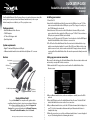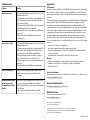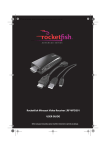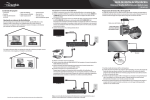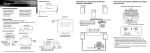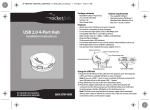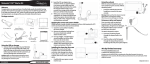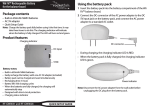Download RocketFish RF-WFD301 Setup guide
Transcript
QUICK SETUP GUIDE Rocketfish Advanced Miracast Video Receiver RF-WFD301 Your Rocketfish Miracast Video Receiver allows you to wirelessly stream content, like movies, photos, music, and more from Miracast mobile devices, such as your Android smart phone or tablet to your TV or projection screen. Package contents • • • • Rocketfish Miracast Video Receiver 6" HDMI adapter 30" Micro USB charger cable Quick Setup Guide System requirements • Digital TV with an HDMI jack and a USB port • A Miracast enabled mobile device with Android Jellybean 4.2.1 or newer Features Installing your receiver 1 Turn off the TV. 2 Insert the Rocketfish Miracast Video Receiver into the HDMI port on your TV. If the video receiver will not fit into the HDMI port on your TV (too large or too wide), use the 6" HDMI adapter for a better fit. 3 Insert the micro USB connector on the USB cable into the micro USB port on the receiver. Insert the other end into the USB port on your TV. If the TV does not have a USB port, use a powered USB hub (not included). 4 Turn on your TV, then press the TV’s Input or Source button to select the HDMI input that the Rocketfish Wireless Video Receiver is connected to. 5 The LED on the Rocketfish Miracast Video Receiver starts to blink and the boot up splash screen is displayed within 30 seconds. If the LED doesn’t blink or the boot up splash screen is not seen, check to make sure that the TV input you have selected is correct and the Rocketfish Wireless Video Receiver has power and is firmly connected to the TV. Setting up your receiver connection When used for the first time, the Rocketfish Miracast Video Receiver starts in Auto mode and is ready to accept a Wi-Fi direct connection. 1 Make sure that the TV or projection screen shows the Rocketfish Wireless Video Receiver screen. Reset button USB jack WPS button Receiver 6" HDMI adapter 30" Micro USB cable Need additional help? See your User Guide! This comprehensive guide includes everything from basic how-to steps to more advanced features. Go to www.rocketfishproducts.com, then click Support & Service. Enter your model number in the Manual, Firmware, Drivers & Product Information, then click Search. Before using your new product, please read these instructions to prevent any damage. 2 On your Miracast mobile device, such as a smartphone or tablet, turn on the Wi-Fi network. 3 Press the WPS button on the Rocketfish Miracast Video Receiver. The blue LED will start to blink while the receiver searches for a connection. 4 On your Miracast mobile device, select the SSID (network name) that is displayed on your TV. See the documentation that came with your Miracast mobile device to complete the setup. 5 When the connection is successful, your Miracast mobile device’s screen is displayed on your TV, indicating that video streaming has started. Troubleshooting Legal notices Problem: Solution: No picture or sound • Move the Rocketfish Miracast Video Receiver closer to the Miracast mobile device. The maximum connection distance is approximately 50 ft. • Check the wireless connection and make sure that the devices are connected. • Make sure that the Rocketfish Miracast Video Receiver and the Miracast mobile device are turned on. • Make sure that you have selected the correct HDMI input on your TV. • Make sure the Rocketfish Miracast Video Receiver is receiving power. Poor picture or sound • Move the Rocketfish Miracast Video Receiver closer to the Miracast mobile device. The maximum connection distance is approximately 50 ft. • Make sure the Rocketfish Miracast Video Receiver has a secure connection to the HDMI port and USB port. • Change the frequency band of your Wi-Fi connection from 5 GHz to 2.4 GHz or from 2.4 GHz to 5 GHz. • If you are using a microwave oven in the immediate area, turn it off. • Check the battery level of the Miracast mobile device. Picture or sound cuts out • Make sure that the streaming signal to your Miracast mobile device is strong and consistent (three bars minimum). My Miracast mobile device will not connect to the Rocketfish Miracast Video Receiver • Make sure the Rocketfish Miracast Video Receiver has a secure connection to the HDMI port and USB port. • Make sure the WPS button has been pressed and the blue LED is flashing. • Make sure your mobile device’s Wi-Fi is turned ON. FCC Statement This device complies with Part 15 of the FCC Rules. Operation is subject to the following two conditions: (1) this device may not cause harmful interference, and (2) this device must accept any interference received, including interference that may cause undesired operation. This equipment has been tested and found to comply with the limits for a Class B digital device, pursuant to Part 15 of the FCC Rules. These limits are designed to provide reasonable protection against harmful interference in a residential installation. This equipment generates, uses and can radiate radio frequency energy and, if not installed and used in accordance with the instructions, may cause harmful interference to radio communications. However, there is no guarantee that interference will not occur in a particular installation. If this equipment does cause harmful interference to radio or television reception, which can be determined by turning the equipment off and on, the user is encouraged to try to correct the interference by one or more of the following measures: • Reorient or relocate the receiving antenna. • Increase the separation between the equipment and receiver. • Connect the equipment into an outlet on a circuit different from that to which the receiver is connected. • Consult the dealer or an experienced radio/TV technician for help. Warnings: • Changes or modifications not expressly approved by the party responsible for compliance could void the user's authority to operate the equipment. • Not for outdoor use! Open Source Statement For information on the open source software used on this device or to obtain a copy go to www.rocketfishproducts.com. One-year limited warranty Visit www.rocketfishproducts.com for details. We’re here for you: For customer service call 1-800-620-2790 www.rocketfishproducts.com Miracast is a trademark of the Wi-Fi Alliance. Android is a trademark of Google, Inc. ROCKETFISH is a registered trademark of BBY Solutions, Inc. Registered in some countries. Distributed by Best Buy Purchasing, LLC, 7601 Penn Ave South, Richfield, MN 55423 U.S.A. ©2013 BBY Solutions, Inc. All Rights Reserved. V2 ENGLISH 13-0469