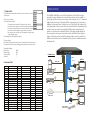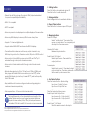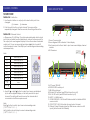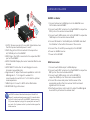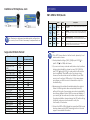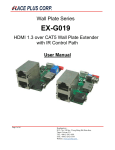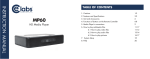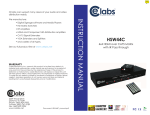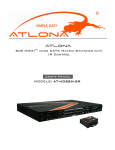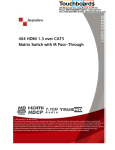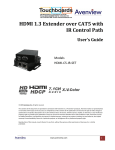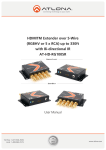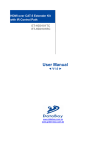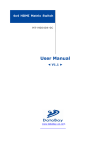Download Cable Electronics CELABS HSW88C Instruction manual
Transcript
CE labs can support many areas of your audio and video distribution needs. • Digital Signage software and Media Players • HD Matrix Switchers • RF amplifiers • HDMI and Component HD distribution amplifiers • CAT 5 Signal Extenders • VGA Extenders and Splitters • and cables of all types. See our full product line at www.celabs.net WARRANTY Cable Electronics, Inc. warrants this product to be free from defects in material and workmanship, under normal use and service, for a period of one year from the purchase by the original purchaser. If this product is defective or malfunctions, Cable Electronics will replace or repair this unit (at their option) within a reasonable time. No expressed or implied warranty is made for any defects caused by immersion or exposure to liquids, abuse, neglect, improper operation of unit, excess wear and tear and defects resulting from unauthorized disassembly and or modification. 3209 Wood Drive Garland, TX 75041 Phone: (469) 429-9200 Toll free: (800) 767-6189 Fax: (469) 429-9205 www.celabs.net Document: HSW88C_manual.pdf INSTRUCTION MANUAL We manufacture: HSW88C 8x8 HDMI over CAT5 Matrix with IR Pass-through SAFETEY NOTICE The HSW88C v1.3 8x8 HDMI over CAT5 Matrix with IR Pass-through has been tested for conformance to safety regulations and requirements, and has been certified for international use. However, like all electronic equipment, the HSW88C should be used with care. Please read and follow the safety instructions to protect yourself from possible injury and to minimize the risk of damage to the unit. • Follow all instructions and warnings marked on this unit. • Do not attempt to service this unit yourself, except where explained in this manual. • Provide proper ventilation and air circulation and do not use near water. • Keep objects that might damage the device and assure that the placement of this unit is on a stable surface. • Use only the power adapter and power cords and connection cables designed for this unit. • Do not use liquid or aerosol cleaners to clean this unit. Always unplug the power to the device before cleaning. NOTICE 1. If the DVI or HDMI device requires the EDID information, please use EDID Reader/Writer to retrieve and provide DVI/HDMI EDID information. 2. All HDMI over CAT5 transmission distances are measured using Belden 1583A CAT5e 125MHz LAN cable and ASTRODESIGN Video Signal Generator VG-859C. 3. The transmission length is largely affected by the type of LAN cables, the type of HDMI sources, and the type of HDMI display. The testing result shows solid LAN cables (usually in bulk cable 300m/1000ft form) can transmit a lot longer signals than stranded LAN cables (usually in patch cord form). Shielded STP cables are better suit than unshielded UTP cables. A solid UTP CAT5e cable shows longer transmission length than stranded STP CAT6 cable. For long extension users, solid LAN cables are your only choice. 4. EIA/TIA-568-B termination (T568B) for LAN cables is recommended for better performance. 5. To reduce the interference among the unshielded twisted pairs of wires in LAN cable, you can use shielded LAN cables to reduce EMI problems, which is worsen in long transmission. 6. Because the quality of the LAN cables has major effects in transmission distance, always use high quality cables. For resolution greater than 1080i or 1280x1024, a CAT6 solid wire cable is recommended. 7. If your HDMI display has multiple HDMI inputs, it is found that the first HDMI input [HDMI input #1] generally can produce better transmission performance among all HDMI inputs. 8. The HSMR has been tested extensively and found that it doesn’t require external power supply. If in rare situation you find it cannot work with the HSW88C, please use a +5V power adapter to plug in the power jack and try again. If not, please contact your technical support for further service. 9. Additional IR remote controls and IR blaster cables can be purchased as optional accessories to control the HDMI sources located separately. At: CE labs, 3209 Wood Dr., Garland, TX 75041, www.celabs.net Phone: (469) 429-9200 | Toll free: (800) 767-6289 | Fax: (469) 429-9205 Performance Guide for HDMI over LAN Cable Transmission Performance rating Wiring Solid Stranded Shielding Unshielded (UTP) Type of LAN cable CAT5 CAT5e CAT6 Shielded (STP) Unshielded (UTP) Shielded (STP) Termination Please use EIA/TIA-568-B termination (T568B) at any time INTRODUCTION 7. Output Port: Pull down menu and select which source to be sent to this output port. The HSW88C 8x8 HDMI over CAT5 Matrix Switch with IR Pass-through provides the most flexible and cost effective solution in the market to route high definition video sources plus multi-channel (up to 7.1-channel) digital audio from any of the eight HDMI source devices to the remote displays at the same time. Through low cost Cat-5/5e/6 LAN cables, not only high quality video and audio can be transmitted to the display sites, but also users can switch among eight HDMI sources using the push button on the receiver or remote control. With single power design at the source site, each remote module is easily installed without power supply. Furthermore, the built-in IR extension allows users to control the HDMI source devices such as the Blu-ray Disc player or satellite receiver at display site! One by one setting On main menu screen. First select input source. Then select the output ports which you want to send the video and audio from this source. When you select the input source, the source will change to gray. When you select the output port one by one, the selected output port will change to gray. The linking line will change to yellow. Group setting First select output ports one by one. Then select the input source. The selected output ports change the setting at the same time. Terminal Settings: Baud rate: Data length: Parity check: Stop bit: 9600 8bit No 1 8x HDMI Source 2x CAT5e Command Set: HSMR HDMI cable COMMAND ACTION COMMAND ACTION COMMAND ACTION ST System Status* C5 Output C select Input5 F3 Output F select Input3 VR Firmware Version C6 Output C select Input6 F4 Output F select Input4 A1 Output A select Input1 C7 Output C select Input7 F5 Output F select Input5 A2 Output A select Input2 C8 Output C select Input8 F6 Output F select Input6 A3 Output A select Input3 D1 Output D select Input1 F7 Output F select Input7 A4 Output A select Input4 D2 Output D select Input2 F8 A5 Output A select Input5 D3 Output D select Input3 G1 Output F select Input8 Output G select A6 Output A select Input6 D4 Output D select Input4 G2 Output G select A7 Output A select Input7 D5 Output D select Input5 G3 Output G select A8 Output A select Input8 D6 Output D select Input6 G4 Output G select B1 Output B select Input1 D7 Output D select Input7 G5 Output G select B2 Output B select Input2 D8 Output D select Input8 G6 Output G select B3 Output B select Input3 E1 Output E select Input1 G7 Output G select B4 Output B select Input4 E2 Output E select Input2 G8 Output G select B5 Output B select Input5 E3 Output E select Input3 H1 Output H select B6 Output B select Input6 E4 Output E select Input4 H2 Output H select B7 Output B select Input7 E5 Output E select Input5 H3 Output H select B8 Output B select Input8 E6 Output E select Input6 H4 Output H select C1 Output C select Input1 E7 Output E select Input7 H5 Output H select C2 Output C select Input2 E8 Output E select Input8 H6 Output H select C3 Output C select Input3 F1 Output F select Input1 H7 Output H select C4 Output C select Input4 F2 Output F select Input2 H8 Output H select Matrix’s remote 8x HDTV IR receiver Blu-ray Disc Player HSMR TiVo HSMR HDMI Camera HSMR Source device’s remote control IR receiver IR receiver IR receiver FEATURES 2. Setting button: • State-of-the-art Silicon Image (Founder of HDMI) chipset embedded for upmost compatibility and reliability 3. Linkage button: • HDMI 1.3c compliant • HDCP compliant Press Get button to read back device ID. Press Set button to write device ID. Press Linkage button to read back all status. 4. Open/Close button: Press this button to close or open COM port. • Allows any source to be displayed on multiple displays at the same time • Allows any HDMI display to view any HDMI source at any time • Supports 7.1 channel digital audio • Supports default HDMI EDID and learns the EDID of displays • The matrix switch master can switch every output channel to any HDMI input by push button, IR remote control, USB port or RS-232 control • Allows control of local HDMI sources such as DVD and TiVo® by IR extender through control path at remote receiver • Allows control of main matrix switch through control line at remote receiver • Extends video signal up to 35m (115 feet) over CAT5e at 1080p and likely longer with better HDMI source device (such as PS3®), better grade HDMI display (such as Sony X-series HDTV®), and better quality solid CAT6 cable • Easy installation with rack-mounting and wall-mounting designs for master and receiver respectively • Fast response time – 2~5 seconds for channel switch The length depends on the characteristics and quality of the cables. Higher resolutions and longer transmission distances require low skew cables (<25ns/100m) for best performance. Unshielded CAT6 with metal RJ-45 connectors is recommended TiVo is a registered trademark of TiVo Inc. PS3 is a registered trademark of Sony Computer Entertainment. Sony X-series HDTV is a registered trademark of Sony Electronics Inc. 5. Mapping button: Select All Output: Select “set all output”, then select the source on main menu. You can quickly set all outputs to the same source. Unselect All Output: Release output selection. Select Input1~8-Output: Select Input Source. Then select the output port icon. For example: Select input source 1. Then select output port one and two. The video and audio will be send to ports one and two. 6. Fast Select button: Press Fast select button. Quick setting. Input one > Output Port one Input two >Output Port two ….. Press Fast select pull down menu. Select Input Num-Output Num Input source #1 > Output port #1 Input source #2 > Output port #2 ….. Select Input* - All Output Send the same source to all outputs. Method C: Software Control Through RS-232 or USB SPECIFICATIONS & PACKAGE CONTENTS Software Control Menu Model Name Technical Input & Source indicator Role of usage Output port HDMI compliance HDCP compliance Video bandwidth Video support Audio support HDMI over CAT5 transmission range HDMI equalization TMDS signal DDC signal Status Indicator 1. Scan button: Serial Port Scan: Press Scan button, the computer will scan the all com port and display them. Select the RS232 serial port connected to the Matrix switch. And set device ID 255 is for all device. Only the same device id or 255 can get the command you send. Press OK. Get the new status from the Matrix switch (the port you select.) ESD protection PCB stack-up Input Output HDMI Input selection HDMI source control IR remote control HDMI connector RJ-45 connector RS-232 connector USB connector3 HSW88C v1.3 HSW88C 8x8 true matrix Transmitter [TX] HDMI 1.3c Yes HSMR Receiver [RX] [HSW88C v1.3] – Single-link 225MHz [6.75Gpbs] 480i / 480p / 720p / 1080i / 1080p60Hz Surround sound (up to 7.1ch) or stereo digital audio Full HD (1080p) – 115ft (35m) [CAT5e] / 130ft (40m) [CAT6] HD (720p/1080i) –165ft [CAT5e] / 180ft [CAT6] N/A 8-level digital rotary control 1.2 Volts [peak-to-peak] 5 Volts [peak-to-peak, TTL] [1] Human body model — ±15kV [air-gap discharge] & ±8kV [contact discharge] [2] Core chipset — ±8kV 4-layer board [impendence control — differential 100 ; single 50 ] 1x RJ-45 [TMDS] 8x HDMI 1x RJ-45 [DDC] 1x RS-232 1xUSB 1x IR socket for IR receiver 8x RJ-45 [TMDS] 8x RJ-45 [DDC] 9x IR socket for IR blaster 1x HDMI Push button / IR remote control Controllable via IR pass-through from IR receiver at RX to IR blaster at TX Electro-optical characteristics: = 25° / Carrier frequency: 38kHz Type A [19-pin female] WE/SS 8P8C with 2 LED indicators [TMDS & DDC channels] DE-9 [9-pin D-sub female] Standard type-B [square shape] Push button / IR remote control / RS-232/USB 3.5mm connector Earphone jack for IR blaster [IR Main] IR control on all source devices [IR PASS-THROUGH1~8] IR control on individual source device DIP switch [HSW88C] [SW1~SW8] 2-pin for EDID & audio mode [SW Main] 4-pin for operation & firmware update Earphone jack for IR receiver [IR RECEIVER] Receives IR commands from remote control Mechanical Enclosure HSW88C HSMR Metal case 440 x 290 x 44mm [1’5” x 11.4” x Model 85 x 90 x 25mm [3.3” x 3.5” x 1”] 1.7”] Dimensions 528 x 398 x 130mm [1’9” x 1’4” x Package 90 x 85 x 25mm [3.5” x 3.3” x 1”] (L x W x H) 5.1”] Carton 280 x 550 x 420mm [11” x 1’10” x 1’5”] Model 3250g [7.2 lbs] 180g [6.3oz] Weight Package 7.1 kg [15.6 lbs] Mounting 1U rack-mount with ears Wall-mount with screws Power supply AC Power 100-240V Not necessarily required1 1.5 Watt [max] (provided by Power consumption 60 Watts [max] MA-5188) Operation 0~40°C [32~104°F] temperature -20~60°C [-4~140°F] Storage temperature Relative humidity 20~90% RH [no condensation] 1x HSW88C (matrix switch) 8x HSMR (HDMI receiver) 1x IR blaster2 8x IR receiver 2x 1U rack mounting-ear 16x Wall-mounting screws Package Contents 1x IR remote controller2 1x UL AC power cord 1x User Manual DISPLAY SIDE Method A: Push button for switching input channels Press the INPUT SELECT push button to switch the input source on the respective output port connected to the matrix receiver in sequential order. The selected input source will be displayed on the LED of INPUT CHANNEL. Method B1: IR remote control for switching input channels Please press F1 to F6, Enter ( ) , and Exit ( ) button to enter IR control mode and decide which input channel to be selected by pressing F1 to F6, Enter ( ) , and Exit ( ) button, and wait a few seconds for the input channel LED display to show the number of selected input source channel. Or you can use up ( ) and down ( ) button to enter IR control mode and select the input channel in ascending and descending order respectively. Note: 1. The HSMR has been tested extensively and found that it doesn’t require external power supply. If in rare situation you find it cannot work with the HSW88C, please use any +5V power adapter to plug in the power jack and see if it can work. If not, please contact your technical support for further service. 2. Additional IR remote control and IR blaster cable can be purchased as optional accessories to control the HDMI sources located separately. 3. USB or RS-232 control must be connected either one at a time. Connecting both types of cables may cause command confusion. F1 HDMI input source #1 F2 HDMI input source #2 F3 HDMI input source #3 F4 HDMI input source #4 F5 HDMI input source #5 F6 HDMI input source #6 Enter ( Exit ( ) ) HDMI input source #7 HDMI input source #8 Up ( ) Switch source in ascending order Down ( ) Switch source in descending order > If HSMR receives the IR command, the LED will flash. If not, try it again. Method B2: IR remote control for controlling the HDMI sources Users can use the corresponding IR remote to control the HDMI source CHANNEL CONTROL PANEL DESCRIPTIONS SOURCE SIDE Method A: Push Button 1. Use the switch button on output port to select which port to be changed. (+) increase (–) decrease 2. Push the switch button on Input channel. The source will be sequentially changed. After few seconds, the setting will be active. Method B: IR Remote Control a. Please press F1 to F8 Enter IR control mode and decide which output port to be controlled (see the table below), and wait a few seconds for the output port seven segment display to show the number of selected output port. Or you can use up ( ) and down ( ) button to enter IR control mode and select the output port in ascending and descending order respectively. 1 2 3 4 1. Power: Power control 2. Seven Segment LED Indicators: Control display 3. Front panel push buttons: Used to input source and display channel number 4. IR: IR receiver Note: F1 HDMI output port #1 F2 HDMI output port #2 F3 HDMI output port #3 F4 HDMI output port #4 F5 HDMI output port #5 F6 HDMI output port #6 Enter ( Exit ( ) ) Up ( ) Down ( ) HDMI output port #7 HDMI output port #8 Switch output port in ascending order Switch output port in descending b. Use left ( ) or right ( ) button to select input source as indicated by the seven segment display on the front panel for the input channel. The setting will be active once the channel switch command is set after a couple seconds. Note: Right ( ) button to switch input source in ascending order (1, 2, 3, 4, 5, 6, 7, 8, 1, ...) Left ( ) button to switch input source in descending order (1, 8, 7, 6, 5, 4, 3, 2, 1, …) 6 9 1 9 12 9 1 9 11 13 8 7 5. AC Power: 100-240V 6. RS-232: RS-232 control port 7. USB: USB control port 8. SW Main: DIP switches (see DIP Switch section in p.8) 9. SW 1–8: DIP switch (see DIP Switch section in p.8) 10. INPUT 1 –8: HDMI inputs 11. IR PASS-THROUGH 1–8: 3.5mm IR blaster socket for individual HDMI source control 12. OUPUT PORT 1–8: RJ-45 outputs for each output channel 13. IR Main: 3.5mm IR blaster socket for HDMI source control on all 8 inputs [default socket for IR blaster] HARDWARE INSTALLATION HSW88C as Master 1. Connect all sources to HDMI Inputs on the 8x8 HDMI over CAT5 matrix master HSW88C 1 2 3 2. Connect each DDC output port on the HSW88C to respective DDC port on the remote receiver HSMR 4 5 6 7 8 1.+5V DC: Spare power jack for over 60m transmission when the RX may need external power to work*. 2. TMDS: Plug in the CAT5 connected to the respective A/V SIGNAL port on the HSW88C 3. DDC: Plug in the CAT5 connected to the respective DDC port on the HSW88C 4. INPUT CHANNEL: Display the current selected HDMI source channel 5. INPUT SELECT: Push button for switching input source channel in sequential order 6. Signal Level 0-7: Adjust the 8-level equalization control for HDMI signals. 0 – 7 = strongest to weakest. It is recommended to switch from 7 to 0 to find the optimal visual experience. 7. HDMI Output: Connect to HDTV with a HDMI cable 8. IR RECEIVER: Plug in IR receiver The HSMR has been tested extensively and found that it doesn’t require external power supply. If in rare situation you find it cannot work with the HSW88C, please use any +5V power adapter to plug in the power jack and see if it can work. If not, please contact your technical support for further service. 3. Connect each TMDS output port on the HSW88C to respective TMDS input on the remote receiver HSMR 4. Connect IR blaster to the IR MAIN jack of HSW88C and direct the IR blaster to the built-in IR receiver of the sources 5. Connect the +5V 6A DC power supply to the HSW88C 6. Power on all HDMI sources 7. Power on the HSW88C HSMR as receiver 1. Connect each HDMI output to HDMI displays 2. Connect each DDC output port on the HSW88C to respective DDC port on the remote receiver HSMR 3. Connect each TMDS output port on the HSW88C to respective TMDS input on the remote receiver HSMR 4. Connect IR receiver and place the IR receiver at the appropriate position that can receive the IR command signals sent from the users 5. Dial the 8-level rotary control switch to adjust the HDMI signal level until the picture and sound are clear Definition of IR Earphone Jack 1 = Power 2 = IR signal (38KHz) 3 - Grounding 1 = IR signal (38KHz) 2 = Grounding The IR extension cables are standard market configuration. You can buy From CE labs if necessary for replacement use. Supported IR Data Format Data Format NEC RC5 TOSHIBA MICOM CODE GRUNDIG CODE SONY 12 BIT CODE SONY 15 BIT CODE SONY 20 BIT CODE RCA CODE RCM CODE MATSUSHITA CODE MITSUBISHI CODE ZENITH CODE JVC CODE M50560-001P MN6125H MN6125L MN6014_C5D7 MN6014-C6D6 MC14457P LC7464(AHEA) GEMINI_CM Suitable Not Recommended DIP SWITCH SW1-SW8 for EDID/Audio DIP Switch Position Pin#1 Pin#2 Video Audio Description OFF [ ] OFF [ ] Up to 1080p Stereo1 Default Mode2 – Up to 1080p & stereo audio output for most HDTVs OFF [ ] ON [ ] Up to 720p / 1080i Stereo Safe Mode3 – Enforce the system output at 720p/1080i video and stereo audio for basic compatibility among HDTVs ON [ ] OFF [ ] Bypass4 Bypass4 EDID Learning Mode5 – for learning EDID from the display while playing any received HDMI audio format ON [ ] ON [ ] Bypass Stereo EDID Learning & Stereo Mode5 – for learning EDID from the display while enforcing stereo output if any HDTV cannot play surround sound normally Note: 1. If the HDTV shows video but without audio, please try to set audio mode to stereo. 2. Factory default setting of [SW1]-[SW8] is pin#1-OFF[ ] & pin#2- OFF[ ] for 1080p with stereo. 3. If you encounter any unsolved audio/video output problem during system installation, please turn any [SW1]-[SW8] to pin#1-OFF[ ] & pin#2-ON[ ] for safe mode to enforce the most compatible 720p stereo output for system check. However, the safe mode cannot be initiated if your HDMI source is set to enforce 1080p output. In this case, please reconfigure your HDMI source to all resolution output for troubleshooting. 4. Bypass means the matrix will maintain playing the original format of HDMI signals in video and perhaps audio. By setting at this mode, the users may encounter compatibility issue among different kinds of HDMI sources and displays. If you cannot get the audio and/or video output normally at the system installation, please change the DIP switch setting to default mode or even safe mode to verify the functionality of the device. 5. To learn the EDID of HDMI display for respective HDMI source devices, please see the [EDID Learning] section in the next page for more detail information. IR CONTROL PATH SW Main for firmware update (for technical support only) DIP Switch Position Pin#1 Pin#2 Pin#3 Pin#4 Normal Operation Mode [via RS-232 port]6 OFF[ ] OFF[ ] OFF[ ] OFF[ ] Normal Operation Mode [via USB port]7 OFF[ ] OFF[ ] OFF[ ] ON[ ] ON[ ] ON[ ] ON[ ] OFF[ ] OFF[ ] ON[ ] OFF[ ] ON[ ] OFF[ ] OFF[ ] OFF[ ] OFF[ ] Firmware Mode8 Update Block A [main] Block B [remote] Block C [HDMI] Note 6. Factory default for SW Main is pin#1-OFF[ ], pin#2-OFF[ ], pin#3- OFF[ ], & pin#4-OFF[ ]. PLEASE MAINTAIN THIS SETTING AT ANYTIME FOR REGULAR USE VIA RS-232 CONTROL! 7. Factory default for SW Main is pin#1-OFF[ ], pin#2-OFF[ ], pin#3- OFF[ ], & pin#4- ON[ ]. PLEASE MAINTAIN THIS SETTING AT ANYTIME FOR REGULAR USE VIA USB CONTROL! 8. Sequence for firmware update WARNING! [Firmware update only can be done via RS-232 port and connection to PC set at COM1) 1. Power off the HSW88C. Execute the firmware update program on your PC via COM1 port connection to the RS-232 port of the HSW88C. 2. Set the pin#1 of [SW Main] at ON[ ] for firmware update mode. 3. Set pin#2 and pin#3 at respective positions to assign which Block to be updated. 4. Power on the HSW88C. The firmware update program should begin this update sequence automatically. If not, please check the RS-232 connection status between PC and HSW88C. 5. After the OK message shows up to indicate the firmware update sequence for designated Block is complete, please turn off the HSW88C. 6. Repeat step 3 ~ step6 if you want to update the firmware of the remaining Blocks. 7. Set the [SW Main] switch position to Normal Operation Mode. 8. Power on the HSW88C IR Sockets HSW88C IR Main: The default location for IR blaster to transmit all IR command signals received from any of the eight remote receivers to all of teh HDMI sources. IR Pass-Through 1-8: IR blaster connected here can only transmit IR command signals from the remote receivers that are setting at respective input channel from 1 to 8. HSMR IR Receiver: IR receiver connected here can receive all IR command signals from the IR remote controls of HSW88C and all other HDMI source devices.