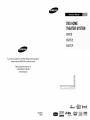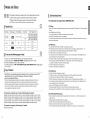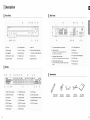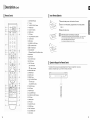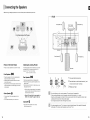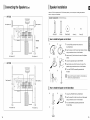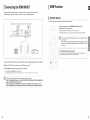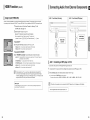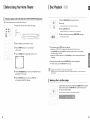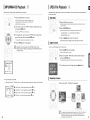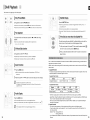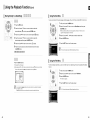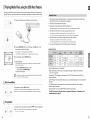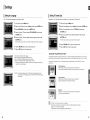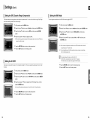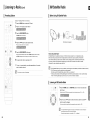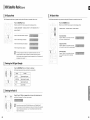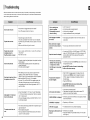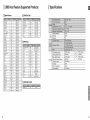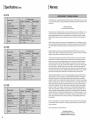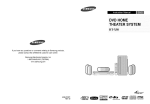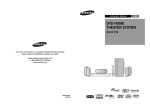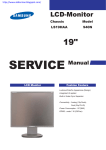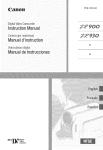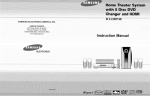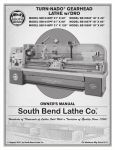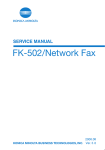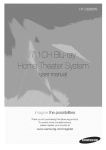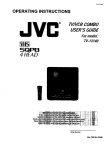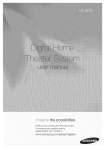Download Samsung HT-TX75 Operating instructions
Transcript
DVD HOME
THEATER SYSTEM
HT-X70
HT-TX72
HT-TX75
If you have any questions or comments relating to Samsung products,
please contact the SAMSUNG customer care center.
Samsung Electronics America, Inc.
1-800-SAMSUNG (7267864)
www.samsung.com
®oo
®®o
®®o
e®e
o_r;o
_'lynet
AH68-01951C
REV: 00
DIGITAL
+ __
(((REAX_D_)))
"0
Digital Surround
AUDIO/VIDEO
DtGITAL AUDIO
DISC PLAYBACK
Precautions
Safety Warnings
Important Safety Instructions
Z_
1
RiSK OFDO
ELECTRIC
SHOCK.
NOT OPEN
Read these operating instructions
carefully before using
TO REDUCE THE RISK OF ELECTRIC SHOCK,
the unit. Follow all the safety instructions
DO NOT REMOVE REAR COVER (or BACK).
NO USER SERVICEABLE PARTS INSIDE.
Keep these operating
instructions
listed below.
handy for future
reference.
REFER SERVICING TO QUALIFIED SERVICE
1)
Read these instructions.
2)
Keep these instructions.
3)
Heed all warnings.
inside the product that presents a risk of
4)
Follow all instructions.
electric shock or personal
5)
Do not use this apparatus near water.
6)
Clean only with dry cloth.
PERSONNEL.
This symbol indicates "dangerous
injury.
This symbot indicates important
accompanying
voltage"
instructions
the product.
7)
Do not block any ventilation openings,
accordance
CLASS 1 LASER PRODUCT
This Compact Disc player is classified
8)
as a CLASS 1
Do not defeat the safety purpose of the polarized or
grounding-
KLASSE 1 LASER PRODUKT
LUOKAN 1 LASER LAITE
KLASS
CLASS 1
1 LASER
LASER APPARAT
PRODUCT
PRODUCTO LASER CLASE 1
adjustments
or performance
procedures other than those specified
in hazardous radiation exposure.
CAUTION
or other apparatus (including
amplifiers) that produce heat.
9)
Use of controls,
: INVISIBLE
type plug. A polarized plug has two blades
with one wider than the other. A grounding
has two blades and a third grounding
1
herein may result
for replacement
During thunderstorms, disconnect the AC main plug from
the wail outlet.
pinched particularly
receptacles,
and the point where they exit from
the apparatus.
specified by
grounding
and,
in particular, specifies that the cable ground shall
be connected to the grounding system of the building,
as close to the point of cable entry as practical.
WARNING
bracket, or table specified
the manufacturer,
shall not be exposed to dripping
by
the apparatus. When a cart is used,
use caution when moving the cart/
apparatus combination
to avoid injury from tip-over.
unused for Iong periods of time.
14) Refer all servicing to qualified service personnel.
has been
damaged in any way, such as the power-supply
or splashing
•
or sold with
Servicing is required when the apparatus
CAUTION
x /..y.i
12) Use only with the cart, stand, tripod,
13) Unplug this apparatus during lightning storms or when
To reduce the risk of fire or electric shock, do not expose
this appliance to rain or moisture.
Apparatus
::
the manufacturer.
This reminder is provided to call the CATV system
installer's attention to Section 820~40 of the NEC
Do not expose the unit to direct sunlight or other heat sources.
This could lead to overheating and malfunction of the unit.
Voltage peaks due to lightning could damage the unit.
The Mains plug is used as a disconnect device and shall
stay readily operable at any time.
at plugs, convenience
1!) Only use attachments/accessories
for proper
of the obsolete
outlet.
10) Protect the power cord from being walked on or
LASER RADIATION WHEN OPEN
guidelines
4 11,
blade or the third prong are provided for your safety.
consult an electrician
of
Note to CATV system installer
provides
type plug
prong. The wide
If the provided plug does not fit into your outlet,
AND INTERLOCKS DEFEATED, AVOID
EXPOSURE TO BEAM.
which
Install in
instructions.
Do not install near any heat sources such as
radiators, heat registers,
LASER product.
I
with the manufacturer's
Ensure that the AC power supply in your house complies with the identification sticker located on the back of your player. Install your
player horizontally, on a suitable base (furniture), with enough space around it for ventilation (3~4inches). Make sure the ventilation slots
are not covered. Do not stack anything on top of the player. Do not place the player on modules or other equipment which may become
hot. Before moving the player, ensure the disc tray is empty. This player is designed for continuous use. Switching off the Home Theater to
the stand-by mode does not disconnect the electrical supply. In order to disconnect the player completely from the power supply, remove
the main plug from the wall outlet, especially when left unused for a long period of time.
cord
or plug is damaged, liquid has been spilled or objects
and no objects filled with liquids, such as vases, shall
have fallen into the apparatus.
be placed on the apparatus.
if the apparatus has been exposed to rain or moisture,
Service is also required
does not operate normally, or has been dropped.
Protectthe player frommoisture(i.e,vases), and excessheat
(e g.firepIace)or equipmentcreatingstrongmagneticor electricfields
(i.e speakers...).Disconnectthe powercablefrom theAC supply if the
player malfunctions.Yourplayeris not intendedfor industrialuse.
Useof this productis for personaluse only.
Condensationmay occurif your playeror dischas beenstoredincold
temperatures.
if transportingthe playerduringthe winter,wait approximately2 hours
until the unit has reachedroom temperaturebefore using.
The batteries used with this product contain chemicals that are
harmful to the environment.
Do not dispose of batteries in the general household trash.
Contents
Features
Multi-Disc Playback & FM Tuner
The HT-X70/HT-TX72/HT-TX75
DVD-VIDEO,
combines the convenience
CD, MP3-CD, WMA-CD,
of multi-disc playback capability, including
DivX, CD-R/RW, and DVD-R/RW, with a sophisticated
DVD-AUDIO,
FM tuner, all in a single player.
DVD-Audio compatible
Experience
the super high-quality
The on-board
24-bit/192kHz
low-level resolution
audio performance
DAC enables
and high-frequency
of DVD-Audio.
this player to deliver exceptional
sound quality in terms of dynamic
range,
Safety Warnings ............................................................ 2
Settings ........................................................................ 46
Precautions .................................................................... 3
Setting the Language .............................................. 46
Features ......................................................................... 4
Setting TV Screen Type .......................................... 47
Notes on Discs .............................................................. 6
Setting Parental Controls (Rating Level) .................48
Description ..................................................................... 8
Setting the Password .............................................. 48
Setting the Wallpaper .............................................. 49
detail.
To Setect One of the 3 Wallpaper Settings
USB Host support
you've made ............................................................ 49
Connecting the Speakers ............................................ 12
DVD Playback Mode ............................................... 50
Speaker Installation ..................................................... 15
DivX (R) Registration ............................................... 50
Connecting the optionat WireIess
Setting the Speaker Mode....................................... 50
Dolby Pro Logic II
Receiving Amplifier ...................................................... 16
Setting the Delay Time ............................................ 51
Dolby Pro Logic II is a form of multi-channel
Connecting the Video Out to your TV ......................... 19
Setting the Test Tone............................................... 52
Dolby Pro Logic.
Connecting the HDMt IN/OUT ..................................... 20
HDMI Function ............................................................. 21
Setting the Audio ..................................................... 53
DTS (Digital Theater Systems)
Connecting Audio from External Components ............23
Setting the AV SYNC ............................................... 54
You can enjoy media files such as pictures,
stick by connecting
movies and music saved on an MP3 player, digital camera
or USB memory
the storage device to the USB port of the Home Theater.
DTS is an audio compression
5.1 channel sound.
audio signal decoding
format developed
by Digital Theater
technology
Systems
that improves
upon existing
Inc. It delivers full-frequency
TV Screen Saver Function
will automatically
Connecting the FM Antenna ........................................ 25
Setting the HDMI Audio ........................................... 55
Connecting an optional XM SateIlite
Radio Antenna ............................................................. 26
Sound Field (DSP)/EQ Function ................................. 56
Dotby Pro Logic II Mode .............................................. 57
Dolby Pro Logic I! Effect .............................................. 58
If the main unit remains in Stop mode for 3 minutes, the Samsung
The HT-X70/HT-TX72/HT-TX75
Setting the DRC (Dynamic Range Compression)...54
logo appears on the TV screen.
switch to the Power Saving mode after 20 minutes in the Screen Saver mode.
Before Reading the User's Manual .............................27
Power Saving Function
The HT-X70/HT-TX72/HT-TX75
will automatically
Before Using Your Home Theater ...............................28
shut off after 20 minutes
in Stop mode.
Customized TV Screen Display
The HT-X70/HT-TX72/HT-TX75
background
allows you to select your favorite
image during JPEG or DVD playback
and set it as your
wallpaper.
Disc Playback .............................................................. 29
Listening to Radio ........................................................ 59
MP3/WMA-CD Playback ............................................. 30
XM Satellite Radio ....................................................... 61
JPEG File Playback ..................................................... 31
Convenient Functions .................................................. 65
DivX Playback ............................................................. 32
Using the Playback Function ....................................... 34
HDMI
Displaying Disc Information ...................................... 34
HDM! transmits
DVD video and audio signals simultaneously,
and provides
Checking the Remaining Time .................................. 35
a clearer picture.
Fast Playback ........................................................... 35
AV SYNC Function
Stow Playback .......................................................... 35
Video may lag behind the audio if the unit is connected
To compensate
for this, you can adjust the audio delay time to sync up with the video.
is a function
Language Code List .................................................... 71
USB Host Feature Supported Products ...................... 72
Specifications ............................................................... 73
Repeat Playback....................................................... 37
Information Screen ................................................... 37
TV using an HDM! Cable. (This is only available
TV rernote control,
with SAMSUNG
by connecting
TV's that support
Anynet+.)
the
A-B Repeat Playback ................................................ 38
Step Function ............................................................ 38
Angte Function .......................................................... 39
Zoom (Screen Enlarge) Function .............................39
Optional XM radio
Samsung's
Cautions on Handling and Storing Discs ..................... 70
To Select a Repeat Playback Mode in the Disc
that can be used to operate the main unit using a Samsung
Home Theater to a SAMSUNG
Troubleshooting ........................................................... 68
Skipping Scenes/Songs ............................................ 36
to a digital TV.
Anynet+ (HDMI-CEC) Function
Anynet+
Operating a TV with the Remote Control .................... 66
XM Ready Home Theater Systems
service in CD-quality
sound.
EZ VIEW Function .................................................... 40
give you the opportunity
to enjoy America's
leading satellite
radio
Bonus Group ............................................................. 40
Navigating Pages ...................................................... 40
Audio Language Selection Function .........................41
Subtitle Language Selection Function ...................... 41
Moving Directly to a Scene/Song .............................42
Using the Disc Menu ................................................ 43
Using the Title Menu ................................................. 43
Playing Media Files using the USB Host feature ........44
4
5
Notes on Discs
DVD players and the discs are coded by region. These regional codes must match
Disc Recording Format
in order for the disc to play. If the codes do not match, the disc will not play.
The Region Number for this player is given on the rear panel of the player.
This product does not support Secure (DRM) Media files.
(Your DVD player will only play DVDs that are labeled with identical region codes,)
CD-R Discs
Playable Discs
• Some CD-R discs may not be playable depending
on the disc recording device (CD-Recorder
or PC) and the condition of
the disc.
Disc Type
Mark (Logo)
Disc Size
Recorded
Signals
5"
DVD-AUDIO
DVD-VIDEO
Audio + Video
3 112"
AUDIO/VIDEO
Max. Playing Time
• Some CD-RW (Rewritable)
Approx. 80 min. (single-sided)
Approx 160 min. (double-sided
• Only CD-Rs that are properly "closed" can be fully played. If the session is closed but the disc is left open, you may not
3 112"
DwX
media, may not be playable.
be able to fully piay the disc.
74 min.
5"
DIG[TALAUDIO
minute CD-R disc.
Do not use CD-R discs over 700MB/8O minute as they may not be playback.
Approx 480 min. (double-sided
Audio
AUDIO-CD
• Use a 650MB/74
Approx. 240 min (single-sided)
20 min.
5"
74 min.
31/2"
20 min.
Audio + Video
CD-R MP3 Discs
• Only CD-R discs with MP3 files in ISO 9660 or Joliet format can be played.
• MP3 file names should be 8 characters
or less in length and contain no blank spaces or special characters
• Use discs recorded with a compressionldecompression
Do not use the following types of disc!
• Only files with the "mp3" and extensions
can be played.
• Only a consecutively
disc can be played. If there is a blank segment
written multisession
(. I = +).
data rate greater than 128Kbps.
in the Multisession
disc, the
disc can be played only up to the blank segment.
• LD, CD-G, CD-I, CD-ROM and DVD-ROM discs cannot be played on this player.
If such discs are played, a <WRONG DISC FORMAT> message appears on the TV screen.
• DVD discs purchased abroad may not play on this player.
If such discs are played, a <CAN'T PLAY THIS DISC PLEASE, CHECK REGION CODE> message appears
on the TV screen.
Copy Protection
Because
player directly to your TV, not to a VCR. Connecting
picture from copy-protected
Use of this copyright
to a VCR results in a distorted
protection
technology
property rights owned by Macrovision
protection technology
or disassembly
This product is covered
must be authorized
Corporation
by Macrovision
authorized
and other rights owners.
Corporation,
by Macrovision
and is intended
Corporation.
• A maximum of 300 folders can be played per CD.
by one or more of the following
U.S. patents:
5,705,762
5,987,417
6,043,912
6,222,983
6,272,096
6,377,524
6,377,531
6,385,587
6,578,163
6,389,570
6,594,208
6,408,408
6,631,110
6,466,532
6,658,588
6,473,736
6,674,697
6,477,501
6,674,957
6,480,829
6,687,455
6,556,520
6,697,307
6,556,521
6,707,985
6,556,522
6,721,243
6,721,493
6,728,474
6,741,535
6,744,713
6,744,972
6,765,853
6,765,853
6,771,890
6,771,891
6,775,465
6,795,637
6,810,201
can be played.
• If the disc is not closed, it will take longer to start playing and not all of the recorded files may be piayed.
• JPEG file names should be 8 characters
or less in length and contain no blank spaces or special characters
(. / = +).
• Only a consecutively
disc can be played. If there is a blank segment
disc, the
written multisession
6,862,256
6,868,054
6,894,963
6,937,552
in the multisession
disc can be played only up to the blank segment.
• A maximum of 9,999 images can be stored on a single CD.
Picture CD, only the JPEG files in the picture folder can be played.
Picture CDs may take longer to start playing or may not play at all.
DVD + R/RW, CD-R/RW DivX Discs
5,561,649
6,788,630
• Only files with the "jpg" extensions
• Picture discs other than Kodak/Fuji
5,457,669
6,788,629
in both low bit rate and high bit rate
the sound may skip during playback.
• A maximum of 500 tracks can be played per CD.
• When playing a Kodak/Fuji
is prohibited.
5,060,220
6,778,755
(e.g., 32Kbps ~ 320Kbps),
• Only CD-R discs with JPEG files in ISO 9660 or Joliet format can be played.
that is protected by methods claims of certain U.S.
for home and other limited viewing uses only unless otherwise
Reverse engineering
of this, you should only connect your DVD
DVD discs.
copyright
patents and other intellectual
and not all of the recorded files may be played.
• For files encoded in Variable Bit Rate (VBR) format, i.e. files encoded
CD-R JPEG Discs
• Many DVD discs are encoded with copy protection.
• This product incorporates
• If the disc is not closed, it will take longer to begin playback
• Since this product only provides encoding formats authorized
by DivX Networks, Inc., a DivX file created by the user
might not be play.
• Software
(Example
update for incompatible
formats is not supported.
: QPEL, GMC, resolution
higher than 800 x 600 pixels, etc.)
• Sections with a high frame rate might not be played while playing a DivX file.
This product is covered
US4,930,158
6
by the following
U.S. patents:
• For more information
about the formats authorized
by DivX Networks,
Inc., please visit "www.divxnetworks.net".
US4,930,160
7
Description
RearPanel
Front Panel
[
1. Disc Tray
6. Disc Change button
11. USB Port
2. Function button
7. Power (©/I'_ button
12.Tuning
3. Stop (mJ button
8. Standby indicator
Up & Skip
I,,,_ _ button
ConnectyourTV'sVdeo
4. Play/Pause ( I_II ) button
5. Direct Play buttons
button
IN t Jack
14. Open/Close
nput ack(VDEO
N)to
7
the VIDEO OUT Jack on this unit.
,,_,,,,,,,,,,,
13. Volume Control
..................
10.AUX
Tuning Down & Skip (_,,I)
wl.4,,,, _i _,,, _ i.,,4,.-
8
Connect a TV with Component video inputs to these jacks.
button
"
4.
External Digital Optical Input Jack
Use this to connect external equipment capable of digital
Output.
XM Antenna Jack
TX Card Connect on(W RELESS)
9. AUX
IN 2 Jacks
10. HDMI Output Jack
!!i
HDM] Input Jack
Display
Accessories
DVD
3.
AUDIO
DTS indicator
10. TUNED indicator
17. RADIO FREQUENCY indicator
4. TITL.E indicator
11: STEREO indicator
18. SPEAKER indicator
5, GROUp indicat0[
i21DOEBy pLil indicator
i9. oisc(i_5)
6.
13. DVD AUDIO indicator
CHAPTER indicator
7. TRACK indicator
8
Remote Control
(AH59-01778J)
Video Cable
(AH39-40001V)
Audio Cable
(AH39-00954A)
FM Antenna
(AH42-00017A)
User's Manual
(AH68-01951C)
indicator
14. MPEG indicator
9
Description
(Con't)
Remote Control
Insert Remote Batteries
1. DVD RECEIVER
POWER
OPEn,LOSE D MM_R
o: G0
oo
button
1 Remove the battery cover in the direction of the arrow.
2.
TV button
3.
TV/VIDEO,
4.
POWER button
5.
Number(0~9)
6.
REMAIN button
7.
STEP button
8.
Tuning Preset/CD Skip buttons
2 Insert two 1.5V AAA batteries, paying attention to the correct polarities
DISC SKiP button
(+ and -).
3 Replace the battery cover.
buttons
Follow these precautions to avoid leaking or cracking cells:
• Place batteries in the remote control so they match the polarity : (+) to (+) and (-) to (-).
• Use the correct type of batteries. Batteries that look similar may differ in voltage.
• Always replace both batteries at the same time.
• Do not expose the batteries to heat or a flame.
c
9. VOLUME
@@@
©@@
@@@
button
10. MENU button
11. XM SEARCH, AUDIO button
12. DD PL II EFFECT button
13. DD PL II MODE button
14. FM/XM MEMORY,
SD(Standard Definition)/HD(High Definition) button
15. ZOOM button
®®@®
16. SLEEP button
17. SLOW, MOIST button
18. EZ VIEW button
19. _
Operation Range of the Remote Control
DVD button
(_
FMIXM button
The remote control can be used up to approximateIy
USB
1_
USB, AUX button
20. OPENtCLOSE
operated
at a horizontal
23 feet (7 meters) in a straight line. It can also be
angle of up to 30 ° from the remote control sensor.
button
21. DIMMER button
22. CANCEL button
23. REPEAT button
24. _
@
(_(_
PLAY/PAUSE
STOP
button
button
SEARCH
25. TUNING/CH
buttons
/
button
26. MUTE button
27. RETURN button
28. Cursor/ENTER
button
29. XM DISPLAY, SUBTITLE
button
30. EXIT button
31. DSP/EQ button
32. INFO button
33. SOUND EDIT button
34. DIGEST button
35. TEST TONE button
36. SLIDE MODE button
37. LOGO button
10
11
Connecting the Speakers
Before moving or installing the product,
be sure to turn off the power and disconnect
the power cord.
HT-X70
Rear Speaker(R)
Rear Speaker (L)
Center Speaker
J
2.5 to 3 times the size of theTV
screen
/
\
Front Speaker (L)
Position of the Home Theater
Selecting the Listening Position
• Place it on a stand, cabinet shelf, or under the TV stand.
The listening position should be located about 2.5 to 3 times
the distance of the TV's screen size away from the TV.
Example : For 32" TVs 2~2.4m (6~8 feet)
For 55" TVs 3.5~4m (11~13 feet)
Subwoofer
Front Speakers OO
• Place these speakers in front of your listening position,
facing inwards (about 45°) toward you.
• Place the speakers so that their tweeters wilt be at the
same height as your ear.
• Align the front face of the front speakers with the front face
of the center speaker or place them slightly in front of the
center speakers.
Center Speaker
• It is best to install it at the same height as the front
speakers.
• You can also instati it directly over or under the TV.
Rear Speakers O_
!
@
Red
@
* Unlike the front and center speakers, the rear speakers
are used to handle mainly sound effects and sound will
not come from them all the time.
* Sound will be heard from the rear speakers in
DVD 5.1-CH or Dolby Pro Logic II mode only.
Black
Press and hold the terminal tab.
2
Insert the black wire into the black terminal (-) and
3 Release your finger.
• Do not let children play with or near the speakers. They could get hurt if a speaker falls.
• When connecting
the speaker wires to the speakers,
• Keep the subwoofer speaker
substances
• The position of the subwoofer is not so critical.
Place it anywhere you like.
1
the red wire into the red (+) terminal.
• Place them about 60 to 90cm (2 to 3feet) above your ear,
facing slightly downward.
Subwoofer
12
@
• Place these speakers behind your listening position.
• If there isn't enough room, place these speakers so they
face each other.
into the duct (hole) of the subwoofer
• Do not hang the subwoofer
make sure that the polarity (+/-) is correct.
out of reach of children so as to prevent children from inserting their hands or alien
on the wall through
speaker.
the duct (hole).
• If you place a speaker near your TV set, screen color may be distorted
by the speaker.
because of the magnetic field generated
If this occurs, place the speaker away from your TV set.
13
Connecting the Speakers (Con't)
| Speaker Installation
With the HT-TX72 front speakers and HT-TX75 front/rear speakers, you have the option of installing the speakers on
Stands, or directly to the Stand Base.
HT-TX72
Speaker Components
(HT-TX72/HT-TX75
0nly)
Center Speaker
Rear Speaker(R)
SPEAKER
STAND
STAND BASE
Screw (A)
Screw (B)
Hew to Install the Speaker on the Stand
1
Turn the STAND upside-down and connect it to
the STAND BASE.
2
Insert two screws (A) into the two holes marked with arrows
iiiiiii
using a screwdriver as shown in the illustration.
Front Speaker (R)
3
Front Speaker (L)
Insert a screw (B), into the hole on the rear of the Speaker
STAND.
HT-TX75
4
Connect the assembled stand to the SPEAKER.
5
Insert another screw (B) into the hole on the rear of the
speaker using a screwdriver as shown in the illustration.
Center Speaker
6
This is the SPEAKER successfully assembled with
the Stand.
• Make sure that the speaker is installed on a flat and stable area.
Otherwise it may be easily knocked over.
Rear Speaker (R)
Rear Speaker (L)
How to Install the Speaker on the Stand Base
@
@
1 Connect the SPEAKER with the STAND BASE.
Insert the screw (B) into the hole on the rear of the speaker
using a screwdriver as shown in the illustration.
This is the SPEAKER successfully assembled with
the Stand Base.
Subwoofer
Front Speaker (R)
14
Front Speaker (L)
15
Connecting
theOptional
Wireless
Receiving
Amplifier
To connect the rear speakers
wirelessly, you have to purchase
the wireless receiving module
and
TX card from your Samsung retailer.
--
HT-TX75
When you have Purchased the Wireless Receiving Module (SWA-3000)
--
Front Speaker (R)
Front Speaker (L)
HT-X70
FrontSpeaker(R)
FrontSpeaker(L)
Center Speaker
CenterSpeaker
Subwoofer
Subwoofer
Rear Speaker (L)
Rear Speaker (L)
Rear Speaker (R)
WIRELESS
Rear Speaker(R)
RECEIVER
WIRELESS RECEIVER MODULE
MODULE
Connect the Front, Center and Subwoofer speakers to the DVD Player,
referring to pages 13~15.
--
With the DVD Player turned off, insert the TX card into the TX Card
HT-TX72
Connection(WIRELESS) on the back of the main unit.
Front Speaker (R)
Front Speaker (L)
• Hold the TX card so that the slanted side faces leftward and insert the card
into the port.
• The TX card enables communication between the main unit and the wireless receiver.
3
Center Speaker
Slantedsidefaces left
Connect the left and right rear speakers to the wireless receiving
module.
Plug the power cord of the wireless receiving module in the wall outlet
TX card
4
and switch the power switch <ON>.
• Do not insert a card other than the TX card dedicated for the product.
The product might be damaged or the card may not be removed easily.
• Do not insert the TX card upside down or in the reverse direction.
• Insert the TX card when the DVD Player is turned off. Inserting the card
Subwoofer
Rear Speaker (L)
when it is turned on may cause a problem.
• If the TX Card is inserted, sound is not output from the Rear Speaker
connectors on the main unit.
Rear Speaker(R)
WIRELESS RECEIVER MODULE
16
17
Connecting
theOptionalWireless
Receiving
Amplifier
(Con't)
| Connecting the Video Out to your TV
Choose one of the three methods for connecting
to a T_
Resettingthe Wireless Receiving Module
Reset the system if a communication
failure occurs, or if the Link indicator (blue LED) on the wireless receiver does not
light up and the "REAR CHECK" message
blinks on the main unit's displaj4
Reset the system while the main unit and the wireless receiver module (SWA-3000)
are in Power Standby mode.
COMPONENT
1
With the main unit turned off, press and hold the remote
control's REMAIN button for 5 seconds.
• The STANDBY LED on the front panel of the wireless receiver module
blinks.
2 With the wireless receiver module turned on, use a ball point
pen or a toothpick to press the RESET button on the back of
the unit.
(supplied)
• The STANDBY LED on the front panel of the wireless receiver module
blinks 2 Times.
3 Turn on the main unit.
• The LtNK LED of the wireless receiver module is lit and the Reset is
completed.
• If Power Standby mode continues, repeat Steps 1 to 3 above.
TV
J
• When the wireless receiving module setting is complete, no sound is output from the Rear Speaker Output
Connectors on the back of the main unit.
• The wireless receiving antenna is built into the wireless
moisture.
• For optimal listening performance,
receiver module. Keep the unit away from water and
make sure that the area around the wireless receiver module location is clear of
any obstructions.
• Sound
will be heard from
the wireless
rear
speakers
in DVD
5.1-CH
or
Dolby Pro Logic
II mode
only,
Connect the HDMI cable (not supplied) from the HDMI OUT jack on the back of the DVD Player to the HDMI IN
jack on your TV.
METHOD
Video LI,II, (Better
Quality)
If your television is equipped with Component Video inputs, connect a Component video cable(not supplied) from
the Component Video Output (Pr, Pb and Y) jacks on the back of the DVD Player to the Component Video Input
jacks on your TV.
METHOD
• In 2-CH mode, no sound will be heard from the wireless rear speakers.
2 : Component
3 : Composite
Video ",,,,, (Good Quality)
Connect the supplied Video cable from the VIDEO OUT jack on the back of the DVD Player to the VIDEO IN jack on your TV.
• Place the wireless receiver module at the rear of the listening position. If the wireless receiver
to the main unit, some sound interruption
• If you use a device such as a microwave
uses the same frequency
• The transmission
environment.
(2.4GHz)
oven, wireless
• This product operates in Interlace scan mode(480i Only ) for Component Output.
LAN Card, Bluetooth equipment,
near the system, some sound interruption
or any other device that
may be heard due to interference.
distance of a radio wave is about 33 feet, but may vary depending
If a steel-concrete
module is too close
may be heard due to interference.
on your operating
wall or metallic wall is between the main unit and the wireless receiver module,
the system may not operate at all, because the radio wave cannot penetrate metal.
• After making the video connection, set the Video input source on your TV to match the corresponding
Video output (HDMI, Component or Composite) on your Home theater.
See your TV owner's manual for more information on how to select the TV's Video Input source.
• If you use an HDMI cable to connect a Samsung TV to the DVD Player, you can operate the Home
Theater using the TV's remote control. This is only available with SAMSUNG TVs that support
Anynet+(HDMI-CEC).
• Please check the _ynet
function.
18
+ logo. If your TV has an (_ynet+
logo, then it supports the Anynet+
19
HDMI Function
Connecting the HDMI IN/OUT
HDMI (High-Definition
Multimedia
Interface) is an interface
that enables the digital transmission
audio data with just a single cable. In addition, it enables you to enjoy multi-channel
of video and
digital audio.
Resolution Selection
This function allows the user to select the screen resolution
for HDMI output.
In Stop mode, press and hold the SD/HD (Standard Definition/High
Definition)button on the remote control.
• Resolutionsavailablefor the HDMtoutputare 480p,720Pand 1080i.
• SD(StandardDefinition)resolutionis 480p andHD(HighDefinition)resolutionis 720p/1080i.
\
• If the TV does not support the configured
resolution,
you will not be able to see the
picture properly.
• When a HDMI TV is connected, composite and component video signals are not output.
• See your TV owner's
Input source.
ooo
manual for more information
on how to select the TV's Video
Why use HDMI (High Definition Multimedia Interface)?
This device transmits a DVD video signal digitally without the process of converting to analog.
You will get sharper digital pictures when using an HDMI connection.
1 Connect the HDMI IN jack of this unit and the HDMI OUT jack of a Cable Box/Satellite receiver (Set-Top Box).
2 Connect the HDMI OUT jack of this unit and the HDMI IN jack of your TV.
3 Press the AUX button on the remote control to select <HDMI IN>.
• You can also use the FUNCTION button on the main unit.
The mode switches as fotiows: DVD/CD -_ DIGITAL IN _, AUX 1 -_ AUX 2 -_ HDMI IN -_ USB _, FM _, XM.
• When this unit is turned off, no HDM! video or audio signal is output from this unit.
• When a CableBox/Satellite
Receiver is connected to HDMI IN, the SD/HD(Standard
button on the Remote control does not work.
• When an external
device is connected to this unit via DVI, no audio will be output. In this case, you can
listen to the digital audio by connecting
20
Definition/HighDefinition)
the Optical OUT of the external
device to the Optical IN of this unit.
21
HDMI Function
| Connecting Audio from External Components
(Con't)
Using Anynet+(HDMI-CEC)
AUX1 : Front Panel (iPod only)
AUX1 : Front Panel (MP3 player)
Anynet+ is a function that enables you to control other Samsung Devices withyour Samsung TV's remote control, Anynet + can be used
by connecting this Home Theater to a SAMSUNG TV using an HDMI Cable, This is only available with SAMSUNG TVs that support Anynet+,
1 Connect the main unit of the Home Theater to a Samsung TV with
an HDMI cable. (See page 19)
2 Set the Anynet+ function on your TV.
(See the TV instruction manual for more information.)
• You can operate the Home Theater by using the TV remote control.
(Available TV buttons: (_), _,_,(_,
A
• and <, I_ buttons, @ ~ _g_button)
If you select TV
Set the Anynet+(HDMI-CEC) function to <On> on your TV.
• <Receiver : On> : You can listen to audio through the Home Theater.
• <Receiver : Off> : You can listen to audio through the TV.
If you select the THEATER
Select <THEATER to connector> and set the option of each items below.
• <View TV> : If Anynet+(HDMI-CEC) set to on and you select View TV, the Home Theater will
automatically switch to DIGITAL IN.
• <THEATER Menu> : You can access the Home Theater menu.
• <THEATER Operation> : The Home Theater disc playback informationwill be displayed.
• <Receiver : On> : You can listen to audio through the Home Theater.
AUX1 • Connecting
an MP3 player or iPod
You can listen to the audio from an MP3 player/iPod
through the main unit.
• <Receiver : Off> : You can listen to audio through the TV.
1 Connect AUX IN 1 (Audio) on the Home Theater to the Audio Out of an MP3 player or iPod.
• When selecting View TV, you must have a digital optica! cable connected from
the TV to the Home Theater to listen to the TV sound through the Home Theater.
• If Anynet+
• Anynet+
(HDM!-CEC)is
(HDM!-CEC)
on and you turn off the main unit, your TV will also turn off.
will only work while in the DVDmode.
With Anynet+
2 Press the AUX button on the remote control to select <AUXI> input.
• You can also use the FUNCTION button on the main unit.
The mode switches as follows • DVD/CD -_ DIGITAL IN -_ AUX 1 H, AUX 2 H, HDMI IN -_ USB H, FM -_ XM.
• When the unit is powered on and you connect an iPod MP3 player, the unit will charge your iPod's battery.
You can operate this unit, power on your TV, or watch a movie by pressing the Play button on
your Samsung TV's remote control.
"iPod is registered trade mark of Appie Computer,
22
Inc"
23
ConnectingAudiofrom ExternalComponents(Con't)
AUX2 : Rear Panel
| Connecting the FM Antenna
OPTICAL : Rear Panel
T
FM Antenna (supplied)
•
FM 75 L) J
/
AUX2 • Connecting an External Analog Component
Analog signal components
such as a VCR.
1 Connect the AUX IN 2 (Audio) on the Home Theater to the Audio Out of the external analog component.
• Be sure to match connector colors.
1 Connect the FM antenna supplied to the FM 75_ COAXIAL Jack.
2 Slowly move the antenna wire around until you find a location where reception is good, then fasten it
to a wall or other rigid surface.
2 Press the AUX button on the remote control to select <AUX2> input.
• You can also use the FUNCTION button on the main unit.
• This unit does not receive AM broadcasts.
The mode switches as follows " DVD/CD -_ DIGITAL IN -_ AUX 1 -_ AUX 2 -_ HDMI IN -_ USB -_ FM -_ XM.
• You can connect the Video Output jack of your VCR to the TV, and connect the Audio Output jacks of the VCR to
this product.
The cooling fan supplies cool air to the unit to prevent overheating.
OPTICAL" Connecting an External Digital Component
Digital signal components
such as a Set-Top Box.
1 Connect the Digital Input (OPTICAL) on the Home Theater to the Digital Output of the external digital
Please observe the following cautions for your safety.
Make sure the unit is weIFventiiated. If the unit has poor ventilation, the temperature inside the
unit may rise and may damage it.
• Do not obstruct the cooling fan or ventilation holes, tf the cooling fan or ventilation holes are
covered with a newspaper or cloth, heat may build up inside the unit and fire may result.
component.
2 Press the AUX button on the remote control to select <DIGITAL IN>.
• You can also use the FUNCTION button on the main unit.
The mode switches as follows • DVD/CD -_ DIGITAL IN -_ AUX 1 -_ AUX 2 -_ HDMI IN -_ USB -_ FM -_ XM.
24
25
Connecting
theOptionalXMSatelliteRadioAntenna
| Before Reading the User's Manual
Make sure to check the fallowing terms before reading the user manual.
Icons that will be used in manual
Icon
Term
Definition
This involves a function available with DVD or
DVD-R/DVD-RW
discs that have been recorded
finalized in Video Mode.
DVD
This involves
/
XM Ready Receiver Only
a function
available
with a data CD
a function
available
with CD-R/-RW
discs.
a function
available
with CD-R/-RW
discs.
CD
(CD-R
MP3
This involves
JPEG
This involves
DivX
This involves a function available
(DVD___ R/RW, CD-R or CD-RW)
or CD-RW).
with MPEG4
This involves a case where a function
operate or settings may be cancelled.
CAUTION
This involves
each function
NOTE
and
tips or instructions
operate.
discs.
does not
on the page that help
South
• In this manual, the instructions
and DVD-R/-RW
Connect an XM Antenna (not supplied) to the XM Antenna Jack on the rear of this unit.
Where a particular
• If a DVD-R/-RW
marked with "DVD (
discs that have been recorded
DVD type is mentioned,
are applicable
to DVD-VIDEO,
DVD-AUDIO
in Video Mode and then finalized.
it is indicated
separately.
disc has not been recorded properly in DVD Video format, it will not be playable.
• To ensure optimal reception of XM's satellite signal, the XM Antenna should be placed at or near a southerly facing
window with nothing obstructing
• When making connections,
• Depending
26
its path to the sky. You can mount it indoors or outdoors.
also refer to the operation
instructions
of the XM Antenna.
on your location, the radio signal may be weak or cannot be tuned.
27
Before Using Your Home Theater
| Disc Playback
ToOperate
yourSamsung
TVandtheHome
Theater
withtheHT.X70/HT.TX72/HT.TX75's
Remote
Control
The DVD Home Theater's remote can be used to control Samsung
....................................
1 Press the OPEN/CLOSE
TVs.
2
1 Plug the main unit's power cord into the AC power supply.
button to open the disc tray.
Load a disc.
• Place a discgentlyinto the traywiththe disc'slabel facingup.
3 Press the DISC 8KIP button.
• Rotatethe carouseltrayso you can loadthe third,fourth,andfifthdiscs•
4
POWER
Close the compartment
by pressing the OPEN/CLOSE
button again.
• Playbackstartsautomatically.
2 Press the TV button to set the remote to TV mode.
3 Press the POWER button to turn on your Samsung TV
with this remote.
>. To stop playback, press the 8TOP button during playback.
• If pressed once, <PRESS PLAY> is displayed and the stop position will be stored in memory.
If the PLAY/PAUSE ( 1_11) button or ENTER button is pressed, playback resumes from the stop position.
(This function works only with DVDs.)
4 Press the TV/VlDEO button to select VIDEO mode on your TV.
• If pressed twice, <STOP> is displayed, and if the PLAY/PAUSE ( I_11) button is pressed, playback starts from
the beginning.
_" To temporarily
pause playback, press the PLAY/PAUSE ( _-ii ) button during playback.
• To resume playback, press the PLAY/PAUSE ( I_ii ) button again.
• Depending on the content of the disc, the initial screen may appear different.
• Pirated discs will not run in this player because it violates the CSS (Content Scrambling System : a copy protection system)
recommendations.
6 Press the DVD RECEIVER button to switch to DVD RECEIVER mode to
operate the DVD Home Theater
6 Press the FUNCTION button on the main unit or DVD button
on the remote to enable DVD/CD playback.
Selecting a Disc in the Disc changer
..............
i
:%ilii_¸ ii_iii!:' i_!zii!ii ii
To select a specific disc, press the corresponding the DIRECT PLAY (1, 2, 3, 4, 5)
buttons on the front panel or the DISC 8KIP button on the remote control, until
the required disc indicator flashes.
• tf thediscselected
isnotloaded, thenextdiscis played automatically•
28
29
MP3/WMA-CD Playback
Data CDs (CD-R, CD-RW) encoded in MP3/WMA
| JPEG File Playback
format can be played.
Images captured with a digital camera or camcorder,
or JPEG files on a PC can be stored on a CD and then played back
with this Home Theater.
1
Slide Mode
Place the MP3/WMA disc on the disc tray.
• The MP3/WMA menu screen will appear and playback will start.
• The appearance of the menu depends on the MP3/WMA disc.
1 Place the JPEG disc on the disc tray.
• Playbackstartsautomatically.Eachimageis displayedfor 5 secondsandthenthe next
imageis displayed•
• WMA-DRM files cannot be played.
2 In Stop mode, use the Cursor •, •,
d, • button to select the album, and
2
then press the ENTER button.
Press the SLIDE MODE button.
• Eachtime the buttonis pressed,the imagemakesthe transitionasfollows:
• Use the Cursor •,
•
button to select the track.
SLIDESHOW MODE il-5 -_ SLIDE SHOWMODE: RANDOM-_
SLIDE SHOWMODE i NONE
ii
3 To change the album, use the Cursor A •,
•,
• button to select another
album in Stop mode, and then press the ENTER button.
_" Press the I<1<1IH_I button to skip to the next slide.
• To select another album and track, repeat Steps 2 and 3 above•
• Each time the button is pressed, the slide moves backward or forward.
Digest Function
4 Press the 8TOP (m) button to stop playback.
ii
¸ iii•!!iiiiii
, !iiii!_,
,,
• Depending
on the recording mode, some MP3/WMA-CDs
• Table of contents of a MP3-CD varies depending
may not play.
on the MP3/WMA
track format
You can view 9 JPEG images on the TV screen at once.
.......................................
1
....
• JPEGfileswill be shownin9 windows•
2
i i
i
ii i
i
Press the DIGEST button during playback.
! i
Press the Cursor A, •,
•,
• button to select the desired image and
then press the ENTER button.
i_iii!
• The selected image is played for 5 seconds before moving to the next image.
_" To view the previous or next 9 images, press the _
_, I_ button when it is in Stop mode and select a desired icon from the top part of the menu.
I_
Music File Icon : To play music files only, select the _
Icon.
Image File Icon : To view image files only, select the t_
Icon.
Movie File Icon : To view movie files only, select the _
Icon.
All File Icon : To view movie files only, select the _
button.
Rotate/Flip Function
_- To play a file icon in the screen,
• Press the Cursor •, •,
_
Press the Cursor A •,
q ............/
,
•,
• button during playback.
n ¸¸
• button: Flip Vertically
Icon.
< button:Rotate90°
Counterclockwise
_- button: Rotate 90°
Clockwise
Original Image
..........................
iii
• button: Flip Horizontally
30
• The maximum resolutions supported by this product are 5120 x 3480 (or 19.0 MPixel) for
standard JPEG files and 2048 x 1536 (or 3.0 MPixeI) for progressive image files.
• Ifa JPEG file is played when the HDMI output resolution is 720p/1080i, the mode is
automatically converted to 480p mode.
31
DivX Playback
The functions on this page apply to DivX disc playback.
Skip Forward/Back
_ Subtitle Display
During playback, press the I_1<, _
Press the SUBTITLE button.
button.
i,
ii ill+ il
............
• Goes to the next file whenever you press the I_
button, if there are over 2 flies in the disc.
• Goes to the previous file whenever you press the I_
and <SUBTITLE OFF>.
button, if there are over 2 files in the disc.
• If the disc has only one subtitle file, it will be ptayed automatically.
i:iiii i
i
• Each time you press the button, your selection will toggle between <SUBTITLE (l/N, 2/N ...)>
• See number 2 (Caption Function) below for more details concerning Subtitle usage with DivX
discs.
i
Fast playback
To play back the disc at a faster speed, press the _
playback.
or _
If the Disc has more than One Subtitle File
button during
If the disc has more than one subtitle file, the default subtitle may not match the
movie and you will have to select your subtitle language as follows:
• Eachtime you presseitherbutton,the playbackspeedwill changeas follows:
2x -_ 4x -_ 8x-_ 32x -* Normal.
1 In Stop mode, press the Cursor A, • button, select the desired subtitle ( _
5 Minute Skip function
)
from the TV screen, and then press the ENTER button.
2 When you select the desired DivX file from the TV screen, the movie will be
iii , !iiiii
iiiii iiiiiiiiiiii
!iiiiii!
iiiiiiiiiil
ii !i iiiii iiiiiiiiiiiii
During playback, press the •,
• button.
played normally.
• Playbackskips5 minutesfon_vard
wheneveryou pressthe Cursor• button.
II II
• Playbackskips5 minutesbackwheneveryou pressthe Cursor'_ button.
DivX is a video file format developed by Microsoft and is based on MPEG4 compression technology to provide audio and
video data over the Intemet in real-time.
Zoom Function
1
i iii
................
MPEG4 is used for video encoding and MP3 for audio encoding so that the users can watch a movie at near DVD-quafity
video and audio.
Press the ZOOM button.
• Each time you press the button, your selection will toggte between <ZOOM X2> and
iii !
<ZOOM OFF>.
2
Press the Cursor A •,
•
1.8upported
Formats
This product only supports the following media formats. If both video and audio formats are not supported, the user may
experience problems such as broken images or no sound.
Supported Video Formats
• button to move to the area you want to enlarge.
t Supported
Format
Versions
• A DivX file can be zoomed only in ZOOM X2 mode.
• DivX files have .Avi file extensions, however, not all .Avi files are DivX and may not be
playable in this unit.
AVI
DivX3.11~DivX5.1,
Format
Audio Display
MP3
• DivX files, including
:l•
'?¸i¸¸i¸ (:i:_ii)
WMA
(16:9). TV screen resolutions
• If there are multiple audio tracks on a disc, you can toggte between them.
,
_
'
i!
• _
is displayed when there is one supported language in the disc.
Caption
• To use the caption function,
within the same folder.
up to 800x600
pixels
is higher than 48khz or 320kbps, you may experience
shaking on
Root
with video extraction and editing in order to use this feature properly.
save the caption file (*.smi) in the same file name as that of the DivX media file (*.avi)
Samsung_0O7CDl.avi
Samsung_0O7CD1
32
is 640x480 pixels (4:3), this product supports
Function
• You must have some experience
Example.
DTS
1.5Mbps
44.1khz
higher than 800 will not be supported.
• When you play a disc whose sampling frequency
the screen during playback.
,tin
• Each time you press the button, your selection will toggle between <AUDIO (l/N, 2/N ...)> and _/ .
AC3
128~384kbps
44.1/48khz
audio and video files, created in the DTS format can only support up to 6Mbps.
• Aspect Ratio : Although the default DivX resolution
Press the AUDIO button.
ii
t
Supported AudioFormats
Bit Rate
80~384kbps
56~128kbps
Sampling
Frequency
44.1khz
O
WMV
V1/V2/V3/V7
XviD
• Up to 60 alphanumeric
file name.
characters
.smi
or 30 East Asian characters
(2 byte characters
such as Korean and Chinese) for the
33
Using the Playback Function
Displaying Disc Information
You can view disc playback
information
Checking the Remaining Time
on the TV screen.
•
• ii_'
,
ii;:i i_
Press the INFO button.
i_i
Press the REMAIN button.
• For checking the total and remaining time of a title or chapter being played.
Each time the Remain button is pressed
• Eachtime the buttonis pressed,the displaychangesasfollows:
TITLE ELAPSED -* TITLE REMAIN -* CHAPTER ELAPSED -* CHAPTER REMAIN
i:ii ii:!i:i i:ii i iiiii ii::
GROUP ELAPSED -* GROUP REMAIN -* TRACK ELAPSED -* TRACK REMAIN
The information
O
Display disappears
from the screen
TRACK ELAPSED -* TRACK REMAIN -* TOTAL ELAPSED -* TOTAL REMAIN
TRACK REMAIN -* TRACK ELAPSED
O
_veryo_e's
Fast Playback
The information
Display disappears
from the screen
Press the _1_1,I_
button.
_i;::;,:_
,:(,) _:iii,:
_'_:iii_ii_i_i_i_'iii:_
• Each time the button is pressed during
_nvlted,_
i::;i_,_;iii;,!i;i:ii
ii?%Lii,:!;i!iii!i!i;:i;;;!;!
_
iiiiii_iii!i!ii!il
_iiii!!iiiii%
_ii!!!ii!i!i
8X -_
playback, the playback speed changes as follows:
_
2X -_ _1 4X -_ _
32X -_ I_ PLAY
I_
2X -_ I_"1_4X -* I_1_ 8X -* I_1_32X -* I_ PLAY
The information
O
Display disappears
from the screen
• During fastptayback ofa CD or MP3-CD, soundis heard only at2x speed, and notat4x,
8x, and 32x speeds.
• Depending on the disc, the disc information display may appear different•
• Depending on the disc, you can also select DTS, DOLBY DIGITAL, or PRO LOGIC.
_
appears on the TV screent
If this symbot appears on the TV screen when pressing a button, that operation is not
possible with the disc currently being played.
s ow
iiiiPresstheS'OWbu*ton.
• Each time the button is pressed during playback, the playback speed changes as follows:
Ii' 1/2 -* I)' 1/4 -* I_' 1/8 -* _1t/2 -* 411/4 -_ 41t/8 -* _" PLAY
I!_1/2 -_1t, 1/4 -_1)" 1/8 -* I_ PLAY
_VD
DVDdisptay
;DV_
DVD-AUDIO display
_#!_:
CDdisplay
34
ELAPSED
TIMEdisplay
TITLEdisplay
_11'&
_&V CHAPTERdisplay
(__)REFIT
PLAYBACK
display
TRACK
(FILE)display
_
AUDIO
LANGUAGE
display
GROUP display
_
SUBTITLEdisplay
LR
STEREO
(UR)display
[][]F6_C_]
DOLBY
UlGITALdisplay
DIGITAL
• No sound is heard during slow playback.
• Reverse slow playback does not work with DivX.
ANGLEdisplay
35
Using the Playback Function (Con't)
Skipping Scenes/Songs
Press the I<<,
Repeat Playback
_
Repeat playback
button.
• Eachtime the buttonis pressedduringplayback,the previousor next chapter,trackor
directory(file)will be played.
• Youcannotskip chaptersconsecutively.
allows you to repeatedly
play a chapter, title, track (song), or directory (MP3 file).
Press the REPEAT button.
• Eachtimethe buttonis pressedduringplayback,the repeatplaybackmode
changesas follows:
REPEAT
@
ii
REPEAT:CHAPTER-_ REPEATi TITLE-_ REPEAT:OFF
REPEAT i TRACK -_ REPEAT i GROUP -_ REPEAT i OFF
REPEAT : TRACK -* REPEAT : DISC -* REPEAT : OFF
REPEAT : RANDOM -_ REPEAT : TRACK -_ REPEAT : DIR -_
REPEAT : DISC -_ REPEAT : OFF
_WWwwW'WWwwW_
NEXT
,2fl_oo7
I<<
_ d_m_t_,,9 likeyou
BacX u 9_d
Leve ef my life
CHAPTER : Repeatedly plays the selected chapter.
TRACK : Repeatedly plays the selected track.
TITLE : Repeatedly plays the selected title.
DIR : Repeatedly plays atl tracks in the selected folder.
GROUP : Repeatedly plays the selected group.
DISC : Repeatedly plays the entire disc.
RANDOM : Plays tracks in random order.
(A track that has already been played may be playedagain.)
OFF : Cancels Repeat Playback.
To Select a Repeat PlaybackMode in the Disc InformationScreen
1
Press the INFO button twice.
2
Press the Cursor • button to move to REPEAT PLAYBACK (_))
3 Press the Cursor •
ili II
display.
button to select the desired Repeat Playback mode.
• Toselectanotheralbumandtrack repeatSteps2 and3 above.
4
_
:::
_
_;'
_"
Press the ENTER button.
ii ii
_!_:ii_i_i_iiiii_ii_!;
:i_:i_i_i!i_!_iii_i_i_i_
i!i!i!i_iiiii!_i
'i_!i!i_iiii:i_!i
_ i_i
(_;)TITLE I
_#olscl
• For DivX, MP3 and JPEG discs, you cannot select Repeat Play from the information
display screen.
36
37
Using the Playback Function (Con't)
A-B Repeat Playback
You can repeatedly
Angle Function
play back a designated
section of a DVD.
This function allows you to view the same scene in different angles.
1 Press the INFO button twice.
1
Press the INFO button.
2
2
Press the Cursor I_ button to move to ANGLE ( t_l ) display.
Press the Cursor _" button to move to the REPEAT PLAYBACK (4;)) display.
3 Press the Cursor A • button to select <A-> and then press the ENTER
3 Press the Cursor A
button at the beginning of the desired segment.
•
button or numeric buttons to select the desired angle.
• Eachtimethe buttonis pressed,the anglechangesasfollows:
• When the ENTER button is pressed, the selected position wiU be stored in memory.
4 Press the ENTER button at the end of the desired segment.
• The specified segment will be played repeatedly.
A TO B REPEAT
ON
• The Angle function works only with discs on which multiple angles have been recorded.
_" To return to normal playback, press the Cursor A • button to select
(_# OFF.
• The A-B Repeat function does not operate with DivX, MP3 or JPEG discs.
Zoom (Screen Enlarge) Function
This function allows you to enlarge a particular
Step Function
area of the displayed image.
1
Press the ZOOM button.
2
Press the Cursor A, •,
<, _ button to move to the area you want to enlarge.
3 Press the ENTER button.
• Eachtimethebuttonis pressed, thezoomlevelchanges
i(
•
,
•
,
Press the STEP button.
• The picturemovesfop_vard
oneframeeachtimethe buttonis pressedduringplayback•
as follows:
ZOOM X i.5 -_ ZOOM X 2 -* ZOOM X 3 -* ZOOM OFF
STEP
i )
• No sound is heard during step motion playback.
• When a DivX disc is being played, the screen is enlarged up to twice the normal size.
i )
38
39
Using the Playback Function (Con't)
EZ VIEW Function
i! ii ii!
Audio Language Selection Function
Press the EZ VIEW button.
1
Press the INFO button twice.
• Eachtime the buttonispressed,the zoomfunctionwill switchbetweenOnandOff.
2
Press the Cursor A
• Whena movieisplayedinWidescreenformat,btackbars atthe top andbottomof the TV
screencan be removedby pressingthe EZVIEWbutton•
•
button or numeric buttons to select the desired audio
language.
• Dependingon the numberof languageson a DVD disc,a differentaudiolanguage(ENGLISH,
SPANISH,FRENCH,etc.) isseIectedeachtime the buttonis pressed.
• This function will not work if the DVD is recorded with multi-camera angle format•
• Black bars may not disappear because some DVD discs have a built-in horizontal to
verticat ratio.
• This feature is not supported for DivX discs.
• During the EZ View operation, some of the left and right sides may be cut slightIy.
Subtitle Language Selection Function
1 Press the INFO button twice.
2 Press the Cursor • button to move to SUBTITLE (_]) display.
Bonus Group
Some DVD-Audio
3 Press the Cursor • button or numeric buttons to select the desired subtitle.
discs have an extra 'oonus' group that requires a 4-digit key number
to access.
See the disc packaging
for details and the key number.
input screen appears automatically.
_•
If you eject the disc, switch the power off, or unplug the player, you will need to re-enter
When you
play a DVD-Audio disc that has a bonus group, the key number
the key number.
• To operate this function_ you can also press the AUDIO or SUBTITLE buttons on
the remote control.
• Depending on the disc, the Subtitle and Audio Language functions may not be available.
Navigating Pages
iii
:i¸!iiiiii iiiii
':iii¸ i__:_i_i_ _ i _ i:'
During playback, press the v,,,_
button on the remote control.
• Youcan selectthe desiredimagefrom a DVD-Audiodisccontainingstill images•
• With somediscs,you may not be able to selectimages.
40
41
Using the Playback Function (Con't)
Moving Directly to a Scene/Song
Using the Disc Menu
You can use the menus for the audio language,
ii
_ii
ii
i_i
ii
ii
•
2
2
profile, etc. DVD menu contents differ from disc to disc.
1 In Stop mode, press the MENU button.
1 Press the INFO button.
_ii
subtitle language,
Press the Cursor •,
•
button to move to <Disc Menu> and then press
Press the Cursor A, • button or numeric buttons to select the
the ENTER button.
desired title/track ( _ ) and then press the ENTER button.
• Whenyou selectDiscMenuand itis not supportedby the disc,the "This menuis not
supported"messageappearson the screen.
3 Press the Cursor <, • button to move to the Chapter ( OAVA'A
) display.
3 Press the Cursor •,
4 Press the Cursor A • button or numeric buttons to select the
4
•,
<,
• button to select the desired item.
Press the ENTER button.
desired chapter and then press the ENTER button.
_- Press the EXIT button to exit the setup screen.
6 Press the Cursor <, • button to move to time ( O ) display.
6 Press the numeric buttons to select the desired time and then press
the ENTER button.
• The disc menu display may be different depending on the disc.
iiZiii!ii:!!ii!ii!ii
i iiiii
Using the Title Menu
Press the numeric buttons.
• The selected file will be played.
For D VDs containing
• When playing an MP3 or JPEG disc, you cannot use the Cursor •,
may vary.
To move a folder, press the Stop (")
and then press the Cursor A
• button to move to a folder.
• button.
multiple titles, you can view the title of each movie. Depending
1
2
MENU
on the disc, the availability
of this feature
In Stop mode, press the MENU button.
Press the Cursor •, • button to move to the <Title Menu>.
3 Press the ENTER button.
• Thetitlemenuappears.
•,.!/!.
• You can press the _14 _
button on the remote control to move directly to the desired
title, chapter, or track•
• Depending on the disc, you may not be able to move to the selected title or time.
42
-
........
ii
EXIT iii
Press the EXIT button to exit the setup screen.
• The Title menu display may be different depending on the disc.
43
PlayingMediaFilesusingthe USBHostFeature
You can enjoy media files such as pictures, movies and music saved on an MP3 player, USB memory stick or digital camera in
high quality video with 5.1 channel Home Theater sound by connecting the storage device to the USB port of the Home Theate_
i ii
Connect the USB device to the USB port on the front of the unit.
lii,ii_i_ i)ii:i!!i_i!:!:!!iiiil
USB
1. USB devices that support USB Mass Storage v1.0. (USB devices that operate as a removable disc in
Windows (2000 or later) without additional driver installation.)
;
i i
2. MP3 Player: HDD and flash type MP3 players.
i
3. Digital camera: Cameras that support USB Mass Storage v1.0.
• camerasthatoperateas a removablediscin Windows(2000or later)withoutadditionaldriverinstallation.
4. USB HDD and USB Flash Drive: Devices that support USB2.0 or USBI.1.
• Youmay experiencea differencein playbackqualitywhen you connecta USB1.1device•
• For a USBHDD,makesureto connectan auxiliarypowercordto the USBHDDfor properoperation.
ii ii
ii
'_:!!!!/_
•ii_ii,,_!,il!!!i
_ __
STOP
5. USB card Reader: One slot USB card reader and Multi slot USB card reader.
®
• Dependingon the manufacturer,the USBcardreadermay not be supported.
• If you installmultiplememorydevicesinto a multicard reader,you may experienceproblems•
ii
6. If yOU use a USB extension cable, the USB device might not be recognized.
2
Press the FUNCTION button on the DVD Player or the U8B button on the
8upported Formats
remote control to select the USB mode.
ii
• <USB>appearson the displayscreenandthendisappears.
• The USBMENUscreenappearson the TVscreenandthe savedfile is played.
JPG
3 To stop playback, press the 8TOP (m) button.
[_
JP_G
_
Yest_Iday
JPG .JPEG
-
640x480
-
MP3
MP3
80~384kbps
-
-
44.1kHz
WMA
.WMA
56~128kbps
V8
-
44.1kHz
V1,V2,V3N7
720x480
44.1KHz~48KHz
DivX3.11~DivX5.1,XviD
800x600
44.1KHz~48KHz
_g_ Ir_lagErle
_ Safe USB Removal
To prevent damage to the memory stored in the USB device, perform safe removal before
disconnecting the USB cable•
(1) Press the 8TOP (11) button twice in a row.
The display will show REMOVE U8B.
(2) Remove the USB cable.
•
•"
i!
During playback, press the _
.AVI,.ASF
4Mbps
• Digital Cameras that use PTP protocol or require additional program installation when connected
to a PC are not supported.
• A device using NTFS file system is not supported. (Only FAT 16/32 (File Allocation Table 16132)file
system is supported.)
• Some MP3 players, when connected to this product, may not operate depending on the sector size of their
file system.
Skip Forward/Back
i i
DivX
• CBI (Control/Bulk/Interrupt) is not supported.
• To listen to your music flies with 5.1 channel home theater sound, you must set the Dotby
Pro Logic II mode to Matrix. (See page 57)
i
iiiiiiiiiiiii_ii_iiiiillll_iliii_i_i_i_iiii_i!_iiiiiii_iiiiii_iiiiiiiliiiiiiiiiii!i_i
WMV
.WMV
4Mbps
• The USB host function is not supported if a product that transfers media files by its manufacturerspecific program is connected.
I_.1 button.
• When there is more than one file and you press the 1_1_1button, the next file is selected•
• When there is more than one fJte and you press the i_1_1button, the previous file is selected•
• Does not operate with Janus enabled MTP(Media Transfer Protocol) devices.
• The USB host function of this product does not support all U8B devices. For information on the
supported devices, see page 72.
Fast playback
To play back the disc at a faster speed, press the _
i :iiiiiiiiill
.... •.....
I_
button during playback.
• Eachtime you pressthe either button,the playbackspeedwill changeasfollows:
2x -_ 4x -_ 8x-_ 32x -_ Normal.
ii ® i:i:!!!!iii
ii
44
ii
i ...i
.¸¸:_
.........
45
Settings
Setting the Language
OSD (On-Screen
Display) language
1
Setting TV Screen Type
is set to English by default.
Depending
In Stop mode, press the MENU button.
on your TV type 'Wide Screen or conventional
1
4.3), you can select the TV's aspect ratio.
In Stop mode, press the MENU button.
2 Press the Cursor • button to move to <Setup> and then press the ENTERbutton.
2 Press the Cursor • button to move to <Setup> and then press the ENTER button.
3 Select <LANGUAGE> and then press the ENTER button.
3 Press the Cursor • button to move to <TV DISPLAY> and then press
4
Press the Cursor ,&, • button to select <OSD LANGUAGE> and then press
the ENTER button.
4 Press the Cursor A • button to select the desired item and then press
(5 Press the Cursor ,&, • button to select the desired language and then press
the ENTER button.
• Oncethesetup
is complete,
the ENTER button.
the ENTER button.
• oncethesetup
is complete,
youwillbetakentothe previous screen.
theOSDwillbe English if English hasbeenselected
as language.
Press the RETURN button to return to the previous level.
_" Press the RETURN button to return to the previous level.
_" Press the EXIT button to exit the setup screen.
_" Press the EXIT button to exit the setup screen.
•OSD LANGUAGE : Selecting the OSD Language
•AUDIO : Selecting the Audio Language (recorded on the disc)
• SUBTITLE : Selecting the Subtitle Language (recorded on the disc)
• DISC MENU : Selecting the Disc Menu Language (recorded on the disc)
•_ If the language you selected is not recorded on the disc, the menu language will not change even
if you set it to your desired language.
The horizontal to vertical screen size ratio of conventional TVs /s 4:3, while that of widescreen and high definition TVs is 169. This ratio is
called the aspect ratio. When playing DVDs recorded in different screen sizes, you should adjust the aspect ratio to fit your TV or monitor.
For a standard TV, select either <4:3PS> or <4:3LB> option according to personal preference. Select <WIDE/HDTV> if you have
a widescreen TV.
4:3PS (4:3 Pan&Scan)
Select this to play a 16:9 picture in the pan & scan mode on a conventional TV.
• You can see the central portion of the screen only (with the sides of the 16:9 picture cut off)
• OTHERS : To select another language, select <OTHERS> and enter the language code of your
country. (See page 71 for language codes) AUDiO, SUBTITLE and DISC MENU language
can be selected
4:3LB (4:3 Letterbox)
Select this to play a 16:9 picture in the letter box mode on a conventional TV.
• Black bars will appear at the top and bottom of the screen.
WlDE/HDTV
Select this to view a 16:9 picture in the fuU-screen mode on your widescreen TV
• You can enjoy the widescreen aspect.
• If a DVD is in the 4:3 ratio, you cannot view it in widescreen.
• Since DVD discs are recorded in various image formats, they will look different depending on the software,
the type of TV, and the TV aspect ratio setting.
• In HDM( operation, the screen is automatically converted to Wide mode
46
47
Settings
(Con't)
Setting Parental Controls (Rating Level)
Use this to restrict playback
of adult or violent DVDs you do not want children to view.
1 In Stop mode, press the MENU button.
2
Press the Cursor •
3 Press the Cursor •
Setting the Wallpaper
While watching a DVD or JPEG CD, you can set the image you like as background
1 During playback, press the PLAY/PAUSE
button to move to <Setup> and then press the ENTER button.
iii
button to move to <PARENTAL> and then press the ENTER
iiiiiiiiii_
_
! /i
_iiiiiiii:_
iiiiiiiiii:_
Press the Cursor A
button when an image you like
appears.
2
Press the LOGO button.
• <coPY LOGO DATA>will be displayedon the TV screen.
button.
4
wallpape_
•
button to select the desired rating level and then press
3 The power will turn off and then back on.
• The selectedwallpaperwill be displayed.
• Youcan selectupto 3 wallpapersettings.
the ENTER button.
• If you haveselectedLevel6, you cannotview DVDswith Levet7 or higher.
• The higherthe levet,the closerthe contentisto violentor adultmaterial.
• This function wilI not work when the HDMI output is 720p or 1080i.
6 Enter the password and then press the ENTER button.
• The passwordissetto "7890"by default.
• Oncethe setupis complete,you will be takento the previousscreen.
_" Press the RETURN button to return to the previous level.
To Select One of the 3 Wallpaper Settings you've made
_" Press the EXIT button to exit the setup screen.
1
In Stop mode, press the MENU button.
• This function works only if a DVD disc contains the rating level information.
2 Press the Cursor • button to move to <Setup> and then press the ENTER button.
3 Press the Cursor • button to move to <LOGO> and then press the ENTER
Setting the Password
You can set the password
button.
for the Parental (rating level) setting.
4 Press the Cursor A • button to select the desired <USER>, and then press
the ENTER button.
1 In Stop mode, press the MENU button.
• Thisselectsoneof the3 wallpaper
2 Press the Cursor • button to move to <Setup> and then press the ENTERbutton.
Press the EXIT button to exit the setup screen.
screens
3 Press the Cursor • button to move to <PASSWORD> and then press
the ENTER button.
4 Press the ENTER button.
• ORIGINAL:Selectthisto setthe SamsungLogoimageasyourwallpaper.
• USER:Setectthisto setthe desiredimageasyourwallpaper.
Enter the password and then press the ENTER button.
• Enter the old password, a new password, and confirm new password.
• The setting is complete.
_" Press the RETURN button to return to the previous level.
Press the EXIT button to exit the setup screen.
• The password is set to "7890" by default.
If you have forgotten the rating level password, do the following
• While the player is in No Disc mode, hold the DVD Player's STOP ( • ) button for longer than 5 seconds. <INITIAL> appears on
the display and atisettings will return to the default values.
• Press the POWER button.
Using the RESET function will erase all stored settings.
Do not use this unless necessary.
48
49
Settings
(Con't)
DVD Playback Mode
Setting the Delay Time
Some DVD-Audio discs contain DVD-Video as well as DVD-Audio.
If the speakers cannot be placed at equal distances
Toplay back the DVD-Video portion of the DVD-Audio disc, set the unit to DVD-Video mode.
signals from the center and rear speakers.
from the listening
position, you can adjust the delay time of the audio
1 Press the MENU button while the disc tray is open.
1 In Stop mode, press the MENU button.
2
Press the Cursor •
2 Press the Cursor • button to move to <Audio> and then press the ENTER button.
3
Press the Cursor •
4
Press the Cursor A, •
button to move to <Setup> and then press the ENTER button.
3 Press the Cursor • button to move to <DELAY TIME> and then press
button to move to <DVD TYPE> and then press the ENTER button.
the ENTER button.
button to move to <DVD VIDEO> and then press
4 Press the Cursor A •,
the ENTER button.
<, • button to move to the desired speaker and then
press the ENTER button.
• set steps 1~ 4 againif youwantto switchto DVDAUDIOPlaymode.
6 Press the Cursor _i, • button to set the Delay time.
• DVD VIDEO set to play the DVD video contents contained on a DVD audio disc.
• Youcansetthe delay timeforC between
00and05mSECandforSLandSRbetween00and
15mSEC.
• DVD AUDIO set to play the default DVD audio.
Press the RETURN button to return to the previous level.
• DVD Play mode is set to DVD Audio as factory default setting.
• Powering off the main unit wilt automatically switch to the DVD Audio mode.
_" Press the EXIT button to exit the setup screen.
DivX (R) Registration
Please use the Registration
Setting up the Speaker Delay Time
code to register this player with the DivX (R) video on demand format.
When 5.1CH Surround Sound is playe& you can enjoy the best sound if the distance between you and each speaker is the same.
Since the sounds arrive at the listening position at different times depending on the placement of speakers, you can adjust this difference by
adding a delay effect to the sound of the Center and Surround Speakers.
To learn more, go to www.divx.com/vod.
Setting the Speaker Mode
Signal
outputs
configuration
and frequency
responses
from
IdealCENTER
the speakers
will automatically
be adjusted
according
SPEAKER
to your speaker
oistonse
be,weon
Of.nd
O°0,nob
I °,ooh s1272,oohes1
,ee,
l.,ee
I
and whether certain speakers are used or not.
1 In Stop mode, press the MENU button.
2 Press the Cursor• button to move to <Audio> and then press the ENTERbutton.
3 In the <SPEAKER SETUP>, press the the ENTER button again.
I
I
/
(
Dc
De ay T me
\
SL
SR
<, • button to move to the desired speaker and then
press the ENTER button.
• For C, SL, and SR, each time the button is pressed, the mode switches alternately as follows •
SMALL -* NONE.
• For L and R, the mode is set to SMALL.
S].'j:.:
8 ms
ms
2 ms
3 ms
4 ms
5 ms
Setting REAR (SURROUND) SPEAKERS
if the distance of Df isequal to the distance of Ds inthe figure, set the mode
as 0ms. Otherwise, change the setting according to the table.
!
X ....
/ !
_..._
4 Press the Cursor A •,
Setting CENTER SPEAKER
if the distance of Dc is equai to or longer than the distance of Df in the figure,
set the mode as 0ms. Othep,vise_change the setting according to the table.
Ideal
SURROUND
SPEAKER
Deay
T me
0ms
3ms
6ms
9ms
12ms
15ms
placement
tt is desirable to place all speaKers Wlmln "[nlS circle.
Df: The distarse from FRONT SPEAKER
Dc: The distance from CENTER SPEAKER
Ds: The distance from SURROUND SPEAKER
• SMALL : Select this when using the speakers.
• NONE : Select this when no speaker is connected.
• Depending on PRO LOGIC and STEREO settings, the speaker mode may vary
(see page 57).
• With [I]PL II (Doiby Pro Logic ll), the delay time may be different for each mode.
• With AC-3 and DTS, the delay time can be set between 00 and 15mSEC.
• The Center channel is only adjustable on 5.1 channel discs.
_" Press the RETURN button to return to the previous level.
Press the EXIT button to exit the setup screen.
50
51
Settings
(Con't)
Setting the Test Tone
Setting the Audio
Use the Test Tone feature to check the speaker
connections.
You can adjust the balance and level for each speaker.
1 In Stop mode, press the MENU button.
1 In Stop mode, press the MENU button.
2
2
Press the Cursor • button to move to <Audio> and then press the ENTER button.
3 Press the Cursor•
Press the Cursor • button to move to <Audio> and then press the ENTER button.
3 Press the Cursor • button to move to <80UND EDIT> and then press
button to move to <TEST TONE> and then press
the ENTER button.
the ENTER button.
• The test tone wilI be sent to L -_ C -* R -, SR -_ SL -* SW in order.
4 Press the Cursor A, • button to select and adjust the desired item.
If the ENTER button is pressed again at this time, the test tone wili stop.
Press the Cursor •,
Press the RETURN button to return to the previous level.
• button to adjust the settings.
_ Press the RETURN button to return to the previous level.
_" Press the EXIT button to exit the setup screen.
_ Press the EXIT button to exit the setup screen.
Manually Adjusting the Speaker Volume and Balance with the 80UND EDIT Button.
Alternative method: press the TEST TONE button on the remote'
Press the 80UND EDIT button and then press the Cursor •,
Press
the TEST
TONE
• button.
button.
• Test tone wiII be produced as follows:
When playing a DVD or CD, this wiIIwork only in Stop mode.
• Use this function to check that each speaker is correctly connected and
that there is no problem.
Start
• When HDMI AUDIO is on (audio is produced through TV speakers),
the TEST TONE function is not available.
L:FrontSpeaker
(L)
C:Center
Speaker SW:Sebwoofer
R: FrontSpeaker
(R)
SL:RearSpeaker(L)
SR:RearSpeaker
(R)
_" To end the test tone, press the TEST TONE button again.
ii_iiii_i_!i_i_?!
_iiii!iiiiii_i_i_i_i
_ _ _ ,'-_!!
ii!_!i!_il)ii_il
' _)_ii_?ii!)iiiiiiiiii_
ii
..........
Adjusting Front/Rear Speaker Balance
• You can setect between 00, -06, and OFF.
• The volume decreases as you move closer to -6.
AdjustingCenter/Rear/SubwooferSpeakerLevel
• Thevolumelevelcanbeadjusted in steps from+6dBto-6dB.
• Thesoundgets louderasyoumovecloserto+6dBandquieter as you
52
get
closerto-6dB.
53
Settings
(Con't)
Setting the DRC (Dynamic Range Compression)
This feature balances the range between
the loudest and quietest sounds.
You can use this function to enjoy Dolby Digital
Setting the HDMI Audio
The audio signals transmitted
over the HDMI Cable can be toggled
ON/OFF
sound when watching movies at low volume at night.
1 In Stop mode, press the MENU button.
1 In Stop mode, press the MENU button.
2
2
Press the Cursor •
3 Press the Cursor•
button to move to <Audio> and then press the ENTER button.
button to move to <DRC> and then press the ENTER
button.
4
Press the Cursor •,
Press the Cursor • button to move to <Audio> and then press the ENTER button.
3 Press the Cursor • button to move to <HDMI AUDIO> and then press
the ENTER button.
•
button to adjust the DRC.
• Whenthe Cursor • buttonis pressed,the effectis greater,andwhen the Cursor • buttonis
4 Press the Cursor •, • button to select <ON> or <OFF> and then press
the ENTER button.
pressed,the effectis smaller.
_" Press the RETURN button to return to the previous level.
Press the EXIT button to exit the setup screen.
• ON : Both video and audio signals are transmitted over the HDMI connection cable, and audio
is output through your TV speakers only.
• OFF : Video is transmitted over the HDMI connection cable only, and audio is output through
the home theater speakers only.
• The default setting of this function is HDMI AUDIO OFF.
• HDMI AUDIO is automatically down-mixed to 2ch for TV speakers.
Setting the AV SYNC
• The HDMI AUDIO is not available when using the HDMt IN function.
Video may look slower than the audio if it is connected to a digital T_ If this occurs, adjust the audio delay time to to match
_" Press the RETURN button to return to the previous level.
the video.
_" Press the EXIT button to exit the setup screen.
1 In Stop mode, press the MENU button.
2
Press the Cursor • button to move to <Audio> and then press the ENTER button.
3 Press the Cursor • button to move to <AV-SYNC> and then press the ENTER
button.
4 Press the Cursor A, • button to select the AV-SYNC Delay Time and then
press the ENTER button.
• Youcansettheaudiodelay timebetween
0 msand300ms.Setit tothe optimal status.
Press the RETURN button to return to the previous level.
Press the EXIT button to exit the setup screen.
54
55
Settings
(Con't)
Sound Field (DSP)/EQ Function
DSP(Digita!
Signal Processor)
: DSP modes have been designed
Dolby Pro Logic II Mode
to simulate different acoustic
environments.
You can select the desired Dolby Pro Logic II audio mode.
EQ : You can select ROCK. POP, or CLASSIC to optimize the sound for the genre of music you are playing
....
Press the D8P/EQ button.
• <osP>
appears
onthe
disp,ay
pane,
ii Press the I]E] PL II MODE button.
• Eachtime the buttonis pressed,the modechangesasfollows.
• Each time the button is pressed, the selection changes as fotlows:
41.
4414,
41-
PRO LOGIC II
• MUSIC: When listening to music, you can experience sound effects as if you are listening to the
actual performance.
• CINEMA : Adds realism to the movie soundtrack.
41,
i i i_i'
i_ '
ii!i
' i!
41-
• PRO LOGIC : You will experience a realistic multi-channel effect, as if using five speakers, while
using just the front left and right speakers.
• MATRIX : You will hear 5.1 channel surround sound•
STEREO : Select this to listen to sound from the front left and right speakers and the subwoofer only.
POP, JAZZ, ROCK : Depending on the genre of music, you can select POP, JAZZ, and ROCK.
STUDIO : Provides a sense of presence as if in a studio.
CLUB : Simulates the sound of a dance club with a throbbing bass beat.
• When selecting Pro Logic II mode, connect your external device to the AUDIO INPUT jacks
(L and R) on the player. If you connect to only one of the inputs (L or R), you cannot listen to
surround sound.
HALL ; Provides a clear vocal as if listening in a concert hall.
MOVIE : Provides the feeling of a movie theater.
CHURCH : Gives the feel of being in a grand church.
PASS : Select this for normal listening.
• The DSP/EQ function is only available in STEREO mode.
Press the 13[]PL II mode button to show STEREO on the display.
• This feature works with CDs, MP3-CDs, 2 channel DVD-Audio, DivX and Doiby Digital discs.
• When playing a DVD disc encoded with two or more channels, multi-channel mode will be
selected automatically and DSP/EQ function does not work.
56
57
Settings
| Listening to Radio
(Con't)
Dolby Pro Logic II Effect
iii;¸............
%
Remote Control
This function works only in Dolby Pro Logic MUSIC mode.
1 Press the FM/XM button to select the FM band.
1 Press the I][I PL II MODE button to select <MUSIC> mode.
2
" i:i_i!;_::ili_iii;i
.............................................
_)ii
Tune in to the desired station.
• Automatic Tuning 1 : When the I<._ _
2
Press the DE]PL II EFFECT button to select <PANORAMA>,
then press
the Cursor •, • button to select the desired effect setting.
• Youcan selecteitherOor 1.
• This modeextendsthe front stereoimageto (nctudethe surroundspeakersfor an exciting
"wraparound"effectwithsidewall imaging.
button is pressed, a preset broadcast station is selected.
• Automatic Tuning 2 : Press and hold the v,^
broadcasting stations.
• Manual Tuning : Briefly press the v,^
button to automaticaUy search for active
button to increase or decrease the frequency incrementally.
Main Unit
1 Press the FUNCTION button to select the FM band.
3
_Lii_
Press the DE]PL II EFFECT button to select <C-WIDTH>, then press
the Cursor •, • button to select the desired effect setting.
• Youcan selectbetweenOand 7.
• This sets the widthof the centerimage•The higherthe setting,the lesssoundcomesfromthe
centerspeaker•
2 Select a broadcast station.
• Automatic Tuning 1 : Press the STOP (m) button to select <PRESET> and then press
the _
_
button to select the preset station.
• Automatic Tuning 2 : Press the STOP (m) button to select <MANUAL> and then press and hold
the _
_
button to automaticaUy search the band.
• Manual Tuning : Press the STOP ( • ) button to select <MANUAL> and then briefly press
4
Press the DE]PL II EFFECT button to select <DIMENS>, then press the Cursor
•, • button to select the desired setting
• Youcan setectbetweenOand 6.
• Incrementallyadjuststhe soundfield(DSP)fromthe frontor rear.
the _
_
button to tune in to a lower or higher frequency.
_'- Press the MOIST button to listen in Mono/Stereo.
• Eachtime the buttonis pressed,the soundswitchesbetween<STEREO>and<MONO>.
• In a poor receptionare& selectMONOfor a clear,interference-freebroadcast•
• When playing a DVD disc encoded with two or more channels, multi-channel mode wilt be
selected automatically and the [][] PL II (Dotby Pro Logic II) button does not work.
58
59
Listening to Radio (Con't)
XM Satellite Radio
Presetting Stations
Before Using XM Satellite Radio
Example : Presetting FM 89.10 in the memory
1 Press the FM/XM button to select the FM band.
2
Press the v,^
3
Press the FM/XM MEMORY button.
4
button to select <89.10>.
• <PRGM>flashesinthe display.
t#
Press the _
XM Antenna (not supplied)
_
button to select preset number.
• Youcan selectbetween1 and 15presets.
@
6 Press the FM/XM MEMORY button again.
• Pressthe FM/XMMEMORYbuttonbefore<PRGM>disappearsfrom the display.
• <PRGM>disappearsfromthe displayandthe stationis storedin memory.
What
is XM satellite
Radio?
XM Satellite Radio is the satellite radio service with millions of listeners across the U.S., broadcasting
live daily.
XM's channel lineup includes more than !60 digital channels of choice from coast to coast: 68 commercial-free
6 To preset another station, repeat steps 2 to 5.
music channels,
featuring hip hop to opera, classical to country, bluegrass to blues; 33 channels of premier sports,
talk, comedy, children's
TUNING/CH
information
and entertainment
for major metropolitan
programming;
and more than 20 channels of the traffic and weather
areas nationwide.
_" To tune in to a preset station, press the i._,i_H button on the remote
control to select a channel.
• The XM Satellite
Radio service is only available
• The XM Antenna and monthly subscription
• This unit does not receive AM broadcasts.
in the 48 contiguous
United States (not available
in Alaska and Hawaii).
are sold separately.
For details, see the XM Satellite Radio website at "http://www.xmradio.com"
• To ensure optimal reception of XM's satellite signal, the XM Antenna should be placed at or near a southerly facing
window with nothing obstructing
its path to the sky. You can mount it indoors or outdoors.
Listening to XM Satellite Radio
_MfXr¢
M£MOR¥
1 Press the FM/XM button (or FUNCTION
button on the main unit) and select
the XM band.
• Eachtime the FM/XMbuttonis pressed,the bandswitchesbetween<FM>-_ <XM>
2
Press the Cursor <,
• button to select the channel, press the Cursor A, •
button to select the category.
• Youcanselectthe channeldirectlyby pressingthe numberbuttons(1to 255).
• If <CHECK ANTENNA> appears in the display, the XM Antenna may not be connected to
the XM Antenna Jack on the rear of this unit properly.
• When the selected channel is not available, <CH---> is displayed.
60
61
XM Satellite Radio (Con't)
XM Search Mode
XM Display Mode
The XM features described
here only operate when the optional XM antenna is connected
to the main unit.
The XM features described
here only operate when the optional XM antenna is connected
Press the XM DISPLAY button.
to the main unit.
Press the XM SEARCH button.
::iiii
i:iii!!iiii:i:
::iiil::
• Each time the XM DISPLAY button is pressed, the mode changes as follows:
• Eachtimethe XM SEARCHbuttonis pressed,the modechangesas follows:
®
CHANNEL NAME/NUMBER -* CHANNEL CATEGORY -* ARTIST NAME/SONG TITLE -_
SIGNAL STRENGTH
CHANNEL SEARCH -* CATEGORY SEARCH -* PRESET SEARCH
• Channel Search Mode :
• When the Channel Name/Number is displayed :
• i¸ _•;_,
; _ ; __ _ J
Press the TUNING/CH (or v,A button on the main
unit) to move to the desired channel.
• When the Channel Category is displayed •
• When the Artist Name/Song Title is displayed "
• Category Search Mode :
Press the TUNING/CH (or v,A button on the main
unit) to select the channel within the selected category.
• When the Signal Strength is displayed "
XM SEARCH
;
• Preset Search Mode :
• The front panel display can indicate up to 10 alphanumeric characters at once• tf the
Press the TUNING/CH (or v,A button on the main
unit) to select the channel within the memorized
channels.
informationcontains more than 10 characters, the informationscrolls from right to left.
• If the informationcontains a character that cannot be recognized by the unit, the character wiiI
be displayed with an underbar < * >.
<5
?5?
iii
[
Checking the XM Signal Strength
Press the XM DISPLAY button until <Signal> is displayed.
• The displaychangesasshown belowaccordingto the receivingcondition.
Display
Condition
GOOD
Signal strength is good
MARGINAL
Signal strength is marginal
WEAK
Signal strength is poor
NO
iii _•'!ili_ii!i_i!ii!ii!:_:!,_i
"_ :!i:i
i: _!:!ii!:i_i:!i_'
Loss of signal
Checking the Radio ID
....................
PresstheCursor<, • button(or _
'
• The Radio tD is displayed. The ID below is just an example.
_
_
buttonon the mainunit)to selectchannel<o>.
• To sign up for an account with the XM Satellite Radio service, an XM Satellite Radio ID
number is required. Follow the procedure above to check your tD number, and then access the
website at "http://activate.xmradio.com" or call 't-800-XM-RADIO(1-SOO-g67-2346y with a
major credit card to sign up.
62
63
XM Satellite Radio (Con't)
Convenient Functions
Presetting XM Satellite Radio
Sleep Timer Function
1
)i
)
_ F__;,
2
_,_),,,,_
You can set the time that the Home Theater will shut itself oflt
Press the FM/XM button(or FUNCTION button on the main unit)
and select the XM band.
Press the SLEEP button.
• Eachtime the FM/XMbuttonis pressed,the band switchesbetween<FM>-_ <XM>.
• <SLEEP>will be displayed.Eachtime the buttonis pressed,the presettime changesasfollows"
10 -_ 20 -* 30 -* 60 -_ 90 -* 120-* 150-* OFF.
Search the XM Satellite Radio channel you want to set as a preset channel.
• Whenthe channelnumber<20>is selected•
_" To confirm the sleep timer setting, press the SLEEP button.
3
TUNING/CH
• The remainingtime beforethe HomeTheaterwilt shut itselfoff is displayed.
• Pressingthe buttonagainchangesthe sleeptime from whatyou haveset earlier.
Press the FM/XM MEMORY button.
To cancel the sleep timer, press the SLEEP button until <OFF> appears on
• <PRGM>flashesinthe display.
the display.
ii¸¸¸¸i¸¸i¸¸¸¸¸¸)
ili;i
i
i iiii_ii
i)
)) ()
4
Press the _< _H button select preset number.
Adjusting
Display Brightness
• Youcan selectbetween1and 15 presets.
You can adjust the brightness
6 Press the FM/XM MEMORY button again.
....
of the display on the main unit so it won't interfere with your movie viewing.
Press the DIMMER button.
• Each time the button is pressed, the brightness of front display will be adjusted.
• Pressthe FM/XMMEMORYbuttonbefore<PRGM>disappearsform the display•
• <PRGM>disappearsfrom the displayandthe stationis storedin memory•
To preset another station, repeat steps 2 to 5.
• Up to 15 stations can be saved in memory. If you save more than 15 stations, the oldest
Mute Function
station previously saved is removed and a new station is stored in its place.
This is useful when answering
_" To tune in to a preset station, press the TUNING/CH button (or_.,1_H button
....
...............
a doorbell or telephone
call.
Press the MUTE button.
on the main unit)l to select a channel.
....
• <MUTEON>appearsin the display.
• Torestorethe sound,pressthe MUTEbuttonagainto select<MUTEOFF>
Using Headphones
Use headphones
(not supplied) for private listening pleasure.
Connect the headphones to the Headphone jack for private listening.
• To prevent hearing damage, do not increase the volume excessively when using headphones•
64
65
Operating a TV with the Remote Control
TV Brand Code List
When Operating a TV with the Remote Control
1
Press the TV button to set the remote to TV mode.
2 Press the POWER button to turn on the TV.
POWER
3 While holding down the POWER button, enter the code corresponding
to your brand of TV.
•
If there is more than one code listed for your TV in the table, enter one at a time to determine
which code works.
Example : For a 8amsung TV
While holding down the POWER
button,
use the number buttons
to enter 00, l&
16, 17 and 40.
4 If the TV turns off, the setting is complete.
•
You can use the TV POWER,
VOLUME,
CHANNEL,
and Numeric
buttons
(0~9).
• The Remote control may not work on some brands of TVs. Also, some operations may not be
possible depending on your brand of TV.
• If you do not set the remote control with the code for your brand of TV, the remote control wilI
work on a Samsung TV by default.
1
Admiral (M.Wards)
56157, 58
44
MTc
18
2
A Mark
01, 15
45
NEC
18. 19, 20, 40, 59, 60
3
Anam
Nikei
03
47
Onking
03
t0,11,12,
4
AOC
01, 18, 40, 48
48
Onwa
03
5
Bell &HowelI (MWards)
57. 58, 81
49
Panasonic
06, 07, 08, 09, 54, 66, 67, 73, 74
6
Brocsonic
59, 60
50
Penney
18
7
Candle
18
51
Philco
03, 15, 17, 18, 48, 54, 59, 62, 69, 90
8
Cetronic
03
52
Philips
15, 17, 18, 40, 48, 54, 62, 72
9
Citizen
03. 18, 25
53
Pioneer
63, 66, 80, 91
10
Cinema
97
54
Portland
15, 18, 59
11
Classic
03
55
Proton
40
12
Concerto
18
56
Quasar
06, 66, 67
13
Contec
46
57
Radio Shack
17. 48, 56, 60, 61, 75
14
Coronado
15
58
RCA/Proscan
18, 59, 67, 76, 77, 78, 92, 93, 94
15
Craig
03, 05, 61, 82, 83. 84
59
Realistic
03. 19
16
Croslex
62
60
Sampo
40
17
Crown
03
61
Samsung
00, 15, 16, 17, 40, 43, 46, 47, 48, 49,
18
Curtis Mates
59. 61, 63
19
CXC
03
62
Sanyo
19, 61,65
20
Daewoo
02.03, 04,15,16,17,18,19, 20, 2t, 22, 23, 24,
63
Scott
03, 40, 60, 61
25, 26, 27, 28, 29, 30, 32, 34, 35, 36, 48, 59, 90
64
Sears
15, 18, 19
21
Daytron
40
65
Sharp
15, 57, 64
22
Dynasty
03
66
3ignature 2000 (M.WardsI
57. 58
23
Emerson
03, 15, 40, 46, 59, 61, 64, 82, 83, 84, 85
67
Sony
50, 51, 52, 53, 55
24
Fisher
19, 65
68
Soundesign
03. 40
25
Funai
03
69
Spectricon
01
26
Futuretech
03
70
SSS
18
27
General Electric (GE)
06, 40, 56, 59, 66, 67, 68
71
Sylvania
18.40, 48, 54, 59, 60, 62
28
Hall Mark
40
72
Symphonic
61, 95, 96
29
Hitachi
15, 18, 50, 59, 69
73
Tatung
06
30
Inkel
45
74
Techwood
18
31
JC Penny
56, 59, 67, 86
75
Teknika
03, 15, 18, 25
32
JVC
70
76
TMK
18. 40
33
KTV
59, 61, 87, 88
77
Toshiba
19, 57, 63, 71
34
KEC
03. 15, 40
78
Vidtech
18
35
KMC
15
79
Videch
59, 60, 69
36
LG (Goldstar)
01, 15, 16, 17, 37, 38, 39, 40, 41, 42, 43, 44
80
Wards
15, 17, 18, 40, 48, 54, 60, 64
37
Luxman
18
81
Yamaha
18
38
LXI (Sears)
19, 54, 56, 59, 60, 62, 63, 65, 71
82
York
40
39
Magnavox
15, 17, 18, 48, 54, 59, 60, 62, 72. 89
83
Yupiteru
03
40
Marantz
40, 54
84
Zenith
58. 79
41
Matsui
54
85
Zonda
01
42
MGA
18, 40
86
Dongyang
03. 54
43
66
46
13, t4
01.02,03,04,05,06,07,08,09,
Mitsubishi/MGA
59, 60, 98
18, 40, 59, 60, 75
67
Troubleshooting
Refer to the chart below when this unit does not function properly. If the problem you are experiencing
or if the instruction
dealer or Samsung
below does not help, turn off the unit, disconnect
Electronics
Service Cente_
Disc tray does not open.
Playback does not start.
• Is the power cord plugged securely into the outlet?
• Turn off the power and then turn it back on.
• Check the region number of the DVD.
DVD discs purchased from abroad may not be playable.
• CD-ROMs and DVD-ROMs cannot be played on this DVD
player.
• Make sure that the rating level is correct.
Playback does not start
immediately when the
Play/Pause button is pressed.
• Are you using a deformed disc or a disc with scratches on
the surface?
• Wipe the disc clean.
Sound is not produced.
• No sound is heard during fast playback, slow playback, and step
motion playback.
• Are the speakers connected properly? Is the speaker setup
correctly customized?
• Is the disc severely damaged?
Sound can be heard only from a
few speakers and not all six.
Dolby Digital 5.1 CH Surround
Sound is not produced.
The remote control does not
work.
68
is not listed below
the power cord, and contact the nearest authorized
• When listeningto a CD or radio, sound is output to the front
speakers (L/R) only. Select "PRO LOGIC I1"by pressing
(Dolby Pro Logic II) on the remote control to use all six speakers.
• Make sure that the DVD disc is 5.1-CH compatible.
• If you set C, SL, and SR to NONE in the speaker mode in the
audio setup of the setup screen, no sound is heard from the
center speaker and the front left and right speakers. Set C, SL,
and SR to SMALL.
• Is there "Dolby Digital 5.1 CH" mark on the disc? Dolby Digital
5.1 CH Surround Sound is produced only if the disc is recorded
with 5.1 channel sound.
• Is the audio language correctly set to DOLBY DIGITAL 5.1-CH in
the information display?
• Is the remote control being operated within its operation range of
angle and distance?
• Are the batteries exhausted?
• Have you selected the mode(TV/DVD) functions of the remote
control (TV or DVD) correctly?
• Disc is rotating but no
picture is produced.
• Picture quality is poor and
picture is shaking.
•
•
•
•
Audio language and subtitles
do not work.
• Audio language and subtitles will not work if the disc does not
contain them.
Menu screen does not appear
even when the menu function is
selected.
• Are you using a disc that does not contain menus?
Aspect ratio cannot be changed.
• You can play 16:9 DVDs in 16:9 WIDE mode, 4:3 LETTER BOX
mode, or 4:3 PAN SCAN mode, but 4:3 DVDs can be seen in 4:3
ratio only. Refer to the DVD disc jacket and then select the
appropriate function.
• The main unit is not working.
(Example: The power goes out
or strange noise is heard.)
• Turn off the power and hold the STOP( • ) button on the main unit
for longer than 5 seconds.
• The DVD player is not working
normally.
Using the RESET function will erase all stored settings.
Do not use this unless necessary.
The password for rating level
has been forgotten.
Is the TV power on?
Are the video cables connected properly?
Is the disc dirty or damaged?
A poorly manufactured disc may not be playable.
• While "NO DISC" messageappearson the display of main unit,
hold the main unit'sSTOP( • ) button for longer than 5 seconds.
<INITIAL> appearson the display and all settings will returnto
the defaultvalues.
• Press the POWER button.
Usingthe RESETfunction will erase all stored settings.
Do not use this unless necessary.
Can't receive radio broadcast.
• Is the antenna connected properly?
• If the antenna's input signal is weak, install an external FM
antenna in an area with good reception.
<CHECK ANTENNA> is displayed.
• XM Antenna Jack and the XM Antenna is not properly connected.
Check the connections.
<ON SIGNAL> is displayed.
• Reposition your XM Antenna.
<OFF AIR> is displayed.
• The selected channel is not currently broadcasting.
Receiving only XM channel 0 and
channel 1.
• XM Antenna is not activated.
• Access the website at "http://activate.xmradio.com" with a credit
card to sign up.
69
Cautions on Handling and Storing Discs
Small scratches
Be especially
on the disc may reduce sound and picture quality or cause skipping.
| Language Code List
Enter the appropriate
code number for the initial settings "Disc Audio", "Disc Subtitle" and/or "Disc Menu" (See page 46).
careful not to scratch discs when handling them.
Handling
discs
Do not touch the playback side of the disc.
Hold the disc by the edges so that fingerprints will not get on
the surface.
Do not stick paper or tape on the disc.
Disc Storage
Keep in a cool
ventilated area
Do not keep in
direct sunlight
\\
Keep in a clean
Protection jacket.
Store vertically.
Afar
118!
Frisian
1334
Latvian, Lettish
1506
Siovenian
1028
Abkhazian
1032
Afrikaans
1183
Irish
!345
Matagasy
1507
Samoan
1186
Scots Gaelic
! 347
Maori
1508
1039
Shona
Amharic
1194
Galician
!349
Macedonian
1509
Somali
1044
Arabic
1196
Guarani
1350
Malayalam
15!1
Albanian
1045
Assamese
!203
Gujarati
1352
Mongolian
1512
Serbian
1051
Aymara
!209
Hausa
!353
Moldavian
1513
Siswati
1052
Azerbaijani
!217
Hindi
!356
Marathi
1514
Sesotho
1053
Bashkir
1226
Croatian
!357
Malay
1515
Sundanese
1057
Byelorussian
!229
Hungarian
!358
Maltese
1516
Swedish
1059
Bulgarian
!233
Armenian
!363
Burmese
1517
Swahili
1060
Bihari
!235
Interlingua
1365
Nauru
1521
Tamil
1069
Bislama
!239
Interlingue
1369
Nepali
1525
Tegulu
1066
Bengali; Bangla
!245
Inupiak
!376
Dutch
1527
Tajik
1067
Tibetan
1248
Indonesian
!379
Norwegian
1528
Thai
1070
Breton
1253
Icelandic
!393
Occitan
1529
Tigrinya
1079
Catalan
!254
Italian
!403
(Afan) Oromo
1531
Turkmen
1093
Corsican
1257
Hebrew
!408
Oriya
1532
Tagatog
1097
Czech
!261
Japanese
!417
Punjabi
1534
Setswana
1!03
Welsh
1269
Yiddish
1428
Polish
1535
Tonga
1!05
Danish
1283
Javanese
1435
Pashto, Pushto
1538
Turkish
1!09
German
1287
Georgian
1436
Portuguese
1539
Tsonga
1!30
Bhutani
1297
Kazakh
1463
Quechua
1540
Tatar
1!42
Greek
1298
Greenlandic
1481
Rhaeto-Romance
1543
Twi
1!44
English
1299
Cambodian
1482
Kirundi
1557
Ukrainian
1!45
Esperanto
1300
Kannada
1483
Romanian
1564
Urdu
1!49
Spanish
1301
Korean
1489
Russian
1572
Uzbek
1!50
Estonian
1305
Kashmiri
149!
Kinyarwanda
1581
Vietnamese
1!51
Basque
1307
Kurdish
1495
Sanskrit
1587
Volapuk
1!57
Persian
1311
Kirghiz
1498
Sindhi
1613
Woiof
1!65
Finnish
13!3
Latin
1501
Sangro
1632
Xhosa
1!66
Fiji
1326
Lingala
1502
Serbo-Croatian
1665
Yoruba
1!71
Faeroese
1327
Laothian
1503
Singhalese
1684
Chinese
1!74
French
1332
Lithuanian
1505
1697
Zulu
I/
• Do not allow the discs to become contaminated with dirt.
• Do net load cracked or scratched discs.
Handling
1027
and Storing
Discs
When you get fingerprints or dirt on the disc, clean it with a mild
detergent diluted in water and wipe with a soft cloth.
• When cleaning, wipe gently from the inside to the outside of the
disc.
• Condensation
may form if warm air comes into contact with cold parts inside
the player. When condensation
forms inside the player, the player may not
Slovak
operate correctly. If this occurs, remove the disc and let the player stand for
1 or 2 hours with the power on.
70
71
USB Host Feature Supported Products
| Specifications
Digital Camera
Pinepix-A340
Fuji
DigitalCamera
Pinepix-F810
Pinepix-F610
Pinepix-f450
Finepix S7OOO
Fuji
Fuji
Fuji
Fuji
DigitalCamera
DigitalCamera
DigitalCamera
DigitalCamera
FinepixA310
KD-310Z
FinecamSL300R
Fuji
Konica
Kyocera
DigitalCamera
DigitalCamera
DigitalCamera
FinecamSL400R
FinecamS5R
FinecamXt
Kyocera
Kyocera
Kyocera
DigitalCamera
DigitalCamera
DigitalCamera
Dimage-Zl
DimageZl
DimageX21
Coolpix4200
Minolta
Minolta
Minolta
Nikon
DigitalCamera
DigitalCamera
DigitatCamera
DigitalCamera
Coolpix4300
Coolpix2200
Coolpix3500
Nikon
Nikon
Nikon
DigitalCamera
DigitalCamera
DigitalCamera
Coolpix3700
Coolpix4100
Coolpix5200
Nikon
Nikon
Nikon
DigitalCamera
DigitalCamera
DigitalCamera
Stylus410 digital
300-digital
U300
X-350
Olympus
Olympus
Olympus
Olympus
DigitalCamera
DigitalCamera
DigitalCamera
DigitalCamera
C-760
C-5060
X1
Olympus
Olympus
Olympus
DigitalCamera
DigitalCamera
DigitalCamera
U-mini
Lumix-PZ20
DMC-FX7GD
LumixL033
Olympus
Panasonic
Panasonic
Panasonic
DigitalCamera
DigitalCamera
DigitalCamera
DigitalCamera
LUMIX DMC-F1
Optio-S4O
Optic-S50
Panasonic
Pentax
Pentax
DigitalCamera
DigitalCamera
DigitalCamera
Optic 33LP
Optic MX
Digimax-420
Pentax
Pentax
Samsung
DigitalCamera
DigitalCamera
DigitalCamera
Digimax-400
Sora PDR-T3O
Coolpix5900
Coolpix$1
Samsung
Toshiba
Nikon
Nikon
DigitalCamera
DigitalCamera
DigitalCamera
DigitalCamera
Nikon
Panasonic
Minolta
DigitalCamera
DigitalCamera
DigitalCamera
Olympus
DigitalCamera
Coolpix7600
DMC-FX7
DimageXt
AZ-1
72
Cruzer Micro
Cruzer Mini
Sandisk
Sandisk
USB 20 USB Flash Drive 128M
USB 20 128M
Cruzer Mini
Sandisk
USB 20 256M
SONY Micro Vault
FLEX DRIVE
Sony
Serotech
USB 20 64MB
USB 20 32MB
AnyDrive
XTtCK
AL tech
LG
USB 20 128MB
USB 20 128M
Iomega
Imation
USB 20 128M
USB 20 64M
XTiCK(M)
EZDrive
USB 20 64M
USB 20 64M
Micro Mini
iFlash
LG
RiDATA
CreativeMuVoNX128M
Iriver H320
Creative
Ibver
128 MB MP3 Player
2OGHDDMP3 Player
YH-920
YP-T7
YP-MT6
Samsung
Samsung
Samsung
20G HDDMP3 Player
MP3 Player
MP3 Player
YP-T6
YP-53
YP-ST5
Samsung
Samsung
Samsung
MP3 Player
MP3 Player
MP3 Player
YP-T5
YP-60
YP-780
YP-35
Samsung
Samsung
Samsung
Samsung
MP3 Player
MP3 Player
MP3 Player
MP3 Player
YP-55
iAUDIOU2
iAUDIOG3
iAudioM3
Samsung
Cowon
Cowon
Cowon
MP3 Player
MP3 Player
MP3 Player
HDDMP3 Player
SI-M50OL
H1O
YP-T5 VB
Sharp
Ibver
Samsung
256MBMP3 Rayer
MP3 Player
MP3 Player
YP-53
Samsung
256MBMP3 Player
Usable Sensitivity
FM
TUNER
S/N Ratio
60dB
Distortion
1%
i!iiil;i
.......
Front speaker Output
Center speaker output
!i
10dB
: _i Rear speaker output
AMPLIEIERSubwoofer speaker output
Frequency range
SIN Ratio
i
i
Channel separation
Input sensitivity
JJ!!JJ
133W x 2(3_)
160W(3_)
133w x 2(3_)
268W(3_)
.
D M
V O
D D
E
I70W x 2(3_)
I80W(3_)
I70W x 2(3_)
340W(3_)
20Hz~20KHz
75dB
60dB
(AUX)400rnV
73
Specifications
(Con't)
| Warranty
HT-X70
This SAMSUNG brand product, as supplied and distributed by Samsung ElectronicsAmerica, Inc. (SAMSUNG) and delivered new, in the original
carton to the original consumer purchaser,is warranted by SAMSUNGagainst manufacturingdefects in materialsand workmanship for a limited
warranty periodof:
One (1) Year Parts and Labor*
(*90 Days Parts and Labor for CommercialUse)
This limited warranty begins on the original date of purchase, and is valid only on products purchased and used in the United States. To receive
warranty service, the purchaser must contact SAMSUNGfor problem determination and service procedures. Warrantyservice can only be
performed by a SAMSUNG authorized service center The original dated bill of sate must be presented upon request as proof of purchaseto
SAMSUNG or SAMSUNG's authorized service center. Transportationof the productto and from the service center is the responsibilityof the
purchaser
SAMSUNGwill repair or replace this product, at our option and at no charge as stipulated herein,with new or reconditionedparts or products if
found to be defective during the limited warranty period specified above. All replaced parts and products become the property of SAMSUNG and
HT -TX72
must be returned to SAMSUNG. Replacementparts and products assume the remainingoriginal warranty, or ninety (90) days, whichever is
longer.
SAMSUNG's obligations with respect to software products distributed by SAMSUNG under the SAMSUNG brand nameare set forth in the
applicable end user license agreement. Non-SAMSUNGhardware and software products, if provided, are on an 'AS IS" basis. Non-SAMSUNG
manufacturers, suppliers, publishers, and service providers may provide their own warranties.
This limited warranty covers manufacturingdefects in materialsand workmanship encountered in normal, and except to the extent otherwise
expressly provided for in this statement, noncommercialuse of this product, and shall not apply to the following, including, but not limited to:
damage which occurs in shipment;delivery and installation; applications and uses for which this product was not intended; altered productor
serial numbers; cosmetic damage or exteriorfinish; accidents, abuse, neglect, fire, water, lightning or other acts of nature; use of products,
equipment, systems, utilities, services,parts, supplies, accessories,applications, installations, repairs,external wiring or connectors not supplied
and authorized by SAMSUNG,or which damage this product or result in service problems; incorrectelectrical line voltage, fluctuationsand
surges; customer adjustmentsand failure to follow operating instructions,cleaning, maintenance and environmental instructionsthat are covered
and prescribed in the instruction book; product removal or reinstatlation; receptionproblems and distortion relatedto noise, echo, interference or
other signal transmission and delivery problems. SAMSUNGdoes not warrant uninterruptedor error-free operation of the product.
THERE ARE NO EXPRESS WARRANTIES OTHERTHAN THOSE LISTEDAND DESCRIBED ABOVE, AND NO WARRANTIESWHETHER
EXPRESS OR IMPLIED, INCLUDING,BUT NOT LIMITED TO,ANY IMPLIED WARRANTIESOF MERCHANTABILITYOR FITNESS FOR A
PARTICULARPURPOSE, SHALLAPPLY AFTER THE EXPRESS WARRANTY PERIODSSTATEDABOVE, AND NO OTHER EXPRESS
WARRANTY OR GUARANTY GIVEN BY ANY PERSON,FIRM OR CORPORATIONWITH RESPECT TO THIS PRODUCTSHALL BE BINDING
ON SAMSUNG. SAMSUNGSHALL NOT BE LIABLE FOR LOSS OF REVENUE OR PROFITS, FAILURETO REALIZE SAVINGS OR OTHER
BENEFITS, ORANY OTHER SPECIAL, INCIDENTALOR CONSEQUENTIALDAMAGES CAUSED BY THE USE, MISUSE OR INABILITYTO
HT -TX75
USE THIS PRODUCT,REGARDLESSOF THE LEGAL THEORY ON WHICH THE CLAIM IS BASED, AND EVEN IF SAMSUNG HAS BEEN
ADVISED OF THE POSSIBILITY OF SUCH DAMAGES. NOR SHALL RECOVERY OF ANY KIND AGAINST SAMSUNG BE GREATERIN
AMOUNTTHAN THE PURCHASE PRICEOF THE PRODUCTSOLD BY SAMSUNGAND CAUSING THE ALLEGED DAMAGE WITHOUT
LIMITINGTHE FOREGOING,PURCHASERASSUMES ALL RISKAND LIABILITY FOR LOSS, DAMAGEOR INJURY TO PURCHASERAND
PURCHASER'S PROPERTYAND TO OTHERS AND THEIR PROPERTYARISING OUT OF THE USE, MISUSE OR INABILITY TO USETHIS
PRODUCT SOLD BYSAMSUNG NOT CAUSED DIRECTLYBYTHE NEGLIGENCE OF SAMSUNG THtS LIMITED WARRANTY SHALL NOT
EXTENDTO ANYONE OTHERTHAN THE ORIGINAL PURCHASER OF THIS PRODUCT,IS NONTRANSFERABLEAND STATESYOUR
EXCLUSIVE REMEDY.
Some states do not allow limitations on how long an implied warranty lasts, or the exclusion or limitation of incidentalor consequential damages,
so the above limitations or exclusions may not apply to you. This warranty gives you specific legal rights, and you may also have other rights
which vary from state to state.
To obtain warranty hardware service, please contact SAMSUNG at:
Sameung Electronics America, Inc.
105 Challenger Road Ridgefield Park, NJ 07660-0511
1-800-SAMSUNG(726-7864) and www.aameung.com
74
Contact
SAMSUNG
If you
any questions
have
Region
North Arne ica
WORLD
or comments
Country
CANADA
MEXICO
U,S,A
ARGEN[INE
BRAZIL
Lath America
CHIL
COSTA RICA
ECUADOR
EL SALVADOR
GUATEMALA
JAMAICA
PANAMA
PUERTO RICO
REP DOMINICA
TRINIDAD &TOBAGO
VENEZUEI A
COFOMBIA
B LGIUM
CZCH
REPUBLIC
D NMARK
FINLAND
FRANC
Europe
c_s
GERMANY
HUNGARY
NXLIA
LUXEMBURG
NETHERLANDS
NORWAY
POLAND
PORTUGAL
SIOVAKHA
SPAIN
SWEDEN
U,K
_R£;gub[ic of IIeb _d
Switzedar d
RUSSIA
KAZAHSTAN
UZBEK[S]AN
UKRAINE
LITHUANIA
L#JVIA
EB]'T}NIA
AUSTRALIA
CH#IA
HONG KONG
INDIA
Asia Pacific
INDONESIA
JAPAN
MALAYSIA
PHILIPPINES
SINGAPORE
THAILAND
TA[WAN
VIETNAM
SOUTH AFRICA
Middb
ast &Afrca
UAE
WIDE
relating
to Samsung
Customer
products,
Care
please
contact
the SAMSUNG
Web Site
Center
.-S00-5AMSUNG (7267864)
01oB004AMSUNG (7267864)
1-800-SAMSUNG (7267864)
0800.G33o3733
0800-- 24-4,21
4004@000
800o726,q864 (SAMSUNG)
0--800o507W267
_8004 0_7267
800°6225
1_800,_299,@0 3
_800--254W267
800--7287
--800--682--3180
} -800.-751 ._2676
1-800-7267-864
0-800-100.G303
01,4000112112
02 201 2418
844 000 844
D stribulor pro Ceskou _epubl ku :
Sa _s ng Zrt, @ska organ za_n[ slo2ka
.yzskoBilova 4, 14000 Praha 4
70701970
030 6227 518
3260 SAMBUNG or
08 25 08 65 65 (C 0,1SiMin)
01805 -- 1212 3 (€ 0,14/Mn)
06--80-SAMSUNG (7267864)
800oBAMSUNG (7267864)
002 (0}2 201 24 18
0900 20 200 88 (L 0,10/Min)
81B--B6 480
0801 801 881
80 8 200128
0800GAMSUNG (726786)
902 10 11 30
0771,400 2OO
0870 8AMSUNG (7267864)
0818717 100
0800-q267864
8_800.-200o0400
8_800_080o1188
8.-8004 20.-0400
8_800o802,@000
8.-800-q7777
800-7267
800.-7287
3002"}62 603
800°8 0_5858,010o6475 880
3698 _ 4898
3030 8282
1800110011
08004 12°8888
0120-327-527
800._88@999
18004 04AMSUNG (726786@
800,4AMSUNG (7267864)
1800--29_3232
02-689d_232
0800,429°999
1800 588 889
customer
www,
www,s8
WWW,
amsui'iq:comica
msur/q_<om/mx
sam
uFiq.;co
_/
VVWW,samsuDq:com/al
www,samsu ng,eom/br
www, samsun%com/d
www,samsun%com/btin
v_m_w,samsunq:eomllatir_
www, samsun&com/latin
www, samsunq:com/btin
www samsunq:com/bdn
www, samsun%com/latin
www samsunq comibtin
www,sarnsu ng_com/latin
www,samsunq..com/latin
www,samsun%com/btin
WWW,SamsuR%com,co
WWW samsunq.com/be
www,samsung_cora/cz
www,samsunq:com/dk
www,samsunq:com/fi
www,samsung,co_l/fr
www sam su nq:...d
e..
www samsunq:com/hu
www samsung_comii
wwwsamsu nq:!.u..
www samsunq:com/n[
WWW
Sa msu
qzcoR]/rlo
w w w sam su no_ 9_0../.._!.
_________...
w w w sam su no_%,./£t_______..
www samsunq.:com/sk
www,samsur_q:com!es
www, samsun%comise
WWW,
Samsu[
q:com/u
k
www samsun%com/uk
www.samsur q4com/ch
WWW,SamsuRoc[u
www. am su nq.:.kgt
www,sa nsunq=_.z.
www.samsun%com/ur
WWW
b a [ _ Su RC_!..[
www,samsu nq:com!Iv/index
WWW,SamsuRQ
htm
_ _
WWW,SamsuR_:com/au
WWW samsur_%com,cB
www samsunq.:com/hk
wwv,/,samsurig corn/in
www, samsunq:comiid
www.sa m Bur _9ij£
_______.
wwwsamsur _.]jr_y___
www,sa m su n_Wj2!!
_________
w w w. sam su r _%9._______
www samsung com/th
www, samsun%comltw
www samsun_corn/vn
0860 7267864 (BAMSUNG)
www.samsur
800SAMSUNG (7267864)
8000.-4726
www, samsung_com/mea
g,com/za
care
centre.