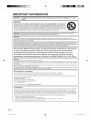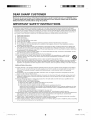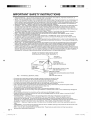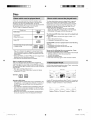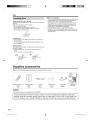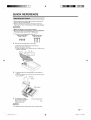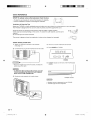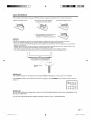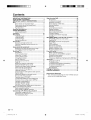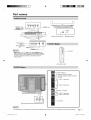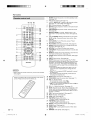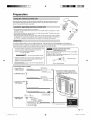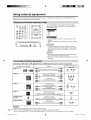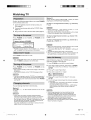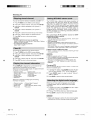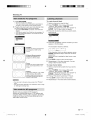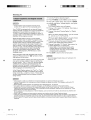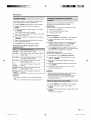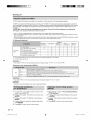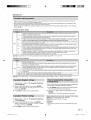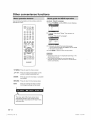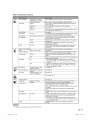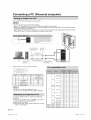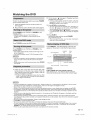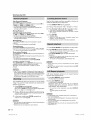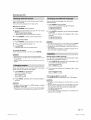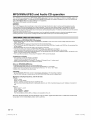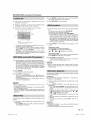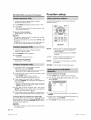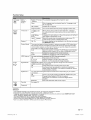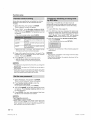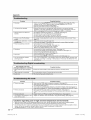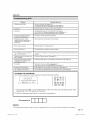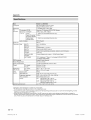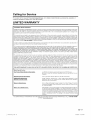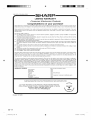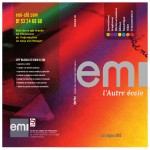Download Sharp LC-26DV24U User`s guide
Transcript
SHARP
LC-26DV24U
COMBINATION LIQUID CRYSTAL TELEVISION
AND DVD/CD PLAYER
COMBIN_: T_:L_:VISEUR ACL ET LECTEUR DVD/CD
COMBINACION TELEVISOR CON PANTALLA
DE
CRISTAL LiQUIDO CON DVD/DISCOS COMPACTOS
OPERATION
MANUAL
MODE D'EMPLOI
MANUAL
DE OPERACION
H=-tml
,_
PC
input
/
I']['1iDOLBYI
DIGITAL
VIDEO
DIGITAL
50Q0131A
E.indb
1
AUDIO
\,_wj
Digital Out
3/3/2008
1:43:18 PM
LC-26DV24U
COMBINATION
LIQUID CRYSTAL TELEVISION
AND DVD/CD PLAYER
ENGLISH
OPERATION
IMPORTANT:
To aid reporting in case of loss or theft, please record the
TV/DVD's model and serial numbers in the space provided.
The numbers are located at the rear of the TV/DVD.
• Manufactured
Laboratories.
MANUAL
Model No.:
Serial No.:
under license from Dolby Laboratories. "Dolby" and the double-D symbol are trademarks of Dolby
• "HDMt, the HDMI logo and High-Definition
Licensing LLC."
Multimedia Interface are trademarks or registered trademarks of HDMI
• Manufactured under license under U.S. Patent #: 5,451,942 & other U.S. and worldwide patents issued & pending.
DTS and DTS Digital Out are registered trademarks and the DTS Iogos and Symbol are trademarks of DTS, Inc.
© 1996-2007 DTS, Inc. All Rights Reserved
• Products that have earned the ENERGY STAR ®are designed to protect the environment through superior energy efficiency.
IMPORTANT
WARNING:
INFORMATION
TO
OF FIRETO
ORRAIN
ELECTRIC
SHOCK,
NOTREDUCE
EXPOSE THE
THISRISK
PRODUCT
OR MOISTURE.
]
DO
The lightning flash with arrow-head
symbol, within an equilateral triangle,
is intended to alert the user to the
presence of uninsulated "dangerous
voltage" within the product's
enclosure that may be of sufficient
magnitude to constitute a risk of
electric shock to persons.
CAUTION: TO REDUCE THE RISK OF ELECTRIC SHOCK,
DO NOT REMOVE COVER (OR BACK).
NO USER-SERVICEABLE PARTS INSIDE.
REFER SERVICING TO QUALIFIED SERVICE
PERSONNEL.
50Q0131A E.indb 1
The exclamation point within a
triangle is intended to alert the user
to the presence of important
operating and maintenance
(servicing) instructions in the
literature accompanying the product.
(#.b
_
3/3/2008 1:43:19 PM
IMPORTANT
CAUTION:
INFORMATION
TO PREVENT ELECTRIC SHOCK, MATCH WIDE BLADE OF PLUG TO WIDE SLOT, FULLY
INSERT.
CAUTION:
DO NOT PLACE THIS PRODUCT ON AN UNSTABLE CART, STAND, TRIPOD, BRACKET, OR TABLE. THE
PRODUCT MAY FALL CAUSING SERIOUS PERSONAL INJURY AND SERIOUS DAMAGE TO THE PRODUCT.
USE ONLYWITH A CART, STAND, TRIPOD, BRACKET, ORTABLE RECOMMENDED BYTHE MANUFACTURER
OR SOLD WITH THE PRODUCT. FOLLOWTHE MANUFACTURER'S INSTRUCTIONS WHEN INSTALLING THE
PRODUCT AND USE MOUNTING ACCESSORIES RECOMMENDED
BYTHE MANUFACTURER. A PRODUCT
AND CART COMBINATION SHOULD BE MOVED WITH CARE. QUICK STOPS, EXCESSIVE FORCE, AND
UNEVEN SURFACES MAY CAUSE THE PRODUCT AND CART COMBINATION TO OVERTURN.
WARNING: FCC Regulations state that any unauthorized changes or modifications to this equipment not expressly
approved by the manufacturer could void the user's authority to operate this equipment.
CAUTION:
This product satisfies FCC regulations when shielded cables and connectors are used to connect the unit to other
equipment. To prevent electromagnetic interference with electric appliances such as radios and televisions, use shielded
cables and connectors for connections.
"Note to CATV system installer: This reminder is provided to call the CATV system installer's attention to Article 820-40 of
the National Electrical Code that provides guidelines for proper grounding and, in particular, specifies that the cable ground
shall be connected to the grounding system of the building, as close to the point of cable entry as practical."
This product utilizes tin-lead solder, and fluorescent
lamp containing a small amount
of mercury. Disposal of these materials may be regulated due to environmental
considerations.
For disposal or recycling information,
please contact your local
authorities, the Electronic Industries Alliance: www.eiae.org,
the lamp recycling
organization:
www.lamprecycle.org
or Sharp at 1-800-BE-SHARP
(For U.S.A. Only)
CAUTION:
THIS DIGITAL VIDEO PLAYER EMPLOYS A LASER SYSTEM.
TO ENSURE PROPER USE OF THIS PRODUCT, PLEASE READ THIS USER'S GUIDE CAREFULLY AND RETAIN FOR FUTURE
REFERENCE. SHOULD THE UNIT REQUIRE MAINTENANCE,
CONTACT AN AUTHORIZED SERVICE LOCATION SEE SERVICE
PROCEDURE.
USE OF CONTROLS, ADJUSTMENTS OR THE PERFORMANCE OF PROCEDURES OTHER THAN THOSE SPECIFIED HEREIN MAY
RESULT IN HAZARDOUS RADIATION EXPOSURE.
TO PREVENT DIRECT EXPOSURE TO LASER BEAM, DO NOT TRY TO OPEN THE ENCLOSURE. VISIBLE LASER RADIATION MAY BE
PRESENT WHEN THE ENCLOSURE IS OPENED. DO NOT STARE INTO BEAM.
DECLARATION
OF CONFORMITY
SHARP COMBINATION
LIQUID CRYSTAL TELEVISION
AND DVD CD PLAYER, MODEL LC-26DV24U.
This device complies with Part 15 of the FCC Rules. Operation is subject to the following two conditions:
(1) This device may not cause harmful interference, and (2) this device must accept any interference received, including
that may cause undesired operation.
RESPONSIBLE PARTY:
SHARP ELECTRONICS CORPORATION
interference
Sharp Plaza, Mahwah, New Jersey 07430-2135
TEL: 1-800-BE-SHARP
For Business Customers:
URL http://www,
sharpusa, com
INFORMATION:
This equipment has been tested and found to comply with the limits for a Class B digital device, pursuant to Part 15 of the FCC Rules.
These limits are designed to provide reasonable protection against harmful interference in a residential installation. This equipment
generates, uses and can radiate radio frequency energy and, if not installed and used in accordance with the instructions, may cause
harmful interference to radio communications. However, there is no guarantee that interference will not occur in a particular installation.
If this equipment does cause harmful interference to radio or television reception, which can be determined by turning the equipment
off and on, the user is encouraged to try to correct the interference by one or more of the following measures:
--Reorient
or relocate the receiving antenna.
--Increase the separation between the equipment and receiver.
--Connect the equipment into an outlet on a circuit different from that to which the receiver is connected.
Consult the dealer or an experienced radio/TV technician for help.
(_-2
50Q0131A E.indb 2
(_#.b
_
3/3/2008 1:43:20 PM
DEAR SHARP CUSTOMER
Thank you for your purchase of the Sharp Combination Liquid Crystal Television and DVD/CD player.
To ensure safety and many years of trouble-free operation of your product, please read the Important
Safety Instructions carefully before using this product.
IMPORTANT
SAFETY INSTRUCTIONS
r
Electricity is used to perform many useful functions, but it can also cause personal injuries and property damage if
improperly handled, This product has been engineered and manufactured with the highest priority on safety, However,
improper use can result in electric shock and/or fire, In order to prevent potential danger, please observe the following
instructions when installing, operating and cleaning the product, To ensure your safety and prolong the service life of
your Liquid Crystal Television, please read the following precautions carefully before using the product,
1)
2)
3)
4)
5)
6)
7)
8)
Read these instructions,
Keep these instructions,
Heed all warnings,
Follow all instructions,
Do not use this apparatus near water,
Clean only with dry cloth,
Do not block any ventilation openings, Install in accordance with the manufacturer's instructions,
Do not install near any heat sources such as radiators, heat registers, stoves, or other apparatus (including
amplifiers) that produce heat,
9) Do not defeat the safety purpose of the polarized or grounding-type plug, A polarized plug has two blades with
one wider than the other, A grounding type plug has two blades and a third grounding prong, The wide blade or
the third prong are provided for your safety, If the provided plug does not fit into your outlet, consult an electrician
for replacement of the obsolete outlet,
10) Protect the power cord from being walked on or pinched particularly at plugs, convenience receptacles, and the
point where they exit from the apparatus,
11) Only use attachments/accessories
specified by the manufacturer,
12) Use only with the cart, stand, tripod, bracket, or table specified by the manufacturer, or sold with the
apparatus, When a cart is used, use caution when moving the cart/apparatus combination to avoid
injury from tip-over,
13) Unplug this apparatus during lightning storms or when unused for long periods of time,
14) Refer all servicing to qualified service personnel, Servicing is required when the apparatus has been damaged in
any way, such as power-supply cord or plug is damaged, liquid has been spilled or objects have fallen into the
apparatus, the apparatus has been exposed to rain or moisture, does not operate normally, or has been dropped,
Additional
Safety
Information
15) Power Sources--This product should be operated only from the type of power source indicated on the marking
label, If you are not sure of the type of power supply to your home, consult your product dealer or local power
company, For products intended to operate from battery power, or other sources, refer to the operating
instructions,
16) Overloading--Do
not overload wall outlets, extension cords, or integral convenience receptacles as this can
result in a risk of fire or electric shock,
17) Object and Liquid Entry--Never push objects of any kind into this product through openings as they may touch
dangerous voltage points or short-out parts that could result in a fire or electric shock, Never spill liquid of any
kind on the product,
18) Damage Requiring Service--Unplug
this product from the wall outlet and refer servicing to qualified service
personnel under the following conditions:
a) When the AC cord or plug is damaged,
b) If liquid has been spilled, or objects have fallen into the product,
c) If the product has been exposed to rain or water,
d) If the product does not operate normally by following the operating instructions,
Adjust only those controls that are covered by the operating instructions as an improper adjustment of other
controls may result in damage and will often require extensive work by a qualified technician to restore the
product to its normal operation,
e) If the product has been dropped or damaged in any way, and
f) When the product exhibits a distinct change in performance - this indicates a need for service,
19) Replacement Parts--When replacement parts are required, be sure the service technician has used replacement
parts specified by the manufacturer or have the same characteristics as the original part, Unauthorized
substitutions may result in fire, electric shock, or other hazards,
20) Safety Check--Upon completion of any service or repairs to this product, ask the service technician to perform
safety checks to determine that the product is in proper operating condition,
21 ) Wall or ceiling mounting--When
mounting the product on a wall or ceiling, be sure to install the product according
to the method recommended by the manufacturer,
_-3
50Q0131A E,indb 3
K#.b
_
3/3/2008 1:43:20 PM
IMPORTANT
SAFETY INSTRUCTIONS
• Water and Moisture -- Do not use this product near water - for example, near a bath tub, wash bowl, kitchen sink, or
laundry tub; in a wet basement; or near a swimming pool; and the like.
• Stand -- Do not place the product on an unstable cart, stand, tripod or table. Placing the product on an unstable base can
cause the product to fall, resulting in serious personal injuries as well as damage to the product. Use only a cart, stand,
tripod, bracket or table recommended by the manufacturer or sold with the product. When mounting the product on a wal!,
be sure to follow the manufacturer's instructions. Use only the mounting hardware recommended by the manufacturer.
• Selecting the location -- Select a place with no direct sunlight and good ventilation.
• Ventilation -- The vents and other openings in the cabinet are designed for ventilation. Do not cover or block these vents
and openings since insufficient ventilation can cause overheating and/or shorten the life of the product. Do not place
the product on a bed, sofa, rug or other similar surface, since they can block ventilation openings. This product is not
designed for built-in installation; do not place the product in an enclosed place such as a bookcase or rack, unless proper
ventilation is provided or the manufacturer's instructions are followed.
• The Liquid Crystal panel used in this product is made of glass. Therefore, it can break when the product is dropped or
applied with impact. Be careful not to be injured by broken glass pieces in case the panel breaks.
• Heat -- The product should be situated away from heat sources such as radiators, heat registers, stoves, or other
products (including amplifiers) that produce heat.
• The Liquid Crystal panel is a very high technology product with 1,049,088 pixels, giving you fine picture details.
Occasionally, a few non-active pixels may appear on the screen as a fixed point of blue, green or red. Please note that
this does not affect the performance of your product.
• Lightning -- For added protection for this television equipment during a lightning storm, or when it is left unattended and
unused for long periods of time, unplug it from the wal! outlet and disconnect the antenna. This wil! prevent damage to the
equipment due to lightning and power-line surges.
• Power Lines -- An outside antenna system should not be located in the vicinity of overhead power lines or other electric
light or power circuits, or where it can fall into such power lines or circuits. When installing an outside antenna system,
extreme care should be taken to keep from touching such power lines or circuits as contact with them might be fatal.
• Outdoor Antenna Grounding -- If an outside antenna is connected to the television equipment, be sure the antenna
system is grounded so as to provide some protection against voltage surges and built-up static charges. Article 810 of the
National Electrical Code, ANSt/NFPA 70, provides information with regard to proper grounding of the mast and supporting
structure, grounding of the lead-in wire to an antenna discharge unit, size of grounding conductors, location of antennadischarge unit, connection to grounding electrodes, and requirements for the grounding electrode.
EXAMPLE OF ANTENNA GROUNDING AS PER
NATIONAL ELECTRICAL CODE, ANSI/NFPA 70
ANTENNA
LEAD IN WIRE
_GROUND
ANTENNA
DISCHARGE UNIT
(NEC SECTION 810-20)
I J
GROUNDING CONDUCTORS
(NEC SECTION 810-21)
GROUND CLAMPS
POWER SERVICE GROUNDING
SYSTEM
NEC -- NATIONAL ELECTRICAL CODE
ELECTRODE
(NEC ART 250, PART H)
• To prevent fire, never place any type of candle or flames on the top or near the TV set.
• To prevent fire or shock hazard, do not expose this product to dripping or splashing.
No objects filled with liquids, such as vases, should be placed on the product.
• To prevent fire or shock hazard, do not place the AC cord under the TV set or other heavy items.
• Turn off the main power and unplug the AC cord from the wall outlet before handling.
• Use a soft cloth and gently wipe the surface of the display panel. Using a hard cloth may scratch the panel surface.
• Use a soft damp cloth to gently wipe the panel when it is really dirty.
(It may scratch the panel surface when wiped strongly.)
• If the panel is dusty, use an anti-static brush, which is commercially available, to clean it.
• To protect the panel, do not use a dirty cloth, liquid cleaners or chemical cloth to clean it, such materials may damage the
panel surface.
• Do not display a still picture for a long time, as this could cause an afterimage to remain.
• Install the product on the place where the AC cord can be unplugged easily from the AC outlet, or from the AC INPUT
terminal on the rear of the product.
• CONDENSATION -- Moisture will form in the operating section of the player if the player is brought from cool
surroundings into a warm room or if the temperature of the room rises suddenly. When this happens, player's
performance will be impaired. To prevent this, let the player stand in its new surroundings for about an hour before
switching it on, or make sure that the room temperature rises gradually. Condensation may also form during the summer if
the player is exposed to the breeze from an air conditioner, tn such cases, change the location of the player.
• DISC SLOT -- Keep your fingers well clear of the disc slot as it is closing. Failure to do so may cause serious personal
injury.
• LASER BEAM -- Do not look into the opening of the disc slot or ventilation opening of the product to see the source of the
laser beam. Doing so may cause sight damage.
• DISC -- Do not use a cracked, deformed, or repaired disc. These discs are easily broken and may cause serious
personal injury and product malfunction.
(_) - 4
50Q0131A E.indb 4
(#.b
_
3/3/2008 1:43:20 PM
Disc
In this unit, use only discs that meet the standard, such
as those bearing the below logo marks on the disc label
surface, tf you use a non-standard disc, we cannot
guarantee playback. Even if such a disc can be played back,
we cannot guarantee the image or sound quality.
The DVD logo is a registered trademark.
Media type
The discs listed below cannot be played back in general.
Even if one of these can be played back, it may not be
played back correctly. If a disc is played back by mistake,
extensively loud sounds may blow the speakers or may
damage the hearing of those in hearing range. Do not
playback the discs listed below.
CDG, Photo-CD, CD-ROM, CD-TEXT, CD-EXTRA,
SACD, PD, DVD-ROM, SVCD, CVD, VCD, DVD-RAM,
DVD+R/RW, DVD audio, HD DVD, Blu-ray, etc.
Logo mark
DVD-Video
VIDEO
DVD-R/RW
(Video format only)
The following DVD-Video discs may not be played back
on this unit:
• DVD-Video that do not have the region number "1" or
"ALL".
• PAL or SECAM DVD-Video.
• Prohibited or business-use DVD-Video.
_
R47
Audio CD*
CD-R/CD-RWs cannot be played back for the following
reasons.
• Compatibility of the disc and this unit.
• Compatibility of the disc and the recorder used.
• Unfinalised discs.
OIGITALAUOIO
orCD-R/CD-RWjPEG
format)(CD-DA' MP3, WMA
_[j_
[_
Never use the following discs or accessories. It may
cause serious damage to the TV/DVD.
• Irregular shaped discs such as card shaped, heart shaped
• The ring protector or other disc accessories
• The 8cm disc adapter
• Stickered or papered discs
• Discs with scotch tape, glue or other remains of labels
This unit is designed to playback music Compact Discs
(CD) that conform to the CD standard. CDs that contain
(copy-restriction) signals to protect copyrights cannot be
played back.
• Some CD-R/RWs and DVD-R/RW can not be played back
depending on the recording conditions.
• 8 cm discs can be played without an adapter.
Region management information
This unit is designed and manufactured to support the
region management information that is recorded on a DVD
disc. If the region number written on the DVD disc does not
correspond to the region number of this unit, this unit cannot
play that disc.
• The region number of this unit is "1".
• The unit will play DVD-Video discs marked with labels
containing "1" or "ALL".
A DVD-Video has large partitions called "Titles", and smaller
partitions within them called "Chapters".
DVD DISC
'xa 'e@
A audio CD has other partitions called "Tracks". A number is
allotted to each partition and these numbers are called "title
numbers", "chapter numbers" or "track numbers".
Operating DVD-Video
• Some operations of DVD-Video may be prohibited by the
manufacturer, or some operation methods or functions of
the DVD-Video may be different from the description in
this manual.
• If you attempt an operation that is prohibited by either the
disc or the unit, a "X" mark will appear on the TV screen.
For operations prohibited by the disc, see the information
that came with the disc.
• When the menu screen or the operation guide appears
during disc playback, follow the displayed information.
_'_
TRACK
1
TRACK
2
Audio
CD
TRACK
3
TRACK
4
TRACK
5_
_-5
50QO131A E.indb 5
(#.b
_
3/3/2008 1:43:20 PM
Disc
Notes on copyright
• This product incorporates copyright protection technology
that is protected by U.S. patents and other intellectual
property rights. Use of this copyright protection
technology must be authorized by Macrovision, and is
intended for home and other limited viewing uses only
unless otherwise authorized by Macrovision. Reverse
engineering or disassembly is prohibited.
• Unauthorized recording of copyrighted television
programs, films, video cassettes and other materials may
infringe the rights of copyright owners and be contrary to
copyright laws.
Removing the Disc from its case
Be sure to hold the edge of disc. Do not touch the surface of
the disc.
Pick up the disc gently from the case.
• Do not scratch the disc.
• Do not get dirt on the surface of the disc.
• Do not stick a label or adhesive tape on the disc.
• Do not drop or bend the disc.
Storing discs
• Store the disc in the case to avoid any risk of scratches,
dirt or damage.
• Do not leave the disc exposed to direct sunlight or in hot
or humid places.
Cleaning discs
Wipe the disc with a clean, dry cloth from the center outward
toward the edges.
• Do not wipe the disc in a circular motion around the
center.
• Do not use liquid or aerosol cleaners.
Supplied accessories
Make sure the following
:{emote control unit
(Xl)
Page 9
accessories
"AA" size battery
(X2)
Page 9
are provided
with the product.
AC cord
(Xl)
Page 8
Cable Clamp
(Xl)
Page 8
Stand unit
_(Xl)
rage 7
Operation
manual (Xl)
• Always use the AC cord supplied with the TV/DVD.
To avoid scratching the frame or screen, please use a soft, lint free cloth for cleaning. Approved
cleaning cloths are available directly from Sharp in single (OOZ-LCD-CLOTH)
or triple (OOZ-LCDCLOTH- 3) packs. Call 1-800-BE-SHARP
for ordering, or VISIT www.sharpusa.com/SharpDirect.
(_-6
50Q0131A E.indb 6
(#.b
_
3/3/2008 1:43:21 PM
QUICK REFERENCE
• Before attaching (or detaching) the stand, unplug the AC
cord from the AC input terminal.
• Before performing work spread cushioning over the base
area to lay the TV on. This will prevent it from being damaged.
• Attach the stand in the correct direction.
• Be sure to follow the instructions. Incorrect installation
of the stand may result in the TV falling over.
1
Confirm the 8 screws supplied with the TV.
Short screws (X4)
Long screws (X4)
(used in step 2)
(used in step 3)
2
Remove the covering sheet of the stand.
Set the post for the stand unit onto the box.
Attach the base to the post.
_3_Attach the base to the 4 screws into the 4 holes on the
bottom of the base.
Hex key--_i
Screw --
_i_ Insert the stand into the openings on the bottom of
the TV.
Insert and tighten the 4 screws into the 4 holes on the
rear of the TV.
@__ _Hex
key
T If
_ '_Screw
Soft cushion
For protection, sheets
are covering the product.
Please remove these
sheets before use.
• To detach the stand, perform the step in reverse order.
_-7
50Q0131A E.indb 7
(_#.b
_
3/3/2008 1:43:22 PM
QUICK REFERENCE
STOP! To safely remove the television
from the box
• It's best to use 2 people to remove the television for stability.
• Lift onto installation location as the diagram illustrates.
Ventilation & Cleaning Tips
Keep your TV/DVD
in a well ventilated
area and make sure not to place it by a heat source or use near water.
The TV/DVD is designed for AC use only and should be used with supplied AC cord.
Clean the screen by spraying a soft lint free cloth with water to lightly moisten.
Gently wipe and avoid pressing on the screen. To clean the outer cabinet, use the same
method.
Do not use liquid or aerosol cleaners.
The screen is glass and can be scratched or broken when dropped or impacted.
QUICK
INSTALLATION
TIPS
1
Attach your antenna to the back of the TV/DVD.
(See page 13.)
2
Connect the AC plug for the TV/DVD into the wal! outlet.
4
How to turn on the TV/DVD for the first time.
A) Press POWER on TV/DVD.
/ ............
ooooo
/
V
,
A
INPUT
POWER
POWER
B) POWER indicator on the front of the TV/DVD lights
GREEN.
• Place the TV/DVD close to the AC outlet, and keep the
power plug within reach.
SHARP
• TO PREVENT RISK OF ELECTRIC SHOCK, DO NOT
TOUCH UN-INSULATED PARTS OF ANY CABLES
WITH THE AC CORD CONNECTED.
3
1
D T
Bundle the cords properly with a cable clamp.
POWER indicator
• Speaker cannot be detached from the TV/DVD.
• TV/DVD angle cannot be adjusted.
(_-8
50Q0131A EJndb 8
K#.b
_
3/3/2008 1:43:23 PM
QUICK
REFERENCE
If the remote control fails to operate TV/DVD functions, replace the batteries in the remote control unit.
1 Open the battery cover.
2 Insert two "AA" size batteries
(supplied with the product).
3 Close the battery cover.
• Place the batteries with their terminals
corresponding to the (+) and (-)
indications in the battery compartment.
Improper use of batteries can result in chemical leakage or explosion. Be sure to follow the instructions below.
• Do not mix batteries of different types. Different types of batteries have different characteristics.
• Do not mix old and new batteries. Mixing old and new batteries can shorten the life of new batteries or cause chemical
leakage in old batteries.
• Remove batteries as soon as they are worn out. Chemicals that leak from batteries that come in contact with skin can
cause a rash. If you find any chemical leakage, wipe thoroughly with a cloth.
• The batteries supplied with this product may have a shorter life expectancy due to storage conditions.
• If you wi!! not be using the remote control unit for an extended period of time, remove batteries from it.
lu _ !l
Remote control
sensor
30°
30°
IMPORTANT:
The POWER indicator on the television should light GREEN indicating you have power to the TV/DVD.
If the POWER
indicator
on the television
still does not light up, press POWER
on the remote control to turn the
power on.
5v' E6
II
IMPORTANT:
IF THE UNIT DOES NOT POWER ON - UNPLUG THE TELEVISION FROM THE OUTLET AND REPEAT THE
INSTALLATION STEPS.
IF YOU STILL ENCOUNTER NO POWER, PLEASE CONTACT US AT 1-800-BE-SHARP.
_-9
50QO131A E.indb 9
(#.b
_
3/3/2008 1:43:23 PM
Contents
IMPORTANT INFORMATION ................................... 1
DEAR SHARP CUSTOMER ..................................... 3
IMPORTANT SAFETY INSTRUCTIONS .................. 3
Disc ...........................................................................
5
Discs which can be played back .......................... 5
Discs which cannot be played back ..................... 5
Title/Chapter/Track .............................................. 5
Handling discs ..................................................... 6
Supplied accessories ............................................. 6
QUICK REFERENCE ................................................ 7
Attaching the stand .............................................. 7
Contents .................................................................
10
Part names .............................................................
11
TV/DVD (Front) .................................................. 11
TV/DVD (Rear) .................................................. 11
TV/DVD (Right) .................................................. 11
Remote control unit ............................................ 12
Preparation ............................................................
13
Using the remote control unit ............................. 13
Cautions regarding remote control unit .............. 13
Antennas ...........................................................
13
Using external equipment .................................... 14
Displaying an external equipment image ........... 14
Connecting to External Equipment .................... 14
Watching TV ...........................................................
15
Preparation ........................................................
15
Turning on the power ......................................... 15
Select the TV mode ........................................... 15
Turning off the power ......................................... 15
Changing channels ............................................ 15
Auto Ch Memory ................................................ 15
Skipping stored channel .................................... 16
Clear All .............................................................
16
Display the channel information ......................... 16
Setting MTS/SAP stereo mode .......................... 16
Selecting the digital audio language .................. 16
View mode for 4:3 programs .............................. 17
View mode for HD programs .............................. 17
Labeling channels .............................................. 17
Closed captions and digital closed captions ...... 18
Caption setup .................................................... 19
Password setting for parental control ................. 19
How to enter the Lock menu .............................. 19
Parental control (V-CHIP) .................................. 20
TV Parental Guidelines (TV Guidelines) ........... 20
Voluntary movie rating system (MPAA) ............. 20
Canadian rating systems ................................... 21
Canadian English ratings ................................... 21
Canadian French ratings ................................... 21
How to temporarily release the V-Chip block ..... 21
Other convenience functions ............................... 22
Menu operation buttons ..................................... 22
Quick guide for MENU operation ....................... 22
Connecting a PC (Personal computer) ............... 24
Viewing an image from a PC .............................. 24
Displaying an image from a PC .......................... 24
PC compatibility chart ........................................ 24
Watching the DVD .................................................
Preparation ........................................................
Turning on the power .........................................
Playback procedure ...........................................
Status display of DVD disc .................................
Special playback ...............................................
Zooming ............................................................
Locating desired scene ......................................
Repeat playback ................................................
A-B Repeat playback .........................................
Marking desired scenes .....................................
Changing angles ................................................
Changing soundtrack language .........................
Subtitles .............................................................
MP3/WMA/JPEG
and Audio CD operation ..........
MP3/WMA/JPEG
CD information .....................
Loading CD ........................................................
MP3/WMA and Audio CD playback ...................
Select Files ........................................................
25
25
25
25
25
26
26
26
26
26
27
27
27
27
28
28
29
29
29
JPEG playback ..................................................
Slide show playback ..........................................
Repeat playback (CD) .......................................
Random playback (CD) .....................................
Program playback (CD) .....................................
Function setup .......................................................
Basic operation buttons .....................................
Quick guide for DVD MENU operation ...............
Parental control setting ......................................
Set the new password .......................................
Temporary disabling of rating level by DVD disc
Appendix ................................................................
Language code list ............................................
Troubleshooting
.................................................
Troubleshooting-Digital
broadcasting
................
Troubleshooting-PC
mode .................................
Troubleshooting-DVD
........................................
Specifications
....................................................
Calling for Service .................................................
LIMITED WARRANTY
............................................
29
29
30
30
30
30
30
30
32
32
32
33
33
34
34
34
35
36
37
37
Dimensional Drawings
° The dimensional drawings for the TV/DVD set are
shown on the inside back cover.
(_-10
50Q0131A E.indb 10
(_#.b
_
3/3/2008 1:43:24 PM
Part names
mSTOP
I,,PLAY
buttOnSTOP
button
_
SKIP_
,EJECT
I
I
-
_.A
EJECT button
_]
]
I
l*d_,l
SKIP button
Remote control sensor
Volume buttons
(VOL-/+)
Channel buttons
(CH v/A)
II
POWER indicator
INPUT
• INPUT, CH (v)/(z-.),
VOL (-)/(+) and POWER on the
main unit have the same functions as the same buttons on
the remote control. Fundamentally, this operation manual
provides a description based on operation using the
remote control.
in
_AUDIO OUTPUT terminals
COAXIAL DIGITAL AUDIO OUTPUT
minal
INPUT 4 terminals
INPUT 5 terminals
LINPUT
_
1 terminals
INPUT 3
2 terminals
AC INPUT
• The illustrations in this operation manual are for explanation purposes and may vary slightly from the actual operations.
50Q0131A E.indb 11
(#.b
_
_
- 11
3/3/2008 1:43:24 PM
Part names
14 15 16
1
POWER: Switch the power on or enters standby mode.
(See page 15.)
2
0-9: Set the channel. (See page 15.)
3
• (DOT) / SUBTITLE: To select 4-digit channel number.
(See page 15.) / Set subtitle. (See page 27.)
4
REV : Review playback. (See page 26.)
5
SKIP 14_/_1:Skip chapter to reverse or forward direction.
(See page 26.)
6
STILL/PAUSE: Still picture of DVD / Pause CD sound.
(See page 26.)
7
SETUP/TV MENU: TV mode - Display menu of TV /
DVD mode - Cal! up initial setup mode. (See pages 22,
30.)
AITI_I_IENTER:
Select a desired item on the screen.
8
3
4
5
9
10
6
SLOW _ I / I =": Reverse/Forward -slow motion. (See
page 26.)
EXIT/CANCEL: Turn off the menu screen / Reset
information in the menu.
PLAY MODE: Select playback mode. (See page 26.)
11 AUDIO: Switch the sound of TV / Change sound track
language. (See pages 16, 27.)
12
8
RETURN: Turn off the DVD setup menu screen.
13 A-B REPEAT: Repeat playback between A and B. (See
page 26.)
27
14
DISPLAY: Display the current channel (or input source)
information on the screen. (See page 16.)
15 TV/DVD: Switch between TV/AV and DVD. (See pages
15, 25.)
16
13
3O
EJECT: Eject the disc. (See page 25.)
17 SLEEP: Allows you to set at!me when the TV/DVD
automatically switches to standby. Each time you press
this button, the remaining time setting switches by 10
minutes up to 2 hours. This display will disappear after
a few seconds, and the sleep timer automatically starts
counting down.
• If you want to adjust the sleep timer again, you can
press this button repeatedly then change the time
setting.
• Select "Off" by pressing SLEEP repeatedly to cancel
the sleep timer.
• The TV/DVD will enter the standby mode when the
remaining time reaches zero.
3t
• When using the remote control unit, point it at the TV/DVD.
(See page 9.)
18
There is a protective film covering the face of the remote
control. Please remove this film before use.
INPUT: Select input source. (See page 14.)
19 VIEW MODE: Select the screen size. (See page 17.)
20 VOL +/-: Set the volume.
• To increase the volume, press VOL+.
• To decrease the volume, press VOL-.
• VOL+/- on the TV/DVD operates the same as VOL+/on the remote control unit.
21 CH ^Iv
: Select the channel. (See page 15.)
22 MUTE: Mute the sound. "Mute" will be displayed on the
screen, and the sound is silenced. The muting feature
can be released by pressing this button again or one of
the VOL +/- buttons.
23
FWD: Fast forward playback. (See page 26.)
24
PLAY: Playback. (See page 25.)
25 STOP: Stop. (See page 25.)
26
DVD MENU: Display DVD menu.
• Press A/T/_/_ to select desired title.
27 TOP MENU: Display title menu.
• Press A/T/_/_ to select desired title.
28 ANGLE: Change playback channel. (See page 27.)
29 ZOOM: Zoom. (See page 26.)
(_-12
50Q0131A E.indb 12
(#.b
_
30
DIRECT SKIP: Locating desired scene of DVD. (See
page 26.)
31
MARKER: Index (DVD). (See page 27.)
3/3/2008 1:43:25 PM
Preparation
Use the remote control unit by pointing it towards the remote control sensor on
the TV/DVD. Objects between the remote control unit and the remote control
sensor may prevent proper operation.
• Do not expose the remote control unit to shock.
In addition, do not expose the remote control unit to liquids, and do not place in an area
with high humidity.
• Do not install or place the remote control unit under direct sunlight. The heat may cause
deformation of the remote control unit.
• The remote control unit may not work properly if the remote control sensor on the TV/DVD
is under direct sunlight or strong lighting, in such cases, change the angle of the lighting or
the TV/DVD, or operate the remote control unit closer to the remote control sensor.
To enjoy a clearer picture, use an outdoor antenna. The following is a brief explanation of the types of
connections that are used for a coaxial cable. If your outdoor antenna uses a 75-ohm coaxial cable with an
F-type connector, plug it into the antenna terminal at the rear of the TV set.
r
A 75-ohm system is generally a round cable with F-type _'
connector that can easily be attached to a terminal
without tools (Commercially available).
F-type connector
F-type connector should
fingertightened
only.
When connecting the RF cable to the TV set, do not tighten
F-type connector with tools.
If tools are used, it may cause damage to your TV set. (The
breaking of internal circuit, etc.)
75-ohm coaxial cable (round)
2. A 300-ohm system is a flat "twin-lead" cable that can be
attached to a 75-ohm terminal through a 300/75-ohm
adapter (Commercially available).
F-type connector
300-ohm twin-lead cable (flat)
Connecting
Antenna
75-ohm coaxial cable
Cable
Home
(_) Cable without a
CATV converter
be
Cable
TV lead-In
Antenna
terminal
_
[_
(75-ohm)
__-_J
Coaxial
""
cable
(commercially
available)
• Connect the antenna cable to the
TV using one of the methods in the
illustration as shown (0, (_), G or (_).
(_) VHF/UHF antenna -_
!
Home
terminal
Antenna
(75-ohm)
Coaxial
cable
(commercially
available)
G Combination VHF/'_
UHF antenna
75-ohm
_300-ohm
VHF
ANTENNA
coaxial
cable
twin-lead
(round)
cable
(flat)
300/75-ohm
(commercially
UHF
ANTENNA
(_ Separate VHF/
UHF antenna
adapter
available)
300-ohm
bk
300-ohm twin-lead
°/
75-oh .....
.
cabl_
ialcable/
TO TV antenna terminal
_-13
50Q0131A Eindb
13
_#.b
_
3/3/2008 1:43:25 PM
Using external equipment
You can connect many types of external equipment to your TV/DVD like a DVD player, VCR, Digital TV tuner,
HDMI equipment, game console or camcorder.
STILUPAUSE
POWER
CD CD Cg3
CD_
DISPLAY
TV/DVD
SLEEP VIEWMODE
EJECT
INPUT
PLAY
SETUPiTV MENU
To view external source images, select the input
source from "Source Selection" menu using 0-5 on
the remote control.
STOP
DVD MENU
ii
®®®0
®@®
{
1.Input1
2.Input2
3.Input3
4.Input4
5.Input5
AUDIO
PLAYNODE
ANGLE
ZOOM
• Each time INPUT is pressed, "Source Selection" item
toggles.
• You can also select "Source Selection" item by pressing
A/T.
v
OH
A
INPUT
CZ;3
POWER
@
To protect equipment, always turn off the TV before
connecting a DVD player, VCR, Digital TV tuner, HDMt
equipment, game console, camcorder or other external
equipment.
• Please read the relevant operation manual (DVD player,
etc.) carefully before making connections.
• Refer to your external equipment operation manual for the
signal type.
Connecting a DVD player, VCR, Digital TV tuner, HDMI equipment game console or camcorder.
Terminal on the TV/DVD
Terminal on external
equipment
Cable
INPUT 1 or 2
@ ,@ @=
AV cable (commercially available)
INPUT
3
VIDEO
AUDIO
Component video cable
INPUT
2
COMPONENT
Audio cable
(commercially available)
INPUT3
INPUT 1
,@@=
AUDIO
S-VIDEO cable
(commercially available)
L@@=
Audio cable
(commercially available)
INPUT 4
HDMl-certified cable
(commercially available)
j
DIGITAL AUDIO
OUTPUT
AUDIO OUTPUT
S-VIDEO
[1]
OUTPUT
=E]]]D_
Optical fiber cable
(commercially available)
Audio cable
(commercially available)
AUDIO
HDMI
-_13]]]3=
DIGI]AL
AUDIO
INPUT
,@@°
AUDIO
(_
• The S-VIDEO terminal takes priority over the video terminals.
= 14 • When using an HDMt-DVl conversion adapter/cable, use INPUT 4 and AUDIO terminal.
• When connecting an HDMI-DVI conversion adapter/cable to the HDMI terminal, the image may not come in clearly.
50Q0131A E.indb 14
(#.b
_
3/3/2008 1:43:26 PM
Watching TV
Method 2
Using remote control buttons 0-9, • (DOT) to select
channels for VHF/UHF/CATV/DIGITAL.
1
To selecta I or 2-digit channelnumber(e. g.,Channel 5):
Press 5
Insert the batteries into the remote control unit.
(See page 9.)
2 Connect the antenna cable to the TV/DVD. (See
page 13.)
3
• When selecting a 1-digit channel number, it is not
necessary to press 0 before the number.
• When you enter 0-9 only, channel selection wi!! be made
if there is no operation within a few seconds.
Plug in the AC cord to the AC outlet. (See page 8.)
Press POWER
remote control.
TV status
on the TV/DVD,
indicator
or POWER
To select a 3-digit channelnumber (e. g., Channel 115):
Press 1_1_5
on the
To select a 4-digit channelnumber (e. g., Channel 22.1):
Press 2-->2-->° (DOT) -->1
(POWER)
ON
Lighting (Green)
OFF/Standby
Lighting (Red)
• When you enter 0-9 only, channel selection wi!! be made
if there is no operation within a few seconds.
• If you press 0 by itself in "Air" reception, nothing wil!
happen.
• POWER indicator (Green): The TV/DVDS is on. ("Please
wait" will appear for a few seconds on the screen.)
Complete the above steps within a few seconds.
When you enter 0-9 and • (DOT), channel selection will
be made if there is no operation within a few seconds.
Press TV/DVD to select the TV mode.
• The LANGUAGE setup menu will appear automatically
when TV MENU is pressed on for the first time.
Auto Ch Memory makes the TV/DVD look for all
channels viewable in the set area.
1
Press POWER
remote control.
on the TV/DVD,
or POWER
Press TV MENU and the MENU screen displays.
Press A/T to select "Channel", then press _ or ENTER.
Press A/T to select "Auto Ch Memory", then press _ or
ENTER.
on the
• The TV enters standby mode and the image on the screen
disappears.
• The POWER indicator on the TV/DVD changes to Red.
3
Press A/T to select "Signal Type".
4
Press ,/_
Air
Cab e
• If you are not going to use this TV/DVD for a long period of
time, be sure to remove the AC cord from the power outlet.
• Weak electric power is still consumed even when POWER
is turned off.
You can change
Method
channels
in several
ways.
1
Using CH ^/v
TV/DVD.
on the remote
control
to select
"Air" or "Cable".
VHF/UHF channels
CABLE TV channe s
5
Press A/T to select "Automatic Search", then press
ENTER.
6
The TV will begin memorizing all the channels available
in your area.
• It may take from 15 minutes to 30 minutes to complete
memorizing digital cable channels.
Depending on the reception condition, a BAR display
may not advance for several minutes, please be
patient.
unit or on the
• Memorizing channels is best accomplished during
evening "PRIMETtME" hours, as more stations are
broadcasting digital signals. Memorizing channels can
only be accomplished while a station is broadcasting a
digital signal to set that channel into memory.
• New digital channels may be added to your area
periodically, it is recommended to perform the "Automatic
Search" procedure regularly.
• If your cable-TV system includes analog and digital
channels using the same channel number, your channel
up function will scroll through the analog channel first,
then the digital channel. Although it may appear as though
the channel does not change, it actually moves from the
analog to the digital channel in sequence.
If you use channel-down, it will move in reverse, from the
digital channel to the analog channel.
_-15
50Q0131A E.indb 15
(#.b
_
3/3/2008 1:43:27 PM
Watching TV
You can set channel selection disabled using CH ,,'.Iv.
1
Press TV MENU and the MENU screen displays.
2
Press A/T to select"Channel",
3
Press A/T to select"Add/Delete",
ENTER.
then press _ or
4
Press A/T to select"Add/Delete",
ENTER.
then press _ or
5
Press A/T to select the channel that you want to skip.
6
Press ,/_
7
Press EXIT to return to the normal screen.
then press _ or ENTER.
to select "Delete" for selected channel.
• To add a digital channel you are watching:
Select a channel you want to add. Then select "Adding
Channel" in step 4, press _.
• To release the skipping channel:
Select "Add" in step 6.
The TV/DVD has a feature that allows reception of
sound other than the main audio for the program.
This feature is called Multi-channel Television Sound
(MTS). The TV/DVD with MTS can receive mono
sound, stereo sound and Secondary Audio Programs
(SAP). The SAP feature allows a TV/DVD station to
broadcast other information, which could be audio in
another language or something completely different
like weather information.
You can enjoy
Hi-Fi
stereo
sound
or SAP
broadcasts
where available.
• Stereo broadcasts
View programs like live sporting events, shows and
concerts in dynamic stereo sound.
• SAP broadcasts
Receive TV broadcasts in either MAIN or SAP sound.
MAIN sound: The normal program soundtrack (either in
mono or stereo).
SAP sound: Listen to a second language, supplementary
iiiiiiii
ii! iiiIi! i ! i !i!i i iii:i i:i:i:i:i:
iiiii!!!!!!iiiiiiiiiiiiiiiiiiiii
iii___!i__!!i!!!_i__i!i!iiiiiiiiiiiiiiiiiiiiiiiiiiiiiiiiiiiiiiiiiiiiiiiiiiiiiiiiiiiiiiiiiiiiiiiiiiiiiiiiiiiiiii
i i i i i i i i i i icommenta
i i i !i! orother
! !ii!!ii!iiiiiiiiiiiiiiiiiiiiiiiiiiiiiiiiiiiiiiiiiiiiiiiiiiiiiiii!i!iii!i
information/SAP
ismono
sound
/
!
_;_!_!_i_;_;_;_;_;_;;;;;;;;;;;;_;;_;__
If stereo
All channels are deleted from the channel memory.
• Obtain a clearer sound by manually switching
mono-sound mode.
1
Press TV MENU and the MENU screen displays.
2
Press A/T to select"Channel",
3
Press A/T to select"Add/Delete",
ENTER.
4
5
Press A/T to select "Clear All", then press _ or ENTER.
Press EXIT to return to the normal screen.
is
difficult
to
hear.
to fixed
then press _ or ENTER.
then press _ or
Press DISPLAY to display the current channel
input source) information on the screen.
(or
When the TV receives a digital signal, the digital information
wi!! appear for a few seconds.
•
•
•
•
•
•
sound
Channel number
• Station name
Channel label (if preset) • Broadcast program name
V-Chip rating
• Signal type
Sleep timer
• Audio language
Program guide
• Picture size
Resolution
• MTS only operates while in TV mode.
• MTS is available only when receiving analog broadcasting,
not when receiving digital broadcasting.
• When the TV receives a stereo or SAP broadcast, the
word "Stereo" or "SAP" displays on-screen if you press
DISPLAY.
Changing
MTS
You can change MTS as shown
television broadcast signal.
below
to match
the
1
In analog TV mode, press AUDIO and the "Audio"
menu screen displays. "MTS" will be highlighted.
2
Press AUDIO again or -,I/_- to select "Stereo",
"SAP" or "Mono".
3
Press EXIT to return to the normal screen.
When the TV receives a analog signal, the analog
information wi!! appear.
•
•
•
•
Channel number
V-Chip rating
Sleep timer
Picture size
•
•
•
•
Channel label (if preset)
Signaltype
Audio information (Stereo or SAP)
Resolution
When two or more audio languages are included
in a digital signal, you can select one of the audio
languages.
1
In digital TV mode, press AUDIO and the "Audio
Language" menu screen displays.
2
3
Press A/T or 0-6 to select your desired language.
Press EXIT to return to the normal screen.
• Digital audio language is active only when receiving digital
boardcasting, not when receiving analog boardcasting.
(_-16
50Q0131A E.indb 16
(#.h_
3/3/2008 1:43:28 PM
Watching TV
To create channel labels
Press VIEW MODE.
• The View mode menu displays.
• The menu lists the view mode options selectable for
the type of video signal currently being received.
Press 0-3 to select each view mode directly while
the View mode menu is still on the screen.
• Each time VIEW MODE is pressed, View Mode item
toggles.
• You can also select View Mode item by pressing A/T.
• You can sequentially select a view mode that has its
own aspect ratio.
1
Select a channel
you want to label.
2
Press TV MENU, then press A/v to select
"Channel", then press I_ or ENTER.
Press A/v to select "Ch Label", then press _- or
ENTER. The Ch Label menu will appear.
3
Press -,I/_- to select a channel
then press v.
you want to label,
Chh_b_
0.Side
Bar
2.Zoom
3.Stretch
4
Press -,I/_ repeatedly until the character
appears in the first space.
you want
The characters rotation as follows:
Side Bar:
Suitable for viewing conventional
4:3 programs in their normal
format.
_ 0""9
<-->A-"Z
<-->SPACE
• ,() @/+=-
<-]
If the character which you desire appears, press
ENTER. Repeat this step to enter the rest of the
characters.
When you finish inputting the label name, press
ENTER.
S.Stretch (Smart stretch):
Suitable for stretching 4:3
programs to fi!! the screen.
5 Press EXIT to return to the normal screen.
6 Repeat steps 1-5 for other channels. You can
assign a label to each channel.
Zoom:
Suitable for viewing wide-screen
2.35:1 anamorphic DVDs in ful!
screen.
To erase channel
Stretch:
This mode is useful for 1.78:1 DVDs.
When viewing 1.85:1 DVDs,
stretch mode will still show very
thin black bands at the top and
bottom of the screen.
labels
1
Select a channel
remove.
with a label which you want to
2
Press TV MENU, then press A/v to select
"Channel", then press I_ or ENTER.
Press A/v to select "Ch Label", then press _- or
ENTER to display the Ch Label menu.
3
Press
4
Press EXIT to return to the normal screen.
5
Repeat
A/v to select"Label
Clear". Press _-.
steps 1-4 to erase other channel
labels.
• You can enter to the same menu screen from "Picture"
menu.
• You cannot select "Side Bar" and "S.Stretch" when a 720p
or 1080i signal is being input.
Stretch mode is available for HD programs.
Suitable for viewing wide-screen
1.78:1 aspect-ratio
programs. When viewing 1.85:1 programs, the stretch
mode will still show very thin black bands at the top
and bottom of the screen.
_-17
50Q0131A E.indb 17
(#.b
_
3/3/2008 1:43:28 PM
Watching TV
1 Tune the TV to the desired program.
2
Press TV MENU and the MENU screen displays.
3
Press A/v to select"Setup", then press • or ENTER.
4
• Closed Caption might not appear according to the
condition of the signal from the broadcasting station.
Your TV/DVD is equipped with an internal Closed
Caption decoder. It allows you to view conversations,
narration and sound effects as subtitles on your
TV/DVD. Closed Captions are available on some TV
programs and on some VHS home video tapes at the
discretion of the program provider.
Digital Closed Caption service is a new caption
service available only on digital TV programs (also
at the discretion of the service provider). It is a more
flexible system than the original Closed Caption
system, because it allows a variety of caption sizes
and font styles. When the Digital Closed Caption
service is in use, it will be indicated by the appearance
of a 3-letter abbreviation that also indicates the
language of the Digital Closed Captions: ENG
(English), SPA (Spanish), FRA (French) or other
language codes.
Not all programs and VHS videotapes offer closed
captions. Please look for the "_" symbol to ensure
that captions will be shown.
In the Closed Caption system, there can be more than
one caption service provided. Each is identified by
its own number. The "C1" and "C2" services display
subtitles of TV programs superimposed over the
program's picture. Generally, Closed Captions in
English are transmitted on C1 and Closed Captions in
other languages are transmitted on C2.
Press A/v to select "Closed Caption", then press
or ENTER.
The Closed Caption menu will appear.
5 Press • or • to select "CC Setting", then press
or _ to select "On".
6 Press •/• to select "Analog Caption" or "Digital
Caption".
When you select "Analog Caption", you can choose
Cl, C2, C3, C4, T1, T2, T3 and T4.
When you select "Digital Caption", you can choose
from CS1, CS2, CS3, CS4, CS5 and CS6.
7
Press _/_ to select the desired Closed Caption
mode for both Digital and Analog Caption.
8 Press •/• to select "CC Priority", then press _ /
to select "Digital CC" or "Analog CC".
• Depending on the broadcast signal, some
Analog Captions will function with a Digital
broadcast signal. This step prevent that two kind
of captions are overlapping.
9 Press EXIT to return to the normal screen.
• To turn the Closed Caption feature off, setting the "CC
Setting" to "Off".
In the Closed Caption system, the "Text1" or "Text2"
services display text that is unrelated to the program
being viewed (e.g., weather or news). These services
are also superimposed
over the program currently
being viewed.
• If the program or video you selected is not closed-captioned, no captions will display on-screen.
• If text is not available in your viewing area, a black rectangle may appear on-screen. If this happens, setting the "CC
Setting" to "Off".
• When selecting Closed Captions, the captioning will be delayed approx. 10 seconds.
• If no caption signal is received, no captions will appear, but the television will remain in the Caption Mode.
• Misspellings or unusual characters may occasionally appear during Closed Captioning. This is normal with Closed
Captioning, especially with live programs. This is because during live programs, captions are also entered live. These
transmissions do not allow time for editing.
• When Captions are being displayed, on-screen displays, such as volume and mute may be seen but may interfere with
Closed Captions.
• Some Cable TV systems and copy protection systems may interfere with the Closed Captioned signal.
• If using an indoor antenna or if TV reception is very poor, the Closed Caption Decoder may not appear or may appear with
strange characters or misspelled words. In this case, adjust the antenna for better reception or use an outdoor antenna.
• When a Digital TV Program has both Digital Closed Caption and Analog Closed Caption signals, Digital Closed Caption is
displayed.
(_-18
50Q0131A E.indb 18
(_#.b
_
3/3/2008 1:43:29 PM
Watching TV
This function allows you to adjust the closed caption
screen appearance to suit your preference.
1 Press TV MENU and the MENU screen displays.
Allows you to use a password to protect certain
settings from being accidentally changed.
2 Press ,&/T to select"Setup", then press =,-or
ENTER.
IMPORTANT:
Three conditions
Press ,&/T to select "Closed Caption", then press
or ENTER.
The Closed Caption menu displays.
4 Press A/T to select "Digital CC Preset", then press
.,=/_ to select "Custom".
O
(_) V-Chip
(_
or ENTER.
Press ,&/T to select the desired
,,=/_ to change the setting.
7
Press EXIT to return to the normal screen.
item, then press
Auto, Small, Standard, Large
Text Type:
Auto, Style1, Style2, Style& Style4, Style&
Style& Style7
Text Edge:
Auto, None, Raised, Depressed, Uniform,
Left Shadow, Right Shadow
Text Color:
Auto, Black, White, Red, Green, Blue,
Yellow, Magenta, Cyan
Text
Opacity:
Auto, Solid, Transparent, Translucent,
Flashing
Background
Color:
Auto, Black, White, Red, Green, Blue,
Yellow, Magenta, Cyan
Background
Opacity:
Auto, Solid, Transparent, Translucent,
Flashing
settings
have been made.
is set to "On".
1
Press TV MENU and the MENU screen displays.
2
Press A/T to select "Lock", then press _ or
ENTER.
3 Select and enter a password (4 digits) using the
number buttons (0-9), then press ENTER.
• ":_" appears instead of the number.
4 Enter the same password again to confirm, then
press ENTER, the password is now registered and
the Lock menu will appear on the screen.
Selectable parameters available in each
adjustment item.
Text Size:
"V-Chip"
must be met to enable the V-Chip
is registered.
Setting a password
5 Press ,&/T to select "CC Advanced", then press =,6
Password
Changing the password
Allows you to change your current
password.
1
Repeat steps
a password.
2
Press A/T to select"Change
press _ or ENTER.
3
Enter a new password
ENTER.
1 to 3 in Setting
Password",
then
using 0-9, then press
4
Enter the same password again to confirm, then
press ENTER.
5 The screen returns to Lock menu. Your new
password has been set.
• As a precautionary measure, make a note of your
password and keep it in a familiar place.
• The "V-Chip Set (DTV)" will only be selectable when
a new rating system can be downloaded via digital
broadcasting in the U.S.
• This feature is designed to customize Digital Captions
only.
• The "Auto" value depends on the broadcasting station.
1
Press TV MENU and the MENU screen displays.
2
Press A/T to select "Lock", then press _ or
ENTER.
Input the 4-digit password by using 0-9, then press
ENTER.
The Lock menu displays.
_-19
50Q0131A Eindb
19
_#.b
_
3/3/2008 1:43:29 PM
Watching TV
V-CHIP might not function according to the condition of the signal from the broadcasting station.
V-CHIP is an electronic filtering device built into your TV/DVD. This tool gives parents a great degree of control
over broadcasts accessed by their children. It allows parents to select programs judged suitable for child viewing
while blocking ones judged not suitable. It does so automatically once you activate the V-CHIP feature in your
TV/DVD.
V-CHIP SET menu will not be selectable from the menu if you do not first configure your password.
(See page 19 for password setting for parental control.)
• The U.S. has two rating systems for viewing content: movie ratings and TV Parental Guidelines.
• The TV Parental Guidelines work in conjunction with the V-CHIP to help parents screen out inappropriate television shows
from their children.
• Movie ratings are used for original movies rated by the Motion Picture Association of America (MPAA) as watched on cable
TV and not edited for television. The V-CHIP can also be set to block MPAA-rated movies.
TV Parental
Guidelines
Content
FANTASY
VIOLENCE
Suggested
age
VIOLENCE
SEXUAL
SITUATIONS
ADULT
LANGUAGE
SEXUAL
DIALOG
TV-Y (All children)
_
_
_
TV-Y7 (Directed to older children)
X
_
_
TV-G (General audience)
TV-PG (Parental Guidance suggested)
_
X
_
X
X
X
TV-14 (Parents strongly cautioned)
X
X
X
X
TV-MA (Mature audience only)
X
X
X
_: The content rating can be set, but this rating is not normally broadcast by TV stations.
X: Content rating can be set.
• If you select "TV-G", this wi!! automatically
Voluntary
movie rating system
block the higher ratings "TV-PG", "TV-1 4" and "TV-MA".
(MPAA)
G
PG
PG-13
R
NC-17
General audiences.All ages admitted.
Parental guidancesuggested. Some material may not be suitable for children.
Parents strongly cautioned. Some material may be inappropriatefor children under 13.
Restricted.Under 17 requires accompanying parent or adult guardian (age varies in some jurisdictions).
No one 17 and under admitted.
X
X is an older rating that is unified with N0-17 but may be encoded inthe data of older movies.
Age
• If you select "PG-1 3", this wi!! automatically
block the higher ratings "R", "NC-1 7" and "X".
• Voluntary movie rating system only uses an age-based rating.
1
In Lock menu, press A/v to select "V-Chip",
press ,,I/_ to select "On".
2
Press A/v to select "V-Chip
ENTER.
then
Set", then press _ or
1 Repeat steps 1 and 2 in TV parental Guidelines
(TV Guidelines).
2 Press A/v to select "Movie Rating", then press t,or ENTER,
3 Press A/v to select "TV Rating", then press _ or
3 Press A/v to select the desired rating, then press
ENTER.
(_
ENTER.
4
Press A/v/41/I_
press ENTER.
5
Press EXIT to return to the normal screen.
to select the desired
rating, then
4
Press EXIT to return to the normal screen,
- 20
50Q0131A E.indb 20
(_#.b
_
3/3/2008 1:43:30 PM
Watching TV
• The TV rating systems in Canada are based on the Canadian Radio-Television and Telecommunications Commission
(CRTC) policy on violence in television programming.
• While violence is the most important content element to be rated, the structure developed takes into consideration other
program content like language, nudity, sexuality and mature themes.
• When setting the V-CHIP on the Canadian system you can choose either the Canadian English ratings or the Canadian
French ratings.
Canadian English ratings
i
iii
E
C
....
Exempt: Includes news, sports, documentaries and other information programming; talk shows, music
videos, and variety programming.
Children: Intended for younger children under the age of 8 years. Pays careful attention to themes that
could threaten their sense of security and we!!-being.
C8+
Children over 8 years old: Contains no portrayal of violence as the preferred, acceptable, or only way to resolve
conflict; nor encourage children to imitate dangerous acts which they may see on the screen.
G
General: Considered acceptable for all age groups. Appropriate viewing for the entire family, contains very
PG
little violence, physical, verbal or emotional.
Parental Guidance: Intended for a general audience, but may not be suitable for younger children (under
the age of 8) because it could contain controversial themes or issues.
14+
Over 14 Years: Could contain themes where violence is one of the dominant elements of the storyline, but
it must be integral to the development of plot or character. Language usage could be profane and nudity
present within the context of the theme.
18+
Adults: Intended for viewers 18 years and older and might contain depictions of violence, which while
related to the development of plot, character or themes, are intended for adult viewing.
Could contain graphic language and portrayals of sex and nudity.
Age
Example: tf you select "G", this wi!! automatically block the higher ratings "PG", "14+" and "18+".
Canadian French ratings
E
Exempt programming.
G
General: All ages and children, contains minimal direct violence, but may be integrated into the plot in a
humorous or unrealistic manner.
8 ans+
General but inadvisable for young children: May be viewed by a wide public audience, but could contain
scenes disturbing to children under 8 who cannot distinguish between imaginary and real situations.
Recommended for viewing with parent.
Age
13 ans+
16 ans+
Over 13 years: Could contain scenes of frequent violent scenes and therefore recommended for viewing
with parent.
Over 16 years: Could contain frequent violent scenes and intense violence.
18 ans+
Over 18 years: Only for adult viewing. Could contain frequent violent scenes and extreme violence.
Example: If you select "8 ans+", this will automatically
block the higher ratings "13 ans+", "16 ans+" and "18 ans+".
1 Repeat steps 1 and 2 in TV parental Guidelines
(TV Guidelines).
2 Select"CAN ENG Rating", then press ENTER.
Press A/v to select E, C, C8+, G, PG, 14+ or 18+,
then press ENTER.
3 Press EXIT to return to the normal screen.
The V-Chip block is working and censors a broadcast,
"This program has been blocked!" displays.
1
Press MUTE while the V-Chip is working and then
the password entering menu displays.
2 Enter your 4-digit password with 0-9, then press
ENTER.
At this time V-Chip block temporarily releases.
Reactivating the temporarily released V-Chip block
Method 1: Change to the other channel.
Method 2: Switch off the TV power.
1 Repeat steps 1 and 2 in TV parental Guidelines
(TV Guidelines).
2 Select"CAN FRE Rating", then press ENTER.
Press A/v to select E ,G, 8 ans+, 13 ans+, 16 ans+
or 18 ans+, then press ENTER.
3 Press EXIT to return to the normal screen.
• Performing any of the two above wi!! activate the V-Chip
block.
_-21
50Q0131A E.indb 21
(#.b
_
3/3/2008 1:43:30 PM
Other convenience functions
Use the following buttons
operate the menu,
on the remote control to
example
1
: Select
Language
Press TV MENU and the MENU screen displays,
POWER
Audio
CD CD (3D
C h£nrlel
DISPLAY TV/DVD EJEOT
SLEEPVIEWMODEINPUT
LOCk
CDCDD
Seep
®®®8
®®®
Press A/T to select "Setup",
ENTER.
then press _ or
Press &/v to select "Language",
®@©
Vid£_
SKIP
REV
FWD
Ab_o
Reset
STILL/PAUSE
PLAY
L_el
>>
BackHght
SKIP
Shb4
16
Off
.....
_
Off
>>
STOP
CSD C5_ C_3
SETUP/TV MENU
DVD MENU
Press </_ to select the desired language.
...on the following pages the MENU can be called
in the same way as here.
Press EXIT to return to the normal screen,
AUDIO
PLAYMODE
@CD
R[TURN
ANGLE
• Some menu items may not displayed depending on the
selected input source.
• If no buttons are pressed for more than approx. 60
seconds, the menu screen wil! return to normal Monitor
screen automatically.
ZOOM
_CD
A-BREPEAT MARKER DIRECT SKIP
C3 CD C3
SHARP
TV MENU:
Press to open the menu screen.
AITI<Iv:
Press to select a desired
item on the
screen or adjust a selected
item,
ENTER:
Press to go to the next step or complete
the setting.
RETURN:
Press to return to the previous
EXIT:
Press to exit from the menu screen.
All changed
settings
step,
will be saved,
ational guide for the remote
control.
lower
ghsange_.n
part ofaccordance
the menu screen
with each
is anmenu
- 22
50QO131A
Eindb
22
3/3/2008
1:43:30 PM
Other convenience functions
Picture
Picture Setting
AV Mode
Brightness / Contrast /
Sharpness / Color/Tint
Co!or Temperature
Sports
Standard
Movie
Memory
View Mode
Film Mode
PC Setting*
(see page 24)
Position
Clock
Phase
DNR
Audio
On / Off
Bass /Treble / Balance
MTS Language
Audio
Stereo / SAP / Mono
HDMI Audio
HDMI
DVI
Speakers
On
Off
Channel
Add/Delete
Adding Channel / Add/
Delete / Clear All
Auto Ch Memory
Signal Type / Automatic
Search
Channel Number / Ch
Label / Label Clear
Ch Label
Bluish (Coo!) / Neutral (Standard) / Reddish (Warm)
For a clear-cut image emphasizing high contrast, useful for
sports viewing.
For a highly defined image in a normal lighting.
For a movie.
Allows the user to customize settings as desired.You can set
the mode for each input source.
On / Off
Hor Position/Ver
You can adjust the picture quality to your preference.
Lock
See page 17.
A smoother motion may be obtained by setting the Film Mode
to "On" when you view a DVD from the DVD player.
To adjust the horizontal / vertical position of the image on
the PC Monitor screen. Each video standard wil! require a
different value for this setting.
To minimize any vertical bars or stripes visible on the screen
background.
This must be adjusted after the frequency has been set
optimize picture quality.
DNR (Digital Noise Reduction) can reduce the roughness
of the picture. (This function is available only for analog
broadcast.)
You can adjust the sound quality to your preference.
See page 16.
When two or more audio languages are included in a digital
signal, you can select one of the audio languages.
When you connect the HDMI device to the TV, select this
setting.
When you connect the DVI device to the TV with analog audio
cords, select this setting.
• Sound via speaker and AUDIO OUTPUT terminal are
adjusted with VOL +/- on the remote control unit or VOL -/+
on the TV.
• Sound via the AUDIO OUTPUT terminal is adjusted with
VOL +/- on the remote control unit or VOL -/+ on the TV.
• Sound via speaker is muted.
See page 16.
See page
15.
See page
17.
See pages
Setup
Closed Caption
Language
English / Francais /
EspaSo!
Video Label
Backlight
Auto Shut off
On / Off
Reset
19-21.
See page 18.
You can choose from three different languages (English,
French and Spanish) for the on-screen displays.
Let you set the input terminal displayed when using the
"Source Selection" menu or channel display.
Press A/T to select the specific input source which you want
to change.
Press ,/_ to select the new label for the selected input
source.
Backlight adjusts the screen brightness for improved picture
clarity.
In case of "Auto Shut Off" feature is "On", if a station being
viewed stops broadcasting, the TV wil! automatically shut
itself off after 15 minutes.
• If Auto Shut Off is "On" and the broadcast signal is weak,
the TV may automatically shut itself off. If this happens, turn
Auto Shut Off to "Off".
The Reset function returns your settings to the factory
settings.
* "PC Setting" is available only for PC INPUT (INPUT5).
= 23
50Q0131A
E.indb
23
3/3/2008
1:43:31 PM
Connecting a PC (Personal computer)
Use the INPUT5 (PC) terminals to connect a PC.
• The PC input terminals are DDC1/2B-compatible.
• Refer to "PC compatibility chart" for a list of PC signals compatible with the System.
• Make sure to select the same signal values for the output signal of a PC and the input signal of the TV/DVD set before
connecting with the PC. (See page 23.)
• Depending on the PC being used, images may not be shown without converting the output signals into external output.
Please refer to your PC's manuals regarding converting to external output.
J
• Connect the RGB cable making sure
that it fits correctly into the terminal.
Then, firmly secure the connectors by
tightening the screws on both sides
of the plug.
To ANALOG
output
_
RGB]
terminal
(....
J
j
ltermina_
RGBal_ylleailable)
j
i
V
<
]
3.5 mm stereo minijack cable
PC
_tput
_
(.......
ialiy avalable)_DI_
Signal names for 15-pin mini D-sub connecter
Pin No.
O
(_)
O
(_
O
(_)
0
Signal name
R
G
B
Not connected
CSYNC
GND (Ground)
GND (Ground)
(_)
GND (Ground)
Pin No.
O
_)
@
@
@
_)
(_)
Signal name
+5V
GND (Ground)
Not connected
SDA
HD
VD
SCL
• Pin No. 5 is not used for inputting the signal.
• Pin No. 9 is not connected with the supplied RGB cable.
31.5
60
37.9
85
31.5
60
31.5
70
37.9
85
31.5
60
37.9
72
37.5
75
43.3
85
31.0
60
35.1
56
37.9
60
48.1
72
46.9
75
53.7
85
48.4
60
56.5
70
60.0
75
68.7
85
44.8
60
47.8
60
48.1
60
1,360 x 788
47.7
60
SXGA
1,280 x 1,024
64.0
60
640 x 400
720 x 400
VGA
WVGA
848 x 480
PC
SVGA
To view an image from a PC, perform the following
procedure.
(_
,/
640 x 480
XGA
O Select the tnput5 (PC) mode using INPUT on the remote
control or the TV/DVD set. (See page 14.)
(_) Select the PC input signal.
G Adjust the "Picture." items if the PC image does not come
in clearly. (See page 23.)
,/
800 x 600
1,024 x 788
1,280 x 720
WXGA
1,280 x 788
MAC
13"
VGA
640 x 480
34.9
67
MAC
16"
SVGA
832 x 624
49.7
75
MAC
19"
XGA
1,024 x 788
60.2
75
- 24
50Q0131A
Eindb
24
3/3/2008
1:43:31 PM
Watching the DVD
On the screen, "A" changes to "Reading" and then
playback will commence.
• A menu screen appear on the TV screen, if the disc
has a menu feature. In this case, press A/T/,/_
or
ENTER to operate a menu feature.
Press POWER on the TV/DVD, or POWER on the
remote control.
• POWER indicator (Green): The TV/DVD is on.
("Please wait" will appear for a few seconds on the
screen.)
Press STOP to end playback.
• The unit memorizes the stopped point, depending on
the disc. "Ill" appears on the screen. Press PLAY to
resume playback (from the scene point).
• If you press STOP again ("11" appears on the screen)
or unload the disc, the TV/DVD wil! clear the stopped
point.
Press EJECT.
Remove the disc and then press POWER.
The TV/DVD turns off.
• When you eject the disc, you may hear mechanism
noise,but it is not malfunction.
Press TV/DVD to select the DVD mode.
Press DISPLAY. The status display of the disc will
appear on the screen in order like the figure below.
Press POWER on the TV/DVD, or POWER on the
remote control.
• The TV/DVD enters standby mode and the image on the
screen disappears.
• The POWER indicator on the TV/DVD changes to Red.
DISC OPERATION
ELAPSED
TIME
TITLE NO.
• If you are not going to use this TV/DVD for a long period
of time, be sure to remove the AC cord from the power
outlet.
• Weak electric power is still consumed even when POWER
is turned off.
ANGLE
Place the disc in the disc slot with the label side
facing forward. (If the disc has a label.) Hold the
disc without touching its surface, align it with the
guides, and place it in position.
• Ifa disc is insertedduringsome modes other than DVD
mode, it may switchto DVD mode and then playback
may be begunautomatically.
CHAPTER
NO.
NO.
AUDIO
TOTAL
TIME
SUBTITLE
LANGUAGE
LANGUAGE
A KIND OF AUDIO
If the TV/DVD does not operate properly:
Static electricity, etc., may affect the player's operation.
Disconnect the AC power cord once, then connect it again.
If a non-compatible disc is loaded, "Incorrect Disc", "Region Code Error" or "Parental Error" will appear on the TV screen
according to the type of loaded disc. If these appear, check your disc again (see pages 5 and 32).
Some discs may take a minute or so to start playback.
When an 8 cm disc is placed into the disc slot, and the playback picture or menu display does not appear, press PLAY.
A "Prohibition" symbol "X" may appear at the upper right of the screen. This symbol means either the feature you tried is
not available on the disc, or the TV/DVD cannot access the feature at this time. This does not indicate a problem with the
TV/DVD.
When you set a single-faced disc label downwards (i.e. the wrong way up) "Reading" will appear on the display and then
"Incorrect Disc" will be displayed.
Some playback operations of DVDs may be intentionally fixed by software producers. Since this TV/DVD plays DVDs
according to the disc content recorded, some playback features may not be available. Also refer to the instructions supplied
with the DVDs.
Do not move the unit during playback. Doing so may damage the disc.
Use EJECT to unload and eject the disc.
Do not put any objects other than discs on the disc slot. Doing so may cause the unit to malfunction.
In many instances, a menu screen will appear after playback of a movie is completed. Prolonged display of an on-screen
menu may damage your television set, permanently etching that image onto its screen. To avoid this, be sure to press
POWER on your remote control once the movie is completed.
There may be a slight delay between the button is pressed and the function activates.
= 25
50Q0131A
Eindb
25
3/3/2008
1:43:32 PM
Watching the DVD
Fast Forward Playback
Press FWD during normal playback.
Each press of FWD will increasethe speed of the search _
2), _
(x 4), _
(x 8), _
(x 20).
• To resume normal playback, press PLAY.
• The above figure shown in parentheses indicates the
average speed multiplier.
Use the title, chapter and time recorded
locate the desired point to play back.
(x
1
Press DIRECT SKIP during playback.
2
Press A/v to select the "Title", "Chapter" or "Time".
3
Press Number
buttons
(0-9) to input the number.
• If you input a wrong number, press CANCEL.
• Refer to the package supplied with the disc to check
the numbers.
Review Playback
Press REV during normal playback.
Each press of REV will increasethe speed of the search 44 (x
2), ,41_ (x4), _1444(x 8), _14441_ (x 20).
• To resume normal playback, press PLAY.
• The above figure shown in parentheses indicates the
average speed multiplier.
Press ENTER.
• Playback starts.
• When you change the title, playback starts from
Chapter 1 of the selected title.
• Some discs may not work in the above operation.
Still Playback
Press STILL/PAUSE during normal playback to pause
playback.
• To resume normal playback, press PLAY.
Frame Advance
Press STILL/PAUSE
during still playback.
One frame is advanced each time you press STILL/PAUSE.
• To resume normal playback, press PLAY.
1
Press PLAY MODE during playback or stop mode.
2
Press ENTER to select "Chapter" or "Title".
• The unit automatically starts repeat playback after
finishing the current title or chapter.
Press PLAY MODE again to make the screen
disappear.
• If you set the repeat mode during stop mode, press
PLAY to start Repeat playback.
• To resume normal playback, select Repeat "Off".
Slow-motion
Playback
Press SLOW (Jb,-)or SLOW (-,ll) during normal playback or
still playback.
Each press of SLOW wil! change the speed of the slow xl/2,
xl/4, xl/6, xl/7.
• To resume normal playback, press PLAY.
• To resume the still playback, press STILL/PAUSE.
Locating a chapter or track
Press SKIP(_-|)
Forward or SKIP(|_-,9) Reverse during
playback to locate a chapter that you want to watch.
Each time you press the button, a chapter or track is
skipped.
• The TV/DVD is capable of holding a still video image or On
screen display image on your television screen indefinitely.
If you leave the still video image or On screen display image
displayed on your TV for an extended period of time, you
risk permanent damage to your television screen.
• Some discs may not be compatible
with the repeat
operation.
• Chapter/Track repeat function is canceled whenever SKIP
I_ or _ is pressed.
A-B repeat playback
between two selected
1
This TV/DVD will allow you to zoom in on the frame
image. You can then make selections by switching the
position of the frame.
Press ZOOM during playback.
The center part of the image will be zoomed in.
Each press of ZOOM will change the ZOOM magnification
Q_I (x 1.3), O_2 (x 1.5) and O_3 (x 2.0).
on the disc to
allows
points.
you to repeat
material
Press A-B REPEAT during playback.
The start point is selected.
Press A-B REPEAT again.
The end point is selected.
Playback
starts at the point that you selected.
Playback stops at the end point, returns to Point A
automatically,
then starts again.
• To resume normal playback press A-B
again.
"_ Off" appears on the screen.
REPEAT
Press A/v/.,i/),. to view a different part of the frame.
You may move the frame from the center position UP,
DOWN, LEFT or RIGHT.
3 In the zoom mode press ZOOM repeatedly to
return to a 1:1 view (O, off).
• You can select the Still Playback or Fast Forward (Review)
Playback in the zoom mode.
• Some discs may not respond to zoom feature.
(_
• In A-B Repeat mode, subtitles near the A or B
may not be displayed.
• You cannot set the A-B Repeat for the scenes
multiple angles.
• You may not be able to set A-B Repeat during
scenes of the DVD.
• A-B Repeat does not work with an interactive
WMA/JPEG-CD.
locations
that include
certain
DVD, MP3/
- 26
Q0131A
E.indb
26
3/3/2008
1:43:33 PiV
Watching the DVD
The TV/DVD stores the points that you want to watch
again up to 3 points.
You can resume playback from each scene.
Marking
You can select the language when you play a
multilingual disc.
1
the scenes
1
Press MARKER
2
Select the blank Marker using A/T, then press
ENTER at the desired scene.
• Up to 3 scenes can be selected.
• Repeat this procedure to set the other 2 scenes.
3
Press MARKER
Press AUDIO during playback.
The current soundtrack language will appear.
during playback.
to return to the normal
Press AUDIO repeatedly until the desired language
is selected.
The on-screen display will disappear after a few
seconds.
screen.
iiiiiiiiiiiiii_
Returning to the scenes
1 Press MARKER during playback or stop mode.
2 Press A/T to select the Marker 1-3.
3 Press ENTER.
Playback starts from the marked scene.
To cancel the Marker
Follow the above steps 1-2, then press CANCEL.
• If the desired language is not heard after pressing AUDIO
several times, the language is not recorded on the disc.
• Changing soundtrack language is cancelled when you
eject the disc.
The initial default language or available language will be
heard if the disc is played back again.
• Some discs may not work with the marking operation.
• The marking is cancelled when you eject the disc or turn
the power off.
• Some subtitles recorded around the marker may fai! to
appear.
Changing the subtitle language
You can select the language when playing
recorded with multilingual subtitles.
When playing back a disc recorded with multi-angle
facility, you can change the view angle.
2 The on-screen display will disappear after a few
seconds.
1
Press SUBTITLE
repeatedly
during
your desired language appears.
back a disc
playback
until
1 Press ANGLE during playback.
The current angle will appear.
Turning the subtitles on and off
Press SUBTITLE during playback until "Off" appears.
2 Press ANGLE repeatedly until the desired angle is
selected.
• In case of JPEG-playback, the JPEG-image
is rotated
90 degrees to the right.
• Depending on the DVD, you may not be able to change
the angles even if multi-angles are recorded on the DVD.
• Changing subtitle language is cancelled when you eject
the disc.
• Some functions may not work on some DVDs. You may
not be able to turn subtitles on or off or change subtitles.
While playing the DVD, the subtitle may change when:
- you eject or insert the disc.
- you change the title.
• In some cases, the subtitle language is not changed to the
selected one immediately.
= 27
50Q0131A
Eindb
27
3/3/2008
1:43:34 PM
I
MP3/WMA/JPEG and Audio CD operation
This TV/DVD can playback the MP3/WMA/JPEG-data which has been recorded on CD-R or CD-RW. Audio CD
also can be played back. To produce the MP3/WMA/JPEG-data, you need a Windows-PC with CD-R/RW drive
and a MP3/WMA/JPEG-encoding Software (not supplied).
The Apple-HFS-System cannot be played.
This TV/DVD requires discs/recordings to meet certain technical standards in order to achieve optimal playback quality.
Pre-recorded DVDs are automatically set to these standards. There are many different types of recordable disc formats
(including CD-R containing MP3/WMA files). Given the fact that technology in this area is still maturing, this unit cannot
guarantee that all genre of recordable discs will produce optimal playback quality. The technical criteria set out in this owner's
manual are meant as a guide only.
Please be advised that you must obtain permission from the applicable copyright owners to download copyrighted content,
including music files, in any format, including the MP3 and WMA formats, prior to the downloading thereof.
Limitations
on MP3/WMA/JPEG
CD playback
• MP3/WMA/JPEG CD is the disc that is standardized by ISO9660, its file name must include 3-digits extension letters,
"mp3", "wma", "jpg".
• MP3/WMA/JPEG CD must be correspond to the tSO standardized files.
• This TV/DVD can read 2000 files per disc. If one disc has more than 2000 files, it reads up to 2000 files, the remaining files
wil! be omitted.
• MP3/WMA/JPEG CDs cannot be used for the purpose of recording.
• If the CD has both audio tracks and MP3/WMA/JPEG files, only audio tracks are played.
• It may take more than one minute for this unit to read MP3/WMA/JPEG files depending on its structure.
• Music recorded by "Joliet Recording Specification" can be played back, the file name is displayed (within 15 letters) on the
screen. Long file names will be condensed.
• The music files recorded by "Hierarchical File System" (HFS) cannot be played.
Limitations
on display
• The maximum number for display is 15 letters.
Available letters for display are the following:
capital or small alphabets of A through Z, numbers of 0 through 9, and _ (under score).
• Other letters than those above are replaced in hyphen.
Notes on MP3/WMA/JPEG
files
To playback MP3/WMA/JPEG CD in the recorded order,
1. Use MP3/WMA/JPEG software that records data alphabetically or numerically.
2. Name each file including two-digit or three-digit number (ex. "01" "02" or "001" "002").
3. Refrain from making too many sub-folders.
CAUTION:
• Some MP3/WMA/JPEG CDs cannot be played back depending on the recording conditions.
• The CD-R/RW that has no music data or non MP3/WMA/JPEG files cannot be played back.
Standard,
sampling frequency,
and the bit rate:
MP3 CD
MPEG-1 Audio
32kHz, 44.1 kHz, 48kHz
32kbps - 320kbps (constant bit rate or variable bit rate)
The recommend recording setting for a high-quality sound is 44.1 kHz of sampling frequency and 128kbps of constant bit
rate.
WMACD
WMA version 7, and 8
32kHz, 48kbps
44.1 kHz, 48kbps - 192kbps
48kHz, 128kbps - 192kbps
The file recorded by mono, 48kHz, 48 kbps is not available to this unit.
Microsoft, Windows Media, and the Windows Logo are either registered trademarks or trademarks of Microsoft
Corporation in the United States and/or other countries.
(_
= 28
50Q0131A
Eindb
28
3/3/2008
1:43:34 PM
MP3/WMA/JPEG and Audio CD operation
1
Load a disc on which MP3 or WMA files have been
recorded in the disc slot.
2
"Reading" will appear on the TV screen. Reading time
wil! depend on the number of files on the disc.
3
A file browser screen will appear on the TV screen.
Operat[onstatus
F_Eenumber
EEapsedfime
2
Press ENTER to add/remove check mark. Checked file
type will be displayed in the file browser.
3
Press RETURN to save the setting.
In the file browser, press A/T to select the desired JPEG
file.
To display a thumbnail list, press DVD MENU.
Press ,/_/A/T
to select the desired file.
(To return to the file browser, press TOP MENU.)
• When PLAY is pressed after displaying
the file
browser, playback begins automatically starting from
the first file. In this case, if the first file is a JPEG file,
the first JPEG file is played back. If the first file is an
MP3/WMA file, only MP3/WMA files are played back
in order. If there is no file at a root directory, playback
does not begin automatically.
SeFectedf_Eename
Cursor
File type
.b : Indicates Music file {Audio CD/MP3/WMA)
[] : Indicates Picture file {JPEG)
Press ENTER.
screen.
• In case the current directory includes 8 files or more,
press A/T to scroll in the file list.
• To see contents in folder, select the folder and then
press ENTER. To return to the parent directory, select
"[_ Go Up ..." then press ENTER.
• In case of a CD containing a mixture of MP3, WMA
and JPEG files, the files are played back by selecting
them from the file browser.
In the file browser, press A/T to select the desired file.
• When PLAY is pressed after displaying file browser
displayed, playback begins automatically starting from
the first file. In this case, if the first file is an MP3/WMA
file, only MP3/WMA files are played back in order. If
the first file is a JPEG file, the first JPEG file is played
back. If there is no file at a root directory, playback
does not begin automatically.
The selected
picture appears
on the
Rotating an image
You can rotate an image by 90 degrees.
Press ANGLE during playback of the image.
"IN-", "_",
"'_"
or "li" appears on the screen.
Zooming an image
Zoom function also can be used in viewing JPEG files.
Press ZOOM (see "Zooming" on page 26).
Press STOP to end playback.
• The file browser appears on the screen. If you want to
watch the other file, repeat steps 1 - 2.
• When an image exceeds
5760 x 3840 pixels, the entire
image cannot be displayed
on a screen,
preview window
or thumbnail
list.
2 Press ENTER.
The selected file starts playing back.
3 Press STOP to end playback.
• The unit records the stopped point. "1_" appears on
the screen. Press PLAY to resume playback (from the
scene point).
• If you press STOP again or unload the disc, the unit
will clear the stopped point.
The slide show enables you to view pictures (files) one after
another automatically.
Preparation:
Set "JPEG Interval" setting to "5 Seconds", "10 Seconds" or
"15 Seconds" (see page 31 ).
1
• MP3 or WMA file on the Kodak Picture CD is not
recognized on this unit.
• During MP3/WMA/JPEG-Playback,
you cannot use JUMP
and A-B Repeat functions.
• You can use Repeat (Track or All), Random functions and
Program playback for MP3/WMA/JPEG-Playback
(see
page 30).
The file type to make it display in the file browser can be
chosen.
Press ,/_ to select "Select Files" at right column in the
file browser.
• Press ENTER, then press A/T to select file type from
the list (Music or Picture).
Select your desired starting file for the slide show in step
1 on the left.
Press ENTER or PLAY to start slide show from the
selected file.
• If you press STILL/PAUSE during the slide show, the
slide show stops temporary. "I!" appears briefly on the
screen.
• If the picture appears upside down or sideways, press
ANGLE repeatedly until it's right side up. "1_-", "p",
"'_11" or "ll" appears on the screen.
• Press PLAY or SKIP _ again to resume the slide
show.
• When the slide show playback finished, the file list
appears.
• To stop the slide show, press STOP. The file list
appears.
• During JPEG playback, you cannot use Direct Skip and
A-B Repeat functions.
• It may have a longer interval due to a size of data.
= 29
I
,0Q0131A
E.indb
29
3/3/2008
1:43:35 PM
Function setup
MP3/WMA/JPEG and Audio CD operation
Use the following buttons
operate the menu.
1
In the file browser, press A/v/.,i/_
"Repeat" during stop mode.
2
Press ENTER
3
Press PLAY.
• The unit automatically starts repeat playback
finishing the current track.
repeatedly
to select
to select "Track"
or "All".
on the remote control to
SETUP/TVMENU
DVD MENU
after
To resume
normal playback
Select Repeat : "Off" in step 2.
AUDIO
• The repeat or random function is canceled when you eject
the disc or turn the power off.
• The track repeat function is canceled when SKIP H_ or
is pressed.
• In case of Audio CD, the function of A-B Repeat also can
be used. See "A-B Repeat playback" (see page 26).
PLAYMODE ANGLE
ZOOM
(Z) CD (2D CD
C3 CD C3
RETURN A-BREPEAT MARKER DIRECTSKIP
SHARP
1
In the file browser, press A/v/,.i/_
"Mode" during stop mode.
2
Press ENTER
3
Press PLAY.
• The Randomplayback will start.
Press to open or close the menu screen.
• During stop mode, the DVD SETUP
screen displays.
• During playback mode, the TV MENU
displays.
A/T/,/_:
Press to select a desired item on the
screen or adjust a selected item.
ENTER:
Press to go to the next step or complete
the setting.
RETURN:
Press to return to the previous
to select "Random".
To resume
normal playback
Select Mode :"Off" in step 2.
1
In the file browser, press A/v/_/_
to select
"Edit Mode", then press ENTER.
• When "Edit Mode" is black color, you can mark the
files which you want to add into Program list.
2
Press _/_/A/v
to select the file you want to add
into the program list.
• Press ENTER. Selected file was marked.
Repeat this procedure to select the other files.
3
SETUP:
to select
example:
Setting
the language
1
Press SETUP
2
Press A/v to select []
_/_ or ENTER.
Press _/_/A/v
to select"Add
To Program".
Then press ENTER. All marked files are added into
the program list.
• When you finish storing the files you want into the
Program list, select "Edit Mode" again and press
ENTER to release edit mode.
step.
and the SETUP screen displays.
Subtitle
: English
Audio
: English
(LANGUAGE),
then press
4 Press A/v to select "Program View", then press
ENTER. Program View shows only the programed
files that you have added in Step 2.
5 In the Program View, press PLAY. The files start to
playback in programmed order that were added by you.
To remove file from program list in stop mode
In the Edit Mode, switch to Program View. Select the
files you want to remove, then press ENTER. Select
"Clear Program" and press ENTER. Marked file is
removed from program list.
3
Press A/v to select desired
ENTER.
option, then press _ or
4
Press A/v to select your desired
English), then press ENTER.
5
Press SETUP
language
(e.g.
to return to the normal screen.
• The program function is canceled when you eject the disc
or turn the power off.
- 30
50QO131A
Eindb
30
3/3/2008
1:43:35 PM
I
Function Setup
Language
*_ Menu *_
Subtitle *_
Audio .1
Picture
TV Screen *2
English / Francais The selected language will be heard or seen,
/ Espanol
Other
Other language can be selected
list" on page 33).
Off (subtitle)
Subtitles
Original (Audio)
The unit will select the first priority
4:3 _
box)
(Letter
When playing back a wide screen-DVD
disc, it displays
the wide picture with black bands at the top and bottom of
screen.
4:3 r-]
scan)
(Pan
It displays the wide picture on the whole screen with left and
right edges automatically
cut off.
16:9 i--']
(Wide)
do not appear.
Select this mode when connecting
A wide screen picture is displayed
language
of each disc.
to a wide-screen
full size.
TV.
Off / On
Picture Mode
There are two types of source content in pictures recorded in DVD video discs:
film content (pictures recorded from films at 24 frames per second) and video
content (video signals recorded at 30 frames per second). Make this selection
according to the ty _e of content being viewed.
Night Mode *5
Digital Out *6
Setup
code
Display *3
Parental
On screen display can be switched
the DISPLAY button.
on or off when you press
Auto
Select this position normally. The DVD player automatically
detects source content, film or video, of playback source.
Film
Suitable
for playback
of film content
Video
Suitable
for playback
of video content
JPEG Interval *4 You can continuously
Audio
(see the "Language
playback
pictures.
pictures.
all JPEG files automatically.
Off
Plays back one file at a time.
5 / 10 / 15
Seconds
Displays images in the form of a slide show.
Every 5 / 10 / 15 seconds the image changes.
Night Mode enables you to control the dynamic
suitable sound for /our equipment.
range so as to achieve
a
Off
It plays back at the recording
On
Loud sound such as explosion or similar is toned down
slightly when played back. This makes it suitable for when it
is connected to a stereo.
You can select the digital output sound format
connection.
level on the disc.
corresponding
to your system
Off
There is no sound output
PCM
Change Dolby Digital to PCM for the output.
Select when connected to a 2 channel digital stereo
amplifier.
from DIGITAL AUDIO
OUT jack.
Bitstream
Disc audio bitstream
data will be output.
See page 32.
Password
_ If the selected language is not recorded on the disc, the first priority language is selected.
_2tf the DVD disc is not formatted in the pan & scan style, it displays 4:3 style.
_3If "Display" is not set to "On" on screen displays do not appear when you press any buttons except SUBTITLE,
MODE, MARKER, DIRECT SKIP, DISPLAY and AUDIO.
_4You cannot display DVD SETUP screen when disc is playback
_sThis function works only during playback of Dolby Digital recorded discs.
_sThe level of Dynamic Range Reduction may differ depending on DVD video disc.
_6Even if you select "Bitstream", MPEG audio wil! be output in PCM format.
PLAY
_=31
50Q0131A
E.indb
31
3/3/2008
1:43:36 F
Function setup
Some discs are specified as not suitable for children.
Playback of such discs can be restricted with this
TV/DVD.
1
Select"Parental",
"Enter Password"
then press • or ENTER.
screen will appear.
Press "0000" using Number buttons
(0-9).
(Please note, this is pre-setting password of this
unit). Then press ENTER. The parental level list
will appear.
• Ifyou input a wrong number, pressCANCEL.
Level Off
The parental control setting does not
function.
Level 8
Virtually all DVD software
played back.
can be
Level 1
DVD software
cannot
for adults
Depending on the DVD disc, the disc may try to
temporarily cancel the rating level that you have set.
It is up to you to decide whether to cancel the rating
level or not.
1
Load a DVD disc. (See page 25.)
If the DVD disc has been designed to temporarily
cancel the rating level, the screen which follows the
"Reading" screen will change, depending on which
disc is played. If you select "YES" with pressing
ENTER, password input screen will then appear.
Enter the password with Number buttons (0-9).
Then press ENTER.
• Ifyou interruptthe entering, press RETURN.
be played back.
• Select from level 1 to level 8. The limitation
more severe as the level number decreases.
wil! be
3 Press A/T to select from the level 1 to level 8. The
limitation will be more severe as the level number
is lower. Then press ENTER.
4 Press SETUP to return to the normal screen.
• After the rating is locked,the setting cannot be
changed
unless you enterthe correct password.
4
Playback will commence if the entered password
was correct.
• This temporary cancellation of the rating level wil! be kept
until the disc is ejected.
When the disc is ejected, the original rating level wil! be
set again automatically.
• The password is required every time when you change the
parental level.
• Depending on the discs, the TV/DVD may not be able to
limit playback.
• Some discs may not be encoded with specific rating level
information though its disc jacket says "adult." For those
discs, the parental control feature will not work.
1 Select"Password", then press • or ENTER.
"Enter Current Password" screen will appear.
2 Press Number buttons (0-9) to enter the
password you have stored.
• Ifyou inputa wrong number,press CANCEL.
3 Then press ENTER. "Enter New Password" screen
will appear. Press Number buttons (0-9) to input
the new password.
4 Press ENTER. Now your new password has been
set. Be sure to remember this number!
If you forget the password...
1. Press EJECT to remove the disc.
2.While holding 7 down on the remote control and at the
same time press STOP on the front panel. "Password
Clear" appears on the screen. Now the password has
been returned to the initial value ("0000").
- 32
50Q0131A
Eindb
32
3/3/2008
1:43:36 PM
Appendix
Enter the appropriate
Language Name
code number
Code
for the initial settings
Language Name
Code
"Menu", "Subtitle"
Language Name
and/or
"Audio"
Code
(see page 31 ).
Language Name
Code
Abkhazian
1112
Fiji
1620
Lingala
2224
Singhalese
2919
Afar
1111
Finnish
1619
Lithuanian
2230
Slovak
2921
Afrikaans
1116
French
1628
Macedonian
2321
Slovenian
2922
Albanian
2927
Frisian
1635
Malagasy
2317
Somali
2925
Amharic
1123
Galician
1722
Malay
2329
Spanish
1529
Arabic
1128
Georgian
2111
Malayalam
2322
Sundanese
2931
Armenian
1835
German
1415
Maltese
2330
Swahili
2933
Assamese
1129
Greek
1522
Maori
2319
Swedish
2932
Aymara
1135
Greenlandic
2122
Marathi
2328
Tagalog
3022
Azerbaijani
1136
Guarani
1724
Moldavian
2325
Tajik
3017
Bashkir
1211
Gujarati
1731
Mongolian
2324
Tamil
3011
Basque
1531
Hausa
1811
Nauru
2411
Tatar
3030
Bengali; Bangla
1224
Hebrew
1933
Nepali
2415
Telugu
3015
Bhutani
1436
Hindi
1819
Norwegian
2425
Thai
3018
Bihari
1218
Hungarian
1831
Oriya
2528
Tibetan
1225
Breton
1228
Icelandic
1929
Panjabi
2611
Tigrinya
3019
Bulgarian
1217
Indonesian
1924
Pashto, Pushto
2629
Tonga
3025
Burmese
2335
Interlingua
1911
Persian
1611
Turkish
3028
Byelorussian
1215
Irish
1711
Polish
2622
Turkmen
3021
Cambodian
2123
Italian
1930
Portuguese
2630
Twi
3033
Catalan
1311
Japanese
2011
Quechua
2731
Ukrainian
3121
Chinese
3618
Javanese
2033
Rhaeto-Romance
2823
Urdu
3128
Corsican
1325
Kannada
2124
Romanian
2825
Uzbek
3136
Croatian
1828
Kashmiri
2129
Russian
2831
Vietnamese
3219
Czech
1329
Kazakh
2121
Samoan
2923
Volap_k
3225
Danish
1411
Kirghiz
2135
Sanskrit
2911
Welsh
1335
Dutch
2422
Korean
2125
Scots Gaelic
1714
Wolof
3325
English
1524
Kurdish
2131
Serbian
2928
Xhosa
3418
Esperanto
1525
Laothian
2225
Serbo-Croatian
2918
Yiddish
2019
Estonian
1530
Latin
2211
Shona
2924
Yoruba
3525
Faroese
1625
Latvian, Lettish
2232
Sindhi
2914
Zulu
3631
= 33
50Q0131A
E.indb
33
3/3/2008
1:43:37 PM
Appendix
Problem
Possible Solution
• No power
• Check if you pressed POWER on the remote control unit. (See page 15.) If the
indicator on the TV/DVD does not light up, press POWER on the TV/DVD.
• Is the AC cord disconnected? (See page 8.)
• Has the power been turned on? (See page 15.)
• Unit cannot be operated.
• External influences such as lightning, static electricity, may cause improper
operation. In this case, operate the unit after first turning off the power of the TV/
DVD or unplugging the AC cord and replugging it in after 1 or 2 minutes.
• Remote control unit does not
operate.
•
•
•
•
• Picture is cut off/with sidebar
screen,
• Are screen mode adjustments such as view mode choose made correctly? (See
page 17.)
• Strange color, light color, or color
misalignment
• Adjust the picture tone. (See page 23.)
• Is the room too bright? The picture may look dark in a room that is too bright.
• Power is suddenly turned off.
• Is the sleep timer set? (See page 12.)
• Check the power control settings. (See page 15.)
• The unit's internal temperature has increased.
Remove any objects blocking vent or clean.
• No picture
•
•
•
•
• No sound
• Is the volume too low? (See page 12.)
• Have you pressed MUTE on the remote control unit? (See page 12.)
• The TV sometimes makes a
cracking sound,
• This is not a malfunction. This happens when the cabinet slightly expands and
contracts according to change in temperature. This does not affect the TV's
performance.
The example of an error
message displayed on a screen
Are
Are
Are
Is a
batteries inserted with polarity (+, -) aligned? (See page 9.)
batteries worn out? (Replace with new batteries.)
you using it under strong or fluorescent lighting?
fluorescent light illuminated near the remote control sensor?
Is connection to other components correct? (See page 14.)
Is correct input signal source selected after connection? (See page 14.)
Is the correct input selected? (See page 14.)
Is picture adjustment correct? (See page 23.)
Possible Solution
• Digital channel signal strength is
low
• Check the antenna cable. Check that the antenna is correctly setup.
• Digital channel is scrambled
• It is subscription channel. Contact the service provider.
• Audio only
• The channel has audio contents only.
Problem
Possible Solution
• There is no image.
• Make sure the RGB cable is properly connected. (See page 24.)
• Make sure the output signal of the PC and the input signal setting of the LCD TV set
are matched.(See page 24.)
• Some software prohibit video playback on an external display when playing back a
video with a notebook PC. This is not attributable to a problem with the LCD TV set.
• There is no sound.
• Make sure the PC audio cable is properly connected. (See page 24.)
• Check if the mute function activates, or if the volume is set to minimum. (See page
12.)
• The text is blurred.
• Adjust "Clock" and "Phase" using the PC Setting menu. (See page 23.)
• The image is not displayed in the
center of the screen.
• Adjust "Hor Position" and "Ver Position" using the PC Setting. (See page 23.)
Cautions
regarding
use in high and low temperature
environments
• When the unit is used in a low temperature space (e.g. room, office), the picture may leave trails or appear slightly
delayed. This is not a malfunction, and the unit will recover when the temperature returns to normal.
• Do not leave the unit in a hot or cold location. Also, do not leave the unit in a location exposed to direct sunlight or near a
heater, as this may cause the cabinet to deform and the Liquid Crystal panel to malfunction.
Storage temperature: -4°F to +140°F (-20°C to +60°C)
(_
= 34
50QO131A
Eindb
34
3/3/2008
1:43:37 PM
Appendix
Problem
Possible Solution
• Playback doesn't start.
• No disc is inserted. (See page 25.)
• The disc may be dirty. Clean up the disc. (See page 6.)
• The TV/DVD cannot play CD-ROMs, etc. (See page 5.)
• No picture.
• TV/DVD selector is not set correctly. (See page 25.)
• No sound.
• Check the input selector of the amplifier is set properly.
• The TV/DVD is in the special playback mode. (See page 26.)
• Select the correct Audio Output position on AV amplifier.
• Picture is distorted during fast
reverse/forward playback.
• The picture wil! be distorted occasionally.
• Stopping playback, search,
slowmotion play, repeat play, or
program play, etc. cannot be
performed.
• Some discs may not do some of the functions.
• No on-screen display.
• Select Display to On. (See page 31 .)
• No surround sound.
• The setup does not match your stereo system.
• The TV/DVD or remote operation
key is not functioning,
• Turn off the TV/DVD and unplug the AC power cord for several minutes, then
replug it.
• Playback does not start when the
title is selected.
• Check the Parental setup. (See page 32.)
• Audio soundtrack and/or subtitle
language is not changed when
you playback a DVD.
• Multilingual language is not recorded on the DVD disc. (See page 27.)
• No subtitle.
• Some discs have no subtitles. (See page 27.)
• Subtitles are cleared. Press SUBTITLE. (See page 27.)
• Angle cannot be changed.
• Multi-angles are not recorded on the DVD disc. (See page 27.)
• "X"
• The function is prohibited with the TV/DVD or the disc. (See page 25.)
appears on the screen.
CLEARING THE PASSWORD
If you forget the password, clear the password using the following procedure.
®@O
Q
SKIP
STILL/PAUSE
REV
FWD
PLAY
CSD C_
SKIP
STOP
CK3
1
Press and hold both VOL - on the TV/DVD and press 0 on the remote control simultaneously for a few
seconds until "Lock" menu appears on the screen.
2
Now the old password was cleared. You can set the new password.
thepasswo'oisllll
I
• As a precautionary measure, make a note of your password above, cut it from this manual, and keep it in a safe place.
= 35
50QO131A
Eindb
35
3/3/2008
1:43:37 PM
Appendix
Item
Model: LC-26DV24U
LCD panel
26" Active Matrix (a-Si TFT LCD)
(Diagonal Measurement : 26")
Resolution
TV
Function
1,049,088 pixels (1366 x 768)
TV-standard (CCIR)
American TV Standard ATSC/NTSC System
Receiving
VHF/UHF
VHF 2-13ch, UHF 14-69ch
Channel
CATV
1-125ch (non-scrambled channel only.)
Digital Terrestrial
Broadcast (8VSB)
2-69ch
Digital Cable .1
(64/256 QAM)
1-125ch (non-scrambled channel only.)
Audio multiplex
BTSC System
5W x 2
Side
INPUT 1
AV in, S-VIDEO in
INPUT 2
AV in
INPUT 3
COMPONENT
INPUT 4
HDMI in with HDCP, Audio in
INPUT 5
OUTPUT
15-pin mini D-sub female connector, Audio in (€ 3.5 mm jack)
Audio out
DIGITAL AUDIO
OUTPUT
Coaxial Digital audio output x 1 (PCM/Dolby Digital)
ANT/CABLE
75 [3 Unbalance, F Type x 1 for Analog (VHF/UHF/CATV)
and Digital (AIR/CABLE)
Audio out
Terminals
in, Audio in
OSD language
English/French/Spanish
Power Re( uirement
AC 120 V, 60 Hz
Power Consumption
Weight
120 W (0.8 W Standby with AC 120V)
TV + stand
25.9 Ibs./12.0 kg
TV only
22.8 Ibs./lO.5 kg
Dimension .2
TV + stand
26s/16x 1911/16x 99/18inch
(W x H x D)
TV only
265/16x 173/4x 49/16inch
DVD
Signal system
NTSC
section
Applicable disc
DVD (12 cm, 8 cm), CD (12 cm, 8 cm)
Frequency response
Wow and flutter
DVD : 4 Hz - 44K Hz / CD : 4 Hz - 20K Hz
Below Measurable Level
Pickup
CD :
Operating temperature
Wavelength: 780- 790 nm
Maximum output power: 7 mW
DVD : Wavelength: 652 - 662 nm
Maximum output power: 5 mW
+41 °F to +104°F (+5°C to +40°C)
_ Emergency alert messages via Cable are unreceivable.
_2Thedimensional drawings are shown on the inside back cover.
• Typical time for power output decrease of about one-half assuming continuous use in a room with normal lighting, normal
brightness and temperature at 77°F/25°C
• As part of policy of continuous improvement, SHARP reserves the right to make design and specification changes for
product improvement without prior notice. The performance specification figures indicated are nominal values of production
units. There may be some deviations from these values in individual units.
(_
= 36
50QO131A
E.indb
36
3/3/2008
1:43:38 PM
Calling for Service
For location of the nearest Sharp Authorized Service, or to obtain product literature, accessories, supplies, or
customer assistance, please call 1-800-BE-SHARP.
LIMITED WARRANTY
CONSUMER
LIMITED WARRANTY
SHARP ELECTRONICS CORPORATION warrants to the first consumer purchaser that this Sharp brand Liquid Crystal Display product (the
"Product"), when shipped in its original container, will be free from defective workmanship and materials, and agrees that it will, at its option,
either repair the defect or replace the defective Product or part thereof with a new or remanufactured equivalent at no charge to the
purchaser for parts or labor for the period(s) set forth below.
This warranty does not apply to any appearance items of the Product or if the serial number or model number affixed to the Product has
been removed, defaced, changed, altered or tampered with. This warranty does not cover installation or signal reception problems. This
limited warranty will not apply if the Product has been or is being used in a commercial setting or application; this warranty is meant solely
for the non-commercial, household use of the Product by consumers in their home or residence. If you intend to or already use this Product
for commercial purposes or in a commercial setting, there are warranties available to cover your use of this Product, the terms of which may
vary. Please contact 1-888-GO-SHARP for further information.
In order to enforce your rights under this limited warranty, you should follow the steps set forth below. You must be able to provide proof of
purchase to the servicer, which proof must include the date of purchase.
To the extent permitted by applicable state law, the warranties set forth are in lieu of, and exclusive of, all other warranties, express or
implied. Specifically ALL OTHER WARRANTIES OTHER THAN THOSE SET FORTH ABOVE ARE EXCLUDED, ALL EXPRESS AND
IMPLIED WARRANTIES INCLUDING THE WARRANTIES OF MERCHANTABILITY, FITNESS FOR USE, AND FITNESS FOR A PARTICULAR
PURPOSE ARE SPECIFICALLY EXCLUDED. IE UNDER APPLICABLE STATE LAW, IMPLIED WARRANTIES MAY NOT VALIDLY BE
DISCLAIMED OR EXCLUDED, THE DURATION OF SUCH IMPLIED WARRANTIES IS LIMITED TO THE PERIOD(S) FROM THE DATE OF
PURCHASE SET FORTH BELOW. THIS WARRANTY GIVES YOU SPECIFIC LEGAL RIGHTS. YOU MAY ALSO HAVE OTHER RIGHTS
WHICH VARY FROM STATE TO STATE.
The warranties given herein shall be the sole and exclusive warranties granted by Sharp and shall be the sole and exclusive remedy
available to the purchaser and only for the time periods set forth herein. No other representations or promises made by anyone are
permitted. Correction of defects, in the manner and for the period of time described herein, shall constitute complete fulfillment of all
liabilities and responsibilities of Sharp to the purchaser with respect to the Product, and shall constitute full satisfaction of all claims,
whether based on contract, negligence, strict liability or otherwise. Sharp does not warrant nor shall Sharp be liable, or in any way
responsible, for Products which have been subject to abuse (including, but not limited to, improper voltage), accident, misuse, negligence,
lack of reasonable care, alteration, modification, tampering, misuse, improper operation or maintenance or any damages or defects in the
Product which were caused by repairs or attempted repairs performed by anyone other than a Sharp authorized servicer. Nor shall Sharp
be liable or in any way responsible for any incidental or consequential economic or property damage. Some states do not allow limits on
warranties or on remedies for breach in certain transactions; in such states, the limits herein may not apply.
THIS LIMITED WARRANTY
Model Specific
IS VALID ONLY IN THE FIFTY (50) UNITED STATES, THE DISTRICT OF COLUMBIA
AND PUERTO RICO.
Section
Your Product Model Number & Description:
LC-26DV24U Combination Liquid Crystal Television And DVD/CD player
(Be sure to have this information available when you need service for your
Product.)
Warranty Period for this Product:
One (1) year parts, 90 days labor from the date of purchase.
Additional Exclusions from
Warranty Coverage (if any):
Image Retention resulting from
periods of time is not covered
Manual on how to prevent this).
Where to Obtain Service:
From a Sharp Authorized Servicer located in the United States. To find the
location of the nearest Sharp Authorized Servicer, please call Sharp toll free
at 1-800-BE-SHARR
What to do to Obtain Service:
Ship prepaid or carry in your Product to a Sharp Authorized Servicer. Be sure
to have proof of purchase available. If you ship the Product, be sure it is
insured and packaged securely. Please use two persons to carry the Product,
transport it in its original packaging, and ensure that the Product is covered
to avoid scratches and damage. Sharp shall not be responsible for lost,
stolen or misdirected mail or for damage to the product incurred during
shipping.
TO OBTAIN PRODUCT
INFORMATION
OR PURCHASE
ACCESSORIES
AND EXTENDED
a fixed image being displayed for long
by this Limited Warranty (see Operation
WARRANTIES,
CALL 1-800-BE-SHARP
OR VISIT www.sharpusa.com
- 37
50Q0131A
E.indb
37
3/3/2008
1:43:38 PM
VALID_IN CANADA
ONLY
SHARPce_
LiMiTED WARRANTY
Consumer E/ectronics Products
Congratulations
on your purchase!
Sharp
Sharp
Electronics
of Canada
Ltd. (hereinafter
called "Sharp")
gives the following
express warranty
to the first consumer
purchaser
brand product,
when shipped in its original container
and sold or distributed
in Canada by Sharp or by an Authorized
Sharp
Sharp
warrants
defects
that
should
specified
this product
be found
in this
is free,
product
under
normal
within
warranty
from
period,
any defects
Sharp
shall,
in material
and
at its option,
workmanship.
repair
or replace
If any
the
such
product
as
herein.
This warranty
shall not apply
to:
(a)
Any defects caused
or repairs
use as outlined in the owner's
(b)
Any Sharp product tampered
with, modified,
or Sharp's Authorized
Servicing
Dealers.
(c)
Damage
head
(d)
use and maintenance,
the applicable
for this
Dealer:
Any
not
caused
cleaning
or repairs
tapes
replacement
limited
(e)
paper.
Any cosmetic
(f)
Any damage
required
manual.
required
cleaning
of accessories,
remote
controls,
damage
to the surface
by external
operation,
or repaired
of the
use with
negligence,
by any party
items
accident,
other
not specified
than
improper
installation
or inappropriate
Sharp's
Authorized
Service
by Sharp,
including
Sharp,
or approved
Centres
but not limited
to
agents.
glassware,
to earphones,
of abusive
adjusted
as a result
and chemical
caused
as a result
consumable
AC
or peripheral
adapters,
or exterior
that
or environmental
batteries,
items
has been defaced
conditions,
required
temperature
or caused
including
through
probe,
normal
stylus,
by normal
but not limited
use of the product
trays,
wear
filters,
belts,
including
but
cables
and
ribbons,
and tear.
to transmission
line/power
line
voltage
or liquid
spillage.
(g)
(h)
Any
Any
product received
without
products
used for rental
(i)
Any
installation,
Should
together
this
setup
Sharp
with
product
proof
and/or
warranty
programming
fail to operate
of purchase
Authorized
Sharp Servicing
screen size of 27" or larger
This
appropriate
model, serial
or commercial
purposes.
constitutes
and
during
a copy
express
and CSA/cUL
the warranty
of this
period,
LIMITED
warranty
in material
or workmanship
of information.
The purchaser
granted
by Sharp
and
defects,
manner
to the
liability
in the
purchaser
with
and period
respect
to the product,
be responsible
to the
of time
described
product
including
for any removal,
herein,
and shall
constitute
to an
at Sharp's
no other
upon
discretion
dealer,
delivery
Authorized
service
Sharp
of the Sharp
Service
on any Sharp
centre
or their
product
Centre
television
agent
damages
for the
loss
of time
transportation
complete
full satisfaction
fulfillment
or use of this
and insurance
of all obligations
of all claims,
whether
Sharp
costs
product
incurred.
on contract,
the
or employee
is
and all
from a
or the
loss
Correction
and responsibilities
based
or an
with
To the extent the law permits,
Sharp disclaims
any
or consequential
damages
or loss of profits resulting
reinstallation,
constitute
may be obtained
statement
warranty
service may be provided
Over-the-Range
Microwave
Oven.
warranty
relating
will
service
WARRANTY
authorized
to extend,
enlarge
or transfer
this warranty
on behalf of Sharp.
liability for direct or indirect damages
or losses or for any incidental,
special
defect
markings.
charges.
Dealer.
In home
and on any Sharp
the entire
number
of
of Sharp
negligence,
strict
or otherwise.
WARRANTY
PERIODS:
Parts
Audio
Product
Camcorder
DVD Product
1 year
1 year
Projector
1 year
LCD TV
1 year
Microwave
Oven
1 year
Air Purifier
Portable Air Conditioner
To obtain
SHARP
the name
and address
ELECTRONICS
& Labour
(exceptions
noted)
1 year
(lamp
90 days)
(magnetron
component-4
additional
of the nearest
OF CANADA
LTD.
Authorized
Sharp
335 Britannia
Service
Road East,
Centre
or Dealer,
Mississauga,
please
Ontario
contact:
L4Z
IW9
For more information on this Warranty, Sharp Extended Warranty
Offers, Sharp Canada Products, Accessory Sales, Dealer or Service
Locations,
please
years)
1 year
1 year
call (905) 568-7140
Visit our Web site: www.sharp.ca
SHARP
_,
_f
-T
SERVICE
Revision 12/16/05
(_
- 38
50Q0131A E.indb 38
(_#.h_
3/3/2008 1:43:38 PM