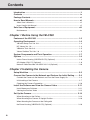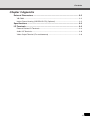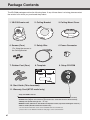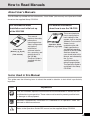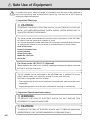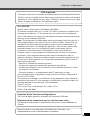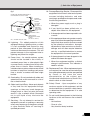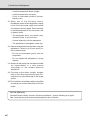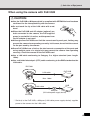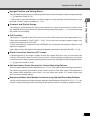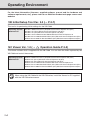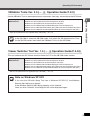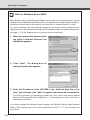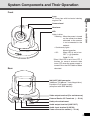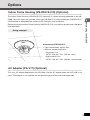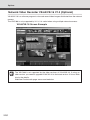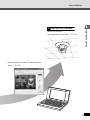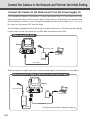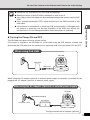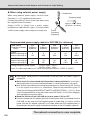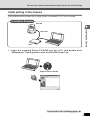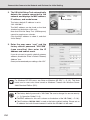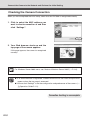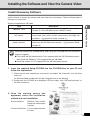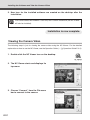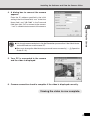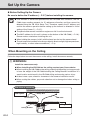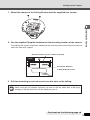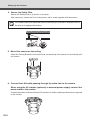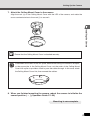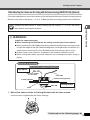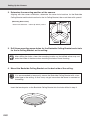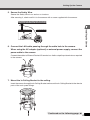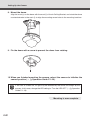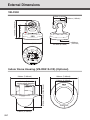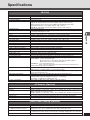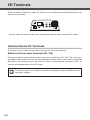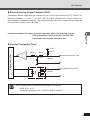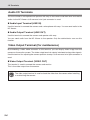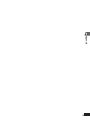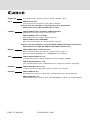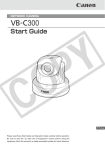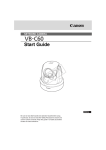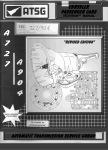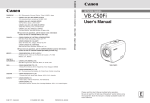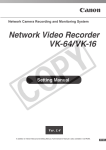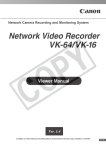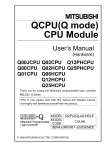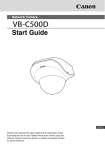Download Canon VB-C300 User`s manual
Transcript
NETWORK CAMERA Start Guide Please read these Start Guide and Operation Guide carefully before operation. Be sure to read the “a Safe Use of Equipment” section before using this equipment. Store this manual in a readily accessible location for future reference. Introduction Thank you for purchasing the Canon Network Camera VB-C300 (hereafter referred to as the VBC300). This User’s Manual describes how to set up and use the VB-C300. Read this Manual carefully before using the VB-C300 to ensure effective operation. Make sure that you read the “a Safe Use of Equipment” in this Manual, as well as the supplied CD-ROM ReadMe file. For the latest information (firmware, software, manual and the hardware and software requirements, etc.) please refer to our WebView Product web page: canon.com/webview Exclusion of Liability If the Product is connected to a recording device, Canon Inc. accepts no responsibility whatsoever for any financial losses that may be incurred as a result of the loss of recorded information or images, regardless of the internal or external cause of the loss. On Copyrights Videos, images or sounds taken or recorded with your VB-C300 may not be utilized or published, without consent of copyright holders, if any, except in such a way as permitted for personal use under relevant copyright law. Notes 1. The unauthorized transfer of all or any part of the contents of this Manual is forbidden. 2. The contents of this Manual are subject to change without notice. 3. Every effort has been made to ensure that this Manual is flawless. However, if you find any oversights, please let us know. 4. Notwithstanding the above, Canon accepts no responsibility for any effects resulting from the use of this Manual. Trademark Notices ●Canon and Canon logo are registered trademarks of Canon Inc. ●Microsoft and Windows are registered trademarks of Microsoft Corporation in the United States and other countries. ●Windows is legally recognized as Microsoft Windows Operating System. ●Other brand or product names in this Manual may be trademarks or registered trademarks of their respective companies. WARNING : To reduce the risk of electric shock, do not expose this appliance to rain or moisture. ii Introduction Request concerning disclosure of videos and audio With respect to the disclosure of videos and audio, we request that sufficient consideration be given to matters of privacy and rights not to be photographed. <Reference> ●Locate camera so that people cannot make special specifications. ●When videos are taken of specific buildings, interiors and the like, install the camera only after receiving approval from the administrator. Please note that the operator of the camera site and not Canon has full responsibility regarding the disclosure of videos and audio. Legal Notice In some countries or regions, monitoring via a camera is banned by the law or regulation, and the law or regulation depends on the country or region. Before using the VB-C300, check the law or regulation of the country or region where the camera is used. Usage Notice of Audio ● The audio and video may be out of sync. ● The audio stream may be interrupted according to the performance of your PC and the network environment. ● You can send audio and video to up to 15 clients. However, if there are a large number of clients, the audio stream may be interrupted. ● The audio stream may be interrupted if you use anti-virus software. ● Disconnecting the LAN cable also disconnects audio. Reconnect to the camera from the NC Viewer. ■ European Union (and EEA) only. This symbol indicates that this product is not to be disposed of with your household waste, according to the WEEE Directive (2002/96/EC) and your national law. This product should be handed over to a designated collection point, e.g., on an authorized one-for-one basis when you buy a new similar product or to an authorized collection site for recycling waste electrical and electronic equipment (EEE). Improper handling of this type of waste could have a possible negative impact on the environment and human health due to potentially hazardous substances that are generally associated with EEE. At the same time, your cooperation in the correct disposal of this product will contribute to the effective usage of natural resources. For more information about where you can drop off your waste equipment for recycling, please contact your local city office, waste authority, approved WEEE scheme or your household waste disposal service. For more information regarding return and recycling of WEEE products, please visit www.canon-europe.com/environment. (EEA: Norway, Iceland and Liechtenstein) © Copyright 2007 CANON INC. ALL RIGHTS RESERVED iii Contents Introduction ...................................................................................................... ii Contents .......................................................................................................... iv Package Contents ........................................................................................... vi How to Read Manuals .................................................................................... vii About User’s Manuals ................................................................................................ vii Icons Used in this Manual .......................................................................................... vii Safe Use of Equipment ................................................................................. viii Maintenance ............................................................................................................. xiv Chapter 1 Before Using the VB-C300 Features of the VB-C300 .............................................................................. 1-2 Operating Environment ................................................................................ 1-4 VB Initial Setup Tool Ver. 3.0 .................................................................................... 1-4 NC Viewer Ver. 1.0 ................................................................................................... 1-4 VBAdmin Tools Ver. 3.0 ........................................................................................... 1-5 Viewer Switcher Tool Ver. 1.0 .................................................................................. 1-5 System Components and Their Operation ................................................. 1-7 Options .......................................................................................................... 1-9 Indoor Dome Housing (VB-RD41S-C/S) (Optional) ................................................. 1-9 AC Adapter (PA-V17) (Optional) .............................................................................. 1-9 Network Video Recorder VK-64/VK-16 V1.3 (Optional) ......................................... 1-10 Chapter 2 Installing the Camera Setup Workflow ............................................................................................. 2-2 Connect the Camera to the Network and Perform the Initial Setting ....... 2-4 Connect the Camera to the Network and Turn the Power Supply On ...................... 2-4 Initial setting of the Camera ..................................................................................... 2-7 Checking the Camera Connection ......................................................................... 2-10 Install the Software and View the Camera Video ..................................... 2-11 Install Necessary Software .................................................................................... 2-11 Viewing the Camera Video .................................................................................... 2-12 Set Up the Camera ...................................................................................... 2-14 When Mounting on the Ceiling ............................................................................... 2-14 When Mounting the Camera at Upright Position .................................................... 2-18 When Mounting the Camera on the Ceiling with the Dome Housing (VB-RD41S-C/S) (Optional) ...................................................... 2-19 iv Contents Chapter 3 Appendix External Dimensions .................................................................................... 3-2 VB-C300 .................................................................................................................. 3-2 Indoor Dome Housing (VB-RD41S-C/S) (Optional) ................................................. 3-2 Specifications ............................................................................................... 3-3 I/O Terminals .................................................................................................. 3-4 External Device I/O Terminals .................................................................................. 3-4 Audio I/O Terminals .................................................................................................. 3-6 Video Output Terminal (For maintenance) ............................................................... 3-6 v Package Contents The VB-C300 package contains the following items. If any of these items is missing, please contact the retailer from which you purchased the product. 1. VB-C300 main unit 2. Ceiling Bracket 3. Ceiling Mount Cover 4. Screws (Four) 5. Safety Wire 6. Power Connector 8. Template 9. Setup CD-ROM *For fixing the camera to the Ceiling Bracket 7. Rubber Foot (Four) 10. Start Guide (This document) 11. Warranty Card (NTSC model only) Setup CD-ROM Contents ReadMe-J.txt (Japanese text containing precautions etc. other than those in this document) ReadMe-E.txt (English text containing precautions etc. other than those in this document) VBSetup.exe (Initial settings tool → P.2-7)* MANUAL folder (PDF file for Start Guide and Operation Guide, Japanese and English versions ) * VBTools folder (Bundled software installer set)* * For the latest information such as the bundled software and manual, please refer to our WebView Product web page: canon.com/webview vi How to Read Manuals About User’s Manuals The VB-C300 is provided with two documents; “Start Guide” (this manual) and “Operation Guide” stored on the supplied Setup CD-ROM. For information about installation and initial set up For detailed information about how to use the VB-C300 of the VB-C300 Start Guide (Manual_sg_E.pdf) (This manual) This manual explains the safety precautions, operating environment, configuration and options, initialization, software installation, mounting, and specifications of the VB-300. The Start Guide is supplied with the product. Operation Guide (Manual_og_E.pdf) This manual explains how to configure the basic settings of the camera, how to use the VBAdmin Tools and NC Viewer, how to troubleshoot the VBC300, specifications and detailed operation method of the VB-C300. Sections where the user should refer to this Manual are indicated by the d icon accompanied by the relevant page number. The Operation Guide is contained in the Setup CD-ROM. Icons Used in this Manual This guide uses the following icons to attract the reader’s attention to text which is particularly important. Icon Note Tip d Explanation This icon indicates important information that must be observed or actions that are prohibited during an operation. These notes must be read to prevent possible faults or damage to the equipment. Indicates supplementary information or a reference to an operation. Users are advised to read these memos. Refer to the Operation Guide PDF manual on the supplied Setup CD-ROM. vii a Safe Use of Equipment a An exclamation point, within a triangle, is intended to alert the user to the presence of important operating and maintenance (servicing) instructions in the literature accompanying the equipment. a Important Warnings a CAUTION: TO REDUCE THE RISK OF ELECTRIC SHOCK, DO NOT REMOVE COVER (OR BACK). NO USER-SERVICEABLE PARTS INSIDE. REFER SERVICING TO QUALIFIED SERVICE PERSONNEL. The serial number of this equipment may be found on the bottom of the VB-C300. No others have the same serial number as yours. You should record the number and other vital information here and retain this book as a permanent record of your purchase to aid identification in case of theft. Date of Purchase Dealer Purchased from Dealer Address Dealer Phone No. Model No. VB-C300 Serial No. For Users in the UK (PA-V17) (Optional) When replacing the fuse only a correctly rated approved type should be used and be sure to re-fit the fuse cover. The AC adapter can be connected to the VB-C300 from a standard AC power outlet. Please check your instruction manual to make sure that your VB-C300 is compatible with this adapter. – The socket-outlet should be installed near the equipment and should be easily accessible. – Unplug the apparatus from the wall outlet before cleaning or maintaining. a Important Operational Instructions a WARNING: TO REDUCE THE RISK OF ELECTRIC SHOCK, DO NOT EXPOSE THIS EQUIPMENT TO RAIN OR MOISTURE. a CAUTION: TO REDUCE THE RISK OF ELECTRIC SHOCK AND TO REDUCE ANNOYING INTERFERENCE, USE THE RECOMMENDED ACCESSORIES ONLY. viii a Safe Use of Equipment FDA regulation This Network Camera has not been evaluated by the Food and Drug Administration (FDA) for use as a medical device. When incorporated into a system with medical applications, FDA regulations may apply. Therefore, please consult your legal advisor to determine whether FDA regulations apply. FCC NOTICE Network Camera, Model Name: VB-C300NA, VB-C300PA This device complies with Part 15 of the FCC Rules. Operation is subject to the following two conditions: (1) This device may not cause harmful interference, and (2) this device must accept any interference received, including interference that may cause undesired operation. Note: This equipment has been tested and found to comply with the limits for a Class B digital device, pursuant to Part 15 of the FCC Rules. These limits are designed to provide reasonable protection against harmful interference in a residential installation. This equipment generates, uses and can radiate radio frequency energy and, if not installed and used in accordance with the instructions, may cause harmful interference to radio communications. However, there is no guarantee that interference will not occur in a particular installation. If this equipment does cause harmful interference to radio or television reception, which can be determined by turning the equipment off and on, the user is encouraged to try to correct the interference by one or more of the following measures: - Reorient or relocate the receiving antenna. - Increase the separation between the equipment and receiver. - Connect the equipment into an outlet on a circuit different from that to which the receiver is connected. - Consult the dealer or an experienced radio/TV technician for help. Use of shielded cable is required to comply with class B limits in Subpart B of Part 15 of FCC Rules. Do not make any changes or modifications to the equipment unless otherwise specified in the manual. If such changes or modifications should be made, you could be required to stop operation of the equipment. Canon U.S.A. Inc. One Canon Plaza, Lake Success, NY 11042, U.S.A. Tel No. (516) 328-5600 Canadian Radio Interference Regulations This Class B digital apparatus complies with Canadian ICES-003. Réglementation canadienne sur les intérferences radio Cet appareil numérique de la classe B est conforme à la norme NMB-003 du Canada. Dieses Produkt ist zum Gebrauch im Wohnbereich, Geschäfts- und Gewerbebereich sowie in Kleinbetrieben vorgesehen. ix a Safe Use of Equipment a IMPORTANT SAFETY INSTRUCTIONS In these safety instructions, the word “equipment” refers to the Canon Network Camera VB-C300 and all its accessories. 1. Read Instructions - All the safety and operating instructions should be read before the equipment is operated. 2. Retain Instructions - The safety and operating instructions should be retained for future reference. 3. Heed Warnings - All warnings on the equipment and in the operating instructions should be adhered to. 4. Follow Instructions - All operating and maintenance instructions should be followed. 5. Cleaning - Unplug this equipment from the wall outlet before cleaning. Wipe the equipment with a clean soft cloth. If necessary, put a cloth in diluted neutral detergent and wring it well before wiping the equipment with it. Finally, clean the equipment with a clean dry cloth. Do not use benzene, thinner or other volatile liquids or pesticides as they may damage the product’s finish. When using chemically-treated cleaning cloths, observe those precautions accordingly. 6. Accessories - Do not use accessories not recommended in this Manual as they may be hazardous. Always use specified connection cables. Connect devices correctly. 7. Water and Moisture - Hazard of electric shock - Do not use the equipment near water or in rainy/moist situations. Do not put a heater near this equipment. 8. Placing or Moving - Do not place on an unstable cart, stand, tripod, bracket or table. The equipment may fall, causing serious injury to a child or adult, and serious damage to the equipment. An equipment and cart combination should be moved with care. Quick stops, excessive force, x and uneven surfaces may cause the equipment and cart combination to overturn. 9. Power Sources - The PA-V17 AC adapter (optional) should be operated only from the type of power source indicated on the marking label. If you are not sure of the type of power supply to your home, consult your equipment dealer or local power company. 10. Polarization - The PA-V17 AC adapter (optional) is equipped with a polarized 2-prong plug (a plug having one blade wider than the other). The 2-prong polarized plug will fit into the power outlet only one way. This is a safety feature. If you are unable to insert the plug fully into the outlet, try reversing the plug. If the plug still fails to fit, contact your electrician to replace your obsolete outlet. Do not defeat the safety purpose of the polarized plug. 11. Power Cord Protection - Power cords should be routed so that they are not likely to be walked on or pinched by items placed upon or against them. Pay particular attention to plugs and the point from which the cords exit the equipment. 12. Outdoor Antenna Grounding - If an outside antenna is connected to the equipment, be sure the antenna is grounded so as to provide some protection against voltage surges and built-up static charges. Section 810 of the National Electrical Code, ANSI/NFPA No.701984, provides information with respect to proper grounding of the mast and supporting structure, grounding of the lead-in wire to an antenna discharge unit, size of grounding conductors, location of antenna, antenna discharge unit, connection to grounding electrodes, and requirements for the grounding electrode. See figure 1. a Safe Use of Equipment fig-1 EXAMPLE OF ANTENNA GROUNDING AS PER NATIONAL ELECTRICAL CODE ANTENNA LEAD IN WIRE GROUNDING CLAMP ELECTRIC SERVICE EQUIPMENT ANTENNA DISCHARGE UNIT (NEC SECTION 810-20) a. When the power-supply cord or plug is damaged. GROUNDING CONDUCTORS (NEC SECTION 810-21) b. If any liquid has been spilled onto, or objects have fallen into, the equipment. GROUNDING CLAMPS NEC — NATIONAL ELECTRIC CODE 18. Damage Requiring Service - Disconnect this equipment from the wall outlet and all power sources including batteries, and refer servicing to qualified service personnel under the following conditions. POWER SERVICE GROUNDING ELECTRODE SYSTEM (NEC ART 250. PART H) 13. Lightning - For added protection of this equipment during a lightning storm, or when it is left unattended and unused for long periods of time, disconnect it from the wall outlet and disconnect the antenna. This will prevent damage to the equipment due to lightning and power-line surges. 14. Power Lines - An outside antenna system should not be located in the vicinity of overhead power lines or other electric light or power circuits, or where it can fall into such power lines or circuits. When installing an outside antenna system, extreme care should be taken to keep from touching such power lines or circuits as contact with them might be fatal. 15. Overloading - Do not overload wall outlets and extension cords as this can result in a risk of fire or electric shock. 16. Object and Liquid Entry - Never push objects of any kind into this equipment through openings as they may touch dangerous voltage points or short out parts that could result in a fire or electric shock. Be careful not to spill liquid of any kind onto the equipment. 17. Servicing - Do not attempt to service this equipment yourself as opening or removing covers may expose you to dangerous voltage or other hazards. Refer all servicing to qualified personnel. c. If the equipment has been exposed to rain or water. d. If the equipment does not operate normally even if you follow the operating instructions. Adjust only those controls that are covered by the operation instructions. Improper adjustment of other controls may result in damage and will often require extensive work by a qualified technician to restore the equipment to its normal operation. e. If the equipment has been dropped or the cabinet has been damaged. f. When the equipment exhibits a distinct change in performance. This indicates a need for service. 19. Replacement Parts - When replacement parts are required, be sure the service technician has used replacement parts that are specified by Canon or that have the same characteristics as the original part. Unauthorized substitutions may result in fire, electric shock or other hazards. 20. Safety Check - Upon completion of any service or repairs to this equipment, ask the service technician to perform safety checks to determine that the equipment is in safe operating order. 21. Do not install the equipment in the following locations as this can cause a fire or electric shock: - Hot locations - Close to a fire - Very humid or dusty locations xi a Safe Use of Equipment - Locations exposed to direct sunlight - Locations exposed to salt spray - Close to flammable solvents (alcohol, thinners, etc.) 22. When any of the following occurs, immediately switch off the equipment, unplug it from the main power supply and contact your nearest Canon supplier. Do not continue to use the equipment as this can cause a fire or electric shock. - The equipment emits any smoke, heat, abnormal noise, or unusual odor. - A metal object falls into the equipment. - The equipment is damaged in some way. 23. Please observe the following when using the equipment. Failure to do so can result in a fire or electric shock. - Do not use flammable sprays near the equipment. - Do not subject the equipment to strong impacts. 24. Make sure the power line and network cable are implemented in a safe manner accordingly to the related technical regulations. 25. Focusing on the direct sunlight, halogen lamp or any other high-intensity lamp for a long time may cause damage to the image sensor. 26. This installation should be made by a qualified service person and should confirm to all local codes. For CA, USA only Included lithium battery contains Perchlorate Material - special handling may apply. See www.dtsc.ca.gov/hazardouswaste/perchlorate/ for details. xii a Safe Use of Equipment When using the camera with PoE HUB a CAUTION: ● Use the PoE HUB or Midspan which is compliant with IEEE802.3af and has been confirmed for the interoperability with the camera. ● Do not touch the tip of the LAN cable with a wet hand. ● When the PoE HUB and AC adapter (optional) are both connected to the camera, the PoE-supplied power is used while it is active, and the power from the AC adapter is not used. ● Although some PoE HUBs can limit the current used by each port, limiting may prevent the camera from operating correctly. In this case, do not limit the current for the port used by the camera. ● Some PoE HUBs have a limit on the total current consumption of the ports and using multiple ports of a single hub may prevent the camera from operating correctly. Check the manual of the PoE HUB used. ● Use a LAN cable conforming to Category 5 or higher standard (max. length: 100m). ● Use a shielded twisted-pair (STP) cable conforming to the EMC standard as the LAN cable. VB-C300 PoE HUB LAN cable Max. 100m HUB LAN cable Midspan (LAN cable power supply device) VB-C300 * Similarly to the PoE HUB, a Midspan (LAN cable power supply device) supplies power to the camera via the LAN cable. xiii a Safe Use of Equipment Maintenance Be sure to turn the power off before doing maintenance (➝ P.2-5). Cleaning the Equipment 1. Carefully wipe the equipment with a soft cloth that has been moistened with water or a mild detergent. 2. Wipe with a piece of dry cloth. Cleaning the Lens Use a commercially available lens cleaner to remove any soiling from the lens. ● The auto-focus may not function correctly if the surface of the lens is dirty. ● Scratches on the surface of the lens will cause video defects. When using the Indoor Dome Housing (Optional) The dome should be cleaned regularly because the video quality may get deteriorated if the surface of the dome is dirty. 1. Remove the dome as directed in Steps 8 and 9 in “When Mounting the Camera on the Ceiling with the Indoor Dome Housing (VB-RD41S-C/S) (optional)” (➝ P.2-22). 2. Carefully wipe the dome with a soft cloth that has been moistened with water or a mild detergent. 3. Wipe with a piece of dry cloth. 4. Attach the dome as directed in Steps 8 and 9 in “When Mounting the Camera on the Ceiling with the Indoor Dome Housing (VB-RD41S-C/S) (optional)” (➝ P.2-22). xiv Chapter Before Using the VB-C300 This chapter describes the features of the VB-C300, the hardware and software requirements, and the name and functions of the system components. Features of the VB-C300 The VB-C300 is a network camera integrating a camera and server functions into a compact form factor. AF Zoom lens with horizontal viewing angle of 70° and pan/tilt functions The VB-C300 has a zoom lens with horizontal viewing angle of 70° and optical 2.4X (and digital 4X) zoom lens which can capture a wide range at a time. In addition to a bird’s eye view of the entire area, the VB-C300 can capture a wide-angle image even if it is close to the object. The VB-C300 has the AF capability as well as pan and tilt functions to move the camera horizontally and vertically, allowing easy adjustment of the viewing angle when the layout of the target area is changed. These functions are also useful when monitoring the situation by remote-controlling the camera. High-quality video of moving objects The VB-C300 uses the progressive-scan CCD to allow capturing noise-less high quality images of moving objects. Color capturing under 1 lux and auto Day & Night The VB-C300 can capture color images under as dark as 1 lux (NTSC: 1/30 sec. PAL: 1/25 sec.) in the Day mode and monochrome images under as dark as 0.25 lux (NTSC: 1/30 sec. PAL: 1/25 sec.) in the Night mode (by disabling the infrared cut filter).The VB-C300 also has the Day & Night switching function* (→ dOperation Guide P.1-10) to automatically switch between color capturing under bright conditions during daytime and monochrome capturing under dark conditions during nighttime, making the camera suitable for monitoring at locations where environmental brightness changes during a day. * A through test is required in advance to use the Day & Night switching function. Video distribution server function Motion-JPEG type is used to compress video images to enable distribution of high-quality videos at a high frame rate (NTSC: up to 30 fps, PAL: up to 25 fps*) with VGA (640 x 480) size. Up to 15 clients can view video at the same time from a single VB-C300. * The frame rate may be decreased depending on the Viewer PC’s capability or network traffic. Camera position presets By saving frequently-used camera settings such as camera head aim and zoom position as presets, you can control the camera from the NC Viewer by simply selecting a desired preset. Up to 20 presets can be set (→ dOperation Guide P.2-10). Panorama Image Creation function and various settings The full view of the area that camera covers can be registered as a panorama image. You can define presets visually and easily by using a registered panorama image. Transmission and reception of audio (full duplex) You can send and receive audio via the NC Viewer (full duplex) by connecting a microphone and speaker with amp to the camera*. * The microphone and speaker are sold separately. 1-2 Features of the VB-C300 Upright Position and Ceiling Mount Before Using the VB-C300 The VB-C300 can be mounted at the upright position or on the ceiling by simply changing settings (→ dOperation Guide P.1-9). * The camera cannot be installed in locations subject to direct sunlight, high temperatures, high humidity, or other adverse conditions (→ P.x). Compact and Stylish Design The camera’s stylish design fits various environments as a part of construction or interior. Also the supplied ceiling mount cover will hide the ceiling bracket and cables (→ P.vi) when mounting the camera on the ceiling. PoE Function The camera is capable of the PoE function to transfer video/audio data and supply power via a LAN cable connected to a PoE* HUB (→ P.xiii). You do not have to prepare power supply if you connect the camera to a PoE HUB. *Power over Ethernet. Compliant with the IEEE 802.3af standard by the Institute of Electrical and Electronic Engineers. Up to 100 m of the LAN cable can be connected between the camera and the PoE HUB (→ P.xiii). Shade Correction Function (NC Viewer) If the background of an image is bright, making the subject difficult to see, you can adjust the contrast of the darker areas to make it easier to see. Unlike backlight compensation, the shade correction feature allows image processing without adversely affecting the existing lighter regions (→ dOperation Guide P.3-29). Optional Indoor Dome Housing for Various Mounting Options You can use the optional indoor dome housing (→ P.1-9). Two types of dome housing are provided. The Smoke type hides the presence of the camera and the Clear type appeals the presence of the camera while protecting it from dusts. You can install the camera as a dome camera and allow various mounting options. Monitoring Videos from Multiple Locations using Optional Recording Software You can use the optional recording software “Network Video Recorder VK-64/VK-16 V1.3” (→ P.1-10) to build a video monitoring system consisting of the network cameras installed at multiple locations. 1-3 Operating Environment For the latest information (firmware, supplied software, manual and the hardware and software requirements, etc.), please refer to our WebView Product web page: canon.com/ webview VB Initial Setup Tool Ver. 3.0 (→ P.2-7) This tool is for performing initial settings for the VB-C300. Operating System/ Web Browser Windows 2000 Professional (SP4)/Microsoft Internet Explorer 6.0 (SP1) Windows XP (SP1a)/Microsoft Internet Explorer 6.0 (SP1) Windows XP (SP2)/Microsoft Internet Explorer 6.0 (SP2) Windows Server 2003 Standard Edition/Microsoft Internet Explorer 6.0 Windows Server 2003 Standard Edition (SP1)/Microsoft Internet Explorer 6.0 (SP1) Windows Server 2003 R2 Standard Edition (SP1)/Microsoft Internet Explorer 6.0 (SP1) NC Viewer Ver. 1.0 (→ d Operation Guide P.3-2) The viewer software that is supplied with the VB-C300. You can view the video captured by the VB-C300 and control the camera. Operating System/ Web Browser Windows 2000 Professional (SP4)/Microsoft Internet Explorer 6.0 (SP1) Windows XP (SP1a)/Microsoft Internet Explorer 6.0 (SP1) Windows XP (SP2)/Microsoft Internet Explorer 6.0 (SP2) Windows Server 2003 Standard Edition/Microsoft Internet Explorer 6.0 Windows Server 2003 Standard Edition (SP1)/Microsoft Internet Explorer 6.0 (SP1) Windows Server 2003 R2 Standard Edition (SP1)/Microsoft Internet Explorer 6.0 (SP1) * Must be installed from the supplied Setup CD-ROM in advance (→ P.2-11). Note 1-4 When using the VB-C300 with the VB-C50 series, install the Viewer for PC supplied with the VB-C50 series camera. Operating Environment VBAdmin Tools Ver. 3.0 (→ d Operation Guide P.2-2) Use the VBAdmin Tools to create panoramas, set presets, view logs, and configure the NC Viewer. Windows 2000 professional (SP4)/Microsoft Internet Explorer 6.0 (SP1) Windows XP (SP1a)/Microsoft Internet Explorer 6.0 (SP1) Windows XP (SP2)/Microsoft Internet Explorer 6.0 (SP2) Windows Server 2003 Standard Edition/Microsoft Internet Explorer 6.0 Windows Server 2003 Standard Edition (SP1)/Microsoft Internet Explorer 6.0 (SP1) Windows Server 2003 R2 Standard Edition/Microsoft Internet Explorer 6.0 (SP1) Before Using the VB-C300 Operating System/ Web Browser * Must be installed from the supplied Setup CD-ROM (→ P.2-11). Note If the VB-C300 is used with VB-C50 series, first install the VB Administration Tools for the VB-C50 series, then install the VBAdmin Tools, for the VB-C300. Viewer Switcher Tool Ver. 1.0 (→ dOperation Guide P.3-34) This tool switches the NC Viewer and the Viewer for PC for the VB-C50 series camera. Operating System/ Web Browser Windows 2000 professional (SP4)/Microsoft Internet Explorer 6.0 (SP1) Windows XP (SP1a)/Microsoft Internet Explorer 6.0 (SP1) Windows XP (SP2)/Microsoft Internet Explorer 6.0 (SP2) Windows Server 2003 Standard Edition/Microsoft Internet Explorer 6.0 Windows Server 2003 Standard Edition (SP1)/Microsoft Internet Explorer 6.0 (SP1) Windows Server 2003 R2 Standard Edition/Microsoft Internet Explorer 6.0 (SP1) * Must be installed from the supplied Setup CD-ROM (→ P.2-11). Note on Windows XP SP2 Note If you start the VB Initial Setup Tool from a Windows XP SP2 PC, the Windows Security Alert dialog may appear. If the Windows Security Alert dialog appears, click “Unblock”. Once you click “Unblock”, the dialog box will not be displayed again. 1-5 Operating Environment Note on Windows Server 2003 Note With Windows Server 2003 Standard Edition running Microsoft Internet Explorer 6.0 and Windows Server 2003 Standard Edition (SP1) running Microsoft Internet Explorer 6.0 (SP1), the default security level for the Internet or intranet sites in Internet Explorer is “High”. As a result, windows such as the settings window do not function normally unless you first register the site in the contents block dialog box that appears when you access the camera’s top page (→ P.2-10). Register the site to ensure normal functioning. 1. When you access the camera server top page in Internet Explorer, the dialog box appears. 2. Click “Add”. The dialog box for adding Trusted sites appears. 3. Enter the IP address of the VB-C300 in the “Add this Web site to the zone” box and then click “Add” to register the camera as a trusted site. For more information on registering trusted sites, click “Learn more about Internet Explorer’s Enhanced Security Configuration...” in the dialog box in step 1 and refer to the summary provided. If you have enabled the Windows firewall settings with Windows Server 2003 Standard Edition (SP1), please refer to the “Note on Windows XP SP2” (→ P.1-5) and follow the instructions. 1-6 System Components and Their Operation Front Before Using the VB-C300 Lens AF Zoom lens with horizontal viewing angle of 70° Camera head Head arm LED Lights in blue. • Blinking - When the power is turned on, the camera has been rebooted, or the camera is not connected to the network. • Continuously lights Normal operation When LED is set to turn OFF (→dOperation Guide P.1-19). * Even if the LED is set to turn OFF, it flashes for several seconds then turns OFF when the power supply is turned ON or the VB-C300 has been rebooted. • Off - Rear 100/10 BT LAN connector (100Base-TX/10Base-T Auto-Negotiation) Capable of PoE power supply (compliant with IEEE 802.3af) Video output terminal (For maintenance) OUT IN-2 IN-1 DC IN 12-13V AC IN 24V 100/10BT LINE IN External Device I/O Terminals (→ P.3-4) LINE OUT VIDEO OUT BA Safety wire attachment Audio output terminal (LINE OUT) Audio input terminal (LINE IN) Power connection socket (→ P.2-6) 1-7 System Components and Their Operation Bottom On the bottom of the VB-C300 there are the MAC address required for network settings, a Reset switch that initializes settings and the serial number. Screw hole for Ceiling Bracket Model Name NTSC VB-C300NA PAL Reset switch You can initialize settings by pressing this button with a thin-tipped object while turning on the power switch, and keeping the button pressed for more than five seconds after turning on. Screw hole for tripod mounting 1-8 VB-C300PA Serial No. The serial number for this unit is shown here. MAC address Address unique to this camera. Please make a note before installing this unit (→ P.2-8). Options Indoor Dome Housing (VB-RD41S-C/S) (Optional) Before Using the VB-C300 The Indoor Dome Housing (VB-RD41S-C/S) (optional) is a dome housing dedicated to the VBC300. Two color types are available; clear type (VB-RD41S-C) and smoked type (VB-RD41S-S). Use the dome to embedded the camera in the ceiling for neat installation. Please note that the Indoor Dome Housing (VB-RD41S-C/S) is an optional product and is therefore sold separately. Using example Smoked type (VB-RD41S-S) • Light transmittance: approx. 50% • Minimum subject illumination: Day mode: 2 lux (NTSC: 1/30 sec. PAL: 1/25 sec., color) Night mode: 0.5 lux (NTSC: 1/30 sec. PAL: 1/25 sec., monochrome) AC Adapter (PA-V17) (Optional) This is an AC adapter dedicated to the VB-C300. Use the AC adapter when the PoE HUB is not used. This adapter is not supplied with the product and must be purchased separately. 1-9 Options Network Video Recorder VK-64/VK-16 V1.3 (Optional) VK-64/VK-16 is a software program to view and record video images distributed from the network camera. The VB-C300 is only supported by V1.3. It is useful when using multiple network cameras. VK-64/VK-16 Screen Example Note 1-10 The VB-C300 is not supported by the older versions of VK-64/VK-16. If using an older version, you need to upgrade VK-64/VK-16 to the latest version. Visit our Web site for the details. WebView Product web page: canon.com/webview Chapter Installing the Camera This chapter explains how to install the camera. First, connect the camera to the network, and perform the initial setting. Next, install the software and view the video with the NC Viewer. Finally, mount the camera at the desired place. Please set the camera IP address before installing the camera. Setup Workflow The flow for setting up the camera and view the camera video involves; connecting the camera with the PC over the network via a HUB and perform the initial settings. Installing the necessary software on the PC, and checking to see if you can see video from the camera. Mounting the camera, and the reboot. 1 Connect the camera to the network and perform the initial setting Connect the camera to the PC via a HUB (→ P.2-4). Please ask our sales person when using the PoE HUB and Midspan. Use a shielded twisted-pair (STP) cable conforming to the EMC standard as the LAN cable. Insert the supplied Setup CD-ROM into your PC and perform the initial setting (→ P.2-7). VB-C300 LAN cable Supplied Setup CD-ROM HUB 2 Install the software and view the camera video Install the necessary software (→ P.2-11). 2-2 Setup Workflow Installing the Camera 3 Set Up the Camera Mount the camera. Install the camera securely (→ P.2-14). Next, use the NC Viewer to view the camera video (→ P.2-12). 2-3 Connect the Camera to the Network and Perform the Initial Setting Connect the Camera to the Network and Turn the Power Supply On First, connect the camera to the network. Connect the camera and PC via the HUB with a LAN cable, connect the camera to the network, then turn the power on. If 20 minutes have passed since the VB-C300 was turned on, it can no longer be detected by the VB Initial Setup Tool (➝ P.2-7). In this case, turn the camera OFF then ON again. The VB-C300 is equipped with the PoE (Power over Ethernet) function. The power can be supplied to the camera via the LAN cable from an IEEE 802.3af-compliant PoE HUB. When using PoE HUB (Rear) AC power cable OUT IN-2 IN-1 DC IN 12-13V AC IN 24V LINE OUT LINE IN 100/10BT BA VIDEO OUT Notebook PC PoE HUB LAN cable When using the AC adapter (optional) or external power supply, connect them as shown below. When using the AC Adapter (Optional) or external power supply (Rear) OUT IN-2 IN-1 AC power cable DC IN 12-13V AC IN 24V LINE OUT LINE IN 100/10BT VIDEO OUT HUB BA Notebook PC LAN cable AC Adapter 2-4 The figure shows the AC adapter (optional). Connect the Camera to the Network and Perform the Initial Setting Note Installing the Camera ● Please ask our sales person for PoE HUB and Midspan. ● Read the manual of the PoE HUB or Midspan for how to use it. ● Up to 100 m of the LAN cable can be connected between the camera and the PoE HUB. ● Use a shielded twisted-pair (STP) cable conforming to the EMS standard as the LAN cable. ● If the camera is connected to a switching HUB and connection is changed while the camera is operating, the learning capability of the HUB may disturb the communication. Do not change connection while the camera is operating. Turning the Power ON and OFF The VB-C300 itself does not have a power switch. If the power is supplied to the VB-C300 via a LAN cable using the PoE function, connect and disconnect the LAN cable from the camera to an operating HUB to turn the power ON and OFF. When using PoE HUB VB-C300 PoE HUB LAN cable When using the AC adapter (optional) or external power supply, the camera is powered ON by plugging the AC adapter (optional) or external power supply. When using the AC Adapter (Optional) or external power supply VB-C300 100-240VAC 50/60Hz AC Adapter AC power cable The figure shows the AC adapter (optional). 2-5 Connect the Camera to the Network and Perform the Initial Setting When using external power supply When using external power supply, use the Power Connector (→ P.vi) supplied with the camera. Connect the cables as shown to the right when using the supplied Power Connector. Supply 12VDC or 24VAC from a power supply insulated from 100-240VAC supply. You can connect 12VDC power supply without regard to the polarity. Screwdriver Stripping length approx. 4mm - 6mm (0.16inch - 0.24inch) Power Connector (Supplied) Recommended power supply cables for VB-C300 [for reference] Cable (AWG) Conductor diameter (ømm) #24 (0.52mm) (0.020inch) #22 (0.65mm) (0.026inch) #20 (0.82mm) (0.032inch) #18 (1.03mm) (0.041inch) #16 (1.30mm) (0.052inch) 12VDC Maximum cable length (m) Maximum cable length (ft) 5 16.4 9 29.5 14 45.9 23 75.5 32 104.9 24VAC Maximum cable length (m) Maximum cable length (ft) 11 36.1 18 59.1 29 95.1 46 150.9 64 210.0 Voltage range for power supply 12VDC: 10.8V - 13.2V 24VAC: 22.8V - 25.2V Use a UL cable (equivalent to UL-1015) as the power cable for 12VDC or 24VAC. Note ● The camera head position is automatically initialized when the power supply is turned ON. ● Never touch the camera head while its position is being initialized. If you touch it, the head position may not be initialized correctly, or other malfunctions may result. ● Wait at least 5 seconds before turning the power back on after shutting it off. Turning it on too quickly may result in a malfunction. Observe the precautions given in “Safe Use of Equipment/IMPORTANT SAFETY INSTRUCTIONS (→ P.viii, x), “Safe Use of Equipment/When using the camera with PoE HUB (→ P.xiii) when plugging and unplugging the power cable. ● Read the manual of the PoE HUB for how to power it ON or OFF. ● You can connect the AC adapter (optional) to the camera while it is powered from the PoE HUB. In this case, the PoE-supplied power is used while it is active, and the power from the AC adapter (optional) is not used. When the PoE-supplied power is disconnected, the power supply automatically switches to the AC adapter (optional). The network connection is now complete. 2-6 Connect the Camera to the Network and Perform the Initial Setting Initial setting of the Camera The instructions here assumes that a single camera is connected to a PC as an example. Installation Example VB-C300 Installing the Camera LAN cable HUB 1. Insert the supplied Setup CD-ROM into your PC, and double-click “VBSetup.exe” from Explorer to start the VB Initial Setup Tool. Supplied Setup CD-ROM ○○○○○○○○○ Continued on the following page. a 2-7 Connect the Camera to the Network and Perform the Initial Setting 2. The VB Initial Setup Tool automatically detects the camera connected to the network, and displays its MAC address, IP address, and model name. Click to select The factory default IP address is set to “192.168.100.1” The MAC address can be found on the label attached on the bottom of the unit. Note that VB Initial Setup Tool (VBSetup.exe) cannot be used across subnets. Click the MAC address to select it, and click “Initial Setup”. 3. Enter the user name “root” and the factory default password “VB-C300” (case sensitive) then enter the IP address and subnet mask. If you do not want to specify a default gateway address, disable the “Enter a Default Gateway Address” box. Once you have entered your settings, click “OK”. Note Tip 2-8 For Windows XP SP2 users, see “Note on Windows XP SP2” (→ P.1-5). This Note holds true for users who have turned on Windows Firewall with Windows Server 2003 Standard Edition (SP1). ● The factory default password is “VB-C300.” Be sure to change it to ensure security (→ dOperation Guide P.1-6). ● The MAC address for this unit is shown on the bottom of the VB-C300 (→ P.1-8). ● The IP address 192.168.100.1 is used as the factory default setting. Please set an IP address that suits the environment in which the VB-300 is to be used. Connect the Camera to the Network and Perform the Initial Setting 4. A setup progress window appears and your settings will be saved. Installing the Camera 5. Click “OK”. Note ● Set the IP address to a value that suits your environment. ● Where the IP address has been automatically obtained from the DHCP server, you cannot change the IP address setting from the VB Initial Setup Tool. Change the IP address from the Network Settings page (→ dOperation Guide P.1-7). ● Please consult with your network administrator for the IP address, subnet mask and default gateway address settings. ● If 20 minutes or more have passed since the VB-C300 was turned on, the VBC300 stops sending requests for IP addresses allocation and they cannot be detected using the VB Initial Setup Tool. In this case, turn the camera OFF then ON again. ● To restore the factory default settings, refer to “Restoring the Factory Default Settings” in the Operation Guide (→ dOperation Guide P.4-8). Initial settings are now complete. 2-9 Connect the Camera to the Network and Perform the Initial Setting Checking the Camera Connection When you have completed the initial setup, check that the VB-C300 is recognized correctly. 1. Click to select the MAC address you want to check connection of and then click “Settings”. 2. Your Web browser starts up and the top page of the camera appears. If this page appears, the camera is recognized correctly. For Windows Server 2003 users, see “Note on Windows Server 2003” (→ P.1-6). Note Tip ● If an authorized user is registered, a screen which asks for user name and password appears when the top page is accessed. ● You can click “Settings” to set the configuration and preferences of the camera (→ dOperation Guide P.1-2). Connection checking is now complete. 2-10 Installing the Software and View the Camera Video Install Necessary Software Install software to control the camera and view video from the camera. There are three types of software you can install. Software supplied with VB-C300 Type NC Viewer Viewer Switcher Note Installing the Camera VBAdmin Tools Description Software for managing the camera (→dOperation Guide, Chapter 2). Only the Administrator needs to install. Viewer dedicated to the VB-C300. Administrator privilege and Authorized User (with limited functionality) privilege are available (→dOperation Guide, Chapter 3). Switches the NC Viewer and the Viewer for PC which displays video from the VB-C50i series camera (→dOperation Guide, Chapter 3). Install the software as directed below when using the VB-C300 and VB-C50 series cameras together. ● First install the VB Administration Tools supplied with the VB-C50 series camera, then install the VBAdmin Tools supplied with the VB-C300. ● Install the Viewer for PC supplied with the VB-C50 series camera. 1. Insert the supplied Setup CD-ROM into the CD-ROM drive of your PC and follow the steps below. 1 Check that all other applications are closed, and select “My Computer” from the Start menu bar. On Windows 2000, double-click the My Computer icon on the desktop. 2 Double-click the CD-ROM icon displayed, VBTools folder, then “VBToolsInstall.exe” to start the installation. 2. Once the starting screen has appeared, select the installation method and start installation. Easy Installation: VBAdmin Tools and NC Viewer are automatically installed. Custom Installation: You can select software to install. 2-11 Installing the Software and View the Camera Video 3. New icon for the installed software are created on the desktop after the installation. Tip You cannot select the VBAdmin Tools only with Custom Installation (the NC Viewer will also be installed). Installation is now complete. Viewing the Camera Video The following steps is just for viewing the camera video using the NC Viewer. For the detailed explanation on how to use the NC Viewer, see the Operation Guide (→ dOperation Guide P.3-2). 1. Double-click the NC Viewer icon on the desktop. 2. The NC Viewer starts and displays its top menu. 3. Choose “Connect” from the File menu bar to connect to the camera. 2-12 Installing the Software and View the Camera Video 4. A dialog box to connect the camera appears. Enter the IP address specified in the initial setting in the Host Name field, “root” in the User Name field, and “VB-C300” in the Password field, then click “OK” to connect to the camera. * “root” is a Administrator account of the camera. Installing the Camera Tip ● It is strongly recommended not to tick the Remember password box if the Administrator and authorized user use the same PC. ● Be sure to change the Administrator password to ensure security (→ dOperation Guide P.1-6). 5. Your PC is connected to the camera and the video is displayed. 6. Camera connection check is complete if the video is displayed correctly. Viewing the video is now complete. 2-13 Set Up the Camera Before Setting Up the Camera Be sure to define the IP address (→ P.2-7) before installing the camera. Note ● If 20 minutes or more have passed since the VB-C300 was turned on, the VBC300 stops sending requests for IP addresses allocation and they cannot be detected using the VB Initial Setup Tool. Therefore, specify the IP address and confirm the camera operation before setting up the camera as directed in “Initial setting of the Camera” (→ P.2-7). ● The permissible camera installation angles are ±20° from the horizontal. ● The MAC address for this unit is shown on the bottom of the VB-C300 (→ P.1-8). Please make a note before installing this unit. ● When holding the camera, hold it with the head arm but not the camera head. ● The unit cannot be installed in locations subject to direct sunlight, high temperatures, high humidity, or other adverse conditions (→ P.x). When Mounting on the Ceiling Follow the steps below to mount the camera on the ceiling. Install the camera securely. a WARNING: Install the camera securely. ● When installing the VB-C300 on the ceiling, contact your Canon dealer. ● When installing the VB-C300 on the ceiling, check that the ceiling is strong enough to bear the weight of the VB-C300 including the Ceiling Bracket. Installation in a weak location could result in the VB-C300 falling and causing serious injury. ● At least once a year, check for looseness in the camera installation mount. ● When routing the cables, pay much attention not to damage the indoor wiring or piping. Side View of mounting Roof space Safety Wire Fix to an anchor or structure LAN cable VIDEO OUT 100/10BT DC IN 12-13V AC IN 24V Ceiling board LINE IN BA LINE OUT OUT IN-2 IN-1 Ceiling Bracket VB-C300 2-14 Setting Up the Camera 1. Mount the camera to the Ceiling Bracket with the supplied four screws. Installing the Camera VIDE O OUT 100/10BT LINE IN B A LINE OUT OUT IN-2 IN-1 DC IN 12-13V AC IN 24V 2. Use the supplied Template to determine the mounting location of the camera. Considering the camera orientation, determine the mounting screw and cable hole locations and mark them with a pencil. Distance between screws: 147mm (5.79inch) Screw hole diameter: 5.0mm (0.20inch) across 3. Drill two mounting screw holes and one cable hole on the ceiling. Note When using the AC adapter (optional), be sure to drill the cable hole to be large enough so that the ferrite core of the cable can pass it. ○○○○○○○○○ Continued on the following page. a 2-15 Setting Up the Camera 4. Secure the Safety Wire. Secure the Safety Wire to an anchor or structure. After securing it, attach and fix it to the camera with a screw supplied with the camera. VIDEO OUT LINE IN Note If the cable hole cannot be drilled, because the ceiling is concrete for example, secure the wire to an appropriate location. BA LINE OUT OUT IN-2 IN-1 5. Mount the camera on the ceiling. Adjust the Ceiling Bracket to the screw holes on the ceiling, then secure it to the ceiling with two screws. VIDEO OUT 100/10BT DC IN 12-13V AC IN 24V LINE IN BA LINE OUT OUT IN-2 IN-1 6. Connect the LAN cable passing through the cable hole to the camera. When using the AC adapter (optional) or external power supply, connect the power cable to the camera. Connect the cables to External Device I/O terminals or Audio output/input terminals as required to the camera. VIDEO OUT 100/10BT DC IN 12-13V AC IN 24V LINE IN BA LINE OUT OUT IN-2 IN-1 2-16 Setting Up the Camera 7. Attach the Ceiling Mount Cover to the camera. Align the mark (o) on the Ceiling Mount Cover with the LED of the camera, and rotate the cover counterclockwise to the mark (I) to secure it. Installing the Camera Ensure that the Ceiling Mount Cover is attached securely. Note Tip If the cables cannot be fit in the roof space, because the ceiling is concrete for example, or they cannot be in the Ceiling Mount Cover, cut the notch of the Ceiling Mount Cover with a plier to provide a notch to pass the cables through. In this case, attach the Ceiling Mount Cover first, then connect the cables. 8. When you finished mounting the camera, reboot the camera to initialize the camera position (→ dOperation Guide P.1-20). ○○○○○○○○ Mounting is now complete. 2-17 Setting Up the Camera When Mounting the Camera at Upright Position Note ● Observe the precautions in “Before Setting Up the Camera” (→ P.2-14) and follow them before mounting the camera. ● The shooting position of the VB-C300 is set on the assumption that the camera is mounted at the inverted position. To reverse the camera video image upside down, see “Setting Image Size, Quality and Camera Control (Video and Camera)” in the Operation Guide (→ dOperation Guide P.1-8). Mounting the Camera at a Flat Location Attach the Rubber Feet to the camera. Place the VB-C300 at a flat and stable location. VIDEO OUT 100/10B DC IN 12-13V AC IN 24V T LINE IN B A LINE OUT OUT IN-2 IN-1 Using a Tripod The screw hole for mounting a tripod is on the bottom of the VB-C300 toward the center. Note 2-18 ● Do not overtighten the mounting screw. If excessive force is used to tighten the mounting screw, camera head movement may be impeded, or other malfunctions may result. ● Always use a tripod mounting screw that is less than 5.5 mm (0.22 in.) in length. The use of screws 5.5 mm (0.22 in.) long or longer could damage the camera. Also, the tripod seat used should be at least 30 mm (1.18 in.) in diameter. 30mm (1.18inch) or wider 5.5mm (0.22inch) or shorter Tripod mounting screw Setting Up the Camera When Mounting the Camera on the Ceiling with the Dome Housing (VB-RD41S-C/S) (Optional) Follow the steps below to mount the camera on the ceiling with the Indoor Dome Housing (optional). See the outer view of the dome (→ P.3-2) to determine the mounting position and orientation. Installing the Camera Note Observe the precautions in “Before Setting Up the Camera” (→ P.2-14) and follow them before mounting the camera. a WARNING: Install the camera securely. ● When installing the VB-C300 on the ceiling, contact your Canon dealer. ● When installing the VB-C300 on the ceiling, check that the ceiling is strong enough to bear the weight of the VB-C300 including the In-Ceiling Bracket. Installation in a weak location could result in the VB-C300 falling and causing serious injury. ● At least once a year, check for looseness in the camera installation mount. ● When routing the cables, pay much attention not to damage the indoor wiring or piping. Side View of mounting Safety Wire Roof space Fix to an anchor or structure LAN cable VIDEO OUT 100/10BT DC IN 12-13V AC IN 24V LINE IN BA LINE OUT In-Ceiling Bracket Backside Ceiling Bracket OUT IN-2 IN-1 VB-C300 Ceiling board Dome 1. Mount the camera to the In-Ceiling Bracket with the four screws. Use the screws supplied with the Dome Housing. ○○○○○○○○○ Continued on the following page. a 2-19 VIDEO OUT 100/10BT DC IN 12-13V AC IN 24V LINE IN B A LINE OUT OUT IN-2 IN-1 Setting Up the Camera 2. Determine the mounting position of the camera. Aligning with the camera orientation, determine the screw hole locations for the Backside Ceiling Bracket and the hole location for the In-Ceiling Bracket, then mark them with a pencil. (Mounting dimensions) • Screw hole diameter: 6.5mm (0.26inch) across 3. Drill three mounting screw holes for the Backside Ceiling Bracket and a hole for the In-Ceiling Bracket on the ceiling. Note After drilling the holes, clean the mounting location so that drilled refuse may not enter the inside of the dome when installing the Indoor Dome Housing. 4. Mount the Backside Ceiling Bracket on the back side of the ceiling. Tip It is recommended to temporarily secure the Backside Ceiling Bracket with a twosided tape to the ceiling, so that it may not get loose when the dome is mounted on the ceiling. Insert the female parts on the Backside Ceiling Bracket into the holes drilled in step 3. 2-20 Setting Up the Camera 5. Secure the Safety Wire. Secure the Safety Wire to an anchor or structure. After securing it, attach and fix it to the camera with a screw supplied with the camera. Installing the Camera VIDEO OUT LINE IN BA LINE OUT OUT IN-2 IN-1 6. Connect the LAN cable passing through the cable hole to the camera. When using the AC adapter (optional) or external power supply, connect the power cable to the camera. Connect the cables to External Device I/O terminals or Audio output/input terminals as required to the camera. VIDEO OUT 100/10BT LINE IN DC IN 12-13V AC IN 24V BA LINE OUT OUT IN-2 IN-1 7. Mount the In-Ceiling Bracket to the ceiling. Insert the screws through the In-Ceiling Bracket and mount the In-Ceiling Bracket to the female parts of the roof space fittings. VIDEO OUT 100/10BT DC IN 12-13V AC IN 24V LINE IN BA LINE OUT OUT IN-2 IN-1 ○○○○○○○○○ Continued on the following page. a 2-21 Setting Up the Camera 8. Mount the dome. Align the mark (o) on the dome with the mark (I) of the In-Ceiling Bracket, and rotate the dome counterclockwise to the mark (I) to align the mounting screw holes to the mounting locations. 9. Fix the dome with a screw to prevent the dome from rotating. 10. When you finished mounting the camera, reboot the camera to initialize the camera position (→ dOperation Guide P.1-20). Tip If the LED is turned ON, its light may be reflected by the dome and caught by the camera. In this case, change the LED setting to “Turn the LED OFF.” (→dOperation Guide P.1-19). ○○○○○○○○ Mounting is now complete. 2-22 Chapter Appendix This appendix shows the external dimensions, specifications, and external device I/O terminals of the VB-C300. External Dimensions VB-C300 86.5mm (3.41inch) 90.7mm (3.57inch) 122.4mm (4.82inch) 46.8mm (1.84inch) 131.8mm (5.19inch) 131.8mm (5.19inch) Indoor Dome Housing (VB-RD41S-C/S) (Optional) 180mm (7.09inch) 180mm (7.09inch) 110mm (4.33inch) 81.5mm (3.21inch) 65.0mm(25.6inch) 139.4mm (5.49inch) (circumscribed diameter) 110mm (4.33inch) 3-2 64.0mm (2.52inch) Specifications VB-C300 Video signal Image Sensor Number of pixels Scanning Method Min. subject illumination Imaging modes Focusing Dimensions Weight Operating environment Power Power consumption Appendix Aperture Lens Viewing angle Pan angle range Tile angle range Moving rate Infrared cut filter White Balance Protocols Video compression method Video compression rate Audio compression method Output video size Camera control Connection Control Main unit interface NTSC/PAL compliant 1/4 - inch CCD (primary color filter) Effective: 310,000 Progressive scan Day mode: 1 lux (F2.0, color, NTSC: 1/30 sec PAL: 1/25 sec) Night mode: 0.25 lux (F2.0, monochrome, NTSC: 1/30 sec PAL: 1/25 sec) When using the Indoor Dome Housing (Optional) VB-RD41S-S (smoked): Day Mode: 2 lux (F2.0, color, NTSC: 1/30 sec PAL: 1/25 sec) Night Mode: 2 lux (F2.0, monochrome, NTSC: 1/30 sec PAL: 1/25 sec) Day mode/Night mode Day mode: 0.3m (11.8 in) to ∞ and Night mode: 0.6m (23.6 in) to ∞ for Auto/Manual focusing at wide/telephoto ends Auto iris servo system f=3.0 to 7.2mm F2.0 to 3.4 2.4x power zoom (shooting at infinity) Horizontal =70.8° (W) to 29.6° (t) Vertical =51.6° (W) to 22.1° (t) * Including distortion 340° (±170°) Upright position = 115° (-25° to 90°) Inverted = 115° (-90° to 25°) Pan = Max. 90°/ sec. Tilt = Max. 70°/ sec. Power-driven insertion/removal (Day mode/Night mode) TTL method Auto Manual presets One-shot HTTP, DHCP, WV-HTTP (from Canon) Motion-JPEG compression (movie)/JPEG (still image) NTSC: 0.1fps to 30fps PAL: 0.1fps to 25fps (variable) G.711 µ-law (64kbps), full duplex NTSC/PAL: 160 x120, 320 x 240, 640 x 480 Pan, tilt, zoom, brightness, shutter speed, focus speed, white balance Access Control (password), number of concurrent connections (max. 15) Network: LAN x 1 (RJ45, 100Base-TX/10Base-T auto-negotiation) Audio IN/OUT: ø 3.5 monaural mini-jack IN: Connection to a microphone with amp and LINE output x 1 OUT: Connection to a speaker with amp x 1 VIDEO OUT: ø 3.5 monaural mini-jack Video composite signal output from network camera (for maintenance) x 1 External Device I/O: Input x 2, Output x 1 Approx. 121.6 mm (47.9 in) (H) x 131.8 mm (51.9 in) (W) x 129.9 mm(51.1 in) (D) (Main unit only, excluding rubber feet and ceiling bracket) Approx. 780g (Approx. 1.72 lb) * For ceiling mount: Approx. 975g (Approx. 2.15 lb) (including ceiling bracket and ceiling mount cover) Temperature -10 to 45°C, humidity 20 to 85% RH (condensation free) Capable of PoE power supply via LAN connector (IEEE802.3af compliant) 24VAC/12VDC (using the Supplied Connector, * no polarity) AC adapter for 100VAC to 240VAC (PA-V17) Max.: Approx. 10W (PoE) Max.: Approx. 13W (AC adapter) AC Adapter (Optional) Model Input Output Polarity Dimensions Weight PA-V17 100 – 240VAC, 50/60Hz 13VDC 1.8A (Max.), Temperature: -10°C to 35°C, Humidity: 20 to 85%RH (condensation free) When using with the network camera 13VDC 1.0A (Max.), Temperature: -10°C to 45°C, Humidity: 20 to 85%RH (condensation free) Black (-) White (+) 58 x 118 x 25 mm (2.28 x 4.65 x 0.98 in) (W x D x H) (excluding attachments) Approx. 215g (Approx. 0.474 lb) (excluding cables) Indoor Dome Housing (Optional) Model Type Using environment in combination with the camera Dimensions Weight VB-RD41S-C/S Clear/Smoked type Temperature -0 to 45°C, humidity 20 to 85% RH (condensation free) ø 180 mm (ø 110 mm: dome) x 81.5 mm (H) * Including ceiling portion: 146.5 mm (H) ø 7.09 inch (ø 4.33 inch: dome) x 3.21 inch (H) * Including ceiling portion: 5.77 inch (H) Approx. 372g (Approx. 0.820 lb) (Excluding the VB-C300) * These specifications are subject to change without notice due to product improvements, etc. 3-3 I/O Terminals There are External Device I/O, Audio I/O, Video out (for maintenance) and Network terminals on the back of the camera. OUT IN-2 IN-1 DC IN 12-13V AC IN 24V BA * You can check the external input status and operate external output using the NC viewer. External Device I/O Terminals The camera has two input and one output terminals for the external devices. External Device Input Terminals (IN1, IN2) The external device input terminals consist of two pairs of terminals (IN1, IN2). The - terminal is grounded on the inside of the main unit. By connecting 2 cables to the + and - terminals and then electrically short-circuiting across the terminals (ON) or separating the connection (OFF), an interrupt can be generated for the NC Viewer. Note 3-4 Connect any sensors or switches to terminals with electrically separate GND terminals and power supplies. I/O Terminals External Device Output Terminal (OUT) The external device output terminal consists of a pair of two output terminals (OUT). There is no distinction between “ + ” and “ - ” for OUT. The NC Viewer switches the 2 output terminals to disconnected or connected condition. The output terminals use photo couplers and are separate from the internal circuit in the VB-C300. Appendix Loads connected to the output terminals should be within the following ratings: Rating across the output terminals: Up to 50 VDC Continuous load current: 100 mA or less Internal Connection Chart +3.3V 10k Ω Internal controller 10k Ω Tip 10k Ω 0.1µ F + Input terminal IN1, IN2 External device - External device Output terminal OUT1 The wire appropriate for external device cable is as follows. AWG: # 28 - # 22 Conductor diameter: ø 0.32 - 0.65 mm (0.013 - 0.026 in) 3-5 I/O Terminals Audio I/O Terminals You can connect a microphone and speaker with amp to the camera and then send and receive audio via the NC Viewer. ø3.5 monaural mini-jack connector is used. Audio Input Terminal (LINE IN) Use this terminal to connect the camera and a microphone with amp. You can send audio to the NC Viewer. Audio Output Terminal (LINE OUT) Use this terminal to connect the camera and speaker with amp. You can send audio from the NC Viewer to the speaker. Only the administrator can use this function. Video Output Terminal (For maintenance) By connecting a video cable connector to this terminal, you can display video image from the camera on the monitor screen. The video output terminal outputs interlaced analog video signals. Use this terminal for adjusting the camera position at setup. ø3.5 monaural mini-jack connector is used. Video Output Terminal (VIDEO OUT) This terminal is used to connect the camera and monitor. This is the video output from the camera. Tip 3-6 The video output terminal is used to check the video from the camera when installing or maintaining the camera. Appendix 3-7 CANON INC. 30-2, Shimomaruko 3-chome, Ohta-ku, Tokyo 146-8501, Japan U.S.A. CANON U.S.A.,INC. One Canon Plaza Lake Success, NY 11042-1198 USA ● If you have any questions, call the Canon U.S.A. Information Center toll-free at 1-800-828-4040 (U.S.A. only) CANADA CANON CANADA INC. NATIONAL HEADQUARTERS 6390 Dixie Road, Mississauga, Ontario L5T 1P7 CANON CANADA INC. CALGARY 2828, 16th Street, N.E, Calgary, Alberta T2E 7K7 CANON CANADA INC. MONTRÉAL 8801 Trans Canada Hwy, St. Laurent Québec H4S 1Z6 ● If you have any questions, call the CANON CANADA Customer Information Centre toll-free at 1-800-OK-CANON (652-2666) (Canada only) MEXICO CANON MEXICANA, S. DE R.L.DE C.V. Boulevard Manuel Avila Camacho, No. 138 PB, Pisos 15, 16 y 17 Col Lomas de Chapultepec C.P. 11000 México, D.F. México ASIA CANON SINGAPORE PTE. LTD. 1 HarbourFront Avenue, #04-01, Keppel Bay Tower Singapore 098632 CANON HONGKONG CO., LTD. 19/F., The Metropolis Tower, 10 Metropolis Drive, Hunghom, Kowloon, Hong Kong OCEANIA CANON AUSTRALIA PTY.LTD. 1 Thomas Holt Drive, North Ryde, Sydney, N.S.W. 2113, Australia EUROPE CANON EUROPA N.V. Bovenkerkerweg 59-61, P.O. Box 2262, 1185 XB Amstelveen, The Netherlands CANON EUROPE LTD. 6 Roundwood Avenue, Stockley Park, Uxbridge Middlesex, UB11 1JA, United Kingdom PUB.YT1-1364-001 © CANON INC. 2007