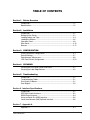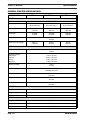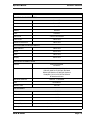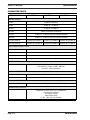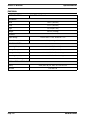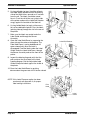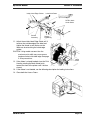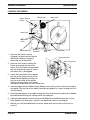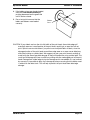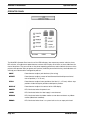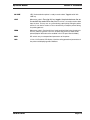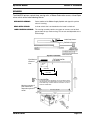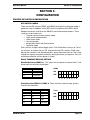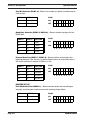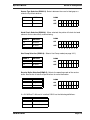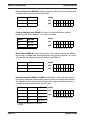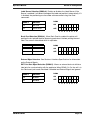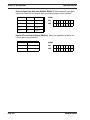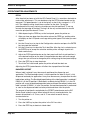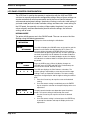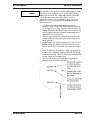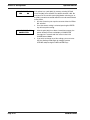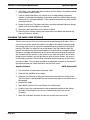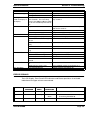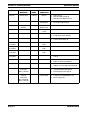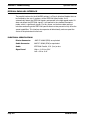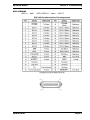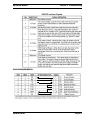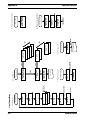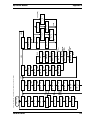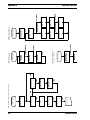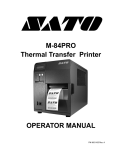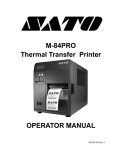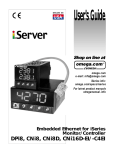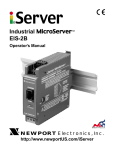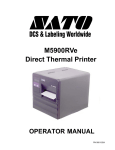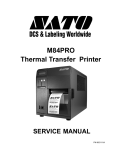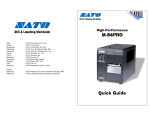Download SATO M-84PRO Specifications
Transcript
M-84PRO Thermal Transfer Printer Operation Manual SATO Group of Companies www.satoworldwide.com SATO INTERNATIONAL PTE LTD SATO EUROPE NV 438A Alexandra Road #05-01/ 02, Leuvensesteenweg 369, Alexandra Technopark, 1932 Sint-Stevens-Woluwe, Brussels, Singapore 119967 Belgium Tel: 65-6271-2122 Tel: 32 (0)-2-788-80-00 Fax: 65-6271-2151 Fax: 32 (0)-2-788-80-80 Email: [email protected] Email: [email protected] SATO UK LTD SATO DEUTSCHLAND GMBH Valley Road, Harwich, Essex England Schaberweg 28, 61348 Co12 4RR, United Kingdom Bad Homburg, Germany Tel: 44-1255-240000 Tel: 49 (0)-6-1726-8180 Fax: 44-1255-240111 Fax: 49 (0)-6-1726-818-199 Email: [email protected] Email: [email protected] SATO POLSKA SP Z O.O. SATO FRANCE S.A. Ul Okolna 2, 50-422 Wroclaw Parc d'activités - rue Jacques Messager Poland 59175 TEMPLEMARS, France Tel: 48-71-335-23-20 Tel: +33 (0)3 20 62 96 40 Fax: 48-71-335-23-25 Fax: +33 (0)3 20 62 96 55 Email: [email protected] Email: [email protected] SATO AMERICA INC. SATO ASIA PACIFIC PTE LTD 10350 Nations Ford Road Suite A, 438A Alexandra Road #05-01/02, Charlotte, NC 28273, USA Alexandra Technopark, Singapore 119967 Tel: 1-704-644-1650 Tel: 65-6271-5300 Fax: 1-704-644-1662 Fax: 65-6273-6011 Email: [email protected] Email: [email protected] Warning: This equipment complies with the requirements in Part 15 of FCC rules for a Class A computing device. Operation of this equipment in a residential area may cause unacceptable interference to radio and television reception requiring the operator to take whatever steps necessary to correct the interference. All rights reserved. This document, nor any part of it, may be reproduced or issued to third parties in any form without the express permission of SATO Europe. The material in this document is provided for general information only and is subject to change without notice. SATO Europe does not assume responsibility for any errors or omissions. Warning It is essential that the safety and operating procedures contained within this manual be brought to the attention of, and are used by, all personnel likely to operate this printer/product. This printer/product must only be used for the purpose for which it was designed. This is a Class A product. In a domestic environment this product may cause radio interference in which case the user may be required to take adequate measures. Electrostatic discharges on the connector pins and on the memory card may damage the printer. In the case of fire, water must not be used on the product to extinguish the fire, and the appropriate type of fire extinguisher should be readily available. No modifications, either mechanical or electrical, should be made to this printer/product or accessory without the written consent of SATO Europe NV. Any modifications made without this consent may invalidate guarantee claims. Other manuals relating to this printer include additional information relating to other aspects of the safe operation of the printer, and are available from your SATO supplier. All consumable waste, such as the label backing paper and used carbon ribbon must be disposed of carefully, and in a manner that will cause the minimum of environmental pollution. Should you have any doubts regarding the setting, operating or any safety aspects of this printer/product, please contact your SATO supplier. SATO Europe NV makes no guarantee that all the features described in this manual are available in all models, and, due to SATO’s policy of continuous development and improvement, specifications are liable to change, without notice. SATO M-84PRO iii Consumables Always use SATO carbon ribbons or equivalent. The use of incorrect materials may cause malfunctions of the printer and void the warranty. Conventions Text that appears bold italic and all in capitals such as LABEL refers to a key or an LED on the operation panel. Text that appears enclosed in brackets such as <ESC> refers to an Escape sequence of a data string. Text that appears bold italic such as On-Line refers to a function or to a result. Text that appears in bold such as VR1 refers to electrical components like pins, resistors connectors and so on. Warranty and Copyright SATO Europe NV makes no guarantee of any kind with regard to this material, including, but not limited to, the implied guaranties of merchantability and fitness for a particular purpose. SATO Europe NV shall not be liable for errors contained herein or for any incidental consequential damages in connection with the furnishing, performance, or use of this material. This document contains proprietary information which is protected by copyright. All rights are reserved. No part of this document may be reproduced or issued to third parties in any form whatsoever without the express permission of SATO Europe NV. The information in this document is subject to change without notice. © Copyright 2003 SATO Europe NV. SATO M-84PRO iv TABLE OF CONTENTS Section 1. Printer Overview Introduction ................................................................................................1-1 Specifications.............................................................................................1-2 Section 2. Installation Introduction ................................................................................................2-1 Setting Up the Printer.................................................................................2-1 Loading Labels and Tags...........................................................................2-3 Loading the Ribbon....................................................................................2-6 Operators Panel .........................................................................................2-8 Rear Panel..................................................................................................2-10 Sensors ......................................................................................................2-11 Section 3. CONFIGURATION Printer Dip Switch Configuration................................................................3-1 Default Settings..........................................................................................3-7 Potentiometer Adjustments........................................................................3-8 LCD Panel Printer Configuration ................................................................3-10 Section 4. CLEANING Cleaning the Print Head, Platen and Rollers ..............................................4-1 Cleaning the Label Edge Sensors ..............................................................4-2 Section 5. Troubleshooting Introduction ................................................................................................5-1 Troubleshooting Tables..............................................................................5-1 Print Quality Problems ...............................................................................5-1 Error Signals...............................................................................................5-3 Section 6. Interface Specifications Introduction ................................................................................................6-1 IEEE1284 Parallel Interface ........................................................................6-2 RS232 Serial Interface................................................................................6-4 Universal Serial Bus (USB) Interface ..........................................................6-6 Local Area Network (LAN) Optional Interface ............................................6-6 Section 7. Appendix A Appendix A................................................................................................ A-1 SATO M-84PRO v Operation Manual Section 1: Overview SECTION 1. PRINTER OVERVIEW INTRODUCTION The SATO M-84PRO Thermal Transfer Printers are complete, high-performance on-site labelling systems. All printer parameters are user programmable using the front panel controls and the DIP switches. All popular barcodes and 14 human-readable fonts, including a vector font and two raster fonts, are resident in memory providing literally thousands of type styles and sizes. The Operator’s Manual will help you understand the basic operations of the printer such as setup, installation, configuration, cleaning and maintenance. The M-84PRO can print labels up to four inches wide and is available in three resolurions; 203 dpi, 305 dpi and 609 dpi. The resolution is determined by the print head that is installed in the printer and can be changed in the field simply by installing the desired print head. The printer autmatically detects the resolution of the print head and loads the appropriate controlling firmware. The M-84PRO uses the standard SATO RISC printer command codes. The only differences between it and other RISC printers are the allowable values representing the print positions on the label. These values are specified in “dots” and will vary depending upon the resolution of the printer and the amount of memory available for imaging the label. The allowable range for the various M-84PRO models is specified in a table in the “e” and PRO Printer Programming Reference. This commonality makes it very easy to convert labels from one RISC printer to another without having to create an entirely different command stream. There are some caveats that must be observed though to compensate for the different resolution print heads. The effect of the different printer resolutions are best illustrated by taking a label designed for a 203 dpi printer and sending the command stream to the its 305 dpi counterpart. The label printed will be an exact two-thirds scale, including the fonts, barcode dimensions and line lengths/widths. The only exception is the PostNet barcode which has only one legal size and the printer resolution is automatically compensated for by the printer. Conversely, a label designed for a 305 dpi printer and sent to its 203 dpi cousin will be one-third larger. It probably will be “truncated” if the resulting label size is larger than the maximum allowable for the printer. SATO M-84PRO Page 1-1 Section 1: Overview Operation Manual GENERAL PRINTER SPECIFICATIONS SPECIFICATION M-84PRO-2 M-84PRO-3 M-84PRO-6 PRINT Method Direct or Thermal Transfer Speed (User Selectable) 2 to 10 ips 50 to 250 mm/s 2 to 8 ips 50 to 200 mm/s 2 to 6 ips 50 to 150 mm/s Print Module (Dot Size) .0049 in. .125 mm .0033 in. .083 mm 0017 in. .081 mm Resolution 203 dpi 8 d/mm 305 dpi 12 d/mm 609 dpi 24 d/mm Maximum Print Width Maximum Print Length 4.1 in. 104 mm 49.2 in. 1249 mm 32.8 in. 835 mm 14.0 in. 356 mm MEDIA Minimum Width Minimum Length Continuous Tear-Off Cutter Dispense Maximum Width Type .87 in. 22 mm 0.24 in. (6 mm) 0.63 in. (16 mm) 1.18 in. (30 mm) 1.18 in. (30 mm) 5.0 in. 125 mm Roll or Fan-Fold Die Cut Labels Thermally Sensitive Maximum Caliper 0.008 in. 0.21 mm Roll OD (max) Face-In 8.6 in. 220 mm Core ID (min) 3 in 76.2 mm SENSING See-Thru Movable Reflective Eye-Mark Movable Continuous Form Sensor Not Used RIBBON Maximum Width 4.4 in. (111 mm) Length (max) 1475 ft. (450 m) Thickness Page 1-2 4.5 micron, Wound Face-In SATO M-84PRO Operation Manual SPECIFICATION Section 1: Overview M-84PRO All Models CONTROLS AND INDICATORS Power Green LED On-Line Green LED Label Red LED Ribbon Red LED Error Red LED LCD Panel 2 Line x 16 Character Label Feed Front Panel Power On/Off Switch Front Panel POTENTIOMETER ADJUSTMENTS Print Darkness Front Panel Offset Front Panel Pitch Front Panel Display Front Panel INTERFACE CONNECTIONS (1) Parallel Serial Universal Serial Bus LAN Wireless LAN IEEE1284 Standard Centronics RS232C (2,400 to 19,200 bps) RS232C (9,600 to 57,600 bps) Standard RS422/485 (9,600 to 57,600 bps) Optional Ready/Busy or X-On/X-Off Flow Control Bi-directional Status USB Ver. 1.1 Standard 10/100BaseT 802.11b PROCESSING CPU 32 Bit RISC Flash ROM 2 MB SDRAM 16 MB Receive Buffer Memory Expansion 2.95 MB See Options and Accessories (1) Only one interface module can be installed in a printer at a time. SATO M-84PRO Page 1-3 Section 1: Overview Operation Manual CHARACTER FONTS SPECIFICATION M-84PRO-2 M-84PRO-3 M-84PRO-6 MATRIX FONTS U Font 5 dots W x 9 dots H S Font 8 dots W x 15 dots H M Font 13 dots W x 20 dots H XU Font 5 dots H x 9 dots H (Helvetica) XS Font 17 dots H x 17 dots W (Univers Condensed Bold) XM Font 24 dots H x 24 dots W (Univers Condensed Bold) OA Font (OCR-A) 15 dots W x 22 dots H 22 dots W x 33 dots H 44 dots W x 66 dots H OB Font (OCR-B) 30 Dots W x 36 dots H 30 Dots W x 36 dots H 60 dots W x 72 dots H AUTO SMOOTHING FONTS WB 18 dots W x 30 dots H WL 28 dots H x 52 dots H XB 48 dots H x 48 dots W (Univers Condensed Bold) XL 48 dots W x 48 dots H (Sans Serif) VECTOR FONT Proportional or Fixed Spacing Font Size 50 x 50 dots to 999 x 999 dots Helvetica, 10 Font Variations AGFA® RASTER FONTS Font A CG Times ®, 8 pt to 72 pt Font B CG Triumvirate®, 8 pt to 72 pt DOWNLOADABLE FONTS Bit Mapped TrueType® Fonts with Utility Program CHARACTER CONTROL Expansion to 12X in either X or Y coordinates Character Pitch control Line Space control Journal Print facility 0°, 90°, 180° and 270° Rotation Page 1-4 SATO M-84PRO Operation Manual Section 1: Overview BARCODES BARCODE M-84PRO All Models SYMBOLOGIES Linear Barcodes Bookland (UPC/EAN Supplemental) EAN-8/EAN-13 CODABAR CODE 39 CODE 93 CODE 128 Interleaved 2 of 5 (I 2/5) Industrial 2 of 5 Matrix 2 of 5 MSI POSTNET UCC/EAN-128 UPC-A/UPC-E Two Dimensional Data Matrix Maxicode PDF417 Micro PDF Truncated PDF QR Code Ratios Bar Height Rotation 1:2, 1:3, 2:5, User Programmable 4 to 999 dots, User Programmable 0°, 90°, 180° and 270° Rotation OTHER FEATURES Sequential Numbering Custom Characters Graphics Forms Overlay SATO M-84PRO Sequential numbering of both numerics and barcodes RAM storage for custom designed characters Dot addressable, SATO Hex/Binary, BMP or PCX formats Overlay of predesigned forms in image buffer Page 1-5 Section 1: Overview Operation Manual PHYSICAL SPECIFICATION M-84PRO All Models PHYSICAL Wide 10.4 in. (265 mm) Deep 17.1 in. (435 mm) High 13.4 in.(341 mm) Weight 39.7 lb. (18.0 Kg) POWER Input Voltage Power Consumption 115/220 VAC +/-10%, 50/60 Hz +/-1% 130W Operating, 24W Idle ENVIRONMENTAL Operating Temperature 41° to 104°F (5° to 40°C) Storage Temperature 23° to 140°F (-5° to 60°C) Storage Humidity 30 to 90% RH Non-Condensing Operating Humidity 30 to 80% RH Non-Condensing Electrostatic Discharge 8kV REGULATORY APPROVALS Safety RFI/EMI Page 1-6 VCCI (Class B), UL, CUL, CE, FCC Class B FCC Class B SATO M-84PRO Operation Manual Section 1: Overview OPTIONAL ACCESSORIES ACCESSORIES AND OPTIONS PCMCIA MEMORY EXPANSION One slot for PCMCIA Memory Card (up to 4 MB SRAM or 16 MB Flash ROM). Can be used for graphic file storage, print buffer expansion, format storage and downloaded fonts. FLASH ROM EXPANSION Internal 4MB Flash ROM PCB. REAL TIME CLOCK An internal Date/Time clock that can be used to date/time stamp labels at the time of printing. LABEL DISPENSER Internally mounted attachment allowing labels to be peeled from backing for immediate (on demand) applications. Backing not rewound. LABEL REWINDER External Option that rewinds labels onto a roll after they are printed. LABEL CUTTER An attachment allowing labels to be cut at specified intervals. Controlled through programming. COAX/TWINAX INTERFACE Coan/Twinax Plug-In Interface module. Coax interface emmulates an IBM 3287-2 printer with a stndard Type A BNC connector. Twinax interface emulates IBM 5224, 5225, 5226 or 4214 printers with auto-terminate/ cable through capabilities. PARALLEL INTERFACE IEEE1284 Bi-Directional Plug-In Interface Module Centronics Plug-In Interface Module SERIAL INTERFACE High Speed RS232 Plug-In Interface Module Slow RS232 Plug-In Interface Module USB INTERFACE Universal Serial Bus Plug-In Interface Module LAN INTERFACE 10/100 BaseT Plug-In Interface Module WIRELESS LAN 802.11b Plug-In Interface Module All specifications subject to change without notice. SATO M-84PRO Page 1-7 Operation Manual Section 2. Installation SECTION 2. INSTALLATION INTRODUCTION This section of the manual has been written to help you install the SATO M-84PRO printers and to get started as quickly as possible. It is recommend to read each chapter in this manual before the installation or the use of the printers. The following information is provided in this section: • Setting Up the Printer • Loading Labels or Tags • Loading the Ribbon • Operator Panel SETTING UP THE PRINTER Consider the following when setting up the printer: • Locate a solid flat surface with adequate room to set the printer. Make sure there is enough room at the top and right-hand (facing the printer) side to provide clearance for the label access door to swing open. • The location should be near the host computer or terminal. The maximum distance for RS232 cables is 35 feet and six feet for IEEE1284 Parallel cables. Cables can be purchased locally, and their configuration will depend upon the host system being used. A IEEE1284 compliant cable must be used to realize the full throughput potential of the printers. • For information on interfacing the printer to a host system, see Section 5: Interface Specifications. SATO M-84PRO Page 2-1 Section 2. Installation Ribbon Rewind Spindle Top Access Door Operation Manual Ribbon Supply Spindle Side Access Door LCD Display DIP Switch Cover Power Switch Label Hold Down Label Roll Retainer Label Supply Spindle Label Guide Print Head Head Latch Platen Page 2-2 SATO M-84PRO Operation Manual Section 2. Installation LOADING LABELS AND TAGS 1. Open the Top Access Door by swinging it up and to the left. Open the Side Access Door by swinging it to the rear of the printer. Top Access Door Side Access Door 2. Open the Print Head Assembly by pushing the Head Latch toward the rear of the printer. The Print Head Assembly is spring-loaded and will automatically open as soon as the Head Latch is disengaged. 3. Loosen the Label Edge Guide and push it to the outside of the printer to give the maximum label width. Label Roll Retainer 4. Remove the Label Roll Retainer Print Head Head Latch Label Hold Down Sensor Assembly Label Guide Label Edge Guide SATO M-84PRO Page 2-3 Section 2. Installation Operation Manual 5. If using roll labels (or tags), load the roll onto the Label Supply Spindle so that the printing side of the labels faces upwards as it unwinds from the roll. The labels should be wound face-in. Push the roll all the way to the inside of the printer and push the Label Roll Retainer snugly against the outside of the label roll. 6. If using fanfold labels (or tags) set them on a flat surface behind the printer. Pass the labels (printing side up) through the slot in the rear of the printer. Label Roll 7. Make sure the labels are routed under the Label Guide and through the Sensor Assembly. 8. Open the Label Hold-Down by squeezing the green tab and the release tab together. The Label Hold Down is spring loaded and will open automatically when the latch is disengaged. Feed the labels under the Label Guide, under the Label Hold Down, through the Sensor Assembly and out the front of the printer. Label Roll Retainer 9. Inspect the label routing and verify that the path matches that illustrated in the Label Loading diagram. Set the Adjustable Label Guide to keep the labels against the inside of the printer. 10. Close the Label Hold-Down by pushing downward on the green tab until it latches closed. NOTE: If the Label Dispenser option has been purchased, see Appendix A, for proper label routing instructions. Print Head Label Guide Page 2-4 SATO M-84PRO Operation Manual Section 2. Installation Inside Label Edge Guides Label Hold Down Route Labels Under Guide Sensor Assembly Sensor Positioning 11. Adjust the outside Label Edge Guide until it touches the outside edge of the label and tighten the thumb screw. Make sure the labels are also touching the inside edge guides. CAUTION: Using media narrower than the maximum print width may cause excess head wear due to the label edge. See page 2-9 for precautions. 12. If the ribbon is already loaded, close the Print Head by rotating the black Head Latch toward the front of the printer until it latches closed. Head Latch 13. If the ribbon is not loaded, see the following description for loading instructions. 14. Close both the Access Doors. SATO M-84PRO Page 2-5 Section 2. Installation Operation Manual LOADING THE RIBBON Ribbon Path Ribbon Rewind Spindle Ribbon Roll Head Latch Dispensed Label Label Backing Sensor Assembly Label Hold Down 1. Open the Top Access Door by swinging it up and to the left and the Side Access Door by swinging it toward the rear of the printer. Label Path Top Access Door Side Access Door 2. Open the Print Head by rotating the Head Latch toward the rear of the printer. The Print Head is spring-loaded and will automatically open as soon as the Head Latch is disengaged. 3. Locate the extra ribbon core supplied with the printer. Place the core on the Ribbon Rewind Spindle, pushing it all the way to the inside of the spindle. Note that the new empty core of each subsequent roll becomes the next rewind core. 4. Load the ribbon onto the Ribbon Supply Spindle, also pushing it all the way to the inside of the spindle. The dull side of the ribbon should be facing down as it travels through the Print Head Assembly. 5. Feed the leader portion of the ribbon through the Print Head Assembly and up to the Ribbon Rewind Spindle following the routing shown in the diagram. 6. Load the ribbon behind and over the top of the Ribbon Rewind Spindle and tape it to the Extra Ribbon Core. Make sure it matches the ribbon path shown in the diagram. 7. Manually turn the Rewind Spindle to wrap the ribbon onto the core one to two turns to secure it. Page 2-6 SATO M-84PRO Operation Manual Section 2. Installation 8. If the labels or tags are already loaded, close the Print Head Assembly by pushing downward on the green tab until it latches closed. 9. Run a test print to ensure that the labels and ribbons were loaded correctly. Tape Ribbon Core CAUTION: If your labels are less than the full width of the print head, the outside edge will eventually wear out a small portion of the print head, resulting in an area that will not print. Special care must be taken if you plan to use multiple widths of labels, since the damaged portion of the print head caused from edge wear on a more narrow label may affect the printing on a wider label. We suggest you plan your print formats carefully to avoid using the area of possible damage on the print head when using a wider label. The small area of damage will have no effect on printing with the undamaged part of the print head. Damage from a label edge is physical damage and is unavoidable. It is not covered by warranty. It is possible to delay such damage by always ensuring that the ribbon used is wider than the label stock. This will help to protect the print head from label edge damage. SATO M-84PRO Page 2-7 Section 2. Installation Operation Manual OPERATOR PANEL The M-84PRO Operator Panel consists of five LED indicators, two momentary contact switches, three DIP switches, four adjustment potentiometers and one LCD Display. All of these are accessible from the front of the printer. They are used to set the printer operating parameters and to indicate the status of the printer to the operator. After you power on the printer, familiarize yourself with the keys and indicators as it will help you understand the configuration process. PRINT Potentiometer to adjust print darkness (fine tuning) OFFSET Potentiometer to adjust amount of back/forward feed for dispenser/cutter/ tear-off position (+/- 3.75 mm) PITCH Potentiometer to adjust home position of the label (+/- 3.75 mm). Affects stop position of label feed, print position and dispense position. DISPLAY Potentiometer to adjust the contrast of the LCD display. POWER LED, illuminated when the power is on. LABEL LED, illuminated when the label supply is not detected. RIBBON LED, illuminated when the ribbon motion sensor does not detect any ribbon motion (ribbout out condition). ERROR LED, illuminated when there is a system fault such as an open print head. Page 2-8 SATO M-84PRO Operation Manual Section 2. Installation ON LINE LED, illuminated when printer is ready to receive data. Toggled on/off with LINE key. LINE Momentary switch. Pressing this key toggles the printer between the online and off-line mode. When the printer is on-line, it is ready to receive data from the host. This key acts as a pause during a print job by taking the printer off-line. It can also be used as a Pause function key to stop the printer during the printing process. FEED Momentary switch. Pressing this key feeds one blank label when the printer is Off-Line. When the printer is On-Line, another copy of the last label will be printed (Reprint W/Feed must be enabled in the LCD panel Service Mode). DSW DIP switch array to set operational parameters of the printer. LCD 2 Line x 16 Character LCD display. Used for setting operational parameters of the printer and displaying error conditions. SATO M-84PRO Page 2-9 Section 2. Installation Operation Manual REAR PANEL AC INPUT Input 115V/240V, 50/60 Hz connector. Use cable provided. AC FUSE Input power protection. 3A/250V rating. INTERFACE SLOT Connector for Plug-In Interface Module. MEMORY CARD SLOT Connector for optional PCMCIA Memory Card. EXT External signal connector, AMP 57-60140. Plug-In Interface Module Fan-Fold Access Panel EXT Port Connector PCMCIA Card Cover Fuse AC Connector Page 2-10 SATO M-84PRO Operation Manual Section 2. Installation SENSORS The M-84PRO printers contain three sensing units; a Ribbon End motion sensor, a Head Open micro-switch and a Label Indexing Sensor. RIBBON END SENSOR Detect motion of the Ribbon Supply Spindle and signals the printer when it is turning. HEAD OPEN SENSOR A micro-switch that is activated when the head is unlatched. LABEL INDEXING SENSOR The sensing assembly contains two types of sensors, one for label gap and one for eye-mark sensing. The sensors are adjustable over a limited range. Label Gap Sensor Reflective Sensor Eye-Mark on bottom of liner. 14 mm min Reflective 7 mm to 54 mm Label Gap Maximum number of print head dots is dependent upon the model. SATO M-84PRO The range of sensor adjustment can be increased to allow the Gap sensor to be positioned as close as 3 mm from the inside label edge. Contact SATO for information on how to make this modification. Page 2-11 Operation Manual Section 3. Configuration SECTION 3. CONFIGURATION PRINTER DIP SWITCH CONFIGURATION DIP SWITCH PANELS There are two DIP switches (DSW2 and DSW3) located on the front panel under a protective cover. In addition, a third DIP switch is located on the RS232C Serial Adapter card and is used to set the RS232C transmit/receive parameters. These switches can be used to set: • Thermal transfer or direct thermal mode • Label sensor enable/disable • Head check mode • Hex dump mode • Single Job or Multi-Job Receive buffer • Operation mode Each switch is an eight section toggle switch. The ON position is always up. To set the switches, first power the unit Off, then position the DIP switches. Finally, after placing the switches in the desired positions, power the printer back on. The switch settings are read by the printer electronics during the power up sequence. They will not become effective until the power is cycled. RS232 TRANSMIT/RECEIVE SETTING Data Bit Selection (DSW1-1). This switch sets the printer to receive either 7 or 8 bit data bits for each byte transmitted. DSW1-1 SETTING DSW1 Off 8 Data Bits ON On 7 Data Bits OFF 1 2 3 4 5 6 7 8 Parity Selection (DSW1-2, DSW1-3. These switches select the type of parity used for error detection. DSW1-1 DSW1-3 SETTING DSW1 Off Off No Parity ON Off On Even OFF On Off Odd On On Not Used SATO M-84PRO 1 2 3 4 5 6 7 8 Page 3-1 Section 3. Configuration Operation Manual Stop Bit Selection (DSW1-4). . Selects the number of stop bits to end each byte transmission. DSW1-4 SETTING DSW1 Off 1 Stop Bit ON On 2 Stop Bits OFF 1 2 3 4 5 6 7 8 Baud Rate Selection (DSW1-5, DSW1-6). . Selects the data rate (bps) for the RS232 port. DSW1-5 DSW1-6 SETTING DSW1 Off Off 9600 ON Off On 19200 OFF On Off 38400 On On 57600 1 2 3 4 5 6 7 8 Protocol Selection (DSW1-7, DSW1-8). Selects the flow control and status reporting protocols. See Section 6: Interface Specifications for more information. (* Will select the Status 2 protocol if DSW2-8 is ON). DSW1-7 DSW1-8 SETTING DSW1 Off Off Rdy/Bsy ON Off On Xon/Xoff OFF On Off Bi-Com 3 On On Bi-Com 4 1 2 3 4 5 6 7 8 PRINTER SET UP Print Mode Selection (DSW2-1). . Selects between direct thermal printing on thermally sensitive paper and thermal transfer printing using a ribbon. DSW2-1 SETTING DSW2 Off Therm Xfr ON On Direct Therm OFF 1 Page 3-2 2 3 4 5 6 7 8 SATO M-84PRO Operation Manual Section 3. Configuration Sensor Type Selection (DSW2-2). Selects between the use of a label gap or a reflective Eye-Mark detector. DSW2-2 SETTING DSW2 Off Gap ON On Eye-Mark OFF 1 2 3 4 5 6 7 8 Head Check Selection (DSW2-3). When selected, the printer will check for head elements that are electrically malfunctioning. DSW2-3 SETTING DSW2 Off Disabled ON On Enabled OFF 1 2 3 4 5 6 7 8 Hex Dump Selection (DSW2-4). Selects Hex Dump mode (see page 3-21). DSW2-4 SETTING DSW2 Off Disabled ON On Enabled OFF 1 2 3 4 5 6 7 8 Receive Buffer Selection(DSW2-5). Selects the operating mode of the receive buffer. See Section 6.Interface Specifications for more information. DSW2-5 SETTING DSW2 Off Single Job ON On Multi Job OFF 1 2 3 4 5 6 7 8 If a 10/100BaseT LAN card is installed, DS2-5 has the following definitions: DSW2-5 SETTING Off ENQ Response On Periodic Response SATO M-84PRO Page 3-3 Section 3. Configuration Operation Manual Firmware Download (DSW2-6). Places the printer in the Firmware Download mode for downloading new firmware into flash ROM. DSW2-6 SETTING DSW2 Off Disabled ON On Enabled OFF 1 2 3 4 5 6 7 8 Protocol Code Selection (DSW2-7). Selects the command codes used for protocol control. Refer to page E-1 for more information. DSW2-7 SETTING DSW2 Off Standard ON On Non-Std OFF 1 2 3 4 5 6 7 8 Status Select(DSW2-8). For emulating earlier series software commands. Should be used only if problems are encountered when using existing software. This switch will also affect the settings selected by DSW1-7 and DSW1-8. DSW2-8 SETTING DSW2 Off Status 3 & 4 Enabled ON On Status 2 & 3 Enabled OFF 1 2 3 4 5 6 7 8 Backfeed Sequence (DSW3-1, DSW3-2). Backfeed is used to correctly position the label for application and then retract the next label to the proper print position. This operation can be performed immediately after a label is printed and used, or immediately prior to the printing of the next label. DSW3-1 SETTING DSW3 Off Off Continuous ON Off On Tear-Off OFF On Off Cutter* On On Not Used 1 2 3 4 5 6 7 8 * Defaults to Continuous if cutter not installed Page 3-4 SATO M-84PRO Operation Manual Section 3. Configuration Label Sensor Selection (DSW3-3). Enables or disables the Label Sensor. If the Sensor is enabled, it will detect the edge of the label and position it automatically. If it is disabled, the positioning must be under software control using Line Feed commands. DSW3-3 SETTING DSW3 Off Not Used ON On Sensor Used OFF 1 2 3 4 5 6 7 8 Back-Feed Selection (DSW3-4). When Back-Feed is enabled, the printer will position the last printed label for dispensing and retract it before printing the next label. The amount of backfeed offset is adjustable. DSW3-4 SETTING DSW3 Off Disabled ON On Enabled OFF 1 2 3 4 5 6 7 8 External Signal Interface. See Section 6: Interface Specifications for information on the External Signals. EXT Print Start Signal Selection (DSW3-5). Allows an external device to initiate a label print for synchronization with the applicator. When DSW3-5 is On, the unit is in the Continuous print mode, Backfeed is disabled and External Signals are ignored. DSW3-5 SETTING DSW3 Off Enabled ON On Disabled OFF 1 SATO M-84PRO 2 3 4 5 6 7 8 Page 3-5 Section 3. Configuration Operation Manual External Signal Type Selection (DSW3-6, DSW3-7). Both the polarity and signal type (level or pulse) of the external print synchronizing signal can be selected. DSW3-6 DSW3-7 SETTING DSW1 Off Off Type 4 ON Off On Type 3 OFF On Off Type 2 On On Type 1 1 2 3 4 5 6 7 8 Repeat Print via External Signal (DSW3-8). Allows the applicator to reprint the current label in the print buffer. DSW3-8 SETTING DSW3 Off Enabled ON On Disabled OFF 1 Page 3-6 2 3 4 5 6 7 8 SATO M-84PRO Operation Manual Section 3. Configuration DEFAULT SETTINGS SWITCH SELECTIONS All switches are placed in the Off default position for shipping. This will result in the following operating configuration: Communications: Protocol: Sensor: Receive Buffer: Mode: Label Sensor: Backfeed: External Signals: 8 data bits, no parity, 1 Stop bit, 9600 Baud Ready/Busy Gap Sensor Multi Job Batch/continuous Sensor Used Enabled Enabled SOFTWARE DEFAULT SETTINGS The printer stores the software settings upon receipt and uses them until they are again changed by receipt of a command containing a new setting. These settings are stored in non-volatile memory and are not affected by powering the printer off. The printer may be reset to use the default software settings by depressing the LINE and FEED keys simultaneously while powering the printer on. This will result in the following default configuration: Print Darkness Print Speed Print Reference Zero Print Offset Ignore CR/LF Character Pitch Ignore CAN/DLE Auto On Line Feed on Error Feed Reprint Priority Language CC1 Mem Select Eurocode M-84PRO 3 6 ips (3 ips for M-84PRO-6) Vertical = 0000, Horizontal = 0000 No Slash +0 Disabled Proportional Disabled Enabled Enabled Disabled Command English Card D5H Once the default operation is completed, a DEFAULT COMPLETED message will be displayed on the LCD panel. The printer should be powered off while this message is being displayed (or after the beep is heard. This saves the default settings in the non-volatile memory where they will be automatically loaded the next time the printer is powered on. DEFAULT COMPLETED SATO M-84PRO Page 3-7 Section 3. Configuration Operation Manual POTENTIOMETER ADJUSTMENTS PITCH After the pitch has been set with the LCD Control Panel, it is sometimes desirable to make minor adjustments. This can be done using the PITCH potentiometer on the top panel. This potentiometer is set at the factory so that it has a range of +/- 3.75 mm. The midpoint setting should have no effect on the pitch. Turning the potentiometer all the way clockwise should move the print position 3.75 mm up towards the top edge of the label. Turning it all the way counterclockwise should move the print position down 3.75 mm. 1. While depressing the FEED key on the front panel, power the printer on. 2. When you hear one beep from the printer, release the FEED key and the printer will display on the LCD panel a message asking what type of Test Label you want to print. 3. Use the Cursor keys to step to the Configuration selection and press the ENTER key to accept the selection. 4. Use the Cursor keys to select the Test Label Size. After the size is selected, press the ENTER key to accept the selection and the printer will begin to print test labels continuously. 5. Adjust the PITCH potentiometer on the front panel until the first print position is at the desired location on the label. If the potentiometer does not have enough range, then you will have to change the pitch setting using the front panel display. 6. Press the FEED key to stop the printer. 7. To exit the Test Label mode, power the printer off and then back on. Adjusting the PITCH potentiometer will affect the stop position of the label. BACKFEED OFFSET When a label is printed it must be correctly positioned for dispensing and application. The Backfeed adjustment is used to position the label so that it is fully dispensed and ready for application. It may then be necessary to reposition the next label before printing. The Backfeed (repositioning of the label) operation is enabled if DSW3-4 is in the Off position. If Backfeed is enabled, placing DSW3-1 is in the Off position will cause the backfeed operation to be performed immediately before each label is printed. If DSW3-1 is in the On position, the backfeed operation is performed as soon as the dispensed label has been printed and taken from the printer. The amount of backfeed is controlled by the OFFSET potentiometer on the DIP Switch Panel inside the cover. When turned all the way counterclockwise, the amount of backfeed is +3.75 mm, and -3.75 mm when turned all the way counterclockwise. 1. Turn the printer on. 2. Press the LINE key to place the printer in the Off Line status. 3. Press the FEED key to feed out a blank label. Page 3-8 SATO M-84PRO Operation Manual Section 3. Configuration 4. Adjust the position using the OFFSET potentiometer on the front control panel and feed another label by depressing the FEED key. Repeat this procedure until the label is fully released from the liner. DISPLAY This potentiometer is used to adjust the contrast of the LCD display for optimum viewing under various lighting conditions. PRINT The PRINT potentiometer is used to adjust the amount of heat (i.e., power) applied to the head for printing. It provides a continuous range of adjustment. Maximum print darkness is obtained by turning the potentiometer all the way clockwise and a maximum counterclockwise setting will give the lightest print. NOTE: The PRINT potentiometer adjustment will affect the darkness in all of the command code speed and darkness ranges. SATO M-84PRO Page 3-9 Section 3. Configuration Operation Manual LCD PANEL PRINTER CONFIGURATION The LCD Panel is used by the operator in conjunction with the LINE and FEED switches to manually enter printer configuration settings. Many of these settings can also be controlled via software commands and in the case of conflict between software and control panel settings, the printer will always use the last valid setting. If you load a label job that includes software settings and then enter a new setting via the LCD panel, the manually set values will be used by the printer. If you set the values manually and then download a job with software settings, the software settings will be used. NORMAL MODE The printer initially powers on in the ONLINE mode. The user can access the User Settings using the following procedures. V 05.00.03.00 INITIALIZING Displays the firmware during the initialization. ONLINE QTY:000000 The LCD will display the ONLINE status on the top line and the bottom line will contain the label quantity (QTY) status. The messsge will be changed to OFFLINE whenever the printer is switched offline by pressing the LINE key. As soon a print job is received, the quantily line will indicate the number of labels to be printed. As soon as the label job begins to print, the display will indicate the number of labels in the print job that remains to be printed. OFFLINE Press the LINE key once. When the display changes to OFFLINE, press the FEED and LINE keys simultaneously for more than one second. Release the keys. 000000 PRINT DARKNESS 1 2 3 4 5 The LCD now displays the Print Darkness selections. The current setting is indicated by a cursor over one of the range settings. There are 5 possible selections. The lowest setting represents the lightest print and the highest setting the darkest print. 1. Press the Cursor keys to step the cursor to the desired setting. 2. Once the correct setting is underlined, press the ENTER key to accept the selection and step the display to the next adjustment. PRINT SPEED 2 4 6 8 10 The print speed selections are dependent upon the printer model. The current setting is indicated by the cursor. 1. Use the Cursor keys to step the cursor to the desired setting. 2. Once the correct setting is selected, press the ENTER key to accept the selection and step the display to the next adjustment. Page 3-10 SATO M-84PRO Operation Manual PITCH OFFSET + 00mm Section 3. Configuration The label Pitch is the distance from the leading edge (the edge that comes out of the printer first) of a label and the leading edge of the next label. The leading edge position of the label can be adjusted relative to the print head +/- 49mm in increments of 1mm. Once the position is set, it can be fine adjusted +/- 3.75mm using the PITCH potentometer on the Adjustment Panel. 1. The cursor will initially be positioned over the Pitch Direction setting. Use the LINE key to step to the positive (+) or negative (-) selection. A positive selection moves the leading edge of the label forward (away from the print head) while a negative selection moves the leading edge of the label back into the mechanism. 2. Once the correct direction is selected, pressing the LINE key will accept the setting and advance the cursor to the Offset selection. 3. Use the LINE key to step the first digit of the counter to the desired setting. The display will increment one step each time the Cursor keys are pressed. The maximum setting is 4. 4. Press the FEED key to accept the setting and advance the cursor to the second digit. Again use the LINE key to step to the desired setting. Once it is correct, pressing the FEED key will step to the next adjustment. 5. You may wish to print a test label after completing the adjustments to ensure they are correct. SATO M-84PRO Page 3-11 Section 3. Configuration CANCEL PRINT JOB YES NO Operation Manual If the printer has a print job(s) in memory, selecting YES will cause the job(s) to be cleared. The default selection is NO. Be sure you want to cancel the print job(s) before selecting yes as the job(s) cannot be recovered and will have to be retransmitted to the printer. 1. Use the Cursor keys to step the cursor to either the YES or NO selection. 2. Once the correct setting is selected, pressing the ENTER key will accept the setting. CANCEL PRINT JOB COMPLETED 3. After the print job(s) have been cleared from memory, the printer will beep 3 times and display a COMPLETED message for 3 seconds and then return to the initial ONLINE Normal Mode. 4. If you wish to change any of the settings, you must enter the User Settings mode again by taking the printer OFFLINE and pressing the LINE and FEED keys. Page 3-12 SATO M-84PRO Operation Manual Section 4. Cleaning and Maintenance SECTION 4. CLEANING CLEANING THE PRINT HEAD, PLATEN AND ROLLERS Supplies needed: SATO SA070 Cleaning Kit Cleaning the Print Head 1. Turn the printer off and remove the power cable. 2. Open the Top and Side Access Door. 3. Open the Print Head Assembly by rotating the Head Latch toward the back of the printer. The Print Head Assembly is spring-loaded and will automatically open as soon as the Head Latch is disengaged. Head Cleaning TBA 4. Remove the ribbon. 5. Apply SATO Thermal Print Head Cleaner to a cotton swab. 6. The Print Head faces downward along the front edge of the assembly. Pass the end of the dampened swab along the epoxy ridge that runs the entire width of the Print Head. 7. Check for any black colouring or adhesive on the swab after cleaning. 8. Repeat if necessary until the swab is clean after it is passed over the head. 9. The head should be cleaned at least every time the ribbon is changed and more often in dusty environments. Cleaning the Platen and Rollers 1. Turn the printer off and remove the power cable. 2. Open Top and Side Access doors. 3. Open the Print Head Assembly by rotating the Head Latch toward the rear of the printer. The Print Head Assembly is spring-loaded and will automatically open as soon as the Head Latch is disengaged. 4. Unlatch the Label Hold-Down by lifting up on the latch lever (immediately below the green PUSH tab. 5. Apply SATO Thermal Print Head Cleaner to one of the cotton swabs. SATO M-84PRO Page 4-1 Section 4. Cleaning and Maintenance Operation Manual 6. The Platen is the rubber roller directly below the Print Head. It should be cleaned of any ribbon or label residue. 7. A pair of Label Feed Rollers are used to assist in label feeding at high print speeds. One located in the bottom of the Label Hold-Down and the other directly underneath it in the label feed path. They should be cleaned of any label residue or foreign material. 8. Repeat if necessary. The platen and rollers should be cleaned whenever foreign matter such as dust or adhesive is present. 9. Close the Label Hold-Down until it latches in place. 10. Close the Print Head by rotating the Head Latch Lever down and towards the front until it latches in place. CLEANING THE LABEL EDGE SENSORS There are two sensors that are used to control the positioning of the label. One is a transmissive see-thru sensor that detects the edge of the label by looking through the backing paper which is translucent and detecting the presence of the opaque backing. The other is a reflective sensor that detects the light reflected from the bottom of the label liner. When a printed black Eye-Mark passes through the beam, the light is no longer reflected back to the sensor detector, indicating to the printer that it should use this position as the start of a new label. When dust, dirt or other foreign matter interferes with the light path of either of these sensors, the results is erratic label positioning. These sensors should be cleaned regularly, at least every two rolls of labels. They are both located on an adjustable assembly in the throat of the printer between the Label Hold Down and the Print Head. Supplies Needed: SATO Cleaning Kit 1. Turn the printer off and remove the power cable. 2. Open the Top and Side Access doors. 3. Open the Print Head by pushing the Head Latch toward the rear of the printer. The Print Head is spring-loaded and will automatically open as the Head Latch is disengaged. 4. Remove the ribbon. 5. Apply SATO Thermal Print Head Cleaner to a cotton swab. 6. Carefully insert the swab between the top and bottom portions of the Sensor Assembly. The location of the sensors is identified by two marks on the assembly. 7. Move the swab back and forth to clean any residue from the sensors. Page 4-2 SATO M-84PRO Section 5. Troubleshooting Operation Manual SECTION 5. TROUBLESHOOTING INTRODUCTION The design of the SATO CL-608e/612e printer is based upon proven technology and reliable components. When a problem occurs, the solution can be easily traced using the troubleshooting tables in this section. This table list symptoms, probable causes, and suggested corrective actions. Both print quality and general operational problems are listed in the troubleshooting table. TROUBLESHOOTING TABLES The troubleshooting table below includes the following general symptom descriptions: • Image Voids • No Label Movement • LABEL LED on • Ribbon Wrinkle • No printed Image • RIBBON LED on • Light Images • Display Problem • ON LINE LED not on • Smearing • POWER LED not on • No Label Drive • No Ribbon Movement • ERROR LED on ☺ # The suggested actions may be carried out by the end-user. The suggested actions should only be carried out by experienced service staff. Recall your reseller or service agent. PRINT QUALITY PROBLEMS SYMPTOM Image Voids Ribbon Wrinkle SATO M-84PRO PROBABLE CAUSE SUGGESTED CORRECTIVE ACTION Poor quality labels Use thermal transfer compatible stock ☺ Poor quality ribbons Use genuine SATO ribbons ☺ Ribbon not matched to label stock Check with media suppliers ☺ Damaged electronics Replace circuit board # Damaged Platen Replace Platen # Poor Head Alignment Adjust head balance # Adjust ribbon roller # Adjust head alignment # Poor Ribbon Tension Adjust ribbon tension # Worn Platen Replace platen # Foreign material on head or platen Clean head and platen ☺ Foreign materials on labels Use high quality label stock ☺ Damaged print head Replace print head # Page 5-1 Section 5. Troubleshooting Operation Manual SYMPTOM PROBABLE CAUSE SUGGESTED CORRECTIVE ACTION Light Images Poor quality labels Use thermal transfer compatible stock ☺ Poor quality ribbons Use genuine SATO ribbons ☺ Low print head energy/darkness Adjust darkness control ☺ Low print head pressure Use correct head pressure position # Ribbon not matched to label stock Select better suited carbon Ribbon ☺ Foreign material on head Clean head and platen ☺ Poor head alignment Align Print Head # Excessive print speed Reduce print speed setting ☺ Poor quality labels Select better suited carbon Ribbon ☺ Poor quality ribbons Use genuine SATO ribbons ☺ Foreign material on head/platen Clean head and platen ☺ Foreign material on labels Use high quality label stock ☺ Excessive print head energy Adjust darkness control ☺ Excessive print speed Adjust print speed ☺ Excessive head pressure Use correct head pressure position # Incorrect ribbon core size Use genuine SATO ribbons ☺ Loose platen drive belt Adjust/replace belt # No + 24 volt output Test power supply and replace if required # Smearing No Ribbon Movement Loose service screws on rewind pulley Tighten service screws # Damaged electronics No Label Move- Loose/broken platen drive belt ment Incorrect label pitch sensor selected No +24 volt output Replace circuit board # Adjust/replace belt # Select correct label sensor type (DSW2-2) ☺ Replace fuse on main PCB # Test power supply and replace if required # Loose set screw on platen pulley/step- Tighten set screws # per motor No Printed Image Page 5-2 Print head not connected Verify print head connector fully seated at head and PCB # Ribbon upside down Use genuine SATO ribbons ☺ No + 24 volt output Test power supply and replace if required # SATO M-84PRO Operation Manual SYMPTOM Section 5. Troubleshooting PROBABLE CAUSE SUGGESTED CORRECTIVE ACTION No Printed Image Damaged print head Damaged electronics Back light but no Most common failure of printer is words on display or DOA situation. The most likely no display. cause is the ribbon cable has fallen out or not seated fully into connector. POWER LED not on AC power cable not connected Main Power Fuse defective Defective power supply ERROR LED on Head not locked LABEL LED on Label supply roll empty Label stock not routed through sensor Label sensor not positioned correctly Label sensor blocked Incorrect label sense threshold setting RIBBON LED on Ribbon supply roll empty Ribbon sensor out of alignment Ribbon sensor blocked No cardboard core on ribbon rewind ON LINE LED not on LABEL, RIBBON, ERROR LED (s) on Illegal printer memory state No Label Drive Timing Belt bad/loose Replace print head # Replace circuit board # Verify that the cable and connector are properly seated ☺ Verify that the cable is connected to the printer and the AC outlet ☺ Replace fuse # Test power supply and replace if defective # Close and latch head release ☺ Replenish label supply ☺ Reload labels ☺ Adjust sensor position # Clean label sensor ☺ Adjust label sense threshold # Replenish ribbon supply ☺ Realign ribbon sensor # Clean ribbon sensor # Use cardboard core on ribbon rewind ☺ Clear error condition ☺ Cycle POWER switch off and back on ☺ Replace/tighten timing belts # ERROR SIGNALS The LCD Display, Front Panel LED Indicators and Buzzer provide a visual/audio indication of the type of error encountered. LED LCD MESSAGE AUDIBLE BEEP ERROR CONDITION Error On Machine Error 1 Long Machine Error Error On EEPROM Error 1 Long Error On Head Error 1 Long SATO M-84PRO POSSIBLE CAUSES 1. Defective Board # EEPROM Read/ 1. EEPROM not installed correctly # Write 2. Overwriting EEPROM # Head 1. Electrical head malfunction # Page 5-3 Section 5. Troubleshooting Operation Manual LED LCD MESSAGE AUDIBLE BEEP ERROR CONDITION Error On Sensor Error 3 Short Sensor Error Blinks Card R/W Error 1 Long Memory Card Read/Write 1. Card not formatted # 1. No card recognized # Error Blinks Card Low Battery 1 Long Memory Card Battery Low 1. Card battery needs replacement# Error Blinks Card No Battery 1 Long No Battery in Card 1. Card needs battery installed # Error Blinks Head Open 3 Short Head Open Error Blinks Cutter Error 3 Short Cutter Error On Line Blinks Parity Error 3 Short RS232 Parity Error 1. RS232 parameter mismatch # Error On Line Blinks Overrun Error 3 Short RS232 Overrun Error 1. RS232 parameter mismatch # Error On Line Blinks Framing Error 3 Short RS232 Framing Error 1. RS232 parameter mismatch # Error On Line Blinks Buffer Over 3 Short Buffer Overflow 1. Command stream exceeds buffer size # Error Blinks Paper End 3 Short Media End 1. No paper ☺ 2. Paper incorrectly loaded ☺ Error Blinks Ribbon End 3 Short Ribbon End 1. Needs new ribbon roll ☺ 2. Ribbon sensor needs adustment# Download Error R/W Error Mem Full Error 3 Short CopyCard/ Format R/W Error No Card Error Mem Full Error 3 Short Page 5-4 POSSIBLE CAUSES 1. Paper jam ☺ 2. Sensor DSW setting # 3. Sensor level adjustment # 1. Head not latched ☺ 2. Head latch switch bad # 1. Cutter jam # 2. Cutter sensor dirty # Download Error 1. Read/Write error # 2. Corrupted download file # 3. Download file too large # Card Copy or Format Error 1. R/W error during copying. # 2. Card not installed properly. # 3. File too large. # SATO M-84PRO Operation Manual Section 6. Troubleshooting SECTION 6. INTERFACE SPECIFICATIONS INTRODUCTION The M-84PRO printer utilize a Plug-In Interface Module for maximum printer configuration flexibility. This section presents the interface specifications for the M84PRO printers. These specifications include detailed information on how to properly interface your printer with your host system. The following information is presented in this section: • Using the Receive Buffer • IEEE1284 Parallel Interface • Universal Serial Bus (USB) Interface • Local Area Network (LAN) Interface • RS232C Serial Interface • Bi-Comm Communications Protocol • Status Response WARNING: Never connect or disconnect interface cables (or use a switch box) with power applied to either the host or the printer. This may cause damage to the interface circuitry in the printer/host and is not covered by warranty. SATO M-84PRO Page 6-1 Section 6. Troubleshooting Operation Manual IEEE1284 PARALLEL INTERFACE The parallel interface for the M-84PRO printers is a Plug-In Interface Module that can be installed by the user. It conforms to the IEEE1284 specification. It will automatically detect the IEEE1284 signals and operate in the high speed mode. If it does not detect the IEEE1284 signals, it will operate in the standard Centronics mode, which is significantly slower. For this reason, an interface cable and host interface conforming to the IEEE1284 specification must be present to fully utilize the speed capabilities. This interface also operates bi-directionally and can report the status of the printer back to the host. ELECTRICAL SPECIFICATIONS Page 6-2 Printer Connector AMP 57-40360 (DDK) or equivalent Cable Connector AMP 57-30360 (DDK) or equivalent Cable IEEE1284 Parallel, 10 ft. (3 m) or less Signal Level High = +2.4V to +5.0V Low = 0V to -0.4V SATO M-84PRO Operation Manual Section 6. Troubleshooting DATA STREAMS <ESC>A . . Job#1 . . <ESC>Z<ESC>A . . Job#n . . <ESC>Z SATO M-84PRO Page 6-3 Section 6. Troubleshooting Operation Manual RS232 SERIAL INTERFACE The High Speed Serial Interface is a Plug-In Interface Module that can be installed in the printer by the user. GENERAL SPECIFICATIONS Asynchronous ASCII Half-duplex communication Ready/Busy Hardware Flow Control Pin 20, DTR Control Pin 4, RTS Error Condition X-On/X-Off Software Flow Control Bi-Directional Communication Data Transmission Rate 9600, 19200, 38400, 57600 bps Character Format 1 Start Bit (fixed) 7 or 8 data bits (selectable) Odd, Even or No Parity (selectable) 1 or 2 Stop bits (selectable) ELECTRICAL SPECIFICATIONS Connector DB-25S (Female) Cable DB-25P (Male), 50 ft. maximum length. For cable configuration, refer to Cable Requirements appropriate to the RS232C protocol chosen. Signal Levels High = +5V to +12V Low = -5V to -12V PIN ASSIGNMENTS Page 6-4 SATO M-84PRO Operation Manual Section 6. Troubleshooting CABLE REQUIREMENTS SATO M-84PRO Page 6-5 Section 6. Troubleshooting Operation Manual UNIVERSAL SERIAL BUS (USB) INTERFACE The Universal Serial Bus (USB) interface is a Plug-In Interface Module that can be installed by the user. It requires a driver (shipped with each printer that has the interface installed) that must be loaded on your PC and the PC must be configured to support USB peripherals using Windows 98 or above. Details for loading the USB driver are contained in the USB Interface Manual that is shipped with each printer with a USB Optional interface installed. Up to 127 devices may be connected to a USB port using powered hubs. GENERAL SPECIFICATIONS Connector: USB Type B Plug Cable: 10 ft (3 m) max Host: Windows 98 or above with USB Port ELECTRICAL SPECIFICATIONS Power Supply: BUS Power through cable Power Consumption: +5V@80ma LOCAL AREA NETWORK (LAN) INTERFACE A Local Area Network (LAN) interface is a Plug-In Interface Module that can be installed by the user. It requires a driver shipped with each printer that has the interface installed. The driver that must be loaded on your PC and the PC must be configured to run one of the supported network protocols using a 10/100BaseT LAN connection. Details for loading the LAN driver are contained in the LAN Interface Manual that is shipped with each printer with a LAN Optional interface installed. GENERAL SPECIFICATIONS Cable: 10/100BaseT Category 5 Connector: RJ-45 Receptical ELECTRICAL SPECIFICATIONS Power Supply: Page 6-6 Powered from printer SATO M-84PRO SATO M-84PRO DSW2-4=ON+POWER DSW2-7=ON+LINE+FEED+POWER DSW2-7=ON+LINE+POWER DSW2-6=ON+LINE+FEED+POWER DSW2-6=ON+POWER After set up, DSW2-4=OFF DSW2-4=ON+LINE+FEED+POWER Switching of head density + POWER LINE+FEED+POWER FEED+POWER LINE+POWER POWER Power input Mode Transition Diagram LINE LINE USER DOWNLOAD PRESS LINE KEY Protocol code registration FACTORY MODE LINE LINE Maintenance mode (factory clear) TEST PRINT MODE CONFIGURATION User test print mode ADVANCED MODE Advanced mode ONLINE QTY:000000 Normal mode (online) ALT.PROTOCOL DEFAULT COMPLETE LINE LINE Protocol code initialization ALL CLEAR MODE Maintenance mode (clear) DEFAULT SETTING YES NO Default setting mode CARD MODE Card mode OFFLINE 000000 Normal mode (offline) LINE COUNTERS MODE Counters mode ONLINE QTY:000000 HEX counter mode FLASH DOWNLOAD READY Download mode HEAD CHANGE 08->24 YES / NO BOOT DOWNLOADER PRESS FEED KEY Boot download mode Default setting mode (when changes to head density) SERVICE MODE Service mode Operation Manual Appendix A APPENDIX A A-1 A-2 LINE+FEED Varies with head density Transit after 3 seconds CANCEL PRINT JOB COMPLETED Select [YES], then FEED CANCEL PRINT JOB YES NO LINE PITCH OFFSET +00mm LINE 2 3 4 5 6 2 4 6 8 PRINT SPEED 2 4 6 8 10 LINE PRINT DARKNESS 1 2 3 4 5 OFFLINE 000000 LINE ONLINE QTY:000000 Power input (1) Normal mode List of Various Mode LINE LINE DEFAULT SETTING COMPLETED Select [YES], then FEED DEFAULT SETTING YES NO Power input (3) Default setting mode Test print FEED USER TEST PRINT PRESS FEED KEY FEED TEST PRINT SIZE 10CM FEED TEST PRINT MODE CONFIGURATION Power input (2) Test print mode . . LINE LINE HEX dump print Receiving data ONLINE QTY:000000 Power input (4) HEX dump print TEST PRINT SIZE 09CM TEST PRINT SIZE 10CM . TEST PRINT SIZE 04CM TEST PRINT SIZE 05CM TEST PRINT MODE BARCODE TEST PRINT MODE HEADCHECK TEST PRINT MODE MEMORY TEST PRINT MODE FACTORY TEST PRINT MODE CONFIGURATION Code registration FEED USER DOWNLOAD COMPLETED Receiving data USER DOWNLOAD WAITING LINE USER DOWNLOAD PRESS LINE KEY Power input (6) Protocol code registration ALT.PROTOCOL DEFAULT COMPLETE Power input (5) Protocol code initialization Appendix A Operation Manual SATO M-84PRO SATO M-84PRO FEED CHARACTER PITCH PROP FIXED FEED IGNORE CR/LF YES NO FEED CALENDAR 00/00/00 00:00 FEED SET CALENDAR YES NO FEED YES for above items FEED MEMORY->CARDCOPY ALL <0MB> Y/N FEED FEED CARD->MEMORYCOPY SATOFONT Y/N FEED CARD->MEMORYCOPY TRUETYPEFONT Y/N FEED MEM SELECT (CC1) CARD MEMORY FEED CARD MODE FEED MEMORY FORMAT YES NO FEED CARD FORMAT YES NO FEED MEMORY->CARDCOPY PROGRAM Y/N FEED CARD->MEMORYCOPY When select PROGRAM Y/N With Calendar HEAD DOT DENSITY At 12dots/mm 4 6 12 HEAD DOT DENSITY and 24dots/mm 8 12 24 FEED PRINT OFFSET V:+0000 H:+0000 FEED AUTO ONLINE YES NO FEED ZERO SLASH YES NO FEED ADVANCED MODE Power input LINE (7) Advanced mode, Card mode, Service mode, Counter mode EXT 9PIN SELECT MODE1 MODE2 FEED FORWARD/BACKFEED DISTANCE DEFAULT FEED REPRINT W/ FEED YES NO FEED FEED ON ERROR YES NO FEED AUTO ONLINE FEED YES NO FEED GAP [X.XV] INPUT [X.XV] FEED SERVICE MODE For status 4 FEED IEEE1284 ACK SIGNAL 00.5 FEED For IEEE1284 1 item FEED FEED FEED CUT COUNT CLEAR YES NO DSP COUNT CLEAR YES NO FEED FEED Select [LIFE] LIFE COUNTER X.XM Select [CUT] CUT COUNTER X Select [DSP] LINE DISPENSE COUNTER X.XM HEAD COUNT CLEAR YES NO FEED HEAD COUNTER X.XM Select [HD] FEED COUNTERS HD DSP CUT LIFE COUNTERS MODE For RSRIBBON NEAR END 232C ENABLE DISABLE status 3 FEED IGNORE CAN/DLE YES NO FEED PRIORITY SETTING COMMAND LCD FEED SELECT LANGUAGE ENGLISH FEED FEED EURO CODE D5 LINE Operation Manual Appendix A A-3 A-4 Factory test print FEED TEST PRINT PRESS FEED KEY FEED PRINT SIZE SMALL LARGE FEED COUNTER CLEAR NONE FEED FACTORY MODE MAINTENANCE MODE DIPSW2-4 ON->OFF Power input LINE FEED XXXXX ALLCLEAR YES NO FEED ALL CLEAR COUNTER EEPROM FEED ALL CLEAR MODE (8) Maintenance mode (Factory Clear, Clear) LINE Sending download data DEFAULT SETTING COMPLETED Initialization completed HEAD CHANGE 08->24 YES / NO Power input (11) Default setting mode (Changes to density) FEED DOWNLOADCOMPLETE PRESS FEED KEY Download completed PROGRAM DOWNLOAD START>>> END DOWNLOAD WAITING Power input (9) Download mode FEED DOWNLOADCOMPLETE PRESS FEED KEY Card copy DOWNLOADCOMPLETE PRESS FEED KEY Copy completed PROGRAM DOWNLOAD START>>> END Receiving completed PROGRAM DOWNLOAD START>>> END Select [CARD] SET PROGRAM CARD YES NO Receiving data PROGRAM DOWNLOAD READY Select [INTERFACE] FEED DOWNLOAD SELECT INTERFACE CARD FEED BOOT DOWNLOADER PRESS FEED KEY Power input (10) Boot download mode Appendix A Operation Manual SATO M-84PRO