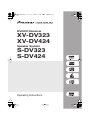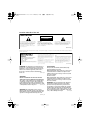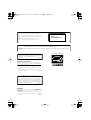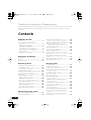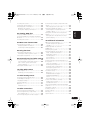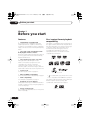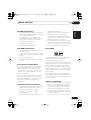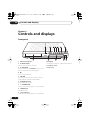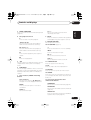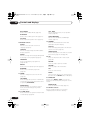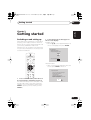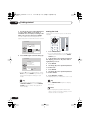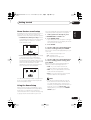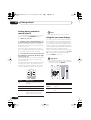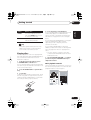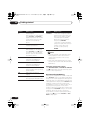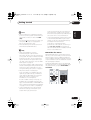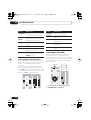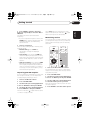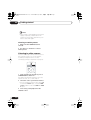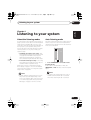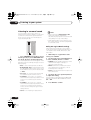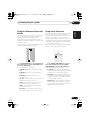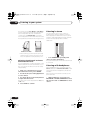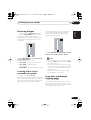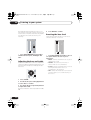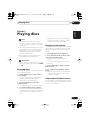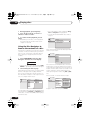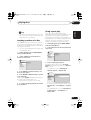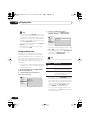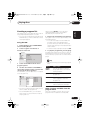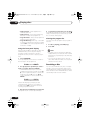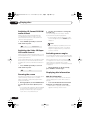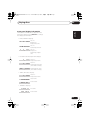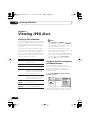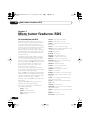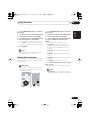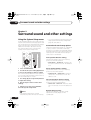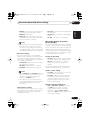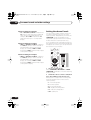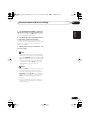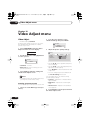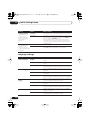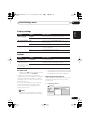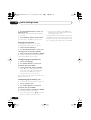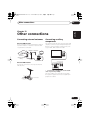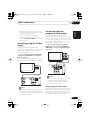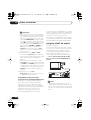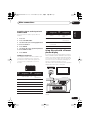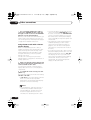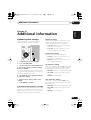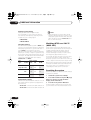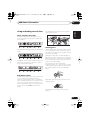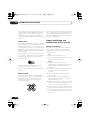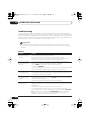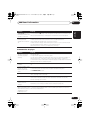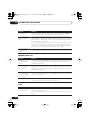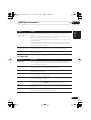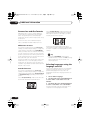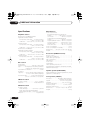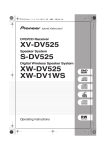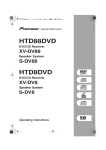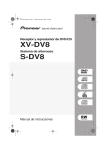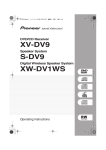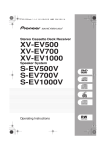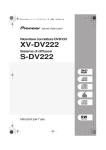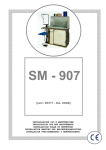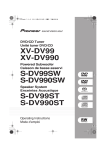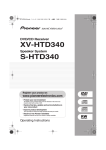Download Magnadyne S-DV424 Operating instructions
Transcript
XV-DV323.book 1 ページ 2004年1月13日 火曜日 午後7時57分 DVD/CD Receiver XV-DV323 XV-DV424 Speaker System S-DV323 S-DV424 Operating Instructions XV-DV323.book 2 ページ 2004年1月13日 火曜日 午後7時57分 Location: underside of the unit IMPORTANT CAUTION RISK OF ELECTRIC SHOCK DO NOT OPEN The lightning flash with arrowhead, within an equilateral triangle, is intended to alert the user to the presence of uninsulated "dangerous voltage" within the product's enclosure that may be of sufficient magnitude to constitute a risk of electric shock to persons. CAUTION: TO PREVENT THE RISK OF ELECTRIC SHOCK, DO NOT REMOVE COVER (OR BACK). NO USER-SERVICEABLE PARTS INSIDE. REFER SERVICING TO QUALIFIED SERVICE PERSONNEL. The exclamation point within an equilateral triangle is intended to alert the user to the presence of important operating and maintenance (servicing) instructions in the literature accompanying the appliance. D3-4-2-1-1_En Replacement and mounting of an AC plug on the power supply cord of this unit should be performed only by qualified service personnel. IMPORTANT FOR USE IN THE UNITED KINGDOM The wires in this mains lead are coloured in accordance with the following code: Blue : Neutral Brown : Live If the plug provided is unsuitable for your socket outlets, the plug must be cut off and a suitable plug fitted. The cut-off plug should be disposed of and must not be inserted into any 13 amp socket as this can result in electric shock. The plug or adaptor or the distribution panel should be provided with 5 A fuse. As the colours of the wires in the mains lead of this appliance may not correspond with coloured markings identifying the terminals in your plug, proceed as follows ; The wire which is coloured blue must be connected to the terminal which is marked with the letter N or coloured black. The wire which is coloured brown must be connected to the terminal which is marked with the letter L or coloured red. WARNING: The apparatus is not waterproofs, to prevent fire or shocks hazard, do not expose this apparatus to rain or moisture and do not put any water source near this apparatus, such as vase, flower pot, cosmetics container and medicine D3-4-2-1-3_En bottle etc. Do not connect either wire to the earth terminal of a three pin plug. NOTE After replacing or changing a fuse, the fuse cover in the plug must be replaced with a fuse cover which corresponds to the colour of the insert in the base of the plug or the word that is embossed on the base of the plug, and the appliance must not be used without a fuse cover. If lost replacement fuse covers can be obtained from your dealer. Only 5 A fuses approved by B.S.I or A.S.T.A to B.S.1362 should be used. D3-4-2-1-2-2_En VENTILATION: European, UK, Australian, New Zealand, Hong Kong and Taiwanese models: When installing this unit, make sure to leave space around the unit for ventilation to improve heat radiation (at least 10 cm at top, 10 cm at rear, and 10 cm at each side). All other models: WARNING: BEFORE PLUGGING IN THE UNIT FOR THE FIRST TIME, READ THE FOLLOWING SECTION CAREFULLY. The voltage of the available power supply differs according to country or region. Be sure that the power supply voltage of the area where this unit will be used meets the required voltage (e.g., 230V or 120V) written on the rear panel. D3-4-2-1-4_En WARNING: No naked flame sources, such as lighted candle, should be placed on the apparatus. If naked flame sources accidentally fall down, fire spread over the apparatus then may cause fire. D3-4-2-1-7a_En When installing this unit, make sure to leave space around the unit for ventilation to improve heat radiation (at least 20 cm at top, 15 cm at rear, and 15 cm at each side). WARNING: Slot and openings in the cabinet are provided for ventilation and to ensure reliable operation of the product and to protect it from overheating, to prevent fire hazard, the openings should never be blocked and covered with items, such as newspapers, table-cloths, curtains, etc. Also do not put the apparatus on the thick carpet, bed, D3-4-2-1-7b_En sofa, or fabric having a thick pile. XV-DV323.book 3 ページ 2004年1月13日 火曜日 午後7時57分 CAUTION This product contains a laser diode of higher class than 1. To ensure continued safety, do not remove any covers or attempt to gain access to the inside of the product. Refer all servicing to qualified personnel. The following caution label appears on your unit. CLASS 1 LASER PRODUCT D3-4-2-1-8_En CAUTION : USE OF CONTROLS OR ADJUSTMENTS OR PERFORMANCE OF PROCEDURES OTHER THAN THOSE SPECIFIED HEREIN MAY RESULT IN HAZARDOUS RADIATION EXPOSURE. CAUTION : THE USE OF OPTICAL INSTRUMENTS WITH THIS PRODUCT WILL INCREASE EYE HAZARD. This product complies with the Low Voltage Directive (73/23/EEC, amended by 93/68/EEC), EMC Directives (89/336/EEC, amended by 92/31/EEC and D3-4-2-1-9a_En 93/68/EEC). For U.S. and Australia Model Operating Environment Operating environment temperature and humidity: +5 ºC – +35 ºC (+41 ºF – +95 ºF); less than 85 %RH (cooling vents not blocked) Do not install in the following locations • Location exposed to direct sunlight or strong artificial light • Location exposed to high humidity, or poorly D3-4-2-1-7c_En ventilated location The STANDBY/ON switch is secondary connected and therefore, does not separate the unit from mains power in STANDBY position. Therefore install the unit suitable places easy to disconnect the MAINS plug in case of the accident. The MAINS plug of unit should be unplugged from the wall socket when left D3-4-2-2-2a_En unused for a long period of time. CAUTION These speaker terminals can be under HAZARDOUS VOLTAGE. When you connect or disconnect the speaker cables, to prevent the risk of electric shock, do not touch uninsulated parts before disconnecting the D3-4-2-2-3_En power cord. C67-7-3_En D6-8-2-1_En XV-DV323.book 4 ページ 2004年1月13日 火曜日 午後7時57分 Thank you for buying this Pioneer product. Please read through these operating instructions so that you will know how to operate your model properly. After you have finished reading the instructions, put them in a safe place for future reference. Contents 01 Before you start Features. . . . . . . . . . . . . . . . . . . . . . . . . . . .6 Disc / content format playback compatibility . . . . . . . . . . . . . . . . . . . . . . . .6 CD-R/RW compatibility . . . . . . . . . . . . . . .7 DVD-R/RW compatibility . . . . . . . . . . . . . .7 PC-created disc compatibility . . . . . . . . . .7 Compressed audio compatibility . . . . . . . .7 About WMA. . . . . . . . . . . . . . . . . . . . . . . .7 JPEG file compatibility . . . . . . . . . . . . . . . .7 02 Controls and displays Front panel . . . . . . . . . . . . . . . . . . . . . . . . .8 Display . . . . . . . . . . . . . . . . . . . . . . . . . . . . .9 Remote control . . . . . . . . . . . . . . . . . . . . .10 03 Getting started Switching on and setting up . . . . . . . . . . .13 Setting the clock . . . . . . . . . . . . . . . . . . .14 Home theater sound setup . . . . . . . . . . . .15 Using the Room Setup . . . . . . . . . . . . . . . .15 Setting up the remote to control your TV . .16 Using the on-screen displays . . . . . . . . . . .16 Playing discs . . . . . . . . . . . . . . . . . . . . . . .17 Basic playback controls. . . . . . . . . . . . . .17 Resume and Last Memory . . . . . . . . . . . .18 DVD-Video disc menus . . . . . . . . . . . . . .19 Video CD/Super VCD PBC menus . . . . . .20 Listening to the radio . . . . . . . . . . . . . . . . .20 Improving poor FM reception . . . . . . . . .21 Memorizing stations . . . . . . . . . . . . . . . .21 Listening to station presets . . . . . . . . . . .22 Listening to other sources . . . . . . . . . . . . .22 04 Listening to your system About the listening modes . . . . . . . . . . . . .23 Auto listening mode . . . . . . . . . . . . . . . . .23 4 En Listening in surround sound . . . . . . . . . . . 24 Dolby Pro Logic II Music settings . . . . . . 24 Using the Advanced Surround effects . . . . 25 Using Front Surround . . . . . . . . . . . . . . . . 25 Adjusting the Advanced and Front Surround effect level . . . . . . . . . . . . . . . . 26 Listening in stereo . . . . . . . . . . . . . . . . . . . 26 Listening with headphones . . . . . . . . . . . . 26 Enhancing dialogue . . . . . . . . . . . . . . . . . 27 Listening with a virtual surround back speaker . . . . . . . . . . . . . . . . . . . . . . . . . . . 27 Using Quiet and Midnight listening modes . . . . . . . . . . . . . . . . . . . . . . . . . . . . 27 Adjusting the bass and treble . . . . . . . . . . 28 Boosting the bass level . . . . . . . . . . . . . . . 28 05 Playing discs Scanning discs . . . . . . . . . . . . . . . . . . . . . 29 Playing in slow motion . . . . . . . . . . . . . . . 29 Frame advance/frame reverse . . . . . . . . . . 29 Using the Disc Navigator to browse the contents of a disc . . . . . . . . . . . . . . . . . . . 30 Looping a section of a disc . . . . . . . . . . . . 31 Using repeat play . . . . . . . . . . . . . . . . . . . 31 Using random play . . . . . . . . . . . . . . . . . . 32 Creating a program list . . . . . . . . . . . . . . . 33 Using the OSD . . . . . . . . . . . . . . . . . . . . 33 Other functions available from the program menu . . . . . . . . . . . . . . . . . . . . 33 Using the front panel display . . . . . . . . . 34 Clearing the program list . . . . . . . . . . . . 34 Searching a disc . . . . . . . . . . . . . . . . . . . . 34 Switching subtitles . . . . . . . . . . . . . . . . . . 35 Switching the DVD audio language. . . . . . 35 Switching VR format DVD-RW audio channel . . . . . . . . . . . . . . . . . . . . . . . . . . . 36 Switching the Video CD/Super VCD audio channel . . . . . . . . . . . . . . . . . . . . . . 36 XV-DV323.book 5 ページ 2004年1月13日 火曜日 午後7時57分 Zooming the screen . . . . . . . . . . . . . . . . . Switching camera angles . . . . . . . . . . . . . Displaying disc information . . . . . . . . . . . OSD disc information . . . . . . . . . . . . . . Front panel display information . . . . . . . 36 36 36 36 37 Deutsch Playing a JPEG slideshow . . . . . . . . . . . . 38 Using the JPEG Disc Navigator and Photo Browser . . . . . . . . . . . . . . . . . . . . . . . . . . 38 Zooming the screen . . . . . . . . . . . . . . . . . 39 English 06 Viewing JPEG discs Connecting using the component video output . . . . . . . . . . . . . . . . . . . . . . . . . . . .55 About progressive scan video . . . . . . . . .55 Using the SCART AV output. . . . . . . . . . . .56 Switching the TV audio input from SCART to RCA . . . . . . . . . . . . . . . . . . . . .57 Using this unit with a Pioneer plasma display . . . . . . . . . . . . . . . . . . . . . . . . . . . .57 Using the SR+ mode with a Pioneer plasma display . . . . . . . . . . . . . . . . . . . .58 13 Additional information 07 More tuner features: RDS 08 Using the timer Setting the wake-up timer . . . . . . . . . . . . 42 Turning the wake-up timer on/off . . . . . . 42 Setting the sleep timer . . . . . . . . . . . . . . . 43 44 44 45 46 10 Video Adjust menu 11 Initial Settings menu Using the Initial Settings menu . . . . . . . . Video Output settings . . . . . . . . . . . . . . . . Language settings . . . . . . . . . . . . . . . . . . Display settings . . . . . . . . . . . . . . . . . . . . Options . . . . . . . . . . . . . . . . . . . . . . . . . . Parental Lock . . . . . . . . . . . . . . . . . . . . . 49 49 50 51 51 51 12 Other connections Connecting external antennas . . . . . . . . . Connecting auxiliary components . . . . . . Recording mode . . . . . . . . . . . . . . . . . . Connecting using the S-video output . . . . 53 53 54 55 Español Video Adjust . . . . . . . . . . . . . . . . . . . . . . . 48 Creating your own presets . . . . . . . . . . . 48 Nederlands Using the System Setup menu . . . . . . . . . Surround and sound setup options . . . . SR+ control options for Pioneer plasma displays . . . . . . . . . . . . . . . . . . . Setting the channel levels . . . . . . . . . . . . Italiano 09 Surround sound and other settings Français An introduction to RDS . . . . . . . . . . . . . . 40 Displaying RDS information . . . . . . . . . 41 Searching for RDS programs . . . . . . . . . 41 Optional system settings . . . . . . . . . . . . . .59 System Setup menu options in standby . . . . . . . . . . . . . . . . . . . . . . . . . .59 Watching NTSC on a PAL TV (MOD. PAL) . . . . . . . . . . . . . . . . . . . . . . . .60 Resetting the system . . . . . . . . . . . . . . . . .60 Using and taking care of discs . . . . . . . . . .61 Titles, chapters and tracks. . . . . . . . . . . .61 DVD Video regions . . . . . . . . . . . . . . . . .61 Handling discs . . . . . . . . . . . . . . . . . . . .61 Storing discs . . . . . . . . . . . . . . . . . . . . . .62 Discs to avoid . . . . . . . . . . . . . . . . . . . . .62 Proper installation and maintenance of this system . . . . . . . . . . . . . . . . . . . . . . . .62 Hints on installation . . . . . . . . . . . . . . . .62 Cleaning the pickup lens . . . . . . . . . . . . .63 Problems with condensation . . . . . . . . . .63 Moving the system unit . . . . . . . . . . . . . .63 Power cord caution . . . . . . . . . . . . . . . . .63 Troubleshooting. . . . . . . . . . . . . . . . . . . . .64 General . . . . . . . . . . . . . . . . . . . . . . . . . .64 DVD/CD/Video CD player. . . . . . . . . . . . .65 WMA/MP3/JPEG discs . . . . . . . . . . . . . .66 Tuner. . . . . . . . . . . . . . . . . . . . . . . . . . . .66 Error Messages . . . . . . . . . . . . . . . . . . . .67 Screen sizes and disc formats . . . . . . . . . .68 Widescreen TV users. . . . . . . . . . . . . . . .68 Standard TV users . . . . . . . . . . . . . . . . . .68 Selecting languages using the language code list . . . . . . . . . . . . . . . . . . . . . . . . . . .68 Language code list . . . . . . . . . . . . . . . . . .69 Country code list . . . . . . . . . . . . . . . . . . . .69 Preset code list . . . . . . . . . . . . . . . . . . . . .70 Glossary. . . . . . . . . . . . . . . . . . . . . . . . . . .71 Specifications . . . . . . . . . . . . . . . . . . . . . .72 5 En XV-DV323.book 6 ページ 2004年1月13日 火曜日 午後7時57分 01 Before you start Chapter 1 Before you start Features • 24-bit/96kHz compatible DAC This system is fully compatible with high sampling-rate discs, capable of delivering exceptional sound quality in terms of dynamic range, low-level resolution and high-frequency detail. • Surround sound entertainment with Dolby Digital and DTS software The built-in Dolby Digital and DTS decoders let you enjoy great surround sound with Dolby Digital and DTS discs. Disc / content format playback compatibility This player is compatible with a wide range of disc types (media) and formats. Playable discs will generally feature one of the following logos on the disc and/or disc packaging. Note however that some disc types, such as recordable CD and DVD, may be in an unplayable format—see below for further compatibility information. DVD-Video • Pure Cinema progressive scan video Not applicable to the European model When connected to a progressive scancompatible TV or monitor using the component video outputs, you can enjoy extremely stable, flicker free images, with the same frame refresh rate as the original movie. Audio CD • Picture zoom See Zooming the screen on page 36. • MP3 and WMA compatibility See Compressed audio compatibility on page 7. • JPEG compatibility See JPEG file compatibility on page 7. • Graphical on-screen displays Setting up and using your DVD home theater system is made very easy using the graphical on-screen displays. • Energy saving design This system is designed to use 0.5 W of power when in standby. 6 En DVD-R Video CD DVD-RW CD-R CD-RW Fujicolor CD • is a trademark of Fuji Photo Film Co. Ltd. • Also compatible with KODAK Picture CD This player supports the IEC’s Super VCD standard for superior picture quality, dual soundtracks, and widescreen support. VIDEO CD Super Video CD (Super VCD) Before_you_start.fm 7 ページ 2004年1月13日 火曜日 午後9時19分 Before you start • VBR WMA playback: No • WMA lossless encoding compatible: No • DRM (Digital Rights Management) compatible: Yes (DRM-protected audio files will not play in this player). See also DRM in the Glossary on page 71. • Multi-session playback: No • File extensions: .mp3, .wma (these must be used for the player to recognize MP3 and WMA files – do not use for other file types) • Unfinalized disc playback: Yes • File structure: Up to 999 files per folder Français DVD-R/RW compatibility Deutsch • Compatible formats: CD-Audio, Video CD/ Super VCD, ISO 9660 CD-ROM* containing MP3, WMA or JPEG files * ISO 9660 Level 1 or 2 compliant. CD physical format: Mode1, Mode2 XA Form1. Romeo and Joliet file systems are both compatible with this player. English CD-R/RW compatibility 01 About WMA • Unfinalized playback: No • WMA/MP3/JPEG file playback on DVD-R/ RW: No Discs recorded in packet write mode (UDF format) are not compatible with this player. Check the DVD-R/RW or CD-R/RW software disc boxes for additional compatibility information. Compressed audio compatibility • Compatible formats: MPEG-1 Audio Layer 3 (MP3), Windows Media Audio (WMA) • Sampling rates: 32, 44.1 or 48kHz WMA is an acronym for Windows Media Audio and refers to an audio compression technology developed by Microsoft Corporation. WMA content can be encoded by using Windows Media® Player version 7, 7.1, Windows Media® Player for Windows® XP, or Windows Media® Player 9 Series. Español Discs recorded using a personal computer may not be playable in this unit due to the setting of the application software used to create the disc. In these particular instances, check with the software publisher for more detailed information. The Windows Media® logo printed on the box indicates that this player can playback Windows Media Audio content. Nederlands PC-created disc compatibility Italiano • Compatible formats: DVD-Video, Video Recording (VR)* * Edit points may not play exactly as edited; screen may go momentarily blank at edited points. Microsoft, Windows Media, and the Windows logo are trademarks, or registered trademarks of Microsoft Corporation in the United States and/ or other countries. JPEG file compatibility • Compatible formats: Baseline JPEG and EXIF 2.1* still image files up to 8 megapixels are supported (maximum vertical and horizontal resolution is 5120 pixels). *File format used by digital still cameras • Bit-rates: Any (128Kbps or higher recommended) • File extensions: .jpg (must be used for the player to recognize JPEG files – do not use for other file types) • VBR (variable bit rate) MP3 playback: Yes • File structure: Up to 999 files per folder 7 En XV-DV323.book 8 ページ 2004年1月13日 火曜日 午後7時57分 02 Controls and displays Chapter 2 Controls and displays Front panel 2 3 4 5 0 OPEN/CLOSE 6 DVD/CD 7 FM/AM 1 6 7 – DOWN VOL. UP + STANDBY/ON PHONES 12 1 Operation indicator 2 OPEN/CLOSE Press to open/close the disc tray. 3 DVD/CD Press to switch to the DVD/CD function. Also press to start/pause/resume playback. 4 Press to stop playback. 5 FM/AM Press to switch to the tuner function, then to toggle between the FM and AM bands. 6 VOLUME buttons Use to adjust the volume. 7 STANDBY/ON Press to switch the system on or into standby. 8 PHONES jack Headphone jack. 9 Timer indicator Lights when the wake-up timer is set (page 42). 8 En 11 10 9 8 10 Display See Display on page 9 for detailed information. 11 Remote sensor 12 Disc tray XV-DV323.book 9 ページ 2004年1月13日 火曜日 午後7時57分 Controls and displays 02 1 2 3 6 7 8 MIDNIGHT QUIET PGM RPT -1 RDM ATT 9 10 REC MODE kHz MHz 19 Tuner indicators European model only Lights when a broadcast is being received. 2 Lights when a disc is playing. 3 MIDNIGHT Lights when the Midnight mode is selected (page 27). 4 QUIET Lights when the Quiet mode is selected (page 27). 5 PGM Lights when a program list has been programmed (page 33). ADV.SURR. PRGSVE 17 16 15 14 6 RPT and RPT-1 RPT lights during repeat play. RPT-1 lights during repeat one-track play (page 31). 7 RDM Lights during random play (page 32). 8 ATT Lights when the input attenuator is active for the currently selected analog input (page 59). 9 REC MODE Lights when the Rec Mode is on (page 54). 10 Timer indicators Lights when the wake-up timer is set (page 42). Español Lights when FM mono reception is selected. PRO LOGIC DIGITAL Nederlands Lights when a stereo FM broadcast is being received in auto stereo mode. 13 Italiano Lights when in one of the RDS display or search modes. 12 Français 1 18 11 Deutsch 5 4 English Display Lights when the sleep timer is active (page 43). 11 2 PRO LOGIC II Lights during Dolby Pro Logic II decoding (page 24). 12 2 DIGITAL Lights during playback of a Dolby Digital source (page 24). 9 En XV-DV323.book 10 ページ 2004年1月13日 火曜日 午後7時57分 02 Controls and displays 13 Speaker indicators These show which speakers are being used to output the current source (they are not placement diagrams). The illustrations below show some example displays. 5.1 channel surround sound Remote control STANDBY/ON 1 2 FM/AM TUNER 5 5.1 channel surround sound with Virtual Surround Back mode active 14 PRGSVE Not applicable to the European model Lights when progressive scan video output is selected (page 50). 15 ADV.SURR. Lights when one of the Advanced or Front Surround listening modes is selected (page 25). 16 Lights during playback of a DTS source (page 24). 17 kHz / MHz Indicates the unit of the frequency shown in the character display (kHz for AM, MHz for FM). 18 Character display 19 Lights during multi-angle scenes on a DVD disc (page 36). 10 En LINE 0 8 1 4 3 4 12 RETURN DVD MENU 13 TUNE+ ST– 7 11 ¡ 7 6 3.1 channel sound with Dialogue enhancement on the center channel L1/L2 TV OPEN/CLOSE 3 4 Stereo (2.1 channel) sound CD DVD FRONT SURROUND ST+ ENTER MUTE TUNE– SOUND 8 14 9 MASTER VOLUME TV CONTROL 10 15 16 17 18 19 20 21 CH INPUT BASS MODE DIALOGUE SURROUND ADVANCED VOL CH LEVEL VIRTUAL SB PROGRAM AUDIO REPEAT SUBTITLE RANDOM ANGLE ZOOM TOP MENU HOME MENU 1 2 3 SYSTEM SETUP TEST TONE QUIET/ MIDNIGHT 4 5 6 DIMMER DISPLAY TIMER/ CLOCK 7 8 9 SR+ FOLDER– FOLDER+ CLR 0 MAIN SUB 22 ENTER ROOM SETUP Important • Functions printed in green on the remote control are accessed by switching the MAIN/SUB switch to SUB. 1 STANDBY/ON Press to switch the system on or into standby. 2 Function select buttons Press to select the source you want to listen to (DVD (CD). TUNER, TV, LINE) XV-DV323.book 11 ページ 2004年1月13日 火曜日 午後7時57分 Controls and displays 02 4 Disc playback controls and / Use for reverse slow motion playback, frame reverse and reverse scanning. Press to stop playback. 9 MASTER VOLUME Use to adjust the volume. 10 TV CONTROL (page 16) Press to switch the TV on or into standby. INPUT Press to switch the TV input. CH +/– Use to select channels on the TV. VOL +/– Use to adjust the volume on the TV. 11 OPEN/CLOSE Press to open/close the disc tray. 6 DVD MENU Press to display a DVD disc menu, or the Disc Navigator if a VR format DVD-RW, CD, Video CD/Super VCD, MP3, WMA or JPEG disc is loaded. 13 RETURN Press to return to a previous menu screen. ENTER Press to select an option or execute a command. TUNE +/– Use to tune the radio. 12 Press to jump to the next chapter/track. Español Cursor buttons Use the cursor buttons (///) to navigate on-screen displays and menus. Nederlands 5 Press to jump to the beginning of the current chapter/track, then to previous chapters/ tracks. 7 Cursor buttons, ENTER and tuning buttons Italiano Press to pause playback; press again to restart. MUTE Press to mute all sound from the speakers and headphones (press again to cancel). Français and / Use for forward slow motion playback, frame advance and forward scanning. 8 Deutsch Press to start or resume playback. ST +/– Use to select station presets when listening to the radio. English 3 FRONT SURROUND Use to select a Front Surround listening mode (page 25). 14 SOUND Press to access the sound menu, from which you can adjust the DSP effect level, bass and treble, etc. 15 Surround sound mode/sound enhancement buttons SURROUND Use to select a Surround mode (page 24). ADVANCED Use to select an Advanced Surround mode (page 25). VIRTUAL SB Press to switch the Virtual Surround Back speaker effect on/off (page 27). 11 En XV-DV323.book 12 ページ 2004年1月13日 火曜日 午後7時57分 02 Controls and displays BASS MODE Use to select a Bass Mode (page 28). DIALOGUE Use to select a Dialogue mode (page 27). CH LEVEL Use to adjust the speaker level (page 46). 16 DVD/CD buttons AUDIO Press to select an audio channel or language (page 35). SUBTITLE Press to display/change the DVD subtitle display (page 35). ANGLE Press to change camera angle during DVD multi-angle scene playback (page 36). PROGRAM Use to program/play a program list (page 33–34). REPEAT Use to select a repeat play mode (page 31). RANDOM Use to select a random play mode (page 32). 17 ZOOM Press to change the screen zoom level (page 36). TOP MENU Use to display the top menu of a DVD disc in the play position (this may be the same as pressing DVD MENU). HOME MENU Press to display (or exit) the on-screen menu for Initial Settings, Play Mode functions, etc. 18 SYSTEM SETUP Use to make various system and surround sound settings (page 44). 12 En TEST TONE Use to output the test tone (for speaker setup) (page 46). QUIET/MIDNIGHT Use to select the Quiet and Midnight modes (page 27). 19 DIMMER Press to switch between normal and dimmed front panel display. DISPLAY Press to display/change disc information shown on-screen (page 36). TIMER/CLOCK Press to display the clock and to access the timer menu (page 14 and page 42). 20 SR+ Press to switch the SR+ mode on/off (page 58). FOLDER – Press to jump to previous folders. FOLDER + Press to jump to the next folder. CLR Press to clear an entry. ENTER Selects menu options, etc. (works exactly the same as the ENTER button in 7 above). 21 MAIN/SUB Change from MAIN to SUB to access the functions/commands printed in green on the remote. ROOM SETUP Press to start Room Setup (page 15). 22 Number buttons Use the number buttons for selecting chapters/tracks from a disc directly. XV-DV323.book 13 ページ 2004年1月13日 火曜日 午後7時57分 Getting started 03 English Chapter 3 Getting started After making sure everything is connected up properly, you’re ready to switch on. The first thing to do is to tell the system what kind of TV you’re using, standard or widescreen. • Use the / (cursor up/down) buttons to choose a language, then press ENTER. Let's Get Started Menu Select the display language using the cursor keys on the remote FM/AM DVD TUNER L1/L2 TV LINE FRONT SURROUND OPEN CLOSE 0 8 1 4 3 Choose one then press Enter ¡ 4 7 Nederlands All other models: RETURN DVD MENU TUNE+ ST– ST+ ENTER MUTE Italiano English français Deutsch Italiano Español STANDBY/ON CD Français After that you can set up the surround sound for your room, and set the clock so that you can use the timer features. 2 Follow the directions that appear on the on-screen display. European model: Deutsch Switching on and setting up TUNE– • After you’re finished reading the welcome screen, press ENTER to move on. SOUND Welcome to Pioneer DVD! Español MASTER VOLUME Thank you for purchasing this Pioneer DVD player. TV CONTROL CH INPUT VOL Before using, please take a little time to setup your DVD player Put the batteries into the remote control Next, press the [ENTER] button on the remote control and start the Let's Get Started Menu 1 Press STANDBY/ON (on the remote or the front panel) to switch the system on. Also make sure that your TV is switched on and that the video input is set to this system (for example, if you connected this system to the VIDEO 1 input on your TV, switch your TV to VIDEO 1). Next 13 En Getting_started.fm 14 ページ 2004年1月14日 水曜日 午後4時43分 03 Getting started 3 Use the / (cursor left/right) buttons to select either ‘Wide screen (16:9)’ or ‘Standard size screen (4:3)’ according to the kind of TV you have, then press ENTER. See also Screen sizes and disc formats on page 68 if you’re not sure which one to choose. Setting the clock Setting the clock allows you to use the timer features. RETURN DVD MENU TUNE+ ST– ST+ SB BASS MODE DIALOGUE VIRTUAL CH LEVEL ADVANCED SURROUND SURROUND ADVANCED VIRTUAL SB PROGRAM AUDIO REPEAT SUBTITLE RANDOM ANGLE ZOOM TOP MENU HOME MENU ENTER / SOUND MASTER VOLUME What kind of TV do you have? Use the TUNE– MUTE Let's Get Started Menu cursor buttons TV CONTROL to choose, then press [ENTER] CH Wide screen (16:9) 4 Standard size screen (4:3) 1 Press ENTER again to finish setting up. INPUT VOL 1 2 3 SYSTEM SETUP TEST TONE QUIET/ MIDNIGHT 4 5 6 DIMMER DISPLAY TIMER/ CLOCK 7 8 9 SR+ FOLDER– FOLDER+ CLR 0 ENTER MAIN SUB ROOM SETUP Press TIMER/CLOCK. • If you are adjusting the clock, rather then setting it for the first time, press TIMER/ CLOCK again. 2 If ‘Clock ADJ?’ isn’t already showing in the display, press or (cursor left or right) until you see it. Let's Get Started Menu Setup complete If you're finished setting up, 3 choose [Complete], Press ENTER. to start again choose [Back] 4 Use the / (cursor up/down) buttons to set the hour. Complete Back 5 • Use the (cursor right) button to select Back then press ENTER if you want to go back and change the setting you just made. Tip • You can also use the function buttons (DVD/CD, TUNER, etc.) or the OPEN/ CLOSE button to switch the system on from standby. Press ENTER. 6 Use the / (cursor up/down) buttons to set the minute. 7 Press ENTER to confirm. The display flashes to indicate the clock is set. Tip • Press TIMER/CLOCK anytime to display the clock. Note • If you unplug the system from the wall outlet, or there is a power outage, you will need to set the clock again. 14 En XV-DV323.book 15 ページ 2004年1月13日 火曜日 午後7時57分 Getting started 03 Depending on the size and characteristics of your room, you can choose to place your speakers in one of two ways using this system: Front left Center Front right Surround right Press ENTER. Front right Subwoofer 5 Use the / (cursor up/down) buttons to select a seating position setting, then press ENTER. Choose one of the following depending on where your main listening position is: • Fwd – If you are nearer to the front speakers than the surround speakers • Mid – If you are equal distance from the front and surround speakers Español Surround right • M – Average room • L – Larger than average room Nederlands Center • S – Smaller than average room Italiano • Front surround 3-spot setup – This setup is ideal when rear surround speaker placement isn't possible or you want to avoid running long speaker cables in your listening area. Use this setup together with the Front Surround modes to take advantage of wall and ceiling reflections for a very realistic surround effect. Surround left 3 Press ROOM SETUP. • If you have previously set up the room type and seating position, the display will show the current room settings. Français Listening position Front left 2 4 Use the / (cursor up/down) buttons to select a room type then press ENTER. Choose one of the following depending on your room size: Subwoofer Surround left 1 If the system isn’t already on, press STANDBY/ON to switch it on. Deutsch • Standard surround 5-spot setup – This is a standard multichannel surround sound speaker setup for optimal 5.1 channel home theatre sound. For a more detailed surround sound setup, see Using the System Setup menu on page 44. English Home theater sound setup • Back – If you are nearer to the surround speakers than the front speakers Listening position See About the listening modes on page 23 for more on using the different listening modes with each speaker setup. Using the Room Setup After you have set up your speakers to your liking (see Home theater sound setup above), make sure you calibrate your system for surround sound. This is a quick and easy way to get good surround sound for your room. Note • The Room Setup automatically sets up both channel level and channel delay. If you have already set the channel levels manually (see Setting the channel levels on page 46), you will see Room Set? in the display when you first press the ROOM SETUP button. 15 En XV-DV323.book 16 ページ 2004年1月13日 火曜日 午後7時57分 03 Getting started Setting up the remote to control your TV You can set up the supplied remote to control your TV using the TV CONTROL buttons. 1 Switch on your TV. 2 Find the name of the manufacturer of your TV in the Preset code list on page 70. Next to each manufacturer is one or more three digit codes. These tell the remote what kind of TV you have. If the name of the manufacturer of your TV does not appear in the table, you won’t be able to set up this remote to control your TV. 3 Point the remote at your TV, hold down the CLR button, then enter the three digit code for your TV. The remote transmits an on/off signal to the TV. If you’ve entered the correct code, your TV should switch off. If your TV doesn’t turn off, repeat the procedure using the next code in the list until your TV switches off successfully. Once set, you can use the individual TV controls shown below. Note • The default setting is for a Pioneer TV. Using the on-screen displays For ease of use, this system makes extensive use of graphical on-screen displays (OSDs). You should get used to the way these work as you’ll need to use them when setting up the system, using some of the playback features, such as program play, and when making more advanced settings for audio and video. All the screens are navigated in basically the same way, using the cursor buttons (, , , ) to change the highlighted item and pressing ENTER to select it. Important • Throughout this manual, ‘Select’ means use the cursor buttons to highlight an item on-screen, then press ENTER. 1 4 MASTER VOLUME 3 7 ¡ 4 RETURN DVD MENU TV CONTROL ENTER CH INPUT VOL MUTE BASS MODE DIALOGUE SURROUND ADVANCED PROGRAM 16 En REPEAT CH LEVEL VIRTUAL SB SOUND BASS MODE DIALOGUE SURROUND ADVANCED CH LEVEL VIRTUAL SB PROGRAM AUDIO REPEAT SUBTITLE RANDOM ANGLE ZOOM TOP MENU HOME MENU 1 2 3 SYSTEM SETUP TEST TONE QUIET/ MIDNIGHT 4 5 6 DIMMER DISPLAY TIMER/ CLOCK 7 8 9 SR+ FOLDER– FOLDER+ CLR 0 ENTER MAIN SUB ROOM SETUP MASTER VOLUME RANDOM Button What it does Switches your TV on or into standby. Button What it does CH +/– Changes the TV channel. HOME MENU Displays/exits the on-screen display VOL +/– Adjusts the volume. INPUT Switches the TV’s input between the built in TV tuner and an external video source. Changes the highlighted menu item XV-DV323.book 17 ページ 2004年1月13日 火曜日 午後7時57分 Getting started ENTER Selects the highlighted menu item (both ENTER buttons work in exactly the same way) RETURN Returns to the main menu without saving changes Tip Playing discs 2 Press OPEN/CLOSE to open the disc tray. 5 Use the MASTER VOLUME – / + button (or the front panel VOLUME buttons) to adjust the volume. Basic playback controls The following table shows the basic controls on the remote for playing discs. You can find other playback features in the chapter 5. FRONT SURROUND OPEN CLOSE 0 8 1 4 3 4 RETURN TUNE+ ST– ST+ ENTER MUTE TUNE– PROGRAM AUDIO REPEAT SUBTITLE ZOOM TOP MENU ¡ 7 DVD MENU BASS MODE DIALOGUE SURROUND ADVANCED SOUND CH LEVEL VIRTUAL SB RANDOM ANGLE HOME MENU 1 2 3 SYSTEM SETUP TEST TONE QUIET/ MIDNIGHT 4 5 6 DIMMER DISPLAY TIMER/ CLOCK 7 8 9 SR+ FOLDER– FOLDER+ CLR 0 ENTER MAIN SUB Español 3 Load a disc. Load a disc with the label side facing up, using the disc tray guide to align the disc (if you’re loading a double-sided DVD disc, load it with the side you want to play face down). • See also Options on page 51 if the disc contains both WMA/MP3 audio files and JPEG picture files. Nederlands 1 If the player isn’t already on, press STANDBY/ON to switch it on. If you’re playing a DVD or Video CD/Super VCD, also turn on your TV and make sure that it is set to the correct video input. If you loaded a CD/CD-R/RW containing JPEGs, a slideshow will start. See Viewing JPEG discs on page 38 for more on playing these discs. Italiano The basic playback controls for playing DVD, CD, Video CD/Super VCD and WMA/MP3 discs are covered here. Further functions are detailed in chapter 5. If you’re playing an WMA/MP3 disc, it may take a few seconds before playback starts, depending on the complexity of the file structure on the disc. Français • The button guide at the bottom of every OSD screen shows you which buttons you’ll need to use for that screen. 4 Press (play) to start playback. If you’re playing a DVD or Video CD/Super VCD, a menu may appear. See DVD-Video disc menus on page 19 and Video CD/Super VCD PBC menus on page 20 for how to navigate these. Deutsch What it does English Button 03 ROOM SETUP 17 En XV-DV323.book 18 ページ 2004年1月13日 火曜日 午後7時57分 03 Getting started Button What it does Button What it does Starts playback. DVD and Video CD: If the display shows Resume or Last Mem playback starts from the resume or last memory point (see also Resume and Last Memory below.) Numbers Pauses a disc that’s playing, or restarts a paused disc. Stops playback. DVD and Video CD: The display shows Resume. Press again if you want to cancel the resume function. (See also Resume and Last Memory below.) • If the disc is stopped, playback starts from the selected title (for DVD) or track number (for CD/ Video CD/Super VCD/WMA/ MP3) after a few seconds (or after pressing ENTER). • If the disc is playing, playback jumps to the start of the selected chapter or track after a few seconds (or after pressing ENTER). En • You may find with some DVD discs that some playback controls don’t work in certain parts of the disc. This is not a malfunction. • Track skip and number buttons for track selection do not work with unfinalized CDR/RW discs. Press to start fast reverse scanning. Press (play) to resume normal playback. Press to start fast forward scanning. Press (play) to resume normal playback. Skips to the start of the current track or chapter, then to previous tracks/chapters. The OPEN/CLOSE, DVD/CD, FM/AM and (stop) buttons work the same way as the remote control equivalents. Skips to the next track or chapter. Resume and Last Memory FOLDER +/– Skips to the next/previous folder when playing an WMA/MP3 disc. 18 Note Using the front panel controls When you stop playback of a DVD or Video CD disc, Resume shows in the display indicating that you can resume playback from that point. If the disc tray is not opened, the next time you start playback the display shows Resume and playback resumes from the resume point. For DVD discs only: If you take the disc out of the player, the play position is stored in memory. When you load the disc next time, the display shows Last Mem and you can resume playback (this works for up to five discs). If you want to clear the resume/last memory point, press (stop) while Resume or Last Mem is displayed. Getting_started.fm 19 ページ 2004年1月15日 木曜日 午後3時19分 Getting started • When a Video CD is loaded, the Resume point is lost if the system is switched off, or switched to a function other than DVD (CD). • The Last Memory function doesn’t work with VR format DVD-RW discs. • After I load a DVD disc, it ejects automatically after a few seconds! • Why won’t the disc I loaded play? Sometimes DVD-Video menus are displayed automatically when you start playback; others only appear when you press DVD MENU or TOP MENU. 1 4 3 7 4 RETURN DVD MENU ENTER MUTE If a disc loaded correctly won’t play, it’s probably an incompatible format or disc type, such as DVD-Audio or DVD-ROM. See Disc / content format playback compatibility on page 6 for more on disc compatibility. ¡ SOUND CH LEVEL BASS MODE DIALOGUE SURROUND ADVANCED VIRTUAL SB PROGRAM AUDIO REPEAT SUBTITLE ZOOM TOP MENU RANDOM ANGLE HOME MENU 1 2 3 SYSTEM SETUP TEST TONE QUIET/ MIDNIGHT 4 5 6 DIMMER DISPLAY TIMER/ CLOCK 7 8 9 SR+ FOLDER– FOLDER+ CLR 0 ENTER MAIN SUB Español First check that you loaded the disc the right way up (label side up), and that it’s clean and not damaged. See Using and taking care of discs on page 61 for information on cleaning discs. Many DVD-Video discs contain menus from which you can select what you want to watch. They may give access to additional features, such as subtitle and audio language selection, or special features such as slideshows. See the disc packaging for details. Nederlands If the region number is OK, it may be that the disc is damaged or dirty. Clean the disc and look for signs of damage. See also Using and taking care of discs on page 61. DVD-Video disc menus Italiano Most likely, the disc is the wrong region for your system. The region number should be printed on the disc; check it against the region number of the system (which you can find on the rear panel). See also DVD Video regions on page 61. Some discs override the display preferences of the system, so even if you have 4:3 (Pan & Scan) selected, those discs will still be shown in letterbox format. This is not a malfunction. Français FAQ • I have a standard (4:3) TV and set the system to show widescreen DVDs in pan & scan format, so why do I still get black bars top and bottom with some discs? Deutsch • For the Last Memory function to work, you must press (stop) to stop playback before opening the disc tray. Some movie formats are such that even when played on a widescreen TV, black bars are necessary at the top and bottom of the screen. This is not a malfunction. English Note 03 ROOM SETUP MASTER VOLUME • I have a widescreen TV so why are there black bars at the top and bottom of the screen when I play some discs? 19 En Getting_started.fm 20 ページ 2004年1月15日 木曜日 午後3時19分 03 Getting started Button What it does TOP MENU Displays the ‘top menu’ of a DVD disc—this varies with the disc. Displays the PBC menu. Numbers Displays a DVD disc menu—this varies with the disc and may be the same as the ‘top menu’. Selects a numbered menu option. Displays the previous menu page (if there is one). Moves the cursor around the screen. Displays the next menu page (if there is one). ENTER Selects the current menu option. ENTER RETURN Returns to the previously displayed menu screen. Press to select highlighted menu option. Numbers Highlights a numbered menu option (some discs only). Press ENTER to select. Some Video CD/Super VCDs have menus from which you can choose what you want to watch. These are called PBC (Playback control) menus. You can play a PBC Video CD/Super VCD without having to navigate the PBC menu by pressing (stop) then starting playback using a number button to select a track, rather than (play) (or on the front panel). FRONT SURROUND OPEN CLOSE 0 8 1 4 3 ¡ 4 7 RETURN DVD MENU BASS MODE DIALOGUE SURROUND ADVANCED PROGRAM AUDIO REPEAT SUBTITLE CH LEVEL VIRTUAL SB ST– ST+ MUTE TOP MENU 1 2 3 TEST TONE QUIET/ MIDNIGHT 4 5 6 DIMMER DISPLAY TIMER/ CLOCK 7 8 9 SR+ FOLDER– 0 SUB MASTER VOLUME STANDBY/ON TV CONTROL CD FM/AM DVD TUNER L1/L2 TV LINE CH FRONT SURROUND 1 4 3 VOL 0 ¡ 4 7 RETURN DVD MENU TUNE+ ST+ ENTER MUTE INPUT OPEN CLOSE 8 HOME MENU SYSTEM SETUP MAIN SOUND The tuner can receive both FM and AM broadcasts, and lets you memorize your favorite stations so you don’t have to manually tune in every time you want to listen. For more on using the radio, see More tuner features: RDS on page 40. ST– ZOOM CLR ENTER TUNE– Listening to the radio RANDOM ANGLE TUNE+ 20 What it does RETURN DVD MENU Video CD/Super VCD PBC menus En Button TUNE– SOUND BASS MODE DIALOGUE SURROUND ADVANCED CH LEVEL VIRTUAL SB PROGRAM AUDIO REPEAT SUBTITLE RANDOM ANGLE ZOOM TOP MENU HOME MENU 1 2 3 SYSTEM SETUP TEST TONE QUIET/ MIDNIGHT 4 5 6 DIMMER DISPLAY TIMER/ CLOCK 7 8 9 SR+ FOLDER– FOLDER+ CLR 0 ENTER MAIN SUB ROOM SETUP MASTER VOLUME FOLDER+ ENTER ROOM SETUP 1 If the system isn’t already on, press STANDBY/ON to switch on. XV-DV323.book 21 ページ 2004年1月13日 火曜日 午後7時57分 Getting started Memorizing stations You can save up to 30 station presets so that you always have easy access to your favorite stations without having to tune in manually each time. TV CONTROL • Manual tuning: Press TUNE +/– repeatedly to change the displayed frequency. Tune to an FM radio station. 2 Press SYSTEM SETUP. 3 Use the / (cursor left/right) buttons to choose ‘FM Mode?’ then press ENTER. 4 Use the / (cursor up/down) buttons to select ‘FM Mono’ then press ENTER. The mono indicator ( ) lights when the tuner is in mono reception mode. L1/L2 TV LINE 4 3 ¡ 4 7 RETURN DVD MENU TUNE+ ST– ST+ ENTER MUTE INPUT VOL 0 8 1 CH OPEN CLOSE TUNE– SOUND BASS MODE DIALOGUE SURROUND ADVANCED CH LEVEL VIRTUAL SB PROGRAM AUDIO REPEAT SUBTITLE RANDOM ANGLE ZOOM TOP MENU HOME MENU 1 2 3 SYSTEM SETUP TEST TONE QUIET/ MIDNIGHT 4 5 6 DIMMER DISPLAY TIMER/ CLOCK 7 8 9 SR+ FOLDER– FOLDER+ CLR 0 ENTER MAIN SUB ROOM SETUP MASTER VOLUME 1 Tune to an AM or FM radio station. For the FM band, select mono or auto-stereo reception as necessary. This setting is saved along with the preset. 2 Español 1 TUNER Nederlands If you’re listening to an FM station in stereo but the reception is weak, you can improve the sound quality by switching to mono. FM/AM Italiano Improving poor FM reception CD DVD FRONT SURROUND • Auto tuning: Press and hold TUNE +/– until the frequency display starts to move, then release. The tuner will stop on the next station it finds. Repeat to search for other stations. • High-speed tuning: Press and hold TUNE +/– until the frequency display starts to move rapidly. Keep the button held down until you reach the frequency you want. If necessary, fine tune the frequency using the manual tuning method. MASTER VOLUME STANDBY/ON Français 3 Tune to a frequency. There are three tuning modes—manual, auto, and high-speed: Deutsch • If you’re using the front panel controls, the TUNER button switches between FM, AM and station presets (see Memorizing stations below). Select Auto above to switch back to autostereo mode (the stereo indicator ( ) lights when receiving a stereo broadcast). English 2 Press TUNER to switch to the tuner, then press repeatedly to select the AM or FM band. The display shows the tuner band and frequency. 03 Press SYSTEM SETUP. 3 Use the / (cursor left/right) buttons to choose ‘St. Memory?’ then press ENTER. 4 Use the / (cursor up/down) buttons to select the station preset you want. There are 30 preset locations; each can store one station preset. 5 Press ENTER to save the station preset. 21 En XV-DV323.book 22 ページ 2004年1月13日 火曜日 午後7時57分 03 Getting started Note • If the system is unplugged from the power supply completely, saved stations will remain for several days, after which you’ll have to save them again. Listening to station presets 1 Make sure the TUNER function is selected. 2 Use the ST +/– buttons to select a station preset. Listening to other sources You can connect up to three external sources (TV, satellite receiver, etc.) to this system, including one digital source. See also Connecting auxiliary components on page 53. STANDBY/ON CD FM/AM DVD TUNER FRONT SURROUND 1 LINE OPEN CLOSE 8 4 L1/L2 TV 3 7 0 ¡ 4 1 If the system isn’t already on, press STANDBY/ON to switch on. Also make sure that the external source (TV, satellite receiver, etc.) is switched on. 2 Select the source you want to listen to. • If you’re using the remote control, press TV to select the TV IN input, or use the LINE (L1/L2) button to select the LINE 1 or LINE 2 input. 3 If necessary, start playback of the external source. 22 En XV-DV323.book 23 ページ 2004年1月13日 火曜日 午後7時57分 Listening to your system 04 English Chapter 4 Listening to your system The Auto listening mode is the simplest way to listen to any source as it was mastered: the output from the speakers mirrors the channels in the source material. BASS MODE DIALOGUE SURROUND ADVANCED Make sure you have completed Using the Room Setup on page 15. For a more detailed surround sound setup, see Using the System Setup menu on page 44. • Certain features explained in this section may not be possible depending on the source (for example, 88.2 / 96 kHz sources), or a conflicting system setting. See Error Messages on page 67 for more on this. RANDOM ANGLE HOME MENU 1 2 3 SYSTEM SETUP TEST TONE QUIET/ MIDNIGHT 4 5 6 DIMMER DISPLAY TIMER/ CLOCK 7 8 9 SR+ FOLDER– FOLDER+ CLR 0 ENTER MAIN SUB ROOM SETUP • Press SURROUND to select the ‘Auto’ listening mode. If the source is Dolby Digital or DTS, the 2 DIGITAL or DTS indicator on the front panel lights. Note Español Note TOP MENU Nederlands • Front surround 3-spot setup – See Using Front Surround on page 25 for the options available with this speaker setup. REPEAT SUBTITLE ZOOM CH LEVEL VIRTUAL SB Italiano • Standard surround 5-spot setup – Use the Standard (Listening in surround sound on page 24) and Advanced (Using the Advanced Surround effects on page 25) surround listening modes with this setup. PROGRAM AUDIO Français Auto listening mode As explained in Home theater sound setup on page 15, there are two basic surround speaker setup options available. Of course you can select any of the listening modes regardless of how you place your speakers, but you will achieve the best surround effect by using the listening modes in conjunction with your speaker setup: Deutsch About the listening modes • Any previously active Dolby Pro Logic or Advanced Surround mode is canceled when Auto listening mode is selected. 23 En XV-DV323.book 24 ページ 2004年1月13日 火曜日 午後7時57分 04 Listening to your system Listening in surround sound Note You can listen to any source—stereo or multichannel, analog or digital—in surround sound. Surround sound is generated from stereo sources using one of the Dolby Pro Logic decoding modes. BASS MODE DIALOGUE SURROUND ADVANCED REPEAT SUBTITLE RANDOM ANGLE ZOOM TOP MENU HOME MENU 1 2 3 SYSTEM SETUP TEST TONE QUIET/ MIDNIGHT 4 5 6 DIMMER DISPLAY TIMER/ CLOCK 7 8 9 SR+ FOLDER– CLR 0 SUB • Dolby Digital / DTS sources that use only the center channel cannot be played back in surround sound. CH LEVEL VIRTUAL SB PROGRAM AUDIO MAIN • When listening in Dolby Digital / DTS mode, two-channel material will automatically be played in surround sound using Dolby Pro Logic II decoding. FOLDER+ ENTER ROOM SETUP • Press SURROUND repeatedly to select a listening mode (or press SURROUND then use the / (cursor up/down) buttons). The listening mode choices that appear in the display will vary according to the type of source that’s playing. Dolby Pro Logic II Music settings When listening in Dolby Pro Logic II Music mode, there are three further parameters you can adjust: Center Width, Dimension, and Panorama. 1 With Dolby Pro Logic II Music mode active, press SOUND. 2 Use the / (cursor left/right) buttons to select ‘C Width’, ‘Dimen.’ or ‘Pnrm.’ • C Width (Center Width): Makes the center channel wider (higher settings) or narrower (lower settings) • Auto – Auto listening mode (see above) • Dimen. (Dimension): Makes the sound more distant (minus settings), or more forward (positive settings) • Dolby Digital / DTS – Dolby Digital or DTS decoding (depending on the source). For a multichannel source, this will be the same as Auto. • Pro Logic – 4.1 channel surround sound for use with any two-channel source • PL II Movie – Pro Logic II 5.1 channel surround sound, especially suited to movie sources, for use with any two-channel source • PL II Music – Pro Logic II 5.1 channel surround sound, especially suited to music sources, for use with any two-channel source (see also Dolby Pro Logic II Music settings below) • Stereo – See Listening in stereo below 24 En • Pnrm. (Panorama): Creates more spacious surround sound 3 Use the / (cursor up/down) buttons to adjust the setting. Center Width is adjustable between 0 and 7; Dimension between –3 and +3. Panorama is On or Off. 4 Press ENTER to confirm. XV-DV323.book 25 ページ 2004年1月13日 火曜日 午後7時57分 Listening to your system For more options, see Adjusting the Advanced and Front Surround effect level below. CH LEVEL VIRTUAL SB REPEAT SUBTITLE RANDOM ANGLE ZOOM TOP MENU HOME MENU 1 2 3 SYSTEM SETUP TEST TONE QUIET/ MIDNIGHT 4 5 6 DIMMER DISPLAY TIMER/ CLOCK 7 8 9 SR+ FOLDER– FOLDER+ CLR 0 ENTER SUB STANDBY/ON CD FM/AM DVD TUNER FRONT SURROUND LINE OPEN CLOSE 8 1 L1/L2 TV 3 Italiano PROGRAM AUDIO MAIN For more options, see Adjusting the Advanced and Front Surround effect level below. Français BASS MODE SURROUND ADVANCED The Front Surround modes are effective when you are using the Front surround 3-spot speaker setup as described in Home theater sound setup on page 15. The surround speakers should be placed on top of the front speakers and oriented either towards the walls, or straight ahead, depending on which mode you are using (see below). Deutsch The Advanced Surround effects can be used with any multichannel or stereo source for a variety of additional surround sound effects.The 5-spot setup described in Home theater sound setup on page 15 should be used with these effects. Using Front Surround English Using the Advanced Surround effects 04 0 ¡ ROOM SETUP 4 • Adv. Movie – Gives a movie theater-type sound • Expanded – Creates an extra wide surround field • TV Surr. – Designed for mono or stereo TV broadcasts and other sources • Sports – Designed for sports and other programs based on commentary • Game – Creates surround sound from video game sources • Press FRONT SURROUND to select an Front Surround mode (or press FRONT SURROUND then use the / buttons). Press repeatedly to select from: • Frt. Movie – The Front Surround Movie mode emphasizes directionality, giving you a realistic movie theater-type sound. Español • Adv. Music – Gives a concert hall-type sound 4 Nederlands • Press ADVANCED to select an Advanced Surround mode (or press ADVANCED then use the / buttons). Press repeatedly to select from: 7 • Frt. Music – The Front Surround Music mode provides greater breadth and depth to music sources, enveloping you with a concert hall-type sound. • ExtraPower – The Extra Power mode gives additional energy and depth to a stereo source by using the surround speakers in addition to the front speakers. • 5ch Stereo – Designed to give powerful surround sound to stereo music sources 25 En Home_theater.fm 26 ページ 2004年1月20日 火曜日 午後4時24分 04 Listening to your system If you have selected Frt. Movie or Frt. Music, you will achieve best results by turning each surround speaker about 50º towards the closest wall. With ExtraPower, orient the surround speakers in the same direction as the front speakers (towards the listening position). Listening in stereo You can listen to any source—stereo or multichannel, analog or digital—in stereo. When playing a multichannel source, stereo sound is created by downmixing all channels to the front left/right speakers and the subwoofer. BASS MODE DIALOGUE SURROUND ADVANCED REPEAT SUBTITLE RANDOM ANGLE ZOOM TOP MENU HOME MENU 1 2 3 SYSTEM SETUP TEST TONE QUIET/ MIDNIGHT 4 5 6 DIMMER DISPLAY TIMER/ CLOCK 7 8 9 SR+ FOLDER– FOLDER+ CLR 0 ENTER 50º Frt. Movie / Frt. Music Extra Power • When turning, you will feel the surround speaker snap correctly into place. Do not force the speaker to turn past this point. Adjusting the Advanced and Front Surround effect level You can emphasize or reduce the effect of the Advanced and Front Surround modes as you like. You can set the effect level for all modes independently. En MAIN SUB ROOM SETUP • Press SURROUND repeatedly until ‘Stereo’ shows in the display. Any active Advanced or Front Surround mode is canceled. Listening with headphones 1 With one of the Advanced or Front Surround modes active, press SOUND. When headphones are connected, only the Stereo (default) and Phones Surround (virtual surround sound for headphones) modes are available. 2 Use the / (cursor left/right) buttons to select ‘Effect’. When you disconnect them it reverts to the previous mode. 3 Use the / (cursor up/down) buttons to adjust the effect level. The effect level can be adjusted from 10 (min) to 90 (max). • With headphones connected, press ADVANCED or FRONT SURROUND to select ‘Phones Surround’ or SURROUND to select ‘Stereo’. 4 26 CH LEVEL VIRTUAL SB PROGRAM AUDIO Press ENTER to confirm. Home_theater.fm 27 ページ 2004年1月15日 木曜日 午後3時21分 Listening to your system • Default setting: Dialog Off (European model) / Dialog Mid (All other models) BASS MODE DIALOGUE VIRTUAL SB ADVANCED SURROUND ADVANCED VIRTUAL SB BASS MODE DIALOGUE CH LEVEL SURROUND SURROUND VIRTUAL SB PROGRAM AUDIO REPEAT SUBTITLE RANDOM ANGLE PROGRAM AUDIO REPEAT SUBTITLE RANDOM ANGLE ZOOM TOP MENU HOME MENU 1 2 3 SYSTEM SETUP TEST TONE QUIET/ MIDNIGHT 4 5 6 DIMMER DISPLAY TIMER/ CLOCK 7 8 9 TOP MENU HOME MENU SR+ FOLDER– FOLDER+ 1 2 3 CLR 0 ENTER SYSTEM SETUP TEST TONE QUIET/ MIDNIGHT MAIN 4 5 6 DIMMER DISPLAY TIMER/ CLOCK 7 8 9 SR+ FOLDER– FOLDER+ CLR 0 ENTER MAIN SUB ROOM SETUP • Dialog Mid – Moderate dialog enhancement • Dialog Max – Strong dialog enhancement • Default setting: Vir. SB Off The Virtual Surround Back feature can be used when listening in surround sound (using the 5spot setup described in Home theater sound setup on page 15) to simulate an added Note • You can’t use Virtual Surround Back when using the Stereo listening mode (or Auto with stereo sources). • If you are using the The Front surround 3spot setup (see Home theater sound setup on page 15), switch the Virtual Surround Back feature off. • If there is no surround channel, Virtual Surround Back has no effect. Español Listening with a virtual surround back speaker • Press VIRTUAL SB repeatedly to switch between ‘Vir. SB On’ and ‘Vir. SB Off’. Nederlands • Dialog Off – No dialog enhancement ROOM SETUP Italiano • Press DIALOGUE to select the amount dialog enhancement. Press repeatedly to select from: SUB Français ZOOM Deutsch The Dialogue Enhancement feature is designed to make the dialog stand out from other background sounds in a TV or movie soundtrack. surround back channel. In a real theater the surround back speaker would be directly behind you, creating more cohesive and realistic surround sound. English Enhancing dialogue 04 Using Quiet and Midnight listening modes • Default setting: Off The Quiet listening feature reduces excessive bass or treble in a sound source. You can use this feature if the music is a little bit harsh and you would like a smoother sound. 27 En XV-DV323.book 28 ページ 2004年1月13日 火曜日 午後7時57分 04 Listening to your system The Midnight listening feature allows you to hear effective surround sound of movies at low volume levels. The effect automatically adjusts according to the volume at which you’re listening. BASS MODE DIALOGUE SURROUND ADVANCED 4 Press ENTER to confirm. Boosting the bass level There are three bass modes you can use to enhance the bass in a source. CH LEVEL VIRTUAL SB BASS MODE DIALOGUE AUTO ADVANCED PROGRAM AUDIO ZOOM REPEAT SUBTITLE TOP MENU HOME MENU 1 2 3 SYSTEM SETUP TEST TONE QUIET/ MIDNIGHT 4 5 6 DIMMER DISPLAY TIMER/ CLOCK PROGRAM AUDIO REPEAT SUBTITLE RANDOM ANGLE ZOOM TOP MENU HOME MENU 1 2 3 SYSTEM SETUP TEST TONE QUIET/ MIDNIGHT 4 5 6 TIMER/ CLOCK 7 8 9 DIMMER DISPLAY SR+ FOLDER– FOLDER+ 7 8 9 CLR 0 SR+ FOLDER– FOLDER+ CLR 0 ENTER MAIN SUB ENTER ROOM SETUP MAIN • Press QUIET/MIDNIGHT repeatedly to switch between ‘Quiet’, ‘Midnight’ and ‘Off’. Adjusting the bass and treble Use the bass and treble controls to adjust the overall tone. Bass and treble adjustment is not possible when the Quiet or Midnight modes are active. RETURN DVD MENU TUNE+ ST– ST+ ENTER MUTE TUNE– SOUND MASTER VOLUME 1 Press SOUND. 2 Use the / (cursor left/right) buttons to select ‘Bass’ or ‘Treble’. 3 Use the / (cursor up/down) buttons to adjust the sound. The bass and treble can be adjusted from –3 to +3. 28 En CH LEVEL VIRTUAL SB RANDOM ANGLE SUB ROOM SETUP • Press BASS MODE repeatedly to choose an option that fits the source you’re listening to. • Music – Can be used with music to give a deeper bass sound • Cinema – Good for action movies or movies with lots of sound effects • P. Bass – Can be used with music sources to bring the beat of the music (or soundtrack) to the forefront • Off – Switch off the bass boost if it causes excessive bass (i.e. it sounds ‘boomy) in the source XV-DV323.book 29 ページ 2004年1月13日 火曜日 午後7時57分 Playing discs 05 English Chapter 5 Playing discs • Some DVDs restrict the use of some functions (random or repeat, for example) in some or all parts of the disc. This is not a malfunction. Remember Scanning discs 1 During playback, press or to start scanning. • There is no sound while scanning DVDs and Video CD/Super VCDs, and no subtitles while scanning DVDs. 2 Press repeatedly to increase the scanning speed. • The scanning speed is shown on-screen. 3 During playback, press (pause). 2 Press and hold / or / until slow motion playback starts. • The slow motion speed is shown onscreen. • There is no sound during slow motion playback. 3 Press repeatedly to change the slow motion speed. 4 To resume normal playback, press (play). • Depending on the disc, normal playback may automatically resume when a new chapter is reached. Español You can fast-scan discs forward or backward at various different speeds. 1 Nederlands • To access functions printed in green on the remote, move the slider switch from MAIN to SUB. You can play DVDs and Video CD/Super VCDs at four different forward slow motion speeds. DVD discs can also be played at two reverse speeds. Italiano • Many features are not available when using unfinalized CD-R/RW discs. Playing in slow motion Français • When playing Video CD/Super VCDs, some of the functions are not available during PBC playback. If you want to use them, start the disc playing using a number button to select a track. Deutsch • Depending on the disc, normal playback may automatically resume when a new chapter is reached on a DVD disc. Note Frame advance/frame reverse You can advance or back up DVD discs frameby-frame. With Video CD/Super VCDs you can only use frame advance. To resume playback, press (play). • When scanning a Video CD/Super VCD or a WMA/MP3 track, playback automatically resumes at the end or beginning of the track. 29 En XV-DV323.book 30 ページ 2004年1月13日 火曜日 午後7時57分 05 Playing discs 1 During playback, press (pause). 2 Press / or / to reverse or advance a frame at a time. 3 To resume normal playback, press (play). • Depending on the disc, normal playback may automatically resume when a new chapter is reached. Using the Disc Navigator to browse the contents of a disc Use the Disc Navigator to browse through the contents of a disc to find the part you want to play. You can use the Disc Navigator when a disc is playing or stopped (a disc must be loaded). • It’s not possible to switch between Original and Playlist during playback. • Not all VR format DVD-RW discs have a Playlist. Disc Navigator DVD-RW Original Play List Title(1-03) 01. 3/31 FIRST LEAGUE 02. 4/28 SECOND LEAGUE 03. 4/29 FINAL ROUND The screen for CDs and Video CD/Super VCDs shows a list of tracks. Disc Navigator Track 1-10 CD Track 01 Track 02 Track 03 Track 04 Track 05 Track 06 Track 07 Track 08 1 Press HOME MENU and select ‘Disc Navigator’ from the on-screen display. Disc Navigator • With most discs, you can also press DVD MENU to go directly to the Disc Navigator. 2 Select what you want to play. Depending on the type of disc you have loaded, the Disc Navigator looks slightly different. The screen for DVD discs shows the titles on the left and the chapters on the right. Select a title, or a chapter within a title. The screen for an WMA/MP3 disc shows the folder names on the left and the track names on the right (note that if there are more than 16 folders or names that contain accented or nonroman characters, tracks and folders may show up with generic names – F_033, T_035, etc.). Select a folder, or a track within a folder. Disc Navigator Disc Navigator DVD Title 1-10 Chapter 1-3 Title 01 Title 02 Title 03 Title 04 Title 05 Title 06 Title 07 Title 08 Chapter 001 Chapter 002 Chapter 003 WMA/MP3 Folder 1-17 Track 1-10 001. ACP 002. Nth Degree 003. Pfeuti 004. Live 005. Glitch music 006. CodHead 007. Thermo 008. Missing Man 001. Gravity deluxe 002. Tesla's patent 003. Border dispute 004. Delayed by rain 005. Accident incident 006. Pigeon post 007. Outernational 008. Vacuum tube Playback starts after you press ENTER. For a VR (Video Recording) mode DVD-RW disc select between the Playlist and Original areas of the disc, or a title. Press (cursor right) to preview the title. 30 En XV-DV323.book 31 ページ 2004年1月13日 火曜日 午後7時57分 Playing discs 05 • Another way to find a particular place on a disc is to use one of the search modes. See Searching a disc on page 34. The A-B Repeat function allows you to specify two points (A and B) within a track (CD and Video CD) or title (DVD) that form a loop which is played over and over. 1 During playback, press HOME MENU and select ‘Play Mode’. 2 Select ‘Repeat’ from the list of functions on the left. Play Mode A-B Repeat Repeat Random Program Search Mode Title Repeat Chapter Repeat Repeat Off Italiano 2 Select ‘A-B Repeat’ from the list of functions on the left. 1 During playback, press HOME MENU and select ‘Play Mode’. Français • You can’t use A-B Repeat with Super VCD or WMA/MP3 discs. There are various repeat play options, depending on the kind of disc loaded. It’s also possible to use repeat play together with program play to repeat the tracks/chapters in the program list (see Creating a program list on page 33). However, note that you can’t use repeat and random play at the same time. Deutsch Looping a section of a disc English Using repeat play Tip Play Mode A(Start Point) B(End Point) Off 4 Press ENTER on ‘B(End Point)’ to set the loop end point. After pressing ENTER, playback jumps back to the start point and plays the loop. • For DVD discs, select Title Repeat or Chapter Repeat (or Repeat Off). Español 3 Press ENTER on ‘A(Start Point)’ to set the loop start point. 3 Select a repeat play option. If program play is active, select Program Repeat to repeat the program list, or Repeat Off to cancel. Nederlands A-B Repeat Repeat Random Program Search Mode Play Mode A-B Repeat Repeat Random Program Search Mode Title Repeat Chapter Repeat Repeat Off • The minimum loop time is 2 seconds. 5 To resume normal playback, select ‘Off’ from the menu. • For CDs and Video CD/Super VCDs, select Disc Repeat or Track Repeat (or Repeat Off). • For WMA/MP3 discs, select Disc Repeat, Folder Repeat or Track Repeat (or Repeat Off). 31 En XV-DV323.book 32 ページ 2004年1月13日 火曜日 午後7時57分 05 Playing discs 3 Tip • You can also use the REPEAT button on the remote to select a repeat play option. The repeat mode is indicated in the front panel display and on-screen. The repeat modes available are the same as when choosing from the Play Mode menu. Select a random play option. • For DVD discs, select Random Title or Random Chapter, (or Random Off). Play Mode A-B Repeat Repeat Random Program Search Mode • If you’ve created a program list, Program Repeat is also available. • During playback, you can cancel repeat play by pressing CLR. Using random play Use this function to play titles or chapters (DVD-Video) or tracks (CD, Video CD/Super VCD and WMA/MP3 discs) in a random order. You can set the random play option when a disc is playing or stopped. However, you can't use random play together with program or repeat play. • You can’t use random play with VR format DVD-RW discs, or while a DVD disc menu is being displayed. 1 During playback, press HOME MENU and select ‘Play Mode’. 2 Select ‘Random’ from the list of functions on the left. Play Mode A-B Repeat Repeat Random Program Search Mode Random Title Random Chapter Random Off Random Title Random Chapter Random Off • For CDs and Video CD/Super VCDs, select On or Off to switch random play on or off. • For WMA/MP3 discs, select Random All (all folders) or Random Track (current folder only), (or Random Off). Tip • Use the following controls during random play: Button What it does Stop and cancel random play. Selects another track/chapter at random from those remaining. Returns to the beginning of the current track/chapter. You can't go back further than this. • You can also use the RANDOM button on the remote to select a random play mode. The random mode is indicated in the front panel display and on-screen. The random modes available are the same as when choosing from the Play Mode menu. Press ENTER to start random play. • To cancel random playback without stopping playback, press CLR. The disc will play to the end, then stop. 32 En XV-DV323.book 33 ページ 2004年1月13日 火曜日 午後7時57分 Playing discs 05 This feature lets you program the play order of titles/chapters/folders/tracks on a disc. Using the OSD 1 During playback, press HOME MENU and select ‘Play Mode’. Play Mode Create/Edit Playback Start Playback Stop Program Delete Program Memory • To delete a step, highlight it and press CLR. 6 To play the program list, press (play). Program play remains active until you turn off program play (see below), erase the program list (see below), eject the disc or switch off the player. Italiano A-B Repeat Repeat Random Program Search Mode • You can insert steps into the middle of a program list by just highlighting the position where you want the new step to appear and entering a title/chapter/folder/ track number. Français 2 Select ‘Program’ from the list of functions on the left. 5 Repeat step 4 to build up a program list. A program list can contain up to 24 titles/chapters/folders/tracks. Deutsch • You can’t use Program play with VR format DVD-RW discs, or while a DVD disc menu is being displayed. After pressing ENTER to select the title/ chapter/folder/track, the step number automatically moves down one. English Creating a program list Off Tip Button What it does HOME MENU Save the program list and exit the program edit screen without starting playback. Skip to the next step in the program list. CLR Switch off program play. Press while stopped to erase the program list. RETURN Exit the program edit screen without saving any changes. Español 4 Use the cursor buttons and ENTER to select a title, chapter, folder or track for the current step in the program list. For a DVD disc, you can add a title or a chapter to the program list. • Use the following controls during program play: Nederlands 3 Select ‘Create/Edit’ from the list of program options. Program Program Step Title 1~38 Chapter 1~4 01. 01 02. 03. 04. 05. 06. 07. 08. Title 01 Title 02 Title 03 Title 04 Title 05 Title 06 Title 07 Title 08 Chapter 001 Chapter 002 Chapter 003 Chapter 004 • For a CD or Video CD/Super VCD, select a track to add to the program list. Other functions available from the program menu • For an WMA/MP3 disc, you can add a whole folder, or a track within a folder to the program list. There are a number of other options in the program menu in addition to Create/Edit. 33 En XV-DV323.book 34 ページ 2004年1月13日 火曜日 午後7時57分 05 Playing discs • Playback Stop – Turns off program play, but does not erase the program list 4 To play the program list, press (play). Program play remains active until you press (stop), clear the playlist (see below), eject the disc or switch off the player. • Program Delete – Erases the program list and turns off program play Clearing the program list • Playback Start – Starts playback of a saved program list • Program Memory (DVD only) – Select On to save the program list for the disc loaded. (Select Off to cancel the program memory for the disc loaded) You must clear the program list to program a new one. 1 If a disc is playing, press (stop). 2 Press CLR. Using the front panel display • Program lists are saved for the DVD disc loaded. When you load a disc with a saved program list, program play is automatically turned on. 1 Press PROGRAM. You’re prompted to enter a track or folder for the first step in the program list. • You can save program lists for up to 24 discs. After that, the oldest one is replaced with the new one saved. P -00 0 00 2 Use / (cursor up/down) to select a track or a folder, then press ENTER. • For WMA/MP3 discs only: To select an individual track within a folder, use the / (cursor up/down) buttons to select the folder, then press , then use / (cursor up/down) to select a track. Press ENTER. P -01 5 37 Wait for the display to prompt you after completing each selection. If you make a mistake, press CLR to delete the last (most recently) programmed track. 3 Repeat step 2 to build up a program list. A program list can contain up to 24 steps. 34 En Note Even though the OSD is available for CDs and WMA/MP3 discs, the front panel display provides enough information to make a program list easily. If a disc is playing, stop it first. Searching a disc You can search DVD discs by title or chapter number, or by time. CD/Super VCDs can be searched by track number, and Video CDs by track number or time. WMA/MP3 discs can be searched by folder or track number. XV-DV323.book 35 ページ 2004年1月13日 火曜日 午後7時57分 Playing discs 05 Play Mode 3 Current / Total Subtitle 1/ 2 Note Title Search Chapter Search Time Search Input Chapter 0 0 1 Press ENTER to start playback. Switching the DVD audio language When playing a DVD disc recorded with dialog in two or more languages, you can switch audio language during playback. • Press AUDIO repeatedly to select an audio language option. Audio Current /Total 1/ 2 French Español • For a time search, enter the number of minutes and seconds into the currently playing title (DVD) or track (Video CD) you want playback to resume from. For example, press 4, 5, 0, 0 to have playback start from 45 minutes into the disc. For 1 hour, 20 minutes and 30 seconds, press 8, 0, 3, 0. • To set subtitle preferences, see Language settings on page 50. Nederlands Play Mode • Some discs only allow you to change subtitle language from the disc menu. Press TOP MENU to access. Italiano 4 Use the number buttons to enter a title, chapter, folder or track number, or a time. 5 English Title Search Chapter Search Time Search Select a search mode. • The disc must be playing in order to use time search. A-B Repeat Repeat Random Program Search Mode • Press SUBTITLE repeatedly to select a subtitle option. Français A-B Repeat Repeat Random Program Search Mode Some DVD discs have subtitles in one or more languages; the disc box will usually tell you which subtitle languages are available. You can switch subtitle language during playback. Deutsch 2 Select ‘Search Mode’ from the list of functions on the left. The search options that appear depend on the kind of disc loaded. The screen below shows the DVD search options. Switching subtitles English 1 Press HOME MENU and select ‘Play Mode’. Dolby Digital 3/2.1CH Note • Some discs only allow you to change audio language from the disc menu. Press TOP MENU to access. • To set audio language preferences, see Language settings on page 50. 35 En XV-DV323.book 36 ページ 2004年1月13日 火曜日 午後7時57分 05 Playing discs Switching VR format DVD-RW audio channel When playing a VR format DVD-RW disc recorded with dual-mono audio, you can switch between the main, sub, and mixed channels during playback. 1 Press AUDIO repeatedly to select an audio channel option. Audio 1L Dolby Digital 1+1CH Switching the Video CD/Super VCD audio channel When playing a Video CD/Super VCD, you can switch between stereo, just the left channel or just the right channel. Some Super VCDs have two soundtracks. With these discs you can switch between the two soundtracks as well as individual channels in each. • Press AUDIO repeatedly to select an audio channel option. Audio 2 Use the cursor buttons to change the zoomed area. You can change the zoom factor and the zoomed area freely during playback. • If the navigation square at the top of the screen disappears, press ZOOM again to display it. Note • If you are displaying subtitles, these will disappear when the screen is zoomed. They will reappear when you return the screen to normal. Switching camera angles Some DVD discs feature scenes shot from two or more angles—check the disc box for details. When a multi-angle scene is playing, a icon appears on screen to let you know that other angles are available (this can be switched off if you prefer—see Display settings on page 51). • During playback (or when paused), press ANGLE to switch angle. Stereo Displaying disc information Zooming the screen 36 En Using the zoom feature you can magnify a part of the screen by a factor of 2 or 4, while watching a DVD or Video CD/Super VCD or playing a JPEG disc. OSD disc information 1 During playback, use the ZOOM button to select the zoom factor (Normal, 2x or 4x). • Since DVD, Video CD/Super VCD and JPEG pictures have a fixed resolution, picture quality will deteriorate, especially at 4x zoom. This is not a malfunction. • To show/switch/hide the information displayed, press DISPLAY repeatedly. • When a disc is playing, the information appears at the top of the screen. Various track, chapter and title information can be displayed on-screen while a disc is playing. XV-DV323.book 37 ページ 2004年1月13日 火曜日 午後7時57分 Playing discs 05 English Front panel display information Limited disc information also appears in the front panel display. Press DISPLAY to change the displayed information. • DVD / DVD-RW displays 2 8 49 Title no. Chapter no. Elapsed title time Title no. Remaining title time 2 Title no. Chapter no. Remaining chapter time 0 42 Français 2 TTL 1 0 7 0 0 2 Deutsch 2 Italiano • CD and Video CD/Super VCD displays 1 16 Track no. Elapsed track time 4 3 20 Track no. Remaining track time (CD / Video CD only) 53 15 Remaining disc time (CD / Video CD only) Disc Nederlands 4 Español • WMA / MP3 disc displays 2 0 35 Track no. Elapsed track time E V E R Y B OD Track name B E S T _O F _ Folder name • JPEG disc displays T I G E R_ 0 1 File name Z OO _ T R I P Folder name 37 En XV-DV323.book 38 ページ 2004年1月13日 火曜日 午後7時57分 06 Viewing JPEG discs Chapter 6 Viewing JPEG discs Playing a JPEG slideshow After loading a CD/CD-R/RW containing JPEG pictures, press to start a slideshow from the first folder/picture on the disc. The player displays the pictures in each folder in alphabetical order. Pictures are automatically adjusted so that they fill as much of the screen as possible (if the aspect ratio of the picture is different to your TV screen you may notice black bars at the sides, or at the top and bottom of the screen). While the slideshow is running: Button What it does Pauses the slideshow; press again to restart. Displays the previous picture. Displays the next picture. ANGLE Pauses the slideshow and rotates the currently displayed picture 90º clockwise. Press (play) to restart slideshow. ZOOM Pauses the slideshow and zooms the screen (see below). Press (play) to restart slideshow. Note • The , ANGLE and ZOOM buttons do not work while the display shows LOADING. • The time it takes for the player to load a file increases with large file sizes. • Up to 999 files are viewable on a disc. If there are more files than this on a disc, only the first 999 files are viewable. • If you want to play the WMA/MP3 tracks on a disc that also contains JPEG picture files, you should first set the Photoviewer option to Off. See Options on page 51. Using the JPEG Disc Navigator and Photo Browser Use the JPEG Disc Navigator to find a particular folder or picture by filename on the disc in the play position; use the Photo Browser to find a picture within a folder by thumbnail image. 1 Press DVD MENU to display the Disc Navigator screen. Disc Navigator Folder 1-2 JPEG DVD MENU Displays the Disc Navigator screen (see below). FOLDER +/ Skips to the next/previous folder FOLDER – when playing a JPEG disc. 001. F_001 002. F_002 File 1-40 001. FL000001 002. FL000002 003. FL000003 004. FL000004 005. FL000005 006. FL000006 007. FL000007 008. FL000008 The left column shows the folders on the disc, the right column shows the files in a folder. 38 En XV-DV323.book 39 ページ 2004年1月13日 火曜日 午後7時57分 Viewing JPEG discs 3 To resume the slideshow from the highlighted file, press ENTER. 1 During slideshow playback, use the ZOOM button to select the zoom factor. • Normal • 2x • 4x Normal Français Using the Photo Browser Using the zoom feature you can magnify a part of the screen by a factor of 2 or 4, while viewing pictures from a JPEG disc. Deutsch • When a folder is highlighted you can press ENTER to open the Photo Browser screen for that folder. See below for more on using the Photo Browser. Zooming the screen English 2 Use the cursor buttons (///) to navigate. When a file is highlighted, a thumbnail image is displayed. 06 The Photo Browser displays nine thumbnail images at a time from the current folder. Photo Browser 2 / 40 Zoom 2x Italiano 1 From the Disc Navigator screen, highlight a folder to display then press ENTER. The Photo Browser screen opens with the first nine pictures displayed as thumbnails. Live at Soft • To return to the Disc Navigator screen, press RETURN. 3 Press ENTER to display the selected thumbnail full size on screen. The slideshow resumes from the selected picture. • The slideshow is paused when the screen is zoomed. Español 2 Use the cursor buttons (///) to highlight a thumbnail picture. • Use the track skip buttons ( and ) to see the previous / next page of thumbnails. Keep the button pressed if you want to skip several pages; release when you reach the page you want. Nederlands Zoom 4x • Since JPEG pictures have a fixed resolution, picture quality may deteriorate, especially at 4x zoom. This is not a malfunction. 2 Use the cursor buttons (///) to change the zoomed area. You can change the zoom factor and the zoomed area freely. 3 To resume the slideshow, press (play). 39 En XV-DV323.book 40 ページ 2004年1月13日 火曜日 午後7時57分 07 More tuner features: RDS Chapter 7: More tuner features: RDS European model only An introduction to RDS Educate – Educational material Radio Data System, or RDS as it’s usually known, is a system used by FM radio stations to provide listeners with various kinds of information—the name of the station and the kind of show they’re broadcasting, for example. This information shows up as text on the display, and you can switch between the kind of information shown. Although you don’t get RDS information from all FM radio stations, you do with most. Drama – Radio plays or serials Varied – Usually talk-based material, such as quiz shows or interviews. Pop M – Pop music Rock M – Rock music Easy M – Easy listening music Other M – Other music not fitting any of the above categories The receiver lets you display three different kinds of RDS information: Radio Text, Program Service Name, and Program Type. Children – Programs for children Program Service Name (PS) is the name of the radio station. Program Type (PTY) indicates the kind of program currently being broadcast. The receiver can search for and display the following program types: News – News Affairs – Current affairs Info – General information Sport – Sport En Science – Science and technology Probably the best feature of RDS is that you can search automatically by type of program. So, if you felt like listening to jazz, you could search for a station that’s broadcasting a show with the program type, Jazz. There are around 30 such program types, including various genres of music, news, sport, talk shows, financial information, and so on. Radio Text (RT) is messages sent by the radio station. These can be anything the broadcaster chooses—a talk radio station might give out it telephone number as RT, for example. 40 Culture – National or regional culture, theater, etc. Light M – ‘Light’ classical music Classics – ‘Serious’ classical music Weather – Weather reports Finance – Stock market reports, commerce, trading, etc. Social – Social affairs Religion – Programs concerning religion Phone In – Public expressing their views by phone Travel – Holiday-type travel rather than traffic announcements Leisure – Leisure interests and hobbies Jazz – Jazz Country – Country music Nation M – Popular music in a language other than English Oldies – Popular music from the ’50s and ’60s Folk M – Folk music Document – Documentaries XV-DV323.book 41 ページ 2004年1月13日 火曜日 午後7時57分 More tuner features: RDS • Press DISPLAY to select the RDS information display. Each press changes the display as follows: • RT – Radio Text display • PTY – Program Type display • PTY SEARCH – see Searching for RDS programs below 3 Use / (cursor left/right) to select the program type you want to hear. 4 Press ENTER to search for the program type. The system starts searching through the station presets for a match. When it finds one, the search stops and the station plays for five seconds. 5 If you want to keep listening to the station, press ENTER within the 5 seconds. If you don’t press ENTER, searching resumes. Nederlands • Current tuner frequency 2 Press DISPLAY repeatedly until PTY SEARCH appears in the display. Italiano • PS – Program Service display 1 Press the TUNER button to select the FM band. RDS is only possible in the FM band. Français Use the DISPLAY button to display the different types of RDS information available (RT, PS and PTY). One of the most useful features of RDS is the ability to search for a particular kind of radio program. You can search for any of the program types listed on the previous page. Deutsch Displaying RDS information Searching for RDS programs English In addition, there are three other program types, TEST, Alarm!, and None. Alarm! and TEST are used for emergency announcements. You can’t search for these, but the tuner will switch automatically to this RDS broadcast signal. None appears when a program type cannot be found. 07 Note Español • If any noise is picked up while displaying the RT scroll, some characters may be displayed incorrectly. • If you see No Data in the RT display, it means no RT data is transmitted from the broadcast station. If you have entered a name for the station, it is broadcast instead of RT data. If you haven’t, the display will automatically switch to the PS data display. If no PS data is transmitted from the station, the frequency will be displayed. • In the PTY display, there are cases where No Data or None is shown. If this happens, the PS display is shown after a few seconds. 41 En XV-DV323.book 42 ページ 2004年1月13日 火曜日 午後7時57分 08 Using the timer Chapter 8 Using the timer Setting the wake-up timer 3 Use the wake-up timer to set the system to switch on at any time and start playing whatever source you want. 4 Press TIMER/CLOCK twice to reach the timer menu. Important • The clock must be set to the correct time for the wake-up timer to work properly (see Setting the clock on page 14). STANDBY/ON CD FM/AM DVD TUNER LINE FRONT SURROUND OPEN CLOSE 1 3 ¡ 4 7 RETURN DVD MENU TUNE+ ST– CH ST+ ENTER BASS MODE DIALOGUE SURROUND ADVANCED VOL TUNE– MASTER VOLUME SOUND CH LEVEL VIRTUAL SB PROGRAM AUDIO REPEAT SUBTITLE RANDOM ANGLE ZOOM TOP MENU HOME MENU 1 2 3 SYSTEM SETUP TEST TONE QUIET/ MIDNIGHT 4 5 6 DISPLAY TIMER/ CLOCK DIMMER MUTE INPUT 0 8 4 TV CONTROL L1/L2 TV 7 8 9 SR+ FOLDER– FOLDER+ CLR 0 ENTER MAIN SUB Set the volume. 5 Use the / (cursor left/right) buttons to select ‘Wake-Up?’ then press ENTER. 6 Use the / (cursor left/right) buttons to select ‘TimerEdit’ then press ENTER. 7 Set the switch-on time. Use the / (cursor up/down) buttons to set the hour, then press ENTER. Set the minute in the same way, pressing ENTER when you’re done. 8 Set the switch-off time. Use the / (cursor up/down) buttons to set the hour, then press ENTER. Set the minute in the same way, pressing ENTER when you’re done. After pressing ENTER this last time, the wakeup indicator lights, and the switch-on, switchoff times, the function (DVD/CD, etc.) and volume are confirmed in the display. ROOM SETUP TV CONTROL 1 Select the source you want played. For example, press TUNER (FM/AM on the front panel) to select the radio as your source. 2 Prepare the source. For example, tune in the radio station you want to wake up to. 9 Switch the system into standby mode. The wake-up timer will not work if the system is left on! Tip • You can check the timer settings in standby by pressing TIMER/CLOCK twice. (Press TIMER/CLOCK once to display the current time.) Turning the wake-up timer on/off If the wake-up timer is on, it will switch on the system everyday at the time you have set. 42 En XV-DV323.book 43 ページ 2004年1月13日 火曜日 午後7時57分 Using the timer 08 2 Use the / (cursor left/right) buttons to select ‘Wake-Up?’ then press ENTER. 2 Use the / (cursor left/right) buttons to select ‘Sleep?’ then press ENTER. 3 Use the / (cursor left/right) buttons to select ‘Timer On?’ or ‘Timer Off?’. • You must have the timer set (see above) to select ON. The wake-up timer switches on and off according to your previous settings. 3 Use the / (cursor up/down) buttons to select a switch-off time then press ENTER. Choose between the following options: 4 Press ENTER. • The wake-up timer will automatically be canceled if the clock is reset. The sleep timer switches off the system after a specified time so you can fall asleep without worrying about it. • If you set the sleep timer while either the wake-up timer is active, the earlier switch off time takes priority. OPEN CLOSE 0 8 1 4 3 4 REPEAT SUBTITLE RANDOM ANGLE ZOOM TOP MENU HOME MENU 1 2 3 SYSTEM SETUP TEST TONE QUIET/ MIDNIGHT 4 5 6 DIMMER DISPLAY TIMER/ CLOCK 7 8 9 SR+ FOLDER– FOLDER+ CLR 0 ENTER RETURN TUNE+ ST– ST+ ENTER TUNE– SOUND CH LEVEL VIRTUAL SB PROGRAM AUDIO ¡ 7 DVD MENU MUTE BASS MODE DIALOGUE SURROUND ADVANCED MAIN SUB • Sleep 30 – System switches off after 30 minutes • Sleep Off – cancels the sleep timer 4 To check how much time is left, repeat steps 1 and 2. The remaining time is displayed momentarily. Note • Sleep Auto will not work with Video CDs during PBC playback or CDs in repeat play. Español FRONT SURROUND • Sleep 60 – System switches off after an hour Nederlands Important • Sleep 90 – System switches off after 90 minutes Italiano Setting the sleep timer • Sleep Auto – System switches off automatically after the currently playing CD, Video CD or WMA/MP3 disc has finished. Français Note Deutsch 1 Press TIMER/CLOCK twice to reach the timer menu. English 1 Press TIMER/CLOCK twice to reach the timer menu. ROOM SETUP 43 En XV-DV323.book 44 ページ 2004年1月13日 火曜日 午後7時57分 09 Surround sound and other settings Chapter 9 Surround sound and other settings Using the System Setup menu All the available settings in the setup menu are listed in Surround and sound setup options and SR+ control options for Pioneer plasma displays below. See the notes in each section for additional information about the settings. Follow the steps below to customize the settings in the System Setup menu. FRONT SURROUND OPEN CLOSE 0 8 1 3 4 ¡ RETURN TUNE+ ST– ST+ ENTER TUNE– MUTE PROGRAM AUDIO REPEAT SUBTITLE RANDOM ANGLE ZOOM TOP MENU HOME MENU 1 2 3 SYSTEM SETUP TEST TONE QUIET/ MIDNIGHT 4 7 DVD MENU BASS MODE DIALOGUE CH LEVEL SURROUND ADVANCED VIRTUAL SB SOUND 4 5 6 DIMMER DISPLAY TIMER/ CLOCK 7 8 9 SR+ FOLDER– FOLDER+ CLR 0 ENTER MAIN SUB ROOM SETUP MASTER VOLUME 1 Press SYSTEM SETUP. 2 Use the / (cursor left/right) buttons to choose the setting you want to adjust. The current setting is shown for each option as you cycle through the display. See below for a full list and description of each. 3 Use the / (cursor up/down) buttons to adjust the setting. 4 Repeat steps 2 and 3 to make other settings. 5 When you’re done, press ENTER to leave the System Setup menu. • You can't change the Surround and sound setup options with the Recording Mode (page 54) switched on. Surround and sound setup options The Room Setup feature (page 15) is designed to give you a basic surround sound setup, however you can make more detailed settings that may improve the surround sound in your listening room. Note that the first setting in each section is the default. Front speakers distance setting Specifies the distance from your listening position to the front speakers: • Front 0.3 m ~ Front 9 m – Distance can be set in increments of 0.3 m. The default is 3 m. Center speaker distance setting Specifies the distance from your listening position to the center speaker: • Center 0.3 m ~ Center 9 m – Distance can be set in increments of 0.3 m. The default is 3 m. Surround speakers distance setting Specifies the distance from your listening position to the surround speakers: • Surr. 0.3 m ~ Surr. 9 m – Distance can be set in increments of 0.3 m. The default is 3 m. Dynamic Range Control Note • The System Setup menu is exited automatically after 5 minutes of inactivity. 44 En Specifies the amount of dynamic range adjustment to Dolby Digital or DTS soundtracks: XV-DV323.book 45 ページ 2004年1月13日 火曜日 午後7時57分 Surround sound and other settings • LFE ATT 0 – The LFE channel is played with no attenuation • DRC Mid – Mid setting • LFE ATT 10 – LFE channel is attenuated by 10dB • DRC High – Dynamic range is reduced (loud sounds are reduced in volume while quieter sounds are increased) Dual mono setting • Ch1 Mono – Only channel 1 is played • Ch2 Mono – Only channel 2 is played • On the Ch1 Mono and Ch2 Mono settings the sound comes only from the center speaker (or from the front speakers if listening in STEREO mode). • This setting works only with dual mono encoded Dolby Digital or DTS soundtracks. See the disc packaging for channel information. LFE attenuator setting Dolby Digital and DTS audio sources include ultra-low bass tones. Set the LFE attenuator as needed to prevent the ultra-low bass from distorting the sound. Control mode setting • SR+ Off – Switches SR+ off (this unit and the plasma display work independently) • SR+ On – Switches SR+ on (this unit sends control signals to the plasma display) The following settings are only available if the Control mode setting (above) is switched on. Volume control setting • Vol C.Off – This unit does not control the volume of the plasma display Español Note Note that in the function settings below, the number of video inputs may change depending on your display. See also Using this unit with a Pioneer plasma display on page 57. Nederlands • L-Ch1 R-Ch2 – Both channels are played through the front speakers You only need to make the following settings if you have connected a Pioneer plasma display to this unit using an SR+ cable (not supplied). Italiano Specifies how dual mono encoded Dolby Digital or DTS soundtracks should be played. You can also use this setting to switch the audio channel on DVD-RW discs recorded with two separate soundtracks. SR+ control options for Pioneer plasma displays Français • This setting works only with Dolby Digital and some DTS soundtracks. For other sources, you can create a similar effect using the Midnight mode (see Using Quiet and Midnight listening modes on page 27). • LFE OFF – LFE channel is not played Deutsch Note English • DRC Off – No dynamic range adjustment (use when listening at higher volume) 09 • Vol C.On – When this unit is switched to an input that used the plasma display (DVD, for example), the volume on the plasma display is muted so only sound from this unit is heard. Function setting for DVD input • DVD -> OFF/PDP1–5/PDPTV – Matches the DVD function of this unit with a numbered video input on the plasma display. For example, DVD -> PDP2 matches the DVD input with video input 2 on the plasma display. 45 En XV-DV323.book 46 ページ 2004年1月13日 火曜日 午後7時57分 09 Surround sound and other settings Function setting for TV input • TV -> OFF/PDP1–5/PDPTV – Matches the TV function of this unit with a numbered video input on the plasma display. For example, TV -> PDP1 matches the TV input with video input 1 on the plasma display. Function setting for L1 input • LINE1 -> OFF/PDP1–5/PDPTV – Matches the LINE (L1) function of this unit with a numbered video input on the plasma display. For example, LINE1 -> PDP3 matches the LINE1 input with video input 3 on the plasma display. Setting the channel levels You can set the relative channel levels from your main listening position for all of the listening modes independently. However, the SURROUND modes are divided into two independent groups: multichannel listening modes and stereo listening modes only. If you used the Room Setup feature (page 15), the channel levels for each listening mode will already be set. However, you can still fine-tune the levels here if you need to. CD FM/AM DVD TUNER • LINE2 -> OFF/PDP1–5/PDPTV – Matches the LINE (L2) function of this unit with a numbered video input on the plasma display. For example, LINE2 -> PDP3 matches the LINE2 input with video input 3 on the plasma display. LINE OPEN CLOSE 0 8 1 Function setting for L2 input L1/L2 TV FRONT SURROUND 4 3 ¡ 7 4 RETURN DVD MENU ENTER MUTE SOUND MASTER VOLUME SURROUND ADVANCED CH LEVEL VIRTUAL SB PROGRAM AUDIO REPEAT SUBTITLE RANDOM ANGLE ZOOM TOP MENU HOME MENU 1 2 3 SYSTEM SETUP TEST TONE QUIET/ MIDNIGHT 4 5 6 DIMMER DISPLAY TIMER/ CLOCK 7 8 9 SR+ FOLDER– FOLDER+ CLR 0 ENTER MAIN SUB ROOM SETUP TV CONTROL 1 Select a listening mode. Press SURROUND, ADVANCED or FRONT SURROUND repeatedly to select the listening mode you want. 2 Switch the remote control to SUB, then press TEST TONE to hear the test tone. The test tone is output in the following order (from the speakers active in the current listening mode): • L – Front left speaker • C – Center speaker • R – Front right speaker • RS – Right surround speaker • LS – Left surround speaker • SW – Subwoofer 46 En Setting_up_for_surround.fm 47 ページ 2004年1月15日 木曜日 午後5時11分 Surround sound and other settings 09 English 3 Use the MASTER VOLUME +/– button to adjust the volume to an appropriate level. Turn down the volume to 40 or less to ensure you have adequate headroom. Deutsch 4 Use the / (cursor up/down) buttons to adjust the speaker levels in turn. You should hear the test tone at the same volume from each speaker when seated in the main listening position. The channel level range is ± 10 dB. Français 5 When you’re done, press ENTER to exit test tone setup. Tip Italiano • The speaker volume can be adjusted while listening to any sound source you want by pressing CH LEVEL and then using the / (cursor up/down) buttons to adjust the channel levels. After you’re finished with one channel, use the / (cursor left/ right) buttons to move to the next. Nederlands Note Español • When the Auto listening mode is selected, using the test tone method will adjust levels for multichannel sources only. Use CH LEVEL and the / (cursor up/down) buttons (see tip above) to set levels for the Auto listening mode with two channel sources. • Since the subwoofer produces ultra-low frequencies its sound may seem quieter than it actually is. 47 En XV-DV323.book 48 ページ 2004年1月13日 火曜日 午後7時57分 10 Video Adjust menu Chapter 10 Video Adjust menu Video Adjust • Default setting: Standard 2 Press (cursor down) to select ‘Detailed Settings’ then press ENTER. From the Video Adjust screen you can select the standard video presentation or define presets of your own. 1 Press HOME MENU and select ‘Video Adjust’ from the on-screen display. Video Adjust 2 Use the / (cursor left/right) buttons to select a preset. Video Adjust Memory1 Detailed Settings 3 Adjust the picture quality settings. Memory1 Recall Settings Memory1 Contrast min max Brightness min min max max Chroma Level Video Adjust Standard • Use the / (cursor up/down) buttons to select a setting. • Standard – Normal • Memory1–2 – Use for saving your own presets (see below) 3 Press ENTER to make the setting and exit the Video Adjust screen. Note • Depending on the disc and the TV/monitor, you may not see the effect clearly. Creating your own presets You can create up to three presets of your own. 1 Select one of the Memory presets (see above). 48 En • Use the / (cursor left/right) buttons to adjust the current setting. • Press DISPLAY to switch between full and single view. • You can change the preset number from the Recall Settings menu item. You can adjust any or all of the following picture quality settings: • Contrast – Adjusts the contrast between light and dark. • Brightness – Adjusts the overall brightness. • Chroma Level – Adjusts how saturated colors appear. 4 Press ENTER to save the preset and exit the Video Adjust screen. XV-DV323.book 49 ページ 2004年1月13日 火曜日 午後7時57分 Initial Settings menu 11 English Chapter 11 Initial Settings menu The Initial Settings menu provides audio and video output settings, parental lock settings, and display settings, among others. Note • European model only – The AV Connector Out setting only needs to be set if you have connected this player to your TV using a SCART cable (See Using the SCART AV output on page 56). Nederlands 2 Use the cursor buttons and ENTER to select the setting and option you want to set. All the settings and options are explained on the following pages. • Some settings, such as TV Screen, Audio Language and Subtitle Language may be overridden by the DVD disc. Often these settings can also be made from the DVD disc menu. Italiano Initial Settings • In the table below, the default setting is shown in bold: other settings are shown in italics. Français If an option is grayed out it means that it cannot be changed at the current time. This is usually because a disc is playing. Stop the disc, then change the setting. 1 Press HOME MENU and select ‘Initial Settings’. Deutsch Using the Initial Settings menu Video Output settings Option What it means TV Screen 4:3 (Letter Box) (See also Screen sizes and disc formats on page 68.) Set if you have a conventional 4:3 TV. Widescreen movies are shown with black bars top and bottom. 4:3 (Pan & Scan) Set if you have a conventional 4:3 TV. Widescreen movies are shown with the sides cropped so that the image fills the screen. 16:9 (Wide) Set if you have a widescreen TV. Video Standard video, compatible with all TVs. S-Video Higher quality, but check your TV for compatibility. RGB Best quality, but check your TV for compatibility. AV Connector Out European model only (See also Using the SCART AV output on page 56.) Español Setting 49 En Initial settings menu.fm 50 ページ 2004年1月13日 火曜日 午後9時24分 11 Initial Settings menu Setting Option What it means Component Out Interlace Set if your TV is not compatible with progressive scan video. Progressive Set if your TV is compatible with progressive scan video (see your TV’s instruction manual for details). Press ENTER once more to confirm (or RETURN to cancel). Note that progressive scan video is only output from the component video jacks and that there is no output from the composite and S-video jacks when this setting is selected. S2 Standard setting. Not applicable to the European model (See also Connecting using the component video output on page 55.) S-Video Out Not applicable to the S1 European model (See also Connecting using the S-video output on page 55.) If you find that the picture is stretched or distorted on the default S2 setting, try changing it to this setting. Language settings Setting Option What it means Audio Language English If there is an English soundtrack on the disc then it will be played. Languages as displayed If there is the language selected on the disc, then it will be played. Subtitle Language Other Language Select to choose a language other than the ones displayed (see Selecting languages using the language code list on page 68). English If there is are English subtitles on the disc then they will be displayed. Languages as displayed If there is the subtitle language selected on the disc, then it will be displayed. DVD Menu Language Other Language Select to choose a language other than the ones displayed (see Selecting languages using the language code list on page 68). w/Subtitle Lang. DVD disc menus will be displayed in the same language as your selected subtitle language, if possible. Languages as displayed DVD disc menus will be displayed in the selected language, if possible. Subtitle Display 50 En Other Language Select to choose a language other than the ones displayed (Selecting languages using the language code list on page 68). On Subtitles are displayed according to your selected subtitle language (see above). Off Subtitles are always off by default when you play a DVD disc (note that some discs override this setting). XV-DV323.book 51 ページ 2004年1月13日 火曜日 午後7時57分 Initial Settings menu 11 Setting Option What it means OSD Language English On-screen displays of the player are in English. English Display settings Languages as displayed On-screen displays are shown in the language selected. Operation displays (Play, Resume, Scan, and so on) are shown on-screen. Off Operation displays are not shown. On A camera icon is displayed on-screen during multi-angle scenes on a DVD disc. Off No multi-angle indication is shown. Setting Option What it means Parental Lock See below See Parental Lock below. Photo Viewer On Only the JPEG files are shown on discs that contains both WMA/MP3 audio files and JPEG picture files. Angle Indicator Français On Deutsch On Screen Display Options To give you some control over what your children watch on your DVD player, some DVDVideo discs feature a Parental Lock level. If your player is set to a lower level than the disc, the disc won’t play. Español • If you forget your password, you’ll need to reset the player to register a new password. (see Resetting the system on page 60) • Default level: Off; Default password: none; Default Country code: us (2119) Note Nederlands WMA/MP3 audio file playback is possible. Parental Lock Some discs also support the Country Code feature. The player does not play certain scenes on these discs, depending on the Country Code you set. Italiano Setting does not take effect until the next disc is loaded (or the current Off disc is reloaded). Registering a new password You must register a password before you can change the Parental Lock level or enter a Country code. 1 Select ‘Password’. Initial Settings Video Output Language Display Options Parental Lock PhotoViewer Password Level Change Country Code • Not all discs use Parental Lock, and will play without requiring the password first. 51 En XV-DV323.book 52 ページ 2004年1月13日 火曜日 午後7時57分 11 Initial Settings menu 2 Use the number buttons to enter a 4digit password. The numbers you enter show up as asterisks (*) on-screen. 3 Press ENTER to register the password. You will return to the Options menu screen. Changing your password To change your password, confirm your existing password then enter a new one. 1 Select ‘Password Change’. 2 Use the number buttons to enter your existing password, then press ENTER. 3 Enter a new password and press ENTER. This registers the new password and you will return to the Options menu screen. Setting/changing the Parental Lock 1 Select ‘Level Change’. 2 Use number buttons to enter your password, then press ENTER. 3 Select a new level and press ENTER. • Press (cursor left) repeatedly to lock more levels (more discs will require the password); press (cursor right) to unlock levels. You can’t lock level 1. This sets the new level and you will return to the Options menu screen. Setting/changing the Country code You can find the Country code list on page 69. 1 Select ‘Country Code’. 2 Use number buttons to enter your password, then press ENTER. 3 Select a Country code and press ENTER. There are two ways you can do this: • Select by code letter: Use / (cursor up/ down) to change the Country code. 52 En • Select by code number: Press (cursor right) then use the number buttons to enter the 4-digit Country code. The new Country code is set and you will return to the Options menu screen. Note that the new Country code doesn’t take effect until the next disc is loaded (or the current disc is reloaded). XV-DV323.book 53 ページ 2004年1月13日 火曜日 午後7時57分 Other connections 12 English Chapter 12 Other connections External AM antenna This system has both stereo analog inputs and outputs, as well as a optical digital input. Use these to connect external components, such as your VCR, MD or CD-R recorder. Use 5–6 meters of vinyl-insulated wire and set up either indoors or outdoors. Leave the AM loop antenna connected. Français Connecting auxiliary components Deutsch Connecting external antennas Outdoor antenna AUDIO OUTPUT Italiano Indoor antenna (vinyl-coated wire) TV 5–6m AM LOOP ANTENNA XV–DV323/424 IN Use a PAL connector to hook up an external FM antenna. FRONT PEAKERS 6 CENTER 6 IN OUT Nederlands External FM antenna SURROUND 6 L L TV AUDIO LINE 1 R R 6 6 6 SUB WOOFER ANTENNA Español • Connect the TV (IN) jacks to the audio outs of your TV (or VCR). This will enable you to hear the TV (or VCR) through this system. Connect using RCA pinplug stereo cables. PAL connector 53 En XV-DV323.book 54 ページ 2004年1月13日 火曜日 午後7時57分 12 Other connections Tape deck, etc. Tip AUDIO OUTPUT AUDIO INPUT XV-DV323/424 IN FRONT EAKERS 6 CENTER 6 IN Recording mode OUT SURROUND 6 L L TV AUDIO LINE 1 R R 6 6 6 SUB WOOFER • Connect the LINE 1 (IN) jacks to the analog outputs of an external playback component. These include components such as a VCR or cassette deck. Connect using RCA pin-plug stereo cables. • Connect the LINE 1 (OUT) jacks to the analog inputs of an external recording component. These include components such as a cassette deck, VCR, MD, or another recorder with analog inputs. Connect using RCA pin-plug stereo cables. • Connect the LINE 2 (OPTICAL IN) jack on the rear panel to the optical digital output of an external playback component. OPTIC AL IN LINE 2 These include digital components such as an MD player, digital satellite, or a game system. Connect using a optical digital cable (not supplied). 54 En • If you’re playing a high signal level source which is producing unpleasant distortion from the speakers, you can reduce the signal level of the auxiliary source (connected to the TV or LINE 1 analog inputs) by switching on the attenuator. See Optional system settings on page 59 to do this. The Recording mode allows you to make surround-compatible analog recordings from the LINE 1 (OUT) jacks. Dolby multichannel sources will be downmixed to stereo for improved playback with systems that can provide matrix-decoding (like Dolby Pro Logic). 1 Press SOUND. 2 Use the / (cursor left/right) buttons to select ‘Rec Mode?’. 3 Press ENTER. 4 Use the / (cursor up/down) buttons to select ‘R.Mode On’ or ‘R.Mode Off’. • R.Mode On – A surround-compatible downmix (left-total/right-total, or Lt/Rt) of Dolby multichannel sources is output, (suitable for Dolby Surround Pro Logic or other matrix decoding). • R.Mode Off – A simple stereo downmix (left-only/right-only, or Lo/Ro) is output (suitable for playback on a two-channel stereo system or on headphones). Note • When Recording mode is on, most surround sound-related functions cannot be used. The display will briefly blink RecMode On if you try and use a prohibited function while Recording mode is on. XV-DV323.book 55 ページ 2004年1月13日 火曜日 午後7時57分 Other connections 12 Connecting using the S-video output If your TV has an S-video input, you can use this instead of the standard video output for a better quality picture. If your TV has component video inputs, you can use these instead of the standard video output to connect this system to your TV. This should give you the best quality picture from the three types of video output available. • Use a component video cable (not supplied) to connect the COMPONENT VIDEO OUT to a set of component inputs on your TV. Italiano • Use an S-video cable (not supplied) to connect the S-VIDEO OUT to an S-video input on your TV. Line up the small triangle above the jack with the same mark on the plug before plugging in. Français Not applicable to the European model Not applicable to the European model Deutsch • The Recording mode automatically switches off if you change the input function (DVD/CD, TUNER, etc.) or switch the power off. Connecting using the component video output English • When Recording mode is off, the audio from the analog output may be interrupted, depending on the operation. COMPONENT INPUT TV Nederlands XV–DV323/424 IN S-VIDEO INPUT CONTROL FM ANTENNA UNBAL 75Ω Y PB PR Español TV AM LOOP ANTENNA COMPONENT VIDEO OUT XV–DV323/424 OPTICAL IN AUDIO LINE 2 S-VIDEO VIDEO OUT OUT VIDEO IN CONTROL FM ANTENNA UNBAL 75Ω Y PB AM LOOP ANTENNA PR COMPONENT VIDEO OUT Note • The component video output is switchable between interlaced and progressive formats. See Video Output settings on page 49 for more on this. About progressive scan video Note • The S-video output is switchable between S1 and S2 formats for compatibility with all TVs. See Video Output settings on page 49 to change this setting. Compared to interlace video, progressive scan video effectively doubles the scanning rate of the picture, resulting in a very stable, flickerfree image. Progressive scan video is available only from the component video output. 55 En Other connections.fm 56 ページ 2004年1月13日 火曜日 午後9時29分 12 Other connections Important • If you connect a TV that is not compatible with a progressive scan signal and switch the system to progressive, you will not be able to see any picture at all. In this case, press STANDBY/ON to put the system in standby, then press and hold the front panel (stop) button for about 8 seconds until the display shows Mem.Clr.?. Press the front panel VOLUME – (DOWN) or + (UP) button so that the display shows Interlace?. Press the front panel button to set to interlace and switch the system back on. When TV format is set to AUTO or NTSC: • When set to Progressive, PAL and NTSC discs are both output as progressive NTSC video. See also TV format setting on page 60 connection to the ‘standard definition’ output (Interlace). If there are questions regarding our TV set compatibility with this model, please contact our customer service center. This system is compatible with the following Pioneer displays and monitors: PDP-503HDG, PDP-504HDG, PDP-433HDG, PDP-434HDG. Using the SCART AV output European model only There are two different kinds of video outputs you can use to connect this system to your TV. The SCART output should give you better picture quality than the standard composite video output. The SCART AV connector functions as both a video and audio output. • Use a commercially available SCART cable to connect the AV CONNECTOR to your TV. • When Component Out (above) is set to Progressive, there is no video output from the VIDEO and S-VIDEO jacks. If you want to display video on more than one monitor simultaneously, make sure that it is set to Interlace. See also TV format setting on page 60. TV When TV format is set to PAL: • Progressive cannot be selected. See also TV format setting on page 60. IN FRONT 6 CENTER 6 IN OPTICAL IN OUT 6 LINE 2 L Consumers should note that not all highdefinition television sets are fully compatible with this product and may cause artifacts to be displayed in the picture. In case of 525 progressive scan picture problems, it is recommended that the user switch the 56 En AM LOOP ANTENNA TV AUDIO LINE 1 6 6 SUB WOOFER This player is compatible with progressive video Macro Vision System Copy Guard. IN CONTROL FM ANTENNA UNBAL 75Ω AV CONNECTOR R R 6 Compatibility of this player with progressive-scan and high-definition TVs. AUDIO L SURROUND AC IN VIDEO OUT VIDEO XV-DV323/424 Note • SCART cables are available in several configurations. Make sure that the one you get will work with this system and your TV/ monitor. You can find the pin assignments below. XV-DV323.book 57 ページ 2004年1月13日 火曜日 午後7時57分 Other connections 12 Pin No. Assignment Pin No. You can set the TV audio input to RCA or SCART. 8 Status 19 Video or Y OUT 9 GND (video) 20 No connection 3 Use the / (cursor left/right) buttons to select ‘TV Audio?’. 10 No connection 21 GND (video) 4 11 G OUT Press TV. 2 Press SYSTEM SETUP. Press ENTER. 6 Press ENTER If you have a Pioneer plasma display (models PDP-504HDG and PDP-434HDG or (European model only) PDP-504HDE and PDP-434 HDE), you can use an SR+ cable (see note below) to connect it to this unit and take advantage of various convenient features, such as automatic video input switching of the plasma display when the input is changed. Nederlands The diagram below shows the SCART 21-pin connector assignment. This connector provides the video and audio signals for connection to a compatible color TV or monitor. Using this unit with a Pioneer plasma display Italiano SCART pin assignment Français 5 Use the / (cursor up/down) buttons to select SCART or RCA. Assignment Deutsch 1 English Switching the TV audio input from SCART to RCA Media receiver CONTROL Assignment Pin No. 1 Audio R OUT 12 Assignment Español Pin No. OUT Pioneer plasma display No connection 2 Audio R IN 13 GND (video) 3 Audio L OUT 14 GND (video) 4 GND (audio) 15 R or C OUT 5 GND (video) 16 BLANK OUT 6 Audio L IN 17 GND (video) 7 B OUT 18 GND (video) XV-DV323/424 IN CONTROL FM AV CONNECTOR ANTENNA UNBAL 75Ω AM LOOP ANTENNA The illustration above shows the European model. 57 En Other connections.fm 58 ページ 2004年1月14日 水曜日 午後6時55分 12 Other connections • Use a 3-ringed miniplug SR+ cable to connect the CONTROL IN jack of this unit through a media receiver to the CONTROL OUT jack of your plasma display. Before you can use the extra SR+ features, you need to make a few settings in the unit. See SR+ control options for Pioneer plasma displays on page 45 for detailed instructions. Using the SR+ mode with a Pioneer plasma display When connected using an SR+ cable, a number of features (such as automatic video input switching and volume muting on the plasma display) become available to make using this unit with your Pioneer plasma display even easier. See also SR+ control options for Pioneer plasma displays on page 45 for information on setting up the unit. 1 Make sure that the plasma display and this unit are switched on and that they are connected with an SR+ cable. See Using this unit with a Pioneer plasma display above for more on connecting these components. 2 To switch SR+ mode on/off, press SR+ (SHIFT + 7). The front panel display shows the new setting; SR+ ON or SR+ OFF. • If SR+ Error shows in the display, it means there is a communication problem between the unit and the plasma display. Check all connections and retry. Note • The 3-ringed SR+ cable from Pioneer is commercially available under the part number ADE7095. Contact the Pioneer Customer Support division for more information on obtaining an SR+ cable. 58 En • You won’t be able to use the remote sensor of this unit with the CONTROL IN jack of this unit connected to the CONTROL OUT jack of your plasma display. You can use the remote sensor of the plasma display (even in standby) as long as the power isn’t switched off. • The automatic volume muting feature is enabled separately; see SR+ control options for Pioneer plasma displays on page 45. (You can also use the System Setup menu to switch the SR+ mode of this unit.) • If you disconnect the SR+ cable or switch the plasma display off while SR+ is on, the setting automatically reverts to SR+ OFF. This displays an error if you switch the input of the unit with the plasma display switched off. Likewise, if this unit is switched off, the link with the plasma display will be terminated. XV-DV323.book 59 ページ 2004年1月13日 火曜日 午後7時57分 Additional information 13 English Chapter 13 Additional information Child lock setting These settings are accessed by using the System Setup menu while in standby. The Child Lock feature is useful when you’ve set the wake-up timer and don’t want the system switched on before it activates. FRONT SURROUND OPEN CLOSE 0 8 3 ¡ RETURN TUNE+ ST– ST+ ENTER TUNE– RANDOM ANGLE ZOOM TOP MENU HOME MENU 1 2 3 SYSTEM SETUP TEST TONE QUIET/ MIDNIGHT 4 5 6 DIMMER DISPLAY TIMER/ CLOCK 7 8 9 SOUND SR+ FOLDER– FOLDER+ CLR 0 ENTER MAIN SUB ROOM SETUP MASTER VOLUME Switch the system into standby. 2 Press SYSTEM SETUP. 4 Use the / (cursor up/down) buttons to adjust the setting. 5 Repeat steps 2 and 3 to make other settings. 6 Press ENTER to confirm. System Setup menu options in standby Below are all the available settings in the setup menu. The first setting in each section is the default. See also the notes in each section for additional information about the settings. Clock format setting Specifies how the clock is displayed: • 12-Hour – Sets the clock to show in 12hour format in the display. • 24-Hour – Sets the clock to show in 24hour format in the display. TV attenuator setting If the source connected to the TV analog input is producing distortion through the speakers, the attenuator will reduce the signal level. • ATT 6dB – Reduces the signal level by 6dB. Español 3 Use the / (cursor left/right) buttons to choose the setting you want to adjust then press ENTER. The current setting is shown for each option as you cycle through the display. See below for a full list and description of each. • Lock Off – Restores regular use of the front panel buttons and controls. Nederlands 1 • Lock On – Makes the front panel buttons and controls inoperative. Italiano MUTE REPEAT SUBTITLE 4 7 DVD MENU PROGRAM AUDIO Français 1 4 BASS MODE DIALOGUE CH LEVEL SURROUND ADVANCED VIRTUAL SB Deutsch Optional system settings • ATT 10dB – Reduces the signal level by 10dB. • ATT Off – No attenuation Line attenuator setting If the source connected to the LINE analog input is distorting, the attenuator can reduce the signal level. • ATT 6dB – Reduces the signal level by 6dB. • ATT 10dB – Reduces the signal level by 10dB. • ATT Off – No attenuation 59 En XV-DV323.book 60 ページ 2004年1月13日 火曜日 午後7時57分 13 Additional information Frequency step setting Note Not applicable to the European model • After setting the clock, the demo mode switches off automatically. However, if you unplug the system from the wall outlet, the demo mode will revert to Demo On (and the clock will be reset). If you find that you can’t tune into stations successfully, the frequency step may not be suitable for your country/region. • FM50. AM9 • FM100. AM10 TV format setting The default setting of this system is AUTO, and unless you notice that the picture is distorted when playing some discs, you should leave it set to AUTO. If you experience picture distortion with some discs, set the TV system to match your country or region’s system. Doing this, however, may restrict the kinds of disc you can watch. The table below shows what kinds of disc are compatible with each setting (AUTO, PAL and NTSC). Disc Player setting On some TVs, the picture may shrink vertically, leaving black bands at the top and bottom of the screen. This is not a malfunction; it is caused by the NTSC to PAL conversion. PAL DVD NTSC NTSC MOD.PAL NTSC /Super VCD PAL NTSC PAL Video CD NTSC NTSC MOD.PAL NTSC Resetting the system PAL NTSC PAL PAL — NTSC PAL NTSC or PAL Use this procedure to reset all system settings to the factory default. PAL Switches the automatic demo feature on or off (this starts when the system is plugged in for the first time): • Demo On – Switches the demo feature on. • Demo Off – Switches the demo feature off. En If your PAL TV does not have a V-Hold control, you may not be able to watch NTSC discs because of picture roll. If the TV has a V-Hold control, adjust it until the picture stops rolling. Format NTSC System demo setting 60 Most models of the newly developed countdown PAL TV system detect 50 Hz (PAL)/60 Hz (NTSC) and automatically switch vertical amplitude, resulting in a display without vertical shrinkage. However, in some cases, the image may appear without color. Type CD/no disc AUTO Watching NTSC on a PAL TV (MOD. PAL) 1 Switch the system into standby. 2 Press and hold the front panel (stop) button for about 8 seconds until the display shows ‘Mem.Clr.?’. 3 Press the front panel button. All the system’s settings are now reset, and you should see the ‘Let’s Get Started’ screen. XV-DV323.book 61 ページ 2004年1月13日 火曜日 午後7時57分 Additional information 13 The diagram below shows the various DVD regions of the world. English Using and taking care of discs Titles, chapters and tracks Title 1 Title 2 Title 3 CDs and Video CD/Super VCDs are divided into tracks. Track 3 Track 4 Track 5 Track 6 Track 1 Track 2 Track 3 Folder B Folder C Track 1 File 1 .jpg .jpg .mp3 .mp3 .mp3 .mp3 Folder A Damaged or dirty discs can affect playback performance. Take care also not to scratch the label side of the disc. Although not as fragile as the recorded side, scratches can still result in a disc becoming unusable. Should a disc become marked with fingerprints, dust, etc., clean using a soft, dry cloth, wiping the disc lightly from the center to the outside edge as shown in the diagram below. Nederlands CD-ROMs contain folders and files. MP3 and WMA files are referred to as tracks. Folders may contain further folders. When holding discs of any type, take care not to leave fingerprints, dirt or scratches on the disc surface. Hold the disc by its edge or by the center hole and edge. Italiano Track 2 Handling discs Français Chapter 1 Chapter 2 Chapter 3 Chapter 1 Chapter 1 Chapter 2 Track 1 Deutsch DVD discs are generally divided into one or more titles. Titles may be further subdivided into chapters. File 2 Español DVD Video regions All DVD Video discs carry a region mark on the case somewhere that indicates which region(s) of the world the disc is compatible with. Your DVD system also has a region mark, which you can find on the rear panel. Discs from incompatible regions will not play in this player. Discs marked ALL will play in any player. Wipe lightly from the center of the disc using straight strokes. Don’t wipe the disc surface using circular strokes. 61 En XV-DV323.book 62 ページ 2004年1月13日 火曜日 午後7時57分 13 Additional information If necessary, use a cloth soaked in alcohol, or a commercially available CD/DVD cleaning kit to clean a disc more thoroughly. Never use benzine, thinner or other cleaning agents, including products designed for cleaning vinyl records. Storing discs Although CDs and DVD discs are more durable than vinyl records, you should still take care to handle and store discs correctly. When you're not using a disc, return it to its case and store upright. Avoid leaving discs in excessively cold, humid, or hot environments (including under direct sunlight). Don't glue paper or put stickers onto the disc, or use a pencil, ball-point pen or other sharptipped writing instrument. These could all damage the disc. For more detailed care information see the instructions that come with discs. This unit is designed for use with conventional, fully circular discs only. Use of shaped discs is not recommended for this product. Pioneer disclaims all liability arising in connection with the use of shaped discs. Proper installation and maintenance of this system Hints on installation We want you to enjoy using this system for years to come, so please bear in mind the following points when choosing a suitable location for it: Do... Use in a well-ventilated room. Place on a solid, flat, level surface, such as a table, shelf or stereo rack. Don’t... Use in a place exposed to high temperatures or humidity, including near radiators and other heat-generating appliances. Do not load more than one disc into the player at a time. Place on a window sill or other place where the system will be exposed to direct sunlight. Discs to avoid Use in an excessively dusty or damp environment. Discs spin at high speed inside the player. If you can see that a disc is cracked, chipped, warped, or otherwise damaged, don't risk using it in your player—you could end up damaging the unit. Place directly on top of an amplifier, or other component in your stereo system that becomes hot in use. Use near a television or monitor as you may experience interference—especially if the television uses an indoor antenna. Use in a kitchen or other room where the system may be exposed to smoke or steam. Use on a thick rug or carpet, or cover with cloth—this may prevent proper cooling of the system. 62 En XV-DV323.book 63 ページ 2004年1月13日 火曜日 午後7時57分 Additional information Cleaning the pickup lens Check the power cord once in a while. When you find it damaged, ask your nearest Pioneer authorized service center or your dealer for a replacement. Italiano Nederlands Condensation may form inside the player if it is brought into a warm room from outside, or if the temperature of the room rises quickly. Although the condensation won’t damage the player, it may temporarily impair its performance. For this reason you should leave it to adjust to the warmer temperature for about an hour before switching on and using. Français Problems with condensation Handle the power cord by the plug. Do not pull out the plug by tugging the cord and never touch the power cord when your hands are wet as this could cause a short circuit or an electric shock. Do not place this unit, a piece of furniture, etc., on the power cord, or pinch the cord. Never make a knot in the cord or tie it with other cords. The power cords should be routed such that they are not likely to be stepped on. A damaged power cord can cause a fire or give you an electrical shock. Deutsch The DVD player’s lens should not become dirty in normal use, but if for some reason it should malfunction due to dust or dirt, consult your nearest Pioneer authorized service center. Although lens cleaners are commercially available, we do not recommend using them since some may damage the lens. Power cord caution English Place on an unstable surface, or one that is not large enough to support all four of the unit’s feet. 13 Moving the system unit Español If you need to move the main unit, first remove a disc if there’s one in the player, then press STANDBY/ON on the front panel to turn the system off. Wait for Good Bye to disappear from the display, then unplug the power cord. Never lift or move the unit during playback— discs rotate at a high speed and may be damaged. Note • Unplugging the unit before Good Bye disappears from the display may cause the system to return to the factory settings. 63 En XV-DV323.book 64 ページ 2004年1月13日 火曜日 午後7時57分 13 Additional information Troubleshooting Incorrect operations are often mistaken for trouble and malfunctions. If you think that there is something wrong with this component, check the points below. Sometimes the trouble may lie in another component. Investigate the other components and electrical appliances being used. If the trouble cannot be rectified even after exercising the checks listed below, ask your nearest Pioneer authorized service center or your dealer to carry out repair work. Important • If the system does not operate normally due to external effects such as static electricity disconnect the power plug from the outlet and insert again to return to normal operating conditions. General 64 En Problem Remedy The power does not turn on. • Connect the power plug to the wall outlet. • Disconnect the power plug from the outlet, and insert again. • Make sure there are no loose strands of speaker wire touching the rear panel. This could cause the system to shut off automatically. No sound is output when a function is selected. • If you’re using the line input, make sure the component is connected correctly (see Connecting auxiliary components on page 53). • Press MUTE on the remote control to turn muting off. • Adjust the VOLUME. • If you’re using the TV input, make sure you’ve selected the RCA audio input (see Switching the TV audio input from SCART to RCA on page 57). No image is output when playing discs. • Make sure the TV is connected correctly (refer to the Setup Guide). • Not applicable to the European model – Reset the video output to interlace (see Video Output settings on page 49). No sound from surround or center speakers. • Refer to Setting the channel levels on page 46 to check the speaker levels. • Check that you haven’t selected the STEREO sound mode (see Listening in surround sound on page 24). • Connect the speakers properly (refer to the Setup Guide). Can’t operate the remote control. • Replace the batteries (refer to the Setup Guide). • Operate within 7 m, 30° of the remote sensor on the front panel (refer to the Setup Guide). • Remove any obstacles or operate from another position. • Avoid exposing the remote sensor on the front panel to direct light. • You won’t be able to use the remote sensor of this unit with the CONTROL IN jack of this unit connected to the CONTROL OUT jack of your plasma display. You can use the remote sensor of the plasma display (even in standby) as long as the power isn’t switched off. XV-DV323.book 65 ページ 2004年1月13日 火曜日 午後7時57分 Additional information Remedy English Problem 13 Sound Demo shows in • Press and hold (stop) on the front panel for about five seconds. The disc the display and the unit tray ejects automatically to indicate the Sound Demo mode is disabled. can’t be controlled. • Unplug the unit, then plug back in. Wait for one minute then switch on. • Make sure the fan at the rear of the unit is not being blocked. • Check that the speakers are connected correctly. • Make sure the voltage of the mains power source is correct for the model. • If the problem persists, take it to your nearest Pioneer authorized service center or your dealer for servicing. Deutsch Timer indicator is blinking and the system will not switch on. Français DVD/CD/Video CD player Playback is not possible. • If the disc is loaded upside down, reload the disc with the label side face up. Nederlands Remedy • Clean the disc. • Align the disc properly in the disc guide. • If the region number on a DVD-video disc does not match the number on the player, the disc cannot be used (see DVD Video regions on page 61). • Allow time for any condensation inside the player to evaporate. Avoid using the player near an air-conditioning unit. Italiano Problem The disc is ejected automatically after loading. Picture playback stops • Press (stop), then (play) to start playback again. and the operation • Switch the power off once, then on again using the front panel buttons cannot be STANDBY/ON button. used. Español Settings are canceled. • When the power is cut due to power failure or by unplugging the power cable, settings will be canceled. No picture/No color. Screen is stretched or aspect does not change. • Check that connections are correct and that plugs are inserted fully. • Check the instruction manual of the TV/monitor to make sure the TV/ monitor settings are incorrect. • The TV Screen setting is incorrect. Set the TV Screen option to match the TV/monitor you're using (see Video Output settings on page 49). When recorded on a • This system uses copy-protection technology which may prevent recording VCR or passed through or cause picture problems when connected through a VCR or AV selector. an AV selector, there is This is not a malfunction. disturbance in the playback picture. 65 En XV-DV323.book 66 ページ 2004年1月13日 火曜日 午後7時57分 13 Additional information Problem Remedy CD won’t play • Set the PhotoViewer menu option in the Initial Settings menu to Off to be able to play some copy-protected CDs. See Options on page 51. Picture disturbance during playback or dark. • This player is compatible with Macro-Vision System copy guard. Some discs include a copy prevention signal, and when this type of disc is played back, stripes etc., may appear on some sections of the picture depending on the TV. This is not a malfunction. • Discs respond differently to particular player functions. This may result in the screen becoming black for a brief instant or shaking slightly when the function is executed. These problems are largely due to differences between discs and disc content and are not malfunctions of this player. Noticeable difference in DVD and CD volume. • DVDs and CDs use different recording methods. This is not a malfunction. WMA/MP3/JPEG discs Problem Remedy CD-ROM disc is not recognized by the system. • Make sure that the CD-ROM was recorded using the ISO 9660 disc format. See Disc / content format playback compatibility on page 6 for other disc compatibility information. Files don’t show up in the Disc Navigator/ Photo Browser. • The files on the disc must be named with the correct file extension: .mp3 for MP3 files; .wma for WMA files; .jpg for JPEG files (upper or lower-case is OK). See Disc / content format playback compatibility on page 6 for other disc compatibility information. Can play JPEG files, but not WMA/MP3 files on the same disc (or vice versa). • Set the PhotoViewer menu option in the Initial Settings menu to Off to be able to access the WMA/MP3 files. Set to On to be able to play the JPEG files. See Options on page 51. Can’t play WMA files. • The files were recorded using DRM (digital rights management). This is not a malfunction. See DRM in the Glossary on page 71. Tuner 66 En Problem Remedy Considerable noise in radio broadcasts. • Connect the antenna (refer to the Setup Guide) and adjust the direction and position for best reception. • Fully extend the FM wire antenna, position for best reception, and secure to a wall. XV-DV323.book 67 ページ 2004年1月13日 火曜日 午後7時57分 Additional information • Connect an outdoor FM antenna (see Connecting external antennas on page 53). • Connect an additional internal or external AM antenna (refer to the Setup Guide and Connecting external antennas on page 53). • Turn off any other equipment that may be causing the noise or move it away from the main unit. • Not applicable to the European model – The tuning interval is incorrect for your country or region. Try switching the tuning interval (frequency step) (see Frequency step setting on page 60). Deutsch Remedy Considerable noise in radio broadcasts (continued). English Problem 13 Sound is mono only. Français Auto tuning does not • The radio signal is weak. Auto tuning will only detect radio stations with a pick up some stations. good signal. For more sensitive tuning, connect an outdoor antenna. • Check that the tuner is not set to FM mono (see Improving poor FM reception on page 21). Italiano Error Messages Child Lock • This message appears when the front panel buttons are pressed when the child lock feature is active. See Child lock setting on page 59 for more on switching on/off the child lock. Rec Mode On • Blinks rapidly for 2 seconds when an operation is prohibited because the Recording Mode is on (see Recording mode on page 54). Phones In • Blinks rapidly for 2 seconds when an operation is prohibited because headphones are connected. 96k Stereo • Blinks rapidly for 2 seconds when an operation is prohibited because the source is digital 88.2 or 96kHz PCM. No Surr. SP • Blinks rapidly for 2 seconds when an operation is prohibited because there is no surround speaker output. Muting • Blinks rapidly for 2 seconds when an operation is prohibited because the sound is muted (press the MUTE button to turn the sound on). Exit • Appears briefly when a menu is automatically exited after a set period of inactivity. SR+ Error • Appears when there is a communication problem between the unit and the plasma display. Check all connections and retry. Español Description Nederlands Message 67 En XV-DV323.book 68 ページ 2004年1月13日 火曜日 午後7時57分 13 Additional information Screen sizes and disc formats DVD-Video discs come in several different screen aspects, ranging from TV programs, which are generally 4:3, to CinemaScope widescreen movies, with an aspect ratio of up to about 7:3. Set to 4:3 (Pan&Scan), widescreen discs are shown with the left and right sides cropped. Although the picture looks larger, you don’t actually see the whole picture. Televisions also come in different aspect ratios; ‘standard’ 4:3 and widescreen 16:9. Widescreen TV users If you have a widescreen TV, the TV Screen setting (see Video Output settings on page 49) of this system should be set to 16:9 (Wide). Please note that many widescreen discs override the system’s settings so that the disc is shown in letterbox format regardless of the setting. When you watch discs recorded in 4:3 format, you can use the TV controls to select how the picture is presented. Your TV may offer various zoom and stretch options; see the instructions that came with your TV for details. Please note that some movie aspect ratios are wider than 16:9, so even though you have a widescreen TV, these discs will still play in a ‘letterbox’ style with black bars at the top and bottom of the screen. Standard TV users If you have a standard TV, the TV Screen setting (see Video Output settings on page 49) of this system should be set to 4:3 (Letter Box) or 4:3 (Pan&Scan), depending on which you prefer. Set to 4:3 (Letter Box), widescreen discs are shown with black bars top and bottom. Tip • Using the 16:9 (Wide) setting with a standard 4:3 TV, or either of the 4:3 settings with a widescreen TV, will result in a distorted picture. Selecting languages using the language code list Some of the language options (see Language settings on page 50) allow you to set your preferred language from any of the 136 languages listed in the Language code list on page 69. 1 Select ‘Other Language’. 2 Use the / (cursor left/right) buttons to select either a code letter or a code number. 3 Use the / (cursor up/down) buttons to select a code letter or a code number. See the Language code list (next page) for a complete list of languages and codes. 68 En XV-DV323.book 69 ページ 2004年1月13日 火曜日 午後7時57分 Additional information 13 English Language code list Language (Language code letter), Language code Slovak (sk), 1911 Slovenian (sl), 1912 Samoan (sm), 1913 Shona (sn), 1914 Somali (so), 1915 Albanian (sq), 1917 Serbian (sr), 1918 Siswati (ss), 1919 Sesotho (st), 1920 Sundanese (su), 1921 Swedish (sv), 1922 Swahili (sw), 1923 Tamil (ta), 2001 Telugu (te), 2005 Tajik (tg), 2007 Thai (th), 2008 Tigrinya (ti), 2009 Turkmen (tk), 2011 Tagalog (tl), 2012 Setswana (tn), 2014 Tonga (to), 2015 Turkish (tr), 2018 Tsonga (ts), 2019 Tatar (tt), 2020 Twi (tw), 2023 Ukrainian (uk), 2111 Urdu (ur), 2118 Uzbek (uz), 2126 Vietnamese (vi), 2209 Volapük (vo), 2215 Wolof (wo), 2315 Xhosa (xh), 2408 Yoruba (yo), 2515 Zulu (zu), 2621 Italiano Nederlands Español Lingala (ln), 1214 Laothian (lo), 1215 Lithuanian (lt), 1220 Latvian (lv), 1222 Malagasy (mg), 1307 Maori (mi), 1309 Macedonian (mk), 1311 Malayalam (ml), 1312 Mongolian (mn), 1314 Moldavian (mo), 1315 Marathi (mr), 1318 Malay (ms), 1319 Maltese (mt), 1320 Burmese (my), 1325 Nauru (na), 1401 Nepali (ne), 1405 Norwegian (no), 1415 Occitan (oc), 1503 Oromo (om), 1513 Oriya (or), 1518 Panjabi (pa), 1601 Polish (pl), 1612 Pashto, Pushto (ps), 1619 Portuguese (pt), 1620 Quechua (qu), 1721 Rhaeto-Romance (rm), 1813 Kirundi (rn), 1814 Romanian (ro), 1815 Kinyarwanda (rw), 1823 Sanskrit (sa), 1901 Sindhi (sd), 1904 Sangho (sg), 1907 Serbo-Croatian (sh), 1908 Sinhalese (si), 1909 Français Estonian (et), 0520 Basque (eu), 0521 Persian (fa), 0601 Finnish (fi), 0609 Fiji (fj), 0610 Faroese (fo), 0615 Frisian (fy), 0625 Irish (ga), 0701 Scots-Gaelic (gd), 0704 Galician (gl), 0712 Guarani (gn), 0714 Gujarati (gu), 0721 Hausa (ha), 0801 Hindi (hi), 0809 Croatian (hr), 0818 Hungarian (hu), 0821 Armenian (hy), 0825 Interlingua (ia), 0901 Interlingue (ie), 0905 Inupiak (ik), 0911 Indonesian (in), 0914 Icelandic (is), 0919 Hebrew (iw), 0923 Yiddish (ji), 1009 Javanese (jw), 1023 Georgian (ka), 1101 Kazakh (kk), 1111 Greenlandic (kl), 1112 Cambodian (km), 1113 Kannada (kn), 1114 Kashmiri (ks), 1119 Kurdish (ku), 1121 Kirghiz (ky), 1125 Latin (la), 1201 Deutsch Japanese (ja), 1001 English (en), 0514 French (fr), 0618 German (de), 0405 Italian (it), 0920 Spanish (es), 0519 Dutch (nl), 1412 Russian (ru), 1821 Chinese (zh), 2608 Korean (ko), 1115 Greek (el), 0512 Afar (aa), 0101 Abkhazian (ab), 0102 Afrikaans (af), 0106 Amharic (am), 0113 Arabic (ar), 0118 Assamese (as), 0119 Aymara (ay), 0125 Azerbaijani (az), 0126 Bashkir (ba), 0201 Byelorussian (be), 0205 Bulgarian (bg), 0207 Bihari (bh), 0208 Bislama (bi), 0209 Bengali (bn), 0214 Tibetan (bo), 0215 Breton (br), 0218 Catalan (ca), 0301 Corsican (co), 0315 Czech (cs), 0319 Welsh (cy), 0325 Danish (da), 0401 Bhutani (dz), 0426 Esperanto (eo), 0515 Country code list Country, Country code, Country code letter Argentina, 0118, ar Australia, 0121, au Austria, 0120, at Belgium, 0205, be Brazil, 0218, br Canada, 0301, ca Chile, 0312, cl China, 0314, cn Denmark, 0411, dk Finland, 0609, fi France, 0618, fr Germany, 0405, de Hong Kong, 0811, hk India, 0914, in Indonesia, 0904, id Italy, 0920, it Japan, 1016, jp Korea, Republic of, 1118, kr Malaysia, 1325, my Mexico, 1324, mx Netherlands, 1412, nl New Zealand, 1426, nz Norway, 1415, no Pakistan, 1611, pk Philippines, 1608, ph Portugal, 1620, pt Russian Federation, 1821, ru Singapore, 1907, sg Spain, 0519, es Switzerland, 0308, ch Sweden, 1905, se Taiwan, 2023, tw Thailand, 2008, th United Kingdom, 0702, gb United States of America, 2119, us 69 En XV-DV323.book 70 ページ 2004年1月13日 火曜日 午後7時57分 13 Additional information Preset code list Please note that there are cases where only certain functions may be controllable after assigning the proper preset code, or the codes for the manufacturer in the list will not work for the model that you are using. ACURA 644 ADMIRAL 631 AIWA 660 AKAI 632, 635, 642 AKURA 641 ALBA 607, 639, 641, 644 AMSTRAD 642, 644, 647 ANITECH 644 ASA 645 ASUKA 641 AUDIOGONIC 607, 636 BASIC LINE 641, 644 BAUR 631, 607, 642 BEKO 638 BEON 607 BLAUPUNKT 631 BLUE SKY 641 BLUE STAR 618 BPL 618 BRANDT 636 BTC 641 BUSH 607, 641, 642, 644, 647, 656 CASCADE 644 CATHAY 607 CENTURION 607 CGB 642 CIMLINE 644 CLARIVOX 607 CLATRONIC 638 CONDOR 638 CONTEC 644 CROSLEY 632 CROWN 638, 644 CRYSTAL 642 CYBERTRON 641 DAEWOO 607, 644, 656 DAINICHI 641 DANSAI 607 DAYTON 644 DECCA 607, 648 DIXI 607, 644 DUMONT 653 ELIN 607 ELITE 641 ELTA 644 EMERSON 642 ERRES 607 FERGUSON 607, 636, 651 FINLANDIA 635, 643, 655 FINLUX 632, 607, 645, 648, 653, 654, 655 FIRSTLINE 640, 644 FISHER 632, 635, 638, 645 FORMENTI 632, 607, 642 FRONTECH 631, 642, 646 70 En FRONTECH/PROTECH 632 FUJITSU 648, 629 FUNAI 640, 646, 658 GBC 632, 642 GE 601, 608, 607, 610, 617, 602, 628, 618 GEC 607, 634, 648 GELOSO 632, 644 GENEXXA 631, 641 GOLDSTAR 610, 623, 621, 602, 607, 650 GOODMANS 607, 639, 647, 648, 656 GORENJE 638 GPM 641 GRAETZ 631, 642 GRANADA 607, 635, 642, 643, 648 GRADIENTE 630, 657 GRANDIN 618 GRUNDIG 631, 653 HANSEATIC 607, 642 HCM 618, 644 HINARI 607, 641, 644 HISAWA 618 HITACHI 631, 633, 634, 636, 642, 643, 654, 606, 610, 624, 625, 618 HUANYU 656 HYPSON 607, 618, 646 ICE 646, 647 IMPERIAL 638, 642 INDIANA 607 INGELEN 631 INTERFUNK 631, 632, 607, 642 INTERVISION 646, 649 ISUKAI 641 ITC 642 ITT 631, 632, 642 JEC 605 JVC 613, 623 KAISUI 618, 641, 644 KAPSCH 631 KENDO 642 KENNEDY 632, 642 KORPEL 607 KOYODA 644 LEYCO 607, 640, 646, 648 LIESENK&TTER 607 LOEWE 607 LUXOR 632, 642, 643 M-ELECTRONIC 631, 644, 645, 654, 655, 656, 607, 636, 651 MAGNADYNE 632, 649 MAGNAFON 649 MAGNAVOX 607, 610, 603, 612, 629 MANESTH 639, 646 MARANTZ 607 MARK 607 MATSUI 607, 639, 640, 642, 644, 647, 648 MEDIATOR 607 MEMOREX 644 METZ 631 MINERVA 631, 653 MITSUBISHI 609, 610, 602, 621, 631 MULTITECH 644, 649 NEC 659 NECKERMANN 631, 607 NEI 607, 642 NIKKAI 605, 607, 641, 646, 648 NOBLIKO 649 NOKIA 632, 642, 652 NORDMENDE 632, 636, 651, 652 OCEANIC 631, 632, 642 ORION 632, 607, 639, 640 OSAKI 641, 646, 648 OSO 641 OSUME 648 OTTO VERSAND 631, 632, 607, 642 PALLADIUM 638 PANAMA 646 PANASONIC 631, 607, 608,642, 622 PATHO CINEMA 642 PAUSA 644 PHILCO 632, 642 PHILIPS 631, 607, 634, 656 PHOENIX 632 PHONOLA 607 PROFEX 642, 644 PROTECH 607, 642, 644, 646, 649 QUELLE 631, 632, 607, 642, 645, 653 R-LINE 607 RADIOLA 607 RADIOSHACK 610, 623, 621, 602 RBM 653 RCA 601, 610, 615, 616, 617, 618, 661, 662, 609 REDIFFUSION 632, 642 REX 631, 646 ROADSTAR 641, 644, 646 SABA 631, 636, 642, 651 SAISHO 639, 644, 646 SALORA 631, 632, 642, 643 SAMBERS 649 SAMSUNG 607, 638, 644, 646 SANYO 635, 645, 648, 621, 614 SBR 607, 634 SCHAUB LORENZ 642 SCHNEIDER 607, 641, 647 SEG 642, 646 MCMICHAEL 634 SEI 632, 640, 649 SELECO 631, 642 SHARP 602, 619, 627 SIAREM 632, 649 SIEMENS 631 SINUDYNE 632, 639, 640, 649 SKANTIC 643 SOLAVOX 631 SONOKO 607, 644 SONOLOR 631, 635 SONTEC 607 SONY 604 SOUNDWAVE 607 STANDARD 641, 644 STERN 631 SUSUMU 641 SYSLINE 607 TANDY 631, 641, 648 TASHIKO 634 TATUNG 607, 648 TEC 642 TELEAVIA 636 TELEFUNKEN 636, 637, 652 TELETECH 644 TENSAI 640, 641 THOMSON 636, 651, 652, 663 THORN 631, 607, 642, 645, 648 TOMASHI 618 TOSHIBA 605, 602, 626, 621, 653 TOWADA 642 ULTRAVOX 632, 642, 649 UNIVERSUM 631, 607, 638, 642, 645, 646, 654, 655 VESTEL 607 VICTOR 613 VOXSON 631 WALTHAM 643 WATSON 607 WATT RADIO 632, 642, 649 WHITE WESTINGHOUSE 607 YOKO 607, 642, 646 ZENITH 603, 620 PIONEER 600, 631, 632, 607, 636, 642, 651 Additional_information.fm 71 ページ 2004年1月13日 火曜日 午後9時33分 Additional information Analog audio Direct representation of sound by an electrical signal. See also Digital audio. A standard file format used for still images. JPEG files are identified by the file extension “.jpg”. MP3 MP3 (MPEG1 audio layer 3) is a compressed stereo audio file format. Files are recognized by their file extension “.mp3”. Aspect ratio The width of a TV screen relative to its height. Conventional TVs are 4:3; widescreen models are 16:9. A multi-channel audio encoding system developed by Dolby Laboratories that enables far more audio to be stored on a disc than PCM encoding. See also PCM (Pulse Code Modulation). DRM copy protection DRM (digital rights management) copy protection is a technology designed to prevent unauthorized copying by restricting playback, etc. of material on devices other than the PC (or other WMA recording equipment) used to record it. For detailed information, please see the instruction manuals or help files that came with your PC (or other WMA recording equipment) and/ or software. DTS PBC (PlayBack Control) PCM Digital audio encoding system found on (Pulse Code CDs. Good quality, but requires a lot of Modulation) data compared to Dolby Digital, DTS and MPEG encoded audio. See also Digital audio. Progressive scan video All the lines that make up a video picture are updated in one pass (compared to interlace which takes two passes to update the whole picture). Regions These associate DVD-Video discs and players with particular areas of the world. See DVD Video regions on page 61 for more information. Sampling frequency The rate at which sound is measured to be turned into digital audio data. The higher the rate, the better the sound quality. CD is 44.1 kHz; DVD can be up to 96 kHz. See also Digital audio. WMA WMA is short for Windows Media Audio and refers to an audio compression technology developed by Microsoft Corporation. Files are recognized by their file extension “.wma”. The difference between the quietest and loudest sounds possible in an audio signal. A file format developed by Fuji Photo EXIF (Exchangeabl Film for digital still cameras. Digital e Image File) cameras from various manufacturers use this compressed file format which carries date, time and thumbnail information, as well as the picture data. File extension A tag added to the end of a filename to indicate the type of file. For example, “.mp3” indicates an MP3 file. ISO 9660 format International standard for the volume and file structure of CD-ROM discs. A system of navigating a Video CD/ Super VCD through on-screen menus recorded onto the disc. Español Dynamic range A multi-channel audio encoding system developed by Digital Theater Systems that enables far more audio to be stored on a disc than PCM encoding. See also PCM (Pulse Code Modulation). MPEG video A video format used on Video CD/Super VCDs and DVD discs. Nederlands Dolby Digital MPEG audio An audio format used on Video CD/ Super VCDs and some DVD discs. Italiano Indirect representation of sound using numbers. See also Sampling frequency and Analog audio. Français Digital audio Deutsch JPEG English Glossary 13 Manufactured under license from Dolby Laboratories.“Dolby”, “Pro Logic” and the doubleD symbol are trademarks of Dolby Laboratories. “DTS” and “DTS Digital Surround” are registered trademarks of Digital Theater Systems, Inc. 71 En Additional_information.fm 72 ページ 2004年1月13日 火曜日 午後9時33分 13 Additional information Specifications Amplifier section Continuous Power Output (RMS): Argentina and Brazil models: Front, Center, Surround . . . 90 W per channel (1 kHz, 10 % T.H.D., 6 Ω) Subwoofer . . .90 W (100 Hz, 10 % T.H.D., 6 Ω) All other models: Front, Center, Surround . . 100 W per channel (1 kHz, 10 % T.H.D., 6 Ω) Subwoofer . .100 W (100 Hz, 10 % T.H.D., 6 Ω) Continuous Power Output: Argentina and Brazil models: Front, Center, Surround . . . 68 W per channel (1 kHz, 1 % T.H.D., 6 Ω) Subwoofer . . . .68 W (100 Hz, 1 % T.H.D., 6 Ω) All other models: Front, Center, Surround . . . 75 W per channel (1 kHz, 1 % T.H.D., 6 Ω) Subwoofer . . . .75 W (100 Hz, 1 % T.H.D., 6 Ω) Disc section Digital audio characteristics . . . . . . . . . DVD fs: 96 kHz, 24-bit Type . . . . . . . DVD system, video CD system and compact disc digital audio system Total harmonic distortion. . . . . . . . . . . . . 0.004% Frequency response . . . . 4 Hz to 44 kHz (96kHz sampling) / 4 Hz to 22 kHz (48kHz sampling) Wow and Flutter . . . . . . . .Limit of measurement (±0.001 % W.PEAK) or less (JEITA) FM tuner section Frequency range . . . . . . . . . . . . . 87.5 – 108 MHz Antenna . . . . . . . . . . . . . . . . . . 75 Ω, unbalanced AM tuner section Frequency range With 9kHz step . . . . . . . . 531 kHz to 1,602 kHz With 10kHz step (Not applicable to the European model) . . . 530 kHz to 1,700 kHz Antenna . . . . . . . . . . . . . . . . . . . . . .Loop antenna 72 En Miscellaneous Power requirements European/Singapore/South African models . . . . . . . . . . . . AC 220-230 V, 50/60 Hz U.K. model . . . . . . . . . . . . . AC 230 V, 50/60 Hz Australian/New Zealand/Malaysian models . . . . . . . . . . . . . . . . AC 240 V, 50/60 Hz Argentina/Brazil models . . AC 220 V, 50/60 Hz Hong Kong model . . . . . . AC 220-230 V, 50 Hz Taiwan model. . . . . . . . . . AC 110-120 V, 60 Hz Mexican model . . . . . . . . . AC 127 V, 50/60 Hz Power consumption . . . . . . . . . . . . . . . . . . 175W Power consumption in standby . . . . . . . . . 0.5 W Dimensions . . . . 420 (W) x 70 (H) x 396 (D) mm Weight . . . . . . . . . . . . . . . . . . . . . . . . . . . . . 7.0 kg Accessories (DVD/CD receiver) Remote control . . . . . . . . . . . . . . . . . . . . . . . . . 1 AA/R6 dry cell batteries. . . . . . . . . . . . . . . . . . . . 2 Video cable (yellow plugs). . . . . . . . . . . . . . . . . . 1 AM loop antenna . . . . . . . . . . . . . . . . . . . . . . . . . 1 FM antenna . . . . . . . . . . . . . . . . . . . . . . . . . . . . 1 Power cord . . . . . . . . . . . . . . . . . . . . . . . . . . . . . . 1 Setup Guide . . . . . . . . . . . . . . . . . . . . . . . . . . . . . 1 These operating instructions . . . . . . . . . . . . . . . 1 Warranty Card (European, Australian and New Zealand models only) . . . . . . . . . . . . . . . . . . . . . 1 Speaker System (S-DV323/424) (Front speakers x2, surround speakers x2, center speaker x1, subwoofer x1) Front speakers (S-DV323) Enclosure . . . . . . . . . . Closed-box bookshelf type (magnetically shielded) System . . . . . . . . . . . . . . . 10x7 cm 1-way system Speakers . . . . . . . . . . . . . . . . . 10x7 cm cone type Nominal impedance . . . . . . . . . . . . . . . . . . . . 6 Ω Frequency range . . . . . . . . . . . . . 90 Hz to 20 kHz Maximum Input Power . . . . . . . . . . . . . . . .100 W Dimensions . . . . 105 (W) x 158 (H) x 83 (D) mm Weight . . . . . . . . . . . . . . . . . . . . . . . . . . . . . 0.8 kg XV-DV323.book 73 ページ 2004年1月13日 火曜日 午後7時57分 Additional information 13 Speaker cables . . . . . . . . . . . . . . . . . . . . . . . . . . 6 Speaker setup guide. . . . . . . . . . . . . . . . . . . . . . 1 Non-slip pads (small) . . . . . . . . . . . . . . . . . . . . 20 Non-slip pads (large) . . . . . . . . . . . . . . . . . . . . . 9 Subwoofer stands. . . . . . . . . . . . . . . . . . . . . . . . 3 Front speaker covers . . . . . . . . . . . . . . . . . . . . . 2 Surround speaker bases . . . . . . . . . . . . . . . . . . 2 S-DV323 only: Wall mounts . . . . . . . . . . . . . . . . . . . . . . . . . . . . 2 Subwoofer Enclosure . . . . . . . . . . . . . . Bass-reflex floor type (magnetically shielded) System . . . . . . . . . . . . . . . . . 16 cm 1-way system Speaker. . . . . . . . . . . . . . . . . . . . 16 cm cone type Nominal impedance . . . . . . . . . . . . . . . . . . . . 6 Ω Frequency range . . . . . . . . . . . . 35 Hz to 2.8 kHz Maximum Input Power . . . . . . . . . . . . . . . .100 W Dimensions . . . 108 (W) x 420 (H) x 390 (D) mm Weight . . . . . . . . . . . . . . . . . . . . . . . . . . . . . . 5 kg This product incorporates copyright protection technology that is protected by method claims of certain U.S. patents and other intellectual property rights owned by Macrovision Corporation and other rights owners. Use of this copyright protection technology must be authorized by Macrovision Corporation, and is intended for home and other limited uses only unless otherwise authorized by Macrovision Corporation. Reverse engineering or disassembly is prohibited. Español Enclosure . . . . . . . . . . Closed-box bookshelf type (magnetically shielded) System . . . . . . . . . . . . . . . . . . 7cm 1-way system Speakers. . . . . . . . . . . . . . . . . . . . 7cm cone type Nominal impedance . . . . . . . . . . . . . . . . . . . . 6 Ω Frequency range . . . . . . . . . . . . . 90 Hz to 20 kHz Maximum Input Power . . . . . . . . . . . . . . . .100 W Dimensions . . . . 105 (W) x 139 (H) x 83 (D) mm Weight . . . . . . . . . . . . . . . . . . . . . . . . . . . . 0.55 kg This product includes FontAvenue® fonts licenced by NEC corporation. FontAvenue is a registered trademark of NEC Corporation. Nederlands Surround speakers • Specifications and design subject to possible modification without notice, due to improvements. Italiano Enclosure . . . . . . . . . . Closed-box bookshelf type (magnetically shielded) System . . . . . . . . . . . . . . . 10x7 cm 1-way system Speakers. . . . . . . . . . . . . . . . . 10x7 cm cone type Nominal impedance . . . . . . . . . . . . . . . . . . . . 6 Ω Frequency range . . . . . . . . . . . . . 78 Hz to 20 kHz Maximum Input Power . . . . . . . . . . . . . . . .100 W Dimensions . . . . . 240 (W) x 87 (H) x 79 (D) mm Weight . . . . . . . . . . . . . . . . . . . . . . . . . . . . 0.85 kg Note Français Center speaker Deutsch Accessories (Speaker system) Enclosure . . . . . . . . . . Closed-box bookshelf type (magnetically shielded) System . . . . . . . . . . . . . . . . . . . . . . .2-way system Woofer . . . . . . . . . . . . . . . . . . .10x7cm cone-type Tweeter . . . . . . . . . . . . . . . . . . . 2.6cm dome-type Nominal impedance . . . . . . . . . . . . . . . . . . . . 6 Ω Frequency range . . . . . . . . . . . . . 90 Hz to 20 kHz Maximum Input Power . . . . . . . . . . . . . . . .100 W Dimensions . . . 240 (W) x 240 (H) x 962 (D) mm Weight . . . . . . . . . . . . . . . . . . . . . . . . . . . . . 3.6 kg English Front speakers (S-DV424) This product is intended for household purposes. Any failure due to use for other than household purposes (such as longterm use for business purposes in a restaurant or use in a car or ship) and which requires repair will be charged for even in the warranty period. KO41_En 73 En XV-DV323.book 76 ページ 2004年1月13日 火曜日 午後7時57分 PIONEER CORPORATION 4-1, Meguro 1-Chome, Meguro-ku, Tokyo 153-8654, Japan PIONEER ELECTRONICS (USA) INC. P.O. BOX 1540, Long Beach, California 90810-1540, U.S.A. TEL: (800) 421-1404 PIONEER ELECTRONICS OF CANADA, INC. 300 Allstate Parkway, Markham, Ontario L3R OP2, Canada TEL: (905) 479-4411 PIONEER EUROPE NV Haven 1087, Keetberglaan 1, B-9120 Melsele, Belgium TEL: 03/570.05.11 PIONEER ELECTRONICS ASIACENTRE PTE. LTD. 253 Alexandra Road, #04-01, Singapore 159936 TEL: 656-472-1111 PIONEER ELECTRONICS AUSTRALIA PTY. LTD. 178-184 Boundary Road, Braeside, Victoria 3195, Australia, TEL: (03) 9586-6300 PIONEER ELECTRONICS DE MEXICO S.A. DE C.V. Blvd.Manuel Avila Camacho 138 10 piso Col.Lomas de Chapultepec, Mexico,D.F. 11000 TEL: 55-9178-4270 <04A000001> Printed in <XRB3036-A>