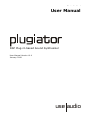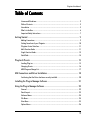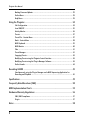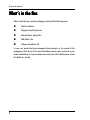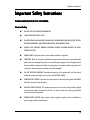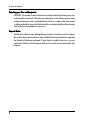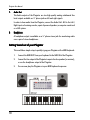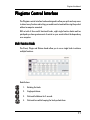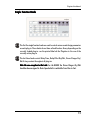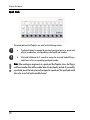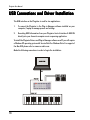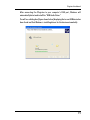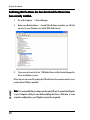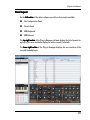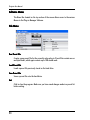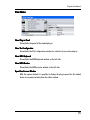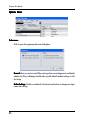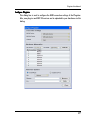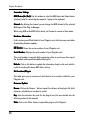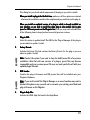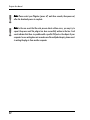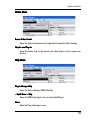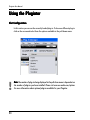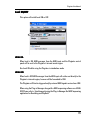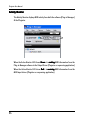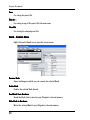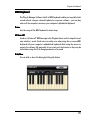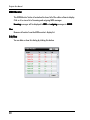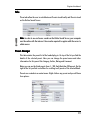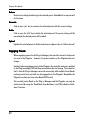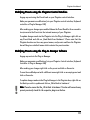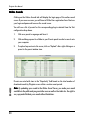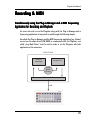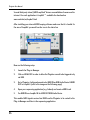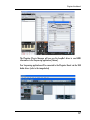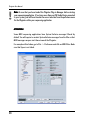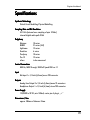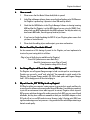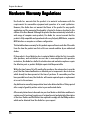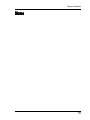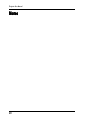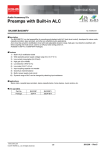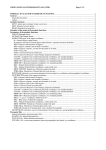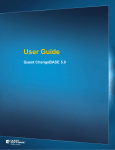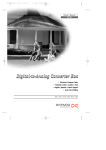Download Use Audio Plugiator User manual
Transcript
Plugiator User Manual User Manual DSP Plug-In based Sound Synthesizer User Manual Version V1.0 January 2008 use audio 1 Plugiator User Manual License and Disclaimer Installation and/or any use of the Product will constitute acceptance of all terms and conditions contained herein. The software, firmware, sound data and related documentation included with this Product is provided to you on a license basis. The Plug-in Manager software requires your separate acceptance of its respective software license, for which you will be prompted during installation of the software. You are prohibited to modify, disassemble, reverse engineer or distribute any software, firmware or documentation provided with this Product. We must caution you that this documentation may include technical inaccuracies or typographical errors. We can not warrant that the supplied software will be compatible with any specific computer or configuration. This Product requires the previous installation of Adobe Flash Version 9.0 or later. The Product is provided for your reasonable enjoyment only and Use Audio Inc offers no warranty for any particular fitness of the Product. Use Audio Inc warrants that the Product performs in material conformance with published specifications in supported configurations. For hardware warranty terms, please refer to the last pages of this user manual. In no event will Use Audio Inc be liable for any loss of data or for errors in data use or processing resulting from the use of this Product or the documentation. In particular, Use Audio Inc will not be responsible for any direct or indirect damages (including lost profits, lost savings, delays or interruptions in the flow of business activities, including but not limited to, special, incidental, consequential, or other similar damages) arising out of the use of or inability to use this Product or the associated documentation. The use of registered names, trademarks, etc., in this publication does not imply, even in the absence of a specific statement, that such names are exempt from the relevant protective laws and regulations (patent laws, trademark laws etc.) and therefore free for general use. Permitted use of 3rd party trademarks does not mean that Use Audio Inc is affiliated with the respective trademark holder in any way. In no case does Use Audio Inc guarantee that the information given in this documentation is free of such third-party rights. This Product is in compliance with applicable CE, FCC Part 15 Class B and RoHS requirements as of December 2007. Copyright © 2007-2008 Use Audio Inc. All rights reserved. 2 Plugiator User Manual Table of Contents License and Disclaimer ...................................................................................................... 2 Table of Contents ............................................................................................................... 3 Introduction ....................................................................................................................... 5 What’s in the Box ............................................................................................................... 6 Important Safety Instructions ............................................................................................. 7 Getting Started ........................................................................................................ 9 Making Connections ........................................................................................................... 9 Getting Sound out of your Plugiator ................................................................................ 10 Plugiator Control Interface .............................................................................................. 11 Multi Function Knobs ....................................................................................................... 11 Single Function Knobs ...................................................................................................... 13 Quick Pads ....................................................................................................................... 14 Plug-Ins & Presets ................................................................................................. 15 Loading Plug-ins ............................................................................................................. 15 Changing Presets ............................................................................................................. 16 MIDI Program Change List .............................................................................................. 17 USB Connections and Driver Installation ............................................................... 18 Confirming that the Driver has been correctly installed ................................................... 20 Installing the Plug-in Manager Software .............................................................. 21 Using the Plug-in Manager Software .................................................................... 22 General ............................................................................................................................ 22 Panel Layout .................................................................................................................... 23 Software Menus ............................................................................................................... 24 File Menu ......................................................................................................................... 24 View Menu ....................................................................................................................... 25 Options Menu ................................................................................................................... 26 3 Plugiator User Manual Making Firmware Updates .............................................................................................. 29 Online Menu .................................................................................................................... 33 Help Menu ....................................................................................................................... 33 Using the Plugiator ................................................................................................ 34 Slot Configuration ............................................................................................................ 34 Local ON/OFF .................................................................................................................. 35 Activity Monitor ................................................................................................................ 36 Presets ............................................................................................................................. 37 Preset File - Context Menu ............................................................................................... 37 Bank - Context Menu ....................................................................................................... 38 MIDI Keyboard ................................................................................................................. 39 MIDI Monitor ................................................................................................................... 40 Tabs ................................................................................................................................. 41 Preset Manager ............................................................................................................... 41 Engaging Presets ............................................................................................................. 42 Modifying Presets using the Plugiator Control Interface .................................................. 43 Modifying Presets using the Plug-in Manager Software .................................................. 43 Online Sounds .................................................................................................................. 44 Recording & MIDI .................................................................................................. 45 Simultaneously using the Plug-in Manager and a MIDI Sequencing Application for Recording and Playback .................................................................................................. 45 Specifications .......................................................................................................... 49 Frequently Asked Questions (FAQ) ........................................................................ 50 MIDI Implementation Charts ................................................................................. 52 Hardware Warranty Regulations ........................................................................... 56 EMI / EMC Compliance ..................................................................................................... 57 Origin .............................................................................................................................. 57 Notes ...................................................................................................................... 58 4 Plugiator User Manual Introduction Thank you for purchasing the Plugiator, your new plug-in based sound module. A lot of effort and passion went into this product, which we are sure you will appreciate and we hope you will have as much fun with it as we have. The Plugiator is a light weight, very portable sound module that can emulate different synthesizer architectures based on its 'Virtual Circuit Modeling' technology without relying on playback of sampled sounds. It has been designed to model the exact behavior and deliver the same powerful sound as the originals. The Plugiator sounds like the original, and not like a recording of it - and maintains all the depth, the dynamics and the liveliness of the sound. Also allows you to tweak any parameter and easily allows you to design new sounds from ground up, if you like. When you compare its sound experience to sample based solutions, you will quickly notice the difference. Several aspects of the Plugiator concept are new and unique. Combining the compact size and "compact" price point of sample-based sound modules with the latest in DSP technology, the Plugiator provides innovation and flexibility previously only available in the software plug-in domain. Its open and modular architecture, combined with unique internet integration for quick browsing of online sounds allows you to capture a whole world of sounds and take it anywhere without dependency on your Computer. Use your computer for management of your sounds - but when it is time to go out, perform and have fun, you can now leave your computer at home if you like. Great plug-in technology just became light-weight and portable! 5 Plugiator User Manual What ’s in the Box What’s Please check that your product packaging contains all the following items: n This User Manual n Plugiator Sound Synthesizer n External Power Supply Unit n USB Cable 1.8m n Software Installation CD In case your product has been damaged during transport or the content of the packaging is short of any of the items listed above, please report such issue to your dealer immediately. In case your dealer does not prove to be helpful, please contact Use Audio Inc. directly. 6 Plugiator User Manual Important Safety Instructions PLEASE CAREFULL OWING CAREFULLYY READ THE FOLL FOLLOWING OWING:: Electrical Safety n DO NOT USE THIS PRODUCT NEAR WATER. n CLEAN ONLY WITH A DRY CLOTH. n DO NOT INSTALL NEAR ANY HEAT SOURCES SUCH AS RADIATORS, HEAT REGISTERS, STOVES, OR OTHER APPARATUS (INCLUDING AMPLIFIERS) THAT PRODUCE HEAT. n UNPLUG THIS PRODUCT DURING LIGHTNING STORMS OR WHEN UNUSED FOR LONG PERIODS OF TIME. n POWER CORD: Protect the power cord from being walked on or pinched. n SERVICING: Refer all servicing to qualified service personnel. Servicing is required when the product has been damaged in any way, such as that the power supply or cord is damaged, liquid has been spilled or objects have fallen onto the product, the product has been exposed to rain or moisture, does not operate normally, or has been dropped. n DO NOT OPEN THE PRODUCT: Unauthorized opening of the product will void the limited hardware warranty and exposes you to the risk of ELECTRIC SHOCK. n POWER ON/OFF SWITCH: Note that the power switch on the back of the product DOES NOT break the connection from the mains. n MULTIPLE-INPUT VOLTAGE: This product may require the use of one of the possibly supplied alternate power plugs. To reduce the risk of fire or electric shock, refer servicing to qualified service personnel or equivalent. n POWER SUPPLY FAILURE: Never repair a power supply but replace it with a suitable new power supply of identical specifications. 7 Plugiator User Manual Protecting your Ears and Equipment CAUTION: This product is able to produce sound levels which may damage your ears and/or speakers connected. Please be very conservative on the volumes you are using and always keep your mixer and amplification levels in a range so that loud sounds or spikes produced by the product (intentionally or unintentionally) would not exceed safe levels for your equipment or your ears. Disposal Notice Should this product become damaged beyond repair or should you wish to dispose the product, please observe all local, state and federal laws and regulations regarding the disposal of electronic equipment. If your dealer is unable to assist you, you can contact Use Audio Inc. directly and we shall assist you with an environmentally safe disposal. 8 Plugiator User Manual Getting Started Making Connections 1. 9V DC 500mA Use only the 9V DC power adapter supplied with your Plugiator to power the box. In case the supplied power supply comes with different power plug types, you may need to change the power supply over to the plug type which is suitable in your country. 2. Power Switches your Plugiator on and off. 3. MIDI IN Connect the MIDI OUT of your Keyboard / MIDI triggering source to the MIDI In. 4. MIDI THRU The MIDI input signal is routed directly to the MIDI Thru so you can send the master keyboard's MIDI data to other MIDI sound modules or device as well. 5. USB Connect your Plugiator to your computer's USB port in order to use it with a MIDI sequencer or the Plug-in Manager software. 6. Mic The Plugiator allows you to connect a professional dynamic microphone to your keyboard over a ¼" phono jack. Please note that some commercial headset microphones use TRS connectors with Tip and Ring internally shorted. The Plugiator is not designed to work with such Microphones. 9 Plugiator User Manual 7. Audio Out The Audio outputs of the Plugiator are two high quality analog unbalanced line level outputs available on ¼" phono jacks as left and right signals. In order to hear audio from the Plugiator, connect the Audio Out L & R to the Left / Right inputs of a mixing console, a pair of powered speakers, a computer sound card or a HiFi system. 8. Headphone A headphone output is available on a ¼" phono stereo jack for monitoring audio over a pair of stereo headphones. Getting Sound out of your Plugiator This would be a simple setup to quickly rig up your Plugiator with a MIDI keyboard: 10 1. Connect the MIDI OUT from your keyboard to the MIDI IN of the Plugiator. 2. Connect the line output of the Plugiator to a pair of active speakers (or a mixer); or use the headphone output of the Plugiator. 3. You can now play the Plugiator via your MIDI keyboard sequencer. Plugiator User Manual Plugiator Control Interface The Plugiator control interface has been designed to allow you quick and easy access to almost every function and setting you would want to tweak while using the product without a computer connected. With a total of three multi functional knobs, eight single function knobs and ten quick pads you have great amount of control on your sound without the dependency on a computer. Multi FFunction unction Knobs The Preset, Plugin and Volume knobs allow you to use a single knob to achieve multiple functions. Knob Actions: 1. Rotating the knob. 2. Single push down. 3. Push and hold down for 3 seconds. 4. Push and turn while keeping the knob pushed down 11 Plugiator User Manual Preset The preset knob is used in the following actions: a. Rotating to scroll through presets of the currently selected plug-in. b. Single push down to enable numerical entry of a two-digit preset number via the quick pads (preset 100 is entered as "00"). c. Push and hold down for 3 seconds to store & overwrite modified preset parameters into the internal memory of the Plugiator. Plugin The plugin knob is used in the following actions: a. Rotating to scroll through the list of plug-ins available on your Plugiator. b. Single push down to load the currently selected plug-in. c. Push and hold down for 3 seconds to send an "all notes off" MIDI message. That function is useful to shut off a note which got stuck. Stuck notes typically indicate a flaw in the MIDI keyboard, the sequencer or the MIDI interface and are not usually caused by the Plugiator synth itself. Volume The volume knob is used in the following actions: 12 a. Rotating to increase or decrease the output volume of the Plugiator both on the Line outputs & the headphone out. b. Push, hold down and then rotating to change the MIDI channel number [Channel 1 till Channel 16 & OMNI]. The MIDI channel will be set to the currently displayed number when you release the push function of the knob. Plugiator User Manual unction Knobs Single FFunction The first five single function knobs are used to control various sound design parameters on each plug-in. These knobs do not have a fixed function & vary depending on the currently loaded plug-in: see the printed label ob the Plugiator in the row of the currently active plug-in. The last three knobs control Delay Time, Delay Effect Dry/Wet, Chorus Flanger Dry/ Wet & stay constant throughout all plug-ins. Note the one exception to that rule: For the B4000 the Chorus Flanger Dry/Wet knob has been assigned to Rotor Speed which is switchable from Slow to Fast. 13 Plugiator User Manual ads Quick PPads The quick pads on the Plugiator are used in the following actions: a. Single push down to engage the previously assigned preset or preset and plug-in combination, corresponding to that quick pad number. b. Push and hold down for 3 seconds to assign the currently loaded Plug-in and Preset to the corresponding quick pad number. Note: When making an assignment to a quick pad the Plugiator stores the Plug-in and Preset number that will be recalled when the quick pad is pushed. If you modify a particular preset that was previously assigned to a quick pad, the quick pad would then refer to and call up the modified sound. 14 Plugiator User Manual Plug-Ins & PPresets resets The Plugiator runs one plug-in at a time and can store upto eight plug-ins (instruments) within its internal memory. Along with your initial purchase of the product you have been supplied with three plug-ins; the Minimax, B4000 and the LightWave. Additionally, the Vocodizer can be downloaded for free after registering your hardware online at www.use-audio.com/ register. In addition to these four plug-ins, more plug-ins can be purchased & downloaded from www.use-audio.com/options. Loading Plug-ins There are four ways of loading plug-ins within the Plugiator. 1. Using the “PLUGIN” knob located on the control surface of the unit (refer to the previous chapter "Plugiator Control Interface") 2. Loading plug-ins via the Plug-in Manager Software installed on a computer. 3. Using quick pads to load Plug-ins or Presets you have previously assigned to a quick pad number (refer to the previous chapter "Plugiator Control Interface") 4. Loading a plug-in from your MIDI keyboard by sending a MIDI Program Change & playing a note to confirm this selection. Example: By sending the MIDI Program change 101 and playing a note on your keyboard within a short duration you will load the first plug-in (MINIMAX). 15 Plugiator User Manual Below is the list of plug-ins and Program Change numbers required to load plug-ins. Program Change 101 102 103 104 Note any any any any Plug-in MINIMAX Lightwave B4000 Vocodizer Additional plug-ins available via the Online Shop Program Change 105 106 107 108 Note any any any any Plug-in Prodyssey Pro-12 Fmagia Drums’n’Bass resets Changing PPresets Each plug-in on the Plugiator has 100 internal presets. Note: Creating, storing, modifying and managing preset files will be discussed later in this User Manual There are four ways of changing presets for the currently active plug-in on the Plugiator. 16 1. Using the „PRESET“ knob located on the control surface of the box to scroll through presets. This will call up the corresponding preset which is stored in the Plugiator box (refer to the previous chapter "Plugiator Control Interface") 2. Changing presets via the Plug-in Manager software installed on a PC. Note that in this case, a preset which is stored in the software will be recalled. These presets reside on your computer, and may not be related to presets stored in your Plugiator box. To quickly store a preset which you called up from the Plugiator User Manual Plug-in Manager software in the Plugiator box, use the "Store" function of the preset knob. 3. Quick pads to load presets or plug-ins you have previously assigned to that quick pad number. This will call up the corresponding preset which is stored in the Plugiator box (refer to the previous chapter "Plugiator Control Interface") 4. Changing presets from your MIDI keyboard by sending MIDI Program Change messages in the range of 1 to 100. This will call up the corresponding preset which is stored in the Plugiator box. Note: Presets which are stored in the Plugiator box are not nessesarily in sync with presets listed in the Plug-In Manager Software. Changes you make in the software will not be stored in the box unless you write the bank to the Plugiator hardware. Vice versa, changes you make to the presets stored in the Plugiator box will not be available in the software unless you read out a bank from the Plugiator box. That was done on purpose to allow management of multiple banks across multiple Plugiator boxes. rogram Change List MIDI PProgram MIDI Program change 1....100 MIDI Program change 101....108 MIDI Program change 109....127 Loading Presets. + any Note Loading Plug-ins. Have no effect. 17 Plugiator User Manual USB Connections and Driver Installation The USB interface on the Plugiator is used for two applications: 1. To connect the Plugiator to the Plug-in Manager software installed on your computer / laptop to manage presets and settings. 2. Recording MIDI information from your Plugiator Control interface & MIDI IN directly into your favourite computer music sequencing application. To install the Plugiator Drivers and Plug-in Manager software on a PC you will require a Windows XP operating system with Service Pack 2 or Windows Vista. For support of the Mac OSX please refer to www.use-audio.com. Make the following connections in order to begin the installation. 18 Plugiator User Manual After connecting the Plugiator to your computer’s USB port, Windows will automatically detect and install the “USB Audio Driver” You will see a dialog box (figure shown below) displaying that a new USB device has been found and that Windows is installing drivers for this device automatically. 19 Plugiator User Manual Confirming that the Device has been found and the Drivers have been correctly installed: 1. Go to My Computer -> Device Manager. 2. Under your Machine Name -> Sound Video & Game controllers you will find an entry for your Plugiator unit called "USB Audio Device" 3. If you can see the entry for the `USB Audio Device' within Device Manager the driver installation is correct. If this step was not successful, unplug the USB cable from the computer and try to use an alternative USB port available. Note: It is recomended that you always use the same USB port to connect the Plugiator to your Computer which you used while installing the drivers. Otherwise, in some computer configurations, your Plugiator may not be recognized. 20 Plugiator User Manual Installing the Plug-in Manager Software To install the Plug-in Manager Software on your computer/laptop, please insert the supplied CDROM labeled 'Plug-In Manager Software' into the CD- ROM drive of your computer. Plug-In Manager Software PDF User Manuals In case the installation does not start automatically, please run the manually run the setup file from the CD. The installation software will greet you with information about which software you are about to install. On the following page you will find the license agreement. Please read it carefully and if you agree, select "I accept the license terms" then continue by pressing the 'Next' button. You can now set the installation path within the 'Installation path' pull-down menu. If you don't set a dedicated path here, the Remote Software will be installed to "C:\Program Files\Use Audio\Plug-in Manager. The installation requires approximately 11 MB of free hard disk space. Note: The Plug-in Manager requires Adobe Flash Player V9 or higher installed on your computer. You will be prompted to download the latest version of Flash if the installer does not detect this during the installation process. Note: If the Plug-In Manager Software is already installed on your computer, make sure to first uninstall the existing installation before you re-install the software. Find the uninstall option in the program folder of the Plug-In Manager software. If you changed the default presets banks and you want to keep your changes, make sure you save them to a different name and location before you run the uninstall function! 21 Plugiator User Manual Using the Plug-in Manager Software General To control your Plugiator with the Plug-in Manager software, you will need to connect the Plugiator to a computer via USB or MIDI. (Please refer to the previous chapter "USB connections and Driver installation") Double clicking on the shortcut called "Plug-in Manager" will load the application. The software will prompt you to select the correct drivers to which the Plugiator is connected. If you have connected over USB please select the USB Audio Device for the input and output (figure shown below) 22 Plugiator User Manual Panel Layout On the left section of the editor software you will see four panels available. n Slot Configuration Panel n Presets Panel n MIDI Keyboard n MIDI Monitor The top right section of the Plug-in Manager software displays the list of presets for a plug-in (this area could also display the online sounds if selected) The lower right section of the Plug-in Manager displays the user interface of the currently loaded plug-in. 23 Plugiator User Manual Software Menus The Menu Bar located on the top section of the screen allows access to the various Menus in the Plug-in Manager Software. File Menu New PPreset reset File Creates a new preset file for the currently active plug-in. Preset Files contain one or multiple Banks, which again contain up to 100 sounds each. Load PPreset reset File Loads a preset file previously stored on the hard drive. Save PPreset reset File Saves a preset file onto the hard drive. Exit Click to close the program. Make sure you have saved changes made in a preset list before exiting. 24 Plugiator User Manual View Menu Show Plug-in PPanel anel Shows/hides the panel of the loaded plug-in. Show Slot Configuration Shows/hides the Slot Configuration window for selection of your active plug-in. Show MIDI KKeyboard eyboard Shows/hides the MIDI keyboard window on the left side. Show MIDI Monitor Shows/hides the MIDI monitor window on the left side. Open PPanel anel in new Window With this option checked it is possible to display the plug-in panel for the loaded device in a separate window from the editor window. 25 Plugiator User Manual Options Menu Preferences... Click to open the program preferences dialog box. General: Here you can turn on/off the warning, when overwriting presets and decide whether the Plug-in Manager should wake up with default window settings or with last setup. Online Settings: Disable or enable all online functionality here or change your login name and settings. 26 Plugiator User Manual Configure Plugiator This dialog box is used to configure the MIDI connection settings of the Plugiator. Also, new plug-ins and DSP OS versions can be uploaded to your hardware via this dialog. 27 Plugiator User Manual Connection Settings MIDI Device (In / Out): Use this window to select the MIDI Input and Output device (and port) used for connecting the computer / laptop to the keyboard. Channel: By defining the channel you can change the MIDI channel of the selected MIDI input of the Plug-in Manager. While using USB as the MIDI In/Out device, set Channel to receive in Omni mode. Hardware Information In this section you will find details of your Plugiator unit, which you may need when downloading firmware updates. HW VVersion: ersion: Shows the version number of your Plugiator unit. Serial Number: Displays the serial number of your Plugiator unit. This serial number is required while registering online to receive your free copy of the Vocodizer and to purchase additional plug-ins. Refresh: Click on this button to update the information found on the unit, which is useful for checking the above MIDI device setting. Slot Locations/Plug-in This table gives you an overview of which devices are currently installed in your Plugiator unit. Firmware Updates Browse: Click on the 'Browse...' button to point the software to the plug-in file (with extension .pil) which you are about to install. Key: Enter the activation key code for the plug-in here (for more details also the following section of this manual). Write: Click on the 'Write' button to upload the plug-in to the Plugiator. 28 Plugiator User Manual Making Firmware Updates Two kinds of updates are possible with the Plugiator: 1. DSP - Operating System updates You can download OS (Operating System) software updates for your Plugiator when they become available. To update the DSP OS: 1. Click & select "UPDATE DSP OS" 2. Browse for the OS file 3. Click on write (No key is required) Note: You must restart your Plugiator after the download process is complete. 29 Plugiator User Manual 2. Plug-in Update - Installing a new Plug-in Installing a new or updated plug-in requires the key which was provided when purchasing the plug-in. To update a plug-in: 1. Click & select "Install Plugin" 2. Select the Slot into which you will install the plug-in. We recommend you use the slot of the same name so that the plug-in slot will correspond to the labels on your Plugiator box. 3. Browse for the plug-in file which has the file exension .pil (which again stands for “Plug-In Loader”) 4. Enter the Activation Key which you have received with your plugin. Note: If you wish to install an update for Minimax, LightWave or the B4000, the keys you have to enter at this point are as follows: Minimax B4000 LightW ave LightWave 5. THHA8X2F6RF5 R5H25X7G8DC6 T3XHHHFCD92K Click on “Write”. Before the write process starts, a dialog box will prompt you to select the components you wish to install. 30 Plugiator User Manual This dialog lets you decide which components of the plug-in you wish to install: When you install a plug-in for the first time, make sure all four options are selected - otherwise the installation would not be complete and you could not use the plug-in. When you install an updated version of a plug-in which is already installed on your machine, or you wish to install the same plug-in into another slot to gain space for 100 more presets on the Plugiator box box, then you may want to disable one of the following items to keep (and not overwrite) previous versions: 1. Plug-in GUI: Select this option to update/install The GUI for the Plug-in Manager of the plug-in you are about to update / install. 2. Factory PPresets: resets: Includes the Preset File that contains the Factory Presets for the plug-in you are about to update / Install. Note: Deselect this option if you want to keep the defalt preset file of a previous installation. Note that with new versions of a plug-in, preset files may become incompatible and your previous preset file may not work perfectly well with your updated plugin firmware. 3. DSP Loader: Contains the plug-in firmware and 100 presets that will be installed onto your Plugiator Hardware. Note: If you wish to install the Plug-In Manager on a second machine may want to deselect this option in case you wish not to overwrite your existing sound bank and plug-in firmware on the Plugiator. 4. Plug-in Help File: Includes the HTML help file found in the Help Menu. 31 Plugiator User Manual Note: Please restart your Plugiator (power off, wait three seconds, then power on) after the download process is complete. Note: In the rare event that the write process aborts with an errror, you may try to repeat the process until the plug-in has been successfully written to the box. Such event indicates that there is a problem with a specific USB port or the chipset of your computer. In case writing does not succeed even after multiple attempts, please resort to writing the plug-in from another computer. 32 Plugiator User Manual Online Menu Browse Online Sounds Opens the Online Sound panel on the right side if activated in Online Settings. Shop for new Plug-ins Opens the Online shop for the browsing the latest plug-ins and to register your product. Help Menu Plug-in Manager Help Opens the Plug-in Manager HTML Help Page. <Synth Name> Help Opens the HTML Help Page for the currently loaded Plug-in. About About the Plug-in Manager version. 33 Plugiator User Manual Using the Plugiator Slot Configuration In this section you can see the currently loaded plug-in. To choose a different plug-in click on the arrow and select from the options available in the pull-down menu. Note: The number of plug-ins being displayed in the pull-down menu is dependent on the number of plug-ins you have installed. Please visit www.use-audio.com/options for more information about optional plug-ins available for your Plugiator. 34 Plugiator User Manual Local ON/OFF This option will switch Local ON or OFF. LOCAL ON: When local is ON, MIDI messages from the MIDI input and the Plugiator control panel will be sent to the Plugiator's internal sound engine. Use Local ON while using the Plugiator in standalone mode. OFF:: LOCAL OFF When local is OFF MIDI messages from the MIDI input will not be sent directly to the Plugiator's internal engine, however will be forwarded to USB. The Plugiator will then be triggered only by external MIDI signals received over USB. When using the Plug-in Manager along with a MIDI sequencing software use LOCAL OFF. Please refer to „Simultaneously using the Plug-in Manager & a MIDI Sequencing application for Recording and Playback" 35 Plugiator User Manual Activity Monitor The Activity Monitor displays MIDI activity from both the software (Plug-in Manager) & the Plugiator. When the Active Monitor LED shows Green it is sending MIDI information from the Plug-in Manager software to the Output Driver (Plugiator or sequencing application) ed it is receiving MIDI information from the When the Active Monitor LED shows RRed MIDI input driver (Plugiator or sequencing application) 36 Plugiator User Manual Presets In this section you can see the loaded preset files and banks for the currently active plug-in. The library has been structured in the following manner: - Plug-in (one of the 8 plug-ins available on the Plugiator box) - Preset File (contains one or more Banks) - Bank (contains Presets 1 till 100) - Preset (contains settings for the Preset) Preset File - Context Menu Right-click on the Preset File icon to open the contect menu: Create PPreset reset File Creates a new empty preset file with an empty default Bank. Load PPreset reset File Opens the file dialog for browsing a preset file on your hard disk. Create Bank Creates a new preset Bank in the selected preset file. 37 Plugiator User Manual Save For saving the preset file. Save as ... For saving a copy of the preset file with new name. Close File For closing the selected preset file. Bank - Context Menu Right-click on the Bank icon to open the contect menu: Rename Bank Opens a dialogue in which you can rename the selected Bank. Delete Bank Deletes the selected Bank directly. Read Bank from Hardware Reads the Bank, that is saved on your Plugiator's internal memory. Write Bank to Hardware Writes the selected Bank to your Plugiator's internal memory. 38 Plugiator User Manual eyboard MIDI KKeyboard The Plug-In Manager Software's built-in MIDI keyboard enables you to quickly check sounds without using an external keyboard or sequencer software - you can play notes with the computer's mouse or your computer's alphabetical keyboard. Octave Sets the range of the MIDI keyboard in octave steps. All Notes Off Sends an "all notes off" MIDI message to the Plugiator box in order to stop all current note activities / sound. Stuck notes can easily occur when using the on-screen MIDI keyboard with your computer's alphabetical keyboard while using the mouse to operate the software. We purposely let you create such stuck notes as they may be useful when using the UI to change parameters of a sound. Hide/Show You can hide or show this dialog by clicking this button. 39 Plugiator User Manual MIDI Monitor The 'MIDI Monitor' button is located on the lower left of the editor software's display. Click on it to view a list of incoming and outgoing MIDI messages. Incoming messages will be displayed in RED and outgoing messages in GREEN GREEN. Clear Removes all entries from the MIDI monitor's display list. Hide/Show You can hide or show this dialog by clicking this button. 40 Plugiator User Manual Tabs These tabs allow the user to switch between Presets stored locally and Presets stored on the Online Sound Server. Note: In order to see and access sounds on the Online Sound Server, your computer must be online with the internet. You are also required to register with the server to obtain access. Preset Manager This tab contains the preset list of the loaded plug-in. On top of the list you find the details of the selected preset. Here you can change the preset name and other information for this preset like Category, Author, Rating and Comment. Below you can see the listed presets from 1... 100. Each Bank has 100 presets. On the right of the list you find a scroll bar for scrolling to all presets of the selected Bank. Presets are created via a context menu. Right-click on any preset and you will have four options: 41 Plugiator User Manual Restore Restores the settings that belong to the selected preset. A doubleclick on a preset will do the same. Overwrite Click or press „Ins" key to overwrite the selected preset with the current settings. Delete Click or press the „Del" key to delete the selected preset. The preset settings will be erased and the selected preset will be blank. Upload Uploads the selected preset to Online Sound server. (please refer to "Online Sounds" resets Engaging PPresets When engaging a preset in the Plug-in Manager, the controller values for that preset are sent to the Plugiator - however, the preset number on the Plugiator does not change. Similarly when engaging a preset via the Plugiator, the controller values are updated in the Plug-in manager GUI but the preset number does not change. The reason for that is that the Plug-in Manager can work concurrently with multiple Preset Banks and any preset from any bank can be engaged onto the Plugiator. Meanwhile the Plugiator can have just one active Bank (100 Presets). The currently active Bank on the Plug-in Manager and the Plugiator can only be synchronized by using the "Read Bank from Hardware" and "Write bank to Hardware" functions. 42 Plugiator User Manual Modifying PPresets resets using the Plugiator Control Interface Engage a preset using the Preset knob on your Plugiator control interface. Make your parameter modifications (via your Plugiator control interface, Keyboard controller or Plug-In Manager GUI) After making your changes press and hold down the Preset Knob for three second to store/overwrite the Preset into the internal memory of your Plugiator. To update changes made via the Plugiator into the Plug-In Manager right click on any Preset Bank and click on „Read Bank from Hardware". Please note that the Plugiator box does not store any preset names, and presets read from the Plugiator box will be given a default name which contains the preset number. Modifying PPresets resets using the Plug-In Manager Software Engage a preset via the Plug-in Manager. Make your parameter modifications (via your Plugiator Control interface, Keyboard Controller or Plug-in Manager GUI) After making your changes right click on the preset and click on Overwrite. To save the modified preset with a different name right click on an empty preset and click on Overwrite. To update changes made via the Plug-In Manager to the Plugiator box, right click on the Bank you wish to update and click on „Write Bank to hardware". Note: Please be aware that the „Write Bank to hardware“ function will overwrite any presets previously stored for the respective plug-in on the box. 43 Plugiator User Manual Online Sounds Clicking on the Online Sounds tab will display the login page of the online sound server. If you are a new user, you will have to fill the User registration form. Next use your login and password to access the sound server. You will see a list of presets for the corresponding plug-in selected from the Slot configuration drop down. 1. Click on a preset to engange and hear it. 2. Click and drag a preset to a folder in your Presets panel in order to save it onto your computer. 3. To upload a preset onto the server, click on "Upload" after right clicking on a preset in the preset window view. Presets are rated with stars in the "Popularity" field based on the total number of downloads made by Plugiator users within a certain recent period. Note: By uploading your sound to the Online Sound Server, you make your sound available to the public and you grant other users as well as Use Audio Inc. the right to use, copy and distribute your sound without limitations. 44 Plugiator User Manual Recording & MIDI Simultaneously using the Plug-in Manager and a MIDI Sequencing Application for RRecording ecording and Playback For users who wish to use the Plugiator along with the Plug-in Manager and a Sequencing application its important to read through the following chapter. Since both the Plug-in Manager and the MIDI Sequencing application (eg: Cubase) can not use the same driver (USB MIDI) to communicate with the Plugiator, a so called „Loop Back Driver“ must be used in order to use the Plugiator with both applications at the same time. MIDI FLOW Plug-In Manager IN Sequencer OUT IN OUT Loop Back Driver USB Midi Driver USB 45 Plugiator User Manual Several third party virtual „MIDI Loop Back“ drivers are available as freeware on the internet. One such application is LoopBe1™ available for download on www.nerds.de/en/loopbe1.html After installing your internal MIDI Looping software make sure that it is loaded. In the case of LoopBe1 you would see the icon in the status bar. Now use the following setup: 1. Launch the Plug-in Manager. 2. Click on LOCAL OFF in order to allow the Plugiator sounds to be triggered only via USB. 3. Go to Plugiator Configuration and select MIDI IN as USB Audio Device & MIDI OUT as LoopBe1 (refer to the image on the following page) 4. Open your sequencing application (e.g. Cubase) and create a MIDI track. 5. For MIDI IN use LoopBe1 & for MIDI OUT USB Audio Device. This enables MIDI signals received via USB from the Plugiator to be routed to the Plug-in Manager and then to the sequencing application. 46 Plugiator User Manual The Plugiator Plug-in Manager will now use the LoopBe1 driver to send MIDI information to the Sequencing application (Cubase). Your Sequencing application will be connected to the Plugiator Board. via the USB Audio driver. (refer to the image below) 47 Plugiator User Manual Note: Be sure that you have loaded the Plugiator Plug-in Manager before starting your sequencing application. If you have more than one USB Audio Device connected to your system, you will have to make the correct selection from the pull-down menu for the Plugiator within your sequencing application. ATTENTION! Some MIDI sequencing applications have System Exclusive messages filtered by default. You will require to unselect System Exclusive messages from the filter so that MIDI messages can pass via Cubase towards the Plugiator. For example within Cubase, go to File -> Preferences and click on MIDI Filter. Make sure that Sysex is not ticked. 48 Plugiator User Manual Specifications Synthesis TTechnology echnology Virtual Circuit Modelling, Physical Modelling Sampling RRate ate and Bit RResolution esolution 44.1 kHz (internal over-sampling of upto 176khz) internal digital audio path 32 bit Polyphony Minimax B4000 Lightwave Vocodizer Prodyssey Pro-12 others 10 voices 91 voices (full) 12 voices 6 voices 10 voices 12 voices to be announced Control Connections MIDI In, MIDI Through, USB Full Speed USB rev 1.1 Input Mic Input 1 x 1/4 inch (6,3mm) mono TRS connector Outputs Analog Line Output 2 x 1/4 inch (6,3mm) mono TS connectors Headphone Output 1 x 1/4 inch (6,3mm) stereo TRS connector Power Supply 110/240V to 9V DC, min. 500mA, center pin of plug is „+“ Dimensions / Size approx. 306mm x 166mm x 43mm 49 Plugiator User Manual Frequently Ask ed Questions (F AQ) Asked (FAQ) 1. How do I install more plug-ins? After purchasing an additional plug-in for your Plugiator you will download a *.PIL file which you install using the Plug-in Manager Software via the „Options/Configure Plugiator“ dialog. To allow installation, you will be supplied with an Activation Key which is specific to your personal Plugiator box. Attention! While installing the *.PIL file on additional computers please ensure that you deselect „DSP Loader" in the „Plug-in Installation Options" to avoid overwriting presets already stored on your Plugiator unit. 2. What's included in that Plug-in Loader (*.PIL file) I have downloaded? The .PIL file contains the GUI, the factory presets, the online help files and the actual DSP Loader. When installing a PIL file, you will be prompted by the Plug-in Manager Software to confirm the components you would like to install. 3. The Activation KKey ey does not work? Each purchased plug-in is usable on a single Plugiator unit. The Key you have received for your newly purchased Plug-in is hardware specific. Make sure that you are using the activation key that was specificly provided for your Plugiator unit. 3. Which KKey ey should I enter for updating my Minimax/B4000/LightW ave plugin? Minimax/B4000/LightWave The Key you have to enter is as follows: Minimax: THHA8X2F6RF5, B4000: R5H25X7G8DC6, LightWave: T3XHHHFCD92K 4. Why does the Plugiator tak takee a few seconds to load a new plug-in? While some sample based keyboards just need to set another pointer to switch a sound (and thereby switch sounds within a split second), the Plugiator has to load a new software program onto the DSP. It therefore may take 1-3 seconds to engage a new plug-in on your Plugiator hardware. Keep in mind that the Plugiator does not rely on playback of sampled sounds but emulates real synthesizers via software technology. 5. up or use my PPreset reset Files on multiple computers? How do I back backup By default, new Preset files are stored in the [Local Drive]\Program Files\Plug-in Manager\chrome\devices\[plug-in name]\presets. Please ensure that you have backed up this directory before un-installing or deleting your Plug-in Manager Software installation. 50 Plugiator User Manual 6. 7. I hear no sound... 1. Please ensure that the Master Volume knob/slider is opened. 2. In the Plug-in Manager software, please ensure that Local has been set to ON. Whenever the Plugiator is powered up, it operates in Local ON mode by default. 3. Check that the MIDI Monitor in the Plug-In Manager Software is showing incoming MIDI and that the Plugiator is set the MIDI channel you are using (or OMNI). If not, please check your MIDI keyboard with other MIDI equipment. You may also want to try an alternate MIDI cable, these things may break as you know. 4. If you have just finished updating the DSP OS of your Plugiator, please ensure that you have re-started the unit. 5. Please check the cabling of your audio outputs, your mixer and monitors. What are PPreset reset Files, PPreset reset banks & PPresets? resets? For the convenience of file sharing of presets for the Plugiator, we have implemented a structure for preset saving which is as follows: - Plug-in (one of the 8 plug-ins available on the Plugiator) - Preset File (contains one or more Bank files) - Bank file (contains one or more Plug-in Presets) - Preset (contains settings for the Preset) 8. Can I change Plug-ins and PPresets resets from within my MIDI Sequencer? The Plugiator uses a Program Change message to load a certain synth or a certain preset. Therefore you can easily „record“ and „play back“ the commands to switch sounds of the Plugiator. Use Program Change numbers 101-108 to load synths and Program Changes from 1-100 to change presets of the selected plug-in. 9. XYZ Why can XYZ““ VST Plug-In with my Plugiator? can’t’t I use the „„XYZ VST Plug-Ins utilize your computer’s main processor to generate their sounds, and they rely on a very specific software environment under Microsoft Windows. It would be very expensive to put such an environment into a table top synth. In contrast, Plugiator utilizes a special DSP processor which was designed for audio processing. Such DSPs are very powerful and affordable, but they have a different command set than your Intel/AMD computer so that VST code will not run on DSPs and vice versa. However, today’s floating point DSPs have significant advantages over host processors - they provide facilities which help maintaining a fantastic sound quality. 51 Plugiator User Manual Minimax MIDI Implementation TTable able MIDI Controller Changes / Polyphonic Aftertouch Messages CC CC 1 Pa r a m e t e r CC CC Pa r a m e t e r Modulat ion 65 65 Glide Swit ch 1 65 65 66 66 Sost enut o 2 66 66 2 3 4 5 Glide Time 6 7 8 9 p A T Pa r a m e t e r 67 67 Soft Pedal 3 67 67 68 68 Single Mode 4 68 68 5 69 69 6 70 70 69 69 70 70 Plugiat or Device Volume p A T Pa r a m e t e r 71 71 Emphasis 7 71 71 72 72 Osc2 Frequency 8 72 72 Chorus Rat e Chorus Phase Chorus Dept h 73 73 Amount of Cont our 9 73 73 10 10 Delay Dry/Wet 74 74 Cut off 10 10 74 74 Chorus Feedback 11 11 Preset Volume 75 75 11 11 75 75 Chorus/Flanger 12 12 76 76 13 13 Amp Env At t ack 77 77 13 13 77 77 14 14 12 12 Amp Env Decay 76 76 78 78 14 14 78 78 15 15 Amp Env Sust ain 79 79 Osc1 Range 15 15 79 79 16 16 Osc2 Range 80 80 Osc1 Waveform 16 16 80 80 17 17 Vcf Env At t ack 81 81 Amp Env Velocit y 17 17 18 18 Vcf Env Decay 82 82 19 19 Vcf Env Sust ain 83 83 Osc3 Range 20 20 81 81 Delay Time Left 18 18 82 82 Delay Not e Left Osc2 Waveform 19 19 83 83 20 20 84 84 84 84 Vcf Env Velocit y 21 21 Tune 85 85 Osc3 Frequency 21 21 85 85 Delay Level Left 22 22 Osc Modulat ion 86 86 Osc3 Waveform 22 22 86 86 Delay BPM Left Delay Damp Left Osc3 Cont rol 23 23 Pit ch AT 87 87 23 23 87 87 24 24 Bend Range 88 88 24 24 88 88 25 25 Osc1 Volume 89 89 25 25 89 89 26 26 Osc2 Volume 90 90 26 26 90 90 Delay Cross 27 27 Osc3 Volume 91 91 27 27 91 91 Delay Time Right 28 28 Osc1 Swit ch 92 92 28 28 92 92 Delay Not e Right 29 29 Osc2 Swit ch 93 93 29 29 93 93 30 30 Osc3 Swit ch 94 94 30 30 Ch. Dry/Wet Synt h / Mic Volume 94 94 Delay Damp Right 31 31 95 95 31 31 95 95 Delay Level Right 32 32 96 96 32 32 96 96 Delay BPM Right 33 33 Noise Volume 97 97 33 33 97 97 Delay BPM 34 34 Noise Swit ch 98 98 34 34 98 98 Effect s Bypass 35 35 Noise Type 99 99 35 35 99 99 36 36 Ext ernal Volume 100 36 36 100 37 37 Ext ernal Swit ch 101 37 37 101 38 38 Synt h Feedback 102 38 38 102 39 39 103 39 39 103 40 40 104 40 40 104 41 41 105 41 41 105 42 42 106 42 42 106 43 43 107 43 43 107 44 44 108 44 44 108 45 45 109 45 45 109 46 46 110 46 46 110 47 47 Vcf Modulat ion 111 47 47 111 48 48 Vcf Kybd Ct rl1 112 48 48 112 49 49 Vcf Kybd Ct rl2 113 49 49 113 50 50 Vcf AT 114 50 50 114 51 51 Amp AT 115 51 51 115 52 52 116 52 52 116 53 53 117 53 53 117 54 54 54 54 118 119 Delay Feedback 55 55 119 56 56 MW Int ensit y 118 120 All Sounds Off 56 56 120 57 57 MW Offset 121 57 57 121 58 58 Modulat ion Mix 122 58 58 122 59 59 Env Decay 123 59 59 123 60 60 Env Ret rig 124 60 60 124 61 61 Low Not e Priorit y 55 55 125 61 61 125 62 62 126 62 62 126 63 63 127 63 63 127 64 64 52 Sust ain Pedal 64 64 Plugiator User Manual B4000 MIDI Implementation TTable able MIDI Controller Changes / Polyphonic Aftertouch Messages CC CC Pa r a m e t e r CC CC 1 Modulat ion 65 65 2 Horn Slow Speed 66 66 Pa r a m e t e r Sost enut o p A T Pa r a m e t e r p A T Pa r a m e t e r 1 65 65 2 66 66 3 Horn Fast Speed 67 67 Soft Pedal 3 67 67 4 Horn Accelerat ion 68 68 Rot or On/Off 4 68 68 5 Horn Brake 69 69 MW/AT Select 5 69 69 6 Horn Tone 70 70 6 70 70 7 Plugiat or Device Volume 71 71 Vibrat o Upper On/Off 7 71 71 8 Bass Slow Speed 72 72 Rot or Speed 8 72 72 Chorus Phase Chorus Dept h Chorus Rat e 9 Bass Fast Speed 73 73 Vibrat o Type 9 73 73 10 10 Delay Dry/Wet 74 74 Vibrat o Lower On/Off 10 10 74 74 Chorus Feedback 11 11 Swell 75 75 Bass Brake 11 11 75 75 Chorus/Flanger 12 12 Upper 16' 76 76 12 12 76 76 13 13 Upper 5 1/3' 77 77 Mic Spread 13 13 77 77 14 14 Upper 8' 78 78 Mic Balance 14 14 78 78 Bass Tone 15 15 Upper 4' 79 79 15 15 79 79 16 16 Upper 2 2/3' 80 80 16 16 80 80 17 17 Upper 2' 81 81 17 17 81 81 Delay Time Left 18 18 Upper 1 3/5' 82 82 Pedal 16' 18 18 82 82 Delay Not e Left 19 19 Upper 1 1/3' 83 83 Pedal 5 1/3' 19 19 83 83 20 20 Upper 1' 84 84 Pedal 8' 20 20 84 84 Delay Damp Left 21 21 Lower 4' 85 85 Pedal 4' 21 21 85 85 Delay Level Left 22 22 Lower 2 2/3' 86 86 Pedal 2 2/3' 22 22 86 86 Delay BPM Left 23 23 Lower 2' 87 87 Pedal 2' 23 23 87 87 24 24 Lower 1 3/5' 88 88 Lower 16' 24 24 88 88 25 25 Lower 1 113' 89 89 Lower 5 1/3' 25 25 89 89 26 26 Lower 1' 90 90 Lower 8' 26 26 90 90 Delay Cross 27 27 91 91 Chorus Dry/Wet 27 27 91 91 Delay Time Right 28 28 92 92 28 28 92 92 Delay Not e Right 29 29 93 93 29 29 93 93 30 30 30 30 Out put Volume Synt h / Mic Volume 94 94 Delay Damp Right 31 31 95 95 31 31 95 95 Delay Level Right 32 32 94 94 96 96 32 32 96 96 Delay BPM Right 33 33 97 97 33 33 97 97 BPM 34 34 98 98 34 34 98 98 Effect s Bypass 35 35 99 99 35 35 99 99 100 36 36 100 36 36 37 37 Perc Harmonic 101 37 37 101 38 38 Perc Level 102 38 38 102 39 39 Perc Decay 103 40 40 Perc On/Off 104 41 41 Key Click 105 Lower Split Key 41 41 105 42 42 Condit ion 106 Upper Split Key 42 42 106 43 43 Tuning 107 43 43 107 44 44 Pedal Oct ave 39 39 103 40 40 104 Leakage 108 44 44 108 45 45 Dist ort ion 109 Lower Oct ave 45 45 109 46 46 At t ack 110 Upper Oct ave 46 46 110 47 47 Release 111 47 47 111 48 48 Velocit y On/Off 112 48 48 112 49 49 113 49 49 113 50 50 114 50 50 114 51 51 115 51 51 115 52 52 Drive 116 52 52 116 53 53 Drive On/Off 117 53 53 117 54 54 Tone Treble 118 54 54 118 55 55 Tone Bass 119 Delay Feedback 55 55 119 56 56 Mixer UPPER 120 All Not es Off 56 56 120 57 57 Mixer LOWER 121 57 57 121 58 58 Mixer PEDAL 122 58 58 122 59 59 MIDI Channel Upper 123 59 59 123 60 60 MIDI Channel Lower 124 60 60 124 61 61 MIDI Channel Pedal 125 61 61 125 62 62 Mic Dist ance 126 62 62 126 63 63 Bass Accelerat ion 127 63 63 127 64 64 Sust ain Pedal Boost 64 64 53 Plugiator User Manual LightW ave MIDI Implementation TTable able LightWave MIDI Controller Changes / Polyphonic Aftertouch Messages CC CC Pa r a m e t e r CC CC 1 Modulat ion 65 65 2 Lfo2 Clock Swit ch 66 66 Sost enut o 3 PB Range 67 67 Soft Pedal 4 Mix Gain 68 68 5 Pa r a m e t e r p A T Pa r a m e t e r p A T Pa r a m e t e r 1 65 65 2 66 66 3 67 67 4 68 68 69 69 Lfo1 Phase 5 69 69 70 70 6 Common Osc Coarse 70 70 Lfo1 Fade In 6 7 Plugiat or Device Volume 71 71 Vcf2 Resonance 7 71 71 8 Common Osc Fine 72 72 Vcf2 Keyfollow 8 72 72 Chorus Phase Chorus Dept h Chorus Rat e 9 Common Osc PM Source 73 73 Vcf2 Env Dept h 9 73 73 10 10 Delay Dry/Wet 74 74 Vcf2 Cut off 10 10 74 74 Chorus Feedback 11 11 Preset Volume 75 75 Pan1 11 11 75 75 Chorus/Flanger 12 12 Amp Env LVel 76 76 Pan1 Mod Source 12 12 76 76 13 13 Amp Env At t ack 77 77 Pan1 Mod Dept h 13 13 77 77 14 14 Amp Env Decay 78 78 Pan2 14 14 78 78 15 15 Amp Env Sust ain 79 79 Pan2 Mod Source 15 15 79 79 16 16 Amp Env Release 80 80 Pan2 Mod Dept h 16 16 80 80 17 17 Vcf Env At t ack 81 81 Osc1 Grunge 17 17 81 81 Delay Time Left 18 18 Vcf Env Decay 82 82 Vcf Env TKF 18 18 82 82 Delay Not e Left 19 19 Vcf Env Sust ain 83 83 Vcf Env TVel 19 19 83 83 Vcf Env Release 20 20 20 20 84 84 Vcf Env LVel 84 84 Delay Damp Left 21 21 Osc1 PM Dept h 85 85 Amp Env TKF 21 21 85 85 Delay Level Left 22 22 Osc2 Waveform 86 86 Amp Env TVEL 22 22 86 86 Time / BPM Swit ch Left 23 23 Osc2 Coarse 87 87 Amp Env LVEL 23 23 87 87 24 24 Osc2 Fine 88 88 Lfo1 Waveform 24 24 88 88 25 25 Osc2 Grunge 89 89 Lfo1 Rat e 25 25 89 89 26 26 Osc2 PM Source 90 90 Lfo1 Ret rigger 26 26 90 90 Delay Cross 27 27 Osc2 PM Dept h 91 91 Chorus Dry/Wet 27 27 91 91 Delay Time Right 28 28 Osc1 Level 92 92 Lfo1 Delay 28 28 92 92 Right Delay Not e 29 29 Osc1 Level Mod Source 93 93 Synt h/ Mic Volume 29 29 93 93 30 30 Osc1 Level Mod Dept h 94 94 Lfo1 Fade Out 30 30 94 94 Delay Damp Right 31 31 Osc1 Balance 95 95 Lfo1 Rat e KF 31 31 95 95 Delay Level Right 96 96 Lfo1 Rat e Mod Source1 32 32 96 96 Time / BPM Swit chRight 32 32 33 33 Osc1 Balance Mod Source 97 97 Lfo1 Rat e Mod Dept h1 33 33 97 97 BPM 34 34 Osc1 Balance Mod Dept h 98 98 Lfo1 Rat e Mod Source2 34 34 98 98 Effect s Bypass 35 35 Osc2 Level 99 99 Lfo1 Rat e Mod Dept h2 35 35 99 99 36 36 Osc2 Level Mod Source 100 Lfo1 Level Mod Source 36 36 100 37 37 Osc2 Level Mod Dept h 101 Lfo1 Level Mod Dept h 37 37 101 38 38 Osc2 Balance Lfo1 Clock Swit ch 38 38 39 39 Osc2 Balance Mod Source 103 Lfo1 Not e Lengt h 39 39 103 40 40 Osc2 Balance Mod Dept h 104 102 Lfo2 Waveform 40 40 104 102 41 41 Vcf Mode 105 Lfo2 Rat e 41 41 105 42 42 Common Osc PM Dept h 106 Lfo2 Ret rigger 42 42 106 43 43 CF Mod Source 107 Lfo2 Phase 43 43 107 44 44 CF Mod Dept h 108 Lfo2 Delay 44 44 108 45 45 Res Mod Source 109 Lfo2 Fade In 45 45 109 46 46 Res Mod Dept h 110 Lfo2 Fade Out 46 46 110 47 47 Vcf1 Type 111 Lfo2 Rat e KF 47 47 111 48 48 Osc1 Waveform 112 Lfo2 Rat e Mod Source1 48 48 112 49 49 Osc1 PM Source 113 Lfo2 Rat e Mod Dept h1 49 49 113 114 50 50 114 Lfo2 Rat e Mod Source2 50 50 51 51 Osc1 Coarse 115 Lfo2 Rat e Mod Dept h2 51 51 115 52 52 Vcf1 CF Mod Source 116 Lfo2 Level Mod Source 52 52 116 53 53 Vcf1 CF Mod Dept h 117 Lfo2 Level Mod Dept h 53 53 117 54 54 Vcf1 Res Mod Source 118 Lfo2 Not e Lengt h 54 54 118 55 55 Vcf1 Res Mod Dept h 119 Delay Feedback 55 55 119 56 56 Vcf2 Type 120 All Not es Off 56 56 120 57 57 Vcf1 Cut off 121 58 58 Vcf1 Resonance 122 59 59 Vcf1 Keyfollow 123 60 60 Vcf1 Env Dept h 124 Local Cont rol Off 57 57 121 58 58 122 59 59 123 60 60 124 61 61 Vcf2 CF Mod Source 125 61 61 125 62 62 Vcf2 CF Mod Dept h 126 62 62 126 63 63 Vcf2 Res Mod Source 127 63 63 127 64 64 Sust ain Pedal 54 64 64 Boost Plugiator User Manual Vocodizer MIDI Implementation TTable able MIDI Controller Changes / Polyphonic Aftertouch Messages CC CC Pa r a m e t e r CC CC Pa r a m e t e r 1 Modulat ion 65 65 Unvoiced source select 1 65 65 2 BPF2 Pan 66 66 Sost enut o 2 66 66 3 BPF2Gain 67 67 Soft Pedal 3 67 67 4 Solo 68 68 LoCut Frq 4 68 68 5 p A T Pa r a m e t e r p A T Pa r a m e t e r Vcf Env At t ack Vcf Env Decay Level (UV Source) 69 69 LPF Gain 5 69 69 6 BPF3Gain 70 70 BPF1Gain 6 70 70 7 Plugiat or Device Volume 71 71 Release 7 71 71 8 BPF4Gain 72 72 Lfo1 Rat e 8 72 72 Chorus Phase Dept h Chorus Rat e 9 BPF5Gain 73 73 Analyse filt er widt h 9 73 73 10 10 Delay Dry/Wet 74 74 At t ack 10 10 74 74 Chorus Feedback 11 11 Preset Volume 75 75 BPF6Gain 11 11 75 75 Chorus/Flanger 76 76 BPF7Gain 12 12 76 76 13 13 InGain (Analyse) 77 77 BPF8Gain 13 13 77 77 14 14 12 12 InGain (Synt h) 78 78 BPF9Gain 14 14 78 78 15 15 Time 79 79 BPF10Gain 15 15 16 16 Threshold 80 80 BPF11Gain 16 16 Osc1 Waveform 17 17 LPF Gain 81 81 BPF12Gain 17 17 Osc1 Coarse 81 81 Delay Time Left 18 18 BPF Gain 82 82 BPF13Gain 18 18 Osc1 Fine 82 82 Delay Not e Left 19 19 HPF Gain 83 83 BPF14Gain 19 19 Osc1 Grunge 83 83 20 20 20 20 84 84 BPF15Gain 21 21 BPF6Freq 85 85 BPF16Gain 21 21 22 22 BPF7Freq 86 86 BPF17Gain 22 22 79 79 80 80 84 84 Delay Level Left 86 86 Delay Time / BPM Left 23 23 BPF8Freq 87 87 BPF18Gain 23 23 Osc2 Coarse 87 87 24 24 BPF9Freq 88 88 BPF19Gain 24 24 Osc2 Fine 88 88 25 25 BPF10Freq 89 89 BPF20Gain 25 25 Osc2 Grunge 26 26 BPF11Freq 90 90 HPF Gain 26 26 27 27 BPF12Freq 91 91 Chorus Dry/Wet 27 27 28 28 BPF13Freq 92 92 BPF1 Pan 28 28 Osc1 Level 29 29 BPF14Freq 93 93 Synt h / Mic Volume 29 29 Osc1 Level Mod Source 93 93 30 30 BPF15Freq 94 94 BPF3 Pan 30 30 Osc1 Level Mod Dept h 31 31 BPF16Freq 32 32 Delay Damp Left 85 85 Osc2 Waveform 89 89 90 90 Delay Cross 91 91 Delay Time Right 92 92 Delay Not e Right 94 94 Delay Damp Right 95 95 BPF4 Pan 31 31 95 95 Delay Level Right 96 96 BPF5 Pan 32 32 96 96 Delay Time / BPM Right 33 33 BPF17Freq 97 97 BPF6 Pan 33 33 97 97 BPM 34 34 BPF18Freq 98 98 BPF7 Pan 34 34 98 98 Effect s Bypass 35 35 BPF19Freq 99 99 BPF8 Pan 35 35 Osc2 Level 99 99 BPF20Freq 100 Vcf Env Sust ain 101 Vcf Env Release 36 36 100 BPF9 Pan 36 36 Osc2 Level Mod Source 37 37 HPF Freq 101 BPF10 Pan 37 37 Osc2 Level Mod Dept h 38 38 LPF (Mat rix) 102 BPF11 Pan 38 38 102 Vcf Env TKF 39 39 BPF1 (Mat rix) 103 BPF12 Pan 39 39 103 Vcf Env TVel 40 40 BPF2 (Mat rix) 104 BPF13 Pan 40 40 104 Vcf Env LVel 41 41 Boost BPF3 (Mat rix) 105 BPF14 Pan 41 41 105 42 42 BPF4 (Mat rix) 106 BPF15 Pan 42 42 106 43 43 BPF5 (Mat rix) 107 BPF16 Pan 43 43 107 44 44 BPF6 (Mat rix) 108 BPF17 Pan 44 44 108 45 45 BPF7 (Mat rix) 109 BPF18 Pan 45 45 109 Lfo2 Waveform 46 46 BPF8 (Mat rix) 110 BPF19 Pan 46 46 110 LFO2 Phase Lfo2 Rat e 47 47 BPF9 (Mat rix) 111 BPF20 Pan 47 47 Vcf2 Type 111 Amp Env At t ack 48 48 BPF10 (Mat rix) 112 HPF Pan 48 48 Vcf2 Cut off 112 49 49 BPF11 (Mat rix) 113 LPF Pan 49 49 Vcf2 Resonance 113 Amp Env Sust ain 50 50 BPF12 (Mat rix) 114 LPF Freq 50 50 Vcf2 Keyfollow 114 Amp Env Release 51 51 Amp Env Decay BPF13 (Mat rix) 115 BPF1Freq 51 51 Vcf2 Env Dept h 115 52 52 BPF14 (Mat rix) 116 BPF2Freq 52 52 Vcf2 CF Mod Source 116 Amp Env TVel 53 53 BPF15 (Mat rix) 117 BPF3Freq 53 53 Vcf2 CF Mod Dept h 117 Amp Env LVel 54 54 BPF16 (Mat rix) 118 BPF4Freq 54 54 Vcf2 Res Mod Source 118 Lfo1 Waveform 55 55 BPF17 (Mat rix) 119 Delay Feedback 55 55 Vcf2 Res Mod Dept h 119 56 56 BPF18 (Mat rix) 120 All Not es Off 56 56 57 57 120 BPF19 (Mat rix) 121 57 57 121 58 58 BPF20 (Mat rix) 122 58 58 122 59 59 HPF (Mat rix) 123 59 59 123 60 60 124 60 60 Type (VU-Det ect ) 124 125 61 61 125 62 62 Hyst h 126 62 62 126 63 63 BPF5Freq 127 63 63 127 64 64 Sust ain Pedal 61 61 Amp Env TKF LFO1 Phase 64 64 55 Plugiator User Manual Hardware W arranty RRegulations egulations Warranty Use Audio Inc. warrants that the product is in material conformance with the requirements for reasonable enjoyment and operation of a sound synthesizer. However, Use Audio does not warrant the fitness of the product for any specific application and the warranted functionality is limited to features described in this edition of the User Manual. Although the product has been extensively tested with a wide range of computer music products, Use Audio Inc. can not warrant that the product is fully compatible and operational with every 3rd party MIDI device, computer MIDI interface or computer or software configuration. The limited hardware warranty for this product expressed herein ends after 24 months from the time the product was first sold in an unused condition by an authorized dealer. If the product is found defective due to material defects within the first six months after purchase, and such defects are not due to non-compliance with operation instructions, Use Audio Inc. shall at its sole discretion and evaluation replace or repair the defective parts or product. Multiple repairs shall be permissible. Within the time frame of 6 to 24 months after purchase, the customer has to provide proof, that the claimed malfunction or defective part or component is due to an issue which already has been present at the time of purchase. If reasonable proof has been provided in such case, Use Audio Inc. will execute required repair or replacement at no cost to the customer. Any deficiencies caused by transportation have to be declared within a 14 days period after receipt of goods by written notice to your authorized dealer. All warranty claims have to be made via your local dealer or distributor and have to contain proof of purchase (supply copy of original invoice) and a detailed description of the issue. Dealers and Distributors are required to comply with the RMA procedure which can be obtained from Use Audio Inc. upon request. 56 Plugiator User Manual Alterations or modifications to the product which are not explicitly authorized in writing by Use Audio Inc. will immediately render any warranties null and void. Gross non-compliance with the operation and safety instructions may also impede your rights to warranty. EMI / EMC Compliance This product is herewith certified to conform to the requirements set forth in the guidelines for electromagnetic acceptability (89/336/EWG) and Class B devices in part 15 of the applicable FCC regulations. Use Audio Inc 3705 BOA Tower Suite 289 12 Harcourt Road Central, Hong Kong Tel: +852 3589 3075 Fax: +852 2115 9818 Email: [email protected] Origin This product was manufactured in China and was designed in Germany and India with further contributions from UK, France, Italy, Israel and the USA. On a side note, we are very proud of our truly global team - people across Christian, Islamic, Hindu, Sikh, Jewish and Buddhist backgrounds have been working together on the Plugiator product as friends. We thank everyone involved for their help to make this product become reality! 57 Plugiator User Manual Notes You may want to take note of your Hardware Serial Number as well as further individual Activation Keys here, for later reference: My Hardware Serial Number ___________________________________ My Activation KKeys: eys: Minimax THHA8X2F6RF5 B4000 R5H25X7G8DC6 LightWave T3XHHHFCD92K Vocodizer __________________ Prodyssesy __________________ Pro-12 __________________ Fmagia __________________ Drums’n’Bass __________________ ___________________________________ ___________________________________ ___________________________________ ___________________________________ 58 Plugiator User Manual Notes 59 Plugiator User Manual Notes 60