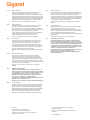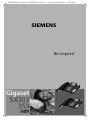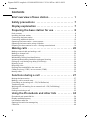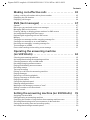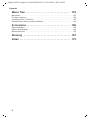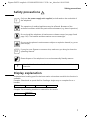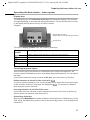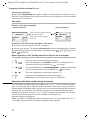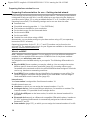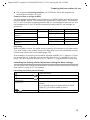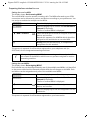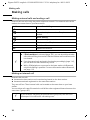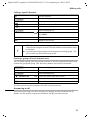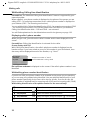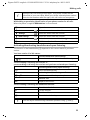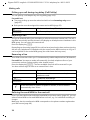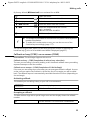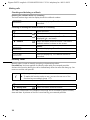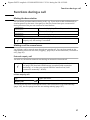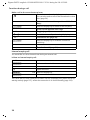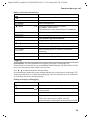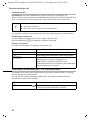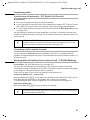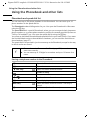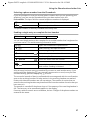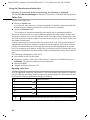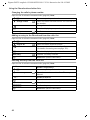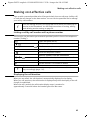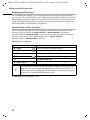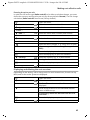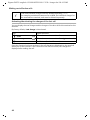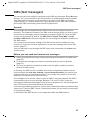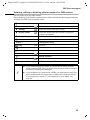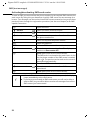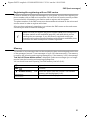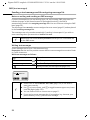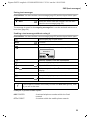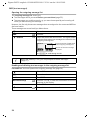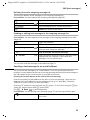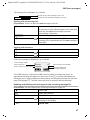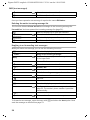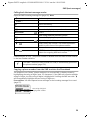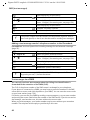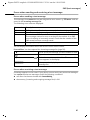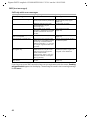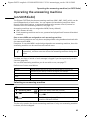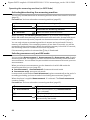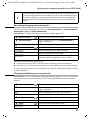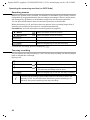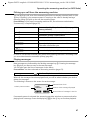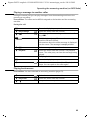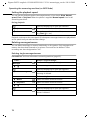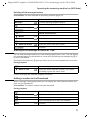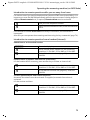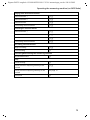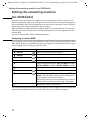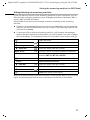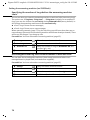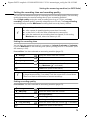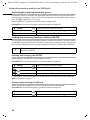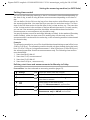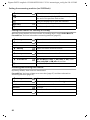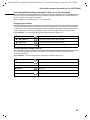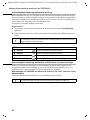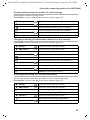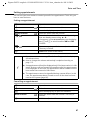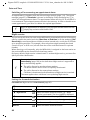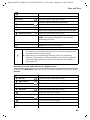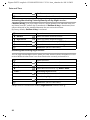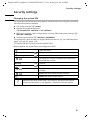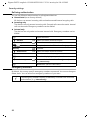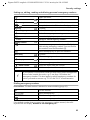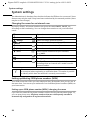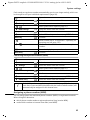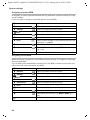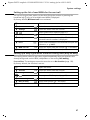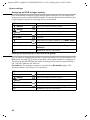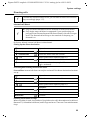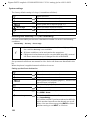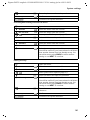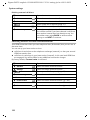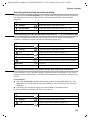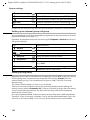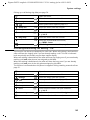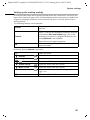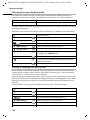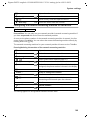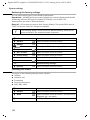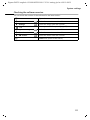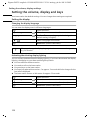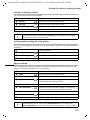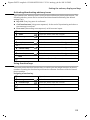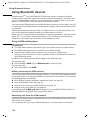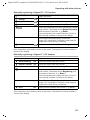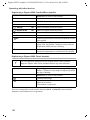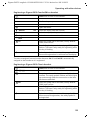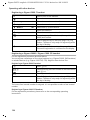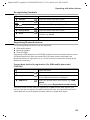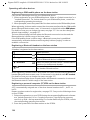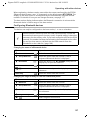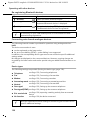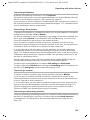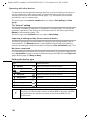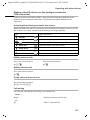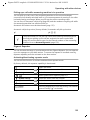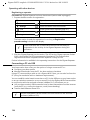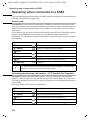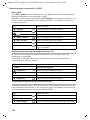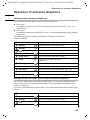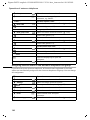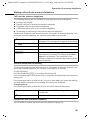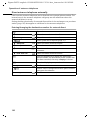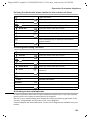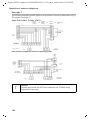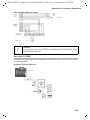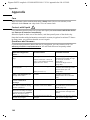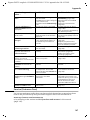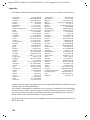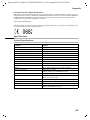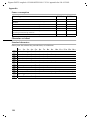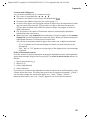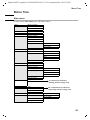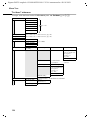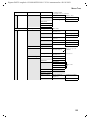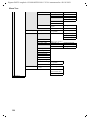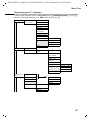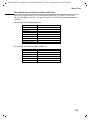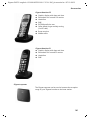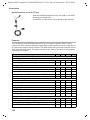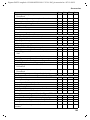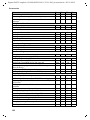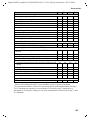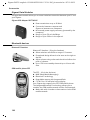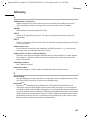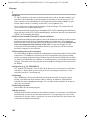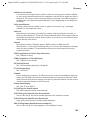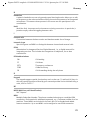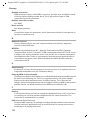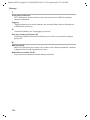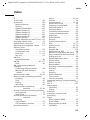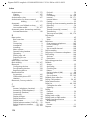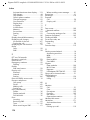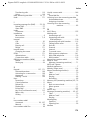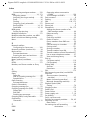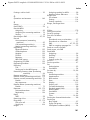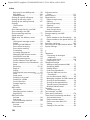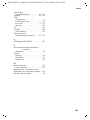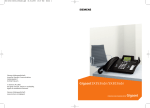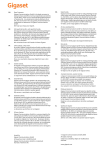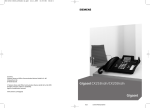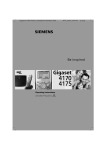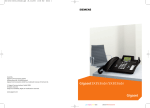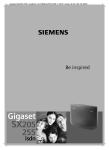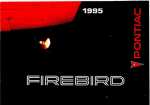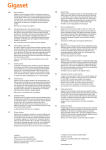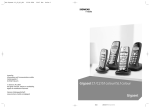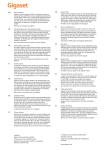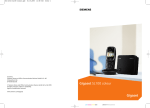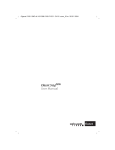Download Siemens Gigaset SX100 isdn Specifications
Transcript
EN
Dear Customer,
Gigaset Communications GmbH is the legal successor to
Siemens Home and Office Communication Devices GmbH &
Co. KG (SHC), which in turn continued the Gigaset business
of Siemens AG. Any statements made by Siemens AG or
SHC that are found in the user guides should therefore be
understood as statements of Gigaset Communications
GmbH.
We hope you enjoy your Gigaset.
DE
Sehr geehrte Kundin, sehr geehrter Kunde,
die Gigaset Communications GmbH ist Rechtsnachfolgerin
der Siemens Home and Office Communication Devices
GmbH & Co. KG (SHC), die ihrerseits das Gigaset-Geschäft
der Siemens AG fortführte. Etwaige Erklärungen der
Siemens AG oder der SHC in den Bedienungsanleitungen
sind daher als Erklärungen der Gigaset Communications
GmbH zu verstehen.
Wir wünschen Ihnen viel Freude mit Ihrem Gigaset.
FR
Chère Cliente, Cher Client,
la société Gigaset Communications GmbH succède en droit
à Siemens Home and Office Communication Devices GmbH
& Co. KG (SHC) qui poursuivait elle-même les activités Gigaset de Siemens AG. Donc les éventuelles explications de Siemens AG ou de SHC figurant dans les modes d’emploi
doivent être comprises comme des explications de Gigaset
Communications GmbH.
Nous vous souhaitons beaucoup d’agrément avec votre
Gigaset.
IT
NL
ES
PT
Gentile cliente,
la Gigaset Communications GmbH è successore della Siemens Home and Office Communication Devices GmbH &
Co. KG (SHC) che a sua volta ha proseguito l’attività della
Siemens AG. Eventuali dichiarazioni della Siemens AG o
della SHC nei manuali d’istruzione, vanno pertanto intese
come dichiarazioni della Gigaset Communications GmbH.
Le auguriamo tanta soddisfazione con il vostro Gigaset.
Geachte klant,
Gigaset Communications GmbH is de rechtsopvolger van
Siemens Home and Office Communication Devices GmbH &
Co. KG (SHC), de onderneming die de Gigaset-activiteiten
van Siemens AG heeft overgenomen. Eventuele uitspraken
of mededelingen van Siemens AG of SHC in de gebruiksaanwijzingen dienen daarom als mededelingen van Gigaset
Communications GmbH te worden gezien.
Wij wensen u veel plezier met uw Gigaset.
Estimado cliente,
la Gigaset Communications GmbH es derechohabiente de la
Siemens Home and Office Communication Devices GmbH &
Co. KG (SHC) que por su parte continuó el negocio Gigaset
de la Siemens AG. Las posibles declaraciones de la
Siemens AG o de la SHC en las instrucciones de uso se
deben entender por lo tanto como declaraciones de la Gigaset Communications GmbH.
Le deseamos que disfrute con su Gigaset.
SCaros clientes,
Gigaset Communications GmbH é a sucessora legal da Siemens Home and Office Communication Devices GmbH &
Co. KG (SHC), que, por sua vez, deu continuidade ao sector
de negócios Gigaset, da Siemens AG. Quaisquer declarações por parte da Siemens AG ou da SHC encontradas nos
manuais de utilização deverão, portanto, ser consideradas
como declarações da Gigaset Communications GmbH.
Desejamos que tenham bons momentos com o seu Gigaset.
Issued by
Gigaset Communications GmbH
Schlavenhorst 66, D-46395 Bocholt
Gigaset Communications GmbH is a trademark
licensee of Siemens AG
DA
Kære Kunde,
Gigaset Communications GmbH er retlig efterfølger til Siemens Home and Office Communication Devices GmbH &
Co. KG (SHC), som fra deres side videreførte Siemens AGs
Gigaset-forretninger. Siemens AGs eller SHCs eventuelle
forklaringer i betjeningsvejledningerne skal derfor forstås
som Gigaset Communications GmbHs forklaringer.
Vi håber, du får meget glæde af din Gigaset.
FI
Arvoisa asiakkaamme,
Gigaset Communications GmbH on Siemens Home and
Office Communication Devices GmbH & Co. KG (SHC)-yrityksen oikeudenomistaja, joka jatkoi puolestaan Siemens
AG:n Gigaset-liiketoimintaa. Käyttöoppaissa mahdollisesti
esiintyvät Siemens AG:n tai SHC:n selosteet on tämän
vuoksi ymmärrettävä Gigaset Communications GmbH:n
selosteina.
Toivotamme Teille paljon iloa Gigaset-laitteestanne.
SV
Kära kund,
Gigaset Communications GmbH övertar rättigheterna från
Siemens Home and Office Communication Devices GmbH &
Co. KG (SHC), som bedrev Gigaset-verksamheten efter Siemens AG. Alla förklaringar från Siemens AG eller SHC i
användarhandboken gäller därför som förklaringar från
Gigaset Communications GmbH.
Vi önskar dig mycket nöje med din Gigaset.
NO
Kjære kunde,
Gigaset Communications GmbH er rettslig etterfølger etter
Siemens Home and Office Communication Devices GmbH &
Co. KG (SHC), som i sin tur videreførte Gigaset-geskjeften i
Siemens AG. Eventuelle meddelelser fra Siemens AG eller
SHC i bruksanvisningene er derfor å forstå som meddelelser
fra Gigaset Communications GmbH.
Vi håper du får stor glede av din Gigaset-enhet.
EL
Αγαπητή πελάτισσα, αγαπητέ πελάτη,
η Gigaset Communications GmbH είναι η νομική διάδοχος της
Siemens Home and Office Communication Devices GmbH &
Co. KG (SHC), η οποία έχει αναλάβει την εμπορική
δραστηριότητα Gigaset της Siemens AG. Οι δηλώσεις της
Siemens AG ή της SHC στις οδηγίες χρήσης αποτελούν
επομένως δηλώσεις της Gigaset Communications GmbH.
Σας ευχόμαστε καλή διασκέδαση με τη συσκευή σας Gigaset.
HR
Poštovani korisnici,
Gigaset Communications GmbH pravni je sljednik tvrtke
Siemens Home and Office Communication Devices GmbH &
Co. KG (SHC), koji je nastavio Gigaset poslovanje tvrtke
Siemens AG. Zato sve izjave tvrtke Siemens AG ili SHC koje
se nalaze u uputama za upotrebu treba tumačiti kao izjave
tvrtke Gigaset Communications GmbH.
Nadamo se da sa zadovoljstvom koristite svoj Gigaset
uređaj.
SL
Spoštovani kupec!
Podjetje Gigaset Communications GmbH je pravni naslednik
podjetja Siemens Home and Office Communication Devices
GmbH & Co. KG (SHC), ki nadaljuje dejavnost znamke
Gigaset podjetja Siemens AG. Vse izjave podjetja Siemens
AG ali SHC v priročnikih za uporabnike torej veljajo kot izjave
podjetja Gigaset Communications GmbH.
Želimo vam veliko užitkov ob uporabi naprave Gigaset.
© Gigaset Communications GmbH 2008
All rights reserved.
Subject to availability. Rights of modifications
reserved.
www.gigaset.com
CS
Vážení zákazníci,
společnost Gigaset Communications GmbH je právním
nástupcem společnosti Siemens Home and Office
Communication Devices GmbH & Co. KG (SHC), která dále
přejala segment produktů Gigaset společnosti Siemens AG.
Jakékoli prohlášení společnosti Siemens AG nebo SHC, které
naleznete v uživatelských příručkách, je třeba považovat za
prohlášení společnosti Gigaset Communications GmbH.
Doufáme, že jste s produkty Gigaset spokojeni.
SK
Vážený zákazník,
Spoločnosť Gigaset Communications GmbH je právnym
nástupcom spoločnosti Siemens Home and Office
Communication Devices GmbH & Co. KG (SHC), ktorá zasa
pokračovala v činnosti divízie Gigaset spoločnosti Siemens
AG. Z tohto dôvodu je potrebné všetky vyhlásenia
spoločnosti Siemens AG alebo SHC, ktoré sa nachádzajú v
používateľských príručkách, chápať ako vyhlásenia
spoločnosti Gigaset Communications GmbH.
Veríme, že budete so zariadením Gigaset spokojní.
RO
Stimate client,
Gigaset Communications GmbH este succesorul legal al
companiei Siemens Home and Office Communication
Devices GmbH & Co. KG (SHC), care, la rândul său, a
continuat activitatea companiei Gigaset a Siemens AG.
Orice afirmaţii efectuate de Siemens AG sau SHC şi incluse
în ghidurile de utilizare vor fi, prin urmare, considerate a
aparţine Gigaset Communications GmbH.
Sperăm ca produsele Gigaset să fie la înălţimea dorinţelor
dvs.
SR
Poštovani potrošaču,
Gigaset Communications GmbH je pravni naslednik
kompanije Siemens Home and Office Communication
Devices GmbH & Co. KG (SHC), kroz koju je nastavljeno
poslovanje kompanije Gigaset kao dela Siemens AG. Stoga
sve izjave od strane Siemens AG ili SHC koje se mogu naći u
korisničkim uputstvima treba tumačiti kao izjave kompanije
Gigaset Communications GmbH.
Nadamo se da ćete uživati u korišćenju svog Gigaset
uređaja.
BG
Уважаеми потребители,
Gigaset Communications GmbH е правоприемникът на
Siemens Home and Office Communication Devices GmbH
& Co. KG (SHC), която на свой ред продължи бизнеса на
подразделението Siemens AG. По тази причина
всякакви изложения, направени от Siemens AG или
SHC, които се намират в ръководствата за
потребителя, следва да се разбират като изложения на
Gigaset Communications GmbH.
Надяваме се да ползвате с удоволствие вашия Gigaset.
HU
Tisztelt Vásárló!
A Siemens Home and Communication Devices GmbH & Co.
KG (SHC) törvényes jogutódja a Gigaset Communications
GmbH, amely a Siemens AG Gigaset üzletágának utódja.
Ebből következően a Siemens AG vagy az SHC felhasználói
kézikönyveiben található bármely kijelentést a Gigaset
Communications GmbH kijelentésének kell tekinteni.
Reméljük, megelégedéssel használja Gigaset készülékét.
Issued by
Gigaset Communications GmbH
Schlavenhorst 66, D-46395 Bocholt
Gigaset Communications GmbH is a trademark
licensee of Siemens AG
PL
Szanowny Kliencie,
Firma Gigaset Communications GmbH jest spadkobiercą
prawnym firmy Siemens Home and Office Communication
Devices GmbH & Co. KG (SHC), która z kolei przejęła
segment produktów Gigaset od firmy Siemens AG. Wszelkie
oświadczenia firm Siemens AG i SHC, które można znaleźć
w instrukcjach obsługi, należy traktować jako oświadczenia
firmy Gigaset Communications GmbH.
Życzymy wiele przyjemności z korzystania z produktów
Gigaset.
TR
Sayın Müşterimiz,
Gigaset Communications GmbH, Siemens AG'nin Gigaset
işletmesini yürüten Siemens Home and Office
Communication Devices GmbH & Co. KG (SHC)'nin yasal
halefidir. Kullanma kılavuzlarında bulunan ve Siemens AG
veya SHC tarafından yapılan bildiriler Gigaset
Communications GmbH tarafından yapılmış bildiriler olarak
algılanmalıdır.
Gigaset'ten memnun kalmanızı ümit ediyoruz.
RU
Уважаемыи покупатель!
Компания Gigaset Communications GmbH является
правопреемником компании Siemens Home and Office
Communication Devices GmbH & Co. KG (SHC), которая,
в свою очередь, приняла подразделение Gigaset в свое
управление от компании Siemens AG. Поэтому любые
заявления, сделанные от имени компании Siemens AG
или SHC и встречающиеся в руководствах
пользователя, должны восприниматься как заявления
компании Gigaset Communications GmbH.
Мы надеемся, что продукты Gigaset удовлетворяют
вашим требованиям.
© Gigaset Communications GmbH 2008
All rights reserved.
Subject to availability. Rights of modifications
reserved.
www.gigaset.com
0/
/ / 100--100-1-1 / 0
. / 11.0.200
s
Number keys
Enter text
Volume
Adjust
Handsfree
on/off
Phonebook
Open
Last number redial
Enter menu key
Opens the main menu
Playing back messages
(SX353isdn)
Answering machine key
Lit: AM activated
(SX353isdn)
Pause / end playback
of messages (SX353isdn)
Microphone
Function keys
Message key
flashes: New message, new
entries in call list
Exit menu key
back to previous
menu
Display keys
Antenna
Gigaset SX353 / englisch / A31008-X353-B100-1-7619 / SAG_covers_I-II.fm / 07.10.2003
Brief overview of base station
Brief overview of base station
1
Gigaset SX353 / englisch / A31008-X353-B100-1-7619 / IVZ.fm / 08.10.2003
Contents
Contents
Brief overview of base station . . . . . . . . . . . . . . . . . 1
Safety precautions . . . . . . . . . . . . . . . . . . . . . . . . . . 7
Display explanation . . . . . . . . . . . . . . . . . . . . . . . . . . 7
Preparing the base station for use . . . . . . . . . . . . . 8
Pack contents . . . . . . . . . . . . . . . . . . . . . . . . . . . . . . . . . . . . . . . . . . . . . . . . . . . . . . . . . 8
Installing the base station . . . . . . . . . . . . . . . . . . . . . . . . . . . . . . . . . . . . . . . . . . . . . . . 8
Connecting the base station . . . . . . . . . . . . . . . . . . . . . . . . . . . . . . . . . . . . . . . . . . . . . 9
Connecting additional devices . . . . . . . . . . . . . . . . . . . . . . . . . . . . . . . . . . . . . . . . . . . 10
Operating the base station – menu system . . . . . . . . . . . . . . . . . . . . . . . . . . . . . . . . . 11
Operating the base station using a handset . . . . . . . . . . . . . . . . . . . . . . . . . . . . . . . . 12
Preparing the base station for use – Getting started wizard . . . . . . . . . . . . . . . . . . . . 14
Making calls . . . . . . . . . . . . . . . . . . . . . . . . . . . . . . . 20
Making external calls and ending a call . . . . . . . . . . . . . . . . . . . . . . . . . . . . . . . . . . . .
Making an internal call . . . . . . . . . . . . . . . . . . . . . . . . . . . . . . . . . . . . . . . . . . . . . . . . .
Answering a call . . . . . . . . . . . . . . . . . . . . . . . . . . . . . . . . . . . . . . . . . . . . . . . . . . . . . .
Withholding Calling Line Identification . . . . . . . . . . . . . . . . . . . . . . . . . . . . . . . . . . .
Activating/deactivating handsfree and open listening . . . . . . . . . . . . . . . . . . . . . . . .
Picking up a call during ring delay (Call PickUp) . . . . . . . . . . . . . . . . . . . . . . . . . . . . .
Rejecting a call . . . . . . . . . . . . . . . . . . . . . . . . . . . . . . . . . . . . . . . . . . . . . . . . . . . . . . .
Reserving a line . . . . . . . . . . . . . . . . . . . . . . . . . . . . . . . . . . . . . . . . . . . . . . . . . . . . . .
Defining the send MSN for the next call . . . . . . . . . . . . . . . . . . . . . . . . . . . . . . . . . . .
Callback on busy (CCBS) / on no answer (CCNR) . . . . . . . . . . . . . . . . . . . . . . . . . . . . .
Identify caller . . . . . . . . . . . . . . . . . . . . . . . . . . . . . . . . . . . . . . . . . . . . . . . . . . . . . . . .
20
20
21
22
23
24
24
24
24
25
26
Functions during a call . . . . . . . . . . . . . . . . . . . . . . 27
Muting the base station . . . . . . . . . . . . . . . . . . . . . . . . . . . . . . . . . . . . . . . . . . . . . . . .
Making a call to several users . . . . . . . . . . . . . . . . . . . . . . . . . . . . . . . . . . . . . . . . . . .
Forwarding an incoming call – CD (Call Deflection) . . . . . . . . . . . . . . . . . . . . . . . . . .
Transferring calls . . . . . . . . . . . . . . . . . . . . . . . . . . . . . . . . . . . . . . . . . . . . . . . . . . . . .
Working with call waiting for an external call – CW (Call Waiting) . . . . . . . . . . . . . . .
Call hold . . . . . . . . . . . . . . . . . . . . . . . . . . . . . . . . . . . . . . . . . . . . . . . . . . . . . . . . . . . .
Parking/continuing a call . . . . . . . . . . . . . . . . . . . . . . . . . . . . . . . . . . . . . . . . . . . . . . .
27
27
30
31
31
32
33
Using the Phonebook and other lists . . . . . . . . . . 34
Phonebook and speed dial list . . . . . . . . . . . . . . . . . . . . . . . . . . . . . . . . . . . . . . . . . . .
Display available memory . . . . . . . . . . . . . . . . . . . . . . . . . . . . . . . . . . . . . . . . . . . . . .
Last number redial list . . . . . . . . . . . . . . . . . . . . . . . . . . . . . . . . . . . . . . . . . . . . . . . . .
Opening lists with the message key . . . . . . . . . . . . . . . . . . . . . . . . . . . . . . . . . . . . . .
Caller lists . . . . . . . . . . . . . . . . . . . . . . . . . . . . . . . . . . . . . . . . . . . . . . . . . . . . . . . . . . .
2
34
38
38
39
40
Gigaset SX353 / englisch / A31008-X353-B100-1-7619 / IVZ.fm / 08.10.2003
Contents
Making cost-effective calls . . . . . . . . . . . . . . . . . . 43
Linking a call-by-call number with a phone number . . . . . . . . . . . . . . . . . . . . . . . . . 43
Displaying the call duration . . . . . . . . . . . . . . . . . . . . . . . . . . . . . . . . . . . . . . . . . . . . . 43
Displaying call charges . . . . . . . . . . . . . . . . . . . . . . . . . . . . . . . . . . . . . . . . . . . . . . . . 44
SMS (text messages) . . . . . . . . . . . . . . . . . . . . . . . 47
General . . . . . . . . . . . . . . . . . . . . . . . . . . . . . . . . . . . . . . . . . . . . . . . . . . . . . . . . . . . .
Before you can send and receive text messages . . . . . . . . . . . . . . . . . . . . . . . . . . . . .
Managing SMS service centres . . . . . . . . . . . . . . . . . . . . . . . . . . . . . . . . . . . . . . . . . .
Entering, editing or deleting phone numbers for SMS centres . . . . . . . . . . . . . . . . .
Activating/deactivating SMS send centre . . . . . . . . . . . . . . . . . . . . . . . . . . . . . . . . . .
Registering/de-registering with an SMS centre . . . . . . . . . . . . . . . . . . . . . . . . . . . . . .
Memory . . . . . . . . . . . . . . . . . . . . . . . . . . . . . . . . . . . . . . . . . . . . . . . . . . . . . . . . . . . .
Sending a text message and the outgoing message list . . . . . . . . . . . . . . . . . . . . . . .
Sending a text message to an e-mail address . . . . . . . . . . . . . . . . . . . . . . . . . . . . . . .
Receiving text messages, incoming message list . . . . . . . . . . . . . . . . . . . . . . . . . . . .
Text messages to a PABX . . . . . . . . . . . . . . . . . . . . . . . . . . . . . . . . . . . . . . . . . . . . . . .
Errors when sending and receiving a text message . . . . . . . . . . . . . . . . . . . . . . . . . .
47
47
48
49
50
51
51
52
55
56
60
61
Operating the answering machine
(on SX353isdn) . . . . . . . . . . . . . . . . . . . . . . . . . . . . 63
Selecting an answering machine . . . . . . . . . . . . . . . . . . . . . . . . . . . . . . . . . . . . . . . .
Activating/deactivating the answering machine . . . . . . . . . . . . . . . . . . . . . . . . . . . .
Selecting announce only and AM mode . . . . . . . . . . . . . . . . . . . . . . . . . . . . . . . . . . .
Recording/changing announcements . . . . . . . . . . . . . . . . . . . . . . . . . . . . . . . . . . . . .
Playing back/deleting announcements . . . . . . . . . . . . . . . . . . . . . . . . . . . . . . . . . . . .
Recording memos . . . . . . . . . . . . . . . . . . . . . . . . . . . . . . . . . . . . . . . . . . . . . . . . . . . .
Two-way recording . . . . . . . . . . . . . . . . . . . . . . . . . . . . . . . . . . . . . . . . . . . . . . . . . . .
Picking up a call from the answering machine . . . . . . . . . . . . . . . . . . . . . . . . . . . . . .
Playing messages . . . . . . . . . . . . . . . . . . . . . . . . . . . . . . . . . . . . . . . . . . . . . . . . . . . . .
Returning a call during playback . . . . . . . . . . . . . . . . . . . . . . . . . . . . . . . . . . . . . . . . .
Playing a message to another caller . . . . . . . . . . . . . . . . . . . . . . . . . . . . . . . . . . . . . .
Playing back memos . . . . . . . . . . . . . . . . . . . . . . . . . . . . . . . . . . . . . . . . . . . . . . . . . .
Setting the playback speed . . . . . . . . . . . . . . . . . . . . . . . . . . . . . . . . . . . . . . . . . . . . .
Deleting messages/memos . . . . . . . . . . . . . . . . . . . . . . . . . . . . . . . . . . . . . . . . . . . . .
Marking an old message or memo as "new" . . . . . . . . . . . . . . . . . . . . . . . . . . . . . . . .
Adding a number to the Phonebook . . . . . . . . . . . . . . . . . . . . . . . . . . . . . . . . . . . . . .
Remote control . . . . . . . . . . . . . . . . . . . . . . . . . . . . . . . . . . . . . . . . . . . . . . . . . . . . . .
Setting the answering machine (on SX353isdn)
63
64
64
65
65
66
66
67
67
68
69
69
70
70
71
71
72
76
Assigning a receive MSN . . . . . . . . . . . . . . . . . . . . . . . . . . . . . . . . . . . . . . . . . . . . . . .
Hiding/showing an answering machine . . . . . . . . . . . . . . . . . . . . . . . . . . . . . . . . . . .
Specifying the number of rings before the answering machine starts . . . . . . . . . . .
Activating/deactivating voice announcement of date and time . . . . . . . . . . . . . . . . .
Setting the recording time and recording quality . . . . . . . . . . . . . . . . . . . . . . . . . . . .
Activating/deactivating automatic pause . . . . . . . . . . . . . . . . . . . . . . . . . . . . . . . . . .
76
77
78
78
79
80
3
Gigaset SX353 / englisch / A31008-X353-B100-1-7619 / IVZ.fm / 08.10.2003
Contents
Locking the answering machine, defining AM PIN . . . . . . . . . . . . . . . . . . . . . . . . . . .
Setting time control . . . . . . . . . . . . . . . . . . . . . . . . . . . . . . . . . . . . . . . . . . . . . . . . . . .
Activating/deactivating automatic listen in on the handset . . . . . . . . . . . . . . . . . . . .
Activating/deactivating automatic pick up . . . . . . . . . . . . . . . . . . . . . . . . . . . . . . . . .
Activating/deactivating automatic notification via text message . . . . . . . . . . . . . . . .
80
81
83
84
84
Date and Time . . . . . . . . . . . . . . . . . . . . . . . . . . . . . 86
Setting the date and time . . . . . . . . . . . . . . . . . . . . . . . . . . . . . . . . . . . . . . . . . . . . . . 86
Setting appointments . . . . . . . . . . . . . . . . . . . . . . . . . . . . . . . . . . . . . . . . . . . . . . . . . 87
Night service . . . . . . . . . . . . . . . . . . . . . . . . . . . . . . . . . . . . . . . . . . . . . . . . . . . . . . . . 88
Security settings . . . . . . . . . . . . . . . . . . . . . . . . . . . 91
Changing the system PIN . . . . . . . . . . . . . . . . . . . . . . . . . . . . . . . . . . . . . . . . . . . . . . . 91
Defining authorisation . . . . . . . . . . . . . . . . . . . . . . . . . . . . . . . . . . . . . . . . . . . . . . . . . 92
Emergency numbers . . . . . . . . . . . . . . . . . . . . . . . . . . . . . . . . . . . . . . . . . . . . . . . . . . 92
System settings . . . . . . . . . . . . . . . . . . . . . . . . . . . . 94
Changing the name for an internal user . . . . . . . . . . . . . . . . . . . . . . . . . . . . . . . . . . . 94
Setting up/deleting ISDN phone numbers (MSN) . . . . . . . . . . . . . . . . . . . . . . . . . . . . 94
Assigning a phone number (MSN) . . . . . . . . . . . . . . . . . . . . . . . . . . . . . . . . . . . . . . . . 95
Setting up the list of send MSNs for the next call . . . . . . . . . . . . . . . . . . . . . . . . . . . . 97
Setting up a busy signal when the MSN is being used (Busy on Busy) . . . . . . . . . . . . 97
Assigning an MSN a ringer melody . . . . . . . . . . . . . . . . . . . . . . . . . . . . . . . . . . . . . . . 98
Setting up rejecting for the entire MSN group . . . . . . . . . . . . . . . . . . . . . . . . . . . . . . 98
Diverting calls . . . . . . . . . . . . . . . . . . . . . . . . . . . . . . . . . . . . . . . . . . . . . . . . . . . . . . . . 99
Activating/deactivating handsfree dialling . . . . . . . . . . . . . . . . . . . . . . . . . . . . . . . . 103
Pre-assigning the call forwarding destination – CD (Call Deflection) . . . . . . . . . . . . 103
Setting up automatic call divert when not reaching a terminal . . . . . . . . . . . . . . . . 103
Setting up an internal group call group . . . . . . . . . . . . . . . . . . . . . . . . . . . . . . . . . . . 104
Setting up ring delay . . . . . . . . . . . . . . . . . . . . . . . . . . . . . . . . . . . . . . . . . . . . . . . . . 104
Activating/deactivating call waiting – CW . . . . . . . . . . . . . . . . . . . . . . . . . . . . . . . . . 105
Setting an external/internal enquiry call . . . . . . . . . . . . . . . . . . . . . . . . . . . . . . . . . . 106
Setting up the waiting melody . . . . . . . . . . . . . . . . . . . . . . . . . . . . . . . . . . . . . . . . . 107
Changing the long distance prefix . . . . . . . . . . . . . . . . . . . . . . . . . . . . . . . . . . . . . . . 108
Configuring the network answering machine for fast access . . . . . . . . . . . . . . . . . 109
Restoring the factory settings . . . . . . . . . . . . . . . . . . . . . . . . . . . . . . . . . . . . . . . . . . 110
Checking the status . . . . . . . . . . . . . . . . . . . . . . . . . . . . . . . . . . . . . . . . . . . . . . . . . . 110
Checking the software version . . . . . . . . . . . . . . . . . . . . . . . . . . . . . . . . . . . . . . . . . 111
Setting the volume, display and keys . . . . . . . . . 112
Setting the display . . . . . . . . . . . . . . . . . . . . . . . . . . . . . . . . . . . . . . . . . . . . . . . . . . . 112
Adjust volume . . . . . . . . . . . . . . . . . . . . . . . . . . . . . . . . . . . . . . . . . . . . . . . . . . . . . . 113
Changing the ringer tone . . . . . . . . . . . . . . . . . . . . . . . . . . . . . . . . . . . . . . . . . . . . . . 114
Activating/deactivating advisory tones . . . . . . . . . . . . . . . . . . . . . . . . . . . . . . . . . . . 115
Using function keys . . . . . . . . . . . . . . . . . . . . . . . . . . . . . . . . . . . . . . . . . . . . . . . . . . 115
4
Gigaset SX353 / englisch / A31008-X353-B100-1-7619 / IVZ.fm / 08.10.2003
Contents
Using Bluetooth devices . . . . . . . . . . . . . . . . . . . 118
Using a GSM mobile phone . . . . . . . . . . . . . . . . . . . . . . . . . . . . . . . . . . . . . . . . . . . . 118
Using a headset . . . . . . . . . . . . . . . . . . . . . . . . . . . . . . . . . . . . . . . . . . . . . . . . . . . . . 119
Operating with other devices . . . . . . . . . . . . . . . 120
Registering handsets . . . . . . . . . . . . . . . . . . . . . . . . . . . . . . . . . . . . . . . . . . . . . . . . .
De-registering handsets . . . . . . . . . . . . . . . . . . . . . . . . . . . . . . . . . . . . . . . . . . . . . .
Registering Bluetooth devices . . . . . . . . . . . . . . . . . . . . . . . . . . . . . . . . . . . . . . . . . .
Configuring Bluetooth devices . . . . . . . . . . . . . . . . . . . . . . . . . . . . . . . . . . . . . . . . .
De-registering Bluetooth devices . . . . . . . . . . . . . . . . . . . . . . . . . . . . . . . . . . . . . . .
Connecting wire-based analogue devices . . . . . . . . . . . . . . . . . . . . . . . . . . . . . . . . .
Setting the device type . . . . . . . . . . . . . . . . . . . . . . . . . . . . . . . . . . . . . . . . . . . . . . .
Making calls with devices on the analogue connection (TAE connection) . . . . . . .
Gigaset Repeater . . . . . . . . . . . . . . . . . . . . . . . . . . . . . . . . . . . . . . . . . . . . . . . . . . . .
Connecting a PC via USB . . . . . . . . . . . . . . . . . . . . . . . . . . . . . . . . . . . . . . . . . . . . . .
120
125
125
127
128
128
130
131
133
134
Operating when connected to a PABX . . . . . . . . 136
Access code . . . . . . . . . . . . . . . . . . . . . . . . . . . . . . . . . . . . . . . . . . . . . . . . . . . . . . . . 136
Activating/deactivating call transfer – ECT (Explicit Call Transfer) . . . . . . . . . . . . . . 136
Dialling options . . . . . . . . . . . . . . . . . . . . . . . . . . . . . . . . . . . . . . . . . . . . . . . . . . . . . 137
Operation of entrance telephone . . . . . . . . . . . . 139
Setting up the entrance telephone . . . . . . . . . . . . . . . . . . . . . . . . . . . . . . . . . . . . . .
Assigning internal users to the entrance telephone call group . . . . . . . . . . . . . . . .
Making calls with the entrance telephone . . . . . . . . . . . . . . . . . . . . . . . . . . . . . . . .
Divert entrance telephone externally . . . . . . . . . . . . . . . . . . . . . . . . . . . . . . . . . . . .
Activating entrance telephones . . . . . . . . . . . . . . . . . . . . . . . . . . . . . . . . . . . . . . . .
139
140
141
142
143
Appendix . . . . . . . . . . . . . . . . . . . . . . . . . . . . . . . . 146
Care . . . . . . . . . . . . . . . . . . . . . . . . . . . . . . . . . . . . . . . . . . . . . . . . . . . . . . . . . . . . . .
Contact with liquid . . . . . . . . . . . . . . . . . . . . . . . . . . . . . . . . . . . . . . . . . . . . . . . . . .
Questions and Answers . . . . . . . . . . . . . . . . . . . . . . . . . . . . . . . . . . . . . . . . . . . . . . .
Service (Customer Care) . . . . . . . . . . . . . . . . . . . . . . . . . . . . . . . . . . . . . . . . . . . . . .
Specifications . . . . . . . . . . . . . . . . . . . . . . . . . . . . . . . . . . . . . . . . . . . . . . . . . . . . . .
Character set chart . . . . . . . . . . . . . . . . . . . . . . . . . . . . . . . . . . . . . . . . . . . . . . . . . .
146
146
146
147
149
150
Compatibility . . . . . . . . . . . . . . . . . . . . . . . . . . . . . 152
5
Gigaset SX353 / englisch / A31008-X353-B100-1-7619 / IVZ.fm / 08.10.2003
Contents
Menu Tree . . . . . . . . . . . . . . . . . . . . . . . . . . . . . . . 153
Main menu . . . . . . . . . . . . . . . . . . . . . . . . . . . . . . . . . . . . . . . . . . . . . . . . . . . . . . . . . 153
"Set base" submenu . . . . . . . . . . . . . . . . . . . . . . . . . . . . . . . . . . . . . . . . . . . . . . . . . . 154
"Answering mach." submenu . . . . . . . . . . . . . . . . . . . . . . . . . . . . . . . . . . . . . . . . . . . 157
Phonebook key and last number redial key . . . . . . . . . . . . . . . . . . . . . . . . . . . . . . . . 159
Accessories . . . . . . . . . . . . . . . . . . . . . . . . . . . . . . . 160
Gigaset Handsets . . . . . . . . . . . . . . . . . . . . . . . . . . . . . . . . . . . . . . . . . . . . . . . . . . . . 160
Gigaset Data Modules . . . . . . . . . . . . . . . . . . . . . . . . . . . . . . . . . . . . . . . . . . . . . . . . 166
Bluetooth devices . . . . . . . . . . . . . . . . . . . . . . . . . . . . . . . . . . . . . . . . . . . . . . . . . . . . 166
Glossary . . . . . . . . . . . . . . . . . . . . . . . . . . . . . . . . . 167
Index . . . . . . . . . . . . . . . . . . . . . . . . . . . . . . . . . . . . 175
6
Gigaset SX353 / englisch / A31008-X353-B100-1-7619 / sec_hints.fm / 08.10.2003
Safety precautions
Safety precautions
O
!
Only use the power supply unit supplied, as indicated on the underside of
the telephone.
The operation of medical appliances may be affected. Be aware of the
technical conditions within the particular environment (e.g. doctor's practice).
Do not install the telephone in bathrooms or shower rooms (see page 9 and
page 146). The handset and base station are not watertight.
Do not use the phone in environments subject to explosion hazard (e.g. auto
paint shops).
ƒ
If you give your Gigaset to someone else, make sure you also give them the
operating manual.
Please dispose of the telephone in an environmentally friendly manner.
i
Not all of the functions described in these instructions are available in all
countries.
Display explanation
A table below a heading specifies the base station or handsets on which the function is
available.
Example: Phonebook or speed dial list: Sending a single entry or complete list to a
handset
To handset: S1
SL1
C2
Example: Set answering machine in network for fast access
On base:
SX303isdn
7
Gigaset SX353 / englisch / A31008-X353-B100-1-7619 / starting.fm / 08.10.2003
Preparing the base station for use
Preparing the base station for use
Pack contents
The pack contains:
◆ One base station
◆ One receiver and one coiled receiver cord
◆ One power supply unit with power cord
◆ One ISDN connection cable
◆ One marking card
◆ One register cover
◆ One set of operating instructions.
Installing the base station
Installation instructions
The base station is designed to be operated in enclosed, dry areas at temperatures
ranging from +5 °C to +45 °C. Install the base station at a central location in your home,
e.g., in the hall.
◆ Never expose the telephone to: heat sources, direct sunlight or other
W
electrical appliances.
◆ Protect your Gigaset from moisture, dust, corrosive liquids and
vapours.
Range and signal strength for operation with handset
The base has a range of approx. 300 m outdoors and up to 50 m indoors. The signal
strength display indicates the quality of the radio contact between the base station and
the handset:
Ð
Ñ
|
8
Reception strength 100 %
Reception strength 50 %
No reception (flashes)
i
Ò
Reception strength 75 %
Low reception strength
Gigaset SX353 / englisch / A31008-X353-B100-1-7619 / starting.fm / 08.10.2003
Preparing the base station for use
Connecting the base station
Note the specified sequence
Socket for
power cord
Socket for ISDN
connection cable
Socket for coiled
receiver cord
Schematic illustration
1.
◆ Insert the plug on the long end of the coiled receiver cord into the socket on the
base station
◆ Place the receiver cord in the cable recess
◆ Plug the other end of the receiver cord into the receiver
ISDN connection
cable (NTBA)
Underside of
base station
(enlarged view)
1.
Telephone plug
with ISDN cable
2.
◆ Plug one of the ISDN connecting cable jacks into the socket on the base station
(it clicks into place)
◆ Position cable in the cable recess
◆ Insert the second ISDN connecting cable jack into the NTBA (ISDN connection).
9
Gigaset SX353 / englisch / A31008-X353-B100-1-7619 / starting.fm / 08.10.2003
Preparing the base station for use
Outlet
Cable recess
2.
Power supply unit
with power cord
Underside of
base station
(enlarged view)
3.
◆ Insert the small jack on the power cord into the socket on the base station
◆ Position cable in the cable recess
◆ Ensure that the receiver is positioned correctly on the base station!
Plug the power supply unit into your power outlet.
i
Keep the power supply unit plugged in at all times to ensure your phone
is ready for use whenever you need it.
Neither the base station nor the registered handsets will operate in the
event of a power failure. However, all the settings and stored information
(messages, Phonebook entries etc.) are retained indefinitely.
Connecting additional devices
On your Gigaset SX303isdn/SX353isdn, you can operate an analogue device (page 128)
and a PC via the USB port on the base station (page 135).
Connection for
wire-based terminal
with internal number 21
10
USB port
Gigaset SX353 / englisch / A31008-X353-B100-1-7619 / starting.fm / 08.10.2003
Preparing the base station for use
Operating the base station – menu system
Display keys
The display keys are the horizontal rocker keys just below the display. Their function
changes depending on the particular operating situation. The current function is shown
in the display directly above the key to which it relates.
Example:
YZ
{
Display key functions
(depending on the operating situation)
Display keys
The various display symbols have the following meanings:
Display
Symbol
OK
W
X
{
stuv
Meaning when pressed
OK key: confirm menu function or confirm an input and store.
Menu+ key: Open submenu, e.g. in input fields.
Delete key: Delete input from right to left one character at a time.
Escape key: Go back one menu level, or cancel the operation.
Arrow keys
Correcting incorrect inputs
After a correct input you will hear a confirmation tone (rising tone sequence). An
incorrect input is indicated by an error tone (descending tone sequence). You can repeat
the input.
If you have entered the wrong character in the text, you can correct it as follows:
Delete characters to the left of the cursor with ß
To correct a phone number or text, use the display keys to move the cursor to the right
of the incorrect character. Then press the display key ß . The character is deleted.
Now enter the correct character.
Inserting characters to the left of the cursor
If you have left out a character, use the display keys to move the cursor to where you
want to insert the character, and then enter it.
Overwriting characters
When entering Date/time the number of digits is fixed and there is a default entry in the
field. Using the display keys, position the cursor on the digit that is to be changed and
overwrite it.
11
Gigaset SX353 / englisch / A31008-X353-B100-1-7619 / starting.fm / 08.10.2003
Preparing the base station for use
Overwriting characters
When entering Units/Costs the number of digits is fixed and there is a default entry in
the field. Using the display keys, position the cursor on the digit that has been entered
incorrectly and overwrite it.
Idle status
Display in idle status (example)
Gigaset SX353isdn
Gigaset CX203isdn
Two lines with situation specific
system information
Internal 11
20.09.03
09:45
Ÿ
INT SMS
(Date and time have already
been set)
AM:
Internal 11
20.09.03
09:45
Ÿ
INT SMS
Reverting to idle status from anywhere in the menu:
◆ Press the exit menu key for around 1 second or
◆ do not press any key: The display automatically reverts to idle status after 1 minute.
Changes which you have not confirmed or saved by pressing OK , YES, Store, Send or with
Store OK will be lost.
Menu operation, with "Setting Handsfree Volume" as an example
1. i
Press the enter menu key. The menu opens.
2.
s
OK
4.
v
Press the display key until Audio is marked in the display (by the
frame) and then use the display key OK to confirm.
OK
5.
uv
Press the display key until Vol.Loudspeaker is marked in the display
(by the frame) and then use the display key OK to confirm.
Press the display keys to select the volume (1-5).
6. OK
Now press the display key to confirm the setting.
7. j
Hold down the exit menu key to return to idle status.
Operating the base station using a handset
The SX303isdn and SX353isdn bases support the S1, SL1, C1 and C2 handsets. When
used in conjunction with a Gigaset handset, your base offers you a variety of features.
Depending on the handset used, you have access to a particular range of these features.
On page 162 you will find a list of which features can be used with which handsets.
Operating instructions for the S1, SL1, C1 and C2 handsets are enclosed. The current
version of the operating instructions is available on the Internet at
www.my-siemens.com/gigaset.
Below, examples of operating the base station from an S1 or SL1 handset and a C1 or
C2 handset are presented for "Assigning an MSN a ringer melody".
12
Gigaset SX353 / englisch / A31008-X353-B100-1-7619 / starting.fm / 08.10.2003
Preparing the base station for use
Operating the base from an S1 or SL1 handset
The central operator control on the S1 and SL1 handsets is a control key p, which has
four black direction arrows with the associated symbols. Pressing the various icons (up,
down, right, or left) opens a different function. The side you have to press is shown by
a black triangle in the operating instructions, e.g.: v key for right = open menu.
Example: "Assigning an MSN a ringer melody"
v
s
s
~
s
s
Open the menu.
Set base
OK
Select the menu item and confirm.
Settings
OK
Select the menu item and confirm.
Enter system PIN if required (page 91).
OK
ISDN settings
OK
Select the menu item and confirm.
Set up MSN
OK
Select the menu item and confirm.
s
Select MSN, e.g. MSN1: Anna.
v
r
Open the submenu.
Ringer Melody: 5
OK
Select melody and confirm, e.g. Ringer Melody: 5
(‰ = activated).
Operating the base from a C1 or C2 handset
The C1 and C2 handsets each have a rocker key, which has two functions.
On the Gigaset C1, the upper half of the rocker key has the function of the Talk key c,
the lower half the Phonebook key h.
On the Gigaset C2, the upper half of the rocker key has the function of the Talk key c,
the lower half the Handsfree key d.
Example: "Assigning an MSN a ringer melody"
Open the menu.
MENU
s
Set base
s Settings
~ OK
s
s
OK
Select the menu item and confirm.
OK
Select the menu item and confirm.
Enter system PIN if required (page 91).
ISDN settings
OK
Select the menu item and confirm.
Set up MSN
OK
Select the menu item and confirm.
s
Select MSN, e.g. MSN1: Anna.
MENU
Open the submenu.
s
Ringer Melody: 5
OK
Select melody and confirm, e.g. Ringer Melody: 5
(‰ = set).
13
Gigaset SX353 / englisch / A31008-X353-B100-1-7619 / starting.fm / 08.10.2003
Preparing the base station for use
Preparing the base station for use – Getting started wizard
A few settings are necessary before using your base station. The Getting started wizard
is designed to help you with this. It can be called up at any time using the display on
your base station (page 15) or using an added=feature S1 or SL1 handset (see handset
operating instructions). The following settings can be set one after the other.
◆ Date and time
◆ Show/hide answering machine 1… 3 (on SX353isdn)
◆ Find out/enter the MSN for your connection
◆ Set the device type for the connected device
◆ Set the receive MSN
◆ Set the send MSN
◆ Outside line code (when using a PABX)
Alternatively, you can make settings on your base station using a PC (see operating
instructions for PC software).
Operating instructions for the S1, SL1, C1 and C2 handsets can be found on the
enclosed CD. The updated instructions for your Gigaset are available on the Internet at
www.my-siemens.de/Kundenservice.
What is an MSN?
MSN = Multiple Subscriber Number. You can apply for up to ten different telephone
numbers for one multiple ISDN connection. An MSN is one of the phone numbers
assigned to you without an area code.
You telephone uses the MSN entirely as you require. The following differentiation is
made:
◆ Receive MSN: Phone numbers you may be called on. You can assign the receive
MSNs to specific internal users (terminals) (page 96). Incoming calls are only
forwarded to the terminals to which the relevant MSN has been assigned. Terminals
can be e.g. handsets or answering machines.
◆ Send MSN: Phone numbers that are identified to the person you are calling. The
network operator calculates charges based on the send MSN's. You can assign a
fixed send MSN to each internal user (page 96).
Internal users
Your base station is assigned the fixed internal number 10.
Possible internal users are:
◆ Handsets, to which you can assign the internal numbers 11 to 18.
◆ Analogue devices, such as an analogue telephone, fax machine or modem. The
internal number 21 is provided for an analogue device.
◆ A PC via the USB port on the base station, for which the internal number 40 is
provided.
◆ Bluetooth devices such as a Bluetooth-compatible GSM mobile phone, headset or
PC. A PC registered via Bluetooth is automatically assigned an internal number
between 51 and 53.
◆ Data modules (page 135), to which you can assign the internal numbers 41 to 48.
14
Gigaset SX353 / englisch / A31008-X353-B100-1-7619 / starting.fm / 08.10.2003
Preparing the base station for use
◆ The integrated answering machines (on SX353isdn), which are assigned the
internal phone numbers 91 to 93.
Example of how to assign an MSN:
You have applied for four MSN's, two for business use (MSN1, MSN2) and two for private
purposes (MSN3, MSN4). Four handsets are connected to a base station. Two handsets
(Int.11 and 12) and the answering machine AM 91 are intended for business use, and
two handsets (Int.13 and 14) and the answering machine AM 92 are intended for
private use.
Internal users
handsets
Answering
machine
Handset
Handset
Answering
machine
Int.11 , 12
AM 91
Int.13
Int.14
AM 92
Use
Business
Receive MSN
MSN1, MSN2
MSN1, MSN2
Send MSN
MSN1
---
Private
MSN3
MSN4
MSN3
MSN4
---
MSN3, MSN4
Ring delay
When ring delay is active, the signal for an incoming call is delayed on the base station
(e.g. after 5 rings – the number can be set). Ring delay can be set individually for each
internal user and for each receive MSN (page 104).
As an example, an incoming call should be signalled to MSN1 Int.11 when Int.12 does
not answer the call. To do this, activate the ring delay for Int.11 and MSN1 (e.g. to 5
rings). The call is signalled directly to Int.12 , but Int.11 is signalled after the 5th ring.
Launching the Getting started wizard and setting the basic settings
You can operate the Getting started wizard for your base station either directly using the
base station or using an S1 / SL1 handset.
Launching the Getting started wizard:
i
Open the menu.
s Set base
s Installation
OK
Select the menu item and confirm.
OK
Select the menu item and confirm.
[RRRRRRRRRRRRRRRRRRRRRRRRRR
]
YES
Press the display key to launch the Getting started
wizard.
If you already have set a system PIN (not 0000)
(page 91), you will be asked to enter it.
~
If required, enter the system PIN and confirm.
OK
15
Gigaset SX353 / englisch / A31008-X353-B100-1-7619 / starting.fm / 08.10.2003
Preparing the base station for use
◆ The Getting started wizard cannot be used simultaneously by multiple
internal users.
◆ If there is already settings data (factory default or previous settings),
i
this data is shown at the appropriate positions in the display and can
be modified there.
◆ To cancel the Getting started wizard, press the exit menu key and
hold. All changes you have already saved using Save entry §§OK§§ are
retained. The base station returns to idle status.
◆ To skip a setting, press the display key §§NO§§.
Setting the date and time:
Depending on the network provider, the date and time are adopted automatically from
the telephone network during the first outgoing call.
The display shows: Enter time?
Press the display key to set the date and time.
[RRRRRRRRRRRRRRRRRRRRRRRRRRR]
YES
~
Enter the date (6-digit) and time (4-digit in 24-hour
mode) in series, e.g. 200903 0945 for 9/29/03 9:45
a.m..
W
Press the display key to open the submenu.
Save entry
OK
Select the menu item and confirm.
If the time should be displayed in 12-hour mode, you can modify the setting later
(page 86).
Show/hide answering machine (on SX353isdn):
The answering machines AM1, AM2, and AM3 are available. You can use the answering
machine when it is shown. By factory default, only AM1 is shown (only AM1 is displayed
in the menus).
The display shows: Suppress display of AM1?
Respond with
◆ YES , if you want to hide AM1,
◆ with NO, if you want to use AM1.
This sequence will then be repeated for AM2 and AM3.
i
An answering machine can only be hidden if there are no messages/
memos stored in it (page 77).
Entering your phone numbers (MSNs) and names for MSNs:
Many connections allow your telephone to request the MSN automatically upon
connection.
Precondition:You have a connection that supports this feature.
The display shows: Find own numbers (MSN)?
16
Gigaset SX353 / englisch / A31008-X353-B100-1-7619 / starting.fm / 08.10.2003
Preparing the base station for use
If your connection does not support this feature, you have to enter the MSNs manually.
[RRRRRRRRRRRRRRRRRRRRRRRRRR
]
YES
Press the display key to confirm the prompt.
[RRRRRRRRRRRRRRRRRRRRRRRRRR
]
YES
Press the display key to confirm the MSN1 MSN %f?
prompt.
~
s~
Enter name. Entering a name for an MSN is optional.
W
Press the display key to open the submenu.
Save entry
If necessary, scroll to the line <Number> and enter
the MSN. If the MSNs were found automatically, the
numbers will already be entered.
OK
Select the menu item and confirm.
The MSNs entered will automatically be assigned to all handsets as receive and send
MSNs.
This sequence will then be repeated for MSN2 to MSN10.
Set the device type:
The display shows: Set device type?
If you have connected an analogue device to your base station, select YES.
The display shows: Set device type for Int.21 ?, select YES.
Select the relevant device type and confirm with OK (‰ = on). The following settings
are possible (Setting the device type, page 130).
◆ Telephone
see Page 129, Connecting telephones
◆ Fax
see Page 129, Connecting a fax machine
◆ Modem
see Page 129, Connecting a modem
◆ Answering mach. see Page 129, Connecting an answering machine
◆ Neutral
see Page 130, Connecting a fax machine
◆ Door type1
see Page 139, Setting up the entrance telephone
◆ Doortype2(DTMF) see Page 139, Setting up the entrance telephone
◆ Ext. music/hold
see Page 130, Importing a waiting melody from an external
device
◆ No function
see Page 130, No device connected
Briefly press the exit menu key j to continue.
17
Gigaset SX353 / englisch / A31008-X353-B100-1-7619 / starting.fm / 08.10.2003
Preparing the base station for use
Setting the receive MSN
The display shows: Set incoming MSN?
The receive MSN is used to answer incoming calls. The MSNs allocated to your ISDN
connection can be allocated to various end devices according to your preferences. You
can assign an end device multiple receive MSNs.
[RRRRRRRRRRRRRRRRRRRRRRRRRRR]
YES
Press the display key to confirm the prompt.
[RRRRRRRRRRRRRRRRRRRRRRRRRRR]
YES
Press the display key to confirm the Set allocation
Internal 11 ? prompt.
The list of entered MSNs is displayed.
s MSN 1:12345678
OK
j
Select the MSN which should be assigned to this end
device, and confirm.
Repeat this sequence for all MSNs which should be
assigned to this end device as a receive MSN.
Briefly press the exit menu key, to complete the
assignment for this terminal.
This process is repeated for all handsets registered on your telephone and (on
SX353isdn) for the integrated answering machines.
i
When setting the receive MSN for an answering machine, only the MSNs
are offered in the MSN list which have not yet been assigned to another
answering machine.
Setting the send MSN:
The display shows: Set outgoing MSN?
Each internal user can be assigned exactly one of the available send MSNs. It is identified
to the person called and the network provider bills the call charges to this MSN. Each
end device can be assigned exactly one of the available send MSNs.
[RRRRRRRRRRRRRRRRRRRRRRRRRRR]
YES
Press the display key to confirm the prompt.
[RRRRRRRRRRRRRRRRRRRRRRRRRRR]
YES
Press the display key to confirm the Set allocation
Internal 11 ? prompt.
The list of entered MSNs is displayed.
s MSN 1:12345678
j
OK
Select the MSN which should be assigned to this end
device, and confirm.
Press the display key to end this assignment for this
end device.
This process is repeated for all handsets registered on your base station.
18
Gigaset SX353 / englisch / A31008-X353-B100-1-7619 / starting.fm / 08.10.2003
Preparing the base station for use
Using with a PABX:
Only carry out the following steps if you want to connect your telephone to a private
PABX (not directly to a NTBA).
The display shows: Operate behind PABX?
[RRRRRRRRRRRRRRRRRRRRRRRRRR
]
YES
Press the display key to confirm the prompt.
[RRRRRRRRRRRRRRRRRRRRRRRRRR
]
YES
Press the display key to confirm the Set access
code? prompt.
~
Enter the access code (outside line code).
W
Save entry
Press the display key to open the submenu.
OK
Select the menu item and confirm. The Getting
started wizard is closed.
The display shows Installation completed. The base station returns to idle status.
19
Gigaset SX353 / englisch / A31008-X353-B100-1-7619 / telephony.fm / 08.10.2003
Making calls
Making calls
Making external calls and ending a call
External calls are calls using the public telephone network. Two external calls can be
made at the same time on your base station.
either ...
Immediate dialling:
c
~
Lift the receiver.
Enter the telephone number. The phone number is
dialled.
or ...
Block dialling:
~
c
Enter the telephone number.
a
Replace the receiver.
Lift the receiver. The phone number is dialled.
End the call:
◆ Replace the receiver to cancel dialling.
◆ If Dial handsfree is activated (page 103), you can also dial and make
i
calls without lifting the receiver. Dial the number and handsfree mode
is activated.
◆ If you have previously assigned a function key accordingly (page 116),
you can also use that function key to dial.
◆ With a GSM telephone connected to the base station via Bluetooth,
only block dialling is possible. For more information about Bluetooth,
see page 118.
Making an internal call
Internal calls are calls
◆ between the base station and a terminal registered on the base station.
◆ between terminals registered on the same base station.
They are toll-free. Three internal calls can be made at the same time on your base
station.
You can either call a specific terminal or call all the other registered internal users at the
same time ("group call").
i
20
If you receive a call during an internal call or group call, the call is not
interrupted. You will hear a call waiting tone.
Gigaset SX353 / englisch / A31008-X353-B100-1-7619 / telephony.fm / 08.10.2003
Making calls
Calling a specific handset
c
Lift the receiver.
Press the display key to initiate the internal call.
[RRRRRRRRRRRRRRRRRRRRRRRRRR
]
INT
either ...
~
Enter the number of the internal user you want.
or ...
Press the display key.
[RRRRRRRRRRRRRRRRRRRRRRRRRR
]
LIST
s Int.11
OK
... then
Select and confirm the internal number you want,
e.g. Int.11 .
End the call:
a
Replace the receiver.
◆ If Dial handsfree is activated (page 103), you can also dial and make
i
calls without lifting the receiver. Dial the number and handsfree mode
is activated.
◆ If you have previously assigned a function key accordingly (page 116),
you can also use that function key to dial.
Starting a group call to all internal users
You can make a group call from your base station to all other registered internal users
entered for group calls (page 104). By factory default, this option is activated.
Press the display key to initiate the internal call.
[RRRRRRRRRRRRRRRRRRRRRRRRRR
]
INT
either ...
Press the display key.
[RRRRRRRRRRRRRRRRRRRRRRRRRR
]
LIST
s Collective call
OK
Select the menu item and confirm.
or ...
P
Press the star key.
The first internal user who answers the call is connected to you.
Answering a call
Your base station rings, the call is shown in the display and the handsfree key d
flashes. Lift the receiver or press the handsfree key d to answer the call.
21
Gigaset SX353 / englisch / A31008-X353-B100-1-7619 / telephony.fm / 08.10.2003
Making calls
Withholding Calling Line Identification
Precondition: The "Withhold Calling Line Identification" feature is supported by your
network provider.
When supplied, your phone number is displayed on the phone of the person you are
calling (CLIP – for outgoing connections) and a caller's phone number is displayed on
your handset (COLP – for incoming connections).
You can withhold this Calling Line Identification (CLIR – for outgoing connections/ COLR
– for incoming connections). CLIP/CLIR are paired with COLP/COLR: if you withhold
Calling Line Identification both – CLIR and COLR – are activated.
You will find explanations for the abbreviations used in the glossary on page 169.
Displaying caller's phone number
When you get a call, you will see the caller's number and/or name displayed on the
screen.
Precondition: Calling Line Identification is activated for the caller.
Screen display with CLIP
With Calling Line Identification, the caller's telephone number is displayed on the
handset screen. If you have stored an entry for this number in your Phonebook, then
that entry will be displayed instead of the number, e.g. "Anna".
Ext. call from
0891234567
for private
REJECT
Telephone number or "Anna"
Receive MSN that is being called
RNG OFF
Ext. call from unknown is displayed on the screen if the caller's phone number is not
identified.
Withholding phone number identification
If you do not wish your phone number to be revealed to the person you are speaking
to you can stop your number being identified. You can withhold identification of your
phone number specifically for the next call or else for all calls. If set for all calls, the
phone number is withheld both for outgoing calls (CLIR) and for incoming calls (COLR).
Withholding identification of the phone number for the next call only:
i
s Set base
s Call preparat.
s Temp.withhold
j
22
Open the menu.
OK
Select the menu item and confirm.
OK
Select the menu item and confirm.
OK
Select the menu item and confirm (‰ = activated).
Hold down (back to idle status).
Gigaset SX353 / englisch / A31008-X353-B100-1-7619 / telephony.fm / 08.10.2003
Making calls
i
After the call, the setting is reset again. Your phone number will be
identified to your next caller. When you call the selected phone number
from the last number redial list again, this call is also not anonymous.
Withholding or permitting identification of your phone number for all calls:
When the phone is supplied Withhold no. is not activated.
i
s Set base
s Settings
s ISDN settings
s Withhold no.
j
Open the menu.
OK
Select the menu item and confirm.
OK
Select the menu item and confirm.
OK
Select the menu item and confirm.
OK
Select the menu item and confirm (‰ = activated).
Hold down (back to idle status).
Activating/deactivating handsfree and open listening
The function of the handsfree key d depends on the current status of your base
station:
Your base station is in idle status:
Activate handsfree while dialling:
~d
Enter the number and press the handsfree key.
You are making a call using the receiver or
you are making a call using the receiver and you have activated open listening:
Activating/deactivating open listening:
d
Press the handsfree key.
d+c
Hold down handsfree key and replace receiver.
a
Replace the receiver.
Activating handsfree during a call:
End the call:
You are making a call using the handsfree function:
Deactivate handsfree:
c
Lift the receiver.
d
Press the handsfree key.
i
End the call:
You can adjust volume during handsfree operation using ð und ñ.
23
Gigaset SX353 / englisch / A31008-X353-B100-1-7619 / telephony.fm / 08.10.2003
Making calls
Picking up a call during ring delay (Call PickUp)
You can pick up a call despite any set ring delay (page 104).
Preconditions:
◆ The party picking up must be authorised with at least Incoming only status
(page 92).
◆ Both parties must be assigned the same receive MSN (page 96).
c
Lift the receiver. Accept? is displayed.
[RRRRRRRRRRRRRRRRRRRRRRRRRRR]
YES
Confirm to pick up the call.
Rejecting a call
You get an external call or you are making a call and receive an external call. The call is
signalled acoustically and also shown in the display on all telephones or handsets in this
MSN group. You can reject this external call.
Press the display key REJECT.
Depending on the setting (page 98) the call can be rejected on the base station rejecting
the call only (telephones or handsets with the same receive MSN continue to ring) or it
can be rejected for the entire MSN group (the caller hears the busy tone).
Reserving a line
Your ISDN connection offers you 2 simultaneously usable telephone lines (B channels).
Precondition: You want to make calls externally, but both telephone lines of your
connection are busy (being used by other internal users).
Press the display key CALLBCK. The next available free line will be reserved for you.
You base station rings as soon as an external line is free.
either ...
Use a free line:
c
Lift the receiver. You can now enter the phone
number as usual.
or ...
Delete the reservation:
[RRRRRRRRRRRRRRRRRRRRRRRRRRR]
DELETE
i
Press the display key. The reservation is cancelled.
If the reservation is neither accepted or deleted, it will be deleted
automatically after 30 sec.
Defining the send MSN for the next call
Even if you have defined an individual send MSN for the base station (page 96), you can
select another MSN as the send MSN before each call, e.g. for individual recording of
charges.
Make sure that the send/receive MSN corresponds to the phone number registered at
your SMS centre (page 48).
24
Gigaset SX353 / englisch / A31008-X353-B100-1-7619 / telephony.fm / 08.10.2003
Making calls
By factory default, MSN next call is not activated for an MSN.
i
s Set base
s Call preparat.
s MSN next call
s MSN
j
Open the menu.
OK
Select the menu item and confirm.
OK
Select the menu item and confirm.
OK
Select the menu item and confirm.
OK
Select the required MSN and confirm
(‰ = activated).
The next call uses this MSN.
Hold down (back to idle status).
◆ The temporary send MSN is transferred to the person called as phone
i
number information.
◆ To make this function easier to use, you can also set one of the
function keys accordingly (page 117).
You can set up your base station so that after lifting the receiver or pressing the
handsfree key d a list of all available send MSNs is displayed (page 97).
Callback on busy (CCBS) / on no answer (CCNR)
Precondition: The exchange supports this service.
Callback on busy – CCBS (Completion of calls to busy subscriber)
The user you are calling is currently making a call. Automatic callback saves you making
repeated attempts to dial the number.
Callback on no answer – CCNR (Completion of Calls No Reply)
If the user you are calling does not answer you can arrange automatic callback. As soon
as the user you require has finished a call and the line is free again you will be called
back. The callback request is automatically cancelled after about 2 hours (depending on
the exchange).
Activating callback
The number you are calling is busy or your call is not answered:
[RRRRRRRRRRRRRRRRRRRRRRRRRR
CALLBCK ]
Press the display key.
Wait for confirmation from the exchange.
Accepting a callback
The base station rings with a special ringer tone and the display shows the callback
number.
c
Lift the receiver. The connection is established.
25
Gigaset SX353 / englisch / A31008-X353-B100-1-7619 / telephony.fm / 08.10.2003
Making calls
Checking and deleting a callback
Deleting the callback while it is incoming
The base station rings and the display shows the callback number.
Press the display key. The callback function is
cancelled.
[RRRRRRRRRRRRRRRRRRRRRRRRRRR]
DELETE
Checking or deleting the callback before it is incoming
i
s Set base
s Status
OK
Select the menu item and confirm.
OK
s Callback
Select the menu item and confirm. The status list is
displayed (‰ = activated).
OK
Open the menu.
either ...
Select the menu item and confirm. The current
callback number is shown on the screen.
Check:
Press the display key. The callback remains active.
[RRRRRRRRRRRRRRRRRRRRRRRRRRR]
BACK
or ...
Cancel:
Press the display key. The callback function is
cancelled.
[RRRRRRRRRRRRRRRRRRRRRRRRRRR]
DELETE
Identify caller
Identify caller is used to identify annoying or threatening callers.
Precondition: You have applied for Identify caller with your network provider.
Activate this function during the call or immediately after the caller has hung up. You
must not end the call yourself.
i
◆ You may not replace the receiver!
◆ To make this function easier to use, you can also set one of the
function keys accordingly (page 117).
i
s Identify caller
Open the menu.
OK
Select the menu item and confirm.
The caller is identified in the telephone exchange and is recorded by phone number,
time and date. A printout of the list is sent later by your network provider.
26
Gigaset SX353 / englisch / A31008-X353-B100-1-7619 / during.fm / 08.10.2003
Functions during a call
Functions during a call
Muting the base station
You can mute your base station during a call, e.g. if you wish to talk confidentially to
another person in the room. Your party on the line cannot hear your conversation
during this time. But you can continue to hear him/her.
Press the display key. The call is put on hold.
[RRRRRRRRRRRRRRRRRRRRRRRRRR
]
MUTE
To cancel muting:
Press the display key.
[RRRRRRRRRRRRRRRRRRRRRRRRRR
AUDIBLE ]
i
When redialling or when performing other functions such as an internal
enquiry call, the muting is cancelled.
Making a call to several users
You initiate a call to several users through an enquiry call. You can then speak to the
other parties either one at a time ("toggling", page 29) or at the same time ("conference
call", page 30).
External enquiry call
You wish to call another external user during an external or internal call.
i
The enquiry call from an external call to another external call can be set
so (page 106) that both ISDN lines are occupied (hold connection
internally), or so that your second ISDN line remains free (hold
connection externally – HOLD).
Initiate enquiry call:
i
Enquiry call
Open the menu.
OK
Select the menu item and confirm.
The call to the first user is now put on hold. If the connection is on hold internally
(page 106), the first party hears the set waiting melody (page 107).
27
Gigaset SX353 / englisch / A31008-X353-B100-1-7619 / during.fm / 08.10.2003
Functions during a call
Make a call to the second external user:
~
Enter the second user's telephone number.
You can also make a call via the Phonebook or other
lists (page 34).
If the second external user you have dialled is
busy:
Press the display key to return to the first party.
[RRRRRRRRRRRRRRRRRRRRRRRRRRR]
BACK
If the second external user rings:
either ...
Toggle (page 29):
st
Switch between call parties using display keys.
[RRRRRRRRRRRRRRRRRRRRRRRRRRR]
CONF.
Press the display key to establish conference
switching.
or ...
Conference call (page 30):
or ...
Transfer the call (page 31).
Internal enquiry call
You would like to call an internal user during an external call.
Initiate an internal enquiry call:
either ...
Initiate an internal call.
[RRRRRRRRRRRRRRRRRRRRRRRRRRR]
INT
or ...
i
CONSULT
[RRRRRRRRRRRRRRRRRRRRRRRRRRR]
INT
Open the menu.
OK
Press the display key.
Initiate an internal call.
The call to the first user is now put on hold. The first (external) party hears the set up
waiting melody (page 107), when the connection is on hold internally (page 106).
28
Gigaset SX353 / englisch / A31008-X353-B100-1-7619 / during.fm / 08.10.2003
Functions during a call
Make a call to the internal user:
either ...
~
Enter the number of the internal user you want.
[RRRRRRRRRRRRRRRRRRRRRRRRRR
]
LIST
Press the display key.
or ...
s Int.11
OK
Select the required internal number,
e.g. Int.11 , and confirm.
The connection to the internal user is established.
The internal user dialled is busy:
Press the display key to return to the external party.
[RRRRRRRRRRRRRRRRRRRRRRRRRR
]
BACK
The internal user has answered:
either ...
Toggle (page 29):
st
Switch between call parties using display keys.
[RRRRRRRRRRRRRRRRRRRRRRRRRR
]
CONF.
Press the display key to establish conference
switching.
or ...
Conference call (page 30):
or ...
Transfer the call (page 31).
Toggling
Precondition: You have established an enquiry call (page 27 and page 28).
There is both an active call (the one established with an enquiry call) and a held call (the
first). You can speak to both callers one at a time.
Use s t to switch between the two callers.
An external party hears the set-up waiting melody in a connection on hold (page 107)
when the connection is on hold internally (page 106). An internal user in a connection
on hold does not hear a waiting melody.
Ending an enquiry call/toggling
either ...
i
s End
End the call that is currently active:
Open the menu.
OK
Select the menu item and confirm. You return to the
waiting caller.
or ...
a
Replace the receiver (return to idle status).
The active connection is ended. You will
automatically be called again by the person on hold.
29
Gigaset SX353 / englisch / A31008-X353-B100-1-7619 / during.fm / 08.10.2003
Functions during a call
Conference call
Precondition: You have established an enquiry call (page 27 and page 28).
There is both an active call (the one established with an enquiry call) and a held call (the
first). In a conference call you can speak to both other callers at the same time.
i
You can make a conference call with
◆ two external users or
◆ with one internal user and one external user.
It is possible to conduct two conference calls at the same time on your base station.
Establishing a conference
You are making an enquiry call. The first caller is put on hold.
Press the display key CONF. to establish conference switching.
Ending a conference
You have several options for ending a conference call:
either ...
You end the conference:
a
Replace the receiver (return to idle status).
[RRRRRRRRRRRRRRRRRRRRRRRRRRR]
INDIV.
Press the display key to change the conference
switching to an enquiry call (page 27 or
page 28).The connection that was active
immediately before the conference was established
becomes the active call again.
or ...
You change the conference to an enquiry call:
Forwarding an incoming call – CD (Call Deflection)
CD enables an incoming call to be diverted to any phone number while it is ringing,
without having to answer the call.
You can pre-set a divert destination (page 103), dial a phone number from the
Phonebook or enter a new number.
i
s Forward
30
Open the menu.
OK
Select the menu item and confirm.
The pre-set divert destination is dialled.
Gigaset SX353 / englisch / A31008-X353-B100-1-7619 / during.fm / 08.10.2003
Functions during a call
Transferring calls
Transferring a call externally – ECT (Explicit Call Transfer)
Preconditions:
◆ The service is supported by your network provider.
◆ It is only possible to transfer a call if the exchange also supports ECT. If this is not the
case, then the external call is disconnected. The number cannot be called back.
◆ To "hold" when making an enquiry call from an external call, Ext. enq. call must be
set (page 106).
You are making an external call and would like to transfer it to another external user.
Establish an external enquiry call (page 27) and replace the receiver (before answer), to
divert the call.
i
With some ISDN PABX systems, your two parties are not connected
together when you replace the receiver when forwarding a call. In this
case you need to activate this function, see page 106.
Forwarding a call to another terminal
You are making an external call and would like to transfer it to another terminal.
Establish an internal enquiry call (page 28) and replace the receiver (before answer), to
forward the call.
Working with call waiting for an external call – CW (Call Waiting)
Precondition: CW (Call Waiting) set up, see page 105.
You hear the call waiting tone (short beep) if you receive an external call while
conducting another call (internal or external). The caller's number or name will appear
in the display if Calling Line Identification is enabled.
There are four ways to work with call waiting for an external call:
Accept the waiting call – enquiry call:
Press the display key ACCEPT. You answer the call waiting call, and the first call is put on
hold. Both parties are shown on the display, the current one is marked.
To toggle between both callers see page 29, for a conference call see page 30.
Reject the waiting call
Press the display key REJECT to reject a call on call waiting.
i
If you reject the call waiting tone on your base station, it can still be heard
on other registered terminals.
31
Gigaset SX353 / englisch / A31008-X353-B100-1-7619 / during.fm / 08.10.2003
Functions during a call
Changing parties
a
End your current call. The waiting call becomes a
normal call.
c
Lift the receiver to answer the call.
Forward call waiting internally
You can forward the call waiting call internally without answering the call.
i
s Forward
s Int.11
either ...
Open the menu.
OK
Select the menu item and confirm.
OK
Select and confirm the internal number you want,
e.g., Int.11 .
The call waiting tone ceases. The call on call waiting
was successfully forwarded.
Continue the active call.
or ...
i
You continue to hear the call waiting tone. The call
on call waiting could not be forwarded.
Forwarding is only possible to internal users who are not already being
called.
Call hold
Hold external party
You are conducting an external call.
Press the display key INT. The external caller is put on hold. The waiting external party
hears the waiting melody (page 107), when the connection is on hold internally
(page 106). You can initiate an internal enquiry call (page 28).
Internal users on hold
You are conducting an internal call.
Press the display key CONSULT. The internal user is on hold.
32
Gigaset SX353 / englisch / A31008-X353-B100-1-7619 / during.fm / 08.10.2003
Functions during a call
Parking/continuing a call
You are making an external call and would like to transfer this to another terminal on
your ISDN connection.
i
s Call park
~ OK
Open the menu.
OK
Select the menu item and confirm.
Enter a one or two digit park number and confirm.
Wait for the positive response Call parked.
a
Replace the receiver (return to idle status).
"De-parking" a call before lifting receiver
i
s Set base
s Call preparat.
s Canc. call park
~ OK
c
Open the menu.
OK
Select the menu item and confirm.
OK
Select the menu item and confirm.
OK
Select the menu item and confirm.
Enter previously assigned park number and confirm.
Lift the receiver.
"De-parking" a call after lifting receiver
c
i
s Canc. call park
~ OK
Lift the receiver.
Open the menu.
OK
Select the menu item and confirm.
Enter previously assigned park number and confirm.
33
Gigaset SX353 / englisch / A31008-X353-B100-1-7619 / directories.fm / 08.10.2003
Using the Phonebook and other lists
Using the Phonebook and other lists
Phonebook and speed dial list
You can store up to 200 phone numbers in the Phonebook. You can store up to 10
phone numbers in the speed dial list.
The Phonebook makes dialling easier for you. You open the Phonebook in idle status
using the h key.
The speed dial list is a special Phonebook, where you can store particularly important
phone numbers, e.g. private phone numbers, prefixes for network providers (known as
"Call-by-Call numbers") etc. You open the speed dial list using the Ÿ key.
You create an individual Phonebook and speed dial list for your base station. If you want
the lists/individual entries to be available to handsets, you can send the list/entries to
those handsets (page 37).
The speed dial list is operated in just the same way as the Phonebook, except for the way
in which entries are stored.
◆ Please refer to the Character Set Chart (page 150) to see how to
i
enter text correctly.
◆ You can enter up to 32 digits for a number and up to 16 letters for a
name.
Storing a telephone number in the Phonebook
h
Open the Phonebook.
W
sNew entry
Open the menu.
OK
Create an entry
~
s~
Enter name.
Scroll to the next line and enter the name.
W
Save entry
j
34
Select the menu item and confirm.
Press display key to open menu.
OK
Select the menu item and confirm. The entry is
stored.
Hold down (back to idle status).
Gigaset SX353 / englisch / A31008-X353-B100-1-7619 / directories.fm / 08.10.2003
Using the Phonebook and other lists
Storing a telephone number in the speed dial list
The maximum number of entries in the speed dial list depends on the number of entries
in the Phonebook and in the email address book.
Ÿ
New entry
Open the speed dial list.
OK
Confirm.
Create an entry:
~
s~
Enter name.
Scroll to the next line and enter the name.
W
Save entry
Press display key to open menu.
OK
j
Confirm. The entry is stored.
Hold down (back to idle status).
Dialling with the Phonebook/speed dial list
hŸ
Open the Phonebook or speed dial list.
s
Select entry.
~
Enter the first letter of the name you are searching
for, e .g. "N", to scroll to the first entry beginning
with that letter.
st
Select the desired user.
either ...
Scroll to the entry:
or ...
Enter the first letter:
... then
either ...
Dial after line seizure
cd
Lift the receiver or press the handsfree key.
W
s Display Number
Open the menu.
OK
or ...
Dial before line seizure (block dialling)
W
Dial number
Select the menu item and confirm.
Open the menu.
OK
Confirm.
The call is initiated immediately. If you do not lift the
receiver, the handsfree function is activated
automatically.
Defining the MSN for the next call
You can select a valid send MSN for this call only even when dialling from the
Phonebook. Precondition: MSN next call must be activated (page 97). Select an
entry and press W to open the submenu. Using Dial number OK displays the list of
MSNs.
35
Gigaset SX353 / englisch / A31008-X353-B100-1-7619 / directories.fm / 08.10.2003
Using the Phonebook and other lists
Viewing and editing an entry in the Phonebook/speed dial list
hŸ
Open the Phonebook or speed dial list.
s
Scroll to the entry.
either ...
sDisplay entry
Display the entry:
OK
Select the menu item and confirm.
Press the display key to exit the display.
[RRRRRRRRRRRRRRRRRRRRRRRRRRR]
BACK
or ...
Changing an entry:
sEdit entry
OK
Select and confirm to start making changes.
Proceed as described on page 34 (Phonebook) or page 35 (speed dial list) under
"Create entry".
Deleting a single entry or Phonebook/speed dial list
hŸ
sW
Open the Phonebook or speed dial list.
Select entry and open the submenu.
either ...
Delete a single entry:
s Delete entry
OK
s Delete list
OK
or ...
Select the menu item and confirm.
Delete the entire Phonebook/speed dial list:
Select the menu item and confirm.
Press the display key to confirm the prompt.
[RRRRRRRRRRRRRRRRRRRRRRRRRRR]
YES
j
Hold down (back to idle status).
Adding a displayed telephone number to the Phonebook
When a phone number appears in the display (CLIP) you can add it to your Phonebook.
This can be done while dialling from the last number redial list, from the caller list/
answering machine list (on SX353isdn) or during a call.
W
Open the menu.
s Copy to dir.
s~
OK
If you do not have a CNIP, scroll to the name line and
enter the name.
W
Save entry
i
36
Select the menu item and confirm.
Press display key to open menu.
OK
Confirm. The entry is stored.
If you have CNIP as well as CLIP, then the name that goes with the
telephone number will also be displayed (up to 16 characters long).
Gigaset SX353 / englisch / A31008-X353-B100-1-7619 / directories.fm / 08.10.2003
Using the Phonebook and other lists
Selecting a phone number from the Phonebook
If you are prompted to enter an external phone number while you are operating your
telephone, you can use the Phonebook from your base station to do this.
Precondition: The input field for external telephone numbers is displayed.
h
s
Open the Phonebook.
Select entry and confirm.
OK
The phone number of the entry is added to the entry field.
Sending a single entry or complete list to a handset
To handset: S1
SL1
C2
You can send single entries or the complete list to another handset that is registered on
your base station. This avoids entering information twice.
hŸ
sW
Open the Phonebook or speed dial list.
Select an entry and open the menu.
either ...
Send a single entry:
s Send entry
OK
s Send list
OK
or ...
Select the menu item and confirm.
Send complete list:
Select the menu item and confirm.
... then
~
OK
Enter the internal number of the receiving handset
and confirm. Sending is initiated.
After an entry has been sent you are asked if you want to send another entry. If you
confirm with the display key YES you can select more entries to send; once you have
finished sending, press the display key NO to end it.
The successful transfer of data is confirmed with a message and with the confirmation
tone at the receiving handset. Existing entries in the receiving handset are retained.
Entries with identical numbers are not overwritten. The number of entries that are
stored in the receiving handset may therefore differ from the number of entries that you
have sent to it.
The transfer is cancelled if the phone rings or if the memory of the receiving handset is
full. The last entry to be transferred appears in the display.
If an entry with no name is sent to a handset, the last 16 digits of the phone number are
entered as the name.
37
Gigaset SX353 / englisch / A31008-X353-B100-1-7619 / directories.fm / 08.10.2003
Using the Phonebook and other lists
Display available memory
The memory is divided between the Phonebook and the speed dial list (page 34). The
available memory of all these lists is displayed.
h
sW
s Available memory
j
Open the Phonebook.
Select any entry and open the menu.
OK
Select the menu item and confirm.
Hold down (back to idle status).
Last number redial list
The last number redial list contains the last ten numbers dialled (on your base station).
If names have also been stored for these numbers in the Phonebook, then these names
will be displayed. If there are several identical entries only the most recent will be
displayed. If the last number redial list is full, the oldest entry is deleted when you next
make a call. You can use the last number redial list to redial the telephone numbers.
Manual last number redial
k
Open the last number redial list.
sc
Select an entry and lift the receiver.
The phone number is dialled.-{}◆ To add or change the phone number, press WsDisplay Number
OK .
i
◆ When a name is displayed, you can press W s Display entry OK
to display the associated phone number.
◆ You can add the phone numbers to your Phonebook from the last
number redial list (page 36).
Defining the MSN for the next call
You can select a valid send MSN for this call only even when dialling from the last
number redial list. Precondition: MSN next call must be activated (page 97).
Select an entry and press W to open the submenu. Using Dial number OK displays
the list of MSNs.
38
Gigaset SX353 / englisch / A31008-X353-B100-1-7619 / directories.fm / 08.10.2003
Using the Phonebook and other lists
Automatic redial
With this function, the phone number of a party you did not reach is redialled
automatically every 20 seconds. The handsfree key flashes and "Open listening" is
activated. If the party answers, press the talk key c. "Open listening" remains activated.
If the party does not answer, the call is terminated after approx. 30 seconds. The
function switches itself off after twelve unsuccessful dialling attempts.
Precondition: For the base station, MSN next call must be deactivated (page 97).
a
Press end call key.
k
Open the last number redial list.
The party who could not be reached is selected.
v
Open the menu.
Automatic Redial
OK
Confirm.
To cancel automatic redial, press the display key CANCEL or any key.
i
A call in the meantime deactivates the automatic redial. You must
activate it again afterwards.
Deleting a single phone number
k
sW
s Delete entry
j
Open the last number redial list.
Select an entry and open the menu.
OK
Select the menu item and confirm.
Hold down (back to idle status).
Opening lists with the message key
Providing a new entry is present in the relevant list, you can open the following lists
using the message key f:
1. Incoming SMS message list Textmessage(SMS) (page 56)
2. List of missed calls Missed calls (page 40)
3. Answering machine lists AM1 , AM2 , AM3 (on base station SX353isdn, page 67)
These lists display the calls, messages and text messages belonging to the receive MSN's
assigned to the base station.
As soon as a new entry (calls, messages on an integrated answering machine and/or
SMS) were received in one or more lists, the key f flashes and an advisory tone is
heard.
If the flashing key f is pressed, the following is displayed:
◆ If only one list has new entries, you will see the first new entry in that list.
Open entry: s (Select entry) OK
◆ If several lists have new entries, those lists are offered for your selection. Open
entry: s (select list) OK, s (select entry) OK
39
Gigaset SX353 / englisch / A31008-X353-B100-1-7619 / directories.fm / 08.10.2003
Using the Phonebook and other lists
If the key f is pressed, and it is not blinking, the following is displayed:
The message No new messages is displayed. Then the list of missed calls are opened.
Caller lists
There are two caller lists:
◆ the list of missed calls
It contains all calls that have not been answered or have been rejected and all calls
answered by an answering machine for which there is no message.
◆ the list of answered calls
This contains all the calls answered by an internal user or answering machine.
These lists show the calls on a receive MSN assigned to the base station. In each case
the phone numbers for the last 20 calls are stored. The oldest entry is deleted if a caller
list is full and new entries are added. The most recent entry is at the top of the list and
the oldest at the bottom.
A caller is entered in the relevant caller list at the end of a call. If his phone number is
transferred and this phone number is entered in the Phonebook, his name is inserted.
If there are several identical entries only the most recent will be displayed in the two
lists. If an outgoing call is made to a caller who is entered in the list of missed calls, then
this entry is transferred to the last number redial list and deleted from the list of missed
calls.
The following is displayed for each entry:
◆ the number of calls for this caller,
◆ the phone number of the caller or his name (if it exists as a Phonebook entry) or
unknown, if the phone number was not transferred,
◆ the receive MSN
◆ the date and time of the last call
Opening caller lists
You can open both caller lists via the menu. The list of missed calls can also be opened
using the f-key, providing there is a new entry present (page 39). New entries in the
list of missed calls are signalled by the f key flashing.
i
s Set base
Open the menu.
OK
Select the menu item and confirm.
s Accepted calls
OK
Select the menu item and confirm.
s Missed calls
OK
Select the menu item and confirm.
either ...
or ...
i
40
If another internal user has already opened a caller list you cannot open it.
Gigaset SX353 / englisch / A31008-X353-B100-1-7619 / directories.fm / 08.10.2003
Using the Phonebook and other lists
Calling back a caller
Precondition: The caller's number has been identified (page 22).
Open the list of missed or answered calls (page 40). Now:
s
Select entry.
cd
Lift the receiver or press the handsfree key.
either ...
Dial after line seizure
W
Open the menu.
s Display Number
OK
or ...
Select the menu item and confirm.
Dial before line seizure (block dialling)
W
Open the menu.
Dial number
OK
Confirm.
Callback begins at once. If you do not lift the
receiver, the handsfree function is activated
automatically.
The phone number is deleted from the caller list and entered in the last number redial
list.
i
To a PABX: The access code (outside line code) is automatically put before
the phone number (page 136).
Callback with network provider prefix
For callback, you can precede the phone number with the prefix for a network provider
(page 43). Select an entry and press W to open the submenu. Using s NET list
OK displays the speed dial list containing the phone numbers of the network
providers.
Defining the MSN for the next call
You can select a valid send MSN for this call only for callback. Precondition: MSN next
call must be activated (page 97). Select an entry and press W to open the submenu.
Using Dial number OK displays the list of MSNs.
Displaying an entry
Open the list of missed or answered calls (page 40). Now:
sW
s Display entry
Select entry and open the submenu.
OK
Select the menu item and confirm.
41
Gigaset SX353 / englisch / A31008-X353-B100-1-7619 / directories.fm / 08.10.2003
Using the Phonebook and other lists
Changing the caller's phone number
Open the list of missed or answered calls (page 40). Now:
sW
s Change number
Select entry and open the submenu.
OK
~
Change the number.
W
Save entry
Select the menu item and confirm. You will now see
the number.
Press the display key to open the submenu.
OK
Confirm.
Adding an entry to the Phonebook from the caller list
Open the list of missed or answered calls (page 40). Now:
sW
s Copy to dir.
~
Select entry and open the submenu.
OK
Enter names in the line marked by <Name>
(for details of entering text see page 150).
W
Save entry
Select the menu item and confirm.
Press the display key to open the submenu.
OK
j
Confirm. The entry is stored.
Hold down (back to idle status).
Deleting an entry from the caller list
Open the list of missed or answered calls (page 40). Now:
either ...
sW
s Delete entry
Delete a single entry:
Select entry and open the submenu.
OK
or ...
Delete all entries:
W
s Delete list
[RRRRRRRRRRRRRRRRRRRRRRRRRRR]
YES
j
42
Select the menu item and confirm. The entry is
deleted.
Open the submenu.
OK
Select the menu item and confirm.
Confirm the prompt.
Hold down (back to idle status).
Gigaset SX353 / englisch / A31008-X353-B100-1-7619 / charges.fm / 08.10.2003
Making cost-effective calls
Making cost-effective calls
Sign up with a network provider who offers particularly low-cost call rates (call-by-call)
or view the call charges on the base station. You can use the speed dial list to manage
your call-by-call numbers.
You can manage entries in the speed dial list in exactly the same way as
entries in the Phonebook. You will find instructions on storing, editing
and deleting entries starting on page 34.
i
Linking a call-by-call number with a phone number
This function can be used to put a network provider's prefix in front of the telephone
number ("linking").
Ÿ
Open the speed dial list.
sW
Select entry and open the submenu.
Display Number
either ...
Confirm.
Enter the telephone number:
~
Enter the telephone number.
or ...
hs
OK
Select a number from the Phonebook:
OK
Open the Phonebook, select an entry and confirm.
... then
c
i
Lift the receiver. The number is dialled.
To make this function easier to use, you can also set one of the function
keys accordingly (page 116).
Displaying the call duration
When you are called, the call duration is automatically displayed in the display.
When you call someone, the call duration is displayed only until the display of the call
charges is established.
When the call is ended, the call duration display stops. It remains for
approximately 3 seconds before the handset goes into idle status.
43
Gigaset SX353 / englisch / A31008-X353-B100-1-7619 / charges.fm / 08.10.2003
Making cost-effective calls
Displaying call charges
You can display the charges if you have requested this from your network provider.
You can check the ongoing units / total charges and the charges for the last call made
(depending on setting, see page 46) on each terminal. The total charges includes the
charges accrued by this terminal. If you don't receive any rate information from your
network provider, the call duration is displayed.
Setting up the charge calculation
Ask your network provider if the call charges are transferred as a rate unit or as an
amount. Set the account type Units cent.off. or Costs cent.off. accordingly.
If you have selected Costs cent.off., but only units are transmitted by the network
provider, after the call, it will automatically switch to Units cent.off..
By factory default, Units cent.off. is pre-set.
Setting the account type
i
s Costs
s Type of calcul.
OK
Select the menu item and confirm.
OK
Select the menu item and confirm.
s Costs cent.off.
OK
s Units cent.off.
OK
Open the menu.
either ...
Set Costs cent.off.:
or ...
i
Select the menu item and confirm (‰ = activated).
Set Units cent.off.:
Select the menu item and confirm (‰ = activated).
If you have also entered a factor (see section "Entering the price per unit",
page 45), the call charges are multiplied by this factor. You can also use a
factor if you want to charge higher call charges (e .g. increase charges by
a factor of 2); otherwise deactivate the factor.
The No rate pre-set will display units.
44
Gigaset SX353 / englisch / A31008-X353-B100-1-7619 / charges.fm / 08.10.2003
Making cost-effective calls
Entering the price per unit
In order for the invoice type Units cent.off. to be able to calculate charges, you must
define the currency and the price per unit (by factory default: No rate). For this charge
calculation, Units cent.off. must be set (factory default).
i
s Costs
s Type of calcul.
OK
Select the menu item and confirm.
OK
Select the menu item and confirm.
s Rate --.--
OK
Select the factor with a comma, and confirm.
s Rate ----
OK
Select the factor without a comma, and confirm.
Open the menu.
either ...
or ...
... then
~
Enter the factor (4-digit), e .g.. 0019 for 0.19 Euro
v
Press the display key to select the currency symbol.
If necessary, enter the currency (Factory default:
EUR):
W
s Currency:
Press the display key to open the submenu.
OK
Saving the factor:
W
Save entry
Select the currency (\, $, £) and confirm.
Press the display key to open the submenu.
OK
Confirm.
Displaying and deleting the cost overview
Depending on the setting, call or charge units for each internal user, for each set-up
MSN, and for the entire system are displayed.
i
s Costs
Cost overview
Open the menu.
OK
Select the menu item and confirm.
OK
Confirm. The total amount (for all internal users) is
displayed.
s
Scroll to the accounts for the individual internal
users or MSNs set up.
If necessary, delete the amount from the cost
overview:
W
s Delete amount
Press the display key to open the submenu.
OK
Select the menu item and confirm.
45
Gigaset SX353 / englisch / A31008-X353-B100-1-7619 / charges.fm / 08.10.2003
Making cost-effective calls
i
Total and individual charges must be deleted separately, i .e. if
for example you delete the amount for an MSN, the individual charges for
the terminals are retained, and must be deleted separately.
Activating/deactivating the charges of the last call
You can display the total charges and the charges of the last call for this terminal on the
terminal.
By factory default, Last charge is deactivated.
i
s Costs
s Last charge
j
Open the menu.
OK
OK
Select the menu item and confirm.
Select the menu item and confirm (‰ = activated).
Hold down (back to idle status).
Once the function has been activated, the call charges are displayed on the terminal
when you lift the receiver. If the connection was not successful, the charges are
displayed after ending the call.
46
Gigaset SX353 / englisch / A31008-X353-B100-1-7619 / sms.fm / 08.10.2003
SMS (text messages)
SMS (text messages)
You can use your base station to send and receive SMS text messages (Short Message
Service). You ca send an SMS to any fixed network or mobile phone network number.
Your SMS can be received as a text message by any device with SMS functionality
(mobile phone, PC, another telephone). If the recipient of your SMS does not have a
phone with SMS functionality, then the SMS is played back.
General
Text messages are exchanged between SMS centres that are operated by service
providers. The telephone number of the SMS centres through which you wish to send
and receive text messages must be entered in your phone (page 49). Up to ten SMS
centres can be entered. By default, the SMS Service Centre "Anny Way" and the
provider's SMS service are preconfigured. You can change the telephone numbers of
the SMS centres.
You ca receive text messages via any of the SMS centres whose number you have
entered. Of course you must be registered to receive text messages with those SMS
centres (page 51).
Your text message is sent through the SMS centre that is entered as the active send
service centre.
Before you can send and receive text messages
◆ Calling Line Identification may not be permanently deactivated for the MSN used
(page 23).
◆ To receive text messages you must be registered with your service provider
(page 51).
◆ You must not allow the network provider to bar the phone numbers you have
entered for SMS centres.
In Germany, the SMS service is available exclusively to telephone numbers that are
connected with the local area network via your network provider (you receive your
telephone bill from your network provider). It is currently not possible to send a text
message if you have a call-by-call connection.
If the telephone of a receiver cannot receive an SMS in the fixed network, the SMS is
automatically read as a voice message. Between 7.00 and 22.00 hrs, these text
messages are delivered immediately in the form of a telephone call. Text messages sent
after 22.00 hrs are stored and delivered the next day.
If you have concluded a preselection contract with a network provider, ask whether they
support the "Fixed line SMS" feature. (Preselection means you are bound contractually
to a network provider.)
In Switzerland the SMS function is not supported within the ISDN network.
47
Gigaset SX353 / englisch / A31008-X353-B100-1-7619 / sms.fm / 08.10.2003
SMS (text messages)
Ask your service provider,
◆ what charges are billed for sending and receiving a text message,
◆ which mobile phone operators you ca send text messages to and which mobile
phone operators you ca receive text messages from,
◆ which functions your SMS service offers,
◆ how you are registered with SMS centres for which your phone may already be pre-
configured – automatically by sending a message or by a special registration
procedure.
Managing SMS service centres
SMS messages are exchanged through SMS service centres. To send and receive a text
message, you require the phone number for your service provider's SMS centre. You
have to store this phone number in your telephone.
You may enter up to ten SMS centres in your telephone.
Sending an SMS – send centre
You must enter the phone number of the SMS centre via which you want to send the
SMS in your telephone and activate it as the "send centre" (page 49 and page 50). This
phone number will be used for sending all SMS messages.
By default, the "Anny Way" SMS centre has already been entered (number 0190 01504)
and activated as the send centre. This means that, in Germany, you may send text
messages immediately.
You can activate another SMS centre as your send centre. The send centre that was
activated previously is then automatically deactivated.
Receiving an SMS
Text messages can be received via all SMS centres entered, assuming you are registered
with these SMS centres as an SMS recipient (for information about registering, see
page 51).
48
Gigaset SX353 / englisch / A31008-X353-B100-1-7619 / sms.fm / 08.10.2003
SMS (text messages)
Entering, editing or deleting phone numbers for SMS centres
You can enter up to ten SMS centres.
Before entering or editing the number, please obtain information about special features
and what the SMS service provider offers.
i
s Set base
s Settings
s Service centres
Open the menu.
OK
Select the menu item and confirm.
OK
Select the menu item and confirm.
OK
Select the menu item and confirm. The phone
number list appears.
s
Select entry, e.g. <empty>.
W
Open the submenu.
either ...
Changing an entry:
OK
Edit entry
~
Confirm.
Enter the phone number of the SMS centre.
W
Press the display key to open the submenu.
OK
Save entry
or ...
Confirm.
Delete an entry:
s Delete entry
j
OK
Select the menu item and confirm.
Hold down (back to idle status).
◆ If you delete the phone number of a send centre, then you must
i
activate another SMS centre to be the send centre in order to be able
to continue sending text messages.
◆ If your telephone is connected to a PABX, you may have to prefix the
phone number with an access code (number with which you obtain
an exchange line, usually "0") (this depends on your PABX), see
page 60.
49
Gigaset SX353 / englisch / A31008-X353-B100-1-7619 / sms.fm / 08.10.2003
SMS (text messages)
Activating/deactivating SMS send centre
To send an SMS you must activate the phone number for the required SMS centre as the
send centre. By doing this you determine via which SMS centre the text message is to
be sent. Text messages can be received via all SMS centres entered, as long as you have
previously been through the registration procedure (see the next chapter) as an SMScapable connection.
i
s Set base
s Settings
s Service centres
Open the menu.
OK
Select the menu item and confirm.
OK
Select the menu item and confirm.
OK
Select the menu item and confirm. You will now see
the phone number list.
s
Select the required telephone number.
W
Open the submenu.
either ...
Activate SMS centre as the send centre:
s Serv.centre on?
OK
j
Quick press (back to list of send centres).
The SMS centre is activated as the send centre. In the
list the phone number of the SMS centre is marked
with a ‰. The previous active send service centre is
deactivated automatically.
or ...
Deactivate SMS centre:
s Serv.centre off?
j
Select the menu item and confirm. The display
switches to Serv.centre off?
OK
Select the menu item and confirm. SMS centre is
deactivated.
Quick press (back to list of send centres).
◆ When the Service centres phone number list is opened, the display
i
50
jumps immediately to the send centre.
◆ If you have not activated an SMS send centre you will not be able to
send an SMS, but you will be able to receive text messages from all the
SMS centres you have entered.
Gigaset SX353 / englisch / A31008-X353-B100-1-7619 / sms.fm / 08.10.2003
SMS (text messages)
Registering/de-registering with an SMS centre
In order to be able to receive text messages on your phone you must first register your
phone number with an SMS service provider. You can find out from the service provider
concerned which information you need to send to register and de-register.
The phone number of the SMS centre must be entered and activated as the active send
service centre in order to register with them.
After you have registered, remember to re-activate the SMS centre as the send centre
via which you wish to send text messages.
i
Make sure that you register the phone number (MSN) that is assigned to
the base station as the send MSN (page 96), and with which you are
sending the text message. If you also want to send and receive text
messages using other registered handsets with different send MSNs, then
you must also have these phone numbers registered.
Memory
The number of text messages that can be stored by the base station depends on the size
of the messages (around 11 text messages of up to 160 characters each). The memory
is used for the incoming and outgoing message list. If the memory is full, the message
Text list full! Please delete entries is displayed. Delete text messages you no longer
require from the incoming and outgoing message lists.
You can check how much capacity your SMS memory has left (in %).
i
Open the menu.
Confirm.
SMS OK
s Available memory
[RRRRRRRRRRRRRRRRRRRRRRRRRR
]
Back
OK
Select the menu item and confirm. The available
memory will be displayed (in %).
Press (back to idle display).
51
Gigaset SX353 / englisch / A31008-X353-B100-1-7619 / sms.fm / 08.10.2003
SMS (text messages)
Sending a text message and the outgoing message list
Notes on writing and sending an SMS message
If you are interrupted as you are writing (by a call, an incoming SMS or because the
handset changes to idle status because of prolonged inactivity), the SMS is
automatically stored in the outgoing message list. You can continue writing the SMS
later (page 54).
Text messages that cannot be sent are assigned an error status (page 61) and are placed
in the incoming message list.
Text messages are only stored automatically if sending is interrupted. If you wish to
store a message then you must do so before it is sent.
Remember that some service providers will bill you for a cancelled call
to the SMS centre.
i
Writing text messages
A text message can be up to 160 characters long.
Remember that the service provider cannot deliver a text message that contains Greek
or Cyrillic characters.
Write text messages as follows:
i
Open the menu.
SMS
OK
Confirm.
Write message
OK
Confirm. The input field opens.
~
with
Input your text (for text input see page 150).
tomorrow
<>
XW
◆ Please refer to the Character Set Chart (page 150) to see how to
enter text correctly.
i
52
◆ Use Q to insert a space, and P to toggle between upper case, lower
case and digits (page 150).
◆ You can find out how to correct text on page 11.
◆ If you receive a text message that is incomplete (e.g. because your
phone memory is full), you will see a message.
Gigaset SX353 / englisch / A31008-X353-B100-1-7619 / sms.fm / 08.10.2003
SMS (text messages)
Saving text messages
Precondition: You have written a text message (page 52) and the input field is open.
W
Press the display key to open the submenu.
s Store
OK
Select the menu item and confirm. You can then
send the text message (page 53).
The message is stored in the outgoing message list. It can be retrieved and sent at a
later time (page 54).
Sending a text message without saving it
Precondition: You have written a text message (page 52) and the input field is open.
W
Press display key to open menu.
OK
Send
Confirm.
either ...
~
Enter the recipient's number (with prefix).
Dest.call no.
089123456
<>
or ...
XW
Select a number from the Phonebook:
W
Press the display key to open the submenu.
s No.from dir.
s OK
OK
Open the Phonebook.
Select entry and confirm. The number appears in the
display.
... then
W
Press the display key to open the submenu.
OK
Send
i
Confirm.
The recipient's number must always include the area code (prefix), even
if you are in that area.
Examples of phone number inputs:
08912345678
A national telephone number within the fixed
network
077x1234567
A number within the mobile phone network
53
Gigaset SX353 / englisch / A31008-X353-B100-1-7619 / sms.fm / 08.10.2003
SMS (text messages)
Opening the outgoing message list
The outgoing message list shows you:
◆ Text messages which you saved before you sent them (page 53).
◆ Text messages you could not send, e.g. you were interrupted by an incoming call
while you were writing the message.
However, the list only shows text messages that are assigned to the same send MSN as
the base station.
These messages are stored until you delete them.
i
Open the menu.
SMS
OK
Confirm.
s Outbox 4
OK
Select the menu item and confirm. The figure shown
indicates how many text messages are stored in the
outgoing message list.
The total number of SMS saved
in the outgoing message list
Saved 2/ 4
19.03.03
ZY
09:45
{W
Number of the text message
displayed
Use Z Y to scroll through the list.
i
When the memory is full, you are prompted to delete messages
(page 51).
Reading and deleting text messages in the outgoing message list
Precondition: You have opened the outgoing message list (page 54).
s
Select SMS.
W
Open the submenu.
either ...
Read textmessage
Read SMS:
OK
or ...
s Delete textmess.
54
Confirm. Use s to view the continuation of the text
message in the display.
Delete SMS:
OK
Select the menu item and confirm.
Gigaset SX353 / englisch / A31008-X353-B100-1-7619 / sms.fm / 08.10.2003
SMS (text messages)
Deleting the entire outgoing message list
This function deletes all the messages in the outgoing message list.
Precondition: You have opened the outgoing message list (page 54).
W
s Delete list
Open the submenu.
OK
Confirm.
Press the display key to confirm the prompt.
[RRRRRRRRRRRRRRRRRRRRRRRRRR
]
YES
j
Hold down (back to idle status).
Sending or editing text messages in the outgoing message list
Precondition: You have opened a text message in the outgoing message list to read
(page 54).
W
Open the submenu.
either ...
Write message
Write and send a new text message:
OK
or ...
s Use text
Confirm. The input field is opened (page 52).
You can write a new text message.
Edit and send a stored text message:
OK
Select the menu item and confirm. The input field is
opened with the contents of the stored text
message. You can edit the text.
You can now send the message as described on page 53.
Sending a text message to an e-mail address
You ca send a text message to an e-mail address. To do this you should write the
recipient's e-mail address at the start of the text message and send this text message to
the call number of the e-mail service of your SMS send centre.
Entering the e-mail address at the start of the text message
Enter the recipient's e-mail address at the start of your text message. Use a space to
separate the e-mail address from the message text (e.g. for "Anny Way", Deutsche
Telekom) or insert a colon (for other providers).
Enter the "@" character using the hash key R (press x 2), the colon using the Q key
(press x8), and the space with 1 (press once).
Use W , s Store OK to save temporarily.
Precondition: You are writing a text message (page 52) and the input field is open.
~
Enter the full e-mail address and end it with a space
or a colon.
55
Gigaset SX353 / englisch / A31008-X353-B100-1-7619 / sms.fm / 08.10.2003
SMS (text messages)
Entering the text of the message
~
Enter the SMS text.
[email protected]
Hallo Peter
<>
W
Send
Email address, space, SMS
text (example)
XW
Press the display key to open the submenu.
OK
Confirm.
Sending a text message as an e-mail
You must send the text messages to the number for the e-mail service of your send
centre.
~
Enter the number of the e-mail service.
Dest.call no.
6245
<>
W
Send
XW
Press the display key to open the submenu.
OK
Confirm.
Receiving text messages, incoming message list
Notes on receiving a text message
New text messages are signalled by a message in the display, flashing of the message
key f and a confirmation tone. The date and time (transferred from the SMS centre)
are indicated for each SMS received.
In the receiving list the new (unread) messages are before the old messages. New and
old messages are sorted according to their time of arrival: oldest new message, ... ,
newest message, oldest old message, ..., newest old message.
Linked text messages are displayed as one SMS. If an incoming linked message is too
long or has not transferred completely, it will be split into individual messages and
stored in the incoming message list.
Opening the incoming message list
The incoming message list shows you:
◆ all received messages,
◆ messages that could not be sent despite several attempts. These messages are all
stored with an error status (page 61).
56
Gigaset SX353 / englisch / A31008-X353-B100-1-7619 / sms.fm / 08.10.2003
SMS (text messages)
The message list is displayed, e.g. follows:
Number of new text messages in the list
Inbox 2/ 5
Number of old, read text messages in the list
Opening with the message key
Precondition: There is at least one new message in the list.
f
Press the message key.
If there are no new calls/messages in the other lists,
then the first new text message is opened
immediately. Otherwise:
[RRRRRRRRRRRRRRRRRRRRRRRRRR
]
SMS
Press the display key.
s Inbox 2/ 5
OK
If necessary, select and confirm. The incoming
message list is opened and the first new message is
displayed.
Opening with the menu
i
Open the menu.
SMS
OK
Confirm.
s Inbox 2/ 5
OK
Select the menu item and confirm.
A new text message is displayed, e.g. as follows:
Text message status:
New, Old, Error
Phone number of the sender
New textm.
1234567890
12.07.03
YZ
1/ 2
09:45
XW
Total number of new SMS
Number of the text
message displayed
If the SMS memory is full and the SMS centre is unable to transfer any more, an
appropriate message will appear on the screen. Press OK to confirm and delete text
messages you no longer need from the incoming and outgoing message list (see also
page 54 and page 57). The SMS centre will then re-transmit the text message.
Reading and deleting text messages in the incoming message list
Precondition: You have opened the incoming message list (page 56).
s
Select SMS.
W
Open the submenu.
either ...
Read textmessage
or ...
Read SMS:
OK
Confirm. Use s to view the continuation of the text
message in the display.
Delete SMS:
57
Gigaset SX353 / englisch / A31008-X353-B100-1-7619 / sms.fm / 08.10.2003
SMS (text messages)
s Delete textmess.
j
OK
Select the menu item and confirm.
Hold down (back to idle status).
Once you have opened a new message it acquires the status Old textm..
Deleting the entire incoming message list
This function deletes all new and old text messages in the incoming message list.
Precondition: You have opened the incoming message list (page 56).
W
s Delete list
Press the display key to open the submenu.
OK
Select the menu item and confirm.
Press the display key to confirm the prompt.
[RRRRRRRRRRRRRRRRRRRRRRRRRRR]
YES
j
Hold down (back to idle status).
Replying to or forwarding text messages
While you read a text message you can use the following functions:
W
Press the display key to open the submenu.
either ...
Reply
Reply to an incoming message:
OK
or ...
Answer 'Yes':
s Answer: Yes
OK
s Answer: No
OK
or ...
Select the menu item and confirm.
Answer 'No':
or ...
s Use text
~
Confirm. You can reply to the message immediately
in the input field.
Select the menu item and confirm.
Edit the incoming message and return it:
OK
Select the menu item and confirm.
Edit text.
... then
W
Send
Press the display key to open the submenu.
OK
Confirm and then send the message as described on
page 53. The sender’s phone number is provided
automatically.
OK
Select and confirm to store the entry.
or ...
s Store
To forward a text message, open the menu with W and select the Send option. Now
send the message as described on page 53.
58
Gigaset SX353 / englisch / A31008-X353-B100-1-7619 / sms.fm / 08.10.2003
SMS (text messages)
Calling back the text message sender
Open the SMS incoming message list (page 56). Now:
s
Select entry.
c
Press the talk key.
W
Press the display key to open the submenu.
either ...
or ...
Dial number
OK
or ...
Select.
Dial using network provider's prefix:
W
Press the display key to open the submenu.
s NET list
s OK
OK
Open the speed dial list.
Select entry and confirm. The network provider's
prefix is put in front of the phone number.
... then
s
If MSN next call is set for the handset (page 97),
select the outgoing MSN and confirm.
OK
Callback begins at once. The phone number is deleted from the caller list and entered
in the last number redial list.
i
To a PABX: The access code (outside line code) is automatically put before
the phone number (page 136).
Copying a phone number from the SMS text into the Phonebook
You telephone can "detect" phone numbers in a received SMS. It displays these by
highlighting the string of digits (max. 32 characters). If the SMS text contains multiple
strings of digits, the first string of digits is highlighted. Scrolling the SMS text with s
will automatically highlight the next string of digits etc..
Precondition: You have opened a text message in the incoming message list to read
(page 57).
Hello Sabine, here is my
new number 1234567890
YZ
XW
The string of digits is
highlighted in black.
59
Gigaset SX353 / englisch / A31008-X353-B100-1-7619 / sms.fm / 08.10.2003
SMS (text messages)
W
s Copy to dir.
s~
Press display key to open menu.
OK
Go to the Name line and enter the name
(max. 16-digits) (for entering text, see page 150).
W
Press display key to open menu.
OK
Store
j
i
Select the menu item and confirm.
Confirm. The entry is stored.
Hold down (back to idle status).
The phone number must be stored in the Phonebook together with its
area code (prefix) so that it can also be used for sending text messages.
Adding a text message sender's telephone number to the Phonebook
Precondition: You have opened the incoming message list and selected a message
(page 56).
W
s Copy to dir.
s~
Press display key to open menu.
OK
Go to the Name line and enter the name
(max. 16-digits) (for entering text, see page 150).
W
Store
Press display key to open menu.
OK
j
i
Select the menu item and confirm.
Confirm. The entry is stored.
Hold down (back to idle status).
You can create a special Phonebook for SMS within your main Phonebook
by putting an star (*) before the names.
Text messages to a PABX
You can only receive a text message when the Calling Line Identification is
forwarded to the extension of the PABX (CLIP).
The CLIP of the phone number of the SMS centre is evaluated in your telephone.
If your phone is connected to a PABX, you may have to prefix the number of the SMS
centre with an access code (this depends on your PABX). You can store the access code
on your base station (page 136).
If in doubt, you can test your PABX by sending a text message e.g. to your own number
and putting the access code before the number of the SMS centre. If you do not receive
the message, send another one, this time without the access code.
When you send messages, your sender number may be sent without your extension
number. The recipient cannot reply to you directly in this case.
60
Gigaset SX353 / englisch / A31008-X353-B100-1-7619 / sms.fm / 08.10.2003
SMS (text messages)
Errors when sending and receiving a text message
Errors when sending a text message
Text messages that cannot be sent are assigned an error status e .g. FD error: and are
stored in the incoming message list.
The following error codes are displayed:
Error code
Description
E0
FE
FD
Calling Line Identification is permanently deactivated (page 23).
Error occurred during message transfer.
Connection to SMS centre failed.
Text messages cannot be sent or received if the number of an SMS
centre is missing or incorrectly stored. Check that the number of the
SMS centre has been correctly stored.
Wrong recipient phone number
C3
You can display information about the cause of errors on the screen.
Precondition: You have opened the incoming message list (page 56).
s
Scroll to the text message you were unable to send.
W
s Error status
[RRRRRRRRRRRRRRRRRRRRRRRRRR
]
BACK
Open the submenu.
OK
Select the menu item and confirm. The cause of the
error appears in the display.
Now press the display key to return to the incoming
message list.
Errors when receiving a text message
A message appears on the screen if your phone cannot receive any more text messages.
You cannot receive text messages under the following conditions:
◆ call divert has been activated with Immediately,
◆ the memory (incoming and outgoing message lists) is full.
61
Gigaset SX353 / englisch / A31008-X353-B100-1-7619 / sms.fm / 08.10.2003
SMS (text messages)
Self-help with error messages
Error Message
Possible Cause
You cannot send messages.
The "Calling Line Identification" Permit Calling Line
(CLIP) is permanently withheld. Identification (CLIP) again
(page 23).
Message transmission was
Re-send the message.
interrupted (e.g. by an
incoming call).
No number or an invalid
Enter phone number
number is entered for the SMS (page 49).
centre activated as the send
centre.
Your phone's memory is full.
Delete some old messages
(page 57).
Your terminal is stored in the
Register the terminal (again)
database of your SMS provider for SMS reception.
as having no fixed network
SMS functionality, i. e. you are
no longer registered with the
provider.
If your SMS network provider's Register the terminal (again)
database does not yet know
for SMS reception to get it rethat your terminal supports
assigned in the database.
fixed network SMS
functionality, then it will only
attempt to deliver messages
during the day.
You have not entered an SMS Activate an SMS centre
centre.
(page 50).
You receive a message whose
text is incomplete.
The message is played back.
Messages are only received
during the day.
No send centre available! SMS
only saved.
Remedy
If you have set up an SMS centre but have not yet registered with the centre, Sending
text notification appears in the display. The message is stored in the incoming message
list FD error: .
62
Gigaset SX353 / englisch / A31008-X353-B100-1-7619 / answeringm_use.fm / 08.10.2003
Operating the answering machine (on SX353isdn)
Operating the answering machine
(on SX353isdn)
The Gigaset SX353isdn has three answering machines (AM1, AM2, AM3), which can be
used independently of each other. You can operate the answering machines either
directly via the base station, a registered handset or by remote control (internal or
external call to the answering machine, see page 72).
Answering machines are not assigned an MSN (factory default).
◆ AM1 answers all calls.
◆ Each answering machine can be set, operated and played back from each handset/
terminal.
One or more MSNs are assigned to each answering machine:
Each answering machine can only be set and played back using handsets/terminals with
the same receive MSN.
Exception: If a receive MSN is exclusively assigned to an answering machine, then this
answering machine can be used from all internal users.
i
If an answering machine is being used by a user (directly or via remote
operation), no other user can access the answering machine during this
time.
The date and time of arrival of each message is logged if you have previously set this
function (page 86).
You can hide answering machines you do not wish to use, see page 77.
Definitions of terms used below:
Message
Memos
Message that a caller leaves on the answering machine.
"Spoken notes" that you can leave on the answering machine for
members of your family or office colleagues, for example.
Answer and record or announce only.
The caller hears the announcement and may then leave a message.
AM mode
Answer and record
mode
Announce only mode The caller hears the announcement but cannot leave a message.
Selecting an answering machine
i
s Answering mach.
s AM1
~ OK
Open the menu.
OK
Select the menu item and confirm.
OK
If necessary, select answering machine and confirm,
e.g. AM1 .
If AM lock is set (page 80): enter the answering
machine PIN and confirm.
The list only contains the shown answering machines. If only one answering machine
is shown, the list is skipped.
63
Gigaset SX353 / englisch / A31008-X353-B100-1-7619 / answeringm_use.fm / 08.10.2003
Operating the answering machine (on SX353isdn)
Activating/deactivating the answering machine
You can only activate/deactivate an answering machine when time control is not active
(page 81).
Precondition: You have selected an answering machine (page 63).
either ...
Activate the answering machine:
s Activate?
OK
s Deactivate?
OK
or ...
Select the menu item and confirm.
Deactivate the answering machine:
Select the menu item and confirm.
When activating, the remaining memory time (in %) is shown on the display.
Which AM mode the answering machine assumes after activation (answer and record
mode or announce only mode) depends on the announcement selected (page 64).
You can only activate an answering machine in answer and record mode if there is
memory still available. If the remaining memory is less than 60 seconds, you will be
prompted to delete old messages. When the remaining memory is less than 10 seconds,
the answering machine is started in announce only mode.
If the answering machine is activated the ö key is illuminated.
Selecting announce only and AM mode
You can activate Announcement 1 , Announcement 2 or Announcem. only for each
answering machine. As supplied, the three announcements already contain standard
announcements. You can delete the pre-recorded announcement and record your own
announcement.
When you select an announcement you also determine in which AM mode the
answering machine is to run (page 63).
◆ Announcement 1 , Announcement 2: Answer and record mode
◆ Announcem. only: announce only mode
In answer and record mode a Concl.announcem is given automatically at the end of a
recording provinding you have recorded a concluding announcement (page 65).
When the phone is supplied Announcement 1 is selected. The Concl.announcem
contains nothing.
Precondition: You have selected an answering machine (page 63).
s Announcements
s Announcement 2
OK
Select announcement, e.g. Announcement 2
(‰ = activated).
W
Select
64
Select the menu item and confirm.
Press the display key to open the submenu.
OK
Confirm. The previously set announcement is
automatically deactivated.
Gigaset SX353 / englisch / A31008-X353-B100-1-7619 / answeringm_use.fm / 08.10.2003
Operating the answering machine (on SX353isdn)
i
The answering machine switches automatically from recording mode to
announce only mode when the memory is full. As soon as memory space
is made available (e.g., because you have deleted some messages) the
answering machine automatically switches back to answer and record
mode.
Recording/changing announcements
You can record the following announcements: Announcement 1 , Announcement 2,
Announcem. only and Concl.announcem.
Precondition: You have selected an answering machine (page 63).
s Announcements
s Announcement 2
OK
Select announcement, e.g. Announcement 2
(‰ = activated).
W
s Record
Select the menu item and confirm.
Press the display key to open the submenu.
OK
Select the menu item and confirm.
Press the display key to start recording.
[RRRRRRRRRRRRRRRRRRRRRRRRRR
]
START
Say the announcement message.
Press the display key to end the recording. The
announcement is repeated for you to check.
[RRRRRRRRRRRRRRRRRRRRRRRRRR
]
STOP
Recording is automatically terminated if:
◆ if you pause for more than 8 seconds when recording your announcement
◆ the memory is full. Delete old messages or announcements you no longer require.
The announcement will not be stored if you press the end call key during the recording
or repeat playback.
Playing back/deleting announcements
Precondition: You have selected an answering machine (page 63). You can only delete
announcements you have recorded yourself. The default announcement cannot be
deleted.
s Announcements
s Announcement 2
OK
Select announcement, e.g. Announcement 2
(‰ = activated).
W
Press the display key to open the submenu.
either ...
Play back the announcement:
s Play back
OK
s Delete
OK
or ...
[RRRRRRRRRRRRRRRRRRRRRRRRRR
]
YES
Select the menu item and confirm.
Select the menu item and confirm.
Delete the announcement:
Select the menu item and confirm.
Press the display key to confirm the prompt.
65
Gigaset SX353 / englisch / A31008-X353-B100-1-7619 / answeringm_use.fm / 08.10.2003
Operating the answering machine (on SX353isdn)
Recording memos
Memos are "spoken notes" recorded, for example, for members of your family. A memo
is played back, saved and deleted in the same way as a message. If there is a new memo,
the message key f flashes on all handsets assigned to the answering machine.
You can also record memos when the answering machine is deactivated.
When the memory is full, and when there are pauses in the recording longer than 8
seconds, the recording of the memo is cancelled automatically.
Precondition: You have selected an answering machine (page 63).
s Memos
s Record memo
OK
Select the menu item and confirm.
OK
Select the menu item and confirm.
Press the display key to start recording.
[RRRRRRRRRRRRRRRRRRRRRRRRRRR]
START
Say the memo message.
Press the display key to end the recording.
[RRRRRRRRRRRRRRRRRRRRRRRRRRR]
STOP
To cancel the recording, press the display key BACK.
Two-way recording
You can make a two-way recording of a call. The two-way recording can then be played
back or deleted like a message.
During a call:
i
s Record
s AM1
[RRRRRRRRRRRRRRRRRRRRRRRRRRR]
STOP
i
66
Open the menu.
OK
Select the menu item and confirm.
OK
Select an answering machine and confirm, e.g. AM1
. The two-way recording starts at once.
Press the display key to end the two-way recording.
The two-way recording is also ended when the call ends or when the
memory is full. You should inform the person you are speaking to in
advance that you are making a two-way recording.
Gigaset SX353 / englisch / A31008-X353-B100-1-7619 / answeringm_use.fm / 08.10.2003
Operating the answering machine (on SX353isdn)
Picking up a call from the answering machine
You can pick up a call, even if the answering machine has already switched itself on (the
ö key is flashing), your announcement is running or the caller is already leaving a
message. When you pick up the call the recording stops.
Precondition:To pick up an answering machine call, the minimum authorisation
"Answer only" is required (page 92).
Automatic call pick up is activated (see page 84,
factory default):
c/d
Press the talk or handsfree key. You pick up the call.
Automatic pickup is deactivated:
c/d
Press the talk or handsfree key.
either ...
Press the display key to screen the call.
The caller cannot hear you.
[RRRRRRRRRRRRRRRRRRRRRRRRRR
OP.LIST ]
or ...
Press the display key to pick up the call.
[RRRRRRRRRRRRRRRRRRRRRRRRRR
ACCEPT ]
In order to call another external party while the answering machine is recording a call
you must deactivate the automatic pickup (page 84).
Playing messages
New messages are indicated by the flashing message key f. Pressing the message
key f gives you direct access to the new messages.
You can also open the lists of messages via the menu.
Precondition: You have selected an answering machine (page 63).
Messages
OK
Confirm. Playback starts with the newest message.
When all the messages have been played back you will be asked whether you wish to
delete the messages.
The following is shown on the screen for each message:
Date and time of call
Caller's phone number
12.09.03
1234567890
ZY
09:45
Number of the message displayed
1/15
ÏW
Total number of messages in the list
If automatic pause is activated the answering machine switches to pause mode after
playing back a message. Press the display key Ï or the ô key to continue playback.
67
Gigaset SX353 / englisch / A31008-X353-B100-1-7619 / answeringm_use.fm / 08.10.2003
Operating the answering machine (on SX353isdn)
Jumping to the next or previous message during playback
s
t
Go to the next message.
Jump to the previous message.
Ï
Repeat the last 5 seconds of the current message. If
less than 5 seconds have elapsed, the current
message is played back from the beginning.
Switching to pause mode during playback, ending pause mode
v
Continue
Switch to pause mode.
OK
Confirm. Continue playback.
Returning a call during playback
You can call back a caller immediately while a message is being played. Precondition:
The caller's number has been identified.
During playback:
W
Press the display key to open the submenu.
either ...
s Call back
Call back:
OK
Call back using the network provider's phone
number:
or ...
s NET list
s OK
68
Select the menu item and confirm.
OK
Select the menu item and confirm.
Select the network provider's number and confirm.
Gigaset SX353 / englisch / A31008-X353-B100-1-7619 / answeringm_use.fm / 08.10.2003
Operating the answering machine (on SX353isdn)
Playing a message to another caller
During an external call you can play messages from the answering machine to the
person you are calling.
Precondition: The same receive MSN is assigned to the handset and the answering
machine.
During the call:
W
s Play message
s AM1
Press the display key to open the menu.
OK
Select the menu item and confirm.
OK
If necessary, select answering machine and confirm,
e.g. AM1 .
~ OK
sW
s Playback
If AM lock is set (page 80): enter the answering
machine PIN and confirm.
Information about the oldest message is displayed
on the screen. The message is not played back.
Select message and open the submenu.
OK
Select the menu item and confirm. The playback
starts. The other party can hear the message being
played.
End playback:
W
s Exit
Press the display key to open the submenu.
OK
Select the menu item and confirm. The playback
stops. You can speak to the caller again.
Playing back memos
Precondition: You have selected an answering machine (page 63).
s Memos
s Play memo
st
OK
Select the menu item and confirm.
OK
Select the menu item and confirm.
Jump to the next or previous memo.
69
Gigaset SX353 / englisch / A31008-X353-B100-1-7619 / answeringm_use.fm / 08.10.2003
Operating the answering machine (on SX353isdn)
Setting the playback speed
You can set the playback speed of messages/memos in four levels: Slow, Normal
speed, Fast or Very fast. When the phone is supplied Normal speed is set for all
answering machines.
During playback:
W
s Speed
s Fast
Press the display key to open the submenu.
OK
Select the menu item and confirm.
OK
Select the speed level and confirm,
e.g. Fast (‰ = set).
Playback continues at the new speed. All subsequent messages/memos are played back
at this speed until you make another change.
Deleting messages/memos
You can delete messages or memos individually or all together. Only messages and
memos that have been listened to for at least 3 seconds can be deleted. These
recordings are then designated as "old".
Deleting single messages/memos
Precondition: You have selected an answering machine (page 63).
either ...
Messages
Delete a single message:
OK
st
Select message.
W
s Delete message
Press the display key to open the submenu.
OK
or ...
s Memos
s Play memo
OK
Select the menu item and confirm.
OK
Select the menu item and confirm.
Select memo.
W
70
Select the menu item and confirm. The current
message is deleted.
Delete a single memo:
st
s Delete curr.memo
Confirm. Message playback begins.
Press the display key to open the submenu.
OK
Select the menu item and confirm. The current
memo is deleted.
Gigaset SX353 / englisch / A31008-X353-B100-1-7619 / answeringm_use.fm / 08.10.2003
Operating the answering machine (on SX353isdn)
Deleting all old messages/memos
Precondition: You have selected an answering machine (page 63).
either ...
Messages
Delete all old messages:
OK
W
s Del.old messages
Press the display key to open the submenu.
OK
or ...
Delete all old memos:
OK
Select the menu item and confirm.
OK
Select the menu item and confirm.
W
s Delete old memos
Select the menu item and confirm.
Confirm.
[RRRRRRRRRRRRRRRRRRRRRRRRRR
]
YES
s Memos
s Play memo
Confirm. Message playback begins.
Press the display key to open the submenu.
OK
Select the menu item and confirm.
Confirm.
[RRRRRRRRRRRRRRRRRRRRRRRRRR
]
YES
Marking an old message or memo as "new"
You can mark messages/memos you have already played back as "new". This will display
this message/memo on the handset as a new entry by flashing the message key f or
by text in the display.
Pressing the messages key f gives you direct access to the message/memo once more.
During playback:
W
s Status to 'new'
Press the display key to open the submenu.
OK
Select the menu item and confirm. The current
recording is given the status "new".
If other recordings are available, playback continues.
Adding a number to the Phonebook
While a message is being played back you can display the caller's phone number and
store it in the Phonebook.
Precondition: The caller's number has been identified.
During playback:
W
s Save number
~
Press the display key to open the submenu.
OK
Enter name.
W
Store
Select the menu item and confirm.
Press the display key to open the submenu.
OK
Confirm.
71
Gigaset SX353 / englisch / A31008-X353-B100-1-7619 / answeringm_use.fm / 08.10.2003
Operating the answering machine (on SX353isdn)
Remote control
You can control your answering machine remotely from a registered handset or any
external connection or mobile telephone, e.g., to play back and delete messages. Apart
from the first step, the procedure is the same for both kinds of remote control.
Precondition:
◆ Remote control from an external connection is only possible if you have defined an
AM PIN (page 80). You must always enter the AM PIN when operating from an
external device.
◆ To be able to operate an answering machine from an external device fully (change
settings, delete messages) you must enable remote control and remote delete (see
below).
Notes on remote control
If a function requires two keys to be pressed, then you must press both keys within
4 seconds. Otherwise the entry is terminated or only the function of the second key is
carried out. If you press the wrong key first you can press E to cancel the wrong entry.
You can call up voice-guided help for some functions:
0;
Help with deletion
:;
Help with new messages/phrases
F;
Help with recording
9;
Help with different operating modes
Enabling remote control and remote delete
When the phone is supplied, remote control and remote delete are deactivated.
You must enter the settings for each of the three answering machines you wish to
operate remotely.
Preconditions:
◆ You have selected an answering machine (page 63).
◆ To activate Remote control: You have assigned a PIN to the selected answering
machine (page 80).
s Settings
s Remote options
Remote control
s Remote delete
72
OK
Select the menu item and confirm.
OK
Select the menu item and confirm.
Set remote control:
OK
Select the menu item and confirm
(‰ = activated).
If required, set remote delete:
OK
Select the menu item and confirm
(‰ = activated).
Gigaset SX353 / englisch / A31008-X353-B100-1-7619 / answeringm_use.fm / 08.10.2003
Operating the answering machine (on SX353isdn)
Introduction to remote operation while you are away from home
For remote control you need a telephone that transmits DTMF tones (tone dialling). It is
important to enter the AM PIN immediately while the announcement is being played. In
addition Remote control and, if required, Remote delete must be activated.
~
~
Dial your own telephone number.
When the announcement starts, enter the AM PIN at
once.
If the AM PIN is entered three times incorrectly in succession, the connection is
interrupted.
After this you can operate the answering machine using the key commands (page 74).
Introduction to remote operation from a handset (internal)
Added-feature and standard handset
[RRRRRRRRRRRRRRRRRRRRRRRRRR
]
INT
Press the display key.
~
Enter internal phone number for the answering
machine: 91 for AM1, 92 for AM2 or 93 for AM3.
~
If the AM lock has been set (page 80), enter the
AM PIN.
Handset made by another manufacturer (GAP mode)
Lift the handset and if necessary, press another key to initiate an internal call.
~
Enter internal phone number for the answering
machine: 91 for AM1, 92 for AM2 or 93 for AM3.
~
If the AM lock has been set (page 80), enter the
AM PIN.
Cordless phone adapter and normal telephone
Automatic line seizure must be activated. As supplied, automatic line seizure is
activated!
Lift the receiver and then:
~
Enter internal phone number for the answering
machine: 91 for AM1, 92 for AM2 or 93 for AM3.
~
If the AM lock has been set (page 80), enter the
AM PIN.
73
Gigaset SX353 / englisch / A31008-X353-B100-1-7619 / answeringm_use.fm / 08.10.2003
Operating the answering machine (on SX353isdn)
Key sequences for remote control
Once you have initiated remote control of the answering machine, the functions of the
keys are the same for all telephones.
A
B
3
Pause/Stop
Record
Announcemen
t
On/Off
Operating mode
New
Delete
Status/Help
D
G
:
E
H
0
F
9
;
Playing back messages and memos
All messages
B
New messages only
:B
Pause/Stop
E
Continue playback
B
End playback
EE
Skipping messages and memos
To start of message
A
To the previous message
AA
To the next message
3
Deleting messages and memos
Single message during playback
0B
All messages after playback
0B
Recording an announcement
Announcement 1
FGA
Announcement 2
FGB
Announcement
FG3
Concluding announcement
FGD
74
Gigaset SX353 / englisch / A31008-X353-B100-1-7619 / answeringm_use.fm / 08.10.2003
Operating the answering machine (on SX353isdn)
Playing back an announcement
Announcement 1
GA
Announcement 2
GB
Announcement
G3
Concluding announcement
GD
Selecting an announcement
Announcement 1
9A
Announcement 2
9B
Announcement
93
Concluding announcement
9D
Recording internal memos
Begin recording
FB
End recording
E
Activating/deactivating the answering machine
Activate/deactivate
H
Help
Check settings
;
Check functions requiring one key to be
pushed
;;
Check functions requiring two keys to be
pushed
see page 72
End check
E
75
Gigaset SX353 / englisch / A31008-X353-B100-1-7619 / answeringm_config.fm / 08.10.2003
Setting the answering machine (on SX353isdn)
Setting the answering machine
(on SX353isdn)
Once you have connected your telephone your answering machine is ready for use.
Answering machine AM1 is set to be shown and activated. It records all messages (on
all receive MSNs). AM1 can be played back and set from all handsets (factory default).
All phrases in the answering machine are in English.
AM2 and AM3 are hidden by factory default (page 77) and deactivated. To use them,
they must be shown and all shown answering machines must be assigned their own
receive MSN.
You can configure AM1, AM2 and AM3 separately.
Assigning a receive MSN
You can assign one or more receive MSN's to each (shown) answering machine (AM1,
AM2, AM3). However, each MSN can only be assigned to one answering machine (only
one recording can be running at any one time).
i
s Set base
s Settings
s Setup user
Setup device
Open the menu.
OK
Select the menu item and confirm.
OK
Select the menu item and confirm.
OK
Select the menu item and confirm.
OK
Confirm.
s
Select answering machine, INT 91: AM 91 for AM1,
INT 92: AM 92 for AM2 or INT 93: AM 93 for AM3.
W
Open the submenu.
s Receive MSN
s
j
OK
Select the menu item and confirm.
OK
Select the receive MSN and confirm, e.g. MSN1:
Anna. Only the MSN's that are still not assigned to
an answering machine are offered.
Repeat this process for all receive MSNs you want to
assign to the answering machine (‰ = activated).
Hold down (back to idle status).
Once an answering machine has been assigned to a receive MSN it can only be set and
operated via handsets/terminals to which the same receive MSN is assigned.
76
Gigaset SX353 / englisch / A31008-X353-B100-1-7619 / answeringm_config.fm / 08.10.2003
Setting the answering machine (on SX353isdn)
Hiding/showing an answering machine
If you only want to use one or two answering machines for your connection, you can
hide the other answering machine(s) from all displays and menus. By default, AM1 is
shown, AM2 and AM3 are hidden.
When hidden there must be no messages or memos remaining in the answering
machine:
◆ If there are new messages/memos you have not yet played back on the answering
machine, you will be notified when you try to hide it. The answering machine will
continue to be shown.
◆ If, when you wish to hide an answering machine, it still contains old messages/
memos that have already been played back, you will be asked if you wish to delete
the old recordings. The answering machine is only hidden if you confirm with YES.
i
s Set base
s Settings
s Setup user
Setup device
Open the menu.
OK
Select the menu item and confirm.
OK
Select the menu item and confirm.
OK
Select the menu item and confirm.
OK
Confirm. The list of internal numbers is displayed.
s
Select the internal numbers for the answering
machine (INT 91, INT 92 or INT 93).
W
Open the submenu.
either ...
s Hide AM?
Hide answering machine:
OK
or ...
s Show AM?
j
Select the menu item and confirm.
Show answering machine:
OK
Select the menu item and confirm.
Hold down (back to idle status).
When an activated answering machine is hidden it is deactivated. When it is set to show
again, the answering machine returns to the status it had before it was hidden.
77
Gigaset SX353 / englisch / A31008-X353-B100-1-7619 / answeringm_config.fm / 08.10.2003
Setting the answering machine (on SX353isdn)
Specifying the number of rings before the answering machine
starts
You can set when you want the answering machine to activate (after how many rings).
The options are: 1 ring tone, 2 ring tone, ..., 9 ring tone. Instead of a set number of
rings, you can also choose the cost saving setting Automatic 2/4 (factory default). In
this setting the answering machine activates automatically:
◆ after 2 rings if there are new messages;
◆ after 4 rings if there are no new messages.
When operating remotely (page 72) by the third ring you will know that there are no
new messages (otherwise the answering machine would have already activated). There
will be no call charges if you hang up now.
Precondition: You have selected an answering machine (page 63).
s Settings
s No. of rings
s Automatic 2/4
OK
Select the menu item and confirm.
OK
Select the menu item and confirm.
OK
Select the number of rings or Automatic 2/4 and
confirm (‰ = set).
j
Hold down (back to idle status).
Activating/deactivating voice announcement of date and time
You can have the recording date and time (time stamp) announced when each
message/memo is played back (activated when supplied).
Precondition: You have selected an answering machine (page 63).
s Settings
OK
Select the menu item and confirm.
Message/Memo
OK
Confirm.
s Time stamp
j
78
OK
Select the menu item and confirm (‰ = activated).
Hold down (back to idle status).
Gigaset SX353 / englisch / A31008-X353-B100-1-7619 / answeringm_config.fm / 08.10.2003
Setting the answering machine (on SX353isdn)
Setting the recording time and recording quality
You can set the maximum length of a message and its recording quality. The recording
quality determines the total recording time of your answering machine.
On the High quality setting the total recording time is up to 12 min, on Long
recording (standard quality, generally adequate) up to 25 min. The Long recording
recording quality and the Maximum recording time are set by factory default.
i
The recording of a call ends:
◆ after a pause in speaking lasting more than 8 seconds;
◆ at the end of a call; the caller terminates the connection;
◆ after the maximum set recording time has elapsed, if the setting
Maximum was used, when the memory is full.
Setting the recording time
You can limit the maximum length of a message to 1 minute, 2 minutes or 3 minutes.
If you set Maximum for the recording time (factory setting) then it is "unlimited" (until
the memory is full).
Precondition: You have selected an answering machine (page 63).
s Settings
OK
Select the menu item and confirm.
Message/Memo
OK
Confirm.
Message length
OK
Confirm.
s Maximum
OK
Select the recording time and confirm,
e.g. Maximum (‰ = activated).
j
i
Hold down (back to idle status).
When the recording duration is reached, the concluding announcement
is played automatically, if recorded. Then the connection is closed down.
There is no limit to the duration of memo recordings.
Setting recording quality
Precondition: You have selected an answering machine (page 63).
s Settings
s AM quality
OK
Select the menu item and confirm.
OK
Select the menu item and confirm.
either ...
High quality
Set high quality:
OK
or ...
s Long recording
j
Confirm (‰ = activated).
Set long recording:
OK
Select the menu item and confirm (‰ = activated).
Hold down (back to idle status).
79
Gigaset SX353 / englisch / A31008-X353-B100-1-7619 / answeringm_config.fm / 08.10.2003
Setting the answering machine (on SX353isdn)
Activating/deactivating automatic pause
If automatic pause is activated the answering machine switches to pause mode after
playing back a message or memo. The next message will not be played back until you
press the Ð display key or the ô key.
When the phone is supplied automatic pause is deactivated.
Precondition: You have selected an answering machine (page 63).
s Settings
s Automatic pause
j
OK
OK
Select the menu item and confirm.
Select the menu item and confirm (‰ = activated).
Hold down (back to idle status).
Locking the answering machine, defining AM PIN
You can protect your answering machine against unauthorised access. To do this, define
an AM PIN (Personal Identification Number) and activate the AM- lock. The settings may
then only be changed and the messages played back after the PIN has been entered.
i
The answering machine can only be controlled remotely if you have
defined an AM PIN.
Entering and changing the AM PIN
When supplied, the AM PIN is preconfigured to 0000.
Precondition: You have selected an answering machine (page 63).
s Settings
s Change AM-PIN
~ OK
~ OK
OK
Select the menu item and confirm.
OK
Select the menu item and confirm.
Enter new AM PIN (max. 8 digits) and confirm.
Repeat the new AM PIN and confirm.
If you make an error when keying in the AM PIN you can delete your entry using the
ß key and enter it again.
Activating/deactivating the AM lock
When the phone is supplied the answering machine lock is deactivated.
Precondition: You have selected an answering machine (page 63).
s Settings
s AM lock
80
OK
OK
Select the menu item and confirm.
Select the menu item and confirm (‰ = activated).
Gigaset SX353 / englisch / A31008-X353-B100-1-7619 / answeringm_config.fm / 08.10.2003
Setting the answering machine (on SX353isdn)
Setting time control
You can set the answering machine so that it is activated or deactivated depending on
the time of day, as well as using different announcements depending on the time of
day.
You can define (for the 24-hour day) up to four time sections with different settings for
the answering machine. You must specify a start time for each time section. The start
time of the 2nd time section is the end time of the 1st time section, etc.. The start time
of the 1st time section is the end time of the last defined time section. For each section,
you can set if the answering machine should be activated/deactivated and which
announcement or announcement only should be used.
You specify the time control for work days (Monday to Friday). At the weekend (Saturday
and/or Sunday), either the time control for working days can be used, one of the
announcements is activated for the entire day, or the answering machine is deactivated
for the entire day.
Example:
The answering machine in your office should be deactivated during normal office hours
(8:00 to 5:00 p.m.). The answering machine should only be activated during the lunch
hour (12:00 to 1:00 p.m.) using announcement 1. After office hours (5:00 to 8:00 p.m.)
the answering machine should use announcement only. The following time sections
must be defined:
1. Start time 08:00, AM off
2. Start time 12:00, announcement 1
3. Start time 13:00, AM off
4. Start time 5:00 p.m., announce only
Defining start times and announcements for Monday to Friday
Precondition: You have selected an answering machine (page 63).
s Settings
s Time control
s Mon - Fri
s
Select the menu item and confirm.
OK
Select the menu item and confirm.
OK
Select the menu item and confirm. ‰ = at least one
start time is entered.
Select entry for the time section,
e.g. **:** Announcement 1, and confirm.
OK
s Select ann.
s Announcement 1
{
OK
OK
Select the menu item and confirm.
OK
Announcement 1, Announcement 2, Select
Announcem. only or AM off and confirm.
Press the display key.
81
Gigaset SX353 / englisch / A31008-X353-B100-1-7619 / answeringm_config.fm / 08.10.2003
Setting the answering machine (on SX353isdn)
s Start time
~
OK
Enter the start time (4-digit). The start time specifies
the end of the previous time section.
W
Save entry
Select the menu item and confirm.
Press the display key to open the submenu.
OK
j
Confirm.
Hold down (back to idle status).
Setting time control for Saturday or Sunday
With the factory default, the time control for working days is used: As for Mon-Fri.
Precondition: You have selected an answering machine (page 63).
s Settings
s Time control
OK
Select the menu item and confirm.
OK
Select the menu item and confirm.
s Saturday
OK
Select the menu item and confirm.
s Sunday
OK
Select the menu item and confirm.
s As for Mon-Fri
OK
As for Mon-Fri, Ann. 1 24h, Ann. 2 24h, Select
Ann. only 24h or AM off and confirm.
either ...
or ...
... then
j
Hold down (back to idle status).
Activating/deactivating time control
By factory default, time control is deactivated.
Precondition: You have at least set a start time (page 81) and have selected an
answering machine (page 63).
s Settings
s Time control
OK
OK
Select the menu item and confirm (‰ = activated).
OK
Confirm.
either ...
Activate?
Activate time control:
or ...
Deactivate?
82
Select the menu item and confirm.
Deactivate time control:
OK
Select the menu item and confirm.
Gigaset SX353 / englisch / A31008-X353-B100-1-7619 / answeringm_config.fm / 08.10.2003
Setting the answering machine (on SX353isdn)
Activating/deactivating automatic listen in on the handset
You can set your answering machine to switch a handset assigned to it automatically to
listen in when a message is recorded.
When supplied, automatic listen in is deactivated.
Assigning a handset
Only one handset may be assigned to an answering machine. You can choose a handset
to which one of the answering machine's receive MSN's is assigned. Only terminals that
support handsfree talking are displayed. Auto answer (page 84) must be activated.
Precondition: You have selected an answering machine (page 63).
s Settings
s Aut. listen in
s Select HS
s Internal 11
OK
Select the menu item and confirm.
OK
Select the menu item and confirm.
OK
Select the menu item and confirm.
OK
Select the handset and confirm, e.g. Internal 11.
Activating/deactivating listen in
You can only activate the listen in function if a handset has been assigned to the
answering machine.
Precondition: You have selected an answering machine (page 63).
s Settings
s Aut. listen in
OK
Select the menu item and confirm.
OK
Select the menu item and confirm.
either ...
Activate?
Activate listen in:
OK
or ...
Deactivate?
Confirm.
Deactivate listen in:
OK
Confirm.
83
Gigaset SX353 / englisch / A31008-X353-B100-1-7619 / answeringm_config.fm / 08.10.2003
Setting the answering machine (on SX353isdn)
Activating/deactivating automatic pick up
With automatic pick up, you can pick up the call from the answering machine directly
(announcement or call recording is running) on any handset that has been assigned the
same receive MSN as the answering machine. You just need to press the talk key c on
the handset. The recording of the call will then stop.
As supplied, automatic pickup is activated.
Requirements:
◆ To pick up a call, the handset requires at least the authorisation Incoming only
(page 92).
◆ The answering machine and the handset have the same receive MSN assigned to
them.
i
If automatic listen in is activated for a handset (page 83) then the call can
only be taken on this handset.
i
s Set base
s Settings
s System settings
s AM auto. pickup
Open the menu.
OK
Select the menu item and confirm.
OK
Select the menu item and confirm.
OK
Select the menu item and confirm.
OK
Select the menu item and confirm (‰ = activated).
Activating/deactivating automatic notification via text message
When you receive new messages on the answering machine your telephone can
automatically send a text message to you on an external phone number (e.g., to a
mobile phone). A text message of this kind will read, for example:
New message: 01712205625 for office at 18:27 hrs on TH, 19.07. You have 1 new
AM message(s).
Automatic text message notification is not available in all countries.
i
84
To send the SMS, an SMS send centre must be entered (page 50).
Gigaset SX353 / englisch / A31008-X353-B100-1-7619 / answeringm_config.fm / 08.10.2003
Setting the answering machine (on SX353isdn)
Entering destination phone number for a text message
No destination number has been stored.
Precondition: You have selected an answering machine (page 63).
s Settings
s SMS notificat.
~
OK
Select the menu item and confirm.
OK
Select the menu item and confirm.
Enter destination number (up to 20 digits).
W
Save entry
Press the display key to open the submenu.
OK
j
Confirm.
Hold down (back to idle status).
Changing or deleting the destination number for a text message
Precondition: You have selected an answering machine (page 63).
s Settings
s SMS notificat.
OK
Select the menu item and confirm.
OK
Select the menu item and confirm.
either ...
Change number
Enter or change the destination number:
OK
~
Change the destination number.
W
Save entry
Press the display key to open the submenu.
OK
or ...
s Delete number
j
Confirm.
Confirm.
Delete the destination number:
OK
Select the menu item and confirm.
Hold down (back to idle status).
Activating/deactivating text message notification
You can only activate notification per SMS if a "call to" number was saved.
Precondition: You have selected an answering machine (page 63).
s Settings
s SMS notificat.
OK
Select the menu item and confirm.
OK
Select the menu item and confirm.
W
Press the display key to open the submenu.
either ...
Activate text message notification:
s Activate?
OK
s Deactivate?
OK
or ...
Select the menu item and confirm.
Deactivate text message notification:
Select the menu item and confirm.
85
Gigaset SX353 / englisch / A31008-X353-B100-1-7619 / time_calendar.fm / 08.10.2003
Date and Time
Date and Time
Setting the date and time
The first time you make a call on your phone, the date and time are transmitted by the
exchange.
You can choose between the 12 hour and the 24 hour display (factory setting) for the
time (a.m. = 1st half of the day; p.m. = 2nd half of the day).
i
s Set base
s Settings
s System settings
s Date/time
Open the menu.
OK
Select the menu item and confirm.
OK
Select the menu item and confirm.
OK
Select the menu item and confirm.
OK
Select the menu item and confirm.
either ...
Select display modes:
s 12 hours
OK
If necessary, choose between 12 hours- and 24 hours
display (‰ = on).
s Date DD.MM
OK
If necessary, choose between Date DD.MM (DayDate) and Date MM.DD (Date-Day) display (‰ = on).
or ...
Set time
Setting the date and time:
OK
~
Enter the date and time. If necessary skip settings
that are already correct using u v.
If necessary, in the 12 hoursdisplay use the display
keys AM and PM to switch between AM and PM.
W
Save entry
Select the menu item and confirm.
Press the display key to open the submenu.
OK
Select and confirm to store the setting.
Activating/deactivating time display
You can activate and deactivate the display of the date and time in your base station’s
idle display.
i
s Settings
s Time display
j
86
Open the menu.
OK
Select the menu item and confirm.
OK
Select the menu item and confirm (‰ = on).
Hold down (back to idle status).
Gigaset SX353 / englisch / A31008-X353-B100-1-7619 / time_calendar.fm / 08.10.2003
Date and Time
Setting appointments
You can use your base station to remind yourself of an appointment. To do this, you
have to save the times.
Setting an appointment
i
s Reminder
Open the menu.
OK
W
Change reminder
Select the menu item and confirm.
Press the display key to open the submenu.
OK
Select the menu item and confirm.
~
OK
Enter the date and time. If necessary skip settings
that are already correct using u v.
If necessary, in the 12 hoursdisplay use the display
keys AM and PM to switch between AM and PM.
Confirm.
~
OK
Enter message (up to 16 characters) and confirm.
The entry is stored.
j
Hold down (back to idle status).
◆ If you do not enter a message, Reminder will appear in the display at
i
the relevant time.
◆ How to change the volume and melody is explained starting on
page 113.
◆ An appointment will only be displayed only if the base station is in idle
status. During a call or automatic last number redial, the appointment
is not displayed. In this case, the appointment alarm is made once the
base station has returned to idle status.
◆ The appointment cannot be signalled during a power failure. In this
case, the appointment alarm is made as soon as the time has been
reset on the system (page 86).
Cancelling an appointment
i
s Reminder
Open the menu.
OK
W
Delete reminder
j
Select the menu item and confirm.
Press the display key to open the submenu.
OK
Select the menu item and confirm. The entry is
deleted.
Hold down (back to idle status).
87
Gigaset SX353 / englisch / A31008-X353-B100-1-7619 / time_calendar.fm / 08.10.2003
Date and Time
Switching off or answering an appointment alarm
An appointment is signalled with the selected ringer melody (page 114). The stored
message (page 87) or Reminder is shown in the display. Press the display key Off to
switch off the appointment alarm. The appointment alarm will ring for 30 seconds if it
is not answered. Expired appointments remain in the memory. In order to be able to set
a new appointment, you must first delete the expired appointment.
i
When an appointment is displayed, you can open the SMS menu with the
SMS display key and write and send an SMS.
Night service
You can set up call divert for each receive MSN which automatically diverts all incoming
calls for a particular period each day (Start time to End time) or at the weekend (Sat/
Sun all day) to an external phone number, another internal user, or with the SX353isdn
to an answering machine. For example, when a business might normally be closed
(from 6:00 p.m. to 8:00 a.m.) all calls from the office could be diverted to a private
number.
When diverting a call externally, only the MSN which is assigned to the base station as
the receive MSN can be diverted from that base station.
By factory default, Night service is deactivated. To activate Night service, you must first
specify the divert destination.
i
If external call divert to an external phone number is activated using
Immediately (page 100) at the time when Night service is supposed to
start, the following applies:
◆ The call is diverted to another phone number:
Call divert remains active until it is explicitly deactivated.
◆ The call is diverted to the same phone number:
Call divert is deactivated until the end time of Night service is reached.
The same applies when call divert is set up during Night service.
Setting the forward destination
Precondition: Night service is deactivated (page 90).
i
s Set base
s Night service
s
s Forward. dest.
Open the menu.
OK
Select the menu item and confirm.
OK
Select the menu item and confirm (‰ = Night
service is activated). The list of MSNs is displayed.
OK
Select MSN and confirm, e.g. MSN1: Anna.
OK
Select the menu item and confirm (‰ = set).
either ...
External
88
Set the external forward destination:
OK
Select the menu item and confirm.
Gigaset SX353 / englisch / A31008-X353-B100-1-7619 / time_calendar.fm / 08.10.2003
Date and Time
~
Enter the external destination phone number.
W
Press the display key to open the submenu.
OK
Save entry
or ...
Select the menu item and confirm.
Set the internal forward destination:
s Internal
s Internal 11
OK
Select internal number, e .g. Internal 11.
or ...
s Answering mach.
s AM2
Select the menu item and confirm.
Select the answering machine (for SX150isdn):
OK
Select the menu item and confirm.
Select the answering machine you would like e.g.
AM2 . The calls are forwarded to the selected
answering machine.
... then
j
Hold down (back to idle status).
◆ Night service, internal: If the internal user is not registered or cannot
i
be reached (e.g. terminal deactivated), the call is not signalled and
the caller receives the busy signal.
◆ Night service to an answering machine: Even if the answering
machine is deactivated, a call is signalled on the answering machine
and the answering machine takes the call after the set number of
rings (page 78).
Entering the start and end time for Night service
By default, the Start time is pre-set to 20:00 or 8:00 pm, and 08:00 or 8:00 am for the
End time.
i
s Set base
s Night service
s
Open the menu.
OK
Select the menu item and confirm.
OK
Select the menu item and confirm.
OK
either ...
s Start time
~
OK
Select the menu item and confirm.
Enter the start time (4-digit).
or ...
s End time
~
Select MSN and confirm, e.g. MSN1: Anna.
Enter the start time:
Enter the end time:
OK
Select the menu item and confirm.
Enter the end time (4-digit).
... then
W
Press the display key to open the submenu.
89
Gigaset SX353 / englisch / A31008-X353-B100-1-7619 / time_calendar.fm / 08.10.2003
Date and Time
Save entry
OK
j
Confirm.
Hold down (back to idle status).
Activating/deactivating Saturday/Sunday all day Night service:
If Sat/Sun all day is set, then Night service is active between the indicated start and
end times from M-F, and all day on weekends. If Sat/Sun all day is deactivated, then
calls are diverted on the weekend between the set start and end time.
By factory default, Sat/Sun all day is activated.
i
s Set base
s Night service
s
s Sat/Sun all day
j
Open the menu.
OK
Select the menu item and confirm.
OK
Select the menu item and confirm.
OK
Select MSN and confirm, e.g. MSN1: Anna.
OK
Select the menu item and confirm (‰ = activated).
Hold down (back to idle status).
Activating/deactivating Night service
You can only activate Night service when you have entered a divert destination for the
receive MSN and when there is no divert destination currently activated for it.
i
s Set base
s Night service
s
Open the menu.
OK
Select the menu item and confirm.
OK
Select the menu item and confirm.
OK
either ...
Activate?
OK
or ...
Deactivate?
j
Select MSN and confirm, e.g. MSN1: Anna.
Activating Night service:
Select the menu item and confirm.
Deactivating Night service:
OK
Select the menu item and confirm.
Hold down (back to idle status).
If Night service is activated for an MSN, Night service is marked with ‰.
90
Gigaset SX353 / englisch / A31008-X353-B100-1-7619 / security.fm / 08.10.2003
Security settings
Security settings
Changing the system PIN
You can protect the following settings against unauthorised access using the system PIN
(Personal Identification Number):
◆ Call charge settings (i / Costs)
◆ Internal and external call divert
(i Set base/ Ext. call forw. or Int. call forw.)
◆ SMS service centres, caller configurations, security, ISDN, and system settings (i /
Set base / Settings)
◆ Getting started wizard (i / Set base / Installation)
The system PIN is also necessary to register Bluetooth devices, e.g. for GSM telephones
(page 126) and PCs (page 126).
The system PIN will not work with the number 0000.
When supplied, the system PIN is preconfigured to 0000.
i
s Set base
s Settings
~ OK
Open the menu.
OK
Select the menu item and confirm.
OK
Select the menu item and confirm.
Providing you choose a number other than 0000:
Enter PIN and confirm.
Security
OK
Confirm.
Change PIN
OK
Select the menu item and confirm.
~
~
j
!
OK
Enter new system PIN (up to 8 digits, 0 to 9) and
confirm.
OK
Repeat the new system PIN and confirm.
Hold down (back to idle status).
Memorise the new system PIN! If you forget it, the device will require
technical intervention. If this happens, contact the Siemens Hotline.
91
Gigaset SX353 / englisch / A31008-X353-B100-1-7619 / security.fm / 08.10.2003
Security settings
Defining authorisation
You can set different authorisations for all registered devices:
◆ Unrestricted (set as factory default)
All devices can answer incoming calls and make external/internal outgoing calls.
◆ Incoming only
The devices can only answer incoming calls. External calls cannot be made. Internal
calls can be made. Emergency numbers can be dialled.
◆ Internal only
The devices can only make and answer internal calls. Emergency numbers can be
dialled.
i
s Set base
s Settings
~ OK
Security
s Authorisation
s Int.11
Open the menu.
OK
Select the menu item and confirm.
OK
Select the menu item and confirm.
If required, enter the PIN and confirm (page 91).
OK
Confirm.
OK
Select the menu item and confirm.
Select internal number, e .g. Int.11 .
W
s Internal only
j
Press the display key to open the submenu.
OK
Select authorisation and confirm (‰ = set),
e.g. Internal only.
Hold down (back to idle status).
Emergency numbers
By default, the country-specific emergency numbers are entered. You cannot change or
delete these. You can enter five emergency numbers of your own.
i
92
The emergency number can also be dialled by a handset with restricted
authorisation (e .g. Internal only).
Gigaset SX353 / englisch / A31008-X353-B100-1-7619 / security.fm / 08.10.2003
Security settings
Setting up, editing, reading and deleting personal emergency numbers
i
s Set base
s Settings
~ OK
Open the menu.
OK
Select the menu item and confirm.
OK
Select the menu item and confirm.
If required, enter the PIN and confirm (page 91).
OK
Security
s Emergency nos.
s <no entry>
Select. The emergency numbers list is opened.
Select list entry, e .g. <no entry>.
W
Press the display key to open the submenu.
either ...
Set up or edit emergency number:
Change number
OK
~
Confirm.
Enter new emergency number (up to 32 digits) or
edit existing emergency number. You can transfer
the number from the Phonebook h .
W
Press the display key to open the submenu.
OK
Save entry
or ...
Confirm.
View emergency number:
s Display number
OK
or ...
s Delete number
j
i
Confirm.
Select the menu item and confirm.
Delete emergency number:
OK
Select the menu item and confirm.
Hold down (back to idle status).
If your phone is connected to a PABX you may have to enter the applicable
access code (outside line code, e.g. 0; see page 136) before the
emergency number. This also applies to preset emergency numbers for
which you need to re-enter e.g. "0110" and "0112" as an alternative.
Dialling emergency numbers
Precondition: The base station is blocked for external dialling (page 92).
c
[RRRRRRRRRRRRRRRRRRRRRRRRRR
EMERG. ]
... then
~
Lift the receiver.
Press the display key.
Dial the emergency number:
Enter the emergency number.
If the dialled number does not match the emergency number entered, the call is
rejected with the display "Number is not emergency no.".
93
Gigaset SX353 / englisch / A31008-X353-B100-1-7619 / settings_bs.fm / 08.10.2003
System settings
System settings
The abbreviations in brackets after the titles indicate the ISDN service concerned. Some
features may only be used if they have been authorised by the network provider (there
may be an extra charge).
Changing the name for an internal user
By factory default, all internal numbers are given the names Int.11 , Int.12 , etc.,
according to their numbering. You can change these entries to suit your individual
needs.
i
s Set base
s Settings
~ OK
s Setup user
s Setup device
s Int.11
Name
~
Save entry
i
Open the menu.
OK
Select the menu item and confirm.
OK
Select the menu item and confirm.
Enter system PIN if required (page 91).
OK
Select the menu item and confirm.
OK
Select the menu item and confirm.
W
OK
W
OK
Select internal number and open submenu,
e .g. Int.11 .
Confirm.
Change the name and open the submenu.
Confirm. The name is now shown in the internal list,
including when an internal call is made from this
internal number.
Since names are saved in the base station, another name can be allocated
to a terminal when registering to a different base. This makes it possible
to identify which base the terminal is currently connected to.
Setting up/deleting ISDN phone numbers (MSN)
Your ISDN connection offers you two telephone lines (B channels) that you can use at
the same time. You can set up a maximum of ten individual phone numbers (MSNs) on
your base station.
Setting up an ISDN phone number (MSN) / changing the name
If you have not saved all the phone numbers with the Getting started wizard (page 15),
you can enter them now. All phone numbers that are subsequently stored are
automatically assigned to all registered terminals.
94
Gigaset SX353 / englisch / A31008-X353-B100-1-7619 / settings_bs.fm / 08.10.2003
System settings
Each newly set up phone number automatically gets its own ringer melody, which can
be changed to suit your individual requirements (page 98).
i
s Set base
s Settings
~ OK
s ISDN settings
Set up MSN
s
Open the menu.
OK
Select the menu item and confirm.
OK
Select the menu item and confirm.
Enter system PIN if required (page 91).
OK
Select the menu item and confirm.
OK
Confirm.
W
OK
Edit entry
Select MSN and open submenu, e.g. MSN1: Anna.
Confirm.
~
Enter a name (up to 16 characters – optional) (for
inputting text see page 150).
s~
Scroll to the line <Number> and enter the phone
number.
W
Press the display key to open the submenu.
OK
Save entry
Confirm.
Cancelling ISDN phone numbers (MSN)
i
s Set base
s Settings
~ OK
s ISDN settings
Set up MSN
s
s Delete entry
i
Open the menu.
OK
Select the menu item and confirm.
OK
Select the menu item and confirm.
Enter system PIN if required (page 91).
OK
Select the menu item and confirm.
OK
Confirm.
W
OK
Select MSN and open submenu, e.g. MSN1: Anna.
Select the menu item and confirm.
If the MSN you have cancelled was the send MSN (page 96) of an internal
user then a new send MSN (the MSN with the lowest ranked number) will
automatically be assigned to this internal user.
Assigning a phone number (MSN)
You can assign particular individual phone numbers (MSN's) to registered terminals.
When doing this determine
◆ which phone number makes a registered terminal ring (receive MSN),
◆ under which number an internal user dials (send MSN).
95
Gigaset SX353 / englisch / A31008-X353-B100-1-7619 / settings_bs.fm / 08.10.2003
System settings
Assigning a receive MSN
As supplied, a newly registered handset will ring whenever a phone number you have
set up is dialled.
If you only want to assign the terminal specific receive MSNs:
i
s Set base
s Settings
~ OK
s Setup user
s Setup device
s Int.11
s Receive MSN
s
Open the menu.
OK
Select the menu item and confirm.
OK
Select the menu item and confirm.
Enter system PIN if required (page 91).
OK
Select the menu item and confirm.
OK
Select the menu item and confirm.
W
Select internal number of the terminal and open the
submenu, e .g. Int.11 .
OK
Select the menu item and confirm.
OK
Select MSN and confirm, e.g. MSN1: Anna
(‰ = set).
j
Hold down (back to idle status).
Assigning a send MSN
When the phone is supplied no send MSN has been entered. The telephone exchange
adds the send MSN.
You can define one send MSN per internal user. This MSN is shown to the person you
call and the call is also charged to this MSN.
i
s Set base
s Settings
~ OK
s Setup user
s Setup device
s Int.11
Open the menu.
OK
Select the menu item and confirm.
OK
Select the menu item and confirm.
Enter system PIN if required (page 91).
OK
Select the menu item and confirm.
OK
Select the menu item and confirm.
Select internal number, e .g. Int.11 .
W
s Send MSN
s
j
96
Press the display key to open the submenu.
OK
Select the menu item and confirm.
OK
Select MSN and confirm, e.g. MSN1: Anna (‰ =
set).
Hold down (back to idle status).
Gigaset SX353 / englisch / A31008-X353-B100-1-7619 / settings_bs.fm / 08.10.2003
System settings
Setting up the list of send MSNs for the next call
You can set up your base station so that after lifting the receiver or pressing the
handsfree key d a list of all available send MSNs is displayed.
By factory default, MSN next call is not activated.
i
s Set base
s Settings
~ OK
s Setup user
s Setup device
s Int.11
s MSN next call
j
Open the menu.
OK
Select the menu item and confirm.
OK
Select the menu item and confirm.
Enter system PIN if required (page 91).
OK
Select the menu item and confirm.
OK
Select the menu item and confirm. The list of
entered internal numbers is displayed.
W
OK
Select internal number of the terminal and open the
submenu, e .g. Int.11 .
Select the menu item and confirm (‰ = activated).
Hold down (back to idle status).
Setting up a busy signal when the MSN is being used (Busy on Busy)
This setting allows callers to get a busy signal immediately when an external call is
already being made on this MSN, independent of the setting Call waiting.
Precondition: The analogue connection must be set to No function (page 128).
By factory default, the function is not set.
i
s Set base
s Settings
~ OK
s ISDN settings
s Busy on busy
j
Open the menu.
OK
Select the menu item and confirm.
OK
Select the menu item and confirm.
Enter system PIN if required (page 91).
OK
OK
Select the menu item and confirm.
Select and confirm (‰ = activated).
Hold down (back to idle status).
97
Gigaset SX353 / englisch / A31008-X353-B100-1-7619 / settings_bs.fm / 08.10.2003
System settings
Assigning an MSN a ringer melody
Each receive MSN is assigned a ringer melody when setting up. You can change this
assignment for each receive MSN individually. This means that all terminals will use this
ringer melody to indicate an incoming call to a receive MSN.
i
s Set base
s Settings
~ OK
s ISDN settings
Set up MSN
s
s Ringer melody
uv
Open the menu.
OK
Select the menu item and confirm.
OK
Select the menu item and confirm.
Enter system PIN if required (page 91).
OK
Select the menu item and confirm.
OK
Confirm.
W
OK
Select MSN and open submenu, e.g. MSN1: Anna.
Select the menu item and confirm.
Select the melody and confirm, e.g. Ringer
Melody:5.
j
Hold down (back to idle status).
Setting up rejecting for the entire MSN group
You can reject an external call not only on your base station, but for all members of an
MSN group. Pressing REJECT will give the caller a busy signal instead of a ringing tone.
The entire group will no longer be called. A waiting call can also be rejected during a
call. The call is added to the caller list.
Precondition: The analogue connection must be set to No function (page 128).
By factory default, the function is not activated.
i
s Set base
s Settings
~ OK
s ISDN settings
s Reject all
j
98
Open the menu.
OK
Select the menu item and confirm.
OK
Select the menu item and confirm.
Enter system PIN if required (page 91).
OK
OK
Select the menu item and confirm.
Select the menu item and confirm (‰ = activated).
Hold down (back to idle status).
Gigaset SX353 / englisch / A31008-X353-B100-1-7619 / settings_bs.fm / 08.10.2003
System settings
Diverting calls
i
To make this function easier to use, you can also set one of the function
keys accordingly (page 117).
Internal call divert
i
◆ Only one divert destination can be selected for internal call divert.
◆ Only single-stage call divert is supported: if you are diverting to a
party who has activated internal call divert himself, this will no longer
work. The diverted call will ring on the terminal of the party you
diverted it to.
By factory default, internal call divert is deactivated.
Setting up the divert destination
i
s Set base
s Forward. base
~ OK
s Forward. dest.
s Int.11
Open the menu.
OK
Select the menu item and confirm.
OK
Select the menu item and confirm.
Enter system PIN if required (page 91).
OK
Select the menu item and confirm.
Select internal number, e .g. Int.11 .
(‰ = activated).
Activating/deactivating internal call divert
Precondition: Internal call divert can only be activated if the divert destination has been
set up.
i
s Set base
s Int. call forw.
~ OK
Open the menu.
OK
Select the menu item and confirm.
OK
Select the menu item and confirm.
Enter system PIN if required (page 91).
either ...
Activate?
Activate:
OK
or ...
Deactivate?
Confirm.
Deactivate:
OK
Confirm.
Defining the number of rings
When ring delay is used, the number of rings before the call is diverted must be defined.
Between 0 (= immediate call divert) and 9 rings can be set. There are 5 seconds between
rings.
99
Gigaset SX353 / englisch / A31008-X353-B100-1-7619 / settings_bs.fm / 08.10.2003
System settings
The factory default setting is 0 rings (= immediate call divert).
i
s Set base
s Forward. base
~ OK
s No. of rings
~
j
Open the menu.
OK
Select the menu item and confirm.
OK
Select the menu item and confirm.
Enter system PIN if required (page 91).
OK
Select the menu item and confirm.
OK
Enter the number of rings and confirm.
Hold down (back to idle status).
Diverting calls externally – CF (Call Forwarding)
For each receive MSN you can store a destination number for each of the following
conditions:
Immediately – On busy – On no reply
◆ If call divert is carried out on the base station (internal) (page 102),
i
the condition On busy is not available.
◆ All three conditions can be activated at the same time.
◆ If Night service has been set up for a receive MSN (page 88), external
call divert cannot be set up or changed for this receive MSN.
Set up external call diverts are entered in a list. Active call diverts are identified in this
list.
When the phone is supplied external call divert is not set.
Setting up the divert destination
i
s Set base
s Ext. call forw.
~ OK
Open the menu.
OK
Select the menu item and confirm.
OK
Select the menu item and confirm.
Enter system PIN if required (page 91). The list of set
up call diverts is displayed.
W
Press the display key to open the submenu.
New entry
OK
Confirm.
s
W
Select receive MSN and open submenu,
e.g. MSN1: Anna.
s Immediately
OK
Select the condition and confirm,
e.g. Immediately.
You will be notified if you have selected an MSN for
which another internal user has already set up call
divert. You can either return using BACK to select
another setting or use NEXT to continue.
100
Gigaset SX353 / englisch / A31008-X353-B100-1-7619 / settings_bs.fm / 08.10.2003
System settings
~
Save entry
W
OK
Enter the phone number and open the submenu.
Confirm.
Confirm to set up the call divert.
[RRRRRRRRRRRRRRRRRRRRRRRRRR
]
YES
Activating/deactivating external call divert
i
s Set base
s Ext. call forw.
~ OK
s
Open the menu.
OK
Select the menu item and confirm.
OK
Select the menu item and confirm.
Enter system PIN if required (page 91).
W
either ...
Select call divert and open the submenu.
Activate:
s Activate?
OK
s Deactivate?
OK
or ...
Select the menu item and confirm.
Deactivate:
Select the menu item and confirm.
You will be notified if you have selected a call divert
that another internal user has already set up. You
can either return using BACK to select another
setting or use NEXT to continue.
Editing an entry
i
s Set base
s Ext. call forw.
~ OK
s
s Edit entry
~
Save entry
[RRRRRRRRRRRRRRRRRRRRRRRRRR
]
YES
Open the menu.
OK
Select the menu item and confirm.
OK
Select the menu item and confirm.
Enter system PIN if required (page 91).
W
OK
W
OK
Select call divert and open the submenu.
Select the menu item and confirm.
You will be notified if you have selected a call divert
that another internal user has already set up. You
can either return using BACK to select another
setting or use NEXT to continue.
Enter the new phone number and open the
submenu.
Confirm.
Confirm to set up the call divert.
101
Gigaset SX353 / englisch / A31008-X353-B100-1-7619 / settings_bs.fm / 08.10.2003
System settings
Deleting external call divert
i
s Set base
s Ext. call forw.
~ OK
s
s Delete entry
Open the menu.
OK
Select the menu item and confirm.
OK
Select the menu item and confirm.
Enter system PIN if required (page 91).
W
OK
Select call divert and open the submenu.
Select the menu item and confirm.
You will be notified if you have selected a call divert
that another internal user has already set up. You
can either return using BACK to select another
setting or use NEXT to continue.
Switching external call divert internal/external
Your ISDN connection offers you two telephone lines (B channels) that you can use at
the same time.
You can set up your base station so that:
◆ call divert is carried out at the telephone exchange (external), so that your second
ISDN line remains free.
◆ call divert is carried out in your base station (internal); in this case both ISDN lines
are engaged. You will be liable for any additional connection charges.
By factory default, Forward. netw. is activated.
i
s Set base
s Settings
~ OK
s ISDN settings
Open the menu.
OK
Select the menu item and confirm.
OK
Select the menu item and confirm.
Enter system PIN if required (page 91).
OK
Select the menu item and confirm.
s Forward. base
OK
Select the menu item and confirm (‰ = set).
s Forward. netw.
OK
Select the menu item and confirm (‰ = set).
either ...
or ...
102
Gigaset SX353 / englisch / A31008-X353-B100-1-7619 / settings_bs.fm / 08.10.2003
System settings
Activating/deactivating handsfree dialling
If you have activated Dial handsfree, you can dial without lifting the receiver. As soon as
you have entered the first digit, the line is seized and handsfree is automatically
activated.
i
s Settings
s Dial handsfree
j
Open the menu.
OK
Select the menu item and confirm.
OK
Select the menu item and confirm (‰ = set).
Hold down (back to idle status).
Pre-assigning the call forwarding destination – CD (Call Deflection)
The call forwarding destination for incoming calls is pre-set here. This destination
number is offered as a preset for manual forwarding (page 30).
i
s Set base
s Settings
~ OK
s ISDN settings
s Forward. dest.
~
Save entry
Open the menu.
OK
Select the menu item and confirm.
OK
Select the menu item and confirm.
Enter system PIN if required (page 91).
OK
Select the menu item and confirm.
OK
Select the menu item and confirm.
W
OK
j
Enter destination number and open the submenu.
Confirm.
Hold down (back to idle status).
Setting up automatic call divert when not reaching a terminal
If your handset is out of the radio range of the base station, the battery is flat, or the
handset has been deactivated, a call will be forwarded an external phone numbers you
specify.
Preconditions:
◆ You have exclusively assigned the handset its own receive MSN (page 96). This
MSN must not be assigned as the receive MSN for any other device, not even the
ISDN bus!
◆ Call divert can only be set up for one receive MSN on the base station.
By factory default, automatic call divert is not set up.
i
s Set base
s Settings
~ OK
s ISDN settings
Open the menu.
OK
Select the menu item and confirm.
OK
Select the menu item and confirm.
Enter system PIN if required (page 91).
OK
Select the menu item and confirm.
103
Gigaset SX353 / englisch / A31008-X353-B100-1-7619 / settings_bs.fm / 08.10.2003
System settings
s Auto.forwarding
s
~
OK
W
W
OK
Save entry
j
Select the menu item and confirm.
Select MSN and open submenu, e.g. MSN1: Anna.
Enter destination number and open the submenu.
Confirm. Automatic call divert is activated (‰ = on).
Hold down (back to idle status).
In the list of call diverts set up, those for which automatic call divert is set are indicated.
Setting up an internal group call group
You can make a group call from any telephone registered on the base station to all other
registered internal users (page 21).
By default, all registered users with the device type Telephone or Neutral are set up in
the group call group.
i
s Set base
s Settings
~ OK
s Setup user
s Setup device
s Int.11
Open the menu.
OK
Select the menu item and confirm.
OK
Select the menu item and confirm.
Enter system PIN if required (page 91).
OK
Select the menu item and confirm.
OK
Confirm.
W
s Hunt group
j
OK
Select internal number and open submenu,
e .g. Int.11 .
Select the menu item and confirm (‰ = activated).
Hold down (back to idle status).
Setting up ring delay
Ring delay can be used to individually set up a party per receive MSN to ring later. During
this ring delay time, the terminal can accept the call using the Accept? function
without hearing a ring. The ring delay time is given in rings. There are 5 seconds
between rings.
The factory default setting is 0 rings (= not activated).
Take into account the response time of the answering machine when making this
setting (factory default: Automatic 2/4). If the set ring delay is longer than the setting
for an active answering machine, the phone will not ring, because the answering
machine will answer it first.
For each programmed MSN, at least one party must be able to be called immediately.
Therefore, a user for whom a ring delay is set up will be called immediately if he is the
only one on this receive MSN, or no one else can be reached on this receive MSN.
104
Gigaset SX353 / englisch / A31008-X353-B100-1-7619 / settings_bs.fm / 08.10.2003
System settings
Picking up a call during ring delay see page 24.
i
s Set base
s Settings
~ OK
s Setup user
s Setup device
s Int.11
s Ring delay
s
~
Open the menu.
OK
Select the menu item and confirm.
OK
Select the menu item and confirm.
Enter system PIN if required (page 91).
OK
Select the menu item and confirm.
OK
Select the menu item and confirm.
W
Select internal number and open submenu,
e .g. Int.11 .
OK
Select the menu item and confirm.
OK
Select the receive MSN and confirm,
e.g. MSN1: Anna.
OK
No. of rings enter and confirm, e.g. 2.
Activating/deactivating call waiting – CW
This function can be set up separately for each user. When call waiting is activated the
caller will hear the ringing tone if you are already making a call. This call is indicated
both acoustically and visually on your base station display.
When call waiting is deactivated, the caller will hear the ringing tone if you are already
making a call and other phones are assigned to this MSN.
When call waiting is deactivated, the caller will hear the busy tone if you are already
making a call and yours is the only phone assigned to this MSN.
The function is activated when the phone is supplied. Taking a waiting external call see
page 31.
i
s Set base
s Settings
~ OK
s Setup user
s Setup device
s Int.11
s Call waiting
j
Open the menu.
OK
Select the menu item and confirm.
OK
Select the menu item and confirm.
Enter system PIN if required (page 91).
OK
Select the menu item and confirm.
OK
Select the menu item and confirm.
W
OK
Select internal number and open submenu,
e .g. Int.11 .
Select the menu item and confirm (‰ = activated).
Hold down (back to idle status).
105
Gigaset SX353 / englisch / A31008-X353-B100-1-7619 / settings_bs.fm / 08.10.2003
System settings
Setting an external/internal enquiry call
Your ISDN connection offers you two telephone lines (B channels) that you can use at
the same time.
You can set up your base station so that:
◆ when an enquiry call is made to another external party during an external call, the
call is put on hold in the telephone exchange so that your second ISDN line remains
free.
◆ when an enquiry call is made to another external party during an external call, the
call is put on hold in your base station; in this case both ISDN lines are engaged.
By factory default, Ext. enq. call is activated.
i
If Int. enq. call is set and the second B-channel is engaged, the call is
automatically put on hold in the telephone exchange.
Initiating an enquiry call see page 27 or page 28.
i
s Set base
s Settings
~ OK
s ISDN settings
Open the menu.
OK
Select the menu item and confirm.
OK
Select the menu item and confirm.
Enter system PIN if required (page 91).
OK
either ...
s Int. enq. call
Set Int. enq. call:
OK
or ...
s Ext. enq. call
j
106
Select the menu item and confirm.
Select the menu item and confirm (‰ = activated).
Set Ext. enq. call:
OK
Select the menu item and confirm (‰ = activated).
Hold down (back to idle status).
Gigaset SX353 / englisch / A31008-X353-B100-1-7619 / settings_bs.fm / 08.10.2003
System settings
Setting up the waiting melody
An external caller hears the set waiting melody when the connection is on hold in the
base station (internal) (page 106). An external party whose connection is on hold in the
telephone exchange (external), and an internal user who is on hold, will not hear a
waiting melody.
The following settings can be selected:
The party on hold hears the waiting melody of
the base.
The waiting melody is imported from an external
device. To do this the analogue connection must be
configured as Ext. music/hold (page 130). If the
analogue connection is configured differently, the
setting External is not available.
Please observe the legal regulations.
When the waiting melody is deactivated, a setting
cannot be made.
Internal
External
Off
By factory default, Internal is activated.
i
s Set base
s Settings
~ OK
s System settings
s Music on hold
s Internal
j
Open the menu.
OK
Select the menu item and confirm.
OK
Select the menu item and confirm.
Enter system PIN if required (page 91).
OK
Select the menu item and confirm.
OK
Select the menu item and confirm.
OK
Select and confirm the desired setting, e.g. Internal
(‰ = on).
Hold down (back to idle status).
107
Gigaset SX353 / englisch / A31008-X353-B100-1-7619 / settings_bs.fm / 08.10.2003
System settings
Changing the long distance prefix
Long distance prefixes are the first few digits required when dialling another city
(national) or to another country (international). In Germany, the factory default is:
0
00
For connections to other towns (national)
For connections abroad (international)
In other countries, different long distance prefixes could be used. In this case you need
to change this setting.
Otherwise, you would not be able to make some calls, e.g. callbacks from the call list.
i
s Set base
s Settings
~ OK
s ISDN settings
s Lg.-dist. code
s National : 0
Change number
~
Save entry
Open the menu.
OK
Select the menu item and confirm.
OK
Select the menu item and confirm.
Enter system PIN if required (page 91).
OK
Select the menu item and confirm.
OK
Select the menu item and confirm.
W
OK
W
OK
Select the type of long distance prefix and open
submenu, e.g. National : 0.
Confirm.
Enter a new or changed long distance prefix and
open the submenu.
Confirm.
Entering or changing the country code
Phone numbers transferred from the GSM network always include the international
country prefix (country code), even for calls within a country (e.g. +49 for Germany,
+33 for France, +39 for Italy or +43 for Austria).
A special setting is therefore necessary for the country code, if you have received a call
from the GSM network, the number has been transferred to the Phonebook or the caller
list and you then want to call back via the ISDN network from the Phonebook or the
caller list.
Factory default: Country prefix for relevant country (e.g. +49 in Germany).
i
s Set base
s Settings
~ OK
s ISDN settings
s Lg.-dist. code
s Code :
108
Open the menu.
OK
Select the menu item and confirm.
OK
Select the menu item and confirm.
Enter system PIN if required (page 91).
OK
Select the menu item and confirm.
OK
Select the menu item and confirm.
Select.
Gigaset SX353 / englisch / A31008-X353-B100-1-7619 / settings_bs.fm / 08.10.2003
System settings
W
Open the submenu.
s Change number
~W
s Save entry
OK
Select the menu item and confirm.
Enter country code and open the menu.
OK
Select the menu item and confirm.
Configuring the network answering machine for fast access
On base:
SX303isdn
Precondition: You can only use your network provider’s network answering machine if
you have requested this service from the network provider.
As soon as the phone number of the network answering machine is entered, the fast
access feature is available: You can select the network answering machine directly by
holding down the 1 key.
The network answering machine for your network provider is known as the T-NetBox.
Entering/deleting the number of the network answering machine
i
s Set base
s Settings
~ OK
s System settings
s Network Mailb.
Open the menu.
OK
Select the menu item and confirm.
OK
Select the menu item and confirm.
Enter system PIN if required (page 91).
OK
Select the menu item and confirm.
OK
Select the menu item and confirm. If it is already
assigned, the phone number is shown in the display.
W
Open the submenu.
either ...
Change number
Enter or change the number:
OK
~W
Save entry
Enter or change the number of the network
answering machine and open the submenu.
OK
or ...
s Delete number
Confirm.
Confirm.
Delete number:
OK
Select the menu item and confirm.
The setting applies for all registered handsets and the base.
109
Gigaset SX353 / englisch / A31008-X353-B100-1-7619 / settings_bs.fm / 08.10.2003
System settings
Restoring the factory settings
You can select which type of reset should be performed:
Operational – All MSNs and access codes (outside line code) are deleted and the AM
(answering machine) PIN (only for Gigaset SX150isdn) is set to 0000. The
authorisations are reset to "Dial and answer".
Reset all – All functions are reset to their factory defaults. The system PIN is reset to
"0000". All entries (caller list, charges) are deleted.
i
The following applies to both functions: Before resetting, deactivate all
active call diverts! The terminals remain registered.
i
s Set base
s Settings
~ OK
s System settings
s Spec. function
s Factory setting
Open the menu.
OK
Select the menu item and confirm.
OK
Select the menu item and confirm.
Enter system PIN if required (page 91).
OK
Select the menu item and confirm.
OK
Select the menu item and confirm.
OK
Select the menu item and confirm.
either ...
Restore the functionality:
s Operational
OK
s Reset all
OK
or ...
Select the menu item and confirm.
Restore factory settings:
Select the menu item and confirm.
Checking the status
The status of the following settings can be checked:
◆ Callback
◆ Unknown call
◆ Forwarding
◆ External connections
◆ AM1, AM2, AM3
i
s Set base
s Status
j
110
Open the menu.
OK
Select the menu item and confirm.
OK
Select the menu item and confirm. The status list is
displayed (‰ = activated).
Hold down (back to idle status).
Gigaset SX353 / englisch / A31008-X353-B100-1-7619 / settings_bs.fm / 08.10.2003
System settings
Checking the software version
You can check the version of the software for the base station:
i
s Set base
s Settings
~ OK
s System settings
s Spec. function
s SW version
j
Open the menu.
OK
Select the menu item and confirm.
OK
Select the menu item and confirm.
Enter system PIN if required (page 91).
OK
Select the menu item and confirm.
OK
Select the menu item and confirm.
OK
Select the menu item and confirm.
Hold down (back to idle status).
111
Gigaset SX353 / englisch / A31008-X353-B100-1-7619 / settings_tel.fm / 08.10.2003
Setting the volume, display and keys
Setting the volume, display and keys
Your base station has default settings. You can change these settings as required.
Setting the display
Changing the display language
You can view the display texts in different languages.
i
s Settings
Language
s
j
i
Open the menu.
OK
Select the menu item and confirm.
OK
Confirm. The current language is checked ‰ (the
default setting is English).
Select a language and confirm.
OK
Hold down (back to idle status).
When you change the display language the character set can change too,
e.g. for Russian.
Activating/deactivating display lighting
You can activate and deactivate the display lighting. If you have deactivated the display
lighting, the display on your base station lights up when:
◆ You are called on the base station.
◆ You make a call on the base station.
◆ You press keys on the base station.
◆ You have just replaced the receiver – for approx. 3 seconds while the charges for the
last call are displayed.
◆ The base station returns to idle status for approx. 30 seconds.
i
s Settings
s Autom. illumin.
j
112
Open the menu.
OK
Select the menu item and confirm.
OK
Select the menu item and confirm ( = set).
Hold down (back to idle status).
Gigaset SX353 / englisch / A31008-X353-B100-1-7619 / settings_tel.fm / 08.10.2003
Setting the volume, display and keys
Setting the display contrast
You can set the contrast of the display.
i
s Settings
s Contrast
uv
j
i
Open the menu.
OK
Select the menu item and confirm.
OK
Select the menu item and confirm.
OK
Set the display contrast and confirm.
Hold down (back to idle status).
After opening up the menu item Contrast, you can also set the display
contrast using the ð and ñ keys.
Activating/deactivating the time display
You can set the display of the time on your base station. By default, the time display is
activated.
i
s Settings
s Time display
j
Open the menu.
OK
Select the menu item and confirm.
OK
Select the menu item and confirm ( = set).
Hold down (back to idle status).
Adjust volume
You can adjust the earpiece volume to three levels and the handsfree volume to five
levels - even while an external call is in progress.
i
s Audio
Open the menu.
OK
Select the menu item and confirm.
OK
Select the menu item and confirm. You will hear the
current earpiece volume setting.
OK
Select the menu item and confirm. You hear the
current volume setting for handsfree talking.
OK
Set volume and confirm.
either ...
s Handset Volume
or ...
s Vol.Loudspeaker
... then
uv
j
i
Hold down (back to idle status).
After opening up the menu item Handset Volume or the menu item
Vol.Loudspeaker, you can also set the volume using the ð and ñ keys.
113
Gigaset SX353 / englisch / A31008-X353-B100-1-7619 / settings_tel.fm / 08.10.2003
Setting the volume, display and keys
Changing the ringer tone
A range of options is available:
◆ Six volume levels:
– Five volume levels (1–5; e.g. volume level 2 = ˆ),
– "Crescendo" call (6; the volume increases with each ring = ‰).
◆ Ten melodies (1–10; melodies 1–3 are the "traditional ringer tones").
Setting the ringer tone volume
i
s Audio
s Ringer Volume
uv
j
i
Open the menu.
OK
Select the menu item and confirm.
OK
Select the menu item and confirm. You will hear the
current ringer tone volume setting.
OK
Set the ringer tone volume and confirm.
Hold down (back to idle status).
After opening up the menu item Ringer Volume, you can also set the
ringer tone volume using the ð and ñ keys.
Setting the ringer melody
i
s Audio
s Ringer melody
OK
Select the menu item and confirm.
OK
Select the menu item and confirm. You will hear the
current ringer tone volume setting.
uv
OK
Select the ringer melody. The current melody rings,
the digits at the end of the line indicate the current
setting.
j
i
114
Open the menu.
Hold down (back to idle status).
After opening up the menu item Ringer melody , you can also set the
ringer melody using the ð and ñ keys.
Gigaset SX353 / englisch / A31008-X353-B100-1-7619 / settings_tel.fm / 08.10.2003
Setting the volume, display and keys
Activating/deactivating advisory tones
Your handset uses "advisory tones" to tell you about different activities and statuses. The
following advisory tones can be activated and deactivated individually (the default
setting is on).
◆ Key click: Every key press is confirmed.
◆ Confirmation tone (rising tone sequence): At the end of input/setting and when a
text message is received
◆ Error tone (descending tone sequence): with incorrect inputs
i
s Audio
s Advisory tones
OK
Select the menu item and confirm.
OK
Select the menu item and confirm.
s Key Beeps
OK
Select the menu item and confirm (‰ = set).
s Confirm. Beep
OK
Select the menu item and confirm (‰ = set).
s Error Beep
OK
Select the menu item and confirm (‰ = set).
Open the menu.
either ...
or ...
or ...
... then
j
Hold down (back to idle status).
Using function keys
Your base station has four function keys, to which you can assign functions or phone
numbers. Pressing the function key executes the relevant function or dials the stored
phone number.
Assigning a function key
i
s Settings
s Function keys
÷
W
Open the menu.
OK
Select the menu item and confirm.
OK
Select the menu item and confirm.
Press the function key.
Open the submenu.
115
Gigaset SX353 / englisch / A31008-X353-B100-1-7619 / settings_tel.fm / 08.10.2003
Setting the volume, display and keys
Assigning a phone number to a function key
You can use a function key with a phone number assigned to it for targeted dialling of a
particular party.
Precondition:You have assigned the function key (page 115).
... then
Edit entry
OK
~W
Save entry
Confirm.
Enter the phone number and open the submenu.
OK
Confirm.
Assigning a phone number from the Phonebook to a function key
You can use a function key with a phone number assigned to it for targeted dialling of a
particular party.
Precondition: You have assigned the function key (page 115).
... then
Edit entry
h
s
OK
Open the Phonebook.
OK
W
Save entry
Confirm.
Select an entry from the Phonebook and confirm.
Open the submenu.
OK
Confirm.
Assigning a network provider phone number to a function key
You can use a function key with a network provider phone number assigned to it for
convenient linking of phone numbers (page 43).
Precondition:You have assigned the function key (page 115).
... then
Edit entry
OK
W
s NET list
s
Open the submenu.
OK
Select the menu item and confirm.
OK
Select an entry from the speed dial list and confirm.
W
Save entry
116
Confirm.
Open the submenu.
OK
Confirm.
Gigaset SX353 / englisch / A31008-X353-B100-1-7619 / settings_tel.fm / 08.10.2003
Setting the volume, display and keys
Assigning call divert to a function key
You can assign an immediate call divert to a function key, using the general divert path
set for the call divert function (page 102).
Precondition:You have assigned the function key (page 115).
... then
s ISDN Functions
s Forward immediat
s
~W
Select the menu item and confirm.
OK
Select the type of answering machine and confirm,
e.g. Forward immediat.
OK
Select MSN and confirm, e.g. MSN1: Anna.
Enter the phone number and open the submenu.
OK
Save entry
i
OK
Confirm.
◆ After this function key is pressed, the display shows the specified
phone number. Call divert is activated.
◆ You can deactivate the call divert by pressing the function key again.
Assigning a send MSN to a function key
You can use the send MSN to specify which phone number you want to use for the next
call. Dialling this send MSN using the function key only applies to the next outgoing call.
Precondition: You have assigned the function key (page 115).
... then
s ISDN Functions
s MSN next call
s
OK
Select the menu item and confirm.
OK
Select the menu item and confirm.
OK
Select MSN and confirm, e.g. MSN1: Anna
(‰ = set).
Assigning identify caller (MCID) to a function key
Identify caller (page 26) is used to identify annoying or threatening callers.
Precondition: You have applied for Identify caller with your network provider.
... then
s ISDN Functions
s Identify caller
OK
Select the menu item and confirm.
OK
Select the menu item and confirm.
Activate this function during the call or immediately after the caller has hung up. You
must not end the call yourself.
i
You may not replace the receiver!
117
Gigaset SX353 / englisch / A31008-X353-B100-1-7619 / bluetooth.fm / 08.10.2003
Using Bluetooth devices
Using Bluetooth devices
Using BluetoothTM, your SX303isdn/SX353isdn base station is capable of wireless
communication with other equipment that also uses the technology. This means that
you use a GSM (mobile) telephone and a handsfree kit for making calls on your base
station or use PCs/PDAs to surf the Internet via the base station.
If you are using a GSM mobile phone with a Bluetooth interface, you can make your calls
conveniently via the GSM network (incoming and outgoing calls) from the base station
or a handset.
A Bluetooth headset provides you with a "cordless receiver" on your base station. You
can use the Bluetooth headset instead of your base station’s receiver.
Before you can use your Bluetooth equipment, it must be registered on the base station
(page 125). You can find a detailed description of the functions of your Bluetooth
equipment in the operating instructions for the equipment itself.
Using a GSM mobile phone
Preconditions:
◆ The GSM mobile phone is registered (QV) and is within range of the base station.
◆ The GSM mobile phone has a connection to the GSM network.
◆ The Bluetooth headset does not have a voice connection via Bluetooth.
Only one voice connection at a time is possible: either on the Bluetooth headset or
the GSM mobile phone.
In addition, the specified preconditions apply in the following cases:
For outgoing calls:
◆ The send MSN is GSM: (QV) or MSN next call is activated (QV).
For incoming calls:
◆ The receive MSN is also GSM:.
Making calls using the GSM network
You can only make external calls using pre-dialling, i. e. you enter the complete number
on the base station or a registered handset first and then lift the receiver. The following
pre-dialling options are available:
◆ Block dialling (entering telephone number by hand), see page 20
◆ Using a Phonebook entry, see page 34
◆ Using an entry from last number redial list, see page 38
◆ Using an entry from caller list, see page 40
If you have activated MSN next call (see page 97), the send MSN "GSM" and a list of
available MSNs are displayed after you press the talk key.
Answering calls from the GSM network
A call from the GSM network is signalled both on your GSM mobile phone and on your
base station or a handset.
You can answer the call on your GSM mobile phone, the base station or a handset.
118
Gigaset SX353 / englisch / A31008-X353-B100-1-7619 / bluetooth.fm / 08.10.2003
Using Bluetooth devices
Using a headset
Preconditions:
◆ The headset is registered (QV) and is within range of the base station.
◆ The GSM mobile phone does not have a voice connection via Bluetooth.
Only one voice connection at a time is possible: either on the Bluetooth headset or
the GSM mobile phone.
Answering a call
A call is signalled on a registered headset and is picked up by pressing the talk key on
the Bluetooth headset. For further details on the headset, consult the relevant operating
instructions.
Transferring a call from the base station to the headset
With the Bluetooth headset, you can pick up an existing call on the base station: Press
the talk key on the Bluetooth headset.
Transferring a call from the base station to the headset
Precondition:You are making a call using the base station.
An existing call can be transferred from your base station to the Bluetooth headset.
i
s Transf. to h/set
Open the menu.
OK
Select the menu item and confirm.
If the call cannot be transferred, the display shows
Not possible right now.
If the range of the Bluetooth connection is exceeded during the call, the external party
will hear a waiting melody. To pick up the call again, return to within the range of the
Bluetooth connection within 20 seconds and press the talk key on the Bluetooth headset
again. After 20 seconds the call is automatically transferred to the base station and
handsfree mode is activated on the base station.
Picking up a call from the Bluetooth headset on the base station
Precondition: You are making a call using the headset.
To pick up the call on the base station, press the handsfree key d or lift the receiver.
119
Gigaset SX353 / englisch / A31008-X353-B100-1-7619 / devices.fm / 08.10.2003
Operating with other devices
Operating with other devices
On your base station, you can register up to eight cordless devices (including
Gigaset data modules (page 135) and Gigaset Repeater (page 133)).
You must initiate registration of a cordless device on the base station and on the
cordless device itself. The internal numbers 11 to 18 are reserved for the cordless
devices. If these internal numbers have already been assigned on your telephone, deregister a handset you no longer require before registering a new one (page 125).
On the Gigaset SX303isdn/SX353isdn, you can also operate an analogue device
(page 10, page 128), a PC via the USB connection on the base station (page 10,
page 134) and a Bluetooth device (page 125).
Registering handsets
When you have prepared the base station for registration, it remains so for approx.
30 seconds. Therefore you should prepare the handset for registration before starting
preparation of the base station.
1. On the base station
i
s Set base
s Settings
s Setup user
s Register device
Open the menu.
OK
Select the menu item and confirm.
OK
Select the menu item and confirm.
OK
Select the menu item and confirm.
OK
Select the menu item and confirm.
The base station is only ready for registration for as long as Registration
proced.running is shown in the display (approx. 30 seconds).
2. On the handset (within 30 sec.)
Register the handset as described in the relevant operating instructions.
After registration the handset reverts to idle status. The handset's internal number is
shown in the display.
The next unassigned internal number between Int.11 and Int.18 is automatically
assigned to the handset as it is registered.
i
120
If the handset terminates the base search, e.g. because the registration
time has been exceeded, repeat the process.
Gigaset SX353 / englisch / A31008-X353-B100-1-7619 / devices.fm / 08.10.2003
Operating with other devices
Manually registering a Gigaset S1 / SL1 handset
v
s
s
s
~
Open the menu.
Settings
OK
Select the menu item and confirm.
Register H/Set
OK
Select the menu item and confirm.
Base 1
OK
Select base (1–4) and confirm, e .g. Base 1.
Enter the system PIN of the base (the default is 0000)
and confirm. The display shows Regstr.Procedure
and the name of the base, e .g. Base 1.
Once the handset has located the base, the list of
free internal numbers is shown in the display.
OK
Press illuminated Register key on the base
(page 120), key flashes. The base is only ready for
registration while the key is flashing.
s
Int.11
OK
Select internal number and confirm, e .g. Int.11 .
After registration the handset reverts to idle status. The handset's internal number is
shown in the display.
Manually registering a Gigaset C1 / C2 handset
Open the menu.
MENU
s
s
s
Handset Settings
OK
Select the menu item and confirm.
Register Handset
OK
Select the menu item and confirm.
Base 1
OK
Select base (1–4) and confirm, e .g. Base 1.
~ OK
Enter the system PIN of the base (the default is 0000)
and confirm. The display shows Registering and
the name of the base, e .g., Base 1.
Once the handset has located the base, the list of
free internal numbers is shown in the display.
Press illuminated Register key on the base
(page 120), key flashes. The base is only ready for
registration while the key is flashing.
s
Int.11
OK
Select internal number and confirm, e .g. Int.11 .
After registration the handset reverts to idle status. The handset's internal number is
shown in the display.
121
Gigaset SX353 / englisch / A31008-X353-B100-1-7619 / devices.fm / 08.10.2003
Operating with other devices
Registering a Gigaset 4000 Comfort/Micro handset
a
Hold down to turn on the handset.
OK
Confirm the prompt.
either ...
or ...
G
G
G
OK
Select the menu item and confirm.
Register H/Set
OK
Select the menu item and confirm.
Base 1
OK
Select base (1–4) and confirm, e .g. Base 1.
Settings
... then
~ OK
Enter the system PIN of the base (the default is 0000)
and confirm.
Press illuminated Register key on the base
(page 120), key flashes. The base is only ready for
registration while the key is flashing.
s
Int.11
OK
Select internal number and confirm, e .g. Int.11 .
Successful registration is confirmed on the display.
Registering a Gigaset 4000 Classic handset
i
You can register a maximum of four Gigaset 4000 Classic handsets.
Register Gigaset 4000 Classic handsets before any other handsets.
Press lit Register key on the base (page 120), key
flashes. The base is only ready for registering while
the key is flashing.
a
Hold down to turn on the handset.
YES
Confirm the prompt.
~ OK
Enter the system PIN of the base (factory default
0000) and confirm.
The handset is registered.
The next unassigned internal number between Int.11 and Int.18 is automatically
assigned to the handset as it is registered.
122
Gigaset SX353 / englisch / A31008-X353-B100-1-7619 / devices.fm / 08.10.2003
Operating with other devices
Registering a Gigaset 3000 Comfort/Micro handset
−
Hold down to turn on the handset.
OK
Confirm the prompt.
either ...
or ...
.
s
s
s
Open the menu.
Stations
OK
Registration
Select the menu item and confirm.
Select base (1-4) and open the submenu.
Station 1
OK
Select the menu item and confirm.
... then
~ OK
Enter the system PIN of the base (factory default:
0000) and confirm.
Press lit Register key on the base (page 120), key
flashes. The base is only ready for registering while
the key is flashing.
s
Int.11
OK
Select internal number and confirm, e .g. Int.11 .
Successful registration is confirmed on the display.
The next unassigned internal number between Int.11 and Int.18 is automatically
assigned to the handset as it is registered.
Registering a Gigaset 3000 Classic handset
−
Hold down to turn on the handset.
¦¨«
Press in turn.
~ OK
Enter the number of the base (normally 1) and
confirm. The ready symbol C flashes and then lights
up continuously when the connection to the base
has been established.
~ OK
Enter the system PIN of the base (factory default:
0000) and confirm.
Press lit Register key on the base (page 120), key
flashes. The base is only ready for registering while
the key is flashing.
s
Int.11
OK
Select internal number and confirm, e .g. Int.11 .
After successful registration, the ready symbol is
extinguished.
123
Gigaset SX353 / englisch / A31008-X353-B100-1-7619 / devices.fm / 08.10.2003
Operating with other devices
Registering a Gigaset 2000 C handset
h
Press to turn on the handset.
.
s
Open the menu.
Settings
OK
Select the menu item and confirm.
Registration
OK
Select the menu item and confirm.
s
Station 1
OK
Select base (1-4) and confirm.
s
Registration
OK
s
Open the submenu.
~ OK
Select the menu item and confirm.
Enter the system PIN of the base (factory default:
0000) and confirm.
Press lit Register key on the base (page 120), key
flashes. The base is only ready for registering while
the key is flashing.
s
Int.11
OK
Select internal number and confirm, e .g. Int.11 .
Successful registration is confirmed on the display.
Registering a Gigaset 2000S / Gigaset 1000 C/S handset
For the registration procedure described below:
You can register a maximum of four other handsets (e.g. Gigaset 2000S, GAP handsets)
or wireless devices (e.g. Gigaset 1000 TAE, STA). Register these devices first.
Registering a Gigaset 2000S handset
h
oh
o
Press h (off).
Simultaneously press the number of the base station
and h (on).
Enter system code.
Press lit Register key on the base (page 120), key
flashes. The base is only ready for registering while
the key is flashing.
The lowest free internal number is assigned. It is not possible to select a free internal
number.
Registering a Gigaset 1000 C/S handset
For the registration procedures, please refer to the corresponding operating
instructions.
124
Gigaset SX353 / englisch / A31008-X353-B100-1-7619 / devices.fm / 08.10.2003
Operating with other devices
De-registering handsets
i
s Set base
s Settings
~ OK
s Setup user
s De-reg. device
s Int.16
Open the menu.
OK
Select the menu item and confirm.
OK
Select the menu item and confirm.
Enter system PIN if required (page 91).
OK
Select the menu item and confirm.
OK
Select the menu item and confirm.
OK
Select the handset that you wish to de-register and
confirm, e.g. Int.16.
j
Hold down. Return to the idle state.
Registering Bluetooth devices
The following Bluetooth devices can be registered:
◆ GSM mobile phone
◆ Bluetooth headset
◆ Three PCs/PDAs
Registering a GSM telephone and PCs/PDAs requires actions on the base station and on
the Bluetooth devices. Note the system PIN of the base station and prepare the
Bluetooth devices for registration (e .g. start PC and start software for setting up the
Bluetooth connection).
Prepare base station for registration (for GSM mobile phone and
PCs/PDAs)
i
s Bluetooth
s Reg. BTdevice
s GSM phone
Open the menu.
OK
Select the menu item and confirm.
OK
Select the menu item and confirm.
A list of Bluetooth devices is displayed.
OK
Select the desired device and confirm, e.g. GSM
phone.
The display shows Registration proced.running.
Your base station is then ready for registration for one minute. Now register your
device. If you do not register your device within this time, the registration process is
terminated and you must prepare the base station for registration again.
125
Gigaset SX353 / englisch / A31008-X353-B100-1-7619 / devices.fm / 08.10.2003
Operating with other devices
Registering a GSM mobile phone on the base station
Carry out the following actions on your GSM mobile phone:
1. Initiate registration on your GSM mobile phone, either as a "paired connection" or a
"coupled connection". For further details on your GSM mobile phone, consult the
corresponding operating instructions.
2. When prompted, enter the system PIN of the base station on the GSM mobile phone.
When registering, the base station saves either the name transferred by the GSM mobile
phone (Bluetooth device name, max. 16 characters) or the default name GSM phone.
For details of how you can change the name, see page 127. You can also change the
default ringer melody 1, see page 127.
The base station display indicates when the Bluetooth connection is active and the
Bluetooth device is within range of the base station.
If the GSM mobile phone is within range, a Bluetooth connection is established
automatically; otherwise the base station regularly initiates "paging" in order to
establish a connection.
Registering a Bluetooth headset on the base station
A headset is registered on the base station:
i
s Bluetooth
s Reg. BTdevice
s BT headset
~ OK
Open the menu.
OK
Select the menu item and confirm.
OK
Select the menu item and confirm.
A list of Bluetooth devices is displayed.
OK
Select the menu item and confirm. The base station
searches for the Bluetooth headset.
Once the Bluetooth headset has been found, enter
the headset PIN and confirm.
When registering, the base station saves either the name transferred by the Bluetooth
headset (Bluetooth device name, max. 16 characters) or the default name BT headset.
For details of how you can change the name, see page 127.
The base station display shows a symbol when the Bluetooth connection is active and
the Bluetooth device is within range of the base station.
Registering a personal computer (PC)/PDA on the base station
A PC is automatically assigned one of the three internal numbers Int51: , Int52: or
Int53:.
Prepare your base station for registration, see page 125. Carry out the following actions
on your PC/PDA:
1. Initiate the registration on your PC/PDA using the corresponding Bluetooth software:
as a "paired connection" or as a "coupled connection", specifying the necessary
service (e.g. DUN – dial-up networking). For further details on your PC/PDA, consult
the corresponding operating instructions.
2. Enter the system PIN of the base station on the PC/PDA.
126
Gigaset SX353 / englisch / A31008-X353-B100-1-7619 / devices.fm / 08.10.2003
Operating with other devices
When registering, the base station saves either the name transferred by the PC/PDA
(Bluetooth device name, max. 16 characters) or the default name BT PC/PDA. The
display on the base station is accompanied by the automatically assigned internal
number. For details of how you can change the name, see page 127.
The base station display indicates when the Bluetooth connection is active and the
Bluetooth device is within range of the base station.
Configuring Bluetooth devices
The devices can only be configured on the base station, i .e. not on a handset.
i
Phone numbers transferred from the GSM network always contain the
international country prefix (country code). A special setting is therefore
necessary for the country code, if you have received a call from the GSM
network, the number has been transferred to the Phonebook or the caller
list and you then want to call back via the ISDN network from the
Phonebook or the caller list, (page 108).
Changing the name of a Bluetooth device
i
s Bluetooth
s Set up BTdevice
s BT headset
Name
Open the menu.
OK
Select the menu item and confirm.
OK
Select the menu item and confirm. A list of
registered Bluetooth devices is displayed.
W
OK
~W
Save entry
Select the device (e.g. BT headset) and press the
display key to open the submenu.
Select the menu item and confirm.
Edit the name and press the display key to open the
submenu.
OK
Select the menu item and confirm.
Changing the ringer melody for calls on GSM mobile phone
i
s Bluetooth
s Set up BTdevice
s GSM phone
s Ringer melody
v OK
Open the menu.
OK
Select the menu item and confirm.
OK
Select the menu item and confirm. A list of
registered Bluetooth devices is displayed.
W
OK
Select the device and press the display key to open
the submenu.
Select the menu item and confirm.
Select ringtone and confirm.
127
Gigaset SX353 / englisch / A31008-X353-B100-1-7619 / devices.fm / 08.10.2003
Operating with other devices
De-registering Bluetooth devices
i
Open the menu.
s Bluetooth
s De-reg. BTdevice
s GSM phone
i
OK
Select the menu item and confirm.
OK
Select the menu item and confirm. A list of
registered Bluetooth devices is displayed.
OK
Select the device (e.g. GSM phone) and confirm.
The Bluetooth device is then de-registered.
If necessary, on your GSM mobile phone or PC/PDA delete the base
entered during registration.
Connecting wire-based analogue devices
The following internal number is provided for operation using analogue devices:
Int.21
The device connected to it must
◆ not be registered on the base station
◆ be set to tone dialling (DTMF) – pulse dialling is not supported
In addition, the corresponding device type must be set and device-specific additional
settings made.
No charges are displayed on the connected devices. However, ongoing charges are
recorded by the base station and can be queried using an added-feature handset or on
a PC.
Device types
The following settings are possible (Setting the device type, page 130).
◆ Telephone
see Page 129, Connecting telephones
◆ Fax
see Page 129, Connecting a fax machine
◆ Modem
see Page 129, Connecting a modem
◆ Answering mach. see Page 129, Connecting an answering machine
◆ Neutral
see Page 130, Connecting a fax machine
◆ Door type1
see Page 139, Setting up the entrance telephone
◆ Doortype2(DTMF) see Page 139, Setting up the entrance telephone
◆ Ext. music/hold
see Page 130, Importing a waiting melody from an external
device
◆ No function
see Page 130, No device connected
i
128
Note the explanations below relating to the device types and their devicespecific additional settings.
Gigaset SX353 / englisch / A31008-X353-B100-1-7619 / devices.fm / 08.10.2003
Operating with other devices
Connecting telephones
By default, the analogue connection is set to Telephone.
For details of making calls using wire-based telephones, see section "Making calls with
devices on the analogue connection (TAE connection)", page 131.
If you also want to use this telephone to make internal calls, automatic line seizure for
the associated analogue connection must be deactivated (page 131). All numbers must
then be prefixed by a zero for external calls.
Connecting a fax machine
To operate a fax machine or a combination device (e.g. fax with telephone), the device
setting must be changed to Fax or Neutral.
For smooth operation of the fax, regardless of the settings of the remote terminal, the
device type setting Neutral is recommended (with the Fax setting, a successful fax
connection depends on the settings of the remote terminal).
If you only want to establish external connections, automatic line seizure for the
associated analogue connection must remain activated. In this case, the fax machine or
combination device should be set to "Operate on main connection".
If, on the other hand, you also want to use this telephone for internal connections,
automatic line seizure for the associated analogue connection must be deactivated
(page 131). External numbers must then be prefixed with a zero, or the fax machine or
combination device switched to "Operate on PABX" (see operating instructions for fax
machine or combination device).
Take the opportunity to assign the fax a separate phone number (MSN). Assign the
corresponding analogue connection an exclusive receive MSN (page 96).
The device type setting Fax does not support Call waiting and Hunt group.
The device type setting Neutral does not support Call waiting. When connecting a fax
machine only, Hunt group should be deactivated (page 104).
Connecting a modem
To operate a modem, the device type setting should be changed to Modem.
If you only want to establish external connections, automatic line seizure for the
associated analogue connection must remain activated. In this case, the modem must
be set to "Operate on main connection".
If, on the other hand, you also want to establish internal connections, automatic line
seizure for the associated analogue connection must be deactivated (see Page 131).
External numbers must then be prefixed with a zero, or the modem switched to
"Operate on PABX" (see operating instructions for modem).
Connecting an answering machine
If you are operating an answering machine (or a telephone with integrated answering
machine) on the analogue connection, the device type setting Answ. machine is
recommended. This setting allows the answering machine to pick up a call (see
Page 133).
129
Gigaset SX353 / englisch / A31008-X353-B100-1-7619 / devices.fm / 08.10.2003
Operating with other devices
If a telephone with integrated answering machine is connected and you also want to
use the telephone to make internal calls, automatic line seizure for the associated
analogue connection must be deactivated, (page 131). All numbers must then be
prefixed by a zero for external calls.
The device type setting Answ. machine does not support Call waiting and Hunt
group.
The "Neutral" setting
This setting is suitable for operation of a telephone, fax and modem. For smooth fax
operation, regardless of the settings of the remote terminal, the device type setting
Neutral is recommended (page 129).
The device type setting Neutral does not support Call waiting.
Importing a waiting melody from an external device
This device type setting is a precondition for importing the waiting melody from an
external device. The External option is only available when setting up the waiting
melody if an analogue connection has been configured as Ext. music/hold (page 107).
No device connected
For each analogue connection with no device connected to it, the device type must be
set to No function in order to prevent malfunctioning of the ISDN functions Reject all
(page 98)and (page 97) Busy on busy.
Setting the device type
i
s Set base
s Settings
~ OK
s Setup user
s Setup device
s Int.21
s Device type
s Fax
i
130
Open the menu.
OK
Select the menu item and confirm.
OK
Select the menu item and confirm.
Enter system PIN if required (page 91).
OK
Select the menu item and confirm.
OK
Confirm.
W
Select internal user and open submenu, e .g. Int.21 .
OK
Select the menu item and confirm.
OK
Select the desired device type and confirm, e.g. Fax.
When changing a setting from a device type for which no receive MSN is
necessary to a device type for which a receive MSN is necessary, all MSNs
programmed in the system are used as active receive MSNs for this
internal user.
Gigaset SX353 / englisch / A31008-X353-B100-1-7619 / devices.fm / 08.10.2003
Operating with other devices
Making calls with devices on the analogue connection
(TAE connection)
Telephones with tone dialling (DTMF = dual tone multi-frequency dialling) can be
operated on the analogue connections. Telephones with pulse dialling are not
supported.
Activating/de-activating automatic line seizure
When automatic line seizure is activated, the exchange line is seized as soon as you lift
the receiver. As a result, normal internal dialling is no longer possible.
i
s Set base
s Settings
~ OK
s Setup user
s Setup device
s Int.21
s Auto. seizure
Open the menu.
OK
Select the menu item and confirm.
OK
Select the menu item and confirm.
Enter system PIN if required (page 91).
OK
Select the menu item and confirm.
OK
Select the menu item and confirm.
W
OK
Select internal user and open submenu, e .g. Int.21 .
Select the menu item and confirm.
Making external calls
Auto. line seizure inactive
Auto. line seizure active
cQ ~
c~
Making internal calls
Auto. line seizure inactive
c~
Group call to all internal users
Auto. line seizure inactive
c P / for GAP INT P
Call waiting
You hear the call waiting tone during your external call.
either ...
ac
Call disconnected, wait for ring
S
Caller 1 is put on hold.
or ...
131
Gigaset SX353 / englisch / A31008-X353-B100-1-7619 / devices.fm / 08.10.2003
Operating with other devices
Switching to waiting caller – Toggling
S
S
Caller 1 is put on hold.
Caller 2 is put on hold etc.
Making an external enquiry call
SQ~
S
Switch between the callers if necessary.
Making an internal enquiry call
S~
S
Make internal enquiry call.
Switch between the callers if necessary.
Callback on busy / Callback on no answer
Precondition: Your exchange supports this feature.
S5
Activate callback.
Transfer call before/after answer
either ...
Transfer before answer:
S~
a
or ...
S~
Hold down (return to idle status).
Transfer after answer:
Transfer the call after answer.
Make enquiry call.
a
132
Hold down (back to idle status).
Gigaset SX353 / englisch / A31008-X353-B100-1-7619 / devices.fm / 08.10.2003
Operating with other devices
Picking up a call while answering machine is in operation
You can pick up a call, even if the answering machine on the second analogue
connection has already switched itself on, your announcement is running or the caller
is already leaving a message. When you pick up the call the recording stops.
You can turn off automatic call pick up (page 84) and thus make an outgoing call while
the answering machine has switched itself on.
Automatic line seizure must be deactivated (page 131).
Automatic call pick up active (factory default) Automatic call pick up inactive
c
cOS
i
The precondition for call pick up is that the answering machine and the
internal user picking up the call are assigned the same receive MSN
(page 96) and the device type for the internal number of the answering
machine is set to Answering mach. (page 129).
Gigaset Repeater
You can increase the range of your handsets with the Gigaset Repeater. You can operate
up to six repeaters on your base station. To ensure the repeater is installed correctly,
repeater capability must be activated on the base station.
Activating/deactivating repeater mode
You can use this function to activate and deactivate repeater mode.
By factory default, this repeater capability is deactivated.
i
s Set base
s Settings
~ OK
s System settings
s Spec. function
s Repeater
[RRRRRRRRRRRRRRRRRRRRRRRRRR
]
NEXT
Open the menu.
OK
Select the menu item and confirm.
OK
Select the menu item and confirm.
Enter system PIN if required (page 91).
OK
Select the menu item and confirm.
OK
Select the menu item and confirm.
OK
Select the menu item and confirm.
Press the display key to save the setting. The handset
goes off briefly (‰ = activated).
133
Gigaset SX353 / englisch / A31008-X353-B100-1-7619 / devices.fm / 08.10.2003
Operating with other devices
Registering a repeater
Precondition: Gigaset Repeater has been deactivated (mains cable unplugged).
1. Prepare the base station for registration:
i
Open the menu.
s Set base
s Settings
~ OK
s Setup user
s Register device
OK
Select the menu item and confirm.
OK
Select the menu item and confirm.
Enter system PIN if required (page 91).
OK
Select the menu item and confirm.
OK
Select the menu item and confirm.
The base station is ready for registration for as long as Registration
proced.running is shown in the display.
i
Check that there are no other base stations that are ready for
registration in the vicinity of the Gigaset Repeater during this
procedure.
2. Plug the Gigaset Repeater into the mains. The LED on the Gigaset repeater flashes.
After a short while the LED is permanently illuminated. This indicates that
registration has been completed and the repeater is ready for use.
Further information is available in the operating instructions for the Gigaset Repeater.
Connecting a PC via USB
Your base station then offers you the option of using a connected PC to :
◆ Configure your base station
◆ Manage Phonebooks from the PC, the base station or handsets
Using a PC connected by a cable or via a Gigaset M101 Data, you can also fax from the
PC (using fax emulation with no hardware requirements).
You can establish a wire-based connection to a PC via the USB port on your base station
or set up a wireless connection to one or more PCs via the Gigaset M10x Data modules.
In conjunction with the enclosed software (talk&surf 6.0), this allows you to:
◆ Use your base station’s ISDN network access for data transmission and the Internet
from the PC (e.g. surfing the Internet, e-mail, home banking)
◆ Transfer data between several PCs
i
134
Further information can be found in the instructions for the enclosed
software (talk&surf 6.0).
Gigaset SX353 / englisch / A31008-X353-B100-1-7619 / devices.fm / 08.10.2003
Operating with other devices
Wireless PC connection: Gigaset M101 Data and Gigaset DECT/M105 USB
adapter
The Gigaset M101 Data with V24 interface and the Gigaset DECT/M105 USB adapter
with USB interface give you the option of establishing a wireless connection between
the base station and your PC. A connection via a Gigaset M10x Data data module
provides you with a 64 kbit/sec interface.
The internal numbers PC 41 to PC 48 on your base station are provided for this
purpose.
For installation, see the installation instructions on the CD-ROM enclosed with the data
module.
Wire-based PC connection: Base station USB port
You can establish a wire-based connection to a PC via the USB port on your base station.
A wire-based connection via the USB port on the base station provides you with a
128 kbit/sec interface.
The internal number PC 40 on your base station is provided for this purpose.
135
Gigaset SX353 / englisch / A31008-X353-B100-1-7619 / pabx.fm / 08.10.2003
Operating when connected to a PABX
Operating when connected to a PABX
If you are operating your base station on a PABX, special characteristics for receiving text
messages should be noted (page 60).
Access code
Precondition: If your phone is connected to a PABX you may have to enter an access
code (outside line code) for external calls when first getting started, depending on the
PABX. See the operating instructions for your PABX. You can enter a one to four-digit
access code.
For incoming calls, the access code is automatically placed in front of the caller's phone
number in the display and in the caller lists, and likewise when copied to the
Phonebook. The saved phone number can then be dialled directly, e.g. from the caller
list (page 40).
i
s Set base
s Settings
~ OK
s System settings
s Access code
~W
s Save entry
i
Open the menu.
OK
Select the menu item and confirm.
OK
Select the menu item and confirm.
Enter system PIN if required (page 91).
OK
Select the menu item and confirm.
OK
Select the menu item and confirm.
Enter access code and open the menu.
OK
Confirm.
For manual dialling and entering Phonebook, emergency and direct dial
numbers you must also enter the access code.
Activating/deactivating call transfer – ECT (Explicit Call Transfer)
Precondition: With some ISDN PABX systems, your two parties are not connected
together, when you press the end call key during a call transfer (page 31). In this case
you need to activate this function. To do this, please refer to the operating instructions
of your PABX.
By factory default, this function is deactivated.
i
s Set base
s Settings
~ OK
s ISDN settings
s Transfer(ECT)
136
Open the menu.
OK
Select the menu item and confirm.
OK
Select the menu item and confirm.
Enter system PIN if required (page 91).
OK
OK
Select the menu item and confirm.
Select the menu item and confirm (‰ = activated).
Gigaset SX353 / englisch / A31008-X353-B100-1-7619 / pabx.fm / 08.10.2003
Operating when connected to a PABX
i
If you activate this function, it will automatically be switched to the Ext.
enq. call (= in the telephone exchange) (page 27).
Dialling options
The KEYPAD function allows you to control certain services by entering sequences of
characters and digits.
The KEYPAD function must be set when connecting your Gigaset SX100/150isdn to an
ISDN PABX or to a telephone exchange (e .g., Centrex) which uses the KEYPAD protocol
for control. The digits/characters 0–9, *, # are sent as keypad information elements.
Please inquire of your service provider about which information and codes you can
transmit.
If your Gigaset SX100/150isdn is integrated in a Centrex system, the following
performance features can be used.
Calling Name Identification
(CNI)
Message Waiting Indication
(MWI)
CENTREX call
When you receive calls from other CENTREX
subscribers, the caller's number and name are
displayed on the screen.
The display key J is offered on Comfort
handsets if new calls appear in the caller list. Calling
up the caller list deletes the display key J.
The CENTREX call is signalled acoustically like an
internal call.
Setting options
You can switch between the settings Standard dial (factory setting), Auto keypad and
Dial * and #.
Standard dial
Once Standard dial has been activated, * and # are not transmitted during dialling, and
if * and # are entered it is not possible to switch to the keypad.
Auto keypad
Once * or # has been entered, this setting automatically transfers ringing during dialling
to the keypad. This automatic switchover is needed for giving commands to the
exchange or PABX.
137
Gigaset SX353 / englisch / A31008-X353-B100-1-7619 / pabx.fm / 08.10.2003
Operating when connected to a PABX
Dial * and #
Once Dial * and # has been activated, the * and # characters are transmitted during
dialling as commands to the exchange or PABX.
Regardless of the setting options above, after dialling or during the conversation, the
phone switches automatically to tone dialling (DTMF), e.g. for remote control of an
answering machine.
i
s Set base
s Settings
~ OK
s System settings
s Spec. function
s Dial properties
s Standard dial
Open the menu.
OK
Select the menu item and confirm.
OK
Select the menu item and confirm.
Enter system PIN if required (page 91).
OK
Select the menu item and confirm.
OK
Select the menu item and confirm.
OK
Select the menu item and confirm.
OK
Select the setting and confirm, e.g. Standard dial
(‰ = activated).
Activating/deactivating the keypad during a call
In addition to the ongoing settings described above, you can also switch over
temporarily to the keypad.
The setting is only applicable to the current external call and is automatically
deactivated after the call is ended.
i
Open the menu.
either ...
s Keypad on?
~
Activate the keypad:
OK
Enter the keypad code.
or ...
s Keypad off?
Select the menu item and confirm.
Deactivate the keypad:
OK
Select the menu item and confirm.
Activating the keypad for the next connection
All dialling characters (0–9, *, #) will be sent as a string of keypad characters with the
next connection (dial and call). In the connection status, the keypad is retained and is
not automatically switched over to tone dialling (DTMF).
i
s Set base
s Call preparat.
s Temp. keypad
138
Open the menu.
OK
Select the menu item and confirm.
OK
Select the menu item and confirm.
OK
Select the menu item and confirm (‰ = activated).
Gigaset SX353 / englisch / A31008-X353-B100-1-7619 / door_intercom.fm / 08.10.2003
Operation of entrance telephone
Operation of entrance telephone
Setting up the entrance telephone
You can select two door types for your entrance telephone:
◆ Door type 1:
for entrance telephones with door opening via ringing current (FTZ 123) – one
ringer button.
◆ Door type 2:
for entrance telephones with DTMF control – several programmable ringer buttons
(page 139).
The following internal number is provided for setting up an entrance
telephone: Int.21
i
s Set base
s Settings
~ OK
s Setup user
s Setup device
s Int.21
Open the menu.
OK
Select the menu item and confirm.
OK
Select the menu item and confirm.
Enter system PIN if required (page 91).
OK
Select the menu item and confirm.
OK
Select the menu item and confirm.
W
Select internal user and open
submenu.
s Device type
OK
Select the menu item and confirm.
s Door type1
OK
Select the menu item and confirm (‰ = on).
s Doortype2(DTMF)
OK
Select the menu item and confirm (‰ = on).
either ...
or ...
Setting up codes for »Door type 2 (DTMF)« entrance telephone
For entrance telephones controlled via DTMF codes, you can set up different codes.
Please refer to the corresponding information in the operating instructions for the
entrance telephone!
If you set up an internal user as door type 2, the codes are automatically activated using
presets.
i
s Set base
s Settings
~ OK
s Setup user
Open the menu.
OK
Select the menu item and confirm.
OK
Select the menu item and confirm.
Enter system PIN if required (page 91).
OK
Select the menu item and confirm.
139
Gigaset SX353 / englisch / A31008-X353-B100-1-7619 / door_intercom.fm / 08.10.2003
Operation of entrance telephone
s Setup device
s Int.21
OK
W
either ...
s Door code
~
Set group call code:
OK
Select the menu item and confirm (‰ = on).
Enter code (preset = 8).
Set connection code:
OK
Select the menu item and confirm (‰ = on).
Enter code (preset = 9).
or ...
s Release code
~
Select the menu item and confirm (‰ = on).
Enter code (preset = #9).
or ...
s Connection code
~
Select internal user and open
submenu, e.g. Int.21 .
Set door opener code:
OK
or ...
s Hunt group code
~
Select the menu item and confirm.
Set disconnection code:
OK
Select the menu item and confirm (‰ = on).
Enter code (preset = #0).
... then
W
Save entry
Press the display key to open the
submenu.
OK
Confirm.
Assigning internal users to the entrance telephone call group
If you have set up an entrance telephone, all internal users registered on the base
station are automatically assigned to the entrance telephone call group. You can change
this assignment.
i
s Set base
s Settings
~ OK
s Setup user
s Setup device
s Int.21
s Door call grp.
140
Open the menu.
OK
Select the menu item and confirm.
OK
Select the menu item and confirm.
Enter system PIN if required (page 91).
OK
Select the menu item and confirm.
OK
Select the menu item and confirm.
W
OK
Select internal user and open
submenu.
Select the menu item and confirm (‰ = on).
Gigaset SX353 / englisch / A31008-X353-B100-1-7619 / door_intercom.fm / 08.10.2003
Operation of entrance telephone
Making calls with the entrance telephone
Call from the entrance telephone
The following features are not available for calls with the entrance telephone:
◆ Putting a call on hold
◆ Enquiry call from a call with the entrance telephone
◆ Toggling a caller on the entrance telephone
◆ Conference with a caller on the entrance telephone
◆ Forwarding or transferring a call from the entrance telephone
The entrance telephone calls internal users for 20 seconds. If external call divert is set
up for the entrance telephone, the call time is extended to 60 seconds.
c
Lift the receiver. You are connected to the entrance
telephone. The message Door appears in the display.
... then
a
Replace the receiver.
[RRRRRRRRRRRRRRRRRRRRRRRRRR
OP DOOR ]
Press the display key to operate the door opener. The
door opener is activated. The display shows Door
open as confirmation. The connection to the
entrance telephone is automatically broken after the
door is opened.
or ...
Entrance telephone call waiting
The entrance telephone calls internal users for 20 seconds. If external call divert is set
up for the entrance telephone, the call time is extended to 60 seconds.
Accept call waiting
Press the display key ACCEPT. You answer the waiting call.
If the interrupted call is an internal call, the connection is broken when you accept the
waiting call.
If the interrupted call is an external call, it is put on hold when you accept the waiting
call. Both parties are shown on the display, the current one is marked.
Changing parties
If the interrupted call is an internal call, you can switch between the parties.
a
c
End your current call. The waiting call becomes a
normal call.
Lift the receiver to answer the call.
Internal call with entrance telephone
You can make an internal call to the entrance telephone (page 20).
141
Gigaset SX353 / englisch / A31008-X353-B100-1-7619 / door_intercom.fm / 08.10.2003
Operation of entrance telephone
Divert entrance telephone externally
Calls from the entrance telephone can be diverted to an external phone number. The
internal users in the entrance telephone call group are still called even when this
external call divert is set up.
Setting the divert destination for external divert either in the exchange or on your base
station (page 102) also applies to call divert for the entrance telephone.
Entering/changing the destination number for external divert
i
s Set base
s Settings
~ OK
s Setup user
s Setup device
s Int.21
s Forw. door call
Open the menu.
OK
Select the menu item and confirm.
OK
Select the menu item and confirm.
Enter system PIN if required (page 91).
OK
Select the menu item and confirm.
OK
Select the menu item and confirm.
W
OK
Select internal user and open
submenu.
Select the menu item and confirm.
W
Press the display key to display the destination
phone number. If a destination phone number has
not been recorded, the entry <empty> is shown.
W
Press the display key to open the submenu.
Change number
OK
~W
Save entry
142
Confirm.
Enter a new or changed destination phone number
and open the submenu.
OK
Confirm.
Gigaset SX353 / englisch / A31008-X353-B100-1-7619 / door_intercom.fm / 08.10.2003
Operation of entrance telephone
Deleting the destination phone number for the external call divert
i
s Set base
s Settings
~ OK
s Setup user
s Setup device
s Int.21
s Forw. door call
Open the menu.
OK
Select the menu item and confirm.
OK
Select the menu item and confirm.
Enter system PIN if required (page 91).
OK
Select the menu item and confirm.
OK
Select the menu item and confirm.
W
OK
W
s Delete number
Select internal user and open submenu.
Select the menu item and confirm.
Press the display key to display the destination
phone number.
OK
Select the menu item and confirm.
Activating/deactivating call divert
i
s Set base
s Settings
~ OK
s Setup user
s Setup device
s Int.21
s Forw. door call
Open the menu.
OK
Select the menu item and confirm.
OK
Select the menu item and confirm.
Enter system PIN if required (page 91).
OK
Select the menu item and confirm.
OK
Select the menu item and confirm.
W
OK
W
Activate call divert:
OK
or ...
Deactivate?
Select the menu item and confirm.
Press the display key to open the submenu.
either ...
Activate?
Select internal user and open
submenu.
Select the menu item and confirm.
Deactivate call divert:
OK
Select the menu item and confirm.
Activating entrance telephones
In case of questions about the entrance telephones shown here or any other systems,
please contact the respective manufacturers or suppliers.
We ask for your understanding that Siemens AG cannot provide any guarantee of the
currency, completeness and accuracy of the circuit diagrams.
Several examples are illustrated below. Current circuit diagrams are available from your
retailer.
143
Gigaset SX353 / englisch / A31008-X353-B100-1-7619 / door_intercom.fm / 08.10.2003
Operation of entrance telephone
Door type 1
The following examples provide guidance for activation of entrance telephones using a
TFE adapter (door type 1).
Siedle TLM 512/612, TLE 061, CTB 711
Gigaset SX353
Ritto entrance telephone and door opening system
!
144
Caution!
Connect base power unit 6573 and additional unit TFV5680 using
enclosed bus connector.
Gigaset SX353 / englisch / A31008-X353-B100-1-7619 / door_intercom.fm / 08.10.2003
Operation of entrance telephone
Ritto TwinBus entrance system
Gigaset SX353
!
Caution!
Connect base power unit 4753/01 and additional unit TFV4680/00 using
enclosed bus connector.
Door type 2 (DTMF)
For details of connecting entrance telephones with DTMF control (door type 2), refer to
the example below.
Deutsche Telekom DoorLine
Gigaset SX353
145
Gigaset SX353 / englisch / A31008-X353-B100-1-7619 / appendix.fm / 08.10.2003
Appendix
Appendix
Care
Wipe the base station and handset with a damp cloth (do not use solvent) or an
antistatic cloth. Never use a dry cloth. This can cause static.
Contact with liquid
!
If the handset should come into contact with liquid, on no account switch the device
on. Remove all batteries immediately.
Allow the liquid to drain out of the device, and then pat all parts of the device dry.
Keep the handset with the batteries removed in a warm, dry place for at least 72 hours.
In many cases, you will then be able to use it again.
Questions and Answers
If you have any questions about the use of your phone, you can contact us 24/7 at
www.my-siemens.com/customercare. You will find the most frequently asked
questions and answers below.
What has happened
when …
Possible Cause
Possible solution
… the base station does not
ring?
The ringer is switched off.
… the call units/charges are
not displayed?
There are no metering pulses.
Activate (page 114) ringer.
Increase the number of rings
for internal call divert
(page 99).
Deactivate Night service
(page 88).
Ask your network provider to
transmit the metering pulses.
Set the factor per unit
(page 44).
The caller must ask his network
provider to enable the
identification of his number
(CLI).
Set the date/time (page 86).
… the phone number of the
caller is not displayed even
though CLIP is set?
… the caller list does not
indicate a time for a
message?
… the answering machine
says "PIN is incorrect" during
remote operation?
… the answering machine
does not record any messages
or has automatically switched
over to 'announce only'?
… you can't dial a phone
number any longer?
146
Internal call divert is set to 0
rings (= immediate call divert).
Night service is active.
Factor per unit = 0.
Calling Line Identification is
blocked.
Date/time are not set.
The entered system PIN is
incorrect or still set to 0000.
Its memory is full.
The long distance prefix has
changed.
Enter the system PIN again or
set a PIN that is different from
0000 (page 91).
Delete old messages
Play back new messages and
delete.
Check the long distance prefix
and correct it (page 108).
Gigaset SX353 / englisch / A31008-X353-B100-1-7619 / appendix.fm / 08.10.2003
Appendix
What has happened
when …
Possible Cause
… there are no incoming
calls?
Call divert Immediately has
been activated.
The MSN has not been assigned
to the internal user.
The authorisation Internal only
is set.
Internal call divert is activated.
Possible solution
Deactivate call divert
Immediately (page 100).
Determine the receive MSN
(page 96).
Change the authorisation
(page 92).
… during call divert the
Activate external call divert
divert conditions are not
(page 100).
displayed?
Apply to have this activated by
the network provider.
… the telephone also rings for The phone number is in the
Delete the corresponding
fax-PC calls?
phone number list of the base
phone number (MSN) in the list
telephone.
(page 95).
… the display shows no call
The call charge display is not set Activate the call charge display
charges?
or this performance feature is
(page 44).
not enabled by the network
Request the performance
provider.
feature "charge transmission"
from the network provider.
… you cannot access the
The answering machine lock has Enter answering machine PIN
answering machine?
been activated.
(page 80).
There is insufficient remaining
Delete old messages/
… you are unable to record
memory.
information (page 70).
any new information or
announcements?
Reduce the quality of the
recordings (page 79).
… you have a PABX and, after You have entered the wrong
Check and correct the prefix
dialling, the wrong
prefix or no prefix.
(page 136).
connection or no connection
is made?
… some of the ISDN
The ISDN function is not
Check with your network
functions do not work as
enabled.
provider.
stated?
… another telephone on the The same MSN was assigned to Deactivate internal call divert
So bus does not ring?
the telephones. One of the
or set external call divert
telephones also has internal call (page 99).
divert activated.
… the caller hears the phone The MSN was saved in devices
The phone number which is
ringing although the MSN is also used on the ISDN
supposed to be used for call
busy?
connection.
protection during a call should
be deleted from the list of
phone numbers for each
individual additional device.
… the base station does not
You are not registered with both Register with SMS centres
receive the SMS as text?
SMS centres.
(page 51).
Service (Customer Care)
You can get assistance easily when you have technical questions or questions about
how to use your device by using our online support service on the Internet at:
www.my-siemens.com/customercare
or by referring to the section entitled Questions and answers in this manual
(page 146).
147
Gigaset SX353 / englisch / A31008-X353-B100-1-7619 / appendix.fm / 08.10.2003
Appendix
If the device needs to be repaired, please contact one of our Customer Care Centers:
Abu Dhabi. . . . . . . . . . . . . . . 0 26 42 38 00
Argentina . . . . . . . . . . . . 0 80 08 88 98 78
Australia . . . . . . . . . . . . . . . 18 00 62 24 14
Austria . . . . . . . . . . . . . . . . 05 17 07 50 04
Bahrain . . . . . . . . . . . . . . . . . . . . . 40 42 34
Bangladesh . . . . . . . . . . . . . . 0 17 52 74 47
Belgium . . . . . . . . . . . . . . . . 0 78 15 22 21
Bosnia Herzegovina . . . . . . . 0 33 27 66 49
Brazil . . . . . . . . . . . . . . . . 0 80 07 07 12 48
Brunei . . . . . . . . . . . . . . . . . . . 02 43 08 01
Bulgaria. . . . . . . . . . . . . . . . . . 02 73 94 88
Cambodia . . . . . . . . . . . . . . . . 12 80 05 00
Canada . . . . . . . . . . . . . . 1 88 87 77 02 11
China . . . . . . . . . . . . . . . 0 21 50 31 81 49
Croatia . . . . . . . . . . . . . . . . . 0 16 10 53 81
Czech Republic . . . . . . . . . . 02 33 03 27 27
Denmark . . . . . . . . . . . . . . . . . 35 25 86 00
Dubai . . . . . . . . . . . . . . . . . . 0 43 96 64 33
Egypt. . . . . . . . . . . . . . . . . . . 0 23 33 41 11
Estonia . . . . . . . . . . . . . . . . . . 06 30 47 97
Finland . . . . . . . . . . . . . . . . 09 22 94 37 00
France . . . . . . . . . . . . . . . . . 01 56 38 42 00
Germany . . . . . . . . . . . . . . .01805 333 222
Greece . . . . . . . . . . . . . . 0 80 11 11 11 16
Hong Kong . . . . . . . . . . . . . . . 28 61 11 18
Hungary . . . . . . . . . . . . . . . 06 14 71 24 44
Iceland . . . . . . . . . . . . . . . . . . . 5 11 30 00
India . . . . . . . . . . . . . . 01 13 73 85 89 - 98
Indonesia . . . . . . . . . . . . 0 21 46 82 60 81
Ireland . . . . . . . . . . . . . . . . 18 50 77 72 77
Italy. . . . . . . . . . . . . . . . . . . 02 66 76 44 00
Ivory Coast . . . . . . . . . . . . . . . 80 00 03 33
Jordan . . . . . . . . . . . . . . . . . . 0 64 39 86 42
Kenya . . . . . . . . . . . . . . . . . . . . 2 72 37 17
Kuwait . . . . . . . . . . . . . . . . . . . 2 45 41 78
Latvia . . . . . . . . . . . . . . . . . . . . 7 50 11 14
Lebanon . . . . . . . . . . . . . . . . . 01 44 30 43
Libya . . . . . . . . . . . . . . . . . . 02 13 50 28 82
Lithuania. . . . . . . . . . . . . . . . 8 22 74 20 10
Luxembourg . . . . . . . . . . . . . 43 84 33 99
Macedonia. . . . . . . . . . . . . . . . 02 13 14 84
Malaysia. . . . . . . . . . . . . . . 03 21 63 11 18
Malta . . . . . . . . . . . . 00 35 32 14 94 06 32
Mauritius . . . . . . . . . . . . . . . . . . 2 11 62 13
Mexico . . . . . . . . . . . . . .01 80 07 11 00 03
Morocco . . . . . . . . . . . . . . . . . 22 66 92 09
Netherlands. . . . . . . . . . . . 0900-3333102
New Zealand . . . . . . . . . . . 08 00 27 43 63
Norway . . . . . . . . . . . . . . . . . . 22 70 84 00
Oman. . . . . . . . . . . . . . . . . . . . . . 79 10 12
Pakistan . . . . . . . . . . . . . . . 02 15 66 22 00
Philippines . . . . . . . . . . . . . . 0 27 57 11 18
Poland . . . . . . . . . . . . . . . . 08 01 30 00 30
Portugal . . . . . . . . . . . . . . . . 8 00 85 32 04
Qatar . . . . . . . . . . . . . . . . . . . . 04 32 20 10
Romania . . . . . . . . . . . . . . 02 12 04 60 00
Russia. . . . . . . . . . . . . . . . (800) 200 10 10
Saudi Arabia . . . . . . . . . . . . 0 22 26 00 43
Serbia. . . . . . . . . . . . . . . . . 01 13 22 84 85
Singapore . . . . . . . . . . . . . . . . 62 27 11 18
Slovak Republic . . . . . . . . . 02 59 68 22 66
Slovenia . . . . . . . . . . . . . . . . 0 14 74 63 36
South Africa. . . . . . . . . . . . 08 60 10 11 57
Spain . . . . . . . . . . . . . . . . . . 9 02 11 50 61
Sweden . . . . . . . . . . . . . . . . 0 87 50 99 11
Switzerland . . . . . . . . . . . . 08 48 21 20 00
Taiwan . . . . . . . . . . . . . . . . 02 25 18 65 04
Thailand. . . . . . . . . . . . . . . . 0 22 68 11 18
Tunisia . . . . . . . . . . . . . . . . . 0 71 86 19 02
Turkey . . . . . . . . . . . . . . . 0 21 65 79 71 00
Ukraine . . . . . . . . . . . . . . 8 80 05 01 00 00
United Arab Emirates . . . . . 0 43 31 95 78
United Kingdom . . . . . . . 0 87 05 33 44 11
USA . . . . . . . . . . . . . . . . . 1 88 87 77 02 11
Vietnam . . . . . . . . . . . . . . . . . . 45 63 22 44
In some countries repair and replace services are impossible where the products are not
sold through our authorised dealers.
Your Gigaset is designed for operation in your country, as indicated on the packaging
and on the device itself. Country-specific conditions have been taken into account. If
you have any questions about the differences between the public phone networks,
please contact your specialist dealer or network provider.
The CE mark attests to the phone's compliance with the essential requirements of the
R&TTE directive.
148
Gigaset SX353 / englisch / A31008-X353-B100-1-7619 / appendix.fm / 08.10.2003
Appendix
Excerpt from the original declaration:
"We, Siemens AG, declare that the above mentioned product is manufactured according to our Full
Quality Assurance System certified by CETECOM ICT Services GmbH in compliance with ANNEX V
of R&TTE Directive 99/05/EC. The presumption of conformity with the essential requirements
regarding Council Directive 99/05/EC is ensured."
Senior Approvals Manager
The Declaration of Conformity (DoC) has been signed. If necessary, a copy of the original DoC can
be made available via the company hotline.
Specifications
General Specifications
Feature
Value
DECT standard
GAP standard
No. of channels
Radio frequency range
Duplex method
Channel grid
Bit rate
Modulation
Language code
Transmission power
Range
Power supply/Base
is supported
is supported
120 duplex channels
1880–1900 MHz
time multiplex, 10 ms frame length
1728 kHz
1152 kbit/s
GFSK
32 kbit/s
10 mW, average power per channel
up to 300 m outdoors, up to 50 m indoors
220/230 V ~/ 50 Hz
(Power supply unit C39280-Z4-C373)
Euro-ISDN-Multiple Connection IAE
+5 °C to +45 °C;
20 % to 75 % humidity
DTMF (tone dialling)/DP (dial pulsing)
Approx. 210 x 245 x 82 mm (L x W x H)
Base station approx. 970 g
Telephone connecting cord approx. 3.0 m
Mains cable approx. 1.85 m
ISDN connection
Environmental conditions for operation
Dialling mode
Dimensions
Weight inc. power supply unit
Length of cords
149
Gigaset SX353 / englisch / A31008-X353-B100-1-7619 / appendix.fm / 08.10.2003
Appendix
Power consumption
Operating status
SX303isdn
SX353isdn
Idle status
Internal connection between base station (using receiver) and a
handset
External connection on base station using receiver
External connection on base station using handsfree
External connection on base station via a handset
External connection on base station using receiver and two-way
recording on answering machine
External connection on base station using Bluetooth headset
3.9 W
4.4 W
4.0 W
4.5 W
4.3 W
4.4 W
4.2 W
–
4.4 W
4.5 W
4.3 W
4.8 W
4.5 W
4.6 W
Character set chart
Standard characters
Either press the relevant key several times, or hold down.
1
2
I
4
5
L
M
N
O
Q
P
R
150
1x
2x 3x
\
c
f
i
l
o
r
v
y
?
a
d
g
j
m
p
t
w
.
1
b
e
h
k
n
q
u
x
,
Abc-->
abc
abc -->
123
#
@
Space
*
\
4 x 5 x 6 x 7 x 8 x 9 x 10 x 11 x 12 x 13 x 14 x
£
2
3
4
5
6
s
8
z
!
/
&
$
ä
ë
ï
¥
á
é
í
¤
à
è
ì
â
ê
î
ã
ç
ö
7
ü
9
0
(
§
ñ
ß
ú
ÿ
+
)
ó
ò
ô
õ
ù
ý
<
û
æ
:
=
ø
¿
>
å
¡
%
"
‘
;
_
Gigaset SX353 / englisch / A31008-X353-B100-1-7619 / appendix.fm / 08.10.2003
Appendix
Creating and editing text
You can create and edit text in a number of ways:
◆ The cursor is controlled with u v t s.
◆ Characters (to the left of the cursor) are deleted with ß .
◆ Characters are added to the left of the cursor (page 11).
◆ To switch from upper case (first letter written in upper case, all other letters in lower
case) to lower case, press the P key before you key in the letter. Pressing the
P key again switches from lower case letters to digits. Press again to return to
upper case letters.
◆ The first letter of the name of Phonebook entries is automatically capitalised,
followed by lower case letters.
◆ When you press a key and hold it, the characters of that key appear in the bottom
display line and are highlighted one after the other. When you release the key the
highlighted character is inserted into the input field.
You can see in the display whether upper case, lower case or digits are selected:
– "A" or "a" appears on the bottom display line when you make an entry in the
Phonebook.
– "Abc", "abc" or "123" appears at the top right of the display when a text message
is entered.
Order of Phonebook entries
As a rule, entries in the Phonebook are arranged in alphabetical order, although blank
spaces and numerals (digits) take first priority. The order in which entries occur is as
follows:
1. Space (shown here as s)
2. Digits (0–9)
3. Letters (alphabetical)
4. Other characters
If you want to circumvent the alphabetical order of the entries in the Phonebook, insert
a space before the name. This entry then goes to the first position (example: "sCarla").
You can also number the entries with digits (e.g. "1Jane", "2Mary", "3John").
Names prefixed with a star (e.g. "*Jane") appear at the end of the Phonebook.
151
Gigaset SX353 / englisch / A31008-X353-B100-1-7619 / appendix.fm / 08.10.2003
Compatibility
Compatibility
You can see in the list which functions are supported by your S1 handset or by handsets
from other manufacturers. You can register up to 4 handsets (see also page 120).
Function
S1/SL1
C1/C2
Gigaset
4000
Classic
Gigaset
4000
Comfort
Other
manufac
turers
Registering
+
+
+
+
+
+
+
+
+
+
+
+
+
+
+
+
+
+
+
+
+
+
+
+
+
+
+
+
+
+
+
+
+
+
+
+
+
+
+
-
+
+
Set, 11-18
+
+
+
+
+
+
+
-
+
+
+
-
+
+
+
+
Dial from local Phonebook
+
+
+
+
Send/receive text messages
+
+
-
+
Dependent
on
manufactu
rer
Dependent
on
manufactu
rer
-
Dialling
Display charges
Call duration
Callback
Calling Line Identification CLIP
Accept call waiting
Reject the waiting call
Transfer external calls
Three-party conference
Toggling
Consultation call (external)
Internal group call (when auto.
line seizure deactivated)
Internal call (when auto. line
seizure deactivated)
Display new message
Check caller list
Different ringer tones for each
MSN
Last number redial
152
+
Set, P
+
+
+
+
+
+
Recall key
Recall key,
then
0 key
Recall key
Recall key
Set, then
* key
Set, 11-18
-
Gigaset SX353 / englisch / A31008-X353-B100-1-7619 / menuetree.fm / 08.10.2003
Menu Tree
Menu Tree
Main menu
In base station idle status press i (Open menu):
SMS
Write message
Inbox 2/5
Outbox 2
Reminder
Appointment editor
Audio
Ringer Volume
Ringer melody
Handset Volume
Vol.Loudspeaker
Advisory tones
Key Beeps
Confirm. Beep
Error Beep
Costs
Cost overview
Type of calcul.
Units cent.off.
Costs cent.off.
No rate
Rate --.-Rate ----
Last charge
Settings
Language
Contrast
Autom. illumin.
Time display
Base 1
[to]
Base 4
Best Base
Dial handsfree
Function keys
Set base
To continue see submenu
"Setting the base" (page 154)
Answering mach.
AM1
AM2
AM3
Bluetooth
Register device
For continuation see submenu
"Answering machine" (page 157)
GSM phone
BT PC/PDA
BT headset
Setup device
De-reg. device
153
Gigaset SX353 / englisch / A31008-X353-B100-1-7619 / menuetree.fm / 08.10.2003
Menu Tree
"Set base" submenu
To begin: with the base station in idle status press v Set base OK or i N:
Status
Missed calls
Callback
Withhold no.
Call forwarding
Ext.occupations
AM1 on
AM2 on
AM3 on
‰ = on
(phone number list) -> Caller list menu (page 40)
Accepted calls
(phone number list) -> Caller list menu (page 40)
Call preparat.
Temp.withhold
MSN next call
Temp. keypad
Canc. call park
Ext. call forw.
List of external
forwarding
(select MSN)
New entry
List of MSNs
Immediately
On busy
(only for call divert in
the telephone
exchange, see
page 102)
On no reply
Activate?
or Deactivate?
- if call divert
Edit entry
Immediately
On busy
activated
(only for call divert in
the telephone
exchange, see
page 102)
On no reply
Delete entry
Int. call forw.
Activate?
Forward. dest.
No. of rings
154
or Deactivate? – if call divert is activated
List of
Internal users
(enter the number)
Gigaset SX353 / englisch / A31008-X353-B100-1-7619 / menuetree.fm / 08.10.2003
Menu Tree
Night service
List of MSNs
Activate?
Forward. dest.
or Deactivate?
– if night service is activated
External
Number editor
Internal
List of handsets
Answering mach. List of handsets
Start time
End time
Sat/Sun all day
Settings
Security
Change PIN
Authorisation
Enter PIN
List of
Internal users
Unrestricted
Incoming only
Internal only
Emergency nos.
Setup user
System settings
Register device
Setup device
Emergency numbers
(pre-set)
Emergency numbers
Change number
Delete number
Display number
List of
internal numbers
Device type specific
submenu
De-reg. device
List of
Internal users
Select device
Music on hold
Internal
Off
Set time
24 hours
12 hours
Date DD.MM
Date MM.DD
Date/time
Costs
Access code
AM auto. pickup
Network Mailb.
Phone number is
displayed.
‰ = on
Change number
Delete number
155
Gigaset SX353 / englisch / A31008-X353-B100-1-7619 / menuetree.fm / 08.10.2003
Menu Tree
Spec. function
Factory setting
Dial properties
Operational
Reset all
Standard dial
Auto keypad
Dial * and #
Repeater
SW version
ISDN settings
Ext.room monit.
'Call to' number
display
Set up MSN
List of all
set up MSNs
Change number
Delete number
Edit entry
Ringer melody
Delete entry
Display entry
Withhold no.
Forward. dest.
Lg.-dist. code
Int. enq. call
Ext. enq. call
Transfer(ECT)
Forward. base
Forward. netw.
Reject all
Busy on busy
Auto.forwarding
(Enter phone number)
National : 0
Internat.: 00
Code :
List of all
set up MSNs
Call beats data
Service centres
List of SMS service
centres
Edit entry
Serv.centre on? or
Serv.centre off?
Delete entry
Installation
156
Change number
Delete number
Change number
Gigaset SX353 / englisch / A31008-X353-B100-1-7619 / menuetree.fm / 08.10.2003
Menu Tree
"Answering mach." submenu
To begin: with the base station in idle status press i Answering mach. OK or i O,
select an answering machine, e .g. AM1 , and confirm with OK.
Messages
List of all
messages AMx
Continue
Delete message
Call back
NET list
Repeat
Del.old
messages
Display
Status to 'new'
Save number
Speed
Slow
Normal speed
Fast
Very fast
Exit
Memos
Record memo
Play memo
List of all memos
AMx
Continue
Delete
curr.memo
Repeat
Delete old
memos
Status to 'new'
Speed
Slow
Normal speed
Fast
Very fast
Exit
Announcem
ents
Announcement 1
Announcement 2
Announcem. only
Concl.announce
m
Select
Record
Play back
Delete
Record
Play back
Delete
157
Gigaset SX353 / englisch / A31008-X353-B100-1-7619 / menuetree.fm / 08.10.2003
Menu Tree
Settings
Message/Memo
Time control
No. of rings
Message length 1 minute
2 minutes
3 minutes
Maximum
Time stamp
Activate?
or Deactivate? – if time control is activated
Mon - Fri
List of four
Select ann.
Announceme
adjustable
nt 1
time
Announceme
nt 2
periods
Announcem.
only
AM off
Start time
Saturday
As for Mon-Fri
Sunday
Ann. 1 24h
Ann. 2 24h
Ann. only 24h
AM off
Automatic 2/4
1 ring tone
to
9 ring tone
Automatic pause
Remote options
Change AM-PIN
AM lock
AM quality
Aut. listen in
SMS notificat.
Activate?
158
Remote control
Remote delete
High quality
Long recording
Activate?
or Deactivate? – if activated
Select MT
Activate?
or Deactivate? – if activated
Change number
Delete number
or Deactivate? – if currently activated
Gigaset SX353 / englisch / A31008-X353-B100-1-7619 / menuetree.fm / 08.10.2003
Menu Tree
Phonebook key and last number redial key
Press the Phonebook key h or the last number redial key k, select an entry with
sand press W to open the corresponding menu. The following menu functions are
available:
For an entry in the Phonebook list:
Dial number
Display Number
New entry
Edit entry
Delete entry
Display entry
Send entry
Delete list
Send list
Available memory
For an entry in the last number redial list:
Dial number
Display Number
Automatic Redial
Copy to dir.
Edit entry
Delete entry
Display entry
159
Gigaset SX353 / englisch / A31008-X353-B100-1-7619 / SAG_Accessories.fm / 07.10.2003
Accessories
Accessories
All accessories and batteries are available from your mobile phone retailer. Or you can
order direct online from the my-siemens Online Shop: www.my-siemens.com/shop.
The Online Shop also has the latest product information.
Gigaset Handsets
Turn your Gigaset into a cordless telephone system:
Gigaset Handset S1
◆ Large illuminated graphic display with date and time
◆ Phonebook for around 200 entries
◆ Full duplex grade handsfree
◆ SMS
◆ EATONI predictive text
◆ Caller-based ringer melody setting
(for VIP calls)
◆ Download options for obtaining melodies via SMS
◆ Room monitor
◆ Walkie talkie
◆ Voice selection for 29 names
◆ Announce name when calling
Gigaset Handset SL1
Large illuminated graphic display with date and time
Illuminated keypad
Phonebook for around 200 entries
Full duplex grade handsfree
SMS
EATONI predictive text
Caller-based ringer melody setting
(for VIP calls)
◆ Download options for obtaining melodies via SMS
◆ Room monitor
◆ Walkie talkie
◆ Voice selection for 29 names
◆ Announce name when calling
◆ Vibration alarm
◆ Connector jack for headset, PC and MP3 player
◆
◆
◆
◆
◆
◆
◆
160
Gigaset SX353 / englisch / A31008-X353-B100-1-7619 / SAG_Accessories.fm / 07.10.2003
Accessories
Gigaset Handset C2
◆ Graphic display with date and time
◆ Phonebook for around 100 entries
◆ Handsfree
◆ SMS
◆ EATONI predictive text
◆ Caller-based ringer melody setting
(for VIP calls)
◆ Room monitor
◆ Walkie talkie
Gigaset Handset C1
Graphic display with date and time
Phonebook for around 50 entries
Handsfree
SMS
◆
◆
◆
◆
Gigaset repeater
The Gigaset repeater can be used to increase the reception
range of your Gigaset handset to the base station.
161
Gigaset SX353 / englisch / A31008-X353-B100-1-7619 / SAG_Accessories.fm / 07.10.2003
Accessories
Mobile handsfree set with PTT key
With the mobile handsfree set you can make a call while
keeping your hands free.
In addition, conversations can be heard on the handset.
Features
Your SX303isdn and SX353isdn base offers you a range of features when used in
conjunction with a Gigaset handset. Depending on the handset used, you have access
to a particular range of these features. The table below tells you which features can be
used with which handsets. The table is based on the table of contents of the handset
operating instructions.
Feature
Making the handset ready for service
Operating the handset – Menu system
Control key
Preparing base for use – Getting started wizard
Making calls
Handsfree
Reserving a line
Defining the send MSN for the next call
Callback on busy (CCBS) / on no answer (CCNR)
Identify caller
Functions during a call
Muting the handset
Making a call to several users
External / Internal enquiry call
Toggling
Conference call
Forwarding an incoming call – CD (Call Deflection)
Working with external call waiting – CW (Call Waiting)
Using the Phonebook and other lists
Phonebook and speed dial list 2
Dialling with the Phonebook/speed dial list
Copying and changing a Phonebook entry
Marking a Phonebook entry as VIP
162
S1
SL1
C2
C1
Yes
Yes
Yes
Yes
No
No
No
No
Yes
Yes
Yes
Yes
Yes
Yes
Yes
Yes
Yes
Yes
Yes
No
No
Yes
No
Yes
No
No
Yes
No
Yes
Yes
Yes
Yes
Yes
Yes
Yes
Yes
Yes
Yes
Yes
Yes
Yes
Yes
No
Yes
Yes
Yes
Yes
No
Yes1
No
Yes
Yes
Yes
Yes
No
Yes1
Yes
Yes
Yes
Yes
Yes
Yes
Yes
Yes
Yes
Yes
Yes
Yes
Yes
Yes
No
No
Gigaset SX353 / englisch / A31008-X353-B100-1-7619 / SAG_Accessories.fm / 07.10.2003
Accessories
Feature
S1
Adding a displayed telephone number to the
Yes
Phonebook
Sending a single entry or complete list to a handset
Yes
Saving an anniversary for a phone number
Yes
Voice-activated dialling
Yes
Announcing the caller's name
Yes
Email Phonebook
Yes
Last number redial list
Yes
Caller lists
Yes
Making cost-effective calls
Linking a call-by-call number with a phone number
Yes
Displaying the call duration
Yes
Displaying call charges
Yes
Setting up the charge calculation
Yes
SMS (text messages)
Sending SMS and outgoing message list
Yes
Saving text messages
Yes
Inserting pre-written text or an email address in an
Yes
SMS
Sending a text message to an email address
Yes
Receiving text messages and incoming message list
Yes
Replying to or forwarding text messages
Yes
Calling back the text message sender
Yes
Copying a phone number from SMS text into the
Yes
Phonebook
Adding the telephone number of a text message to the Yes
Phonebook
Using new ringer tones and logos for the handset
Yes
Direct operation of answering machine (on Gigaset 255isdn)
Recording memos
Yes
Two-way recording
Yes
Returning a call during playback
Playing a message to another caller
Yes
Setting the playback speed
Yes
Marking an old message or memo as "new"
Yes
Adding a number to the Phonebook
Yes
Setting the answering machine (on Gigaset 255isdn)
Deactivating/activating spoken date and time
Yes
Setting the recording time and recording quality
Yes
Locking the answering machine, defining AM PIN
Yes
Setting the time control
Yes
Activating/deactivating automatic listen in on the
Yes
handset
SL1
Yes
C2
Yes
C1
Yes
Yes
Yes
Yes
Yes
Yes
Yes
Yes
Yes
No
No
No
No
Yes
Yes
No
No
No
No
No
Yes
Yes
Yes
Yes
Yes
Yes
Yes
No
No
No
Yes
No
No
No
Yes
Yes
Yes
Yes
Yes
No
Yes
Yes
No
Yes
Yes
Yes
Yes
Yes
Yes
Yes
Yes
Yes
No
Yes
Yes
Yes
Yes
No
Yes
Yes
Yes
Yes
No
No
Yes
Yes
Yes
Yes
Yes
Yes
Yes
Yes
Yes
Yes
Yes
No
Yes
Yes
Yes
No
Yes
Yes
Yes
Yes
Yes
Yes
Yes
Yes
Yes
Yes
No
Yes
Yes
Yes
Yes
No
Yes
163
Gigaset SX353 / englisch / A31008-X353-B100-1-7619 / SAG_Accessories.fm / 07.10.2003
Accessories
Feature
Activating/deactivating listen in
Activating/deactivating automatic call pick up
Activating/deactivating automatic notification via text
message
Using several handsets
Using a handset as a room monitor
Setting the Walkie talkie mode
Date and time
Setting the date and time
Setting the alarm clock
Setting an appointment
Displaying unaccepted appointments, anniversaries
Night service
Security settings
Changing the system PIN
Defining authorisation
Emergency numbers
System settings
Changing the name for an internal user
Assigning a phone number (MSN)
Assigning a receive MSN
Assigning a send MSN
Setting up a send MSN list for the next call
Setting up a busy signal when the MSN is being used
(Busy on Busy)
Assigning an MSN a ringer melody
Setting up rejecting for the entire MSN group
Diverting calls
Diverting calls internally
Diverting calls externally – CF (Call Forwarding)
Pre-assigning the call deflection destination – CD (Call
Deflection)
Setting up automatic call divert when a handset is not
available
Setting up an internal group call group
Setting up ring delay
Activating/deactivating call waiting – CW
Setting an external/internal enquiry call
Setting up the waiting melody
Activate/deactivate call before data
Changing the long distance prefix
Checking the software version
164
S1
Yes
Yes
Yes
SL1
Yes
Yes
Yes
C2
Yes
Yes
Yes
C1
Yes
Yes
Yes
Yes
Yes
Yes
Yes
Yes
Yes
No
No
Yes
Yes
Yes
Yes
Yes
Yes
Yes
Yes
Yes
Yes
Yes
Yes
Yes
Yes
No
Yes
No
No
No
No
Yes
Yes
Yes
Yes
Yes
Yes
Yes
No
Yes
Yes
No
Yes
Yes
Yes
Yes
Yes
Yes
Yes
Yes
Yes
Yes
Yes
Yes
Yes
Yes
Yes
No
No
Yes
Yes
No
No
Yes
Yes
Yes
Yes
Yes
No
Yes
No
Yes
Yes
Yes
Yes
Yes
Yes
No
Yes
No
No
Yes
No
Yes
Yes
No
No
Yes
Yes
Yes
Yes
Yes
Yes
Yes
Yes
Yes
Yes
Yes
Yes
Yes
Yes
Yes
Yes
No
No
Yes
No
No
No
No
No
No
No
Yes
No
No
No
No
No
Gigaset SX353 / englisch / A31008-X353-B100-1-7619 / SAG_Accessories.fm / 07.10.2003
Accessories
Feature
S1
Individual handset settings
Changing display language
Yes
Activating/deactivating automatic call answering
Yes
Changing the name of the base
Yes
Adjusting the loudspeaker volume
Yes
Ringer echo
Yes
Changing the ringer tone
Yes
Activating/deactivating the ringer
Yes
Activating/deactivating the alert tone
Yes
Vibration alarm
No
Activating/deactivating advisory tones
Yes
Restoring the handset factory settings
Yes
Operating with other devices
Defining the device type
Yes
Activating/deactivating Repeater mode
Yes
Operating when connected to a PABX
Activating/deactivating call transfer – ECT (Explicit Call
Yes
Transfer)
Dialling options
Yes
Activating/deactivating the keypad during a call
Yes
Activating the keypad for the next connection
Yes
Operation of entrance telephone
Assigning internal users to the entrance telephone call Yes
group
Making calls with the entrance telephone
Yes
Call from the entrance telephone
Yes
Entrance telephone call waiting
Yes
Internal call with entrance telephone
Yes
Divert entrance telephone externally
Yes
Appendix
Predictive text
Yes
SL1
C2
C1
Yes
Yes
Yes
Yes
Yes
Yes
Yes
Yes
Yes
Yes
Yes
Yes
Yes
No
Yes
No
Yes
Yes
No
No
Yes
Yes
Yes
Yes
No
Yes
No
Yes
Yes
No
No
Yes
Yes
Yes
Yes
Yes
Yes
Yes
Yes
Yes
No
No
Yes
Yes
Yes
Yes
No
No
Yes
No
No
Yes
No
No
Yes
Yes
Yes
Yes
Yes
Yes
Yes
Yes
Yes
No
Yes
Yes
Yes
Yes
No
Yes
Yes
No
1 "Divert call waiting internally" is only available on the S1 and SL1 handsets.
2 The maximum number of entries in the speed dial list and the Phonebook can
vary.
The C1 handset has memory for a maximum of 50 entries, the C2 handset for a
maximum of 100 entries, while you can store a maximum of 200 entries in the S1 and
SL1 handsets.
165
Gigaset SX353 / englisch / A31008-X353-B100-1-7619 / SAG_Accessories.fm / 07.10.2003
Accessories
Gigaset Data Modules
A Gigaset data module allows you to create a wireless connection between your PC and
your Gigaset.
Gigaset USB Adapter DECT/M105
◆ Data transmission at up to 90 kbit/s
◆ Connection between computer and
Gigaset or between two computers
◆ No external power supply necessary (powered by the
computer)
◆ Range of up to 50 m in buildings
◆ Range of up to 300 m in the open air
Bluetooth devices
Bluetooth™ headset
Bluetooth™ headset – Enjoy the freedom!
◆ Allows wireless calls within a range of 10 metres.
◆ Exceptional design allows it to be worn on the right or
the left.
◆ Adjust volume using rocker switch and end calls at the
push of a button.
◆ Up to 150 hours standby time and up to 4 hours talk
time
GSM mobile phone S55
The S55 – Life in the fast lane!
◆ MMS (Multi Media Messaging)
◆ Bluetooth™ technology
◆ Detachable camera with integrated flash
◆ C-STN Color 101x80 pixel colour display
Your Gigaset also supports the S55 GSM mobile phone.
The integrated Bluetooth™ technology allows you to
combine the GSM mobile network and the fixed network.
◆ Make calls with a handset or base station via the GSM
mobile network.
166
Gigaset SX353 / englisch / A31008-X353-B100-1-7619 / glossary.fm / 07.10.2003
Glossary
Glossary
A
Added-feature connection
ISDN connection that offers three more services than the standard connection:
Call forwarding, transfer of charges after the connection, and a T-mailbox.
AM PIN
Abbreviation for answering machine PIN
AOC-D
Advice of Charge: During the Call. Transfers the charge information during the
connection.
AOC-E
Advice of Charge: At the End of the Call. Transfers the charge information at the end
of the connection.
Authorisation class
Defines which connections are permitted on PABX terminals, e .g., internal only,
incoming only, or unlimited call authorisation.
Authorisation for direct outward dialling
Different users may be assigned different levels of authorisation on a base station.
For example, while User A may only take incoming calls, User B may make calls
without restriction.
Automatic callback
See "Callback on busy"
Automatic redial
Several attempts to call are made automatically when the line is busy.
B
Block dialling
Also pre-dialling. You may only dial or, if required, correct the phone number. Then
you should lift the receiver or press the loudspeaker key.
BluetoothTM
BluetoothTM (named after King "Bluetooth" of Denmark who entered into an
association with the Norwegians around a thousand years ago) is an economical
standard for high-speed wireless transmission of voice and data between different
electronic devices such as notebooks, PDAs (personal digital assistants), printers and
mobile phones across distances of up to 10 metres. Bluetooth signals do not have a
preferential direction and can, in principle, be received by any users within range.
Bluetooth devices detect one another automatically.
167
Gigaset SX353 / englisch / A31008-X353-B100-1-7619 / glossary.fm / 07.10.2003
Glossary
C
Call divert
CF, Call forwarding. You want to permanently divert calls to another number. You
can divert calls externally via the exchange or internally in the device itself. Call
divert can be set up individually for each separate phone number (MSN) (to your
mobile phone when on holiday, to the office, to a neighbour etc.).
This is carried out at the network provider's local exchange. This means the call
never reaches the original destination.
There are three kinds of call divert: immediate (CFU, Call Forwarding Unconditional),
when the line is busy (CFB, Call Forwarding Busy), and when the call is not answered
(CFNR, Call Forwarding No Reply).
Call divert (via second B channel) / internal call divert
While external call divert takes place in the local telephone exchange of the network
provider, internal call divert is implemented by your telephone. Your telephone
diverts the call via the second line of your ISDN connection. This means both phone
lines are engaged for the duration of the call. You pay the charges for the
connection to the forwarding number. However, you save yourself the network
provider's charges for this function.
Call forwarding during the call phase
CD, Call Deflection. Must be explicitly enabled by the network provider for each ISDN
connection. CD enables an incoming call to be forwarded to any phone number
while it is ringing, without having to answer the call. Because the caller has no affect
on where it is forwarded (for example, to a mobile phone), you will pay the resulting
charges. The caller must only pay the normal telephone charges to the connection
he dialled.
Call transfer (e.g., for ISDN PABX's)
ECT, Explicit Call Transfer. User A calls User B. He puts the connection on hold and
calls User C. Rather than connect everyone in a three-party conference, A now
transfers User B to C and hangs up.
Call waiting
CW, Call Waiting. Service provided by the network provider. An acoustic signal
during a call indicates that another caller is waiting. In addition, ISDN phones
indicate this with a displayed message. You can then decide whether to accept or
reject the second call.
Call waiting protection
Deactivates the call waiting signal.
Callback on busy
Callback must first be activated on the caller's terminal. A connection is established
automatically as soon as the destination phone is no longer busy. As soon as the
connection is free the caller is rung back. As soon as the caller lifts his receiver the
connection is made automatically.
168
Gigaset SX353 / englisch / A31008-X353-B100-1-7619 / glossary.fm / 07.10.2003
Glossary
Callback on no answer
If a user does not respond when called, a caller can arrange an automatic callback.
As soon as the destination phone has completed a call and is free again the caller is
rung back. This service must be supported by the exchange. The callback request is
automatically cancelled after approximately 2 hours (depending on the telephone
exchange.
Caller identification
Displays caller's phone number, name or type of connection (e.g., exchange/
internal) on the telephone screen.
Caller list
Depending on the setting, the caller list contains callers you haven't reached, or
those you have spoken to. The last 20 missed calls and the last 20 answered calls are
stored with their phone number, date and time. If you wish, you can call back these
callers directly from the list.
Capture
Performance feature "Identify/capture". MCID stands for "Malicious Call
Identification". If you receive annoying calls, you can have the telephone exchange
store the caller number. This performance feature must be requested from the
network provider.
CCBS (Completion of Calls to Busy Subscriber)
See "Callback on busy"
CCNR (Completion of Calls No Reply)
See "Callback on no answer"
CD (Call Deflection)
See "Call forwarding during the call phase"
CF (Call Forwarding)
See "Call divert"
Channel
Like an analogue connection, an ISDN connection enters the building through two
cables, but for ISDN a distinction is made between the two bearer channels called
the B-channels (which have nothing to do with the physical cables!) and the control
channel, otherwise known as the D channel.
Charge detail display
See "AOC-D" and "AOC-E".
CLI (Calling Line Identification)
The caller's phone number is transmitted.
CLIP (Calling Line Identification Presentation)
User A calls User B. A's phone number appears on B's telephone screen.
CLIR (Calling Line Identification Restriction)
Stops your personal phone number being displayed.
CNIP (Calling Name Identification Presentation)
User A calls User B. A's name appears on B's telephone screen.
169
Gigaset SX353 / englisch / A31008-X353-B100-1-7619 / glossary.fm / 07.10.2003
Glossary
COLP (Connected Line Identification Presentation)
User A calls User B. B's phone number is displayed on A's telephone. If, for example,
B has programmed call forwarding to C, and the dialled number and transmitted
number are not the same, then C's phone number is displayed if C permits this
phone number to be displayed.
COLR (Connected Line Identification Restriction)
If C has set up COLR, then C's phone number is not displayed on A's phone.
Conference call
See "Three-party conference".
CW (Call Waiting)
See "Call waiting".
D
D channel
Control channel for an ISDN connection. See "Channel".
Digital exchange
Computer controlled switching units allow quick connection and the activation of
such additional services as => enquiry calls, => call waiting, => three-way
conference, => call forwarding etc.
Direct call
Block the telephone for all phone numbers except for an individually entered
number. After picking up the handset and pressing any key, the connection to the
saved phone number is established. Ideal for children who cannot yet dial phone
numbers (baby call). Calling an emergency number is always possible. This function
is available on the Gigaset 3000/2000 Comfort handsets.
E
ECT (Explicit Call Transfer)
See "Call transfer".
Electronic code lock
Personal code (=> PIN), used, for example, to protect a phone against unauthorised
use – only calls to emergency numbers may still be made. Incoming calls may be
answered.
Enquiry call
You are making a call. Using the "Enquiry call" function, you interrupt the
conversation briefly to establish a second internal or external connection to another
user. If you terminate the connection to this user immediately, then this was an
enquiry call. If you switch to and fro between the first and second user, it is called
toggling.
Exchange
Nodal point in the public telephone network. A distinction is made, for example,
between local exchanges and long-distance or trunk exchanges.
170
Gigaset SX353 / englisch / A31008-X353-B100-1-7619 / glossary.fm / 07.10.2003
Glossary
H
Handsfree
A phone's handsfree set not only permits open listening but also allows you to talk
to the person on the other end without lifting the receiver by means of an integrated
microphone. This means others present in the room can also participate in the
conversation.
Hold
(Hold the line). Interrupts and re-instates an existing connection. In particular, it
permits enquiry calls and toggling between calls.
I
Internal calls
Connection between the base station and handsets made free of charge.
Internal ringer
Special ringtone on PABX's to distinguish between internal and external calls.
ISDN
Abbreviation for Integrated Services Digital Network, i.e., a digital network for
integrating services. This includes the integration of telephone, fax or data
transmission.
ISDN abbreviations
CW
Call waiting
CF
Call divert
3PTY
Three-party conference
CCBS
Callback on busy
CD
Call forwarding during the call phase
K
Keypad
The keypad supports special function keys such as the star (*) and hash (#) keys. In
this way, special functions offered by your network provider can be initiated using a
code, such as "#4711*".
M
MCID (Malicious call identification)
See "Capture".
MSN
Multiple Subscriber Number. The phone numbers belonging to a multiple ISDN
connection. Each terminal is addressed separately, e.g., a separate number for a fax
machine. Three MSN's are included in the basic price of a standard and addedfeature connection. Up to ten MSN's can be assigned to one ISDN connection.
171
Gigaset SX353 / englisch / A31008-X353-B100-1-7619 / glossary.fm / 07.10.2003
Glossary
Multiple connection
ISDN connection which, unlike PABX connection, provides up to ten MSN's instead
of having a direct dialling number block. This is the preferred type of ISDN
connection for private customers.
Multiple subscriber number
See "MSN".
Music on hold
See "Waiting melody".
Mute
Convenience feature for telephones, which deactivates the built-in microphone (in
handset or handsfree unit).
N
Notebook function
During a phone call you can enter a phone number in the phone's temporary
memory to be dialled later.
NT/NTBA
Network terminating device (NT = Network Terminator and NTBA = Network
Terminator Basic Access). The public T-ISDN is terminated with an NT. The NT acts as
a bridge to the existing telephone outlet. Only the NT can or may be connected to
the telephone outlet. Under no circumstances should analogue terminals also be
connected to the phone outlet. ISDN terminals and additional ISDN outlets are
connected to the NT.
O
Open listening
At the touch of a key, all those present in a room can listen in to a phone call via an
integrated loudspeaker. See also "Handsfree talking".
Outgoing MSN, freely selectable
A performance feature which helps you to individually determine which MSN should
be used for the following call. This is not only important for the phone number
display on the called handset but also for billing charges. This is because call
charges, which can be broken down free of charge according to MSN on the network
provider invoice, are billed according to the MSN used to make the call.
P
Parking
A call is parked when you want to unplug the telephone during a call, or you want
to continue your call from another telephone with the same connection. The
connection is retained while it is parked.
PDA (Personal Digital Assistant)
Small portable computer, for example including calendar, address book and notes
function and other applications such as a web browser for Internet access and a
media player for playing back music.
172
Gigaset SX353 / englisch / A31008-X353-B100-1-7619 / glossary.fm / 07.10.2003
Glossary
Phonebook
An added feature on a phone allowing the name and phone number of several users
to be stored. The phone numbers can quickly be found and dialled.
PIN
Abbreviation for Personal Identification Number. Protects against unauthorised use,
e.g., system PIN, AM PIN, handset PIN.
Plugging to bus
TP, Terminal Portability. Also called parking. An incoming call can be held at the local
exchange for up to three minutes to then be answered, for example, by another
phone, a fax machine or a PC. In the meanwhile the caller hears an appropriate
announcement.
Pre-dialling, see also "Block dialling"
For some telephones with a display you can enter the phone number first, and check
it once more before dialling.
R
Remote activation
Allows the answering machine to be activated and deactivated during a call. This
function is PIN-protected.
Remote check
Answering machine function. Listen to messages remotely, mostly together with
options like delete messages or change announcements.
Repeater
A repeater increases the range of a handset connected to a base station. The device
receives the radio signal from the base station and broadcasts it further.
Ring delay
For each internal user, you can specify how many rings take place before this party
hears the ring. This can also be set for each MSN phone number.
For example, your handset, in addition to the base telephone (which rings on the
first ring) could ring after three rings for the private phone number, and ring on the
first ring for the business phone number.
S
S0 Bus
Four-wire ISDN connection wiring. It provides two B-channels and one D-channel.
Up to twelve ISDN outlets can be connected to it, on which up to eight terminals can
be operated at the same time.
Standard connection
ISDN connection with a series of services such as call waiting, three-party
conference, or callback on busy. See also "Comfort connection".
173
Gigaset SX353 / englisch / A31008-X353-B100-1-7619 / glossary.fm / 07.10.2003
Glossary
T
Three-party conference
3PTY, three-party. Interconnection with two external users (ISDN or analogue
network customers).
Toggling
Toggling allows you to switch between two external callers without allowing the
waiting caller to listen in.
TP
Terminal Portability, see "Unplugging on the bus".
Two-way recording of phone calls
Answering machine feature which allows you to record a conversation during a
phone call.
W
Waiting melody
Music on hold. During an enquiry call or when a call is being transferred, a melody
is played which the waiting person can hear.
Withhold own number (CLIR)
Stops your personal phone number being transferred.
174
Gigaset SX353 / englisch / A31008-X353-B100-1-7619 / SIX.fm / 08.10.2003
Index
Index
A
Access code . . . . . . . . . . . . . . . . . . 136
Accessories . . . . . . . . . . . . . . . . . . . 160
Bluetooth devices . . . . . . . . . . . . 166
Features . . . . . . . . . . . . . . . . . . . 162
Gigaset Data Modules . . . . . . . . . 166
Gigaset Handset C1 . . . . . . . . . . . 161
Gigaset Handset C2 . . . . . . . . . . . 161
Gigaset Handset S1 . . . . . . . . . . . 160
Gigaset Handset SL1 . . . . . . . . . . 160
Gigaset repeater . . . . . . . . . . . . . 161
Mobile handsfree set with PTT key 162
Activating Identify caller . . . . . . . . . . 26
Added-feature connection . . . . . . . . 167
Adjusting the loudspeaker volume . . 113
Advisory tones
Activate/deactivate. . . . . . . . . . . . 115
Confirmation tone . . . . . . . . . 11, 115
Error tone . . . . . . . . . . . . . . . 11, 115
Key click . . . . . . . . . . . . . . . . . . . 115
AM lock
Activate/deactivate. . . . . . . . . . . . . 80
AM PIN . . . . . . . . . . . . . . . . . . . 80, 167
Enter . . . . . . . . . . . . . . . . . . . . . . . 80
AM, see Answering Machine
Analogue
Connecting analogue devices . . . . 128
Making calls with analogue
devices . . . . . . . . . . . . . . . . . . . 131
Announcement (AM) . . . . . . . . . 63, 64
Announcement (answering machine)
Changing . . . . . . . . . . . . . . . . . . . 65
Clear . . . . . . . . . . . . . . . . . . . . . . . 65
Playing . . . . . . . . . . . . . . . . . . . . . 65
Recording . . . . . . . . . . . . . . . . . . . 65
Announcement (answering
machine) . . . . . . . . . 63, 64
Answer and record (answering machine)
Setting quality . . . . . . . . . . . . . . . . 79
Setting time . . . . . . . . . . . . . . . . . 79
Answer and record (answering
machine) . . . . . . . . . . . . 63
Answering
Call (headset) . . . . . . . . . . . . . . . 119
Call (telephone, handset) . . . . . . . . 21
Answering machine . . . . . . . . . . . . . 63
About . . . . . . . . . . . . . . . . . . . 63, 66
Activate . . . . . . . . . . . . . . . . . . . . . 64
Announcement . . . . . . . . . . . . 63, 64
Answer and record . . . . . . . . . . . . . 63
Assigning a receive MSN . . . . . . . . . 76
Automatic listen in . . . . . . . . . . . . . 83
Automatic pause . . . . . . . . . . . . . . 80
Concluding announcement . . . . . . . 64
Connecting analogue AM . . . . . . . 129
Deactivate . . . . . . . . . . . . . . . . . . . 64
Define AM PIN . . . . . . . . . . . . . . . . 80
Denying . . . . . . . . . . . . . . . . . . . . . 80
Getting started wizard . . . . . . . . . . 16
Hide . . . . . . . . . . . . . . . . . . . . . 16, 77
Memory is full . . . . . . . . . . . . . 65, 79
Message . . . . . . . . . . . . . . . . . . 63, 67
Network AM . . . . . . . . . . . . . . . . . 109
Notification via SMS . . . . . . . . . . . . 84
Number of rings before AM starts . . 78
Phone numbers in the Phonebook . . 71
Picking up a call . . . . . . . . . . . . . . . 84
Remaining memory time. . . . . . . . . 64
Remote check . . . . . . . . . . . . . . . . 173
Remote control . . . . . . . . . . . . . . . . 72
Remote delete . . . . . . . . . . . . . . . . 72
Returning a call during playback . . . 68
Selecting . . . . . . . . . . . . . . . . . . . . 63
Setting . . . . . . . . . . . . . . . . . . . . . . 76
Showing . . . . . . . . . . . . . . . . . . . . 77
Spoken date/time . . . . . . . . . . . . . . 78
Time control . . . . . . . . . . . . . . . . . . 81
Two-way recording . . . . . . . . . . . . . 66
Answering machine, see also Network
AOC-D . . . . . . . . . . . . . . . . . . . . . . . 167
AOC-E . . . . . . . . . . . . . . . . . . . . . . . 167
Appointment
Cancelling . . . . . . . . . . . . . . . . . . . 87
Setting . . . . . . . . . . . . . . . . . . . . . . 87
Area code . . . . . . . . . . . . . . . . . . . . . 53
Area prefix, see area code
Arrow keys . . . . . . . . . . . . . . . . . . . . 11
Assign
Phone number (MSN) . . . . . . . . . . . 95
Receive MSN . . . . . . . . . . . . . . . . . 96
Ringer melody for MSN . . . . . . . . . . 98
Send MSN . . . . . . . . . . . . . . . . . . . 96
175
Gigaset SX353 / englisch / A31008-X353-B100-1-7619 / SIX.fm / 08.10.2003
Index
Authorisation . . . . . . . . . . . . . 167, 172
Classes . . . . . . . . . . . . . . . . . . . . 167
Defining . . . . . . . . . . . . . . . . . . . . 92
Authorisation class . . . . . . . . . . . . . 167
Authorisation for direct outward
dialling . . . . . . . . 167, 172
Automatic
Callback, see Callback on busy . . . 167
Last number redial . . . . . . . . . 39, 167
Automatic pause (answering machine)
Activate/deactivate . . . . . . . . . . . . . 80
B
Base station
Brief overview . . . . . . . . . . . . . . . . . 1
Care . . . . . . . . . . . . . . . . . . . . . . 146
Connecting . . . . . . . . . . . . . . . . . . . 9
Installation . . . . . . . . . . . . . . . . . . . 8
Installing . . . . . . . . . . . . . . . . . . . . . 7
Menu system . . . . . . . . . . . . . . . . . 11
Operate using handset . . . . . . . . . . 12
Operating . . . . . . . . . . . . . . . . . . . 11
Picking up a call . . . . . . . . . . . . . . 119
Preparing for use . . . . . . . . . . . . . . . 8
Setting . . . . . . . . . . . . . . . . . . . . . 15
Base station, see Base
Block dialling. . . . . . . . . . . . . . . 20, 167
Bluetooth . . . . . . . . . . . . . . . . . . . . 167
Configuring devices . . . . . . . . . . . 127
De-registering devices . . . . . . . . . 128
Registering device . . . . . . . . . . . . 125
Bluetooth device
Accessories . . . . . . . . . . . . . . . . . 166
GSM mobile phone S55 . . . . . . . . 166
Headset . . . . . . . . . . . . . . . . . . . . 166
Bluetooth, Country code for . . . . . . . 108
C
Call
Answer (telephone, handset) . . . . . 21
Answering (GSM telephone) . . . . . 118
Answering (headset) . . . . . . . . . . 119
Continuing . . . . . . . . . . . . . . . . . . 33
Display charges . . . . . . . . . . . . . . . 44
Display duration . . . . . . . . . . . . . . . 43
Display name . . . . . . . . . . . . . 22, 169
Display phone number (CLI/CLIP) . . 22
Display telephone number . . . 22, 169
Divert . . . . . . . . . . . . . . . . . . 99, 168
176
End call . . . . . . . . . . . . . . . . . . . . . 20
Ending . . . . . . . . . . . . . . . . . . . . . . 20
Forwarding . . . . . . . . . . . . . . . 30, 168
Internal . . . . . . . . . . . . . . . . . 20, 171
Internal divert . . . . . . . . . . . . . . . . 168
Parking . . . . . . . . . . . . . . . . . . . . . . 33
Picking up from answering machine 84
Rejecting . . . . . . . . . . . . . . . . . . . . 24
Transfer . . . . . . . . . . . . . . . . . . . . 136
Transfer internally (connect) . . . . . . 21
Transferring . . . . . . . . . . . . . . . . . . 31
Two-way record (AM) . . . . . . . 66, 174
Call charges
Clear . . . . . . . . . . . . . . . . . . . . . . . 45
View. . . . . . . . . . . . . . . . . . . . . . . . 45
Call divert . . . . . . . . . . . . . . . . . . . . . 99
From entrance telephone . . . . . . . 142
In the exchange . . . . . . . . . . . . . . 168
Internal . . . . . . . . . . . . . . . . . . . . 168
Via second B channel . . . . . . . . . . 168
Call forwarding . . . . . . . . . . . . . . . . 168
Call group, for entrance telephone . . 140
Call waiting . . . . . . . . . . . . . . . . . . . 168
Activate . . . . . . . . . . . . . . . . . . . . 105
Deactivate . . . . . . . . . . . . . . . . . . 105
Call waiting protection . . . . . . . . . . . 168
Callback
Accept . . . . . . . . . . . . . . . . . . . . . . 25
Activating . . . . . . . . . . . . . . . . . . . . 25
Checking the . . . . . . . . . . . . . . . . . 26
Delete . . . . . . . . . . . . . . . . . . . . . . 26
During playback (AM) . . . . . . . . . . . 68
On busy . . . . . . . . . . . . . . . . . 25, 168
On no answer . . . . . . . . . . . . . 25, 169
Callback from caller list . . . . . . . . . . . . 41
Call-by-Call numbers . . . . . . . . . . 34, 43
Caller identification . . . . . . . . . . . . . 169
Caller list . . . . . . . . . . . . . . . . . . 40, 169
Calling back a caller. . . . . . . . . . . . . 41
Opening . . . . . . . . . . . . . . . . . . . . . 40
Calling
External . . . . . . . . . . . . . . . . . . . . . 20
Handset . . . . . . . . . . . . . . . . . . . . . 21
Calling back a caller . . . . . . . . . . . . . . 41
Calling back an SMS sender . . . . . . . . 59
Calling Line Identification
Withholding . . . . . . . . . . . . . . . . . . 22
Cancel
Process . . . . . . . . . . . . . . . . . . . . . . 11
Capture . . . . . . . . . . . . . . . . . . . . . . 169
Gigaset SX353 / englisch / A31008-X353-B100-1-7619 / SIX.fm / 08.10.2003
Index
Care
Base station . . . . . . . . . . . . . . . . . 146
Handset . . . . . . . . . . . . . . . . . . . 146
CCBS see Callback on busy
CCNR see Callback on no answer
CD see Call forwarding
Change
Announcement (answering
machine) . . . . . . . . . . . . . . . . . . 65
Display language . . . . . . . . . . . . . 112
Long distance prefix. . . . . . . . . . . 108
Loudspeaker volume . . . . . . . . . . 113
Name for an internal user . . . . . . . . 94
Ringer tone . . . . . . . . . . . . . . . . . 114
SMS in outgoing message list . . . . . 55
System PIN . . . . . . . . . . . . . . . . . . 91
Changing the long distance prefix . . 108
Changing the system PIN . . . . . . . . . . 91
Channel . . . . . . . . . . . . . . . . . . . . . 169
Character set chart . . . . . . . . . . . . . 150
Characters
Delete . . . . . . . . . . . . . . . . . . . . . . 11
Insert . . . . . . . . . . . . . . . . . . . . . . 11
Overwriting . . . . . . . . . . . . . . . 11, 12
Charge detail display . . . . . . . . . . . . 169
Check
Software version . . . . . . . . . . . . . 111
Status of settings . . . . . . . . . . . . . 110
CLI . . . . . . . . . . . . . . . . . . . . . . . . . 169
CLIP . . . . . . . . . . . . . . . . . . . . . . . . 169
CLIR . . . . . . . . . . . . . . . . . . . . . . . . 169
CNIP . . . . . . . . . . . . . . . . . . . . . . . . 169
COLP . . . . . . . . . . . . . . . . . . . . . . . 170
COLR . . . . . . . . . . . . . . . . . . . . . . . 170
Compatibility . . . . . . . . . . . . . . . . . 152
Concluding announcement (answering
machine) . . . . . . . . . . . . 64
Conference call . . . . . . . . . . . . . 30, 170
Configuration
Bluetooth device . . . . . . . . . . . . . 127
Confirmation tone. . . . . . . . . . . 11, 115
Connect the receiver . . . . . . . . . . . . . . 9
Connecting
Analogue devices . . . . . . . . . . . . . 128
Base station . . . . . . . . . . . . . . . . . . . 9
Correct
Incorrect inputs . . . . . . . . . . . . . . . 11
Correct incorrect inputs . . . . . . . . . . . 11
Cost overview
Clear . . . . . . . . . . . . . . . . . . . . . . . 45
View . . . . . . . . . . . . . . . . . . . . . . . 45
Costs, see Call charges
Country code for Bluetooth devices. . 108
Customer Care (Service) . . . . . . . . . . 147
Customer service . . . . . . . . . . . . . . . 147
CW see Call waiting
D
D channel . . . . . . . . . . . . . . . . . . . . 170
Data modules . . . . . . . . . . . . . 135, 166
Date and time . . . . . . . . . . . . . . . . . . 86
Date setting . . . . . . . . . . . . . . . . . 16, 86
Default settings
Restore. . . . . . . . . . . . . . . . . . . . . 110
Delete
Announcement (answering
machine) . . . . . . . . . . . . . . . . . . . 65
Callback . . . . . . . . . . . . . . . . . . . . . 26
Characters . . . . . . . . . . . . . . . . . . . 11
Cost overview. . . . . . . . . . . . . . . . . 45
Entry in speed dial list . . . . . . . . . . . 36
ISDN phone numbers (MSN) . . . . . . 95
Memo (answering machine) . . . . . . 70
Message (answering machine) . . . . 70
Phonebook entry . . . . . . . . . . . . . . 36
SMS . . . . . . . . . . . . . . . . . . . . . . . . 54
SMS in incoming message list . . . . . 57
SMS in outgoing message list . . . . . 55
Delete key . . . . . . . . . . . . . . . . . . . . . 11
De-registering
Bluetooth device . . . . . . . . . . . . . . 128
From SMS centre . . . . . . . . . . . . . . 51
Handset . . . . . . . . . . . . . . . . . . . . 125
Device type . . . . . . . . . . . . . . . . . . . 128
Defining . . . . . . . . . . . . . . . . . . . . 130
Devices
Connecting analogue devices . . . . 128
Making calls with analogue
devices . . . . . . . . . . . . . . . . . . . 131
Dialling
Cancel . . . . . . . . . . . . . . . . . . . . . . 20
Preparing . . . . . . . . . . . . . . . . . . . 167
With the Phonebook . . . . . . . . . . . . 35
With the speed dial list . . . . . . . . . . 35
Digital exchange . . . . . . . . . . . . . . . 170
Direct call . . . . . . . . . . . . . . . . . . . . 170
Display
12/24 hour display . . . . . . . . . . . . . 86
Activate/deactivate lighting . . . . . . 112
177
Gigaset SX353 / englisch / A31008-X353-B100-1-7619 / SIX.fm / 08.10.2003
Index
Activate/deactivate time display . . 113
Call charges . . . . . . . . . . . . . . . . . . 44
Call duration . . . . . . . . . . . . . . . . . 43
Caller's phone number . . . . . . . . . . 22
Change language . . . . . . . . . . . . . 112
Cost overview . . . . . . . . . . . . . . . . 45
Display keys . . . . . . . . . . . . . . . . . . 11
In Display . . . . . . . . . . . . . . . . . . . . 11
In idle status . . . . . . . . . . . . . . . . . 12
Memory . . . . . . . . . . . . . . . . . . . . 38
Set contrast . . . . . . . . . . . . . . . . . 113
Setting . . . . . . . . . . . . . . . . . . . . 112
Time . . . . . . . . . . . . . . . . . . . . . . . 86
Display the available memory . . . . . . 38
Displaying call charges. . . . . . . . . . . . 44
At the end of the call . . . . . . . . . . 167
During the call . . . . . . . . . . . . . . . 167
Displaying the call duration . . . . . . . . 43
Divert
Calls . . . . . . . . . . . . . . . . . . . . . . . 99
SMS. . . . . . . . . . . . . . . . . . . . . . . . 58
E
ECT see Call transfer
Electronic code lock . . . . . . . . . . . . . 170
Email service . . . . . . . . . . . . . . . . . . . 56
Emergency numbers . . . . . . . . . . . . . 92
Dialling . . . . . . . . . . . . . . . . . . . . . 93
Enable
SMS send centre . . . . . . . . . . . . . . 50
Enquiry call . . . . . . . . . . . . . . . . . . . 170
External . . . . . . . . . . . . . . . . . . . . . 27
Internal . . . . . . . . . . . . . . . . . . . . . 28
Setting . . . . . . . . . . . . . . . . . . . . 106
Enter the PABX, access code . . . . . . . . 19
Entrance telephone
Call group . . . . . . . . . . . . . . . . . . 140
Divert . . . . . . . . . . . . . . . . . . . . . 142
Making calls . . . . . . . . . . . . . . . . . 141
Setting up . . . . . . . . . . . . . . . . . . 139
Entry (Phonebook)
Delete . . . . . . . . . . . . . . . . . . . . . . 36
Display and edit . . . . . . . . . . . . . . . 36
Find and dial . . . . . . . . . . . . . . . . . 35
Error
Locating . . . . . . . . . . . . . . . . . . . 146
Receiving SMS . . . . . . . . . . . . . . . . 62
Tone . . . . . . . . . . . . . . . . . . . 11, 115
When receiving an SMS . . . . . . . . . 61
178
When sending a text message . . . . . 61
Escape key . . . . . . . . . . . . . . . . . . . . . 11
Exchange . . . . . . . . . . . . . . . . . . . . . 170
External
Call . . . . . . . . . . . . . . . . . . . . . . . . 20
Enquiry call. . . . . . . . . . . . . . . . . . . 27
F
Fast access . . . . . . . . . . . . . . . . . . . . 109
Network mailbox . . . . . . . . . . . . . 109
Fax
Connecting analogue fax. . . . . . . . 129
Features (handsets) . . . . . . . . . . . . . 162
Finding an MSN . . . . . . . . . . . . . . . . . 16
For access code, see
Forwarding
Calls . . . . . . . . . . . . . . . . . . . . . . . . 30
Function keys . . . . . . . . . . . . . . . . . . 115
G
Getting started wizard . . . . . . . . . . . . 14
Answering machine . . . . . . . . . . . . 16
MSN . . . . . . . . . . . . . . . . . . . . . . . . 16
PABX . . . . . . . . . . . . . . . . . . . . . . . 19
Receive MSN . . . . . . . . . . . . . . . . . . 18
Send MSN. . . . . . . . . . . . . . . . . . . . 18
Gigaset
Data modules . . . . . . . . . . . . . . . . 166
M101 Data . . . . . . . . . . . . . . . . . . 135
Repeater . . . . . . . . . . . . . . . . . . . . 133
USB adapter DECT/M105 . . . . . . . . 135
Group call to internal users . . . . . . . . . 21
GSM telephone
Registering . . . . . . . . . . . . . . . . . . 126
Using . . . . . . . . . . . . . . . . . . . . . . 118
H
Handset
Call . . . . . . . . . . . . . . . . . . . . . . . . 21
Care . . . . . . . . . . . . . . . . . . . . . . . 146
De-register . . . . . . . . . . . . . . . . . . 125
Features . . . . . . . . . . . . . . . . . . . . 162
Idle status . . . . . . . . . . . . . . . . . . . . 12
Operate base station . . . . . . . . . . . . 12
Handset idle status . . . . . . . . . . . . . . . 12
Handsfree . . . . . . . . . . . . . . . . . . . . 171
Activate/deactivate . . . . . . . . . . . . . 23
Headset
Picking up a call . . . . . . . . . . . . . . 119
Gigaset SX353 / englisch / A31008-X353-B100-1-7619 / SIX.fm / 08.10.2003
Index
Transferring calls . . . . . . . . . . . . . 119
Using . . . . . . . . . . . . . . . . . . . . . 119
Hide answering machine . . . . . . . 16, 77
Hold . . . . . . . . . . . . . . . . . . . . . . . . 171
I
Incoming message list (SMS) . . . . 52, 56
Delete SMS . . . . . . . . . . . . . . . . . . 57
Open SMS . . . . . . . . . . . . . . . . . . . 56
Insert
Characters . . . . . . . . . . . . . . . . . . . 11
Installation
Base station . . . . . . . . . . . . . . . . . . . 8
Instructions . . . . . . . . . . . . . . . . . 7, 8
Internal
Call . . . . . . . . . . . . . . . . . . . . . . . . 20
Calls . . . . . . . . . . . . . . . . . . . . . . 171
Enquiry call . . . . . . . . . . . . . . . . . . 28
Ringer . . . . . . . . . . . . . . . . . . . . . 171
Internal users . . . . . . . . . . . . . . . . . . 14
Changing the name . . . . . . . . . . . . 94
ISDN . . . . . . . . . . . . . . . . . . . . . . . . 171
Abbreviations . . . . . . . . . . . . . . . 171
Connection cable . . . . . . . . . . . . . . . 9
ISDN phone numbers (MSN)
Delete . . . . . . . . . . . . . . . . . . . . . . 95
Setting up . . . . . . . . . . . . . . . . . . . 94
K
Keypad . . . . . . . . . . . . . . . . . . 137, 171
Activate/deactivate. . . . . . . . . . . . 138
Activating for a connection . . . . . . 138
Automatic . . . . . . . . . . . . . . . . . . 137
Dialling * and # . . . . . . . . . . . . . . 138
Keys
Arrow keys . . . . . . . . . . . . . . . . . . 11
Cancel operation . . . . . . . . . . . . . . 11
Delete key . . . . . . . . . . . . . . . . . . . 11
Display keys . . . . . . . . . . . . . . . . . . 11
Escape key . . . . . . . . . . . . . . . . . . . 11
Key click (confirmation tone) . . . . 115
Menu+ key . . . . . . . . . . . . . . . . . . 11
OK key . . . . . . . . . . . . . . . . . . . . . 11
L
Last number redial
Automatic . . . . . . . . . . . . . . . 39, 167
Manual . . . . . . . . . . . . . . . . . . . . . 38
Last number redial list . . . . . . . . . . . . 38
Liquid, contact with . . . . . . . . . . . . . 146
List
Speed dial list . . . . . . . . . . . . . . . . . 34
Listening in on the answering machine
Activate/deactivate . . . . . . . . . . . . . 83
Assigning a handset . . . . . . . . . . . . 83
Listening in on the answering
machine . . . . . . . . . . . . . 83
M
M101 Data . . . . . . . . . . . . . . . . . . . 135
Making calls
Answering a call . . . . . . . . . . . . . . . 21
Answering calls with
GSM telephone . . . . . . . . . . . . . 118
Answering calls with headset . . . . 119
Calling back a caller . . . . . . . . . . . . 41
End call . . . . . . . . . . . . . . . . . . . . . 20
External . . . . . . . . . . . . . . . . . . . . . 20
Internal . . . . . . . . . . . . . . . . . . . . . 20
To several users . . . . . . . . . . . . . . . 27
With entrance telephone. . . . . . . . 141
With GSM telephone . . . . . . . . . . . 118
With headset . . . . . . . . . . . . . . . . 119
Manual last number redial . . . . . . . . . 38
Mark as "new"
Message (answering machine) . . . . 71
MCID see Capture
Medical appliances. . . . . . . . . . . . . . . . 7
Melody (ringer tone) . . . . . . . . . . . . 114
Memo (answering machine) . . . . . . . . 63
Clear . . . . . . . . . . . . . . . . . . . . . . . 70
Mark as "new". . . . . . . . . . . . . . . . . 71
Playing . . . . . . . . . . . . . . . . . . . . . . 69
Recording . . . . . . . . . . . . . . . . . . . . 66
Memory full (answering machine) 65, 79
Menu
Back one menu level . . . . . . . . . . . . 11
Menu system . . . . . . . . . . . . . . . . . 11
Tree . . . . . . . . . . . . . . . . . . . . . . . 153
Menu+ key . . . . . . . . . . . . . . . . . . . . 11
Message (answering machine) . . . 63, 67
Clear . . . . . . . . . . . . . . . . . . . . . . . 70
Mark as "new". . . . . . . . . . . . . . . . . 71
Playing . . . . . . . . . . . . . . . . . . . . . . 67
Message key
Open list . . . . . . . . . . . . . . . . . . . . 57
Opening lists . . . . . . . . . . . . . . . . . 39
Modem
179
Gigaset SX353 / englisch / A31008-X353-B100-1-7619 / SIX.fm / 08.10.2003
Index
Connecting analogue modem . . . . 129
MSN . . . . . . . . . . . . . . . . . . . . . 14, 171
Assigning names . . . . . . . . . . . . . . 16
Assigning the ringer melody . . . . . . 98
Enter . . . . . . . . . . . . . . . . . . . . . . . 16
Finding . . . . . . . . . . . . . . . . . . . . . 16
Outgoing, freely selectable . . . . . . 172
Receive MSN . . . . . . . . . . . . . . 14, 18
Send MSN . . . . . . . . . . . . . . . . 14, 18
MSN group
Setting up rejecting . . . . . . . . . . . . 98
Multiple connection . . . . . . . . . . . . 172
Multiple subscriber number, see MSN
Music on hold see Waiting melody
Mute . . . . . . . . . . . . . . . . . . . . . . . 172
N
Network mailbox
Configuring for fast access . . . . . . 109
Network providers (number list) . . . . . 34
Night service . . . . . . . . . . . . . . . . . . . 88
Activate/deactivate . . . . . . . . . . . . . 90
Entering the start and end time . . . 89
Notebook function . . . . . . . . . . . . . 172
Notes (spoken) see Memo
NT . . . . . . . . . . . . . . . . . . . . . . . . . 172
NTBA . . . . . . . . . . . . . . . . . . . . . . . 172
Number, see Phone number or Entry
O
OK key . . . . . . . . . . . . . . . . . . . . . . . 11
Open
Caller list . . . . . . . . . . . . . . . . . . . . 40
SMS in incoming message list . . . . . 56
Speed dial list . . . . . . . . . . . . . . . . 35
Open listening . . . . . . . . . . . . . . . . 172
Activate/deactivate . . . . . . . . . . . . . 23
Order in Phonebook . . . . . . . . . . . . 151
Outgoing message list . . . . . . . . . . . . 52
Outgoing message list (SMS) . . . . 52, 54
Delete SMS . . . . . . . . . . . . . . . . . . 55
Edit SMS . . . . . . . . . . . . . . . . . . . . 55
Sending text messages . . . . . . . . . . 55
Outgoing MSN, freely selectable . . . 172
Overwriting
Characters . . . . . . . . . . . . . . . . 11, 12
P
PABX
180
Operating when connected to
a PABX . . . . . . . . . . . . . . . . . . . . 136
Text messages to PABX's . . . . . . . . . 60
Pack contents. . . . . . . . . . . . . . . . . . . . 8
Parking . . . . . . . . . . . . . . . . . . . 33, 172
PDA . . . . . . . . . . . . . . . . . . . . . 118, 172
Phone cord . . . . . . . . . . . . . . . . . . . . . 9
Phone jack . . . . . . . . . . . . . . . . . . . . . . 9
Phonebook . . . . . . . . . . . . . . . . 34, 173
Adding the phone number of an
SMS message sender . . . . . . . . . . 60
Delete an entry . . . . . . . . . . . . . . . . 36
Dialling. . . . . . . . . . . . . . . . . . . . . . 35
Find entry and dial . . . . . . . . . . . . . 35
Order of entries . . . . . . . . . . . . . . 151
Phone numbers from SMS text . . . . 59
Send . . . . . . . . . . . . . . . . . . . . . . . 37
Send an entry to a handset . . . . . . . 37
Sorting order . . . . . . . . . . . . . . . . 151
Storing a number . . . . . . . . . . . . . . 34
Transfer number from AM . . . . . . . . 71
Transfer number to/from Phonebook37
Use to enter telephone number . . . . 37
View and change entry . . . . . . . . . . 36
Pick up
Call (base station) . . . . . . . . . . . . . 119
Call (headset) . . . . . . . . . . . . . . . . 119
Pickup (AM) . . . . . . . . . . . . . . . . . . . . 84
Activate . . . . . . . . . . . . . . . . . . . . . 84
Deactivate . . . . . . . . . . . . . . . . . . . 84
PIN . . . . . . . . . . . . . . . . . . . . . . . . . 173
PIN (answering machine) see AM PIN
Play back
Announcement (answering
machine) . . . . . . . . . . . . . . . . . . . 65
Memo (answering machine) . . . . . . 69
Message (answering machine) . . . . 67
Playback speed (AM)
Setting . . . . . . . . . . . . . . . . . . . . . . 70
Plugging to bus . . . . . . . . . . . . . . . . 173
Power cord . . . . . . . . . . . . . . . . . . . . 10
Power failure . . . . . . . . . . . . . . . . . . . 10
Power supply unit . . . . . . . . . . . . . 7, 10
Pre-dialling . . . . . . . . . . . . . . . . . . . 173
Prefix, see area code
Prefixes for network providers . . . . 34, 43
Preparing for use
Base station . . . . . . . . . . . . . . . . . . . 8
Pre-setting the call forwarding
destination . . . . . . . . . . 103
Gigaset SX353 / englisch / A31008-X353-B100-1-7619 / SIX.fm / 08.10.2003
Index
Putting a call on hold . . . . . . . . . . . . 32
Q
Questions and answers . . . . . . . . . . 146
R
Range . . . . . . . . . . . . . . . . . . . . . . . . . 8
Read (SMS) . . . . . . . . . . . . . . . . . . . . 54
Receive MSN
Assigning . . . . . . . . . . . . . . . . . . . 96
Assigning for answering machine . . 76
Setting . . . . . . . . . . . . . . . . . . . . . 18
Receiving an SMS . . . . . . . . . . . . 47, 56
Record
Announcement (answering
machine) . . . . . . . . . . . . . . . . . . 65
Call (answering machine) . . . . . . . . 66
Memo (answering machine). . . . . . 66
Registering
Bluetooth device . . . . . . . . . . . . . 125
GSM telephone . . . . . . . . . . . . . . 126
Headset . . . . . . . . . . . . . . . . . . . . 126
PC/PDA . . . . . . . . . . . . . . . . . . . . 126
Repeater . . . . . . . . . . . . . . . . . . . 134
With SMS centre . . . . . . . . . . . . . . 51
Registering (PC)/PDA . . . . . . . . . . . . 126
Registering headset . . . . . . . . . . . . . 126
Rejecting
Call . . . . . . . . . . . . . . . . . . . . . . . . 24
Setting up for the MSN group . . . . . 98
Remaining memory time (answering
machine) . . . . . . . . . . . . 64
Remote activation . . . . . . . . . . . . . . 173
Remote check (answering machine) . 173
Remote control (answering machine) . 72
Enable . . . . . . . . . . . . . . . . . . . . . . 72
Key sequences . . . . . . . . . . . . . . . . 74
Remote delete (answering machine)
Enable . . . . . . . . . . . . . . . . . . . . . . 72
Repeater . . . . . . . . . . . . . . . . . 133, 173
Activate/deactivate. . . . . . . . . . . . 133
Registering . . . . . . . . . . . . . . . . . 134
Reply
SMS . . . . . . . . . . . . . . . . . . . . . . . 58
Reserving a line . . . . . . . . . . . . . . . . 24
Ring delay . . . . . . . . . . . . . . . . . 15, 173
Pick up a call . . . . . . . . . . . . . . . . . 24
Setting up . . . . . . . . . . . . . . . . . . 104
Ringer
Assigning melody for MSN . . . . . . . 98
Number before AM starts . . . . . . . . 78
Ringer tone
Set volume . . . . . . . . . . . . . . . . . . 114
Setting . . . . . . . . . . . . . . . . . . . . . 114
Setting a melody . . . . . . . . . . . . . 114
Ringer, see Ringer tone
S
S0 Bus . . . . . . . . . . . . . . . . . . . . . . . 173
Safety precautions . . . . . . . . . . . . . . . . 7
Security settings . . . . . . . . . . . . . . . . 91
See also Call divert
Send
Phonebook entry to a handset . . . . . 37
Phonebook to a handset . . . . . . . . . 37
SMS . . . . . . . . . . . . . . . . . . 47, 52, 53
SMS in outgoing message list . . . . . 55
Send an e-mail, see SMS
Send centre, see SMS
Send MSN
Assigning . . . . . . . . . . . . . . . . . . . . 96
Defining . . . . . . . . . . . . . . . . . . . . . 24
Setting . . . . . . . . . . . . . . . . . . . . . . 18
Setting up the list . . . . . . . . . . . . . . 97
Service . . . . . . . . . . . . . . . . . . . . . . 147
Service provider . . . . . . . . . . . . . . . . . 47
Set
Authorisation . . . . . . . . . . . . . . . . . 92
Send MSN . . . . . . . . . . . . . . . . . . . 24
Set time by . . . . . . . . . . . . . . . . . 16, 86
Setting
Answering machine . . . . . . . . . . . . 76
Appointment . . . . . . . . . . . . . . . . . 87
Base station . . . . . . . . . . . . . . . . . . 15
Date . . . . . . . . . . . . . . . . . . . . . 16, 86
Display . . . . . . . . . . . . . . . . . . . . . 112
Enquiry call . . . . . . . . . . . . . . . . . 106
Forward destination . . . . . . . . . . . . 88
Playback speed (AM) . . . . . . . . . . . . 70
Receive MSN . . . . . . . . . . . . . . . . . 18
Send MSN . . . . . . . . . . . . . . . . . . . 18
System . . . . . . . . . . . . . . . . . . . . . . 94
Time . . . . . . . . . . . . . . . . . . . . 16, 86
Setting the forward destination . . . . . 88
Setting up
Busy signal . . . . . . . . . . . . . . . . . . . 97
Group call group . . . . . . . . . . . . . . 104
ISDN phone numbers (MSN) . . . . . . 94
181
Gigaset SX353 / englisch / A31008-X353-B100-1-7619 / SIX.fm / 08.10.2003
Index
Rejecting for the MSN group . . . . . . 98
Ring delay . . . . . . . . . . . . . . . . . . 104
Waiting melody . . . . . . . . . . . . . . 107
Setting up a group call group . . . . . . 104
Setting up the busy signal . . . . . . . . . 97
Setting up the waiting melody . . . . . 107
Settings
Check status . . . . . . . . . . . . . . . . 110
Reset . . . . . . . . . . . . . . . . . . . . . . 110
Short Message Service, see SMS
Short message, see SMS
Show answering machine . . . . . . . . . 77
Signal strength . . . . . . . . . . . . . . . . . . 8
Signal tone, see Advisory tones
SMS . . . . . . . . . . . . . . . . . . . . . . . . . 47
Calling back message sender . . . . . 59
Delete . . . . . . . . . . . . . . . . . . . . . . 54
Entering e-mail address . . . . . . . . . 55
Errors when receiving. . . . . . . . . . . 61
Errors when sending . . . . . . . . . . . 61
Forwarding . . . . . . . . . . . . . . . . . . 58
Incoming message list . . . . . . . . . . 56
Managing SMS service centres . . . . 48
Notification from AM . . . . . . . . . . . 84
Outgoing message list . . . . . . . . . . 54
Phone numbers from SMS text . . . . 59
Phone numbers in the Phonebook . 60
Read . . . . . . . . . . . . . . . . . . . . . . . 54
Receiving . . . . . . . . . . . . . . . . . 47, 56
Reply to . . . . . . . . . . . . . . . . . . . . . 58
Saving . . . . . . . . . . . . . . . . . . . . . . 53
Self-help with error messages . . . . . 62
Send . . . . . . . . . . . . . . . . . 47, 52, 53
Send centre . . . . . . . . . . . . . . . . . . 47
Sending as an e-mail . . . . . . . . . . . 55
Sending to a PABX . . . . . . . . . . . . . 60
Service provider . . . . . . . . . . . . . . . 47
Storage capacity. . . . . . . . . . . . . . . 51
Writing . . . . . . . . . . . . . . . . . . . . . 52
SMS centre . . . . . . . . . . . . . . . . . . . . 51
De-register . . . . . . . . . . . . . . . . . . . 51
Managing phone numbers . . . . . . . 49
Registering . . . . . . . . . . . . . . . . . . 51
SMS notification
Activate . . . . . . . . . . . . . . . . . . . . . 84
Deactivate . . . . . . . . . . . . . . . . . . . 84
From answering machine . . . . . . . . 84
SMS send centre
Activate . . . . . . . . . . . . . . . . . . . . . 50
Deactivate . . . . . . . . . . . . . . . . . . . 50
182
Software version
Check . . . . . . . . . . . . . . . . . . . . . . 111
Specifications. . . . . . . . . . . . . . . . . . 149
Speed dial list. . . . . . . . . . . . . . . . . . . 34
Delete a single entry . . . . . . . . . . . . 36
Dialling. . . . . . . . . . . . . . . . . . . . . . 35
Edit a single entry . . . . . . . . . . . . . . 36
Opening . . . . . . . . . . . . . . . . . . . . . 35
Storing a number . . . . . . . . . . . . . . 35
View a single entry . . . . . . . . . . . . . 36
Standard connection . . . . . . . . . . . . 173
Storage capacity, see SMS
Storing
Phone number in the Phonebook . . . 34
Phone number in the speed dial list . 35
SMS . . . . . . . . . . . . . . . . . . . . . . . . 53
Switching call divert . . . . . . . . . . . . . 102
Switching off an appointment alarm . . 88
System settings . . . . . . . . . . . . . . . . . 94
T
Telephone
Connecting an analogue
telephone . . . . . . . . . . . . . . . . . . 129
Contact with liquid . . . . . . . . . . . . 146
Preparing for use. . . . . . . . . . . . . . . . 8
Telephone number
Adding to the Phonebook (AM) . . . . 71
Assigning (MSN) . . . . . . . . . . . . . . . 95
Display caller's . . . . . . . . . . . . . . . . 22
Enter from Phonebook . . . . . . . . . . 37
From the SMS text into the
Phonebook . . . . . . . . . . . . . . . . . . 59
Into the Phonebook (SMS) . . . . . . . . 60
Managing numbers for SMS centres . 49
Storing in the Phonebook . . . . . . . . 34
Storing in the speed dial list . . . . . . . 35
Transfer from/to Phonebook . . . . . . 37
Withhold identification . . . . . . . . . . 22
Terminal
Transferring a call . . . . . . . . . . . . . . 31
Text message, see SMS
Three-party conference . . . . . . . . . . 174
Time control (answering machine) . . . 81
Activate/deactivate . . . . . . . . . . . . . 82
Define announcement . . . . . . . . . . 81
Define start time (Mon-Fri) . . . . . . . 81
Setting . . . . . . . . . . . . . . . . . . . . . . 81
Setting for Sat and Sun . . . . . . . . . . 82
Gigaset SX353 / englisch / A31008-X353-B100-1-7619 / SIX.fm / 08.10.2003
Index
Time display
Activate/deactivate. . . . . . . . . 86, 113
Toggling . . . . . . . . . . . . . . . . . . 29, 174
Tone
Confirmation . . . . . . . . . . . . . . . . . 11
Confirmation tone . . . . . . . . . . . . 115
Error tone . . . . . . . . . . . . . . . 11, 115
Key click . . . . . . . . . . . . . . . . . . . 115
TP . . . . . . . . . . . . . . . . . . . . . . . . . 174
Transfer . . . . . . . . . . . . . . . . . . . . . 168
Call (headset) . . . . . . . . . . . . . . . 119
Two way record
Call (answering machine) . . . . 66, 174
U
USB adapter DECT/M105 . . . . . . . . . 135
V
Voice announcement (answering
machine)
Date/time . . . . . . . . . . . . . . . . . . . 78
Volume
Earpiece . . . . . . . . . . . . . . . . . . . 113
Handsfree . . . . . . . . . . . . . . . . . . 113
Ringer tone . . . . . . . . . . . . . . . . . 114
W
Waiting melody . . . . . . . . . . . . . . . . 174
Import external . . . . . . . . . . . . . . 130
Warning tone, see advisory tones
Withholds your own phone number . 174
Writing a text message . . . . . . . . . . . 52
183