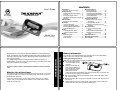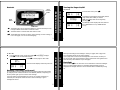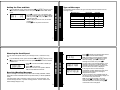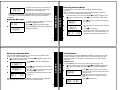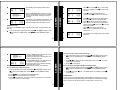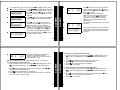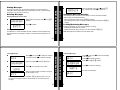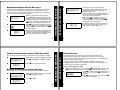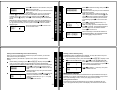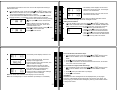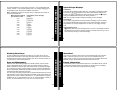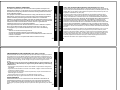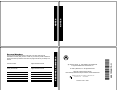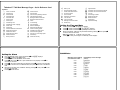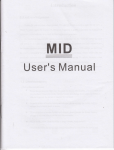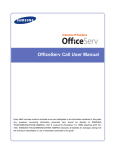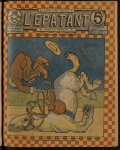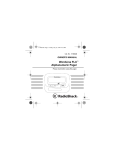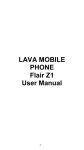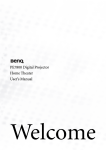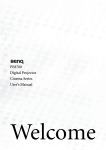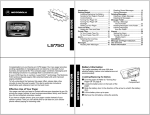Download Motorola T340 User`s guide
Transcript
CONTENTS
User's Guide
Introduction
Effective Use of Your Pager ..........1
Getting Started
Installing/Replacing the Battery ..... 2
Controls .........................................3
Turning the Pager On/Off .............. 4
Sending a Test Page to Yourself ... 5
Backlight ........................................6
Time and Date
Setting the Time and Date ............. 7
Messages
Types of Messages........................ 8
Choosing the Scroll Speed ............ 9
Receiving/Reading Messages ....... 9
Duplicate Messages .................... 11
Alerts
Choosing the Alert Mode ............. 12
Choosing a Pleasing Alert ........... 13
Alarms
Reminder Alarm........................... 14
General Alarms ............................15
Event Alarms ............................... 18
WORD MESSAGE PAGER
Model T340
FLEX™ Technology
Congratulations on purchasing the Motorola® Talkabout™ T340 Word Message
Pager. The Talkabout T340 Word Message Pager incorporates the latest in paging
technology. Motorola FLEX™ protocol-based pagers offer extended battery life
and improved reliability.
This compact pager combines messaging and time keeping functions in a
package that is convenient to carry. Full understanding of what this product offers
begins with reading this user’s guide.
Message Features
Storing Messages ....................... 23
Deleting Messages...................... 23
Automatic Message Deletion ...... 24
Locking/Unlocking Messages...... 24
Locking Messages ...................... 25
Unlocking Messages ................... 26
Information Services
Reading Information Service
Messages ............................... 27
Turning the Alert On/Off .............. 29
Deleting an Information Service
Message................................. 29
Phone Directory
Entering a Phone Directory
Entry ...................................... 30
Adding a Received Message ...... 33
Deleting a Phone Directory
Entry ....................................... 34
Optional Features .......................... 34
Special Pager Displays ................. 40
Use and Care.................................. 41
This user’s guide includes a detachable Quick Reference Card on the back
cover.
Effective Use of Your Pager
Your pager can help you keep in contact with everyone important to you. By giving
your pager number to your business associates, family, and friends, you can be
contacted when necessary.
If you have a cellular phone, give your pager number instead of your cellular
number. Then you can decide who to call back on your cellular phone without
paying for incoming calls.
1
GETTING STARTED
INTRODUCTION
Battery Information
Your Talkabout T340 Word Message Pager operates with one AAA-size alkaline
battery. Carbon zinc batteries are not recommended.
Installing/Replacing the Battery
Note: Turn the pager off before changing the battery to save messages.
Turn off the pager. Refer to
“Turning the Pager On/Off”
on page 4.
Slide the Lock/Unlock tab
away from the battery door
to unlock the door. Hold the
pager in both hands and
slide the door until the
locking tabs release and the Battery Door Alignment Dots align. Lift the door until
it is free of the housing. Remove the battery.
Align the new battery matching the illustration on the inside of the battery chamber. Insert the battery.
Replace the battery door by aligning the grooves on the door with the grooves on
the housing.
Slide the battery door until it is fully closed. Lock the battery door by sliding the
Lock/Unlock Tab on the housing toward the battery door.
2
Turning the Pager On/Off
Controls
Read/
Power On
Button
Q
Stop by the club
Mode
Button
Select Button
*
The Mode button can be pressed repeatedly (or pressed and held) to scroll
through available choices and to increment a value.
+
The Select button is used to select and confirm a value.
GETTING STARTED
H
GETTING STARTED
1
To Turn On
• From the OFF mode, press ).
12:00 A
1/01
H
MOTOROLA
H
12:00 A
1/01
• This Startup screen displays momentarily and the
pager either alerts audibly or vibrates.
Note: The Startup alert can be skipped by
pressing ).
• The Standby screen displays the time, date and
the AUDIBLE alert iconH(or VIBRATE alert
iconG).
) The Read/Power On button is used to read a message, to save a setting, to
turn on the pager, or to turn on the backlighting.
4
OFF? d
• The OFF screen displays without any alert icon.
12:00 A
1/01
Sending a Test Page to Yourself
It’s a good idea to test your pager and service by sending a page to yourself. Start
by using the phone number, web site or email address (and PIN, if required) your
service provider gave you, then enter a short message.
If you are sending a word message from a phone, an operator will assist you;
otherwise press the phone buttons to enter a numeric message or type a
message and send it.
5
While you are waiting for the message to reach your pager, refer to page 9 for
more information about how to read a message.
If your pager does not receive the message within a few minutes, contact your
service provider. After you’ve tested your pager, read the rest of this guide to learn
about the many useful features of your new pager.
GETTING STARTED
To Turn Off
From the Standby screen, press and release * until CONTROLS? displays.
Press + to enter the CONTROLS menu.
• Press + to set the pager to OFF mode.
H
GETTING STARTED
3
Backlight
Press and hold ) for one second or more to activate the LCD screen backlight.
When you have finished reading your messages and the Standby screen is
displayed, the backlight remains on for four seconds before automatically turning
off.
6
Types of Messages
Setting the Time and Date
Message Type
You can choose the speed at which your messages scroll, or read them line by
line.
4
Receiving/Reading Messages
When a message is received, the pager either alerts audibly (AUDIBLE, CHIRP,
ESCALERT and all PLEASING modes except NO ALERT) or vibrates (VIBRATE
mode).
If the NO ALERT mode is selected, no alert occurs for normal messages. The
unread message indicator § (normal message) flashes. The slot number of the
latest message displays on top.
9
MESSAGES
§ §
MESSAGES
$
~
~
Information Services
Choosing the Scroll Speed
From the Standby screen, press and release * until CONTROLS? displays. Press
+ to enter the CONTROLS menu, then press **+ to enter the SCROLL
SPEED menu.
• Press * to choose the SCROLL SPEED you
H
desire.
LINE BY LINE =
• Press ) to set and exit.
Note: There are four scroll speeds: LINE-BYLINE, SLOW, MEDIUM and FAST.
§
Phone Directory
Selected
when received
º
&
when selecting
-
!
when chirp is on
j
>
8
7
Unselected
Personal
MESSAGES
The message indicators define the type of message received and flash until the
message is read.
From the Standby screen, press and release * until CONTROLS? displays. Press
+ to enter the CONTROLS menu. Then press *+ to enter TIME–DATE
mode.
• Press * to set the hour to the desired value.
• Move to the Minute, A.M./P.M., Date and Month
12:00 A
1/01
fields by pressing +, then press * to set the
value for each field.
Note: To display a 24-hour clock, set the AM/
PM field to _.
• Press ) from any field to set and exit.
TIME AND DATE
§
4
• Press ) to display the message status screen.
Press ) to read the latest message.
Note: The flashing unread message indicator
§ changes to $ when it is selected. To read a
different message, press + to select the
message slot number, then press ).
H
$
H
Q
• The first screen of the message displays. If the
message is longer than one screen display, a
message continued indicator Q appears on the
top line until the last screen is displayed.
Q
• If the pager is set to scroll the message
automatically (SLOW, MEDIUM or FAST scroll
speeds) the remainder of the message is
displayed at that speed.
• If the scroll speed is set to LINE-BY-LINE, the
remaining screens will automatically display one
line at a time every few seconds.
Note: To pause the message in any scroll
mode, press ). Press again to continue. In
LINE-BY-LINE mode, continue pressing )
until the last screen is displayed.
DINNER AT 7:30PM
4
H
MEET AT THE CLUB
10
Choosing the Alert Mode
• The last screen displays the time and date the
message was received. After an interval, the
pager returns to the standby screen.
H
3:51P 9/29
You can choose one of four alert modes: AUDIBLE, VIBRATE, CHIRP, or
ESCALERT.
Note: In ESCALERT mode, the alert grows increasingly louder. In AUDIBLE
mode you can set a PLEASING alert or NO ALERT.
Note: If a message is unread and audible alerts are chosen, the pager gives a
periodic alert until all unread messages are read. This alert will continue for up
to 30 minutes. A message is considered read if any part of the message is
displayed.
Duplicate Messages
4
§ §
§
H
• If a duplicate personal message is received, the
Duplicate icon ¶ displays on top.
• Press ) to view the duplicate message.
¶
$
4
H ¶
Q
DUPLICATE 1
• The word DUPLICATE displays before the duplicate
message is displayed.
ALERTS
4
MESSAGES
From the Standby screen, press and release *until ALERTS? displays. Press
+ to enter the ALERTS menu. Press + again to enter the ALERT MODE
menu.
• Press * until the desired alert mode displays
H
(e.g. VIBRATE).
AUDIBLE? w
G
VIBRATE?
x
G
9:05 P
9/28
• The pager gives off a sample of each displayed
alert.
• Press ) to set and exit.
• The Standby screen displays with either H (the
audible alert icon) or G (the vibrate alert icon),
depending on which alert mode was chosen.
12
11
Choosing a Pleasing Alert
Setting Alarms
If you select the AUDIBLE alert mode, you can choose the standard alert, NO
ALERT, or one of eight PLEASING alerts.
From the Standby screen, press and release *until ALERTS? displays. Press
+ to enter the ALERTS menu.
• Press *+ to enter the PLEASING alert
H
menu.
There are three types of alarms: REMINDER, GENERAL and EVENT. If the pager
is in OFF mode when an alarm expires, it turns on, alerts according to the alert
mode, and remains on. If the pager is in NO ALERT mode, an alarm causes an
audible alert.
T
• Press * until the desired alert mode displays
(e.g. ARPEGGIO).
• The pager gives off a sample of each displayed
alert. Press ) to set and exit.
H
• The Standby screen displays with the Audible
alert icon H.
H
ARPEGGIO?
9:05 P
9/28
ALARMS
PLEASING? j
ALERTS
REMINDER Alarm
A single REMINDER alarm can be set to expire within 60 minutes or less.
Note: If you choose NO ALERT or VIBRATE, the pager gives off an audible alert
only if a priority alert is received. To stop an alert, press any button.
From the Standby screen, press and release * until ALARMS? displays. Press
+ to enter the ALARMS menu. Press + again to enter the REMINDER
menu.
• Press * to set the alert time. In this example,
HI
the pager is set to alert 45 minutes from the time
the alarm is set.
REMIND OFF
Note: When setting the alert time, the value
starts with OFF, then 1 through 60, then OFF
again.
HJ
REMIND
13
14
45 MIN
• Press ) to set and exit.
9:00 P
9/28
HJ
REMINDER s
HJ
9:45 P
9/28
• The Standby screen displays with the Alarm
icon J.
• When a REMINDER alarm expires, this screen
displays and the pager alerts. Press any button
once to stop the alarm, and again to clear the
message.
• If the alarm is not stopped during activation, the
Alarm icon flashes. Press any button once to
read the message, and press again to clear.
GENERAL Alarms
You can set one GENERAL alarm. This can be set to alert on a daily basis or onetime only.
ALARMS
HJ
ALARMS
From the Standby screen, press and release * until ALARMS? displays. Press
+ to enter the ALARMS menu. Press *+ to enter GENERAL alarms
mode.
HJ
GENERAL t 1
P
01 . ,
9:05
ALARMS
HJ
To turn off the alert, follow these steps.
1. From the Standby screen, press and release * until ALARMS? displays. Press
+ to enter the ALARMS menu. Press *+ to enter GENERAL alarms
mode.
2. Press + + to move to the alert enable/disable field.
3. Press * until I (the disable alert icon) displays.
4. Press ) to set and exit. The alarm remains set and turned on, but the alert
won’t occur until it is turned on again.
• Press * until J (the enable alert icon)
displays. Press + to move to the next field.
P
9/28
10:00 A
9/30
• Press * to set the hour to the desired value,
then press + to move to the Minute field.
• Press * to set the minutes to the desired
value. Move to the A.M./P.M., Day and Month
fields by pressing +, then press * to set the
value for each field.
• Press ) in any field to set and exit.
Note: To alert on a daily basis set the Day
and Month to --/--.
HJ
P
9/28
• The Standby screen displays with J (the enable
alert icon).
16
• When a GENERAL alarm expires, this screen
displays and the pager alerts.
• Press any button once to stop the alarm, and
again to clear the message.
• If the GENERAL alarm is not stopped during
activation, the ALARM icon flashes.
10:00 A
9/30
• Press any button once to read the message,
and press again to clear.
Note: You can temporarily turn off a daily alert (for example, on a weekend).
HI
HJ
9:05
ALARMS
9:05
15
9/28
• Press +, then press * until . , (the enable
alarm icon) displays. Press + to move to the
next field.
HI
To turn on the alert again, follow these steps.
1. From the Standby screen, press and release *until ALARMS? displays. Press
+ to enter the ALARMS menu. Press *+ to enter GENERAL alarms
mode.
2. Press + + to move to the alert enable/disable field. Press * until J (the
enable alert icon) displays.
3. Press ) to set and exit.
To turn off (erase) the alarm settings, follow these steps.
1. From the Standby screen, press and release *until ALARMS? displays. Press
+ to enter the ALARMS menu. Press *+ to enter GENERAL alarms
mode.
2. Press +, then press * until -- (the disable alarm icon) displays. Press )
to set and exit.
EVENT Alarms
You can set up to three EVENT alarms. Each EVENT alarm allows you to keep a
special reminder message that displays when the alarm is activated and the pager
alerts. These can be set to alert either on a daily basis or one-time only.
17
18
03 . ,
HI
AAAAAAAAAAAAAA
03 . ,
HJ
AAAAAAAAAAAAAA
03 . ,
HJ
PICK UP WENDY
• Press * until J (the enable alert icon) displays
and press + to move to the Message field.
• Press * to scroll through the characters
available, then press + to move to the next.
Note: You can enter up to 14 characters
(letters, numbers or spaces). If the message
is less than 14 characters long, advance to
the rubout character (®) and press + to fill
the remaining character fields with blanks.
HJ
9:00
A
9/29
HJ
A
9/29
HJ
9:05
P
9/28
HJ
PICK UP WENDY
• At the last character field, press + to move to
the alarm Time-Date screen.
• If the EVENT alarm is not stopped during
activation, the ALARM icon flashes.
• Press any button once to read the message,
and press again to clear.
ALARMS
21
ALARMS
Note: You can temporarily turn off a daily alert (for example, on a weekend).
To turn off the alert, follow these steps.
1. From the Standby screen, press and release * until ALARMS? displays. Press
+ to enter the ALARMS menu. Press **+ to enter EVENT alarms
mode.
2. Press * until the EVENT alert you want to turn off displays. Press + + to
move to the alert enable/disable field.
3. Press * until I (the disable alert icon) displays.
4. Press ) to set and exit. The alarm remains set and turned on, but the alert
won’t occur until it is turned on again.
• Press * to set the hour to the desired value.
• Move to the Minute, AM/PM, Day and Month
fields by pressing +, then press * to set the
value for each field.
• Press ) in any field to set and exit.
Note: You can only set one EVENT alarm at
a time. You must press ) to save each
event alarm prior to setting the next alarm.
Note: To alert on a daily basis set the Day
and Month to --/--.
• The Standby screen displays with J (the enable
alert icon).
• When an EVENT alarm expires, the message
displays and the pager alerts. Press any button
once to stop the alarm, and again to clear the
message.
20
19
03 . ,
9:00
ALARMS
From the Standby screen, press and release *until ALARMS? displays. Press
+ to enter the ALARMS menu. Press **+ to enter EVENT alarm mode.
• Press * to choose EVENT alarm 01, 02 or 03.
01//
HI
• Press +, then press * until . , (the enable
AAAAAAAAAAAAAA
alarm icon) displays. Press + to move to the
next field.
ALARMS
To turn the alert on again, follow these steps.
1. From the Standby screen, press and release * until ALARMS? displays. Press
+ to enter the ALARMS menu. Press **+ to enter EVENT alarms
mode.
2. Press * until the EVENT alert you want to turn on displays.
3. Press + + to move to the alert enable/disable field.
4. Press * until J (the enable alert icon) displays.
5. Press ) to set and exit.
To turn off (erase) the alarm settings, follow these steps.
1. From the Standby screen, press and release *until ALARMS? displays. Press
+ to enter the ALARMS menu. Press **+ to enter EVENT alarms
mode.
2. Press * until the EVENT alarm you want to turn off displays. Press +, then
press * until -- (the disable alarm icon) displays.
3. Press ) to set and exit.
22
Deleting Messages
Deleting Messages One-at-a-Time
1
H
Q
PICK ME UP AT 10PM
• While reading a message, press * until DELETE
displays.
• Press + to delete.
H
DELETE? @
Deleting All Messages at Once
The DELETE ALL command deletes all read, unlocked personal messages and
all information service messages. Locked or unread personal messages are not
deleted.
MESSAGE FEATURES
Your pager can store up to 16 personal messages. Each stored message is
assigned a number that displays when the message is stored. The first message
received is 1, the second is 2, and so on.
MESSAGE FEATURES
Storing Messages
H
§ §
1
H
Q
• Press and release * until LOCK? ^ displays.
PICK ME UP AT 10PM
• Press +. The message is now locked.
H
LOCK? ^
1
$§
§ §
Locking/Unlocking Messages
By locking messages, you can protect messages from being:
• Deleted with the DELETE ALL function.
• Replaced when the pager’s memory is full, as indicated by MEMORY FULL.
Note: Messages can be locked only while reading them.
H
L
• When a locked message is selected or read, the
icon L displays on top.
Note: When you have locked 8 messages, LOCK FULL displays when you try to
lock the next message. To lock the next message, you must first unlock one
message.
25
MESSAGE FEATURES
$§
Automatic Message Deletion
If all message slots are full and a new message is received, the oldest unlocked
read message is automatically deleted.
• When the message memory is full, MEMORY FULL displays.
• If all messages are unread, the oldest, unlocked message is deleted and OVERFLOW
displays.
Unlocking Messages
• Press ), then press + to select the message
to be locked. Press ) to read the message.
MESSAGE FEATURES
Locking Messages
1
DELETE ALL? g
24
23
• From the Standby screen press * until DELETE
ALL? displays, then press + to delete all.
H
1
$§
L
§ §
1
H LQ
• Press ), then press + to select the message
to be unlocked.
• Press ) to read the message.
• Press * until UNLOCK? _ displays.
PICK ME UP AT 10PM
H
• Press + to unlock the message.
UNLOCK? _
1
$§
26
H
§ §
H
• The lock icon disappears.
1
&§
§ §
• When an information service message is
received, & flashes and the number of unread
information service messages displays on the
message status screen. If no key is pressed for
12 seconds, the standby screen displays. Press
) to return to the message status screen.
H
§
2
H
2
H
• Press + to move to the message you want to
read. The flashing unread message indicator changes to ! when it is selected. Press ) to
read the message.
-!
Q
GROUP 6
• The first screen of the message displays. If the
message is longer than one screen display, a
message continued indicator Q appears on the
top line until the last screen is displayed.
INFORMATION SERVICES
Information service messages are usually sent by information service providers.
Information service messages are typically news or financial reports which
provide information that is important for a short time (a few hours). This pager can
store up to five information service messages.
INFORMATION SERVICES
Reading Information Service Messages
2
H
Q
INDEX ROSE 87 PTS
2
• While reading an information service message,
press * until CHIRP ON? or CHIRP OFF? displays.
• Press + to turn CHIRP ON or OFF.
H
CHIRP ON? y
Deleting an Information Service Message
An information service message can be deleted with the DELETE command.
6
H
INDEX ROSE 87 PTS
H
Q
• While reading an information service message,
press * until DELETE? displays.
• Press + to delete.
DELETE? @
29
H
INDEX ROSE 87 PTS
4
H
3:51P 9/29
Q
• If the pager is set to scroll the message
automatically (SLOW, MEDIUM or FAST scroll
speeds) the remainder of the message is
displayed at that speed.
• If the scroll speed is set to LINE-BY-LINE, the
remaining screens will automatically display one
line at a time every few seconds.
Note: To pause the message in any scroll
mode, press ). Press again to continue. In
LINE-BY-LINE mode, continue pressing )
until the last screen is displayed.
• The last screen displays the time and date the
message was received. After an interval, the
pager returns to the standby screen.
Phone Directory
PHONE DIRECTORY
INFORMATION SERVICES
You can set the pager to alert when an information service message is received.
2
28
27
Turning the Information Service Alert On and Off
The PHONE-DIR is a reference for up to ten entries, each with a name,
associated phone number and special alert. Each name can be up to eight
characters long and each phone number must be from three to 13 digits long. No
spaces or hyphens may be entered.
You can also set the pager to block out pages from specific numbers in the
PHONE-DIR. When a new numeric message is received, it may be added to the
phone directory while reading the message.
Entering a Phone Directory Entry
From the Standby screen, press and release *until DIRECTORY? displays. Press
+ to enter the DIRECTORY menu. Press + to enter PHONE-DIR mode.
• Press * to choose the desired PHONE-DIR slot
01 / /
H
number (01 - 10), then press + to move to the
next field.
AAAAAAAA>
• Press * to enable (. ,) the entry, then press +
to move to the Name field.
30
H
0
• Press * to select the first digit, then press + to
move to the next.
• Repeat the above step until you have entered the
entire phone number.
Note: If the telephone number is less than 13
digits, advance to the rubout character (®) and
press + to fill the remaining slots with blanks.
Spaces cannot be entered in phone numbers.
• At the last digit press + to move to the Alert
field.
H
0000000000000>
PHONE DIRECTORY
• Press * to select the first character, then press
+ to move to the next.
AAAAAAAA>
• Repeat the above step until you have entered the
entire name.
Note: If the name is less than eight characters long, you can use the rubout
character (®) to fill the remaining slots with blanks. After entering the last
character of the name, move to the next character and press * until the
rubout character (®) displays. Press + until all remaining slots are filled with
blanks.
Note: When selecting characters, the order in which they are displayed is AZ, 0-9, a blank character, and then the rubout character followed by A again. If
you go past the character you want, press and hold * until the character
displays again.
• At the last character press + to move to the
01 . ,
H
Phone Number screen.
WENDY
®>
01 . ,
PHONE DIRECTORY
0
6530828
1
>
H
WENDY 6530828>
02 . ,
H
JOHN
>
• At the last character, press + to set and move
to the Phone Number screen. Press
to
select the desired Alert (0 - 9), or “-” for page
blocking.
• Press ) to set and exit.
33
OPTIONAL FEATURES
While reading a message, press * until PHONE-DIR? displays and press + to
enter it. The phone number of the message being read is automatically
assigned the next available PHONE-DIR slot. The Name field is then displayed.
• Press * to select the first character of the
02 . ,
H
Name field, then press + to move to the next
field.
AAAAAAAA>
• Repeat the above step until you have entered
the entire name.
PHONE DIRECTORY
Q
• When a message is received that matches a
PHONE-DIR number, the associated PHONEDIR name (WENDY) displays before it.
32
31
Adding a Received Message to the Phone Directory
When you receive a message that contains only a phone number, you can add
that number to the phone directory.
Note: Any dashes, parentheses or spaces in the number are deleted before
storing.
• Press
to select the desired Alert (0 - 9),
or “-” for page blocking.
Note: The pager gives off a sample alert each
time
is pressed. The page blocking feature
prohibits pages from the entered numbers.
• Press ) to set and exit.
H
Deleting a Phone Directory Entry
PHONE-DIR entries are deleted when disabled. You may also edit an entry and
erase the characters using the rubout characters.
From the Standby screen, press and release *until DIRECTORY? displays. Press
+ to enter the DIRECTORY menu. Press + to enter PHONE-DIR mode.
• Press * to select the PHONE-DIR entry you
02 . ,
H
want to delete (e.g. 02 JOHN), then press + to
move to the Enable/Disable field.
JOHN
>
02 //
H
JOHN
>
• Press * to disable (//) this entry, then press
) to delete it and exit.
Optional Features
The Travel Clock, Travel Alarm and QuickNotes are optional features that may be
available on your pager. If these features are not currently available and you would
like to take advantage of them, contact your paging service provider.
Setting the Travel Clock
The Travel Clock (when activated) allows you to display an additional 24-hour
clock in the upper left-hand portion of the display. This Travel Clock can also be
34
From the Standby screen, press and release *until TRAVEL? displays. Press
+ to enter the TRAVEL menu, then press + to enter TRAVEL TIME mode.
The Forward Time/Backward Time field ( - ) flashes.
To set a travel time that is different from the main clock, press * to choose
between forward ( + ) or backward (-) time in relation to the current time.
• Move to the Hour and Minute fields by pressing
1 0:3 0
H
+, then press * to set the value for each
field.
- 0:00 OFF
Note: To display a 24-hour clock with the
same time as the main clock, set the Hour
and Minute fields to zero.
11:3 0
+
H
1:00
ON
• Move to the ON/OFF field by pressing +, then
press * to choose ON or OFF.
• Press ) to set and exit.
OPTIONAL FEATURES
OPTIONAL FEATURES
set to a different time from the main clock. This can be helpful when traveling to
different time zones.
10:31 P
9/28
HJ
TRAVEL •
0 0:3 0
HJ
11:30 P
9/28
• The Standby screen displays with the J icon.
• When a Travel alarm expires, this screen
displays and the pager alerts.
• Press any button once to stop the alarm, and
again to clear the message.
Note: If the pager is off when an alarm
expires, it turns on, alerts and remains on.
• If the Travel alarm is not stopped during
activation, the ALARM icon flashes.
• Press any button to read the alarm message,
and again to clear the message.
Note: The Travel Clock and Travel alarm display in 24-hour time only.
Note: You can temporarily turn off the Travel alert (for example, on a weekend).
37
OPTIONAL FEATURES
HJ
OPTIONAL FEATURES
2 3:3 1
H
10:30 A
9/28
• The Standby screen displays with the Travel
Clock time in the top left corner. This example
shows a 1 hour forward time.
22:3 0
H
10:30 P
9/28
• This example shows a 24-hour clock with the
same time as the main clock.
Note: When messages are received the travel clock display alternates with the
number of unread messages until all the messages are read.
Setting the Travel Alarm
From the Standby screen, press and release *until TRAVEL? displays. Press
+ to enter the TRAVEL menu. Press *+ to enter TRAVEL ALARM mode.
Note: A Travel Alarm is set on the Travel Clock time, not the main clock time.
• Press * until J (the enable alert icon)
11:3 1
HI
displays. Press + to move to the next field.
11:31
• Press * to set the Hour field to the desired
value. Press + to move to the Minute field and
press * to set the minute to the desired value.
• Press ) from any field to set and exit.
36
35
1 1:3 0
To turn off the alert, follow these steps.
1. From the Standby screen, press and release *until TRAVEL? displays. Press
+ to enter the TRAVEL menu. Press *+ to enter TRAVEL ALARM
mode.
2. Press * until I (the disable alert icon) displays.
3. Press ) to set and exit. The alarm remains set and turned on, but the alert
won’t occur until it is turned on again.
To turn the alert on again, follow these steps.
1. From the Standby screen, press and release *until TRAVEL? displays. Press
+ to enter the TRAVEL menu. Press *+ to enter TRAVEL ALARM
mode.
2. Press * until J (the enable alert icon) displays.
3. Press ) to set and exit.
QuickNotes
QuickNotes are short messages that can be displayed when you are paged.
There are 10 QuickNotes permanently stored in the memory of the pager. The
person paging you activates these messages by entering a code number instead
of their phone number.
38
this displays on the message
screen.
Running late
,
I m on my way
Pick me up
,
I m home
Come home
Call home
Call office
Call school
I love you
I miss you
SPECIAL PAGER DISPLAYS
When the person paging
you enters this code...
**01**
**02**
**03**
**04**
**05**
**06**
**07**
**08**
**09**
**10**
OPTIONAL FEATURES
To send QuickNotes, the person paging you enters **, then the message code
number, and then **. For example: Entering code **01** displays Running Late on
the message screen. See the list of available codes below.
Note: QuickNotes are subject to change. See your paging service provider to
verify the QuickNotes list.
Special Pager Displays
Low Battery
Your pager warns you if the battery level is low. If the pager is on between 8:00am
and 10:00pm, LOW CELL ( displays and an alert sounds. Between10:00pm and
8:00am, only LOW CELL ( displays (no alert sounds). If the pager is off, O displays.
Change the battery upon receiving a low-battery indication.
Note: Turn the pager off before changing the battery to save messages.
Out of Range
If your pager is equipped with this optional feature, R displays if you are outside
your paging coverage area and the pager cannot receive messages. The out-ofrange indicator R no longer displays when you return to your paging coverage
area.
Special Message Icons
• If ® displays at the end of the message, there is an error in the message received.
• If £ displays at the end of the message, either the message was too long, or there
was not enough memory to store the message.
40
39
If you have any questions about the use of your Motorola pager call 1-800-5489954 or 1-800-793-7834 (TTY) in the U.S. If you have questions about your
paging service, contact your paging service provider. For information about other
Motorola products, please visit our web site at www.motorola.com
Care and Maintenance
Talkabout T340 Word Message Pagers are durable, reliable, and can provide
years of dependable service; however, they are precision electronic products.
Water and moisture, excessive heat, and extreme shock may damage the pager.
Do not expose your pager to these conditions. If repair is required, the Motorola
Service Organization, staffed with specially trained technicians, offers repair and
maintenance facilities throughout the world.
You can protect your pager purchase with an optional extended warranty covering
parts and labor. For more information about warranties, please contact either your
paging service provider, retailer, or Motorola, Inc. at 1-800-548-9954. For repairs,
call Motorola, Inc. at 1-800-548-9954 in the U.S. or 1-800-323-9685 in Canada. In
the U.S., to contact Motorola, Inc. on your TTY, call 1-800-793-7834.
41
USE AND CARE
Questions?
To clean smudges and grime from the exterior of your pager, use a soft, nonabrasive cloth moistened in a mild soap and water solution. Use a second cloth
moistened in clean water to wipe the surface clean. Do not immerse in water. Do
not use alcohol or other cleaning solutions.
USE AND CARE
Cleaning Your Pager
Patent Information
This Motorola product is manufactured under one or more Motorola U.S. patents.
A partial listing of these patents is provided on the inside surface of the battery
door. Other U.S. patents covering this product are pending.
42
ONE (1) YEAR STANDARD LIMITED WARRANTY AND PROVISIONS (U.S.A. ONLY)
Motorola warrants the pager against defects in material and workmanship under normal use and
service for the period of time specified below. This express warranty is extended by Motorola, 1500
Gateway Blvd., Boynton Beach, Florida 33426 to the original end user purchaser only and is not
assignable or transferable to any other party.
FCC/WARRANTY
FCC/WARRANTY
REGULATORY AGENCY COMPLIANCE
This device complies with part 15 of the FCC Rules. Operation is subject to the
following two conditions: (1) This device may not cause harmful interference, and (2)
this device must accept any interference received, including interference that may
cause undesired operation.
This equipment has been tested and found to comply with the limits for a Class B
digital device, pursuant to part 15 of the FCC Rules. These limits are designed to
provide reasonable protection against harmful interference in a residential
installation. This equipment generates, uses and can radiate radio frequency energy
and, if not installed and used in accordance with the instructions, may cause harmful
interference to radio communications. However, there is no guarantee that
interference will not occur in a particular installation.
If this equipment does cause harmful interference to radio or television reception,
which can be determined by turning the equipment off and on, the user is
encouraged to try to correct the interference by one or more of the following
measures:
• Reorient or relocate the receiving antenna.
• Increase the separation between the equipment and receiver.
• Connect the equipment into an outlet on a circuit different from that to which the
receiver is connected.
• Consult the dealer or an experienced radio/TV technician for help.
SOME STATES DO NOT ALLOW THE EXCLUSION OR LIMITATION OF INCIDENTAL OR
CONSEQUENTIAL DAMAGES, OR LIMITATION ON HOW LONG AN IMPLIED WARRANTY
LASTS, THEREFORE THE ABOVE LIMITATIONS OR EXCLUSIONS MAY NOT APPLY. This
warranty gives you specific legal rights and you may also have other rights which vary from state to
state.
45
NOTES
FCC/WARRANTY
LIMITED WARRANTY AND PROVISIONS (U.S.A. ONLY) continued
STATE LAW RIGHTS
Motorola pagers are shipped from the factory with a standard limited warranty of one (1) year on
parts and labor from date of purchase by the original end user purchaser, based on proof of
purchase. In the event of a defect, malfunction, or failure to conform to specifications during the
warranty period, Motorola, at its option, will either repair, replace or refund the purchase price of
the pager. Repair, at Motorola's option, may include the replacement of parts or boards with
functionally equivalent reconditioned or new parts or boards. Replaced parts and boards are
warranted for the balance of the original warranty period. (continued)
44
43
All parts and boards removed in the replacement process shall become the property of Motorola.
This warranty does not cover defects, malfunctions, performance failures or damages to the unit
resulting from use in other than its normal and customary manner, misuse, accident or neglect, the
use of non-conforming parts, or improper alterations or repairs. This warranty does not cover wear
and tear on covers or housings, nor the coverage or range over which the pager will receive
signals.
For information on how to receive service on Motorola pagers or covered accessories, call
1-800-548-9954 or 1-800-793-7834 (TTY). Pager warranty will be VOID if any of the following
conditions occur:
• Pagers that are incomplete such as those in which boards or components are missing and/or
incompatible.
• Pagers whose serial numbers do not match on the boards, or pagers in which the board serial
numbers don’t match the housing.
• Pagers that have been opened by, or had work performed by, anyone other than a Motorola
authorized pager service center.
• Pagers received with non-conforming or non-Motorola housings or parts.
Flat rate repair fees apply to pagers and accessories not covered under warranty.
This warranty sets forth the full extent of MOTOROLA's responsibilities regarding the pager.
Repair, replacement, or refund of the purchase price, at MOTOROLA's option, is the exclusive
remedy. THIS WARRANTY IS GIVEN IN LIEU OF ALL OTHER WARRANTIES, EXPRESS OR
IMPLIED, INCLUDING WITHOUT LIMITATION, IMPLIED WARRANTIES OF MERCHANTABILITY
AND FITNESS FOR A PARTICULAR PURPOSE. THIS WARRANTY IS LIMITED TO THE
DURATION CHOSEN. IN NO EVENT SHALL MOTOROLA BE LIABLE FOR DAMAGES IN
EXCESS OF THE PURCHASE PRICE OF THE MOTOROLA PAGER, FOR ANY LOSS OF USE,
LOSS OF TIME, INCONVENIENCE, COMMERCIAL LOSS, LOST PROFITS OR SAVINGS OR
OTHER INCIDENTAL, SPECIAL OR CONSEQUENTIAL DAMAGES ARISING OUT OF THE USE
OR INABILITY TO USE SUCH PRODUCT, TO THE FULL EXTENT SUCH MAY BE DISCLAIMED
BY LAW.
NOTES
NOTES
PERSONAL NUMBERS
FCC COMPLIANCE
Service Provider
Pager Number and PIN
Family and Friends
Pager Number and PIN
t, Motorola, FLEX, f, and Talkabout are trademarks
or registered trademarks of Motorola, Inc.
© 1999 by Motorola, Inc. All Rights Reserved.
Personal Communications Sector
1500 Gateway Boulevard, Boynton Beach, Florida 33426-8292
R
RAD DEV FOR HAZ LOC INT SAFE: I,ABCD;DIV2:II,FG
1.5 AAA ALK T3C
LISTED 830H
Printed in U.S.A. 8/99
6881034B70-O
Use the spaces provided below to write down your pager and personal
identification number (PIN), and the number of your service provider. Additional
spaces have been provided to write down the pager and PIN of your family and
friends.
@6881034B70@
Personal Numbers
Talkabout™ T340 Word Message Pager -- Quick Reference Card
Symbols
H Power On Indicator
d Set Power Off
i Set Alert Mode
w Set Audible Alert
x Set Vibrate Alert
y Set Chirp Alert
; Set Chirp Off
j Set Pleasing Alert
T Set Pleasing Alerts 1-8 (T-[)
\ Set No Alert
z Set Escalert
k Set Alarm Mode/Set Travel Alarm
t Expired General Alarm
l Set Reminder Alarm
s Expired Reminder Alarm
m Set General Alarm
< Memory Overflow
Setting the Alarm
n
e
~
}
§
$
{
^
_
g
@
b
a
c
v
o
p
Set Event Alarm
Set Time-Date
Phone Directory Message Indicator
Alarm Message Indicator
Message Indicator Unselected
Message Indicator Selected
Alerts
Lock Message
Unlock Message
Delete All Messages
Delete Selected Message
Set Slow Scrolling Speed
Set Medium Scrolling Speed
Set Fast Scrolling Speed
Set Line by Line Scrolling Speed
Set Directory
Set Phone Directory
From the Standby screen, press and release * until ALARMS? displays.
Press + to enter the ALARMS menu.
Press *+ to enter GENERAL alarms mode.
Press +, then press * until . , (the enable alarm icon) displays. Press + to
move to the next field.
Press * until J (the enable alert icon) displays. Press + to move to the next field.
Press * to set the hour to the desired value, then press + to move to the Minute
field.
Move to the A.M./P.M., Day and Month fields by pressing +, then press * to set
the value for each field.
Press ) to set and exit.
=
G
H
I
J
K
L
O
Q
.,
Memory Full
Silent Alert Mode Indicator
Audible Alert Mode Indicator
No Alarm Indicator
Alarm Indicator
Duplicate Lock Indicator
Lock Indicator
Low Cell Indicator
Message Continued Indicator
Enable Entry
¢
!
(
R
&
º
//
¶
Pager Disabled
Information Service Indicator Unselected
Information Service Indicator Selected
Low Cell
Out of Range Indicator
Mailbox Unselected
Mailbox Selected
Disable Entry
Duplicate Message
Setting the Time and Date
Press and release * until CONTROLS? displays.
Press +. Press and release * until TIME-DATE? displays.
Press +. Press and release * repeatedly to set the hour.
Move to the Minute, A.M./P.M., Day and Month fields by pressing +, then press *
to set the value for each field.
Note: Set A.M./P.M. to _ to display a 24-hour clock.
Press ) to save your changes. The Standby screen displays.
QuickNotes
When the person paging
you enters this code...
**01**
**02**
**03**
**04**
**05**
**06**
**07**
**08**
**09**
**10**
this displays on the message
screen.
Running late
,
I m on my way
Pick me up
,
I m home
Come home
Call home
Call office
Call school
I love you
I miss you