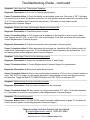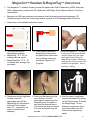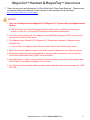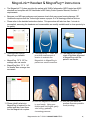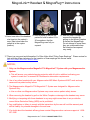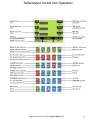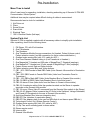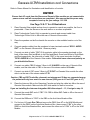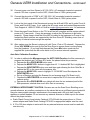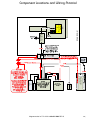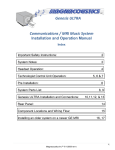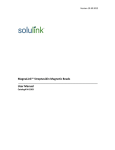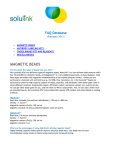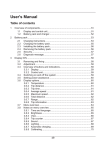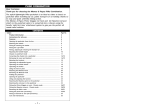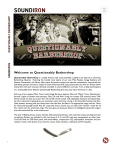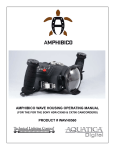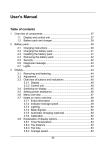Download Magnacoustics Genesis ULTRA Troubleshooting guide
Transcript
Genesis ULTRA Communication / Music System Installation and Operation Manual Table of Contents Important Safety Instructions: …………………………..…… 2 System Notes & Preventive Maintenance: ……………….… 3 Troubleshooting Guide……………………………………… 4&5 MagnaLink™ Headset & MagnaPlug™ Instructions: ….….. 6, 7 MagnaCoil™ Headset & MagnaPlug™ Instructions: .......... 8, 9 Technologist Control Unit Operation: …………………….…. 10,11&12 Pre-Installation & System Parts List: …………………….…. 13 Genesis ULTRA Installation and Connections: ………….… 14,15,16&17 Rear Panel: ………………………………………………….… 18 Component Locations and Wiring Pictorial: …….............… 19 Magnacoustics Inc. 1995 Park Street Atlantic Beach NY 11509 1-800-637-2282 Magnacoustics Inc™ © 2012 1-800-637-2282 REV-S 1| Important Safety Instructions CAUTION This installation manual is intended for Qualified Field Service Engineers. If you are not thoroughly familiar with ALL MRI SAFETY REQUIREMENTS, Magnacoustics recommends that you DO NOT ATTEMPT THIS INSTALLATION! 1) Read these instructions. 2) Keep these instructions. 3) Heed all warnings. 4) Follow all instructions. 5) Do not use this apparatus near water. 6) Clean only with a dry cloth. 7) Do not block any ventilation openings. Install in accordance with the manufacturer’s instructions. 8) Do not install near any heat sources such as radiators, heat registers, stoves, or other apparatuses that produce heat. 9) Do not defeat the safety purpose of the polarized or grounding‐type plug. A polarized plug has two blades with one wider than the other. A grounding‐type plug has two blades and a third grounding prong. The wide blade or the third prong is provided for your safety. If the provided plug does not fit into your outlet, consult an electrician for replacement of the obsolete outlet. 10) Protect the power cord from being walked on or pinched, particularly at plugs, convenience receptacles, and the point where they exit from the apparatus. 11) Only use attachments/accessories specified by the manufacturer. 12) Use only with a cart, stand, bracket, or table specified by the manufacturer, or sold with the apparatus. When a cart is used, use caution when moving the cart/apparatus combination to avoid injury from tip‐over. 13) Unplug this apparatus during lightning storms or when unused for long periods of time. 14) Refer all servicing to qualified service personnel. Servicing is required when the apparatus has been damaged in any way, such as power‐supply cord or plug is damaged, liquid has been spilled or objects have fallen into the apparatus, the apparatus has been exposed to rain or moisture, does not operate normally, or has been dropped. 15) Warning ‐ this equipment is not waterproof. To prevent a fire or shock hazard, do not place any container filled with liquid near this equipment (such as a vase or flower pot) or expose it to dripping, splashing, rain or moisture. Warning: This equipment has been certified to comply with the limits for a Class B computing device, pursuant to Subpart J of Part 15 of FCC Rules. Only peripherals certified to comply with the Class B limits may be attached to this equipment. Operation with non‐certified peripherals is likely to result in interference. This equipment generates and uses radio frequency energy and if not installed and used properly, that is, in strict accordance with the manufacturer’s instructions, may cause interference. It has been type tested and found to comply with the limits for a Class B computing device in accordance with the specifications in Subpart J of Part 15 of FCC Rules, which are designed to provide reasonable protection against such interference. Caution: The power switch on this unit will not completely shut off all power from the AC outlet. Since the power cord serves as the main disconnect device for the unit, you will need to unplug it from the AC outlet to shut down all the power. Therefore, make sure the unit has been installed so that the power cord can be easily unplugged from the AC outlet in case of an accident. To avoid fire hazard, the power cord should also be unplugged from the AC outlet when left unused for a long period of time (for example if facility will not be in operation for a few weeks) Magnacoustics Inc™ © 2012 1-800-637-2282 REV-S 2| System Notes Our MagnaLink™ and MagnaCoil™ Pneumatic Stethoscope Style Headsets attenuate gradient noise to patient’s ears by 30dB (NRR) Tested per ANSI standard and comply with the GEHC MR Operators Guide. Active volume compensation (Auto Gain) changes volume automatically to help mask MR gradient sounds. Patient volume and music selection controls with voice feedback for maximum comfort and versatility. Built-in intercom allows the Technologist to communicate directly with the patient even while the scan is in progress. Complete FM stereo, CD, iPod and USB interface. Built-in interface for AutoVoice and intercom integration for all GE and Hitachi MRIs. Built-in Patient Ready Signal (PRS) to signal technologist the patients’ readiness for the scan to begin. Built-in interface for fMRI. Built-in interface audio portion of Video. Preventive Maintenance EXTERNAL INTERCONNECT CAUTION: Because we use the Scan Room Shielding as our ground reference, any auxiliary connections to the stereo that are at a different ground potential may also cause system damage, interference in the scanner and a 60 cycle hum from the speakers or patient headset. Do not connect any external Antenna or Audio input to the stereo without the proper isolation. 1. Radio Shack Ground Loop Isolator Catalog # 270-054 with the proper phono to 3.5mm stereo adapter and Radio Shack Catalog # 274-883 or appropriate adapter must be used. 2. A 75 to 300 ohm adapter in series with the any external antenna source must be used. POWER CONNECTION CAUTION: 1. Please ensure that all low voltage connections are complete before connecting the AC power cords. 2. Please do not make or break any connections to our equipment while the AC plugs are live / connected to power or damage will result!! 3. To preserve RF integrity in the scan room we float our ground from the penetration panel. 4. Please ensure that the module and stereo AC plugs are connected to outlets that are at the same Ground Potential as the Scanner or Damage to our Equipment and or poor SNR performance will result!! CD-ROM USE NOTE: 1. CD-ROM media is subject to deterioration, just like any other material. CD-ROMs are made of many layers, and the materials used in these layers change over time, depending on when they were made and how they age. Depending on susceptibility, wear, and environment, various layers of a CD-ROM may undergo oxidation; hydrolysis or mechanical stress, leading to damage that will cause the CDROM to skip in your favorite song or not to play at all. 2. It’s nearly impossible to prevent the accumulation of dust, scratches and scuffs from occurring, especially with frequent use; the resulting accumulation can mean either a skip in your favorite music track, or not playing at all. To get the best performance from your CD-ROMs, keep them and the optical pickup mechanism clean. Whenever possible, discs should be stored in their case. Dirty CD-ROMs can also transfer dust or debris on the optical pickup mechanism by centrifugal force. CD-ROMs should be cleaned every week or sooner based on usage and if used in a dusty environment or the system has trouble reading them clean more often. a. To clean the CD disk, purchase a Maxell CD-335 Scratch Repair / Cleaner Kit Model: CD-335 available from RadioShack Catalog #: 5501660. These are also available from Amazon. b. To clean the CD optical pickup mechanism, purchase a Maxell CD-340 CD Lens Cleaner Model: CD-340 from RadioShack Catalog #: 55016610. These are also available from Amazon. Magnacoustics Inc™ © 2012 1-800-637-2282 REV-S 3| Troubleshooting Guide Symptom: Low Volume to Patients Ears Diagnostic Observation 1: Determine which type of headset is being used. Cause / Corrective Action 1: The MagnaCoil™ Headset and MagnaLink™ Headset System provides the patient with 30dB of attenuation (NRR) tested per ANSI standard and complies with GE Healthcare’s MR Safety Guide Operator Manual, Revision 7. Use of any other headset will cause a drastic reduction of volume as well as creating a potential health risk to the patient by not providing sufficient hearing protection. If this does not correct the issue please contact Magnacoustics Customer Support. Diagnostic Observation 2: Check to be sure the clear siamese tubing has not been extended or kinked. Cause / Corrective Action 2: Do not add additional tubing, each additional foot reduces the SPL by approximately 3dB and affects the sound quality. (Follow Step “27” in the Installation and Connections instructions for proper placement). When positioned in the correct location, extra tubing is not necessary. If the tubing has become kinked try to un-kink or contact Magnacoustics Customer Support. ____________________________________________________________________________________ Symptom: Patient Can’t Hear Music Diagnostic 1: Check to be sure there is output from the stereo in Tech area. Cause / Corrective Action 1: Make sure power to stereo is turned on, the Tech Mute is not on and you are on the correct input. If this does not correct the problem contact Magnacoustics Customer Support. ____________________________________________________________________________________ Symptom: Patient Can’t Hear Technologists Speak from our Mic Diagnostic Observation 1: Check Microphone Volume Cause / Corrective Action 1: Raise or lower Mic volume using the Mic+ or Mic- keys on the Tech unit. If this does not correct the issue please contact Magnacoustics Customer Support. Diagnostic Observation 2: Check batteries Cause / Corrective Action 2: Some models use batteries, check the underside of Microphone for batteries and replace with new unused batteries. If this does not correct the issue please contact Magnacoustics Customer Support. Diagnostic Observation 3: Make sure the microphone is not in mute mode. Cause / Corrective Action 3: There is a mute switch on the microphone, be sure it is in the off position. If this does not correct the issue please contact Magnacoustics Customer Support. Diagnostic Observation 4: Confirm the microphone is plugged into the rear of the Genesis Module (J4) Cause / Corrective Action 4: Go to the rear of the Genesis Module and check location (J4), be sure the microphone is plugged in. If this does not correct the issue please contact Magnacoustics Customer Support. Magnacoustics Inc™ © 2012 1-800-637-2282 REV-S 4| Troubleshooting Guide - continued ____________________________________________________________________________________ Symptom: Can’t Hear from Technologists Speakers Diagnostic Observation 1: No sound to Technologist Speakers. Cause / Corrective Action 1: Check the display on the keypad; make sure Tech mute is "Off" If this does not correct the issue check the speaker connection, be sure speaker wires are connected to properly (Step “4 “& “5” in the Installation and Connections instructions). If this does not work please contact Magnacoustics Customer Support. ____________________________________________________________________________________ Symptom: Patient Can’t Hear Technologists Speak from Scanner Mic Diagnostic Observation 1: Check Microphone Volume Cause / Corrective Action 1: AVC volume level is displayed on the keypad, to raise or lower volume level, depress the AVC VOL+ or AVC VOL- keys on the keypad. If this does not correct the issue please contact Magnacoustics Customer Support. Diagnostic Observation 2: Check communication from keyboard to Genesis system Cause / Corrective Action 2: When depressing the keyboard mic, check that AVC is flashing under the mode on the Technologist control unit, if it is not flashing AVC while depressing the keyboard mic. If it is not flashing please contact Magnacoustics Customer Support. ____________________________________________________________________________________ Symptom: Technologist Control Unit not working properly Diagnostic Observation 1: Inspect for traumatized buttons or white tubing. Cause / Corrective Action 1: Contact Magnacoustics Customer Support for replacements. Diagnostic Observation 2: Buttons and white tubing looks ok. Cause / Corrective Action 2: Check to be sure the patient override is off (If vol, sel or vol/sel is located on in the “PAT OVR” box (page 12), this means the patient is being locked out from controlling the volume and selection. Toggle the Red PAT OVERRIDE button until “PAT OVR” box indicates OFF. ____________________________________________________________________________________ Symptom: Patient Volume Controls not working properly Diagnostic Observation: Tech unit does not respond to any commands Cause / Corrective Action: Re-boot system, by turning rocker switch “J12” off for 10 seconds then back on. If this does not correct the issue please contact Magnacoustics Customer Support. ____________________________________________________________________________________ Symptom: CD not working properly Corrective Action: Refer to CD USE NOTE under Preventative Maintenance on page 3. If this does not correct the issue please contact Magnacoustics Customer Support. ____________________________________________________________________________________ Magnacoustics Customer Support can be reached @ [email protected] or 1-800-637-2282 Magnacoustics Inc™ © 2012 1-800-637-2282 REV-S 5| MagnaCoil™ Headset & MagnaPlug™ Instructions The MagnaCoil™ Headset System provides the patient with 30dB of attenuation (NRR) tested per ANSI standard and complies with GE Healthcare’s MR Safety Guide Operator Manual, Revision 7 requirements. Because your MRI can produce sound pressure levels that may cause hearing damage, GE Healthcare requires that the Technologist ensure a proper fit of all hearing protection devices. Please refer to the detailed instructions below. 1. There are two sizes of MagnaPlugs available: MagnaPlug .75” X .50” for average size ear canals MagnaPlug Mini .75” X .38” for smaller than average size ear canals 4. There are a left and right side Coupler, insert the appropriate side with the MagnaPlug into the patient’s ear-canal. Hold in place about 10 ~ seconds for the foam to expand before releasing. 2. Please identify what size MagnaPlug is required for the patient then insert them with a twisting motion into the Magna MagnaCoil™ Couplers. 3. Hold the MagnaCoil™ Coupler in one hand Using your thumb and first finger on your other hand gently start rolling the MagnaPlug smaller, increasing the pressure until you reach the smallest size possible. Avoid pinching / folding. 5. Then loop the tubing over the 6. After the scan is completed, top of the ear. For best remove the headset by pulling performance please insert the on the Red Couplers & discard MagnaPlug into the patient’s the MagnaPlugs. Do not ear-canal as depicted above. attempt to reuse them, they The deeper the plug is inserted are a disposable item. Ear the more attenuation they will infections are spread very provide. easily. Magnacoustics Inc™ © 2012 1-800-637-2282 REV-S 6| MagnaCoil™ Headset & MagnaPlug™ Instructions 7. There is a very good and informative YouTube Video titled “Fitting Foam Earplugs”. Please review for help with the proper technique for the insertion of foam earplugs into the ear canal. http://www.youtube.com/watch?v=MvG5oVW6FCo NOTICE; 1. Only use the Magnacoustics MagnaCoil™& MagnaLink™ System with your Magnacoustics System. a. This will ensure your patients hearing protection with all coils in addition to allowing your system to meet and / or exceed GE Healthcare’s attenuation requirements. 2. Use of any other headset with your Magnacoustics MRI Music System will NOT work and may cause serious patient safety issues. 3. The Magnacoustics MagnaCoil™& MagnaLink™ System was designed for Magnacoustics Systems Only. a. Use on other non-Magnacoustics Systems may cause serious patient safety issues. 4. When removing the headset by pull on the Red Couplers or damage to the tubing may ensue. 5. Modifying or tampering with these headsets in any way might cause them to not provide the correct Noise Reduction Rating (NRR) and is prohibited. 6. Any modification or failure to comply with the instructions by the user will void the warranty and shift all liability for potential damages to the said user. 7. If in doubt about the headsets efficacy please contact Magnacoustics customer support at 1-800637-2282 Magnacoustics Inc™ © 2012 1-800-637-2282 REV-S 7| MagnaLink™ Headset & MagnaPlug™ Instructions The MagnaLink™ System provides the patient with 30dB of attenuation (NRR) tested per ANSI standard and complies with GE Healthcare’s MR Safety Guide Operator Manual, Revision 7 requirements. Because your MRI can produce sound pressure levels that may cause hearing damage, GE Healthcare requires that the Technologist ensure a proper fit of all hearing protection devices. Please refer to the detailed instructions below. This procedure will take less than 1 minute to accomplish, assuming the headsets and consumables are readily available and in close proximity to the gantry. 8. There are two sizes of MagnaPlugs available: MagnaPlug .75” X .50” for average size ear canals MagnaPlug Mini .75” X .38” for smaller than average size ear canals 11. Please identify what size MagnaPlug is required for the patient and then insert them into the MagnaLink couplers. 9. The MagnaLink™ “Yoke” will provide a small amount of tension to maintain the MagnaLink to MagnaPlug to patient ear canal connection. 10. The MagnaLink couplers rotate to facilitate alignment of MagnaPlugs with the patient’s ear canals. 12. Hold the MagnaLink headset in your hands. Using your thumbs and first fingers gently start rolling, gradually increasing pressure. 13. Roll until you reach the smallest diameter possible. Avoid pinching. Magnacoustics Inc™ © 2012 1-800-637-2282 REV-S 8| MagnaLink™ Headset & MagnaPlug™ Instructions 14. Insert one side of the headset at a time into the patient’s ears. (Best done when the patient is in the supine position) 15. Hold in place or instruct the patient to hold for about 15 to 20 seconds so that the MagnaPlugs can fully reexpand. 16. After the scan is completed, remove the headset by pulling on the White Couplers & discard the MagnaPlugs. Do not attempt to reuse them, they are a disposable item. Ear infections are spread very easily. 17. There is a very good and informative YouTube Video titled “Fitting Foam Earplugs”. Please review for help with the proper technique for the insertion of foam earplugs into the ear canal. http://www.youtube.com/watch?v=MvG5oVW6FCo NOTICE; 1. Only use the Magnacoustics MagnaCoil™& MagnaLink™ System with your Magnacoustics System. b. This will ensure your patients hearing protection with all coils in addition to allowing your system to meet and / or exceed GE Healthcare’s attenuation requirements. 2. Use of any other headset with your Magnacoustics MRI Music System will NOT work and may cause serious patient safety issues. 3. The Magnacoustics MagnaCoil™& MagnaLink™ System was designed for Magnacoustics Systems Only. a. Use on other non-Magnacoustics Systems may cause serious patient safety issues. 4. When removing the headset by pull on the White Couplers or damage to the headset may ensue. 5. Modifying or tampering with these headsets in any way might cause them to not provide the correct Noise Reduction Rating (NRR) and is prohibited. 6. Any modification or failure to comply with the instructions by the user will void the warranty and shift all liability for potential damages to the said user. 7. If in doubt about the headsets efficacy please contact Magnacoustics customer support at 1-800637-2282 Magnacoustics Inc™ © 2012 1-800-637-2282 REV-S 9| Technologist Control Unit Operation Terminology: TCU = Technologist Control Unit 1: To turn Genesis MRI Music ON from TCU push the Green Power button (located on the top right corner). 2: To adjust Technologist’s Speaker Music Level depress the Green TECH VOL+ and the Red VOL– (located to the left of the Power button) for UP and Down respectively. The Stereo will show the level. To Mute the Technologist’s Speakers depress the Violet TECH MUTE button (located under the Red VOL- button). The “ON” will flash on the mid right side of the display in the MUTE box. 3: On power up the microprocessor sets VOL, Mic, and AVC level for patients wherever it was left when the system was turned off. The number equals the percentage of volume and the horizontal bar gives a quick visual representation. 4: Depressing the Green Mic button (located on bottom left corner) will allow you to override music and talk to the patients. Level can be adjusted buy depressing Green Mic VOL+, or the Red VOL-, for UP and Down respectively. A good starting point is 50. When Mic button is depressed you will see “Mic” on the lower left “MODE” box of the display. 5: When the AVC (intercom integration) input has triggered from depressing the Mic button on your GE Intercom (providing the intercom integration kit was installed) the Display will show AVC in the lower left “MODE” box, and the music to the patient will be interrupted. The AVC level and the console intercom level will control the level to the patients (it’s a good idea adjust the AVC and, leave the console set the same for a Patient without Headsets.) A good starting point is 50 but no two MRIs are the same. 6: Depressing the Red PAT OVERRIDE button (located above the Mic button) will toggle thru locking out the patient from adjusting the VOL, SEL, VOL SEL, or OFF. This will also be displayed on the lower right “PAT OVR” box. 7: We recommend getting in the habit of depressing the Red PAT MUTE button (located above PAT OVERRIDE button) after each patient (this way when you are setting up a new patient they will be able to hear you, if the music is on they probably can’t.) 8: Depressing the Green VOL NORM button (located above VOL OFF button) will raise Volume for the Patients to 20. This preset is a good starting point and can be adjusted in program mode described in step 14. 9: Depressing Red MUSIC VOL- button (located above the VOL NORM button) will lower Volume for the Patients, and depressing the Green MUSIC VOL+ (located above the MUSIC VOL- button) will raise Volume for the Patients. 10: The Genesis has a feature called AUTO GAIN this provides the ability to automatically adjust volume level of music to Patients dependent on the amount gradient noise being created by MRI. Magnacoustics Inc™ © 2012 1-800-637-2282 REV-S 10 | Technologist Control Unit Operation 11: Depending on how loud the Scan Sequence is the AUTO GAIN can be turned on and off by depressing the Blue AUTO GAIN button (located under the Red Mic VOL- button). The AUTO GAIN setting can be seen on the upper left corner of the display in the “GAIN” box (Off, Idle, Low, Med, and High). When the AUTO GAIN is active you can also see an ^ to the left of the VOL BAR indicating that it has adjusted the MUSIC LEVEL to the Patient. The percentage can be adjusted to 5%, 10%, 15%, 20%, or 25% per stage in the PROGRAM MODE STEP 14. 12: Depressing the Blue COMP button (located under the Blue AUTO GAIN button) will provide a more even flow of Music to the Patient, by raising the lows and lowering the highs. 13: All the other buttons control the Stereo. 14: Depressing the Blue “PROGRAM” button (located below the red AVC VOL- button) will put the system in “Program Mode. Depressing the MUSIC VOL+ and VOL- button toggle up and down through the Menu respectively. Depressing the Blue / Green INPUT/ENTER button (located bellow the Blue PROGRAM button) will toggle the options in the menu that is highlighted. Depressing the PROGRAM button again will memorize any changes you have made and exit the Program Mode. (Use Page 8 for visual reference of button locations) BOLD text indicates the Default Settings. Tree of programming options: 1.Equalizer: YOKE 1 YOKE 2 MAGNAMUFF MagnaLink FLAT 2. Gain Increment: 5% 10% 15% 25% 20% 3. Gain Dwell Time: 4Sec 6Sec 2Sec 4. Initialization: VIDEO FMRI USB iPod CD TUNER 5. Volume Norm Set: 30 40 50 20 6. Volume Gain Set: LOW HIGH NORM 7. Bass: LOW NORM HIGH HIGHEST LOWEST 8. Treble: LOWEST LOW NORM HIGH HIGHEST 9. Contrast: MIN 2, 3,4,5,6 7, NORM 9,10,11, 12,13,14, MAX 10. Keypad Click: OFF NORM 11. Ambient MIC Level Set 12. Scan MIC Level Set 13. Boot Mode Diagnostic Norm 14. FMRI Pulse Low High Held Low Held Pulse High 15. IR Remote JVC UX-LP55 16. IR Remote Dwell 2Sec 3Sec 4Sec 1Sec 17. Restore Defaults 18. Muting IR ON IR OFF Magnacoustics Inc™ © 2012 1-800-637-2282 REV-S 11 | Technologist Control Unit Operation Magnacoustics Inc™ © 2012 1-800-637-2282 REV-S 12 | Pre-Installation Mean Time to Install Allow 3 man-hours for unpacking, installation, checking and setting up of Genesis ULTRA MRI Communication / Music System. Additional time may be required when difficult ducting of cables is encountered. Recommended service tools for installation: 1. 2. 3. 4. 6. 7. Nut Driver set Pliers Screw Drivers Razor Knife Electrical Tape 100 ft. Electrical Snake (fish tape) System Parts List Genesis ULTRA is supplied complete with all necessary cables to simplify quick installation. After unpacking, check for the following items: 1. 2. 3. 4. FM Stereo, CD, with iPod Interface. One FM antenna. Two Speakers. One Transducer Module (houses connections for Headset, Patient Volume control, Patient selection control, and Mic connection for Active volume stabilization.) 5. Gradient noise sensing Mic (with 10 ft. cable for AGC.) 6. One Clear Siamese Headset tubing to (Link Transducer to Headset.) 7. One MagnaLink™ Headset and 200 pairs of MagnaPlugs™ Standard (earplugs). 8. One MagnaCoil™ Headset and 10 pair sample of MagnaPlugs™ Mini (earplugs). 9. Patient volume control Red and Green buttons. 10. Patient selection control Blue and Yellow buttons. 11. CB1 - 90 ft. DB9 Female to Male DB9 Cable (Links Genesis Ultra module to Penetration Panel.) 12. CB2 - 50ft. DB9 Female to Female DB9 Cable (Links from Penetration Panel to Transducer.) 13. CB3 - 10ft. DB9 to Male AMP Cable (Links Breakout Box to Genesis Ultra module.) 14. CB4- 3ft DB25 to DB25 Cable (links Breakout Box to AutoVoice board.) 15. CB5- 6ft stereo 3.5mm (links audio from the Stereo to Genesis Ultra module.) 16. CB6- 6ft 4 conductor cables (links the speaker terminals on the Stereo to speaker terminals on the Genesis Ultra module. 17. CB7- 6ft mono 3.5mm (links IR commands from the Genesis Ultra module to the Stereo) 18. CB8- 6ft AC Adapter Cable (connects the AC Outlet to the Switched, Voltage Selectable, and Fused AC Receptacle on the rear of Genesis Ultra module.) 19. AutoVoice Breakout Box (intercom integration box.) 20. DB9 RF Filter (attaches to penetration panel.) 21. DB9 RF Filter adapter plate (to be used on MRIs that do not have a spare DB9 slot.) 22. Technologist Control Unit (System Remote Control.) 23. Gradient noise sensing Mic (with 10ft. cable for AGC) 24. (5) Zip Ties and 5 mounting pads to dress cables. 25. Stereo remote control. 26. Intercom Mic. 27. Genesis Ultra Module. Magnacoustics Inc™ © 2012 1-800-637-2282 REV-S 13 | Genesis ULTRA Installation and Connections Refer to Stereo Manual for Illustrations and identification of controls. CAUTION Ensure that AC cords from the Stereo and Genesis Ultra module are not connected to power source until all connections are completed. Also ensure that the power entry receptacle is set up for your voltage 110 / 220 Use Page 16 & 17 for J# Illustrations 1: Place Genesis Ultra module and as close to operator’s console as possible, the floor is permissible. Place the Stereo on the work station or as close as possible. 2: Place Technologist Control Unit on operator’s console and connect cable from Technologist Control Unit to J8 on the rear of Genesis Ultra module. 3: Place the speakers on the floor beside the console or other suitable location out of the way. 4: Connect speaker cables from the speakers to lower terminals marked “SPK 1 AUDIO OUT” on the Genesis Ultra module. Observe polarity. 5: Connect one side of cable “CB6” 6ft 4-conductor cable to the speaker terminals on the back of the stereo Red and Black to Left Red and Black, Green and White to Right Black and Red respectively, the other side of cable “CB6” to the upper terminals of marked ”SPK1 AUDIO IN on the Genesis Ultra module. Follow the same colors and polarity as you did with the Stereo. 6: Connect one cable CB5 6ft stereo 3.5mm to J1 IN AUDIO on the rear of Genesis Ultra module, and the other side of CB5 to the rear of the stereo marked J1 Audio. 7: Connect one side of CB7 mono 3.5mm to J7 IR OUT on Genesis Ultra module the other side to on the rear of the stereo market J7 IR. Caution: CB5 and CB7 look alike, please do not misconnect! If they are connected wrong the patient will only hear music on one channel (CB5 goes to J1 and CB7 goes to J7) 8: Place the Intercom Mic on the Operators Console and plug the cable into J4 on the rear of Genesis Ultra module. Make sure the MIC slide switch on stalk is turned on. If you are installing the Intercom Integration Kit follow steps 9 – 13, if not go to step 14 9: Connect the round AMP end of “CB3” 10ft. DB9 to Male AMP Cable to J5 on the rear of Genesis Ultra module. 10: Connect the DB9 end of “CB3” to the DB9 on the AutoVoice Breakout Box. 11: For Horizon LX locate Run 788 and remove the DB25 from J7 on the WIM Module and connect to the DB25 on the AutoVoice Breakout Box, then connect “CB4” to the other DB25 on AutoVoice Breakout Box, and connect the other end of “CB4” to J7 on the WIM Module. Magnacoustics Inc™ © 2012 1-800-637-2282 REV-S 14 | Genesis ULTRA Installation and Connections - continued For Excite or newer systems go to step 13, For MR750 go to step 14 12: For Excite or newer systems locate Run 1085 labeled OW1-A21-J7 and remove the DB25 from J7 on the Wim Module and connect to the DB25 on the AutoVoice Breakout Box, then connect “CB4” to the other DB25 on AutoVoice Breakout Box, and connect the other end of “CB4” to J7 on the WIM Module. 13: For MR750 systems locate Run 3031 and remove the DB25 from J7 on the Audio Board in the GOC and connect to the DB25 on the AutoVoice Breakout Box, then connect one side of cable “CB4” to the other DB25 on AutoVoice Breakout Box, and connect the other end of “CB4” to J7 on the Audio Board. 14: Connect the female side of cable “CB8” 6ft AC Adapter Cable to J12 on the rear of Genesis Ultra module. Ensure that the power entry receptacle is set up for proper voltage either 110 or 220 default is 110. CAUTION: Please ensure that all connections are complete before connecting AC power cord. 15: Connect FM and optional AM Antenna if used to the Stereo. Please Reference Antenna Connections in the Stereo Instructions for proper installation. 16: For GE MRI’s remove block off plate from J16, J17, J52 or J53, at penetration panel. All others use supplied kit or fabricate a DB9 slot for filter as required. 17: Install RF filter with female toward computer room. 18: Locate existing electrical conduit between control console and computer room. CAUTION: Assistance may be necessary to ensure Trauma free installation of cable CB1 19: Route and install Cable “CB1” (90 ft. DB9 Male to Female) with Female connector toward Genesis Ultra module and Male toward penetration panel. 20: Connect “CB1” Male to the RF filter. 21: Zip tie cable “CB1” to existing supports, or cables from penetration panel to provide strain relief. 22: Connect Female end of cable “CB1” to J11 on the rear of Genesis Ultra module. 23: From the scan room side of penetration panel, connect cable “CB2” (50ft. DB9 Female to Female) to the RF filter you installed on penetration panel. 24: Zip tie cable “CB2” to existing cables from penetration panel to provide strain relief. 25: Route cable “CB2” on opposite side of the cold head (if used) to the front of the MRI utilizing existing conduits. Magnacoustics Inc™ © 2012 1-800-637-2282 REV-S 15 | Genesis ULTRA Installation and Connections - continued 26: Leave approximately 12” of cable “CB2” protruding from the front center of the MRI directly above the table docking mechanism for a service loop, or alongside the base of the gantry. It is important to locate the end of “CB2” as close as possible to the front center of the bore. 27: For all MRI’s it is very important to locate the Transducer as close as possible to the front center of the bore. For all GE MRI’s locate the Transducer either side of the pedestal above the Up / Down height control peddles as pictured below. Connect cable “CB2” to the Transducer. 28: There are 4 very sensitive pressure actuated switches for the patient controls located in the Transducer. During shipping sometimes pressure or vacuums can build in the controls causing erroneous operation of the patient volume and mode selection buttons. Therefore it is good practice to let the Controls and Transducer become acclimated to the scan room environment for a few hours or until the temperature stabilizes then; a. Vent the patient controls to the atmosphere by momentarily removing the white tubing one pair at a time and reconnecting them to the nipples on the Transducer observing polarity for proper synchronization. 29: Insure that the Gradient noise sensing Mic is connected to the BNC connection on the side of Transducer. Place the Mic anywhere in the general area. Secure with the provided mounting pad and zip tie. 30: Connect the clear Siamese Headset tubing to the brass tubes protruding from the top of Transducer. Do not add any additional tubing length to this system, doing so will adversely affect performance and reliability. 31: Connect the Headset to Siamese tubing. Power Connection Caution: 1. 2. 3. 4. Please ensure that all low voltage connections are complete before connecting the AC power cords. Please do not make or break any connections to our equipment while the AC plugs are live / connected to power or damage will result!! To preserve RF integrity in the scan room we float our ground from the penetration panel. Please ensure that the module and stereo AC plugs are connected to outlets that are at the same Ground Potential as the Scanner or Damage to our Equipment and or poor SNR performance will result!! Magnacoustics Inc™ © 2012 1-800-637-2282 REV-S 16 | Genesis ULTRA Installation and Connections - continued 32: Connect power cord from Stereo to AC 100-120V / AC receptacle located at operators’ console. GE sites us power from the GOC, Hitachi Sites us 100V system power. 33: Connect the plug side of “CB8” to AC 100-120V / AC receptacle located at operators’ console. GE sites us power from the GOC, Hitachi Sites us 100V system power. 34: Look at the front panel of the Genesis and ensure the all-8 red LED’s are lit under Circuit A Power and Circuit B Power. If not, unplug the AC power cords and contact Magnacoustics Tech Support at 1-800-637-2282 or E-mail at [email protected] for assistance. 35: Press the green Power Button on the TCU a self-test will complete and the system should power up in Tuner mode. (It may be necessary to adjust the FM antenna to get better reception. Please keep in mind that if the MRI is located in the basement or if most of the transmitting Radio stations are separated by the Scan Room RF Shielding, some form of auxiliary or external antenna might be required. 36: After making sure the Stereo is playing ok (with Tuner, iPod or CD selected). Depress the Green VOL NORM button and go into the Scan Room to ensure there is music playing from the Headsets. (If you have help depress the Green Mic button speak into the supplied Mic (make sure the Mic mute switch is off) to ensure intercom operation. Auto Gain Calibration Procedure 37: In order to calibrate the Microprocessor for AUTO GAIN Function it will be necessary to program the Ambient and Full Scan SPL levels, the please follow this procedure; a. Depress the Blue PROG MODE button once. b. Depress the MUSIC VOL- button to toggle down till 11. Ambient MIC Set is highlighted. c. Depress the INPUT/ENTER button once and then again allowing the Auto Gain Mic to capture the SPL in the room with the scanner idle. d. Depress the MUSIC VOL- once to highlight 12. SCAN MIC Level Set depress the INPUT/ENTER once. e. Set up a Phantom and start the Scanner for and average scan (Full Scan Level). f. Depress the INPUT/ENTER one more time to capture the SPL in the room with the scanner active. g. Depress the Blue PROG MODE once (which will store the two extremes) and let the Microprocessor calculate how much Auto Gain in necessary. EXTERNAL INTERCONNECT CAUTION: Because we use the Scan Room Shielding as our ground reference, any auxiliary connections to the stereo that are at a different ground potential may also cause system damage, interference in the scanner and a 60 cycle hum from the speakers or patient headset. Do not connect any external Antenna or Audio input to the stereo without the proper isolation. a. Radio Shack Ground Loop Isolator Catalog #: 270-054 with the proper phono to 3.5mm stereo adapter and Radio Shack Catalog # 274-883 or appropriate adapter must be used. b. A 75 to 300 ohm adapter in series with the any external antenna source must be used with one wire only. Magnacoustics Inc™ © 2012 1-800-637-2282 REV-S 17 | Rear Panel Genesis ULTRA J1= Audio Input from Stereo J2= fMRI Input J3= Video Input J4= MIC Input J5= AVC Input J6= fMRI trigger output J7= IR Output to Stereo/TTL PRS output F1, F2, F3, & F4= 4.0 A SB J11 ISO T5.0 A J8= Tech Unit Connector J9= RS 232 Spare J10= RS 232 Spare J11= To Transducer “CB1” J12= AC Receptacle 5 amp SB SPK1= Speaker Junction for Mute SPK2= Spare Speaker Junction Magnacoustics Inc™ © 2012 1-800-637-2282 REV-S 18 | Magnacoustics Inc™ © 2012 1-800-637-2282 REV-S AUTOVOICE BREAK-OUT BOX Speakers Speakers Patient Mic Technologist Control Unit MRI MagnaCoil™ or MagnaLink™ Headset SCAN ROOM Pneumatic Transducer Component Locations and Wiring Pictorial 19 |