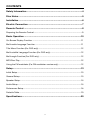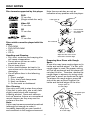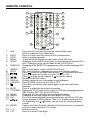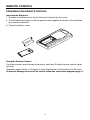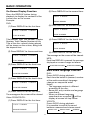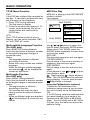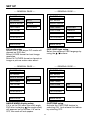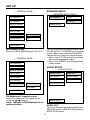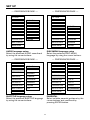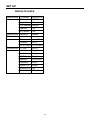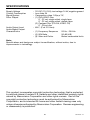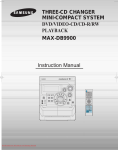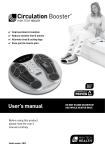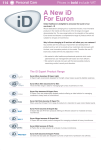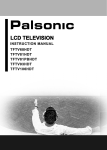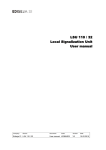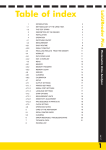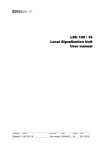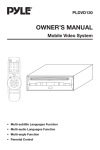Download PYLE Audio PLDVD134F Owner`s manual
Transcript
PLDVD134F OWNER'S MANUAL Mobile Video System DISPLAY EJECT AUX OSD POWER STOP PLAY/PAUSE MUTE AUDIO TITLE SLOW REPEAT ANGLE MENU SUBTITLE PBC A-B GOTO ENTER ZOOM 1 2 3 4 5 6 7 8 SETUP 9 0 +10 • Multi-subtitle Languages Function • Multi-audio Languages Function • Multi-angle Function • Parental Control • Built in FM modulator www.pyleaudio.com FEATURES Compatible with PAL DVD (Video CD) and NTSC DVD (Video CD) This player can play discs recorded in either PAL or NTSC format. • A single LSI chip now integrates all major DVD playback circuit functions including MPEG2 decoder, video D/A converter, and audio decoders. • L/R stereo analog audio outputs for connection to existing head unit aux inputs. Video output is composite video. • Supplied remote handles multifunction software (multi-language audio-track/subtitle, multi-angle, multi-story, etc.), plus all basic functions. Use Authorized Service Centres Do not attempt to disassemble or adjust this precision product. Please refer to the Service Centre list included with this product for service assistance. For Installation The unit should be installed in a horizontal position with the front end up at a convenient angle, but not more than 30˚. USE THIS PRODUCT SAFELY When Driving Keep the volume level low enough to be aware of road and traffic conditions. When Car Washing Do not expose the product to water or excessive moisture. This could cause electrical shorts, fire or other damage. When Parked Parking in direct sunlight can produce very high temperatures inside your vehicle. Give the interior a chance to cool down before starting playback. Use the Proper Power Supply This product is designed to operate with a 12 volt DC, negative ground battery system (the regular system in a North American car). Protect the Disc Mechanism Avoid inserting any foreign objects into the slot of this player. Failure to observe this may cause malfunction due to the precise mechanism of this unit. 2 CONTENTS Safety Information ........................................................................................4 Disc Notes .....................................................................................................5 Installation .....................................................................................................6 Electric Connection ......................................................................................7 Remote Control.............................................................................................8 Preparing the Remote Control......................................................................................9 Basic Operation ..........................................................................................10 On-Screen Display Function ......................................................................................11 Multi-audio Language Function .................................................................................11 Title Menu Function (For DVD only)............................................................................12 Multi-subtitle Language Function (For DVD only).......................................................12 Multi-angle Function (For DVD only) ..........................................................................12 MP3 Disc Play ............................................................................................................12 Using the FM modulator (For FM modulator version only).........................................12 Setup ............................................................................................................13 Initial Setup.................................................................................................................13 General Setup.............................................................................................................13 Speaker Setup............................................................................................................15 Audio Setup................................................................................................................15 Preferences Setup ......................................................................................................16 Defaults Table .............................................................................................................19 Specifications..............................................................................................20 3 SAFETY INFORMATION CAUTION: MOBILE DVD PLAYER IS A CLASS I LASER PRODUCT. HOWEVER THIS MOBILE DVD PLAYER USES A VISIBLE/INVISIBLE LASER BEAM WHICH COULD CAUSE HAZARDOUS RADIATION EXPOSURE IF DIRECTED. BE SURE TO OPERATE THE MOBILE DVD PLAYER CORRECTLY AS INSTRUCTED. USE OF CONTROLS OR ADJUSTMENTS OR PERFORMANCE OF PROCEDURES OTHER THAN THOSE SPECIFIED HEREIN MAY RESULT IN HAZARDOUS RADIATION EXPOSURE. DO NOT OPEN COVERS AND - DO NOT REPAIR YOURSELF. REFER SERVICING TO QUALIFIED PERSONNEL. WARNING: Region Management Information: This Mobile DVD Player is designed and manufactured to respond to the Region Management Information that is recorded on a DVD disc. If the Region number described on the DVD disc does not correspond to the Region number of this Mobile DVD Player, this Mobile DVD Player cannot play this disc. • TO REDUCE THE RISK OF FIRE OR ELECTRIC SHOCK, DO NOT EXPOSE THIS EQUIPMENT TO RAIN OR MOISTURE. • TO REDUCE THE RISK OF FIRE OR ELECTRIC SHOCK, AND ANNOYING INTERFERENCE, USE ONLY THE RECOMMENDED ACCESSORIES. • THIS DEVICE IS INTENDED FOR CONTINUOUS OPERATION. This product incorporates copyright protection technology that is protected by method claims of certain U.S. patents and other intellectual property rights owned by Macrovision Corporation and other rights owners. Use of this copyright protection technology must be authorized by Macrovision Corporation, and is intended for home and other limited viewing uses only unless otherwise authorized by Macrovision Corporation. Reverse engineering or disassembly is prohibited. 4 DISC NOTES Disc formats supported by this player V I D E O Note these scratches are not an indication of any problem with the player. DVD 12 cm disc (Single-sided disc only) Label side up Video CD 12 cm disc CD 12 cm disc Do not touch the underside of the disc MP3 12 cm disc Do not bend Discs which cannot be played with this player • DVD-ROM • DVD-R/DVD-RAM • CDV • CD-G Wipe the disc from center toward the outside edge Handling and Cleaning • Dirt, dust, scratches and warping disc will cause misoperation. • Do not place stickers or make scratches on discs. • Do not warp discs. • A disc should always be kept in its case when not in use to prevent from damaging. • Do not place discs in the following places: 1. Direct sunlight 2. Dirty, dusty and damp areas 3. Near car heaters 4. On the seats or dashboard Preparing New Discs with Rough Spots A new disc may have rough edges on its inside and outside edges. If a disc with rough edges is used, the proper setting will not be performed and the player will not play the disc. Therefore, remove the rough edges in advance by using a ball point pen or pencil as shown on the right. To remove the rough edges, press the side of the pen or pencil against the inside and outside edges of the disc. Rough spots on outside edge Disc Cleaning Use a dry soft cloth to wipe the surface. If the disc is quite dirty, use a soft cloth slightly moisturised with isopropyl (rubbing) alcohol. Never use solvents such as benzine, thinner or conventional record cleaners as they may mar the surface of the disc. Note: A disc may become somewhat scratched (although not enough to make it unusable) depending on your handle it and conditions in the usage environment. Ball point pen or pencil Rough spots on inside edge 5 INSTALLATION 6 6 Note: 1. First remove the two screws that locket the unit core, then attach the brackets on both sides of unit with screws (M4x6), last install the unit with screws (M5x25). 2. When fix the unit, you can slide the screw (M5x25) to left side or right side to meet your needed position. In the figure above, select 1 and 3 position to fix the bracket, and you can also select 2 and 4 position to fix the bracket. 6 ELECTRIC CONNECTION DVD PLAYER DC 12 V IN DC 12 V OUT _ + + REMOTE DIGITAL AUDIO A/V OUT L/R VIDEO YELLOW BLACK YELLOW VIDEO OUT BLACK RED AUDIO R OUT AC/DC ADAPTOR WHITE AUDIO L OUT (OPTIONAL) (OPTIONAL) REMOTE CONTROL RECEIVER FUSE 3A CIGARETTE LIGHTER 7 DIGITAL AUDIO REMOTE CONTROL 1 DISPLAY EJECT 2 3 4 5 AUX OSD STOP PLAY/PAUSE AUDIO TITLE 9 REPEAT 18 19 ANGLE A-B GOTO 10 ENTER ZOOM 22 12 AUX 2. 3. 4. 5. EJECT STOP MENU AUDIO 6. SUBTITLE 7. 8. 9. 10. 11. 12. 13. 14. 15. REPEAT GOTO / ZOOM / SETUP DISPLAY POWER 16. MUTE 17. TITLE/PBC 18. SLOW 19. ANGLE 20. A-B 21. / / / 22. ENTER 23. 0 - 9 24. +10 20 21 11 1. 17 SLOW PBC 7 15 MUTE 16 6 8 14 MENU SUBTITLE 13 POWER 1 2 3 4 5 6 7 8 SETUP 9 0 +10 23 24 Press the AUX to switch to external Audio/Video input. (AUX is enabled in Disc Mode only) Press it to eject the disc from the disc compartment. Press it to stop playback. Press MENU to display the root menu of the DVD disc. Changing of the AUDIO soundtrack on multi-audio soundtrack DVD disc. Changing of the sound mode of the VCD/CD disc. Changing of the SUBTITLE Language on multi-subtitle language DVD disc. Switch the Repeat mode of DVD/VCD/CD disc Disc search button, cooperatively used with numeric buttons. Press to skip to the next track & press to skip back one track. Press it to zoom the picture in scale x1.5, x2.0, x3.0 Press to start forward rapidly & to reverse rapidly. Display the SETUP menu. Display statistical disc information during playback. Press POWER to turn the unit ON or OFF Press once to pause a play, press again to resume continuous playback. Press it to eliminate the sound immediate Display the TITLE menu that is stored in DVD disc changing between PBC ON and PBC OFF on the VCD disc. Changing for slow forward/reverse playback motion Changing of the view angle on multi-angle DVD disc Press it to repeat between two selected sports on DVD or VCD disc. Cursor buttons in MENU Mode. Note: For models without built-in FM Modulator, the / buttons can be used for volume up/down control. Confirm the Track/Chapter selected with the number key or selected with the cursor buttons on TV screen. Numeric buttons Press it to select 10th digits 8 REMOTE CONTROL PREPARING THE REMOTE CONTROL Inserting the Batteries 1. Remove the battery cover as the direction indicated by the arrow. 2. Put the batteries properly with the positive and negative terminals of the batteries are oriented indicated. 3. Close the battery cover. Using the Remote Control Face the remote control towards the player front face IR mark (remote control signal receiver). Operation angle: About ± 30 degree in each the direction of the front of the IR mark. To prevent damage to the unit, be sure to follow the connection diagram (page 7). 9 BASIC OPERATION 4 Note: For VCD, in any slow mode, press ENTER button to return to normal playback. Pause (still picture) during playback will stop Pressing play temporary. Return to normal playback, press once again. Loading a DVD/VCD/CD Disc Repeat Press the REPEAT button to select repeat mode as follow. DVD: Press the REPEAT button to select repeat mode as follow. 1. Turn the ignition on the accessory position. 2. Press the POWER button (1). 3. Insert the disc with printed side facing up into the disc slot (2). 4. The player starts playback automatically. CHAPTER REPEAT ON Ejecting a Disc Press disc. VCD/CD: Press the REPEAT button to select repeat mode as follow. (EJECT) button (3) to eject the REPEAT OFF Stopping Play - Brief press the (Stop) button to stop the unit playback, when press the (Play) button it can continuous normal playback. - Press (Stop) button twice, it will stop the playback and go back to initial Track/Chapter. 2X 4X 6X Reset Reset button is placed on the front panel and must be activated with a ball point pen or thin metal object. Reset button is to be activated for the following reasons: • Initial installation of the unit when all wiring is completed. • All the function buttons do not operate. • Error symbol on the display. Slow Motion Play Press slow button during playback. Each time the button is pressed, the slow mode changes according to the disc as follow. DVD: SF 2X SR 8X SF 4X SR 4X Remote Sensor (IR) Point the remote handset to the remote sensor. Receive the signal from remote handset. SF 8X Turning the player on/off Press the (POWER) button on front of panel or press (POWER) button on remote control to turn the player on or off. SR 2X VCD: Normal Playback SF 1X SF 2X SF 3X REP-ALL Aux input jack (4) When the unit connect external A/V you can press the AUX on the remote controller to switch to the aux input mode. 8X Skipping Track Press / on the remote handset or front panel during playback. Press to skip to next track, and to back one track. Note: For some VCD 2.0 discs (PBC-playback control), and buttons may be unavailable. Normal Playback REP-ONE 1. Continuously repeat at the current chapter/ track, when selected REP-ONE mode. 2. Select REP-ALL mode to continuously repeat all chapter/track on the current disc. 3. When the player finish playback the current disc last chapter/track, it will stop display the elapsed time. When selected REPEAT OFF mode (REP-ONE & REP-ALL disappear at the screen display). 4. REPEAT feature does not support VCD2.0 (with PBC ON). Rapid Forward/Rapid Reverse FF & REW during play. Press Each time the button is pressed, the speed of rapid forward/reverse changes according to the disc as follow. DVD/VCD/CD/MP3: Normal Playback TITLE REPEAT ON REPEAT OFF 10 BASIC OPERATION (2) Press DISPLAY for the second time: On-Screen Display Function Press the DISPLAY button during playback to display the contents of the current disc on the screen. Example: T: 03/17 P: 00:01:25 SINGLE REMAIN DVD: (3) Press DISPLAY for the third time: (1) Press DISPLAY for the first time: T: 01/03 C: 002/025 T: 03/17 P: 00:01:25 P: 00:02:27 TOTAL ELAPSED TITLE ELAPSED (4) Press DISPLAY for the fourth time: Title Number, Total Title Number, Chapter Number, Total Chapter Number of this Title of the disc currently being played will be shown on the screen, along with the elapsed time. T: 03/17 P: 00:01:25 TOTAL REMAIN (2) Press DISPLAY for the second time: T: 01/03 C: 002/025 (5) Press DISPLAY for the fifth time: P: 01:05:27 The message on the screen will be cleared. MP3: Each time DISPLAY is pressed, the message displayed on screen changes as follows: TITLE REMAIN (3) Press DISPLAY for the third time: T: 01/03 C: 002/025 CHAPTER ELAPSED CHAPTER REMAIN P: 00:02:20 Multi-audio Language Function DVD: Press AUDIO during playback. Each time the button is pressed, number of the audio soundtrack language changes on sequential order. Notes: - The language number is different according to the disc. - Some disc only contain one language soundtrack. - When no different language soundtrack are recorded, will be display at screen left top corner. CHAPTER ELAPSED (4) Press DISPLAY for the fourth time: T: 01/03 C: 002/025 P: 00:03:15 CHAPTER REMAIN (5) Press DISPLAY for the fifth time: The message on the screen will be cleared. Video CD/SVCD/CD: (1) Press DISPLAY for the first time: VCD/CD: Press AUDIO during playback. It is possible to switch the sound between monaural and stereo sound. T: 03/17 P: 00:00:25 MONO LEFT SINGLE ELAPSED 11 MONO RIGHT STEREO BASIC OPERATION TITLE Menu Function MP3 Disc Play DVD If the DVD has multiple titles recorded on the disc. It can select preferred title from the title menu to start playback. 1. Press TITLE during playback. The title menu is display. 2. Press the cursor button shown in TV screen, select preferred title by the cursor button and confirmed by ENTER key. VCD: Press TITLE button while the disc is playing, you can switch between “PBC on” and “PBC off” mode. MP3 disc is playing in the DISC REPEAT mode by default. For example: Multi-subtitle Language Function (For DVD only) Use / / / buttons to select the item or folder, then press ENTER button. When select PLAY MODE, press the REPEAT button repeatedly to select three kinds of play mode. REP-ONE: Play the same song over and over again. FOLDER REPEAT: Play all songs in the current directory in sequence, over and over again. DISC REPEAT: Play all songs in the disc over and over again. In the playback, use or to skip an item ahead or back. : Rapid reverse, : Rapid advance Note: The FOLDER cannot be selected during playing. It can be selected after (Stop) button is pressed. Mp3 PLAYER ROOT ROOT 0 MP3 MUSIC 1 SKY MP3 HEAR YOUR PLAY MODE Press SUBTITLE during playback. Each time the button is pressed, number of the subtitle language changes in sequential order. Notes: - The language number is different according to the disc. - Some discs only contain one subtitle language. - When no different subtitle language are recorded, will be displayed at screen left top corner. Multi-angle Function (For DVD only) Press ANGLE during playback. Each time the button is pressed, number of the angle changes in sequential order. Notes: - The angle number is different according to the disc. - The function only work for discs having scenes recorded at different angles. - When no different angle are recorded, will be displayed at screen left top corner. DSIC REPEAT Using the FM Modulator (optional) 1.Setup the FM Modulator in the preference setup menu to turn on (note: the unit is initially set to FM Modulator ON) 2. In CD Playing, open the radio and tune the radio frequency to as same in the General setup (88.7MHz or 88.9 MHz) (Note: The unit initially set to 88.7 MHz) 3.At this time, the radio can receive the audio to listing. 12 SET UP INITIAL SETUP GENERAL SETUP SETUP MENU --- MAIN PAGE --- GENERAL PAGE --- GENERAL SETUP TV DISPLAY NORMAL/PS SPEAKER SETUP PIC MODE NORMAL/LB AUDIO SETUP ANGLE MARK WIDE PREFERENCES OSD LANG CAPTIONS SCR SAVER FM FREQUENCY EXIT SETUP 1. Press SETUP in the stop mode. (Press the stop button twice to ensure the player under STOP mode.) MAIN PAGE TV Screen 2. The initial SETUP menu is displayed. 4:3 Video Material Normal 3. Select the preferred item by using the / buttons. Pan Scan Wide (16:9) Letter-box 4:3 16:9 4. Press ENTER buttons. a. GENERAL SETUP This setup page includes all the item of TV display & audio output feature. The detail please refer to GENERAL SETUP MENU. TV display setup This is to select the appropriate TV aspect (4:3 or 16:9) according to the connected TV set. b. SPEAKER SETUP This is to activate the audio output from DOLBY AC3 5.1 DOWNMIX to 2 channel mode. Please refer to SPEAKER SETUP MENU. Normal/PS (For 4:3 TV) Played back in the PAN & SCAN style. (If connected to wide-screen TV, the left and right edges are cut off.) Normal/LB (For 4:3 TV) Played back in letterbox style. (If connected to wide-screen TV, black bands appear at top and bottom of the screen.) c. AUDIO SETUP This setup page includes all the items for AUDIO. Please refer to AUDIO SETUP MENU. d. PREFERENCE SETUP This setup page includes all the configuration of support feature. The detail please refer to PREFERENCES SETUP MENU. Wide (For 16:9 TV) Select when a wide-screen TV set is connected. 13 SET UP --- GENERAL PAGE --- --- GENERAL PAGE --TV DISPLAY TV DISPLAY PIC MODE AUTO PIC MODE ANGLE MARK HI-RES ANGLE MARK OSD LANG N-FLICKER OSD LANG ENGLISH CAPTIONS CAPTIONS FRENCH SCR SAVER SCR SAVER GERMAN FM FREQUENCY FM FREQUENCY ITALIAN SPALIAN MAIN PAGE MAIN PAGE OSD LANG type setup Select the preferred OSD language by using the / buttons. PIC mode setup Select AUTO, the player PIC mode will depend on DVD disc. Select HI-RES format for best image resolution. Select N-FLICKER format on format on image or picture under noise affect. --- GENERAL PAGE --- --- GENERAL PAGE --- TV DISPLAY TV DISPLAY PIC MODE PIC MODE ANGLE MARK ON ANGLE MARK OSD LANG OFF OSD LANG CAPTIONS CAPTIONS ON SCR SAVER SCR SAVER OFF FM FREQUENCY FM FREQUENCY MAIN PAGE MAIN PAGE ANGLE MARK display setup If it is set to ON, when the multi-angle DVD disc is playing, (the angle mark) will appears on the screen; if is set to OFF, the mark will not appear. CAPTIONS setup Activate the CAPTIONS feature by selecting ON. And release this feature by selecting OFF. 14 SET UP --- GENERAL PAGE --- SPEAKER SETUP --- SPEAKER SETUP PAGE --- TV DISPLAY DOWNMIX PIC MODE LT/RT STEREO ANGLE MARK MAIN PAGE OSD LANG CAPTIONS SCR SAVER ON FM FREQUENCY OFF MAIN PAGE SCR SAVER setup Select the SCR SAVER output ON/OFF. TV DISPLAY This is to activate the audio output from DOLBY AC3 5.1 DOWNMIX to 2 channel mode. Select the preferred SPEAKER connection by using the cursor buttons. • Select the LT/RT to activate the Dolby surround compatible output. • Select the STEREO to activate simple stereo mode. PIC MODE AUDIO SETUP --- GENERAL PAGE --- --- AUDIO SETUP --- ANGLE MARK OSD LANG AUDIO OUT ANALOG CAPTIONS OP MODE SPDIF/RAW SCR SAVER DYNAMIC SPDIF/PCM FM FREQUENCY LPCM OUTPUT 88.7 MHz 88.9 MHz MAIN PAGE FM Modulator Frequency setup Select the preferred FM frequency by using the / buttons. Note: The built-in FM Modulator is an optional feature. MAIN PAGE AUDIO OUT This is to activate the audio output from ANALOG mode to SPDIF/RAW mode to SPDIF/PCM mode. 15 SET UP --- AUDIO SETUP --- --- AUDIO SETUP --- AUDIO OUT AUDIO OUT OP MODE LINE OUT OP MODE DYNAMIC RF REMOD DYNAMIC LPCM OUTPUT LPCM OUTPUT LPCM 48K LPCM 96K MAIN PAGE MAIN PAGE OP MODE There are two operating modes for the Dolby Digital decoder: LINE OUT and RF REMOD. LPCM OUTPUT Select the LPCM OUTPUT between LPCM 48K and LPCM 96K. PREFERENCES SETUP --- PREFERENCES PAGE --- --- AUDIO SETUP --AUDIO OUT OP MODE FULL DYNAMIC 6/8 LPCM OUTPUT 4/8 TV TYPE AUTO AUDIO NTSC SUBTITLE PAL DISC MENU PARENTAL 2/8 PASSWORD OFF DEFAULTS FM MODULATOR MP3 PLAYER MAIN PAGE MAIN PAGE Dynamic Range Control Select DRC and adjust the dynamic range of a Dobly Digital encoded program. There are 8 steps between full compression and off compression. 16 TV type setup This player can play discs recorded in either PAL or NTSC format. Select NTSC format, when you connected to NTSC TV. Select PAL format, when you connected to PAL TV. Select AUTO format, the player TV output format will according to the DVD disc format. SET UP --- PREFERENCES PAGE --- --- PREFERENCES PAGE --- TV TYPE TV TYPE AUDIO ENGLISH AUDIO SUBTITLE FRENCH SUBTITLE DISC MENU SPANISH DISC MENU ENGLISH PARENTAL CHINESE PARENTAL FRENCH PASSWORD JAPANESE PASSWORD SPANISH DEFAULTS GERMAN DEFAULTS CHINESE FM MODULATOR ITALIAN FM MODULATOR JAPANESE MP3 PLAYER MP3 PLAYER GERMAN MAIN PAGE MAIN PAGE ITALIAN DISC MENU language setup Select the preferred DISC MENU language by using the cursor buttons. AUDIO language setup Select the preferred AUDIO soundtrack by using the cursor buttons. --- PREFERENCES PAGE --- --- PREFERENCES PAGE --- TV TYPE TV TYPE 1G AUDIO ENGLISH AUDIO 2 SUBTITLE FRENCH SUBTITLE 3 PG DISC MENU SPANISH DISC MENU 4 PG 13 PARENTAL CHINESE PARENTAL 5 PASSWORD JAPANESE PASSWORD 6 PG-R DEFAULTS GERMAN DEFAULTS 7 NC-17 FM MODULATOR ITALIAN FM MODULATOR 8 ADULT MP3 PLAYER OFF MP3 PLAYER NO_PARENTAL MAIN PAGE MAIN PAGE PARENTAL Select suitable parental guidance by the cursor buttons and confirmed by pressing ENTER button. SUBTITLE language setup Select the preferred SUBTITLE language by using the cursor buttons. 17 SET UP --- PREFERENCES PAGE --- --- PREFERENCES PAGE --- TV TYPE TV TYPE AUDIO AUDIO SUBTITLE SUBTITLE DISC MENU DISC MENU PARENTAL PARENTAL PASSWORD PASSWORD CHANGE DEFAULTS DEFAULTS FM MODULATOR FM MODULATOR ON MP3 PLAYER MP3 PLAYER OFF MAIN PAGE MAIN PAGE PASSWORD Select the change and press ENTER button. Type the old password (The initial factory code is 3308) and key in 4 characters password now you want to use, and retype again to confirm key in correctly. FM Modulator ON/OFF setup Activate the FM Modulator feature by selecting ON. And release this feature by selecting OFF. Note: The built-in FM Modulator is an optional feature. --- PREFERENCES PAGE --- --- PREFERENCES PAGE --TV TYPE TV TYPE AUDIO AUDIO SUBTITLE SUBTITLE DISC MENU DISC MENU PARENTAL PARENTAL PASSWORD PASSWORD DEFAULTS RESET DEFAULTS FM MODULATOR FM MODULATOR MP3 PLAYER MP3 PLAYER NO MENU MAIN PAGE MAIN PAGE WITH MENU DEFAULTS Select reset to become factory initial setting. Mp3 PLAYER In this item, you can select NO MENU mode or WITH MENU mode. 18 SET UP DEFAULTS TABLE General Setup TV Display Normal/PS PIC Mode AUTO Angle Mark ON OSD Language English Captions ON SCR Saver ON Speaker Setup Downmix Stereo Audio Setup Audio Out Analog OP Mode Line Out Dynamic FULL LPCM Output LPCM 96K Preferences TV Type AUTO Audio English Subtitle English DISC Menu English Parental NO PARENTAL Password 3308 DEFAULTS RESET FM MODULATOR ON MP3 PLAYER With Menu 19 SPECIFICATIONS Supply Voltage Current Consumption Signal System Discs Played Audio Output Level Audio Signal Output Characteristics : : : : 12V DC (11V-15V), test voltage 14.4V, negative ground Less than 2A Compositive video 1.0Vp-p 75Ω (1) DVD-VIDEO Disc 5” (12 cm) single-sided, single-layer 5” (12 cm) single-sided, double-layer (2) Compact Disc (CD-DA, VIDEO CD) 5” (12cm) disc : 600Ω (2 ch 2.0 Vrms) : (1) Frequency Response : (2) S/N Ratio : (3) Wow and Flutter 20 Hz - 20 KHz 90 dB (JIS) Below measurable limits Note: Specifications and design are subject to modification, without notice, due to improvements in technology. This product incorporates copyright protection technology that is protected by method claims of certain U.S. patents and other intellectual property rights owned by Macrovision Corporation and other rights owners. Use of this copyright protection technology must be authorized by Macrovision Corporation, and is intended for home and other limited viewing uses only unless otherwise authorized by Macrovision Corporation. Reverse engineering or disassembly is prohibited. 20 88-V2351-12