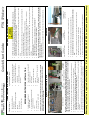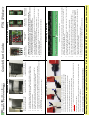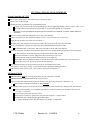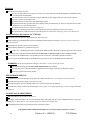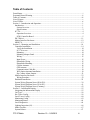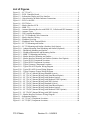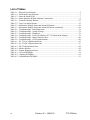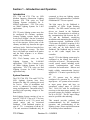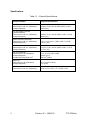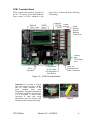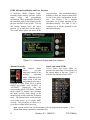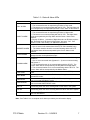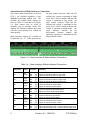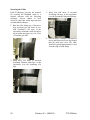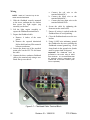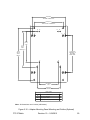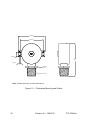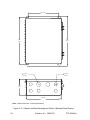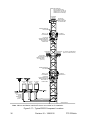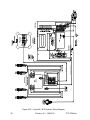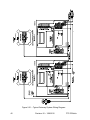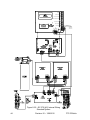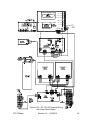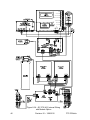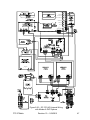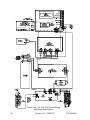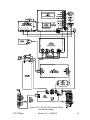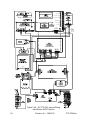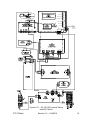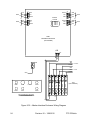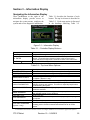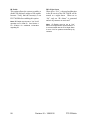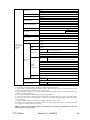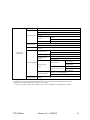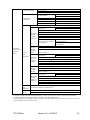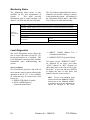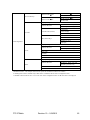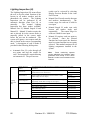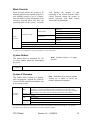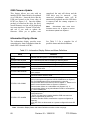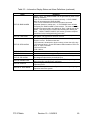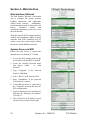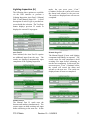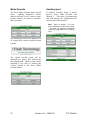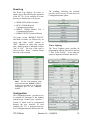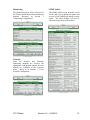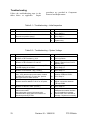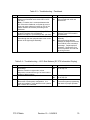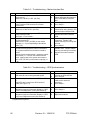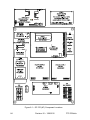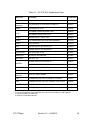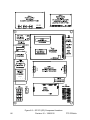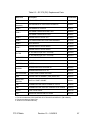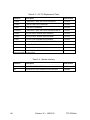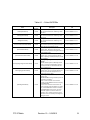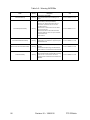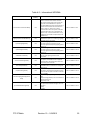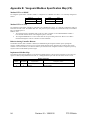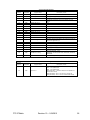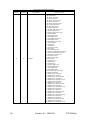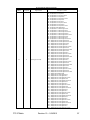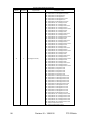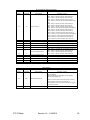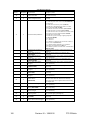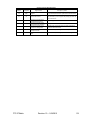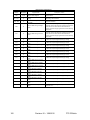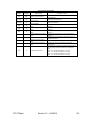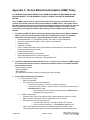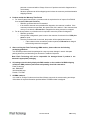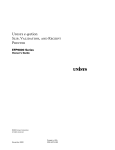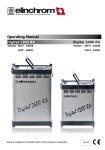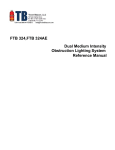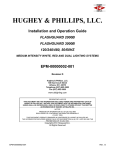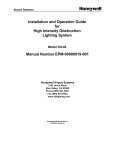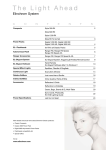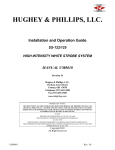Download Sharp YO-370 Product manual
Transcript
VANGUARD® FTS 370d, 370w, 370r LED Medium Intensity Obstruction Lighting System Reference Manual Part Number F7913702 SERIAL NUMBER Flash Technology, 332 Nichol Mill Lane, Franklin, TN 37067 www.spx.com/en/flash-technology (615) 261-2000 • • • Marker kit with Flash brand tray cable, no conduit required (SC 370d only) CAT5 communicaon cable (Mul-unit systems only) Universal adapter plate & hardware (Oponal) Nut drivers: 1/4”, 5/16”, 3/8” Long-nose pliers Single Beacon Installaon kit (Part # F1370990) 9” or 12” #2 flathead screwdriver, 1/8” Flathead screwdriver Level • • • • • • Oponal: 1/2” & 3/4” flex conduit & connectors Cable Ties #2 Phillips® head screwdriver Wire strippers Digital volt-ohm meter Combinaon wrenches to include 3/4” RECOMMENDED ITEMS FOR INSTALLATION Cable installaon tape Flashhead cable PHD 512 Flashhead(s) & mounng hardware SC 370d/w/r (s) Quick Start Guide/Manual ITEMS INCLUDED IN THIS SYSTEM System Specific items: TB1 Input Power PHD 512 TB2 Flashhead Connecon Connecon Before calling, have system serial numbers available for the NOC. AFTER COMPLETING INSTALLATION, CALL 1-800-821-5825 TO ACTIVATE WARRANTY.* preinstalled grounding lug inside the enclosure. Incoming power connecon, L2 on terminal block may also be Neutral. Daisy chain power from TB1 to addional subordinate SC 370 units (System 2—System 6). Refer to pages a & b for installaon checklist and punch-down. Flash Technical support available 800-821-5825 M-F, 7am -7pm CST. Monitoring support available 24/7/365. It is the installer’s responsibility to comply with all electrical codes and the guidelines outlined in the FAA Advisory Circulars. Flashhead Ground Connecon Flashhead and Lightning Rod • Install a 5’ service loop at the flashhead and the SC 370. • Use Camera to document all flashhead wiring connecons and fastening hardware approximately 18” horizontally away from the flashhead. • Install a ground rod that extends a minimum of 36” above the flashhead and is located wire. • Install the flashhead using the provided hardware and insure that it is level. • Connect the flashhead cable to the input power terminal block in the FH 370. • Ground the flashhead to tower steel using the provided ground lug and AWG #8 (minimum) Flashhead Input Power Connecon Flashhead * Warranty acvaon assistance is available 24/7/365. You must be on site to acvate warranty. IMPORTANT! AFTER COMPLETING HARDWARE INSTALLATION, THE “BINDING” PROCEDURE MUST BE PERFOMED FOR EACH SC 370 INSTALLED. SEE “LOCAL TOWER CONFIG” LOCATED IN SECTION 3 OF THE MANUAL (PN F7913702) FOR DETAILS AND PRODCEDURE. • • • • • • • • All SC 370 units should be grounded with #2 Copper into the site grounding system ulizing the label. • The input power (and frequency for AC systems) matches the voltage specified on the unit’s data be connected to System 1. The uppermost flashhead, referred to as AOL, is typically connected to System 1 and must be programmed as AOL for FAA compliance. • ATTENTION: System contains circuit boards that are stac sensive. Handling precauons required. • The lead SC 370 must be programmed as System 1. The photodiode, referred to as PHD 512, must GENERAL INSTALLATION NOTES FTS 370d/w/r Warranty activation is required after installation. Call 1-800-821-5825 24/7/365 to activate product warranty. • • • and tested to insure the total resistance is less than 25 ohms or less. The flashhead is connected to the top row of terminals on TB2 located in the lower leK corner of the SC 370 unit. The photodiode PHD 512 is connected to PCB 2 terminal P6. PCB 2 is located between TB1 and TB2. Use camera to document all grounding and wiring connecons, and mounted hardware. • Mount the SC 370(s) upright in a locaon that will ensure ease of operaon and future service. • Input power is connected to TB 1 located in the lower right corner of the SC 370 unit. • Each SC 370 must be bonded to the site lightning ground system using AWG #2 wire (minimum) IMPORTANT! DO NOT INSTALL OR REMOVE WIRES FROM TERMINAL BLOCKS OR PCB’S UNTIL DC VOLTAGE INDICATORS ON THE POWER SUPPLIES HAVE BEEN EXTINGUISHED. THIS APPLIES ESPECIALLY TO CONNECTIONS AT PCB1 P1 AND PCB2 P5. IF IT IS NECESSARY TO REMOVE EITHER CONNECTION OR MAKE OTHER WIRING ADJUSTMENTS, POWER THE SYSTEM DOWN AND WAIT 5 MINUTES BEFORE PROCEEDING. SC 370 E2 System System Controller (SC) 370 ATTENTION: THE QUICK START GUIDE IS SUPPLIED AS AN AID TO INSTALLING THE FTS 370D/W/R SYSTEM. PLEASE REFER TO THE PRODUCT MANUAL (PN 7913702) FOR ADDITIONAL INFORMATION REGARDING INSTALLATION AND SERVICE OF THIS EQUIPEMT. • • • • • • • • • • • Standard Items: Quick Start Guide Protect with 4 wraps of supplied 2” electrical tape. MKR 370 WIRING INSTRUCTIONS Single flashhead cable provides power and telemetry for flashhead and L810 markers. AMach the flashhead cable with tape provided. Use of cable es is not recommended. Apply tape per 2-3-4 method. NEC states vercal cable runs should be secured with intervals not exceeding 5 feet. Allow 1” to 3” excess cable around tower leg flanges to avoid abrasion. Service loops are recommended as a precauon for future maintenance or diagnoscs. Splicing the flashhead cable, except at Marker Interface Enclosure, is prohibited and will void the system warranty. Use Camera to document taping method and service loops. Reinforce with 3 wraps of supplied 1” filament tape. Marker Output Terminals J1 & J2 Marker Output Terminals J3 & J4 • • • The mounng bracket MUST be grounded to the site grounding system. • • • Non-monitoring customers must call 1-800-821-5825 to acvate warranty. Use camera to document dry contact wiring connecons Each units dry contacts can be monitored individually (recommended) or daisy chained when limited monitoring inputs are available. Dry contact alarms are provided and can be configured to alarm on “NO” or “NC”. The dry contacts are labeled to show their state when the system is powered on and no alarms are present. It is highly recommended to monitor contacts that “Open” in an alarm condion. Addional monitoring opons are available and discussed in the product manual. An antenna mounng kit will be included if an internal modem is present. The antenna must be mounted in the center posion of the bracket. For Flash monitoring customers: An internal wireless modem is installed in the unit designated as System 1. Only one wireless modem is required per system. This connecon is necessary for Quarterly Lighng Inspecon (QLI) waiver. Dry Contact Alarm Interface Terminals Monitoring & Alarming IMPORTANT: The Marker Interface Enclosure should be mounted at the marker er. Refer to the Marker Kit Installaon Diagram (Drawing # 7790104), provided with the marker kit, for complete installaon instrucons and a list of provided materials. Use only Flash Technology provided DC L810 LED markers with this system. Locate two of the supplied Adjustable Mounng Brackets. AMach one bracket to the top and one bracket to the boMom of the marker enclosure. Splice the flashhead cable at TB1 located in the Marker Interface Enclosure. Connect markers to terminals J1—J4. A maximum of four markers can be connected to each Marker Interface Enclosure. Use Camera to document all wiring connecons and mounted hardware. Flashhead Cable Connecon • • • • • • • • • Marker Interface Enclosure Connecons Marker Kit (SC 370d Only) FTS 370d/w/r Warranty activation is required after installation. Call 1-800-821-5825 24/7/365 to activate product warranty. Refer to instrucons provided with the marker kit for detailed installaon informaon. 10. Ensure the cord grip is properly ghtened. 9. Push the wire nut bundle inside the base cavity, then thread the cord grip into the marker base. 8. Feed wires into the cord grip. 7. Tape all wires to ensure abrasions/cuts are not introduced when feeding the wires/cable into the marker base. 6. Use the supplied black electrical tape to secure wiring connecons 5. Use the (2) factory supplied wire nuts to terminate conductors. 4. Strip ½” off of each individual conductor’s insulaon on the LED marker. 3. Strip ½” off of each individual conductor’s insulaon on the marker cable. 2. Strip 2 - 2 ½” off of the outer jacket of the included #18 AWG marker cable. 1. Slide the black cord grip on the marker cable before making connecons. • • • • • • • • Secure the cable with 2 wraps of supplied 2” electrical tape. Flashhead Cable Quick Start Guide FTS 370d/w/r INSTALLATION CHECKLIST System Controller (SC) 370 The SC 370 is mounted away from radio frequency interference (RFI). The SC 370 is mounted upright. Lightning protection is grounded to the site grounding system. 2 AWG (min.) is used from the SC 370 grounding lug to the site lightning grounding system (tested for 1ohm or less). The bend radius for all ground wires is greater than 8" (avoid bending ground wires if possible). Important! It is recommended that all exposed ground connections are coated with a corrosion inhibitor (NO-OX or equivalent). There are no holes punched or drilled in the top or sides of the enclosure. Airflow can properly circulate around the enclosure (allow 8” min. of unused space on both sides). Room allowed for door access (multi-unit installations). The input power (and frequency for AC systems) matches the voltage specified on the unit’s data label. The SC 370 designated as System 1is connected to the top flashhead and programmed as AOL. The flashhead cable is connected to TB2, and corresponds to the internal wiring diagram. Electrical connections, and inside cabinet hardware mounts have been double-checked for tightness before powering up. All wire connections are installed properly into the terminal blocks (TB1 and TB2). ALL PCB connectors are securely plugged into the board (Phoenix Connectors). All PCB connector wires are properly inserted and screws are tightened. RS 485 Data cables are installed on PCB1 J4 and routed between System Controllers (multi-unit installations). Fuse holders for fuses F1 & F2 are secured in the closed position. The “Binding Procedure” has been performed on each SC 370 installed in the system. (See Section 3 “Local Tower Config” for special instructions regarding the binding procedure.) PCB1 Intensity select switch is in the “Auto” position on the System Controller (s). Flashhead CABLE Flashhead cable is NOT spliced except at the marker interface enclosure, if installed. Flashhead individual conductor insulation has not been nicked. A service loop for the flashhead cable is placed at the base of the tower near the System Controller (5 feet). Service loop is attached to the H-Frame or Wall vertically. The flashhead cable is properly secured to the tower so the insulation won’t become cut or damaged with wind and time. Using the Flash Technology’s two supplied tapes and the 2-3-4 layer method, secure the cable to the tower (Not exceeding 5’ in-between) A service loop is placed just below the beacon. Service loop is secured at (2) points to the tower structure using the 2-3-4 tape method. The flashhead cable is not pulled tight against sharp edges. 1-3” of space should be between the cable and tower leg flanges or obstructions. FTS 370d/w/r Revision 10 – 1/09/2015 a Flashhead The LED beacon is wired correctly. The wires are positioned so no arcing can occur and wire colors match the terminal designations, and flashhead cable is secured in the terminal block. The dome nut of the beacon’s cable strain relief is tightened for cable support and to prevent moisture intrusion. Drip loop is present for the LED beacon. The LED beacon is securely closed with both latches in place. The LED beacon at the top of the tower has a lightning rod(s) provided at least 36” above the top of the beacon, and a minimum of 18” away from the beacon. The LED beacon is level (Use separate leveling tool). 8 AWG (min.) insulated ground wire is used from the LED beacon grounding lug to the tower structure. The LED beacon is mounted in an FAA approved location (No obstructions; allowing a 360° view of the beacon). Marker Interface Junction Box (SC 370d only) The Marker Interface Enclosure is mounted at the marker tier level. Flash Technology provided hardware used for mounting the Marker Interface Enclosure (4 points of contact to Universal Mounting brackets). Both latches are secured to prevent water intrusion. Marker Interface Enclosure is grounded to the tower. 8 AWG (min.) insulated ground wire is used from the Marker Interface Enclosure grounding lug to the tower structure. Side marker cable connections match all PCB labels (Connections are polarity sensitive, correct wiring is critical). Service loop for the flashhead cable to the ground is present near the base of the Marker Interface Enclosure. Service loop for the flashhead cable to the flashhead is present near the base of the Marker Interface Enclosure. MARKERS (Steady-burning Red LED sidelights, side-markers, or obstruction lights L-810) Only Flash Technology provided 24 Volt DC Marker Fixtures are installed. The dome nuts of the cable strain reliefs are tightened for cable support and to prevent moisture intrusion. Drip loop is present at the marker fixtures. PHOTODIODE (PHD 512) The PHD 512 is connected to PCB2 (Surge Board) P-6 (White and Black wires correspond to the label on board). The PHD 512 is mounted vertically to prevent water entry. The PHD 512 cable is protected through conduit so it will not be stepped on or damaged. The PHD 512 is facing north and no artificial lights (security lights, street lights, lighted signs, or direct sunlight) will affect its operation. ALARMS and ALARM WIRING NO alarm LEDs are lit on PCB1 of the SC 370. The display located on PCB1 of the SC 370 is showing “Status OK” along with the correct configuration of the system type installed (Dual or White with the correct number of beacons, and markers if applicable). A Lighting Inspection has been performed via the User Interface Panel. Call 1-800-821-5825 if additional TECHNICAL or INSTALLATION assistance is needed. b Revision 10 – 1/09/2015 FTS 370d/w/r Front Matter Abstract This manual contains information and instructions for installing, operating and maintaining the FTS 370d, 370w and 370r LED Medium Intensity Obstruction Lighting Systems with the following input voltages: 120-240V AC, 24V DC and 48V DC. All model variants support optional IR (infrared) output. Copyright Copyright © 2015, Flash Technology, Franklin, TN, 37067, U.S.A. All rights reserved. Reproduction or use of any portion of this manual is prohibited without express written permission from Flash Technology and/or its licenser. Trademark Acknowledgements Flash Technology and Vanguard are registered trademarks of SPX Corporation. All other trademarks and product names mentioned are properties of their respective companies, and are recognized and acknowledged as such by Flash Technology. Applicable Specifications This equipment meets or exceeds requirements for the following FAA Types: L-864/865, L865, L-866/885, L-866 and L-885. Disclaimer While every effort has been made to ensure that the information in this manual is complete, accurate and up-to-date, Flash Technology assumes no liability for damages resulting from any errors or omissions in this manual, or from the use of the information contained herein. Flash Technology reserves the right to revise this manual without obligation to notify any person or organization of the revision. In no event will Flash Technology be liable for direct, indirect, special, incidental, or consequential damages arising out of the use of or the inability to use this manual. Warranty With proper installation and with normal operating conditions, Flash Technology warrants all components of the LED lighting system for 5 years from the date of shipment from Flash Technology. Parts Replacement The use of parts or components, in this equipment, not manufactured or supplied by Flash Technology voids the warranty and invalidates the third party testing laboratory certification which ensures compliance with FAA Advisory Circulars 150/5345-43G, 150/5345-53D, and Engineering Brief No. 67D. The certification is valid as long as the system is maintained in accordance with FAA guidelines (FR doc. 04-13718 filed 6-16-04). FTS 370d/w/r Revision 10 – 1/09/2015 i Personnel Hazard Warning Dangerous Voltages Dangerous line voltages reside in certain locations in this equipment. Also, this equipment may generate dangerous voltages. Although Flash Technology has incorporated every practical safety precaution, exercise extreme caution at all times when you expose circuits and components, and when you operate, maintain, or service this equipment. Avoid Touching Live Circuits Avoid touching any component or any part of the circuitry while the equipment is operating. Do not change components or make adjustments inside the equipment with power on. Dangerous Voltages Can Persist with Power Disconnected Under certain conditions, dangerous voltages can be present because capacitors can retain charges even after the power has been disconnected. Protect yourself — always turn off the input (primary) power and wait five minutes for storage capacitors to drain their charge. Then check the system controller’s TB2 output terminals with a voltmeter for any residual charge before touching any circuit element or component. Do Not Depend on Interlocks Never depend on interlocks alone to remove unsafe voltages. Always check circuits with a voltmeter. Under no circumstances remove or alter any safety interlock switch. ii Revision 10 – 1/09/2015 FTS 370d/w/r Table of Contents Front Matter ........................................................................................................................................ i Personnel Hazard Warning ................................................................................................................ ii Table of Contents.............................................................................................................................. iii List of Figures .....................................................................................................................................v List of Tables .................................................................................................................................... vi Section 1 – Introduction and Operation ..............................................................................................1 Introduction.....................................................................................................................................1 System Overview ........................................................................................................................ 1 Specifications.............................................................................................................................. 2 SC 370.............................................................................................................................................4 Operation Overview.................................................................................................................... 4 PCB1 Controller Board............................................................................................................... 5 FH 370d/w/r ..................................................................................................................................11 Marker Interface Enclosure...........................................................................................................12 MKR 370 ......................................................................................................................................13 Section 2 – Mounting and Installation ..............................................................................................14 Controller Installation ...................................................................................................................14 Verify the Installation ............................................................................................................... 14 SC 370 Access .......................................................................................................................... 14 Mounting................................................................................................................................... 14 Mounting Adapter Panel ........................................................................................................... 14 Wiring ....................................................................................................................................... 15 Input Power............................................................................................................................... 15 Photodiode Wiring.................................................................................................................... 15 Photodiode Mounting................................................................................................................ 15 Cellular Antenna ....................................................................................................................... 16 GPS Antenna............................................................................................................................. 17 Communication Cable Kit ........................................................................................................ 19 WiFi Option Antenna Installation............................................................................................. 19 Dry Contact Alarm Outputs ...................................................................................................... 21 Marker Interface Enclosure...........................................................................................................23 Wiring Procedure ...................................................................................................................... 23 Flashhead Installation ...................................................................................................................25 System Wiring Diagram Notes (D1 & D2)...................................................................................39 System Wiring Diagram Notes (E1 & E2) ...................................................................................41 System Wiring Diagram Notes (Catenary) ...................................................................................43 Section 3 – Information Display.......................................................................................................55 Navigating the Information Display .............................................................................................55 Ctrl Type .......................................................................................................................................56 Site Tower Config.........................................................................................................................56 Local Tower Config......................................................................................................................60 Monitoring Config ........................................................................................................................62 Monitoring Status..........................................................................................................................64 Local Diagnostics..........................................................................................................................64 Lighting Inspection (LI)................................................................................................................66 Mode Override ..............................................................................................................................67 System Reboot ..............................................................................................................................67 FTS 370d/w/r Revision 10 – 1/09/2015 iii System X Firmware ......................................................................................................................67 USB Firmware Update..................................................................................................................68 Information Display Alarms .........................................................................................................68 Section 4– Web Interface..................................................................................................................70 Web Interface (Optional) ..............................................................................................................70 System Access via WiFi ...............................................................................................................70 Lighting Inspection (LI)................................................................................................................71 Mode Override ..............................................................................................................................72 Auxiliary Input..............................................................................................................................72 Event Log......................................................................................................................................73 Configuration ................................................................................................................................73 Section 5 – Maintenance and Troubleshooting.................................................................................77 Safety ............................................................................................................................................77 Preventive Maintenance................................................................................................................77 Storage ..........................................................................................................................................77 RFI Problems ................................................................................................................................77 Diagnostic Test .............................................................................................................................77 Component Testing.......................................................................................................................77 Troubleshooting ............................................................................................................................78 Component Removal and Replacement........................................................................................81 Section 6 – Recommended Spare & Replaceable Parts....................................................................83 Customer Service ..........................................................................................................................83 Ordering Parts ...............................................................................................................................83 SC 370 Parts..................................................................................................................................83 FH 370 Parts .................................................................................................................................83 Marker Interface Parts...................................................................................................................83 System Parts..................................................................................................................................83 Appendix A: Vanguard (v3.1) SNMP V2c INFORM TRAPs ........................................................90 Appendix B: Vanguard Modbus Specification Map (V8). ..............................................................94 Appendix C: Return Material Authorization (RMA) Policy .........................................................105 iv Revision 10 – 1/09/2015 FTS 370d/w/r List of Figures Figure 1-1 – SC 370 (AC)......................................................................................................... 4 Figure 1-2 – PCB1 Controller Board ........................................................................................ 5 Figure 1-3 – Information Display and User Interface............................................................... 6 Figure 1-4 – Alarm Interface & Mode Indicator Connections ................................................. 8 Figure 1-5 – PCB 3 with GPS................................................................................................. 10 Figure 1-6 – FH 370d/w/r ....................................................................................................... 11 Figure 1-7 – Marker Interface PCB ........................................................................................ 12 Figure 1-8 – MKR 370............................................................................................................ 13 Figure 2-1 – Antenna Mounting Bracket with PHD 512, Cellular and GPS Antennas.......... 18 Figure 2-2 – Antenna Types ................................................................................................... 18 Figure 2-3 – WiFi Antenna Installation .................................................................................. 20 Figure 2-4 – SC 370 Flashhead Cable Connection................................................................. 21 Figure 2-5 – Marker Interface Wiring .................................................................................... 24 Figure 2-6 – Flashhead Leveling ............................................................................................ 25 Figure 2-7 – Flashhead Cable Terminal Block ....................................................................... 26 Figure 2-8 – SC 370 Mounting and Outline ........................................................................... 27 Figure 2-9 – SC 370 Mounting and Outline (Stainless Steel Option) .................................... 28 Figure 2-10 – Adapter Mounting Panel Mounting and Outline (Optional) ............................ 29 Figure 2-11 – Photodiode Mounting and Outline ................................................................... 30 Figure 2-12 – Flashhead Dimensions and Mounting Outline................................................. 31 Figure 2-13 – MKR 370 Mounting and Outline ..................................................................... 32 Figure 2-14 – Marker Interface Mounting and Outline .......................................................... 33 Figure 2-15 – Marker Interface Mounting and Outline (Stainless Steel Option) ................... 34 Figure 2-16 – Typical E1/D1 Component Locations.............................................................. 35 Figure 2-17 – Typical E2/D2 Component Locations.............................................................. 36 Figure 2-18 – Typical Catenary Component Locations.......................................................... 37 Figure 2-19 – Typical D1 & D2 System Wiring Diagram...................................................... 38 Figure 2-20 – Typical E1 & E2 System Wiring Diagram ...................................................... 40 Figure 2-21 – Typical Catenary System Wiring Diagram ...................................................... 42 Figure 2-22 – SC 370 (AC) Internal Wiring (Standard System) ............................................ 44 Figure 2-23 – SC 370 (AC) Internal Wiring (with Smart Board Option)............................... 45 Figure 2-24 – SC 370 (AC) Internal Wiring (with Modem Option)....................................... 46 Figure 2-25 – SC 370 (AC) Internal Wiring (with Modem & WiFi Options)........................ 47 Figure 2-26 – SC 370 (AC) Internal Wiring (with WiFi Option)........................................... 48 Figure 2-27 – SC 370 (DC) Internal Wiring (Standard System) ............................................ 49 Figure 2-28 – SC 370 (DC) Internal Wiring (with Smart Board Option)............................... 50 Figure 2-29 – SC 370 (DC) Internal Wiring (with Modem Option)....................................... 51 Figure 2-30 – SC 370 (DC) Internal Wiring (with Modem & WiFi Options)........................ 52 Figure 2-31 – SC 370 (DC) Internal Wiring (with WiFi Option)........................................... 53 Figure 2-32 – Marker Interface Enclosure Wiring Diagram .................................................. 54 Figure 3-1 – Information Display ........................................................................................... 55 Figure 6-1 – SC 370 (AC) Component Locations .................................................................. 84 Figure 6-2 – SC 370 (DC) Component Locations .................................................................. 86 FTS 370d/w/r Revision 10 – 1/09/2015 v List of Tables Table 1-1 – Physical Specifications....................................................................................................2 Table 1-2 – Performance Specifications .............................................................................................3 Table 1-3 – Status & Alarm LEDs......................................................................................................7 Table 1-4 – Alarm Interface & Mode Indicator Connections.............................................................8 Table 3-1 – Controller Display Buttons............................................................................................55 Table 3-2 – Top Level Menu Options...............................................................................................55 Table 3-3 – Information Display Status and Alarm Definitions.......................................................68 Table 3-3 – Information Display Status and Alarm Definitions (continued) ...................................69 Table 5-1 – Troubleshooting – Initial Inspection .............................................................................78 Table 5-2 – Troubleshooting – System Voltage ...............................................................................78 Table 5-3 – Troubleshooting - Flashhead. ........................................................................................79 Table 5-4 – Troubleshooting – L810 Side Markers (SC 370 Information Display).........................79 Table 5-5 – Troubleshooting – Marker Interface Box ......................................................................80 Table 5-6 – Troubleshooting – GPS Synchronization ......................................................................80 Table 6-1 – SC 370 (AC) Replacement Parts ...................................................................................85 Table 6-2 – SC 370 (DC) Replacement Parts ...................................................................................87 Table 6-3 – FH 370 Replacement Parts ............................................................................................88 Table 6-4 – Marker Interface ............................................................................................................88 Table 6-5 – System Replacement Parts ............................................................................................89 Table A-1 – Critical INFORMs ........................................................................................................91 Table A-2 – Warning INFORMs ......................................................................................................92 Table A-3 – Informational INFORMs ..............................................................................................93 vi Revision 10 – 1/09/2015 FTS 370d/w/r Section 1 – Introduction and Operation Introduction FTS 370d and FTS 370w are LED Medium Intensity Obstruction Lighting Systems. FTS 370d series are Dual Lighting Systems (red/white) for L864/865 applications. FTS 370w series are White Lighting Systems for L-865 applications. FTS 370 series lighting systems may also be configured for Catenary operation. Catenary lighting systems require three levels (tiers) of lights. One tier is installed at each of the following three locations: top of the structure, lowest point of the catenary and half way between the upper and lower levels. Each level must be lit to provide 360-degree coverage. The flash rate is 60 flashes per minute in all modes and the flash sequence is as follows: middle – top – bottom. FTS 370d Catenary series are Dual Lighting Systems for L-866/885 applications. FTS 370w Catenary series are White Lighting Systems for L-866 applications. FTS 370r series are Red Lighting Systems for L-885 Catenary applications only. System Overview The FTS 370d, FTS 370w and FTS 370r LED Lighting Systems have been designed for long life, reducing the need for service. Ease of installation and service is enhanced by simple wiring, setup, and diagnostics. Increased safety is provided with operating voltages of less than 60VDC. Each Lighting System consists of one or more SC 370d, SC 370w or SC 370r, here after referred to as SC 370, power and control unit(s) and its associated flashhead. Each flashhead requires its own SC 370. A maximum of six (6) SC 370s and associated flashheads may be FTS 370d/w/r connected to form one lighting system. Optional GPS synchronization is available if additional SC 370s are required. The light source for the flashhead is comprised of LEDs (Light Emitting Diodes). The LED control circuitry and drivers are located in the flashhead. Power Line Communication is utilized as the communication link between the SC 370 and the flashhead; simplifying installation and minimizing the number of conductors required. Installation of FTS 370d systems (L-864/865) requiring L-810 markers is simplified by requiring only one cable run for both markers and flashhead. The flashhead may be located up to 600’ (cable length) from the controller. Any SC 370 in the lighting system may be configured as the control unit which is referred to as System 1. This unit provides overall system control including mode control, synchronization, and alarm collection and notification. Robust and highly reliable communication between multiple SC 370 units is provided by RS485. SC 370 systems may be ordered configured for operation by AC or DC input power. AC systems are not sensitive to input power phase and have an operational voltage range of 120-240 VAC, 50/60 Hz with no modification necessary to the input power module. DC powered systems are available configured for 24 or 48 VDC. The DC input voltage must be specified when ordering. This manual provides guidance and recommendations for the installation, operation, and troubleshooting of the lighting system. Please read this document in its entirety before installation. Revision 10 – 1/09/2015 1 Specifications Table 1-1 – Physical Specifications 2 Equipment Model Physical Specifications SC 370 System Controller (Standard): Dimensions H x W x D (millimeters) Weight (kilograms) 23.82 x 17.25 x 8.51 in (605 x 438.3 x 216.2) 39 lb (18.1) SC 370 System Controller (Stainless Option): Dimensions H x W x D (millimeters) Weight (kilograms) 23.00 x 17.13 x 6.44 in (584.2 x 435.1 x 163.6) 40 lb (18.1) Marker Interface (Standard): Dimensions H x W x D (millimeters) Weight (kilograms) 16.1 x 10.5 x 4.91 in (408.9 x 266.7 x 124.8) 10.1 lb (4.6) Marker Interface (Stainless Option): Dimensions H x W x D (millimeters) Weight (kilograms) 13.75 x 11.05 x 4.36 in (349.3 x 280.7 x 110.7) 11.7 lb (5.3) FH 370 Flashhead: Dimensions H x D (millimeters) Weight (kilograms) 2 Aerodynamic Wind Area (cm ) 7.5 x 15.75 in (190.5 x 400) 26.3 lb (11.9) 2 99.13 in (639.5) MKR 370: Dimensions H x D (millimeters) Weight (kilograms) 8 x 2 in (203.2 x 50.8) 1 lb (0.45) PHD 512 Photodiode: Dimensions H x W x D (millimeters) 3.06 x 2.58 x 1.02 in (77.7 x 65.5 x 25.9) Revision 10 – 1/09/2015 FTS 370d/w/r Table 1-2 – Performance Specifications Parameter Flash Intensity (nominal): Day (White) Night (Red) Night (White), White Backup Flash Rate: Day (White) Night (Red) Night (White), White backup Primary Power FAA Lighting Type L-864 and L-865 L-866 and L-885 20,000 ± 25% ECD 2,000 ± 25% ECD 2,000 ± 25% ECD 20,000 ± 25% ECD 2,000 ± 25% ECD 2,000 ± 25% ECD 40 flashes per min. 20/30/40 flashes per min. 40 flashes per min. 60 flashes per min. 60 flashes per min. 60 flashes per min. 120V - 240V AC, 50/60 Hz (3A - 1.5A Peak) +/- 24 V DC (16.8 – 31.2 V) (16A Peak) +/- 48 V DC (33.6 – 62.4 V) (8A Peak) Power Consumption (±5%): Day (White) Night (Red) Night (White) / White Backup FTS 370 80 W 40 W 40 W Environmental Complies with FAA specifications in AC 150/5345-43G for continuous operation which includes the following: Temperature: Storage/shipping: -67° to 130° Fahrenheit (F) -55° to 55° Celsius (C) / FTS 370 IR 70 W 40 W 40 W FTS 370 110 W 50 W 50 W / FTS 370 IR 100 W 50 W 50 W Operating: -40° to 130° F -40° to 55° C Humidity: 95 percent relative humidity. Flashhead cable length FTS 370d/w/r 6 - 600 ft. Revision 10 – 1/09/2015 3 SC 370 Operation Overview An internal view of the SC 370 is shown in Figure 1-1. Component layout diagrams with part names and numbers are shown in Figures 6-1 (AC) and 6-2 (DC). Internal wiring diagrams are shown in Figures 2-22 – 2-26 (AC) and 2-27 – 2-31 (DC). the fuses or MOV. Fuse holders are hinged on the lower side. Pull down and open the side cover to access the fuse. Input power is connected to terminal block TB1. Mounted on TB1 is a Metal Oxide Varistor (VR1) which reduces line surges and transients. Input power fuses F1 and F2 are also mounted on TB1. Disconnect power from the SC 370 before servicing The control PCB (PCB1) supervises system operation. A User Interface with alphanumeric display and pushbuttons provides system configuration and alarm notification. Power supplies located in each SC 370 unit convert input power to the correct DC operating voltages for the system. Note: Shown with Modem, WiFi and GPS options. Printed Circuit Board colors may vary. Figure 1-1 – SC 370 (AC) 4 Revision 10 – 1/09/2015 FTS 370d/w/r PCB1 Controller Board PCB1 controls and monitors operation of the SC 370 and its associated flashhead. Each section of PCB1, outlined in the Status & Alarm LEDs photo below, is discussed in the following subheadings. Manual Override Control Interface OLED Display Alarm Interface & Mode Indicator Connections Auxiliary Input & PCB Input Power P1 Photodiode & PLC Input (See Important Note Below) PCB 3 (Optional) J4 RS 485 Communication Cable Connection Figure 1-2 – PCB1 Controller Board Important! Do not install or remove wires from terminal blocks or PCB’s until DC voltage indicators on the power supplies have been extinguished. This applies especially to connections at PCB1 P1 and PCB2 P5. If it is necessary to remove either connection or make other wiring adjustments, power the system down and wait 5 minutes before proceeding. FTS 370d/w/r PCB1 P1 Revision 10 – 1/09/2015 PCB2 P5 5 PCB1 Information Display and User Interface A multi-line OLED (Organic LightEmitting Diode) display provides system status, alarm and programming information. Three pushbuttons located to the immediate right of the display provide the user interface for the system. The top and bottom buttons move the cursor position (*) up and down on the display. The center button selects the action at the cursor position. The information display defaults to show the current system status as well as the basic configuration for the unit. See Section 3 for a detailed description for all menu functions of the information display. See Table 3-3 for a complete list of alarms provided by the information display. Figure 1-3 – Information Display and User Interface Manual Override Status and Alarm LEDs The Manual Mode switch provides temporary control of the system’s operating mode. When the manual mode switch of the unit programmed as System 1 is moved to either MAN DAY or MAN NIGHT, the display reads “M-DAY” or “M-NIGHT” respectively and the corresponding Mode LED blinks. Manual mode expires 30 minutes after initiating the mode override. Each change to the manual mode switch restarts the 30 minute timer. The Manual Mode switch must be moved after power up to activate mode override. The switch has no effect if it is set to Day or Night before power up. Twelve Status and Alarm LEDs are provided for immediate visual reference of the current status of the unit. Table 1-3 describes the function of each LED. Note: Manual override can only be activated by the unit programmed as System 1. The Manual Mode switch is disabled in subordinate units. 6 Revision 10 – 1/09/2015 FTS 370d/w/r Table 1-3 – Status & Alarm LEDs LED DAY ALARM NIGHT ALARM MARKER ALARM PHOTODIODE COMM ALARM GPS SYNC DAY MODE RED NIGHT WHITE NIGHT Indication Red to indicate one or more of the following conditions: 1. The connected beacon is experiencing a failure in Day mode. 2. The beacon is not communicating with the SC 370. The Day Alarm will be accompanied by the Night Alarm and the Comm. Alarm in this instance. Red to indicate one or more of the following conditions: 1. The connected beacon is experiencing a failure in Night mode. 2. The beacon is not communicating with the SC 370. The Night Alarm will be accompanied by the Day Alarm and the Comm. Alarm in this instance. 3. Beacon IR failure. Activation of Night Alarm due to IR failure requires that “IR Enable” and “IR Alarm Is Night Alarm” are set to “Yes”. See Section 3 “Site Tower Config.” for additional information. Red to indicate one or more of the following conditions: 1. One or more L-810 markers have failed.(FTS 370d L-864/865 only) 2. The marker interface board is not communicating with the SC 370. The Marker Alarm will be accompanied by the Comm. Alarm in this instance. Red when more than 19 hours have passed since the system has changed modes via the photodiode input. Red to indicate a communications failure in one or more of the following conditions: 1. One or more connected units (Systems 2 – 6) are not communicating with System 1. 2. The connected beacon is not communicating with the SC 370. The Comm. Alarm will be accompanied by the Day Alarm and Night Alarm. 3. The connected marker tier is not communicating with the SC 370. The Comm. Alarm will be accompanied by the Marker Alarm. More than one hour has passed since the unit received a GPS Sync. pulse. Green continuous when unit is in DAY mode, blinking when the unit is in manual DAY mode. Green continuous when unit is in RED NIGHT mode, blinking when the unit is in manual RED NIGHT mode. Green continuous when unit is in WHITE NIGHT mode, blinking when the unit is in manual WHITE NIGHT mode. 485 TX Red blinking when the unit is sending data to other units in the system. 485 RX Red blinking when the unit is receiving data from other units in the system. FLASH Active only if GPS is enabled. Blinks approximately once per minute when SAT lock is achieved. Note: See Table 3-3 for a complete list of alarms provided by the information display. FTS 370d/w/r Revision 10 – 1/09/2015 7 Alarm Interface & Mode Indicator Connections Dry contact alarm connections, located on PCB 1, are available regardless of any additional monitoring method used. The available dry contact alarm outputs are listed in Table 1-4 and shown in Figure 1-4. Each contact may be wired as normally open or normally closed. The contacts are labeled to indicate their state with the system powered on without an alarm present. Mode indicator contacts are available on P4 terminals 10 – 12. When powered on, an open contact between COM and NO indicates the system is operating in Night mode and a closed contact indicates the system is operating in Day mode. An open contact between COM and NC indicates the system is operating in Day mode and a closed contact indicates the system is operating in Night mode. The mode indicator contacts do not differentiate between manual and automatic operation as determined by the Manual Mode Switch. P3 P4 Figure 1-4 – Alarm Interface & Mode Indicator Connections Table 1-4 – Alarm Interface & Mode Indicator Connections Connector Alarm P3 Day Alarm P3 Night Alarm P3 Marker Alarm P4 P4 8 PhotoDiode Alarm GPS Sync. Alarm P4 Comm. Alarm P4 Mode Terminal Function COM (1) NO (2) NC (3) COM (4) NO (5) NC (6) COM (7) NO (8) NC (9) COM (1) NO (2) NC (3) COM (4) NO (5) NC (6) COM (7) NO (8) NC (9) COM (10) NO (11) NC (12) Common Closes to indicate an alarm in day mode. Opens to indicate an alarm in day mode. Common Closes to indicate an alarm in night mode. Opens to indicate an alarm in night mode. Common Closes to indicate a marker alarm. Opens to indicate a marker alarm. Common Closes to indicate a photodiode alarm. Opens to indicate a photodiode alarm. Common Closes to indicate a Sync Alarm. Opens to indicate a Sync Alarm. Common Closes to indicate a Comm. failure. Opens to indicate a Comm. failure. Common Open indicates Night mode. Closed indicates Day mode. Open indicates Day mode. Closed indicates Night mode. Revision 10 – 1/09/2015 FTS 370d/w/r P2 Auxiliary Input J4 Communication Cable Connection The Auxiliary Input (previously labeled LOW BAT) allows an external device, such as a radar system, to inhibit the output of the beacon. Control via the Auxiliary Input is limited to systems consisting of a single SC 370 power and control unit. Control is supplied by a dry contact in the external device and is connected to “Aux In” (P2 terminal 3) and “DC –” (P2 terminal 1). The fail-safe design requires a closed contact to inhibit the output of the beacon. FTS 370 systems consisting of more than one SC 370 unit require connection of a communication cable between units. J4, located on the lower right of PCB1, provides connection for two RJ 45 connectors. The double RJ 45 connector allows the communication cables to be daisy chained from System 1 to each subordinate unit. Either port may be utilized as an input to or output from PCB 1. See “Communication Cable Kit” in Section 2 for additional connection and cable routing information. Any unused dry contact may be reassigned to provide confirmation that the system is operating normally while the beacon output is inhibited. See Figure 1-4 and Table 1-4 for available dry contacts. Auxiliary Input configuration programming is located in the “Site Tower Configuration” menu of the controller programmed as System 1. See Section 3 for additional information regarding this feature. Note: Firmware 2.9 or above is required for Auxiliary Input Control. The beacon output may also be controlled by Modbus. See Section 3 and Appendix A for additional information. FTS 370d/w/r Revision 10 – 1/09/2015 9 PCB3 Smart Board The optional PCB3 “Smart Board” (PN 2424500) is installed on top of PCB1 of the SC 370 programmed as System 1. It provides an interface to the following advanced monitoring capabilities not available on the standard system: Cellular Eagle 2.0, RS 485 Modbus RTU, Ethernet SNMP, Ethernet Eagle 2.0 and Ethernet Modbus. The GPS enabled Smart Board (PN 2424501), shown in Figure 1-5, provides the same capabilities as the standard Smart Board with the addition of GPS synchronization. Either smart board is required for the optional cellular modem and/or WiFi interface. The GPS enabled Smart Board is strongly recommended for Catenary systems. includes instructions and all components necessary for installation. Antenna installation instructions are provided in Section 2 “GPS Antenna” for systems ordered with GPS Sync factory installed. Two LEDs: Antenna Open and Antenna Short, provide status of the GPS antenna. The Ant. Open will be lit if the GPS antenna is not connected or is not properly connected to the antenna connector. It will also indicate a broken or damaged wire to the antenna. The Ant. Short will be lit if the antenna cable is shorted. Neither LED should be lit in if the antenna is functioning correctly. USB Port GPS Sync. Kit The FTS 370 system can be ordered with GPS Synchronization factory installed. It is also available as an upgrade for existing FTS 370 systems. The kit (PN 1370185) The USB port provides access to update the system’s firmware. See Section 3 USB Firmware Update for additional information regarding this feature. GPS Synchronization (PN 2425401 Only) GPS Antenna Status LEDs Ethernet Connection USB Port GPS Antenna Connector Figure 1-5 – PCB 3 with GPS 10 Revision 10 – 1/09/2015 FTS 370d/w/r FH 370d/w/r FH 370d/w/r, shown in Figure 1-6, is divided into two sections: light engine, and base assembly. The light engine is comprised of highly efficient LEDs which are focused by Fresnel optics to produce the required output per FAA specifications for the following types: L-864/865 (dual), L865 (white), L-866/885 (dual Catenary), L-885 (white Catenary) or L-866 (red Catenary) beacons.1 In the event service is required, the light engine is field replaceable as a single assembly. The base assembly contains a terminal block for connection of the flashhead cable and a surge protection PCB that is placed in line between the output of the terminal block and input to the light engine. FH 370d IR1 (Infrared) is visually identical to Figure 1-6. It incorporates all features of the FH 370d and adds 12 infrared LEDs. The addition of IR ensures visibility of the obstruction to pilots aided by NVG (night vision goggles). The combination of standard Red (620nm) LEDs and IR (850nm) LEDs ensures maximum visibility to pilots in all circumstances. 1. The application type must be specified when ordering a flashhead or replacement light engine. FTS 370d/w/r Figure 1-6 – FH 370d/w/r Revision 10 – 1/09/2015 11 Marker Interface Enclosure (SC 370d - L-864/865 only) Operation Overview The Marker Interface Enclosure mounting diagram is shown in Figure 2-14 (Stainless Steel option shown in Figure 2-15) and the wiring diagram is shown in Figure 232. Operational power for the Marker Interface PCB and connected L-810 markers is supplied by the flashhead cable. TB1, located in the marker interface enclosure, provides a splice point for the flashhead cable which then continues to its Marker Outputs J1 & J2 Operational Voltage Status LEDs termination point at the flashhead. Marker connections are provided at terminals J1 – J4 located on the Marker Interface PCB. Marker programming, control and status are accessed through the User Interface located on PCB 1 of the SC 370d. Power Line Communication over the flashhead cable is utilized as the communications link between the SC 370d and the Marker Interface PCB. LEDs located on the Marker Interface PCB provide operational status during service. Marker Alarm LEDs Input Power (From TB1) Marker Outputs J3 & J4 Power Line Communication Status LEDs Figure 1-7 – Marker Interface PCB 12 Revision 10 – 1/09/2015 FTS 370d/w/r MKR 370 (SC 370d L-864/865 only) MKR 370 DC, shown in Figure 1-8, is a 24V DC LED L-810 marker. The innovative design combines three highly efficient LED’s and Fresnel optics into a compact cast aluminum base which is easy to install; requiring minimal hardware. MKR 370 DC IR (Infrared), which is visually identical to MKR 370 DC, adds three IR LEDs. The addition of IR ensures visibility of the obstruction to pilots aided by NVG. The combination of standard Red (620nm) LEDs and IR (850nm) LEDs ensures maximum visibility to pilots in all circumstances. Operational power is supplied by the Marker Interface Enclosure discussed in the previous heading. A mounting diagram for the MKR 370 is provided in Figure 2-13. Complete installation diagrams and instructions are provided with the marker kit. Note: Refer to “MKR 370 Wiring Instructions” (Part # 7119001) for specific information regarding cable connection to the MKR 370. Figure 1-8 – MKR 370 FTS 370d/w/r Revision 10 – 1/09/2015 13 Section 2 – Mounting and Installation Unpacking Inspect shipping cartons for signs of damage before opening. Check package contents against the packing list and inspect each item for visible damage. Report damage for System 1 and each subordinate unit installed in the system. See Section 3 for a detailed description of the menu and all functions of the information display. claims promptly to the freight handler. SC 370 Access Note: Record equipment serial numbers for future reference. Recommended Tools Flash Technology recommends the following tools for installation and maintenance: • Single Beacon Installation kit. (Part # F1370990) • 1/8” non-flared flat blade screw driver • 9 or 12 inch, flat blade #2 screwdriver • #2 Phillips® head screwdriver • Set of combination wrenches • Assorted nut driver handles: 1/4”, 5/16”, 3/8” recommended • Long-nose pliers • Wire Strippers • Digital volt-ohm meter • Level • Cable Ties • Tin Snips • Camera (for documentation) Note: The stainless steel enclosure is secured with latches. Mounting The SC370 enclosure mounting outline and dimensions are shown in Figure 2-8 (Stainless Steel option shown in Figure 2-9). Mounting hardware is not provided unless it is ordered as part of an installation kit. Use the following guidelines for mounting the SC 370: Ensure that adequate space exists around the equipment for access during installation, maintenance and servicing. Allow space for airflow around the controller. Mounting Adapter Panel (Optional) Controller Installation WARNING! Read the warning on Page ii now. Disconnect primary power before opening enclosures. Verify the Installation Upon completion of the system installation, verify that the Information Display, located on PCB1, shows the correct configuration 14 The cover is hinged and secured with knobs that rotate (clockwise) to latch. Rotate the knobs counterclockwise and swing the cover open for internal access. The optional Mounting Adapter Panel, shown in Figure 2-10, allows for easier installation of the FTS 370d/w/r system by removing the need for modifying the existing outdoor H-Frame when upgrading from previously installed Flash Technology products. The H-Frame may require adjustment when upgrading from non-Flash Technology lighting products if the adapter panels are requested. Please contact the Flash Technology parts department at 1800-821-5825 if this option is desired. Revision 10 – 1/09/2015 FTS 370d/w/r Wiring Typical E1/D1 & E2/D2 component location diagrams are shown in Figures 2-16 and 217. A D1/D2 system wiring diagram is shown in Figure 2-19 and an E1/E2 wiring diagram is shown in Figure 2-20. A typical Catenary component location diagram is shown in Figure 2-18 with a wiring diagram shown in Figure 2-21. Installation notes for system types shown in Figures 2-19 - 2-21 are located after each figure. Installation instructions concerning MKR 370 L-810 marker fixtures are supplied with the marker kit. The system installation diagrams provided in this manual may not contain all of the required wiring information for installation at your site. Important! If installation drawings prepared specifically for your site disagree with information provided in this manual, the site installation drawings should take precedence. Consult any sitespecific installation wiring diagrams supplied with your equipment. Flash Technology wiring diagrams define only minimum requirements recommended for satisfactory equipment operation. It is the responsibility of the installer to comply with all applicable electrical codes. All communication wiring should have an insulation rating of 300 volts minimum. All power wiring should have an insulation rating of 600 volts. Input power wiring must be sized to satisfy the load demand of all connected SC 370 systems. Read the notes on the installation wiring diagrams supplied both in this manual and with the equipment. Input Power Input power conductor size depends on the service voltage, distance from the source and the number of units installed in the system. Assume 340 VA per SC 370 in the FTS 370d/w/r system. Connect the input power to L1, L2 (AC units) or +, - (DC units) and Ground terminals of TB1 located in the lower right of the cabinet. Important! For proper operation and optimal protection from Lighting and EMI, ensure that Earth Ground is wired to the Ground (Green) Terminal. Photodiode Wiring The photodiode must be connected to the SC 370 designated as System 1. The photodiode connections are located on PCB2 at terminal block P6. The white wire is connected to the terminal marked “WHT” and the black wire is connected to the terminal marked “BLK”. Only one photodiode is required per system. It may be located any practical distance from System 1. The standard photodiode (Part # 1855512) is supplied with 20’ of cable. Photodiodes with cable lengths up to 75’ are available. Also, the cable may be spliced to provide additional length. The recommended minimum wire gauge is 16 AWG if additional length is necessary. Photodiode Mounting The photodiode, also referred to as PHD 512, is shown in Figure 2-1 and mounting and outline dimensions are shown in Figure 2-11. The photodiode uses a male 1/2” NPT for mounting. Use the following guidelines to mount the photodiode: Locate the photodiode where it has an unobstructed view of the polar sky. It must not view direct or reflected artificial light. The photodiode may be mounted at the top end of a vertical length of rigid conduit or to the optional Antenna Mounting Bracket kit (P/N 1905355). It should not be mounted underneath the controller where it could be shadowed. Revision 10 – 1/09/2015 15 Ensure that watertight. the installation is Note: See Cellular Antenna and GPS Antenna for additional information regarding the Antenna Mounting Bracket Kit. Cellular Antenna A Cellular antenna (Verizon magnetic mount or AT&T body mount) is required with either of the optional cellular modems shown in Figure 6-1. The supplied antenna mounting bracket’s top plate accommodates either the magnetic mount or body mount style antenna as shown in Figure 2-2. Figure 2-1 shows the body mount style antenna installed with the photodiode and GPS antennas. The antenna connects directly to the modem as shown in Figure 224. Follow the method below to install the antenna. The system is shipped with the antenna preinstalled and the antenna cable’s SMA connector torqued to specification onto the modem’s antenna connector for optimal performance; do not remove or disconnect unless replacing the modem or antenna. Important! For best communication performance and to minimize potential for surge damage to the modem radio module, it is very important that the supplied antenna mounting bracket be used for mounting the antenna and that the bracket be grounded with a minimum 14 AWG Ground wire connected to the site Grounding System. Also, if any excess antenna cable is coiled up, the coil diameter must not be less than 18 inches. Maximum torque for the antenna’s SMA connector must not exceed 8 inch-pounds (90 N-cm) using a 5/16’” torque wrench. Damage to the modem may occur if the connection is over tightened. Choose a location for mounting the cellular antenna that will provide optimal reception. The included mounting bracket can 16 simultaneously accommodate a Vanguard Photodiode, Cellular Antenna, and GPS Antenna as shown in Figure 2-1. Note: The antenna must be mounted outdoors to ensure optimal reception. See “Photodiode Mounting” and “GPS Antenna” for additional considerations when selecting a mounting location for the Antenna Mounting Bracket. 1. Mount the Antenna Mounting Bracket using one of the following methods: Wall Mount: Use screws (not included) to mount to the outside wall of a shelter. Horizontal Unistrut Mount: Use spring-nuts (not included) to mount to unistrut. Vertical Pole or H-frame post Mount: Use 3” U-bolt (included) to mount to pole or H-frame post. The bracket permits use of larger U-bolts, up to 5”. Important! Regardless of the mounting method selected, the antenna bracket must be grounded with a minimum AWG 14 Ground wire connected to the site Grounding System. Observe proper Grounding procedures. 2. The cellular antenna must be mounted at the center of the bracket as shown in Figures 2-1 and 2-2. Follow the location recommendations noted in “Photodiode Mounting” and “GPS Antenna” if it is installed along with the photodiode and/or GPS antenna. 3. To install the bulkhead mount style antenna, loosen the antenna mounting nut and washer and slide the antenna mount through the bracket’s center slot. Tighten the hardware. 4. Secure the antenna cable to the mounting structure using cable ties. 5. Coil up any unused antenna cable inside the SC 370 enclosure. The diameter of the coil should be as large as possible. Revision 10 – 1/09/2015 FTS 370d/w/r 6. Tighten the cable strain relief on the bottom of the SC 370 enclosure securely. GPS Antenna The GPS antenna, shown in Figure 2-1, is required with the GPS enabled PCB3 Smart Board shown in Figure 1-5. Follow the method below to install the GPS antenna. Important! The GPS antenna must be mounted outdoors with an unobstructed view of the sky. 1. Disconnect AC power to the SC 370 and wait 5 minutes for voltage to bleed off. 2. Open the enclosure door and install the cable strain relief and locknut into an available 1/2” hole in the enclosure bottom. 3. Route the antenna cable’s small connector through the cable strain relief (from the enclosure outside) to the GPS antenna connection located on PCB 3 (see Figure 1-5). Route the cable along the right side of the enclosure. Plug the cable connector into the GPS antenna connection on PCB 3. 4. Attach the antenna cable to the side of the enclosure using the two pre-installed ribbon cable clamps. 5. For best reception and synchronization, choose a location for mounting the GPS antenna with an unobstructed view of the sky. The included mounting bracket can simultaneously accommodate a Vanguard Photodiode, Cellular Antenna, and GPS Antenna (see Figure 2-1). Note: See “Photodiode Mounting” and “Cellular Antenna” for additional considerations when selecting a mounting location for the Antenna Mounting Bracket. FTS 370d/w/r 6. Mount the Antenna Mounting Bracket using one of the following methods: Wall Mount: Use screws (not included) to mount to the outside wall of a shelter. Horizontal Unistrut Mount: Use spring-nuts (not included) to mount to unistrut. Vertical Pole or H-frame post Mount: Use 3” U-bolt (included) to mount to pole or H-frame post. The bracket permits use of larger U-bolts, up to 5”. Important! Regardless of the mounting method selected, the antenna bracket must be grounded with a minimum AWG 14 Ground wire connected to the site Grounding System. Observe proper Grounding procedures. 7. Mount the GPS antenna onto the mounting bracket using its large mounting nut. 8. Connect the antenna cable connector to the GPS antenna. 9. Secure the antenna cable to the mounting structure using cable ties. 10. Coil up any unused antenna cable inside the SC 370 enclosure. The diameter of the coil should be as large as possible. 11. Tighten the cable strain relief on the bottom the of SC 370 enclosure securely. 12. Verify that neither LED: Ant. Open or Ant. Short, shown in Figure 1-5, are lit once system power is restored. See Section 1 GPS Sync. Kit for additional information regarding the Ant. Open and Ant. Short LEDs. Revision 10 – 1/09/2015 17 Cellular Antenna PHD 512 GPS Antenna Figure 2-1 – Antenna Mounting Bracket with PHD 512, Cellular and GPS Antennas (Body Mount Antenna shown) Magnetic Mount Antenna Verizon Only Body Mount Antenna AT&T or Verizon Figure 2-2 – Antenna Types 18 Revision 10 – 1/09/2015 FTS 370d/w/r Communication Cable Kit A CAT 5 cable provides the RS 485 communications link between the SC 370 designated as System 1 and all subordinate units installed in the system. Two connections at J4 on PCB1 allow multiple units to be daisy chained together. Either port may be utilized as an input to or output from PCB 1. The required number of Communication Cable Kits (P/N 4362039) is supplied with each complete SC 370 system. Each kit consists of a cable and two strain relief connectors with inserts for the cable. One strain relief is to be installed in System 1 and the other in System 2. Follow the method below for routing the cable if flexible conduit is not utilized for the installation. 1. Install the ¾” cable strain relief on the enclosure. 2. Slide the dome nut over the cable. 3. Install the connector insert over the cable with tapered end facing away from the connector. 4. Push the connector through the housing from outside the enclosure. 5. Push the cable insert into the strain relief housing. 6. Plug the cable into PCB1 and position the cable, providing a small amount of slack inside the cabinet to reduce stress on the connector. Coil excess cable equally between enclosures. Do not cut and splice to remove excess cable. 7. Tighten the strain relief connector dome nut. 8. Repeat steps 1-7 to connect additional SC 370 units (3-6). WiFi Option Antenna Installation All internal components of the optional WiFi access point are factory installed. The antenna must be installed after the SC 370 is mounted. The following instructions are provided to mount the antenna to the SC 370 enclosure using the FTS 370d/w/r supplied hardware kit. Figure 2-3 provides a pictorial of the installation. Connection to the WiFi access point is discussed in Section 4. 1. Locate the following items supplied with the SC 370 system: WiFi Antenna (P/N 5905231) Shielded CAT 5 Cable 6’ (P/N 4362028) Antenna Mounting Kit (P/N 1370191) o Conduit Hub with lock ring o Conduit Nipple 0.75” x 12” o Coupling o Cable Strain Relief o Custom Insert (Cable Strain Relief) o (2) Adjustable Clamp 1 1/16” – 2” 2. Attach the conduit hub to one end of the 12” nipple and the coupling to the other end. 3. Screw the strain relief into the coupling. 4. Locate and remove the access cover from the back of the WiFi antenna. Remove the knockout that is located below the ground terminal. 5. Center the WiFi antenna on the conduit assembly and attach using the two adjustable clamps. The top of the WiFi antenna must be located nearest the conduit hub. 6. Locate an available 0.88” hole on the SC 370C unit and install the antenna assembly. See Figure 2-8 for the SC 370 hole configuration. 7. Connect the CAT 5 cable to the RJ 45 connector located on the WiFi antenna. Route the other end of the CAT 5 cable through the strain relief and into the SC 370. Leave a small drip loop between the antenna and the conduit assembly. 8. Route the CAT 5 cable to the Power Over Ethernet (POE) Injector and connect to the terminal labeled “POE”. 9. Install a ground wire (8 AWG recommended) from the antenna ground terminal to the site ground. 10. Replace the access cover. Revision 10 – 1/09/2015 19 SC 370c Enclosure (Bottom View) Conduit Hub (P/N 5991618) Conduit Nipple ¾” x 12” (P/N 5990290) Adjustable Clamp 1 1/16” – 2” SS (P/N 5990253) WiFi Antenna (P/N 5905231) Conduit Coupling ¾” (P/N 5991885) Cable Strain Relief ¾” NPT (P/N 4900156) with Custom Insert (P/N 5362009) Shielded CAT 5 Cable (P/N 4362028) Remove to Install GND wire. Install GND wire from Antenna to Site GND. (8 AWG recommended) Figure 2-3 – WiFi Antenna Installation 20 Revision 10 – 1/09/2015 FTS 370d/w/r Dry Contact Alarm Outputs Dry contact alarm outputs, located on PCB1, are available regardless of any additional monitoring method used. The available dry contact alarm outputs are listed in Table 1-4 and shown in Figure 1-5. Each contact can be wired as normally open or normally closed. NOTE: The alarm relay contacts are labeled to represent their state with the unit powered on and with no alarms present. To ensure proper alarm monitoring, Flash Technology recommends monitoring contacts that are open in an alarm condition. 3. Connect the three conductor flashhead cable to terminal strip TB2 using a non-flared flat tip screwdriver: a. Connect the red wire to the terminal labeled DC+. b. Connect the black wire to the terminal labeled DC-. c. Connect the bare drain wire to the terminal labeled GND. 4. Leaving slack in the flashhead cable, tighten the dome nut so that the cable is held securely in place. NOTE: Install a 5’ service loop in the cable near the controller. Flashhead Cable Flash Technology cable (PN 4370000) provides optimal system performance while minimizing vulnerability to Lightning and EMI (Electromagnetic Interference). The cable is comprised of two 8 AWG conductors with an overall aluminized Mylar shield and drain. The flashhead cable connects to TB2 in the lower left of the SC 370 as shown in Figure 2-4. Wiring Procedure 1. Prepare the flashhead cable: a. Remove 6 inches of the outer jacket. b. Remove the exposed aluminized Mylar shield and any filler material between conductors. 2. Loosen the dome nut of the ¾” cable strain relief located in the bottom of the enclosure near TB2 and insert the cable. FTS 370d/w/r Figure 2-4 – SC 370 Flashhead Cable Connection Revision 10 – 1/09/2015 21 Securing the Cable Flash Technology provides the material for securing the flashhead cable to a skeletal structure with the following technique. Always adhere to local electrical codes that could supersede this recommended technique: 3. Wrap four full turns of two-inch Scotchrap #50 tape, or the equivalent, over the Scotchrap Filament #890 tape. 1. Run the cable along one of the tower legs and wrap two full turns of twoinch Scotchrap™ #50 tape, or the equivalent, around the cable and tower leg at regular intervals every 4 to 5 feet (1.5 meters) per NEC. 4. Perform steps 1 through 4 also directly above and below any tower leg flanges that the cable may cross. The cable should be spaced approximately 1 inch from the edge of each flange. 2. Wrap three full turns of one-inch Scotchrap Filament #890 tape, or the equivalent, over the Scotchrap #50 tape. 22 Revision 10 – 1/09/2015 FTS 370d/w/r Marker Interface Enclosure (FTS 370d L-864/865 only) Note: Complete instructions for installing the Marker Interface Enclosure, marker mounting brackets and MKR 370 L810 markers are provided with the marker kit. Refer to “MKR 370 Wiring Instructions” (Part # 7119001) for specific information regarding cable connection to the MKR 370. Wiring information is provided in the following steps. Figure 2-5 shows the Marker Interface Enclosure with three markers connected. Figure 2-20 shows a system installation diagram. Figure 2-32 shows the recommended cable routing and an internal wiring diagram for the Marker Interface Enclosure. Note: The Marker Interface Enclosure should be located at the marker tier level. A pictorial detailing the mounting of the Marker Interface Enclosure is included with the Marker Kit installation instructions (Drawing PN 7790107 or 7790108). Wiring Procedure 1. Observing the procedures described previously in “Flashhead Cable” and “Securing the Cable”, install a 5’ service loop in the cable near the marker interface enclosure. 2. Prepare the flashhead cable: 3. through the strain relief and tighten the dome nut. 4. Connect the three conductor flashhead cable to the terminal strip TB1 using a non-flared flat tip screwdriver: a. Connect the red wire to one of the two terminals on the top row labeled DC+. b. Connect the black wire to one of the two the terminals on the top row labeled DC-. c. Connect the bare drain wire to one of the two the terminals labeled GND. 5. Loosen the dome nut of one of the ½” cable strain reliefs located in the bottom of the enclosure. Insert 12” of marker cable through the cable strain relief and tighten the dome nut. 6. Prepare the marker cable by removing 4 inches of the outer jacket and any filler material between conductors. 7. Connect the marker cable to connector J1 located on the marker interface board: a. Connect the red wire to the terminal labeled DC+. b. Connect the black wire to the terminal labeled GND. 8. Route the cable to the marker light following the instructions supplied with the marker kit. a. Remove 6 inches of the outer jacket. b. Remove the exposed aluminized Mylar shield and any filler material between conductors. 9. Repeat steps 4-8 for the remaining markers to be installed. Loosen the dome nut of one of the ¾” cable strain reliefs located in the bottom of the enclosure. Route the flashhead cable from the flashhead NOTE: A 5’ service loop should be installed for each flashhead cable section (SC 370d to Marker Interface & Marker Interface to FH 370d) near the marker interface enclosure. FTS 370d/w/r 10. Install the flashhead cable from the marker interface enclosure to the FH 370d by repeating steps 1-3. Revision 10 – 1/09/2015 23 Figure 2-5 – Marker Interface Wiring 24 Revision 10 – 1/09/2015 FTS 370d/w/r Flashhead Installation base of the flashhead with the holes in the tower or pedestal’s mounting plate. Mounting Flash Technology recommends the installation of one or more lightning rods near the uppermost flashhead(s). The copper lightning rods should extend a minimum of 36” above the height of the flashhead and a minimum of 18” horizontally away from the flashhead. The flashhead is mounted to the tower pedestal utilizing ½ inch galvanized or stainless steel hardware. Four mounting holes are provided on the flashhead base (Figure 2-12). The mounting holes will align with most tower pedestals. The flashhead must be installed level to maintain light output in accordance with FAA requirements. Leveling 1. Verify that the mounting surface is free of debris. 2. Align the four mounting holes in the 3. Leaving the hardware assemblies loose, secure the flashhead with ½ inch stainless steel or galvanized hardware (Part # 5991777). 4. With the light engine secured by the two latches on the base, place a level on top of the flashhead and verify that it is level in two directions. Note: Flash Technology’s “T”- Level (Optional Part # 11000013455) has two vials to simplify installation. 5. If the flashhead is not level, add stainless steel shim material or washers (stainless steel or galvanized) as necessary to level the flashhead. 6. Tighten the hardware once the flashhead is level in both directions. Verify that the flashhead is level when the hardware is fully tightened. If necessary, loosen the mounting hardware and repeat Step 5 until the flashhead is level with the hardware fully tightened. Figure 2-6 – Flashhead Leveling FTS 370d/w/r Revision 10 – 1/09/2015 25 Wiring NOTE: Install a 5’ service loop in the cable near the flashhead. 1. With the flashhead securely mounted to the tower, unfasten the two latches that secure the light engine (top assembly) to the base. 2. Lift the light engine assembly to expose the flashhead terminal block. 3. Prepare the flashhead cable: a. Remove 6 inches of the outer jacket. b. Remove the exposed aluminized Mylar shield and any filler material between conductors. 4. Loosen the dome nut of the provided strain relief on the FH 370 and insert the cable. 5. Connect the three conductor flashhead cable to the terminal strip using a nonflared flat tip screwdriver: a. Connect the red wire to the terminal labeled DC+. b. Connect the black wire to the terminal labeled DC-. c. Connect the bare drain wire to the terminal labeled GND. 6. Secure the cable by tightening the dome nut on the strain relief. 7. Ensure all wiring is tucked inside the flashhead base to avoid pinching. 8. Close the flashhead and secure the two latches. 9. Using 8 AWG wire minimum, ground the flashhead to the tower utilizing the flashheads external ground lug. Avoid sharp bends in the ground wire (bends must be greater than 90 degrees). Important! The flashhead must be grounded to the tower using 8 AWG wire minimum. It is recommended that all exposed ground connections are coated with a corrosion inhibitor (NOOX or equivalent). Figure 2-7 – Flashhead Cable Terminal Block 26 Revision 10 – 1/09/2015 FTS 370d/w/r 17.25 (438.27) 15.00 (381.00) 7.50 (190.50) 12.25 (311.15) 8.51 (216.19) 23.82 (605.03) 22.67 (575.74) 22.57 (573.28) Ø0.50 (12.70) (2 PLACES) Ø0.42 (10.54) (3 PLACES) ENCLOSURE RIGHT VIEW ENCLOSURE FRONT VIEW HINGE KNOCKOUT TABLE (ALL HOLES KNOCKOUT FROM INSIDE) B B A B B B A A B B B A LETTER KNOCKOUT SIZE DIA A 0.875 (22.4) B 1.093 (27.8) QTY 4 8 SHADED HOLES REPRESENT FACTORY REMOVED KNOCKOUTS ENCLOSURE BOTTOM VIEW Note: All dimensions are in inches (millimeters). Figure 2-8 – SC 370 Mounting and Outline FTS 370d/w/r Revision 10 – 1/09/2015 27 12.25 (311.2) 6.44 (163.6) 2.25 (57.2) 0.62 (15.8) 21.75 (552.5) SEE DETAIL A O 0.88 (22.4) 6.00 (152.4) B B B B B A A B A B B B 0.00 DETAIL A SYM A B 16.75 (425.5) 0.00 0.88 (22.4) HOLE LEGEND QTY HOLE DIA. 0.88 (22.4) 3 1.093 (27.8) 9 Note: All dimensions are in inches (millimeters). Figure 2-9 – SC 370 Mounting and Outline (Stainless Steel Option) 28 Revision 10 – 1/09/2015 FTS 370d/w/r 14.5 (368.3) 'OPTIONAL PANEL MTG.' 12.25 (311.2) 'DUAL LED PC' & 'XENON PC' A A B C B B B C C C 12.76 (324.1) 'FTW' 14.75 (374.7) 'FTM / SMALL FLC' 15.47 (392.9) 'XENON PC' & 'OPTIONAL PANEL MTG.' 21.75 (552.5) 'DUAL LED PC' B B B B C C C A C A 8.00 (203.2) 'FTW' 10.00 (254) 'FTM / SMALL FLC' HOLE CHART LETTER HOLE SIZE QTY A 0.50 (12.7) DIA THRU 4 B 0.38 (9.7) DIA THRU 8 C 0.44 (11.2) X 0.75 (19.1) LG SLOT THRU 8 Note: All dimensions are in inches (millimeters). Figure 2-10 – Adapter Mounting Panel Mounting and Outline (Optional) FTS 370d/w/r Revision 10 – 1/09/2015 29 2.58 (65.5) 2.28 (57.8) 0.38 (9.5) 3.06 (77.7) 0.13 (3.3) HEX 1.00 (25.4) 1/2" NPT Note: All dimensions are in inches (millimeters). Figure 2-11 – Photodiode Mounting and Outline 30 Revision 10 – 1/09/2015 FTS 370d/w/r 15.75 (400) 7.5 (190.5) Note: All dimensions are in inches (millimeters). Figure 2-12 – Flashhead Dimensions and Mounting Outline FTS 370d/w/r Revision 10 – 1/09/2015 31 2.00 (50.8) 8.00 (203.2) 1/4-20 UNC (TYP OF 3) 6.00 (152.4) 0.38 (9.7) 1.20 0.38 (9.7) (30.48) 2.06 (52.3) 1.20 (30.48) 0.87 (22.1) 0.45 (11.4) 3/4-14 NPS 1.26 (32.0) Note: All dimensions are in inches (millimeters). Figure 2-13 – MKR 370 Mounting and Outline 32 Revision 10 – 1/09/2015 FTS 370d/w/r 10.50 (266.70) 5.00 (127.00) 3.00 (76.20) 16.10 (408.94) 14.92 (378.97) 4.91 (124.79) 13.78 (350.01) ENCLOSURE Ø0.50 (12.70) (2 PLACES) ENCLOSURE FRONT VIEW RIGHT VIEW HINGE KNOCKOUT TABLE (ALL HOLES KNOCKOUT FROM INSIDE) A A B B A A A LETTER KNOCKOUT SIZE DIA QTY A 0.875 (22.4) 5 B 1.093 (27.8) 2 SHADED HOLES REPRESENT FACTORY REMOVED KNOCKOUTS ENCLOSURE BOTTOM VIEW Note: All dimensions are in inches (millimeters). Figure 2-14 – Marker Interface Mounting and Outline FTS 370d/w/r Revision 10 – 1/09/2015 33 8.50 (215.9) 13.75 (349.3) 13.00 (330.2) O1.13 (28.7) O 0.88 (22.4) TYP OF 2 TYP OF 5 4.36 (110.7) 10.00 (254) Note: All dimensions are in inches (millimeters). Figure 2-15 – Marker Interface Mounting and Outline (Stainless Steel Option) 34 Revision 10 – 1/09/2015 FTS 370d/w/r LIGHTNING ROD MUST EXTEND 36" (MIN) ABOVE AND BE LOCATED 18" HORIZONTALLY AWAY FROM UPPERMOST FLASHHEAD(S) FLASHHEAD FH370d/w #8 AWG MIN GROUND WIRE FROM FLASHHEAD TO TOWER STEEL MARKER INTERFACE ENCLOSURE MKR 370 LED L-810 MARKERS 1/2 OVERALL TOWER HEIGHT #8 AWG MIN GROUND WIRE FROM MARKER INTERFACE ENCLOSURE TO TOWER STEEL PHOTODIODE GPS ANTENNA (OPTIONAL) SC 370d/w TO SITE POWER #2 AWG MIN TO SITE GROUNDING SYSTEM GROUND LEVEL Note: Markers and Marker Interface Enclosure are omitted for D1 Installation. Figure 2-16 – Typical E1/D1 Component Locations FTS 370d/w/r Revision 10 – 1/09/2015 35 LIGHTNING ROD MUST EXTEND 36" (MIN) ABOVE AND BE LOCATED 18" HORIZONTALLY AWAY FROM UPPERMOST FLASHHEAD(S) FLASHHEAD FH370d/w #8 AWG MIN GROUND WIRE FROM FLASHHEAD TO TOWER STEEL MARKER INTERFACE ENCLOSURE MKR 370 LED L-810 MARKERS 3/4 OVERALL TOWER HEIGHT #8 AWG MIN GROUND WIRE FROM MARKER INTERFACE ENCLOSURE TO TOWER STEEL FLASHHEAD FH370d/w FLASHHEAD 1/2 OVERALL TOWER HEIGHT FH370d/w (BUT NOT LOWER THAN 200') #8 AWG MIN GROUND WIRE FROM FLASHHEAD TO TOWER STEEL (TYP OF 2) MARKER INTERFACE ENCLOSURE MKR 370 LED L-810 MARKERS SC 370d/w TOP SC 370d/w MID A SC 370d/w MID B 1/4 OVERALL TOWER HEIGHT #8 AWG MIN GROUND WIRE FROM MARKER INTERFACE ENCLOSURE TO TOWER STEEL #2 AWG MIN TO SITE GROUNDING SYSTEM (TYP OF 3) GROUND LEVEL Note: Markers and Marker Interface Enclosure are omitted for D2 Installation. Figure 2-17 – Typical E2/D2 Component Locations 36 Revision 10 – 1/09/2015 FTS 370d/w/r Figure 2-18 – Typical Catenary Component Locations FTS 370d/w/r Revision 10 – 1/09/2015 37 SITE POWER TOP PHOTODIODE MIDDLE BOTTOM FTS 370d/w/r CATENARY BOTTOM BEACONS MID BEACONS TOP BEACON NATURAL CHASM, ABYSS, OR RIVER TO BE SPANNED BY CABLE. 1. FLASHING SEQUENCE: MID, TOP, BOTTOM. 2. TOP LIGHT MARKS HIGHEST POINT OF STRUCTURE. BOTTOM LIGHT MARKS LOWEST POINT OF CABLE. CABLE TO BE MARKED BY LIGHTS. DROOP EXAGERATED. BOTTOM MIDDLE FTS 370d/w/r CATENARY SITE POWER PHOTODIODE TOP BOTTOM BEACONS MID BEACONS TOP BEACON PHD 512 PHOTODIODE Figure 2-19 – Typical D1 & D2 System Wiring Diagram 38 Revision 10 – 1/09/2015 FTS 370d/w/r System Wiring Diagram Notes (D1 & D2) 1. Input power conductor size depends on the service voltage, the distance from the source, and number of SC 370 units connected. Assume 340 VA per SC 370. Also see Note 5. 2. Use only Flash Technology PN 4370000 to connect the flashhead to the SC 370. Splicing of the cable is not permissible on D1 and D2 systems. A 5’ service loop should be placed at the base of the tower near the controller and just below the flashhead. The cable should be secured to the structure using the 2/3/4 method. See “Securing The Cable” (this section). 3. Dry contact alarm output contact rating 5 ampere, 250 VAC. Contacts shown in normal operating state with no alarms or errors. 4. User's alarm circuit not shown. 5. It is recommended that the input power is connected to L1 & L2 of terminal block TB1 on the SC 370 programmed as System 1. It is also recommended to daisy chain the input power connection from System 1 TB1 L1 and L2 to System 2 TB1 input and to continue the input power distribution in this manner between remaining units. Note: The L1 Fused and L2 Fused terminals of TB1 should not be used to supply power to other units. 6. Mount the enclosures vertically. 7. The SC 370 enclosure must be grounded to the site grounding system using 2 AWG wire minimum. 8. Install one or more lightning rods near the uppermost flashhead(s). The copper lightning rod(s) should extend a minimum of 36” above the height of the flashhead and a minimum of 18” horizontally away from the flashhead. 9. The FH 370(s) must be grounded to tower steel using 8 AWG wire minimum. It is recommended that all exposed ground connections are coated with a corrosion inhibitor (NOOX or equivalent). 10. The photodiode must be mounted vertically, outdoors facing an unobstructed polar sky. It must not view direct or reflected artificial light. The photodiode may be mounted at the top end of a vertical length of rigid conduit or to the optional Antenna Mounting Bracket kit (P/N 1905355). The photodiode cable may be spliced to provide additional length. The recommended minimum wire gauge is 16 AWG if additional length is necessary. 11. Mount the GPS antenna outdoors with an unobstructed view of the sky. Antenna Mounting Bracket kit (P/N 1905355) is recommended for installation of the GPS antenna. FTS 370d/w/r Revision 10 – 1/09/2015 39 Figure 2-20 – Typical E1 & E2 System Wiring Diagram RED BLK DRAIN RED BLK DRAIN J5 MKR4 MKR2 Revision 10 – 1/09/2015 MKR 4 MKR 2 TO MARKER INTERFACE BOX TO FH 370D MKR 3 GND MKR 1 MARKER INTERFACE MKR3 MKR1 MARKER INTERFACE BOX GND 40 FTS 370d/w/r System Wiring Diagram Notes (E1 & E2) 1. Input power conductor size depends on the service voltage, the distance from the source, the number of SC 370 units connected and number of L-810 marker lights served. Assume 340 VA per SC 370. Also see Note 5. 2. Use only Flash Technology PN 4370000 to connect the flashhead to the SC 370. Splicing of the cable is permissible only at the marker interface box (if installed). A 5’ service loop should be placed at the base of the tower near the controller, just below the flashhead and above and below the marker interface box (if installed). The cable should be secured to the structure using the 2/3/4 method. See “Securing The Cable” (this section). 3. Dry contact alarm output contact rating 5 ampere, 250 VAC. Contacts shown in normal operating state with no alarms or errors. 4. User's alarm circuit not shown. 5. It is recommended that the input power is connected to L1 & L2 of terminal block TB1 on the SC 370 programmed as System 1. It is also recommended to daisy chain the input power connection from System 1 TB1 L1 and L2 to System 2 TB1 input and to continue the input power distribution in this manner between remaining units. Note: The L1 Fused and L2 Fused terminals of TB1 should not be used to supply power to other units. 6. Mount the enclosures vertically. 7. The SC 370 enclosure must be grounded to the site grounding system using 2 AWG wire minimum. 8. Install one or more lightning rods near the uppermost flashhead(s). The copper lightning rod(s) should extend a minimum of 36” above the height of the flashhead and a minimum of 18” horizontally away from the flashhead. 9. The FH 370(s) and Marker Interface Box(es) must be grounded to tower steel using 8 AWG wire minimum. It is recommended that all exposed ground connections are coated with a corrosion inhibitor (NO-OX or equivalent). 10. The photodiode must be mounted vertically, outdoors facing an unobstructed polar sky. It must not view direct or reflected artificial light. The photodiode may be mounted at the top end of a vertical length of rigid conduit or to the optional Antenna Mounting Bracket kit (P/N 1905355). The photodiode cable may be spliced to provide additional length. The recommended minimum wire gauge is 16 AWG if additional length is necessary. 11. Mount the GPS antenna outdoors with an unobstructed view of the sky. Antenna Mounting Bracket kit (P/N 1905355) is recommended for installation of the GPS antenna. 12. Voltage drop to the L-810 markers must not exceed 3% of the rated voltage. 13. Mount the Marker Interface Enclosure at the marker tier level. A pictorial detailing the mounting of the Marker Interface Enclosure is included with the Marker Kit installation instructions (P/N 7790107 or 7790108). Refer to “MKR 370 Wiring Instructions” (P/N 7119001) for specific information regarding cable connection to the MKR 370. FTS 370d/w/r Revision 10 – 1/09/2015 41 Figure 2-21 – Typical Catenary System Wiring Diagram 42 Revision 10 – 1/09/2015 FTS 370d/w/r System Wiring Diagram Notes (Catenary) 1. Input power conductor size depends on the service voltage, the distance from the source, and number of SC 370 units connected. Assume 340 VA per SC 370. Also see Note 5. 2. Use only Flash Technology PN 4370000 to connect the flashhead to the SC 370. Splicing of the cable is not permissible on Catenary systems. A 5’ service loop should be placed at the base of the tower near the controller and just below the flashhead. The cable should be secured to the structure using the 2/3/4 method. See “Securing The Cable” (this section). 3. Dry contact alarm output contact rating 5 ampere, 250 VAC. Contacts shown in normal operating state with no alarms or errors. 4. User's alarm circuit not shown. 5. It is recommended that the input power is connected to L1 & L2 of terminal block TB1 on the SC 370 programmed as System 1. It is also recommended to daisy chain the input power connection from System 1 TB1 L1 and L2 to System 2 TB1 input and to continue the input power distribution in this manner between remaining units. Note: The L1 Fused and L2 Fused terminals of TB1 should not be used to supply power to other units. 6. Mount the enclosures vertically. 7. The SC 370 enclosure must be grounded to the site grounding system using 2 AWG wire minimum. 8. Install one or more lightning rods near the uppermost flashhead(s). The copper lightning rod(s) should extend a minimum of 36” above the height of the flashhead and a minimum of 18” horizontally away from the flashhead. 9. The FH 370(s) must be grounded to tower steel using 8 AWG wire minimum. It is recommended that all exposed ground connections are coated with a corrosion inhibitor (NOOX or equivalent). 10. The photodiode must be mounted vertically, outdoors facing an unobstructed polar sky. It must not view direct or reflected artificial light. The photodiode may be mounted at the top end of a vertical length of rigid conduit or to the optional Antenna Mounting Bracket kit (P/N 1905355). The photodiode cable may be spliced to provide additional length. The recommended minimum wire gauge is 16 AWG if additional length is necessary. 11. Mount the GPS antenna outdoors with an unobstructed view of the sky. Antenna Mounting Bracket kit (P/N 1905355) is recommended for installation of the GPS antenna. FTS 370d/w/r Revision 10 – 1/09/2015 43 NC NO COM NC COMM ALARM NO COM NC GPS SYNC ALARM NO COM NC PHOTO DIODE ALARM NO COM MODE NC NO COM NC NIGHT ALARM NO COM NC DAY ALARM NO COM WHT FROM EXTERNAL CONTROL INTERFACE (OPTIONAL) AC FAIL AUX IN + DC- GRN BLK PD+ PDVDC+ STATUS PLC VDC- MARKER ALARM VR1 Figure 2-22 – SC 370 (AC) Internal Wiring Standard System 44 Revision 10 – 1/09/2015 FTS 370d/w/r NC PHOTO DIODEMODE ALARM NO COM NC COMM ALARM NO COM NC GPS SYNC ALARM NO COM NC PHOTO DIODE ALARM NO COM NC NO COM NC NIGHT ALARM NO COM NC DAY ALARM NO COM FROM EXTERNAL CONTROL INTERFACE (OPTIONAL) AC FAIL AUX IN + DC- BL K GRN BLK WHT PD+ PDVDC+ STATUS PLC VDC- MARKER ALARM VR1 Figure 2-23 – SC 370 (AC) Internal Wiring with Smart Board Option FTS 370d/w/r Revision 10 – 1/09/2015 45 NC NO COM NC COMM ALARM NO COM NC GPS SYNC ALARM NO COM NC PHOTO DIODE ALARM NO COM MODE NC NO COM NC NIGHT ALARM NO COM NC DAY ALARM NO COM BL K BLK AC FAIL AUX IN + DC- GRN WHT PD+ PDVDC+ STATUS PLC VDC- MARKER ALARM VR1 Figure 2-24 – SC 370 (AC) Internal Wiring with Modem Option 46 Revision 10 – 1/09/2015 FTS 370d/w/r NC NO COM NC COMM ALARM NO COM NC GPS SYNC ALARM NO COM NC PHOTO DIODE ALARM NO COM MODE NC NO COM NC NIGHT ALARM NO COM NC DAY ALARM NO COM PD+ PDVDC+ STATUS PLC VDC- MARKER ALARM LAN POE AC FAIL AUX IN + DC- DC 12V EHTERNET 4 5 BL K GRN 3 BLK 2 WHT 1 VR1 Figure 2-25 – SC 370 (AC) Internal Wiring with Modem & WiFi Options FTS 370d/w/r Revision 10 – 1/09/2015 47 NC NO COM NC COMM ALARM NO COM NC GPS SYNC ALARM NO COM NC PHOTO DIODE ALARM NO COM MODE NC NO COM NC NIGHT ALARM NO COM NC DAY ALARM NO COM PD+ PDVDC+ STATUS PLC VDC- MARKER ALARM BL K BLK DC GRN POE WHT LAN FROM EXTERNAL CONTROL INTERFACE (OPTIONAL) AC FAIL AUX IN + DC- VR1 Figure 2-26 – SC 370 (AC) Internal Wiring with WiFi Option 48 Revision 10 – 1/09/2015 FTS 370d/w/r P4 P3 P2 J4 BLK + RED BLK RED BLK RED BLK + RED BLK Figure 2-27 – SC 370 (DC) Internal Wiring Standard System FTS 370d/w/r Revision 10 – 1/09/2015 49 P4 J6 J5 ETHERNET TX/A RX/B GND +12V GND BATT GND NC P3 J4 J1 P2 J2 J3 BLK + J7 J4 RED BLK RED BLK BLK RED + RED BLK Figure 2-28 – SC 370 (DC) Internal Wiring with Smart Board Option 50 Revision 10 – 1/09/2015 FTS 370d/w/r P4 J5 ETHERNET TX/A RX/B GND J4 J1 P2 J2 J3 J7 J4 RED BLK J6 +12V GND BATT GND NC P3 BLK + RED BLK RED BLK BLK RED + RED BLK Figure 2-29 – SC 370 (DC) Internal Wiring with Modem Option FTS 370d/w/r Revision 10 – 1/09/2015 51 NC NO COM NC COMM ALARM NO COM NC NO GPS SYNC ALARM COM NC PHOTO DIODE ALARM NO COM MODE NC NO COM NC NIGHT ALARM NO COM NC DAY ALARM NO COM PD+ PDVDC+ STATUS PLC VDC- MARKER ALARM - LAN POE DC IN + - DC + - BAT + DC AC FAIL AC FAIL AUX IN + DC- FROM EXTERNAL CONTROL INTERFACE (OPTIONAL) LOW BATT NC C NO NC C NO IN OUT 12V EHTERNET 1 2 3 4 5 Figure 2-30 – SC 370 (DC) Internal Wiring with Modem & WiFi Options 52 Revision 10 – 1/09/2015 FTS 370d/w/r NC NO COM NC COMM ALARM NO COM NC NO GPS SYNC ALARM COM NC PHOTO DIODE ALARM NO COM MODE NC NO COM NC NIGHT ALARM NO COM NC DAY ALARM NO COM PD+ PDVDC+ STATUS PLC VDC- MARKER ALARM - LAN POE DC IN + - DC + - BAT + DC AC FAIL AC FAIL AUX IN + DC- FROM EXTERNAL CONTROL INTERFACE (OPTIONAL) LOW BATT NC C NO NC C NO IN OUT Figure 2-31 – SC 370 (DC) Internal Wiring with WiFi Option FTS 370d/w/r Revision 10 – 1/09/2015 53 J1 MKR1 BLK RED GRN J3 GND DC+ EARTH DC+ GND EARTH MARKER ALARMS J2 MKR2 GND DC+ EARTH BLK RED GRN GRN RED BLK MKR3 GRN RED BLK MKR4 J4 EARTH DC+ GND MKR 1 MKR 2 MKR 3 MKR 4 DC+ DC- PCB 1 MARKER INTERFACE (P/N 2422000) RED BLK J5 GND RED BLK DRAIN FH-OUT RED BLK DRAIN FH-IN ENCLOSURE BOTTOM VIEW HOLE DESIGNATION GND GND DC- DC- GND TB 1 (P/N 1362034) MKR4 BLK MKR2 FH-OUT DC+ FH-IN MKR3 RED MKR1 DC+ GND Figure 2-32 – Marker Interface Enclosure Wiring Diagram 54 Revision 10 – 1/09/2015 FTS 370d/w/r Section 3 – Information Display Navigating the Information Display Three pushbuttons to the right of the information display provide access to navigate the system menus, configure the system and review diagnostic information. Table 3-1 describes the function of each button. The top level menu is described in Table 3-2. Each menu option is discussed in the headings following Table 3-2. Figure 3-1 – Information Display Table 3-1 – Controller Display Buttons 1 Button S1 UP Function Navigates UP through the active menu options. Confirms your selection or Advances to the NEXT option. Press and hold for 1.5 seconds then release to return to the previous menu. Press and hold for longer than 5 seconds to return to the main menu. Navigates DOWN through the active menu options. S2 ENTER S3 DOWN Table 3-2 – Top Level Menu Options 1 Menu Option CONTROL TYPE SITE TOWER CONFIG LOCAL TOWER CONFIG MONITORING CONFIG MONITORING STATUS LOCAL DIAGNOSTICS LIGHTING INSPECTION (LI) MODE OVERRIDE FACTORY TEST SYSTEM REBOOT FACTORY DIAGNOSTICS SYSTEM X FIRMWARE (System 1 only) 2 Description Selects the role of the unit as System 1 or subordinate System 2-6 Selects the overall system configuration. (System 1 only) Selects the individual unit configuration. Selects the type of monitoring equipment that will be used to monitor the system. (System 1 only) Provides status of the built in monitoring system. (System 1 only) Displays the firmware revision and multiple analog values for the controller, beacon and markers. This menu is especially helpful when troubleshooting the system. Allows the user to perform a lighting inspection. Automatic and Manual modes are available. Allows the system to be manually placed in any capable mode for a user definable period of up to 24 hours. Factory use only. Allows the user to reboot the system without physically interrupting input power. Factory use only. This feature allows System 1 to display, and if appropriate, upgrade the firmware version of each connected subordinate unit to its current 2 version. 1. Menu options and features are based on firmware version 3.1. 2. Subordinate units must have firmware Version 3.0 or higher installed to receive firmware upgrade from System 1. FTS 370d/w/r Revision 10 – 1/09/2015 55 Ctrl Type Control Type allows any SC 370 in the system to be designated as the controlling unit for the entire system. The programming options are “System1” – “System 6”. System 1 is designated as the control unit and the remaining units are subordinate. Each unit must have a unique address. Typically, an uppermost flashhead is connected to the unit programmed as System 1. The photodiode is always connected to the unit designated as System1. Press the ENTER button to activate the programming menu. Press the down arrow to move the * to CTRL TYPE and press the ENTER button to display the System Number menu. Use the DOWN button to move the * to the desired system number (1 – 6) and press ENTER to select. The system will return to the home menu automatically after a selection is made. Note: Use the UP or DOWN buttons to move the * to BACK and press ENTER to return to the home menu if no selection is made. Press the DOWN button to move the * to the next programming option and press enter. Note: The input and selection methods for the remaining menu options are the same as listed above. Only the menu will be listed for the remaining headings. Site Tower Config The Site Tower Configuration menu is only available on the unit programmed as System 1. This menu enables programming of the lighting type, total quantity of beacons installed, flash rate and the marker operation as flashing or steady. Optional GPS synchronization and delay programming are provided in this menu as well. Important! The Site Tower Configuration must be programmed to match the FAA designated lighting system type for the structure. Marker Mode Marker mode allows the L-810 markers to be programmed as steady burning or flashing. If the flashing option is selected, 56 the markers will flash in synchronization with the beacon(s). Red Flash Mode Red Flash Mode provides two options: Efficiency and Legacy. Efficiency mode has a shorter flash duration and uses less overall energy. Legacy produces a longer flash duration that resembles the output of an incandescent lighting system. Both modes have an output of 2,000 ECD as required by the FAA. Efficiency is recommended for most system installations. Legacy is recommended if the lighting system will be required to synchronize with previous generation Flash Technology lighting systems on nearby towers. Revision 10 – 1/09/2015 FTS 370d/w/r GPS Sync GPS Sync allows the FTS 370 system to wirelessly synchronize with other lighting systems without regard to distance. GPS Delay adds the flexibility to synchronize with lighting systems from other manufacturers by adding an adjustable delay (0 - 3000 ms) to the flash output. generating a photodiode alarm. This feature is particularly useful in areas that are prone to periods of light or darkness that would exceed the 19 hour mode timer. To activate this feature, select “ON” in the menu. Note: The 19 hour mode timer is intended to provide notification of a possible failure in the system. The disarm feature should only be activated if the system is installed in a location prone to conditions previously described. Verify that the photodiode is installed and functioning correctly before selecting this option. Catenary Catenary lighting systems require three levels (tiers) of lights. Therefore, a minimum of three SC 370 power and control units and associated flashheads are required for catenary operation. Catenary position programming is located in the Local Tower Configuration menu. At least one unit must be programmed for each of the following positions: top, middle and bottom. Note: The catenary flash pattern is: middle - top - bottom. Dry Contacts Dry contact monitoring is available regardless of any additional method selected to monitor the system. The options available in the Dry Contacts submenu are: Combined and Separate. Selecting the Combined option allows dry contact information from subordinate units to be sent to System 1. The corresponding dry contact alarm on System 1 will be activated. This method is typically selected when the monitoring system has a limited number of inputs available. Selecting the Separate option localizes the alarm to the affected unit. Each alarm point in the system can be monitored individually. This is the preferred method when using dry contacts to monitor the system. Photodiode Alarm Disarm Photodiode Alarm Disarm inhibits the system’s 19 hour mode timer from FTS 370d/w/r Auxiliary Input The Auxiliary Input allows an external device, such as a radar system, to inhibit the output of the beacon. Control via the Auxiliary Input is limited to systems consisting of a single SC 370 power and control unit. Connections for the Auxiliary Input are discussed in Section 1 “P2 Auxiliary Input” and shown in Figures 222 – 2-31. A description of each Auxiliary Input menu option is described in the following bullet points: Help provides a description of the Auxiliary Input menu. Command Status indicates the current mode (On or Off) being commanded by the external control device. Control Type sets the type of input for the external control device. Options in the Control Type menu are: Disabled (external control not activated), Modbus (See Appendix A) and Dry Contact (contact closure required to inhibit light output). Confirm Output Configuration allows any alarm contact to be “reassigned” to indicate that the system is operating normally while the flash is inhibited. used only when Auxiliary Input is controlled by Modbus to provide a fail-safe in the event of a communications failure between the SC 370 and the external control device. Heartbeat Revision 10 – 1/09/2015 57 IR Enable IR Is Night Alarm This option allows the system to enable or disable IR (Infrared) output of IR capable beacons. Verify that the beacon(s) is an FH 370d IR before enabling this option. When set to “Yes”, a detected malfunction in the IR circuit of the FH 370d IR will be treated as a night alarm. When set to “No”, only an “IR Alarm” is generated and no dry contacts are activated. Note: IR Enable must be set to “Yes” for IR operation on FH 370d IR. See Section 1 FH 370d/w/r for additional information regarding IR. 58 Note: IR Enable must be set to “Yes” before IR Is Night Alarm can be enabled. It is recommended that the IR Is Night Alarm is set to “Yes” for systems monitored by dry contacts. Revision 10 – 1/09/2015 FTS 370d/w/r Tower Type Number of Beacons 1 Marker Mode 2 Red Flash Mode 3 Flashes Per Minute Red 4 GPS SYNC Load Default Value GPS Delay 5 Catenary 3 Dry Contacts PD (Photodiode) Alarm Disarm 6 Help Site Tower Configuration (System 1 only) Red White Dual 1-6 Steady Flashing Efficiency Legacy 20 FPM 30 FPM 40 FPM Enable/Disable Command Status 0000 ms Valid Range 0-3000 Yes /No Combined Separate On /Off A Secondary System Can Use The Auxiliary Input To Command Lights On/Off. On /Off Help Control Type Auxiliary Input 7 Yes /No Yes Confirm? Auxiliary Input Can Be Controlled By Either Modbus Or Dry Contact, But Not Both. Disabled Modbus Dry Contact Help Choose Which Dry Contact Output To Override With Auxiliary Input Lights On/Off Command Confirmation. Disabled Mode Status Confirm Comm Alarm Output GPS Sync. Alarm Configuration Photodiode Alarm Marker Alarm Night Alarm Day Alarm Range Is 0 - 65535 8 Heartbeat (Value 100 = 10.0s) Help To enable infrared beacon, the beacon must support IR. IR Enable3 Yes/No Help When selected, an IR alarm will also cause a night alarm. IR Is Night Alarm Yes/No 1. Must be set to “1” when using Auxiliary Input. 2. If “Flashing” is selected, the markers will flash in synchronization with the beacon. 3. “Legacy” mode is operational only when 20 FPM is selected. Red Flash Mode selection is overridden in Catenary mode or when 30/40 FPM is selected. IR beacons ignore “Legacy” mode. 4. Beacon will flash in “Efficiency” or “Legacy” mode when 20 FPM is selected. Beacon will only flash in “Efficiency” mode when 30 or 40 FPM is selected. 5. GPS SYNC must be Enabled for GPS Delay menu option to be displayed. 6. The 19 hour mode timer is intended to provide notification of a possible failure in the system. The disarm feature should only be activated if the system is installed in a location prone to periods of light or darkness that would exceed the 19 hour mode timer. 7. Feature available in Firmware V2.9 and above. “Number Of Beacons” must be set to 1. 8. Used only when Auxiliary Input is controlled by Modbus to provide a fail-safe in the event of a communications failure between the SC 370 and the external control device. Note: Verify that the lighting system is programmed to operate as described by the FAA determination for the structure. FTS 370d/w/r Revision 10 – 1/09/2015 59 Local Tower Config The Local Tower Configuration menu simplifies system installation by allowing each SC 370 to discover and bind with its connected external components. The binding process allows the controller to assign an address to each of the connected external components without the need to manually address dipswitches or configure jumpers. Additional programming options in this menu include: AOL beacon selection, Catenary level selection and L810 marker programming. Discover Tower The discovery and binding procedure is required for systems consisting of two or more SC 370 units or any GPS enabled system. The discovery and binding procedure is not required, but is highly recommended for single SC 370 systems. The procedure must be performed during initial system installation and when control components are replaced. Please familiarize yourself with the following steps before performing this procedure. 1. Remove power from the lighting system at the source. 2. Allow 5 minutes for the output voltage to completely drain from all SC 370 units. Measure the output voltage on each SC 370 unit at TB2 DC+ and DC-. Verify that the voltage is less than 5V DC before proceeding. 3. Select the SC 370 unit for the binding procedure. Open fuse holders F1 and F2 located on TB1 of all other SC 370 units in the system. 4. Restore the source power to the lighting system. Only the SC 370 unit selected in the previous step should be operational. 6. All discovered connected components will be displayed at the bottom of the screen. Press Enter to accept. Move the * to Yes and press Enter two times to confirm the binding procedure. 7. Repeat the procedure for all remaining SC 370 units in the system. Unbind Tower If an error occurs during the binding procedure or a control component is replaced, you must use the Unbind Tower option to remove the previously assigned address. Follow the steps in the Unbind menu option. The Discover Tower procedure must be repeated after the Unbind Tower request is completed. AOL Beacon Dual lighting systems require that the malfunction of any uppermost red beacon place the entire system in white night backup. The AOL Beacon option allows the uppermost beacons to be programmed to meet this requirement. All SC 370 units connected to an uppermost beacon must be programmed as AOL beacon. Marker Settings The Marker Settings menu provides access to program the total number of L-810 markers connected to each SC 370 unit. Additionally, each marker’s power consumption can be manually or automatically sensed and a normal operating threshold established. This feature helps to ensure the system’s compatibility with future marker designs. It also simplifies the replacement of marker fixtures by allowing different models of Flash Technology approved markers to be installed in the same system. 5. Select Discover Tower in the Local Tower Configuration menu and follow the on-screen instructions. 60 Revision 10 – 1/09/2015 FTS 370d/w/r Bind State Bound/Unbound (Status Only) Please Ensure All Other Systems Are Turned Off. Then Press Enter… Verify All Disabled Systems Twr Pwr Is Less Than 5V. Then Press Enter Discover Tower Accept Cancel Yes /No Yes Confirm? Discovering Bcn Mkr Yes /No Unbind Tower Yes Confirm? AOL Beacon 1 Yes /No Markers Per Tier 2 Local Tower Configuration Marker Tier Not Present 1-4 Threshold In Use Output # (1-X): XXXXXXXX Load Threshold Default Yes /No Markers Settings Yes Confirm? Auto Sense All Auto Sensing Output # (1-4): XXXXXXXX Auto Sense Output (1-X) Auto Sensing Output # (1-4): XXXXXXXX Threshold Auto Sense Threshold Manual Output # (1-4): XXXXXXXX Enter Range (0 - 99999999) Middle / Top / Catenary Level Bottom 1. All uppermost beacons in a dual system must be programmed as “AOL Beacon”. 2. Marker Tier Not Present should be selected if the Site Tower Configuration is programmed for Catenary. A configuration alarm will be generated if a number (1-4) is selected. 3. Catenary Level menu option is only available if the Site Tower Configuration is programmed for Catenary. 3 FTS 370d/w/r Revision 10 – 1/09/2015 61 Monitoring Config The Monitoring Configuration option is only available on the unit programmed as System 1. This option selects the type of monitoring for the system. The options include Local Ethernet Configuration, Primary Data Monitoring and Alternate Data Monitoring. Note: Dry contact monitoring is available regardless of any additional method selected to monitor the system. Note: See Appendix A for complete a complete SNMP trap list. Local Ethernet Configuration The options available in the Local Ethernet Configuration provide a way to configure System 1 to properly operate on the connected network. IP Address Mode: Static IP Address: 192.168.1.11 Subnet Mask: 255.255.255.0 Default Gateway: 192.168.1.10 The MAC Address is not editable. Primary Data Monitoring The options available in the Primary Data Monitoring submenu are: Disabled, Cellular Eagle 2.0, RS 485 Modbus RTU, Ethernet SNMP, Ethernet Modbus (RTU / TCP) and Ethernet Eagle 2.0. A brief description of the application for each method is listed in the following bullet points: 62 selected when the system is purchased with a cellular modem and will be monitored by the Flash Technology NOC. Cellular Eagle - used to connect via Ethernet to an external monitoring device on site or to a server connected to the network that is able to monitor Modbus devices. Ethernet Modbus (RTU / TCP) - Note: See Appendix B for complete Modbus specifications and map. When System 1 utilizes a cellular modem the settings should be as follows: used to connect via serial cable to an external monitoring device on site that supports Modbus protocol. Ethernet SNMP - used to connect via Ethernet to a server that is able to monitor SNMP traps. RS 485 Modbus RTU - selected when the system is purchased with a SMART card only and will be monitored through a customer supplied Ethernet connection by Flash Technology’s NOC. Ethernet Eagle - Note: A static, public IP address is required. Network support will be necessary on the customer supplied connection and equipment. Alternate Data Monitoring Alternate Data Monitoring allows for a secondary monitoring method. All options available in the Primary Data Monitoring menu are available in the Alternate Data Monitoring menu. Note: Monitoring Options are mutually exclusive. Example: If RS 485 Modbus RTU is selected in either menu, it is removed from the available options in the other menu. Ethernet SNMP, if used, must be selected as the Primary Data Monitoring method. Revision 10 – 1/09/2015 FTS 370d/w/r Yes /No Yes Confirm? Default of Primary / Alternate Monitoring Static IP Address Mode Dynamic IP Address XXX.XXX.XXX.XXX Local Ethernet Configuration Subnet Mask XXX.XXX.XXX.XXX Default Gateway XXX.XXX.XXX.XXX MAC Address XXXXXXXXXXXX Monitoring Method: Disabled Hours (Enter Value Ranging From 0 - 24) Autoupdate: XX Hours XX Minutes Minutes (Enter Value Ranging From 0 - 59) Primary Server IP Address (Enter IP Address) Primary Server Port 54630 Monitoring Alternate Server IP Address (Enter IP Address) Method: Alternate Server Port 54630 Cellular Listen Port 54631 Eagle 2.0 Select AT&T Direct (SIM is Blue/White Sim Card: (AT&T Direct or Front, Orange Back) AT&T ROW)1 Select AT&T ROW (Rest Of World) (SIM Is Solid White) Monitoring Autoupdate: Disabled Method: Baud Rat: 9600 RS 485 Modbus RTU Station Address: 2 Primary Hours (Enter Value Ranging From 0 - 24) Autoupdate: XX Hours Data XX Minutes Minutes (Enter Value Ranging From 0 - 59) Monitoring Monitoring Primary Server IP Address (Enter IP Address) Method: Primary Server Port (Enter Port Number Range Is 0 - 65535) Ethernet 2 Alternate Server IP Address (Enter IP Address) SNMP Alternate Server Port (Enter Port Number Range Is 0 - 65535) Listen Port (Enter Port Number Range Is 0 - 65535) Monitoring Autoupdate: Disabled Method: Listen Port: 00502 Ethernet Modbus Station Address: 2 Hours (Enter Value Ranging From 0 - 24) Autoupdate: XX Hours XX Minutes Minutes (Enter Value Ranging From 0 - 59) Monitoring Primary Server IP Address (Enter IP Address) Method: Primary Server Port (Enter Port Number Range Is 0 - 65535) Ethernet Alternate Server IP Address (Enter IP Address) Eagle 2.0 Alternate Server Port (Enter Port Number Range Is 0 - 65535) Listen Port (Enter Port Number Range Is 0 - 65535) Alternate Data Same Menu as Primary Data Monitoring.3 Monitoring Yes /No Commit Settings Yes Confirm? Load Factory Default Monitoring Configuration (System 1 Only) 1. Menu option applies to AT&T HSPA modems only. Menu is not shown when Verizon CDMA modem is installed. 2. Ethernet SNMP, if used, must be selected as the Primary Data Monitoring method. 3. Monitoring Options are mutually exclusive. Example: If RS 485 Modbus RTU is selected in either menu, it is removed from the available options in the other menu. FTS 370d/w/r Revision 10 – 1/09/2015 63 Monitoring Status The Monitoring Status menu is only available on the unit programmed as System 1. This menu provides information such as signal strength, cell number, cell ESN and time since last poll. The Test Connect option allows the user to manually test the unit’s ability to connect to the monitoring system. All headings in the Monitoring Status menu, other than Test Connect, are informational only. Signal Bars (Cellular Eagle 2.0 must be selected as Primary or Alternate Data Monitoring Method) Signal DB (Cellular Eagle 2.0 must be selected as Primary or Alternate Data Monitoring Method) CIP (Cellular Eagle 2.0 must be selected as Primary or Alternate Data Monitoring Method) Monitoring Status (System 1 Only) Cell Number (Cellular Eagle 2.0 must be selected as Primary or Alternate Data Monitoring Method) Cell ESN (Cellular Eagle 2.0 must be selected as Primary or Alternate Data Monitoring Method) Since Last Poll Yes /No Test Connect Yes Confirm? Ethernet Link: (Status) Local Diagnostics The Local Diagnostics menu allows the user to review the status of each SC 370, beacon and marker tier, if installed. The Local Diagnostics menu provides valuable information when troubleshooting the system. Site Event History Site Event History provides a list of the 30 most current events or alarms affecting the operation of the SC 370. A few examples of events that may be found in the event history are: MODE OVR (Mode Override) BCN1 COMM (Beacon1 Communication failure) 64 MKRT1 COMM (Marker Tier 1 Communication failure) REBOOT EVENT (System Reboot) All events, except “REBOOT EVENT”, are followed by an arrow and either “ALM” (Alarm) or “RST” (Restore) to show their state at the time of the event. Move the * to an event and press ENTER to display the time in days hours and minutes since the event occurred. Note: The SC 370 maintains event times since the last “REBOOT EVENT”. Events prior to the “REBOOT EVENT” (cumulative up to 30) are displayed but cannot be selected in the menu. Revision 10 – 1/09/2015 FTS 370d/w/r Mode Override Off Mode Override Off 0D 0h 15M Site Event History 1 Mode Override On Mode Override On 0d 0H 20M Days Operating Firmware Revision SB Control: Month Day Year Firmware [Version X.X] Temperature Controller Controller A2D (Values) Tower Voltage Photo Diode Value GPS Communications GPS (Status Only) 2 Antenna Satellites In View Local Diagnostics Last Sync. Days Operating Firmware Revision SB Beacon: Month Day Year Firmware [Version X.X] Beacon White A2D Red A2D Misc A2D IR A2D 3 Days Operating Marker Firmware Revision SB Marker: Month Day Year Firmware [Version X.X] Marker A2D Misc A2D 1. Examples of events that may be found in the Site Event History menu. Event time is maintained since the last “REBOOT EVENT”. This example shows that the system was in Mode Override for five minutes. 2. GPS diagnostics menu is available only if GPS SYNC is enabled in the Site Tower Configuration menu. 3. IR Enable selection must be set to “Yes” in the “Site Tower Configuration menu” for IR A2D value to be displayed. FTS 370d/w/r Revision 10 – 1/09/2015 65 Lighting Inspection (LI) The Lighting Inspection (LI) menu allows the user to test the alarm function of the beacon in all modes, markers and the photodiode dry contact. The Lighting Inspection can be performed as an automatic function (Auto Fast LI) or manually. The manual Lighting Inspection has three modes available: Manual Fast LI, Manual Staged LI and Manual LI. Manual LI modes require the unit to already be in the correct mode or manually placed in the correct mode before the test can be conducted. The system will ignore a test request until the unit is placed in the correct corresponding mode. A description of each LI mode is provided in the following bullet points: Automatic Fast LI cycles through all test points and logs the results for each. No interaction is required during an Automatic LI. The previous test Lighting Inspection (LI) Note: Some monitoring systems require additional time between alarm generation and receipt of the alarm. Manual LI mode is recommended in this instance. Display Previous Resluts "No Valid Results" Will Be Displayed If A Lighting Inspection Has Not Been Performed. Auto Fast LI Begin Test (1 Button Inspection - Beacons & Markers Tested In Parallel With No User Interaction.) Yes /No Manual Fast LI Begin Test (Beacons & Markers Tested in Parallel. Holds Restore Stages For User Input.) Yes /No Manual Staged LI Begin Test (Beacons & Markers Tested In Each Mode Singly & Sequentially. Holds Restore Stages for User Input.) Yes /No Manual LI 66 results can be reviewed by selecting Display Previous Results in the Auto Fast LI menu. Manual Fast LI mode tests the beacons and markers simultaneously. The restore stage for each test is held for user input. Manual Staged LI mode tests each beacon and marker singly and sequentially. The restore stage for each test is held for user input. Manual LI requires each test point to be selected. Once the selected function has been tested, the function must be restored and the next test point selected. This method continues for all lighting components installed in the system. Yes Confirm? Yes Confirm? Yes Confirm? Beacon Day Alarm Alarm/Normal Beacon White Night Alarm Alarm/Normal Beacon Red Night Alarm Alarm/Normal Beacon Comm. Alarm Alarm/Normal Marker Alarm Alarm/Normal Marker Comm. Alarm Alarm/Normal Photodiode Dry Contact Test Alarm/Normal Revision 10 – 1/09/2015 FTS 370d/w/r Mode Override Mode Override allows the system to be manually placed in any capable mode for a user definable period of up to 24 hours. Once the mode override function has been activated, Override Mode will show the operating mode of the system. Override Left displays the amount of time remaining in the current Override Mode. Cancel Override returns the system to normal operation with mode control directed by the photodiode. White Day1 Override Mode White Night Red Night2 Start Mode Override Hours (Enter Value Ranging From 0 - 24) Override Time Mode Override Minutes (Enter Value Ranging From 0 - 59) Start Override Yes /No Cancel Override Yes /No Override Mode: (Displays The Current Override Mode) Override Left: (Displays The Amount Of Time Remaining In The Current Override Mode) 1. System will not flash when Override Mode “White Day” is selected for systems programmed as “Tower Type Red” 2. Option will not be displayed for systems programmed as “Tower Type White”. System Reboot This feature allows an individual SC 370 to restart without physically interrupting the power. Note: Firmware Version 3.1 or higher required. Yes /No System Reboot Yes Confirm? System X Firmware This feature allows System 1 to display, and if appropriate, upgrade the firmware version of each connected subordinate unit to its current version. Note: Subordinate units must be firmware Version 3.0 or higher to receive the firmware upgrade from System 1. This Menu Allows You To Upgrade The Firmware Of Subordinate Vanguard System Controllers. You May Upgrade A Particular Controller Or All Controllers. When Started, This Controller Will Transfer Its Firmware Package To The Target Controllers. Once Complete, The Target Controllers Will Reboot With The New Firmware. System 1 [V 3.1] Help System X Firmware1 Upgrade All2 Yes/No System 2 6 [V X.X]2 Yes/No Yes Confirm? Yes Confirm? 1. Firmware Version 3.1 or higher required. 2. Progress will be displayed as a percentage on the master and subordinate unit(s) during the upgrade. The upgraded subordinate unit(s) will reboot immediately after firmware upgrade is complete. FTS 370d/w/r Revision 10 – 1/09/2015 67 USB Firmware Update This feature allows any unit with an installed PCB3 Smart Board to be updated via a USB drive. Insert the drive into the USB port located on the lower edge of PCB3 (see Figure 1-5). Once the update package is located on the drive, the unit’s current firmware version will be displayed in a menu similar to “System X Firmware” and ask if you want to update the firmware. Select yes to update; once completed, the unit will reboot and the USB drive may be removed. Any connected subordinate units will be automatically updated once the USB drive is removed and the startup sequence is completed. Note: Subordinate units must have firmware version 3.0 or higher to receive the firmware update from System 1. Information Display Alarms The information display provides more comprehensive alarm information than the alarm LED’s located on PCB 1. See Table 3-3 for a complete list of possible alarms and their definitions. Table 3-3 – Information Display Status and Alarm Definitions Alarm STATUS: POWER UP MODE STATUS: DAY ALARM The connected flash head is exhibiting a white day alarm. STATUS: WNIGHT ALARM The connected flash head is exhibiting a white night alarm. STATUS: RNIGHT ALARM The connected flash head is exhibiting a red night alarm. The SC 370X is experiencing a communications failure with the connected flash head. The connected marker interface PCB is reporting failure of one or more markers. The SC 370X is experiencing a communications failure with the connected marker interface PCB. General communications failure indication. Any communication failure in the system will generate a SYS COMM failure on System 1. The SYS COMM alarm will be accompanied by a specific communication alarm if the failure is local to System 1. Absence of a specific communication failure on System 1 indicates a communication failure on a subordinate unit (System 2-6). A communication failure on any subordinate unit will be accompanied by a SYS COMM alarm. The system is configured incorrectly. Examples of incorrect configurations are: • The SC 370 has found a marker interface PCB connected to a system programmed as white only. • A marker interface PCB is connected to a system configured as Catenary. • Four SC 370’s are discovered on a system configured for three SC 370’s. STATUS: BCN COMM STATUS: MKR ALARM STATUS: MKR COMM STATUS: SYS COMM STATUS: CFG ALARM Definition Indicates that the system is in its initial boot stage. Note: Information Display Status and Alarm Definitions continue on the next page. 68 Revision 10 – 1/09/2015 FTS 370d/w/r Table 3-3 – Information Display Status and Alarm Definitions (continued) Alarm STATUS: BIND ALARM STATUS: TWR SYNC STATUS: GPS ALARM Definition System 1 only. The “BIND ALARM” can be generated by either of the following conditions: • One or more controllers are not bound correctly. A “SYS COMM” alarm will accompany the “BIND ALARM”. • Two or more controllers are bound to the same connected equipment (beacon or marker tier). A “SYS COMM” alarm will not accompany the “BIND ALARM” in this instance. The most noticeable symptom is a beacon that is not flashing in “Sync.” with the rest of the system. This alarm can be corrected by unbinding then binding the tower. “LOCAL TOWER CONFIG” (this section) provides complete instructions for the binding/unbinding procedure. System 1 only. One or more subordinate units have not synchronized with System 1 for a period of one hour or more. System 1 only. GPS synchronization has not occurred for a period of one hour or more. Possible causes are: • GPS antenna is obstructed or does not have a clear view of the sky. • GPS antenna failure. Check GPS status LEDs located on PCB 3 for “short” or “open” indication. • GPS receiver fault • PCB 3 failure. STATUS: IR ALARM The connected flashhead is exhibiting an Infrared alarm. STATUS: IR N/A Infrared is not available or supported by the connected flashhead. System 1 only. More than 19 hours have passed since the system has changed modes via the photodiode input. System 1 only. Primary input power failure. PCB 1 is operating on battery backup to provide alarm notification. Output voltage (60 VDC) to the connected flashhead and marker tier (if present) is low. Systems 2-6 only. Indicates that System 1 is conducting a Lighting Inspection test on the system. STATUS: PD ALARM STATUS: POWER FAIL STATUS: LOW DC STATUS: LI TEST MODE FTS 370d/w/r Revision 10 – 1/09/2015 69 Section 4– Web Interface Web Interface (Optional) The Web Interface provides a convenient way to configure the system, perform Lighting Inspections and temporarily control mode remotely. Additionally, useful information such as alarm and event history, cumulative runtime and component temperature may be viewed via the web interface. With the optional WiFi antenna installed, virtually any smartphone, tablet or laptop computer with WiFi capabilities may be used to access the system locally without the need to install additional software. System Access via WiFi Follow the steps below to connect the portable device to the host SC 370 unit. 1. Access the WiFi settings menu on the device and verify that WiFi is enabled. 2. Locate the Network Selection menu and choose “Other” or “Add Network” 3. Type “Vanguard” in the Network Name or SSID field. 4. Select “WPA2” in the security field. 5. Enter “Flashadmin” in the password field and press “connect”. 6. Verify that the device is connected to the “Vanguard” network and close the WiFi settings menu. 7. Open an internet browser on the device and enter the following web address: 192.168.1.11 8. The web browser will display a screen similar to the one shown to the right. 70 Revision 10 – 1/09/2015 FTS 370d/w/r Lighting Inspection (LI) The following three options are available via the Web interface to perform a Lighting Inspection: Auto Fast LI, Manual Fast LI and Manual Staged LI. A brief description of each LI type is provided onscreen beside the selection. The Test Page button displays previous LI results or displays the current LI in progress. mode, the user must press “Cont.” (Continue) before the system will restore the alarms and advance to the next test. The results are displayed once all tests are completed. Auto Fast LI Manual Staged LI Once initiated, the Auto Fast LI requires no additional input from the user. The results are displayed automatically upon completion of the Lighting Inspection. The Manual Staged LI tests each lighting component individually in sequence. The restore stage for each component is held awaiting user input before advancing to test the next component. In this mode, the user must press “Cont.” (Continue) before the system will restore the alarm and advance to the next test. The results are displayed once all tests are completed. Manual Fast LI The Manual Fast LI mode tests the beacons and markers simultaneously. The restore stages are held awaiting user input before advancing to the next test. In this FTS 370d/w/r Revision 10 – 1/09/2015 71 Mode Override Auxiliary Input The Force Mode Override menu, located below “Lighting Inspection” allows manual selection of the system’s mode. System control will return to automatic after 30 minutes. If enabled, Auxiliary Input is shown between “Force Mode Override” and “Beacon 1”. This menu is informational only and displays the configuration and current status of the interface. Note: Refer to Section 1 “P2 Aux. Input” and Section 3 “Site Tower Config. - Aux Input” for additional information regarding configuration of the Auxiliary Input. The following screen will be displayed for 10 seconds after a mode override selection is made. The current override mode will be indicated by a yellow “dot” followed by the selected mode. Mode override can be cancelled at any time by pressing the “Cancel” button in the “Force Mode Override Menu”. 72 Revision 10 – 1/09/2015 FTS 370d/w/r Event Log The Event Log displays all events or alarms (up to 500) affecting the operation of the SC 370. A few examples of events that may be found in the event log are: The headings following the pictorial provide a brief overview of each top level Configuration menu option. MODE OVR (Mode Override) BCN1 COMM (Beacon1 Communication failure) MKRT1 COMM (Marker Tier 1 Communication failure) REBOOT EVENT (System Reboot) All events, except “REBOOT EVENT” and Mode Override, are followed by an arrow and either “ALM” (Alarm) or “RST” (Restore) to show their current state. Mode Override is indicated as either “On” of “Off”. The Age of the event is shown in days – hours – minutes format since the event occurred. Tower Lighting The Tower Lighting menu provides all programming options discussed in Section 3 “Site Tower Config”. It also adds the option to input the site name and site ID. Note: The SC 370 maintains event times since the last “REBOOT EVENT”. Events only (cumulative up to 500) are maintained prior to the “REBOOT EVENT”. Configuration The Configuration menu provides access to program all functions of the lighting system except “Control Type” (System 1 – System 6) which must be programmed through the user interface of each connected SC 370. A pictorial of the top level Configuration menu follows this text. FTS 370d/w/r Revision 10 – 1/09/2015 73 System “X” The System “X” Configuration menu is similar to the “Local Tower Config Menu” with one exception: the Bind and Unbind features are only available on single beacon systems (one SC 370 controller). Only the bind status will be displayed when more than one SC 370 is installed. Catenary Level programming will be displayed if Catenary is selected in Tower Lighting menu. Note: The “Discovery” and “Unbind Tower” options are available on single beacon systems only (one SC 370). See Section 3 “Local Tower Config” for information regarding “Discover” and “Unbind Tower”. Reportable Events Configuration allows the end user to determine which events are reported to the monitoring center via Eagle or SNMP. By default, all reportable events are configured as “Enabled”. To disable specific events, select the “Disable” button located to the right of the event. Once all desired events are selected, press the “Commit Settings” button near the bottom of the page. State changes for events that have been disabled will appear on the web interface with a gray circle as the indicator. Disabling reportable events does not impact alarm dry contacts, Modbus, Event Log, alarm LED indicators or information displayed locally by the user interface. Disabling of alarm events, prior to issuing all required notifications, is discouraged. Important! Flash Technology discourages disabling alarms prior to issuing all required notifications. 74 Revision 10 – 1/09/2015 FTS 370d/w/r Monitoring SNMP Labels The Monitoring menu allows selection of the Primary and Alternate data monitoring methods discussed in Section 3 “Monitoring Configuration”. The SNMP Labels menu provides access for the end user to change the name and severity of the SNMP trap based on their needs. The label changes will not be reflected locally in the system menu. Network Once the Primary and Alternate monitoring methods are selected, the appropriate configuration options for each method are available in the Network menu. Refer to in Section 3 “Local Network Configurtion”. FTS 370d/w/r Revision 10 – 1/09/2015 75 Cellular Modem This menu will be displayed only if an AT&T HSPA modem is detected in the system. It allows selection of the installed SIM card type as AT&T Direct or AT&T ROW. This menu option is not displayed for Verizon modems. See Section 3 “Monitoring Configuration” for additional information. Note: The front of the AT&T Direct SIM card is blue / white and the back of the card is orange. The AT&T ROW card is solid white. 76 Revision 10 – 1/09/2015 FTS 370d/w/r Section 5 – Maintenance and Troubleshooting Safety Storage Warning! Read the warning on Page ii now. Disconnect primary power before opening enclosures. When not in use, equipment should be stored indoors. Circuit boards (PCB’s), when not installed in the equipment, should be kept in antistatic bags or containers. Work safely, as follows: 1. Remove rings and watches before opening the equipment. RFI Problems 6. Shut off power to the equipment and disconnect the test equipment. The presence of radio frequency interference (RFI) can burn out components; cause a light to flash intermittently, at the wrong rate, or at the wrong intensity. RFI can enter the light by any wire to or from the unit. The circuits are designed to reject or bypass RFI, but Flash Technology cannot guarantee complete immunity. After installation, you may find it necessary to add external filters or use other methods to reduce RFI entering the equipment. Preventive Maintenance Diagnostic Test 2. Shut off power to the equipment and wait 5 minutes before proceeding. 3. Remove the component or connect the test instruments. 4. Replace the component. 5. Apply power to the equipment and test the system. Carry out the following inspection and cleaning procedures at least once a year: 1. Verify that moisture has not accidentally entered the equipment through gaskets or seals, or collected inside as condensation. 2. Verify that all drain holes are clear. 3. Check terminal blocks and relays for corrosion or arcing. Clean or replace any component that shows evidence of high-voltage damage. 4. Check all electrical connections for tightness and verify the absence of corrosion or electrical arcing. The SC 370 has built in diagnostic capabilities to assist in troubleshooting the system. Flash Technology recommends that a full system diagnostic test is run before troubleshooting individual system components. Component Testing Always make resistance measurements with the primary power turned off. However, you must make voltage measurements with power applied. Thus, for your safety, carry out all preliminary steps such as connecting test leads or circuit jumpers or disconnecting existing circuit connections with the power off. 5. Clean the outside surface of the lens with liquid detergent and water. Wipe it gently with a soft cloth or paper towel. FTS 370d/w/r Revision 10 – 1/09/2015 77 Troubleshooting Follow the troubleshooting steps in the tables below as applicable. Repair procedures are provided in Component Removal and Replacement. Table 5-1 – Troubleshooting – Initial Inspection Step 1.a Check/Test/Action Is the flashhead flashing? 1.b Is the failure related to a connected tier of L810 side markers (marker alarm)? Are alarms present on PCB1? 1.c Yes No Yes No Yes No Action Go to Step 1.b Go to Step 2.a Go to Step 4.a Go to Step 1.c Review Tables 1-3 and 3-3. System okay. Table 5-2 – Troubleshooting – System Voltage Step 2.a 2.b 2.c 2.d 2.e 2.f 2.g 2.h 78 Check/Test/Action Is input power applied? Measure at TB1 terminals L1 & L2. Is power being output from TB1? Measure at TB1 terminals L1F and L2F. Yes No Yes No Are any of the Status and Alarm Indicators (LEDs or OLED display) lit on PCB1? Is the correct voltage present on PCB1? Measure at P2 terminals 1 & 2 (12 VDC). Are the operational status LEDs lit on PCB4? Note: Verify that the input power switch, located on PCB4 (AC units only), is in the “On” position. See Figure 2-22 for switch location. Is the correct input voltage present on PCB4? Measure terminals labeled L1 & L2 for AC power. Yes No Yes No Yes Is the correct voltage present on TB2? Measure at TB2 DC+ & DC- (60 VDC) Is the correct voltage present with the flashhead cable disconnected? With input power removed, disconnect the flashhead cable, apply power and measure as described previously at TB2. Yes No Yes NO Yes No No Revision 10 – 1/09/2015 Action Go to Step 2.b Correct problem. Go to Step 2.c Check / Replace fuses F1& F2. Replace VR1. Go to Step 2.g Go to Step 2.d Replace PCB1. Go to Step 2.e Check wiring and connections between PCB4 and PCB1. Go to Step 2.f Replace PCB4 Repair connections between TB1 and PCB4. Go to Step 3.a Go to Step 2.h Inspect flashhead cable, flashhead and marker interface box (if installed) for damage. Check PCB2, PS1 and PS2 for damage. Replace as necessary. FTS 370d/w/r Table 5-3 – Troubleshooting - Flashhead. Step 3.a 3.b 3.c Check/Test/Action Is the correct voltage present in the flashhead? Measure at flashhead terminal block DC+ & DC(60 VDC). Note: If a marker tier is connected between the SC 370 and the flashhead, verify that the correct input and output voltage is present on TB1 of the marker interface box before proceeding to the flashhead. Is voltage present on the output of Surge PCB located in the base of the flashhead? Measure at J02 DC+ (2 terminals) & DC- (60 VDC) Are the two LEDs lit on the core board? View through the clear polycarbonate cover on the bottom of the light engine assembly. Yes No Yes No Yes No Action Go to Step 3.b Inspect flashhead cable and connections. Go to step 3.c Replace Surge PCB located in the flashhead. Replace the light engine assembly. Inspect the wiring harness between the Surge PCB and the Core PCB for loose connection or damage. Repair/replace if necessary. Replace the Core PCB if no problem is found with the wiring harness. Table 5-4 – Troubleshooting – L810 Side Markers (SC 370 Information Display) Step 4.a 4.b 4.c Check/Test/Action Are any of the L810 markers on the tier functioning? With the controller in night mode, review diagnostics to determine the type of alarm and the number of failed markers. Is a Marker Comm. alarm present? Is the unit programmed correctly? Review the overall system configuration. In a multi-unit installation, verify that the unit in question has a marker tier connected. FTS 370d/w/r Yes No Yes No Yes No Revision 10 – 1/09/2015 Action Go to step 5.b Go to step 4.b Go to Step 4.c Go to Step 5.b Go to Step 5.a Correct the system programming and check for proper operation. 79 Table 5-5 – Troubleshooting – Marker Interface Box Step 5.a Check/Test/Action Is the correct voltage present at TB1 in the Marker Interface box? Measure at TB1 DC+ & DC- (60 VDC). 5.b Are any marker alarm indicators (1-4) lit on the marker interface PCB located in the marker junction box? Is the correct voltage present on J5? Measure at J5 DC+ & DC- (60 VDC). Yes No Are the operational voltage status LEDs lit on the marker interface PCB? See Figure 1-7 for location. Is the correct voltage present on the output(s) for the failed marker(s)? Measure DC+ to DC- (24 VDC) on the marker output(s) (J1 – J4) corresponding to the Marker Alarm (1-4). Is the correct voltage present on the output(s) for the failed marker(s) with the marker connections (J1-J4) disconnected from the marker interface board? With the system powered down, unplug the marker connections (J1 – J4) from the marker interface board. Apply power to the system and measure DC+ to DC- (24 VDC) on the marker output(s) (J1 – J4). Yes No 5.c 5.d 5.e 5.f Yes No Yes No Yes No Yes No. Action Go to Step 5.b Check flashhead cable between SC 370 and Marker Interface Box. Go to Step 5.e Go to Step 5.c Go to Step 5.d Check/repair wiring between TB1 and the marker interface PCB. Go to Step 5.e Replace the marker interface PCB. Check wiring for an open connection. Replace LED marker fixture(s) if no wiring fault is found. Go to Step 5.f Check marker output wiring for a possible short. Replace marker fixture(s) and wiring if necessary. Replace the marker interface PCB. Table 5-6 – Troubleshooting – GPS Synchronization Step 6.a Check/Test/Action Are there any obstructions that could block the GPS antenna from receiving satellite signal? 6.b Is the “Ant. Open” or “Ant. Short” LED lit on PCB 3? Both LED’s are located in the GPS section of PCB3 (see Figure 1-5). Yes No Yes No Action Remove obstruction(s) or relocate the GPS antenna. Go to step 6.b. Inspect antenna cable. Replace cable and/or antenna if necessary. Go to Step 6.c 6.c Does “GPS Comm.” show “Fault”? Yes Replace PCB 3 Navigate through the Information Display to “GPS” No Go to Step 6.d in the “Local Diagnostics” menu (See Section3). 6.d Are at least 3 satellites visible to the controller? Yes Replace PCB3 Navigate through the Information Display to “GPS” No Reposition antenna. in the Local Diagnostics menu (See Section3). Note: Table 5-6 is written with the assumption that “Status: GPS Alarm” is present on the unit programmed as System 1. 80 Revision 10 – 1/09/2015 FTS 370d/w/r Component Removal and Replacement Note the location and color of all wires that you disconnect when troubleshooting or replacing components. Verify that the wiring agrees with the applicable figure in Section 2 after testing or replacing any component. 2. Completely remove or relocate these components. Important! Review the Safety information at the beginning of Section 5 before removing or replacing any component. 5. Replace everything in the reverse order: first the component, then the wiring. In some cases, you may have to place some wires on the component before you fasten it in place, then replace the remaining wires. The general procedures for removing components with power disconnected are as follows: 3. Disconnect the wiring to the component that you want to replace. 4. Remove the component. 1. Obtain access to the component in question. FTS 370d/w/r Revision 10 – 1/09/2015 81 This page intentionally left blank. Section 6 – Recommended Spare & Replaceable Parts Customer Service Customer Service: 1-800-821-5825 Telephone: (615) 261-2000 Facsimile: (615) 261-2600 Shipping Address: Flash Technology 332 Nichol Mill Lane Franklin, TN 37067 Ordering Parts To order spare or replacement parts, contact customer service at 1-800-821-5825. SC 370 Parts Table 6-1 “SC 370 (AC)” lists the major replaceable parts for the SC 370. Table 6-2 “SC 370 (DC)” lists the major replaceable parts for the SC 370 DC. FH 370 Parts Table 6-3 “FH 370” lists the major replaceable parts for the FH 370. Marker Interface Parts Table 6-4 “Marker Interface” lists the major replaceable parts for the Marker Interface box. System Parts Table 6-5 lists the part numbers for additional or optional system parts that are not illustrated in the component diagrams. FTS 370d/w/r Revision 10 – 1/09/2015 83 Figure 6-1 – SC 370 (AC) Component Locations 84 Revision 10 – 1/09/2015 FTS 370d/w/r Table 6-1 – SC 370 (AC) Replacement Parts Reference Description Part Number PCB 1 PCB CONTROLLER SC 370X PCB 1 Assembly PCB CONTROL SC 370X w/CPU & DISPLAY PCB 2 PCB SURGE SC 370X 1 2420000 2420001 2 2420500 PCB SMART BOARD WITHOUT GPS 2424500 PCB SMART BOARD WITH GPS 2424501 PCB 4 POWER SUPPLY 12VDC 2.5A 5370500 PCB 5 PCB PROCESSOR MITYARM PROGRAMMED PCB 6 OLED DISPLAY 2370500 PS1 POWER SUPPLY 48V ADJUSTED 1370400 PS2 POWER SUPPLY 24V ADJUSTED 1370300 CAPACITOR CAP 230,000MF 75VDC 6370200 RESISTOR RESISTOR 330 OHM 50W 6370250 BATTERY BATTERY 12V 4991875 MODEM WIRELESS VERIZON 3G 5905204 MODEM WIRELESS AT&T 3G 5905205 PCB 3 1 1 2370700 MODEM 3 WiFi ANTENNA 2.4 GHZ HIGH POWER ANTENNA 5905231 POE POWER OVER ETHERNET (POE) INJECTOR 5905232 WIRELESS SWITCH SWITCH 5 PORT GIGABIT 5905261 TB1 TERMINAL BLOCK INPUT POWER SC 370D/W/R 1362033 TB2 TERMINAL BLOCK ASSY SC 370D/W/R & FH 370D/W 1362030 F1, F2 FUSE 15A SLO BLO VR1 VARISTOR 230/240V METAL OXIDE 2 4902170 2 6901081 1. Part is included with “PCB CONTROL SC 370X w/CPU & DISPLAY” (PN 2420001). 2. Recommended as a Spare Part. 3. Antenna is mounted externally. FTS 370d/w/r Revision 10 – 1/09/2015 85 DC IN + - DC BAT + + AC FAIL LOW BATT NC C NO NC C NO IN OUT - + - + V+ VVV+ EHTERNET 1 86 2 3 4 5 Figure 6-2 – SC 370 (DC) Component Locations Revision 10 – 1/09/2015 FTS 370d/w/r Table 6-2 – SC 370 (DC) Replacement Parts Reference Description Part Number PCB 1 PCB CONTROLLER SC 370X PCB 1 Assembly PCB CONTROL SC 370X w/CPU & DISPLAY PCB 2 PCB SURGE SC 370X DC 1 2420000 2420001 2 2420501 PCB SMART BOARD WITHOUT GPS 2424500 PCB SMART BOARD WITH GPS 2424501 PCB 3 PCB 4 PCB 5 POWER SUPPLY DC/DC 12V 5370650 PCB PROCESSOR MITYARM PROGRAMMED 1 2370700 1 OLED DISPLAY 2370500 POWER SUPPLY DC/DC 48/60V 5370600 POWER SUPPLY DC/DC 24/60V 5370610 FILTER EMI 10A (48 VOLT SYSTEM) 4901000 FILTER EMI 20A (24 VOLT SYSTEM) 4901010 CAPACITOR CAP 230,000MF 75VDC 6370200 RESISTOR RESISTOR 330 OHM 50W 6370250 BATTERY BATTERY 12V 4991875 MODEM WIRELESS VERIZON 3G 5905204 PCB 6 PCB 7 FILTER MODEM MODEM WIRELESS AT&T 3G 5905205 3 WiFi ANTENNA 2.4 GHZ HIGH POWER ANTENNA 5905231 POE POWER OVER ETHERNET (POE) INJECTOR 5905232 WIRELESS SWITCH SWITCH 5 PORT GIGABIT 5905261 TB1 TERMINAL BLOCK INPUT POWER SC 370 DC 1362036 TB2 TERMINAL BLOCK ASSY SC 370D/W/R & FH 370D/W 1362030 F1, F2 FUSE 15A SLO BLO VR1 VARISTOR 230/240V METAL OXIDE 2 4902170 2 6901081 1. Part is included with “PCB CONTROL SC 370X w/CPU & DISPLAY” (PN 2420001). 2. Recommended as a Spare Part. 3. Antenna is mounted externally. FTS 370d/w/r Revision 10 – 1/09/2015 87 Table 6-3 – FH 370 Replacement Parts Reference Description Part Number FH 370d L-864/L-865, L-866/L-885 LED FLASHHEAD 1370150 FH 370w L-865 & L-866 LED FLASHHEAD 1370140 FH 370r L-885 LED FLASHHEAD 1370130 FH 370d IR L-864/L-865, L-866/L-885 LED FLASHHEAD with IR 1370151 FH 370d FH 370d LIGHT ENGINE REPLACEMENT 1370155 FH 370w FH 370w LIGHT ENGINE REPLACEMENT 1370145 FH 370r FH 370r LIGHT ENGINE REPLACEMENT 1370135 FH 370d IR FH 370d IR LIGHT ENGINE REPLACEMENT 1370158 FH 370d/w/r PCB SURGE FH 370d/w/r FH 370d/w/r PCB CORE BOARD FH 370d/w/r 1 FH 370d IR PCB CORE BOARD FH 370d IR 1. Recommended as a Spare Part. 2421000 2422500 2422600 Table 6-4 – Marker Interface 88 Reference Description Part Number PCB1 MARKER INTERFACE PCB 2422000 TB1 TERM BLOCK ASSY MARKER JUNCTION BOX 1362034 Revision 10 – 1/09/2015 FTS 370d/w/r Table 6-5 – System Replacement Parts Reference Description Part Number FTS 370D/W/R INSTALLATION KIT, FTS 370 - SINGLE BCN 1370990 SC 370D/W/R CABLE KIT SC 370X RS-485 COMM UNSHLD, 6 FT 4362039 SC 370D/W/R CABLE SC 370X RS-485 COMM UNSHLD, 6 FT SC 370D/W/R CABLE SC 370X RS-485 COMM UNSHLD, 10 FT 2 4362026 SC 370D/W/R CABLE SC 370X RS-485 COMM UNSHLD, 15 FT 2 4362027 FTS 370D/W/R CABLE TC-ER RATED AWG 8 2 CONDUCTOR 4370000 SC 370 D/W/R PHD 512 PHOTODIODE W/20' PIGTAIL 1855512 SC 370 D/W/R ANTENNA (VERIZON) DUAL BAND MAG MOUNT 4905227 SC 370 D/W/R ANTENNA (AT&T or VERIZON) WIDE BAND BODY MOUNT 4905230 SC 370 D/W/R SC 370 GPS SYNC KIT 1370185 SC 370D/W/R ANTENNA GPS WITH GASKET 3 1 4362025 6903291 SC 370D/W/R ANTENNA CABLE VANGUARD GPS 50FT SC 370D/W/R KIT, ANTENNA MOUNTING BRACKET 3 3 6903293 1905355 SC 370 D/W/R KIT, PANEL MOUNTING ADAPTER (OPTIONAL) 1905036 1. Part is included with CABLE KIT SC 370X RS-485 COMM UNSHLD, 6 FT (PN 4362039). 2. Part is available as an alternative to PN 4362025. 3. Part is included with SC 370 GPS SYNC KIT (PN 1370185). FTS 370d/w/r Revision 10 – 1/09/2015 89 Appendix A: Vanguard (v3.1) SNMP V2c INFORM TRAPs Vanguard supports SNMP V2c INFORM TRAPs to notify SNMP managers of field events. Any INFORM that is not acknowledged within 20 minutes will be resent every 20 minutes until it is acknowledged; up to 24 hours. SNMP TRAPs do not require acknowledgement. This document describes the default severities for INFORMs. The severity setting and name for all INFORMs is configurable via the Vanguard web interface or SNMP sets. Vanguard SNMP INFORM TRAPs Default Severities Critical INFORMs, whose default severity setting is set to Critical, are those which indicate a NOTAM worthy event. The set of Critical INFORMs would be the minimum set required to handle to ensure proper monitoring. See Table A-1 for a list of Critical INFORMs and their descriptions. Warning INFORMs, whose default severity setting is set to Warning, are those which indicate maintenance is needed on a component of the lighting system, but would not necessarily require a NOTAM. In some situations these INFORMs may be as important as the Critical events and in others they may not. See Table A-2 for a list of Warning INFORMs and their descriptions. Info INFORMs, whose default severity setting is set to ‘Info’, do not indicate NOTAM worthy events; although some of them may accompany the Critical INFORMs as additional diagnostic information. See Table A-3 for a list of Informational INFORMs and their descriptions. 90 Revision 10 – 1/09/2015 FTS 370d/w/r Table A-1 – Critical INFORMs Name Default Severity whiteDayAlarmNotify Critical whiteNightAlarmNotify Critical redNightAlarmNotify Critical beaconCommunicationAlarmNotify Critical photodiodeAlarmNotify Critical systemPowerFailureAlarmNotify Critical towerLightingConfigurationAlarmNotify Critical towerLightingSyncAlarmNotify Critical plcBindingsAlarmNotify Critical FTS 370d/w/r Description White Day Alarm (DAY ALARM): The connected flash head is exhibiting a white day alarm. White Night Alarm (WNIGHT ALARM): The connected flash head is exhibiting a white night alarm. Red Night Alarm (RNIGHT ALARM): The connected flash head is exhibiting a red night alarm. Beacon Communication Alarm (BCN COMM): The SC 370X is experiencing a communications failure with the connected flash head. Photodiode Alarm (PD ALARM): System 1 Only. More than 19 hours have passed since the system has changed modes via the photodiode input. System Power Failure Alarm (POWER FAIL): System 1 only. Primary input power failure. PCB 1 is operating on battery backup to provide alarm INFORM. Tower Lighting Configuration Alarm (CFG ALARM): Indicates that the system is detecting devices that it is currently not configured to support. For Example 3 Beacons are detected but the site is configured for 2. Tower Lighting Sync Alarm (TWR SYNC): System 1 only. One or more subordinate units have not synchronized with System 1 for a period of one hour or more. PLC Bindings Alarm (BIND ALARM): System 1 only. The BIND ALARM can be generated by either of the following conditions: • One or more controllers are not bound correctly. A 'SYS COMM' alarm will accompany the 'BIND ALARM'. • Two or more controllers are bound to the same connected equipment (beacon or marker tier). A 'SYS COMM' alarm will not accompany the 'BIND ALARM' in this instance. The most noticeable symptom is a beacon that is not flashing in 'Sync.' with the rest of the system. This alarm can be corrected by unbinding then binding the tower. Revision 10 – 1/09/2015 OID .1.3.6.1.4.1.9882.1.2.1.1.1 .1.3.6.1.4.1.9882.1.2.1.1.2 .1.3.6.1.4.1.9882.1.2.1.1.3 .1.3.6.1.4.1.9882.1.2.1.1.4 .1.3.6.1.4.1.9882.1.2.1.1.5 .1.3.6.1.4.1.9882.1.2.1.1.11 .1.3.6.1.4.1.9882.1.2.1.1.17 .1.3.6.1.4.1.9882.1.2.1.1.20 .1.3.6.1.4.1.9882.1.2.1.1.21 91 Table A-2 – Warning INFORMs Name Default Severity infraredAlarmNotify Warning Infrared Alarm (IR ALARM): The connected flash head is exhibiting an IR alarm. .1.3.6.1.4.1.9882.1.2.1.1.27 systemGPSSyncAlarmNotify Warning System GPS Sync Alarm (GPS ALARM): System 1 only. GPS synchronization has not occurred for a period of one hour or more. Possible causes are: •GPS antenna is obstructed or does not have a clear view of the sky. •GPS antenna failure. Check GPS status LEDs located on PCB 3 for 'short' or 'open' indication. • GPS receiver fault • PCB 3 failure. .1.3.6.1.4.1.9882.1.2.1.1.7 infraredNotAvailableAlarmNotify Warning Infrared Not Available Alarm (IR N/A): IR (Infrared) is not available or supported by the attached flashhead .1.3.6.1.4.1.9882.1.2.1.1.28 Warning Marker Tier Communication Alarm (MKR COMM): The SC 370X is experiencing a communications failure with the connected marker interface PCB. .1.3.6.1.4.1.9882.1.2.1.1.23 Warning Marker Alarm (MKR ALARM): The connected marker interface PCB is reporting failure of one or more markers. The exact marker(s) which have faulted are included in the INFORM. .1.3.6.1.4.1.9882.1.2.1.1.24 markerTierCommunicationAlarmNotify markerAlarmNotify 92 Description Revision 10 – 1/09/2015 OID FTS 370d/w/r Table A-3 – Informational INFORMs Name Default Severity systemCommunicationAlarmNotify Info lightingInspectionTestModeNotify Info systemVoltageHighNotify Info systemVoltageLowNotify Info siteModeOverrideNotify Info communicationChangeNotify Info automaticUpdateNotify Info populationChangeNotify Info lowTowerLightingDCVoltageAlarm Notify Info photodiodeModeChangeNotify Info FTS 370d/w/r Description System Communication Alarm (SYS COMM): General communications failure indication. Any communication failure in the system will generate a SYS COMM failure on System 1. The SYS COMM alarm will be accompanied by a specific communication alarm if the failure is local to System 1. Absence of a specific communication failure on System 1 indicates a communication failure on a subordinate unit (System 2-6). A communication failure on any subordinate unit will be accompanied by a SYS COMM alarm. Lighting Inspection Test Mode (LI TEST MODE): Indicates that System 1 is conducting a Lighting Inspection test on the system. System Voltage High INFORM: The tower voltage is higher than normal. This only applies to the primary lighting system (System 1). System Voltage Low INFORM: The tower voltage is lower than normal. This only applies to the primary lighting system (System 1). Site Mode Override INFORM: The site tower lighting mode has been overridden. Communication Change INFORM: The System 1 controller has lost or regained communication with a flash head, marker tier, or another system controller. Automatic Update INFORM: A INFORM which is sent based on a configured time interval. Population Change INFORM: The System 1 Controller has detected a change in the number of system controllers connected to it via RS485. Low Tower Lighting DC Voltage Alarm (LOW DC): Output voltage (60 VDC) to the connected flash head and marker tier (if present) is low. Photodiode Mode Change INFORM: The photodiode mode has changed. This is not an alarm. 0) Day 1) Night Revision 10 – 1/09/2015 OID .1.3.6.1.4.1.9882.1.2.1.1.6 .1.3.6.1.4.1.9882.1.2.1.1.8 .1.3.6.1.4.1.9882.1.2.1.1.9 .1.3.6.1.4.1.9882.1.2.1.1.10 .1.3.6.1.4.1.9882.1.2.1.1.12 .1.3.6.1.4.1.9882.1.2.1.1.13 .1.3.6.1.4.1.9882.1.2.1.1.14 .1.3.6.1.4.1.9882.1.2.1.1.15 .1.3.6.1.4.1.9882.1.2.1.1.19 .1.3.6.1.4.1.9882.1.2.1.1.22 93 Appendix B: Vanguard Modbus Specification Map (V8). Modbus RTU over RS485 The Vanguard system master controller (VSMC) is configured to be a Modbus slave device. It is statically configured as follows: Station ID Baud Rate Data Bits 2 9600 8 Parity Stop Bits Flow Control None 1 None Modbus RTU over TCP The Vanguard system master controller is configured to be a Modbus slave device. It is statically configured as Station 2 and host TCP socket # 502. The Modbus RTU over TCP protocol expects messages to be formatted exactly as the Modbus RTU over RS485 protocol. Behavior notes: 1. The Vanguard system’s IP address mode can be set to static or dynamic via the ‘MONITORING CONFIG -> LOCAL ETH CONFIG’ menu on the Vanguard system 1 controller. 2. The Vanguard Modbus RTU over TCP socket #502 will accept incoming connections. However if no data is transmitted through the socket for 5 minutes it will be terminated. Behavior during Controller Reboots The Modbus interface (both via RS485 or Ethernet) is disabled during the Vanguard controller power-up diagnostic sequence. Modbus messages will not receive a response during this time-period, which lasts 45 seconds for each system controller. Due to this behavior, it is advised to allow up to 5 minutes for the Vanguard controller to complete its power-up sequence before normal Modbus operation begins. Implemented Modbus Map The following tables detail the data that can be read using Modbus function code 03, and the values that can be written one register at a time by using Modbus function code 16. Unmapped address space will return the values 65535 or 61166. Modbus Info Registers 94 Register Address Read/Write 0 R Register Name Modbus Map Version Number Description / Values (version) 0-65535 Revision 10 – 1/09/2015 FTS 370d/w/r Tower Configuration Registers Register Address 9 10 11 Read/Write R/W R/W R/W 12 R 13 14 15 16 17 18 19 20 21 R/W R/W R/W R/W R/W R/W R R R/W Markers Per Tier 1 Markers Per Tier 2 Markers Per Tier 3 Markers Per Tier 4 Markers Per Tier 5 Markers Per Tier 6 Reserved Reserved IR Enable 22 R/W IR Alarm is Night Alarm 23 24 25 26 27 R/W R/W R/W R/W R/W FPM Red FPM White Marker Mode Red Flash Mode Catenary Enable 28 R/W AOL Beacons setting 29 R/W GPS Enable Register Name GPS Delay Tower Type Beacons Marker Tiers Description / Values 0-3000 (milliseconds) Red (1), White (2), Dual (3) 1-6 0-6, Reads total Number of non-zero Marker’s Per Tier below 0-4 0-4 0-4 0-4 0-4 0-4 Reserved Reserved Not Enabled (0), Enabled (1) IR Alarm only generates IR Alarm (0), IR Alarm generates IR Alarm and Night Alarm (1) 20, 30, 40, 60 40, 60 Steady (0), Flashing(1) Legacy (0), Efficiency (1) Not Enabled (0), Enabled (1) Bit value 0:Not AOL, 1:AOL Bit0=BCN1, Bit1=BCN2, Bit2=BCN3, Bit3=BCN4, Bit4=BCN5, Bit5=BCN6 Not Enabled (0), Enabled (1) QLI Test and Results Registers Register Address Read/Write 30 R/W FTS 370d/w/r Register Name QLI Control Description / Values Bit 0 (Read Only) – 1 indicates Auto Fast QLI is in progress Bit 1 – not implemented Bit 2 – not implemented Bit 3 (Read Only) – 1 indicates the QLI has completed and the results are ready Bit 4 (Writeable) – Set to 1 to cancel any running QLI Bit 5 (Writeable) – Set to 1 to start an Automatic Fast QLI Revision 10 – 1/09/2015 95 QLI Test and Results Registers (Continued) 96 Register Address Read/Write 31 R Register Name QLI Stage Description / Values 1 – QLI Inactive 2 – QLI Set Day Mode 3 – QLI Beacon Day Pretest 4 – QLI Beacon Day Alarm 5 – QLI Beacon Day Alarm Check 6 – QLI Beacon Day Restore 7 – QLI Beacon Day Restore Check 8 – QLI Set White Night Mode 9 – QLI White Night Pretest 10 – QLI White Night Alarm 11 – QLI White Night Alarm Check 12 – QLI White Night Restore 13 – QLI White Night Restore Check 14 – QLI Set Red Night 15 – QLI Red Night Pretest 16 – QLI Red Night Alarm 17 – QLI Red Night Alarm Check 18 – QLI Red Night Restore 19 – QLI Red Night Restore Check 20 – QLI Set PD Alarm 21 – QLI PD Alarm 22 – QLI PD Restore 23 – QLI PD Restore Check 24 – QLI Complete 25 – QLI Set Day Mode Hold 26 – QLI Beacon White Night Restore Hold 27 – QLI Beacon Red Night Restore Hold 28 – QLI Marker Tier Restore Hold 29 – QLI PD Restore Hold 30 – QLI PD Complete Hold Manual QLI stages 50 – QLI Not Running 51 – QLI Day Inhibit 52 – QLI Day Restore 53 – QLI White Night Inhibit 54 – QLI White Night Restore 55 – QLI Red Night Inhibit 56 – QLI Red Night Restore Manual Sequential QLI specific stages 60 – SEQQLI Set Day Mode 61 – SEQQLI Beacon 1 Day Pretest 62 – SEQQLI Beacon 1 Day Alarm 63 – SEQQLI Beacon 1 Day Alarm Check 64 – SEQQLI Beacon 1 Day Restore 65 – SEQQLI Beacon 1 Day Restore Check 66 – SEQQLI Beacon 2 Day Pretest 67 – SEQQLI Beacon 2 Day Alarm 68 – SEQQLI Beacon 2 Day Alarm Check 69 – SEQQLI Beacon 2 Day Restore 70 – SEQQLI Beacon 2 Day Restore Check 71 – SEQQLI Beacon 3 Day Pretest 72 – SEQQLI Beacon 3 Day Alarm 73 – SEQQLI Beacon 3 Day Alarm Check 74 – SEQQLI Beacon 3 Day Restore 75 – SEQQLI Beacon 3 Day Restore Check 76 – SEQQLI Beacon 4 Day Pretest 77 – SEQQLI Beacon 4 Day Alarm 78 – SEQQLI Beacon 4 Day Alarm Check 79 – SEQQLI Beacon 4 Day Restore 80 – SEQQLI Beacon 4 Day Restore Check Revision 10 – 1/09/2015 FTS 370d/w/r QLI Test and Results Registers (Continued) Register Address Read/Write 31 R FTS 370d/w/r Register Name QLI Stage (Continued) Description / Values 81 – SEQQLI Beacon 5 Day Pretest 82 – SEQQLI Beacon 5 Day Alarm 83 – SEQQLI Beacon 5 Day Alarm Check 84 – SEQQLI Beacon 5 Day Restore 85 – SEQQLI Beacon 5 Day Restore Check 86 – SEQQLI Beacon 6 Day Pretest 87 – SEQQLI Beacon 6 Day Alarm 88 – SEQQLI Beacon 6 Day Alarm Check 89 – SEQQLI Beacon 6 Day Restore 90 – SEQQLI Beacon 6 Day Restore Check 91 – SEQQLI Set White Night Mode 92 – SEQQLI Beacon 1 White Night Pretest 93 – SEQQLI Beacon 1 White Night Alarm 94 – SEQQLI Beacon 1 White Night Alarm Check 95 – SEQQLI Beacon 1 White Night Restore 96 – SEQQLI Beacon 1 White Night Restore Check 97 – SEQQLI Beacon 2 White Night Pretest 98 – SEQQLI Beacon 2 White Night Alarm 99 – SEQQLI Beacon 2 White Night Alarm Check 100 – SEQQLI Beacon 2 White Night Restore 101 – SEQQLI Beacon 2 White Night Restore Check 102 – SEQQLI Beacon 3 White Night Pretest 103 – SEQQLI Beacon 3 White Night Alarm 104 – SEQQLI Beacon 3 White Night Alarm Check 105 – SEQQLI Beacon 3 White Night Restore 106 – SEQQLI Beacon 3 White Night Restore Check 107 – SEQQLI Beacon 4 White Night Pretest 108 – SEQQLI Beacon 4 White Night Alarm 109 – SEQQLI Beacon 4 White Night Alarm Check 110 – SEQQLI Beacon 4 White Night Restore 111 – SEQQLI Beacon 4 White Night Restore Check 112 – SEQQLI Beacon 5 White Night Pretest 113 – SEQQLI Beacon 5 White Night Alarm 114 – SEQQLI Beacon 5 White Night Alarm Check 115 – SEQQLI Beacon 5 White Night Restore 116 – SEQQLI Beacon 5 White Night Restore Check 117 – SEQQLI Beacon 6 White Night Pretest 118 – SEQQLI Beacon 6 White Night Alarm 119 – SEQQLI Beacon 6 White Night Alarm Check 120 – SEQQLI Beacon 6 White Night Restore 121 – SEQQLI Beacon 6 White Night Restore Check 122 – SEQQLI Set Red Night Mode 123 – SEQQLI Beacon 1 Red Night Pretest 124 – SEQQLI Beacon 1 Red Night Alarm 125 – SEQQLI Beacon 1 Red Night Alarm Check 126 – SEQQLI Beacon 1 Red Night Restore 127 – SEQQLI Beacon 1 Red Night Restore Check 128 – SEQQLI Beacon 2 Red Night Pretest 129 – SEQQLI Beacon 2 Red Night Alarm 130 – SEQQLI Beacon 2 Red Night Alarm Check 131 – SEQQLI Beacon 2 Red Night Restore 132 – SEQQLI Beacon 2 Red Night Restore Check 133 – SEQQLI Beacon 3 Red Night Pretest 134 – SEQQLI Beacon 3 Red Night Alarm 135 – SEQQLI Beacon 3 Red Night Alarm Check 136 – SEQQLI Beacon 3 Red Night Restore 137 – SEQQLI Beacon 3 Red Night Restore Check 138 – SEQQLI Beacon 4 Red Night Pretest 139 – SEQQLI Beacon 4 Red Night Alarm 140 – SEQQLI Beacon 4 Red Night Alarm Check 141 – SEQQLI Beacon 4 Red Night Restore 142 – SEQQLI Beacon 4 Red Night Restore Check 143 – SEQQLI Beacon 5 Red Night Pretest 144 – SEQQLI Beacon 5 Red Night Alarm 145 – SEQQLI Beacon 5 Red Night Alarm Check Revision 10 – 1/09/2015 97 QLI Test and Results Registers (Continued) 98 Register Address Read/Write 31 R Register Name QLI Stage (Continued) Description / Values 146 – SEQQLI Beacon 5 Red Night Restore 147 – SEQQLI Beacon 5 Red Night Restore Check 148 – SEQQLI Beacon 6 Red Night Pretest 149 – SEQQLI Beacon 6 Red Night Alarm 150 – SEQQLI Beacon 6 Red Night Alarm Check 151 – SEQQLI Beacon 6 Red Night Restore 152 – SEQQLI Beacon 6 Red Night Restore Check 153 – SEQQLI Marker Tier 1 Red Night Pretest 154 – SEQQLI Marker Tier 1 Red Night Alarm 155 – SEQQLI Marker Tier 1 Red Night Alarm Check 156 – SEQQLI Marker Tier 1 Red Night Restore 157 – SEQQLI Marker Tier 1 Red Night Restore Check 158 – SEQQLI Marker Tier 2 Red Night Pretest 159 – SEQQLI Marker Tier 2 Red Night Alarm 160 – SEQQLI Marker Tier 2 Red Night Alarm Check 161 – SEQQLI Marker Tier 2 Red Night Restore 162 – SEQQLI Marker Tier 2 Red Night Restore Check 163 – SEQQLI Marker Tier 3 Red Night Pretest 164 – SEQQLI Marker Tier 3 Red Night Alarm 165 – SEQQLI Marker Tier 3 Red Night Alarm Check 166 – SEQQLI Marker Tier 3 Red Night Restore 167 – SEQQLI Marker Tier 3 Red Night Restore Check 168 – SEQQLI Marker Tier 4 Red Night Pretest 169 – SEQQLI Marker Tier 4 Red Night Alarm 170 – SEQQLI Marker Tier 4 Red Night Alarm Check 171 – SEQQLI Marker Tier 4 Red Night Restore 172 – SEQQLI Marker Tier 4 Red Night Restore Check 173 – SEQQLI Marker Tier 5 Red Night Pretest 174 – SEQQLI Marker Tier 5 Red Night Alarm 175 – SEQQLI Marker Tier 5 Red Night Alarm Check 176 – SEQQLI Marker Tier 5 Red Night Restore 177 – SEQQLI Marker Tier 5 Red Night Restore Check 178 – SEQQLI Marker Tier 6 Red Night Pretest 179 – SEQQLI Marker Tier 6 Red Night Alarm 180 – SEQQLI Marker Tier 6 Red Night Alarm Check 181 – SEQQLI Marker Tier 6 Red Night Restore 182 – SEQQLI Marker Tier 6 Red Night Restore Check 183 – SEQQLI Beacon 1 Day Restore Hold 184 – SEQQLI Beacon 2 Day Restore Hold 185 – SEQQLI Beacon 3 Day Restore Hold 186 – SEQQLI Beacon 4 Day Restore Hold 187 – SEQQLI Beacon 5 Day Restore Hold 188 – SEQQLI Beacon 6 Day Restore Hold 189 – SEQQLI Beacon 1 White Night Restore Hold 190 – SEQQLI Beacon 2 White Night Restore Hold 191 – SEQQLI Beacon 3 White Night Restore Hold 192 – SEQQLI Beacon 4 White Night Restore Hold 193 – SEQQLI Beacon 5 White Night Restore Hold 194 – SEQQLI Beacon 6 White Night Restore Hold 195 – SEQQLI Beacon 1 Red Night Restore Hold 196 – SEQQLI Beacon 2 Red Night Restore Hold 197 – SEQQLI Beacon 3 Red Night Restore Hold 198 – SEQQLI Beacon 4 Red Night Restore Hold 199 – SEQQLI Beacon 5 Red Night Restore Hold 200 – SEQQLI Beacon 6 Red Night Restore Hold 201 – SEQQLI Marker Tier 1 Red Night Restore Hold 202 – SEQQLI Marker Tier 2 Red Night Restore Hold 203 – SEQQLI Marker Tier 3 Red Night Restore Hold 204 – SEQQLI Marker Tier 4 Red Night Restore Hold 205 – SEQQLI Marker Tier 5 Red Night Restore Hold 206 – SEQQLI Marker Tier 6 Red Night Restore Hold 207 – SEQQLI Completed No Failures 208 – SEQQLI Completed With Failures Revision 10 – 1/09/2015 FTS 370d/w/r QLI Test and Results Registers (Continued) Register Address Read/Write 32 R System 1 Results 33 34 35 36 37 R R R R R System 2 Results System 3 Results System 4 Results System 5 Results System 6 Results Register Name System 1 Expanded Results 38 39 40 41 42 43 R R R R R R System 2 Expanded Results System 3 Expanded Results System 4 Expanded Results System 5 Expanded Results System 6 Expanded Results Description / Values Bit 0 – Beacon 1 not tested (0), was tested in White Day (1) Bit 1 – Beacon 1 passed pretest (0), failed pretest (1) Bit 2 – Beacon 1 passed inhibit (0), failed inhibit (1) Bit 3 – Beacon 1 passed restore (0), failed restore (1) Bit 4 – Beacon 1 not tested (0), was tested in White Night (1) Bit 5 – Beacon 1 passed pretest (0), failed pretest (1) Bit 6 – Beacon 1 passed inhibit (0), failed inhibit (1) Bit 7 – Beacon 1 passed restore (0), failed restore (1) Bit 8 – Beacon 1 not tested (0), was tested in Red Night (1) Bit 9 – Beacon 1 passed pretest (0), failed pretest (1) Bit 10 – Beacon 1 passed inhibit (0), failed inhibit (1) Bit 11 – Beacon 1 passed restore (0), failed restore (1) Bit 12 – Marker 1 not tested (0), was tested in Red Night(1) Bit 13 – Marker 1 passed pretest (0), failed pretest (1) Bit 14 – Marker 1 passed inhibit (0), failed inhibit (1) Bit 15 – Marker 1 passed restore(0), failed restore (1) See description for Register 32 See description for Register 32 See description for Register 32 See description for Register 32 See description for Register 32 Bit 0 – Beacon 1 not tested (0), was tested for IR Alarm (1) Bit 1 – Beacon 1 passed pretest (0), failed pretest (1) Bit 2 – Beacon 1 passed inhibit (0), failed inhibit (1) Bit 3 – Beacon 1 passed restore (0), failed restore (1) See description for Register 38 See description for Register 38 See description for Register 38 See description for Register 38 See description for Register 38 Tower Override Register Address Read/Write 60 R/W Mode Override Control 61 R/W Mode Override Time FTS 370d/w/r Register Name Description / Values Read: Override Mode Off (0), White Day (1), White Night (2), Red Night (3) Write: White Day (1), White Night (2), Red Night (3), Cancel Override Mode (4) NOTE: A write to the Override Time register is required while writing the Override Control Register. If commanding a cancel override, the override time register is irrelevant however. 0-65535, Override Time in Minutes. Revision 10 – 1/09/2015 99 Tower Monitoring Interface Register Address 100 Read/Write Register Name 70 R Tower Status State 71 R Tower Configuration State 72 R Controller Alarms/Indications 73 R 74 R 75 R 76 R 77 R 78 R 79 R 80 R 81 R 82 R Marker Alarms (MKR ALARM) 83 R Marker Alarms Changed 84 R 85 R 86 R 87 R 88 R Controller Alarms/Indications Changed Beacon White Day Alarms (DAY ALARM) Beacon White Day Alarms Changed Beacon White Night Alarms (WNIGHT ALARM) Beacon White Night Alarms Changed Beacon Red Night Alarms (RNIGHT ALARM) Beacon Red Night Alarms Changed Beacon Communication Alarms (BCN COMM) Beacon Communication Alarms Changed Marker Tier Communication Alarms (MKR COMM) Marker Tier Communication Alarms Changed Current Tower Lighting Operating Mode Beacon Infrared Alarms (IR ALARM) Beacon Infrared Alarm Changed Description / Values 0-254 (Increments indicate a reportable status event such as an alarm occurred) 0-254 (Increments indicate a tower configuration change occurred) Bit 0: Indicates system powered up Bit 1: Indicates power to the tower is off (POWER FAIL) Bit 2: Reserved Bit 3: Indicates low tower DC power (LOW DC) Bit 4: Indicates a photodiode alarm, which is a 19 hour mode change failure (PD ALARM) Bit 5: Indicates Tower 485 com failure (SYS COMM) Bit 6: Indicates GPS sync failure (GPS ALARM) Bit 7: Indicates that a device has been discovered for which the system has not been configured (CFG ALARM) Bit 8: Indicates Override Mode Bit 9: Indicates system is running a Lighting Inspection Test (LI TEST MODE) Bit 10: Reserved Bit 11: Reserved Bit 12: Indicates on multi-beacon systems that a failure to sync has occurred (TWR SYNC) Bit 13: Indicates that IR (Infrared) is not available or supported by the attached beacon (IR N/A) Bit 14: Indicates possible cross talk in PLC communication (BIND ALARM) Bit mapped alarm indications changed (same bit map as register 72) Bit 0-5 set indicates a Beacon 1-6 White Day Alarm, respectively Corresponding bits are sets to 1 when an alarm transition occurs. (Reserved) Bit 0-5 set indicates a Beacon 1-6 White Night Alarm, respectively Corresponding bits are sets to 1 when an alarm transition occurs. (Reserved) Bit 0-5 set indicates a Beacon 1-6 Red Night Alarm, respectively Corresponding bits are sets to 1 when an alarm transition occurs. (Reserved) Bit 0-5 set indicates a Beacon 1-6 Communication Alarm, respectively Corresponding bits are sets to 1 when an alarm transition occurs. (Reserved) Bit 0-5 set indicates a Marker Tier 1-6 Alarm, respectively The exact marker which has faulted can be found by writing the correct value to register 240 and then reading from register 296. Corresponding bits are sets to 1 when an alarm transition occurs. (Reserved) Bit 0-5 set indicates a Marker Tier 1-6 Communication Alarm, respectively Corresponding bits are sets to 1 when an alarm transition occurs. (Reserved) Day (1), White Night (2), Red Night (3) Bit 0-5 set indicates a Beacon 1-6 Infrared Alarm, respectively Corresponding bits are sets to 1 when an alarm transition occurs. (Reserved) Revision 10 – 1/09/2015 FTS 370d/w/r Vanguard Controller Board Diagnostics Register Address Read/Write 90 R/W 91 W 92 – 122 R 123 – 138 R 139 R 140 R 141 R FTS 370d/w/r Register Name Vanguard Controller Select Register System wide reboot Vanguard Controller Board Firmware Revision String Vanguard Controller Board Universally Unique Identifier Vanguard Controller Board Input Power Voltage A2D Vanguard Controller Internal Temperature A2D Vanguard Controller Photodiode A2D Description / Values 1-6, indicates/selects which system data is reflected below Reboots all controllers for the entire site. Only applicable on controller 1 (as set in register 90). Writing any value will cause the reboot. ASCII string, null terminated Binary data identifier An A2D value representing the line voltage powering the controller board and tower An A2D value representing the cabinet temperature An A2D value representing the photodiode voltage Revision 10 – 1/09/2015 101 Beacon Settings and Diagnostics Register Address Read/Write 160 R/W 162 – 192 193 – 208 102 R R Register Name Beacon Select Register Beacon Firmware Revision String Beacon Universally Unique Identifier 209 R Beacon White String 0 Voltage A2D 210 R Beacon White String 0 Current A2D 211 R 212 R 213 R 214 R 215 R 216 R 217 R 218 R 219 R 220 R 221 R 222 R 223 R 224 R 225 R 226 R Beacon White String 1 Voltage A2D Beacon White String 1 Current A2D Beacon White String 2 Voltage A2D Beacon White String 2 Current A2D Beacon White String 3 Voltage A2D Beacon White String 3 Current A2D Beacon White String 4 Voltage A2D Beacon White String 4 Current A2D Beacon White String 5 Voltage A2D Beacon White String 5 Current A2D Beacon Red String 0 Voltage A2D Beacon Red String 0 Current A2D Beacon Red String 1 Voltage A2D Beacon Red String 1 Current A2D Beacon Input Power Voltage A2D Beacon Internal Temperature A2D Description / Values 1-6, indicates/selects which system beacon data is reflected below ASCII string, null terminated Binary data identifier An A2D value representing White String 0 Voltage. Some flash head revisions will not have a white string 0 and will read 0 a2d counts. When the flash head features IR support, this white string 0 register will show the IR string voltage A2D An A2D value representing White String 0 Current. Some flash head revisions will not have a white string 0 and will read 0 a2d counts. When the flash head features IR support, this white string 0 register will show the IR string current A2D An A2D value representing White String 1 Voltage An A2D value representing White String 1 Current An A2D value representing White String 2 Voltage An A2D value representing White String 2 Current An A2D value representing White String 3 Voltage An A2D value representing White String 3 Current An A2D value representing White String 4 Voltage An A2D value representing White String 4 Current An A2D value representing White String 5 Voltage An A2D value representing White String 5 Current An A2D value representing Red String 0 Voltage An A2D value representing Red String 0 Current An A2D value representing Red String 1 Voltage An A2D value representing Red String 1 Current An A2D value representing the Input Power Voltage Level An A2D value representing the temperature inside the flash head core Revision 10 – 1/09/2015 FTS 370d/w/r Marker Settings and Diagnostics Register Address Read/Write 240 R/W 242 – 272 R 273 – 288 R 289 R 290 R 291 R 292 R 293 R 294 R 295 R 296 R FTS 370d/w/r Register Name Marker Tier Select Register Marker Board Firmware Revision String Marker Board Universally Unique Identifier Marker Output 1 Current Draw A2D Marker Output 2 Current Draw A2D Marker Output 3 Current Draw A2D Marker Output 4 Current Draw A2D Marker Drive Voltage A2D Marker Input Power Voltage A2D Marker Internal Temperature A2D Individual Marker Status Description / Values 1-6, indicates/selects which system Marker Tier data is reflected below ASCII string, null terminated Binary data identifier An A2D value representing the current draw of Marker Output 1 An A2D value representing the current draw of Marker Output 2 An A2D value representing the current draw of Marker Output 3 An A2D value representing the current draw of Marker Output 4 An A2D value representing the voltage that is driving all the Marker Outputs An A2D value representing the Input Power Voltage Level An A2D value representing the Marker Box Internal Temperature If a marker alarm is detected in Tower Monitoring (register 82), the specific marker that failed can be determined here: Bit 0 – A ‘1’ indicates that Marker 1 is in alarm Bit 1 – A ‘1’ indicates that Marker 2 is in alarm Bit 2 – A ‘1’ indicates that Marker 3 is in alarm Bit 3 – A ‘1’ indicates that Marker 4 is in alarm Revision 10 – 1/09/2015 103 Auxiliary Interface Registers 104 Register Address 300 301 Read/Write R/W R/W 302 R 303 R/W 304 W 305 R/W 306 R Last Beacon Status 307 R Last Marker Status Register Name Auxiliary Interface Control Type Command Lights On/Off Lights-On Confirmation ‘Heartbeat’ Configuration ‘Heartbeat’ Confirmation Relay Output Configuration Description / Values 0: Disabled, 1: Modbus, 2: DC Input 0: Lights on, 1: Lights off 0: Idle 1: Pending (Command has been sent to Beacon) 2: ON Success (Beacon has confirmed a Lights On command) 3: OFF Success (Beacon has confirmed a Lights Off command) 4: Failed (Command has not be confirmed within 10 seconds) 0: Disabled (1 – 99): not valid inputs – 100 (10.0s) minimum time required. 100 - 65535: the time in multiples of 100 milliseconds to default lights on if not ‘kicked’ Write value of 0x55AA. If register is not written to within the time configured in Register 303, then lights will be turned on until commanded to be off again 0: Disabled 1: MODE relay output 2: COMM ALARM relay output 3: GPS SYNC ALARM relay output 4: PHOTODIODE ALARM relay output 5: MARKER ALARM relay output 6: NIGHT ALARM relay output 7: DAY ALARM relay output Bit 0) Beacon 1 - 0: Lights on, 1: Lights off Bit 1) Beacon 2 - 0: Lights on, 1: Lights off Bit 2) Beacon 3 - 0: Lights on, 1: Lights off Bit 3) Beacon 4 - 0: Lights on, 1: Lights off Bit 4) Beacon 5 - 0: Lights on, 1: Lights off Bit 5) Beacon 6 - 0: Lights on, 1: Lights off Bit 0) Marker Tier 1 - 0: Lights on, 1: Lights off Bit 1) Marker Tier 2 - 0: Lights on, 1: Lights off Bit 2) Marker Tier 3 - 0: Lights on, 1: Lights off Bit 3) Marker Tier 4 - 0: Lights on, 1: Lights off Bit 4) Marker Tier 5 - 0: Lights on, 1: Lights off Bit 5) Marker Tier 6 - 0: Lights on, 1: Lights off Revision 10 – 1/09/2015 FTS 370d/w/r Appendix C: Return Material Authorization (RMA) Policy IF A PRODUCT PURCHASED FROM FLASH TECHNOLOGY MUST BE RETURNED FOR ANY REASON (SUBJECT TO THE WARRANTY POLICY), PLEASE FOLLOW THE PROCEDURE BELOW: Note: An RMA number must be requested from Flash Technology prior to shipment of any product. No returned product will be processed without an RMA number. This number will be the only reference necessary for returning and obtaining information on the product’s progress. Failure to follow the below procedure may result in additional charges and delays. Avoid unnecessary screening and evaluation by contacting Technical Support prior to returning material. 1. To initiate an RMA: Call Flash Technology’s National Operations Center (NOC) at (800-8215825) to receive technical assistance and a Service Notification number. The following information is required before a Service Notification number can be generated: • Site Name/Number / FCC Registration number/ Call Letters or Airport Designator • Site Owner (provide all that apply – owner, agent or subcontractor) • Contractor Name • Contractor Company • Point of Contact Information: Name, Phone Number, Email Address, Fax Number and Cell Phone (or alternate phone number) • Product’s Serial Number • Product’s Model Number or part number • Service Notification Number (if previously given) • Reason for call, with a full description of the reported issue 2. The Service Notification number will then serve as a precursor to receiving an RMA number if it is determined that the product or equipment should be returned. To expedite the RMA process please provide: • Return shipping method • Shipping Address • Bill to Address • Any additional information to assist in resolving the issue or problem 3. Product within the Warranty Time Period a. If to be returned for repair; • RMA # is generated • Once product is received and diagnosed; • Covered under warranty – product is repaired or replaced • Not covered under warranty – quote is sent to the customer for a bench fee of $350 plus parts for repair • If the customer does not want the product repaired, a $50 test fee is charged before being returned b. If advance replacement; • Purchase order may be required before the advance replacement order is created • RMA # is generated and the advance replacement order is created • Once product is received and diagnosed; • Covered under warranty – credit given back if PO received • Not covered under warranty – credit will not be applied to PO • Flash Technology has sole discretion in determining warranty claims. Flash Technology reserves the right to invoice for parts advanced if the associated failed RMA Policy Revision 2014B • parts are not returned within 15 days of issue or if product received is diagnosed to be non-warranty. Advance replacements will be shipped ground unless the customer provides alternative shipping methods. 4. Product outside the Warranty Time Period a. For Xenon System board repair; a purchase order is required at time of request for a RMA # for a standard $350 repair bench fee • RMA # is generated with the PO attached • If the board is deemed non-repairable after diagnosis, the customer is notified. If the customer purchases a new board, the repair bench fee is waived. If the customer does not buy a new board, a $50 test fee is charged before being returned or scrapped. b. For all other products; no purchase order is required to return the product for diagnosis • RMA # is generated • Once product is diagnosed, quote is sent to the customer for a bench fee of $350 plus parts for repair • Once the purchase order is received, the product will be repaired and returned • If the customer does not want the product repaired, a $50 test fee is charged before being returned or scrapped. 5. After receiving the Flash Technology RMA number, please adhere to the following packaging guidelines: • All returned products should be packaged in a way to prevent damage in transit. Adequate packing should be provided taking into account the method of shipment. Note: Flash Technology will not be responsible for damaged items if product is not returned in appropriate packaging. 6. All packages should clearly display the RMA number on the outside of all RMA shipping containers. RMA products (exact items and quantity) should be returned to: Flash Technology Attn: RMA #XXX 332 Nichol Mill Lane Franklin, TN 37067 7. All RMA numbers: • Are valid for 30 days. Products received after 30 days may result in extra screening and delays. • Must have all required information provided before an RMA number is assigned. Revision 2014B RMA Policy