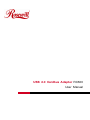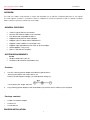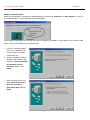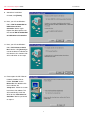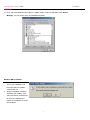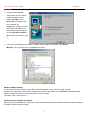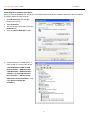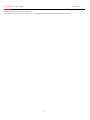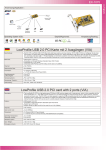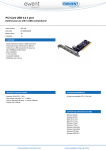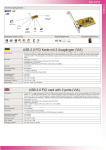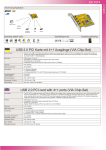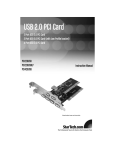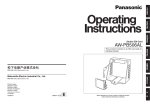Download Rosewill RC-600 User manual
Transcript
USB 2.0 Cardbus Adapter RC600 User Manual USB 2.0 Cardbus Adapter RC600 User Manual OVERVIEW This USB 2.0 CardBus Card provides a simple and affordable way to add four Hi-Speed USB ports to your laptop. The card supports all USB 1.1 and USB 2.0 devices. USB devices continue to operate at USB 1.1 speeds (12 Mbps). USB 2.0 devices operate at speeds up to 480 Mbps. GENERAL FEATURES • 4 built-in type A USB 2.0 connections • Features VIA VT6212L USB 2.0 host controller • Fully backwards compatible to USB 1.1 • Support 500mA power to each USB port • Supports up to 127 downstream USB devices • Supports 32-bit CardBus PC Card Type II slot • Supports high speed data transfer rates of up to 480 Mbps • Hot Swappable – Plug-n-Play • USB 1.1 and USB 2.0 compliant SYSTEM REQUIREMENTS For PC • Windows 98SE, ME, 2000, XP • Available 32 bit PCMCIA slot(CardBus slot) Cautions 1. Use only switching power adapter with following specifications: Switching AC adapter with output DC 5V, 2A Polarity: outside negative voltage (-) & inside positive voltage (+); 3.5mm power jack; length: 9-9.5mm 2. Plug switching power adapter to wall outlet before you connect the PC CARD to your computer. Package contents y 1 x USB 2.0 CardBus Adaptor y 1 x Driver CD y 1 x User Manual DRIVERS INSTALLATION: 3 USB 2.0 Cardbus Adapter RC600 User Manual Windows 98 SE Installation Make sure your Windows is Windows 98 Second Edition by checking the “Properties” of “My Computer”. If you can find “Second Edition”, you have Windows 98 Second Edition. Please follow the procedure to install the VIA VT6212L PCMCIA 4 port USB 2.0 card. Make sure you external USB devices are not connected when installing the card. 1. Locate an available CardBus slot on your notebook, and insert the USB 2.0 CardBus card into the slot. 2. Start the notebook. Windows will detect the CardBus card and find a “VIA Tech 3038 PCI to USB Universal Host Controller” device. Click [Next]. 3. When asking for what to do. Select [Search for the best driver for your device (Recommended)] and click [Next]. 4 USB 2.0 Cardbus Adapter RC600 User Manual 4. When asking for driver location, uncheck all boxes and let Windows search its own driver database. Click [Next]. 5. When asking for which driver to install, select [The updated driver(Recommended) VIA Tech 3038 PCI to USB Universal Host Controller] and click [Next]. 6. Click [Next] again to confirm the driver and begin installation. 7. When installing the driver, this screen may appear. Insert the Windows 98 SE CD-ROM into the CD-ROM drive and click [OK]. 8. If the following windows appears, type “D:\WIN98” or “C:\Windows\options\cabs” in the Copy files from box, where “D” means the CD-ROM drive. After that, click [OK]. If your CD-ROM drive is not “D”, you must replace “D” to the appropriate drive name. 5 USB 2.0 Cardbus Adapter RC600 User Manual 9. After driver installation finished, click [Finish]. 10. Next, you will see Windows find a “VIA Tech 3038 PCI to USB Universal Host Controller” device again. Repeat the above process for the second VIA Tech 3038 PCI to USB Universal Controller. 11. Next, you will see Windows find a “PCI Universal Serial Bus” device. Click [Cancel] to cancel the driver installation for this device at this moment. We will install driver at next step. 12. Please open the VIA VT6212L PCMCIA CardBus Driver Folder “\RC-600” on the Driver CD, then double-click the installation file “Setup.exe”. Follow on-screen instruction, then reboot. This will automatically install the driver for the “PCI Universal Serial Bus” device you found on step 11. 6 USB 2.0 Cardbus Adapter RC600 User Manual 13. Once you have rebooted, your USB 2.0 CardBus Card is ready for operation. Open Device Manager, you will see the newly installed devices below. Windows ME Installation 1. Locate an available CardBus slot on your notebook, and insert the USB 2.0 CardBus card into the slot. 2. Start the notebook. Windows will detect the Cardbus card and automatically install drivers for all known USB devices. Follow the installation to restart the computer. 7 USB 2.0 Cardbus Adapter RC600 User Manual 3. After you have rebooted, Please open the VIA VT6212L PCMCIA CardBus Driver Folder “\RC-600” on the Driver CD, then double-click the installation file “Setup.exe”. Follow on-screen instruction, then reboot. This will automatically install driver for the “PCI Universal Serial Bus” device you found on step 3. 4. Once you have rebooted, your USB 2.0 CardBus Card is ready for operation. Open Device Manager, you will see the newly installed devices below. Windows 2000 Installation To use the VIA VT6212L PCMCIA 4 port USB 2.0 Card on Windows 2000, follow the steps through. Windows 2000 operating system natively support this PCMCIA 4 port USB 2.0 Card-No Drivers are necessary! However, please ensure you have the latest Service Pack installed… • Windows 2000 – Service Pack 4 Confirming the Installation of the Driver When you start the Notebook PC, the drivers are installed automatically by the Hardware Wizard. To confirm the driver Installation, follow the steps through. 8 USB 2.0 Cardbus Adapter RC600 User Manual 1. Click My Computer with the right button of the mouse. 2. Select Properties. 3. You will see this screen. Click the Hardware tab. 4. Click the “Device Manager” button. 5. Confirm there are no visible yellow “!” marks or red “X” marks in front of the “USB 2.0 Root Hub”, “USB Root Hub”, “USB Root Hub”, “VIA USB Enhanced Host Controller”, “VIA USB Universal Host Controller”, “VIA USB Universal Host Controller” string under Universal Serial Bus controllers. Windows XP Installation To use the VIA VT6212L PCMCIA 4 port USB 2.0 Card on Windows XP, follow the steps through. Windows XP operating system natively support this PCMCIA 4 port USB 2.0 Card-No Drivers are necessary! However, please ensure you have the latest Service Pack installed… • Windows XP – Service Pack 1 9 USB 2.0 Cardbus Adapter RC600 User Manual Confirming the Installation of the Driver When you start the Notebook PC, the drivers are installed automatically by the Hardware Wizard. To confirm the driver Installation, follow the steps through. 1. Click My Computer with the right button of the mouse. 2. Select Properties. 3. You will see the screen below. Click the Hardware tab. 4. Click the “Device Manager” button. 5. Confirm there are no visible yellow “!” marks or red “X” marks in front of the “Standard Enhanced PCI to USB Host Controller”, “USB Root Hub”, “USB Root Hub”, “USB Root Hub”, “VIA Rev 5 or later USB Universal Host Controller”, “VIA Rev 5 later USB Universal Host Controller” string under Universal Serial Bus controllers. 10 USB 2.0 Cardbus Adapter RC600 User Manual Thank you for purchasing a quality Rosewill Product. Please register your product at : www.rosewill.com/ for complete warranty information and future support for your product. 11