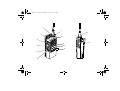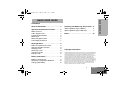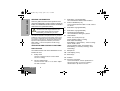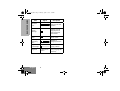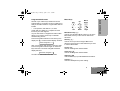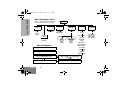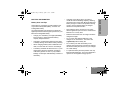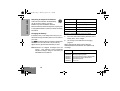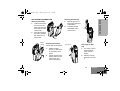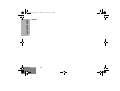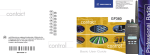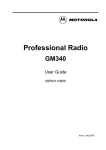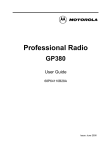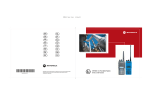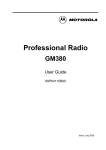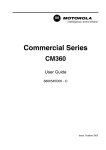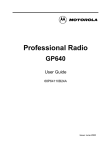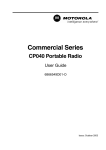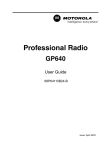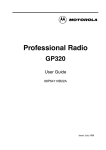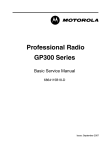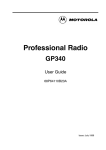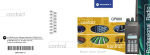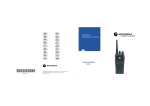Download Motorola GP360 User guide
Transcript
EN DE FR ES IT PR DA GP360 SV NL RU CZ HU PL RO TU SF and Motorola are registered trademarks of Motorola Inc. Professional Radio and GP are trademarks of Motorola Inc. © 1998 Motorola, Inc. All rights reserved. Printed in the European Union. 6864110B16 - B GP360 10B16_Inside Cover.fm Page 1 Thursday, April 10, 2003 2:46 PM 1 7 12 2 8 3 9 4 10 11 5 6 13 10B16B_EN.fm Page 1 Thursday, April 10, 2003 3:55 PM CONTENTS General Information . . . . . . . . . . . . . . . . . 2 Attaching and Removing Accessories .11 Operation and Control Functions. . . . . . 2 Attaching/Removing the Battery . . . . . . . .11 Attaching/Removing the Belt Clip . . . . . . .11 Radio Controls . . . . . . . . . . . . . . . . . . . . . . Audio Signal Tones . . . . . . . . . . . . . . . . . . Programmable Buttons . . . . . . . . . . . . . . . Menu Keys . . . . . . . . . . . . . . . . . . . . . . . . . Menu Navigation Chart . . . . . . . . . . . . . . . LCD Display and Icons. . . . . . . . . . . . . . . . 2 3 5 5 6 7 Notes. . . . . . . . . . . . . . . . . . . . . . . . . . . . .12 Getting Started . . . . . . . . . . . . . . . . . . . . . 8 Radio On-Off/Volume Control . . . . . . . . . . Selecting a Radio Channel. . . . . . . . . . . . . Sending a Call . . . . . . . . . . . . . . . . . . . . . . Receiving a Call . . . . . . . . . . . . . . . . . . . . . Cancelling a Call . . . . . . . . . . . . . . . . . . . . Ending a Call . . . . . . . . . . . . . . . . . . . . . . . 8 8 8 8 8 8 Battery Information . . . . . . . . . . . . . . . . . 9 Battery Care and Tips . . . . . . . . . . . . . . . . 9 Recycling or Disposal of Batteries . . . . . . 10 Charging the Battery . . . . . . . . . . . . . . . . 10 Copyright Information The Motorola products described in this manual may include copyrighted Motorola computer programs stored in semiconductor memories or other mediums. Laws in the United States and other countries preserve for Motorola certain exclusive rights for copyrighted computer programs, including the exclusive right to copy or reproduce in any form the copyrighted computer program. Accordingly, any copyrighted Motorola computer programs contained in the Motorola products described in this manual may not be copied or reproduced in any manner without the express written permission of Motorola. Furthermore, the purchase of Motorola products shall not be deemed to grant either directly or by implication, estoppel, or otherwise, any licence under the copyrights, patents, or patent applications of Motorola, except for the normal non-exclusive royalty-free licence to use that arises by operation of the law in the sale of a product. 1 English BASIC USER GUIDE BASIC USER GUIDE 10B16B_EN.fm Page 2 Friday, April 11, 2003 12:40 PM BASIC USER GUIDE GENERAL INFORMATION This user guide covers the basic operation of the GP360 Portable Radio. Please consult your dealer for further, more detailed information which is contained in a full feature user guide 6864110B26_. ! Caution Before using this product, read the operating instructions for safe usage contained in the Product Safety and RF Exposure booklet 6864117B25_ enclosed with your radio. ATTENTION! This radio is restricted to occupational use only to satisfy ICNIRP RF energy exposure requirements. Before using this product, read the RF energy awareness information and operating instructions in the Product Safety and RF Exposure booklet (Motorola Publication part number 6864117B25_) to ensure compliance with RF energy exposure limits. 3. Side Button 1 (programmable) Recommended for Monitor/Cancel Button. 4. Push to Talk Button (PTT) Press and hold down this button to talk, release it to listen. 5. Side Button 2 (programmable) 6. Side Button 3 (programmable) 7. Top Button (programmable) Recommended as Emergency button. 8. LED Indicator Green: Successful power up. Green Flashing: Radio scanning. Red: Radio transmitting. Red Flashing: Channel busy - when receiving. Yellow: Radio called. Yellow Flashing: Radio call reminder alert. Red Flashing: Low battery warning - when transmitting. 9. Microphone OPERATION AND CONTROL FUNCTIONS Radio Controls The numbers below refer to the illustrations on the inside front cover. 1. 2. Rotary Knob Used as a channel selector and for multifunction scrolling. On-Off / Volume Knob Used to turn the radio on or off, and to adjust the radio’s volume. English 2 10. LCD Display (1 Line) 11. Menu Keys 12. Antenna 13. Accessory Connector Connects headsets, remote speaker/microphones and other accessories. Replace attached dust cap when not in use. 10B16B_EN.fm Page 3 Thursday, April 10, 2003 3:55 PM High pitched tone Tone Tone Low pitched tone Signal Signal Description Call Reminder Reminder of unanswered call. TOT Pre-Alert Warns of expiry of time out timer. Description Power up OK Radio self-test OK. Power up Fail Radio self-test fail. Monitor Alert Button/ Keypad Error Button/menu key press not permitted. Alerts to change of squelch. Voice Storage Engaged Channel busy or not permitted to transmit. Voice StorageRecording. Voice Storage Voice StorageWarning. Call Failed Call failed to connect. Voice Storage Force Monitor Radio must monitor channel before transmission permitted. Voice StorageFull. Scan Start Radio starts scanning. Button Feature Enable Any option button pressed to enable a feature. Scan Stop Radio stops scanning. Priority Call Decode Radio detects a priority call. Button Feature Disable Any option button pressed to disable a feature. Priority Channel Radio landed on the priority channel. Group Call Radio receives a Group Call. Lone Worker Reminds lone worker to respond. Individual Call Radio receives an Individual Call. Low Battery Battery below receive threshold level. 3 English BASIC USER GUIDE Audio Signal Tones BASIC USER GUIDE 10B16B_EN.fm Page 4 Thursday, April 10, 2003 3:55 PM Tone Signal Description Hardware Error Hardware error, tone continues until valid operation. Cancel Message Previous message or message currently being played from Voice Storage has been deleted. Channel Free Beep Indicates current channel is free. Incoming Emergency Alert Indicates an emergency situation. Keypad Acknowledge Confidence tone when any key pressed. Ringtones English English/French/ General 4 Incoming calls (high tones), outgoing calls (low tones). 10B16B_EN.fm Page 5 Thursday, April 10, 2003 3:55 PM Several of your radio’s keys and buttons can be programmed by your dealer as short-cut buttons for many of the radio’s features. Programmable buttons include: • The top button, side buttons 1, 2 and 3. Check with your dealer for a complete list of the functions your radio supports. On your radio there is a keypad lock feature which allows you to lock the menu keys to eliminate accidental key presses. Press the keypad lock button to lock the keys, the display icon L will be lit and the display will show: Lock Keypad After 2 seconds the radio returns to the IDLE state. Press the keypad lock button again to unlock the keys when the icon will be extinguished and the display will show: Unlock Keypad The radio will then return to the IDLE state. Menu Keys Exit Up Menu/ Select x d + e c f Left Down Right Menu/Select Key c Used to enter the Menu Mode. When you are in the Menu Mode, this key is also used to make menu selections. Exit Key x Used to move up to the next higher Menu level. When the top level menu is selected this key is used to exit the Menu Mode. Up Key + Used for scrolling when in Menu Mode. Down Key e Used for scrolling when in Menu Mode. Right Key f Used as More key to provide additional information. Left Key d Used as a backspace key when editing. 5 English BASIC USER GUIDE Programmable Buttons BASIC USER GUIDE 10B16B_EN.fm Page 6 Thursday, April 10, 2003 3:55 PM Menu Navigation Chart (Refer to Menu Navigation guidelines— lower, left-hand corner of this page) c + e Missed Calls Status Channel Voice Storage Utilities Radio Information select/ ID status/ voice/ select/ enter ID select/ enterID Channel No. + e + e + e Contact List select/ enter ID Menu Navigation c to enter Menu Mode. Emergency Msg. select/ record/ play/ delete Voice Recorder select/ record/ play/ delete on/off Call Forward Whisper Backlight Scan Talkaround Lone Worker Option Board Compand + e high/low + or e to scroll through the list. Power Level c to select Menu item. + or e to scroll through sub-list. x to return to previous menu level c to select sub-menu item. English 6 SW Version CP Version SW Part No. CP Part No. 10B16B_EN.fm Page 7 Thursday, April 10, 2003 3:55 PM Displays channel, menu, and radio status information. The top two screen rows show radio status indicator symbols, explained in the table below: Symbol A B Symbol Name and Description H Scan Indicator Indicates that you are scanning. The dot is lit during priority scan mode. L Keypad Lock Indicator On indicates that the menu keys are locked. Off indicates unlocked. N Option Board Indicator Indicates that an option board is activated. Name and Description XPAND™ Indicator Indicates that you have activated the companding feature. Power Level Indicator L lights when your radio is configured to transmit in Low Power. H lights when your radio is configured to transmit in High Power. C Monitor Indicator On indicates carrier squelch. Off indicates signalling squelch. F Voice Recorder Indicator Indicates that there are stored messages or memos in the voice recorder. P Battery Level Indicator Shows the remaining charge in your battery, based on how many bars are displayed. Flashing, indicates flat battery. Q Missed Call Indicator On indicates call in list. Off indicates no calls in list. Flashing, indicates new call in list. J Talkaround Indicator Indicates talkaround enabled. ! Timer Shows the call time. 7 English BASIC USER GUIDE LCD Display and Icons BASIC USER GUIDE 10B16B_EN.fm Page 8 Thursday, April 10, 2003 3:55 PM GETTING STARTED Sending a Call Radio On-Off/Volume Control 1. Select the desired channel. To turn the radio on, turn the On-Off/Volume Control knob clockwise. To turn the radio off, turn the On-Off/Volume Control knob counterclockwise until you hear a click. 2. Press the PTT button and speak clearly into the microphone. Your mouth should be 2.5 to 5 cm away from the microphone. 3. Release the PTT button when you finish speaking. At power up the radio will display a message customised by your dealer,: Radio On After this text has been displayed, the radio perform a self test routine. On completion of a successful self test the radio will display: Channel Number This may be a number or an alias and will be the channel currently selected by the rotary channel selector. Alternatively, if required the radio may display a message customised by your dealer. e.g. Ready Selecting a Radio Channel Turn the channel selector rotary knob clockwise or counterclockwise until you reach the desired channel indicated on the display. English 8 Note:The system may have a limited call time and the call may be terminated automatically if this call time is exceeded. Receiving a Call 1. Turn your radio on and adjust the volume level. 2. Switch to the desired channel. 3. If, at any time, a call is received you will hear the call at the volume level you have set. Cancelling/Ending a Call To terminate a call at any time press the Monitor/ Call Cancel button. Always end a call by pressing the Monitor/Call Cancel button. 10B16B_EN.fm Page 9 Thursday, April 10, 2003 3:55 PM • Charging a hot battery (above 35°C/95°F) results in reduced discharge capacity, affecting the performance of the radio. Motorola rapid-rate battery chargers contain a temperature-sensing circuit to ensure that the battery is charged within these temperature limits. • New batteries can be stored up to two years without significant cycle loss. Store new/unused batteries in a cool dry area. • Batteries which have been in storage should be charged overnight. • Do not return fully charged batteries to the charger for an “extra boost”. This action will significantly reduce battery life. • Do not leave your radio and battery in the charger when not charging. Continuous charging will shorten battery life. (Do not use your charger as a radio stand.) • For optimum battery life and operation use only Motorola brand chargers. They were designed to operate as an integrated energy system. Battery Care and Tips This product is powered by a nickel-cadmium (NiCd), nickel-metal-hydride (NiMH), or lithium-ion rechargeable battery. The following battery tips will help you obtain the highest performance and longest cycle life from your Motorola rechargeable battery. • Charge your new battery overnight (14-16 hrs) before using it to obtain maximum battery capacity and performance. • Charging in non-Motorola equipment may lead to battery damage and void the battery warranty. • When charging a battery that is attached to the radio, turn the radio off to ensure a full charge. • The battery should be at about 25°C/77°F (room temperature) whenever possible. Charging a cold battery (below 10°C/50° F) may result in leakage of electrolyte and ultimately, in failure of the battery. 9 English BASIC USER GUIDE BATTERY INFORMATION 10B16B_EN.fm Page 10 Thursday, April 10, 2003 3:55 PM BASIC USER GUIDE Recycling or Disposal of Batteries At the end of its useful life, the NiCd battery can be recycled. However, recycling facilities may not be available in all areas. Charger LED NiCd Motorola endorses and encourages the recycling of all re-chargeable batteries. Contact your dealer for further information. Charging the Battery If a battery is new, or its charge level is very low, you will need to charge the battery before you can use it in your radio. The P icon flashes when the battery is flat and the hardware error tone will sound. This icon will only appear when a genuine Motorola battery is used. Note: Batteries are shipped uncharged from the factory. New batteries could prematurely indicate full charge, charge a new battery for 14-16 hrs before initial use. English 10 Status Red Battery is charging Green Battery is fully charged Flashing Red * Battery is unchargeable Flashing Yellow Charger is getting ready to charge Flashing Green Battery is 90% charged * Battery is damaged. Please contact your dealer. 1. Place the radio with the battery attached, or the battery alone, in the charger. 2. The charger’s LED indicates the charging progress. Battery chargers will charge only the Motorola authorized batteries listed below; other batteries will not charge. Part No. HNN9008 HNN9009 HNN9010 HNN9011 HNN9012 HNN9013 Description High-Capacity NiMH Ultra-High-Capacity NiMH Ultra-High-Capacity Factory Mutual NiMH High-Capacity Factory Mutual NiCd High-Capacity NiCd Lithium-Ion 10B16B_EN.fm Page 11 Thursday, April 10, 2003 3:55 PM Attaching the Belt Clip Attaching the Battery 1. Align the grooves of the belt clip with those of the battery. 2. Press the belt clip downwards until a click is heard. 1. 2. Fit the extensions at the bottom of the battery into the slots at the bottom of the radio’s body. 2 Press the top part of the battery towards the radio until you hear a click. Battery Latches 1 Slots Removing the Battery Ensure radio is switched off. 1. 1 2. 2 BASIC USER GUIDE ACCESSORY INFORMATION Belt Clip Tab Slide the battery latches, on both sides of the battery, downwards. Pull the top part of the battery away from the radio’s body, and remove the battery. 1 2 Removing the Belt Clip 1. Use a key to press the belt clip tab away from the battery. 2. Slide the belt clip upwards to remove it. 11 English 10B16B_EN.fm Page 12 Thursday, April 10, 2003 3:55 PM BASIC USER GUIDE NOTES English 12 10B16_Inside Cover.fm Page 2 Thursday, April 10, 2003 2:46 PM EN DE FR ES IT PR DA GP360 SV NL RU CZ HU PL RO TU SF and Motorola are registered trademarks of Motorola Inc. Professional Radio and GP are trademarks of Motorola Inc. © 1998 Motorola, Inc. All rights reserved. Printed in the European Union. 6864110B16 - B GP360