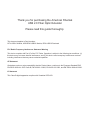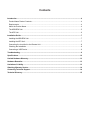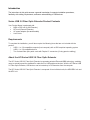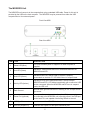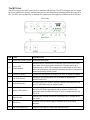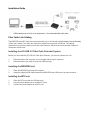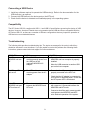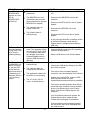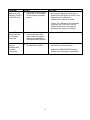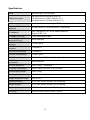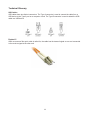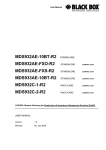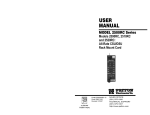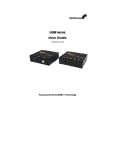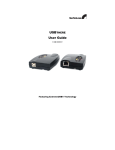Download AFi USB 2.0 Series User guide
Transcript
Series USB 2.0 Fiber Optic Extender User Guide 02/20/12JPK Thank you for purchasing the American Fibertek USB 2.0 Fiber Optic Extender Please read this guide thoroughly. This document applies to Part Numbers: MTX-USB2.0 Module, MRX/RRX-USB2.0 Module, RRX-USB2.0 Rackcard FCC Radio Frequency Interference Statement Warning This device complies with Part 15 of the FCC Rules. Operation is subject to the following two conditions: (1) this device may not cause harmful interference, and (2) this device must accept any interference received including interference that may cause undesired operation. CE Statement We declare under our sole responsibility that the Product Name, conforms to the European Standard EMC EN-55022:2006+A1:2007 Class B, EN 61000-3-2:2006, EN 61000-3-3:2003, and EN 55024:1998+A2:2003. IC Statement This Class B digital apparatus complies with Canadian ICES-003. Contents Introduction................................................................................................................................................... 4 Product Name Product Contents ................................................................................................................ 4 Requirements.............................................................................................................................................. 4 About the Product Name............................................................................................................................. 4 The MRX/RRX Unit .................................................................................................................................... 5 The MTX Unit .............................................................................................................................................. 6 Installation Guide.......................................................................................................................................... 7 Installing the MRX/RRX Unit ....................................................................................................................... 7 Installing the MTX Unit ................................................................................................................................ 7 Connecting the Local Unit to the Remote Unit ............................................................................................ 8 Checking the Installation ............................................................................................................................. 8 Connecting a USB Device........................................................................................................................... 9 Troubleshooting ........................................................................................................................................... 9 Specifications ............................................................................................................................................. 12 Limited Hardware Warranty ....................................................................................................................... 13 Hardware Remedies ................................................................................................................................... 13 Limitation of Liability.................................................................................................................................. 13 Obtaining Warranty Service....................................................................................................................... 14 Contacting Technical Support................................................................................................................... 14 Technical Glossary..................................................................................................................................... 15 Introduction The instructions in this guide assume a general knowledge of computer installation procedures, familiarity with cabling requirements, and some understanding of USB devices. Series USB 2.0 Fiber Optic Extender Product Contents Your Product Name is packaged with: MRX or RRX unit (Local Extender) MTX unit (Remote Extender) AC power adapter (for each module) User Guide Requirements To complete the installation, you will also require the following items that are not included with the product: USB 1.1 or 2.0 compatible computer (host computer) with a USB compliant operating system USB 1.1 or 2.0 compatible device Two 2-strand fiber optic patch cords with Duplex LC connectors (if using premise cabling) About the AFI Series USB 2.0 Fiber Optic Extender The AFI Series USB 2.0 Fiber Optic Extender incorporates patented ExtremeUSB® technology, enabling users to extend beyond the standard 5m cable limit for USB peripheral devices. With the AFI Series USB 2.0 Fiber Optic Extender, USB devices can be located up to 10 kilometers from the computer. The AFI Series USB 2.0 Fiber Optic Extender is composed of two individual units; the MRX/RRX unit and the MTX unit. 4 The MRX/RRX Unit The MRX/RRX unit connects to the computer/host using a standard USB cable. Power for this unit is provided by the USB on the host computer. The MRX/RRX may be powered from either the USB computer/host or from external power . Front View MRX Rear View MRX ITEM TYPE DESCRIPTION 1 Power LED (Blue) LED turns on when power is supplied. Off when no power is supplied. 2 Link LED (Green) Indicates a valid ExtremeUSB® link is established between the MRX/RRX and MTX. 3 Host LED (Green) Indicates that the AFI Series USB 2.0 system is properly enumerated on the host PC. LED blinks when in suspend state. 4 Activity LED (Amber) Indicates activity when data transmission is active between MRX/RRX and MTX. LED blinks intermittently with or without a USB device connected. When the MRX/RRX and MTX are in suspend mode, the LED is off. 5 Earth Ground Optional earth ground connection to housing of unit. Accepts an M2 type screw. 6 Power Port (optional) Not required in normal operation. An optional 5V power supply can be connected to the MRX/RRX unit to provide power if the USB port on the host PC is not capable of delivering 500mA to the unit. 7 USB Type B connector Used to connect the MRX/RRX unit to the host computer. 8 Link Port (Duplex LC) Extension link Duplex LC fiber optic transceiver port. 5 The MTX Unit The MTX unit provides USB Type A ports for standard USB devices. The MTX unit allows you to connect up to four USB devices directly. Additional devices may be connected by attaching USB hubs to the MTX unit. The MTX unit is powered by an external AC adapter and can supply up to 500mA to each USB port. Front View Rear View ITEM TYPE 1 DESCRIPTION Device Port (USB Type A) USB device connection. 2 Device LED (Green/Amber) Indicates when a USB device is connected to the Device Port. Solid green when device is plugged in and active. Off when device is in suspend mode or MTX unit is powered off. Amber when the MTX unit detects an overcurrent status and the attached USB device attempts to draw more than the 500mA current. 3 Power LED (Blue) LED turns on when power is supplied. Off when no power is supplied. 4 Link LED (Green) Indicates a valid ExtremeUSB® link is established between the MRX/RRX and MTX. 5 Host LED (Green) Indicates that the AFI USB 2.0 system is properly enumerated on the host PC. LED blinks when in suspend mode. 6 Activity LED (Amber) Indicates activity when data transmission is active between MRX/RRX and MTX. LED blinks intermittently with or without a USB device connected. When the MRX/RRX and MTX are in suspend mode, the LED is off. 7 Earth Ground Optional Earth Ground connection to housing of unit. Accepts an M2 type screw. 8 Power Port Connects to the AC power supply. Required on MTX for proper operation. 9 Link Port (Duplex LC) Extension link Duplex LC fiber optic transceiver port. 6 Installation Guide USB extension up to 10 km over singlemode / 1 km multimode fiber optic cable Fiber Optic Link Cabling The MRX/RRX and MTX units are interconnected by up to 10 kilometers (single mode), 1km (multimode) of fiber optic cabling. Two fibers are required to support the long reach connection. The cabling subsystem must provide a duplex connection with crossover, and must be terminated with Duplex LC connectors at both ends. Installing the AFI USB 2.0 Fiber Optic Extender System Before you can install the AFI USB 2.0 Fiber Optic Extender, you need to prepare your site: 1. 2. Determine where the computer is to be located and set up the computer. Determine where you want to locate the USB device(s). Installing the MRX/RRX unit 1. 2. Place the MRX/RRX unit near the computer. Install the supplied USB cable between the MRX/RRX and USB port on the host computer. Installing the MTX unit 1. 2. 3. Place the MTX unit near the USB device(s). Plug the power adapter into a suitable AC outlet. Connect the power adapter to the MTX unit. 7 Connecting the MRX/RRX Unit to the MTX Unit The MRX/RRX and MTX units are interconnected by up to 10 kilometers (single mode), 1km (multimode) of fiber optic cabling. Two fibers are required to support the long reach connection. The cabling subsystem must provide a duplex connection with crossover, and must be terminated with Duplex LC connectors at both ends. Checking the Installation 1. On the MRX/RRX and MTX units, check that the Power, Host, and Link LEDs are on and that the Activity LED is blinking. If the Link LED is permanently off, then the cabling between the MRX/RRX and MTX unit is not installed properly or is defective. 2. For Windows users (2000, XP, Vista, Windows 7), open Device Manager to confirm that the AFI Series USB 2.0 has installed correctly. Expand the entry for Universal Serial Bus controllers by clicking the + sign. If the Product Name has been installed correctly, you should find it listed as a Generic USB Hub . 3. For Mac OS X users, open the System Profiler to confirm that the AFI Series USB 2.0 has installed correctly. In the left hand column under Hardware, select USB and inspect the right hand panel. If the Product Name has been installed correctly, you should find it listed as a Hub under the USB High-Speed Bus/USB Bus. 4. If the AFI Series USB 2.0 is not detected correctly or fails to detect, please consult the Troubleshooting section. To open System Profiler in OS X: Open the Finder, select Applications, then open the Utilities folder and double click on the System Profiler icon. To open Device Manager in Windows 2000 or XP: Right click My Computer then select: Properties >> Hardware tab >> Device Manager To open Device Manager in Windows Vista or Windows 7: Open the Start menu, right click on Computer then select: Manage >> Device Manager 8 Connecting a USB Device 1. Install any software required to operate the USB device(s). Refer to the documentation for the USB device(s), as required. 2. Connect the USB device to the device port on the MTX unit. 3. Check that the device is detected and installed properly in the operating system. Compatibility The AFI Series USB 2.0 complies with USB 1.1 and USB 2.0 specifications governing the design of USB devices. However, American Fibertek does not guarantee that all USB devices are compatible with the AFI Series USB 2.0, as there are a number of different configurations that may impact the operation of USB devices over extended distances. Troubleshooting The following table provides troubleshooting tips. The topics are arranged in the order in which they should be executed in most situations. If you are unable to resolve the problem after following these instructions, please contact technical support for further assistance. PROBLEM All LEDs on MRX/RRX unit are off. All LEDs on MTX unit are off. CAUSE The MRX/RRX unit is not receiving enough power from the USB port or the (optional) MRX/RRX AC adapter. The MTX unit is not receiving power from the AC adapter. SOLUTION 1. Ensure the USB connection between the MRX/RRX and host computer is properly installed. 2. Move the USB connector to another USB port on the host computer. 1. Ensure that the AC power adapter is properly connected to the MTX unit. 2. Check that the AC adapter is connected to a live source of electrical power. Check that the MTX power LED is illuminated. Link LEDs on MRX/RRX unit and MTX unit are off. There is no connection between the MRX/RRX and MTX unit. 1. Ensure that a singlemode fiber optic cable with crossover is connected between the MRX/RRX and MTX units. 2. Connect a short fiber optic crossover patch cord between the MRX/RRX and MTX units. Recheck operation of the system. 9 PROBLEM Link LED on MRX/RRX/MTX units are on, Host LED on MRX/RRX/MTX units are off. CAUSE The host computer is not powered on. SOLUTION 1. Disconnect all USB devices from the MTX unit. The MRX/RRX unit is not connected to the computer (when used with the optional MRX/RRX AC adapter). The computer does not support USB hubs. All LEDs on both the MRX/RRX unit and MTX unit are on, but the USB device does not operate correctly or is detected as an Unknown Device in the operating system. 3. Disconnect the MTX unit from the AC power adapter. 4. Reconnect the MRX/RRX unit to the computer. The Product Name is malfunctioning. AFI Series USB 2.0 units were working but the HOST LED on MTX unit is suddenly blinking. 2. Disconnect the MRX/RRX unit from the computer. 5. Reconnect the MTX unit to the AC power adapter. The MTX unit is in suspend mode. The operating system may put the AFI Series USB 2.0 in suspend mode when the computer is put into a Suspend/Standby state or when no USB devices are attached. The USB device is malfunctioning. The computer does not recognize the USB device. The application software for the device is not operating. 6. In the Universal Serial Bus controllers section of the Device Manager, check that the Product Name is recognized as a Generic USB Hub . 1. Recover/Resume the operating system from Suspend/Standby mode (see your operating system s documentation). 2. Attach a USB device to the Product Name. 1. Disconnect the MRX/RRX from the computer. 2. Connect the USB device directly to the USB port on the computer. 3. If the device does not operate properly, consult the user documentation for the device. 4. Update your system BIOS, chipset or USB Host controller drivers from your System/Mother board manufacturer s website. The AFI Series USB 2.0 system is malfunctioning. 5. If the device operates properly when directly connected to the computer, connect another device (of a different type) to the Product Name. Connect the Product Name to the computer. 6. If the second device does not operate, the Product Name may be malfunctioning. Contact technical support for assistance. 7. If the second device does operate properly, the first device may not be compatible with the Product Name. 10 PROBLEM USB device is attached to MTX USB port, but MTX device LED is off. CAUSE A USB device must have the appropriate driver installed on the computer operating system. SOLUTION 1. Install the required USB device driver on the computer operating system prior to attaching the USB device to the MTX unit. Please see your USB device manufacturer s website for details. 2. Consult your USB device documentation, and power your USB device with the additional USB device manufacturer supplied power supply (if available). Device LED is orange and units are no longer functioning. Overcurrent condition has occurred because USB device draws more power than can be supplied per USB specification (500mA). 1. Power cycle MTX. Link Host and Link LEDs on MRX/RRX/MTX units blink intermittently. Firmware mismatch between the MRX/RRX and MTX. 1. Use a different MRX/RRX/MTX pair which has the same firmware revision. 2. Upgrade the MRX/RRX/MTX firmware. Contact technical support for assistance. 11 Specifications Range 10km over SMF, 1km over MMF USB device support High-speed devices (480 Mb/s) (USB 2.0) Full speed devices (12 Mb/s) (USB 2.0 & 1.1) Low-speed devices (1.5 Mb/s) (USB 2.0 & 1.1) USB hub support Any single chain can include up to 3 USB hubs plus one Product Name. Maximum USB devices supported 14 USB Devices or 3 USB hubs with 11 USB devices. AC adapter(s) Input: 100/240V AC, 50 - 60 Hz, 600mA maximum Output: 5V DC, 3 A AC adapter connector 1.7mm centre-positive jack Power available to USB device at MTX unit MRX/RRX unit USB connector MRX/RRX unit Link connector 500mA each port 1 x USB Type B 1 x Duplex LC MTX unit Link connector 1 x Duplex LC MTX unit USB connector 4 x USB Type A MRX/RRX unit dimensions 3.94 X 2.99 x 1.02 Module, 6½ x 5 x 1 Rackcard MRX/RRX power consumption 500mA Maximum MTX unit dimensions 3.94 X 2.99 x 1.02 Module MTX power consumption Approx. 500mA (No load). 2.5A (Full load) System shipping weight 2.0lbs. (0.9kg) Operating temperature range 0 C to 60 C Storage temperature range -20 C to 70 C Operating humidity 20% to 80% relative humidity, non-condensing Storage humidity 10% to 90% relative humidity, non-condensing Regulatory testing FCC (Class B), IC (Class B), CE (Class B) ESD rating EMC EN-61000-4-2 8kV Contact, 16kV Air 12 LIFETIME WARRANTY INFORMATION American Fibertek, Inc warrants that at the time of delivery the products delivered will be free of defects in materials and workmanship. Defective products will be repaired or replaced at the exclusive option of American Fibertek. A Return Material Authorization (RMA) number is required to send the products back in case of return. All returns must be shipped prepaid. This warranty is void if the products have been tampered with. This warranty shall be construed in accordance with New Jersey law and the courts of New Jersey shall have exclusive jurisdiction over this contract. EXCEPT FOR THE FOREGOING WARRANTY, THERE IS NO WARRANTY OF MERCHANTABILITY OR FITNESS FOR A PARTICULAR PURPOSE OR OTHERWISE, EXPRESSED OR IMPLIED, WHICH EXTENDS BEYOND THE WARRANTY SET FORTH IN THIS AGREEMENT. In any event, American Fibertek will not be responsible or liable for contingent, consequential, or incidental damages. No agreement or understanding, expressed or implied, except as set forth in this warranty, will be binding upon American Fibertek unless in writing, signed by a duly authorized officer of American Fibertek. To help us serve you better, please include the following information with your technical support request: Host computer make and model, Type of operating system installed (e.g. Windows XP, Mac OS X, Windows 7 etc.), Part number and serial number of both MRX/RRX unit and MTX unit, Make and model of any USB device(s) attached to the Product Name, Description of the installation, Description of the problem. 13 Technical Glossary USB Cables USB cables have two distinct connectors. The Type A connector is used to connect the cable from a USB device to the Type A port on a computer or hub. The Type B connector is used to attach the USB cable to a USB device. Duplex LC When a crossover fiber optic cable is called for, the cable has the transmit signal on one end connected to the receive signal at the other end. TX RX 14