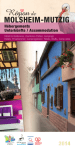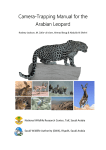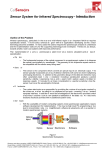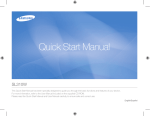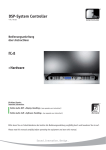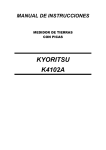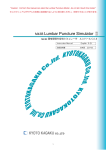Download 6. weighing
Transcript
Instruction number LTI-04-01/03/06/A MANUFACTURER OF ELECTRONIC W EIGHING EQUIPMENT RADWAG 26 – 600 Radom, Bracka 28 Street, POLAND phone +48 48 38 48 800, phone/fax. +48 48 385 00 10 Sales Department +48 48 366 80 06; www.radwag.pl March 2006 TABLE OF CONTENTS 1. INTENDED USE .... .... .... .... .... .... .... .... .... .... .... .... .... .... .... .... .... .... .... .... ..3 2. KEYBOARD .. .... .... .... .... .... .... .... .... .... .... .... .... .... .... .... .... .... .... .... .... .... ..4 3. FUNCTIONS OF KEY S... .... .... .... .... .... .... .... .... .... .... .... .... .... .... .... .... .... ..4 4. GETTING STARTED AND OPERATION. .... .... .... .... .... .... .... .... .... .... .... .... ..6 5. USER’S MENU .. .... .... .... .... .... .... .... .... .... .... .... .... .... .... .... .... .... .... .... .... ..8 6. WEIGHING ... .... .... .... .... .... .... .... .... .... .... .... .... .... .... .... .... .... .... .... .... .... 10 6.1. Select ion of the basic weight unit ... .... .... .... .... .... .... .... .... .... .... .... .... 10 6.2. Choice of weighing unit (temporary ) ... .... .... .... .... .... .... .... .... .... .... .... 12 6.3. Set ting accessibility of operating m odes . .... .... .... .... .... .... .... .... .... .... 13 7. TARING AND ZEROING. .... .... .... .... .... .... .... .... .... .... .... .... .... .... .... .... .... 16 8. OTHER PARAMETERS ... .... .... .... .... .... .... .... .... .... .... .... .... .... .... .... .... .... 17 8.1. Bac klight operation... .... .... .... .... .... .... .... .... .... .... .... .... .... .... .... .... .... 17 8.2. Bac klight operation wit h batt ery supply ... .... .... .... .... .... .... .... .... .... .... 18 8.3. “Beep” signal – react ion on pressing key s ... .... .... .... .... .... .... .... .... .... 19 8.4. Aut omatic switching of f .... .... .... .... .... .... .... .... .... .... .... .... .... .... .... .... 19 8.5. Bat tery supply lev el check ... .... .... .... .... .... .... .... .... .... .... .... .... .... .... 21 9. MAIN SETTING PARAMETERS .... .... .... .... .... .... .... .... .... .... .... .... .... .... .... 22 9.1. Filter sett ing.... .... .... .... .... .... .... .... .... .... .... .... .... .... .... .... .... .... .... .... 22 9.2. Aut ozero f unction. .... .... .... .... .... .... .... .... .... .... .... .... .... .... .... .... .... .... 23 9.3. Tare memory .. .... .... .... .... .... .... .... .... .... .... .... .... .... .... .... .... .... .... .... 24 10. SETTING OF RS 232 PARAMETERS... .... .... .... .... .... .... .... .... .... .... .... .... 25 10.1. Ty pe of printout . .... .... .... .... .... .... .... .... .... .... .... .... .... .... .... .... .... .... 26 10.2. Determining minimal mass f or some f unct ions... .... .... .... .... .... .... .... 27 10.3. RS232 baud rate .... .... .... .... .... .... .... .... .... .... .... .... .... .... .... .... .... .... 28 10.4. Setting parameters of serial transm is sion.. .... .... .... .... .... .... .... .... .... 29 11. OPERATION MODES .... .... .... .... .... .... .... .... .... .... .... .... .... .... .... .... .... .... 30 11.1. Counting pieces of the same mass .. .... .... .... .... .... .... .... .... .... .... .... 30 11.2. +/- control ref erring to the inscribed s tandard mass. .... .... .... .... .... .... 33 11.3. Control of % dev iation ref erring to the insc ribed standard m ass ... .... 36 11.3.1. Mass of st andard determ ined by its weighing. .... .... .... .... .... .... 36 11.3.2. Mass of st andard inscribed t o scale m emory . .... .... .... .... .... .... 37 11.4. Automat ic tare ... .... .... .... .... .... .... .... .... .... .... .... .... .... .... .... .... .... .... 38 11.5. Measurement max f orce on the pan – latch ... .... .... .... .... .... .... .... .... 39 12. USER’S CALIBRATION (option).. .... .... .... .... .... .... .... .... .... .... .... .... .... .... 40 12.1. Calibration. .... .... .... .... .... .... .... .... .... .... .... .... .... .... .... .... .... .... .... .... 40 12.2. St art mass adjus tment .... .... .... .... .... .... .... .... .... .... .... .... .... .... .... .... 42 13. COOPERATION WITH PRINTER.... .... .... .... .... .... .... .... .... .... .... .... .... .... 43 14. COOPERATION WITH COMPUTER .... .... .... .... .... .... .... .... .... .... .... .... .... 43 15. COMMUNICATION PROTOCOL FOR RS232 ... .... .... .... .... .... .... .... .... .... 44 15.1. Respond message f ormat ... .... .... .... .... .... .... .... .... .... .... .... .... .... .... 44 15.2. Manual printout .. .... .... .... .... .... .... .... .... .... .... .... .... .... .... .... .... .... .... 45 15.3. Continuous trans mission. .... .... .... .... .... .... .... .... .... .... .... .... .... .... .... 46 16. ERROR COMMANDS.... .... .... .... .... .... .... .... .... .... .... .... .... .... .... .... .... .... 47 17. TECHNICAL PARAMETERS... .... .... .... .... .... .... .... .... .... .... .... .... .... .... .... 47 -2 - 1. INTE NDE D USE Platform scales are designed for fast and precise measurements of wei ghed loads masses and direct commerci al settlements. Tarring i n full wei ghing range enables to determine net mass of wei ghed loads. Additional displ ay i s additional equi pment of scale. It is to control mass of weighed load by another person. Functions of scale: - backlight of di splay - level of fi ltration - autozero function - setting baud rate of transmi ssion - continuous data transmission for RS 232 - automati c operation for RS 232 - print setup(stable/unstable) - designation minimum mass for function operating - counting pieces - +/- mass control - percentage deviation from standard mass - latch of maxi mum scale indi cati on - automati c tare - memory of tare - automati c scal e switch-off - user calibration User functions may have attri bute of accessibili ty. For this reason it is possi ble to adjust scal e to i ndividual needs to provi de access to only these functions which are currently needed. Attribute determination accessibl e/i naccessibl e i s possible in user menu and described in further part of manual . - Notice: RS 232 connector is install ed in some types of scal es optionally, on cli ent’s request. If your scale does not have this connector, setti ng bod, rEPL, cont functions does not influence the operation. -3 - 2. KE YBOARD 3. FUNCTIONS OF KEYS - swi tch on/off power suppl y (keep pressing the button for about 1 second) - functi on key (selection of operating mode) Sending result of wei ghing to printer or computer - scale zeroi ng - scale tarri ng Notice: After pressing F +PRINT key functions of particular keys change for time of programmi ng the function. Method of use is described in further part of the manual. -4 - SIGNS ON DISPLAY No Message Description 1. FIL Filteri ng level 2. bAud RS232 baud rate 3. PCS Counting pieces 4. HiLo +/- control i n relation to reference mass 5. rEPL Automatic pri ntout of di splay status 6. StAb Data will be printed when stable 7. Auto Control and correction of zero indication of scale 8. t1 Ti me-lag switch 9. toP Measurement of max. force influencing weighing pan 10. Scale in autozero range (indi cati on = precise zero) 11. Result of measurement is stable (ready for readout) 12. PCS Scale in operati ng mode counting pieces 13. kg (g) Scale in operati ng mode w eighing Low level of batteries, accumulator ( scale will switch off soon) or damaged scale adapter/supplier. 14. 15. 16. 17. 18. Net Scale is tarred. +/- control i n relation to reference mass – setti ng l ower threshol d or mass below fi rst range +/- control in relation to reference mass: mass of l oad between set threshold +/- control in relation to reference mass – setting upper threshold or mass above upper threshold. -5 - 4. GE TTING STARTE D AND OPE RATION - - - Scal e should be unpacked and placed on even stable base far away from heat sources. Then install the wei ghing pan and level the scale using levelling feet of the scale and the l evel indicator. For l ow profile scal es – screw i n the level ling feet and level out the scale using l evelling feet of the scale and the l evel indicator. If this way is not suffi cient, steel washers shoul d be put under the l evelli ng feet. Switch on the scale usi ng ON/OFF scale (keep pressi ng the button for about 1 second) Now wait until the scal e test i s over and indication (equal zero) appears: - precise zero indi cati on - resul t of weighing i s stabl e kg - scale in operating mode - weighi ng Scale is ready to w ork . -6 - Weighing for dual range scales Switching from weighing I range to wei ghing in II range occurs automaticall y without participation of operator (after exceeding Max I range). Weighi ng in II range is signalized by displ aying a pictogram i n l ower right corner of display. After removi ng load scale goes back to zero. Weighing i s still wi th accuracy of II range until it shows the exact zero. Return from weighing i n II range to wei ghing in I range can be performed automati cal ly, after removi ng loads from the weighing pan and entering the AUTOZERO zone – signaled by . Then the symbol of the second range is bei ng swi tched of and the scale returns to weighing wi th the accuracy of the I range. -7 - 5. US ER’S MENU The menu is di vided into 6 basic groups. Each group has i ts indivi dual name starti ng with the capital letter P. Names of groups and their contents are shown below. P1 rEAd P1.1 P1.2 P1.3 FiL Auto tArF | | | 2 Y ES no P2 Prnt P2.1 P2.2 P2.3 P2.4 Pr_n S_Lo bAud S_rS | | | | St Ab 4800 8d1SnP P3 Unit P3.1 St Un | kg P4 Func P4.1 P4.2 P4.3 P4.4 P4.5 P4.6 P4.7 P4.8 FFun Funi Pc S HiLo PrcA Prcb At Ar toP | | | | | | | | ALL Y ES Y ES Y ES Y ES Y ES Y ES Y ES P5 othr P5.1 P5.2 P5.3 P5.4 bL bLbt bEEP t1 | | | | Auto 50 Y ES Y ES P6 CAL P6.1 P6.2 St _u uCAL | | -8 - 5.1. Brow ning user’s menu User moves in the menu using the scale keyboard. 5.1.1. Keyboard + enter to the main menu selection of parameter a menu level or change of acti ve parameter val ue entering selected submenu or activation of a parameter for a change change confirmation leave a function wi thout changes or move one level higher i n the menu 5.1.2. Pow rót do funkcji w ażenia Introduced changes in the scal e memory wi ll be saved after return to weighing by the procedure of saving changes. Press several ti mes F key unti l display indi cates the message SAv E?. When displ ay i ndicates question press PRINT/ENTER to confi rm changes or F – to cancel introduced changes . After pressing an appropriate key, scal e wi ll go back to wei ghing Return to weighing -9 - 6. WEIGHING Place a load on the weighi ng pan. After reaching stability the pi ctogram is marked, read weighing result. 6.1. Selection of the basic w eight unit Function i s used for setting the initial uni t with which the scal e wi ll start after switching on. Enter the submenu P3 Unit press units. key several l imes. Display will indicate by turns availabl e - 10 - After choosing basic uni t press . key. Chosen unit wi ll stop bli nking. Possibilities of choice: • When main unit i s [kg], an user can set one of the foll owing units: [kg, lb, N] (l b i s accessible only i n non-verified scal es) • When main unit i s [g], an user can set one of the followi ng units: [g, ct] Go back to w eighing using procedure of sav ing changes (see chapter - 5.1.2. – return to weighing) NOTICE: Scal e after switching on will start with the newly set basi c unit. - 11 - 6.2. Choice of w eighing unit (temporary) Function enabl es choice of unit with whi ch mass on the pan will be indicated. Unit will be valid until change of unit or switching on and off the scale. Procedure: Press F key After confirmation of sel ected unit, the scal e wi ll go back to weighi ng in this unit. Possibilities of choice: • When main unit i s [kg], an user can set one of the foll owing units: [kg, lb, N] (l b i s accessible only i n non-verified scal es) • When main unit i s [g], an user can set one of the followi ng units: [g, ct] - 12 - 6.3. Setting accessibility of operating modes In this group of parameters users declares functions which are to be accessi ble for user after pressing F key. Enter P4 Func - 13 - 6.3.1 Setting accessibility of operating modes (for user) Thi s function enables user to set if ,after pressing F key, all operati ng modes wil l be accessible (ALL) or only one from the li st chosen and used by operator. After choosing setting press PRINT key. The program will return to di splaying name of submenu P4.1 FFun. - 14 - 6.3.2 Setting contents of P4.1 FFun to “ALL” Thi s is the function to disable all modes that are not intended to use by operators. It accel erates the access to used modes. no – mode is disabled; YES – mode is enabled Return to weighing (see - 5.1.2. – return to weighing) - 15 - 7. TARING AND ZE ROING In order to determine a net mass place a package of load and when indication is stable press TARE key (mass indi cation will go back to zero, Net symbol wi ll be displayed on the l eft side of the display). After placing a load, the displ ay wi ll i ndicate net mass. Tarring can be done repeatedly in full weighi ng range of the scale. When usi ng tare functi on pay attenti on on not exceeding maximum weighi ng range. After removing the load and the package di splay will show indication ofl sum of tarred masses with minus sign. Zeroing Zeroing displ ay status is possible only i n range up to ±2% of maximum scal e capacity. If zeroed value i s bigger than ±2% of maximum capacity displ ay wi ll show Err 2 message. The new zero point i s treated by the scale as the preci se zero. Zeroing i s possible whil e stabl e status i s shown on the display. - 16 - 8. OTHER P ARAMETERS Users can set parameters which have i nfl uence on operation of the scale. These parameters are included in P5 othEr e.g. backl ight and „beep” si gnal. Enter P5 Others submenu accordi ng to point 6.1. The software recognizes the source of supply, (mains, battery) i and automaticall y selects the way of backli ght operation: - bL – for adapter supply - bLbt – for battery supply 8.1. Backlight operation bL bL bL no – backli ght off YES – backlight on Auto – backlight switched off automatically if the indicati on does not change for 10 seconds. Return to weighing (see - 5.1.2. – return to weighing) NOTICE: If result of w eighi ng doesn’t change for 10 seconds, backli ght wi ll turn off automatical ly. Backli ght is automatically turned on when indication on display changes. - 17 - 8.2. Backlight operation with battery supply Considering the readabili ty and power consumption users can change the i ntensity of backlight from 0% to 100%. Lower backlight intensi ty is advisable to lengthen the ti me of battery working. Whil e using battery supply backl ight switches off automatically if the indicati on does not change for 10 seconds. Return to weighing (see - 5.1.2. – return to weighing) Notice: The intensity of backlight influences the time of battery discharge . - 18 - 8.3. “Beep” signal – reaction on pressing keys bEEP bEEP no YES – si gnall ing of pressing key is di sabled - signal ling of pressing key is enabled Return to weighing (see - 5.1.2. – return to weighing) 8.4. Automatic sw itching off Thi s function is essential for economical exploi tation of battery. The scal e wi ll switch off when (function t1 = YES) no weighi ng took pl ace (i ndication of display didn’t change) i n 5 minutes. Thi s function can be switched off (t1 = No ). - 19 - Procedure: t1 YES t1 No - function is active (for battery supply) - function is off (for buffer and power supply) Return to weighing (see - 5.1.2. – return to weighing) If during operating with battery supply software detects too l ow l evel . Thi s means that of battery voltage, displ ay wi ll i ndicate symbol batteries should be changed i mmediately or must be charged. If this pictogram bli nks it means that the battery i s being charged. Operating of indication of low battery and automatic switch off. Low battery level signalizati on: • pictogram appears in the display to show low supply vol tage on battery clamps • after a period of time working on low battery the scale swi tches off in order to prevent the battery from excessive di scharging. • Battery loading is signalled by blinking the pi ctogram. - 20 - 8.5. Battery supply lev el check Thi s function is to check the l evel of battery supply. It works only if: • Weighi ng mode i s set • Battery supply is set in parameters Procedure: After displ aying the level of batteries (in per cents) the program returns to wei ghing. The symbol (bat low) swi tches on when the voltage level drops to 18% of the accepted level of voltage. - 21 - 9. MAIN SE TTING PARAMETERS User can adjust scale to external conditions (filter range) or own needs (autozero working, memory of tare value). These parameters are accessible in group <P1 rEAd> and wil l help users to adjust scale to external condi tions (vi brations, draughts) in which scales operate. 9.1. Filter setting Procedure: - using key sel ect the value of fi ltering OFF – Fil tering is off 1 - 4 - Fi ltering i ntensity Return to weighing (see - 5.1.2. – return to weighing) NOTI CE Filter range c an inf luence the time of s tabilization - 22 - 9.2. Autozero function In order to ensure precise i ndication „AUTOZERO” functi on has been introduced. The i ntended use of this function is automatic control and correction of zero indicati on of the scale. When function is active comparison of resul ts takes place at assumed time interval s. If resul ts di ffer by val ue smaller than decl ared AUTOZERO range e.g. one di vision, scale will be zeroed and zero indi cati on – automaticall y, stable state wi ll be marked– will be di splayed. When AUTOZERO function is enabled, each result starts from precise zero. However there are some cases where thi s function can be disturb in measurements. It can be (e.g.) very slow load placi ng on the pan (e.g. load pouring) i n such case correcti on system of zero indication can al so correct i ndication of real mass of load. Procedure: AUTOZERO AUTOZERO no – autozero off YES - autozero on Return to weighing (see - 5.1.2. – return to weighing)) - 23 - 9.3. Tare memory Thi s function is created to stores the last tare val ue in the scale memory. It is automati cal ly displayed after a restart of the scale. Tare value is displayed with minus sign, and displ ay i ndicates Net symbol. Procedure: tArF no – function of automatic tare disabl ed tArF YES - functi on of automatic tare enabl ed Return to weighing (see - 5.1.2. – return to weighing) - 24 - 10. S ETTING OF RS 232 P ARAME TERS External device connected to RS 232C socket must be suppli ed from common mains e.g. with common antishock protection preventing from existence of potenti als difference on zero wires and connected device. Scheme Transmission parameters programmed in scale: - Speed of transmission - 2400 – 38400 bit / s - Data bits - 7, 8 - Stop bit - 1, 2 - Parity control - none, even, odd There are three ways of sending the indi cated value through seri al interface to an external device: - Manually - after pressing PRINT key Automatically – after stabil izing of indication Continuously – when it i s set i n parameters or by RS232 command On request – when an external devi ce sends a request command. See additional functions - „List of scale computer commands” It i s possible to set conditi ons of sending present mass by RS232: - stable – i nformation is sent after the result is stable - non-stabile – the current value of the di splay is sent immediately regardless i t is stabl e or not. It can be sent on request by the RS232 or tafter pressing PRINT, it is marked with <?> in front of the mass value. - 25 - 10.1. Type of printout It is possible to set different types of printouts. Procedure noStAb StAb rEPL CntA Cntb – immediate pri ntout (even if not stable) – not accessi ble in verified scales – pri ntout of stable results – automatic operation – continuous transmission in a basic unit – continuous transmission in a current unit Return to weighing (see - 5.1.2. – return to weighing) - 26 - 10.2. Determining minimal mass for some functions This program gives possibility to set functi on of automatic tare or automatic operation. The next tarring wi ll not be performed unl ess the measurement (gross) i s bel ow the val ue S_Lo. For automatic operation the next measurement i s not sent unti l the measurement (net) drops below the i nscribed value S_Lo. Procedure: Return to weighing − (see - 5.1.2. – return to weighi ng) - 27 - 10.3. RS232 baud rate The method of setting the baud rate: Return to weighing (see - 5.1.2. – return to weighing) - 28 - 10.4. Setting parameters of serial transmission Procedure 7d2SnP 7d1SEP 7d1SoP 8d1SnP 8d2SnP 8d1SEP 8d1SoP - 7 7 7 8 8 8 8 bits of data; bits of data; bits of data; bits of data; bits of data; bits of data; bits of data; 2 stop 1 stop 1 stop 1 stop 2 stop 1 stop 1 stop bits, no pari ty control bit, EVEN pari ty control bit, ODD parity control bit, no parity control bits, no pari ty control bit, EVEN pari ty control bit, ODD parity control Return to weighing (see - 5.1.2. – return to weighing) - 29 - 11. OPERATION MODES 11.1. Counting pieces of the same mass Standard solution is equi pped with opti on of counting small pi eces of the same mass. Counting pieces does not operate with other scale functi ons. It is possible to execute a tare function in this operating mode i n order to tare a container val ue. To use this option: • enter to PIECE function. key to start setting quantity of sample, you have a few • press options to chose from - 30 - • pressing key to choose of value (10, 20, 50pcs. or free) • if you want to choose one of them e.g. 20pcs press proceed as shown in the picture − and If the option FrEE was chosen, you must enter the quantity of sample, whi ch wi ll serve to determi ne the mass of a single detail - 31 - − By pressi ng TARE key you choose digit posi tion to change − Pressi ng ZERO you change value of digi t • Confirm the entered value by pressing PRINT key The display will indicate a LoAd message – place on the pan as many details as entered during option • Press PRINT key – scal e wil l indi cate quantity of sample (PCS symbol is active) • add remaini ng details, displ ay wi ll i ndicate their quantity. • Return to weighing • press F t wice Notice: If an user presses the F key when detai ls are not present on the pan, the message -Lo- will be indi cated for a few seconds and the scal e w ill automati call y return to wei ghing. - 32 - 11.2. +/- control referring to the inscribed standard mass Procedure: • Enter the functi on. Duri ng setti ng threshold values following cases take pl ace: - 33 - SET LOWER THRESHOLD TARE – selection of the digi t to set; ZERO - selection of the di git value; PRINT – conf irm ation of t he entered v alues SET UPPER THRESHOLD TARE – selection of the digi t to set; ZERO - selection of the di git value; PRINT – conf irm ation of t he entered v alues - 34 - NOTICE: If a user erroneously enters a val ue of the l ower threshold higher than the upper one, the scale wi ll i ndicate an error message and wil l return to w eighi ng. Return to weighing • Press the F key twice - 35 - 11.3. Control of % dev iation referring to the inscribed standard mass Scale software enables control of devi ati on (in %) of weighed l oads mass referri ng to the i nscribed standard mass. Mass of standard can be determi ned by i ts weighi ng (PERC A function) or entered to the scale memory by an user (PERC B function) 11.3.1. Mass of standard determined by its w eighing. Procedure: • Enter the functi on • place an load on the pan which mass will be accepted as standard • press PRINT to conf irm t his operat ing mode • af ter f ew s econds t he indication 100,00% will be display ed From t his mom ent display will not indicate mass of weighed load but dev iation of load m ass placed on the pan ref erring to the m ass of standard (in %). - 36 - 11.3.2. Mass of standard inscribed to scale memory Procedure: • Enter the functi on. • • The display will show an indicat ion as abov e: Using key s TARE – select ion of a digit to set ZERO - setting the v alue of the selected digit set val ue of mass of standard, enter it to sc ale mem ory using PRI NT key – display will indicate: 0,00% From t his mom ent display will not indicate the m ass of weighed load but dev iation of the load mas s placed on the pan ref erring mass of standard (in %) Return to weighing • press F t wice - 37 - 11.4. Automatic tare Thi s function is useful for fast net mass determinati on of wei ghed load in case when tare value of i s different for each load. In case when the function is active the cycle of scales operati ng looks as follows: − press zeroing key when the pan i s empty − place the container for pi eces − when indi cati on is stable automatic tarring of the container mass wi ll be performed (Net marker wil l appear in the upper part of the displ ay) − place a sample into the package − displ ay wi ll i ndicate net mass of sample − remove the sample together with the container − displ ay wi ll i ndicate tare mass with minus sign − place a container for the next sample. When i ndication is stable automatic tarri ng will take place (Net marker wi ll appear i n the upper part of the display) − place next sampl e i nto the package Procedure: Resignation from function • press F t wice - 38 - 11.5. Measurement max force on the pan – latch Confirmation of choi ce of toP function i s indication of the Max pictogram. - appl y a force to the weighing pan. The displ ay of scale will latch the maximum value of the force - remove loads from the pan - before the next measurement press the → 0← ← key Return to weighing • press F t wice - 39 - 12. USER’S CALIBRATION (option) Confi rmati on of hi gh accuracy of weighing requires peri odical correcting cal ibrati on factors in the scal e memory – it is adjustment of the scale. Calibration shoul d be performed when we start weighing or dynamic change of temperature occurs. Before starting calibration remove loads from the pan 12.1. Calibration Procedure − fol lowi ng inscriptions will appear − − A new start mass is adjusted duri ng this period of time. After that a mass of calibration weight i s shown (e.g. 3 000kg). Put the calibration weight on the wei ghing pan and press PRINT Process of cali bration wi ll be performed. - 40 - − After completion of the process of cali bration the following screen will appear − take off the weight , then the fol lowi ng sequence of screens wil l appear. − return to weighing performi ng the procedure of savi ng parameters. Return to weighing (see - 5.1.2. – return to weighing) - 41 - 12.2. Start mass adjustment If the scal e does not require the full calibration process sit i s possible to adjust only a new start mass. Procedure − the display wil l show the foll owing information − after the completion of the start mass adjustment the foll owing screen will appear - 42 - 13. COOP ERATION WITH P RINTE R Each time the PRINT key is pressed a current mass value together with mass uni ts is sent to RS 232 interface. Depending on setting of STAB parameter it can be printed out with temporary or stable value. Depending on setting of REPL parameter, printout will be automati c or manual. One of thermal printer in KAFKA series can cooperate wi th each platform scales: a) KAFKA Only resul t of weighing wi th mass uni t can be pri nted b) KAFKA 1/Z This pri nter i s equipped with an internal real ti me clock. Both date and time can be printed. c) KAFKA SQ S This pri nter i s equipped with an internal real ti me clock and possi bil ity of runni ng stati stics from measurements. Statistic contents: quantity of sampl es, sum of masses of all samples, average value, standard deviation, variation factor, min value, max value, difference max - min 14. COOP ERATION WITH COMPUTE R Sendi ng wei ghing results to the computer can be done: - - manually - after pressing PRINT key in continuous way – after functi on activating or sending an appropriate command automatically – when the result is stable (if REPL YES and before placing a load, the scale indi cated a value below Lo val ue) on demand sent from a computer – see Li st of commands - 43 - 15. COMMUNICATION P ROTOCOL FOR RS232 Table 0-1 A set of commands for Rs232 interface Commands Contents Z Zeroing T Tarri ng S Send the stabl e resul t in basic uni t SI Send the resul t immediatel y in basic uni t SU Send the stabl e resul t in current unit SUI Send the resul t immediatel y in current unit C1 Switch on continuous transmission i n basic unit C0 Switch off continuous transmission i n basic unit CU1 Switch on continuous transmission i n current unit CU0 Switch off continuous transmission i n current unit PC Send all i mplemented commands Each command hale to be termi nated in CR LF 15.1. Respond message format After sending a request message you can receive: XX_A CR LF– command accepted and in progress XX_D CR LF -command completed (appears only after XX_A) XX_I CR LF – command comprehended but cannot be executed XX _ ^ CR LF – command comprehended but time overflow error appeared XX _ v CR LF – command comprehended but the indi cation below the XX _ E CR LF – error while executing command – time limit for stable result exceeded XX – command name - 44 - Comman d Spac e/ 3rd c harac ter of c omman d Stability c haracter s pac e s ign mas s space unit CR LF Command – 1 – 3 characters In case a command incl udes 3 characters the last character substitutes the foll owing space. This way the length of the frame remains unchanged. Stabil ity character – [space] if stabl e [?] if not stable [^] if an indication oper the range [v] i fan indication bel ow the range sign – [space] for posi tive values or [-] for negative values mass – 9 characters justi fied to the right unit – 3 characters justi fied to the left 15.2. Manual printout Users can generate printouts manually by pressing PRINT key Setting (see - 10.1) If the scale is v erified the immediate printouts are blocked (only stable results can be sent) Frame form 1 2 3 4 -12 13 Stability c harac ter s pac e s ign mas s s pac e 14 15 unit 16 17 18 CR LF Stabil ity character – [space] if stabl e [?] if not stable [^] if an indicati on is over the range [v] if an indicati on is below the range sign [space] for positi ve values or [-] for negative val ues mass 9 characters justified to the right unit 3 characters justified to the left - 45 - 15.3. Continuous transmission The indi cator can work i n a conti nuous transmission mode. It can be switched on or off i n parameters or usi ng RS232 commands Continuous transmission setting (see - 10.1) − − − − C1 CR LF – Swi tch on conti nuous transmi ssion in basic unit C0 CR LF – Swi tch off conti nuous transmi ssion in basic unit CU1 CR LF – Swi tch on conti nuous transmi ssion i n current unit CU0 CR LF – Swi tch off conti nuous transmi ssion i n current unit 1 2 3 4 5 6 7-15 16 S I space Stability c harac ter s pac e s ign mas s s pac e 17 18 unit 19 20 21 CR LF Stabil ity character – [space] i f stable [?] if not stable [^] if an indicati on over the range [v] if an indicati on below the range sign [space] for positi ve values or [-] for negative val ues mass 9 characters justified to the right unit 3 characters justified to the left - 46 - 16. E RROR COMMANDS "Err2" - value beyond the zero range "Err3" - value beyond the tare range „Err4” – Cal ibrati on mass or start mass beyond the acceptable range (±1% for weight, ±10 for start mass). „Err5” – Mass of a singl e piece l ower than the scale di vision. "Err7" – power down time was to short (should be over 3s) "Err8" – operati on time exceeded tarring/zeroi ng „NULL” – zero value from the AD converter „FULL2” – measurement range overflow „LH” – start mass error, the mass on the wei ghing platform is beyond the acceptable range ±10 of start mass. 17. TE CHNICAL PARAMETERS W PT 3C1 W PT 6C1 W PT 10C1 W PT 5C W PT 12C W PT 24C W PT 30/60C Maximum capacity 3kg 6kg 10kg 5kg 12kg 24kg 60kg Minimum capacity 1g 2g 2g 4g 4g 10 10g Reading Division 0,05g 0,1g 0,1g 0,1g 0,2g 0,5g 1/2g Tare range - 3kg -6kg -10kg -5kg -12kg -24kg -60kg Type * Operating temperature range -10˚C ÷ 40˚C 230 V AC / 11 V AC Power supply Pan size Option: internal r echarg eable battery pack 12 V Standard 6xR6 alkaline batteries 165 x 165mm 250 x 300mm RS 232 inter face standar d * - sc ales with internal battery pac k are marked as WPT xx/CA Inst ruction number LTI-04-01/03/ 06/A - 47 - - 48 - MA NUFACTURER OF ELECTRONIC WEIGHING EQUIPMENT RADWA G 26 – 600 Radom Bracka 28 Street POLAND Central phone +48 48 38 48 800 phone/fax. + 48 48 385 00 10 Sales Department + 48 48 366 80 06 w w w .radw ag.pl