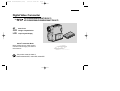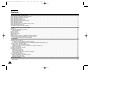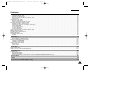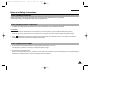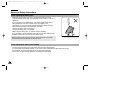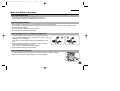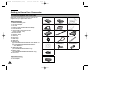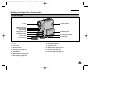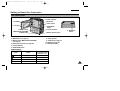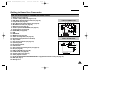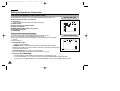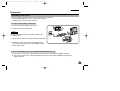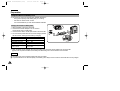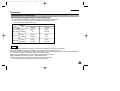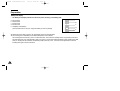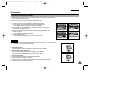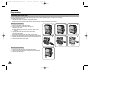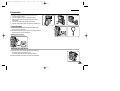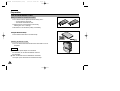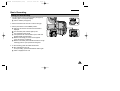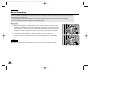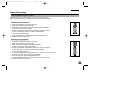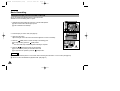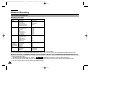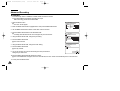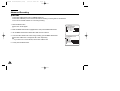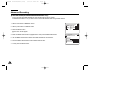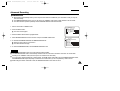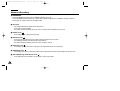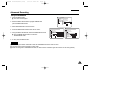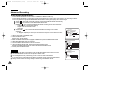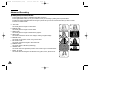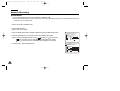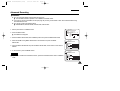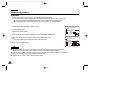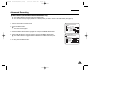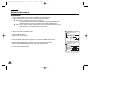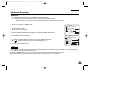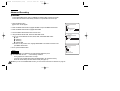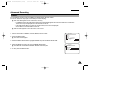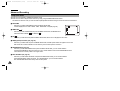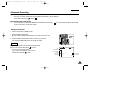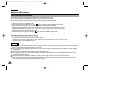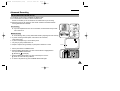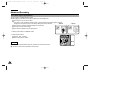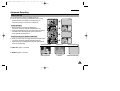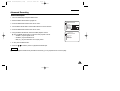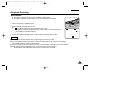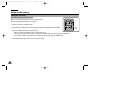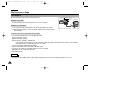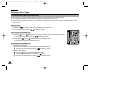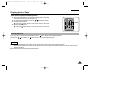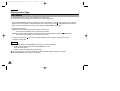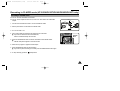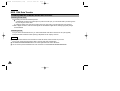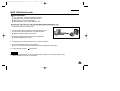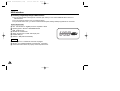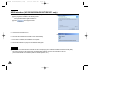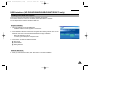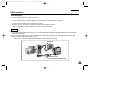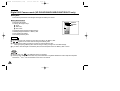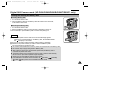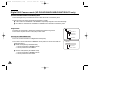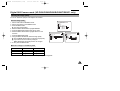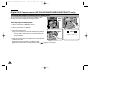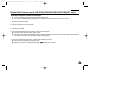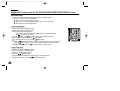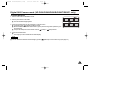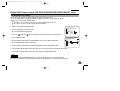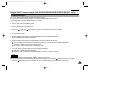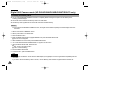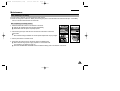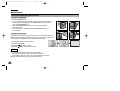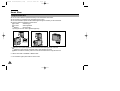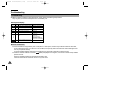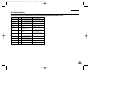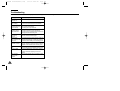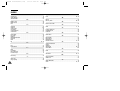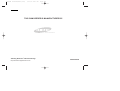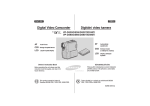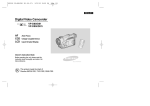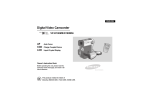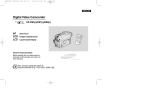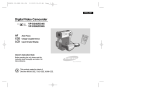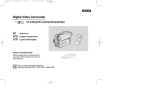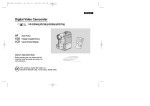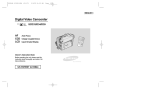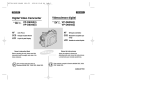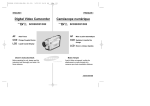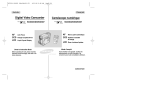Download Samsung VP-D530T Specifications
Transcript
00510E VP-D530/D590(~027) 3/13/03 9:02 AM Page 1 ENGLISH Digital Video Camcorder VP-D530/D530i/D530T/D530Ti VP-D590/D590i/D590Ri/D590T/D590Ti AF CCD LCD Auto Focus Charge Coupled Device Liquid Crystal Display Owner’s Instruction Book Before operating the unit, please read this instruction book thoroughly, and retain it for future reference. ELECTRONICS This product meets the intent of Directive 89/336 CEE, 73/23 CEE, 93/68 CEE. 00510E VP-D530/D590(~027) 3/13/03 9:02 AM Page 2 ENGLISH Contents Notes and Safety Instructions ........................................................................................................................................ 6 Notes regarding the rotation of the LCD screen.......................................................................................................................................................................... 6 Notes regarding moisture condensation..................................................................................................................................................................................... 7 Notes regarding Camcorder......................................................................................................................................................................................................... 7 Notes regarding the battery pack................................................................................................................................................................................................ 8 Notes regarding the Video Head Cleaning ................................................................................................................................................................................. 8 Note regarding the LENS ........................................................................................................................................................................................................... 9 Notes regarding viewfinder ........................................................................................................................................................................................................ 9 Notes regarding ‘Record’ or ‘Playback’ using the LCD .............................................................................................................................................................. 9 Notes regarding the hand grip ................................................................................................................................................................................................... 9 Precautions regarding the Lithium battery ............................................................................................................................................................................... 10 Getting to Know Your Camcorder ................................................................................................................................ 11 Features .................................................................................................................................................................................................................................... Accessories Supplied with camcorder ..................................................................................................................................................................................... Basic Accessories .............................................................................................................................................................................................................. Front & Left View ...................................................................................................................................................................................................................... Right & Top View ...................................................................................................................................................................................................................... Rear & Bottom View ................................................................................................................................................................................................................. Remote control ......................................................................................................................................................................................................................... OSD (On Screen Display in CAMERA and PLAYER modes) ................................................................................................................................................ OSD (On Screen Display in M.REC and M.PLAY modes) ..................................................................................................................................................... Turning the OSD on/off (On Screen Display) ..................................................................................................................................................................... 11 12 12 13 14 15 16 17 18 18 Preparation .................................................................................................................................................................. 19 Connecting a Power Source .................................................................................................................................................................................................... 19 To use the AC Power adapter and the DC Cable............................................................................................................................................................... 19 To select the CAMCORDER mode(VP-D590/D590i/D590Ri/D590T/D590Ti only) ............................................................................................................19 Using the Lithium Ion Battery Pack........................................................................................................................................................................................... 20 Charging the Lithium Ion Battery Pack .............................................................................................................................................................................. 20 Table of continuous recording time based on model and battery type .............................................................................................................................. 21 Battery level display ........................................................................................................................................................................................................... 22 Inserting and Ejecting a Cassette............................................................................................................................................................................................. 23 Adjusting the Hand Grip............................................................................................................................................................................................................ 24 Attaching the Hand grip ...................................................................................................................................................................................................... 24 Removing the Hand Grip ..................................................................................................................................................................................................... 24 Ejecting the tape when the Hand Grip is attached..............................................................................................................................................................25 Using the Neck Strap ........................................................................................................................................................................................................... 25 How to use the Remote Control ............................................................................................................................................................................................... 26 Battery Installation for the Remote Control ....................................................................................................................................................................... 26 Using the Remocon Strap.................................................................................................................................................................................................... 26 Keeping the Remote Control................................................................................................................................................................................................ 26 Basic Recording ............................................................................................................................................................ 27 Making your First Recording .................................................................................................................................................................................................... 27 REC Search ........................................................................................................................................................................................................................ 28 2 00510E VP-D530/D590(~027) 3/13/03 9:02 AM Page 3 ENGLISH Contents Hints for Stable Image Recording ............................................................................................................................................................................................ Recording with the LCD monitor ....................................................................................................................................................................................... Recording with the Viewfinder .......................................................................................................................................................................................... Adjusting the LCD ................................................................................................................................................................................................................... Using the VIEWFINDER ......................................................................................................................................................................................................... Adjusting the Focus ............................................................................................................................................................................................................ Playing back a tape you have recorded on the LCD ............................................................................................................................................................... Adjusting the LCD during PLAY ......................................................................................................................................................................................... Controlling Sound from the Speaker ...................................................................................................................................................................................... 29 29 29 30 31 31 32 33 33 Advanced Recording .................................................................................................................................................... 34 Use of various Functions ......................................................................................................................................................................................................... 34 Setting menu items ............................................................................................................................................................................................................. 34 Set the camcorder to CAMERA or PLAYER mode and M.REC or M.PLAY mode (VP-D590/D590i/D590Ri/D590T/D590Ti only) ............................... 34 Availability of functions in each mode ................................................................................................................................................................................ 35 RESET................................................................................................................................................................................................................................. 35 CLOCK SET ....................................................................................................................................................................................................................... 36 REMOCON.......................................................................................................................................................................................................................... 37 REC LAMP .......................................................................................................................................................................................................................... 38 BEEP SOUND .................................................................................................................................................................................................................... 39 SHUTTER SOUND (VP-D590/D590i/D590Ri/D590T/D590Ti only) .................................................................................................................................. 40 DEMONSTRATION ............................................................................................................................................................................................................. 41 PROGRAM AE .................................................................................................................................................................................................................... 42 Setting the PROGRAM AE ................................................................................................................................................................................................. 43 WHT. BALANCE (WHITE BALANCE) ............................................................................................................................................................................... 44 Zooming In and Out with DIGITAL ZOOM ........................................................................................................................................................................ 45 Zooming In and Out ........................................................................................................................................................................................................... 45 Digital Zoom ........................................................................................................................................................................................................................ 46 EIS (Electronic Image Stabilizer) ....................................................................................................................................................................................... 47 DSE (Digital Special Effects) SELECT .............................................................................................................................................................................. 48 Selecting an effect .............................................................................................................................................................................................................. 49 FLASH SELECT.................................................................................................................................................................................................................. 50 CUSTOM.Q ......................................................................................................................................................................................................................... 51 REC MODE ....................................................................................................................................................................................................................... 52 LINE IN SELECT (VP-D530i/D530Ti/D590i/D590Ri/D590Ti only) .................................................................................................................................... 53 AUDIO MODE ................................................................................................................................................................................................................... 54 WIND CUT .......................................................................................................................................................................................................................... 55 DATE/TIME ........................................................................................................................................................................................................................ 56 DISPLAY ............................................................................................................................................................................................................................ 57 Using Quick Menu..................................................................................................................................................................................................................... 58 Setting the Quick menu ...................................................................................................................................................................................................... 59 SHUTTER SPEED & EXPOSURE..................................................................................................................................................................................... 60 EASY Mode (for Beginners)...................................................................................................................................................................................................... 61 CUSTOM Mode......................................................................................................................................................................................................................... 62 MF/AF (Manual Focus/Auto Focus) .......................................................................................................................................................................................... 63 Auto Focusing ..................................................................................................................................................................................................................... 63 Manual Focusing ................................................................................................................................................................................................................ 63 3 00510E VP-D530/D590(~027) 3/13/03 9:02 AM Page 4 ENGLISH Contents BLC (Back Light Compensation) ............................................................................................................................................................................................. 64 Fade In and Out ....................................................................................................................................................................................................................... 65 To Start Recording ............................................................................................................................................................................................................. 65 To Stop Recording (use FADE IN / FADE OUT) ............................................................................................................................................................... 65 Audio dubbing ......................................................................................................................................................................................................................... 66 Dubbing Sound.................................................................................................................................................................................................................... 66 Dubbed Audio Playback ..................................................................................................................................................................................................... 67 PHOTO Image Recording ........................................................................................................................................................................................................ 68 Searching for a PHOTO picture ......................................................................................................................................................................................... 68 NIGHT CAPTURE...................................................................................................................................................................................................................... 69 Setting the Self-Timer ............................................................................................................................................................................................................... 70 Various Recording Techniques ................................................................................................................................................................................................ 71 Playing back a Tape ...................................................................................................................................................... 72 Tape Playback .......................................................................................................................................................................................................................... Playback on the LCD ......................................................................................................................................................................................................... Playback on a TV monitor .................................................................................................................................................................................................. Connecting to a TV which has Audio Video input jacks .................................................................................................................................................... Connecting to a VCR ............................................................................................................................................................................................................... Playback .............................................................................................................................................................................................................................. Various Functions while in PLAYER mode .............................................................................................................................................................................. Playback pause .................................................................................................................................................................................................................. Picture search (Forward/Reverse) ..................................................................................................................................................................................... Slow playback (Forward/Reverse) ..................................................................................................................................................................................... Frame advance (To play back frame by frame) .................................................................................................................................................................. Reverse playback ................................................................................................................................................................................................................ ZERO MEMORY ....................................................................................................................................................................................................................... 72 72 72 72 73 73 74 74 74 74 75 75 76 Recording in PLAYER mode (VP-D530i/D530Ti/D590i/D590Ri/D590Ti only) ............................................................ 77 Recording in PLAYER mode..................................................................................................................................................................................................... 77 IEEE 1394 Data Transfer ................................................................................................................................................ 78 Transferring IEEE1394 (i.LINK)-DV standard data connections .............................................................................................................................................. Connecting to a DV device.................................................................................................................................................................................................. Connecting to a PC ............................................................................................................................................................................................................. System requirements ......................................................................................................................................................................................................... Recording with a DV connection cable (VP-D530i/D530Ti/D590i/D590Ri/D590Ti only) .................................................................................................. 78 78 78 79 79 USB interface ................................................................................................................................................................ 80 Transferring a Digital Image through a USB Connection ........................................................................................................................................................ 80 System Requirements .............................................................................................................................................................................................................. 80 Installing DVC Media 3.0 Program (VP-D530/D530i/D530T/D530Ti only) ...............................................................................................................................81 Installing DVC Media 4.0 Program (VP-D590/D590i/D590Ri/D590T/D590Ti only)..................................................................................................................83 Connecting to a PC .................................................................................................................................................................................................................. 85 Digital Still Camera mode (VP-D590/D590i/D590Ri/D590T/D590Ti only) ................................................................ 86 Memory Stick ...................................................................................................................................................................................................................... 86 Memory Stick Functions ..................................................................................................................................................................................................... 86 4 00510E VP-D530/D590(~027) 3/13/03 9:02 AM Page 5 ENGLISH Contents Inserting and removing the Memory Stick ............................................................................................................................................................................... 87 Inserting the Memory Stick ................................................................................................................................................................................................ 87 Removing the Memory Stick .............................................................................................................................................................................................. 87 Structure of folders and files on the Memory Stick ........................................................................................................................................................... 88 Image Format ..................................................................................................................................................................................................................... 88 Selecting the image quality ...................................................................................................................................................................................................... 89 Select the image quality .................................................................................................................................................................................................... 89 Number of images on the Memory Stick ............................................................................................................................................................................. 89 Recording Still images to a Memory Stick................................................................................................................................................................................ 90 Recording images to a Memory Stick................................................................................................................................................................................. 90 Recording an image from a cassette as a still image. ...................................................................................................................................................... 91 Viewing Still images .......................................................................................................................................................................................................... 92 To view a Single image ...................................................................................................................................................................................................... 92 To view a slide show .......................................................................................................................................................................................................... 92 To view a Multi Screen ........................................................................................................................................................................................................ 93 Copying still images from a cassette to Memory Stick ........................................................................................................................................................... 94 Marking images for printing ...................................................................................................................................................................................................... 95 Protection from accidental erasure ........................................................................................................................................................................................... 96 Deleting Still images.................................................................................................................................................................................................................. 97 Formatting a Memory Stick....................................................................................................................................................................................................... 98 Attention............................................................................................................................................................................................................................... 98 Maintenance .................................................................................................................................................................. 99 After finishing a recording ........................................................................................................................................................................................................ 99 After completing a recording session ................................................................................................................................................................................ 99 Cleaning and Maintaining the Camcorder .............................................................................................................................................................................. 100 Cleaning the VIEWFINDER ............................................................................................................................................................................................. 100 Cleaning the Video Heads ............................................................................................................................................................................................... 100 Using Your Camcorder Abroad .............................................................................................................................................................................................. 101 Power sources................................................................................................................................................................................................................... 101 Colour system ................................................................................................................................................................................................................... 101 Smart Shoe .................................................................................................................................................................. 102 Using the Smart Shoe.............................................................................................................................................................................................................. 102 Using the VL-S1FL Video Light/Flash(optional).......................................................................................................................................................................102 Troubleshooting .......................................................................................................................................................... 104 Troubleshooting ...................................................................................................................................................................................................................... Self Diagnosis Display ..................................................................................................................................................................................................... Moisture Condensation .................................................................................................................................................................................................... Self Diagnosis Display in M.REC, M.PLAY mode (VP-D590/D590i/D590Ri/D590T/D590Ti only) ................................................................................. 104 104 104 105 Specifications................................................................................................................................................................ 107 INDEX .......................................................................................................................................................................... 108 Power Sources (United Kingdom Only) ........................................................................................................................ 109 5 00510E VP-D530/D590(~027) 3/13/03 9:02 AM Page 6 ENGLISH Notes and Safety Instructions Notes regarding the rotation of the LCD screen Please rotate the LCD screen carefully as illustrated. Over rotation may cause damage to the inside of the hinge that connects the LCD screen to the Camcorder. 1. LCD screen closed. 1 2. Standard recording using the LCD screen. 2 3. Recording when looking at the LCD screen from the top. 3 4. Recording when looking at the LCD screen from the front. 4 90 90 90 5. Recording with the LCD screen closed. 5 90 6 00510E VP-D530/D590(~027) 3/13/03 9:02 AM Page 7 ENGLISH Notes and Safety Instructions Notes regarding COPYRIGHT Television programs, video tapes, DVD titles, films, and other program materials may be copyrighted. Unauthorized copying of copyrighted material may be against the law. Notes regarding moisture condensation 1. A sudden rise in atmospheric temperature may cause condensation to form inside the camcorder. for example: - When you move the camcorder from a cold location to a warm location (e.g. from outside to inside during winter.) - When you move the camcorder from a cool location to a hot location (e.g. from inside to outside during the summer.) 2. If the (DEW) protection feature is activated, leave the camcorder for at least two hours in a dry, warm room with the cassette compartment opened and the battery pack removed. Notes regarding CAMCORDER 1. Do not leave the camcorder exposed to high temperature (above 60°C or 140°F). For example, in a parked car in the sun or exposed to direct sunlight. 2. Do not let the camcorder get wet. Keep the camcorder away from rain, sea water, and any other form of moisture. If the camcorder gets wet, it may get damaged. Sometimes a malfunction due to exposure to liquids cannot be repaired. 7 00510E VP-D530/D590(~027) 3/13/03 9:02 AM Page 8 ENGLISH Notes and Safety Instructions Notes regarding the battery pack - Make sure that the battery pack is fully charged before starting to record. - To preserve battery power, keep your camcorder turned off when you are not operating it. - If your camcorder is in CAMERA mode, and it is left in STBY mode without being operated for more than 5 minutes with a tape installed, it will automatically turn itself off to protect against unnecessary battery discharge. - Make sure that the battery pack is fitted firmly into place. Dropping the battery pack may damage it. - A brand new battery pack is not charged. Before using the battery pack, you need to charge it completely. - It is a good idea to use the viewfinder rather than the LCD when making a long recording, because the LCD uses up more battery power. * When the battery reaches the end of its life, please contact your local dealer. The batteries have to be dealt with as chemical waste. Notes regarding the Video Head Cleaning - To ensure normal recording and a clear picture, clean the video heads regularly. If a square block-shape distorts playback, or only a blue screen is displayed, the video heads may be dirty. If this happens, clean the video heads with a dry type cleaning cassette. - Do not use a wet-type cleaning cassette. It may damage the video heads. 8 00510E VP-D530/D590(~027) 3/13/03 9:02 AM Page 9 ENGLISH Notes and Safety Instructions Note regarding the LENS - Do not film with the camera lens pointing directly at the sun. Direct sunlight can damage the CCD(Charge Coupled Device). Notes regarding viewfinder 1. Do not position the camcorder such that the viewfinder is pointing towards the sun. Direct sunlight can damage the inside of the viewfinder. Be careful when placing the camcorder under sunlight or near a window exposed to sunlight. 2. Do not pick up the camcorder from the viewfinder. 3. Over pulling of the viewfinder may damage it. Notes regarding ‘Record’ or ‘Playback’ using the LCD 1. The LCD display has been manufactured using high precision technology. However, there may be tiny dots (red, blue or green in colour) that appear on the LCD display. These dots are normal and do not affect the recorded picture in any way. 2. When you use the LCD display under direct sunlight or outdoors, it maybe difficult to see the picture clearly. If this occurs, we recommend using the viewfinder. 3. Direct sunlight can damage the LCD monitor. Notes regarding the hand grip - To ensure a steady picture during filming, check that the hand grip is properly adjusted. - Do not force your hand into the hand grip as you could damage it. SAMSUNG 9 00510E VP-D530/D590(~027) 3/13/03 9:02 AM Page 10 ENGLISH Notes and Safety Instructions Precautions regarding the Lithium battery 1. The camcorder’s built-in lithium battery maintains the clock function and user settings, even if the battery pack or AC adapter is removed. 2. The lithium battery for the camcorder lasts about a week under normal operation from the time of installation. 3. When the lithium battery becomes weak or is dead, the date/time indicator will display “– – –” when you set the DATE/TIME to ON. When this occurs, connect the camcorder to power to fully recharge the built-in lithium battery. If the same problem occurs with a fully recharged battery, contact a Samsung authorized Service centre to replace the battery. Precautions regarding the external lithium battery for the remote control Warning: ■ Keep the LITHIUM BATTERY(Remote Control) out of reach of children. Should a battery be swallowed, consult a doctor immediately. ■ Danger of explosion if battery is incorrectly replaced. Replace only with the same or equivalent type. 10 00510E VP-D530/D590(~027) 3/13/03 9:02 AM Page 11 ENGLISH Getting to Know Your Camcorder Features • Digital data transfer function with IEEE1394 By incorporating the IEEE 1394 (i.LINK™ : i.LINK is a serial data transfer protocol and interconnectivity system, used to transmit DV data) high speed data transport port, both moving and still images can be transferred to a PC, making it possible to produce or edit various images. (VP-D530/D530T/D590/D590T is not able to record and receive digital data from another DV Device.) • USB interface for digital image data transfer You can transfer still images to a PC using the USB interface without an add-on card. • PHOTO The PHOTO function lets you capture an object as a still along with sound, while in Camera mode. • 400x Digital zoom Allows you to magnify an image up to 400 times its original size. • Colour TFT LCD A high-resolution colour TFT LCD (with 211,000 pixels) gives you clean, sharp images as well as the ability to review your recordings immediately. • Electronic Image Stabilizer (EIS) The EIS compensates for any handshake, reducing unstable images particularly at high magnification. • Various digital effects The DSE (Digital Special Effects) allows you to give your films a special look by adding various special effects. • Back Light Compensation (BLC) The BLC function compensates for the bright background behind a subject you're recording. • Program AE The Program AE enables you to alter the shutter speed and aperture to suit the type of scene/action to be filmed. • NIGHT CAPTURE The NIGHT CAPTURE function enables you to record a subject in a dark place. • Digital Still Camera function (VP-D590/D590i/D590Ri/D590T/D590Ti only) ■ Using Memory Stick, you can easily record and play back standard still images. ■ You can transfer standard still images on the Memory Stick to your PC by using the USB interface. 11 00510E VP-D530/D590(~027) 3/13/03 9:02 AM Page 12 ENGLISH Getting to Know Your Camcorder Accessories Supplied with camcorder Make sure that the following basic accessories are supplied with your digital video camera. Basic Accessories 1. Lithium Ion Battery pack 2. AC Power Adapter 3. AC Cord 4. Multi-AV cable (AUDIO/VIDEO/S-VIDEO) 5. Instruction Book 6. Lithium battery for Remote Control (TYPE: CR2025, 1 EA) 7. Remote Control 8. Remocon Strap 9. Hand Grip 10.Ring Hood 11.Neck Strap 12.USB cable 13.Software CD ■ VP-D530/D530i/D530T/D530Ti: DVC Media 3.0 ■ VP-D590/D590i/D590Ri/D590T/D590Ti: DVC Media 4.0 14.USB Audio Cable (VP-D530/D530i/D530T/D530Ti only) 15.Memory Stick (VP-D590/D590i/D590Ri/D590T/D590Ti only) 16.Lens Cover Optional Accessory 17.Scart adapter 12 1. Lithium Ion Battery pack 2. AC Power Adapter 3. AC cord 4. Multi-AV cable (AUDIO/VIDEO/S-VIDEO) 5. Instruction Book 6. Lithium battery (1EA) 7. Remote Control 8. Remocon Strap 9. Hand Grip 10. Ring Hood 11. Neck Strap 12. USB cable 13. Software CD 14. USB Audio Cable 15. Memory Stick 16. Lens Cover 17. Scart adapter (VP-D530/D530i/ D530T/D530Ti only) (VP-D590/D590i/D590Ri D590T/D590Ti only) 00510E VP-D530/D590(~027) 3/13/03 9:02 AM Page 13 ENGLISH Getting to Know Your Camcorder Front & Left View 5. LCD monitor 1. Lens 3. Remote Sensor 12. Infrared light 7. REC Lamp 9. Earphone Jack 10. Multi-AV Jack 6. Battery Pack 8. Charging Indicator 11. DC Jack 4. Hand grip 2. Lens Cover 1. Lens 8. Charging Indicator 2. Lens Cover 9. Earphone Jack 3. Remote Sensor 10. Multi-AV Jack (see page 72) 4. Hand grip (see page 24) 11. DC Jack (see page 19) 5. LCD monitor 12. Infrared light (see page 69) 6. Battery Pack (see page 20) 7. REC Lamp (see page 38) 13 00510E VP-D530/D590(~027) 3/13/03 9:02 AM Page 14 ENGLISH Getting to Know Your Camcorder Right & Top View 9. Smart Shoe 2. External MIC in 1. SPEAKER 14. Focus Adjustment Knob 10. MEMORY STICK/ TAPE select switch (VP-D590/D590i/D590Ri/ D590T/D590Ti only) 11. Memory Stick slot (VP-D590/D590i/D590Ri/ D590T/D590Ti only) 1. SPEAKER 2. External MIC in 3. Custom.Q button (see page 62) 4. Easy.Q button (see page 61) 5. Photo button 6. Zoom lever 4. Easy.Q button 3. Custom.Q button 12. DV out (VP-D530/D530T/D590/D590T) DV in/out (VP-D530i/D530Ti/D590i/D590Ri/ D590Ti) 13. USB Jack 10. MEMORY STICK/TAPE select switch (VP-D590/D590i/D590Ri/D590T/D590Ti only) 11. Memory Stick slot (VP-D590/D590i/D590Ri/D590T/D590Ti only) 6. Zoom lever (see page 45) 12. DV out (VP-D530/D530T/D590/D590T) DV in/out (VP-D530i/D530Ti/D590i/D590Ri/D590Ti) (see pages 78, 79) 7. NIGHT CAPTURE switch (see page 69) 13. USB Jack (see page 85) 8. Internal MIC 14. Focus Adjustment Knob (see page 31) 5. Photo button (see page 68) 9. Smart Shoe (see page 102) 14 8. Internal MIC 7. NIGHT CAPTURE switch 00510E VP-D530/D590(~027) 3/13/03 9:02 AM Page 15 ENGLISH Getting to Know Your Camcorder Rear & Bottom View 8. Power indicator 10. RESET 9. Viewfinder 7. Power switch 1. LCD open 6. START/STOP button 5. Function Buttons 3. MENU selector (MENU SELECT/VOLUME) 2. MENU button 4. Battery Release button 1. LCD open 2. MENU button (see page 34) 3. MENU selector (MENU SELECT/VOLUME) (see page 34) 4. Battery Release button (see page 99) 5. Function Buttons 6. START/STOP button 11. TAPE Eject Switch 7. Power switch (see page 27) 8. Power indicator 9. Viewfinder (see page 31) 10. RESET (see page 35) 11. TAPE Eject Switch Function Buttons PLAYER CAMERA M.PLAY (VP-D590/D590i/D590Ri/ D590T/D590Ti only) FADE (see page 65) S.SHOW (see page 92) (STOP) BLC (see page 64) DELETE (see page 97) (FF) REC SEARCH + (see page 28) REC SEARCH _ REV (PLAY/STILL) (REW) FWD (see page 92) 15 00510E VP-D530/D590(~027) 3/13/03 9:02 AM Page 16 ENGLISH Getting to Know Your Camcorder Remote control 12. Zoom TELE (CAMERA mode) / F.ADV( ) (PLAYER mode) 11. Zoom WIDE (CAMERA mode) / F.ADV( ) (PLAYER mode) 10. ZERO MEMORY 1. START/STOP 2. PHOTO 4. 3. (STILL) (REW/RPS) 5. (PLAY) 6. A.DUB 7. (STOP) 1. START/STOP 2. PHOTO 3. (STILL) 4. (REW/RPS) 5. (PLAY) 6. AUDIO DUBBING (see page 66) 7. 16 (STOP) 9. (FF/FPS) 8. SELF TIMER (CAMERA mode) / SLOW (PLAYER mode) CRM-D3E 8. SELF TIMER (CAMERA mode) (see page 70) / SLOW (PLAYER mode) 9. (FF/FPS) 10. ZERO MEMORY (see page 76) 11. Zoom WIDE (CAMERA mode) / F.ADV( ) (PLAYER mode) 12. Zoom TELE (CAMERA mode) / F.ADV( ) (PLAYER mode) 00510E VP-D530/D590(~027) 3/13/03 9:02 AM Page 17 ENGLISH Getting to Know Your Camcorder OSD (On Screen Display in CAMERA and PLAYER modes) 1. 2. 3. 4. 5. 6. 7. 8. 9. 10. 11. 12. 13. 14. 15. 16. 17. 18. 19. 20. 21. 22. 23. 24. 25. 26. 27. 28. 29. Battery level (see page 22) Custom or Easy mode (see pages 61, 62) OSD in CAMERA mode DSE (Digital Special Effects) mode (see page 48) Program AE (see page 42) 22 21 20 19 18 BLC (Back Light Compensation) (see page 64) 1 2 White Balance mode (see page 44) 3 4 Manual focus (see page 63) 5 6 Shutter speed and EXPOSURE (see page 60) 7 Zoom position (see page 45) DATE/TIME (see page 56) USB 9 23 REMOCON 8 WIND CUT (see page 55) Audio recording mode (see page 54) OSD in PLAYER mode Remaining Tape (measured in minutes) Tape counter 20 19 18 Zero memory indicator (see page 76) Operating mode 26 Record speed mode 17 PHOTO mode Self recording and waiting timer (see page 70) EIS (see page 47) NIGHT CAPTURE (see page 69) FLASH mode (see page 50) 10 25 Volume control (see page 33) Audio playback channel DV IN (VP-D530i/D530Ti/D590i/D590Ri/D590Ti only) (DV data transfer mode) (see page 79) DEW (see page 7) Message Line REC M-0:00:00 CUSTOM MIRROR BLC 5 5 min TAPE ! 1 6 bit SHUTTER EXPOSURE NIGHT CAPTURE 20:00 1. JAN. 2002 ZOOM 16 15 17 29 14 13 12 11 24 10 SHUTTER EXPOSURE SOUND [ 2 ] M-0:00:00 5 5 min 28 ...C 1 6 bit 29 DV 27 12:00 1. JAN. 2002 VOL. [11] 17 00510E VP-D530/D590(~027) 3/13/03 9:02 AM Page 18 ENGLISH Getting to Know Your Camcorder OSD (On Screen Display in M.REC/M.PLAY modes) ✤ These items are available on model VP-D590/D590i/D590Ri/D590T/D590Ti only. OSD in M.REC mode 30.Folder number-file number (see page 88) 31.Image counter - Current still image/Total number of recordable still images. 32.CARD indicator 33.Image recording and loading indicator 34.Quality (see page 89) 35.ERASE PROTECTION indicator (see page 96) 36.Print Mark(see page 95) 37.SLIDE SHOW 34 3332 S.Q [22/240] CUSTOM MIRROR MEMORY STICK ! SHUTTER EXPOSURE 10:00 1. JAN. 2002 Turning the OSD on/off (On Screen Display) ✤ You can turn the OSD on/off by setting the menu’s DISPLAY function. ✤ The OSD is displayed in the viewfinder and the LCD monitor. ✤ When you set the power switch to CAMERA or PLAYER, the OSD is automatically OSD in M.PLAY mode 37 turned on. ✤ Refer to page 57. ● ● 36 001 [22/22] Turning OSD on/off - When you turn the OSD off, In CAMERA mode: The STBY, REC, EASY.Q and CUSTOM.Q modes are always displayed on the OSD, even when the OSD is turned OFF and the key input is displayed for 3 seconds then turned off. In PLAYER mode: When you press any Function button, the function is displayed on the OSD for 3 seconds before it turns off. 35 SLIDE MEMORY STICK ! 30 100-0022 Turning on/off the DATE/TIME - The DATE/TIME is not affected when the OSD function is switched ON or OFF. - To turn the DATE/TIME on or off, access the menu and change the DATE/TIME mode. (see page 56) - You may also use the Dial Navigator to turn the DATE/TIME ON or OFF. (only in CAMERA / M.REC mode) 18 10:00 1. JAN. 2002 31 00510E VP-D530/D590(~027) 3/13/03 9:02 AM Page 19 ENGLISH Preparation Connecting a Power Source There are two types of power source that can be connected to your camcorder. - The AC Power Adapter and AC cord : used for indoor recording. - The Battery Pack : used for outdoor recording. To use the AC Power adapter and DC Cable 1. Connect the AC Power adapter to the AC cord. 4 Power Switch 2. Connect the AC cord to a wall socket. S.S Note ■ 2 The plug and wall socket type may differ according to your resident country. 3 1 3. Connect the DC cable to the DC jack socket of the camcorder. 4. Set the camcorder to each mode by holding down the tab on the power switch and turning it to the CAMERA, PLAYER, M.REC, M.PLAY mode. To select the CAMCORDER mode (VP-D590/D590i/D590Ri/D590T/D590Ti only) ✤ If you want to use this unit as a camcorder, set the mode switch to TAPE position. (CAMERA, PLAYER) ✤ If you want to use this unit as a DSC (Digital Still Camera), set the mode switch to MEMORY STICK position. (M.REC, M.PLAY) 19 00510E VP-D530/D590(~027) 3/13/03 9:02 AM Page 20 ENGLISH Preparation Using the Lithium Ion Battery Pack ✤ The amount of continuous recording time available depends on : - The type and capacity of the battery pack you are using. - How often the Zoom function is used. It is recommended that you have several batteries available. 4 Charging the Lithium Ion Battery Pack Blinking time Once per second Twice per second Three times per second Blinking stops and stays on On for a second and off for a second OFF S.S 1. Attach the battery pack to the camcorder. 2. Connect the AC Power adapter to an AC cord and connect the AC cord to a wall socket. 3. Connect the DC cable to the DC jack socket on the camcorder. 4. Turn the Camera power switch to off, and the charging indicator will start to flash, showing that the battery is charging. 2 3 1 Charging rate Less than 50% 50% ~ 75% 75% ~ 90% 90 ~ 100% Error - Reset the battery pack and the DC cable 5. When the battery is fully charged, disconnect the battery pack and the AC Power adapter from the camcorder. ■ Even with the power switched off, the battery will still discharge if it is left connected to the camcorder. Notes ■ ■ 20 The battery pack may be charged a little at the time of purchase. To prevent reduction in the life and capacity of the battery pack, always remove it from the camcorder after it is fully charged. 00510E VP-D530/D590(~027) 3/13/03 9:02 AM Page 21 ENGLISH Preparation Using the Lithium Ion Battery Pack Table of continuous recording time based on model and battery type. ✤ If you close the LCD screen, it switches off and the CVF switches on automatically. ✤ The continuous recording times given in the table above are approximations. Actual recording time depends on usage. Time Continuous recording time Charging time LCD ON CVF ON SB-L70A SB-L70R Approx. 1hr 30min Approx. 1hr Approx. 1hr 30min SB-L110 Approx. 1hr 40min Approx. 1hr 30min Approx. 2hr SB-L220 Approx. 3hr 20min Approx. 3hr 10min Approx. 4hr 10min Battery Notes ■ ■ ■ ■ ■ ■ The battery pack should be recharged in an environment of between 32°F (0°C) and 104°F (40°C). The battery pack should never be charged in a room temperature that is below 32°F (0°C). The life and capacity of the battery pack will be reduced if it is used in temperatures below 32°F (0°C) or left in temperatures above 104°F (40°C) for a long period, even when it is fully recharged. Do not put the battery pack near any heat source (fire or flames, for example). Do not disassemble, process, pressure, or heat the Battery Pack. Do not allow the + and - terminals of the battery pack to be short-circuited. It may cause leakage, heat generation, induce fire and overheating. 21 00510E VP-D530/D590(~027) 3/13/03 9:02 AM Page 22 ENGLISH Preparation Battery level display • The battery level display indicates the amount of power remaining in the battery pack. a. b. c. d. e. Fully charged 20~40% used 40~80% used 80~95% used Completely used (flickers) (The camcorder will turn off soon, change the battery as soon as possible) a b c d e ✤ Please refer to the table on page 21 for approximate continuous recording times. ✤ The recording time is affected by environmental temperature and conditions. The recording time becomes very short in a cold environment. The continuous recording times in the operating instructions are measured using a fully charged battery pack at 77°F(25°C). As the environmental temperature and conditions may differ when you actually use the camcorder, the remaining battery time may not be the same as the approximate continuous recording times given in these instructions. 22 00510E VP-D530/D590(~027) 3/13/03 9:02 AM Page 23 ENGLISH Preparation Inserting and Ejecting a Cassette ✤ When inserting a tape or closing a cassette holder, do not apply excessive force. This may cause a malfunction. ✤ Do not use any tapes other than Mini DV CASSETTES. 1. Connect a power source and slide the TAPE EJECT switch (on the bottom of the camcorder) and open the cassette door. - The cassette holding mechanism rises automatically. 2. Insert a tape into the holder with the tape window facing outward and the protection tab toward the top. 3. Press the area labelled PUSH on the cassette holding mechanism until it clicks into place. - The cassette is loaded automatically. 4. Close the cassette door. - Close the door completely until you can hear a “click”. 1 2 3 4 push Note ■ When you have recorded something that you wish to keep, you can protect it so that it will not be accidentally erased. a. Protecting a tape : Push the safety tab on the cassette so that the hole is uncovered. b. Removing the tape protection : If you no longer wish to keep the recording on the cassette, push the write-protect tab back so that it covers the hole. • How to keep a tape a. Avoid places with magnets or magnetic interference. b. Avoid humidity and dust prone places. c. Keep the tape in an upright position and avoid storing it in direct sunlight. d. Avoid dropping or knocking your tapes. a. SAVE b. REC 23 00510E VP-D530/D590(~027) 3/13/03 9:02 AM Page 24 ENGLISH Preparation Adjusting the Hand Grip It is very important to ensure that the Hand Grip has been correctly adjusted before you begin your recording. The hand grip enables you to : - Hold the camcorder in a stable, comfortable position. - Press the Zoom and START/STOP button without having to change the position of your hand. Attaching the Hand Grip 1. Put the camcorder on the Hand Grip. 2. Put the screw in the Hand Grip (Tripod) hole, and fasten the screw. ■ After fastening the screw, lay the screw lever for the locking. 3. To firmly attach the camcorder to the Hand Grip, push the holder button. ■ Please confirm that the camcorder is firmly fixed. 4. Pull open the Hand Strap cover and release the Hand Strap. 5. Adjust its length and stick it back onto the Hand Strap cover. 6. Close the Hand Strap cover again. 1 2 3 4 5 6 1 2 24 SAMSUNG SAMSUNG SAMSUNG Removing the Hand Grip 1. Press the holder lever down to release the holder. 2. Loosen the screw holding the camcorder to the Hand Grip. 3. Remove the Hand Grip. 00510E VP-D530/D590(~027) 3/13/03 9:02 AM Page 25 ENGLISH Preparation Ejecting the tape when the Hand Grip is attached 1. Turn the Grip Cover down. 2. Press the holder lever down to release the holder. 3. Stand the screw lever for the unlocking, and loose the screw a little. 4. Turn the camcorder in the direction of the arrow. 5. Slide the TAPE EJECT switch and open the cassette door. 1 4 2 90 3 180 Using the Neck Strap ✤ For extra security and portability, attach the Neck Strap before using the camcorder. ✤ Be sure to test the strap to check that it is properly attached before using it to carry the camcorder. Attaching the Lens Cover GNUSMAS Attaching the Ring Hood ✤ Since the ring hood cuts stray light that may cause flare and ghost images and protects the lens, be sure to attach the hood when you are recording. ✤ Make sure attach the hood to the camcorder horizontally. 25 00510E VP-D530/D590(~027) 3/13/03 9:02 AM Page 26 ENGLISH Preparation How to use the Remote Control Battery Installation for the Remote Control ✤ You need to insert or replace the lithium battery when : - You purchase the camcorder. - The remote control doesn’t work. ✤ Ensure that you insert the lithium cell correctly, following the + and – markings. ✤ Be careful not to reverse the polarity of the battery. Using the Remocon Strap ✤ The Remote comes with a convenient strap. Attaching the Remote Control ✤ You can attach the Remote Control to the camcorder so it is not misplaced. Note ■ ■ 26 When the AC power adapter is connected to the camcorder, do not attach the Remote Control to the camcorder. When the Remote Control is attached the camcorder, do not pick up the camcorder from the Remocon Strap. 00510E VP-D530/D590(~027) 3/13/03 9:03 AM Page 27 ENGLISH Basic Recording Making your First Recording 1. Connect a Power source to the camcorder. (see page 19) (A battery pack or a AC power adapter) ■ Insert a cassette. (see page 23) 2 4 3 SAMSUNG 1 2. Remove the LENS CAP and hook it onto the hand grip. FAD S.SH FAD S.SHO 3. Set the power switch to the CAMERA position. ■ Open the LCD monitor and make sure that STBY is displayed. ■ The camcorder power indicator lights up red. ■ The confirmation beep sounds. ■ If the protection tab of the cassette is open, STOP and PROTECTION! will be displayed. ■ Make sure the image you want to record appears in the LCD monitor or viewfinder. ■ Make sure the battery level indicates that there is enough remaining power for your expected recording time. 4. To start recording, press the START/STOP button. ■ REC is displayed in the LCD. To stop recording, press the START/STOP button again. ■ STBY is displayed in the LCD. 27 00510E VP-D530/D590(~063) 3/13/03 8:42 AM Page 28 ENGLISH Basic Recording When a cassette is loaded and the camcorder is left in the STBY mode for more than 5 minutes without being used, it will switch off automatically. To use it again, push the START/STOP button or set the Power switch to OFF and then back to CAMERA. This Auto Power off feature is designed to save battery power. BLC ✤ When the camcorder is in STBY mode, you can use record search to play the tape FWD MENU REV SEARCH forwards or backwards to find the point where you want to start or resume recording. REC SEARCH -- enables you to play the recording backwards and REC SEARCH + enables you to play it forwards, for as long as you keep each button pressed down. DELETE REC Search BATT.RELEASE ✤ If you press the REC SEARCH -- button in STBY mode, your camcorder Mosaic shaped distortion may appear on the screen while in REC SEARCH mode. BATT.RELEASE 28 REV SEARCH ■ FWD MENU Note DELETE BLC will play in reverse for 3 seconds and return to the original position automatically. 00510E VP-D530/D590(~063) 3/13/03 8:42 AM Page 29 ENGLISH Basic Recording Hints for Stable Image Recording ■ ■ While recording, it is very important to hold the camcorder correctly. Fix the LENS cap firmly by clipping it to the hand grip. (refer to the figure) Recording with the LCD monitor 1. Hold the camcorder firmly using the hand grip. 2. Place your right elbow against your side. 3. Place your left hand under or beside the LCD to support and adjust it. Do not touch the built-in microphone. 4. Choose a comfortable, stable position for the shots that you are taking. You can lean against a wall or on a table for greater stability. Do not forget to breathe gently. 5. Use the LCD frame as a guide to determine the horizontal plane. 6. Whenever possible, use a tripod. Recording with the Viewfinder 1. Hold the camcorder firmly using the hand grip. 2. Place your right elbow against your side. 3. Place your left hand under the camcorder to support it. Be sure not to touch the built-in microphone. 4. Choose a comfortable, stable position for the shots that you are taking. You can lean against a wall or on a table for greater stability. Do not forget to breathe gently. 5. To view an object through the viewfinder, pull it out until you hear the ‘click’ sound. Excessive force may cause damage to the viewfinder. 6. Place your eye firmly against the viewfinder eyecup. 7. Use the viewfinder frame as a guide to determine the horizontal plane. 8. Whenever possible, use a tripod. 29 00510E VP-D530/D590(~063) 3/13/03 8:43 AM Page 30 ENGLISH Basic Recording Adjusting the LCD ✤ Your camcorder is equipped with a 2.5 inch colour Liquid Crystal Display(LCD) screen, which enables you to view what you are recording or playing back directly. ✤ Depending on the conditions under which you are using the camcorder (indoors or outdoors for example), you can adjust ; ■ BRIGHT SELECT ■ BRIGHT ADJUST ■ COLOUR ADJUST 1. Set the POWER switch to CAMERA position. ■ In the PLAYER mode, you may only setup the LCD while the tape is playing. CAMERA Mode 2. Open the LCD screen, and the LCD switches on. S.SHOW FADE 3. Press the MENU button. CAM MODE 4. Move the MENU SELECTOR so that VIEWER is highlighted and then push the MENU SELECTOR. 5. Move the MENU SELECTOR so that LCD ADJUST is highlighted. INITIAL CAMERA A/V MEMORY VIEWER LCD ADJUST DATE/TIME DISPLAY 6. Push the MENU SELECTOR to enter the sub-menu. 7. Move the MENU SELECTOR so that it highlights the menu item you want to adjust (BRIGHT SELECT, BRIGHT ADJUST, COLOUR ADJUST). 30 CAM MODE VIEWER SET LCD ADJUST DATE / TIME DISPLAY ✽ VP-D530/D530i/D590/D590i/D590Ri only CAM MODE VIEWER SET LCD ADJUST BRIGHT SELECT . . . . NORMAL BRIGHT ADJUST . . . . . . [ 1 8 ] COLOUR ADJUST . . . . . [ 1 8 ] CAM MODE LCD ADJUST BRIGHT SELECT NORMAL SUPER BACK LIGHT 00510E VP-D530/D590(~063) 3/13/03 8:43 AM Page 31 ENGLISH Basic Recording 8. Push the MENU SELECTOR again. ■ You may select NORMAL, SUPER or BACK LIGHT (VP-D530/D530i/D590/D590i/D590Ri only) in the BRIGHT SELECT feature and push the MENU SELECTOR to save the setting. - When you use the LCD BACK LIGHT mode in a dark place or indoor, it’s difficult for you to view the image (VP-D530/D530i/D590/D590i/D590Ri only). ■ Use the MENU SELECTOR to adjust the value of BRIGHT ADJUST and COLOUR ADJUST. ■ You can set values for BRIGHT ADJUST between 00 ~ 35 and COLOUR ADJUST between 00 ~ 35. 9. Press the MENU button to finish the setting. Using the VIEWFINDER ✤ The VIEWFINDER will not work when the LCD is open. ✤ In order to bring it into focus, pull the viewfinder forward until you here a click. Adjusting the Focus Use the focus adjustment knob of the VIEWFINDER to focus the picture. (refer to figure ) 31 00510E VP-D530/D590(~063) 3/13/03 8:43 AM Page 32 ENGLISH Basic Recording Playing back a tape you have recorded on the LCD ✤ You can monitor the playback picture on the LCD monitor. ✤ Make sure that the battery pack is in place. 1. Hold down the Power switch tab and turn it to the PLAYER position. ■ The Function button indicator light up blue. ■ The confirmation sound beeps. 1 S.SHOW FADE 2. Insert the tape you wish to view. (see page 23) 2 3. Open the LCD screen. Adjust the angle of the LCD screen and set the brightness or colour if necessary. WD 4 REV SEARCH 4. Press the (REW) button to rewind the tape to the starting point. ■ To stop rewinding, press the (STOP) button. ■ The camcorder stops automatically after rewinding is complete. RELEASE 5. Press the (PLAY/STILL) button to start playback. ■ You can view the picture you recorded on the LCD. ■ To stop the PLAY operation, press the (STOP) button. Notes ■ ■ 32 You can also view the picture on a TV screen, after connecting the camcorder to a TV or VCR. (see page 72) Various functions are available in playback mode. (see page 74) REW 00510E VP-D530/D590(~063) 3/13/03 8:43 AM Page 33 ENGLISH Basic Recording Adjusting the LCD during PLAY ✤ You can adjust the LCD during playback. ✤ The adjustment method is the same procedure as used in CAMERA mode. (see page 30) Controlling Sound from the Speaker The Speaker works in PLAYER mode only. ■ S.SHOW BLC DELETE 3-1 FADE BLC 1. Set the power switch to PLAYER mode. 2. Press (PLAY/STILL) to play the tape. 3. When you hear sounds once the tape is in play, use the MENU SELECTOR to adjust the volume. ■ A volume level display will appear on the LCD. Levels may be adjusted from anywhere between 00 to 19 and you will not hear any sound when the volume is set on 00. ■ You can adjust the headphone volume separately from the built-in speaker. ■ If you close the LCD while playing, you will not hear sound from the speaker. 2 FADE When you use the LCD screen for playback, you can hear the recorded sound from the built-in Speaker. - Follow the instructions below to decrease or mute speaker volume in the PLAYER mode. - Take the following steps to lower the volume or mute the sound while playing a tape on the PLAYER. <3-2> 0:23:47 5 5 min Notes ■ ■ Sometimes audio may sound distorted when the volume is turned up high. If this happens, turn down the volume. The speaker turns off when you use headphones. VOL. [11] 20:00 1. JAN. 2002 33 00510E VP-D530/D590(~063) 3/13/03 8:43 AM Page 34 ENGLISH Advanced Recording Use of various Functions ● Setting menu items MENU INITIAL CAMERA A/V MEMORY (VP-D590/ D590i/D590Ri/ D590T/D590Ti only) VIEWER SUB MENU CLOCK SET REMOCON REC LAMP BEEP SOUND SHUTTER SOUND DEMONSTRATION PROGRAM AE WHT. BALANCE D. ZOOM EIS DSE SELECT FLASH SELECT CUSTOM. Q REC MODE LINE IN SELECT PHOTO SEARCH COPY AUDIO MODE AUDIO SELECT WIND CUT QUALITY PRINT MARK PROTECT DELETE FORMAT LCD ADJUST DATE/TIME DISPLAY MODE switch C/P/MR/MP C/P/MR/MP C C/P/MR/MP P/MR C C/MR C/MR C/MR C/MR C/MR C/MR C/MR C/P P P P C/P P C/P P/MR MP MP MP MP C/P/MR/MP C/P/MR/MP C/P/MR/MP ✤ C : CAMERA MODE ✤ P : PLAYER MODE ✤ MR : M.REC MODE (VP-D590/D590i/D590Ri/D590T/D590Ti only) ✤ MP : M.PLAY MODE (VP-D590/D590i/D590Ri/D590T/D590Ti only) ● Set the camcorder to CAMERA or PLAYER mode and M.REC or M.PLAY mode (VP-D590/D590i/D590Ri/D590T/D590Ti only) 1. Press the MENU button. The MENU OSD is displayed. The cursor ( HIGHLIGHT ) indicates the feature you are currently adjusting. 2. Using the MENU SELECTOR and push the MENU SELECTOR on the rear side panel, select and activate the item. 3. You can exit the menu mode by pressing the MENU button. 34 00510E VP-D530/D590(~063) 3/13/03 8:43 AM Page 35 ENGLISH Advanced Recording ● Availability of functions in each mode Operating Mode Requested Mode EIS O EIS D.ZOOM Digital NIGHT special D.ZOOM PHOTO effects GAPTURE Digital functions O O O O O O O ✕ PHOTO ✕ ✕ Digital Special Effects O O O NIGHT CAPTURE O O O O q ✕ O : The requested mode will work in this operating mode. ✕ : You can not change the requested mode. q : The operating mode will be released and the requested mode will work. Notes ■ ■ When a menu item on the LCD is marked with an X , that item cannot be activated. When you select an item that cannot be changed, an error message will be displayed. ● RESET ✤ If you push the RESET button, the LCD MENU settings are changed to the default settings. ✤ Push the RESET button by using an object with sharp point such as a small screwdriver. 35 00510E VP-D530/D590(~063) 3/13/03 8:43 AM Page 36 ENGLISH Advanced Recording ● CLOCK SET ✤ CLOCK setup works in CAMERA, PLAYER, M.REC and M.PLAY modes. ✤ The DATE/TIME is automatically recorded onto a tape. Before recording, please set the DATE/TIME. 1. Press the MENU button. ■ The menu list will appear. 2. Move the MENU SELECTOR to highlight INITIAL and push the MENU SELECTOR. CAM MODE INITIAL CAMERA A/V MEMORY VIEWER CLOCK SET REMOCON REC LAMP BEEP SOUND SHUT.SOUND DEMO 3. Use the MENU SELECTOR to select CLOCK SET from the submenu. 4. Push the MENU SELECTOR to enter SETTING mode. ■ A blinking item indicates the item to be changed. The year will blink first. 5. Using the MENU SELECTOR, change the year setting. 6. Push the MENU SELECTOR. ■ The month will blink. 7. Using the MENU SELECTOR, change the month setting. CAM MODE INITIAL SET CLOCK SET REMOCON REC LAMP BEEP SOUND SHUTTER SOUND DEMONSTRATION CAM MODE INITIAL SET 8. Push the MENU SELECTOR. ■ The day will blink. 9. You can set the day, hour and minute following the same procedure for setting the year and month. CLOCK SET 00:00 1. JAN. 2002 10.Push the MENU SELECTOR after setting the minutes. ■ The word COMPLETE! will appear, and a few seconds later, the menu screen will automatically return to the sub menu. 11.To exit, press the MENU button. 36 00510E VP-D530/D590(~063) 3/13/03 8:43 AM Page 37 ENGLISH Advanced Recording ● REMOCON ✤ The REMOCON function works in CAMERA, PLAYER, M.REC, M.PLAY modes. ✤ The REMOCON option allows you to enable or disable the remote control for use with the camcorder. 1. Press the MENU button. ■ The menu list will appear. 2. Move the MENU SELECTOR to highlight INITIAL and push the MENU SELECTOR. CAM MODE INITIAL CAMERA A/V MEMORY VIEWER CLOCK SET REMOCON REC LAMP BEEP SOUND SHUT.SOUND DEMO 3. Use the MENU SELECTOR to select REMOCON from the submenu. 4. Push the MENU SELECTOR to enable or disable the remote control. The setting switches between ON/OFF each time you push the MENU SELECTOR. 5. To exit, press the MENU button. ■ If you set the remote to OFF in the menu and try to use it, the remote icon will blink on the LCD for 3 seconds, then disappear. CAM MODE INITIAL SET CLOCK SET REMOCON REC LAMP BEEP SOUND SHUTTER SOUND DEMONSTRATION 37 00510E VP-D530/D590(~063) 3/13/03 8:43 AM Page 38 ENGLISH Advanced Recording ● REC LAMP ✤ The REC LAMP function works in CAMERA mode only. ✤ The REC LAMP lets you know that the camcorder is recording or counting down for the self-timer. ✤ You can turn the REC indicator on or off during recording. 1. Press the MENU button. ■ The menu list will appear. 2. Move the MENU SELECTOR to highlight INITIAL and push the MENU SELECTOR. CAM MODE INITIAL CAMERA A/V MEMORY VIEWER CLOCK SET REMOCON REC LAMP BEEP SOUND SHUT.SOUND DEMO 3. Use the MENU SELECTOR to select REC LAMP from the submenu. 4. To turn the REC indicator ON or OFF during recording, push the MENU SELECTOR. ■ The REC LAMP menu is changed to ON or OFF respectively. ■ If you want to turn off the indicator, set the REC LAMP to OFF. 5. To exit, press the MENU button. 38 CAM MODE INITIAL SET CLOCK SET REMOCON REC LAMP BEEP SOUND SHUTTER SOUND DEMONSTRATION 00510E VP-D530/D590(~063) 3/13/03 8:43 AM Page 39 ENGLISH Advanced Recording ● BEEP SOUND ✤ THE BEEP SOUND function works in CAMERA, PLAYER, M.REC, M.PLAY modes. ✤ Use the MENU to setup the BEEP SOUND function. Select whether or not you want to hear a beep sound whenever you change a setup value. 1. Press the MENU button. ■ The menu list will appear. 2. Move the MENU SELECTOR to highlight INITIAL and push the MENU SELECTOR. CAM MODE INITIAL CAMERA A/V MEMORY VIEWER CLOCK SET REMOCON REC LAMP BEEP SOUND SHUT.SOUND DEMO 3. Use the MENU SELECTOR to select BEEP SOUND from the submenu. 4. Push the MENU SELECTOR to enable or disable the BEEP SOUND. The setting switches between ON/OFF each time you push the MENU SELECTOR. ■ When you press the START / STOP button to start a recording, the BEEP SOUND is automatically OFF. CAM MODE INITIAL SET CLOCK SET REMOCON REC LAMP BEEP SOUND SHUTTER SOUND DEMONSTRATION 5. To exit, press the MENU button. 39 00510E VP-D530/D590(~063) 3/13/03 8:43 AM Page 40 ENGLISH Advanced Recording ● SHUTTER SOUND (VP-D590/D590i/D590Ri/D590T/D590Ti only) ✤ You can hear SHUTTER SOUND only when the PHOTO function is working. ✤ Determines whether or not you wish to hear a SHUTTER SOUND when using the DSC feature. 1. Set the mode switch to MEMORY STICK. 2. Set the power switch to CAMERA mode. M.REC MODE INITIAL CAMERA A/V MEMORY VIEWER CLOCK SET REMOCON REC LAMP BEEP SOUND SHUT.SOUND DEMO 3. Press the MENU button. ■ The menu list will appear. 4. Move the MENU SELECTOR to highlight INITIAL and push the MENU SELECTOR. M.REC MODE INITIAL SET 5. Use the MENU SELECTOR to select SHUTTER SOUND from the submenu. 6. Push the MENU SELECTOR to switch between ON and OFF. 7. To exit, press the MENU button. 40 CLOCK SET REMOCON REC LAMP BEEP SOUND SHUTTER SOUND DEMONSTRATION 00510E VP-D530/D590(~063) 3/13/03 8:43 AM Page 41 ENGLISH Advanced Recording ● DEMONSTRATION ✤ Demonstration automatically shows you the major functions that are included with your camcorder so that you may use them more easily. ✤ The DEMONSTRATION function may only be used in the CAMERA mode without a tape inserted in the camcorder. ✤ The demonstration operates repeatedly until the DEMONSTRATION mode switched OFF. 1. Set the camcorder to CAMERA mode. 2. Press the MENU button. ■ The menu list will appear. CAM MODE INITIAL CAMERA A/V MEMORY VIEWER CLOCK SET REMOCON REC LAMP BEEP SOUND SHUT.SOUND DEMO 3. Move the MENU SELECTOR to highlight INITIAL. 4. Select DEMONSTRATION from the submenu and push the MENU SELECTOR. CAM MODE INITIAL SET 5. To activate the DEMONSTRATION, set DEMONSTRATION ON. ■ Press the menu button to quit the menu. ■ The demonstration will begin. CLOCK SET REMOCON REC LAMP BEEP SOUND SHUTTER SOUND DEMONSTRATION 6. To end the DEMONSTRATION, set the DEMONSTRATION to OFF. Notes ■ ■ ■ ■ The DEMONSTRATION function only works without a TAPE installed. The DEMONSTRATION mode is automatically activated when the camcorder is left idle for more than 10 minutes after switching to the CAMERA mode (when the tape is not inserted in the camcorder). If you press other buttons (FADE, BLC, PHOTO, EASY, CUSTOM, NIGHT CAPTURE) during the DEMONSTRATION mode, the DEMONSTRATION stops temporarily and resumes 10 minutes later if you do not operate any other functions. While setting the NIGHT CAPTURE to ON, the DEMONSTRATION function does not work. 41 00510E VP-D530/D590(~063) 3/13/03 8:43 AM Page 42 ENGLISH Advanced Recording ● PROGRAM AE ✤ The PROGRAM AE function works in CAMERA or M.REC mode only. ✤ The PROGRAM AE mode allows you to adjust shutter speeds and apertures to suit different recording conditions. ✤ They give you creative control over the depth of field. ■ AUTO mode - Auto balance between the subject and the background. - To be used in normal conditions. - The shutter speed automatically varies from 1/50 to 1/250 per second, depending on the scene. ■ SPORTS mode ( ) - For recording people or objects moving quickly. ■ PORTRAIT mode ( ) - For focusing on the background of the subject, when the background is out of focus. - The PORTRAIT mode is most effective when used outdoors. - The shutter speed automatically varies from 1/50 to 1/1000 per second. ■ SPOTLIGHT mode ( ) - For recording correctly when there is only light on the subject and not the rest of the picture. ■ SAND/SNOW mode ( ) - For recording when people or objects are darker than the background because of reflected light from sand or snow. ■ HIGH S.SPEED (High Shutter Speed) mode ( ) - For recording fast-moving subjects such as players in golf or tennis games. 42 00510E VP-D530/D590(~063) 3/13/03 8:43 AM Page 43 ENGLISH Advanced Recording Setting the PROGRAM AE 1. Press the MENU button. ■ The menu list will appear. CAM MODE INITIAL CAMERA A/V MEMORY VIEWER 2. Move the MENU SELECTOR to highlight CAMERA and push the MENU SELECTOR. PROGRAM AE WHT. BALANCE D.ZOOM EIS DSE SELECT FLASH SELECT CUSTOM 400x 3. Select PROGRAM AE from the submenu. 4. Push the MENU SELECTOR to enter the sub-menu. 5. Using the MENU SELECTOR, select the PROGRAM AE mode. ■ Push the MENU SELECTOR to confirm the PROGRAM AE mode. CAM MODE CAMERA SET PROGRAM AE WHT.BALANCE D.ZOOM EIS DSE SELECT FLASH SELECT CUSTOM CAM MODE CAMERA SET PROGRAM AE AUTO SPORTS PORTRAIT SPOTLIGHT SAND / SNOW HIGH HSS S.SPEED 6. To exit, press the MENU button. Notes ■ ■ ■ While setting the NIGHT CAPTURE to ON, the PROGRAM AE function does not work. The P.AE function will not operate in EASY mode. When recording with a PROGRAM AE mode, the Flash function and Video Light Auto function do not work (optional). 43 00510E VP-D530/D590(~063) 3/13/03 8:43 AM Page 44 ENGLISH Advanced Recording ● WHT. BALANCE (WHITE BALANCE) ✤ The WHITE BALANCE function works in CAMERA or M.REC mode only. ✤ The WHITE BALANCE is a recording function that preserves the unique colour of the object in any recording condition. ✤ You may select the appropriate WHITE BALANCE mode to obtain good quality colour of the image. ■ AUTO ( ) : This mode is generally used to control the WHITE BALANCE automatically. ■ HOLD ( ) :This fixes the current WHITE BALANCE value. ■ INDOOR ( ) : This controls the WHITE BALANCE according to the indoor ambience. - Under halogen or studio/video lighting - Subject is of one dominant colour - Close ups CAM MODE ■ OUTDOOR ( ) : This controls the WHITE BALANCE according to the outdoor INITIAL PROGRAM AE CAMERA ambience. WHT. BALANCE A/V 400x MEMORY D.ZOOM - In daylight, especially for close ups and where the subject is of one dominant colour. EIS VIEWER 1. Set the camcorder to CAMERA mode. 2. Press the MENU button. ■ The menu list will appear. 3. Move the MENU SELECTOR to highlight CAMERA and push the MENU SELECTOR. 4. Select WHT.BALANCE from the submenu. 5. Push the MENU SELECTOR to enter the sub-menu. 6. Using the MENU SELECTOR, select the WHITE BALANCE mode. ■ Push the MENU SELECTOR to confirm the WHITE BALANCE mode. 7. To exit, press the MENU button. Notes ■ ■ ■ ■ ■ 44 While setting the NIGHT CAPTURE to ON, the WHT.BALANCE function does not work. The WHT.BALANCE function will not operate in EASY mode. Turn the digital zoom off (if necessary) to set a more accurate white balance. If you have set the white balance and lighting conditions change, reset the white balance. During normal outdoor recording, setting to AUTO may provide better results. DSE SELECT FLASH SELECT CUSTOM CAM MODE CAMERA SET PROGRAM AE WHT.BALANCE D.ZOOM EIS DSE SELECT FLASH SELECT CUSTOM CAM MODE CAMERA SET WHT. BALANCE AUTO HOLD INDOOR OUTDOOR 00510E VP-D530/D590(~063) 3/13/03 8:43 AM Page 45 ENGLISH Advanced Recording Zooming In and Out with DIGITAL ZOOM ✤ Zoom works in CAMERA/M.REC mode only. Zooming In and Out ✤ Zooming is a recording technique that lets you change the size of the subject in a scene. For more professional looking recordings, do not use the zoom function too often. ✤ You can zoom using variable zoom speeds. ✤ Use these features for different shots. Please note that over-use of the zoom feature can lead to unprofessional looking results and a reduction of battery usage time. 1. Move the zoom lever slightly for a gradual zoom, move it further for a high-speed zoom. Your zooming is monitored on the OSD. 2. T(Telephoto) side: Subject appears closer. 3. W(Wide angle) side: Subject appears farther away. TELE WIDE Note ■ You can record a subject that is a minimum of 1 m (about 3.2 feet) away from the lens surface in the TELE position, or about 10 mm (about 0.5 inch) away in the WIDE position. 45 00510E VP-D530/D590(~063) 3/13/03 8:43 AM Page 46 ENGLISH Advanced Recording Digital Zoom ✤ More than 10x zoom is achieved digitally. ✤ The picture quality may deteriorate depending on how much you zoom in on the subject. ✤ We recommend that you use the EIS feature with DIGITAL ZOOM for picture stability. (see page 47) 1. Set the camcorder to CAMERA or M.REC mode. 2. Press the MENU button. ■ The menu list will appear. CAM MODE INITIAL CAMERA A/V MEMORY VIEWER PROGRAM AE WHT. BALANCE D.ZOOM EIS DSE SELECT FLASH SELECT CUSTOM 3. Move the MENU SELECTOR to CAMERA and push the MENU SELECTOR. 4. Select D.ZOOM from the submenu. 5. Push the MENU SELECTOR to setup the 400x digital zoom function or to turn the feature OFF. 6. To exit, press the MENU button. 46 CAM MODE CAMERA SET PROGRAM AE WHT. BALANCE D. ZOOM EIS DSE SELECT FLASH SELECT CUSTOM 400x 00510E VP-D530/D590(~063) 3/13/03 8:43 AM Page 47 ENGLISH Advanced Recording ● EIS (Electronic Image Stabilizer) ✤ The EIS function works in CAMERA/M.REC mode only. ✤ EIS(Electronic Image Stabilizer) is a function that compensates for any shaking or hand movement while holding the camcorder (within reasonable limits). ✤ It provides more stable pictures when: ■ Recording a small object close-up ■ Recording and walking at the same time ■ Recording through the window of a vehicle CAM MODE 1. Set the camcorder to CAMERA mode. 2. Press the MENU button. ■ The menu list will appear. 3. Move the MENU SELECTOR highlight to CAMERA and push the MENU SELECTOR. ■ The sub menu list will appear. INITIAL CAMERA A/V MEMORY VIEWER PROGRAM AE WHT. BALANCE D.ZOOM EIS DSE SELECT FLASH SELECT CUSTOM 400x CAM MODE CAMERA SET 4. Move the MENU SELECTOR to activate the EIS function, push the MENU SELECTOR. ■ The EIS menu is changed to ON. ■ If you do not want to use the EIS function, set the EIS menu to OFF. PROGRAM AE WHT. BALANCE D. ZOOM EIS DSE SELECT FLASH SELECT CUSTOM 400x 5. To exit, press the MENU button. Note ■ It is recommended that you deactivate the shake compensation function when using a tripod. 47 00510E VP-D530/D590(~063) 3/13/03 8:43 AM Page 48 ENGLISH Advanced Recording ● DSE(Digital Special Effects) SELECT ✤ ✤ ✤ ✤ a b. c. d. e. f. g. h. i. 48 The DSE function works in CAMERA and M.REC mode only. The digital effects enable you to give a creative look to your recording by adding various special effects. Select the appropriate digital effect for the type of picture that you wish to record and the effect you wish to create. There are 9 DSE modes. ART mode This mode gives the images a coarse effect. MOSAIC mode This mode gives the images a mosaic effect. SEPIA mode This mode gives the images a reddish-brown pigment. NEGA mode This mode reverses the colours of the images, creating a negative image. MIRROR mode This mode cuts the picture in half, using a mirror effect. BLK & WHT mode This mode changes the images to black and white. EMBOSS mode This mode creates a 3D effect (embossing). CINEMA mode This mode covers the upper/lower portions of the screen to give a cinematic effect. MAKE - UP mode This mode allows the images to be selected in red, green, blue or yellow colours. a b c d e f g h i 00510E VP-D530/D590(~063) 3/13/03 8:43 AM Page 49 ENGLISH Advanced Recording Selecting an effect 1. Set the camcorder to CAMERA mode. CAM MODE 2. Press the MENU button. ■ The menu list will appear. 3. Move the MENU SELECTOR to highlight CAMERA and push the MENU SELECTOR. 4. Select DSE SELECT from the submenu. INITIAL CAMERA A/V MEMORY VIEWER PROGRAM AE WHT. BALANCE D.ZOOM EIS DSE SELECT FLASH SELECT CUSTOM 400x CAM MODE CAMERA SET 5. Push the MENU SELECTOR to enter the sub-menu. 6. Using MENU SELECTOR, select the DSE mode. ■ Push the MENU SELECTOR to confirm the DSE mode. 7. To exit, press the MENU button. Notes ■ ■ While setting the NIGHT CAPTURE to ON, the DSE function does not work. The DSE function will not operate in EASY mode. PROGRAM AE WHT BALANCE D ZOOM EIS DSE SELECT FLASH SELECT CUSTOM 400x CAM MODE CAMERA SET DSE SELECT ART MOSAIC SEPIA NEGA MIRROR BLK&WHT 49 00510E VP-D530/D590(~063) 3/13/03 8:43 AM Page 50 ENGLISH Advanced Recording ● FLASH SELECT ✤ The FLASH SELECT function works in CAMERA and M.REC mode. ✤ To use the FLASH SELECT function, attach the VL-S1FL Video Light/Flash (optional) to the camcorder’s Smart Shoe and set the VL-S1FL to FLASH mode. 1. Set the camcorder to CAMERA mode. 2. Press the MENU button. ■ The menu list will appear. 3. Move the MENU SELECTOR to highlight CAMERA and push the MENU SELECTOR. 4. Select FLASH SELECT form the submenu and push the MENU SELECTOR. ■ The FLASH mode toggles between AUTO ( ) and flash on ( ) with each push. (Auto): The flash comes on depending on the brightness of the subject. (Flash on): The flash comes on regardless of the brightness of the subject. 5. To exit the menu, press the MENU button. CAM MODE INITIAL CAMERA A/V MEMORY VIEWER PROGRAM AE WHT. BALANCE D.ZOOM EIS DSE SELECT FLASH SELECT CUSTOM 400x CAM MODE CAMERA SET PROGRAM AE WHT. BALANCE D. ZOOM EIS DSE SELECT FLASH SELECT CUSTOM 50 400x 00510E VP-D530/D590(~063) 3/13/03 8:43 AM Page 51 ENGLISH Advanced Recording ● CUSTOM.Q ✤ You can customize settings and save them for future use. ■ The CUSTOM.Q function operates in the CAMERA and M.REC mode. ✤ If you want to use the CUSTOM.Q function (see page 62) correctly, set the status of each item as desired before using the CUSTOM.Q function. ✤ You can set and store the following items: ■ PROGRAM AE, WHT.BALANCE, D.ZOOM, EIS, DSE SELECT 1. Set the power switch to CAMERA mode. 2. Press the MENU button. ■ The MENU list will appear. CAM MODE INITIAL CAMERA A/V MEMORY VIEWER PROGRAM AE WHT. BALANCE D.ZOOM EIS DSE SELECT FLASH SELECT CUSTOM 400x 3. Move the MENU SELECTOR, select CAMERA position and push the MENU SELECTOR. 4. Select CUSTOM.Q using MENU SELECTOR in the submenu and push the MENU SELECTOR. 5. Using the MENU SELECTOR and push the MENU SELECTOR, set the status of each item as desired. CAM MODE CAMERA SET PROGRAM AE WHT BALANCE D ZOOM EIS DSE SELECT FLASH SELECT CUSTOM 400x 6. To exit the menu, press the MENU button. CAM MODE Note CAMERA SET CUSTOM ■ If you want to activate the CUSTOM.Q function, press the CUSTOM.Q button while in CAMERA mode. PROGRAM AE WHT. BALANCE D. ZOOM EIS DSE SELECT 400x 51 00510E VP-D530/D590(~063) 3/13/03 8:43 AM Page 52 ENGLISH Advanced Recording ● REC MODE ✤ The REC MODE function works in both CAMERA and PLAYER modes. ✤ This camcorder records and plays back in SP (standard play) mode and in LP (long play) mode. ■ SP (standard play): This mode permits 60 minutes of recording time with a DVM60 tape. ■ LP (long play): This mode permits 90 minutes of recording time with a DVM60 tape. 1. Set the camcorder to CAMERA or PLAYER mode. 2. Press the MENU button. ■ The menu list will appear. CAM MODE INITIAL CAMERA A/V MEMORY VIEWER 3. Move the MENU SELECTOR to highlight A/V and push the MENU SELECTOR. 4. Select REC MODE from the submenu and push the MENU SELECTOR. ■ The REC MODE toggles between SP and LP with each push. CAM MODE A / V SET 5. To exit, press the MENU button. Notes ■ ■ ■ 52 REC MODE LINE IN SELECT PHOTO SEARCH COPY AUDIO MODE 12 AUDIO SELECT WIND CUT We recommend that you use this camcorder to play back any tapes recorded on this camcorder. Playing back a tape recorded in other equipment may produce mosaic shaped distortion. When you record a tape in SP and LP modes, or LP mode only, the playback picture may be distorted or the time code may not be written properly between scenes. Record using SP mode for best picture and sound quality. REC MODE LINE IN SELECT PHOTO SEARCH PHOTO COPY AUDIO MODE AUDIO SELECT WIND CUT VIDEO 12 SOUND1 00510E VP-D530/D590(~063) 3/13/03 8:43 AM Page 53 ENGLISH Advanced Recording ● LINE IN SELECT (VP-D530i/D530Ti/D590i/D590Ri/D590Ti only) ✤ The LINE IN SELECT function works in PLAYER mode. ✤ You can select the input signal (VIDEO or S-VIDEO) when you want to record in PLAYER mode. (see page 77) 1. Set the camcorder to PLAYER mode. 2. Press the MENU button. ■ The menu list will appear. PLAYER MODE INITIAL CAMERA A/V MEMORY VIEWER 3. Move the MENU SELECTOR to highlight A/V and push the MENU SELECTOR. 4. Select LINE IN SELECT from the submenu and push the MENU SELECTOR. ■ The LINE IN SELECT toggles between VIDEO and S-VIDEO with each push. 5. To exit, press the MENU button. REC MODE LINE IN SELECT PHOTO SEARCH COPY AUDIO MODE 12 AUDIO SELECT WIND CUT PLAYER MODE A / V SET REC MODE LINE IN SELECT PHOTO SEARCH PHOTO COPY AUDIO MODE AUDIO SELECT WIND CUT VIDEO 12 SOUND1 53 00510E VP-D530/D590(~063) 3/13/03 8:43 AM Page 54 ENGLISH Advanced Recording ● AUDIO MODE ✤ The AUDIO MODE function works in CAMERA and PLAYER modes. ✤ This camcorder can record sound on a tape in two audio modes. ■ 12bit : You can record two 12bit stereo sound tracks. The original stereo sound can be recorded onto the MAIN (SOUND1) track. Additional stereo sound can be dubbed onto the SUB (SOUND2) track. ■ 16bit : You can record one high quality stereo sound using the 16bit recording mode. Audio dubbing is not possible when using this mode. 1. Set the camcorder to CAMERA mode. 2. Press the MENU button. ■ The menu list will appear. CAM MODE INITIAL CAMERA A/V MEMORY VIEWER 3. Move the MENU SELECTOR to highlight A/V and push the MENU SELECTOR. 4. Select the AUDIO MODE from the menu and push the MENU SELECTOR. ■ The AUDIO MODE toggles between 12bit-16bit with each push. 5. To exit, press the MENU button. 54 REC MODE LINE IN SELECT PHOTO SEARCH COPY AUDIO MODE 12 AUDIO SELECT WIND CUT CAM MODE A / V SET REC MODE LINE IN SELECT PHOTO SEARCH PHOTO COPY AUDIO MODE AUDIO SELECT WIND CUT VIDEO 12 SOUND1 00510E VP-D530/D590(~063) 3/13/03 8:43 AM Page 55 ENGLISH Advanced Recording ● WIND CUT ✤ The WIND CUT function works in CAMERA and PLAYER modes. ✤ The WIND CUT function minimizes wind noise or other noise while recording. - When the wind cut is on, some low sounds are eliminated along with the sound of the wind. 1. Set the camcorder to CAMERA mode. 2. Press the MENU button. ■ The menu list will appear. CAM MODE INITIAL CAMERA A/V MEMORY VIEWER 3. Move the MENU SELECTOR to highlight A/V and push the MENU SELECTOR. 4. Select WIND CUT from submenu. REC MODE LINE IN SELECT PHOTO SEARCH COPY AUDIO MODE 12 AUDIO SELECT WIND CUT CAM MODE A / V SET 5. This feature toggles ON/OFF each time you push the MENU SELECTOR. ■ is shown in the display when you turn the WIND CUT on. 6. To exit, press the MENU button. REC MODE LINE IN SELECT PHOTO SEARCH PHOTO COPY AUDIO MODE AUDIO SELECT WIND CUT VIDEO 12 SOUND1 Notes ■ ■ ■ The WIND CUT does not operate when an external microphone is connected to the External MIC in or the optional ZM-EC1 microphone is connected to the Smart Shoe. Make sure WIND CUT is set to off when you want the microphone to be as sensitive as possible. Use the WIND CUT when recording in windy places such as the beach or near buildings. 55 00510E VP-D530/D590(~063) 3/13/03 8:43 AM Page 56 ENGLISH Advanced Recording ● DATE/TIME ✤ The DATE/TIME function works in CAMERA, PLAYER, M.REC and M.PLAY modes. ✤ The date and time are automatically recorded on a special data area of the tape. 1. Press the MENU button. ■ The menu list will appear. 2. Move the MENU SELECTOR to highlight VIEWER and push the MENU SELECTOR. 3. Move the MENU SELECTOR to highlight DATE/TIME. CAM MODE INITIAL CAMERA A/V MEMORY VIEWER LCD ADJUST DATE / TIME DISPLAY 4. Push the MENU SELECTOR to select the sub-menu. 5. Using the MENU SELECTOR, select the DATE/TIME mode. ✤ You can choose between the OFF, DATE, TIME, and DATE&TIME modes. ■ OFF ■ DATE only ■ TIME only ■ DATE & TIME ✤ To return to the previous menu, highlight DATE/TIME in the middle of the menu and push MENU SELECTOR. CAM MODE VIEWER SET LCD ADJUST DATE / TIME DISPLAY CAM MODE VIEWER SET 6. To exit, press the MENU button. Notes ■ ■ ■ 56 The DATE/TIME is not affected by the OSD ON/OFF (DISPLAY) menu. The DATE/TIME will read “- - -” in the following conditions. - During playback of a blank section of a tape. - If the tape was recorded before setting the DATE/TIME in the Camera’s memory. - When the lithium battery becomes weak or dead. (see page 10) Before you can use the DATE/TIME function, you must set the Clock. See CLOCK SET on page 36. DATE / TIME DATE TIME DATE&TIME 00510E VP-D530/D590(~063) 3/13/03 8:43 AM Page 57 ENGLISH Advanced Recording DISPLAY ✤ The DISPLAY function works in CAMERA, PLAYER, M.REC, M.PLAY modes. ✤ You can select the output path of the OSD (On Screen Display). ■ OFF: The OSD appears in the LCD screen, CVF only. - In CAMERA mode: The STBY, REC, EASY.Q and CUSTOM.Q appear even when the DISPLAY is turned OFF. The Function input is displayed for 3 seconds then turned off. - In PLAYER mode: When you press any function button, the function is displayed on the OSD for 3 seconds before it turns off. ■ ON: The OSD appears in the LCD screen, CVF and TV. 1. Set the camcorder to CAMERA, PLAYER, M.REC, M.PLAY mode. 2. Press the MENU button. ■ The menu list will appear. CAM MODE INITIAL CAMERA A/V MEMORY VIEWER LCD ADJUST DATE / TIME DISPLAY 3. Move the MENU SELECTOR to highlight VIEWER and push the MENU SELECTOR. 4. Select the DISPLAY mode in list, push the MENU SELECTOR. ■ The DISPLAY mode switches between ON/OFF with each push. 5. To exit, press the MENU button. CAM MODE VIEWER SET LCD ADJUST DATE / TIME DISPLAY 57 00510E VP-D530/D590(~063) 3/13/03 8:43 AM Page 58 ENGLISH Advanced Recording Using Quick Menu ✤ Quick menu is available in CAMERA and M.REC mode. ✤ Quick menu is used to adjust camera functions by simply using the MENU SELECTOR button. This feature is useful for when you want to make simple adjustments without having to access the menus and submenus. ■ DATE/TIME - Each time you select DATE/TIME and press the MENU SELECTOR, it will be displayed in the order of DATE - TIME - DATE/TIME - OFF(See page 56). MIRROR ■ REMOCON( ) - Each time you select REMOCON and press the MENU SELECTOR, the REMOCON is switched to either enabled ( ) or disabled ( ) . ■ EIS( ) - Each time you select EIS and press the MENU SELECTOR, the EIS icon is displayed or set to OFF. ■ DSE(Digital Special Effect) (see page 48) - Each time you select DSE and press the MENU SELECTOR, the DSE preset values are applied or set to OFF. DSE values will not switch between On and Off if they have not been preset in the menu. ■ PROGRAM AE (see page 42) - Each time you select PROGRAM AE and press the MENU SELECTOR, you can choose between the preset PROGRAM AE values and AUTO. You can’t choose between Auto and the PROGRAM AE values if the values have not been preset in the regular menu. ■ WHT. BALANCE (see page 44) - Each time you select WHT. BALANCE and press the MENU SELECTOR, you can choose between preset WHT.BALANCE values and AUTO. As in PROGRAM AE, you can't choose between Auto and WHT.BALANCE values it they have not been preset. 58 0:00:00 10:00 1. JAN. 2002 00510E VP-D530/D590(~063) 3/13/03 8:43 AM Page 59 ENGLISH Advanced Recording ■ FOCUS (see page 63) - Each time you select FOCUS and press the MENU SELECTOR, it will be displayed in the order of M.FOCUS( )-AUTO( ). ■ SHUTTER SPEED & EXPOSURE - You can set values for SHUTTER SPEED and EXPOSURE by selecting ( For more information, see the next chapter. ) icon and pressing the MENU SELECTOR. Setting the Quick menu 1. Set the camcorder to CAMERA mode. 2. Move the MENU SELECTOR. ■ If you move the MENU SELECTOR up, you’ll see FOCUS icon first. CAMERA Mode 3. Move the MENU SELECTOR to select a function you want and then press the MENU SELECTOR to change the values. ■ ■ Quick menu function will not operate in EASY mode. If you are using the M.FOCUS( ) function, you cannot use the Quick menu. If you want to use the Quick menu function, release the M.FOCUS( ) mode. S.SHOW FADE Notes EIS STBY DSE MIRROR 0:00:00 PROGRAM AE WHT. BALANCE FOCUS SHUTTER EXPOSURE REMOCON SHUTTER EXPOSURE 10:00 1. JAN. 2002 DATE/TIME 59 00510E VP-D530/D590(~063) 3/13/03 8:43 AM Page 60 ENGLISH Advanced Recording SHUTTER SPEED & EXPOSURE ✤ You can set SHUTTER SPEED and EXPOSURE in CAMERA/M.REC mode. ✤ SHUTTER SPEED and EXPOSURE values can only be set in the Quick Menu. ✤ SHUTTER SPEED and EXPOSURE are automatically switched and/or deactivated. 1. Set the power switch to CAMERA mode. 2. Move the MENU SELECTOR until you see icon on, and then press the MENU SELECTOR. ■ You see a screen on which you can select SHUTTER SPEED and EXPOSURE. ■ Move the MENU SELECTOR to select the item you want and then press the MENU SELECTOR. ■ SHUTTER SPEED can be set to 1/50, 1/120, 1/250, 1/500, 1/1000, 1/2000, 1/4000 or 1/10000. ■ EXPOSURE can be set between 00 and 29. 3. To exit from the setting screen, select the icon and press the MENU SELECTOR. Recommended Shutter speeds when recording ✤ Outdoor sports such as golf or tennis: 1/2000 or 1/4000. ✤ Moving cars or trains or other rapidly moving vehicles such as roller coasters: 1/1000, 1/500 or 1/250. ✤ Indoor sports such as basketball: 1/120. Notes ■ ■ ■ ■ ■ ■ 60 If you want to use the selected shutter speed and exposure value, you should begin the recording with the shutter speed and the exposure adjustment screens displayed on the LCD. If you manually change the shutter speed and the exposure value when Auto-exposure option is selected, manual changes are applied first. The image may not appear smooth when a high shutter speed is set. The camcorder returns to the auto shutter setting and auto exposure setting when you set the NIGHT CAPTURE to ON, or change to the EASY mode. When recording with a SHUTTER SPEED of 1/1000 or higher, make sure the sun is not shining into the lens. When recording with a SHUTTER SPEED or EXPOSURE, the Flash function and Video Light Auto function do not work. (VL-S1FL Video Light/Flash, VL-S1IR Video/IR Light: optional) 00510E VP-D530/D590(~063) 3/13/03 8:43 AM Page 61 ENGLISH Advanced Recording EASY Mode (for Beginners) ✤ The EASY mode allows a beginner to make good recordings easily. ■ The EASY mode operates in CAMERA and M.REC mode. 1. Set the power switch to CAMERA mode. MIC 2. By pressing the EASY.Q button, all functions on the camera will be set to off and the recording settings will be set to the following basic modes: ■ Battery level, recording mode, counter, DATE/TIME, and EIS ( ) will be displayed. ■ The word “EASY.Q” will appear on the LCD at the same time. However, the DATE/TIME will only be seen if it has been previously set. (see page 56) M CUSTO EASY STBY EASY 3. Press START/STOP to start recording. ■ Recording will begin using the basic automatic settings. 4. Pressing the EASY.Q button again turns the EASY mode off. ■ The camera will return to the settings that were set prior to activating EASY mode. 0:00:00 53 min 12:00 28. SEP. 2002 Notes ■ ■ In EASY mode, certain functions are not available, such as MENU, BLC, MF. - If you want to use these functions, you must first switch the EASY mode off. The EASY mode settings are deleted when the battery pack is uninstalled from the camcorder and therefore, they must be reset when a battery pack has been replaced. 61 00510E VP-D530/D590(~063) 3/13/03 8:43 AM Page 62 ENGLISH Advanced Recording CUSTOM Mode ✤ You can customize settings and save them for future use. ■ The CUSTOM SET function operates in CAMERA and M.REC mode only. ✤ Please set the custom settings before using this function. (see page 51) MIC 1. Set the power switch to CAMERA mode. M CUSTO EASY 2. To activate the CUSTOM function, press the CUSTOM.Q button. ■ “CUSTOM.Q” will be displayed on the screen. STBY 3. Press START/STOP to start recording. ■ Recording will begin using the CUSTOM settings. 4. To switch CUSTOM mode off, press the CUSTOM.Q button again. ■ The camcorder will revert to the settings that were set prior to custom mode being selected. CUSTOM MIRROR 0:00:00 5 3 min 10:00 1. JAN. 2002 Notes ■ ■ 62 The CUSTOM mode settings are deleted when a battery is uninstalled and therefore they must be reset when a battery has been replaced. While setting the NIGHT CAPTURE to ON, the CUSTOM function does not work. 00510E VP-D530/D590(~063) 3/13/03 8:43 AM Page 63 ENGLISH Advanced Recording MF/AF (Manual Focus/Auto Focus) ✤ The MF/AF function works in CAMERA and M.REC mode. ✤ In most situations, it is better to use the automatic focus feature, as it enables you to concentrate on the creative side of your recording. ✤ Manual focusing may be necessary under certain conditions that make automatic focusing difficult and/or unreliable. a b c d Auto Focusing ✤ If you are inexperienced in the use of camcorders, we recommend that you make use of Auto Focus. Manual Focusing ✤ In the following cases you may obtain better results by adjusting the focus manually. a. A picture containing several objects, some close to the camcorder, others further away. b. A person enveloped in fog or surrounded by snow. c. Very shiny or glossy surfaces like a car. d. People or objects moving constantly or quickly like an athlete or a crowd. STBY 3 0:00:00 5 3 min M.FOCUS 20:00 8. JUN. 2002 4 FADE S.SHOW BLC DELETE 1. Set the power switch to CAMERA mode. 2. Move the MENU SELECTOR up or down until the FOCUS is highlighted and then push the MENU SELECTOR. ■ M.FOCUS( ) will display. 3. Move the MENU SELECTOR up or down until the object is in focus. ■ Zoom out a little if focusing is difficult. 4. To return to AF(Auto Focus), press the MENU SELECTOR again. 63 00510E VP-D530/D590(~109) 3/13/03 8:45 AM Page 64 ENGLISH Advanced Recording BLC (Back Light Compensation) ✤ BLC works in CAMERA/M.REC mode. ✤ Back lighting exists when the subject is darker than the background: ■ The subject is in front of a window. ■ The person to be recorded is wearing white or shiny clothes and is placed against a bright * BLC off background; the person’s face is too dark to distinguish his/her features. ■ The subject is outdoors and the background is overcast. ■ The light sources are too bright. ■ The subject is against a snowy background. * BLC on 1. Set the power switch to CAMERA mode. S.SHOW BLC DELETE Notes FADE 2. Press the BLC button. ■ Normal - BLC - Normal ■ BLC enhances the subject. 64 S ■ When NIGHT CAPTURE is set to ON, the BLC function does not work. The BLC function will not operate in EASY mode. FWD MENU ■ BLC 00510E VP-D530/D590(~109) 3/13/03 8:45 AM Page 65 ENGLISH Advanced Recording Fade In and Out FADE S.SHOW BLC DELET ✤ The FADE function works in CAMERA mode only. ✤ You can give your recordings a professional look by using special effects such as fading in at the beginning of a sequence or fading out at the end of a sequence. ➔ To Start Recording S.SHOW BLC DELET To Stop Recording (use FADE IN / FADE OUT) ➔ FADE 1. Before recording, hold down the FADE button. The picture and sound gradually disappear (fade out). 2. Press the START/STOP button and at the same time release the FADE button. Recording starts and the picture and sound gradually appear (fade in). 3. When you wish to stop recording, hold down the FADE button. The picture and sound gradually disappear (fade out). 4. When the picture has disappeared, press the START/STOP button to stop recording. Press the FADE button ➔ ➔ a. FADE OUT STBY 0:00:00 REC 0:00:15 REC 0:00:15 STBY 0:00:15 Gradual disappearance a. FADE OUT (Approx. 4 seconds) b. FADE IN (Approx. 4 seconds) Gradual appearance b. FADE IN Release the FADE button 65 00510E VP-D530/D590(~109) 3/13/03 8:45 AM Page 66 ENGLISH Advanced Recording Audio dubbing ✤ ✤ ✤ ✤ The AUDIO DUBBING function only works in PLAYER Mode. You can add sound to the original sound on a pre-recorded tape, recorded in SP mode with 12bit sound. Use the internal and external microphones or other audio equipment. The original sound will not be erased. Dubbing Sound FADE S.SHOW BLC DELETE 1. Set the camcorder to PLAYER mode. ■ If you want to use an external microphone, connect the microphone to the external MIC input jack on the camcorder. ■ When you wish to dub using the External A/V input, connect the AUDIO /VIDEO cable to the camcorder by inserting the cable jack into the Multi AV in/out terminal at the front side of the camcorder. 2. Press the (PLAY/STILL) button and find the time frame of the scene to be dubbed. 3. Press the (PLAY/STILL) button to pause the scene. 4. Press the A.DUB button on the Remote Control. ■ A.DUB will be displayed on the LCD. ■ The camcorder is in a ready-to-dub state for dubbing. 5. Press the (PLAY/STILL) button to start dubbing. ■ Press the (STOP) button to stop the dubbing. CRM-D3E MENU Notes ■ ■ ■ ■ ■ 66 You can not use the audio dubbing function while playing a write protected video tape. When you wish to dub using the External A/V input, you must connect the AUDIO/VIDEO cable to the audio system from which you wish to record. You can not use the audio dubbing function while the Multi AV cable is connected to TV. You can not use the DV terminal while adding sound. You can not dub sound on a pre-recorded in LP mode or 16 bit mode. 00510E VP-D530/D590(~109) 3/13/03 8:45 AM Page 67 ENGLISH Advanced Recording Dubbed audio Playback 1. Insert the dubbed tape and press MENU button. 2. Move the MENU SELECTOR to highlight A/V. PLAYER MODE 3. Push the MENU SELECTOR to enter the sub-menu. A / V SET REC MODE LINE IN SELECT PHOTO SEARCH PHOTO COPY AUDIO MODE AUDIO SELECT WIND CUT 4. Use the MENU SELECTOR to select AUDIO SELECT from the submenu. VIDEO 12 SOUND1 5. Push the MENU SELECTOR to enter the sub-menu. 6. Using the MENU SELECTOR, select the AUDIO playback channel. ■ Push the MENU SELECTOR to confirm the audio playback channel. - SOUND1 : play the original sound. - SOUND2 : play the dubbed sound. - MIX(1+2) : play back SOUND1 and 2 equally mixed. PLAYER MODE A / V SET AUDIO SELECT SOUND [ 1 ] SOUND [ 2 ] MIX [ 1 + 2 ] 7. To exit, press the MENU button. 8. Press the (PLAY/STILL) button to playback the dubbed tape. Note ■ When you playback added sound (SOUND2 or MIX mode), you may experience loss of sound quality. 67 00510E VP-D530/D590(~109) 3/13/03 8:45 AM Page 68 ENGLISH Advanced Recording PHOTO Image Recording 1. Press the PHOTO button and hold it. ■ The still picture appears on the LCD monitor. ■ If you do not wish to record, release the button and wait for more than 2 seconds. 2. Press the PHOTO button once again within 2 seconds after releasing the button. ■ The still picture will be recorded for about 6~7 seconds. 1 PHOTO MIC M CUSTO EASY 3. After the PHOTO has been recorded, the camcorder returns to STBY mode. 2 PHOTO Searching for a PHOTO picture ✤ You can search for the recorded still image recorded on tape. ✤ The PHOTO SEARCH works in PLAYER mode only. 1. Press the MENU button. ■ The menu list will appear. 2. Move the MENU SELECTOR to highlight A/V. MIC M CUSTO EASY PLAYER MODE INITIAL CAMERA A/V MEMORY VIEWER 3. Push the MENU SELECTOR to enter the sub-menu. REC MODE LINE IN SELECT PHOTO SEARCH COPY AUDIO MODE 12 AUDIO SELECT WIND CUT 4. Select PHOTO SEARCH from the submenu and push the MENU SELECTOR. PLAYER MODE 5. Search the PHOTO using the (FF) and (REW) buttons. ■ The PHOTO search process appears on the LCD while you are searching. ■ After completing the search, the camcorder displays the still image. 6. To exit, press the 68 (STOP) button. A / V SET REC MODE LINE IN SELECT PHOTO SEARCH PHOTO COPY AUDIO MODE AUDIO SELECT WIND CUT VIDEO 12 SOUND1 00510E VP-D530/D590(~109) 3/13/03 8:45 AM Page 69 ENGLISH Advanced Recording NIGHT CAPTURE ✤ The NIGHT CAPTURE function works in CAMERA or M.REC mode. ✤ The NIGHT CAPTURE function enables you to record a subject in a dark place. ON OFF APTURE NIGHT C 1. Set the power switch to CAMERA mode. 2. Slide the NIGHT CAPTURE switch to ON. ■ “ ” and “NIGHT CAPTURE” will be displayed on the screen, - The “NIGHT CAPTURE” is displayed on the screen for about 3 seconds each time you turn the NIGHT CAPTURE mode ON. 3. To cancel the NIGHT CAPTURE function, slide the NIGHT CAPTURE switch to OFF. STBY 0:00:00 5 3 min NIGHT CAPTURE Notes ■ ■ ■ ■ The maximum recording distance using the infrared light is about 2m (6.5 feet). If you use the NIGHT CAPTURE function in normal recording situations (ex. outdoors in the daytime), the recorded picture may contain unnatural colours. If focusing is difficult with the autofocus mode when using the NIGHT CAPTURE function, focus manually. While using the NIGHT CAPTURE function, you cannot use the following functions; - PROGRAM AE, WHITE BALANCE, DSE, Exposure, Shutter, BLC, CUSTOM. 69 00510E VP-D530/D590(~109) 3/13/03 8:45 AM Page 70 ENGLISH Advanced Recording Setting the Self-Timer Self Record using the Remote Control When you use the Self Timer function on the remote control, the recording begins automatically in 10 seconds. 1. Set the camcorder to CAMERA mode. 2. Press the SELF TIMER button until the appropriate indicator is displayed in the viewfinder. CRM-D3E 3. Press the START/STOP button to start the timer. - Self-Timer starts counting down from 10 with a beep sound. - In the last one second of the countdown, the beep sound gets faster, then recording starts automatically. - If you want to cancel the Self-Timer function before recording, press the SELF TIMER button. 4. Press START/STOP again when you wish to stop recording. 70 Self Timer 00510E VP-D530/D590(~109) 3/13/03 8:45 AM Page 71 ENGLISH Advanced Recording Various Recording Techniques ✤ In some situations different recording techniques may be required for more dramatic results. Note Please rotate the LCD screen carefully as excessive rotation may cause damage to the inside of the hinge that connects the LCD screen to the Camcorder. 1. General recording. 1 2 3 4 2. Downward recording. Making a recording with a top view of the LCD screen. 3. Upward recording. Making a recording viewing the LCD screen from below. 4. Self recording. 5 Making a recording viewing the LCD screen from the front. 5. Recording with the Viewfinder. ■ In circumstances where it is difficult to use the LCD monitor, the viewfinder can be used as a convenient alternative. 71 00510E VP-D530/D590(~109) 3/13/03 8:45 AM Page 72 ENGLISH Playing back a Tape Tape Playback ✤ The playback function works in PLAYER mode only. Video inputYellow TV Playback on the LCD Audio input (left)-White Audio input (right)-Red S-VIDEO input Camcorder ✤ It is practical to view a tape using the LCD in a car or outdoors. A/V OUT Playback on a TV monitor ✤ To play back a tape, the television must have a compatible colour system. ✤ We recommend that you use the AC Power Adapter as the power source for the camcorder. Connecting to a TV which has Multi-AV input jacks 1. Connect the camcorder and TV with the Multi-AV cable. ■ The yellow plug : Video ■ The white plug : Audio(L) ■ The red plug : Audio(R) - STEREO only - If you connect to a monaural TV or VCR, connect the yellow plug (Video) to the video input of the TV or VCR and the white plug (Audio L) to the audio input of the TV or VCR. ✤ You may use the supplied SCART adapter. 2. Set the power switch on the camcorder to PLAYER mode. 3. Turn on the TV and set the TV/VIDEO selector on the TV to VIDEO. ■ Refer to the TV or VCR user’s manual. 4. Play the tape back. Notes ■ 72 You may use the S-VIDEO cable to obtain better quality pictures if you have an S-VIDEO connector on your TV. 00510E VP-D530/D590(~109) 3/13/03 8:45 AM Page 73 ENGLISH Playing back a Tape Connecting to a VCR ✤ You can connect your camcorder to a TV which has no Audio and Video input jacks through a VCR. 1. Connect the camcorder and VCR with the Multi-AV cable. ■ The yellow plug : Video ■ The white plug : Audio(L) ■ The red plug : Audio(R) - STEREO only 2. Connect a TV to the VCR. 3. Set the power switch on the camcorder to PLAYER mode. 4. Turn on both the TV and VCR. ■ Set the input selector on the VCR to LINE. ■ Select the channel reserved for your VCR on the TV set. 5. Play the tape back. VIDEO AUDIO(L) AUDIO(R) VCR S-VIDEO TV A/V OUT CAMCORDER ANTENNA S.SHOW BLC DELETE FWD REV SEARCH S.SHO FAD ✤ You can play the recorded tape in PLAYER mode. 1. Connect a power source and set the power switch to PLAYER mode. 2. Insert the tape you wish to play back. 3. Using the (FF) and (REW) buttons, find the first position you wish to play back. 4. Press the (PLAY/STILL) button. ■ The images you recorded will appear on the TV after a few seconds. ■ If a tape reaches its end while being played back, the tape will rewind automatically. FADE Playback E Notes ■ ■ It is best to decrease the volume of the built-in speaker when your camcorder is connected to the TV. The playback mode (SP/LP) is selected automatically. 73 00510E VP-D530/D590(~109) 3/13/03 8:45 AM Page 74 ENGLISH Playing back a Tape Various Functions while in PLAYER mode ✤ The PLAY/STILL, STOP, FF, REW buttons are located on the camcorder and the Remote Control. ✤ The F.ADV(Frame advance), SLOW buttons are located on the Remote Control only. ✤ To prevent tape and head-drum wear, your camcorder will automatically stop if it is left in STILL or SLOW modes for more than 5 minutes. Playback pause ✤ Press the (PLAY/STILL) button during Playback or Slow playback. ✤ To resume playback, press the (PLAY/STILL) button. S.SHOW BLC DELETE MENU BATT.RELEASE Slow playback (Forward/Reverse) ✤ Forward Slow Playback ■ Press the SLOW button on the Remote Control during Playback. ■ To resume normal playback, press the (PLAY/STILL) button. ✤ Reverse slow playback ■ Press the button during Forward Slow Play back. ■ To resume forward slow playback, press the button. ■ To resume normal playback, press the (PLAY/STILL) button. 74 REV SEARCH ✤ Keep pressing (FF) or (REW) buttons during Playback mode. To resume normal playback, release the button. FWD ✤ Press the (FF) or (REW) buttons once during Playback mode, Still mode or Slow mode. To resume normal playback, press the (PLAY/STILL) button. FADE Picture search (Forward/Reverse) 00510E VP-D530/D590(~109) 3/13/03 8:45 AM Page 75 ENGLISH Playing back a Tape Frame advance (To play back frame by frame) ✤ Press the F.ADV button on the Remote Control while in Still mode. The F.ADV function works in still mode only. ✤ To resume normal playback, press the (PLAY/STILL) button. ✤ Forward frame advance ■ Press the (F.ADV) button on the remote control in still mode. ✤ Reverse frame advance ■ Press the (F.ADV) button on the remote control in still mode. F.ADV CRM-D3E Reverse playback ✤ To play back in reverse at normal speed, press the button during normal forward playback. ✤ Press the (PLAY/STILL) or button to return to normal forward playback. Notes ■ ■ Mosaic shaped distortion may appear on the screen while in some of the various playback modes. - Mosaic shaped distortion or noise may be experienced when you play back tapes recorded in LP which contain various playback functions. Sound will only be heard during regular playback. 75 00510E VP-D530/D590(~109) 3/13/03 8:45 AM Page 76 ENGLISH Playing back a Tape ZERO MEMORY ✤ The MEMORY function works in both CAMERA and PLAYER modes. ✤ You can mark a point on a tape that you want to return to following playback. 1. Press the ZERO MEMORY button on the Remote Control during playback or recording at the point you wish to return to. ■ The time code is changed to a tape counter that is set to zero memory with the M 0:00:00(Zero memory indicator) ■ If you want to cancel the zero memory function, press the ZERO MEMORY button again. 2. Finding the zero position. ■ When you have finished playback, fast forward or rewind the tape. - The tape stops automatically when it reaches the zero position. ■ When you have finished recording, press the power switch on the PLAYER and press the - The tape stops automatically when it reaches the zero position. (REW) button. 3. The tape counter with the M (Zero memory indicator) disappears from the display and the tape counter is changed to the time code. Notes ■ In the following situations, ZERO MEMORY mode may be canceled automatically: - At the end of the section marked with the ZERO MEMORY function. - When the tape is ejected. - When you remove the battery pack or power supply. ■ The zero memory may not function correctly where there is a break between recordings on the tape. ■ The ZERO MEMORY will not operate in DV IN mode. 76 00510E VP-D530/D590(~109) 3/13/03 8:45 AM Page 77 ENGLISH Recording in PLAYER mode (VP-D530i/D530Ti/D590i/D590Ri/D590Ti only) Recording in PLAYER mode ✤ You can use this camcorder as a recorder. ✤ You can record a tape from VCR or TV, if the TV or other device has audio/video outputs. VIDEO AUDIO(L) AUDIO(R) VCR S-VIDEO 1. Connect the camcorder and VCR or TV with the Multi-AV cable. AV S TV 2. Set the power switch of camcorder to PLAYER mode. CAMCORDER ANTENNA Signal flow 3. Turn on the VCR or TV. 4. Insert a blank tape with protection tab closed into the camcorder. ■ If you want to record from the connected VCR, insert a recorded VHS tape into the VCR. PLAYER Mode 5. Press the START/STOP button to set the camcorder to REC PAUSE mode. ■ “PAUSE” and picture appear on the LCD monitor. S.S F 6. Select the TV program or playback the VHS tape. 7. Press START/STOP button to start recording. ■ If you want to pause recording for a while, press the START/STOP button again. 8. To stop recording, press the (STOP) button. 77 00510E VP-D530/D590(~109) 3/13/03 8:45 AM Page 78 ENGLISH IEEE 1394 Data Transfer Transferring IEEE1394 (i.LINK)-DV standard data connections Connecting to a DV device ✤ Connecting with other DV standard products. ■ A standard DV connection is quite simple. If a product has a DV port, you can transfer data by connecting to the DV port using the correct cable. !!! Please be careful since there are two types of DV ports, (4pin, 6pin). This camcorder has a 4pin terminal. ✤ With a digital connection, video and audio signals are transmitted in digital format, allowing high quality images to be transferred. Connecting to a PC ✤ If you want to transmit data to a PC, you must install a IEEE 1394 add-on card onto the PC. (not supplied) ✤ The frame rate recorded for video capturing is dependent on the capacity of the PC. Notes ■ ■ ■ 78 When you transmit data from the camcorder to another DV device, some functions may not work. If this occurs, please reconnect the DV cable or turn the power OFF and ON again. VP-D530i/D530Ti/D590i/D590Ri/D590Ti can receive digital data from another DV device. You can record a picture transferred over a DV connection on VP-D530i/D530Ti/D590i/D590Ri/D590Ti. 00510E VP-D530/D590(~109) 3/13/03 8:45 AM Page 79 ENGLISH IEEE 1394 Data Transfer ● System requirements ■ ■ ■ ■ CPU : faster Intel® Pentium III™ 450Mhz compatible. Operating system : Windows® 98SE, ME, Mac OS Main memory : more than 64 MB RAM IEEE1394 add-on card or built in IEEE1394 card Recording with a DV connection cable (VP-D530i/D530Ti/D590i/D590Ri/D590Ti only) 1. Set the power switch to PLAYER mode. 2. Connect the DV cable (not supplied) from the DV IN/OUT port of the camcorder to the DV IN/OUT port of the other DV device. ■ Make sure that DV appears on the screen. 3. Press the START/STOP button to begin REC PAUSE mode. ■ PAUSE is displayed on the OSD. 4. Start playback on the other DV device while you monitor the picture. 5. Press the START/STOP button to start recording. ■ If you want to pause recording momentarily, press the START/STOP button again. 6. To stop recording, press the (STOP) button. Note ■ When using this camcorder as a recorder, the pictures that appear on a monitor may seem uneven, however recorded pictures will not be affected. 79 00510E VP-D530/D590(~109) 3/13/03 8:45 AM Page 80 ENGLISH USB interface ● Transferring a Digital Image through a USB Connection ✤ You can easily transfer a still image from a camera, tape, memory to a PC without additional add-on cards via a USB connection. ✤ You can transfer an image to a PC via a USB connection. ✤ If you transfer data to a PC, you need to install the software (Driver, Editing software) supplied with the camcorder. System Requirements ■ ■ ■ ■ ■ ■ ■ CPU : Intel® Pentium II™ 400MHz processor compatible or better Operating system : Windows® 98/98SE/ME/2000/XP RAM : 64 MB or more CD-ROM: 4x CD-ROM drive VIDEO : 65,000-colour or better video display card Available USB port Hard Disc : 4GB (8GB recommended) Notes ■ ■ ■ 80 Intel® Pentium II™ is a trademark of the Intel Corporation. Windows® is a registered trademark of the Microsoft® Corporation. All other brands and names are property of their respective owners. 00510E VP-D530/D590(~109) 3/13/03 8:45 AM Page 81 ENGLISH USB interface (VP-D530/D530i/D530T/D530Ti only) Installing DVC Media 3.0 Program ✤ Do not connect the camcorder to PC before installing the program. ✤ If another camera or scanner is connected, please disconnect it in advance. ✤ This explanation is based on Windows® 98SE OS. How to install the program 1. The install program automatically operates when the CD is inserted into CD-ROM drive. Note ■ If the install program does not operate, please double click Install.exe in CD-ROM Drive. 2. Click to install the program. 3. Follow the installation instructions 81 00510E VP-D530/D590(~109) 3/13/03 8:45 AM Page 82 ENGLISH USB interface (VP-D530/D530i/D530T/D530Ti only) 4. The window below displays the folder to install the program. ■ The program is installed in the following folder. C:\Programfiles\Samsung\DVC Media 3.0 ■ Click 4. to change the folder. 5. Connect the camcorder to PC. 6. 6. PC finds new hardware and installs a driver automatically. 7. If the driver is installed, the installation is complete. 8. Execute DVC Media 3.0 player on the Windows wall paper. Note ■ 82 DVC Media 3.0 User's Manual is included on the accompanying CD in Adobe's Portable Document Format (PDF). The user's manual can be viewed using Acrobat Reader software, which is also included on the CD. (The Acrobat Reader is a freeware product of Adobe Systems, Inc.) 00510E VP-D530/D590(~109) 3/13/03 8:45 AM Page 83 ENGLISH USB interface (VP-D590/D590i/D590Ri/D590T/D590Ti only) Installing DVC Media 4.0 Program ✤ Do not connect the camcorder to PC before installing the program. ✤ If another camera or scanner is connected, please disconnect it in advance. ✤ This explanation is based on Windows® 98SE OS. Program installation 1. Insert the software CD into CD-ROM drive. - Installation selection screen appears in the monitor. 1. 2. If the installation selection screen does not appear after inserting CD click “Run” on the Windows “Start” menu and execute SETUP.EXE file to begin installation. - When CD-ROM drive is set to “D:” drive: type “D:\setup.exe” and press Enter. 3. Click a button to install the selected software. ■ DVC Driver ■ USB Software ■ Editing Software Install the DVC Driver 4. When you see the Start window, click “DVC Driver” to continue installation. 83 00510E VP-D530/D590(~109) 3/13/03 8:45 AM Page 84 ENGLISH USB interface (VP-D590/D590i/D590Ri/D590T/D590Ti only) Install the USB Software (DVC media 4.0™) 4. Repeat steps 1~3. 7. 5. When you see the Start window, click “DVC media 4.0™” to continue installation. 6. Select a language and click “OK”. 7. When the dialogue box appears, click the “NEXT” button. 8. 8. Choose the Destination Folder: ■ To install to default folder, click “NEXT” ■ To install to different folder, click “ Browse” and select another folder. 9. Click the “NEXT” button. 10.Files are copied to selected folder. 10. 11.When the next dialogue box appears, click Finish. 11. Note ■ 84 DVC Media 4.0 User's Manual is included on the accompanying CD in Adobe's Portable Document Format (PDF). The user's manual can be viewed using Acrobat Reader software, which is also included on the CD. (The Acrobat Reader is a freeware product of Adobe Systems, Inc.) 00510E VP-D530/D590(~109) 3/13/03 8:45 AM Page 85 ENGLISH USB interface Connecting to a PC 1. Connect a USB cable to the USB port on the PC. 2. Connect the other end of the USB cable into the proper terminal on the camcorder. (USB jack) 3. Connect the audio cable to the Line input jack of the PC. If the PC has no Line input jack, connect the audio cable to the MIC input jack. There is a possibility you’ll here some audio noise if you use the MIC jack. Notes ■ ■ If you disconnect the USB cable from the PC or the camcorder while transferring, the data transmission will stop and the data may be damaged. If you connect the USB cable to a PC via a USB HUB or simultaneously connect the USB cable along with other USB devices, the camcorder may not work properly. - If this occurs, remove all USB devices from the PC and reconnect the camcorder. USB Cable USB AUDIO Cable (VP-D530/D530i/D530T/D530Ti only) 85 00510E VP-D530/D590(~109) 3/13/03 8:45 AM Page 86 ENGLISH Digital Still Camera mode (VP-D590/D590i/D590Ri/D590T/D590Ti only) Memory Stick ✤ The Memory Stick stores and manages still images recorded by the camera. Memory Stick Functions ✤ Recording still images ✤ Viewing still images 3 ways ■ Single ■ Slide show ■ Multi screen ✤ Protecting images against accidental erasure ✤ Deleting images recorded on a Memory Stick ✤ Print marking still images ✤ Formatting a Memory Stick Terminal Protection tab Notes ■ ■ ■ ■ You can use most of the camera’s functions when recording to the Memory Stick. “ ” appears on the screen while recording to the Memory Stick. While recording or loading an image, do not eject or insert the Memory Stick. - Inserting or ejecting a Memory Stick while recording or loading an image can cause data damage. If you want to save all images on the Memory Stick, set the write-protect tab on the Memory Stick to LOCK. TM ● ● 86 “Memory Stick” and are trademarks of Sony Corporation. All other product names mentioned herein may be the trademarks or registered trademarks of their respective companies. Furthermore, “TM”and “®” are not mentioned in each case in this manual. TM 00510E VP-D530/D590(~109) 3/13/03 8:45 AM Page 87 ENGLISH Digital Still Camera mode (VP-D590/D590i/D590Ri/D590T/D590Ti only) Inserting and removing the Memory Stick ● Inserting Memory Stick 1. Turn the Power switch to OFF. 2. Insert tne Memory Stick into the Memory Stick slot located on the camcorder, in the direction of the arrow. ● Removing the Memory Stick 1. Turn the Power switch to OFF. 2. Remove the Memory Stick by pushing the card in and letting it spring out. ✤ Do not attempt to pull the Memory Stick out without first pushing it in. Notes ■ ■ ■ ■ ■ ■ ■ ■ ■ If you turn the power switch to M.PLAY, the last recorded image appears. - If there are no recorded images on the Memory Stick, NO STORED IMAGE! and will display on the screen. Do not turn the power off while recording, loading, erasing or formatting. Please turn the power off before you insert or remove the Memory Stick. You could lose data on the Memory Stick. Do not allow metal substances to come in contact with the terminals of the Memory Stick. Do not bend, drop or apply strong shock to Memory Stick. After pulling the card out from the camcorder, please keep the Memory Stick in a soft case to prevent static shock. The stored contents may be changed or lost as a result of misuse, static electricity, electric noise or repair. Save important images separately. Samsung is not responsible for data loss due to misuse. If the USB cable is connected to the camcorder, the (DELETE), (S.SHOW), (FWD), (REV) buttons are not available in M.PLAY mode. 87 00510E VP-D530/D590(~109) 3/13/03 8:45 AM Page 88 ENGLISH Digital Still Camera mode (VP-D590/D590i/D590Ri/D590T/D590Ti only) Structure of folders and files on the Memory Stick ✤ The still images that you recorded are saved in JPEG file format on the Memory Stick. ✤ Each file has a file number and all files are assigned to a folder. ■ A file number from DCAM0001 to DCAM9999 is sequentially assigned to each recorded image. ■ Each folder is numbered from 100SSDVC to 999SSDVC and recorded on the Memory Stick. Image Format ✤ Images are compressed in JPEG (Joint Photographic Experts Group) format. ✤ The number of pixels are 640 ✕ 480 (VGA) in each mode. DCIM 100 SSDVC DCAM 0001 DCAM 0002 .. .. Selecting the CAMCORDER mode 101SSDVC ✤ You can use this camcorder as a Digital Still Camera (DSC). ✤ You have to set the mode switch to MEMORY STICK position to use this camcorder as Digital Still Camera. ■ M.REC mode (Memory RECORD mode) 1. Set the mode switch to MEMORY STICK 2. Set the power switch to CAMERA. ■ 88 M.PLAY mode (Memory PLAYBACK mode) 1. Set the mode switch to MEMORY STICK 2. Set the power switch to PLAYER. *M.PLAY 000-0000 File number Folder number 00510E VP-D530/D590(~109) 3/13/03 8:45 AM Page 89 ENGLISH Digital Still Camera mode (VP-D590/D590i/D590Ri/D590T/D590Ti only) Selecting the image quality ✤ You can select the quality of a still image to be recorded. Select the image quality 1. Set the mode switch to MEMORY STICK. 2. Set the power switch to the CAMERA mode. 3. Press the MENU button. ■ The menu list will appear. 4. Move the MENU SELECTOR to highlight MEMORY. 5. Push the MENU SELECTOR to enter the sub-menu. 6. Move the MENU SELECTOR to highlight QUALITY in the submenu. 7. Push the MENU SELECTOR. 8. Using the MENU SELECTOR, select the image quality. ■ Push the MENU SELECTOR to confirm the image quality. ■ If you exit the sub-menu without pushing the MENU SELECTOR, the quality mode is not changed. 9. To exit, press the MENU button. M.REC MODE INITIAL CAMERA A/V MEMORY VIEWER QUALITY PRINT MARK PROTECT DELETE FORMAT M.REC MODE M.REC MODE MEMORY SET QUALITY PRINT MARK PROTECT DELETE FORMAT MEMORY SET S.H.Q 000 QUALITY FINE HIGH STANDARD S.H.Q H.Q S.Q ● Number of images on the Memory Stick. QUALITY FINE HIGH STANDARD 8MB Approx.60 Approx.120 Approx.240 16MB Approx.120 Approx.240 Approx.480 - The actual number that you can record varies depending on the image size. 89 00510E VP-D530/D590(~109) 3/13/03 8:45 AM Page 90 ENGLISH Digital Still Camera mode (VP-D590/D590i/D590Ri/D590T/D590Ti only) Recording Still images to a Memory Stick in M.REC Mode. ✤ You cannot record moving pictures onto a Memory Stick. ✤ Audio cannot be recorded onto the Memory Stick. M.REC Mode Recording images to a Memory Stick. 1. Set the mode switch to MEMORY STICK. 3. Press the PHOTO button. ■ If you do not wish to record, after releasing the pressure from the button, wait more than 2 seconds until the still picture releases. S.SHOW FADE 2. Set the power switch to CAMERA. 1 PHOTO [22/240] MIC M CUSTO EASY 4. Press the PHOTO button once again within 2 seconds after releasing the button. ■ The still image is recorded to the Memory Stick. ■ While the camcorder is recording the still image, “ ” appears on the screen. 90 S.Q PHOTO 00510E VP-D530/D590(~109) 3/13/03 8:45 AM Page 91 ENGLISH Digital Still Camera mode (VP-D590/D590i/D590Ri/D590T/D590Ti only) Recording an image from a cassette as a still image. ✤ You can record still image from a cassette onto a Memory Stick. ✤ If you want to recorded multiple still images from a cassette to a Memory Stick, use the COPY function. 1. Set the mode switch to TAPE. 2. Set the power switch to PLAYER mode. 3. Play back the cassette. 4. Press the PHOTO button when the image you want to record appears. ■ The tape is set to play back pause (STILL) mode. ■ If you want to change the captured image without recording, release the pressure from the PHOTO button, wait more than 2 seconds until the still picture releases and select the image again. 5. Press the PHOTO button again within 2 seconds after releasing the button. ■ The still image is recorded to the Memory Stick. ■ While the camcorder is recording the still image, “ ” appears on the screen. 91 00510E VP-D530/D590(~109) 3/13/03 8:45 AM Page 92 ENGLISH Digital Still Camera mode (VP-D590/D590i/D590Ri/D590T/D590Ti only) Viewing Still images ✤ You can playback and view still images recorded on the Memory Stick. ✤ There are 3 ways to view recorded images. ■ Single : To view an image frame by frame. ■ Slide show : To view all images automatically and in consecutive order. ■ Multi screen: To view 6 images at once. To view a Single image S.SHOW DELETE REV BATT.RELEASE FWD 92 MENU SEARCH 1. Set the mode switch to MEMORY STICK. 2. Set the power switch to PLAYER mode. ■ The last recorded image appears 3. Press the (S.SHOW) button. ■ All images will be played back consecutively for 3~4 seconds each. 4. To stop the slide show, press the (S.SHOW) button again. BLC To view a slide show FADE 1. Set the mode switch to MEMORY STICK. 2. Set the power switch to PLAYER mode. ■ The last recorded image appears. - If there are no recorded images on the Memory Stick, NO STORED IMAGE! and will display on the screen. 3. Using the (FWD) and (REV) buttons, search for the desired still image. ■ To view the next image : press the (FWD) button. ■ To view the previous image : press the (REV) button. ■ Pressing (FWD) when you are on the last image will take you to the first image and pressing (REV) when you are on the first image will take you to the last image. ■ Keep pressing (FWD) or (REV) to search for an image quickly. 00510E VP-D530/D590(~109) 3/13/03 8:45 AM Page 93 ENGLISH Digital Still Camera mode (VP-D590/D590i/D590Ri/D590T/D590Ti only) To view the Multi Screen 1. Set the mode switch to MEMORY STICK. 2. Set the power switch to PLAYER. ■ The last recorded image appears. 3. Press the PHOTO button to view 6 images on a single screen. ■ A selection mark ( ) appears under the image. ■ Move the MENU SELECTOR downwards to go the previous image and upwards to go to the next image. ■ Jump to the next/previous multi screen with the (FWD) or (REV) buttons. 19 20 22 23 100-0022 21 24 [22/24] 4. Press the PHOTO button. ■ The image you have marked fills the whole display. Note ■ You can delete the selection marked image by pressing (DELETE) on the function keys. (see page 97) 93 00510E VP-D530/D590(~109) 3/13/03 8:45 AM Page 94 ENGLISH Digital Still Camera mode (VP-D590/D590i/D590Ri/D590T/D590Ti only) Copying still images from a cassette to Memory Stick ✤ You can copy still images with PHOTO function on a cassette onto a Memory Stick. 1. Set the power switch to the PLAYER mode. PLAYER MODE 2. Press the MENU button. 3. Move the MENU SELECTOR to highlight A/V and push the MENU SELECTOR. ■ The submenu will appear. 4. Move the MENU SELECTOR to highlight PHOTO COPY and push the MENU SELECTOR. ■ All still images that recorded on a cassette will be copied to a Memory Stick. INITIAL CAMERA A/V MEMORY VIEWER REC MODE LINE IN SELECT PHOTO SEARCH COPY AUDIO MODE 16 AUDIO SELECT SOUND1 WIND CUT PLAYER MODE A / V SET 5. The camcorder automatically performs the photo search to find still images and copying starts. 6. Press (STOP) button to stop copying. ■ Copying stops when the cassette is finished or Memory Stick is full. 94 REC MODE LINE IN SELECT PHOTO SEARCH PHOTO COPY AUDIO MODE AUDIO SELECT WIND CUT VIDEO 16 SOUND1 00510E VP-D530/D590(~109) 3/13/03 8:45 AM Page 95 ENGLISH Digital Still Camera mode (VP-D590/D590i/D590Ri/D590T/D590Ti only) Marking images for printing ✤ This camcorder supports the DPOF (Digital Print Order Format) print format. ✤ You can automatically print images recorded on a Memory Stick with a printer supporting DPOF. ✤ There are 2 ways to make a PRINT MARK. ■ THIS FILE : You can set a print mark on the photo image displayed on the LCD. ■ ALL FILES : To print 1 copy each of all of the stored images. 1. Set the mode switch to MEMORY STICK. 2. Set the power switch to PLAYER mode ■ The last recorded image appears. 3. Using the (FWD) and M.PLAY MODE INITIAL CAMERA A/V MEMORY VIEWER QUALITY PRINT MARK PROTECT DELETE FORMAT (REV) buttons, search for the still image that you want to mark. 4. Press the MENU button. M.PLAY MODE MEMORY SET 5. Move the MENU SELECTOR to highlight MEMORY and push the MENU SELECTOR. ■ The MEMORY SET submenu will appear. QUALITY PRINT MARK PROTECT DELETE FORMAT S.H.Q 000 6. Move the MENU SELECTOR to highlight PRINT MARK, push the MENU SELECTOR. 7. Use the MENU SELECTOR to select either THIS FILE or ALL FILES and push the MENU SELECTOR. 8. Use the MENU SELECTOR to select the quantity and push the MENU SELECTOR. Notes ■ ■ When you setup the PRINT MARK option to ALL FILES, 999 files from the current file are printed. The ALL FILES option may require extended operation time depending on the number of stored images. 95 00510E VP-D530/D590(~109) 3/13/03 8:45 AM Page 96 ENGLISH Digital Still Camera mode (VP-D590/D590i/D590Ri/D590T/D590Ti only) Protection from accidental erasure ✤ You can protect important images from accidental erasure. ■ If you execute FORMAT, all images including protected images will be erased. 1. Set the mode switch to MEMORY STICK. 2. Set the power switch to PLAYER mode. ■ The last recorded image appears. ■ If there are no recorded images on the Memory Stick, NO STORED IMAGE! and 3. Using the (FWD) and will display on the screen. (REV) buttons, search for the still image that you want to protect. 4. Press the MENU button. 5. Move the MENU SELECTOR to highlight MEMORY and push the MENU SELECTOR. ■ The submenu of MEMORY SET will appear. 6. Move the MENU SELECTOR to highlight PROTECT and push the MENU SELECTOR. 7. Using the MENU SELECTOR, select the method and push the MENU SELECTOR. ■ THIS FILE : protects the currently selected file from erasure. 8. Using the (FWD) and (REV) buttons, search for the still image that you wish to protect. ■ Deactivate the image protection for the image following step 6. 9. To exit the menu, press the MENU button. 96 00510E VP-D530/D590(~109) 3/13/03 8:45 AM Page 97 ENGLISH Digital Still Camera mode (VP-D590/D590i/D590Ri/D590T/D590Ti only) Deleting Still images ✤ You can erase the still images recorded on the Memory Stick. ✤ If you want to delete protected images, you must first deactivate the image protection. ✤ An image which has been deleted cannot be recovered. 1. Set the mode switch to MEMORY STICK. 2. Set the power switch to PLAYER mode 3. Using the (FWD) and (REV) buttons, search for the still image that you want to delete. 4. Press the MENU button. 5. Move the MENU SELECTOR to highlight MEMORY and push the MENU SELECTOR. ■ The MEMORY SET submenu will appear. 6. Move the MENU SELECTOR to highlight DELETE and push the MENU SELECTOR. ■ Using the MENU SELECTOR, select either THIS FILE or ALL FILES and push the MENU SELECTOR. ■ THIS FILE : deletes only the file currently selected. ■ ALL FILES : deletes all files stored in the Memory Stick. 7. A box will appear to verify whether you wish to delete the image(s). ■ EXECUTE : deletes the selected image(s). ■ CANCEL : does not delete the selected image(s) and returns to the previous menu. Notes ■ ■ If you try to delete a protected image, “Protect!” appears on the screen. You can delete the current displayed image (when still images are on) by pressing (DELETE) on the function keys. Pressing (DELETE) will see you “DELETE REALLY?”, and pressing again will delete the current image. 97 00510E VP-D530/D590(~109) 3/13/03 8:45 AM Page 98 ENGLISH Digital Still Camera mode (VP-D590/D590i/D590Ri/D590T/D590Ti only) Formatting the Memory Stick ✤ You can use the MEMORY FORMAT functions to completely delete all images and options on the Memory Stick , including protected images. ✤ The format function restores the Memory Stick to its initial states. ✤ The Memory Stick supplied with this camcorder has been formatted already. Attention ✤ If you execute the MEMORY FORMAT function, all images will be erased completely and erased images cannot be recovered. 1. Set the mode switch to MEMORY STICK. 2. Set the power switch to PLAYER mode 3. Press the MENU button. 4. Move the MENU SELECTOR to highlight MEMORY and push the MENU SELECTOR. ■ The sub menu will appear. 5. Select FORMAT from the list and push the MENU SELECTOR. 6. “ALL FILES ARE DELETED! FORMAT REALLY?” appears on the screen. 7. Using the MENU SELECTOR, select the item. ■ NO : To return to previous menu ■ YES : To start formatting. 8. Push the MENU SELECTOR. 9. To exit the menu, press the MENU button. Note ■ 98 “Memory Stick” formatted on the PC with the USB adaptor (not supplied) do not have a guaranteed compatibility with this camcorder. If you want to format the Memory Stick on the PC, use the “Memory Stick formatter” supplied with the software CD. 00510E VP-D530/D590(~109) 3/13/03 8:45 AM Page 99 ENGLISH Maintenance After finishing a recording ✤ At the end of a recording you must remove the power source. ✤ When recording with a Lithium Ion Battery Pack, leaving the pack on the camcorder can reduce the life span of the battery. Hence, it should be removed from the camcorder. After completing a recording session 1. Slide the TAPE EJECT switch in the direction of the arrow. ■ Opening the cassette door ejects the tape automatically. ■ Please wait while the tape is completely ejected. 2. After removing the tape, close the door and store the camcorder in a dust free environment. ■ Dust and other foreign materials can cause square-shaped noise or jerky images. 1 2 3 4 OFF 3. Set the power switch to the OFF mode. S 4. Disconnect the power source or remove the Lithium Ion Battery Pack. ■ When disconnecting a power supply, separate it in the reverse order as connecting it, by referring to page 19. ■ Hold down the BATTERY RELEASE button and slide the battery pack in the direction of the arrow. 99 00510E VP-D530/D590(~109) 3/13/03 8:45 AM Page 100 ENGLISH Maintenance Cleaning and Maintaining the Camcorder Cleaning the VIEWFINDER 1. Pull the VIEWFINDER out. 2. As shown in the illustration, press the fix button located on the left side of the camcorder section adjacent to the VIEWFINDER with a sharp object and pull the VIEWFINDER out. 3. Clean the VIEWFINDER lens and the lens on the camcorder with a soft cotton swab. 4. Once the cleaning is completed, place the VIEWFINDER back on to the camcorder. Cleaning the Video Heads To ensure normal recording and clear pictures, clean the video heads when the playback pictures display square block-shaped noise or distortion or if only a blue screen appears during playback, as the video heads may be dirty. 1. Set the power switch to PLAYER mode. 2. Insert the cleaning tape. 3. Press the (PLAY/STILL) button. 4. Press the (STOP) button after 10 seconds. Notes ■ ■ 100 Check the quality of the picture using a videocassette. If the picture quality has not improved, repeat the operation. If the problem continues, contact your local authorized service centre. Clean the video heads with a dry type cassette cleaner. 1 2 3 4 00510E VP-D530/D590(~109) 3/13/03 8:45 AM Page 101 ENGLISH Maintenance Using Your Camcorder Abroad ✤ Each country or region has its own electric and colour systems. ✤ Before using your camcorder abroad, check the following items. Power sources ■ ■ You can use your camcorder in any country or area with the supplied AC Power Adapter within 100V to 240V, 50/60 Hz. Use a commercially available AC plug Adapter, if necessary, depending on the design of the local wall outlet. Colour system ■ You can view your recording in the viewfinder. However, to view it on a television or copy it to a videocassette recorder, the television or VCR must be PAL-compatible and have the appropriate audio/video jacks. Otherwise, you may need to use a transcoder. ● PAL-compatible Countries/Regions Australia, Austria, Belgium, Bulgaria, China, CIS, Czech Republic, Denmark, Egypt, Finland, France, Germany, Greece, Great Britain, Holland, Hong Kong, Hungary, India, Iran, Iraq, Kuwait, Libya, Malaysia, Mauritius, Norway, Romania, Saudi Arabia, Singapore, Slovak Republic, Spain, Sweden, Switzerland, Syria, Thailand, Tunisia, etc. ● NTSC-compatible Countries/Regions Bahamas, Canada, Central America, Japan, Korea, Mexico, Philippines, Taiwan, United States of America, etc. Note You can make recordings with your camcorder and view pictures on the LCD from anywhere in the world. 101 00510E VP-D530/D590(~109) 3/13/03 8:45 AM Page 102 ENGLISH Smart Shoe Using the Smart Shoe ✤ ✤ ✤ ✤ You can use to attach an optional accessory to the camcorder’s Smart Shoe. The accessory is powered by the camcorder’s power supply. Turn the camcorder’s power off before attaching/removing the accessory to the Smart Shoe. Types of optional accessories for Smart Shoe. ■ VL-S1IR Video/IR Light ■ VL-S1FL Video Light/Flash ■ ZM-EC1 Gun Zoom Mic ex) Using the VL-S1FL Video Light/Flash(optional) 1. Slide the VL-S1FL(Video Light/Flash) onto the Smart Shoe and tighten with shoe lock. ■ Slide the VL-S1FL onto the camcorder until it clicks securely into place. ■ Make sure that the accessory does not come disconnected when turning the shoe lock. 2. Set the camcorder to CAMERA or M.REC mode. 3. Turn the Video Light’s power switch to AUTO or ON. 102 00510E VP-D530/D590(~109) 3/13/03 8:46 AM Page 103 ENGLISH Smart Shoe VL-S1IR Video/IR Light Attach the Video Light/IR Light to the camcorder when recording in dark rooms or places. When on its automatic setting, the Video Light turns ON/OFF automatically according to the brightness level of recording conditions. When using the IR Light, set the camcorder’s NIGHT CAPTURE switch to ON. VL-S1FL Video Light/Flash Attach the Video Light/Flash to a camcorder when recording in dark places. When recording a PHOTO, you can take natural-looking flash pictures with appropriate illumination using the Flash. ZM-EC1 Gun Zoom Mic This is a highly sensitive microphone that can be switched between functioning as a directional microphone (Gun mode) or variable microphone (Zoom mode). 103 00510E VP-D530/D590(~109) 3/13/03 8:46 AM Page 104 ENGLISH Troubleshooting Troubleshooting ✤ Before contacting a Samsung authorized service centre, perform the following simple checks. They may save you the time and expense of an unnecessary call. Self Diagnosis Display Display Blinking Informs that... Action slow the battery pack is almost discharged. Change to a charged one. TAPE END! slow When the remaining time on the tape is about 2 minutes. Prepare a new one. TAPE END! no the tape reached its end. Change to a new one. TAPE! slow there is no tape in camcorder. Insert a tape. PROTECTION! slow the tape is record protected. If you want to record, release the protection. ....D L C R slow the camcorder has some mechanical fault. 1. Eject the tape. 2. Set to OFF. 3. Detach the battery. 4. Reattach the battery. * If unresolved contact your local service representative. slow moisture condensation has formed in the camcorder. see below. Moisture Condensation ✤ If the camcorder is brought directly from a cold place to a warm place, moisture may condense inside the camcorder, on the surface of the tape, or on the lens. In this condition, the tape may stick to the head drum and be damaged or the unit may not operate correctly. To prevent possible damage under these circumstances, the camcorder is fitted with a moisture sensor. ✤ If there is moisture inside the camcorder, (DEW) is displayed. If this happens, none of the functions except cassette ejection will work. Open the cassette compartment and remove the battery pack. Leave the camcorder for at least two hours in a dry warm room. 104 00510E VP-D530/D590(~109) 3/13/03 8:46 AM Page 105 ENGLISH Troubleshooting Self Diagnosis Display in M.REC/M.PLAY mode (VP-D590/D590i/D590Ri/D590T/D590Ti only) Display Blinking Informs that... Action MEMORY STICK! slow There no Memory Stick in the Insert a Memory Stick. camcorder. MEMORY FULL! slow There is not enough memory to record. Change to a new Memory Stick or erase recorded image. NO STORED IMAGE! slow There are no images recorded on the Memory Stick. Record new images. WRITE PROTECT! slow The Memory Stick is record protected. Release the write-protect tab on the Memory Stick. PROTECT! slow When you try to delete to protected image. Cancel the protect of image. READ ERROR! slow The camera can not playback. Format a Memory Stick or insert Memory Stick recorded on this camcorder. WRITE ERROR! slow The camera can not record. NOT FORMAT! slow NOW DELETE... slow NOW FORMAT... slow The Memory Stick needs to format. When progressing FILE DELETE. When progressing MEMORY FORMAT. NOW COPY... slow When progressing FILE COPY. Format a Memory Stick or change to a new Memory Stick. Format a Memory Stick. Wait until the end of deleting. Wait until the end of formatting. Wait until the end of copying. 105 00510E VP-D530/D590(~109) 3/13/03 8:46 AM Page 106 ENGLISH Troubleshooting ✤ If these instructions do not solve your problem, contact your nearest Samsung authorized service centre. Symptom 106 Explanation/Solution You cannot switch the camcorder on. Check the battery pack or the AC Power Adapter. START/STOP button does not operate while recording. Check the POWER switch is set to CAMERA. You have reached the end of the cassette. Check the record protection tab on the cassette. The camcorder goes off automatically. You have left the camcorder set to STBY for more than 5 minutes without using it. The battery pack is fully exhausted. The battery pack is quickly exhausted. The atmospheric temperature is too low. The battery pack has not been charged fully. The battery pack is completely dead, and cannot be recharged, Use another battery pack. When you see a blue screen during playback. The video heads may be dirty. Clean the head with a cleaning tape. A vertical stripe appears on the screen when recording a dark background. The contrast between the subject and the background is too great for the camcorder to operate normally. Make the background bright to reduce the contrast or use the BLC function while you are recording brighter. The image in the viewfinder is blurred. The Viewfinder lens has not been adjusted. Adjust the viewfinder control lever until the indicators displayed on the viewfinder come into sharp focus. Auto focus does not work. Check the M.FOCUS menu. Auto focus does not work in the Manual Focus mode. Play, FF or REW button does not work. Check the POWER switch. Set the power switch to PLAYER. You have reached the beginning or end of the cassette. When you see a broken block image during the REC SEARCH. This is normal operation and is not a failure or defect. 00510E VP-D530/D590(~109) 3/13/03 8:46 AM Page 107 ENGLISH Specifications Model name: VP-D530/D530i/D530T/D530Ti/D590/D590i/D590Ri/D590T/D590Ti System Video signal Video recording system Audio recording system Usable cassette Tape speed Tape recording time FF/REW time Image device Lens Filter diameter LCD monitor/Viewfinder Size/dot number LCD monitor Method Viewfinder Connectors Video output S-video output Audio output DV input/output USB output External mic PAL, CCIR standards 2 rotary heads, Helical scanning system Rotary heads, PCM system Digital video tape (6.35mm width): Mini DV cassette SP: approx. 18.83mm/s LP: approx. 12.57mm/s SP: 60 minutes (when using DVM 60), LP: 90 minutes (when using DVM 60) Approx. 150 sec. (using DVM60 tape) CCD (Charge Coupled Device) F1.4 10x(Optical), 400x(Digital) Electronic zoom lens Ø30 2.5inch/211,000 Trans-Reflective LCD (VP-D530/D530i/D590/D590i/D590Ri), Transmission LCD (VP-D530T/D530Ti/D590T/D590Ti) 0.44” colour LCD 1Vp-p (75Ω terminated) Y: 1Vp-p, 75Ω, C: 0. 286Vp-p, 75Ω -7.5dBs (600Ω terminated) VP-D530i/D530Ti/D590i/D590Ri/D590Ti: 4pin special in/out connector, VP-D530/D530T/D590/D590T: out only Mini-B type connector Ø3.5 stereo General Power source Power source type Power consumption (Recording) Operating temperature Storage temperature External dimension Weight Built-in MIC Remote Control DC 8.4V, Lithium Ion Battery Pack 7.4V Lithium Ion Battery Pack, Power supply (100V~240V) 50/60Hz 4.9W(LCD), 3.7W(LCD Back Light off mode; VP-D530/D530i/D590/D590i/D590Ri only), 3.7W(CVF) 0˚~40˚C (32˚F~104˚F) -20˚C ~ 60˚C (-4˚F ~ 140˚F) VP-D530/D530i/D530T/D530Ti: Length 93.3mm, Height 95mm, Width 40.6mm VP-D590/D590i/D590Ri/D590T/D590Ti: Length 93.3mm, Height 95mm, Width 46mm VP-D530/D530i/D530T/D530Ti: 339g, VP-D590/D590i/D590Ri/D590T/D590Ti: 355g (Except for Lithium Ion Battery Pack and tape) Omni-directional stereo condenser microphone Indoors: greater than 15m (straight line), Outdoors: greater than 5m (straight line) • These technical specifications and design may be changed without notice. 107 00510E VP-D530/D590(~109) 3/13/03 8:46 AM Page 108 ENGLISH INDEX -AAccessories ........................................................................................ 12 Audio dubbing .................................................................................... 66 AUDIO MODE .................................................................................... 54 -BBattery Pack ....................................................................................... 20 BEEP Sound ...................................................................................... 39 BLC .................................................................................................... 64 -CCassette ............................................................................................. 23 Cleaning ........................................................................................... 100 CLOCK SET ....................................................................................... 36 Connecting ......................................................................................... 73 CUSTOM Mode ................................................................................. 62 CUSTOM.Q ........................................................................................ 51 -DDATE/TIME ........................................................................................ 56 DC Cable ............................................................................................ 19 Deleting .............................................................................................. 97 DEMONSTRATION ............................................................................ 41 DISPLAY ............................................................................................ 57 DSE .................................................................................................... 48 DV ................................................................................................78, 79 -EEASY Mode ....................................................................................... 61 EIS ......................................................................................................47 EXPOSURE ....................................................................................... 60 -FFade ................................................................................................... 65 Formatting .......................................................................................... 98 Frame advance .................................................................................. 74 Functions Keys ................................................................................... 15 -HHand Grip ........................................................................................... 24 -IIEEE1394 ........................................................................................... 78 Image quality ...................................................................................... 89 108 -LLCD .............................................................................................. 29, 30 -MMF/AF ................................................................................................ 63 Memory Stick ............................................................................... 86, 90 -NNIGHT CAPTURE ............................................................................. 69 -OOSD ............................................................................................. 17, 18 -PPHOTO SEARCH .............................................................................. 68 PROGRAM AE .................................................................................. 42 Protection ........................................................................................... 96 -QQuick Menu ........................................................................................ 58 -RREC MODE ........................................................................................ 52 REC Search ....................................................................................... 28 REMOCON ........................................................................................ 37 Remote Control ............................................................................ 16, 26 -SSHUTTER SPEED ............................................................................. 60 Sound ................................................................................................. 33 Speaker .............................................................................................. 33 Still images ................................................................................... 92, 94 Smart Shoe ...................................................................................... 102 -UUSB .................................................................................................... 80 -V Viewfinder .................................................................................... 29, 31 -W WHT. BALANCE ................................................................................ 44 WIND CUT ......................................................................................... 55 -ZZERO MEMORY ................................................................................ 76 Zoom ............................................................................................ 45, 46 00510E VP-D530/D590(~109) 3/13/03 8:46 AM Page 109 ENGLISH Power Sources (United Kingdom Only) The mains lead on the power adapter is supplied with a moulded plug incorporating a fuse. The value of the fuse is indicated on the pin face of the plug and, if it requires replacing, a fuse approved to BS1362 of the same rating must be used. Never use the plug with the fuse cover omitted if the cover is detachable. If a replacement fuse cover is required, it must be of the same colour as the pin face of the plug. Replacement covers are available from your dealer. If the fitted plug is not suitable for the power points in your house or the cable is not long enough to reach a power point, you should obtain a suitable safety approved extension lead or consult your dealer for assistance. However, if there is no alternative to cutting off the plug, remove the fuse and then safely dispose of the plug. Do NOT connect the plug to a mains socket as there is a risk of shock hazard from the bared flexible cord. IMPORTANT The wires in the mains lead are coloured in accordance with the following code: BLUE = NEUTRAL BROWN = LIVE As these colours may not correspond to the coloured markings identifying the terminals in your plug, proceed as follows: The wire coloured BLUE must be connected to the terminal marked with the letter N or coloured BLUE or BLACK. The wire coloured BROWN must be connected to the terminal marked with the letter L or coloured BROWN or RED. WARNING NOTE Do not connect either wire to the earth terminal marked with the letter E or the earth symbol, or coloured GREEN or GREEN and YELLOW. , This page is applicable to Great Britain only. 109 00510E VP-D530/D590(~027) 3/13/03 8:47 AM Page 200 ENGLISH THIS CAMCORDER IS MANUFACTURED BY: ELECTRONICS *Samsung Electronics’ Internet Home Page http://www.samsungelectronics.co.uk AD68-00510E