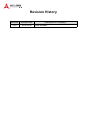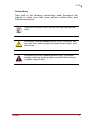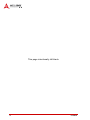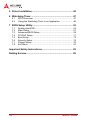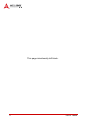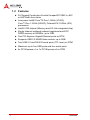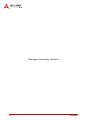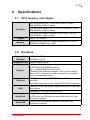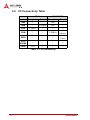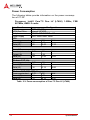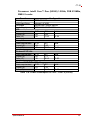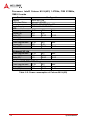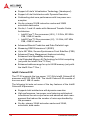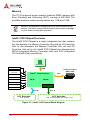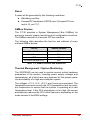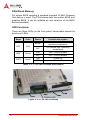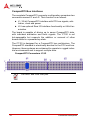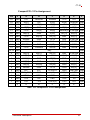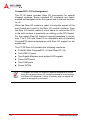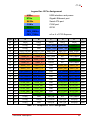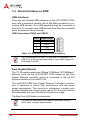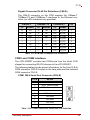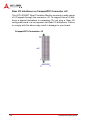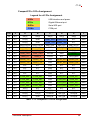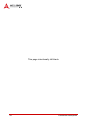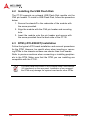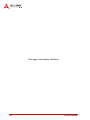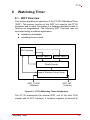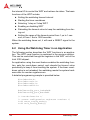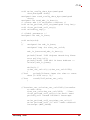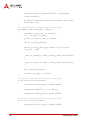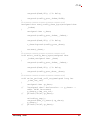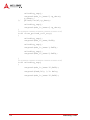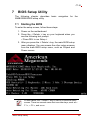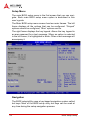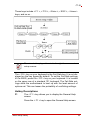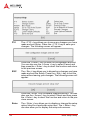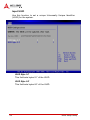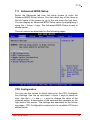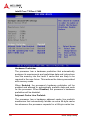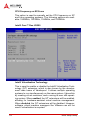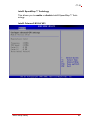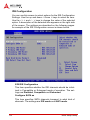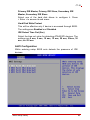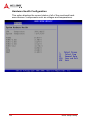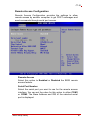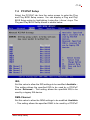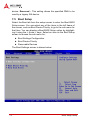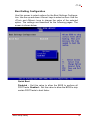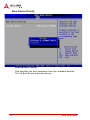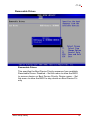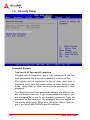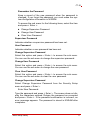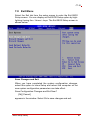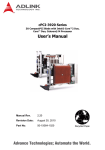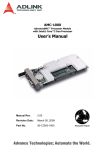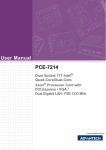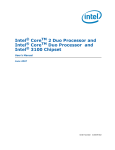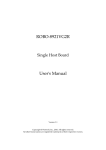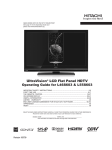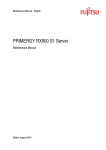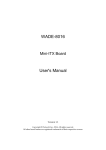Download Zippy Tech. HG2 User`s manual
Transcript
CT-30 Series
3U Rugged Conduction-Cooled CompactPCI SBC with
Intel® Core™2 Duo, Core™ Duo, Celeron® M Processor
User’s Manual
Manual Rev.
2.00
Revision Date:
October 5, 2010
Part No:
50-1Y000-1000
Advance Technologies; Automate the World.
Revision History
Revision
Release Date
2.00
2010/10/05
Description of Change(s)
Initial Release
CT-30
Preface
Copyright 2010 ADLINK Technology Inc.
This document contains proprietary information protected by copyright. All rights are reserved. No part of this manual may be reproduced by any mechanical, electronic, or other means in any form
without prior written permission of the manufacturer.
Disclaimer
The information in this document is subject to change without prior
notice in order to improve reliability, design, and function and does
not represent a commitment on the part of the manufacturer.
In no event will the manufacturer be liable for direct, indirect, special, incidental, or consequential damages arising out of the use or
inability to use the product or documentation, even if advised of
the possibility of such damages.
Environmental Responsibility
ADLINK is committed to fulfill its social responsibility to global
environmental preservation through compliance with the European Union's Restriction of Hazardous Substances (RoHS) directive and Waste Electrical and Electronic Equipment (WEEE)
directive. Environmental protection is a top priority for ADLINK.
We have enforced measures to ensure that our products, manufacturing processes, components, and raw materials have as little
impact on the environment as possible. When products are at their
end of life, our customers are encouraged to dispose of them in
accordance with the product disposal and/or recovery programs
prescribed by their nation or company.
Trademarks
Product names mentioned herein are used for identification purposes only and may be trademarks and/or registered trademarks
of their respective companies.
Preface
iii
Using this Manual
Audience and Scope
The CT-30 User’s Manual is intended for hardware technicians and
systems operators with knowledge of installing, configuring and
operating industrial grade CompactPCI modules.
Manual Organization
This manual is organized as follows:
Chapter 1, Overview: Introduces the CT-30, its features, block
diagrams, and package contents.
Chapter 2, Specifications: Presents detailed specification
information, power consumption, and technical drawings.
Chapter 3, Functional Description: Describes the CT-30
main functions and board interfaces.
Chapter 4, Getting Started: Describes the installation
instructions of the CT-30.
Chapter 5, Driver Installation:
installation procedures.
Describes
the
driver
Chapter 6, Watchdog Timer: Describes the Watchdog Timer
functionality.
Chapter 7, BIOS Setup Utility: Describes the AMIBIOS®8
BIOS setup utility.
Important Safety Instructions: Presents safety instructions
all users must follow for the proper setup, installation and
usage of equipment and/or software.
Getting Service: Contact information for ADLINK’s worldwide
offices.
iv
Preface
CT-30
Conventions
Take note of the following conventions used throughout this
manual to make sure that users perform certain tasks and
instructions properly.
Additional information, aids, and tips that help users perform
tasks.
NOTE:
CAUTION:
WARNING:
Preface
Information to prevent minor physical injury, component damage, data loss, and/or program corruption when trying to complete a task.
Information to prevent serious physical injury, component
damage, data loss, and/or program corruption when trying to
complete a specific task.
v
This page intentionally left blank.
vi
Preface
CT-30
Table of Contents
Revision History...................................................................... ii
Preface .................................................................................... iii
List of Tables.......................................................................... ix
List of Figures ........................................................................ xi
1 Overview ............................................................................. 1
1.1
1.2
1.3
1.4
1.5
Introduction ..........................................................................
Features...............................................................................
Block Diagram .....................................................................
Product List..........................................................................
Package Contents ...............................................................
1
2
3
4
5
2 Specifications ..................................................................... 7
2.1
2.2
2.3
2.4
2.5
2.6
2.7
2.8
CPU, memory, and chipset.................................................. 7
Interfaces ............................................................................. 7
Software .............................................................................. 8
Mechanical........................................................................... 8
Environmental...................................................................... 9
I/O Connectivity Table ....................................................... 10
Power Requirements ......................................................... 11
Board Layout ..................................................................... 15
3 Functional Description .................................................... 17
3.1
3.2
3.3
3.4
CPU, Memory and Chipset ................................................
Peripherals.........................................................................
Board Interfaces ................................................................
Board Interfaces on RTM...................................................
17
24
27
34
4 Getting Started ................................................................. 41
4.1
4.2
4.3
4.4
4.5
Safety Requirements .........................................................
Installing the USB Flash Disk ............................................
RTM (cPCI-R3920T) Installation........................................
Switching to Remote Serial Console .................................
Hot Swap Procedures........................................................
Table of Contents
41
42
42
43
43
vii
5 Driver Installation.............................................................. 45
6 Watchdog Timer................................................................ 47
6.1
6.2
WDT Overview................................................................... 47
Using the Watchdog Timer in an Application ..................... 48
7 BIOS Setup Utility ............................................................. 53
7.1
7.2
7.3
7.4
7.5
7.6
7.7
7.8
Starting the BIOS ...............................................................
Main Setup.........................................................................
Advanced BIOS Setup .......................................................
PCI/PnP Setup...................................................................
Boot Setup .........................................................................
Security Setup....................................................................
Chipset Setup ....................................................................
Exit Menu ...........................................................................
53
57
59
71
72
76
79
81
Important Safety Instructions............................................... 83
Getting Service ...................................................................... 85
viii
Table of Contents
CT-30
List of Tables
Table
Table
Table
Table
Table
Table
Table
Table
Table
Table
Table
Table
Table
Table
Table
Table
Table
Table
2-1:
2-2:
2-3:
2-4:
2-5:
3-1:
3-2:
3-3:
3-4:
3-5:
3-6:
3-7:
3-8:
3-9:
3-10:
3-11:
3-12:
3-13:
List of Tables
I/O Connectivity ......................................................
CompactPCI input voltage characteristics ..............
Power consumption of Core™2 Duo LV (L7400) ...
Power consumption of Core™ Duo LV (U2500) .....
Power consumption of Celeron M LV(423) .............
Supported Processors, Power Dissipation .............
SMBus Devices and Addresses .............................
CT-30 LED Function Descriptions ..........................
Onboard USB Connector Pin Definition .................
VGA Connector Pin Definition ................................
CompactPCI J1 Pin Assignment ............................
CompactPCI J2 Pin Assignment ............................
RTM USB Connector Pin Definitions ......................
RTM GbE Connector Pin Definitions ......................
COM1 Serial Port Connector Pin Definition ............
COM2 Serial Port Connector Pin Definition ............
SATA1-3 Connectors Pin Definition .......................
CompactPCI rJ2 Pin Assignment ...........................
10
11
12
13
14
19
25
26
27
29
31
33
34
35
35
36
37
39
ix
This page intentionally left blank.
x
List of Tables
CT-30
List of Figures
Figure 1-1:
Figure 2-1:
Figure 2-2:
Figure 3-1:
Figure 3-2:
Figure 3-3:
Figure 3-4:
Figure 6-1:
List of Figures
CT-30 Block Diagram ................................................ 3
CT-30 Board Layout ................................................ 15
cPCI-R3920T Board Layout and Rear Panel .......... 16
Intel® 3100 Chipset Block Diagram......................... 20
CT-30 LED Locations .............................................. 26
USB Flash Disk Mechanical Layout ........................ 28
CT-30 VGA Connector Adapter and Socket............ 29
CT-30 Watchdog Timer Architecture ....................... 47
xi
This page intentionally left blank.
xii
List of Figures
CT-30
1
Overview
1.1 Introduction
The CT-30 is a highly integrated 3U Rugged Conduction Cooled
CompactPCI SBC in single slot (4HP) width form factor. It has
been designed to support Intel® lower power Core™ 2 Duo,
Core™ Duo and Celeron® M processors in FC-BGA package with
a range of 1.0GHz to 1.5GHz at FSB 533MHz to 667MHz. They
deliver optimized power-efficient computing and outstanding dual
core performance with lower power consumption.
The CT-30 is based on the server-class Intel® 3100 chipset (Whitmore Lake) which combines Memory Controller Hub and I/O Controller Hubs into a single component, significantly conserving
board real estate and power consumption. The Intel® 3100
chipset is the first Integrated Intel® chipset optimized for embedded, communications, and storage applications.
The CT-30 supports registered ECC type, single channel DDR2
400MHz soldered onboard memory with a maximum capacity of
up to 2GB. The board supports one 32-bit/33MHz CompactPCI
interface acting as system master CPU only. A Rear Transition
Module (RTM) is also available and provides two USB 2.0 ports,
two COM ports, and two Gigabit Ethernet ports.
Storage features of the CT-30 include a pin header and mounting
space for an onboard USB NAND flash module and three 7-pin
Serial ATA interfaces are available on the RTM for additional storage expansion.
Designed for stability and packaged in a rugged conduction-cooled format, the CT-30 is suitable for long life applications
situated in extreme environments, including I/O intensive applications where only one slot is available for the CPU. It can withstand
extreme termperatures, shock, and vibration under operation, and
its components have been selected from embedded technology
programs to offer long-term availability.
Overview
1
1.2 Features
2
X
3U Rugged Conduction-Cooled CompactPCI SBC in 4HP
or 8HP width form factor
X
Low power Intel® Core™2 Duo 1.5GHz (L7400),
Core™ Duo 1.2GHz (U2500), Celeron® M 1.0GHz (423)
processors
X
Intel® 3100 chipset (Memory and I/O Hub integrated chip)
X
Single channel soldered onboard registered and ECC
DDR2 memory at 400MHz, up to 2GB
X
Two PCI-Express Gigabit Ethernet ports on RTM
X
Supports USB 2.0 NAND flash module, up to 8GB
X
Two USB 2.0 and RS-232 serial ports (TTL level) on RTM
X
Maximum up to five USB ports and four serial ports
X
4x PCI-Express x1 or 1x PCI-Express x4 on RTM
Overview
CT-30
1.3 Block Diagram
Intel® Core™2 Duo
(Merom)
FSB 533/677 MHz
PCI-E x4
Soldered
82571EB
GbEx2
DDR2-400 REG/ECC
1 x4 or 4 x1 PCIe
COM 1/2
USB
Flash Disk
FWH
SATA (3x)
J2
USB 0
GPIO x7
LPC
Intel® 3100
Chipset
(Whitmore Lake)
USB 1/2
SMBus
W83792AG
Optional
VGA
Volari
Z11
PCIe x1
J1
PCI 32-bit/33MHz
Figure 1-1: CT-30 Block Diagram
Overview
3
1.4 Product List
Products included in the CT-30 Series include:
SBC
X
CT-30: single-slot (4HP) width 3U Rugged Conduction-Cooled
CompactPCI SBC featuring Intel® LV Core 2™Duo 1.5GHz,
Core™ Duo 1.2GHz or ULV Celeron® 1.0GHz processors;
512MB, 1GB or 2GB onboard memory; optional USB flash disk
module
Rear Transition Module
X
cPCI-R3920T: 80mm depth Rear Transition Module for CT-30
SBC with 2x USB, 2x RS-232, 2x GbE, 3x SATA ports
Accessories
X
USB flash disk module, optional 2GB, 4GB or 8GB
Contact your ADLINK representative to purchase accessories.
4
Overview
CT-30
1.5 Package Contents
The CT-30 is packaged with the following components. If any of
the items on the contents list are missing or damaged, retain the
shipping carton and packing material and contact the dealer for
inspection. Please obtain authorization before returning any product to ADLINK. The packing contents of the CT-30 Series are
non-standard configurations and may vary depending on customer
requests.
CPU module
X
The CT-30 Series CPU Module (CPU and RAM specifications
will differ depending on options selected)
X
ADLINK All-in-One CD
X
User’s manual
X
VGA connector adapter
Rear Transition Module
X
cPCI-R3920T
The contents of non-standard CT-30 configurations may vary
depending on the customer’s requirements.
NOTE:
CAUTION: This product must be protected from static discharge
and physical shock. Never remove any of the components except
at a static-free workstation. Use the anti-static bag shipped with
the product when putting the board on a surface. Wear an
anti-static wrist strap properly grounded on one of the system's
ESD ground jacks when installing or servicing system components.
Overview
5
This page intentionally left blank.
6
Overview
CT-30
2
Specifications
2.1 CPU, memory, and chipset
uFC-BGA Intel® Core™2 Duo LV (L7400) 1.5 GHz,
FSB 667MHz, 4 MB L2 cache
Processor
uFC-BGA Intel Intel® Core™ Duo ULV (U2500) 1.2 GHz,
FSB 533MHz, 2 MB L2 cache
uFC-BGA Intel Intel® Celeron® M ULV (423) 1.06 GHz,
FSB 533MHz, 1 MB L2 cache
Chipset
Intel® 3100 chipset
Memory
Single channel soldered onboard registered ECC DDR2
SDRAM at 400MHz up to 2GB
2.2 Interfaces
CompactPCI
Standard
PICMG® 2.0 R3.0
PICMG® 2.1 R2.0
CompactPCI Bus 32-bit/33MHz PCI bus
Display*
XGI Volari Z11 PCI-Express x1 Graphics Controller
32MB DDR2-400 SDRAM memory
Up to 1600x1200@70Hz 24bit color
*Optional VGA connector adapter; VGA function limited
below -10°C - use serial console redirection for operation
over full temperature range
Ethernet
PCI-Express x4 Intel® 82571EB dual port Ethernet
controller
Two GbE egress ports are routed to RTM via J2 connector
USB
Channel 0 is for 9 pin header, space reserved for USB flash
disk module
Channels 1& 2 are routed to the RTM
Serial Port
Two RS-232 ports TTL level (Tx, Rx signals only) are routed
to RTM with one DB-9 port on rear panel and one 10-pin
connector onboard
Serial ATA
Three SATA channels are routed to RTM with 7-pin
connectors onboard
Specifications
7
CT-30 main board
Socket for optional VGA connector adapter
Front panel I/O
Power LED (green)
WDT (yellow)
CPU over-temperature LED (red): connected to the CPU
signal PROCHOT
CT-30 main board
1x pin header for USB flash disk module
Board I/O
Interfaces
cPCI-R3920T Rear Transition Module
3x SATA ports (7-pin)
1x 10-pin RS-232 port
2x USB 2.0 ports
Rear panel I/O
2x GbE ports
1x RS-232 port
2.3 Software
BIOS
AMI 16Mbit FWH
Microsoft® Windows® XP Professional
Microsoft® Windows® Server 2003
Supported OS
Microsoft® Windows® Vista Enterprise, 32-bit version
RedHat Fedora 8, 9, 10
VxWorks 6.6
Contact ADLINK for other OS availability
2.4 Mechanical
Form factor
Dimensions
8
CT-30: 3U 4HP CompactPCI compliant form factor
cPCI-R3920T: 3U 4HP CompactPCI compliant form factor
CT-30: 100mmx 160mm (LxW)
cPCI-R3920T: 100mmx 80mm (LxW)
Specifications
CT-30
2.5 Environmental
Cooling Method
Conduction
Operating
Temperature(1)
-40 to +85°C for processors U2500, 425
Storage
Temperature
Humidity
-40°C to 85°C
95% non-condensing
40g peak acceleration, 11ms shock duration (half sine),
operating
Shock
Vibration
Altitude
Compliance
NOTE:
-40 to +80°C for processor L7400(2)
2g acceleration (sine) over 22-2,000 Hz frequency range,
operating
-1,640 to 50,000 ft., operating
CE, FCC Class A
(1) Processors can operate at full load in these temperature
ranges. Temperatures are measured at the card edge.
(2) The operating range of the CT-30 with L7400 processor is
limited to 80°C max. due to the following:
X fails at 5V -3% (4.85V) above 80°C
X enters throttling mode beyond 82°C, frequency
decreases to 1GHz at 85°C
Workaround: The CT-30 with L400 processor can support 85°C
when the CPU clock is fixed at 1333MHz in the BIOS settings
(see “Intel® SpeedStep™ Techology” on page 61)
Specifications
9
2.6 I/O Connectivity Table
CT-30
Faceplate
cPCI-R3920T
Board
Faceplate
Board
GbE
--
--
Yx2
--
USB
--
Y (9-pin)
Yx2
--
VGA
Y (opt.)
--
--
--
COM
--
--
Y (DB-9)
Y
(10-pin)
SATA
--
--
--
Y x3
(7-pin)
PS/2
KB/MS
--
--
--
--
LEDs
Y x3
--
--
--
Table 2-1: I/O Connectivity
10
Specifications
CT-30
2.7 Power Requirements
In order to guarantee a stable functionality of the system, it is recommended to provide more power than the system requires. An
industrial power supply unit should be able to provide at least
twice as much power as the entire system requires. An ATX power
supply unit should be able to provide at least three times as much
power as the entire system requires.
The tolerance of the voltage lines described in the CompactPCI
specification (PICMG 2.0 R3.0) is +5%/ -3% for 5, 3.3 V and ±5%
for ±12V. This specification is for power delivered to each slot and
it includes both the power supply and the backplane tolerance.
Voltage
5V
3.3V
+12V
-12V
V I/O (PCI I/O
Buffer Voltage)
GND
Nominal
Value
+5.0 VDC
+3.3 VDC
+12 VDC
-12 VDC
+3.3 VDC or
+5 VDC
Tolerance
+5% / -3%
+5% / -3%
+5% / -5%
+5% / -5%
Max. Ripple
(P - P)
50 mV
50 mV
240 mV
240 mV
+5% / -3%
50 mV
Table 2-2: CompactPCI input voltage characteristics
Specifications
11
Power Consumption
The following tables provide information on the power consumption of CT-30.
Processor: Intel® Core™2 Duo LV (L7400) 1.5GHz, FSB
667MHz, 4MB L2 cache
Function
Memory
SATA Hard Drive
Backplane
Power Supply
DOS
Power requirement
Current (A)
Watts (W)
Configuration
DDR2 400 1GB
External 3.5”HDD
ADLINK cBP-3208R Rev.B2
ZIPPY HG2-6350P 350W
+3.3V
1.53
5.05
+5V
4.41
22.05
Total
Linux, Idle
Power requirement
Current (A)
Watts (W)
+3.3V
1.63
5.38
+5V
3.53
17.65
Total
Windows® XP, Idle
Power requirement +3.3V
Current (A)
1.62
Watts (W)
5.35
+5V
4.63
23.15
Total
Windows® XP, CPU 100% Usage
Power requirement +3.3V
+5V
Current (A)
1.61
6.02
Watts (W)
5.31
30.10
27.10
23.03
28.50
Total
35.41
Table 2-3: Power consumption of Core™2 Duo LV (L7400)
12
Specifications
CT-30
Processor: Intel® Core™ Duo (U2500) 1.2GHz, FSB 533MHz,
2MB L2 cache
Function
Memory
SATA Hard Drive
Backplane
Power Supply
DOS
Power requirement
Current (A)
Watts (W)
Configuration
DDR2 400 1GB
External 3.5”HDD
ADLINK cBP-3208R Rev.B2
ZIPPY HG2-6350P 350W
+3.3V
1.54
5.08
+5V
3.50
17.50
Total
Linux, Idle
Power requirement
Current (A)
Watts (W)
+3.3V
1.64
5.41
+5V
3.30
16.50
Total
Windows® XP, Idle
Power requirement +3.3V
Current (A)
1.68
Watts (W)
5.38
+5V
3.71
18.55
Total
Windows® XP, CPU 100% Usage
Power requirement +3.3V
+5V
Current (A)
1.63
4.30
Watts (W)
5.38
21.50
22.58
21.91
23.93
Total
26.88
Table 2-4: Power consumption of Core™ Duo LV (U2500)
Specifications
13
Processor: Intel® Celeron M LV(423) 1.07GHz, FSB 533MHz,
1MB L2 cache
Function
Memory
SATA Hard Drive
Backplane
Power Supply
DOS
Power requirement
Current (A)
Watts (W)
Configuration
DDR2 400 1GB
External 3.5”HDD
ADLINK cBP-3208R Rev.B2
ZIPPY HG2-6350P 350W
+3.3V
1.51
4.98
+5V
3.27
16.35
Total
Linux, Idle
Power requirement
Current (A)
Watts (W)
+3.3V
1.60
5.28
+5V
3.12
15.60
Total
Windows® XP, Idle
Power requirement +3.3V
Current (A)
1.59
Watts (W)
5.25
+5V
3.36
16.80
Total
Windows® XP, CPU 100% Usage
Power requirement +3.3V
+5V
Current (A)
1.59
3.64
Watts (W)
5.25
18.20
21.33
20.88
22.05
Total
23.45
Table 2-5: Power consumption of Celeron M LV(423)
14
Specifications
CT-30
2.8 Board Layout
CT-30 Board Layout
CN5
J2
VGA
J1
VGA VGA connector adapter
J1
CompactPCI J1
connector
CN5 USB pin header
J2
CompactPCI J2
connector
Figure 2-1: CT-30 Board Layout
Specifications
15
cPCI-R3920T Board Layout
CN1-R
rJ2
CN2-R
CN4-R
CN3-R
CN5-R
CN6-R
CN8-R
CN7-R
CN1-R 10 pin RS-232 port
CN5-R SATA port
CN2-R SATA port
CN6-R Dual Ethernet ports
CN3-R RS-232 port
CN7-R USB port
CN4-R SATA port
CN8-R USB port
cPCI-R3920T Rear Panel
Figure 2-2: cPCI-R3920T Board Layout and Rear Panel
16
Specifications
CT-30
3
Functional Description
The following sections describe the CT-30 main functions and
board interfaces.
3.1 CPU, Memory and Chipset
CPU: Intel® Core™ Duo and Intel® Core™2 Duo
The CT-30 supports the latest Intel® Core™ Duo and Intel®
Core™2 Duo processor family up to speeds of 1.5 GHz with up to
667 MHz FSB. The Intel® Core™ Duo consists of two cores and
up to 2 MB L2 cache shared by both cores. The Intel® Core™2
Duo consists of two cores, up to 4 MB L2 cache shared by both
cores, Intel Extended Memory 64 Technology (Intel EM64T), and
enhanced address range for up to 64 GB memory. The Intel®
Core™ Duo and the Intel® Core™2 Duo processors deliver optimized power-efficient computing and outstanding dual-core performance with low power consumption.
The Intel® Core™ Duo and the Intel® Core™2 Duo support the
latest Intel’s Virtualization Technology (VT), which allows a platform to run multiple operating systems and applications in independent partitions, such as performing system upgrades and
maintenance without interrupting the system or the application,
keeping software loads and virus attacks separate, combining
multiple servers in one system, etc. With processor and I/O
enhancements to Intel’s various platforms, Intel Virtualization
Technology improves the performance and robustness of today’s
software-only virtual machine solutions.
Furthermore, the Intel® Core™ Duo and the Intel® Core™2 Duo
also support the Intel SpeedStep technology which enables
real-time dynamic switching of the voltage and frequency between
several modes. This is achieved by switching the bus ratios, core
operating voltage, and core processor speeds without resetting
the system.
The following list sets out some of the key features of the Intel®
Core™ Duo and the Intel® Core™2 Duo processors:
X
Two mobile execution cores in one single processor
Functional Description
17
X
Support of Intel’s Virtualization Technology (Vanderpool)
X
Support of Intel Architecture with Dynamic Execution
X
Outstanding dual-core performance with low power consumption
X
On die, primary 32 KB instruction cache and 32KB
write-back data cache
X
On die, L1 and L2 cache with Advanced Transfer Cache
Architecture
Z
Intel® Core™ Duo processor (ULV), 1.2 GHz, 533 MHz
FSB, 2 MB L2 cache
Z
Intel® Core™2 Duo processor (LV), 1.5 GHz, 667 MHz
FSB, 4 MB L2 cache
X
Advanced Branch Prediction and Data Prefetch Logic
X
Streaming SIMD Extensions 3 (SSE3)
X
Up to 667 MHz, Source-Synchronous Front Side Bus (FSB)
X
Advanced Power Management features including
Enhanced Intel SpeedStep technology
X
Intel Extended Memory 64 Technology for 64-bit computing
(only with the Intel® Core™2 Duo)
X
Enhanced address range for up to 64 GB memory (only with
the Intel® Core™ Duo )
Intel® Celeron® M
The CT-30 supports the low power 1.07 GHz Intel® Celeron® M
processor with 533 MHz FSB. The Intel® Celeron® M consists of
one core and 1 MB L2 cache.
The following list sets out some of the key features of the Intel®
Celeron® M processor:
18
X
Supports Intel architecture with dynamic execution
X
High-performance, low-power core featuring architectural
innovations like micro-ops fusion and advanced stack management that reduce the number of micro-ops handled by
the processor.
X
On-die, primary 32-kB instruction cache and 32-kB,
write-back, data cache
Functional Description
CT-30
X
On-die, 1 MB second level cache with Advanced Transfer
Cache architecture
X
Advanced branch prediction and data prefetch logic
X
Streaming SIMD extensions 2 (SSE2) that enables breakthrough levels of performance in multimedia applications
including 3D graphics, video decoding/encoding, and
speech recognition.
X
533-MHz, source-synchronous front side bus (FSB)
X
Advanced power management features
X
Maintained support for MMX_ technology (technology
designed to accelerate multimedia and communications
software)
X
Compatible with IA-32 software
Supported Processors, Maximum Power Dissipation
The following tables indicate the processors supported on the
CT-30 and their maximum power dissipation.
Intel® Celeron® M
1.07 GHz (ULV(2))
Package
μFCBGA
L2 Cache
1MB
FSB
533 MHz
(1) LV: Low Voltage
(2) ULV: Ultra low Voltage
Intel® Core Duo
1.2GHz (ULV(2))
μFCBGA
2MB
533 MHz
Intel® Core 2 Duo
1.5GHz (LV(1))
μFCBGA
4MB
667 MHz
Intel® Celeron® M
1.07 GHz (ULV)
1MB L2 Cache
Intel® Core Duo
1.2GHz (ULV)
2MB L2 Cache
Intel® Core 2 Duo
1.5GHz (LV)
4MB L2 Cache
Speed
Frequency
Mode
Maximum
5.5W
9W
Power HFM(3)
(3) HFM: High Frequency Mode (maximum frequency of the CPU)
17W
Table 3-1: Supported Processors, Power Dissipation
Functional Description
19
Memory
The CT-30 supports single channel soldered DDR2 memory with
Error Checking and Correcting (ECC) running at 400 MHz The
available memory module configurations are 1 GB and 2 GB.
NOTE:
Memory configuration changes can only be performed at the
factory. Failure to comply with the above may result in damage
to your board or improper operation.
Intel® 3100 Chipset Overview
The Intel® 3100 Chipset is a single integrated chip that contains
the functionality of a Memory Controller Hub and an I/O Controller
Hub. In this document the Memory Controller Hub unit and I/O
Controller Hub unit in the Intel® 3100 Chipset are referenced as
IMCH (Integrated Memory Controller Hub) and IICH (Integrated
I/O Controller Hub) respectively.
P roc essor
W DT
FSB
R egistere d ECC
D DR 2 400
Serial ATA
6 Drives
Intel® 31 00 Chipset
SM Bus x2
EC C
PCI 32/33
IICH
2 UAR T
IMCH
4 USB-2
38 GPIOs
ED M A
LPC
Port B
PCI Express
1x4 or 4x1
Port A
PCI Express
1x8 configurable as 2x4 or 2x1
Figure 3-1: Intel® 3100 Chipset Block Diagram
20
Functional Description
CT-30
PCI Express
The Intel 3100 Chipset provides one configurable x8 PCI
Express interface with a maximum theoretical bandwidth of 4
GByte/s. The x8 PCI Express interface may alternatively be
configured as two independent x4 PCI Express interfaces with
a maximum theoretical bandwidth of 2 GBytes/s each. The
Intel® 3100 Chipset also supports an additional x4 PCI
Express interface with a maximum theoretical bandwidth of
2 GBytes/s which may alternatively be configured as four independent x1 PCI Express interfaces.
IICH
I/O Controller Hub (IICH) functions are integrated into the
Intel® 3100 Chipset, eliminating the requirement for a legacy
I/O bridge.
I/O Controller Hub Feature set comprises:
X
PCI Express Interface
X
Low Pin Count (LPC) Interface
X
Firmware Hub (FWH) Interface
X
Integrated Serial ATA (SATA) Host Controllers:
X
Z
Independent DMA operation on six ports
- Four ports in SATA 1.0a and AHCI mode
- Six ports in AHCI mode only
Z
Data transfer rates up to 150 Mbyte/s
Two controllers with up to four USB 2.0 ports:
Z
One EHCI USB 2.0 Host Controller to support a total of
four ports (shared with the UHCI ports)
Z
Two UHCI Host Controllers to support a total of four
ports (shared with the EHCI ports)
X
Interrupt Controller
X
Power Management Logic
X
DMA Controller
X
Timers Based on 82C54
X
High Precision Event Timers (HPET)
X
Real Time Clock with 256-byte CMOS RAM
Functional Description
21
X
System TCO Reduction Circuits
X
SMBus
X
Watchdog Timers
X
PCI 2.3 Interface
X
Two fully functional serial ports
X
38 General Purpose I/Os (GPIO)
IMCH
The Intel® 3100 Chipset provides an integrated memory controller for direct-connection to one channel of DDR2-400
(unstacked) registered memory devices with ECC. Peak theoretical memory data bandwidth using DDR2-400 is 3.2 GByte/s
Volari™ Z11 Graphics Controller
Volari™ Z11 GPU is the extreme programmable GPU of the XGI
2D GPU family. The Volari™ Z11 integrates a PCI-Express 1x controller and a 64-bit 2D graphics engine. It offers a flexible 16-bit
DDR-II memory interface. The Z11 also incorporates a configurable 3.3V DVO digital interface to support a third party
LVDS/TMDS transmitter. It can achieve high 2D performance with
a memory interface supporting a bandwidth of up to 1 GB/s
(DDR-II @250MHz).
Volari™ Z11 GPU main features:
X
PCI-Express 1x Bus Interface
Z
X
X
22
Supports PCI-E local bus standard Revision 1.1 compliant
High Performance 2D Accelerator
Z
Built-in hardware command queue
Z
Built-in Direct Draw Accelerator
Z
Built-in GDI 2000 Accelerator
Z
Built-in an 1T pipelined 64-bit BITBLT graphics engine
Z
Supports memory-mapped, zero wait-state, burst engine
write
Z
Built-in 64x64x2 bit-mapped mono hardware cursor
High Efficient BroadBahn™ Memory Architecture
Functional Description
CT-30
X
Z
Supports DDR-II SDRAM memory
Z
32 MB memory configuration
Z
Supports VGA BIOS auto memory size detection
High Performance Flat Panel Display Interface
Z
X
X
X
High Integration
Z
Built-in CRT FIFO to support ultra high resolution graphics modes and reduce CPU wait-state
Z
Built-in programmable 24-bit true-color RAMDAC with
230 MHz pixel clock
Resolution, Color & Frame Rate
Z
Supports 230 MHz pixel clock
Z
Supports VESA standard super high resolution graphics
modes
4:3 resolution up to 1600x1200 256/32K/64K/16M colors
70Hz
Wide Screen resolution modes
Low resolution modes
Z
Supports virtual screen up to 4096x4096
Power Management
Z
X
X
NOTE:
Supports graphics mode up to 1600x1200@70Hz 16M
colors
Supports power management for VGA monitor
Multimedia Application
Z
Supports DDC1, DDC2B and DDC 3.0 specifications
Z
Supports RAMDAC snoop fir multimedai applications
Miscellaneous
Z
Lead-free package
Z
RoHS compliance
The Z11 doesn't support the Linux X11 performance bench
test, which changes display mode frequently during every
screen page. The display flickers when performing the X11
performance bench test under Linux.
Functional Description
23
3.2 Peripherals
The following standard peripherals are available on the CT-30
board:
Timer
The CT-30 is equipped with the following timers:
Real-Time Clock
The real-time clock performs timekeeping functions and
includes 256 bytes of general purpose CMOS RAM. Features
include an alarm function, programmable periodic interrupt and
a 100-year calendar. All CMOS RAM data remains stored in an
additional EEPROM to prevent data loss.
Counter/Timer
Three 8254-style counter/timers are included on the CT-30 as
defined for the PC/AT (System Timer, Refresh Request,
Speaker Tone Output).
In addition to the three 8254-style counters, the IICH includes
three High Precision Event Timers (HPET) that may be used by
the operating system. They are implemented as a single
counter each with its own comparator and value register. They
support One-shot and periodic interrupts.
Watchdog Timer
The CT-30 provides a Watchdog Timer that is programmable for a
timeout period ranging from 1 ms to 1050 sec. Failure to trigger
the Watchdog Timer in time results in a system reset, an interrupt,
or NMI. In the dual-stage mode, a combination of both NMI, and
reset if the Watchdog is not serviced. A hardware status flag will
be provided to determine if the Watchdog Timer generated the
reset.
24
Functional Description
CT-30
Reset
A reset will be generated by the following conditions:
X
Watchdog overflow
X
CompactPCI backplane PRST# input (CompactPCI connector J2, pin C17)
SMBus Devices
The CT-30 provides a System Management Bus (SMBus) for
access to several system monitoring and configuration functions.
The SMBus consists of a two-wire I2C bus interface.
The following table describes the function and address of every
onboard SMBus device.
Device
SMBus Address
Clock Buffer
DCh
Clock Generator
D2h
SPD
A0h
EEPROM (Board VPD)
AEh
Table 3-2: SMBus Devices and Addresses
Thermal Management / System Monitoring
The W83792AG can be used to monitor several critical hardware
parameters of the system, including power supply voltages and
temperatures, all of which are very important for the proper operation and stability of a high-end computer system.
The voltages +12 V, +5 V, +3.3 V, and Vcore are supervised. The
temperature sensors monitor the CPU temperature and the ambient temperature to ensure that the system is operating at a safe
temperature level. If the CPU temperature is too high, the sensor
automatically reduces the CPU clock frequency, depending on the
mode chosen in the BIOS settings.
Functional Description
25
FWH Flash Memory
For simple BIOS updating a standard onboard 16 Mbit Firmware
Hub device is used. The FWH stores both the system BIOS and
graphics BIOS. It can be updated as new versions of the BIOS
become available.
LED Functions
There are three LEDs on the front panel, below table shows the
function of LEDs.
Name
HOT
Color
Status
Function description
BLINK
CPU reaches or exceeds max.
operating temperature
OFF
CPU below max. operating
temperature
Red
WDT
Yellow
PWR
Green
ON
WDT function enable
OFF
WDT function disable
ON
Power on
OFF
Power off
Table 3-3: CT-30 LED Function Descriptions
VGA
HOT
PWR
WDT
Figure 3-2: CT-30 LED Locations
26
Functional Description
CT-30
3.3 Board Interfaces
USB Interfaces
The CT-30 supports three USB 2.0 ports:
X
one onboard to connect a Flash disk
X
two on the Rear Transition Module.
For details on the USB 2.0 Rear I/O ports, see “Board Interfaces
on RTM” on page 34.
Onboard USB Pin Header (CN5)
The onboard USB device (CN5 pin header, 2.54mm pitch) is
used to connect a USB Flash Disk.
The following figure and table provide pinout information for the
onboard USB pin header CN5:
Pin
Signal
Function
I/O
1
Vcc
VCC
--
2
Uv0-
Differential USB-
I/O
3
Uv0+
Differential USB+
I/O
4
GND
GND
--
5
--
Not connected
--
6
--
Not used
--
7
GND
GND
--
8
--
Not used
--
9
--
Not used
--
10
--
Not used
--
Table 3-4: Onboard USB Connector Pin Definition
Functional Description
27
USB Flash Disk Mechanical Layout
X
Maximum space reserved for USB flash disk is 50mm x 30mm
(LxW)
X
The distance between the centers of connector and screw hole
is 27.3mm~27.9mm
X
Maximum allowable connector height is 9.78mm (under 4HP)
Figure 3-3: USB Flash Disk Mechanical Layout
28
Functional Description
CT-30
VGA Analog Interface and Connector
The CT-30 has no VGA connector available on the front panel and
is fitted with a female socket to accept a removable VGA connector adapter card (Order Code: ADAP-VGA). This VGA connector
adapter may be used mainly for BIOS maintenance/debug purposes.
VGA
Figure 3-4: CT-30 VGA Connector Adapter and Socket
Signal Name Pin # Pin # Signal Name
Red
1
2
Green
Blue
3
4
N.C.
GND
5
6
GND
GND
7
8
GND
+5V.
9
10
GND
N.C.
11
12
CRTDATA
HSYNC
13
14
VSYNC
CRTCLK
15
Table 3-5: VGA Connector Pin Definition
Functional Description
29
CompactPCI Bus Interfaces
The complete CompactPCI connector configuration comprises two
connectors named J1 and J2. Their function is as follows:
X
J1: 32-bit CompactPCI interface with PCI bus signals, arbitration, clock and power
X
J2: has optional Rear I/O interface functionality or 64-bit termination
The board is capable of driving up to seven CompactPCI slots,
with individual arbitration and clock signals. The CT-30 is not
hot-swappable but supports the addition or removal of other
boards whilst in a powered-up state.
The CT-30 is designed for a CompactPCI bus architecture. The
CompactPCI standard is electrically identical to the PCI local bus.
However, these systems are enhanced to operate in rugged industrial environments and to support multiple slots.
CompactPCI Connectors J1/J2
Pin rows F and Z are GND pins.
NOTE:
30
Functional Description
CT-30
CompactPCI J1 Pin Assignment
Pin
Z
A
B
C
D
25
24
E
F
GND
+5V
REQ64#
ENUM#
+3.3V
GND
AD[1]
+5V
V(I/O)
AD[0]
+5V
GND
23
GND
+3.3V
AD[4]
AD[3]
+5V
AD[2]
GND
22
GND
AD[7]
GND
+3.3V
AD[6]
AD[5]
GND
21
GND
+3.3V
AD[9]
AD[8]
20
GND
AD[12]
GND
V(I/O)
AD[11]
ACK64# GND
M66EN(2) C/ BE[0]# GND
AD[10]
GND
AD[13]
GND
19
GND
+3.3V
AD[15]
AD[14]
GND
18
GND
SERR#
GND
+3.3V
PAR
17
GND
+3.3V
N.C.
N.C.
GND
PERR#
GND
16
GND
DEVSEL#
GND
V(I/O)
STOP#
LOCK#
GND
15
GND
+3.3V
FRAME#
IRDY#
GND
TRDY#
GND
12-14 GND
C/ BE[1]# GND
Key
GND
11
GND
AD[18]
AD[17]
AD[16]
GND
10
GND
AD[21]
GND
+3.3V
AD[20]
C/ BE[2]# GND
9
GND
C/BE[3]#
GND
AD[23]
GND
AD[22]
GND
8
GND
AD[26]
GND
V(I/O)
AD[25]
AD[24]
GND
AD[19]
GND
7
GND
AD[30]
AD[29]
AD[28]
GND
AD[27]
GND
6
GND
REQ0#
GND
+3.3V
CLK0
AD[31]
GND
5
GND
N.C.
4
GND IPMB_PWR
3
GND
2
GND
1
N.C.
PCIRST#
GND
GND
V(I/O)
INTP(1)
GNT[0]# GND
INTS
INTA#
INTB#
INTC#
+5V
INTD#
GND
TCK
+5V
TMS
TDO
TDI
GND
GND
+5V
-12V
TRST#(3)
+12V
+5V
GND
Z
A
B
C
D
E
F
GND
Table 3-6: CompactPCI J1 Pin Assignment
Functional Description
31
CompactPCI J2 Pin Assignment
The CT-30 board provides Rear I/O connectivity for special
compact systems. Some standard PC interfaces are implemented and assigned to the front panel and to the rear connector J2.
When the Rear I/O module is used, of some the signals of the
main board are routed to the Rear I/O module interface. Thus
the Rear I/O module makes it much easier to remove the CPU
in the rack as there is practically no cabling on the CPU board.
For the system Rear I/O feature a special backplane is necessary. The CT-30 with Rear I/O is compatible with all standard
CompactPCI passive backplanes with Rear I/O support on the
system slot.
The CT-30 Rear I/O provides the following interfaces:
X
32-bit/33 MHz CompactPCI (J1) and Rear I/O (J2)
X
Two USB 2.0 ports
X
Two Gigabit Ethernet ports without LED signals
X
Three SATA ports
X
Two COM ports
X
Seven GPIOs
NOTE:
32
To support the Rear I/O feature a special backplane is necessary. Do not plug a Rear I/O configured board in a non-system
slot Rear I/O backplane. Failure to comply with the above will
result in damage to your board.
Functional Description
CT-30
Legend for J2 Pin Assignment
USBx
USB interface and power
ETHx
Gigabit Ethernet port
SATAx
Serial ATA port
COMx
COM port
GPIO x
GPIO
PEX_RX0Lx
PEX_TX0Lx
x4 or 4 x1 PCI-Express
Pin
Z
A
B
C
D
E
F
22
N.C.
GA[4]
GA[3]
GA[2]
GA[1]
GA[0]
GND
21
N.C.
CLK[6]
GND
COM1_RXD
COM2_RXD
GPIO7
GND
20
N.C.
CLK[5]
GND
COM1_TXD
COM2_TXD
GPIO6
GND
19
N.C.
GND/CLK100+
GND/CLK100+
SMB_SDA
SMB_SCL
SMB_ALERT
GND
18
N.C.
SATA3_TX+
SATA3_TX-
GND
SATA3_RX+
SATA3_RX-
GND
17
N.C.
USB4_D+
USB4_D
RST_BP#
N.C.
GNT[6]#pull
GND
16
N.C.
USB4_PWR
USB5_PWR
DEGXB
GND
GPIO5
GND
15
N.C.
USB5_D+
USB5_D
FALXB
N.C.
GNT[5]#pull
GND
14
N.C.
SATA2_TX+
SATA2_TX-
GND
SATA2_RX+
SATA2_RX-
GND
13
N.C.
SATA1_TX+
SATA1_TX-
GND
SATA1_RX+
SATA1_RX-
GND
12
N.C.
PEX_RX0L0+
PEX_RX0L0-
GND
PEX_TX0L0+ PEX_TX0L0-
GND
11
N.C.
PEX_RX0L1+
PEX_RX0L1-
GND
PEX_TX0L1+ PEX_TX0L1-
GND
10
N.C.
PEX_RX0L2+
PEX_RX0L2-
GND
PEX_TX0L2+ PEX_TX0L2-
GND
9
N.C.
PEX_RX0L3+
PEX_RX0L3-
GND
PEX_TX0L3+ PEX_TX0L3-
GND
8
N.C.
ETH0_DA+
ETH0_DA-
GND
ETH0_DC+
ETH0_DC-
GND
7
N.C.
ETH0_DB+
ETH0_DB-
GND
ETH0_DD+
ETH0_DD-
GND
6
N.C.
ETH1_DA+
ETH1_DA-
GND
ETH1_DC+
ETH1_DC-
GND
5
N.C.
ETH1_DB+
ETH1_DB-
GND
ETH1_DD+
ETH1_DD-
GND
4
N.C.
V(I/O)
GPIO1
GPIO2
GPIO3
GPIO4
GND
3
N.C.
CLK[4]
GND
GNT[3]#
N.C.
GNT[4]#pull
GND
2
N.C.
CLK[2]
CLK[3]
SYSEN#
GNT[2]#
REQ[3]#
GND
1
N.C.
CLK[1]
GND
REQ[1]#
GNT[1]#
REQ[2]#
GND
Table 3-7: CompactPCI J2 Pin Assignment
Functional Description
33
3.4 Board Interfaces on RTM
USB Interfaces
There are two identical USB interfaces on the cPCI-R3920T RTM,
each with a maximum transfer rate of 480 Mb/s provided for connecting USB devices. One USB peripheral may be connected to
each port. To connect more USB devices than there are available
ports, an external hub is required.
USB Connectors CN7-R and CN8-R
Pin #
Signal Name
1
Vcc
2
UV0-
3
UV0+
4
GND
Table 3-8: RTM USB Connector Pin Definitions
NOTE:
The RTM supports the USB 1.1 and USB 2.0 standards. For
USB 2.0 it is strongly recommended to use a cable length not
exceeding 3 meters.
Dual Gigabit Ethernet
The CT-30 board provides two 10Base-T/100Base-TX/1000Base-T
Ethernet ports via the cPCI-R3920T RTM, based on the Dual
Gigabit Ethernet controller, which is connected to the x4 PCI
Express interface of the Intel® 3100.
The Intel® 82571EB Dual Gigabit Ethernet Controller’s architecture is optimized to deliver high performance with the lowest
power consumption. The controller’s architecture includes independent transmit and receive queues and a PCI Express interface
that maximizes the use of bursts for efficient bus usage.
The Boot from LAN feature is supported.
The Ethernet transmission can operate effectively using a
CAT5 cable or higher specifications.
NOTE:
34
Functional Description
CT-30
Gigabit Connector RJ-45 Pin Definitions (CN6-R)
The CN6-R connector on the RTM supplies the 10Base-T,
100Base-TX and 1000Base-T interfaces to the Ethernet controller (no LED indications are provided).
10BASE--T
100BASE--TX
1000BASE--T
PIN
I/O
SIGNAL
I/O
SIGNAL
I/O
SIGNAL
O
TX+
O
TX+
I/O
BI_DA+
O
TX-
O
TX-
I/O
BI_DA-
2
I
RX+
I
RX+
I/O
BI_DB+
3
--
--
--
--
I/O
BI_DC+
4
-I
-TX--
-I
-RX--
I/O
I/O
BI_DCBI_DB-
5
6
--
--
--
--
I/O
BI_DD+
7
--
--
--
--
I/O
BI_DD-
8
1
Table 3-9: RTM GbE Connector Pin Definitions
COM1 and COM2 Interfaces
The cPCI-R3920T provides two COM ports from the Intel® 3100
chipset for connecting RS-232 devices to the cPCI-R3920T.
The following tables provide pinout information for the 9-pin D-Sub
COM connector CN3-R located on the face plate and the onboard
COM connector CN1-R.
COM1 DB-9 Serial Port Connector (CN3-R)
Pin #
RS-232
1
not used
2
RXD, Receive data
3
TXD, Transmit data
4
not used
5
GND, Ground
6
not used
7
not used
8
not used
9
not used
Table 3-10: COM1 Serial Port Connector Pin Definition
Functional Description
35
COM2 Onboard Serial Port Connector (CN1-R)
Pin #
RS-232
1
not used
2
RXD, Receive data
3
TXD, Transmit data
4
not used
5
GND, Ground
6
not used
7
not used
8
not used
9
not used
10
NC
Table 3-11: COM2 Serial Port Connector Pin Definition
NOTE:
36
The serial ports of Intel® 3100 Chipset are not 100 percent
compatible with other 16550 standard devices. If any system or
software designer assumes that they are compatible with other
16550 standard devices and does not follow the specifications
for the Serial I/O Unit in the Intel® 3100 Chipset Datasheet,
errors or undesired behaviors may be observed.
Functional Description
CT-30
Serial ATA Interfaces
The onboard Serial ATA connectors CN2-R, CN4-R and CN5-R
allow the connection of standard HDDs and other Serial ATA
devices to the cPCI-R3920T Rear Transition Module.
The following figure and table provide pinout information for the
SATA connectors CN2-R, CN4-R and CN5-R.
SATA1-3 Connectors CN2-R, CN4-R and CN5-R
Pin #
Signal
Pin #
Signal
1
GND
5
RX-
2
TX+
6
RX+
3
TX-
7
GND
4
GND
Table 3-12: SATA1-3 Connectors Pin Definition
Functional Description
37
Rear I/O Interfaces on CompactPCI Connector rJ2
The cPCI-R3920T Rear Transition Module conducts a wide range
of I/O signals through the connector rJ2. To support these I/O features a special backplane is necessary. Do not plug a Rear I/O
configured board in a non-system slot Rear I/O backplane. Failure
to comply with the above may result in damage to your board.
CompactPCI Connector rJ2
38
Functional Description
CT-30
CompactPCI rJ2 Pin Assignment
Legend for rJ2 Pin Assignment
USBx
USB interface and power
ETHx
Gigabit Ethernet port
SATAx
Serial ATA port
COMx
COM port
Pin
Z
A
B
C
D
E
F
22
N.C.
GA[4]
GA[3]
GA[2]
GA[1]
GA[0]
GND
21
N.C.
CLK[6]
GND
COM1_RXD
COM2_RXD
N.C.
GND
20
N.C.
CLK[5]
GND
COM1_TXD
COM2_TXD
N.C.
GND
19
N.C.
GND/CLK100
GND/CLK100
SMB_SDA
SMB_SCL
SMB_ALERT
GND
18
N.C.
SATA3_TX+
SATA3_TX-
GND
SATA3_RX+
SATA3_RX-
GND
17
N.C.
USB4_D+
USB4_D
RST_BP#
N.C.
GNT[6]#pull
GND
16
N.C.
USB4_PWR
USB5_PWR
DEGXB
GND
GPIO5
GND
15
N.C.
USB5_D+
USB5_D
FALXB
N.C.
GNT[5]#pull
GND
14
N.C.
SATA2_TX+
SATA2_TX-
GND
SATA2_RX+
SATA2_RX-
GND
13
N.C.
SATA1_TX+
SATA1_TX-
GND
SATA1_RX+
SATA1_RX-
GND
12
N.C.
N.C.
N.C.
GND
N.C.
N.C.
GND
11
N.C.
N.C.
N.C.
GND
N.C.
N.C.
GND
10
N.C.
N.C.
N.C.
GND
N.C.
N.C.
GND
9
N.C.
N.C.
N.C.
GND
N.C.
N.C.
GND
8
N.C.
ETH0_DA+
ETH0_DA-
GND
ETH0_DC+
ETH0_DC-
GND
7
N.C.
ETH0_DB+
ETH0_DB-
GND
ETH0_DD+
ETH0_DD-
GND
6
N.C.
ETH1_DA+
ETH1_DA-
GND
ETH1_DC+
ETH1_DC-
GND
5
N.C.
ETH1_DB+
ETH1_DB-
GND
ETH1_DD+
ETH1_DD-
GND
4
N.C.
V(I/O)
N.C.
N.C.
N.C.
N.C.
GND
3
N.C.
CLK[4]
GND
GNT[3]#
N.C.
GNT[4]#pull
GND
2
N.C.
CLK[2]
CLK[3]
SYSEN#
GNT[2]#
REQ[3]#
GND
1
N.C.
CLK[1]
GND
REQ[1]#
GNT[1]#
REQ[2]#
GND
Table 3-13: CompactPCI rJ2 Pin Assignment
Functional Description
39
This page intentionally left blank.
40
Functional Description
CT-30
4
Getting Started
The CT-30 has been designed for easy installation. However, the
following standard precautions, installation procedures, and general information must be observed to ensure proper installation
and to preclude damage to the board, other system components,
or injury to personnel.
4.1 Safety Requirements
The following safety precautions must be observed when installing
or operating the CT-30. ADLINK assumes no responsibility for any
damage resulting from failure to comply with these requirements.
Exercised due care when handling the board as the heat sink can
get very hot. Do not touch the heat sink when installing or removing the board. The board should not be placed on any surface or in
any form of storage container until the board and heat sink have
cooled down to room temperature.
If your board type is not specifically qualified as being hot swap
capable, switch off the CompactPCI system power before installing the board in a free CompactPCI slot. Failure to do so could
endanger your life or health and may damage your board or system.
Certain CompactPCI boards require bus master and/or Rear I/O
capability. If you are in doubt whether such features are required
for the board you intend to install, please check your specific
board and/or system documentation to make sure that your system is provided with an appropriate free slot in which to insert the
board.
This CompactPCI board contains electrostatically sensitive
devices. Please observe the necessary precautions to avoid damage to your board:
X
Discharge your clothing before touching the assembly.
Tools must be discharged before use.
X
Do not touch components, connector-pins or traces.
X
If working at an anti-static workbench with professional discharging equipment, please do not omit to use it.
Getting Started
41
4.2 Installing the USB Flash Disk
The CT-30 supports an onboard USB Flash Disk module via the
CN5 pin header. To install a USB Flash Disk, follow the procedure
below.
1. Secure the standoff to the underside of the module with
the screw provided.
2. Align the module with the CN5 pin header and mounting
hole.
3. Insert the module onto the pin header and secure with
the screw provided from the back side of the CT-30.
4.3 RTM (cPCI-R3920T) Installation
Follow the typical cPCI board installation and removal procedures
for the RTM. However, be careful when when inserting or removing RTMs to the chassis as these are shorter than front boards.
Refer to previous sections when connecting or installing peripherals to the RTM. Make sure that the RTM you are installing are
compatible with the CT-30.
NOTE:
42
You must install the correct RTM to enable some functionalities
(I/O interfaces) on the rear panel. Installation of non-compatible RTMs may damage the system board and/or other RTMs.
Getting Started
CT-30
4.4 Switching to Remote Serial Console
The default graphics output setting of the CT-30 is the onboard
VGA. To switch from onboard graphics to Remote Serial Console
via COM1 on the RTM, perform the following steps.
1. Mount the VGA connector adapter card (ADAP-VGA) to
the CT-30 to use the onboard graphics as console (see
“VGA Analog Interface and Connector” on page 29).
2. Power on the system.
3. Press <DEL> to enter the AMIBIOS® Setup menu.
4. Configure the BIOS settings as outlined below.
Menu Sub-menu
Advanced > Remote
Access Configuration
Field
Value
Remote Access
Enabled
Serial port number
COM1
Chipset
On Board VGA
Disabled
Exit
Save Changes and Exit
Select
5. Power off the system and remove the VGA connector
adapter card.
6. Reboot the system and use COM1 on the RTM as console.
4.5 Hot Swap Procedures
The CT-30 is not designed for hot swap operation. Do not attempt
to hot swap this board. However, the CT-30 supports the addition
or removal of other boards whilst in a powered-up state.
Getting Started
43
This page intentionally left blank.
44
Getting Started
CT-30
5
Driver Installation
The CT-30 drivers are available from the ADLINK All-In-One CD at
X:\cPCI\cPCI-3920\,
or
from
the
ADLINK
website
(http://www.adlinktech.com). The following describes the driver
installation procedures for Windows® XP or Windows® Server
2003:
1. Install the Windows operating system before installing
any driver. Most standard I/O device drivers are installed
during Windows installation.
2. Install the chipset driver by running the program
...\Chipset\InfInst_AUTOL.exe.
3. Install the VGA driver and utilities by running the program ...\VGA\R1.09.05_WHQL_Windows\XGIRun.exe.
4. Install the LAN drivers by running the program
...\LAN\PRO2KXP.exe.
We recommend using the chipset, VGA, and LAN drivers provided
on the ADLINK All-in-One CD or downloaded from the ADLINK
website to ensure compatibility. Contact ADLINK to get support for
Linux and VxWorks BSP drivers.
Driver Installation
45
This page intentionally left blank.
46
Driver Installation
CT-30
6
Watchdog Timer
6.1 WDT Overview
This section explains the operation of the CT-30’s Watchdog Timer
(WDT). The primary function of the WDT is to monitor the CT-30
operation and to reset the system if a software application fails to
function as programmed. The following WDT functions may be
controlled using a software application:
X
enabled and disabled
X
reloading timeout value
LPC Interface
Preload Value 1
Preload Value 2
Down-Counter
Timeout/ Interrupt Control Logic
WDT_TOUT#
(External)
WDT_INT
(Internal)
Figure 6-1: CT-30 Watchdog Timer Architecture
The CT-30 implements the internal WDT unit of the Intel 3100
chipset and its LPC interface. It contains registers of device6 at
Watchdog Timer
47
the internal IO to control the WDT and retrieve its status. The basic
functions of the WDT include:
X
Setting the watchdog timeout interval
X
Starting the timer countdown
X
Selecting 1 step or 2 step WDT
X
Enabling or disabling WDT
X
Reloading the timeout value to keep the watchdog from timing out
X
Setting the range of the timeout period from 1 µs to 1 second, or from 1 ms to 1050 seconds
When the watchdog times out, it will send a RESET signal to the
system.
6.2 Using the Watchdog Timer in an Application
The following section describes the WDT functions in an application. The WDT reset function is explained in the previous section.
This can be controlled through the registers in the WDT unit of the
Intel 3100 chipset .
An application using the reset feature enables the watchdog function, sets the count-down period, and reloads the timeout value
periodically to keep it from resetting the system. If the timer countdown value is not reloaded, the watchdog resets the system hardware after its counter registers zero.
A detailed programming sample is provided below:
#include<dos.h>
#include<conio.h>
#include<stdio.h>
#include<stdlib.h>
#defineconfig_port_index0x4E
#defineconfig_port_data0x4F
/* Pre-declaration */
/* access configuration registers routines */
void enter_config_mode();
void exit_config_mode();
48
Watchdog Timer
CT-30
void write_config_data_byte(unsigned
char,unsigned char);
unsigned char read_config_data_byte(unsigned
char);
unsigned int read_wdt_io_base();
/* access wdt I/O registers routines */
void write_preload_val2_reg(unsigned long int);
void clear_preload_val1_reg();
void unlocking_reg();
/* Global parameter */
unsigned int wdt_io_base;
void main(void)
{
//
unsigned int wdt_io_base;
unsigned long int time_out_val=0;
wdt_io_base=read_wdt_io_base();
printf("Intel 3100 Chipset Watch-Dog Timer
test utility.\n");
printf("Intel 3100 WDT IO Base Address ==
0x%x\n",wdt_io_base);
while(1)//
(time_out_val==0)||(time_out_val>1050))
{
//3sec
printf("Please input the time to count
down (1-1050 sec): ");
//3sec
scanf("%d",&time_out_val);
}
//3sectime_out_val=time_out_val*1000;//transfer
to msec unit.
time_out_val=time_out_val+3000;
//3sec
clear_preload_val1_reg();//we don't need
preload_val1 caused internal interrupt.
write_preload_val2_reg(time_out_val);//
write preload_val2 ,it will cause external
interrupt.(WDT_TOUT#)
Watchdog Timer
49
outportb(wdt_io_base+0x18,2);//watchdog
timer enable!!
printf("\nPlease waiting for Watch-Dog Timer
time-out!!");
}
/************************************/
unsigned int read_wdt_io_base()
{
unsigned char_wdt_io_base[2];
int *p_wdt_io_base;
p_wdt_io_base=&_wdt_io_base;
enter_config_mode();
write_config_data_byte(0x07,6);//select
logic 6 - WDT
_wdt_io_base[1]=read_config_data_byte(0x60)
;
_wdt_io_base[0]=read_config_data_byte(0x61)
;
exit_config_mode();
return (*p_wdt_io_base);
}
/************************************/
void enter_config_mode()
{
outportb(config_port_index,0x80);
outportb(0xeb,00); //io delay
outportb(config_port_index,0x86);
}
/************************************/
void exit_config_mode()
{
outportb(config_port_index,0x68);
50
Watchdog Timer
CT-30
outportb(0xeb,00); //io delay
outportb(config_port_index,0x08);
}
/************************************/
unsigned char read_config_data_byte(unsigned char
_index)
{
unsigned char r_data;
outportb(config_port_index,_index);
outportb(0xeb,00); //io delay
r_data=inportb(config_port_data);
return(r_data);
}
/************************************/
void write_config_data_byte(unsigned char
_index,unsigned char _data)
{
outportb(config_port_index,_index);
outportb(0xeb,00); //io delay
outportb(config_port_data,_data);
}
/************************************/
void write_preload_val2_reg(unsigned long int
_time_out_val)
{
unsigned char *p_data;
//
"unsigned char" declaration --> p_data++ =
addr. BYTE increased.
p_data=&_time_out_val;
//
printf("%x\n",*p_data);
//
Watchdog Timer
unlocking_reg();
outportb(wdt_io_base+4,*p_data);
p_data++;
printf("%x\n",*p_data);
51
//
unlocking_reg();
outportb(wdt_io_base+5,*p_data);
p_data++;
printf("%x\n",*p_data);
unlocking_reg();
outportb(wdt_io_base+6,*p_data);
}
/************************************/
void clear_preload_val1_reg()
{
unlocking_reg();
outportb(wdt_io_base,0x00);
unlocking_reg();
outportb(wdt_io_base+1,0x00);
unlocking_reg();
outportb(wdt_io_base+2,0x00);
}
/************************************/
void unlocking_reg()
{
outportb(wdt_io_base+12,0x80);
outportb(0xeb,00); //io delay
outportb(wdt_io_base+12,0x86);
52
Watchdog Timer
CT-30
7
BIOS Setup Utility
The following chapter describes basic navigation for the
AMIBIOS®8 BIOS setup utility.
7.1 Starting the BIOS
To enter the setup screen, follow these steps:
1. Power on the motherboard
2. Press the < Delete > key on your keyboard when you
see the following text prompt:
< Press DEL to run Setup >
3. After you press the < Delete > key, the main BIOS setup
menu displays. You can access the other setup screens
from the main BIOS setup menu, such as Chipset and
Power menus.
NOTE:
In most cases, the < Delete > key is used to invoke the setup
screen. There are several cases that use other keys, such as <
F1 >, < F2 >, and so on.
BIOS Setup Utility
53
Setup Menu
The main BIOS setup menu is the first screen that you can navigate. Each main BIOS setup menu option is described in this
user’s guide.
The Main BIOS setup menu screen has two main frames. The left
frame displays all the options that can be configured. “Grayed”
options cannot be configured, “Blue” options can be.
The right frame displays the key legend. Above the key legend is
an area reserved for a text message. When an option is selected
in the left frame, it is highlighted in white. Often a text message will
accompany it.
Navigation
The BIOS setup/utility uses a key-based navigation system called
hot keys. Most of the BIOS setup utility hot keys can be used at
any time during the setup navigation process.
54
BIOS Setup Utility
CT-30
These keys include < F1 >, < F10 >, < Enter >, < ESC >, < Arrow >
keys, and so on. .
There is a hot key legend located in the right frame on most
setup screens.
NOTE:
The < F8 > key on your keyboard is the Fail-Safe key. It is not displayed on the key legend by default. To set the Fail-Safe settings
of the BIOS, press the < F8 > key on your keyboard. It is located
on the upper row of a standard 101 keyboard. The Fail-Safe settings allow the motherboard to boot up with the least amount of
options set. This can lessen the probability of conflicting settings.
Hotkey Descriptions
F1
The < F1 > key allows you to display the General Help
screen.
Press the < F1 > key to open the General Help screen.
BIOS Setup Utility
55
F10
The < F10 > key allows you to save any changes you have
made and exit Setup. Press the < F10 > key to save your
changes. The following screen will appear:
Press the < Enter > key to save the configuration and exit.
You can also use the < Arrow > key to select Cancel and
then press the < Enter > key to abort this function and return
to the previous screen.
ESC
The < Esc > key allows you to discard any changes you have
made and exit the Setup. Press the < Esc > key to exit the
setup without saving your changes. The following screen will
appear:
Press the < Enter > key to discard changes and exit. You can
also use the < Arrow > key to select Cancel and then press
the < Enter > key to abort this function and return to the previous screen.
Enter
56
The < Enter > key allows you to display or change the setup
option listed for a particular setup item. The < Enter > key
can also allow you to display the setup sub-screens.
BIOS Setup Utility
CT-30
7.2 Main Setup
When you first enter the Setup Utility, you will enter the Main setup
screen. You can always return to the Main setup screen by selecting
the Main tab. The Main BIOS Setup screen is shown below.
System Time/System Date
Use this option to change the system time and date. Highlight System Time or System Date using the < Arrow > keys. Enter new values using the keyboard. Press the < Tab > key or the < Arrow >
keys to move between fields. The date must be entered in MM/
DD/YY format. The time is entered in HH:MM:SS format.
The time is in 24-hour format. For example, 5:30 A.M. appears
as 05:30:00, and 5:30 P.M. as 17:30:00.
NOTE:
BIOS Setup Utility
57
Input UUID
Use this function to set a unique Universally Unique Identifier
(UUID) for the system.
UUID Byte 0-7
This field sets bytes 0-7 of the UUID.
UUID Byte 8-F
This field sets bytes 8-F of the UUID.
58
BIOS Setup Utility
CT-30
7.3 Advanced BIOS Setup
Select the Advanced tab from the setup screen to enter the
Advanced BIOS Setup screen. You can select any of the items in
the left frame of the screen to go to the sub menu for that item.
You can display an Advanced BIOS Setup option by highlighting it
using the < Arrow > keys. The Advanced BIOS Setup screen is
shown below.
The sub menus are described on the following pages.
CPU Configuration
You can use this screen to select options for the CPU Configuration Settings. Use the up and down < Arrow > keys to select an
item. Use the < + > and < - > keys to change the value of the
selected option. A description of the selected item appears on the
right side of the screen. The settings are described on the following pages. CPU Configuration screens for the available CPUs are
shown below.
BIOS Setup Utility
59
Intel® Core™2 Duo L7400
Hardware Prefetcher
The processor has a hardware prefetcher that automatically
analyzes its requirements and prefetches data and instructions
from the memory into the Level 2 cache that are likely to be
required in the near future. This reduces the latency associated
with memory reads.
When Enabled, the processor's hardware prefetcher will be
enabled and allowed to automatically prefetch data and code
for the processor. When Disabled, the processor's hardware
prefetcher will be disabled.
Adjacent Cache Line Prefetch
The processor has a hardware adjacent cache line prefetch
mechanism that automatically fetches an extra 64-byte cache
line whenever the processor requests for a 64-byte cache line.
60
BIOS Setup Utility
CT-30
This reduces cache latency by making the next cache line
immediately available if the processor requires it as well.
When Enabled, the processor will retrieve the currently
requested cache line, as well as the subsequent cache line.
When Disabled, the processor will only retrieve the currently
requested cache line.
Intel® Virtualization Technology
This option is used to enable or disable the Intel® Virtualization
Technology (IVT) extension, which is also known by the development code name of Vanderpool. It allows multiple operating
systems to run simultaneously on the same system. It does this
by creating virtual machines, each running its own x86 operating system. When Enabled, the IVT extensions will be
enabled, allowing for hardware-assisted virtual machine management. When Disabled, the IVT extensions will be disabled.
However, software virtual machine managers like VMware can
still be used if virtualization is required.
Intel® SpeedStep™ Techology
Allows you to Enable or Disable Intel® SpeedStep™ Technology. If SpeedStep is disabled, the CPU Frequency on XP/
Linux option will become visible.
ACPI T-State Tech
This option allows you to Enable or Disable ACPI throttling.
BIOS Setup Utility
61
CPU Frequency on XP/Linux
This option is used to manually set the CPU frequency on XP
and Linux operating systems. The following options are available: 1500MHz, 1333MHz, 1166MHz, and 1000MHz.
Intel® Core™ Duo U2500
Intel® Virtualization Technology
This is used to enable or disable the Intel® Virtualization Technology (IVT) extension, which is also known by the development code name of Vanderpool. It allows multiple operating
systems to run simultaneously on the same system. It does this
by creating virtual machines, each running its own x86 operating system. When enabled, the IVT extensions will be enabled,
allowing for hardware-assisted virtual machine management.
When disabled, the IVT extensions will be disabled. However,
software virtual machine managers like VMware can still be
used if virtualization is required.
62
BIOS Setup Utility
CT-30
Intel® SpeedStep™ Techology
This allows you to enable or disable Intel® SpeedStep™ Technology.
Intel® Celeron® M ULV 423
BIOS Setup Utility
63
IDE Configuration
You can use this screen to select options for the IDE Configuration
Settings. Use the up and down < Arrow > keys to select an item.
Use the < + > and < - > keys to change the value of the selected
option. A description of the selected item appears on the right side
of the screen. The settings are described on the following pages.
An example of the IDE Configuration screen is shown below.
ATA/IDE Configuration
This item specifies whether the IDE channels should be initialized in Compatible or Enhanced mode of operation. The settings are Disabled, Compatible and Enhanced.
Configure SATA as
This item specifies SATA channels transport to what kind of
channels. The settings are IDE mode and AHCI mode.
64
BIOS Setup Utility
CT-30
Primary IDE Master, Primary IDE Slave, Secondary IDE
Master, Secondary IDE Slave
Select one of the hard disk drives to configure it. Press
< Enter > to access its sub menu.
Hard Disk Write Protect
This will be affective only if device is accessed through BIOS.
The settings are Enabled and Disabled.
IDE Detect Time Out (Sec)
Select the time out value for detecting ATA/ATAPI devices. The
settings are 0 sec, 5 sec, 10 sec, 15 sec, 20 sec, 25sec, 30
sec, and 35 sec.
AHCI Configuration
While entering setup BIOS auto detects the presence of IDE
devices.
BIOS Setup Utility
65
Hardware Health Configuration
This option displays the current status of all of the monitored hardware devices / components such as voltages and temperatures.
66
BIOS Setup Utility
CT-30
Remote Access Configuration
Remote Access Configuration provides the settings to allow
remote access by another computer to get POST messages and
send commands through serial port access.
Remote Access
Select this option to Enabled or Disabled the BIOS remote
access feature.
Serial Port Number
Select the serial port you want to use for the remote access
interface. You can set the value for this option to either COM1
or COM2. The Base Address and IRQ of the selected serial
port is displayed.
BIOS Setup Utility
67
Serial Port Mode
Select the baud rate you want the serial port to use for console
redirection. The options are 115200 8,n,1; 57600 8,n,1; 19200
8,n,1; and 09600 8,n,1.
Flow Control
Set this option to select Flow Control for console redirection.
The settings for this value are None, Hardware, or Software.
Terminal Type
This option is used to select either VT100/VT-UTF8 or ANSI
terminal type. The settings for this value are ANSI, VT100, or
VT-UTF8.
VT-UTF8 Combo Key Support
This option enables VT-UTF8 Combination Key Support for
ANSI/VT100 terminals. The settings for this value are Enabled
or Disabled.
Sredir Memory Display Delay
This option gives the delay in seconds to display memory information. The options for this value are No Delay, Delay 1 Sec,
Delay 2 Sec, or Delay 4 Sec.
68
BIOS Setup Utility
CT-30
USB Configuration
You can use this screen to select options for the USB Configuration. Use the up and down < Arrow > keys to select an item. Use
the < + > and < - > keys to change the value of the selected
option. The settings are described on the following pages. The
screen is shown below.
Legacy USB Support
Legacy USB Support refers to USB mouse and keyboard support. Normally if this option is not enabled, any attached USB
mouse or USB keyboard will not become available until a USB
compatible operating system is fully booted with all USB drivers loaded. When this option is enabled, any attached USB
mouse or USB keyboard can control the system even when
there are no USB drivers loaded on the system. Set this value
to enable or disable Legacy USB Support.
BIOS Setup Utility
69
Disabled Set this value to prevent the use of any USB device
in DOS or during system boot.
Enabled Set this value to allow the use of USB devices during
boot and while using DOS.
Auto
This option auto detects USB Keyboards or Mice
and if found, allows them to be utilized during boot
and while using DOS.
Port 64/60 Emulation
It uses USB to receive the IO port 64/60 trap to emulate the
legacy keyboard controller.
USB 2.0 Controller Mode
The USB 2.0 Controller Mode configures the data rate of the
USB port. The options are FullSpeed (12 Mbps) and HiSpeed
(480 Mbps).
70
BIOS Setup Utility
CT-30
7.4 PCI/PnP Setup
Select the PCI/PnP tab from the setup screen to enter the Plug
and Play BIOS Setup screen. You can display a Plug and Play
BIOS Setup option by highlighting it using the < Arrow > keys. The
Plug and Play BIOS Setup screen is shown below.
IRQ
Set this value to allow the IRQ settings to be modified. Available –
This setting allows the specified IRQ to be used by a PCI/PnP
device. Reserved – This setting allows the specified IRQ to be
used by a legacy ISA device.
DMA Channel
Set this value to allow the MDA settings to be modified. Available
– This setting allows the specified DMA to be used by a PCI/PnP
BIOS Setup Utility
71
device. Reserved – This setting allows the specified DMA to be
used by a legacy ISA device.
7.5 Boot Setup
Select the Boot tab from the setup screen to enter the Boot BIOS
Setup screen. You can select any of the items in the left frame of
the screen, such as Boot Device Priority, to go to the sub menu for
that item. You can display a Boot BIOS Setup option by highlighting it using the < Arrow > keys. Select an item on the Boot Setup
screen to access the sub menu for:
X
Boot Settings Configuration
X
Boot Device Priority
X
Removable Devices
The Boot Settings screen is shown below:
72
BIOS Setup Utility
CT-30
Boot Setting Configuration
Use this screen to select options for the Boot Settings Configuration. Use the up and down <Arrow> keys to select an item. Use the
<Plus> and <Minus> keys to change the value of the selected
option. The settings are described on the following pages. The
screen is shown below.
Quick Boot
Disabled – Set this value to allow the BIOS to perform all
POST tests. Enabled – Set this value to allow the BIOS to skip
certain POST tests to boot faster.
BIOS Setup Utility
73
Boot Device Priority
Boot Devices Priority
This specifies the boot sequence from the available devices.
The 1st Boot Device is primary device.
74
BIOS Setup Utility
CT-30
Removable Drives
Removable Drives
This specifies the Boot Device Priority sequence from available
Removable Drives. Disabled – Set this menu to allow the BIOS
to remove device on Boot Device Priority. Device name – Set
this menu to allow the BIOS to stay device on Boot Device Priority
BIOS Setup Utility
75
7.6 Security Setup
Password Support
Two Levels of Password Protection
Provides both a Supervisor and a User password. If you use
both passwords, the Supervisor password must be set first.
The system can be configured so that all users must enter a
password every time the system boots or when Setup is executed, using either or either the Supervisor password or User
password.
The Supervisor and User passwords activate two different levels of password security. If you select password support, you
are prompted for a one to six character password. Type the
password on the keyboard. The password does not appear on
the screen when typed. Make sure you write it down. If you forget it, you must drain NVRAM and re-configure.
76
BIOS Setup Utility
CT-30
Remember the Password
Keep a record of the new password when the password is
changed. If you forget the password, you must erase the system configuration information in NVRAM.
To access the sub menu for the following items, select the item
and press < Enter >:
X
Change Supervisor Password
X
Change User Password
X
Clear User Password
Supervisor Password
Indicates whether a supervisor password has been set.
User Password
Indicates whether a user password has been set.
Change Supervisor Password
Select this option and press < Enter > to access the sub menu.
You can use the sub menu to change the supervisor password.
Change User Password
Select this option and press < Enter > to access the sub menu.
You can use the sub menu to change the user password.
Clear User Password
Select this option and press < Enter > to access the sub menu.
You can use the sub menu to clear the user password.
Change Supervisor Password
Select Change Supervisor Password from the Security Setup
menu and press < Enter >.
Enter New Password:
Type the password and press < Enter >. The screen does not display the characters entered. Retype the password as prompted
and press < Enter >. If the password confirmation is incorrect, an
error message appears. The password is stored in NVRAM after
completes.
BIOS Setup Utility
77
Change User Password
Select Change User Password from the Security Setup menu and
press < Enter >.
Enter New Password:
Type the password and press < Enter >. The screen does not display the characters entered. Retype the password as prompted
and press < Enter >. If the password confirmation is incorrect, an
error message appears. The password is stored in NVRAM after
completes.
78
BIOS Setup Utility
CT-30
7.7 Chipset Setup
Select the Chipset tab from the setup screen to enter the Chipset
BIOS Setup screen. You can select any of the items in the left
frame of the screen, such as CPU Configuration, to go to the sub
menu for that item. You can display a Chipset BIOS Setup option
by highlighting it using the < Arrow > keys. The Chipset BIOS
Setup screen is shown below.
South Bridge Configuration
You can use this screen to select options for the South Bridge
Configuration. South Bridge is a chipset on the motherboard that
controls the basic I/O functions, USB ports, audio functions,
modem functions, IDE channels, and PCI slots. Use the up and
down < Arrow > keys to select an item. Use the < Plus > and <
Minus > keys to change the value of the selected option.
BIOS Setup Utility
79
82571EB PCIE connect to
Set the onboard LAN to connect to either J2/RTM or Front I/O.
The settings are RTM (J2) and GigaLAN (Front I/O).
Onboard LAN Boot ROM control
Set this value to enable/disable the LAN Controller PXE function.
The PXE function allows system boot from a network environment.
Onboard VGA
You can use this option to control the onboard VGA. The settings are Enabled and Disabled.
80
BIOS Setup Utility
CT-30
7.8 Exit Menu
Select the Exit tab from the setup screen to enter the Exit BIOS
Setup screen. You can display an Exit BIOS Setup option by highlighting it using the < Arrow > keys. The Exit BIOS Setup screen is
shown below.
Save Changes and Exit
When you have completed the system configuration changes,
select this option to leave Setup and reboot the computer so the
new system configuration parameters can take effect.
Save Configuration Changes and Exit Now?
[Ok] [Cancel]
appears in the window. Select Ok to save changes and exit.
BIOS Setup Utility
81
Discard Changes and Exit
Select this option to quit Setup without making any permanent
changes to the system configuration.
Discard Changes and Exit Setup Now?
[Ok] [Cancel]
appears in the window. Select Ok to discard changes and exit.
Discard Changes
Select Discard Changes from the Exit menu and press < Enter >.
Select Ok to discard changes.
Load Optimal Defaults
Automatically sets all Setup options to a complete set of default
settings when you select this option. The Optimal settings are
designed for maximum system performance, but may not work
best for all computer applications. In particular, do not use the
Optimal Setup options if your computer is experiencing system
configuration problems.
This page intentionally left blank.
Select Load Optimal Defaults from the Exit menu and press
< Enter >.
Select Ok to load optimal defaults.
Load Failsafe Defaults
Automatically sets all Setup options to a complete set of default
settings when you select this option. The Failsafe settings are
designed for maximum system stability, but not maximum performance. Select the FailSafe Setup options if your computer is
experiencing system configuration problems.
Select Load Fail-Safe Defaults from the Exit menu and press
< Enter >.
Load FailSafe Defaults?
[Ok] [Cancel]
appears in the window. Select Ok to load FailSafe defaults.
82
BIOS Setup Utility
CT-30
Important Safety Instructions
Please read and follow all instructions marked on the product and
in the documentation before operating the system. Retain all
safety and operating instructions for future use.
X
Please read these safety instructions carefully.
X
Please keep this User’s Manual for future reference.
X
The equipment should be operated within the recommended operating temperature.
X
The equipment should be operated only from the type of
power source indicated on the rating label. Make sure the
voltage of the power source is correct when connecting the
equipment to the power outlet.
X
If the user’s equipment has a voltage selector switch, make
sure that the switch is set to the proper position for the area.
The voltage selector switch is set at the factory to the correct voltage.
X
For pluggable equipment, ensure they are installed near a
socket-outlet that is easily accessible.
X
Secure the power cord to prevent unnecessary accidents.
Do not place anything over the power cord.
X
If the equipment will not be in use for long periods of time,
disconnect the equipment from mains to avoid being damaged by transient overvoltage.
X
All cautions and warnings on the equipment should be
noted.
X
Please keep this equipment away from humidity.
X
Do not use this equipment near water or a heat source.
X
Place this equipment on a reliable surface when installing. A
drop or fall could cause injury.
X
Never pour any liquid into the opening, this could cause fire
or electrical shock.
Important Safety Instructions
83
X
Openings in the case are provided for ventilation. Do not
block or cover these openings. Make sure there is adequate
space around the system for ventilation when setting up the
work area. Never insert objects of any kind into the ventilation openings.
X
To avoid electrical shock, always unplug all power and
modem cables from the wall outlets before removing covers.
X
The equipment should be checked by service personnel if
one of the following situation arises:
X
84
Z
The power cord or plug is damaged.
Z
Liquid has penetrated the equipment.
Z
The equipment has been exposed to moisture.
Z
The equipment is not functioning or does not function
according to the user’s manual.
Z
The equipment has been dropped and damaged.
Z
If the equipment has obvious sign of breakage.
Never open the equipment. For safety reasons, the equipment should only be opened by qualified service personnel.
Important Safety Instructions
CT-30
Getting Service
Contact us should you require any service or assistance.
ADLINK Technology, Inc.
Address: 9F, No.166 Jian Yi Road, Chungho City,
Taipei County 235, Taiwan
קᗼխࡉؑ৬ԫሁ 166 ᇆ 9 ᑔ
Tel:
+886-2-8226-5877
Fax:
+886-2-8226-5717
Email:
[email protected]
Ampro ADLINK Technology, Inc.
Address: 5215 Hellyer Avenue, #110, San Jose, CA 95138, USA
Tel:
+1-408-360-0200
Toll Free: +1-800-966-5200 (USA only)
Fax:
+1-408-360-0222
Email:
[email protected]
ADLINK Technology (China) Co., Ltd.
Address: Ϟ⍋Ꮦ⌺ϰᮄऎᓴ∳催⾥ᡔುऎ㢇䏃 300 ো(201203)
300 Fang Chun Rd., Zhangjiang Hi-Tech Park,
Pudong New Area, Shanghai, 201203 China
Tel:
+86-21-5132-8988
Fax:
+86-21-5132-3588
Email:
[email protected]
ADLINK Technology Beijing
Address: ࣫ҀᏖ⍋⎔ऎϞഄϰ䏃 1 োⲜ߯ࡼॺ E ᑻ 801 ᅸ(100085)
Rm. 801, Power Creative E, No. 1, B/D
Shang Di East Rd., Beijing, 100085 China
Tel:
+86-10-5885-8666
Fax:
+86-10-5885-8625
Email:
[email protected]
ADLINK Technology Shenzhen
Address: ⏅ഇᏖफቅऎ⾥ᡔುफऎ催ᮄफϗ䘧᭄ᄫᡔᴃು
A1 ᷟ 2 ὐ C ऎ (518057)
2F, C Block, Bldg. A1, Cyber-Tech Zone, Gao Xin Ave. Sec. 7,
High-Tech Industrial Park S., Shenzhen, 518054 China
Tel:
+86-755-2643-4858
Fax:
+86-755-2664-6353
Email:
[email protected]
Getting Service
85
ADLINK Technology (Europe) GmbH
Address: Nord Carree 3, 40477 Duesseldorf, Germany
Tel:
+49-211-495-5552
Fax:
+49-211-495-5557
Email:
[email protected]
ADLINK Technology, Inc. (French Liaison Office)
Address: 15 rue Emile Baudot, 91300 Massy CEDEX, France
Tel:
+33 (0) 1 60 12 35 66
Fax:
+33 (0) 1 60 12 35 66
Email:
[email protected]
ADLINK Technology Japan Corporation
Address: 151-0072 ᧲੩ㇺᷦ⼱ᐈ䊱⼱㩷
1-1-2 ᦺᣣ↢ᐈ䊱⼱䊎䊦 8F
Asahiseimei Hatagaya Bldg. 8F
1-1-2 Hatagaya, Shibuya-ku, Tokyo 151-0072, Japan
Tel:
+81-3-4455-3722
Fax:
+81-3-5333-6040
Email:
[email protected]
ADLINK Technology, Inc. (Korean Liaison Office)
Address: 昢殾柢 昢爎割 昢爎壟 1506-25 穢壊 B/D 2 猻
2F, Hando B/D, 1506-25, Seocho-Dong, Seocho-Gu,
Seoul 137-070, Korea
Tel:
+82-2-2057-0565
Fax:
+82-2-2057-0563
Email:
[email protected]
ADLINK Technology Singapore Pte. Ltd.
Address: 84 Genting Lane #07-02A, Cityneon Design Centre,
Singapore 349584
Tel:
+65-6844-2261
Fax:
+65-6844-2263
Email:
[email protected]
ADLINK Technology Singapore Pte. Ltd. (Indian Liaison Office)
Address: No. 1357, "Anupama", Sri Aurobindo Marg, 9th Cross,
JP Nagar Phase I, Bangalore - 560078, India
Tel:
+91-80-65605817
Fax:
+91-80-22443548
Email:
[email protected]
86
Getting Service