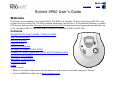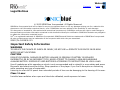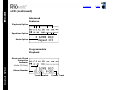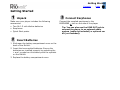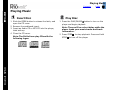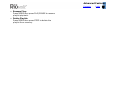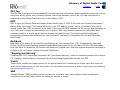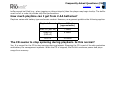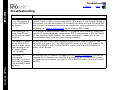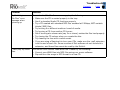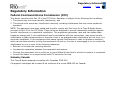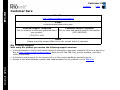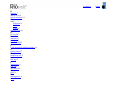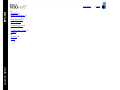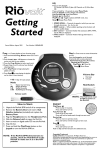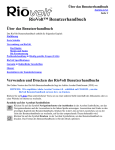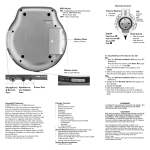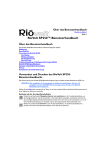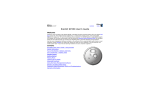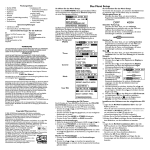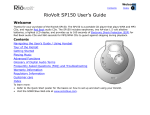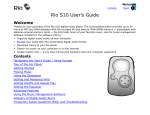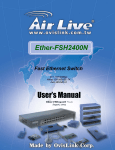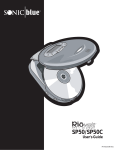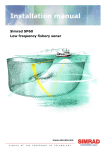Download Rio Volt SP60 User`s guide
Transcript
Welcome Contents Index 1 RioVolt SP60 User’s Guide Welcome Thanks for your purchase of the RioVolt SP60. The SP60 is a portable CD player that plays MP3 CDs, and regular Red Book audio CDs. The SP60 includes earphones, two AA-size 1.5 volt alkaline batteries, a lighted LCD display, and provides Electronic Shock Protection (ESP) to guard against skipping during playback—up to 40 seconds of ESP for Red Book audio CDs and 120 seconds of ESP for MP3 CDs. Contents Navigating the User’s Guide / Using Acrobat Tour of the RioVolt Getting Started Playing Music Advanced Features Glossary of Digital Audio Terms Frequently Asked Questions (FAQ) and Troubleshooting Warranty Information Regulatory Information Customer Care Index To learn more: • Refer to the Quick Start poster for the basics on how to set up and start using your RioVolt. • Visit the SONICblue Web site at www.sonicblue.com. Welcome Contents Index 2 Navigating the User’s Guide This User’s Guide is in Adobe Acrobat (.PDF) file format. Important: It is recommended that you use Adobe Acrobat Reader version 4.0 or higher to view and print the RioVolt User’s Guide. Click blue, underlined text links to jump to another location in the document or to a location on the Internet. Click the Contents link at the top of any page to go to the list of User’s Guide contents. Click the Index link at the top of any page to go to the alphabetical Index of topics. Click page numbers in the Index to jump to a topic. Using Acrobat Click the navigation buttons in the Acrobat toolbar to go to the first page, previous page, next page, or last page of the User’s Guide. Click the print button in the Acrobat toolbar to print the User’s Guide. RioVolt SP60 Click the show/hide navigation panel button in the Acrobat toolbar to show a list of bookmarks. Bookmarks are links to the contents of the User’s Guide. Click any bookmark in the list to jump to the page in the User’s Guide that contains the topic. Welcome Contents Index 3 Legal Notices © 2003 SONICblue Incorporated. All Rights Reserved. SONICblue Incorporated shall not be liable for any errors contained herein or for any damages arising out of or related to this document or the information contained herein, even if SONICblue has been advised of the possibility of such damages. This document is intended for informational and instructional purposes only. SONICblue reserves the right to make changes in the specifications and other information contained in this document without prior notification. SONICblue disclaims any obligation to update the information contained herein. Rio® is a registered trademark of SONICblue Incorporated. SONICblue and RioVolt are trademarks of SONICblue Incorporated. All other product names may be trademarks of the companies with which they are associated. SP60 P/N 41000836-001 Important Safety Information WARNING TO REDUCE THE CHANCE OF SHOCK OR INJURY, DO NOT USE or OPERATE THIS DEVICE IN OR NEAR WATER OR WET LOCATIONS. CAUTION RISK OF EXPLOSION, DAMAGE OR BATTERY LEAKAGE IS POSSIBLE IF BATTERY IS REPLACED INCORRECTLY OR BY AN INCORRECT TYPE. NEVER ATTEMPT TO CHARGE A NON-RECHARGEABLE ALKALINE BATTERY. DISPOSE OF USED BATTERIES ACCORDING TO INSTRUCTIONS OR LOCAL LAWS. Use of headphones while operating a vehicle is not recommended and is unlawful in some states and areas. Be careful and attentive while driving. Stop operation of the player if you find it disruptive or distracting while operating any type of equipment. Listening to music at full power over extended periods of time can be damaging to the hearing of the user. Class 1 Laser Invisible laser radiation when open and interlocks defeated, avoid exposure to beam. Tour of the RioVolt Contents Index 4 Tour of the RioVolt Display (LCD) MODE Press to set Playback, Equalizer, Search, and ESP options VOLUME + and Press to adjust volume level RioVolt SP60 SKIP PREVIOUS Press to skip to the previous track Press and hold for fast backward LOCK/UNLOCK Disable or enable key lock to prevent accidental operation PLAY/PAUSE Press to play or pause playback Press and hold to turn on player SKIP NEXT Press to skip to the next track Press and hold for fast forward STOP Press to stop playback Press and hold to turn off player Battery Compartment Cover Slide out and lift up Insert 2 AA-size alkaline batteries in compartment LCD Contents Index 5 Tour of the RioVolt (continued) Front EARPHONE Connects to earphones, and headphones OPEN Opens the player’s front cover LINE OUT Connects to external audio system (cable not included) Right Side DC IN Connects to optional power adapter to save battery life LCD CD Type (Audio or MP3) Power Indicator Play/Pause Indicator Album/ Track Title Album Number Track Time Track Number LCD Contents LCD (continued) Advanced Features Playback Option Equalizer Option Mode Option Programmable Playback RioVolt SP60 Electronic Shock Protection Indicator (Audio CD Only) Album Number Track Number Preset Track Index 6 Getting Started Contents Index 7 Getting Started Unpack Make sure your player includes the following accessories: • Two AA 1.5 volt alkaline batteries • Earphones • Quick Start poster Insert Batteries 1 Slide open the battery compartment cover on the back of the RioVolt. 2 Insert the two supplied batteries. Ensure the batteries are inserted properly by matching the + and - symbols on the battery with the symbols on the RioVolt. 3 Replace the battery compartment cover. Connect Earphones Connect the supplied earphones to the EARPHONE port on the side of the player. Tip: You can also use the LINE OUT jack to connect the player to an external audio system (cable not included) or optional car kit (not included). Playing Music Contents Index 8 Playing Music Insert Disc 1 Slide the OPEN button to release the latch, and open the CD cover. 2 Remove the cardboard insert. 3 Insert an Audio CD or MP3 CD into the player, label side up. 4 Close the CD cover. RioVolt SP60 Note: The RioVolt can play CDs with the following logos: Play Disc 1 Press the PLAY/PAUSE button to turn on the player and begin playback. Note: There will be a short delay while the player loads your music tracks and track information. 2 Press STOP to stop playback. Press and hold STOP to turn off the player. Advanced Features Contents Index 9 Advanced Features Available advanced features include: Playback Equalizer Search Electronic Shock Protection Programmable Playback • Random Dir: DIR Plays all tracks in an album in a random order then repeats. (MP3 CD only) Playback Options Equalizer Options While playing a track, press MODE once to display the playback options. Press SKIP NEXT to select from the following playback options. • Repeat Off: No advanced playback options have been set. Repeat Off is the default setting. • Repeat One: 1 Plays the current track playing on the CD then repeats. • Repeat All: ALL Plays all tracks on the CD then repeats. • Repeat Dir: DIR Plays all tracks in the current album then repeats. (MP3 CD only) • Intro Scan: INTRO Plays the first 10 seconds of all tracks on the CD. • Random: Plays all tracks on the CD in random order, then stops. • Random All: ALL Plays all tracks on the CD in a random order then repeats. While playing a track, press MODE twice to display the equalizer options. Press SKIP NEXT to select from the following equalizer options: Option Bass Treble Normal 0 0 Classic +2 +2 Pop +3 +3 Jazz +2 +3 Rock +4 +3 Advanced Features Contents Search Mode While playing a track on a MP3 CD, press MODE three times to access the search mode. Press SKIP NEXT to select from the following two options: • File Skip: Sets SKIP PREVIOUS and SKIP NEXT to cycle through tracks on the current album when pressed during normal playback. File Skip is the default setting. • Album Skip: Sets SKIP PREVIOUS and SKIP NEXT to cycle through the albums on the CD when pressed during normal playback. Note: Search mode options are only available for use with MP3 CDs. The Album Skip feature is only available when MP3s on a CD are saved in different directories on a CD. Electronic Shock Protection RioVolt SP60 The Electronic Shock Protection (ESP) menu controls how much digital audio is buffered (stored in memory to prevent skipping) during CD playback. The amount of digital audio the RioVolt SP60 can buffer depends on the format of the digital audio. CD Audio MP3 40 seconds 120 seconds Index 10 While playing a track on an Audio CD, press MODE three times to access the ESP menu. Press SKIP NEXT to select from the following two options: • ESP On: Electronic Shock Protection is enabled. ESP on is the default setting. • ESP Off: Electronic Shock Protection is turned off. Note: Electronic Shock Protection is always on during MP3 playback. Programmable Playback Up to 32 tracks can be programmed into a custom playlist. 1 Press STOP once to cease CD playback. 2 Press MODE. 3 Press SKIP NEXT or SKIP PREVIOUS to cycle to the desired track. 4 Press MODE to store the selected track into memory. The displayed program count will read P-001, P002, etc. as tracks are added to memory. When no additional tracks can be added, the display will read FULL. 5 Press PLAY/PAUSE to play. The custom playlist will remain stored in memory even if playback of a playlist is stopped. When playback of a custom playlist is stopped the following options become available: Advanced Features Contents • Resume Play: Press MODE then press PLAY/PAUSE to resume playlist playback. • Delete Playlist: Press MODE then press STOP to delete the playlist from memory. Index 11 Glossary of Digital Audio Terms Contents Index 12 Glossary of Digital Audio Terms Bass Bass is the low-range area of the sound spectrum where low musical notes and sounds are located. Increasing the bass value will make the low vocals and drums more prominent in your music. You can select the amount of bass in your music by selecting various equalizer options. Bitrate Bitrate denotes the number of bits per second used by a digital music file. The size and quality of a compressed digital audio file is determined by the bitrate used when encoding the file. The higher the bitrate used, the higher the sound quality, and the larger the file size. For example, with MP3, a bitrate of 128kbps (128,000 bits per second) is generally thought of as “CD quality”, and takes up about 1 megabyte (MB) per minute of music. At a 64kbps bitrate, the sound quality is similar to that of an FM radio signal, but you can get approximately two minutes of music in that same 1MB of storage space. CD audio has a bitrate of 1.4Mbits per second (1,400,000 bits/second). RioVolt SP60 Codec Depending on the context and kind of technology involved, codec can be defined as a compressed digital audio file format (like MP3, Red Book, etc.), a “coding/decoding” chip used to translate between digital and analog transmissions (used in modems), or a compression/decompression algorithm. Codecs compress audio data into a file, often for efficient transmission over a network, and then decode it for playback. While all the codecs perform similar compression of digital audio, there are differences in the technology. The RioVolt SP60 supports the following digital audio codecs: • MP3 • CD Audio (Red Book) Glossary of Digital Audio Terms Contents Index 13 ID3 Tag The ID3 tag is the part of the encoded MP3 file that contains information about the digital music file such as song title, artist, album title, encoding bitrate, track time duration, and so on. ID3 tag information is displayed on the Album/Track title line on the player’s LCD. MP3 MP3 is short for Moving Pictures Experts Group Audio Layer 3. MP3 is the most well known compressed digital audio file format. This format allows for near “CD quality” sound, but at a fraction of the size of normal audio files. MP3 conversion of an audio track from CD-ROM reduces the file size by approximately a 12:1 ratio with virtually no perceptible loss in quality. MP3 compression removes the redundant and irrelevant parts of a sound signal that the human ear doesn't hear. This digital sound encoding and compression process was developed by the Fraunhofer Institute for Integrated Circuits and Thomson Multimedia. Red Book Red Book is the name of the original specifications for the compact disc (CD). Developed by Sony and Philips, Red Book specifications became standardized requirements for all Audio (CD-DA) CDs and today form the basis for almost all CD format specifications. Legend has it that the original document was kept in a binder with red covers—hence the name "Red Book". "Ripping and Burning” Creating MP3 CDs, sometimes referred to as “ripping and burning”, refers to extracting audio from a music CD (ripping), and encoding it (burning) into a compressed digital audio format like MP3. Treble Treble notes occupy the higher portion of the sound spectrum. Increasing the treble value will raise the levels of the high sounds in your music files. You can select the amount of bass in your music by selecting various equalizer options. VBR Variable Bitrate (VBR) encoding converts tracks at a variable rate, using higher bitrate encoding for complex portions and lower bitrate encoding for pauses in songs. Frequently Asked Questions (FAQ) Contents Index 14 Frequently Asked Questions (FAQ) What type of CDs can I play with the RioVolt? You can play CDs that have MP3 files or you can play regular CD audio music discs. Can I mix CD Audio with MP3 files? No. You can play either CD Audio discs or CDs with MP3 music content. They cannot be mixed together. What is the maximum number of songs I can put on a single CD? You can store up to 999 music tracks per CD depending on the size of the music tracks and the available space on your CD-R/RW. The RioVolt can only recognize up to 630 directories and files (e.g., If you have 20 albums on a CD, only 620 files can be recognized). Will the RioVolt play Variable Bitrate (VBR) files? There is no standard for VBR files, so it cannot be guaranteed that every encoding software package will properly function with the RioVolt. However, most VBR MP3 music files will play properly on your RioVolt. Where is the battery indicator on my RioVolt? The battery indicator on the RioVolt is located in the top-right corner of the display. The segments in the battery icon show the remaining battery power. The illumination of all three segments indicates a fully charged battery. Non-illuminated segments indicate a run down battery. The battery indicator blinks when less than 20% of the charge on the battery remains. RioVolt SP60 What kind of skip protection does the RioVolt use? The RioVolt uses Electronic Shock Protection (ESP) to help prevent skipping during playback. When playing MP3s the player provides 120 seconds of skip protection. When playing Audio CDs the player provides 40 seconds of skip protection. ESP can be turned off when playing Audio CDs. ESP remains on during all MP3 playback. How does Electronic Shock Protection work? When the player starts, a buffer is filled with the track data. The CD stops spinning, and the tracks continue to play from memory, which helps conserve battery life. When about 30 seconds of time remains in the buffer, the CD will again spin up and refill the buffer. During this time, if the RioVolt is jarred so that the Frequently Asked Questions (FAQ) Contents Index 15 buffer cannot be filled (e.g., when jogging or riding a bicycle) then the player may begin to skip. The buffer must be full in order to provide skip-free performance. How much playtime can I get from 2 AA batteries? Playtime varies with battery type and music content. However, as a general guideline the following applies: Playback Format Hours of Playtime (approximate) Audio CD (ESP on) 7 hours Audio CD (ESP off) 9 hours MP3 CD 15 hours The CD seems to stop spinning during playback. Is this normal? Yes. It is normal for the CD to stop spinning during playback. Stopping the CD is part of the skip protection and battery life management systems. When the CD is stopped, the RioVolt conserves power and plays songs from memory. Troubleshooting Contents Index 16 RioVolt SP60 Troubleshooting Problem Solution I am only able to fit 10 to 15 songs on a CD-R or CD-RW for my RioVolt. If you are only able to fit 10 to 15 songs on a CD-R or CD-RW for use in your RioVolt, then it is likely you are creating the CD in audio or .wav format instead of data format. You should be able to fit hundreds of tracks onto one CD using MP3 files. Consult the documentation that came with your burning software for further assistance on "ripping and burning" digital audio in MP3 format. After creating a CD using DirectCD the RioVolt will not read it properly. If the RioVolt is having trouble reading a CD created using DirectCD, make sure that the CD is formatted with compression OFF. If compression is ON, the RioVolt will not read the tracks properly. For further assistance, please refer to the documentation that came with your burning software. I am unable to power up the RioVolt. This happens when using new batteries or an AC power adapter (not included). Be sure that the LOCK/UNLOCK switch on the RioVolt is set to UNLOCK. The player will not power up if the LOCK/UNLOCK switch is in the LOCK position. Put the LOCK/UNLOCK switch in the UNLOCK position and press PLAY/PAUSE to power up the RioVolt. The RioVolt is working with batteries, but when I plug in an AC adapter (not included) it does not work. Be sure that the AC Adapter is plugged into the proper connection. You may be plugging the AC Adapter into the Line-Out connector on the RioVolt. If you are still experiencing problems, be sure the LOCK/UNLOCK switch on RioVolt is set to UNLOCK. Troubleshooting Contents Problem Solution My RioVolt gives a “No Disc” error message P when spinning up. To • • • • • • • • • I can’t play my WMA files. Index 17 resolve the “No Disc” error message, try the following: Make sure the CD is seated properly in the tray. See if a standard Audio CD functions properly. Try a CD created with standard MP3 files encoded at 128kbps, NOT variable bitrate (VBR) files. Try burning to a different media or brand of media. Try burning a CD from another CD burner. See if burning at a slower rate (say 2x or slower) makes the files load properly. Try closing the CD volume when you create the disc. Try cleaning the lens with a cotton swab. If you are using a Macintosh to burn your CDs, make sure the .mp3 extension is at the end of each file. Some versions of Mac software do not include this extension, and these files cannot be read by the RioVolt. The RioVolt SP60 cannot read WMA files. Please try the following: • Convert your WMA files into MP3 files using your music software. • Rip and burn the songs in MP3 format to a new CD. Limited Warranty Contents Index 18 Limited Warranty Our warranty to you SONICblue Incorporated warrants that your product will be free from defects in materials and workmanship for a period of one year from the date of original retail purchase. SONICblue Incorporated warrants refurbished products, marked and sold as such, for ninety (90) days from the original purchase date. This warranty is extended to the original end user purchaser only and is not assignable or transferable to any other party. Product failures not covered by this warranty This warranty does not cover damage caused by abuse, misuse, unauthorized attempts to open, modify, or repair the product, moisture, extreme heat or cold, corrosive environments, shipping, or high voltage surges from external sources such as power line, telephone line, or connected equipment. This warranty does not cover wear and tear on covers, housing or wiring. This warranty also does not apply to any product with an altered or defaced serial number. Remedies If you discover a defect covered by this warranty, SONICblue Incorporated will repair or replace the product at our sole discretion using new or remanufactured product or components. SONICblue Incorporated's liability is limited solely to the repair or replacement of the defective product. If SONICblue Incorporated cannot reasonably repair or replace the defective product then SONICblue Incorporated may, at its sole discretion, refund the purchase price paid for the product. SONICblue Incorporated warrants any replaced or repaired product for a period of ninety (90) days from shipment, or through the end of the original warranty period, whichever is longer. How to obtain warranty service To obtain service under this warranty, you must contact a SONICblue Incorporated Customer Care Center within the applicable warranty period to receive a warranty service authorization. You will be required to provide a dated original proof of purchase. Products shipped to SONICblue Incorporated must be shipped postage-paid and packaged appropriately for safe shipment. SONICblue Incorporated is not responsible for products received without a warranty service authorization and may be rejected. Repaired or replacement products will be shipped to you at SONICblue Incorporated's expense. All products or parts that are replaced become the property of SONICblue Incorporated. RioVolt SP60 Limits of liability SONICblue Incorporated's liability is limited to the repair or replacement of this product. In no event will SONICblue Incorporated be liable for any amount greater than the currently suggested retail price of this product. We will not be liable to you or anyone else for any damages that result from the failure of this product or from the breach of any express or implied warranties. These include damage to other equipment, lost data, lost profits, or any consequential, incidental, or punitive damages. This written warranty represents the entire warranty agreement between SONICblue Incorporated and you. This warranty is given in lieu of all other warranties, express or implied, including without limitation implied warranties of merchantability and fitness for a particular purpose. This warranty is limited to the term specified above. No warranties, either express or implied, will apply after this period. This warranty may not be altered in any way other than in writing by an officer of SONICblue Incorporated. This warranty gives you specific legal rights and you may also have other rights, which vary, from state to state. Some states limit what warranties may be excluded as well as how long an implied warranty lasts, so the above limitation may not apply to you. Regulatory Information Contents Index 19 Regulatory Information Federal Communications Commission (FCC) This device complies with Part 15 of the FCC Rules. Operation is subject to the following two conditions: 1 This device may not cause harmful interference, and 2 This device must accept any interference received, including interference that may cause undesired operation. NOTE: This equipment has been tested and found to comply with the limits for a Class B digital device, pursuant to Part 15 of the FCC Rules. These limits are designed to provide reasonable protection against harmful interference in a residential installation. This equipment generates, uses and can radiate radio frequency energy and, if not installed and used in accordance with the instructions, may cause harmful interference to radio communications. However, there is no guarantee that interference will not occur in a particular installation. If this equipment does cause harmful interference to radio or television reception, which can be determined by turning the equipment off and on, the user is encouraged to try to correct the interference by one or more of the following measures: • Reorient or relocate the receiving antenna. • Increase the separation between the equipment and receiver. • Connect the equipment into an outlet on a circuit different from that to which the receiver is connected. • Consult the dealer or an experienced radio/TV technician for help. Industry Canada This Class B digital apparatus complies with Canadian ICES-003. Cet appareil numérique de la classe B est conforme à la norme NMB-003 du Canada. Customer Care Contents Index 20 Customer Care Web Site http://www.sonicblue.com/support E-mail [email protected] Technical Support Telephone Call for answers to technical questions about your product. (206) 515-1400 Customer Service Telephone Call for sales and general product information. (800) 468-5846 Hours Please check the support Web site for the current hours of operation. Rio Product Support RioVolt SP60 With every Rio product you receive the following support services: • Unlimited access to the Rio web-based technical information resources, available 24 hours a day every day at http://www.sonicblue.com/support. Here you will find FAQ files, product updates, and other useful information. • Unlimited e-mail support for the duration of your Rio product hardware warranty period. • Access to the latest software updates and enhancements for Rio products via our Web site. Contents B batteries 7 battery cover 4 battery indicator 14 C codec definition 12 MP3 13 WMA 17 customer care 20 D DC in jack 5 E earphones 7 encoding 13 equalizer (EQ) 9 F FAQ (frequently asked questions) 14 G getting started 7 H headphone jack 5 I ID3 tag 13 L legal notices 3 line out 5 lock/unlock 4 M MP3 13 P playing music 8 ports 5 Index 1 Contents RioVolt SP60 R Red Book 13 ripping and burning 13 S setup instructions 7 skip protection 14 T technical support 20 V variable bitrate (VBR) 13 volume 4 W warranty 18 WMA 17 Index 2