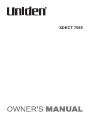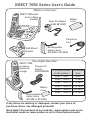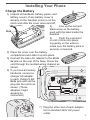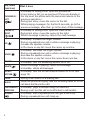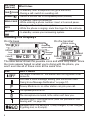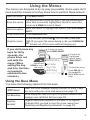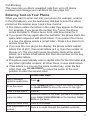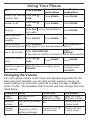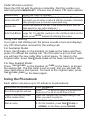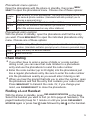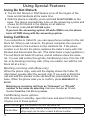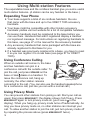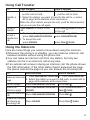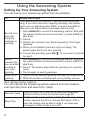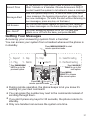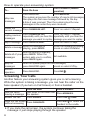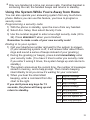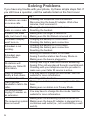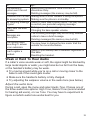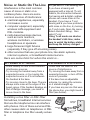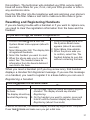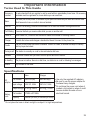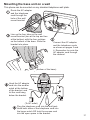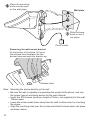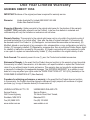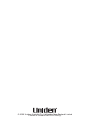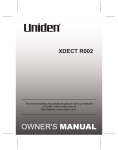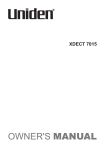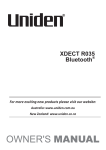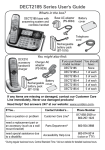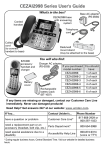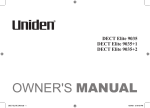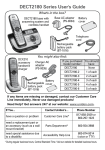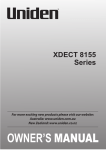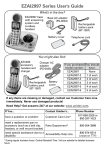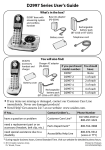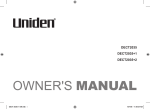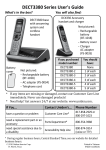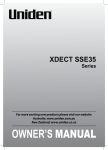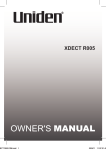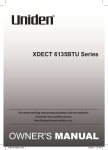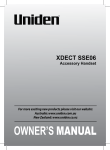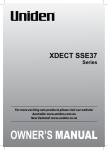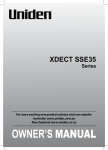Download Uniden XDECT 8005 Series User`s guide
Transcript
XDECT 7055 XDECT 7055 Series User's Guide What's in the box? XDECT 7055 base and cordless handset Base AC adapter (AAD-041S(M)) Battery cover Telephone cord Rechargeable battery pack (BT-694 or BT-694s) Wall Mount Bracket XDECT 7005 accessory handset & charger You might also find: Charger AC adapter AAD-600S(M) Battery cover Rechargeable battery pack (BT-694 or BT-694s) If you purchased You should model number: have: XDECT 7055 None XDECT 7055+1 1 of each XDECT 7055+2 2 of each XDECT 7055+3 3 of each XDECT 7055+4 4 of each XDECT 7055+5 5 of each If any items are missing or damaged, contact your place of purchase. Never use damaged products! Need Help? Get answers at our website: www.uniden.com.au for Australian model or www.uniden.co.nz for New Zealand model. What's in the manual? Installing Your Phone....................... 3 Charge the Battery.......................... 3 Connect the Telephone Cord......... 4 Getting to Know Your Phone.......... 5 Parts of the Base............................. 5 Parts of the Handset........................ 7 Reading the Displays ..................... 8 Using the Menus............................... 9 Using the Base Menu...................... 9 Using the Handset Menus............ 10 Entering Text on Your Phone....... 11 Using Your Phone........................... 12 Changing the Volume................... 12 Using the Redial List..................... 13 Using Caller ID and Call Waiting... 13 Using the Phonebook.................... 14 Chain Dialing................................. 15 Finding a Lost Handset................. 15 Using Special Features................... 16 Using Do Not Disturb.................... 16 Using Call Block............................. 16 Using Voice Message Notification.17 Using Multi-station Features......... 18 Expanding Your Phone................. 18 Using Conference Calling............. 18 Using Privacy Mode...................... 18 Using Call Transfer........................ 19 Using the Intercom........................ 19 Using the Answering System ....... 20 Setting Up Your Answering System........................................ 20 Getting Your Messages................ 21 Screening Your Calls.................... 22 Using the System While You're Away from Home........................ 23 Solving Problems............................ 24 Weak or Hard To Hear Audio ...... 25 Noise or Static On The Line.......... 26 Resetting and Registering Handsets..................................... 27 Handling Liquid Damage.............. 28 Important Information.................... 29 Terms Used In This Guide............ 29 Specifications................................ 29 Battery Information....................... 30 Mounting the base unit on a wall. 31 One-year Limited Warranty........... 33 Important Safety Instructions! When using your telephone equipment, basic safety precautions should always be followed to reduce the risk of fire, electric shock and injury to persons, including the following: --This unit is NOT waterproof. DO NOT expose this unit to rain or moisture. --Do not use this product near water, for example, near a bath tub, wash bowl, kitchen sink or laundry tub, in a wet basement or near a swimming pool. --Avoid using a telephone (other than a cordless type) during an electrical storm. There may be a remote risk of electric shock from lightning. --Do not use the telephone to report a gas leak in the vicinity of the leak. --Use only the power cord and batteries indicated in this manual. Do not dispose of batteries in a fire. They may explode. Check with local codes for possible special disposal instructions. --Do not place the handset in any charging cradle without the battery installed and the battery cover securely in place. SAVE THESE INSTRUCTIONS! Installing Your Phone Charge the Battery DC IN 9V 111 Unpack all handsets, battery packs, and battery covers. If any battery cover is already on the handset, press in on the notch and slide the cover down and off. 222 Line up the red and black wires on the battery Black pack with the label inside the Red handset. 333 Push the connector in until it clicks into place; tug gently on the wires to make sure the battery pack is securely connected. 444 Place the cover over the battery compartment and slide it up into place. 555 Connect the base AC adapter to the DC IN 9V jack on the rear of the base. Route the cord through the molded wiring channel as shown. 666 If you have accessory handsets, connect a charger AC adapter to each charger's DC IN 9V jack and set the plug into the notch as shown. (These adapters might already be connected.) 777 Plug the other end of each adapter into a standard 240V AC power outlet. 3 888 Place a handset in the base and any accessory handset(s) in the charger(s) with the display(s) facing forward. The charge light on the base and each charger should all turn on. If... Try... the charge --reseating the handset. light does --checking the AC adapter connection. not turn on --seeing if the outlet is controlled by a wall switch. Charge all handsets completely (about 15 hours) before using them. Connect the Telephone Cord Test the connection 111 Pick up the handset from the cradle and press Talk ( )/flash. You should hear a dial tone, and the display should say Talk. DC IN 9V Use the telephone cord to connect the TEL LINE jack to a standard telephone wall jack. If... Try... you don't hear a dial tone or the checking the connection between display says Check Tel Line the base and the phone jack. 222 Make a quick test call. (Press End ( ) to hang up.) If... Try... see page 26 for tips on avoiding there's a lot of noise or static interference. 333 Test any accessory handsets the same way. If you can't get a dial tone or the handset display says Unavailable, try moving the handset closer to the base or resetting it (see page 27). Charge all handsets completely (about 15 hours) before using them. 4 Getting to Know Your Phone Parts of the Base If the key name is spelled out on the key itself, it's not labeled in the drawing below. PHONEBOOK/LEFT PLAY/STOP Display Speaker UP CALLER ID/RIGHT DOWN DO NOT DISTURB DELETE FIND HANDSET/ INTERCOM SPEAKER Charging contacts Twelve-key dial pad Base keys and how they work Key name (and icon) What it does --While this station is ringing: mute the ringer for this call only. --During a call: mute the microphone. clear/mute --While entering text: delete one character, or press & hold to delete all the characters. --In standby: open the menu. Menu/select --In the menu or any list: select the highlighted item. --In standby: open the redial list. Redial/pause --While entering a phone number: insert a 2-second pause. --In standby: start playing messages. Play/stop --While a message is playing: stop playing messages. ( ) --In the menu or a list: exit the menu completely. 5 Key name (and icon) What it does Phonebook/ left ( / ) Caller ID/ right ( / ) Up ( ) Down ( ) On/off Delete ( Do not disturb ( ) ) --In standby or during a call: open the phonebook. --In any menu or list: go up one level. (If you are already at the top level, the phone exits the menu and returns to the previous operation.) --During text entry: move the cursor to the left. --While playing messages: for the first 2 seconds, go to the previous message; after that: go to the start of this message. --In standby or during a call: open the Caller ID list. --During text entry: move the cursor to the right. --While a message is playing: skip to the next message. --In standby: increase the ringer volume. --During a speakerphone call or while a message is playing: increase the speaker volume. --In the menu or any list: move the cursor up one line. --In standby: decrease the ringer volume. --During a speakerphone call or while a message is playing: decrease the speaker volume. --In the menu or any list: move the cursor down one line. --In standby: turn the answering system on or off. --While a message is playing: delete this message. --In standby: delete all messages. --In standby: turn the Do Not Disturb feature on or off (see page 16). --During a call: switch to a waiting call. --While the phone is ringing: add the incoming caller ID to the Block call block list (block the call). FinD handset/ --In standby: page a handset using the intercom. Intercom --During a call: put the call on hold & start a call transfer. Flash Speaker ( ) 6 --In standby: start a speakerphone call (get a dial tone). --During a speakerphone call: hang up. Parts of the Handset CLEAR/ INTERCOM PHONEBOOK/ LEFT If the key name is spelled out on the key itself, it's not labeled in the drawing to TALK/FLASH the right. SPEAKER UP CALLER ID/ RIGHT END DOWN Twelvekey dial pad KEYPAD LOCK Handset keys and how they work Key name (and icon) MESSAGES Charging contacts Microphone What it does --In standby: increase the ringer volume. --During a call: increase the call volume. --In the menu or any list: move the cursor up one line. Caller ID/ --In standby or during a call: open the Caller ID list. right ( ) --During text entry: move the cursor to the right. --In standby: decrease the ringer volume. Down ( ) --During a call: decrease the call volume. --In the menu or any list: move the cursor down one line. --In standby: open the menu. Menu/select --In the menu or any list: select the highlighted item. --During a call: hang up. End ( ) --In the menu or any list: exit & go to standby. --In standby: page another station using the intercom. Clear/ --During a call: put the call on hold & start a call transfer. intercom --While entering text: delete one character, or press & hold to delete all the characters. In standby or during a call: open the phonebook. Phonebook/ In the menu: go back to the previous screen. left ( ) --During text entry: move the cursor to the left. */ lock --In standby: press and hold to lock or unlock the keypad. Up ( ) 7 Key name (and icon) What it does --In standby: start a telephone call (get a dial tone). --During a call: switch to a waiting call. Speaker ( ) --Switch a normal call to the speakerphone (& back). --In standby: open the redial list. Redial/pause --While entering a phone number: insert a 2-second pause. --During a call: mute the microphone. MUTE --While the phone is ringing: mute the ringer for this call only. Talk ( )/flash messages ( ) --In standby: access your answering system. Reading the Displays On the base Answer ON Answering system status Status icons Day and time Caller ID count SUN 12:00 AM New CID: 5 Message counter On the handset Status icons Time 12:00A Handset #1 Handset banner Caller ID New CID: 5 count The table below shows the possible icons and what they mean. Since the icons appear based on what you're doing with the phone, you won't ever see all of these icons at the same time. Icon What it means The ringer is turned off: this station will not ring when a call comes in. You have a voice message waiting (see the section titled "Using Voice Message Notification" on page 17). Privacy Mode is on: no other station can join your call. The speakerphone is on. The microphone is muted, & the caller can't hear you. (Handset only) T-coil mode is on. (See "Do you use a T-coil hearing aid?" on page 26.) (Handset only) The battery is 1) fully charged, 2) half charged, 3) getting low, or 4) empty. 8 Using the Menus The menus are designed to be as easy as possible. Some users don't even need the manual once they know how to perform these actions: Open the menu Press Menu/select. The arrow cursor on the left side of the line shows which Move the cursor menu item is currently highlighted. Use Up to move the cursor up & Down to move it down. Move the cursor to highlight the option, then press Menu/ Select an option select . Go up one screen Press Phonebook/left. Close the menu On the handset, press End ( ); on the base, press Play/ stop. (If you open the menu during a call, use Phonebook/ left to back out of the menu without hanging up.) If you don't press any keys for thirty seconds, the phone times out and exits the menu. (When Use UP and DOWN to move setting the day the cursor. and time, the timeout period is extended to two minutes.) To open the menu, press MENU/SELECT. Handset Setup Ans. Setup Day & Time Global Setup To select the highlighted option, press MENU/SELECT OR To close the menu, press END ( ) on the handset or PLAY/ STOP on the base. Using the Base Menu You have the following options from the base: VMWI Reset Call Blocking Register Handset Reset the voice message waiting indicator to bring it back into sync with your voice mail service (see page 17). Block unwanted calls from up to 20 phone numbers and manage your call block list (see page 16). Register additional handsets to the base or re-register a handset that you had to reset for some reason (see "Resetting and Registering Handsets" on page 27). 9 Using the Handset Menus Handset Setup You can change these settings separately for each handset. T-coil Ringer Tones Personal Ring Autotalk Any Key Answer Banner Key Touch Tone Turn on T-coil mode to reduce noise on some hearing aids (see "Do you use a T-coil hearing aid?" on page 26). Choose one of four melodies or four tones for the handset's main ring tone. As you highlight each ring tone, the phone plays a sample of the tone. When you hear the tone you want, press Menu/select. Turn on the personal ring feature. If you have Caller ID, this feature lets you assign special ring tones to anyone in your phonebook: this handset will use the special ring tone when that person calls. Turn on Auto Talk so you can answer the phone just by picking up the handset from the cradle (without having to press any buttons). Turn on Any Key Answer so you can answer the phone by pressing a key on the twelve-key dial pad. Change the name used on the handset's display. Have the keypad sound a tone when you press a key. Ans. Setup This menu controls the options and settings for your answering system (see "Ans. Setup menu options" on page 20). Day & Time You need to set the day & time so messages get the right time stamp. 111 Use Up & Down to choose the day of the week; press Menu/select. 222 Use the number keypad to enter the hour and minutes. 333 Use Up & Down to select AM or PM; press Menu/select. Global Setup The settings on this menu apply to all handsets and the base. Before changing these settings, make sure the phone is in standby and all handsets are within range of the base. (Only one handset at a time can change these settings.) Set Line Mode Insert 0 10 Do not change this setting unless instructed to by customer service. This feature adds “0” or “00” at the beginning of the number received from Caller ID. The default setting for New Zealand is ON. The default setting for Australia is OFF. Call Blocking This menu lets you block unwanted calls from up to 20 phone numbers and manage your call block list (see page 16). Entering Text on Your Phone When you want to enter text into your phone (for example, a name in the phonebook), use the twelve-key dial pad to enter the letters printed on the number keys. Here's how it works: The phone enters the letters in the order they appear on the key. For example, if you press the number key 2 once, the phone enters the letter A. Press 2 twice for B, and three times for C. If you press the key again after the last letter, the phone starts the same letter sequence with small letters. If you press 2 four times in a row, the phone enters a (small letter). Press 2 five times for b, and six times for c. If you see the icon [Aa] in the display, the phone enters capital letters first (A B C), then small letters (a b c), then the number on the key (2). The icon [aA] means the phone starts at the small letters, so it enters small letters first, then the number on the key, then capital letters. The phone automatically uses a capital letter for the first letter and any letter right after a space; all other times, it uses small letters. If two letters in a row use the same number key, enter the first letter, then use Caller ID/right to move the cursor to the next position to enter the second letter. To Switch between capital & small letters Move the cursor Leave a blank space Erase one letter Follow these steps Press . Press Phonebook/left to move the cursor to the left or Caller ID/right to move the cursor to the right. Press #. Move the cursor to the letter you want to erase and press Clear (Clear/intercom on the handset; Clear/ mute on the base). Press & hold Clear. Erase the entire entry Enter punctuation or a Press 0 to rotate through the available symbols. symbol 11 Using Your Phone To... From a handset From a handset From the base speakerphone speakerphone make a call: Dial the Press Talk ( )/ number, then flash. Press Speaker. Press Speaker. answer a call Press Talk ( )/ flash. Press Speaker. Press Speaker. hang up Press End ( ) or put the handset in the cradle. Press Speaker. switch between the speaker & Press Speaker. Press Speaker. NA earpiece mute the microPress messages. Press Clear/mute. phone during a call Press again to turn the microphone back on. Press Find handset/ Press Clear/intercom. intercom. put a call on hold If the call is on hold for 5 minutes, it will be disconnected. return to a call on hold Press Talk ( )/ flash. Press Speaker. mute the ringer for While the phone is ringing, press messages. this call only Press Speaker. While the phone is ringing, press clear/mute. Changing the Volume You can set the volume of the ringer and speaker separately for the base and each handset; you can also set the earpiece volume on each handset. For each item, press Up to make it louder or Down to make it softer. The available volume levels and how change them are listed below: Change the ringer volume earpiece volume speaker volume 12 When the phone is in standby you are on a normal call you use the speakerphone for a call or getting messages On the base select Off, Low, Medium, or High NA choose one of 10 volume levels On a handset select Off, Low, Medium, or High choose one of 6 volume levels choose one of 6 volume levels Using the Redial List The phone saves the last 5 numbers you dial on each station. To open the redial list, press Redial/pause; use Up and Down to scroll through the list. To close the list, press Phonebook/left. With the phone in standby, open the list and find the number you want. Then: to redial the selected number to delete the number to save it to the phonebook On the handset, press Talk ( )/flash or speaker; on the base, press Speaker. Press Menu/select & select Delete Entry. Press Menu/select & select Store Into Pb. Using Caller ID and Call Waiting You have to subscribe to Caller ID, Call Waiting, and Caller ID on Call Waiting services to use the features described in this section: contact your telephone provider for more information. When a call comes in, the phone displays the caller’s number and name (if available). The phone saves the information for the last 30 received calls to the CID list. When it's in standby, the phone displays how many calls came in since the last time you checked the CID list. Open the CID list Scroll through the CID list Close the CID list Press Caller ID/right. Press Down to scroll through the list from newest to oldest. Press Up to scroll from oldest to newest. Press Phonebook/left. Dialing from the Caller ID list 111 Find the entry you want to dial. 222 On the handset, press Talk ( )/flash or Speaker to dial the number; on the base, press Speaker. (You can also press Talk ( )/flash or Speaker before you open the CID list. Find the number you want to dial, then press Menu/select.) 13 Caller ID menu options Open the CID list with the phone in standby. Find the number you want and press Menu/select. Choose one of these CID menu options: Delete Entry Erase this Caller ID number. Add this number to this station's phonebook. The phone Store Into Pb prompts you to enter a name & edit the number; handsets also prompt you to choose a personal ring. Erase this station's CID list. (This does not affect the CID Delete All lists saved on any other stations.) (Handset only) Add the number to the call block list (see Add Call Block page 16). To add the number to the call block list from the base, press BLOCK instead of entering the menu. Using Call Waiting If you get a Call Waiting call, the phone sounds a tone and displays any CID information received for the waiting call. For Australian Model: Press Talk ( )/flash on the handset (or flash on the base) and then press 2 to accept the waiting call. The first caller is put on hold, and you will hear the new caller after a short pause. To return to the original caller, press Talk ( )/flash (flash on the base) and then 2 again. For New Zealand Model: Press Talk ( )/flash on the handset (or flash on the base) to accept the waiting call. The first caller is put on hold, and you will hear the new caller after a short pause. To return to the original caller, press Talk ( )/flash (flash on the base) again. Using the Phonebook Each station can store up to 70 entries in its phonebook. Open/close the phonebook Scroll through the entries Jump to entries that start with a certain letter Dial an entry 14 Press Phonebook. Press Down to scroll through the phonebook from A to Z or Up to scroll from Z to A. Press the number key corresponding to the letter you want to jump to. 111 Find the entry you want to dial. 222 On the handset, press Talk ( )/flash or Speaker; on the base, press Speaker. Phonebook menu options Open the phonebook with the phone in standby, then press Menu/ select to open the phonebook menu. Choose one of these options: Add an entry to your phonebook. The phone prompts you to enter the name & phone number. (Handsets will also prompt you to choose a personal ring.) Copy All Copy the whole phonebook to another station. Delete Erase all the entries in this station's phonebook. (This does not All affect the entries saved on any other stations.) Create New Phonebook entry options With the phone in standby, open the phonebook and find the entry you want. Press Menu/select to open the individual phonebook entry menu. Choose one of these options: Edit Copy Delete Edit this entry. The phone prompts you to enter the name & phone number. (Handsets will also prompt you to choose a personal ring.) Copy this entry to another station. Erase this entry. Chain Dialing If you often have to enter a series of digits or a code number during a call, you can save that code number to a phonebook entry and use the phonebook to send the code number. Enter the code number (up to 20 digits) into the phonebook just like a regular phonebook entry. Be sure to enter the code number into the phonebook exactly as you would enter it during a call. When you hear the prompt that tells you to enter the number, open the phonebook and find the entry that contains your code number. Press Menu/select to transmit the code. Or, if you change your mind, use Phonebook/left to close the phonebook. Finding a Lost Handset With the phone in standby, press Find handset/intercom on the base. Select the handset you want to find (or All to page all handsets). The paged handset(s) beep for 1 minute or until you press Find handset/ intercom again or press Talk ( )/flash followed by End ( ) on the handset. 15 Using Special Features Using Do Not Disturb The Do Not Disturb or DND feature turns off the ringers of the base and all handsets at the same time. With the phone in standby, press and hold Do not disturb on the base. The phone automatically turns on the answering system and shows Do Not Disturb in the display on all stations. To cancel, press Do not disturb again. If you turn the answering system off while DND is on, the phone turns off DND along with the answering system. Using Call Block If you subscribe to Caller ID, you can save phone numbers to the call block list. When a call comes in, the phone compares the received phone number to the numbers on the call block list. If the phone number is on the list, the phone replaces the caller's name with Call Blocked and disconnects the call. (The caller hears a reject guidance.) The call block list holds 20 entries, and all stations share the same list. You can add entries through the Call Blocking menu, from the CID list, or by blocking incoming calls. (Only one station can edit the call block list at a time.) Blocking incoming calls (Base only) When the phone rings, wait until the display shows the Caller ID information (usually after the second ring). If you want to block the call and add this number to the call block list, press BLOCK on the base. When the phone asks you to confirm, press Menu/select or Block. Blocking an incoming call from an "Unknown" or "Private" number is the same as selecting Unknown Number or Private Number from the Call Blocking menu. Call Blocking menu options With the phone in standby, open the menu and select Call Blocking. Choose one of these options: View Number See the numbers on your call block list. (Handset only) Add an entry to your call block list. The phone Create New will prompt you to enter a name & phone number. 16 Private Number Unknown Number (Handset only) Block all calls from numbers reported by CID as "Private." (This does not count as one of the 20 entries.) (Handset only) Block all calls from numbers reported by CID as "Unknown". (This does not count as one of the 20 entries.) Call block entry options With the phone in standby, open the call block list and find the entry you want. Press Menu/select to open the individual entry menu. Choose one of these options: Edit Delete (Handset only) Edit this entry. The phone will prompt you to edit the name & phone number. Erase this entry from the list & allow calls from this number. Using Voice Message Notification This feature supports Frequency-Shift Keying (FSK) message notification. Contact your voice mail provider for more details. If you subscribe to a voice mail service, your phone can notify you when you have a new message waiting. When you have new messages, the voice message icon ( ) appears in the display, and the new message light (at the top of the handset) blinks. Resetting the voice message indicator If the voice message icon remains after you check your messages, you can reset it. Open the menu on the base and select VMWI Reset. Select Yes to reset the indicator. 17 Using Multi-station Features The expandable base and the cordless handset give you some useful multi-station features. (A station can be any handset or the base.) Expanding Your Phone Your base supports a total of six cordless handsets: the one that came with the base and up to five XDECT 7005 accessory handsets. Your base might be compatible with other Uniden accessory handsets: please visit our website for a list of compatible handsets. Accessory handsets must be registered to the base before you can use them. Handsets that aren't registered display a Handset not registered message. For instructions on registering handsets to this base, see page 27 or the manual for the accessory handset. Any accessory handsets that came packaged with the base are already registered to that base for you. If a handset was previously registered to a base, you have to reset it so you can register it to a new base (see page 27 for XDECT 7005). Using Conference Calling Outside call When an outside call comes in, the base Handset #2 and two handsets can join in a conference call with the outside caller. To join the call, just press Speaker on the Handset #1 base or Talk ( )/flash on a handset. To Base leave the conference call, hang up speakerphone normally; the other station remains connected to the call. (You can also use the handset speakerphone for a conference call, just like you can with a normal call.) Using Privacy Mode You can prevent other stations from joining a call. Start your call as usual, then press Menu/select: the display shows Call Privacy. Press Menu/select again to turn privacy mode on (you'll see a in the display). When you hang up, privacy mode turns off automatically. As long you have privacy mode on, no other stations can interrupt your call. To allow another station to join the call, just turn privacy mode off by repeating the process above (press Menu/select twice). 18 Using Call Transfer To... From the base From a handset 111 Press Find handset/intercom to 111 Press Clear/intercom to put the call on hold. put the call on hold. transfer a 222 Select the station you want to transfer the call to, or select All to page all the stations at the same time. call When the other station accepts the call, you'll be disconnected, but you can join the call again. Press Talk ( )/flash to return cancel a Press Speaker to return to the transfer call. to the call. 111 To answer the page & speak to the transferring station, accept a press Find handset/intercom. press Clear/intercom. transferred 222 To accept the call, call press Speaker. press Talk ( )/flash. Using the Intercom Here are some things you need to know about using the intercom: Whenever the phone is in standby, you can make an intercom call between stations without using the phone line. You can make an intercom call from any station, but only two stations can be in an intercom call at any time. If an outside call comes in during an intercom call, the phone shows the CID information. If the other station hasn't answered the page, the phone cancels the page so you can answer the incoming call. To... From the base From a handset 111 Press Find handset/intercom. 111 Press Clear/intercom. make an intercom 222 Select the station you want to talk with, or select All to page page all the stations at the same time. cancel a page Press Find handset/intercom. Press End ( ). answer an Press Find handset/intercom or Press Clear/intercom or Speaker. Talk ( )/flash. intercom page leave an intercom Press Find handset/intercom. Press End ( ). call answer an outside call during an Press SPEAKER. Press Talk ( )/flash incoming call 19 Using the Answering System Setting Up Your Answering System You can set up your answering system from any handset. To... Follow these steps Your greeting can be between 2 seconds and 30 seconds long. If you don't record an outgoing message, the system uses a pre-recorded greeting: Hello, no one is available to take your call. Please leave a message after the tone. 111 Press Messages to access the answering system. Wait until Record your the system finishes its announcements, or press 5 (stop) to personal skip them. outgoing 222 Press 8. message or 333 Wait for the system to say "Record greeting," then begin greeting speaking. 444 When you're finished, press 8 to stop recording. The system plays back your new greeting. 555 To keep this greeting, press End ( ). To re-record it, go back to step 2. 111 Press Messages to access the answering system. Wait until Switch the system finishes its announcements, or press 5 (stop) to between the skip them. pre-recorded greeting & 222 Press 6. The system plays back the greeting it is currently your own using. greeting 333 Press 6 again to switch greetings. Delete your 111 Switch to your personal greeting following the steps above. greeting 222 While the system is playing back your greeting, press 4. Ans. Setup menu options You can change the answering system options from any handset. Just open the menu and select Ans. Setup. Security Code Ring Time 20 Enter a 2-digit PIN so you can access your answering system from any touch-tone phone (see page 23). Set the number of rings (6, 9 or 12) before the answering system answers the phone. Choose Toll Saver (TS) to have the system pick up after 2 rings if you have new messages or after 4 rings if you don't. Record Time Message Alert Call Screen Ans. On/off Set the amount of time callers have to leave a message, either 1 minute or 4 minutes. Choose Announce Only if you don't want the system to let callers to leave a message. Have the system beep every 15 seconds when you have a new message; the beeping stops when you listen to all your new messages. (To mute the alert without listening to your messages, press any key on the base.) Turn on the call screen feature so you can hear callers as they leave messages on the base speaker (see page 22). Turn your answering system on or off. (To turn your system on or off from the base, just press On/off.) Getting Your Messages Accessing your answering system from a handset You can access your system from a handset whenever the phone is in standby. Press MESSAGES/MUTE to start remote operation mode. 1 : Repeat 2 : Play 3 : Skip 4 : Delete Use PHONEBOOK/ LEFT to go to the previous option. 5 : Stop [ / / select] 6 : SelectGreeting 8 : RecNewGreeting Use CALLER ID/ RIGHT to go to the next option. Press MENU/ SELECT to choose the current option. Press END ( ) to exit remote operation mode. During remote operation, the phone beeps to let you know it's waiting for your next command. You can press the number key next to the commands instead of scrolling through them. If you don't press any keys for 30 seconds, the phone returns to standby. Only one handset can access the system at a time. 21 How to operate your answering system To... play new messages From a handset (remote operation) Play/stop. Press Press Messages. The system announces the number of new & old messages, then plays the first new message followed by the day & time it was received. Then the system plays the new messages in the order they were received. From the base restart the Press Phonebook/left. Press 1 or select 1:Repeat. current message Press Phonebook/left Press 1 or select 1:Repeat replay previous repeatedly until you hear the repeatedly until you hear the messages message you want to replay. message you want to replay. skip a message Press Caller ID/Right. Press 3 or select 3:Skip. While the message is While the message is playing, delete a message playing, press Delete. press 4 or select 4:Delete. With the phone in standby, delete all of your press Delete. When the Not available. messages system asks you to confirm, press Delete again. play old messages After the system plays the new messages, press Play/stop again. press 2 or select 2:Play. end the operation Press Play/stop. Press End ( ). Screening Your Calls Another feature your answering system gives you is call screening. While the system is taking a message, you can hear the caller on the base speaker (if you turn on Call Screen) or from a handset. To... hear the caller leaving a message answer the call mute the call screen without answering From the base From a handset Just listen to the caller over Press Messages. the speaker. Press Speaker. Press Talk ( )/flash. Press End ( ) or return the Press Clear/mute. handset to the cradle. If you mute the call screen, the system continues taking the message: it just stops playing through the speaker. 22 Only one handset at a time can screen calls. If another handset is screening the call, the handset beeps and returns to standby. Using the System While You're Away from Home You can also operate your answering system from any touch-tone phone. Before you can use this feature, you have to program a security code. Programming a security code 111 With the phone in standby, open the menu from any handset. 222 Select Ans. Setup, then select Security Code. 333 Use the number keypad to enter a two-digit security code (00 to 99). Press Menu/select when you’re finished. Remember to make a note of your new security code! Dialing in to your system 111 Call your telephone number and wait for the system to answer. (If your answering system is off, it will answer after about fifteen rings and sound a series of beeps instead of your greeting.) 222 During the greeting (or beeps), press # and immediately enter your security code. (You have 3 tries to enter you security code: if you enter it wrong 3 times, the system hangs up and returns to standby.) 333 The system announces the current time, the number of messages stored in memory, and a help prompt. Then it starts beeping intermittently to let you know it's waiting for your command. 444 When you hear the intermittent #-1 Repeat message beeping, enter a command from the #-2 Play message chart to the right. If you don't press any keys for 15 seconds, the phone will hang up and return to standby. #-3 #-4 #-5 #-6 #-9 #-0 Skip message Delete message Stop playback Turn the system on Turn the system off Hear help prompts 23 Solving Problems If you have any trouble with your phone, try these simple steps first. If you still have a question, visit the website listed on the front cover. If… No stations can make or receive calls. One handset can’t make or receive calls. A station can make calls, but it won’t ring. A handset's display won't turn on. A handset is not working. A handset says Unavailable. No stations will display any Caller ID information. Try… --Checking the telephone cord connection. --Disconnecting the base AC adapter. Wait a few minutes, then reconnect it. --Moving the handset closer to the base. --Resetting the handset. --Making sure the ringer is turned on. --Making sure Do Not Disturb is turned off. --Charging the battery for 15-20 hours. --Checking the battery pack connection. --Charging the battery for 15-20 hours. --Checking the battery pack connection. --Resetting the handset. --Moving the handset closer to the base. --Seeing if another station has Privacy Mode on. --Making sure the base is plugged in. --Letting calls ring at least twice before answering. --Seeing if the call was placed through a switchboard. --Checking with your telephone service provider to make sure your Caller ID service is active. --You may have to change the line mode. Visit the website for more information. --Resetting all the handsets. --Making sure both handsets are registered to this base. --Making sure no station is in Privacy Mode. Caller ID displays briefly & then clears. I can’t transfer calls. I can’t get two handsets to talk to the caller. The phone keeps --You may have to change the line mode. Visit the ringing if I answer on website for more information. an extension. --Making sure the answering system is turned on. The answering system --Making sure the base AC adapter is plugged into a does not work. continuous wall outlet (i.e., not controlled by a wall switch). 24 If… Try… -Making sure the Record Time is not set to The answering Announce Only. system won't record messages. --Deleting messages (the memory may be full). A handset can't access --Making sure no other handset is using the system. the answering system. --Making sure the phone is in standby. My outgoing message --Seeing if there was a power failure. You may have to is gone. re-record your personal outgoing message. I can’t hear the base --Making sure call screening is turned on. speaker. --Changing the base speaker volume. --The incoming messages may be too long. Remind Messages are callers to leave a brief message. incomplete. --Deleting messages (the memory may be full). The system keeps --You may have to change the line mode. Visit the recording if I answer website for more information. on an extension. --Seeing if you already have 6 handsets registered to I can't register a this base. handset. --Resetting the handset. Weak or Hard To Hear Audio If a caller’s voice sounds weak or soft, the signal might be blocked by large metal objects or walls; you might also be too far from the base, or the handset’s battery may be weak. Try moving around while you’re on a call or moving closer to the base to see if the sound gets louder. Make sure the handset’s battery is fully charged. Try adjusting the earpiece volume or the audio tone (see below). Adjust the audio tone During a call, open the menu and select Audio Tone. Choose one of the three audio tone options: High Tone, Natural Tone (recommended for hearing aid users), or Low Tone. You may have to experiment to figure out which audio tone works best for you. 25 Noise or Static On The Line Do you use a T-Coil hearing aid? If you have a hearing aid Interference is the most common equipped with a telecoil (T-coil) cause of noise or static on a feature, the interaction between cordless phone. Here are some the hearing aid & digital cordless common sources of interference: phones can cause noise in the electrical appliances, especially handset. If you have a T-coil microwave ovens hearing aid & you have problems with noise on the line, try turning computer equipment, especially on T-coil mode. Open the menu. wireless LAN equipment and Select Handset Setup, then DSL modems select T-coil. radio-based wireless devices, Using T-coil mode can shorten such as room monitors, the handset’s talk time; make wireless controllers, or wireless sure to watch the battery status headphones or speakers and keep the battery charged. large florescent light fixtures (especially if they give off a buzzing noise) other services that use your phone line, like alarm systems, intercom systems, or broadband Internet service Here are some hints for when the static is... on 1 handset or in 1 location: --Check nearby for one of the common interference sources. --Try moving the handset away from a suspected source, or try moving the suspected source so it’s not between the handset & the base. --Try moving closer to the base. There is always more noise at the edges of the base's range. If the handset displays an Out of Range message, you need to move closer to the base. on all handsets or in all locations: --Check near the base for the source of interference. --Try moving the base away from a suspected source, or turn off the source if possible. --If the base has an adjustable antenna, try raising the antenna so it stands straight up. --If you have any service that uses the phone line, you might need a filter (see below). Installing a line filter or DSL filter Sometimes, broadband Internet services that use the telephone line can interfere with phones. One of these services-DSLoften causes static on telephones. A DSL filter or telephone line filter usually solves 26 Telephone wall jack Telephone cord DSL filter this problem. The technician who installed your DSL service might have left some filters for you; if not, call your DSL provider or look in any electronics store. Plug the DSL filter into the telephone wall jack and plug your phone’s base into the filter. Make a test call to make sure the noise is gone. Resetting and Registering Handsets If you are having trouble with a handset or if you want to replace one, you need to clear the registration information from the base and the handset: Do you have the base the handset is registered to? Yes No 111 Press & hold End and # until 111 Press & hold End ( ) and # until the the System Reset menu System Reset menu appears (about 5 appears (about 5 seconds). seconds). 222 Select Base Unavailable. 222 Select Deregister HS. The display lists 333 When the phone asks you all registered handsets. to confirm, select Yes. The 333 Select the handset you want to reset. handset deletes its own link 444 When the phone asks you to confirm, without contacting the base. select Yes. The handset clears its information from the base & deletes it own link to the base. When you reset a handset (or if you buy a new one), that handset displays a Handset Not Registered message. If you see this message on a handset, you need to register it to a base before you can use it. Registering a handset Does the handset fit in the base cradle? Yes No Place the handset in 111 On the base, open the menu and select Register Handset. The display should say Handset the base. Registering. The display should say Handset Registering. 222 On the handset you want to register, press and hold # until the handset display says Handset Registering (about 2 seconds). In about 30 seconds, the handset display should say Registration Complete. Press Talk ( )/flash and make sure you get a dial tone. 27 If... Try... --you don't hear a dial tone Making sure the handset is fully --the display says Registration Failed charged, then start over at step 1. To register a handset to a different base, see the section "Expanding Your Phone" in the user's guide for the other base. Handling Liquid Damage Moisture and liquid can damage your cordless phone. If the handset or base is exposed to moisture or liquid, but only the exterior plastic housing is affected, wipe off the liquid, and use as normal. If moisture or liquid has entered the plastic housing (i.e. liquid can be heard in the phone or liquid has entered the handset battery compartment or vent openings on the base), follow these steps: Handset 111 Remove the battery cover & disconnect the battery. 222 Let dry for at least 3 days with the battery disconnected and the cover off for ventilation. 333 After the handset dries, reconnect the battery pack and replace the cover. Recharge the battery fully (15-20 hours) before using. Base 111 Disconnect the AC adapter to cut off the power. 222 Disconnect the telephone cord. 333 Let dry for at least 3 days before reconnecting. IMPORTANT: You must unplug the telephone line while recharging the battery pack to avoid charge interruption. CAUTION! DO NOT use a microwave oven to speed up the drying process. This will cause permanent damage to the handset, base and the microwave oven. 28 Important Information Terms Used In This Guide Accessory handset An extra handset that can register to and be used with an expandable phone base. All accessory handsets must be registered to a base before you can use them. Base The main part of the phone. It connects to your phone line and lets you make and receive calls. Most bases also have a cradle to store a handset. CIDCW (CID on Call Waiting.) A service that shows CID for calls that come in during another call. Call Waiting A service that lets you receive calls while you are on another call. Caller ID (Also called CID.) A service that shows the name and number of incoming callers. Charger A cradle that stores and charges a handset but doesn’t connect to the phone line. Cradle The part of the phone that stores a handset. While in a cradle, a handset is always in standby, and any keys are locked. During a call The station is currently on a call or has activated a dial tone. Handset A cordless handset that you use to dial the phone and talk to callers. In standby The phone is inactive: there is no dial tone, no station is on a call or listening to messages. Station Any handset or the base. Specifications Base only the supplied AC adapters. sure to use the proper adapter for the base & any chargers. 240V AC, 50Hz 240V AC, 50Hz Do not place the power cord where it creates a trip hazard or where it could Output voltage 9V DC@ 350mA 9V DC@ 210mA become chafed & create a fire or Part number BT-694 or BT-694s electrical hazard. Part number AC adapter Input voltage Battery pack Do Charger Capacity AAD-041S(M) AAD-600S(M) Use Be 650mAh (BT-694) or 500mAh(BT-694s) not place the base in direct sunlight or subject it to high temperatures. 29 Battery Information Fully charged, the battery should provide about 10 hours of talk time and about 7 days of standby time. For best results, return the handset to the cradle after each call to keep it fully charged. Keep an eye on the battery status icon. When the battery gets too low, the handset shows a low battery alert. If you hear a strange beep during a call, check the display: if you see the low battery alert, finish your conversation as quickly as possible and return the handset to the cradle. If the handset is in standby, none of the keys will operate. With normal use, the battery should last about one year. Replace the battery when the talk time becomes short even when the battery is charged. To buy a replacement battery, visit the website listed on the front cover. Rechargeable Nickel-Metal-Hydride Battery Warning CAUTION! Risk of explosion if battery is replaced by an incorrect type! Dispose of used batteries according to the instructions. Do not open or mutilate the battery. Disconnect the battery before shipping this product. This equipment contains a rechargeable Nickel-Metal-Hydride battery. The rechargeable batteries contained in this equipment may explode if disposed of in a fire. Do not short-circuit the battery. Do not charge the rechargeable battery pack used in this equipment with in any charger other than the one designed to charge this battery pack as specified in the owner's manual. Using another charger may damage the battery pack or cause the battery pack to explode. Uniden works to reduce lead content in PVC coated cords in our products & accessories. 30 Mounting the base unit on a wall This phone can be mounted on any standard telephone wall plate. Route the AC adapter and the telephone cord through the hole of the wall mount bracket. Line up the four tabs on the wall mount bracket (two at the top and two at the bottom) with the four notches on the bottom of the base. Slide the bracket into place. Connect the AC adapter and the telephone cords as shown on pages 3 and 4. Remember to route the AC adapter cord through the channel. (Bottom of the base) Hook the AC adapter cord into the smaller notch at the bottom of the bracket, and let the cord hang below the bracket. (To AC outlet) Plug the telephone cord into the wall jack. Hook both sides of the telephone cord into the larger notch OR tuck the excess cord into the open space in the bracket. 31 Place the mounting slots over the pins on the wall plate. Wall plate Slide the base down to lock it into place. (To AC outlet) Removing the wall-mount bracket At the bottom of the base, lift up on the release latch between the two bottom tabs and push the bracket up. Release latch Note: Mounting the phone directly on the wall • Be sure the wall is capable of supporting the weight of the phone, and use the proper type of anchoring device for the wall material. • Insert two #10 screws (minimum length of 35mm, not supplied) into the wall, 100mm apart. • Leave the screw heads 3mm away from the wall to allow room for mounting the phone. • Align the mounting slots over the screws and slide the base down into place as shown above. 32 One Year Limited Warranty UNIDEN XDECT 7055 IMPORTANT Evidence of the original purchase is required for warranty service. Warrantor: Uniden Australia Pty Limited ABN 58 001 865 498 Uniden New Zealand Limited Elements of Warranty: Uniden warrants to the original retail owner for the duration of this warranty its XDECT 7055 (hereinafter referred to as the Product), to be free from defects in materials and craftsmanship with only the limitations or exclusions set out below. Warranty Duration: This warranty to the original retail owner only is only valid in the original country of purchase and shall be of no further effect 1 year after the date of original retail sale. This warranty will be deemed invalid if the Product is: (A) Damaged or not maintained as reasonable and necessary, (B) Modified, altered or used as part of any conversion kits, subassemblies, or any configurations not sold by Uniden, (C) Improperly installed, (D) Repaired by someone other than an authorized Uniden Repair Agent for a defect or malfunction covered by this warranty, (E) Used in conjunction with any equipment or parts or as a part of a system not manufactured by Uniden. (F) Only available in the original country of sale. Parts Covered: This warranty covers for one (1) year, the Product and included accessories. Statement of Remedy: In the event that the Product does not conform to this warranty at any time while this warranty is in effect, the warrantor, at its discretion, will repair the defect or replace the Product and return it to you without charge for parts and service. This warranty does not provide for reimbursement or payment of incidental or consequential damages. This EXPRESS WARRANTY is in addition to and does not in any way affect your rights under the TRADE PRACTICES ACT 1974 (Cth) (Australia) or the CONSUMER GUARANTEES ACT (New Zealand). Procedure for obtaining performance or warranty: in the event that the Product does not conform to this warranty, the Product should be shipped or delivered, freight prepaid, with evidence of original purchase (e.g. a copy of the sales docket) to the warrantor at: UNIDEN AUSTRALIA PTY LTD Service Division 345 Princes Highway, Rockdale, NSW 2216 Fax (02) 9599 3278 www.uniden.com.au UNIDEN NEW ZEALAND LTD Service Division 150 Harris Road, East Tamaki, Manukau 2013 Fax (09) 274 4253 www.uniden.co.nz 33 © 2009 Uniden Australia Pty Ltd/Uniden New Zealand Limited Printed in Vietnam UNZZ01073BZ(0)