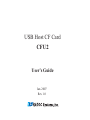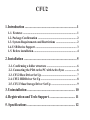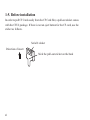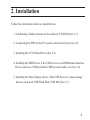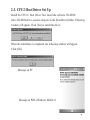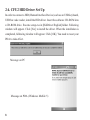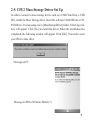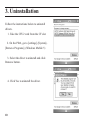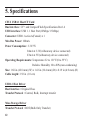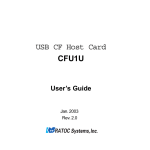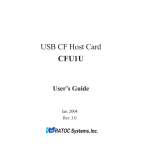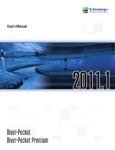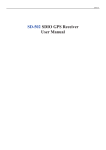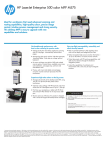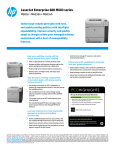Download Ratoc Systems CFU2 User`s guide
Transcript
USB Host CF Card CFU2 User’s Guide Jan. 2007 Rev. 1.0 CFU2 1. Introduction ................................................................. 1 1-1. Features ................................................................................. 1 1-2. Package Confirmation .......................................................... 2 1-3. System Requirements and Restrictions ............................... 2 1-4. USB Device Support .............................................................. 3 1-5. Before installation ................................................................. 4 2. Installation .................................................................. 5 2-1. Confirming a folder structure ............................................. 6 2-2. Connecting the PDA to the PC with ActiveSync .................. 6 2-3. CFU2 Host Driver Set Up ..................................................... 7 2-4. CFU2 HID Driver Set Up ...................................................... 8 2-5. CFU2 Mass Storage Driver Set Up ...................................... 9 3. Uninstallation ............................................................ 10 4. Registration and Tech-Support ................................ 11 5. Specifications ............................................................ 12 1.Introduction The CFU2 is a USB1.1 Host CF card for use in CF Type II card enabled PDA. This User’s Guide describes how to install, use the CFU2. The information in the README file in the CD-ROM may include newer information. For the latest information, go to our home page. http://www.ratocsystems.com/english/ 1-1. Features • Just insert the CFU2 into a CF slot and USB1.1 Host Interface will be available. • USB HID Driver and USB Mass Storage Class Driver are included. The drivers allow you to use USB keyboards, USB bar code readers, USB Flash disks, etc. • Power-saving design enables to run battery-driven PDAs for a long time. • Support both 3.3V and 5V operation. • CFU2 dongle cable is detachable from the CFU2 CF card. • RoHS compliant. 1 1-2. Package Confirmation Check Package Contents: • CFU2 CF card • Cable • Software CD-ROM • Pull-out sticker • Quick Install Guide • Software Lisence Agreement NOTE If any of these items are missing, contact the supplier immediately. 1-3. System Requirements and Restrictions OS • Pockert PC 2003, Pocket PC 2003SE, Windows Mobile 5 Supported PDA Refer to our home page and check the latest information. http://www.ratocsystems.com/english/ 2 NOTE 1. Some applications which needs a lot CPU power like an MP3 player, data transfer rate may be getting slower or the peformance of the applications may be getting poor. 2. To use the CFU2 on the PDA, PCMCIA Card or CF Type II slot is required. For a PCMCA Card slot, a CF Type II PCMCIA adapter is needed. The CF Type II Adapter PCMCIA adapter is not included in the package. 1-4. USB Device Support • USB keyboard • USB bar code reader • USB Flash Disk • USB MO, ZIP • USB HUB For more information, refer to our web site http://www.ratocsystems.com/english/ NOTE 1. The CFU2 can supply up to 100mA to USB bus. If the USB device needs power from USB bus over 100 mA, we have to use a self-powered USB hub. 2. NTFS format is not supported by Windows Mobile. 3 1-5. Before installation In order to pull CF Cards easily from the CF Card Slot, a pull-out sticker comes with the CFU2 package. If there is not an eject button for the CF card, use the sticker as follows. Serial # sticker Direction of insert Stick the pull-out sticker on the back 4 2. Installation Follow the instructions below to install drivers. 1. Confirming a folder structure in the software CD-ROM (See 2-1). 2. Connecting the PDA to the PC system with ActiveSync (See 2-2). 3. Installing the CFU2 Host Driver (See 2-3). 4. Installing the HID Driver, if the USB device is an HID(Human Interface Device) such as a USB keyboard, USB bar code reader, etc (See 2-4). 5. Installing the Mass Storage driver, if the USB device is a mass storage devices such as an USB Flash Disk, USB MO (See 2-7). 5 2-1. Confirming a folder structure Folder structure in the software CD-ROM is as follows: Manual CDROM HostDriver hx2410 MassStorageDriver hx4700 HidDriver Japanese English 2-2. Connecting the PDA to the PC with ActiveSync For driver installation, ActiveSync is needed. The ActiveSync should come with the PDA. 6 2-3. CFU2 Host Driver Set Up Install the CFU1U Host Driver first. Insert the software CD-ROM into a CD-ROM drive. execute setup.exe in the [HostDriver] folder. Following window will appear. Click [Yes] to install the driver. When the installation is completed, the following window will appear. Click [OK]. Message on PC Message on PDA (Windows Mobile 5) 7 2-4. CFU2 HID Driver Set Up In order to connect a HID (Human Interface Device) such as an USB keyboard, USB bar code reader, install the HID driver. Insert the software CD-ROM into a CD-ROM drive. Execute setup.exe in [HidDriver\English] folder. Following window will appear. Click [Yes] to install the driver. When the installation is completed, following window will appear. Click [OK]. You need to reset your PDA to take effect. Message on PC Message on PDA (Windows Mobile 5) 8 2-5. CFU2 Mass Storage Driver Set Up In order to connect a mass storage device such as a USB Flash Disk, a USB MO, install the Mass Storage driver. Insert the software CD-ROM into a CDROM drive. Execute setup.exe in [MassStorageDriver] folder. Following window will appear. Click [Yes] to install the driver. When the installation has completed, the following window will appear. Click [OK]. You need to reset your PDA to take effect. Message on PC Message on PDA (Windows Mobile 5) 9 3. Uninstallation Follow the instructions below to uninstall drivers. 1. Take the CFU2 card from the CF slot. 2. On the PDA, go to [settings]-[System][Remove Programs]. (Windows Mobile 5) 3. Select the driver to uninstall and click Remove button. 4. Click Yes to uninstall the driver. 10 4. Registration and Tech-Support 3-1. How to Register We recommend to register yourself as our customer through our on-line registration. (http://www.ratocsystems.com/english/) 3-2. Software Update and Support The latest software is subject to change for improvement or bug fix.You can download the latest version from our web site. 3-3. Technical Support You can get a Tech support from RATOC at the following: Open 9:30AM-5:00PM(PST) Mon-Fri(except holidays) RATOC Systems International, Inc. Tech support Address: 2000 Wyatt Drive Suite 9 Santa Clara, CA 95054, United States Phone : (408)986-9040 Fax : (408)986-9042 E-mail : http://www.ratocsystems.com/english/contact/support.html Please include the following information: • Our product name, serial number, and product description • Host Computer Name, OS version, CD-ROM version 11 5. Specifications CFU2 USB1.1 Host CF Card Bus Interface : CF+ and CompactFlash Specifications Rev1.4 USB Interface: USB 1.1 Host Port(12Mbps/1.5Mbps) Connector: USB1.1 series A(Female) x 1 Max Bus Power: 100mA Power Consumption : 3.3V/5V 34mA at 3.3V(without any device connected) 27mA at 5V(without any device connected) Operating Requirements: Temperature 32 to 131°F(0 to 55°C) Relative Humidity 10 to 80%(non-condensing) Size: 1.68 in (42.8 mm) (W) x 1.43 in (36.4 mm) (D) x 0.19 in (4.9 mm) (H) Cable length: 3.93 in (10 cm) USB1.1 Host Driver Host Interface : Original Class Transfer Protocol : Control, Bulk, Interrupt transfer Mass Storage Driver Transfer Protocol : BOT(Bulk Only Transfer) 12 Appendix Trademarks -Windows is a registered trademark of Microsoft Corporation. -Other brand and product names may be registered trademarks or trademarks of their respective holders. Regulatory Agency Notice FCC Compliance Statement This equipment has been tested and found to comply with the limits for a Class B digital device, pursuant to Part 15 of the FCC Rules. These limits are designed to provide reasonable protection against harmful interference in a residential installation. This equipment generates, uses and can radiate radio frequency energy and, if not installed and used in accordance with the instructions, may cause harmful interference to radio communications. However, there is no guarantee that interference will not occur in a particular installation. If this equipment does cause harmful interference to radio or television reception, which can be determined by turning the equipment off and on, the user is encouraged to try to correct the interference by one or more of the following measures: (1) Reorient or relocate the receiving antenna. (2) Increase the separation between the equipment and receiver. (3) Connect the equipment into an outlet on a circuit different from that to which the receiver is connected. (4) Consult the dealer or an experienced radio/TV technician for help. Changes or modifications not expressly approved by the party responsible for compliance may result in this unit not complying with FCC Rules Part 15. 13