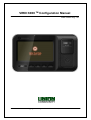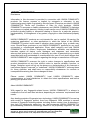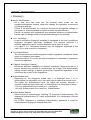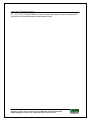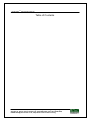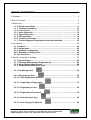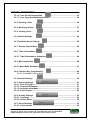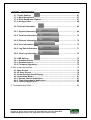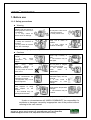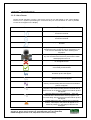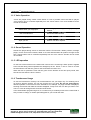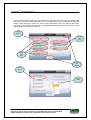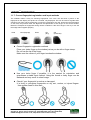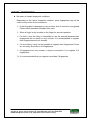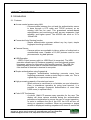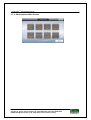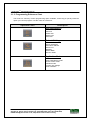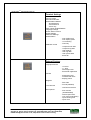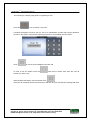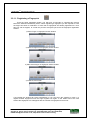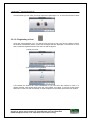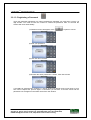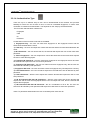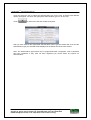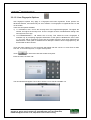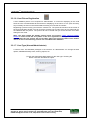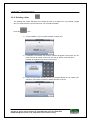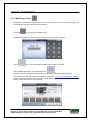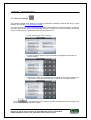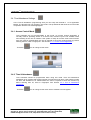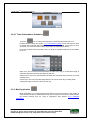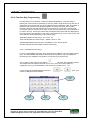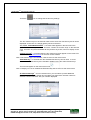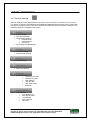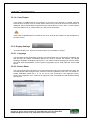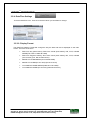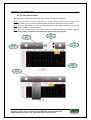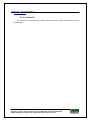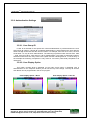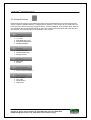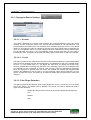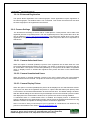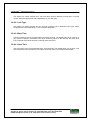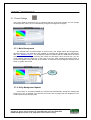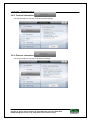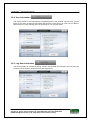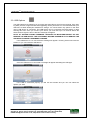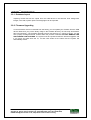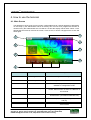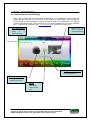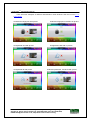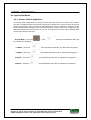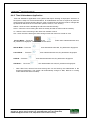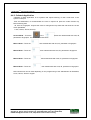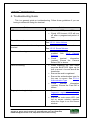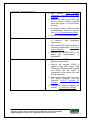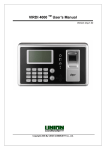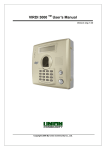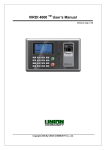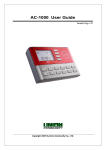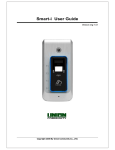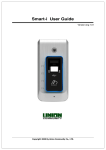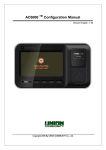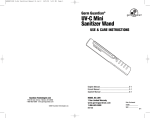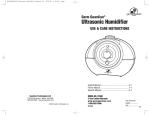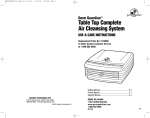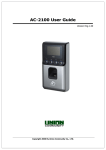Download Union Community VIRDI 6000 Specifications
Transcript
VIRDI 6000 TM Configuration Manual Draft version eng-1.01 Copyright 2006 By UNION COMMUNITY Co., Ltd. VIRDI 6000 TM Administrator Manual Disclaimers Information in this document is provided in connection with UNION COMMUNITY products. No license, express or implied, by estoppels or otherwise, to any intellectual property rights is granted by this document. Except as provided in UNION COMMUNITY’s Terms and Conditions of Sale for such products, UNION COMMUNITY assumes no liability whatsoever, and UNION COMMUNITY disclaims any express or implied warranty, relating to sale and/or use of UNION COMMUNITY products including liability or warranties relating to fitness for a particular purpose, merchantability, or infringement of any patent, copyright or other intellectual property right. UNION COMMUNITY products are not intended for use in medical, life saving, life sustaining applications, or other applications in which the failure of the UNION COMMUNITY product could create a situation where personal injury or death may occur. Should Buyer purchase or use UNION COMMUNITY products for any such unintended or unauthorized application, Buyer shall indemnify and hold UNION COMMUNITY and its officers, employees, subsidiaries, affiliates, and distributors harmless against all claims, costs, damages, and expenses, and reasonable attorney fees arising out of, directly or indirectly, any claim of personal injury or death associated with such unintended or unauthorized use, even if such claim alleges that UNION COMMUNITY was negligent regarding the design or manufacture of the part. UNION COMMUNITY reserves the right to make changes to specifications and product descriptions at any time without notice to improve reliability, function, or design. Designers must not rely on the absence or characteristics of any features or instructions marked "reserved" or "undefined." UNION COMMUNITY reserves these for future definition and shall have no responsibility whatsoever for conflicts or incompatibilities arising from future changes to them. Please contact UNION COMMUNITY, local UNION COMMUNITY sales representatives or local distributors to obtain the latest specifications and before placing your product order. About UNION COMMUNITY With regard to any fingerprint-related issues, UNION COMMUNITY is always in readiness to find out well fitted solutions, depending on customers’ requirements and needs. As a leading provider of fingerprint core technology, UNION COMMUNITY has set up wide variety of fingerprint product lines from fingerprint OEM modules to several choices of fingerprint finished products including access control, time & attendance, door lock, PC peripherals, safety box, etc, that incorporate UNION COMMUNITY’s groundbreaking biometrics technology. Based on its proprietary algorithm, its own UNION COMMUNITY Co., Ltd. 44-3 Hyundai Topics Building, Bangi-dong, Songpa-gu, Seoul, Korea 138-050, Tel: 82-2-6488-3000, Fax: 82-2-6488-3099, E-Mail:[email protected], http://www.unioncomm.co.kr/eng VIRDI 6000 TM Administrator Manual sensor and in-house one-stop processing capability regarding hardware, software, product design, etc., our services to government sector and various commercial sectors like security, construction and enterprise are in full swing through fast problem-solving approach to meet market trends or demands. As a result, UNION COMMUNITY exports its market-proven fingerprint products to over 40 countries including Japan, USA, Europe and China. As the biggest and the most promising company in the commercial sector of biometrics industry in Korea, UNION COMMUNITY was awarded “Korean Worldclass Product Award” for its excellent performance by Minister of Commerce, Industry and Energy in December 2005. To be the world-class company in biometrics field, UNION COMMUNITY and all the members continue to do all-out efforts for the world-best quality product, creation of new paradigm and customers’ satisfaction through accumulated expertise and working experience from various reference sites and versatile hardware & software development. About This Manual This is an introduction to operation of VIRDI 6000 series supplied by UNION COMMUNITY. This manual describes how to do user registration in local terminal, terminal settings, network settings, etc. The purpose of this manual is to provide instructions on using VIRDI 6000 series and troubleshooting minor problems. UNION COMMUNITY Co., Ltd. 44-3 Hyundai Topics Building, Bangi-dong, Songpa-gu, Seoul, Korea 138-050, Tel: 82-2-6488-3000, Fax: 82-2-6488-3099, E-Mail:[email protected], http://www.unioncomm.co.kr/eng VIRDI 6000 TM Administrator Manual < Glossary> l Admin, Administrator - As a user who can enter into the terminal menu mode, he can register/modify/delete terminal users and change the operating environment by changing settings. - If there is no administrator for a terminal, anyone can change the settings. In this regard, it is recommended to register at least one administrator. - Caution is required with registration and operation because an administrator has the right to change critical environmental settings of the terminal. l 1 to 1 Verification - A user’s verification fingerprint (template) is compared to the user’s enrollment fingerprint (template) previously registered. The terminal performs 1:1 matches against the user’s enrolled template until a match is found. - It is called 1 to 1 Verification because only the fingerprint registered in the user’s ID or card is used for comparison. l 1 to N Identification - The terminal performs matches against multiple fingerprints (templates) based solely on fingerprint information. - Without the user’s ID or card, the user’s fingerprint is compared to fingerprints previously registered. l I-Capture (Intelligent Capture) - Reinforces detection capability for residual fingerprints (fingerprints left on a sensor window due to sweat or contaminants on a finger) and automatically adjusts sensor settings to detect good-quality fingerprints regardless of the conditions (dry or wet) of the fingerprints. l Authentication level - Depending on the fingerprint match rate, it is displayed from 1 to 9. Authentication is successful only if the match rate is higher than the set level. - The higher the Authentication level, the higher the security. However, it requires a relatively high match rate, so Authentication is vulnerable to failure. - 1:1 Level: Authentication level used for 1:1 verification - 1:N Level: Authentication level used for 1:N identification l Authentication Method - Various kinds of authentication including FP (fingerprint) authentication, PW (password) authentication, RF (card) authentication, or a combination of these methods - Ex) FP|PW: fingerprint or password authentication; password is used for authentication if fingerprint authentication fails UNION COMMUNITY Co., Ltd. 44-3 Hyundai Topics Building, Bangi-dong, Songpa-gu, Seoul, Korea 138-050, Tel: 82-2-6488-3000, Fax: 82-2-6488-3099, E-Mail:[email protected], http://www.unioncomm.co.kr/eng VIRDI 6000 TM Administrator Manual l Function keys [F1], [F2], [F3], [F4], [ENTER] are used, and they are used for direct authentication and each key represents each authentication mode. UNION COMMUNITY Co., Ltd. 44-3 Hyundai Topics Building, Bangi-dong, Songpa-gu, Seoul, Korea 138-050, Tel: 82-2-6488-3000, Fax: 82-2-6488-3099, E-Mail:[email protected], http://www.unioncomm.co.kr/eng VIRDI 6000 TM Administrator Manual Table of Contents UNION COMMUNITY Co., Ltd. 44-3 Hyundai Topics Building, Bangi-dong, Songpa-gu, Seoul, Korea 138-050, Tel: 82-2-6488-3000, Fax: 82-2-6488-3099, E-Mail:[email protected], http://www.unioncomm.co.kr/eng VIRDI 6000 TM Administrator Manual ..................................................................................................................................... < Glossary>................................................................................................................ 4 Table of Contents ....................................................................................................... 6 1. Before use............................................................................................................ 11 1.1.0. Safety precautions ................................................................................. 11 1.1.1. Terminal description .............................................................................. 12 1.1.2. List of Icons ............................................................................................ 13 1.1.3. Voice Operation ...................................................................................... 16 1.1.4. Sound Operation .................................................................................... 16 1.1.5. LED operation......................................................................................... 16 1.1.6. Touchscreen Usage................................................................................ 16 1.1.7. Correct fingerprint registration and input methods ............................ 18 2. Introduction .......................................................................................................... 20 2.1. Features ..................................................................................................... 20 2.2. Configuration............................................................................................. 23 2.2.1. Network configuration ........................................................................... 23 2.2.2. Standalone configuration ...................................................................... 23 2.3. Specifications ............................................................................................ 24 3. Device configuration settings ............................................................................... 25 3.1. Terminal Setup........................................................................................... 25 3.1.1. Entering Administrator Programming .................................................. 25 3.1.2. Administrator Main Screen.................................................................... 26 3.1.3. Programming Reference Chart ............................................................. 27 3.2. User Management ..................................................................... 30 3.2.1. Registering a User .................................................................. 30 3.2.1.0. User Registration Window.................................................................. 32 3.2.1.1. Registering a Fingerprint 3.2.1.2. Registering a Card 3.2.1.3. Registering a Password 3.2.1.4. Authentication Type 3.2.1.5. User Fingerprint Options .................................................... 33 ............................................................... 34 ...................................................... 35 ............................................................ 36 .................................................... 38 UNION COMMUNITY Co., Ltd. 44-3 Hyundai Topics Building, Bangi-dong, Songpa-gu, Seoul, Korea 138-050, Tel: 82-2-6488-3000, Fax: 82-2-6488-3099, E-Mail:[email protected], http://www.unioncomm.co.kr/eng VIRDI 6000 TM Administrator Manual 3.2.1.6. User Picture Registration ................................................... 39 3.2.1.7. User Type (Normal/Administrator) ..................................................... 39 3.2.2. Deleting a User ................................................................... 40 3.2.3. Modifying a User ..................................................................... 41 3.2.4. Viewing Users ................................................................... 42 3.3. Network Settings ..................................................................... 44 3.4. Time/Attendance Settings 3.4.1. Access Control Mode 3.4.2. Time & Attendance .......................................................... 45 ................................................................. 45 ...................................................................... 45 3.4.2.1 Time & Attendance Schedules 3.4.3. Meal Application 3.4.3.1 Meal Mode Schedules ................................................. 46 .......................................................................... 46 ............................................................... 47 3.4.4. Function Key Programming .................................................. 48 3.4.4.1. Extended Function Keys.................................................................. 48 3.5. Terminal Settings ................................................................... 50 3.5.1. System Settings ...................................... 51 3.5.1.1. User ID Length..................................................................................... 51 3.5.1.2. Terminal ID Number............................................................................. 51 3.5.1.3. Authentication Mode ........................................................................... 51 3.5.1.4. Case Tamper ........................................................................................ 52 3.5.2. Display Settings ...................................... 52 3.5.2.1. Language ............................................................................................. 52 3.5.2.2. Screen Saver........................................................................................ 52 3.5.3. Sound Settings ............................................. 53 3.5.3.1. Voice Volume ....................................................................................... 53 UNION COMMUNITY Co., Ltd. 44-3 Hyundai Topics Building, Bangi-dong, Songpa-gu, Seoul, Korea 138-050, Tel: 82-2-6488-3000, Fax: 82-2-6488-3099, E-Mail:[email protected], http://www.unioncomm.co.kr/eng VIRDI 6000 TM Administrator Manual 3.5.3.2. Sound Volume ..................................................................................... 53 3.5.4. Date/Time Settings .................................... 54 3.5.3.2. Display Format .................................................................................... 54 3.5.3.2. Set Current Date .................................................................................. 55 3.5.3.3. Set Current Time ................................................................................. 56 3.5.5. Database Options .................................... 57 3.5.5.1. Compress User Data ........................................................................... 57 3.5.5.2. Compress Log Data............................................................................. 57 3.5.5.3. Clear Settings ...................................................................................... 57 3.5.5.4. Clear Log Data ..................................................................................... 57 3.5.5.5. Clear Picture Logs............................................................................... 57 3.5.5.6. Delete All .............................................................................................. 58 3.5.6. Authentication Settings ........................... 59 3.5.6.1. User Group ID ...................................................................................... 59 3.5.6.2. User Display Option ............................................................................ 59 3.5.6.3. 1:N Matching........................................................................................ 60 3.5.6.4. Card Only ............................................................................................. 60 3.6. External Devices ................................................................... 61 3.6.1. Fingerprint Sensor Settings ..................... 62 3.6.1.1. 1:N Level .............................................................................................. 62 3.6.1.2. 1:1 Level ............................................................................................... 62 3.6.1.3. Fake Finger Detection ......................................................................... 62 3.6.1.4. Enhanced Registration ....................................................................... 63 3.6.2. Camera Settings ...................................... 63 3.6.2.1. Camera Authorized Users................................................................... 63 3.6.2.2. Camera Unauthorized Users .............................................................. 63 3.6.2.3. Camera Display Picture ...................................................................... 63 3.6.3. Wiegand Settings ...................................... 64 3.6.3.1. Site Code.............................................................................................. 64 3.6.3.2. Format .................................................................................................. 64 3.6.4. Terminal Locking .................................... 65 3.6.4. Door Option Settings ............................... 65 3.6.4.1. Door Monitor........................................................................................ 66 3.6.4.2. Lock Type............................................................................................. 66 3.6.4.3. Warn Time ............................................................................................ 66 3.6.4.4. Open Time............................................................................................ 66 UNION COMMUNITY Co., Ltd. 44-3 Hyundai Topics Building, Bangi-dong, Songpa-gu, Seoul, Korea 138-050, Tel: 82-2-6488-3000, Fax: 82-2-6488-3099, E-Mail:[email protected], http://www.unioncomm.co.kr/eng VIRDI 6000 TM Administrator Manual 3.7. Theme Settings .......................................................................... 67 3.7.1. Main Background ................................................................................... 67 3.7.2. Daily Background Update...................................................................... 67 3.7.3. Arrange Icons ......................................................................................... 68 3.8. Terminal Information ................................................................. 69 3.8.1. System Information ...................................... 69 3.8.2. Terminal Information .................................... 70 3.8.3. Ethernet Information .................................... 70 3.8.4. User Information ........................................... 71 3.8.5. Log Data Information ................................... 71 3.8.6. View Log Information ................................... 72 3.9. USB Options .......................................................................... 73 3.9.1. Database Export ..................................................................................... 74 3.9.1. Database Import ..................................................................................... 75 3.9.2. Firmware Upgrading .............................................................................. 75 4. How to use the terminal........................................................................................ 76 4.1. Main Screen ............................................................................................... 76 4.2. ID Entry Screen.......................................................................................... 78 4.3. Authentication Result Display.................................................................. 79 4.4. Application Modes..................................................................................... 81 4.4.1. Access Control Application................................................................... 81 4.4.2. Time & Attendance Application............................................................. 82 4.4.3. Cafeteria Application.............................................................................. 83 5. Troubleshooting Guide ......................................................................................... 84 UNION COMMUNITY Co., Ltd. 44-3 Hyundai Topics Building, Bangi-dong, Songpa-gu, Seoul, Korea 138-050, Tel: 82-2-6488-3000, Fax: 82-2-6488-3099, E-Mail:[email protected], http://www.unioncomm.co.kr/eng VIRDI 6000 TM Administrator Manual 1. Before use 1.1.0. Safety precautions l Warning Handling with wet hands or allowing liquid to flow into it is prohibited. -> It may cause an electric shock or damage. Do not place a fire source near the terminal. -> It may cause a fire. Do not disassemble, repair, or modify the terminal at discretion. -> It may cause an electric shock, fire or damage. Keep out of reach of children. -> It may cause an accident or damage. - If the above warning is ignored, it may result in death or serious injury. l Cautions Keep away from direct sunlight -> It may cause deformation or color change. Avoid high humidity or dust -> The terminal may be damaged. Avoid using water, benzene, thinner, or alcohol for cleaning -> It may cause an electric shock or fire. Do not place a magnet close to the terminal. -> The terminal may break down or malfunction. Do not contaminate the fingerprint input area. -> Fingerprints may not be well recognized. Avoid using insecticide or flammable spray near the terminal. -> It may result in deformation or color change. Avoid impacts or using sharp objects on the terminal. -> The terminal may be damaged and broken. Avoid severe temperature changes -> The terminal may be broken. - If the above cautions are ignored, it may result in property loss or human injury. ※ Under no circumstances will UNION COMMUNITY be responsible for accidents or damages caused by inappropriate use of the product without referring to the user manual. UNION COMMUNITY Co., Ltd. 44-3 Hyundai Topics Building, Bangi-dong, Songpa-gu, Seoul, Korea 138-050, Tel: 82-2-6488-3000, Fax: 82-2-6488-3099, E-Mail:[email protected], http://www.unioncomm.co.kr/eng VIRDI 6000 TM Administrator Manual 1.1.1. Terminal description 1 12 2 11 3 10 4 9 5 No. 1 2 3 4 item Camera Sensor Touchscreen LCD LED indicator Approach Sensor IRED sensor 5 6 7 8 9 Function Keys USB Call Button Speaker Card Sensor 10 Finger Sliding Door 11 Finger Sensor Window 12 UV Sensor 6 7 8 description Picture image taken during authentication Color LCD with Touchscreen LED Power(RED), Card(Blue), Door(Green) User approach turns on the LCD Person's approach makes it automatically turn on button LED and LCD window with ID input screen. Function Keys (see function key section) USB for memory stick, or computer (mini) Used for applications with a door phone. Speaker for voice or sound output. Card Sensor area, scan card in this area. Door for finger sensor for environmental protection Finger input area, place finger here during fingerprint entry. UV Sensor used for cleaning bacteria from sensor window UNION COMMUNITY Co., Ltd. 44-3 Hyundai Topics Building, Bangi-dong, Songpa-gu, Seoul, Korea 138-050, Tel: 82-2-6488-3000, Fax: 82-2-6488-3099, E-Mail:[email protected], http://www.unioncomm.co.kr/eng VIRDI 6000 TM Administrator Manual 1.1.2. List of Icons During normal operation or when a new event occurs an icon will appear on the current display. Each icon is a symbol representing the event that has just occurred. Below is a list of possible icons that can appear on the display. Icon Description ID Icon – displayed when an id number is used to access the terminal. Password Icon – displayed when a password is used to access the terminal. Card Icon – displayed when a card is used to access the terminal. Fingerprint – when a fingerprint is used to access the terminal the user’s fingerprint will be displayed on the lcd. This can assist the user when entering their fingerprint. Picture – depending on the configuration options when any user accesses the terminal a picture will be taken and displayed on the lcd. Fail Icon – displayed when authentication is invalid from an unregistered user Success Icon – displayed when a registered user is successfully authenticated. UV Status Icon ON – when the UV protection is ON an animation picture will appear. UV Status Icon OFF – when the UV protection is OFF a grayed out picture will appear. Network Status Icon SERVER ON – when the server is actively communicating with the terminal an animation picture will appear. Network Status Icon NO LINK – when the server program is not communicating with the terminal and an Ethernet link is not present a grayed out network picture will appear. Network Status Icon LINK PRESENT – when the Ethernet link is active and the server program is not communicating with the terminal a white network picture will appear. Trouble Status Icon ON – when there is a terminal trouble, case tamper, this picture will appear. If no trouble is present i.e. case tamper, this icon will disappear. UNION COMMUNITY Co., Ltd. 44-3 Hyundai Topics Building, Bangi-dong, Songpa-gu, Seoul, Korea 138-050, Tel: 82-2-6488-3000, Fax: 82-2-6488-3099, E-Mail:[email protected], http://www.unioncomm.co.kr/eng VIRDI 6000 TM Administrator Manual Fire Status Icon ON – when the terminal is notified of an external fire event this picture will appear. If there is no fire trouble no icon will appear. Door Status Icon OPEN – when the door connected to the terminal is opened this picture will appear. Door Status Icon CLOSE – when the door connected to the terminal is closed and normal status this picture will appear. Proximity Status Icon ON – when a person is near the terminal this picture will appear Proximity Status Icon OFF – when there is no activity in the area of the terminal a grayed out picture will appear. Access Buttons – these buttons are used to reset the current mode of operation. This button is used with Function keys, Time/Attendance or Cafeteria Mode. If the current mode is attend, leave, in, or out touching this button will return to normal access mode. Both of these icons perform the same function. ID Button – this button is used when the user needs to input their ID number for authentication. When this button is touched a number pad window will appear. Function Key Attend – this button is used for time & attendance mode. It will change the current mode to Attend Mode. If the user is arriving at the office that day they will touch this button. Function Key Leave – this button is used for Time & attendance mode. It will change the current mode to Leaving mode. If the user is leaving the office for the day they will touch this button. Function Key In – this button is used for Time & Attendance mode. It will change the current mode to IN mode. If the user is arriving to the office from lunch or a break they will touch this button. Function Key Out – this button is used for Time & Attendance mode. It will change the current mode to OUT mode. If the user is leaving the office for lunch or a break they will touch this button. Function Key Extension – this button is mainly used in Time & Attendance mode. If the four function keys (Attend, Leave, In, Out) are not enough for the application this button can be used to extend the amount of function keys. A new window will appear with a selection of function keys. Function Key Meal – this button is used in Cafeteria meal mode. When the meal is breakfast, lunch, snack or dinner the user will touch this button. Close/Cancel Button – this button will close the current window without saving any changes UNION COMMUNITY Co., Ltd. 44-3 Hyundai Topics Building, Bangi-dong, Songpa-gu, Seoul, Korea 138-050, Tel: 82-2-6488-3000, Fax: 82-2-6488-3099, E-Mail:[email protected], http://www.unioncomm.co.kr/eng VIRDI 6000 TM Administrator Manual Configuration Button – when terminal setup and configuration is needed touching this button will enter terminal configuration mode. See configuration manual for setup details. Status Bar – all status items will appear in this bar. The text item in the center will show the current status of the terminal. Access; Attend, Leave, In, Out, Meal etc. UNION COMMUNITY Co., Ltd. 44-3 Hyundai Topics Building, Bangi-dong, Songpa-gu, Seoul, Korea 138-050, Tel: 82-2-6488-3000, Fax: 82-2-6488-3099, E-Mail:[email protected], http://www.unioncomm.co.kr/eng VIRDI 6000 TM Administrator Manual 1.1.3. Voice Operation Voices are played during certain events. Below is a list of possible voices that will be played. Voice volume can be controlled separately from the sound volume. The voice feedback can be turned off if needed. “Please enter your fingerprint” Enter fingerprint using the fingerprint input window “You are authorized” Successful authentication “Please try again” Authentication failed “Input your ID” When a user ID is required 1.1.4. Sound Operation Sounds are played during events or interaction with the Touchscreen. Button presses, message popup, correct and incorrect entries, failed or success authentication will produce a single sound tone. Sound volume can be controlled separately from the voice volume. Sounds can be turned off if needed. 1.1.5. LED operation On the front of the terminal on the bottom left corner there is a Virdi logo. When power is applied to the unit and during normal operation this will light up as red When a card is used to access the terminal the color will turn green for half a second then back to red. When the door is opened the color will turn green for the duration of the door open period, then turn back to red when the door is closed. 1.1.6. Touchscreen Usage To use the Touchscreen correctly it is recommended to use your finger only. For cleaning use a dry cloth to wipe the surface. You can use a stylus pen if you wish. Do not use sharp objects. Almost anywhere on the screen is touch interactive. For example, if a popup window is displayed, touching the window will make the window disappear. Firmly touch the icon that you wish to use. The icon color will change and a sound should be heard. In the administrator programming area, if a number entry is needed just touch the number field or text you wish to change, a number pad will appear for you to enter the data. UNION COMMUNITY Co., Ltd. 44-3 Hyundai Topics Building, Bangi-dong, Songpa-gu, Seoul, Korea 138-050, Tel: 82-2-6488-3000, Fax: 82-2-6488-3099, E-Mail:[email protected], http://www.unioncomm.co.kr/eng VIRDI 6000 TM Administrator Manual The example windows show the red areas that are interactive. When touching the number field entry area a number pad will appear for you to enter data. When touching a button the image will change. When touching a combo box, a list of items will appear, while your finger is down slide your finger to the selection and release. For Dialog Buttons and Check Boxes just touch the area and the option will change to a new icon. Dialog Buttons Number Field Area Number Field Area Standard Icon Buttons Check Boxes Combo Boxes UNION COMMUNITY Co., Ltd. 44-3 Hyundai Topics Building, Bangi-dong, Songpa-gu, Seoul, Korea 138-050, Tel: 82-2-6488-3000, Fax: 82-2-6488-3099, E-Mail:[email protected], http://www.unioncomm.co.kr/eng VIRDI 6000 TM Administrator Manual 1.1.7. Correct fingerprint registration and input methods The AC6000 makes it easy for scanning fingerprints. The color LCD will show a picture of the fingerprint on the display, this picture is not saved, only displayed. This can be used as a guide when scanning your finger. When registering or scanning a fingerprint, the user should see their fingerprint on the LCD; they should check the alignment and placement of their finger on the sensor window. Below are examples of fingerprints during various conditions. If the user’s finger is too dry or too wet the image will not appear properly. Good Bad (fingertip) Good OK (Dry) OK (wet/moist) l Correct fingerprint registration methods Place your index finger on the window just as you do with a finger stamp. Do not use the tip of the finger. Make sure the center of your finger touches the window. l Use your index finger if possible, it is the easiest for orientation and guarantees a stable input method. Using the thumb or baby finger can be awkward and may result in a bad image. l Check if your fingerprint is unclear or damaged. It is tricky to recognize fingerprints on dry, wet, unclear, or injured fingers. Use another finger in this case. UNION COMMUNITY Co., Ltd. 44-3 Hyundai Topics Building, Bangi-dong, Songpa-gu, Seoul, Korea 138-050, Tel: 82-2-6488-3000, Fax: 82-2-6488-3099, E-Mail:[email protected], http://www.unioncomm.co.kr/eng VIRDI 6000 TM Administrator Manual l Be aware of certain fingerprint conditions Depending on the user’s fingerprint condition, some fingerprints may not be used or may cause an inconvenience. Ø If the fingerprint is damaged or very unclear, then it cannot be recognized. Please use a password instead in this case. Ø When a finger is dry, breathe on the finger for smooth operation. Ø For kids, it may be tricky or impossible to use the terminal because their fingerprints are too small or very unclear. It is recommended to register their fingerprints every six months. Ø For the elderly, it may not be possible to register their fingerprints if there are too many fine lines on the fingerprints. Ø If fingerprints are very unclear, it may be convenient if you register 2~3 fingerprints. Ø It is recommended that you register more than 2 fingerprints. UNION COMMUNITY Co., Ltd. 44-3 Hyundai Topics Building, Bangi-dong, Songpa-gu, Seoul, Korea 138-050, Tel: 82-2-6488-3000, Fax: 82-2-6488-3099, E-Mail:[email protected], http://www.unioncomm.co.kr/eng VIRDI 6000 TM Administrator Manual 2. Introduction 2.1. Features l Access control system using LAN - Communication between the unit and the authentication server is done through a UTP cable and TCP/IP protocol, so an existing LAN can be used. This guarantees network-based administration and monitoring as well as easy expansion, high reliability, and higher speed. The AC6000 can work on 10 or 100mb LAN. l Convenient Auto Sensing function - Simple authentication process without any key input; simple fingerprint touching is sufficient. l Camera Sensor - Camera options are available to take a picture of authorized or unauthorized users. Capable of 12,500 pictures used for user pictures and/or log data pictures. l USB Operation - USB 2.0 Host (memory stick) or USB Client (to computer). The USB operation allows import of firmware upgrading, user background images, languages, pictures or information from another terminal. The USB can export log data, picture data or terminal information to be transferred from terminal to terminal or terminal to computer. l Simple authentication using fingerprints - Fingerprint authentication technology prevents users from forgetting passwords, cards or stolen keys or cards, etc. This is a good way to improve security level. l High processing capacity of terminal and server - When a server is used there is no limitation on user information. Even in standalone operation by using local terminal, it is possible to manage fingerprint authentication of more than 8,000 users (in optional case). l Color LCD Touchscreen - A colorful 16bit LCD ensures easy operation for the user. The display will show various windows during the authentication process and registration to ensure the user of correct operation. In order to conserve the life of the LCD, the LCD will turn off during no operation conditions. When any message or popup window is displayed touching anywhere will close or cancel the UNION COMMUNITY Co., Ltd. 44-3 Hyundai Topics Building, Bangi-dong, Songpa-gu, Seoul, Korea 138-050, Tel: 82-2-6488-3000, Fax: 82-2-6488-3099, E-Mail:[email protected], http://www.unioncomm.co.kr/eng VIRDI 6000 TM Administrator Manual window. l Touchless Buttons - The function keys and call button are specially designed for easy operation. The buttons will sense the finger before the finger touches, which does not require the button to be touched. l Customized Look - The main screen can be customized by adding any background (customer logo), and also can be programmed to automatically change everyday at midnight. The time and date can also be moved anywhere on the screen. l Door phone - Easy visitor identification and convenient response. l Various and flexible access controls - No risk of rent, forgery, or loss of keys or cards - Perfect control by assigning different security clearances to each user or group - Flexibility provided by allowing limited time for entry/exit - Low maintenance - No need to issue visitor card for visitor l Various applications - Time & Attendance - Meal/Cafeteria - Access Control - Various operation modes depending on the terminal menu settings l Enhanced security with detection of fake finger - Adopted detection technology of fake finger enhances security level l Various registration and authentication methods - There are a total of 11 registration and authentication methods (4 methods if the card reader is not installed), so you are required to select one method before registering users and an administrator. FP Fingerprint registration Fingerprint authentication ID&PW Password registration Password authentication after ID input UNION COMMUNITY Co., Ltd. 44-3 Hyundai Topics Building, Bangi-dong, Songpa-gu, Seoul, Korea 138-050, Tel: 82-2-6488-3000, Fax: 82-2-6488-3099, E-Mail:[email protected], http://www.unioncomm.co.kr/eng VIRDI 6000 TM Administrator Manual FP|PW Fingerprint and password registration Fingerprint or password authentication FP&PW Fingerprint and password registration Password authentication after fingerprint authentication RF Card registration Card authentication RF|FP Card or fingerprint authentication RF&FP Card and fingerprint registration Fingerprint authentication after card authentication RF|PW Card and password registration Card or password authentication RF&PW Card and password registration Password authentication after card authentication ID&FP|RF&FP Card and fingerprint registration Fingerprint authentication after ID input or fingerprint authentication after card authentication ID&PW|RF&PW Card and password registration Password authentication after ID input or password authentication after card authentication UNION COMMUNITY Co., Ltd. 44-3 Hyundai Topics Building, Bangi-dong, Songpa-gu, Seoul, Korea 138-050, Tel: 82-2-6488-3000, Fax: 82-2-6488-3099, E-Mail:[email protected], http://www.unioncomm.co.kr/eng VIRDI 6000 TM Administrator Manual 2.2. Configuration 2.2.1. Network configuration Network Server (authentication server) UTP Switch Hub UTP UTP UTP LET 36 6410 Tx Rx 641 Tx Rx 1 Tx Rx 1 3 Tx Rx 2 Tx Rx 1 2 4 Tx Rx 1 Tx Rx Tx Rx 1 2 1 2 3 2 6423 1 2 2 1 643 8 641 0 2 3 4 5 6 7 8 9 10 11 12 2 2 643 7 3 4 5 6 2 Tx Rx 1 1 2 Tx 3 Rx 2 4 5 7 6 8 9 10 11 12 1 3 4 WAN TCP/IP UTP 2.2.2. Standalone configuration door lock system doorphone VIRDI 6000 UNION COMMUNITY Co., Ltd. 44-3 Hyundai Topics Building, Bangi-dong, Songpa-gu, Seoul, Korea 138-050, Tel: 82-2-6488-3000, Fax: 82-2-6488-3099, E-Mail:[email protected], http://www.unioncomm.co.kr/eng VIRDI 6000 TM Administrator Manual 2.3. Specifications ITEM SPEC CPU 32Bit RISC CPU REMARK 128M DDRAM MEMORY 256M FLASH (Default) 512M FLASH (Option) Fingerprint sensor Optical Authentication speed <1 sec. Scan Area / Resolution 12.9 * 15.2mm / 500 DPI FRR / FAR 0.1% / 0.001% Communication Port TCP/IP, RS-232, Wiegand RS-485 (Option) Temperature / Humidity -10 ~ 50 / Lower than 90% RH LCD 800x480 TFT LCD Display Area 103.8 x 62.28 mm AC / DC Adapter INPUT : Universal AC 100 ~ 250V OUTPUT : DC 12V (Option : DC 24V) UL, CSA, CE Approved Option 100,000 fingerprints 200,000 fingerprints RF Card Reader EM Card, 125kHz Smart Card Reader A-type, 13.56MHz Door phone UV UNION COMMUNITY Co., Ltd. 44-3 Hyundai Topics Building, Bangi-dong, Songpa-gu, Seoul, Korea 138-050, Tel: 82-2-6488-3000, Fax: 82-2-6488-3099, E-Mail:[email protected], http://www.unioncomm.co.kr/eng VIRDI 6000 TM Administrator Manual 3. Device configuration settings 3.1. Terminal Setup The terminal should be setup by the administrator prior to using. The terminal configurations allow different setup options for the fingerprint sensor, card reader, add/delete modify users, view log information, set time/date, change languages etc. It is important the administrator setup the terminal to the desired settings before using. This section will describe each setting and show a picture of the required window when setting the option(s). 3.1.1. Entering Administrator Programming From the Main Screen touch the icon to enter administrator mode. If there is an administrator programmed they will be required to authenticate with a fingerprint, card or password. Before starting the administration programming it is recommend you read section 1.1.6. Touchscreen Usage UNION COMMUNITY Co., Ltd. 44-3 Hyundai Topics Building, Bangi-dong, Songpa-gu, Seoul, Korea 138-050, Tel: 82-2-6488-3000, Fax: 82-2-6488-3099, E-Mail:[email protected], http://www.unioncomm.co.kr/eng VIRDI 6000 TM Administrator Manual 3.1.2. Administrator Main Screen UNION COMMUNITY Co., Ltd. 44-3 Hyundai Topics Building, Bangi-dong, Songpa-gu, Seoul, Korea 138-050, Tel: 82-2-6488-3000, Fax: 82-2-6488-3099, E-Mail:[email protected], http://www.unioncomm.co.kr/eng VIRDI 6000 TM Administrator Manual 3.1.3. Programming Reference Chart This chart is a summary of each programming option available; it will help you quickly locate the option you need to program. Use this chart as a reference. Operation Icon Description User Management Add User Delete User Modify User View User Network Settings Server IP address Terminal IP address Server Port Gateway Subnet Mask DHCP or Static Application Mode Time & Attendance mode Access control mode Cafeteria mode Function key settings Time schedules UNION COMMUNITY Co., Ltd. 44-3 Hyundai Topics Building, Bangi-dong, Songpa-gu, Seoul, Korea 138-050, Tel: 82-2-6488-3000, Fax: 82-2-6488-3099, E-Mail:[email protected], http://www.unioncomm.co.kr/eng VIRDI 6000 TM Administrator Manual Terminal Settings User ID Length Terminal ID Number Authentication Method - terminal/server - server/terminal - server only Case Tamper Enable/Disable Language Change Screen Saver Timeout Sound Settings Date/Time Settings Authentication - user ID/Group ID - user display option - 1:N matching - Card only Database control - compress user data - compress log data - clear settings - clear log data - clear picture data - delete all External Devices Fingerprint Sensor - 1:N level 1:1 level Fake finger level Enhanced registration Camera - authorized users - unauthorized users - display picture Wiegand - Site Code - Format (26/34bit) Lock Terminal - lock/unlock terminal Door Options - Door monitor (enable/disable) - Normal open/close - Lock type (motor/strike) - Open warning time - Open Time UNION COMMUNITY Co., Ltd. 44-3 Hyundai Topics Building, Bangi-dong, Songpa-gu, Seoul, Korea 138-050, Tel: 82-2-6488-3000, Fax: 82-2-6488-3099, E-Mail:[email protected], http://www.unioncomm.co.kr/eng VIRDI 6000 TM Administrator Manual Theme Setup Main window background selection Daily update background Main window icon move Terminal Information System Information Terminal Information Ethernet Information User Capacity Summary Log Data Summary View Log Data USB Operation Import to AC6000 from USB - system options - user data - background images/languages - firmware upgrade Export from AC6000 to USB - User data - Event Log - System Options - Picture Data - All UNION COMMUNITY Co., Ltd. 44-3 Hyundai Topics Building, Bangi-dong, Songpa-gu, Seoul, Korea 138-050, Tel: 82-2-6488-3000, Fax: 82-2-6488-3099, E-Mail:[email protected], http://www.unioncomm.co.kr/eng VIRDI 6000 TM Administrator Manual 3.2. User Management In the user management section you can add, delete, modify or view all users in the terminal. This window will show you how many registered users are in the terminal. Touch the icon to enter the user management area. 3.2.1. Registering a User When registering a user the following steps are necessary. 1) Assign a user ID number for the user. The terminal will automatically choose the next available number, if you do not want this number; enter your own pre-assigned value. 2) Determine how the user will be authenticated. Fingerprint, card, ID, password or combination. 3) Register the user’s fingerprint, card or password first. 4) Choose the authentication type for this user. i.e. fingerprint only, fingerprint with card, id and password, etc. ( See section 3.2.1.4. for authentication types) 5) If a user picture is required for the database, take the user picture. 6) Select the user as an administrator or regular user. UNION COMMUNITY Co., Ltd. 44-3 Hyundai Topics Building, Bangi-dong, Songpa-gu, Seoul, Korea 138-050, Tel: 82-2-6488-3000, Fax: 82-2-6488-3099, E-Mail:[email protected], http://www.unioncomm.co.kr/eng VIRDI 6000 TM Administrator Manual The following is a step by step guide on registering a user. Touch the icon to register a new user. A window will appear to enter a user ID. This is an identification number that uniquely identifies the user in the system. This window will always show the next available user ID number. Touch to use the current displayed number. OR To enter a new ID number touch the number you wish to use until the id is blank, then enter the user ID When finished entering the user ID number touch If the user ID is already used in the terminal you will hear an error sound and a message will show. UNION COMMUNITY Co., Ltd. 44-3 Hyundai Topics Building, Bangi-dong, Songpa-gu, Seoul, Korea 138-050, Tel: 82-2-6488-3000, Fax: 82-2-6488-3099, E-Mail:[email protected], http://www.unioncomm.co.kr/eng VIRDI 6000 TM Administrator Manual 3.2.1.0. User Registration Window After the OK button is touched a window will be displayed with all the user information. If some options are not programmed for the user they will not show until they are programmed. Status area displays number of fingerprints, cards or if password is enrolled. Authentication type is also displayed. User database picture if picture is taken. Use Picture Button Select the user Administrator Regular User as or Save the information finished. user when Touch these buttons to cancel without saving any changes Once your user settings are finished touch the SAVE icon to save the user information. If you touch the Cancel or X icon your user settings will not be saved. UNION COMMUNITY Co., Ltd. 44-3 Hyundai Topics Building, Bangi-dong, Songpa-gu, Seoul, Korea 138-050, Tel: 82-2-6488-3000, Fax: 82-2-6488-3099, E-Mail:[email protected], http://www.unioncomm.co.kr/eng VIRDI 6000 TM Administrator Manual 3.2.1.1. Registering a Fingerprint Touch the finger registration button. You will have 30 seconds to complete this process before the window automatically closes. When registering a fingerprint you are required to enter the finger two times for verification. If more than 5 fingerprints are already registered for a user this icon will not appear, to cancel the process at anytime just touch the fingerprint registration window. 1) Place Finger on fingerprint sensor window 2) Remove finger from fingerprint sensor window 3) Place same finger on fingerprint sensor window 4) Finished, Successful If successful the window will close automatically or you can touch the window to close it, to register another fingerprint touch the finger register icon again. In the status area of the user window the fingerprint icon will appear with the number of fingerprints for that user. UNION COMMUNITY Co., Ltd. 44-3 Hyundai Topics Building, Bangi-dong, Songpa-gu, Seoul, Korea 138-050, Tel: 82-2-6488-3000, Fax: 82-2-6488-3099, E-Mail:[email protected], http://www.unioncomm.co.kr/eng VIRDI 6000 TM Administrator Manual If unsuccessful you can enter your finger again and repeat steps 1-5, or touch the window to finish. 3.2.1.2. Registering a Card Touch the card registration icon. You will have 30 seconds to scan your card to register it before the window automatically closes. Follow the messages that are displayed on the window. If more than 5 cards are registered for the user this icon will not appear. 1) Scan your card 2) Successful card registration. If successful the window will close automatically or you can touch the window to close it, to register another card repeat steps touch the card register icon again. A success sound will be heard and a card icon with the number of cards will appear in the status area of the user window. UNION COMMUNITY Co., Ltd. 44-3 Hyundai Topics Building, Bangi-dong, Songpa-gu, Seoul, Korea 138-050, Tel: 82-2-6488-3000, Fax: 82-2-6488-3099, E-Mail:[email protected], http://www.unioncomm.co.kr/eng VIRDI 6000 TM Administrator Manual 3.2.1.3. Registering a Password Touch the password registration icon. When registering a password you must enter a unique 1-8 digit number. You must re-enter the number to confirm the password. After 10 seconds the window will close automatically. 1) Password screen will appear, touch anytime to cancel. 2) Enter your password. 3) Touch OK when finished. 4) Re-enter the same password to confirm, touch OK to finish If a mistake is entered when confirming, a popup window will appear and you will hear an error tone sound. Repeat the process again. If successful you will hear a success sound and the password icon will appear in the status area of the user window. UNION COMMUNITY Co., Ltd. 44-3 Hyundai Topics Building, Bangi-dong, Songpa-gu, Seoul, Korea 138-050, Tel: 82-2-6488-3000, Fax: 82-2-6488-3099, E-Mail:[email protected], http://www.unioncomm.co.kr/eng VIRDI 6000 TM Administrator Manual 3.2.1.4. Authentication Type There are up to 11 different ways a user can be authenticated at the terminal, this provides flexibility for users who do not have a card, or have an unreadable fingerprint, or where extra verification is needed for authentication. This depends on the setup by the administrator. The four basic authentication methods are: Fingerprint Card ID Password Combinations of the four basic methods are available. 1) Fingerprint Only – the user can enter their fingerprint on the fingerprint sensor and the terminal will authenticate the result. 2) Card Only – the user can swipe their card at the terminal and the terminal will authenticate the result 3) ID & Password – the user enters their ID, the terminal will request the user to then enter their password. 4) Card & Fingerprint – the user swipes their card at the terminal then the terminal will request the user to enter their fingerprint. 5) Fingerprint & Password – the user enters their fingerprint on the fingerprint sensor and then the terminal will request the user to enter their password. 6) Fingerprint OR Password – the user can either enter their fingerprint only, OR the user can enter their ID followed by their password. 7) Fingerprint OR Card – the user can either enter their fingerprint only OR swipe their card only. 8) Card OR Password – the user can either swipe their card OR enter their ID followed by their password. 9) Card & Password – after the user swipes their card the terminal will request the user to enter their password. 10) ID & Fingerprint OR Card & Fingerprint – after the user enters their ID the terminal will request the user to enter their fingerprint OR the user can swipe their card, then the terminal will request their fingerprint. 11) ID & Password OR Card & Password – this is a combination of #3 or #9. The user can enter their ID followed by their password OR swipe their card first then enter their password. Note: For password authentication the user must always first enter their ID. UNION COMMUNITY Co., Ltd. 44-3 Hyundai Topics Building, Bangi-dong, Songpa-gu, Seoul, Korea 138-050, Tel: 82-2-6488-3000, Fax: 82-2-6488-3099, E-Mail:[email protected], http://www.unioncomm.co.kr/eng VIRDI 6000 TM Administrator Manual Touch the auth type icon to select the authentication type for the user. A window with different options will appear. Just touch the appropriate authentication type icon for the user. Touch to cancel and close the window at anytime. After you have touched the appropriate authentication button type the window will close and the authentication type you selected will be displayed in the status area of the user window. Note: The authentication type should only be programmed after a fingerprint; card or password has been registered. If they have not been registered you cannot select any options for authentication. UNION COMMUNITY Co., Ltd. 44-3 Hyundai Topics Building, Bangi-dong, Songpa-gu, Seoul, Korea 138-050, Tel: 82-2-6488-3000, Fax: 82-2-6488-3099, E-Mail:[email protected], http://www.unioncomm.co.kr/eng VIRDI 6000 TM Administrator Manual 3.2.1.5. User Fingerprint Options User fingerprint options only apply if a fingerprint has been registered. These options are advanced features, and should only be set if needed. If no fingerprint is registered this icon will not be visible. There are two options available 1) 1:1 Verification Level – this is the ‘security level’ of the registered fingerprint. The higher the number, the higher the security level. There is a higher chance of authentication failing if the security level is too high. 2) 1:N Enabled/Disabled – 1:N means One to many. This means the user’s fingerprint is matched only by comparing fingerprint information. If this option is disabled the user is then 1:1, the user will be required to enter their ID number first then enter their fingerprint for authentication. If this option is disabled and an attempt is made to enter a fingerprint only, the terminal will not allow access. Touch the finger options icon and a window will appear with the current 1:1 level. Enter a value from 0-5. 0 = low security level, 5 = higher security level. Touch to cancel and close the window at anytime. Enter the value, the touch OK. The next window will appear. Touch OK to enable 1:N or Cancel to disable 1:N. UNION COMMUNITY Co., Ltd. 44-3 Hyundai Topics Building, Bangi-dong, Songpa-gu, Seoul, Korea 138-050, Tel: 82-2-6488-3000, Fax: 82-2-6488-3099, E-Mail:[email protected], http://www.unioncomm.co.kr/eng VIRDI 6000 TM Administrator Manual 3.2.1.6. User Picture Registration A user database picture is not required for authentication. It is used for displaying on the LCD when the user is authenticated at the terminal or displaying on the server. It is a quick and easy way to identify the users in the terminal without having to know their ID number. Registering a picture is easy; just touch the camera icon. The picture should show in the center of the user information window. You can touch the camera icon as many times as you wish until you are satisfied with the picture. The picture will not be saved until you touch the save icon when exiting the user area. Note: You must enable the display picture option see section 3.6.2.3. Camera Display Picture in order to take the user picture in the user registration area. If you do not enable this function the user picture will not be taken when you touch the camera icon button. This is to ensure unnecessary pictures are not added to the database. 3.2.1.7. User Type (Normal/Administrator) A normal ‘User’ has standard privileges in the terminal. An administrator can change terminal options, add/delete/modify users, view log reports, etc. 1) Touch the appropriate dialog button for the user type. Touching the button or the text will select the option. UNION COMMUNITY Co., Ltd. 44-3 Hyundai Topics Building, Bangi-dong, Songpa-gu, Seoul, Korea 138-050, Tel: 82-2-6488-3000, Fax: 82-2-6488-3099, E-Mail:[email protected], http://www.unioncomm.co.kr/eng VIRDI 6000 TM Administrator Manual 3.2.2. Deleting a User The deleting user option will allow you to delete all users or a single user. If you delete a single user you must know the user ID of the user you would like to delete. Touch the icon 1) Touch CANCEL if you only want to delete a single user 2) If CANCEL is touched a user ID entry window will appear. At this time you can enter the user ID number of the user you wish to delete. Touch OK when finished. At anytime touch the X icon to cancel. 3) If OK is touched when deleting all users a message will ask you to confirm your selection, touch OK to continue to delete all users or cancel. UNION COMMUNITY Co., Ltd. 44-3 Hyundai Topics Building, Bangi-dong, Songpa-gu, Seoul, Korea 138-050, Tel: 82-2-6488-3000, Fax: 82-2-6488-3099, E-Mail:[email protected], http://www.unioncomm.co.kr/eng VIRDI 6000 TM Administrator Manual 3.2.3. Modifying a User Modifying an existing user requires that you know the user ID of the user you wish to change. You must enter the user ID to change the user settings. Touch the icon to modify an existing user. A window will appear to enter a user ID. Enter the user ID you wish to change. Touch icon if you have made a mistake when entering a number When finished entering the user ID number touch If the user does not exist you will hear an error sound and a message window will show. If successful you will see a user information window, See 3.2.1.0. User Registration Window. Repeat any steps in section 3.2.1.X to add a new fingerprint, card, and password or change other options. Touch the save icon when finished. UNION COMMUNITY Co., Ltd. 44-3 Hyundai Topics Building, Bangi-dong, Songpa-gu, Seoul, Korea 138-050, Tel: 82-2-6488-3000, Fax: 82-2-6488-3099, E-Mail:[email protected], http://www.unioncomm.co.kr/eng VIRDI 6000 TM Administrator Manual 3.2.4. Viewing Users The viewing users screen is an interactive screen. There are areas in which you can touch to select to delete users, or select an individual user for modifying. A maximum of six users can be displayed on one window at a time. The areas marked in red are interactive and can be touched for selection. 12 11 10 9 8 7 1 2 6 3 4 5 Number Description 1 Delete Column Title. This area is interactive. If this title is touched you will be asked to delete the selected users you have checked. (using #2) 2 Delete Row Selection Box. Select the users you wish to delete. If a user exists on this row touch the box in the column beside the user picture, a check mark will appear. Touch again and the check mark will disappear. 3 Up Icon. Similar to scrolling backward. Touching this will go to the previous page of six users. UNION COMMUNITY Co., Ltd. 44-3 Hyundai Topics Building, Bangi-dong, Songpa-gu, Seoul, Korea 138-050, Tel: 82-2-6488-3000, Fax: 82-2-6488-3099, E-Mail:[email protected], http://www.unioncomm.co.kr/eng VIRDI 6000 TM Administrator Manual 4 Down Icon. Similar to scrolling forward. Touching this will go forward through the list of users. If you have reached the maximum users this button will not do anything 5 Back Icon. Touch this to exit 6 Card Number Column. If the registered user has a card, the card number will be displayed. 7 Close Icon. Same as #5. Touch this to exit. 8 Password Column. If the registered user has a password, an icon will show. 9 Fingerprint Column. This area will show the number of registered fingerprints for the user. 10 Administrator Column. If the registered user is an administrator, an icon will show. 11 ID Column. This column is interactive. It will show the user id of the registered user. If you touch the user ID number (for example, 6, 7, 8 ,9 or 10) you can automatically go to the user modify area for the user ID you have touched. 12 Picture Column. If the user has a registered picture it will appear in this column. UNION COMMUNITY Co., Ltd. 44-3 Hyundai Topics Building, Bangi-dong, Songpa-gu, Seoul, Korea 138-050, Tel: 82-2-6488-3000, Fax: 82-2-6488-3099, E-Mail:[email protected], http://www.unioncomm.co.kr/eng VIRDI 6000 TM Administrator Manual 3.3. Network Settings The networks settings area allows you to setup IP addresses, gateways, subnet mask, dhcp or static settings. See section 1.1.6. Touchscreen Usage. For static IP usage you must program the Terminal IP, Subnet Mask and Default Gateway. If DHCP is selected, these values cannot be programmed and will be grayed out. The port number must match the port number that is programmed in the Authentication Server. 1) Touch the field you wish to change 2) A number pad will appear, and the field will be highlighted of the data you wish to change. 3) Touching the number will erase the current data. Just enter the number you wish to use. Touch OK when finished, or arrow key to re-enter the data. Touch to cancel and close the window at anytime, any data that was entered will not be saved. To save the data touch ‘Done’. UNION COMMUNITY Co., Ltd. 44-3 Hyundai Topics Building, Bangi-dong, Songpa-gu, Seoul, Korea 138-050, Tel: 82-2-6488-3000, Fax: 82-2-6488-3099, E-Mail:[email protected], http://www.unioncomm.co.kr/eng VIRDI 6000 TM Administrator Manual 3.4. Time/Attendance Settings In the Time & Attendance programming area you can setup the terminal in 1 of 3 Application Modes. The terminal can only operate in one mode. The top status bar will show the current mode of operation and the icon will be highlighted. 3.4.1. Access Control Mode Time schedules are not programmable in this mode. An Access Control application is normally used for providing access to a secure area, function keys are not needed unless extra tracking of the user is needed. If the system is setup for Access Control and Function keys are used for authentication the user is required to touch the mode function key before entering their ID, Card or Fingerprint. See Section 4.4.1. Access Control Application Touch the icon to change to this mode. 3.4.2. Time & Attendance Time schedules should be programmed when using this mode. Time and Attendance Application is for systems that require tracking of employee’s work time. If the system is setup for Time and Attendance, for authentication the user is required to touch the function key before entering their ID, Card or Fingerprint. See Section 4.4.2. Time & Attendance Application Touch the icon to change to this mode. A time schedule icon will appear. UNION COMMUNITY Co., Ltd. 44-3 Hyundai Topics Building, Bangi-dong, Songpa-gu, Seoul, Korea 138-050, Tel: 82-2-6488-3000, Fax: 82-2-6488-3099, E-Mail:[email protected], http://www.unioncomm.co.kr/eng VIRDI 6000 TM Administrator Manual 3.4.2.1 Time & Attendance Schedules Touch the icon to change the start time, normal time and finish time. For programming the times see section 1.1.6. Touchscreen Usage. Touch the area you wish to change and a number pad will appear for you to enter your data. Touch ‘Done’ to save and finish. For each area enter a time range that best represents that time. Each field requires two time entries; this is a range for example start time is from 08:00 to 10:00 Start Time: This is the time that represents the start of the day, a normal time range of when the employees arrive at the office for that day. Normal Time: This is the time between the start time and finish time, the time of normal working hours. Finish Time: This is the time that represents the end of the work day, normally when employees begin to leave the office for the day. 3.4.3. Meal Application Meal Application is for systems that require tracking of user’s meal time. If the system is setup for Meal mode; for authentication the user is required to touch the mode function key before entering their ID, Card or Fingerprint. See Section 4.4.3. Cafeteria Application UNION COMMUNITY Co., Ltd. 44-3 Hyundai Topics Building, Bangi-dong, Songpa-gu, Seoul, Korea 138-050, Tel: 82-2-6488-3000, Fax: 82-2-6488-3099, E-Mail:[email protected], http://www.unioncomm.co.kr/eng VIRDI 6000 TM Administrator Manual Touch the icon to change to this mode. A time schedule icon will appear. 3.4.3.1 Meal Mode Schedules Touch the icon to change the start time, normal time and finish time. See section 1.1.6. Touchscreen Usage. Touch the area you wish to change and a number pad will appear for you to enter your data. Touch ‘Done’ to save and finish. Each programmable time area is self explanatory. For each area enter a time range that best represents that time. Each field requires two time entries, this is a range for example Breakfast Time is from 08:00 to 10:00. Ticket Print Check Box: Touch this area to enable/disable the ticket print. This option will enable the option to print a record at each transaction. UNION COMMUNITY Co., Ltd. 44-3 Hyundai Topics Building, Bangi-dong, Songpa-gu, Seoul, Korea 138-050, Tel: 82-2-6488-3000, Fax: 82-2-6488-3099, E-Mail:[email protected], http://www.unioncomm.co.kr/eng VIRDI 6000 TM Administrator Manual 3.4.4. Function Key Programming Function Keys can be used for a variety of different applications. They are used to identify the current mode of operation by the user. When using function keys the user is required to touch the function key, then authenticate their fingerprint, card, ID number or password. Function Keys are grouped together as a set of four keys. On the main terminal case there are four function keys. These keys are ‘touch less’, meaning that your finger does not need to touch down on the key, they will sense your finger when it is close to the key. These four buttons are the same function keys that are displayed on the main screen; the operation is the same. The function keys on the main screen will have different names depending on the system setup. Application Mode Function Keys – F1, F2, F3, F4 Time and Attendance Function Keys – Attend, Leave, In, Out Cafeteria/Meal Mode Function Keys – Breakfast, Lunch, Snack, Dinner See the ICON list for a description of each function key. 3.4.4.1. Extended Function Keys In some cases additional function keys are needed in addition to the four main function keys. The administrator will setup the terminal for this operation. Up to 60 additional function keys are available. Five pages of 12 function keys can be used. On the main screen touching this button will show the extension window. The window will close after 3 seconds of no activity. Next, touch the number key assigned to you by your administrator, this can be any number from 1 – 60. If your number is not displayed then touch the number is displayed in the window. or until your Function Key # Previous Page Page Number Next Page UNION COMMUNITY Co., Ltd. 44-3 Hyundai Topics Building, Bangi-dong, Songpa-gu, Seoul, Korea 138-050, Tel: 82-2-6488-3000, Fax: 82-2-6488-3099, E-Mail:[email protected], http://www.unioncomm.co.kr/eng VIRDI 6000 TM Administrator Manual Touch the icon to change the function key settings. The four function keys on the terminal case are the same four function keys that can be displayed on the LCD. To change options just touch the area. ‘F1, F2, F3, F4 Enabled/Disabled’ – if a check mark appears in the box next to the option the function key is enabled. This also controls the function keys on the terminal case. A function key that is disabled will not produce any action, sound or display on the LCD. ‘Display on LCD’ – if checked then the four function keys will appear on the main LCD. See Section 1.1.7. Main Screen for the main screen window. Note: If the function key is not enabled, it will not show on the main screen. ‘Extended Key’ – if checked then the extended function key can be used. In some cases additional function keys are needed in addition to the four main function keys. This icon will appear on the main screen now Note: If ‘Display on LCD’ is disabled the Extended Key will not show on the main screen. ‘# of Extended Keys’ – this is a selection box, you can select up to 60 additional function keys. Touch the number box and slide your finger down until the number is selected. The box will close with your number displayed. UNION COMMUNITY Co., Ltd. 44-3 Hyundai Topics Building, Bangi-dong, Songpa-gu, Seoul, Korea 138-050, Tel: 82-2-6488-3000, Fax: 82-2-6488-3099, E-Mail:[email protected], http://www.unioncomm.co.kr/eng VIRDI 6000 TM Administrator Manual 3.5. Terminal Settings Terminal settings control details about the terminal. In this screen all you need to do is to touch the icon button on the left (system/display/sound/Date/time/Database/Authentication) and a window with the options will appear on the right. Touching the Done button will close and save the changes. The following options are available in this section. Ø Ø Ø Ø User ID Length Terminal ID Number Authentication Method § terminal/server § server/terminal § server only Case Tamper Enable/Disable Ø Ø Language Change Screen Saver Timeout Ø Sound Settings Ø Date/Time Settings Ø Database control § compress user data § compress log data § clear settings § clear log data § clear picture data § delete all Ø Authentication § user ID/Group ID § user display option § 1:N matching § Auto-enter key § Card only UNION COMMUNITY Co., Ltd. 44-3 Hyundai Topics Building, Bangi-dong, Songpa-gu, Seoul, Korea 138-050, Tel: 82-2-6488-3000, Fax: 82-2-6488-3099, E-Mail:[email protected], http://www.unioncomm.co.kr/eng VIRDI 6000 TM Administrator Manual 3.5.1. System Settings Touch the system icon. Then touch the area which you would like to change. 3.5.1.1. User ID Length The user ID length can be 2 to 8 digits in length. It should be programmed as the same value in the server program. The user ID length will be the length of the user ID required to authenticate. Any place that requires the entry of a user ID will be restricted to the length that is programmed in this area. This value should reflect the amount of users in your terminal. For example, if you have fewer than 100 users than enter 3. If your have more than 10000 users, then program a 6 digit length. Note: When changing the ID length shorter than the previous programmed value; be aware that an administrator may not be authenticated properly to enter administrator programming if their ID length was longer than the current length. It is recommended this value be changed at the time of setting up the terminal, and not during regular usage. 3.5.1.2. Terminal ID Number The terminal ID number uniquely identifies the terminal on the server program network. For every terminal on the server network you should program a different terminal number. This value should be 1-8 digits in length. 3.5.1.3. Authentication Mode One of three options is available for the authentication mode. This setting determines where the user authentication is done, in the server or locally at the terminal, or both. Change this setting when there is high network traffic, many users, or authentication is too slow. The default setting is Server/Terminal. · Server/Terminal - If the local terminal is properly connected to the network server, authentication is done in the server. If there is a disconnection or communication trouble between the server and terminal the authentication is done at the terminal. · Terminal/Server – If the local terminal is properly connected to the network server, the authentication is done at the local terminal and the result is sent to the server in real time. However, if the user ID entered does not exist in the local terminal the authentication is requested at the server. UNION COMMUNITY Co., Ltd. 44-3 Hyundai Topics Building, Bangi-dong, Songpa-gu, Seoul, Korea 138-050, Tel: 82-2-6488-3000, Fax: 82-2-6488-3099, E-Mail:[email protected], http://www.unioncomm.co.kr/eng VIRDI 6000 TM Administrator Manual · Server Only – The authentication is done only at the network server. 3.5.1.4. Case Tamper If this option is enabled and the case tamper on the back of the terminal is ‘opened’ (terminal removed from the wall), an error sound will be heard every 5 seconds when the main window is displayed. During administrator programming this sound does not occur. Also, if a case tamper occurs the status icon for ‘trouble’ will be on. See Icon list for details. If this option is disabled the error sound will not occur, however the trouble icon will still appear on the main screen. 3.5.2. Display Settings Touch the Display icon. Then touch the area which you would like to change. 3.5.2.1. Language The language can be dynamically changed. This means when the new language is selected, the text and font will change immediately without the need to repower the system. The default languages available are English and Korean. If you require another language you should contact your local sales representative for this request. Languages can be easily imported via the USB device. 3.5.2.2. Screen Saver The screen saver option will allow you to select the timeout value of the LCD after no activity; the LCD will appear black during this time. This will conserve the lifetime of the LCD. The default is 1 minute. Selectable values are 1, 5, 10, 15, 20, 25, and 30 minutes. If the approach sensor, function key, fingerprint cover, card scan or fingerprint scan is activated the LCD will automatically turn back on. UNION COMMUNITY Co., Ltd. 44-3 Hyundai Topics Building, Bangi-dong, Songpa-gu, Seoul, Korea 138-050, Tel: 82-2-6488-3000, Fax: 82-2-6488-3099, E-Mail:[email protected], http://www.unioncomm.co.kr/eng VIRDI 6000 TM Administrator Manual 3.5.3. Sound Settings Touch the Sound icon. Then touch the area which you would like to change. 3.5.3.1. Voice Volume The voice volume controls the volume of the voice prompts in the terminal. This volume is separate from the sound volume. If you do not want any voice prompts put the slider all the way to the left, off. For maximum volume put the slider all the way to the right. A simple sound file will play when sliding the button from the left to the right to give you indication of the volume you have selected. 3.5.3.2. Sound Volume The sound volume controls the volume of the sounds in the terminal. These sounds are short tone sounds (button presses, window popup, error, success tones, etc). This volume is separate from the voice volume. If you do not want any system sounds put the slider all the way to the left, off. For maximum sound volume put the slider all the way to the right. A simple sound file will play when sliding the button from left to right to give you indication of the volume you have selected. Note: A sound tone and a voice cannot play at the same time. For example when the voice says ‘You are authorized’, you will not hear any sound tones. UNION COMMUNITY Co., Ltd. 44-3 Hyundai Topics Building, Bangi-dong, Songpa-gu, Seoul, Korea 138-050, Tel: 82-2-6488-3000, Fax: 82-2-6488-3099, E-Mail:[email protected], http://www.unioncomm.co.kr/eng VIRDI 6000 TM Administrator Manual 3.5.4. Date/Time Settings Touch the Date/Time icon. Then touch the area which you would like to change. 3.5.3.2. Display Format The Date/Time Display Format will change the way the date and time is displayed on the main screen. There are six choices: · Short form day (three letters), Short form month (three letters), DD, YYYY, HH:MM AM/PM (Thu, Mar 24 2009 08:19AM) · Short form day(three letters), Short form month (three letters), DD, YYYY, HH:MM (24 hour time) (Thu, Mar 24 2009 23:44) · MM-DD-YY HH:MM AM/PM (03-24-09 08:19AM) · MM-DD-YY HH:MM (24 hour time) (03-24-09 23:44) · YYYY-MM-DD HH:MM AM/PM (2009-04-24 08:19AM) · YYYY-MM-DD HH:MM (24 hour time) (2009-04-24 23:44) UNION COMMUNITY Co., Ltd. 44-3 Hyundai Topics Building, Bangi-dong, Songpa-gu, Seoul, Korea 138-050, Tel: 82-2-6488-3000, Fax: 82-2-6488-3099, E-Mail:[email protected], http://www.unioncomm.co.kr/eng VIRDI 6000 TM Administrator Manual 3.5.3.2. Set Current Date Touch the current date that is displayed in the edit box, a calendar will appear. Month: You can either; touch the ‘Next Month’ or ‘Previous Month’ arrow icons and scroll to the month you want or you can touch the Month Name and directly select the month you want. Year: Touch the year number and then an arrow up/down icon will appear. Touch the up or down button until the number you want appears. Date: Touch the calendar number of the date you want. The date will appear in yellow. Press OK when finished. Note: The date should always be the last item you program. Month Menu Year Select Previous Month Next Month Date Selector Month Selector UNION COMMUNITY Co., Ltd. 44-3 Hyundai Topics Building, Bangi-dong, Songpa-gu, Seoul, Korea 138-050, Tel: 82-2-6488-3000, Fax: 82-2-6488-3099, E-Mail:[email protected], http://www.unioncomm.co.kr/eng VIRDI 6000 TM Administrator Manual 3.5.3.3. Set Current Time Touch the area where the time is displayed. A number pad will appear. Enter the time in the format HH:MM: SS. For example current time is 11:14:00pm, enter 2,3,1,4,0,0, and then press OK when finished. If a number is invalid or there is no entry, pressing OK will do nothing. UNION COMMUNITY Co., Ltd. 44-3 Hyundai Topics Building, Bangi-dong, Songpa-gu, Seoul, Korea 138-050, Tel: 82-2-6488-3000, Fax: 82-2-6488-3099, E-Mail:[email protected], http://www.unioncomm.co.kr/eng VIRDI 6000 TM Administrator Manual 3.5.5. Database Options When any of the options are selected a popup window will show and ask you to confirm what you are about to do. 3.5.5.1. Compress User Data When users are deleted from the system they are marked for deletion in the database, from the server and the terminal. When a new user is added to the system it will not overwrite the users marked for deletion. When you use this option it will delete the marked users in the system and reorder the database. Use this option if you frequently add and delete users from the system. In larger systems this can help speed up the authentication times and provide more space for adding new users. 3.5.5.2. Compress Log Data This option is similar to 3.5.5.1, but it is related to the log data. The server can delete log data. Using this option will reformat the log database and provide some speed improvement when searching through log data. Use this option if you are continually adding and removing log data from the system. 3.5.5.3. Clear Settings This option will clear/delete all the terminal settings. The factory settings will be used. User, log data and pictures will not be deleted. 3.5.5.4. Clear Log Data This option will clear/delete all the log data in the terminal. This will not delete picture log data or terminal settings. Note: Log Data can be exported to a USB device, before clearing the log data see section 3.9.1. Database Export 3.5.5.5. Clear Picture Logs This option will clear/delete all the picture log data. The terminal can hold up to 12,500 pictures (user pictures + log pictures). If you need more user database pictures you can delete the picture logs. Note: Picture log data can be exported to a USB device, see section 3.9.1. UNION COMMUNITY Co., Ltd. 44-3 Hyundai Topics Building, Bangi-dong, Songpa-gu, Seoul, Korea 138-050, Tel: 82-2-6488-3000, Fax: 82-2-6488-3099, E-Mail:[email protected], http://www.unioncomm.co.kr/eng VIRDI 6000 TM Administrator Manual Database Export. 3.5.5.6. Delete All This option will reset the terminal settings, delete all the picture logs, delete all users and all log information. UNION COMMUNITY Co., Ltd. 44-3 Hyundai Topics Building, Bangi-dong, Songpa-gu, Seoul, Korea 138-050, Tel: 82-2-6488-3000, Fax: 82-2-6488-3099, E-Mail:[email protected], http://www.unioncomm.co.kr/eng VIRDI 6000 TM Administrator Manual 3.5.6. Authentication Settings 3.5.6.1. User Group ID If User ID is selected for this option then normal authentication is performed when the user enters their ID number. If Group ID is selected authentication is performed among users with the same first digit and/or less than the user ID number. For example, if the user ID is ‘1234’, the user would enter ‘12’ only for their authentication. The matching is performed with user IDs from 1200 – 1299. If the ID is ‘0012’, enter ‘0012’ or ‘00’ for authentication. This option is particularly useful in situations where there are many users in the system and the matching time for 1: N is too long. In the example the matching comparison is only done for 100 users (1299-1200) compared to all 1200 users. 3.5.6.2. User Display Option This option controls what is displayed on the main screen when a registered user is authenticated. On the response window you will see the top area change. The Key ID and the User Name can be programmed in the server program. User Display Option = None User Display Option = User ID UNION COMMUNITY Co., Ltd. 44-3 Hyundai Topics Building, Bangi-dong, Songpa-gu, Seoul, Korea 138-050, Tel: 82-2-6488-3000, Fax: 82-2-6488-3099, E-Mail:[email protected], http://www.unioncomm.co.kr/eng VIRDI 6000 TM Administrator Manual User Display Option = Key ID User Display Option = User Name 3.5.6.3. 1:N Matching When this option is checked, it is possible for the user to authenticate with a fingerprint only. A user ID or card is NOT required. If this option is not checked then 1:1 authentication is performed. The default setting is 1: N Matching. See Glossary of Terms for 1:1 and 1:N. Note: If the user is registered for 1:N authentication, only 1:1 is allowed if this option is disabled (1:1 authentication) See section 3.2.1.5. User Fingerprint Options 3.5.6.4. Card Only When this option is checked and the user is registered with a card & fingerprint, or a card & password, only a card is required for access to an area. When this option is not check the user’s registered authentication method is used. This option is useful in situations where the terminal is located near a frequently used entrance or exit and no need for a high security level. UNION COMMUNITY Co., Ltd. 44-3 Hyundai Topics Building, Bangi-dong, Songpa-gu, Seoul, Korea 138-050, Tel: 82-2-6488-3000, Fax: 82-2-6488-3099, E-Mail:[email protected], http://www.unioncomm.co.kr/eng VIRDI 6000 TM Administrator Manual 3.6. External Devices External Devices settings control details about the devices separated from the terminal (Fingerprint Sensor, Camera, Wiegand IN/OUT, Locking and Door Options). In this screen all you need to do is to touch the icon button on the left (Fingerprint Sensor, Camera, Wiegand, Lock Terminal, Door Options) and a window with the options will appear on the right. Touching the Done button will close and save the changes. The following options are available in this section. Ø Ø Ø Ø Ø 1:N Level 1:1 Level Fake Detection Level Enhanced Registration Intelligent Capture Ø Ø Ø Authorized Users Unauthorized Users Display Picture Ø Ø Site Code Format Ø Lock or Unlock Terminal Ø Ø Ø Ø Door Monitor Lock Type Warning Time Open Time UNION COMMUNITY Co., Ltd. 44-3 Hyundai Topics Building, Bangi-dong, Songpa-gu, Seoul, Korea 138-050, Tel: 82-2-6488-3000, Fax: 82-2-6488-3099, E-Mail:[email protected], http://www.unioncomm.co.kr/eng VIRDI 6000 TM Administrator Manual 3.6.1. Fingerprint Sensor Settings 3.6.1.1. 1:N Level This option represents the security level between the captured fingerprint (from the sensor window), and the fingerprints stored in the terminal that are marked for 1:N authentication. This level represents the terminal level, not individual users. Possible values are from 3-9. The default value is 5. The higher the value, the higher the security level, which means more comparisons are done on the fingerprint data. If your user’s fingerprints have a difficult time during authentication you should lower this value. If you are protecting a high security area then you may want to increase this value. This setting is an advanced setting and normally doesn’t need to be changed. 3.6.1.2. 1:1 Level This option represents the matching security level in the terminal between the captured fingerprint (from the sensor window) and the stored fingerprint in the database for that user. Possible values are from 1-9. The default value is 4. The higher the value level, the higher the security level; however authentication matching may fail since more matching is done on the fingerprint data. For example if a user registered as user ID 1234 and they have also registered a fingerprint, when the fingerprint is captured from the sensor, the terminal will compare the fingerprint data stored in the database for user ID 1234. If you are protecting a high security area then you may want to increase this value. This setting is an advanced setting and normally doesn’t need to be changed. 3.6.1.3. Fake Finger Detection This option represents the detection level of fake fingerprints. This is a combo box, you can select one of four options. The default value is Medium. You should only need to adjust this value in higher security situations. - Disable (the terminal will not have any protection against fake fingerprints) - Low - Medium - High UNION COMMUNITY Co., Ltd. 44-3 Hyundai Topics Building, Bangi-dong, Songpa-gu, Seoul, Korea 138-050, Tel: 82-2-6488-3000, Fax: 82-2-6488-3099, E-Mail:[email protected], http://www.unioncomm.co.kr/eng VIRDI 6000 TM Administrator Manual 3.6.1.4. Enhanced Registration This option allows registration of the same fingerprint. Some applications require registration of the same fingerprint. The default value is off, unchecked. This means the terminal will not allow the same fingerprint to be registered in the terminal. 3.6.2. Camera Settings The terminal has the ability to store a total of 12,500 pictures. These pictures can be either user registered pictures or log data pictures. The user registered picture is the picture taken when the user is registered 3.2.1.6. User Picture Registration. Log pictures are stored when a user (either registered or unregistered) attempts to access the terminal. All picture data can be exported to a USB device. 3.6.2.1. Camera Authorized Users When this option is checked (enabled) a picture of the registered user is taken when the user successfully authenticates/accesses the terminal. The picture is stored as a log picture and can be viewed later. If this option is unchecked (disabled), no new picture will be taken of registered users. If ‘Display Picture’ is enabled the registered user picture will show on the authentication window. 3.6.2.2. Camera Unauthorized Users When this option is checked (enabled) a picture of the user is taken when they unsuccessfully authenticate/access the terminal. The picture is stored as a log picture and can be viewed later. 3.6.2.3. Camera Display Picture When this option is checked (enabled) the picture will be displayed on the authentication window. This picture can either be a registered user picture or a picture that was taken (new picture) when a successful or unsuccessful authentication at the terminal is done. The default setting is enabled. With the default settings of the camera if anyone attempts access to the terminal a picture is taken and displayed on the authentication window, but no pictures are stored in the log database. If ‘Authorized Users’ or ‘Unauthorized Users’ is enabled, and ‘Display Picture’ is disabled no picture is displayed on the authentication window, but the picture is still taken and stored in the log database. Pictures are capable of showing real-time on the server application. Note: From time to time you should export your log pictures to a USB device and delete the log pictures in the database. See Section 3.5.5.5. Clear Picture Logs UNION COMMUNITY Co., Ltd. 44-3 Hyundai Topics Building, Bangi-dong, Songpa-gu, Seoul, Korea 138-050, Tel: 82-2-6488-3000, Fax: 82-2-6488-3099, E-Mail:[email protected], http://www.unioncomm.co.kr/eng VIRDI 6000 TM Administrator Manual 3.6.3. Wiegand Settings Wiegand support is available in the terminal. In the back of the AC6000 there are terminals for Wiegand IN0 and Wiegand IN1, Wiegand OUT0 and Wiegand OUT1. Wiegand Connection Option 1 When using an external reader that supports wiegand you can connect the reader to Wiegand IN0 and Wiegand IN1. This will allow the reader data to be sent to the AC6000 terminal. IN0 = Data0 IN1 = Data1 Wiegand Connection Option 2 When using an external controller that supports wiegand, you can use the AC6000 as a dummy reader. The AC6000 will send the site code and user id to the external controller. OUT0 = Data0 OUT1 = Data1 3.6.3.1. Site Code The site code is a unique three digit value that should be different for every terminal. Values are from 0-255. To program this value just touch the number field and a number pad will appear, enter the value and press OK. 3.6.3.2. Format There are many different formats for wiegand. Select the appropriate format that your external controller or reader supports. UNION COMMUNITY Co., Ltd. 44-3 Hyundai Topics Building, Bangi-dong, Songpa-gu, Seoul, Korea 138-050, Tel: 82-2-6488-3000, Fax: 82-2-6488-3099, E-Mail:[email protected], http://www.unioncomm.co.kr/eng VIRDI 6000 TM Administrator Manual 3.6.4. Terminal Locking The purpose of terminal locking is to prevent access to the terminal.. This feature can be used when you do not want any users to access the terminal. No functions on the main window are available, only entering configuration mode is possible. You should have an administrator programmed to allow unlocking and locking. The server program can also lock out the terminal. Just touch the button on the right of the window, the button will change from ‘Terminal Locked’ to ‘Terminal Unlocked’’. For this setting make sure the server program configuration ‘Allow admin to Access’ is set. 3.6.4. Door Option Settings Door option settings control the period of time the locks are unlocked for and the warning time when the locks are open too long. You can set the details of the lock type for normally closed, normally open or disabled. See lock installation instructions on setting up the door locks for different lock types. UNION COMMUNITY Co., Ltd. 44-3 Hyundai Topics Building, Bangi-dong, Songpa-gu, Seoul, Korea 138-050, Tel: 82-2-6488-3000, Fax: 82-2-6488-3099, E-Mail:[email protected], http://www.unioncomm.co.kr/eng VIRDI 6000 TM Administrator Manual 3.6.4.1. Door Monitor This option is a combo selection box; you have three choices, disabled, normal open or normal closed. Select the appropriate value depending on your lock type. 3.6.4.2. Lock Type This option is a combo selection box; the choices are Motor type or strike/auto door type. Select the appropriate value depending on your lock type application. 3.6.4.3. Warn Time The Door Warning Time is programmable from 00-99 seconds. The default value is 20 seconds. If your system is properly connected to the door monitoring inputs on the terminal; and if the door lock is opened longer than this time a warning alarm will sound. 3.6.4.4. Open Time The Door Open Time is programmable from 00-99 seconds. The default value is 5 seconds. This time represents how long the door lock will be opened for after a successful authentication. UNION COMMUNITY Co., Ltd. 44-3 Hyundai Topics Building, Bangi-dong, Songpa-gu, Seoul, Korea 138-050, Tel: 82-2-6488-3000, Fax: 82-2-6488-3099, E-Mail:[email protected], http://www.unioncomm.co.kr/eng VIRDI 6000 TM Administrator Manual 3.7. Theme Settings The Theme Settings area allows you to customize the look of the main window. You can change the background, move icons or automatically change the background everyday. 3.7.1. Main Background The terminal has 15 preset images to choose from. The image names are background1background15.jpg. The terminal is also capable of importing new images with the USB device. See 3.9.1. Database Import If a background image is imported with the USB device the name will show as User1-User9.jpg. Touching the combo box will show a list to choose from, you can scroll up/down with the slider bar on the right of the box. After selecting the image name, a preview will appear on the left side of the window. A maximum of 24 background images can be used, 15 system and 9 user. Scroll up/down 3.7.2. Daily Background Update If this option is checked (enabled) the terminal will automatically change the background image every day at midnight. The terminal will use the list of images that are displayed in the combo box and cycle through them. UNION COMMUNITY Co., Ltd. 44-3 Hyundai Topics Building, Bangi-dong, Songpa-gu, Seoul, Korea 138-050, Tel: 82-2-6488-3000, Fax: 82-2-6488-3099, E-Mail:[email protected], http://www.unioncomm.co.kr/eng VIRDI 6000 TM Administrator Manual 3.7.3. Arrange Icons If this option is checked (enabled) you will be able to move the time and date icons, ID and Access Icons on the main screen to any location you want. When you are finished arranging your icons on the main screen it is recommended to turn this option off, or else any user can change the location of the images. Turning the option off will ‘lock’ the positions and not allow any movement. Note: If the system if repowered the icons will return to the factory set positions. Icon position moved. Moveable Icons Moveable Icons Factory set Icon positions. UNION COMMUNITY Co., Ltd. 44-3 Hyundai Topics Building, Bangi-dong, Songpa-gu, Seoul, Korea 138-050, Tel: 82-2-6488-3000, Fax: 82-2-6488-3099, E-Mail:[email protected], http://www.unioncomm.co.kr/eng VIRDI 6000 TM Administrator Manual 3.8. Terminal Information In the terminal information section system, event, picture, network information can be viewed here. Nothing is programmable in this section; this section provides the status of the system and a summary of some key settings. Touch the Done icon when finished. 3.8.1. System Information This area provides important information about the terminal. The firmware version, ram usage and harddisk usage is in this area. These can be important for troubleshooting and determining the terminal’s limit. The harddisk is the amount of memory being used for user data, log events, pictures and system settings. UNION COMMUNITY Co., Ltd. 44-3 Hyundai Topics Building, Bangi-dong, Songpa-gu, Seoul, Korea 138-050, Tel: 82-2-6488-3000, Fax: 82-2-6488-3099, E-Mail:[email protected], http://www.unioncomm.co.kr/eng VIRDI 6000 TM Administrator Manual 3.8.2. Terminal Information This area provides an overview of the key terminal settings. 3.8.3. Ethernet Information This area provides an overview of the Ethernet settings. UNION COMMUNITY Co., Ltd. 44-3 Hyundai Topics Building, Bangi-dong, Songpa-gu, Seoul, Korea 138-050, Tel: 82-2-6488-3000, Fax: 82-2-6488-3099, E-Mail:[email protected], http://www.unioncomm.co.kr/eng VIRDI 6000 TM Administrator Manual 3.8.4. User Information This area provides an overview about the registered users in the terminal. This will show you the limits for the users, fingerprints and cards and what the current limit is at. This can be helpful in determining how much storage space is remaining for your terminal setup. 3.8.5. Log Data Information This area provides an overview of the log events in the terminal. This will show you how many log events are in the system, picture for users and log pictures. UNION COMMUNITY Co., Ltd. 44-3 Hyundai Topics Building, Bangi-dong, Songpa-gu, Seoul, Korea 138-050, Tel: 82-2-6488-3000, Fax: 82-2-6488-3099, E-Mail:[email protected], http://www.unioncomm.co.kr/eng VIRDI 6000 TM Administrator Manual 3.8.6. View Log Information This area allows you to view the key log information in the terminal, such as authorized, unauthorized access. If more details are required it is recommended to use the server program. Log Type: This is a combo box, you can select; All, Authorized Access, Unauthorized Access. Event Information: This is a text area that will give you the time/date of the event, user ID, access type and mode. Picture: If there was a picture taken during the event it will be displayed in this area. Scroll Keys: Use these keys to scroll forward or backward through the events. You can hold down the button for faster access. Log Type Picture Event Information Scroll forward/backward UNION COMMUNITY Co., Ltd. 44-3 Hyundai Topics Building, Bangi-dong, Songpa-gu, Seoul, Korea 138-050, Tel: 82-2-6488-3000, Fax: 82-2-6488-3099, E-Mail:[email protected], http://www.unioncomm.co.kr/eng VIRDI 6000 TM Administrator Manual 3.9. USB Options The USB options area will allow you to import and export files to and from the terminal. User data, log data, pictures, images and firmware upgrading can be performed. It is recommended that your USB have at least 250mbytes available for storage. You cannot select any options in this area until a USB device is connected. The USB device can be connected at anytime before or after entering this area. Once you connect your device you must wait up to 10 seconds before the terminal will recognize it and a ‘detected’ message will appear. NOTE: AT ANYTIME DURING FIRMWARE UPGRADE OR IMPORTING/EXPORT DO NOT REMOVE THE USB DEVICE. THE SYSTEM MAY BECOME UNUSABLE IF YOU REMOVE THE USB DEVICE DURING A FIRMWARE UPGRADE. If the USB device is not connected this message will appear. Touching Cancel will close the window, or you can insert the USB device. Once the USB device is connected a message will appear indicating the USB type. If the USB is connected properly you will see this window and you can now select the options you want. UNION COMMUNITY Co., Ltd. 44-3 Hyundai Topics Building, Bangi-dong, Songpa-gu, Seoul, Korea 138-050, Tel: 82-2-6488-3000, Fax: 82-2-6488-3099, E-Mail:[email protected], http://www.unioncomm.co.kr/eng VIRDI 6000 TM Administrator Manual In order to import files (System Options, User Data, Theme/Images and firmware upgrading) your USB device should be formatted as follows. Create a directory called ac6000/, then create subdirectories called firmware, languages, and backgrounds. Languages directory – put language files in this folder. If you have a language file AC6000_en_US.qm. (For example English), put it in this directory for importing. A separate program is required to produce the .qm language files. See your local sales representative for details. If successful you will be able to select the new language see section 3.5.2.1. Language. Firmware directory – put all firmware files needed for upgrade in this folder. From time to time the factory will release new firmware versions for bug fixing or feature enhancements. These binary images can be upgraded from this folder. There can be up to 5 files for upgrading. Only put the files that should be upgraded in this folder. Do not keep old firmware versions here. Data directory – – this directory will be created by the terminal when inserting the usb device. This directory will contain data that will be exported to the usb device. (User data, log data, system options, picture data) Background directory – this should contain all .jpg, .bmp images you would like to copy to the terminal. The name of the file must be called user1 – user9.jpg or .bmp. For example if copying four image files to the terminal you should call the image files user1.jpg, user2.jpg, user3.jpg and user4.jpg. In order to ensure a quality background image you should use the same size as the lcd device, 800 x 480. After successfully copying you will be able to select a new background, see section 3.7.1. Main Background. /data/Logpicture directory – this directory will be created by the terminal when exporting picture data to the usb device. Log pictures will be put by the terminal in this directory. 3.9.1. Database Export Exporting means files will be copied from the terminal to the USB device. User data, event log data, system options or picture log data can be exported. Choose the appropriate option. When first touching the icon a message will popup indicating the status and a sound will be heard. Some files may be larger than others, so copying time may take longer in some cases, usually during (User data, picture logs or event log data). When the copying process is finished another popup message and sound will be heard indicating success and/or the amount of files copied. Please do not remove the usb device during this operation. UNION COMMUNITY Co., Ltd. 44-3 Hyundai Topics Building, Bangi-dong, Songpa-gu, Seoul, Korea 138-050, Tel: 82-2-6488-3000, Fax: 82-2-6488-3099, E-Mail:[email protected], http://www.unioncomm.co.kr/eng VIRDI 6000 TM Administrator Manual 3.9.1. Database Import Importing means files will be copied from the USB device to the terminal. User background images, user data, system options and languages can be imported. 3.9.2. Firmware Upgrading If a new firmware version is released from the factory you can update your firmware from the USB device. Make sure you put the binary image in the firmware directory. Do not keep old firmware files in this directory. The firmware upgrade process may take up to 1 minute or longer. You will see a popup message and hear a sound when the process is finished. DO NOT REMOVE THE USB DURING THIS PROCESS. The system must be repowered after the firmware upgrade. OR if you press and hold down the F1, F4 and CALL button at the same time the system will automatically reboot. UNION COMMUNITY Co., Ltd. 44-3 Hyundai Topics Building, Bangi-dong, Songpa-gu, Seoul, Korea 138-050, Tel: 82-2-6488-3000, Fax: 82-2-6488-3099, E-Mail:[email protected], http://www.unioncomm.co.kr/eng VIRDI 6000 TM Administrator Manual 4. How to use the terminal 4.1. Main Screen The appearance of the main screen is highly configurable and can change appearance depending on the setup by the administrator. When no activity has occurred for a programmed number of minutes set by the administrator the LCD will turn off and the display will be blank. When a user approaches the terminal, touches the screen, scans a card, or enters a fingerprint the screen will show again. 5 1 6 2 7 3 8 4 Number Item Description 1 Configuration Button For entering terminal configuration mode 2 ID Input Button For entering a user id number for authentication 3 Time/Date Time/Date display. Different display options available in configuration mode. 4 Function Keys These keys are used for changing authentication modes. Same function as the F1-F4 Buttons on the terminal. 5 Status Status text indicating the current mode of authentication. (access/leave/attend/in/out) 6 Status Icons Status icons (fire, trouble, proximity, door, network and UV) 7 Access Button To change the current authentication mode to ‘normal mode’ UNION COMMUNITY Co., Ltd. 44-3 Hyundai Topics Building, Bangi-dong, Songpa-gu, Seoul, Korea 138-050, Tel: 82-2-6488-3000, Fax: 82-2-6488-3099, E-Mail:[email protected], http://www.unioncomm.co.kr/eng VIRDI 6000 TM Administrator Manual 8 Extension Button If more than four functions keys are needed this button is used for extending the number of function keys Below are some different pictures of the main screen when configured with Access Control, Function keys, or Time and Attendance. Window#1 Time and Attendance with Function Keys Window#3 Time and Attendance with Function Keys and Extension Key Window#2 No Function Keys Window#4 Access Control with Function Keys No extension key Note: The Access Icon and perform the same function. When the extension button is used the larger icon will appear, if not the smaller icon will appear on the bottom. UNION COMMUNITY Co., Ltd. 44-3 Hyundai Topics Building, Bangi-dong, Songpa-gu, Seoul, Korea 138-050, Tel: 82-2-6488-3000, Fax: 82-2-6488-3099, E-Mail:[email protected], http://www.unioncomm.co.kr/eng VIRDI 6000 TM Administrator Manual 4.2. ID Entry Screen When the ID Button is touched a window will appear for the user to enter their ID number. The user must input their ID number then touch the OK button. If a mistake is made when entering the number touching arrow will erase the number one digit at a time. The window will close after 10 seconds of no activity. • Touch • Touch • Touch button to cancel and close the window. button to backspace to the previous digit entered (erase). button when you finished entering the id number. UNION COMMUNITY Co., Ltd. 44-3 Hyundai Topics Building, Bangi-dong, Songpa-gu, Seoul, Korea 138-050, Tel: 82-2-6488-3000, Fax: 82-2-6488-3099, E-Mail:[email protected], http://www.unioncomm.co.kr/eng VIRDI 6000 TM Administrator Manual 4.3. Authentication Result Display After a user is authenticated as authorized, unauthorized or not registered a result window will appear with the result and a voice or sound can be heard. The result window may have different icons, pictures or words depending on how the terminal is setup by the administrator. This window will close automatically after a few seconds or can be closed immediately by touching the window area. See below for examples. See 1.1.2. List of Icons for a description of each icon. User Information ID#, User Name or Key# of a registered user Picture of the user if setup by the administrator Authentication Result Authorized, Unauthorized or Not Registered Authentication Type Fingerprint, Card, Password, ID icon Result Successful/ Unsuccessful Icon UNION COMMUNITY Co., Ltd. 44-3 Hyundai Topics Building, Bangi-dong, Songpa-gu, Seoul, Korea 138-050, Tel: 82-2-6488-3000, Fax: 82-2-6488-3099, E-Mail:[email protected], http://www.unioncomm.co.kr/eng VIRDI 6000 TM Administrator Manual Here are some examples of different authentication result windows. See the Icon list 1.1.2. List of Icons Unauthorized fingerprint with picture Authorized fingerprint UserID#1 No picture Unregistered card with picture Unregistered card with no picture Unregistered ID with picture Authorized password, userID #3 with picture UNION COMMUNITY Co., Ltd. 44-3 Hyundai Topics Building, Bangi-dong, Songpa-gu, Seoul, Korea 138-050, Tel: 82-2-6488-3000, Fax: 82-2-6488-3099, E-Mail:[email protected], http://www.unioncomm.co.kr/eng VIRDI 6000 TM Administrator Manual 4.4. Application Modes 4.4.1. Access Control Application An Access Control application is normally used for providing access to a secure area, function keys are not needed unless extra tracking of the user is needed. If the system is setup for Access Control and Function keys are used for authentication the user is required to press the mode function button before entering their ID, Card or Fingerprint. Anytime the mode is changed the top status bar will show the current mode. (F1, F2, F3, F4 or Normal). Once the user is authenticated as successful the door will open. Normal Mode – Touch the ID, password or fingerprint. or the button then authenticate with card, F1 Mode – Touch the then authenticate with card, ID, password or fingerprint. F2 Mode – Touch the then authenticate with card, ID, password or fingerprint F3 Mode – Touch the then authenticate with card, ID, password or fingerprint F4 Mode – Press the then authenticate with card, ID, password or fingerprint UNION COMMUNITY Co., Ltd. 44-3 Hyundai Topics Building, Bangi-dong, Songpa-gu, Seoul, Korea 138-050, Tel: 82-2-6488-3000, Fax: 82-2-6488-3099, E-Mail:[email protected], http://www.unioncomm.co.kr/eng VIRDI 6000 TM Administrator Manual 4.4.2. Time & Attendance Application Time and Attendance Application is for systems that require tracking of employee’s work time. If the system is setup for Time and Attendance, for authentication the user is required to press the mode function key before entering their ID, Card or Fingerprint. Anytime the mode is changed the top status bar will show the current mode. (Attend, Leave, In, Out, Access). Attend – when the user is attending the office the first time that day. Leave – when the user is leaving the office for the day and will not return until the next day. In – when the user is returning to the office from a break or lunch. Out – when the user is leaving the office during normal work hours for a break or such. Access Mode – Touch the or the ID, password or fingerprint. This is normal Access Mode. Attend Mode – Touch the Leave Mode – Touch the In Mode – Touch the Out Mode – Touch the • button then authenticate with card, then authenticate with card, ID, password or fingerprint. then authenticate with card, ID, password or fingerprint then authenticate with card, ID, password or fingerprint then authenticate with card, ID, password or fingerprint Note: Start Time, Normal Time and Leaving time can be fixed by the administrator in the terminal programming. The system will automatically change to Start, Normal or Leaving mode when these times are setup. UNION COMMUNITY Co., Ltd. 44-3 Hyundai Topics Building, Bangi-dong, Songpa-gu, Seoul, Korea 138-050, Tel: 82-2-6488-3000, Fax: 82-2-6488-3099, E-Mail:[email protected], http://www.unioncomm.co.kr/eng VIRDI 6000 TM Administrator Manual 4.4.3. Cafeteria Application Cafeteria or Meal Application is for systems that require tracking of user’s meal time. If the system is setup for Time and Attendance, for authentication the user is required to press the mode function key before entering their ID, Card or Fingerprint. Anytime the mode is changed the top status bar will show the current mode. (Breakfast, Lunch, Dinner, Snack, Normal). Access Mode – Touch the or the password or fingerprint. This is normal Access Mode. button then authenticate with card, ID, Meal 1 Mode – Touch the then authenticate with card, ID, password or fingerprint. Meal 2 Mode – Touch the then authenticate with card, ID, password or fingerprint Meal 3 Mode – Touch the Meal 4 Mode – Touch the then authenticate with card, ID, password or fingerprint then authenticate with card, ID, password or fingerprint Note: Meal times can be fixed depending on the programming of the administrator for Breakfast, Lunch, Dinner, Snack or supper. UNION COMMUNITY Co., Ltd. 44-3 Hyundai Topics Building, Bangi-dong, Songpa-gu, Seoul, Korea 138-050, Tel: 82-2-6488-3000, Fax: 82-2-6488-3099, E-Mail:[email protected], http://www.unioncomm.co.kr/eng VIRDI 6000 TM Administrator Manual 5. Troubleshooting Guide This is a general guide on troubleshooting. Follow these guidelines if you are having troubles with using the terminal. Problem LCD is blank or black. Cannot hear voices Solution · Ensure the RED power LED is on · Check LCD timeout, LCD will turn off after a programmed period of time. Ensure the voice volume is turned on. See 3.5.3.1. Voice Volume Cannot hear sounds when keys are Ensure the sound volume is turned on. touched See 3.5.3.2. Sound Volume Picture not showing. Card not working. Fingerprint not registering · Ensure the picture options are enabled. See 3.6.2. Camera Settings · Check terminal information (system). Ensure the ‘Camera Sensor OK’ is shown. · When scanning the card make sure the BLUE LED lights up for half a second. A sound should be heard also. · Ensure the card is registered. · Ensure the authentication type for the user is correct. See 3.2.1.4. Authentication Type · Check terminal information (system). Ensure the ‘Card OK’ is shown. · See section 1.1.7. Correct fingerprint registration and input methods · Ensure the auto sense LED (red led on sensor window) appears when the finger is on the sensor window. UNION COMMUNITY Co., Ltd. 44-3 Hyundai Topics Building, Bangi-dong, Songpa-gu, Seoul, Korea 138-050, Tel: 82-2-6488-3000, Fax: 82-2-6488-3099, E-Mail:[email protected], http://www.unioncomm.co.kr/eng VIRDI 6000 TM Administrator Manual User not authenticating after registration. Door Not Opening Cannot connect to Server · See section 1.1.7. Correct fingerprint registration and input methods · Ensure the auto sense LED (red led on sensor window) appears when the finger is on the sensor window. · If using the server, make sure the authentication method is correct. See 3.5.1.3. Authentication Mode · Check user authentication type. · Ensure lock is properly connected to terminal. See installation instructions. · Ensure the Door Option section is correctly programmed. 3.6.4. Door Option Settings · Ensure the GREED LED is on when the authentication is successful. · Ensure the LEDs near Ethernet plug are ON. · Ensure the network ICON is shown on the main screen. See ICON list. If Ethernet LINK is good the ICON will be white, if connected to the server the icon will be animated. · Ensure the terminal ID is correct in the server program and the terminal. 3.5.1.2. Terminal ID Number · Ensure the network settings are correct. 3.3. Network Settings UNION COMMUNITY Co., Ltd. 44-3 Hyundai Topics Building, Bangi-dong, Songpa-gu, Seoul, Korea 138-050, Tel: 82-2-6488-3000, Fax: 82-2-6488-3099, E-Mail:[email protected], http://www.unioncomm.co.kr/eng the