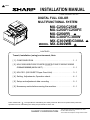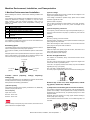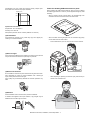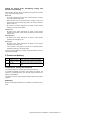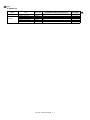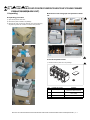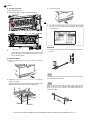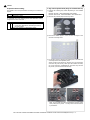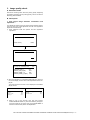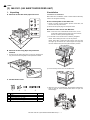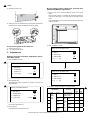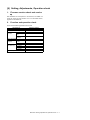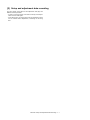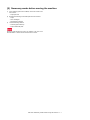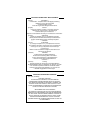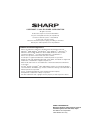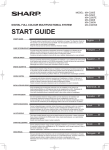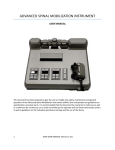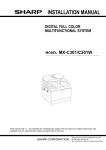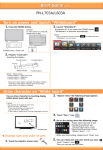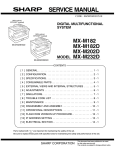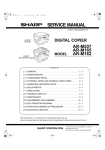Download Sharp MX-C250 Installation manual
Transcript
3 ‘14/Jul INSTALLATION MANUAL CODE: 00ZMXC250/I3E DIGITAL FULL COLOR MULTIFUNCTIONAL SYSTEM MX-C250/C250E MX-C250F/C250FE MX-C250FR MX-C300F/C300W MX-C300WE/C300A MX-C300WR 3 MODEL 3 3 CONTENTS Transit, Installation (using) environment, Note [ 1 ] CONFIGURATION . . . . . . . . . . . . . . . . . . . . . . . . . . . . . . . . . . . . 1 - 1 [ 2 ] MX-C250/250E/C250F/C250FE/C250FR/C300F/C300W/C300WE C300A/C300WR(MAIN UNIT) . . . . . . . . . . . . . . . . . . . . . . . . . . . 2 - 1 [ 3 ] MX-CS11 (500 SHEET Paper Feed Unit) . . . . . . . . . . . . . . . . . . 3 - 1 [ 4 ] Setting, Adjustments, Operation check . . . . . . . . . . . . . . . . . . . . . . . . . . . 4 - 1 [ 5 ] Setup and adjustment data recording . . . . . . . . . . . . . . . . . . . . . 5 - 1 [ 6 ] Necessary works before moving the machine . . . . . . . . . . . . . . . 6 - 1 Parts marked with " " are important for maintaining the safety of the set. Be sure to replace these parts with specified ones for maintaining the safety and performance of the set. SHARP CORPORATION This document has been published to be used for after sales service only. The contents are subject to change without notice. Machine Environment, Installation, and Transportation Service Manual 1.Machine Environment and Installation (2)Power voltage Before installing the machine, check that the following conditions are satisfied. Measure the voltage during copying to check that the voltage is in the range of the specified voltage +/- 10%. If the installing (use) conditions are not satisfied, the machine may not exhibit full performance, resulting in problems. It may also cause safety problems. Using the following information, make sure all aspects of installation, space, power, transportation, leveling, and safety are met. If the voltage is outside the specified range, please have a certified electrician upgrade the outlet. No. 1 2 3 4 5 Content Transportation space Installing space Power source (Capacity, fluctuation, safety) Floor strength Direct rays of the sun, dust, temperature, humidity, gases, chemicals (Electrical work is required.) Use of a step-up transformer is also available. In this case, the capacity must be great enough for the max. power consumption of the machine. (3)Power frequency, waveform The frequency must be within the range of the specified frequency +/2%. If the power waveform is improper, a problem may occur with the machine. (4)Safety A.Transportation space Be sure to properly ground the machine. For installation of a large size machine, be sure to check that the door size is wide enough before bringing in. Grounding (earth connection) must be performed before inserting the power plug into the power outlet. B.Installing space When disconnecting the earth connection, be sure to disconnect the power plug from the power outlet in advance. The following space must be provided around the machine in order to assure machine performance and proper operations. (5)Power plug If any option is installed, provide the additional space for with installation. Check the shape of the power plug of the machine, and insert it into a power outlet of the acceptable shape. Power plug stated in power capacity. Adequate space must be provide behind the machine for proper ventilation of heat and dust. The machine will not function properly if heat and dust cannot be properly expelled from the machine. D.Floor strength and level 11-13/16" (30cm) This machine is considerably heavy and becomes heavier with an option installed. The floor must be strong enough to safely support the weight of the machine as well as any installed options. If the unit is not properly leveled, toner density may become affected degrading the copy / print quality. 11-13/16" (30cm) C.Power source safety, plug) 17-23/32" (45cm) (Capacity, voltage, Also, color shift or image distortion may occur. To assure proper Image quality, make sure the machine is sitting level. frequency, If the power specifications are not satisfied, the machine cannot exhibit full with performance and may cause safety trouble. E.Direct rays of the sun, dust, temperature, humidity, gasses, chemicals, vibration Strictly observe the following specifications. (1)Power capacity Check that the following power capacity is satisfied. If not, additionally provide a proper power source. Current capacity Japan: 20A or more EX 100V: 15A or more (1)Temperature and humidity (Environmental conditions) This machine is designed to perform properly under the specified temperature and humidity. If the temperature and humidity exceeds the specified range, the machine may not operate properly and or cause equipment failure. Especially when the humidity is too high, paper absorbs humidity to cause a paper jam or dirty copy. EX 200V: 10A or more Do not install the machine near a heater, an air conditioning outlet, or a humidifier. Check the shape of the power plug of the machine, and insert it into a power outlet of the acceptable shape. Machine Environment, Installation, and Transportation -i Condensation may form inside the machine causing multiple problems. Make sure machine has proper ventilation. F.Note for handling PWB and electronic parts 85% When handling the PWB and the electronic parts, be sure to observe the following precautions in order to prevent against damage by static electricity. 60% - When in transit or storing, put the parts in an anti-static bag or an anti-static case and do not touch them with bare hands. - When and after removing the parts from an anti-static bag (case), use an earth band as shown below: Humidity㧔RH㧕 20% Operational environment Temperature: 10 to 35 degree C Humidity: 20 to 85% RH Atmospheric pressure: 590 to 1013hPa (altitude: 0 to 2000 m) (2)Contaminates If dust enters the machine, it may cause dirty copy and a paper jam, resulting in a shortened lifetime. - Put an earth band to your arm, and connect it to the machine. - When repairing or replacing an electronic part, perform the procedure on an anti-static mat. (3)Direct sunlight If the machine is installed in direct sunlight, the exterior of the machine may be discolored and abnormal copies may be produced. (4)Gases and chemicals Do not install the machine at a place where there are gases and chemicals. Especially be careful to avoid installation near a diazo-type copier, which produces ammonium gas. Copy quality may be adversely affected and machine problems may arise. (5)Vibration Avoid installation near a machine which produces vibrations. If vibrations are applied to the copier machine, copy images may be deflected and a trouble may be caused. Machine Environment, Installation, and Transportation -ii G.Note for proper drum, developing, fusing and transfer unit handling When handling the OPC drum, developing, fusing units and transfer units, observe the following items. Drum unit - To prevent damage to the OPC drum, avoid working on the drum unit in high intensity light areas. - When the OPC drum is removed from the machine, cover it with light blocking material. (When using paper, use about 10 sheets of paper to cover it.) - Be careful not to attach fingerprints, oil, grease, or other foreign material on the OPC drum surface. Transfer unit - Be careful not to "leave” fingerprints, oil, grease, or other foreign material on the transfer roller, primary transfer belt and secondary transfer roller. Developing unit - Be careful not to "leave” fingerprints, oil, grease, or other foreign material on the developing unit. Fusing unit - Be careful not to "leave” fingerprints, oil, grease, or other foreign material on the fusing roller. - If the machine is not going to be used for an extended period, release the pressure on the fusing rollers. If these items are neglected, a trouble may be generated in the copy and print image quality. 2.Transit and delivery No. 1 2 Content Implements, facility, and man power Delivery Method Use a forklift. (If no forklift is available, manpower of two persons is required.) Transit must be made in packed condition. A.Implements, facility, and manpower It is recommended to use a forklift when moving the machine. If no forklift is available, man-power of two persons is required. The machine is considerably heavy, and requires safety precautions for delivery and installation. Transit of the machine must be made in packed condition to the installing place. B.Delivery Remove the packing materials prior to installation in the office environment. Machine Environment, Installation, and Transportation -iii 3 ‘14/Jul Service Manual MX-C250 [1] CONFIGURATION 1. System configuration MX-C250 MX-C250E MX-C250F/C250FE 2 MX-C250FR MX-C300E MX-C300F MX-C300W/C300WE 2 MX-C300A/C300WR Digital full color multifunctional system 500 sheet paper feed unit Sharpdesk 1 license kit Sharpdesk 5 license kit Sharpdesk 10 license kit Sharpdesk 50 license kit Sharpdesk 100 license kit 2. Product list A.North America Product Name cpm* MX-C250 25cpm MX-C300W 30cpm Panel Mono CD Mono CD SAPL Print PCL PS NW Scan Fax iFAX STD No STD STD STD No No STD No STD STD STD STD No SAPL Print PCL PS NW Scan Fax iFAX DF OSA HDD NIC Wireless LAN Copy No STD No No STD STD DF STD SPF STD RSPF OSA No No B.Europe 3 3 Product Name cpm* Panel HDD NIC Wireless LAN Copy MX-C250E 25cpm Mono CD No STD No STD No STD STD STD No No STD SPF No MX-C250F / MX-C250FE / MX-C250FR 25cpm Mono CD No STD No STD No STD STD STD STD No STD SPF No MX-C300E 30cpm Mono CD No STD No STD No STD STD STD No No STD RSPF No MX-C300W / MX-C300WE/ MX-C300WR 30cpm Mono CD No STD STD STD No STD STD STD STD No STD RSPF No Product Name cpm* Panel HDD NIC Wireless LAN Copy SAPL Print PCL PS NW Scan Fax iFAX DF OSA MX-C250 25cpm No STD No STD No STD STD STD No No MX-C250F 25cpm No STD No STD No STD STD STD STD No MX-C300F 30cpm No STD No STD No STD STD STD STD No MX-C300W 30cpm No STD STD STD No STD STD STD STD No MX-C300A 30cpm No STD STD STD No STD STD STD No No C.Other 3 Mono CD Mono CD Mono CD Mono CD Mono CD *The same speed in both Color/Monochrome. The same speed in both A4/LTR. MX-C250 CONFIGURATION 1- 1 STD SPF STD SPF STD RSPF STD RSPF STD RSPF No No No No No 3 ‘14/Jul 3. Option list Model Feeding equipment Application Name Model name 500-SHEET Paper Feed Unit Sharpdesk 1 License Kit Sharpdesk 5 License Kit Sharpdesk 10 License Kit Sharpdesk 50 License Kit Sharpdesk 100 License Kit STD: Standard provision, OPT: Option, MX-CS11 MX-USX1 MX-USX5 MX-US10 MX-US50 MX-USA0 MX-C250, MXC250E, MX-C250F, MX-C250FE, MX-C300E, MX-C300F, MX-C300W, MX-C300W, MX-C300A OPT OPT OPT OPT OPT OPT - : No setting MX-C250 CONFIGURATION 1 - 2 MX-C250FR, MX-C300WR OPT - 3 1 ‘13/Oct 2 ‘13/Dec 3 ‘14/Jul Service Manual [2] MX-C250/C250E/C250F/C250FE/C250FR/C300E/C300F/C300W/C300WE/ C300A/C300WR(MAIN UNIT) MX-C250 3 1.Unpacking B.Removal of the fixing tape and protection material A.Unpacking procedure 1 1) Open the top of the carton box. 2) Remove the parts included in the package. 3) Remove the main unit from the package, and remove the polyethylene bag. Place the machine on a solid, sturdy surface. * With only for north America model, remove the warning sheet. 1 C.Check the packed items 1) Check that all the parts are in the package. 2 No. 1 Packed part names Toner cartridge 2 AC cord 3 4 Operation Manual Ferrite core Quantity 1 piece for each color (Other than North America) 200V series only: 1 piece 120V (USA) 1 set 1 MX-C250 MX-C250/C250E/C250F/C250FE/C250FR/C300E/C300F/C300W/C300WE/C300A/C300WR(MAIN UNIT) 2 – 1 [2] Installation 2. Installation of toner cartridges * 1. Remove the cap of developing unit 1) Remove the tray. The life of each toner cartridge is as follows: Black toner cartridge: equivalent to approximately 1K (A4/LT 5%) Color toner cartridge: equivalent to approximately 1K (A4/LT 5%) 1) Shake the toner cartridge (included in package) vertically several times. 2) Open the front cover. 2) Insert the toner cartridge horizontally and straight until it locks. 3) Remove the silica gel material. NOTE: Be sure to install the color cartridges to their proper positions. Avoid installation to a different color position. NOTE: Do not forcibly insert the toner cartridge. Keep holding the cartridge and completely insert it. NOTE: When the machine is transported with the developing unit removed, be sure to remove the toner cartridge. (if not toner may become clogged.) NOTE: Do not remove or insert the toner cartridge with the developer cartridge removed. NOTE: Press the center of the cartridge until it is locked when installing the cartridge. 4) Remove fixing tapes and the caps on the developing units. Yellow Magenta Cyan Black NOTE: Be sure to keep the caps. Caps are used when the machine is transferred to the different location. MX-C250 MX-C250/MX-C250E/MX-C250F/MX-C250FE/MX-C300E/MX-C300F/C300W/C300WE(MAIN UNIT) 2 – 2 1 ‘13/Oct C. Fusing unit lever 3) Insert the tray slowly. 4) Turn ON the machine and press the [SPECIAL FUNCTION] key on the LCD, and press the [UP] or [DOWN] key to select "Paper Size Set". 1) Open the right door unit.. 2) Turn the levers of the Fusing unit to add the pressure. 1 5. Line cable connection (Only for the machine with FAX) NOTE: When the machine is left for one month without using, the Fusing heat roller could be deformed. If the machine is not going to be used for an extended period, release the pressure on the fusing rollers. 1) Connect the line cable on the line to the modular jack indicated as “LINE.” 4. Tray size setup 1) Gently pull out the tray until it stops. If paper is in the tray, remove it. It is necessary to prepare the line cable by yourself. The line cable is not installed into the machine. 2) Adjust the guide plates A and B to the vertical size and the horizontal size of paper. The guide plates A and B are movable. Hold the fixing knob to slide the guide plates A and B to match the paper size. (2) (1) When connecting the line cable (to LINE or TEL), wind the line cable two turns or one turn around the included ferrite core as shown in the figure, and connect to the modular jack which is marked with “LINE.” (2) (2) 0LATE" 0LATE! MX-C250 MX-C250/MX-C250E/MX-C250F/MX-C250FE/MX-C300E/MX-C300F/C300W/C300WE(MAIN UNIT) 2 – 3 1 1 ‘13/Oct 6. Specifications setting 7. Key sheet replacement (Only for north America) Use SIM26 to set to the specifications according to the customer's request. 1) Prepare the following Key sheets depending on the installed models. Machine with FAX : HPNLC0082QSZZ KEY SHEET Machine without FAX : HPNLC0082QSZ1 KEY SHEET 3IN1 SIM No 26 6 Content Destination setting 2) Remove the protector paper for the Key sheet. To customize one of the following items after destination setting, change the set value of the item. SIM No 26 18 53 Content Toner save mode enable/disable setting * For the other destinations, this setting is made by the user program. Auto color calibration enable/disable setting 3) Peel off the release paper in 5 to 6 mm from the edge on the rear side of the Key sheet. 4) Put the Key sheet by attaching the peeled part on the rear side of the Key sheet to the Operation panel. At this moment, fit the STOP key, FAX key (only for FAX model) and COPY key with the Key sheet. (For the machine with FAX) Or, fit the STOP key, SCANNER key and COPY key with the Key sheet. (For the machine without FAX) Note : Do not make the buttons overlapped by the Key sheet when putting the key sheet. The Key sheet could be banked by the buttons. MX-C250 MX-C250/MX-C250E/MX-C250F/MX-C250FE/MX-C300E/MX-C300F/C300W/C300WE(MAIN UNIT) 2 – 4 3. Image quality check A. Execution items Execute the checking items about the printing quality. Regarding the specific procedures for the printing quality, refer to the Service Manual [5] ADJUSTMENT. B. Description 1. Print engine image distortion confirmation and adjustment This adjustment performs the print engine image distortion adjustment, the OPC drum phase adjustment, and the color registration adjustment simultaneously. 1) Enter SIM50-22 mode and perform the auto registration adjustment. Sim50-22 AUTO REGIST ADJ Press OK Key EXEC Sim50-22 AUTO REGIST ADJ EXEC Sim50-22 AUTO REGIST ADJ㻌 㻌 㻌 㻌 (1/6) REGIST_SUB_C 00.0 REGIST_SUB_C(DIF) 00.0 REGIST_MAIN_C_F 00.0 REGIST_MAIN_C_F(DIF) 00.0 2) When the adjustment is completed, [EXECUTE] key returns to the normal display, and the value of the adjustment result is displayed. The current skew level for each color is displayed on the SKEW display section. Sim50-22 AUTO REGIST ADJ㻌 㻌 㻌 㻌 (1/7) Sim50-22 AUTO REGIST ADJ㻌 㻌 㻌 㻌 (7/7) SKEW_K SKEW_C SKEW_C(DIF) SKEW_M REGIST_MAIN_Y_R(DIF) PHASE PHASE before 3) 00.0 00.0 00.0 00.0 00.0 00.0 00.0 Make a copy of the servicing color test chart (UKOG0326FCZZ/UKOG-0326FC11), and check that they are proper. If the test results are not proper, refer to [5] ADJUSTMENT of the Service Manual and perform the adjustments. MX-C250 MX-C250/MX-C250E/MX-C250F/MX-C250FE/MX-C300E/MX-C300F/C300W/C300WE(MAIN UNIT) 2 – 5 1 ‘13/Oct MX-C250 [3] MX-CS11 (500 SHEET PAPER FEED Service UNIT) Manual 1. Unpacking 2.Installation A. Removal of the 500 sheet paper feed unit <Precautions for installation> Before execution of installation, check to confirm that the data lamp under it are not lighted or blinking. A x2 A.Turn off the power of the main unit B x2 1) Check to confirm that the operation panel is turned OFF, and then turn OFF the power switch. C x1 2) Disconnect the power plug from the power outlet. B.Install the main unit to the MX-CS11. XEBS740P10000 D NOTE: If the main unit is combined with the MX-CS11, it must be used as a desktop machine and must not be used on the floor in order to prevent against falling. x3 XHBS740P08000 1) Put the main unit on the MX-CS11 so that they fit together. NOTE: When holding the main unit, use two persons. NOTE: When lifting / holding the main engine, never lift / hold the engine by the scanner unit. Lift the engine at the right and left cover bottoms using the hand grab indentions provided. B. Removal of the fixing tape and protection material 1) Remove the 500 sheet paper feed unit from the polyethylene bag, and remove the fixing tape and the protection material. 2) Pull out the trays of the main unit and MX-CS11. C. Packed items check 1 No. 1 2 3 4 2 3 Name Plate A Plate B Fixing screws (M4 x 10 P Tight) Fixing screws (M4 x 8 S Tight) 3) Attach the main unit and MX-CS11 with the plates (Packed item Plate A) and the screws (Packed items M4x10 P Tight and M4x8 S Tight). 4 Quantity 1 1 1 A C 3 A D MX-C250 MX-CS11 (500 SHEET PAPER FEED UNIT) 3 – 1 1 ‘13/Oct B.Copy image position, image loss, and void area adjustment (Manual adjustment) 4) Remove the Rear cover. . 1) Place a scale on the document table as shown in the figure below. Place a scale so that it is in parallel with the scanning direction and that its lead edge is in contact with the document guide plate. Place white paper on the document table so that the scale lead edge can be seen. 5) Attach the main unit and MX-CS11 with the plates (Packed item Plate B) and the screws (Packed items M4x10 P Tight). B B D D C.Turn on the power of the main unit 2) Enter the SIM 50-1 mode. Sim50-01 LEAD EDGE ADJ 1) Power to the main unit. 2) Turn ON the power switch. 1䠖 RRCA 2䠖 RRCB-CS1 3䠖 RRCB-DSK 1 / 6 [ 1/ 99] 3. Adjustments A.Image off-center automatic adjustment (Document table mode) 㻌㻌 50㻌 50 50 50 1) Enter the SIM50-10 mode. 1 Sim50-10 PAPER OFFSET 1䠖 BK-MAG 2䠖 MAIN-MFT 3䠖 MAIN-CS1 1 / 3 [ 60/ 140] 100㻌 50 50 Sim50-01 LEAD EDGE ADJ 㻌EXEC 㻌 100 1䠖 RRCA 2䠖 RRCB-CS1 3䠖 RRCB-DSK 1 / 6 [ 1/ 99] 2) Set A4 (11" x 8.5") paper in each paper feed tray. 3) Press [START] key. 㻌㻌 51 50 50 51 The adjustment pattern is printed out. (Paper is fed from the paper feed tray.) 1 3) Set RRCA, LEAD, and SIDE to the default values. Sim50-10 PAPER OFFSET Item/Display 1䠖 BK-MAG 2䠖 MAIN-MFT 3䠖 MAIN-CS1 1 / 3 [ 60/ 140] 100㻌 50 50 㻌EXEC 㻌 100 1 2 3 Perform the procedures of 2) - 3) for the printed adjustment pattern of each paper feed tray. 4 Lead edge adjustment value RRCA RRCBCS1 RRCBDSK RRCBMFT 4) Press [OK] key. The adjustment result becomes valid. 5 RRCBADU MX-C250 MX-CS11 (500 SHEET PAPER FEED UNIT) 3 – 2 Content Document lead edge reference position (OC) Regis Standard -traTray tion Desk motor ON Manual timpaper ing feed adjus ADU tment Setting range 0 - 99 Defau lt value 50 1 - 99 40 1 - 99 50 1 - 99 50 1 - 99 50 1 1 ‘13/Oct Setting range 0 - 99 Defau lt value 30 0 - 99 20 Lead edge void area adjustment Rear edge void area adjustment FRONT/REAR void area adjustment OC document offcenter adjustment 1 - 99 40 1 - 99 35 1 - 99 35 1 - 99 DENBMFT DENBCS1 DENBCS2 SCAN sub scanning magnification ratio adjustment (CCD) Manual feed correction value Tray 1 correction value Tray 2 correction value DENBADU ADU correction value 1 Item/Display 6 Image loss area setting value Void area adjustment 7 8 9 10 11 12 13 14 15 16 Content LEAD Lead edge image loss area setting Side image loss area adjustment SIDE DENA DENB FRONT/ REAR Off-center adjustment Magnification ratio correction Sub scanning direction print area correction value Sub scanning direction print area correction value OFFSET_ OC SCAN_ SPEED_O C 5) Image loss adjustment When the adjustment item of the image loss below is set to the default value, it is adjusted to the standard state. If it is not in the below standard state, or when it is set to a desired value, change these adjustment items. Paper lead edge Copy area Maginification ratio : 400% 1 2 3 1 - 99 50 Void area: 4.0mm, Image loss: 4.0mm 50 Item/ Display LEAD 1 - 99 50 1 - 99 50 1 - 99 50 1 - 99 50 SIDE Content Image loss adjustment Lead edge image loss adjustment Side image loss adjustment 0 - 99 Default valu e 40 Standard adjustment value 4.0 +/- 1.0mm 0 - 99 20 2.0 +/- 1.0mm Adjustment range When the adjustment value is increased, the image loss is increased. When the adjustment value is decreased, the image loss is decreased. When the adjustment value is changed by 1, the void area is changed by 0.1mm. Shift to the copy mode, and make a copy at each of 100% and 200% in the document table mode. When the adjustment value of RRCA is proper, the lead edge image from 4.0mm is not copied in either of 100% and 200% copy scale. If not, change and adjust the RRCA value. (Adjust so that the lead edge image from 4.0mm is not copied in either of different copy magnification ratios.) Repeat the above procedures until a satisfactory result is obtained. Scale image 4.0mm position Paper lead edge 100% 200% 5mm 10mm 5mm 4) Perform the image lead edge reference position adjustment. 5mm 4 10mm MX-C250 MX-CS11 (500 SHEET PAPER FEED UNIT) 3 – 3 Service Manual [4] Setting, Adjustments, Operation check MX-C250 1. Firmware version check and version up After installation of all the options to the machine, use SIM49-1 to check the version of each firmware. If it is not the latest version, upgrade it to the latest one. 2. Function and operation check Check that the following operations are normal. Check item list Key-in (operation panel) Display (operation panel) Paper feed Hand feed operation Main unit paper tray Desk unit paper feed tray Paper size detection Originals size Original table detection mode RSPF mode RSPF operation / S-S mode two sided copy D-S mode S-D mode D-D mode Paper exit operation Equipped condition With the desk unit installed MX-C250 Setting, Adjustments, Operation check 4 – 1 Service Manual [5] Setup and adjustment data recording MX-C250 Print the various setup data and the adjustment data (list) with SIM22-6 and keep the data. - In case of a memory trouble, if the data is not kept, all the adjustments must be made again. - If the data is kept, the setup values and the adjustment values can be entered without adjustments, shortening the servicing time. MX-C250 Setup and adjustment data recording 5 – 1 MX-C250 Manual [6] Necessary works before moving theService machine 1) If the following options are installed, remove all of them from the machine. 2) Remove the following consumable parts from the machine. - Paper pass unit - Paper - Toner cartridges - Development cartridge 3) Lock the following sections. - Scanner (Optical section) - Paper cassette lift plate Since the hard disk drive is built in the machine, use care not to exert vibrations or shocks to the machine when in transit. MX-C250 Necessary works before moving the machine 6 – 1 LEAD-FREE SOLDER The PWB’s of this model employs lead-free solder. The “LF” marks indicated on the PWB’s and the Service Manual mean “Lead-Free” solder. The alphabet following the LF mark shows the kind of lead-free solder. Example: <Solder composition code of lead-free solder> Lead-Free 5mm Solder composition code (Refer to the table at the right.) a Solder composition Solder composition code Sn-Ag-Cu a Sn-Ag-Bi Sn-Ag-Bi-Cu b Sn-Zn-Bi z Sn-In-Ag-Bi i Sn-Cu-Ni n Sn-Ag-Sb s Bi-Sn-Ag-P Bi-Sn-Ag p (1) NOTE FOR THE USE OF LEAD-FREE SOLDER THREAD When repairing a lead-free solder PWB, use lead-free solder thread. Never use conventional lead solder thread, which may cause a breakdown or an accident. Since the melting-point of lead-free solder thread is about 40°C higher than that of conventional lead solder thread, the use of the exclusive-use soldering iron is recommended. (2) NOTE FOR SOLDERING WORK © Since the melting-point of lead-freeCOPYRIGHT solder is about 220°C, which is about 40°C higher than that of conventional lead solder, and its soldering XXXX BYSHARP CORPORATION capacity is inferior to conventional one, it is apt to keep the soldering iron in contact with the PWB for longer time. This may cause land separation or may exceed the heat-resistive temperature components. Use enough care to separate the soldering iron from the PWB when ALLofRIGHTS RESERVED. completion of soldering is confirmed. Since lead-free solder includes a greater quantity of tin, the iron tip may corrode easily. Turn ON/OFF the soldering iron power frequently. If different-kind solder remains on the soldering iron tip, it is melted together with lead-free solder. To avoid this, clean the soldering iron No part of this publication may be reproduced, tip after completion of soldering work. stored in a retrieval system, or transmitted in If the soldering iron tip is discolored black during soldering work, clean and file the tip with steel wool or a fine filer. any form or by any means, electronic, mechanical, photocopying, recording, or otherwise, without prior written permission of the publisher. CAUTION FOR BATTERY REPLACEMENT (Danish) ADVARSEL ! Lithiumbatteri – Eksplosionsfare ved fejlagtig håndtering. Udskiftning må kun ske med batteri af samme fabrikat og type. Levér det brugte batteri tilbage til leverandoren. (English) Caution ! Danger of explosion if battery is incorrectly replaced. Replace only with the same or equivalent type recommended by the manufacturer. Dispose of used batteries according to manufacturer’s instructions. (Finnish) VAROITUS Paristo voi räjähtää, jos se on virheellisesti asennettu. Vaihda paristo ainoastaan laitevalmistajan suosittelemaan tyyppiin. Hävitä käytetty paristo valmistajan ohjeiden mukaisesti. (French) ATTENTION Il y a danger d’explosion s’ il y a remplacement incorrect de la batterie. Remplacer uniquement avec une batterie du même type ou d’un type équivalent recommandé par le constructeur. Mettre au rebut les batteries usagées conformément aux instructions du fabricant. (Swedish) VARNING Explosionsfara vid felaktigt batteribyte. Använd samma batterityp eller en ekvivalent typ som rekommenderas av apparattillverkaren. Kassera använt batteri enligt fabrikantens instruktion. (German) Achtung Explosionsgefahr bei Verwendung inkorrekter Batterien. Als Ersatzbatterien dürfen nur Batterien vom gleichen Typ oder vom Hersteller empfohlene Batterien verwendet werden. Entsorgung der gebrauchten Batterien nur nach den vom Hersteller angegebenen Anweisungen. CAUTION FOR BATTERY DISPOSAL (For USA, CANADA) “BATTERY DISPOSAL” THIS PRODUCT CONTAINS A LITHIUM PRIMARY (MANGANESS DIOXIDE) MEMORY BACK-UP BATTERY THAT MUST BE DISPOSED OF PROPERLY. REMOVE THE BATTERY FROM THE PRODUCT AND CONTACT YOUR LOCAL ENVIRONMENTAL AGENCIES FOR INFORMATION ON RECYCLING AND DISPOSAL OPTIONS. “TRAITEMENT DES PILES USAGÉES” CE PRODUIT CONTIENT UNE PILE DE SAUVEGARDE DE MÉMOIRE LITHIUM PRIMAIRE (DIOXYDE DE MANGANÈSE) QUI DOIT ÊTRE TRAITÉE CORRECTEMENT. ENLEVEZ LA PILE DU PRODUIT ET PRENEZ CONTACT AVEC VOTRE AGENCE ENVIRONNEMENTALE LOCALE POUR DES INFORMATIONS SUR LES MÉTHODES DE RECYCLAGE ET DE TRAITEMENT. #/092)'(4 © "9 3(!20 #/20/2!4)/. !LL RIGHTS RESERVED 0RODUCED IN *APAN FOR ELECTRONIC $ISTRIBUTION .O PART OF THIS PUBLICATION MAY BE REPRODUCED STORED IN A RETRIEVAL SYSTEM OR TRANSMITTED IN ANY FORM OR BY ANY MEANS ELECTRONIC MECHANICAL PHOTOCOPYING RECORDING OR OTHERWISE WITHOUT PRIOR WRITTEN PERMISSION OF THE PUBLISHER 4RADEMARK ACKNOWLEDGEMENTS v -ICROSOFT¤ 7INDOWS¤ 7INDOWS¤ 7INDOWS¤ -E 7INDOWS .4¤ 7INDOWS¤ 7INDOWS¤ 80 7INDOWS¤ 6ISTA 7INDOWS¤ 7INDOWS ¤ ¤ 7INDOWS¤ 3ERVER 7INDOWS¤ 3ERVER 7INDOWS3ERVER ¤ AND )NTERNET %XPLORERARE REGISTERED TRADEMARKS OR TRADEMARKS OF -ICROSOFT #ORPORATION IN THE 53!AND OTHER COUNTRIES v 0OST3CRIPT IS A REGISTERED TRADEMARK OF !DOBE 3YSTEMS )NCORPORATED v -ACINTOSH -AC /3 !PPLE4ALK %THER4ALK ,ASER 7RITER AND 3AFARI ARE REGISTERED TRADEMARKS OR TRADEMARKS OF !PPLE #OMPUTER )NC v )"- 0#!4 AND 0OWER 0# ARE TRADEMARKS OF )NTERNATIONAL "USINESS -ACHINES #ORPORATION v !CROBAT¤ 2EADER #OPYRIGHT¤ !DOBE 3YSTEMS )NCORPORATED !LL RIGHTS RESERVED !DOBE THE !DOBE LOGO !CROBAT AND THE !CROBAT LOGO ARE TRADEMARKS OF !DOBE 3YSTEMS )NCORPORATED v 0#, IS A REGISTERED TRADEMARK OF THE (EWLETT0ACKARD #OMPANY v 3HARPDESK IS A TRADEMARK OF 3HARP #ORPORATION v !LL OTHER TRADEMARKS AND COPYRIGHTS ARE THE PROPERTY OF THEIR RESPECTIVE OWNERS SHARP CORPORATION Business Solutions CS Promotion Center II Yamatokoriyama, Nara 639-1186, Japan First Edition 2013 September Latest Edition 2014 July