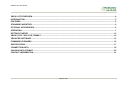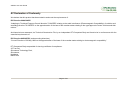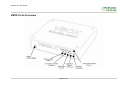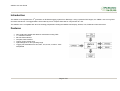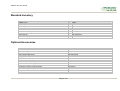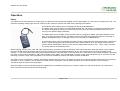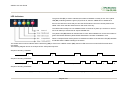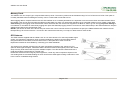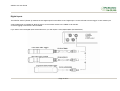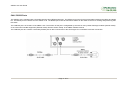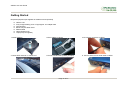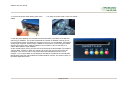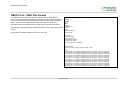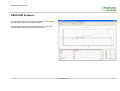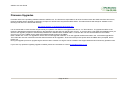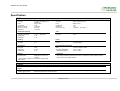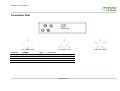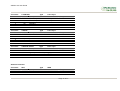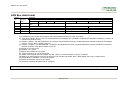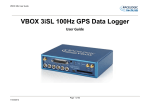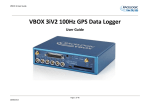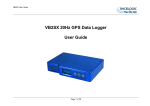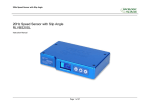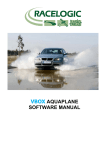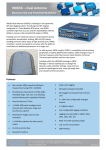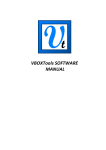Download Racelogic VBOX II User guide
Transcript
VBOX II Lite User Guide VBOX II Lite 5Hz GPS Data Logger User Guide Page 1 of 21 VBOX II Lite User Guide VBOX II LITE OVERVIEW .................................................................................................................................................................. 4 INTRODUCTION................................................................................................................................................................................. 5 FEATURES ......................................................................................................................................................................................... 5 STANDARD INVENTORY .................................................................................................................................................................. 6 OPTIONAL ACCESSORIES............................................................................................................................................................... 6 OPERATION ....................................................................................................................................................................................... 7 GETTING STARTED ........................................................................................................................................................................ 12 VBOX II LITE ‘.VBO’ FILE FORMAT................................................................................................................................................ 14 VBOX.EXE SOFTWARE .................................................................................................................................................................. 15 FIRMWARE UPGRADES ................................................................................................................................................................. 16 SPECIFICATION............................................................................................................................................................................... 17 CONNECTION DATA ....................................................................................................................................................................... 18 CAN BUS DATA FORMAT............................................................................................................................................................... 20 CONTACT INFORMATION .............................................................................................................................................................. 21 Page 2 of 21 VBOX II Lite User Guide EC Declaration of Conformity We declare that this product has been tested to and meet the requirements of: EC Directive 2004/104/EC “Adapting to Technical Progress Council directive 72/245/EEC relating to the radio interference (Electromagnetic Compatibility) of vehicles and amending directive 70/156/EEC on the approximation of the laws of the member states relating to the type-approval of motor vehicles and their trailers.” And has also been assessed, via Technical Construction File, by an independent DTI Competent Body and found to be in conformance with the essential requirements of: EC Directive 89/336/EEC (and amending directives) “Council Directive of 03 May 1989 on the approximation of the laws of the member states relating to electromagnetic compatibility.” DTI Competent Body responsible for issuing certificate of compliance: 3C Test Ltd, Silverstone Technology Park, Silverstone, Northants NN12 8GX Page 3 of 21 VBOX II Lite User Guide VBOX II Lite Overview Page 4 of 21 VBOX II Lite User Guide Introduction nd The VBOX II Lite represents the 2 generation of GPS data logging system from Racelogic. Using a powerful GPS engine, the VBOX II Lite can log GPS and other data at 5Hz. The logged data is stored directly onto a compact flash card for easy transfer to a PC. The VBOX II Lite is compatible with all of the existing peripherals including the Multifunction display, ADC03, TC8, FIM03 and Yaw rate sensor. Features • • • • • • • Non-contact 5Hz speed and distance measurement using GPS 1 x CAN Bus interface RS-232 serial interface Compact Flash Interface Trigger / Event marker input Input Voltage 6V to 18V operating range Logging rate selectable from 5Hz, 2Hz, 1Hz, 0.5Hz, or 20Hz / 10Hz interpolated Page 5 of 21 VBOX II Lite User Guide Standard Inventory Description VBOX II Lite Cigar Lighter adaptor GPS Magnetic Aerial 32Mb Compact Flash Card PCMCIA Compact Flash Adaptor CD ROM containing VBOX software Serial PC Cable User Manual Padded Carrying Case Qty 1 1 1 1 1 1 1 1 1 Racelogic Part # VB2L RLVBCAB10 RLVBACS015 RLVBACS005 RLVBACS028 RLVBACS030 RLVBCAB01 RLVBACS031 RLVBACS016 Optional Accessories Description 4.5Ah battery pack Mains Charger Brake Pedal Trigger Hand-held brake trigger Logging Start/Stop Switch Multifunction Display 8 Channel (16bit) Analogue Interface 8 Channel (10bit) Analogue Interface 4 Channel Frequency Input Module 8 Channel Vehicle CAN Interface 8 Channel Thermocouple Interface Can to Analogue Output Module Single Yaw Rate Sensor + 2 axis G Sensor Inertial Measurement Unit. 3 Yaw Rate Sensors & 3 accelerometers Page 6 of 21 Racelogic Part # RLVBACS012 RLVBACS020 RLVBACS004 RLVBACS009 RLVBACS010 RLVBDSP03 RLVBADC03 RLVBADC02 RLVBFIM03 RLVBCAN01 RLVBTC8 RLVBDAC01 RLVBYAW02 RLVBIMU01 VBOX II Lite User Guide Operation Power The VBOX Lite can be powered from a wide range of voltage sources including the supplied Vehicle Cigar adapter, or other source provided by the user. The maximum operating voltage input must not exceed 18V DC. Failure to observe this could result in damage to the VBOX. As an optional extra a battery pack is available from Racelogic RLVBACS012. The battery pack is a 6v 3.8amp hour Nickel Metal Hydride unit, with a built in charging and monitoring circuit. The battery is plugged into the two pin power socket on the front of the VBOX to provide power for up to 6 hours (4 hours with the display attached). The battery pack can be charged via two methods, either by plugging the VBOX cigar lighter adapter into the pack, or by using the mains charger. The battery pack can be either discharged fully and then re-charged, or partially discharged and then re-charged, there is no memory effect on NiMh batteries. To protect the battery cells from damage, the battery will only charge when the temperature range is between 0 & 46°C. If whilst charging the internal temperature of the battery reaches 46°C, the charge will be turned off until the internal temperature reduces to 43°C and the charge status led (25% 50% , 75% or 100% ) will flash. The charge will then automatically restart. Whilst charging, the 25%, 50%, 75% and 100% will illuminate in succession to give an indication of the total charge time. When the battery is fully charged, the 100% led will remain illuminated, and the charging led will turn off. Occasionally the battery will turn the charging back on to keep the battery at full capacity. To check the state of the battery charge; press and hold in the white button on the side of the box. There are four LED's which will light up indicating how much charge is left in the battery. 100% LED indicating 100% charge, 75% led indicating up to 99% charge, 50% led indicating up to 74% and 25% led indicating up to 49% charge. When the battery is at a level not suitable for powering the VBOX, the 25% led will flash. The battery can be connected to a charger, and also the VBOX at the same time. This allows the battery to be charged whilst the external source is powering the VBOX. In such a situation, you can power the VBOX from the cigar lighter, with the battery acting as a back up if the ignition is turned off which sometimes stops the power to the cigar lighter. When the battery is close to fully discharged, the VBOX will give an audible warning by a slow series of beeps from the internal buzzer. You should have around 5 minutes of time left when these beeps begin. Page 7 of 21 VBOX II Lite User Guide LED Indicators The green LED (ST) is used to indicate the number of satellites currently in lock. If the yellow LED (SC) is flashing whilst the green (ST) LED is off, then the VBOX has no satellite lock. If this is the case then check that you have the GPS antenna connector correctly fitted to the VBOX. Also check that the antenna has a clear view of the sky. The VBOX will normally lock onto satellites within 30 seconds of power up. However on its first use it can take up to 20 minutes to acquire satellite lock. The yellow LED (SC) flashes to indicate start of count. When satellite lock occurs the number of green LED flashes between yellow flashes indicates the number of satellites in lock. When a Compact Flash memory device is inserted into VBOX II Lite the blue LED (CF) will flash to indicate that the VBOX is writing to the device. The amber LED is used to indicate either CAN activity (CN) or if the unit is a DGPS version (DG), then this LED will come on when DGPS lock has been successful. The following diagram shows an example of SAT LED pulse sequence. Sequence showing 1 Satellite 1 1 1 1 Sequence showing 4 Satellites Delay 1 2 3 4 Delay 1 2 Sequence showing 0 Satellites Delay (Approximately 1 second ) Delay (Approximately 1 second ) Page 8 of 21 3 4 VBOX II Lite User Guide Memory Cards The VBOX II Lite can accept Type-I compact flash memory cards. The memory cards must be formatted using FAT or FAT16 but not FAT32. This option is normally selectable when formatting the memory card in a card reader connected to a PC. When logging data to compact flash the blue CF LED will flash or be constantly illuminated. It is important not to remove the flash card while the blue LED is illuminated. If the card is removed while the VBOX is writing data to it, there is a risk that the data file may be corrupted resulting in loss of data. If ‘Log only when moving’ is the logging mode selected then wait a short time after the vehicle has stopped for the Blue CF LED to go out. If ‘Log only when moving’ is not selected i.e. the VBOX is continuously logging then press the Start/stop logging switch if connected or enter VBOX setup in the VBOX software to stop the VBOX logging data to the compact flash card. NOTE If you cannot do either of the above then just remove the card. If however the file is reported as corrupt by the VBOX software then load the file into Notepad and go to the end of the file. It is usual in this case that the last entry is corrupt, so delete it and re-save the file. GPS Antenna The GPS Antenna supplied with the VBOX II Lite is a 5v active antenna. For the best possible signal quality, it is important to maintain a clean connection between the antenna and the VBOX. Before fixing the antenna to the VBOX, ensure that there are no dust particles in either connector. Replacement antennas are available by contacting your VBOX distributor. The antenna is a magnetic mounting type for quick and simple mounting to the vehicle roof. For optimum GPS signal reception, make sure that the antenna is fitted to the highest point of the vehicle away from any obstructions that may block satellite reception. The GPS antenna works best with a metal ground plane underneath (eg. Vehicle roof). Please also note that when using any GPS equipment, a clear sky view is important. Objects in the surrounding area such and tall buildings or trees can block the GPS signal causing a reduction or loss in the number of satellites being tracked. Page 9 of 21 VBOX II Lite User Guide Digital Inputs The DIGITAL INPUT (Socket 4) contains the two digital inputs for the VBOX II Lite. Digital input 1 is also referred to as the trigger / event marker input. A hand-held trigger is available to allow the user to record marker events in the VBOX II Lite data file. A remote logging on/off switch is also available. If you wish to use both digital inputs at the same time, you will require a 3way digital splitter (RLVBACS027). Page 10 of 21 VBOX II Lite User Guide CAN / RS232 Ports The VBOX II Lite is equipped with a CAN Bus interface and a RS232 serial port. The RS232 port is used for all communication between the VBOX and laptop PC. The RS232 port is in Socket 5 on the VBOX II Lite. The RS232 port is able to transmit live data from the VBOX to the PC for viewing and performing realtime tests. The CAN Bus port is in Socket 2 of the VBOX II Lite. The function of this port is configurable by the user for use by either Racelogic modules (Internal mode) or the users own CAN Bus equipment (External mode). See the section ‘Setup’ in the VBOX software manual. The CAN Bus port also contains a secondary RS232 port for direct connections to the GPS engine for Local DGPS correction connection. Page 11 of 21 VBOX II Lite User Guide Getting Started Required equipment (All supplied as standard unless specified) VBOX II Lite Fully charged battery pack or Cigar lighter 12v adapter lead GPS Antenna Blank Compact Flash Card RS232 Cable VBOX Software CD Laptop PC(not supplied) 1.Install Software 2.Place VBOX in vehicle 3.Fit antenna connector to VBOX 4. Mount GPS antenna on vehicle roof 5.Connect serial cable (CAB01) to laptop 6. Connect other end of serial cable to VBOX Page 12 of 21 VBOX II Lite User Guide 7. Connect the power cable/ battery pack to the VBOX 8. If using 12v power cable, connect to vehicle 9. With the power applied, the red PWR led should illuminate. The VBOX II Lite will start searching for satellites. The ST led will indicate the number of satellites currently in lock. For best results ensure the VBOX has acquired a lock on 5 or more satellites, essential for quality signal reception. When using the VBOX for the first time or when using the VBOX after a long period of time, allow the VBOX to sit for between 5 and 10 minutes to recollect data needed to track satellites. As the vehicle begins moving, the blue CF led should begin to flash as data is recorded to compact flash, if inserted. When the vehicle comes to a stop, the blue CF led should extinguish. The card can now be removed and the data transferred onto the PC for analysis. If no compact flash card is fitted then data will be recorded to the internal RAM. NOTE before using the Internal RAM, the RAM should be cleared. See section ‘Setup’ of the VBOX Software manual. Page 13 of 21 VBOX II Lite User Guide VBOX II Lite ‘.VBO’ File Format The VBOX II Lite data files are saved in standard space de-limited text format. This allows the data to easily be imported into third party applications such as word processors or spreadsheets. The files each contain a header section before the main data that describes the channel content and information about the VBOXII such as serial number and firmware version. The [Column names] parameter specifies the data in each column of the data section. An example of a VBOX VBO file is shown on the right. File created on 15/04/2004 @ 08:21 [header] satellites time latitude longitude velocity knots heading height Vertical velocity m/s [channel units] [comments] (c)2003 Racelogic VBoxII Version4.2d Serial Number: 004866 Log Rate (Hz) : 20.00 Software Version :-8.1.4 (build45) [column names] sats time lat long velocity heading height vert-vel [data] 004 072148.26 +3119.408424 +00062.635139 015.13 356.06 +00155.27 -00000.22 004 072148.27 +3119.408592 +00062.635104 015.17 356.02 +00147.93 -00000.37 004 072148.28 +3119.408629 +00062.635108 015.09 355.92 +00147.92 -00000.40 004 072148.29 +3119.408669 +00062.635115 014.98 355.64 +00147.92 -00000.35 004 072148.30 +3119.408711 +00062.635119 015.00 355.87 +00147.91 -00000.47 004 072148.31 +3119.408753 +00062.635122 015.03 356.11 +00147.90 -00000.61 004 072148.32 +3119.408797 +00062.635125 015.16 356.48 +00147.88 -00000.84 004 072148.33 +3119.408837 +00062.635130 015.06 356.32 +00147.88 -00000.67 004 072148.34 +3119.408874 +00062.635138 014.84 355.81 +00147.91 -00000.14 004 072148.35 +3119.408919 +00062.635144 015.03 355.84 +00147.90 -00000.28 004 072148.36 +3119.408968 +00062.635147 015.42 356.17 +00147.87 -00000.66 004 072148.37 +3119.409013 +00062.635148 015.56 356.72 +00147.87 -00000.69 Page 14 of 21 VBOX II Lite User Guide VBOX.EXE Software The VBOX.EXE software is used for configuration of the VBOX II Lite and also for analysis of the VBO data files. For further information on the VBOX.EXE software refer to the VBOX Software manual supplied with VBOX II Lite. Page 15 of 21 VBOX II Lite User Guide Firmware Upgrades Firmware refers to the operating software inside the VBOX II Lite. The firmware is responsible for all of the functions within the VBOX and from time to time, firmware updates will be released by Racelogic to improve or enhance the way that the VBOX works. The latest firmware will always be available on the Racelogic web site in the downloads directory:http://www.racelogic.co.uk/2003/vbox/downloads.htm It is recommended to check the web site periodically for updates. The VBOX II Lite upgrade files have a “.ruf” file extension. To upgrade the VBOX II Lite firmware, download the latest firmware file from the Racelogic web site and copy this file onto your PC. If you have done a full VBOX CD installation then you will have the upgrade programme automatically installed in the Utilities folder of VBOX folder. If not then this can also downloaded from the website. Connect you pc to the VBOX via the VBOX serial lead and apply power to the VBOX. Either ‘double click’ on the .ruf upgrade file, which auto runs the upgrader software, or run the upgrader software and load in the .ruf firmware upgrade file. Then follow the onscreen instructions and the VBOX firmware will be upgraded. At the end of the process power down the VBOX when prompted, before further use During the upgrade process an upgrade log file will have been created. This log file can be emailed to the support address below should any problems arise. If you have any questions regarding upgrade of VBOX, please do not hesitate to contact [email protected] Page 16 of 21 VBOX II Lite User Guide Specification GPS Velocity Accuracy Distance Accuracy 0.05% (<50cm per Km) Units Update rate Resolution Height accuracy Metres / Feet 5 Hz 1cm 10 Metres 95% CEP** Time Resolution Accuracy 0.01 s 0.05 s Units Update rate Maximum velocity Minimum velocity Resolution 0.2 Km/h (averaged over 4 samples) Km/h or Mph 5 Hz 1000 Mph 0.1 Km/h 0.01 Km/h Absolute Positioning Accuracy Accuracy with DGPS Update rate Resolution 3m 95% CEP** < 1.8m 95% CEP** 5 Hz 1 cm Heading Resolution Accuracy 0.01° 0.2° Power Input Voltage range Current 6v-18v DC Typically 560mA Acceleration Accuracy Maximum Resolution Update rate 1% 20 G 0.01 G 5 Hz Environmental and Physical Weight Size Operating temperature Storage temperature Approx 0.5Kg 119mm x 128mm x 30mm -30°C to +60°C -40°C to +80°C Memory Compact Flash Recording time Type I Dependent on flash card capacity* * Approximately 4.3Mb per hour used when logging GPS data at 20Hz Definitions ** CEP = Circle of Error Probable 95% CEP (Circle Error Probable) means 95% of the time the position readings will fall within a circle of the stated diameter Inputs CAN Bus Racelogic modules Up to 32 channels from any combination of ADC02, ADC03, FIM03, TC8, Yaw sensor or CAN01 Digital Trigger/Event On/Off Logging control Digital input can be used as test start, end and line conditions or to externally mark events in the logged data. Remote log control from hand-held switch Page 17 of 21 VBOX II Lite User Guide Connection Data 3 pin LEMO socket 2 pin LEMO socket Connector PIN 1 2 Chassis 1 POWER In/Out Description I Power + I Ground Ground Type Lemo 2 pin Range 6V to 18V 0V Page 18 of 21 5 pin LEMO socket VBOX II Lite User Guide Connector PIN 1 2 3 4 5 Chassis 2 CAN BUS Type Lemo 5 pin In/Out Description O RS232 Tx (PORT B Local DGPS) I RS232 Rx (PORT B Local DGPS) I/O CAN Bus I/O CAN Bus O +V Power Ground Connector PIN 1 2 3 4 5 Chassis 3 RS232 In/Out O I O Connector PIN 1 2 3 Chassis 4 DIGITAL INPUT Type Lemo 3 pin In/Out Description O Ground I Digital Input 2. Start/Stop Logging I Digital Input 1. Brake Trigger Ground Type Range ±12v ±12v Lemo 5 pin Description RS232 Tx Serial Data Transmit RS232 Rx Serial Data Receive +V Power Ground Range ±12v ±12v Range 0V to 5V 0V to 5V Antenna connector Connector PIN Center Chassis ANT In/Out - Type SMA Description RF Signal / Power for active antenna Ground Range Page 19 of 21 VBOX II Lite User Guide CAN Bus data format Format ID** Motorola Data Bytes 1 2 3 4 5 6 7 8 0x301 (1) Sats in (2) Time since midnight UTC (3) Position – Latitude DDMM.MMMMM view 0x302 50ms (4) Position – Longitude DDMMM.MMMMM (5) Velocity. (Knots) (6) Heading. (Degrees) 0x303 50ms (7) Altitude. WGS 84. (Metres) (8) Vertical velocity. (M/S) Unused (9) Status (10) Status 0x304 50ms Unused (11) Longitudinal Accel. (G) (12) Lateral Accel. (G) 0x305 50ms (13) Distance. (Meters) **Default Identifiers. The identifier values can be changed using the configuration software. Update rate 50ms (1) If Satellites in view < 3 then only Identifier 0x301 transmitted and bytes 2 to 8 are set to 0x00. (2) Time since midnight. This is a count of 10mS intervals since midnight UTC. (5383690 = 53836.90 seconds since midnight or 14 hours, 57 minutes and 16.90 seconds) (3) Position, Latitude * 100,000 (515924579 = 51 Degrees, 59.24579 Minutes North). Latitude highest bit indicates north/south hemisphere. 0=north, 1=south, Bit 7 in Status is also set. (4) Position, Longitude * 100,000 (5882246 = 0 Degrees, 58.82246 Minutes West). Longitude highest bit indicates east/west of Greenwich meridian. 0=west,1=east. Bit 6 in Status is also set. (5) Velocity, 0.01 knots per bit. (6) Heading, 0.01° per bit. (7) Altitude, 0.01 meters per bit, signed. (8) Vertical Velocity, 0.01 m/s per bit, signed. (9) Status. 8 bit unsigned char. Bit 0=VBOX Lite, Bit 1=Open or Closed CAN Bus (1=open), 2=VBOX3 (10)Status is an 8 bit unsigned char. Bit 0 is always set, Bit 3=brake test started, Bit 4 = Brake trigger active, Bit 5 = DGPS active (11) Longitudinal Acceleration, 0.01G per bit, signed. (11)Lateral Acceleration, 0.01G per bit, signed. (13) Distance, 0.000078125 meters per bit, unsigned. The VBOX CAN database is available in Vector Database (DBC File) format on request from Racelogic Page 20 of 21 VBOX II Lite User Guide Contact Information Racelogic Ltd Unit 10 Swan Business Centre Osier Way Buckingham MK18 1TB UK Tel: +44 (0) 1280 823803 Fax: +44 (0) 1280 823595 Email: [email protected] Web: www.racelogic.co.uk Revision 1 2 3 4 5 6 Date 21/10/2005 18/09/2006 05/06/2007 07/11/2007 03/12/2007 30/04/2008 Description First Draft Addition of text describing Digital inputs Inclusion of Declaration of Conformity Statement Correction to CAN format table Addition of Format: Motorola to CAN Bus Data Format table Updated Racelogic contact information Page 21 of 21 Author JDH KB CAS KB NT JH