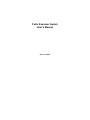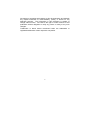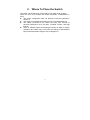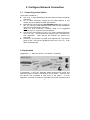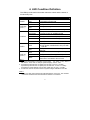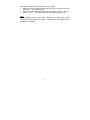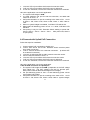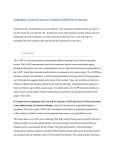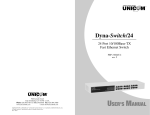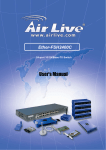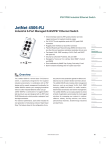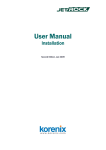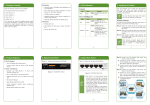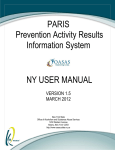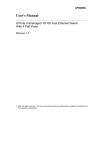Download Repotec RP-WV200 User`s manual
Transcript
PoE+ Extender Switch User's Manual Rev. 2.00-60W We make no warranties with respect to this documentation and disclaim any implied warranties of merchantability, quality, or fitness for any particular purpose. The information in this document is subject to change without notice. We reserve the right to make revisions to this publication without obligation to notify any person or entity of any such changes. Trademarks or brand names mentioned herein are trademarks or registered trademarks of their respective companies. 2 Contents 1. INTRODUCTION ................................................................................... 4 1.1 PACKAGE CONTENTS .......................................................................... 4 2. WHERE TO PLACE THE SWITCH....................................................... 5 3. CONFIGURE NETWORK CONNECTION ............................................ 6 3.1 CONNECTING TO THE SWITCH.............................................................. 6 3.2 APPLICATION ...................................................................................... 6 4. LED CONDITION DEFINITION ............................................................. 9 5. POE OPERATION OF THE SWITCH ................................................. 10 6. INSTALLATION GUIDE & APPLICATION NOTE.............................. 12 6.1 NOTE FOR POE NETWORK CONSTRUCTION........................................ 12 6.2 BASIC OF THE POE+ EXTENDER SWITCH ........................................... 12 6.3 POWERED WITH POWER ADAPTER ..................................................... 13 6.4 POWERED WITH UPLINK POE CONNECTION........................................ 14 A. PRODUCT SPECIFICATIONS ........................................................ 16 B. COMPLIANCES ............................................................................... 17 C. WARRANTY..................................................................................... 18 3 1. Introduction The PoE+ Extender Switch is a plug-and-play Ethernet switch with PoE (Power over Ethernet) PD and PSE function. Uplink port of the switch supports PoE PD function. The switch can receive data and power from uplink port if it is connected to a PoE switch(PSE). Port 1~4 of the switch support PoE PSE function. Data and power can be delivered to PoE PD devices by Ethernet connections. In such application, this switch can extend PoE connection from one PoE connection to four PoE connections for longer distance and more devices without extra power connect. PoE function of the switch is compliant to IEEE 802.3at and IEEE 802.3af PD(Power Device) and PSE(Power Sourcing Equipment) spec. A DC connector is supported if power from uplink port is not available. With the safety design of IEEE 802.3af/at, power will be delivered only when correct PoE PD is connected. Besides, the PoE+ Extender Switch also support normal Ethernet switch function. The PoE+ Extender Switch is a smart and cost-effect Ethernet PoE switch for saving extra power construction cost. It is easy and flexible for network installation. 1.1 Package Contents One PoE+ Extender Switch This user manual 4 2. Where To Place the Switch This switch can be placed on a flat surface (your desk, shelf or table). Place the switch at a location with these connection considerations in mind: The switch configuration does not break the rules as specified in Section 3. The switch is accessible and cables can be connected easily to it. The cables connected to the switch are away from sources of electrical interference such as radio, computer monitor, and light fixtures. There is sufficient space surrounding the switch to allow for proper ventilation (the switch may not function according to specifications beyond the temperature range of 0 to 50 degrees C). 5 3. Configure Network Connection 3.1 Connecting to the Switch [ Connection Guidelines: ] Cat. 5, 5e, or higher twisted-pair Ethernet cable for Ethernet network connection. For TX cable connection, always limit the cable distance to 100 meters (328 ft) as defined by IEEE specification Because this switch supports Auto MDI/MDI-X detection on each TX port, you can use normal straight through cable for both workstation connection and hub/switch cascading. *Note: For PoE connection, crossover cable is not suggested because Type A / Type B of PoE are different. PSE function of the switch on Port 1~4 is Type A design(PoE power on pin 1,2,3,6). The PD should also support Type A connection for PoE application. Both 802.3af and 802.3at PD devices are supported. PD function of the switch on Uplink Port supports both Type A(PoE power on pin 1,2,3,6) and Type B(PoE power on pin 4,5,7,8). It will detect it automatically. 3.2 Application [ Application -1 – work as PoE PD + PoE Switch ~ Extender] In Application -1, the PoE+ Extender Switch receives both power and data from uplink port that is connected to a PoE Switch. And four PoE PD devices are connected to PSE ports of the switch. In such application, one PoE connection is extended to four PoE connections and 6 up to 200 meters distance is allowed without extra power connect. [ Application -2 – work as PoE Switch] In Application -2, the switch cannot receive power from uplink port. A local power connection is provided for PoE application. The switch can deliver both power and data to PoE PD devices, e.g. some IP cameras, IP phones, and WiFi APs. That will reduce the construction cost for those applications, and make them become easy to implement. The switch can auto-detect the connecting devices and decide to send power or not. Only when correct PoE PD is connected, power will be delivered on the cable. For non-PoE devices, only data will be delivered - working like a normal Ethernet switch. If power overload happens, power delivering will be stop automatically for safety. No any configuration is needed - just plug-and-play. The example below demonstrates the switch ability to connect in a network. Some IP cameras, IP phones, and WiFi APs are connected. Power and data are delivered to them at the same time. Network traffic will be transferred by the switch to network. No any setup or configuration is needed. Just complete the network connection. Then it works. About some PoE application limitation, please refer to the chapter “Installation Guide & Application Note”. 7 Video Server Gigabit Switch File Server PoE Switch PoE Switch Power + Data Users Power + Data Power + Data IP CAM(PD) WiFi AP(PD) Power + Data Power + Data WiFi AP(PD) IP CAM(PD) IP CAM(PD) IP Phone(PD) IP Phone(PD) 8 IP Phone(PD) 4. LED Condition Definition The LEDs provide useful information about the switch and the status of all individual ports. LED Power PoE Max. (Note 1*) Link/Act Status OFF Description The switch is power OFF. ON The switch is power ON. OFF PoE power is available for PD connection. ON Blink No system budget is available Total PoE deliver power is over budget. OFF The port is link down. ON-Green The port is link as 100Mbps speed. ON-Yellow The port is link as 10Mbps speed. Blink-Green Send/Receive data in 100Mbps. Blink-Yellow Send/Receive data in 10Mbps. OFF PoE in ON PoE out OFF ON (Note 2*) Blink 1. PoE power is not dellivered to the port. 2. PoE power is dellivered to the port with 802.3af. PoE power is dellivered to the port with 802.3at. PoE power is not dellivering from the port. PoE power is dellivering from the port. PoE power fail to deliver on the port because of overload or short-circuit. Note 1*: 1. PoE power assignment is according to PD’s class. It is class 1: 4W, class 2: 7W, class 3: 15W, class 4: 30W (or system budget), class 0: 13W. 2. If powered by 802.3af PoE on Uplink port, 8W max. for Port 1~4 totally. If powered by 802.3at PoE on Uplink port, 20-22W max. for Port 1~4 totally. If powered by power adapter from DC jack, 60W max. for Port 1~4 totally. 3. If “PoE Max” LED is ON, that means no system budget available for new PD. Note 2* 1. If “PoE Out” blink, that means PoE overload happens on the port. The overload connection should be removed first before new PD is connected. 9 5. PoE Operation of the Switch This switch consists of five TX ports. The Uplink port support PoE PD function, and can receive data and power from PoE PSE switch. Port 1~4 support PoE PSE function, and can deliver data and power to PoE PD devices. This switch works as an extender to extend from one PoE connection to four PoE connections and extend the connection distance from 100 meters to 200 meters. Here is the introduction about the PoE operation of the switch. [ Operation of PoE ] PoE (Power over Ethernet) operation follows the spec in IEEE 802.3at and IEEE 802.3af. Both IEEE specs define how to deliver power over Ethernet cable to remote device. IEEE 802.3af supports up to 15.4 watts PoE power delivering, and IEEE 802.3at supports up to 30 watts PoE power delivering. (This switch is compliant to IEEE 802.3at, and backward compliant to IEEE 802.3af.) There are two types of PoE devices. One is PSE(Power Sourcing Equipment) to deliver power to PD. Another one is PD(Power Device) to receive power from PSE. When a PD is connected to PSE, PSE will detect it and get its power class levels that negotiated at initial connection. Once the connection completes, PSE will deliver power to PD. If a non-PoE device is connected, the switch will work like a normal switch and no power will be delivered. There are three situations that the switch will not deliver power to a PD. 1. If a PoE connection is overloaded than negotiated power class level from a PD, the switch will automatically stop to deliver power to the PD for safety. 2. If PoE total power budget of the switch is already fully allocated by PDs, new connection of PD will not get power from the switch. 3. The switch deliver PoE power on pin 1,2,3,6 (Type A) of Ethernet cable. If the PD supports Type B (PoE power on pin 4,5,7,8) connection only, it will not receive power from the switch. Because both PSE and PD are designed with IEEE 802.3af or IEEE 802.3at spec, applying PoE function of the switch for network construction is simple and easy. [ PoE Power Delivering Priority on Port 1~4 ] 10 Here are the rules for PoE port priority on the switch. 1. When the switch is already power ON, the rule is “First Connect, First Get Power”. No priority for port. 2. When the switch starts to power ON, the priority is Port 4 > Port 3 > Port 2 > Port 1. That means that Port 4 will allocate power first. Note: For the stability of the switch when powered from Uplink port, please make sure that the maximum power - 30W(802.3at) /15.4W(802.3af) is available from Uplink. 11 6. Installation Guide & Application Note 6.1 Note for PoE Network Construction PoE+ Extender Switch is a plug-and-play device. No any configuration or setup is necessary. Because of some PoE spec limitation, please follow the following application note for installation. The key limitation of PoE application is the “maximum power delivering limit”. For 802.3at, it could be up to 30W/port. For 802.3af, it could be up to 15.4W/port. For a PoE switch, it also has total power budget limit. If those limit are overload, the following problems could happen ... 1. If power request is over the power allocation on port, the power delivering will stop because of overload. And the PD will be power down and stop working. 2. If total power allocation is over system budget, some PoE connection will not allocate power from the switch. And the PD will not work. So, “power budget planning” is very important for PoE network construction. That can prevent any device stop working because of power limit issue. “Cable power loss” also needs to be considered for power budget planning. It depends on the cable quality, cable length and the delivering power. - If 802.3af 15.4W power is delivered on a 100 meters Cat5 cable, it could be up to about 1.4W power loss on cable. - If 802.3at 30W power is delivered on a 100 meters Cat5 cable, it could be up to about 4.5W power loss on cable. - Less power being delivered, shorter cable length, and better cable quality can reduce power loss on cable. 6.2 Basic of the PoE+ Extender Switch The PoE+ Extender Switch can receive power from a PoE connection on Uplink port, or from a power adapter. And deliver power on Port 1~4. It is a 4-port PoE switch with PoE extender function on uplink. 12 Receive power in two ways ... 1. From DC jack with a power adapter (48VDC ~ 57VDC). 2. From Uplink port with a network connection to PoE switch. Connectors ... 1. DC Jack : for power adapter power-in. 2. “Uplink” : for switch uplink connection and getting power from PoE switch. If no PoE power avaiable, it works as a normal Ethernet switch port. 3. “1”,”2”,”3”,”4” : for network devices connection. PoE power can be delivered from the ports to PD devices. If not PoE PDs connected, they work as normal Ethernet switch ports. LEDs ... 1. “Power” : power indicator of PoE+ Extender Switch. 2. “PoE Max” : system PoE power allocation status indicator. If no system budget is available, it will be ON. If total PoE power delivering on Port 1~4 over system budget, it will blink. 3. “Link/Act” of Uplink and Port 1~4 : network link status indicator. It is in green if link as 100Mbps, and in yellow if link as 10Mbps. If data sending or receiving, it will blink. 4. “PoE in” of Uplink : PoE 802.3at connection indicator. If PoE 802.3at connection on Uplink port, it will be ON. 5. “PoE out” of Port 1~4 : PoE power delivering status of each port. If PoE power is delivering, it will be ON. If PoE power fail to deliver because of overload or short-circuit, it will blink. 6.3 Powered with Power Adapter Follow the steps for installation. 1. 2. 3. 4. 5. 6. Plug the connector to DC jack of PoE+ Extender Switch first. Connect AC power cord from power outlet to the adapter. “Power” LED will be ON. Connect uplink connection to Uplink port. “Link/Act” of Uplink port will be ON if network connection works. Connect PoE PD devices to Port 1~4. 13 7. “Link/Act” LED of port will be ON if network connection works. 8. “PoE out” LED of port will be ON if PoE power is delivering. 9. If “PoE out” LED blink, remove the connection because it is overload. Here is the application note for this application. 1. The system PoE budget is 60W. 2. It is 30W maximum per port for 802.3at connection, and 60W total maximum for Port 1~4. 3. PoE power allocation on port is according to the class of PD. And it is Class 1: 4W, Class 2:7W, Class 3:15W, Class 4: 30W, Class 0: 13W. 4. When no system budget is available, “PoE Max” LED will be ON. 5. When total PoE delivering power on Port 1~4 > 60W, “PoE Max” LED will Blink. 6. Port priority is only for PoE+ Extender Switch starting to power ON. And it is Port 4 > Port 3 > Port 2 > Port 1. After power ON, there is no port priority. 6.4 Powered with Uplink PoE Connection Follow the steps for installation. 1. Connect uplink PoE connection to Uplink port. 2. “Power” LED will be ON if PoE+ Extender Switch receives power from Uplink connection. 3. “PoE in” LED will be ON if it is a 802.3at connection. (It will be OFF for a 802.3af connection.) 4. “Link/Act” of Uplink port will be ON if network connection works. 5. Connect PoE PD devices to Port 1~4. 6. “Link/Act” LED of port will be ON if network connection works. 7. “PoE out” LED of port will be ON if PoE power is delivering. 8. If “PoE out” LED blink, remove the connection because it is overload. Here is the application note for this application. > 802.3at PoE connection on Uplink port 1. The system PoE budget is 20~22W. (It depends on the PoE voltage from Uplink port. The PoE voltage is 50~57V for 802.3at spec. More power could be delivered with higher PoE voltage.) 2. Per port delivering power or Port 1~4 total delivering power cannot over system PoE budget. 3. PoE power allocation on port is according to the class of PD. And it is Class 1: 4W, Class 2:7W, Class 3:15W, Class 4: system budget, 14 Class 0: 13W. 4. When no system budget is available, “PoE Max” LED will be ON. 5. For the stability of the switch when powered from Uplink port, please make sure that the maximum power - 30W is available from Uplink. 6. Port priority is only for PoE+ Extender Switch starting to power ON. And it is Port 4 > Port 3 > Port 2 > Port 1. After power ON, there is no port priority. > 802.3af PoE connection on Uplink port 1. The system PoE budget is 8W. (Assume the PoE voltage from Uplink port is 48VDC. If the PoE voltage is less than 48VDC, it is not suitable for this application.) 2. Per port delivering power or Port 1~4 total delivering power cannot over system PoE budget. 3. PoE power allocation on port is according to the class of PD. And it is Class 1: 4W, Class 2:7W, Class 3: system budget, Class 4: system budget, Class 0: system budget. 4. When no system budget is available, “PoE Max” LED will be ON. 5. For the stability of the switch when powered from Uplink port, please make sure that the maximum power - 15.4W is available from Uplink. 6. Port priority is only for PoE+ Extender Switch starting to power ON. And it is Port 4 > Port 3 > Port 2 > Port 1. After power ON, there is no port priority. 15 A. Product Specifications Access Method Ethernet, CSMA/CD Standards Conformance IEEE 802.3(10BASE-T) IEEE 802.3u(100Base Fast Ethernet), IEEE 802.3af, IEEE 802.3at Number of Ports 5* RJ45 TX ports, with 10/100Mbps, Support Auto-negotiation and Auto-MDIX Indicator Panel each unit : Power, PoE Max. each port : Link/Act(Green:100M,Yellow:10M), PoE in for Uplink, PoE out for Port 1~4 Dimensions 140 x 86 x 24 mm Certification CE Mark, FCC Class A Temperature Standard Operating: 0 to 40℃ for adapter power-in 0 to 50℃ for Uplink power-in Humidity 10% to 90% (Non-condensing) Power Input from DC Jack 48~57VDC Power Consumption 4W max. (without PoE power delivering) ---------------------Operation Method Store-and-Forward Filter and Forwarding Rate 10Mbps : 14880pps/port 100Mbps : 148800pps/port Mac Table Size 2K Max Packet Size 1536Bytes Flow Control Back pressure for half duplex, IEEE802.3x for full duplex ---------------------PoE Ports Uplink Port: support IEEE 802.3af, IEEE 802.3at PD function Port 1~4: support IEEE 802.3af, IEEE 802.3at PSE function PoE Power Budget 60W /w DC power adapter 20-22W /w 802.3at PoE connection on Uplink 8W /w 802.3af PoE connection on Uplink Power Pin Assignment PSE ports on Port 1~4 : 1/2(-), 3/6(+) PD port on Uplink port: Type A or Type B PoE Feature PSE work in class mode Short-circuit protection, Over current protection 16 B. EMI Certification Compliances FCC Class A Certification (USA) Warning: This equipment generates, uses, and can radiate radio frequency energy and, if not installed and used in accordance with the instruction manual, may cause interference to radio communications. It has been tested and found to comply with the limits for a Class A digital device pursuant to Subpart B of Part 15 of FCC Rules, which are designed to provide reasonable protection against such interference when operated in a commercial environment. Operation of this equipment in a residential area is likely to cause interference, in which case the user, at his own expense, will be required to take whatever measures are required to correct the interference. CE Mark Declaration of Conformance for EMI and Safety (EEC) This is to certify that this product complies with ISO/IEC Guide 22 and EN45014. It conforms to the following specifications: EMC: EN55022/2006 CLASS A EN61000-3-2/2006 EN61000-3-3/1995 (A1/2001 + A2/2005) EN55024/1998 (A1/2001 + A2/2003) IEC61000-4-2/2001 IEC61000-4-3/2006 IEC61000-4-4/2004 (Corr.1/2006 +Corr.2/2007) IEC61000-4-5/2005 IEC61000-4-6/2006 IEC61000-4-8/2001 IEC61000-4-11/2004 This product complies with the requirements of the Low Voltage Directive 2006/95/EC and the EMC Directive 2004/108/EC. Warning! Do not plug a phone jack connector into the RJ-45 port. This may damage this device. 17 C. Warranty We warrant to the original owner that the product delivered in this package will be free from defects in material and workmanship for a period of warranty time from the date of purchase from us or the authorized reseller. The warranty does not cover the product if it is damaged in the process of being installed. We recommend that you have the company from whom you purchased this product install it. 18