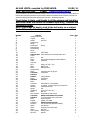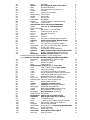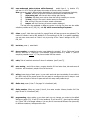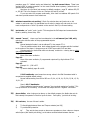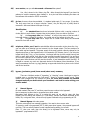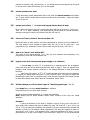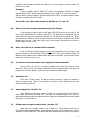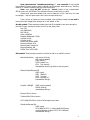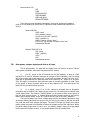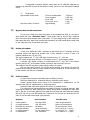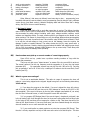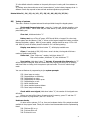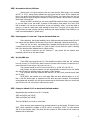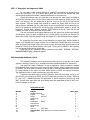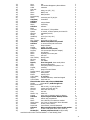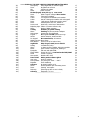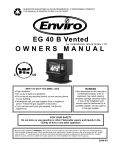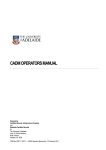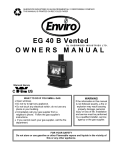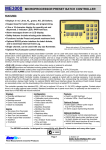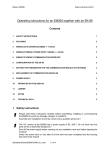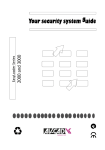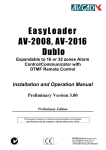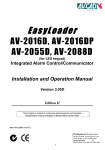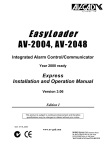Download AV-GAD AV-707 Specifications
Transcript
AV-GAD HINTS, compiled by FRED LEVER. 01/01/11. mob: 040 764 4403 e-mail: [email protected] Fine print: disclaimer: The hints and statements compiled in this document are purely the work of the Author and do not take the place of the factory handbook or supersede other information supplied by Av Gad and purely to be used as an assistance in obtaining the best possible operation with your alarm. All feedback welcomed. Front Index to hints, and thanks to all the owners and installers who have taken the trouble to feedback operating , troubles and installation items, Note: sometimes its best to look at the last entry on a subject, that will have the latest information! Number 1/ 2/ 3/ 4/ 5/ 6/ 7/ 8/ 9/ 10/ 11/ 12/ 13/ 14/ 15/ 16/ 17/ 18/ 19/ 20/ 21/ 22/ 23/ 24/ 25/ 26/ 27/ 28/ 29/ 30/ 31/ 32/ 33/ 34/ 35/ 36/ 37/ 38/ 39/ 40/ 41/ 42/ 43/ 44/ 45/ Subject Handbook and info Keypad, using Install, first time Powering up Strobe Double pole wiring Bell and Siren Programming Shunt Little “h” (SET TIME). Zones modes show status,what is follower,instan etc? Chime Siren test Phone First number disappears ,disarm deletes Cable resistance Auto arm PIR’s wiring, see (45/ , 74/ ) Phone dialler, test Phone dialler,number Programming Phone, connecting see 25/,82,/91. Computer, via modem Software Sofware using software Phone, connecting Software software Earth Cant arm! LED shows “t”, EOL problem. System no control, to reboot system,see 40 and 63 Wireless transmitter,see 62/ Strobe, test Handbook, errors (ver 2.09, ed 1) Phone, dial out EOL resistors, about and see /28 as well. Computer, RS232 cable,make one yourself Software no account found,cant set account Siren, beep on disarm Keypad, tamper 702 model Computer, RS232 interface,see 35/ Program, 030 wont accept data(zone tamper). Phone, arm disarm? Phone numbers,how to enter,test Phone, self test? User number, identify who? PIR lens, identify Near page 1 1 1 1 2 2 2 2 2 2 2 2 2 2 2 2 2 2 3 3 3 3 3 3 3 4 4 4 4 4 4 4 5 5 5 5 5 5 5 5 5 5 6 6 6 1 46/ 47/ 48/ 49/ 50/ 51/ 52/ 53/ 54/ 55/ 56/ 57/ 58/ 59/ 60/ 61/ 62/ 63/ 64/ 65/ 66/ 67/ 68/ 69/ 70/ 71/ 72/ 73/ 74/ 75/ 76/ 77/ 78/ 79/ 80/ 81/ 82/ 83/ 84/ 85/ 86/ 87/ 88/ 89/ 90/ 91/ 92/ 93/ 94/ 95/ 96/ 97/ 98/ 99/ 100/ 101/ 102/ 103/ 104/ 105/ 106/ 107/ Phone, test dialler? Bypass, Zone Part guard, Home mode, Shunt Panic, button and alternative. Fuse, the mystery battery fuse,where is it? Keypad, removing Siren, beep on arm and disarm Remote control, “key” terminal Multiple alarm panels. Events memory reset Code, dealer, BE WARNED!. Outputs, extended indicators, armed and tripped Voice module check and use Phone Modem dialer and software PROBLEMS Display shows an “F”, walk through test Excess noise limiter Phone dial out only, no pick up please. Wireless remote wont work, see 30/ Re-boot more hints see 29/ 40/. Time, cant set! Alarm 1 out, what is it? Keypad wont work on separate supply or distance Software wont recognize model RS232/modem Delay will not stay programmed Phone Can I dial out to an extension number? Alarm output Can I have a “silent alarm” when disarmed? Heatsink Its hot, is this a worry? Down load from web site, User and Password. Software Wont recognize model, about model number. PIR’s Do NOT work upside down. Also “warm up” Modem(PC) Modem problems solved(see 58/ as well) read this hint first when “cant find modem” or “cant identify panel” occurs. READ ALL THE HINT CAREFULLY BEFORE CONTACTING ME!!!! Solar power, Using Avgad with no 240v AC supply Fuses My panel has no fuses! PIR Double pole update Faults Faults in service Modem(Avgad) wont pick up, or, cant count! Zones What is a green swinger? Siren modes Phone Telecom line readings Codes I’ve forgotten the installer code number! Codes How do I change the installer code via keypad? Zones I still cant get double pole wiring to work! Zones Delayed power zone 031, what is it? Duress code Wont work, no dial out to base station. Exploding chips Failure of common collector chip Phone Modes of dialer operation Testing Summary of system testing Phone Flashing “C”,line test,mode 3 adaptor False trigger System trips even disarmed! Keypad Pro keypads on LED systems are no go Smoke Smoke detectors, strobe and SLO Pro Keypad No Comunication, old versions Models Versions About them. Base Monitor items to set up for back to base Arghhhhh! Help! its gone mad, how to fixit??? Arming it armed itself, why? phone no alarm sound on dialling, SVM voice modules Alarm panel “rearms” and goes off, flashing ”C” EyeSpyPro PIR unity with inbuilt EOL Reset default Change at V2.17 or Confused model 865/2005 DTMF Version 3.0 panels. New models Models sold in 2007 Panel V3.07 Dublo panels software glitch User code prefix”0” problem 6 6 7 7 7 7 7 7 7 7 8 8 8 9 9 9 9 9 9 9 9 10 10 11 11 11 12 13 13 13 17 17 18 18 19 19 20 20 20 21 21 21 21 21 22 23 23 23 23 23 24 25 25 28 28 28 28 28 29 31 31 31 2 108/ 109/ 110/ 111/ 112/ 113/ 114/ Piezo problem Expander card Software Sirens Zones False trip Software The piezo goes “duck…… duck”! Zone numbering No serial Comport on PC. Erratic operation upon connecting sirens Ignoring zone inputs Panel rings up but no zone is faulty Easyloader 1.3.0.0 32 32 32 32 32 32 32 -------------------------------------------------Covering models AV865,AV868, 2005, 2008, from v 2.09 to 2.17and Version 3.0 with DTMF access . Builds from year 1999 to the present. Please note this document is not a users handbook, this is a installer or technicians set of notes to assist in commissioning a new system or trouble shooting a faulty older system . The Av-Gad series of panels is documented by the factory in “version” numbers ( on a sticker on the brain can on the pcb or microchip ) and the operation and features that are available on a panel correspond to the version number, e.g V2.14 , and are described in the handbook with a matching version number. However you will find that Av-Gad have maintained a similar physical and program structure throughout the version span and panels are pretty much backward and forward compatible. Obviously a later version will have more or different features than an earlier version . Please be guided by the handbook of your version and the notes on version changes that are in the first part of the handbook. Note: PRO models with text LCD displays were introduced at about hint 90/ and previous hints may not all specifically cover the “text” display responses. PRO keypads (706/707) do not work with 701/702 systems! Dublo models introduced midway through 2007 and some have a slightly different number structure in the programming table. First, an overview of what the alarm does. This alarm has a dialler and allows a user or installer to receive a warning the alarm has tripped by telephoned “siren” sound or optional voice message, and, to communicate to the alarm from a remote point. You may down-load the status, the programmed settings of system operation and zone settings and change the programming if required . This is accomplished with a normal Pc loaded with the Avgad software, via a modem and phone line. This capability is what really sets this alarm apart from the other models sold by Jaycar and allows its use as a “dialler watchdog” as well as a domestic alarm. In addition the alarm is pre-programmed with home industry standard “back to base” languages so it can be alternatively monitored by a security company also via the phone line (see hint 97/ about this). The alarm can also be used without connection of the dialler if it is not required. The method of operation of the alarm by the user and the physical wiring of sirens, sensors and so on is quite conventional, but note each zone can have combined “alarm” and “24 hour tamper” contacts of a sensor wired down one wire (called “two pole connection”) if it is required. When initially installed, operation of the alarm and changing of program can be accomplished solely by use of the keypad, the communications systems can be utilised at a later date if necessary, although the hackers amongst us will want to jump in straight away and go for it. I would caution that the best way of going about things with an alarm system of this potential is, SLOWLY. There is a tremendous scope of control in the programming system with almost any parameter of zone or system being able to be changed or varied and it is easy to “lose the plot” if you get excited. Read my “Avgad made easy!” article as an introduction to this document, available by E-mail from me or from Jaycar or Electus, use the ‘Primers’ link on their homepage.. 3 The alarm is supplied already programmed with an “average” list of settings (default) and can be used straight away, a few of the program locations may have to be changed to suit the actual sensors and output devices used. 1/ Before charging in with an installation, read my introduction to the alarm, “Avgad made easy!” and the first 15 hints in this document. Then, skim the Avgad handbook, well ……the first 1/2 anyway! I know it looks complicated, but all the information is there. Also there is a “read me” file in the installed software folder once you get into the PC side of it. Another point about the 2005/2008 handbooks is that a continual updating has occurred throughout the versions of print and the description of some items may not be exactly the same as the panel version you have. Also be aware that the new (2003) PRO pirs’see hint 102, and the text display 707 keypads are covered in separate handbooks, the operation and wiring of these is different. 2/ keypad, the AVGAD 701 and 702 keypad, a lot of set up operations require you to hold a key down and wait for a prompt from the alarm before proceeding to the next keystroke (hold down)., this is a “change mode” command. For instance, to enter the “programming mode”; press key 8 (beep! you have pressed a button) and hold down until alarm returns with (beep! I am now in a mode (mood!) to accept code), let go and then press 1,9,9,4, in succession. The panel will flash Led's at you and the 7 segment readout will show “P”. A “U” means understood and an “E” means you goofed and do it again PRO keypads (706 and 707) will need a “#” to enter some commands. The # button scrolls up locations and the * button scrolls back. Text display shows the line location at the top and line content below. To edit a program line: type the line location number and #. Then when the cursor moves to the upper line and threeRH leds blink, type the new content and update with a # press. You use a “99” or “999” and # to leave a mode and proceed to arm or disarm. See the separate handbook for these text keypads. See, 8/ and 20/ . With long cables over 100m Avgad suggest beefing up the power feed by doubling up the plus and minus cores to reduce the effect of voltage drop, measure the level at the keypad to be sure, they suggest 11.5 volt minimum. Also they suggest a pull up resistor between +12 and the YE terminals in the panel, 470 ohm. Using Cat5 cable does work and may need the above moves to be successful and also may need doubling of the YE or the OR cores to work. Note: You cannot mix 701/702 LED keypads with any 706/707 LCD keypads in one system. 3/ First time installer, don’t hook up any remote sensors at first! The most common confusion comes about when the alarm will refuse to arm, because a zone is “troubled”, that is open loop for some reason, or, the zone configuration does not match the default program. Complete the power supply, siren, keypad and strobe wiring, and for the moment connect ALL the zone terminals to –V with loops of wire. This will simulate a system with all zones looped out through closed switches and no EOL resistors. DO IT, please! For absolute simplicity you can elect to have your zones wired as ‘straight no end of line resistor’ loops. It is permissible to do this at first, end of line resistors are used to minimise false trips and to tell the difference between alarm and tamper contacts operating. If neither of these functions are required and the installation is a simple house alarm, first stick with no end of line. (further info, see hint 6/, 28/, 34/, 78/, and 85/.) 4 4/ Powering up, follow the instructions in the handbook for powering up, once the AC supply is connected you may hear a momentary scream from the sirens and then the system should stabilise. Series 3 panels will take longer than previous series to stabilise. The led will show an “8” then an “L” and then possibly an “H” , LCD models will show text like “system disarmed”, “set panel time”, “low battery”. Ignore these and check the green status light is steady, if it is flashing the alarm may refuse to arm and may go into “alarm” mode. This indicates a zone may be wired in correctly, or an item in the programming does not match how a zone is wired for EOL resistor, double pole wiring, tamper switch etc. That’s why you start off with the zones looped to V-, DO IT, please! Where this is so, LED models may show 3 bars on the LED and a “t”, then some numbers indicating the zones in question, PRO models may indicate “open circuit” or “tamper”. Now it should be possible to “arm” and “disarm” the system by using the default owner code 1,2,3,4. See hint 98/ for systems that did work but have gone bonkers. It must be possible to “ system arm” with the red led showing steady, and then “system disarm” , with green led showing steady. When this is successful the basic functions are running and providing no zone input is “troubled” with the green led flashing and the outputs are configured to suit the sirens and strobe, or vice versa, the alarm is functional and ready to proceed. 5/ strobe, At memory location 039 (180) key in the zones you wish to energise the strobe. To connect, use the SLO output terminal. Connect the positive of the strobe to supply positive and the negative of the strobe to the SLO terminal, the terminal switches to negative during alarm. To protect the panel against damage, fit a line fuse to the wire connected to the SLO terminal, say 250ma for a 150 ma strobe. The strobe may fail from long term exposure or damage, the wires may be cut and short out, the subsequent fault current when the strobe circuit is energised may fry the control chip. The control chip is rated at 500ma maximum at 16 volts total dissipation. I have run a Jaycar LA5303 strobe continuous for 24 hours direct connected with no problems. A mini strobe may draw 100 to 150 ma, if unsure connected to a supply and check what the site current draw is. Avgad suggest 300 ma is a maximum (V2.17). You may wish to trim the current with a line resistor, 10 to 20 ohms. This will simply slow the flash rate down a bit. If using a bigger strobe unit I would suggest not to push your luck, (see hint #88) Please relay (with coil diode) the output. (Test with * , # ). 6/ double pole wiring, a zone is still troubled. Symptom, the is keypad beeping, “t” and or zone numbers showing with “tamper” and wont accept code input to arm. Almost always a/ wrong wiring or b/ program not yet set to suit the zones. For each zone that has the two resistor set up: a/ check the loop resistance is approx 1.5k ohm, with sensor undisturbed. If the loop is zero ohm, 2.2k ohm, 4.7k ohm or open circuit there is a wiring problem or only one resistor. b/ Check memory locations 029, each double pole zone should bet set “off” (delete the zone) and at 030, set each double pole zone “on”. Also see hint 85/. 5 7/ “bell” and “siren” (modulated signal)modes. A bell is energised by application of DC. A siren is a speaker (8 ohms) energised by an audio signal. Want to have your “siren” outputs in “bell” mode? See location 072. Note in bell mode you may get about 18 volt dc from siren1 and siren 2. Make sure the bell item does not mind this. A few extra volts can be handy if you have a cable run with lots of ohms resistance! If in doubt put a sock in the bell and check the voltage at the bell while running! Note: some piezo 12 volt bell devices will work fine from a modulated signal siren source. The piezo just rectifies the audio signal with its input blocking diode and works normally. Other piezos will not. If you are stuck with a speaker siren the piezo may work from siren output as well. Where the piezo unit refuses to work from the “siren” output, you may have to change the panel to “bell” mode, use the “bell” piezo and use a “bell” siren outside. A 8 ohm speaker siren will not work on “bell” but just make a “clunk” noise! Also remember the siren outputs cannot be separately programmed to different modes, they both will be “bell” or “siren” as programmed. Starting at version V2.17 level in 2003 , you may find a pin and plug option fitted to the top LHS of the main panel to select unregulated dc or regulated 13.8 volt dc as the bell siren output. If you require, or are concerned with siren life use the 13.8 option. Most bell sirens are not worried with 16 or 17 volt dc, some are even marked 12 to 20 volt! Some panels required a diode to be cut out to achieve 13.8 volts. Some later panels are set to 13.8 volt anyway. 8/ programming, (non PRO keypads) when changing data at an address through the keyboard, you must overwrite (Poke!) all** the data at that location (maximum of 8 entry’s) , even if changing one item. In the tables on page 33/34 and 35/36 (brackets) around numbers are the default program. To see (Peek!) what is at an address, just enter the address number say 020, take your mitts off, and the 7 segment will show after a couple of seconds what is there. Example: you wish to have only zones 1,3,4 and 7 active in a set up. In the “P” mode ( see hint 2/) Peek at 020 this way; enter “020”, LED then reports 1,2,3,4,5,6,7 and 8. Then enter “020” again and then immediately Poke 1,3,4,7. LED will respond with “U”. (system will enter 1347 and delete 2,5,6, and 8 as these were not Poked). Then Peek at “020” and confirm the change has been made. Easy huh? To delete all the items at an address enter (Poke) in “0”. (**Note, Data may be changed item by item only using the PC software method) 9/ “shunt”. To disarm a zone, press 0 then the number of the zone. The “shunt” led will come on. This “shunt” mode will reset itself after a arm and disarm cycle. 10/ little “h” on lcd, you have not set the time. “Hold down” 0, (hold down until it bips back at you!), release 0, then, hold down 1 then release, then enter time as hh.mm (like 4 in the afternoon is 16 00). Set date in a similar way but with, 0 (bip! bip!),2 (bip!), dd.mm.yy. Note: Start entering settings straight after the release of “1”. Don’t wait for the current contents to show on display otherwise your entry will not be accepted. You will see your numbers come up on the display as you enter them. 6 11/ zone modes and status to show while disarmed, enable item 4 in location 071, and item 1 in 073. The led will display the number of the zone being “troubled”. Note: zones can react in different ways depending on how they are programmed, basically; 1/ instant, as soon as the zone is broken while armed, the alarm sounds. 2/ delay entry/exit, will time out when exiting and entering. 3/ follower, will allow you to exit on timer but will trip instantly on re enter. 4/ 24 hour, will trip if the zone is broken armed or disarmed. 5/ fire, will trip if the zone is broken armed or disarmed. 6/ tamper, will trip if the zone is broken armed or disarmed. The last three are separated as different reports in the log file, there are also subtle variations possible see 47/, 68/, 81/, and 90/ which covers testing of systems.. 12/ chime, press 5, hold down and wait for prompt! Panel will beep as zones are activated. The number of chimes is set by 068, default is 03. Zone setting is at 028. In a specific installation you may have some zones as “chime” only by turning off the “alarm” settings at 036, 037, 040, 041. 13/ test siren, press 1, stand back!. 14/ phone number, on resetting by code panel deletes the number? It is in “follow me” mode where it does this. If “follow me” is not wanted, program location 071, delete “1” (Poke in everything needed except “1”) The phone number will then remain. 15/ cable, 30m of small twin wire has 5 ohms of resistance. (see 5/ and 7/). 16/ auto arming, works like a charm, program location 016 and enter time, but make sure all the doors are closed and people are out of the zones! 17/ wiring, leave plenty of slack spare in your cable ends and when terminating 6 core cable in pir's don’t chop off the unused cores! You may want to reconfigure the zone or tamper ends later! Leave a couple of inches of spare and tuck this away neatly inside the pir. 18/ dialler test, press 6, then 7. See page 21 in handbook (ed1) 19/ dialler number, follow me, press 6, then 6, then enter number. Memory location 010. See page 50 and 21 in handbook (ed1). 20/ programming, when setting up an alarm mark up any changes you make to the default settings on pages (33), 34 and 35 in the handbook. If you have a PC, down load the settings to a “client” file in the Avgad software. You may like to have several different files (accounts) for different occasions, holidays and the like. 7 21/ phone connection, quick and dirty: you hook the two wire cable (I used a lead from an old discarded phone connected to 2,6 in 605 plug, cat PP-1400) to the upper pair of terminals the ones shown as a pole (tel.line). You may piggy (use a YT-6020) back to the existing phone line for a quick connection (not recommended for a permanent solution, reason: the bad guys may pull the existing parallel phone off hook and prevent the Av-gad modem from working). Better, feed the incoming line into the “tel line” terminals and connect the home phones/fax to the “phone” terminals. The internal relay disconnects the home phones (“pseudo mode 3”) while the alarm modem is busy. When the system trips out on alarm, the panel rings the follow me or destination number and you can hear the alarm siren on answering. See hint 25/ and many, many further hints on “phones”. 22/ computer connection via modem, you need a modem connected to a com port (com1 or 2) on your computer. Then your computer initialises the modem (by the files in the Avgad software) the PC modem rings down the phone line to the modem on the Avgad panel, and talks modem language to it. Then the menu in the Avgad software allows changing the panel program and monitoring panel status.(see 58/, 75/ and 82) 23/ software, load this up as suggested, to a folder on the hard drive from installation file AVGAD xxx.exe. Then create a short cut on your windows screen to launch the program file esav.exe. The software is a DOS based thing but launches from a Window icon fine and just plonks itself on top of Windows and runs on screen without a hiccup. Will run on pcs from win3.1 to XP Pro. Software available from the “primers” link button on the Jaycar web site, note earlier Versions than your panel version will not work as the model will not be in thr select box! 24/ Operation on PC , typical, 1/ launch esav.exe, this loads up the “AV-Gad Easyload Utilities” (aqua colour) 2/ enter access code avgad123., return (enter). 3/ Continue?, (enter) this loads up the “Easyload Menu”. 4/ from menu, open client, (enter). Then select an account, list and select, or, 5/ Create account, (yes), list, use next number,exit,new(account number),return then, enter data which may be as simple as: Account 005. Model avm65 2.09 Name Fred. Res phone 0296315231. (use your own numbers for heavens sake!) Panel phone 0297691485. ( ditto) 6/ To connect to panel, connect via modem from PC, or, via RS232 cable from PC. If going via modem, from “Easyload Menu”, A/ select a client, otherwise nothing happens!!. B/ check set up, button 7(if you are going via RS232, don’t forget, set panel to communication mode by the panel keypad, address 200, 77. Panel LED then shows a “c”. C/ connect, button 3. Then modem screams, dials out and either gets a successful connection, or, either PC cant find the modem, or the panel. If this happens retrace your steps until you find out what you did wrong. On successful connection screen shows “got system status”. Then you can follow the screen prompts and buttons to down load status and settings, down load log file, up load any system changes, then, lastly disconnect. (see 58/). 8 25/ connecting to phone lines, pick up ring number. One small problem sharing a line with other devices, on an incoming base monitor signal, a device on the line like a fax or PC, may pick up first. Base then sees a message on their computer screen like “connection unsuccessful”. The alarm in this case may need its own phone line to be 100% independent on incoming calls. (see other hints on “Phone”.) Remote base then gets a successful connection and can read the panel status, upload, download and so on with no interference from any other device. The default Avgad pick up is 10 rings (5 bloop bloops). My Sharp FO175 fax picks up in 4 rings (2 bloop bloops), so for dial out only purposes on the Avgad, and transmit and receive on the fax, there is no conflict. (address 091 default 10 rings). To extend the pick up time so an answering machine can pick up first, put in up to 20 at 091, or if you do not care about responding to incoming calls and only want to dial out, put in 21 at 091. The alarm will now only dial out and ignore incoming calls. Note! Introduced with V2.17 models there is a “work around” which may help with answering and fax machine pickups, see feature 074-7, “bypass answering machine. This lets you “signal” the panel by the number of rings from separate calls down the line that you want to talk to the panel and the panel will then pick up in 1 ring. There is NO substitute for a dedicated line in the end. 26/ software, “download” means get the program from a panel, “upload” means send revised program back to panel. 27/ earth, do NOT use this terminal for v- connections!!!!. Read the handbook, page 9(ed1) 15 (ed3). When supplied with a three wire plug pack use the earth wire of the plug pack as the earth feed for the panel box terminal. Yes av-gad recommend to use a water pipe for the earth, that works well 1/ if you can find a non plastic pipe anywhere in the apartment and 2/ you can guarantee that the pipe you hook to is really continuos 13 floors down to the earth stake in the ground. No? Use the 3 pin earth please! 28/ Cant arm! And display shows “t” or “upside down f”, and beeps continually, this is a “tamper” alarm check location 029, and 030. (see hint 34/) If the EOL resistor value in the zone loop does not match the programming, the alarm will not settle and the status light will flash. 1/ 2/ 3/ Options for the zone normally closed loops are: zero ohms, no eol resistor and no “tamper” function needed, set 029 on and 030 off. eol only for alarm, 2.2k only, “tamper” function not needed,set 029 off and 030 off. eol for alarm and tamper,2.2k and 4.7k wired in common, set 029 off and 030 on. Setting 030 to “on” instructs the alarm to look for a 2.2k and 4.7k resistors in parallel (about 1.5k). If the 4.7k resistor only is sensed (alarm contact opens) the zone will alarm. If the 4.7k resistor only is sensed (tamper contact opens) the zone will tamper alarm. 29/ system will not respond to code or you have lost the code, or it is doing dumb things after the kids have played with the keypad (Oh yes). Try “ reset system to default codes” (warm boot!) page 49 book 2.09 ed1. On a really scrambled system, before giving up, once desperate, try a (cold boot!), follow 9 procedure page 31 “default arming and disarming”, try both several times. These have worked 100% to restore operation on the most screwed about systems, (unless there is a genuine fault on the board). Also there is a (hot boot) set memory to default procedure, page 35 address 200, 55 or, 200 80. This is for changes on the run. See item 40/ and 63/ as well. If you can enter the program mode easily, then check out address 099 panels 2.14 and above provide access to user codes here. 30/ wireless transmitter not working? Check if a code has been set (tracks cut on old xmitter or pcb to set code). My transmitter has nil code (no tracks cut) and works ok. A cut track corresponds to a “down” dip switch on the receiver. See 62/ re channel setting. 31/ test strobe, use “panic”, push * and #. This energises the SLO output and communication. Reset by entering owner code, 1234. 32/ manual “errors”, there are a few inconsistencies in the old manual (ver 2.09, ed1), mainly to do with the action of the programmable outputs. Page 13: Manual states bell mode is set at address 071, they meant 072-1. There is confusion about what level voltage appears at the outputs and this is related to the version of the alarm. A change occurs at V2.08. Jaycar sells V2.09 and later. Outputs supply 0v, that is float while not alarmed, and sink to –v during alarm, unless you program differently! Page 14: More of the same confusion. Page 43: More of the same confusion, if programmed outputs will go high without 073-8 activated. Page 46: Example 3: 1 , 030 is 027. Page 58: 3) reset to default, page 49 not 48. V2.12 handbooks, some issues have wrong values in the Dial Parameters table in comparison to supplied default values.! Normal values starting from 080 to 093 are: 02, 04, 10, 00, 01, 50, 20, 03, 08, 12, 20, 10, 01, 20. Seen in V2.17 handbooks Some handbooks have the centre “common” siren terminal marked as “positive”. This is a slip somehow in the editing. The terminal has always been the “negative” connection. 33/ phone dialler, when ringing out on alarm, on the default program, the dialler does not do this instantly but operates on the third cycle of alarm . Don’t panic, just let it do its thing. 34/ EOL resistors, the use of these is subtle. 1/ 2/ To discriminate between Alarm and Tamper contacts.(see 28/) To provide EMI protection. 1/ They set the loop current an alarm zone operates on when a alarm or tamper switch opens (with double pole wiring), so the alarm can discriminate between the two. 10 The zone has to be programmed to do this, address 029,030. Note also the EOL resister may be in parallel, see page 12, series on zone, parallel on keypad, page 17 in parallel on zone 8 for smoke detectors but connected at the alarm end not at the sensor end. 2/ The RFI protection is said to be given by the fact that the zone loop wiring terminates at the end of run, into the resistor, forming two equal length feed wires. (Either side of the resistor). Then any induced EMF from RFI is cancelled out , sort of, and the possibility of tripping due to pulse voltage is reduced. Uh huh. I’ll believe that. I also believe in fairies at the bottom of the garden. However they all recommend that it be done, that’s probably why the default setting is for NO end of line resistors! 35/ PC direct connect, there is an RS-232 port on the AV-GAD panel (socket marked “serial” upper right hand corner). This enables a direct connection (page 55) when the alarm is in the “program” mode . Don’t forget to select “RS232” mode in the easyloader screens before contacting the panel. The cable to connect the ports is not a straight cable , it has a AV-GAD interface chip (MAX232) within the serial plug. Please note: a “straight” cable without a 232 chip will NOT work! It is possible to “home brew” a cable to interface with the alarm using the MAX232 chip. A cable length of 3 meters seems to be tolerated ok with the chip mounted in the pc port plug and a plain socket for the header on the panel . The suggested circuit is not an “approved” device as supplied by AV-GAD but works fine and has been proved by a cast of thousands of customers. Ask me to send a circuit currently (12/11/02) an acrobat file about 800kb. The only problem I have struck is a PRO panel V2.17 which locked its keypad whenever the cable was connected to the panel header. I worked around this by putting the panel into “coms” mode (200-77) first, and then plugging the cable in. The transaction was then carried out normally. Avgad suggest also to fit a diode(1N4148)from the “RX” pin on the header to the chip, band end to the chip. This has not been tried as 30/01/03. I have reports of successfully connecting over 15m of cat 5 cable from panel to PC. The Rs232 chip mounted in a jiffy box inside the alarm panel with a short wire to the panel header socket. The 15 m cat5 cable then goes out to PC with appropriate port plug. This is NOT a factory approved way of communicating and may not be successful on every alarm panel. But what the heck, give it a try. 36/ PC software, entering a client account for the first time and you are stuck on an error message “no account found after 0”. This means there are no client accounts (obvious) and the program is waiting for you to press the return (enter) key to get things going! Doh! 37/ siren, “3 siren beeps on disarm” (073-6), this will not happen if you are in the “bell” mode (072-1), and, this only functions with the remote arm / disarm control. The sound produced may be a two tone tune, which is different for arm and disarm to differentiate between the two states. 38/ keypad, 702 model. Tamper switch. This is normally closed and internally connected to – v. so when you daisy chain it with other tamper switches to a zone, it must be the one closest to –v. the daisy chain will then go through the other switches and then to the zone used. 39/ PC, RS232 interface, see 35/! 11 40/ program location 030 will not accept data after using 200 enter 5 0 to return system to “default” condition. Please enter 200 5 5. This will correct the condition. 41/ telephone, can you arm or disarm a panel though a phone? Not via the dial out from a panel. When the panel dials out it’s a one way conversation, the panel talking to you. To talk back at the panel is a higher level of communication, through software. You dial back from a PC or Laptop with modem using the AV-GAD software. You can then arm/disarm or change things provided you have the security clearance, if this has been invoked (firewall!). 42/ telephone, dialler numbers, how to enter from “square one”. First up check that the 4 slots for phone numbers are programmed as “dialers”. Go into programming mode via keypad, 8 , 1994, P. Look at addresses 201 and 202 and verify that each has “0 0” in each. Refer to table 8 “communicator parameters” page 36 in white handbook ver 2.09 ed1. Then have a look at addresses 010, 011, 012, and 013 and check they are empty, (“-“). Now, enter into address 010 phone number like 0296315231 (use your own number please!!), straight in, no pauses or anything. Then enter other numbers into successive addresses. Check each address to see if they were put in ok. Then return panel to standby, press 9 reset. Next the acid test, but first check the first or “follow me number” was in, via the key pad, press down 6, bip, wait for bip, then “C 0296325231” (but your own number of course not mine!). Good. Note that you can’t access any other dialler or com number from the keypad, without going into program mode. Ok now for the acid test, hold down 6, then hold down 7, this makes it dial out , but without the sirens screaming. The dialler does not operate straight away, it saves you from embarrassment on a accidental alarm, the communications outputs toggle first, (relays click in panel, led lights and so on), then about a minute later the home phone rings, Pick it up and listen to woowoowoow noise. This then screams at you for a minute or so then drops you off, thinks about for while and rings the next number, elapsed time now about 3 minutes. It will keep ringing the programmed numbers whether the call is acknowledged or not and repeat the sequence 3 times as set by program 087. It gives up after the last number is called. Next check real acid test, arm alarm, trip a zone, and above sequence repeats except we now have screaming sirens as well as phones ringing! 43/ self test down phone line via dialler.? Feature 072-4 ? work via the This does not activate the dialler on these models, it does communicator output to a “central station”.. You may wish this feature to auto test the phone line as a single owner. As the model is intended to be a central base monitored (by phone), testing will normally be carried out by the monitor people in their logging routine. 12 44/ user number, can you tell who armed or disarmed the system? Yes, this is shown in the History Log File, either through the keypad if you have the patience to read the sequence down loaded, or as a print out after contacting the alarm via the software with modem or RS232 connection. 45/ pir lens, there are three lens available, 1/ standard wide angle, 2/ long range, 3/ pet alley. The long range lens has a longer narrower “beam”, the pet alley lens is pretty blind to movement above and below the shape of the pir. Identification: 1/ the standard lens has three horizontal divisions with a varying number of circular swirls in each division, largest circles to the bottom, from one side to the other. 2/ the long range lens has a “hallway” of swirls in the centre of the lens with 2 horizontal divisions, is blank to the sides, the curved arch of the hallway is to the top. 3/ the pet alley lens has a single line of circular swirls along the horizontal centre line from side to side. 46/ telephone, dialler, can I test the actual dialler without connection to the phone line. Yes, you can make up a listening box and connect it to the Avgad output. The box consists of a little audio amp and speaker. The power supply of the amp provides a bias dc voltage for the Avgad output lines so the Avgad thinks it is connected to Mr Telecom (sort of). On using the keypad test (6-bip,7 bip), or, trip the alarm, the Avgad will then jerk the output lines up and down on each alarm period, then dial out, then provide the audio alarm signal. You can listen to the whole repertoire as an operation check. A typical circuit is available on request, using Jaycar parts. Note this does not fully test the function, it just listens(also see 80/ and 82/). It is illegal to connect any such non approved device to the telecom wires themselves, if you want to eavesdrop the lines try piggy backing an approved device like a phone on the circuit and lift the hand set. 47/ bypass, (perimeter guard/ home mode/shunt zone) summary There are 4 distinct modes of “bypassing” or “shunting” zones. Use these to cancel a troubled zone, or, put the alarm into “part guard” “home” or “perimeter guard” mode. These modes have changed over the versions of panel. At V2.16 and onwards the method changed markedly so double check your handbook and look for notes suiting your version model. 1/ Manual Bypass. No code needed. Just press “0” and then press the zone number to be bypassed. Use to temporary bypass a dud or unwanted zone while armed. Remember short presses on key “0” to make this work, do not wait for return bip from keypad, this will change the request to a “hold down” function and cause download of the history file, not bypass. Note , zones will only bypass if allowed to by programming at 035. 2/ Manual Bypass with code access. This locks out anybody from casually bypassing. You need to know a user code. If bypass by code is programmed (071-5) then press down bypass, then manual bypass will not work. This is a security feature to stop unauthorised bypassing, not a fault! Enter “0”, then your code, then the zone(s) to be bypassed. Note, zones may only be bypassed if programmed at 035 13 3/ Group (multiple) Bypass as defined by programmed at 033, (156 2055D). This is what you use for “home” or “perimeter” guard. Press “0” then “0” again, Note: in V2.16 and up this is triggered by “press 0” then “ hold down 1”, before arming with code. Zones as defined at 033 will not trip alarm if breached. 4/ Auto (multiple) Bypass as defined by programmed at 034 (160 2055D). Note available only in in PRO V2.16 and up and V2.17 2005/8( I think) and triggered by “press 0, then hold down 2” This can be used for process applications or part guard, Please note!: only bypasses Instant zones, not timed/ follower/ fire/ 24hour zones!!. 48/ panic, use (* + #) but, hold down until it bips back at you, then as you let both buttons go, the strobe will flash and the dialler will do its stuff. This is silent running. If you want to rig for siren, use address 050-1 and/or –2. Note: –4 does the slo and –5 does the phone ,by default. Another possible way to wire in panic buttons is to use a spare zone, group bypass all other zones: program (033), then shunt shunt to bypass and arm as normal . Tripping the only active zone with a panic button will then cause alarm. 49/ fuse, battery, where is it? It is immediately adjacent to where the red battery lead enters the pcb assembly above the siren terminal block. It is the little brown thing with two legs marked R160. This “fuse” will go high resistance if too much current heats it up. On cooling down it “resets” and resumes low resistance. Otherwise known as an “electronic fuse”. 50/ keypad, can you remove the keypad after programming a system? You cannot remove all the keypads. The system interacts continually with the keypad(s) and cannot run without a keypad connected. Removing the last keypad will crash the system and most likely cause an alarm condition. If you attempt to remove a keypad whilst energised the system may crash and may trip on alarm. See 66/. 51/ siren, beep on arm and disarm. Set 070-1 and 073-6. Both siren outputs will then sound a short burst on disarm, and a longer burst on arming. The sound burst on disarm is about 300ms in length and about 600ms on arming. The output is a dual tone square wave. Note well! If the outputs are set to “bell” mode (072-1) then there is no “siren” actions. Thus while the bell outputs will still obey 070-1 and will pull high on arming, 073-6 is a siren effect and the outputs will not respond to disarm. 52/ remote control, via “key” terminal. You can arm and disarm a control via this terminal with electrical contacts. The alarm changes state when the contacts re-open after closing. Thus you use a momentary close – open set of contacts. The momentary action can be changed to on/off at location 071-7. If this feature is turned off the key terminal will then provide an “armed “ state while a set of contacts is open, and then disarm the alarm when the contacts are closed. The contacts may be a code set keypad with a relay output or a mechanical key switch for two examples. 53/ multiple alarm panels. You may use more than one control panel in a system. You may arm and disarm multiple panels by using the “key” terminal (via a suitable set of contacts see hint 52). You cannot parallel control cards to allow simultaneous operation from all keypad(s), it is not possible to connect the [strobe or data] terminals together. It is possible to connect many keypads to one card as the card itself polls the [strobe] line to synchronise the keypads and interchanges data on the [data] line. Attempting to parallel [strobe or data] lines cause chaos non operation and alarums!!! 14 54/ events memory, reset. This no longer is accessable via the user keypad at hold down 0 and hold down 4, to prevent casual unwanted clearance! To clear out go into “program” mode (8-1994) then enter 200,04. Display will then show the “-“ to confirm empty. This empties out the whole 99 events. Down load time will be shortened via the modem. File size is 7kb.TXT. Download time is about 5 minutes via modem, and 30 seconds RS232. 55/ dealer code, if you ever upload a dealer code to a panel, BE WARNED. This is a permanent move! The code is set in ROM and cannot be undone in a simple manner by any means outside of the factory. This is part of the security protocol of Avgad. You cannot access the panel by modem or RS232 without the dealer code, you cannot reset the code by any means via the keypad or any terminal on the PCB. If a dealer code is used make sure you don’t forget what it is! If you accidentally use some numbers in the dealer code entry and upload this, get ready to spend the next 100 years entering random numbers trying (hint: try parts of the panel phone number or your favourite code sequence), or, shelling out for a new board or a fix via the factory. 56/ alarm extended indicators, where you wish to extend the “armed “state, or, the “tripped” state, use the output terminals. A1 gives an output 037 that follows the siren timing 073-7 , SLO gives an output 039 that responds to tripping and reset and, ON gives an output once armed . The outputs normally float (0V) and pull to negative when energised. The indicator circuit (relay/lamp/whatever) is connected between positive supply and the panel terminals. Check all the program locations that contain “ON, SLO and A1” 073-8 , if the outputs don’t do what you expect. The output sinking capability is not great as these outputs come out of a ULN2004 chip and a 300ma limit is suggested. If more than one output is being used I would take pity on the chip and mini relay (use a diode!) the output, to put any sparks outside. Also fusing the outputs, 500ma fuse, is a great idea to guard against the ferals cutting the wires and shorting things out. See 88/! 57/ voice activated module, (SVM = speech voice module) this device will replace the alarm screaming noises as heard in the phone on alarm, with a voice message. The module can be tested on the bench by hooking up to a 12v supply and a small speaker or amplifier. The output level of the module is in the tens of millivolts at 600 ohms. The module has two channels and with the alarm models sold by Jaycar only 1 channel is used. This gives 20 seconds of audio. Load the memory up by shifting the jumper to record, hold ch1 button down and say your piece. Shift the jumper to playback, hold the button down and listen to how dumb you sound. If your message is shorter than 20 secs it will start to repeat what you said. When connecting up to AV-865 and 868 use the “ON” output terminal to feed the gating wire to ch1. Set 072-7 to enable “ON” during an alarm, the board then works automatically and draws about 3 ma from the output.. 58/ telephone, dialler and software, running through the basics. When you have a problem contacting the panel via the phone line. Alarm panel, Check 072-3 and 074-8 are enabled. Check dial parameters 080 to 092( 093 V2.11 and up) are per default, or close. There is a bit of a window with some settings that may need fine tuning if there is trouble (091 and 093, see hint 75). Check coms parameters 201 to 216 are to default. Software, setup: Coms, modem, tone na, reverse, com2. 15 Modem: Check initialization “detect”. On mine all but last three items respond “ok”. The last 3 AT blah blah show “error” but don’t worry. If the modem does not work, then worry. (see hints 75/, 80/ and 82/!) Open client: do a minimum entry, all you need is: New – insert a number, return Create- number, yes, Check model , say AVM65M 2.09 or 2008 V2.17 (THIS IS CRITICAL THAT THE MODEL SELECTED BE EXACT). Name, “Urk McGuirk”, use your own silly! Skip, skip, skip, Panel phone number , the one that is connected to the alarm ( CRITICAL). Skip Ok? Yes, exit. That’s all you need to contact a panel WITH NO DEALER CODE. Don’t create a dealer code yet. You create this when you want to raise a “firewall” and then nobody can get in from the outside without knowing this number. (see /55)!!! Now try to contact the panel via your pc. Modem will dial out dit dah dit dah dit dit dah, scream, eeeeeeeeeek from modem, clunk, contacts number, blewp blewp, ( 10 times ) blewp blewp, panel picks up call (so long as it is the only thing on the line!!!) eeeeeeeeeek from modem ello ello….pronto…..then prompts come up, “connection successful”, ……“identifying panel type”…….. “dealer code verified”…….. “getting status of panel” , whoopee , now you are in. If you can’t get this far you have done something wrong, or, it’s a modem problem. If you get as far as the panel identifying stage and it chucks you off, check that the “panel type” is EXACT in the software panel selection. latest see 67/75/) Also, and this is really basic, make sure the incoming phone lines are really the incoming lines! Actually put a multimeter across the wire pair you are about to put into the upper terminal block and verify there is about 50v DC between them. Then when the panel modem responds to an incoming call, this voltage will fall to about 5v DC measuring at the terminal block. Follow the screen prompts and use the menus to get system status, down load history log and upload a new set of settings or whatever. 59/ Display shows an “F”, you have put alarm into the “fault find” mode. Within 15 seconds of disarming, if the 7 button is held down, the alarm goes into “fault find”, more likely called “walk through” test. See page 22 handbook. 60/ excess noise limitation, V2.12 starting. Starting with V2.12 the mode of address 026 is changed. Setting this will cause the alarm to “single shot” when a zone is tripped. If the zone is left open while panel is armed siren will only time out once. See page 42 V2.12 handbook. 61/ telephone, dial out only, no pick up of incoming calls. Where you are stuck with a single phone line and have a conflict between the avgad and phone (avgad picks up first and your friends hear amazing noises) or, if you only want to dial out, or, if you don’t want access for dial in calls, you may disconnect the avgad modem to incoming calls. Just set the number of rings of the modem to 21, address 091. The modem will then ring out on alarm and test, but wont respond to incoming calls. If you want to 16 respond to incoming calls, get two lines , or, for limited access via the keypad, set the panel to “answer now” mode (092-01 then “6+1 on the keypad. 62/ remote wireless wont work. I have seen some remote transmitters that do not have the channel number select tracks cut. To work with the single channel receiver as well as the code tracks, ensure that tracks 12 and 13 are cut. 63/ system wont reboot, * + # wont work,keypad buttons don’t all work. Do one thing more before giving up, remove zone wires and loop all zones to v-. (just do it!) Then do * + # again. Inputting zone signals during reboot seems to confuse processor, shorting zones stops confusion and reboot works See 29/ and 40/ 64/ Cannot set Time by 0 then 1, but can set Date ok! Most likely cause is “auto arming” has been programmed by entering a time at address 16. The time setting is then blocked to casual users but can be set by going into “ user programming” (by: hold down 8, then 1234(or code1 set by user) then, use 0 and 1. 65/ what is an “alarm 1 out” address 037. This refers to the output terminal “A1”, this can have selected zones activating it by programming. Same with SLO at address 039. 66/ keypad, wont work from separate power supply or at a distance. A keypad may not work if it is powered from a separate source, like an adjacent power pack and just wiring strobe and data lines back to panel. I have not explored this, possibly a third common ground is required, or, the voltage difference or ripple level upsets the panel. Also I have had reports of 2nd or 3rd remote keypads not working over long distances or hanging the system when connected. In every case the cable type was the cause and decreasing the cable “loss” by paralleling spare cores cured the problem. Cat5 cables are said to cause this problem when used in place of conventional “alarm” cable. 67/ Software dumps you off-line when it gets to “identifying panel type”. See 58/ Panel model does not match model selection in software. Panel model may be one which does not exist. Solutions, change software selection, or, change panel selection. Note: Always use the latest software version which contains all the drop box model selections. Example 1. A panel would dump off line when it thought it was an 8 zone, but in fact was a 5 zone model. After resetting the panel to default by using “200 enter 55” ( up to V2.14, use “50” at 2.17!) the panel then realized it was actually a five zone model and then matched the selection of 5 zone in the software. While programming “200 enter 80” appears to make a 5 zone think it is an 8 zone, and appears to give a panel the attributes of 8 zones, it is not guaranteed to be a true 8 zone model (if you know what I mean).So it is not recommended 17 officially to add the extra terminals and resistors to and reprogram to make a panel an 8 pack from a 5 pack. Example 2. A panel insisted it was an “868 V2.17”, which is not possible, via RS232 or modem and then dump off line. By the keypad it reported it was a “2008 V2.17” which was correct. The cure was to reset to default by 200,80 and then enter 200,56. This does something which corrects the problem. See 103/ as well. See also 58/, hint, check model number at 200-00!, see 73/, and 75/. 68/ Delay on zone will not stay programmed, entry/exit follower. If you program a zone for entry or exit delay (021,022) there will be a conflict if the zone is also programmed for “follower” duty (023). The delay entry programmed will not remain after one use. Upon checking the location you will find the entry missing. Any “delay” zone cannot be a “follower”, which is obvious when you think about it. A follower zone allows delayed exit once only, after each arming cycle. Once armed and timed out, the zone is instant trigger on entry or exit. 69/ Dialer, can I dial out to a number with a extension? Have not tried this myself, Avgad say it may work depending on lots of things. Load the main number in, follow this with a pause (hold down “0”), then the extension number. As different phone systems react in different ways this may be successful. It sounds like a timing thing to me, so all you can do is try. 70/ Can I have a silent alarm output from a tripped zone when disarmed? At this point in time (V2.11), no output is mapped to the “day zone” function. When disarmed a day zone trip will trigger a response from the keypad sounder and show the tripped zone on the lcd display so you have only an audio and visual display. 71/ Heatsink is hot! Don’t worry! That’s normal. My alarm has been running for years, the heatsink is about a 5 second rating. (That is you can leave your fingers on it for about 5 seconds, then you feel like taking them off! 72/ Down loading from “AV-GAD” site. When visiting the new down load site, please log on and follow the instructions to obtain data. Not all the download site is not open for immediate public use , only for authorised distributors with the magic pass words. Apply for the passwords as directed, Avgad will return to you with the info. 73/ Software wont recognize model number. (see also /75) Make sure your software version is up to date, E.G. V2.09 software may not run V2.14 panel. Use the latest software and make sure the panel model number is the menu of software, E.G 858 or 8005 etc. The version and model number can be reported by the panel, 18 go into program mode “P” enter 200, enter 00, and watch. Also is displayed on sticker on brain shield on pcb. If you cant find your panel version in the drop down box you do not have the correct software. There are many model types and the model selected must be an exact match! Beware of panels with suffix numbers like Gold or DTMF. Check with me, or get another copy from Jaycar, or the Avgad download section of the Web site. 74/ PIR,s do not work upside down (false trigger)! Please don’t mount a PIR upside down, all they do is scan the ceiling surface checking out the cracks in the plaster and false trigger as the cockroaches march across! Also note that mounting pirs on the ceiling surface (and particularly in the centre of the ceiling) is not a good idea. The horizontal surface of a ceiling can resonate up and down and provide relative movement to the pir, causing false trigger. After mounting and powering up, let the pirs “warm up”! Do not expect a pir to work immediately, allow about 3 minutes from cold before any evaluation of performance. 75/ PC Modem to panel modem link does not work successfully. See58/ etc. The most successful PC modem to use is a model that complies with “Bell 103” and has “Hayes ™ AT command set”, these are usually EXTERNAL modems. Internal WIN modems cant comply having no Bell103 instruction or 300 baud capability, and won’t talk to the Avgad modem on the alarm, however PC buss modems that are internal, may be ok with Bell103 and 300 baud settings. Read the “HELPAVGD” or “readme.com” file on the Avgad software disc. Basically if your modem is external to the com port, made circa 1990 – 2000 and looks like a shoebox it will probably work with no modification to the program, but as modems are continually changing you may need to tweak the “modem.ini” file to trigger “Bell103” and 300 baud operation as well as the carrier detect settings. More information on the Avgad web site, from “down loads”, see hint 72/ check out ‘modem solver’. See 58/ for the basics of operating the software, see 79/ for modem faults in service, after running ok for ages. But first read on please! Modem problems come in two types, 1/ the PC modem wont work at all on the PC, it wont even do internet or email! 2/ the modem contacts the panel but gets booted off when doing panel ID. Problem type 1/ is your fault, so find out what gives using a tool like “HyperTerminal” to see if your PC can “see” the modem. Run “HyperTerminal” (it usually hides in “Programs, Accessories”) , enter a name like“test”, connect using whatever port the modem is hooked to, X out the “properties” screen and a white screen then allows you to type in AT commands and get a response from the modem. Type in AT and the modem should respond “ok”. Type in other AT commands (see later). Likely causes for fault are: wrong com port, modem driver not installed, or, modem has died. If your modem works ok on fax, internet etc and you have the correct com port and are set to “modem” in the Avgad software and it responds to the “detect” button in the “communications SETUP” screen in Avgad software (probably with errors), then: Problem type 2/ is that there is something in either the panel modem or the PC modem that (a/) wont allow the panel modem to pick up the line or even “initialise”, or, (b/) cant communicate once picked up,or, (c/) wont allow the PC modem to initialise, 19 because of a statement in the initialisation string from the Avgad software . This is most likely an AT command to do with setting the baud rate at 300 or Bell103. If the init string is not “right” the PC modem may baulk (typical: “cant init modem”) or, panel modem picks up the call and PC modem request but does not understand the handshake or message and drops off with an error message to the PC (typical: “panel not responding”). If it says “cant detect dial tone” GO BACK one step to1/, please and review how the com port is set and modem is connected to the phone wires and retry on email or internet to validate the modem. If it says “wrong panel model” that’s usually because you have selected the wrong panel model when creating the client in the software! Double check the model, V2.18 software may report the actual model in a fault box before booting you off. Use 200-00 in installer mode to get panel to display actual model. See 67/, 73/ and 96/. [Before discussing the ini file, just a digression about (a/) “pick up”. If the panel modem wont “pick up” or come “off hook” it may be miscounting the ring bursts from the line. The panel modem counts the ring doubles by cycle length and can get out of whack and refuse to pick up at all, or, maybe only if the count number 091 is set short. If so just shorten the ring length detection at 093. Make this “15” instead of “20” and the “tel rings” at 091 will be true. If pick up is ok, (50 volts DC on line falls to 5) but you get booted off after a few squarks on the handshake then look at the .ini file discussed next.] Now for (b/), note that the Avgad software initialises the PC modem, Windows has nothing to do with it. The Avgad software runs in DOS and sets the modem up for communication. My Askey Dynalink 1456VQE Topline can be made to work correctly just by replacing most of the .ini string with “AT&U3”. The best suggestion at the moment is to check that your modem will “ok” an AT instruction that allows 300 baud and Bell103( don’t interrupt just keep reading!). If this happens then the modem is most likely to work. (Run HyperTerminal as described above, select the modem com port and type in AT commands). My Cirrus logic modem will show “error” on the last three string statements of the default “modemini”, but, if the AT statements are entered separately will “ok” the ‘ATS37=1’ and it works on 300 baud. But, where do you get the AT commands? Consult your modem handbook and from the tables in it, see what AT instruction is required to get 300 baud and Bell103. You may have to delete lines from the init string or delete/add a command. Your modem supplier may be able to suggest an amendment, check on their web site or contact help desk. (Thank you again Dynalink). When editing the modemini file, this can be successfully done in DOS with edit modemini.str, or go to notepad or wordpad in Windows (via File manager or Explorer) and pull up the modemini file and edit/save there (this is easier!). Example: Select Explorer, double click on the Avgad folder in the C: directory, look at all the files in there and find the Modem.ini file. It will probably show as a “notepad” icon already. Double click on this and notepad will probably open it up and you can edit. Print it off or make a copy before edit so you know where you started from! Successful editing has been to use the advice from Avgad, (see modem solver download) or get advice from your modem supplier or, peruse the modem handbook and find the AT commands invoking 300 baud and Bell 103. My Dynalink Topline only needed the string AT&F AT&U3 Autodetected strings ! The rest of the default string was deleted, and it works ok in Avgad versions from2.09 to 2.17a. The default settings in this modem created by “AT&F” triggered Bell103 and all the other requirements. 20 Note: the statement “Autodetected strings !” was essential. If not included the modemini file kept reverting back to default and the software would either say “found no modem” or “failed to initialise” and drop off at some point. Note: once edited DO NOT operate the “detect” button in the communication SETUP screen, this will DEFAULT the modemini file and you will have to re-edit! (Some clever types have added a line in dos to make the .ini file “read only” so it cant be changed, I was not game cause I don’t know enough about this!) From a survey of customers I have compiled a list of Modem names that are said to have worked with Avgad either straight off or with edited .ini file. No edit needed: These modems probably have bell103 as default or are smart enough to pick bell103 upon hearing the return carrier from the alarm panel. Acer 336 Acer AME-MU00 ABC 56k.90 Askey 1456VQL4 Dataplex Multispeed V.32bis Lightfax 14141c Lightfax 1414LC Lucent soft modem AMR3 Motorola Lifestyle 28.8 Netcom Smart modem 56 Netcom Roadster 288 PCMIA 3Com 3CCM 156B Edit needed: Theses modems need to be told to be told to run bell103 protocol. Banksia My Modem soho series V1.61csai ATZ (reset to default) ATB1 (bell103) ATM2 (speaker on) ATL1 (low volume) Autodetected strings! (go back to main program) Diamond SupraExpress K56 AT&F (reset) ATB1 (Bell103) ATL2 (volume) ATM2 (speaker on) Autodetected Strings! Dynalink 1456VQE AT&F (reset to default) AT&U3 (bell103) Autodetected Strings ! Olympic 56k not known Toshiba V90V5.28 not known PCI D-LINK DFM-5601+ (Harris Technologies).not known Simple NetExpress 56K AT&F (reset) AT B1 &Q6 NO S37=1 (means:bell212/103,async mode,handshake at value of S37, S37=300baud) Autodetected Strings ! 21 Netcom Wave V.92 ATZ AT&F ATQOV1M1L3X4 AT&C1&D2&SO ATB1+MS=B103 DEFAULTSTRINGS! There may be some redundant commands in that string, experiment needed to confirm I’m not guessing at what those AT instructions mean. Would need handbook to confirm. Netcom 56k/v90 AT&F (reset) ATL2 (medium volume) AT+MS=64,0,300,300 (bell103) ATM2 (speaker on) ATS9=1 (carrier pickup 100ms) ATS10=255 (no drop out ever after carrier loss) Autodetected Strings! Weblink 33600 VFC V.34 ATZ (reset) ATB1 (bell103) ATM2 ATL1 Autodetected strings! 76/ Solar power, using an Avgad panel with no AC input This is quite possible, the panel will run happily from a DC source where no 240 volt mains power is available, with some important points to observe. 1/ If a DC supply to the AC terminals can be held between a range of 17volt minimum to 23 volts DC absolute maximum at a couple of amps capability, then the board will work normally and trickle charge the 12 volt back up battery as usual. No “loss of AC” signal will be generated and the panel will draw current from the “AC” supply of DC as usual. If the DC supply is removed the panel will then coast on the back up battery as usual. There do not appear to be any functions which rely on the presence of AC sine wave signal. The panel will carry out all functions as normal. 2/ If a supply range 17 to 23 volt cannot be arranged then an alternative connection may be made to use a battery supply range 12 to 16 volt as may be obtained from a solar battery bank. This involves blocking diodes to the panel to allow control power to flow but block reverse current, a forward diode and trickle charge resistor to the back up battery and a looping resistor to the “AC” input to fool the “loss of AC power” detection. The back up battery then “rides” voltage along with the main battery bank and so long as the main battery bank does not drop too low, for too long, the back up will tide the panel over until the main bank voltage rises again. The size of the back up battery and charge resistor values may need to be selected to match the voltage profile of the main bank. Where the panel voltage drops below 11 volt or so a “low battery voltage” report will be generated but the panel will continue to work, 10 volt would appear to be the practical limit. 22 A suggested connection diagram (mud map) can be obtained separately on request. The panel will carry out all functions as normal. (as far as I can test with one sample V2.09). 3/ Handy data: Approximate current draw: Amp hour used in 24 hours: 77/ From an armed system From a keypad From a PIR From a bell, up to Approximately, 0.25 amp. 0.125 amp. 0.010 amp 2 amp 6 A/H My panel does not have any fuses! Do not worry! Either they have been stolen by the masked fuse thief, or, you have a series panel that uses “electronic fuses”. These things heat up and go high resistance when overcurrent goes through them. Power down. Fix your dodgy wiring or dud component that caused the short. Wait a few minutes before powering up, that should allow enough time for the “electronic fuse” to cool down and reset. 78/ Double pole update. A note from Avgad April 2001, discusses an alternative way of connecting zones for combined tamper and alarm and possible with 3 wires instead of 4 wires. It uses 1.5k resistors instead of the 4.7k and 2.2k. The power negative and “C” of the PIR alarm contact wires to “-V” , wire one. The “NC” alarm contact loops through a 1.5k resistor to the “C” of the tamper contact A second 1.5k resistor connects in parallel across the “C” and “NC” of the tamper contact, and the “NC” of the tamper contact connects to the zone input, wire two. The positive of the PIR connects to panel supply positive, wire three. Why are they telling us this? I’m not sure at the moment, they supply 4.7k and 2.2k resistors at the moment, and the current handbook uses this method so we will stick with this for the moment until the plot is revealed. 79/ Faults in service. In years there have been remarkably few true faults in service. Most have resulted from component failures, most likely mains surges. Several notable failures were proved to be foolishness or misadventure (no PC assembly likes 240v AC applied direct, or a lightning strike). Faults are listed below with symptom and known or possible causes. If a previously well mannered panel goes totally feral with non logical operation, false triggering and other ills, after checking your dodgy wiring please investigate the main filter cap on the pcb. If this loses efficiency the ripple level will send the board bananas. Replace with a 50 volt unit or a low ESR quality unit, if these will fit. The cap runs at about 20 to 22 volt a 50 volt unit will have a larger ripple capacity. Symptom 1/ 2/ 3/ 4/ 5/ 6/ erratic operation no keypad operation LED’s flashing, alarm died no keypad operation no keypad operation no outputsdriver Part to suspect filter cap 2200uf chip 4051 failed flat battery power fuse blown 10 ohm resistor burnt chip 2004 failed Probable cause mains surge/component spike on zone/component AC plug pack open circuit short in wiring to v- (oops!) v+ hooked to “on” (oops!) “slo” hooked to v+ (oops!) 23 7/ 8/ 9/ 10/ 11/ 12/ 13/ smell, erratic operation no dialler operation*** battery overcharges logic failure panel failed flat battery strobe/panel dead panel fails, smoke capacitor C34 failed diode/resistor/relay diode D16 shorted no logical operation regulator LM317 dead driver chip 2004 failed capacitor C58 blown component failure line spike/component component. program/component in brain failed component (OB batch). strobe shorted/wires cut battery reverse connected (ooops!) Other failures ( that were not failures) have been due to miss - programming (cure invariably delivered by reset to default, wrong programming (fixed by doing it right), software version wrong (use latest version), batteries dropping dead and blown fuses due to dodgy wiring. See 98/ for hints on trouble shooting. ***Re item 8/ above. Have had some diallers fail to work after some time in service. The failures involving open circuit or short circuit of components. The phone line terminals and changeover relay are surrounded by safety devices including spark gaps, voltage sensitive resistors, series resistors and clamping diodes. The most common parts to get zapped are the diodes or the series resistors. The reason for these failing can only be voltage spikes and surges exceeding the ratings of the parts. As well as these I have had the relay fail with burnt contacts!!! There is no way the normal voltage or loop current can do this damage, hence the opinion the damage is spike or transient induced. The safety devices do the job, many panels with a dialler fault have been fixed by checking the parts about the dialler and replacing open circuit 10.0 or 20.0 ohm resistors, shorted 1N4007 diodes or the pc mount relay. These along with the other parts stop the damage from spreading. 80/ Panel modem wont pick up or cannot number of count rings properly. Some V2.14 and up panels have a problem counting numbers of rings with the default dial parameters. They may only pick up on “instant answer” or answer if the ring count 091 is set short. The answer seems to be the ring frequency and the suggestion is to vary the ring length parameter 093. By experiment a panel may not pick up with 093 set to 20, but may pick up perfectly if set to 18. If this is so, a setting at 15 seems to be the most likely “best” number.(see 82/) 81/ What is a green zone swinger? This is not an ambivalent Martian! This refers to range of responses the siren will make to a zone being tripped and re-tripped. Avgad have given us the following alternatives, V2.12 and up. 1/ if you leave the program to the default, if a zone is tripped the siren will cycle on and off as set by 064 and 065 and time out to 063. (delayed of course by 021 022 or 023 where applied.) If the zone is left open by the trip (door wedged open/busted off, cut wires) then the siren will sound forever, or until the system is reset with user code. 2/ if you program 027(Swinger)then if the zone is tripped , closed and re tripped ( rats in the pir beam!) then it will energize the siren for three more cycles after the first alarm cycle (to the value of 063) and then will not respond to a further re-trip. Total siren time will be 4 x value at 063. Note however if the zone is left open (rats have chewed through the wire) the siren will sound for ever or until reset with user code. 3/ if you would prefer to protect against a cut wire then program 026 (Green). Then the siren will only respond to one trip of that zone as the wire is cut and left open . The siren 24 will time out to 063. If the cut wires are re joined and then cut again the siren will sound a further once. The other zones will still be active. Note you cannot program 026 and 027 together, this causes a conflict and the system will revert to having neither 026 or 027 effective and act as in 1/. 82/ Telecom line measurements Further to hint 80/ (ring counting), while doing tests a recording CRO on the lines gave the following readings. Dial tone, approximately 420 Hz fair sine wave, modulated almost 100% by a 25hz fair sine wave. This gives the “beebulbeebulbeebul” noise. AC value 390mv, 800mv peak to peak. DC loop voltage , 53 volts between wires. Ring tone, approximately 25 Hz fair sine wave 26 AC volts 64 AC peak to peak! (yes that is what I measured!) Ring tone is spaced with two short bursts (blewp blewp) and a longer pause between ring doubles. Duration of ring burst is about 400ms, with 200ms space between pairs. Total pair time is 1 second and pause space is 2 seconds. Carrier and data voltage, about 0.5 volt rms once off hook between wires.See also “Silicon Chip” February 1998 page 25, Author Mike Zenere, for an “Exchange Simulator” with lots of interesting details on phone systems and also this article is in Silicon Chips’ “Electronics TestBench” page 47 83/ I’ve forgotten what I changed the installer code to (was 1994)! No problem. There are several things you can do. 1/ Use the * and # buttons ( see /29 and /63) and do a reset codes to default. All codes are reset to default and user codes will have to be re entered. Tough luck if you have deleted 072-8, then * plus # will not work! If so,: 2/ Use the Avgad software, via modem (you cannot use RS232 because you don’t know installer code!) down load codes and check what the value is. You can upload a new number if required. 84/ How do I change the Installer code (was 1994 default) via the keypad? You can only do this if you know the present code! In program mode “P” enter address 099. At the prompt “u” enter the index number which is “9” (they keep calling it the Code number in places), then enter new code. Then let the system reset by itself. 85/ I still cant get double pole wiring to work! Before giving up, please measure the loop resistance of the zone again at the panel. With 2.2k and 4.7k effectively in parallel you should read about 1.5k ohm. If the resistance is not this value check the resistors, the connection and that the sensor contacts are really normally closed! We managed to give one customer 4.7 OHM resistors and this drove us all crazy until waking up. 25 86/ What is a delayed power up zone, program 031? Where 031 is selected the zone will not detect an open loop for a couple of minutes after a mains failure. This is a time space to allow a sensor that is connected to the zone to settle if it is powered from a non back up supply derived from the mains. PIR’s and other sensors that are powered from the alarm back up battery do not have a problem, but it is possible to have remote sensors powered separate to the alarm, but with contacts in a zone loop. 87/ Duress code wont dial out to Base station. The “duress code” is meant to send a signal to a base station or phone that a backwards code has been entered deliberately. This disarms the alarm, BUT trips the alarm silently, the alarm dials out a distress code in communicator language to the base, and then the siren sound to phones. For this to work back to base, either tel 2 or tel 3 must be set as “communicator mode” (at 202 or 203 set at 01 to 07 depending on base system used), 072-3 must be enabled, and, a phone number must be set into 011 or 012. Then, normal arming and disarming will be phoned back to base only, by dialing the base number by the number of times set by 087 (default is 3) . If a backwards code is entered, the alarm will ring all numbers, both communicator and dialler , starting with tel 2 and tel 3 slots and then progressing to the tel 1 and tel 4 slots with an alarm signal. (if 073-3 is not enabled then tel2 and tel3 will not be dialled, only tel 1 and tel 4. When a panel dials back to base the base software scans the Avgad panel and logs in whatever code (see pages 37/8/9 of handbook) is being flagged. The base staff or installer may only want one or two items programmed in the report or subscriber section or none depending on their system, follow their advice. 88/ Exploding chips (see/56) Experimenters and users please note! The Avgad pcb is not totally bullet proof! It is possible to overload the common collector output chip and fry it. This is the ULN2004 chip and some boards have had this chip blow open and the magic smoke has escaped. This chip pulls the “ON”, “SLO” and “A1” to v-, being toggled by logic commands. The sinking capacity of the terminals is restricted by the chip rating and is at its worst with all outputs toggled on. Avgad suggest a maximum of 100ma per terminal and this is plenty to drive a relay or logic card. The total chip absolute maximum rating, by some specs is 500ma. Take care when using the card as a logic driver and where possible relay and spike protect any outputs. The latest cards have some current limiting resistors in the outputs but take care anyway, on board protection does not excuse improper use. Use fuses on the outputs to protect against shorted wires. 500ma fuses should be fine. 89/ Dialler , modes of operation. The dialler on the Avgad has at least 4 operating modes that can be selected. 1/ dialler out , where the receiver hears just the siren sound, “dial in” available as in 3/. 2/ dialler out , with a recorded message from the optional sound card, “dial in” as in 3/. 3/ 1/ and 2/ above but with dial in and interrogate/download/upload/program from Avgad software. 4/ dial out as a communicator and using industry software, like Ademco. 1/ is the default where the 4 phone slots are set as “diallers”. 2/ is the default, but sound card fitted and program set to energise the card. 26 3/ is the default where the modem on the panel picks up an incoming call from customer or base. 4/ is where some phone slots are set as “communicators”, and a industry language is set in software. Panel may respond to base call and send test signals as programmed. Related hints 21/, 24/ ,25/, 41/, 42/, 57/, 58/, 61/, 69/, 80/, 82/, 87/91/. 90/ Testing of systems. There are a number of system tests and checks sprinkled through the Avgad system: Strobe and Communicator test, press the * button and # button together, note this is also the “PANIC” alarm mode and your base station (if used) will be notified by the panel dialling out! Siren test, hold down button “1”. Battery test, turn off the AC power, LEDS should blink on keypad. Do a siren test and do system arm and disarm. If the “L” shows on the keypad suspect the battery condition. Measure the battery voltage. With AC power applied voltage should be range 13.5 to 14.0 volt. With AC power off battery should hold above 12.0 volt during testing. Display zone status, hold down button “3”, will display troubled zone. Chime, if energised at 028 (136) when a zone is broken, the keypad will chime a number of times as set at 068. Dialler test, Show “follow me “ number, hold down button “6”. Dial out all numbers, hold down “6”, then hold down “7”. Zone testing, hold down button “7” but only 15 seconds after disarming. An “F” will be displayed on keypad. Open and close each zone, keypad will beep once on opening and three times on closing. Arm the system to quit test mode. This is the “walk through” mode. You can set features in programming to give system prompts: 070-1 070-2 070-3 070-4 071-3 071-4 073-1 073-6 siren beep on arming keypad beeps on disarming keypad beep on entry keypad beep on button press keypad beeps on exit show troubled zone show troubled zones at disarm siren beeps on disarming Check which zone tripped, hold down button “0”, the number of the tripped zone will show. Where you want all the history of events stored in memory, press “0” and then “0” again, this has to be programmed , see 072-2 to turn on. Hardware checks, On later version systems, 2.17 up, there are hardware checks of the output terminals available in the program mode. Check your version level documentation before implementing these! 200 -30 drives ON to on. 200 -31 drives ON to off 200-32 drives A1 to on 27 200-33 drives A1 to off 200-34 drives SLO to on 200-35 drives SLO to off 200-36 drives SLO1 to on 200-37 drives SLO1 to off Other “200” commands found, DEPENDING ON MODEL! 200-00 show ID 200-50 a reset to default 200-55 ditto 200-80 ditto 200-69 ditto 200-76 return to armed. 200-77 turns on the “coms mode” for RS232 And there are others you will find by reading the handbook that came with the panel! 91/ Phones, Flashing “C” on display, line problems in 2002 This normally occurs when the panel dials out and the modem is running. If the “C” persists this indicates the modem has done its “line testing” sequence and finds a “fault”. If the modem drops out while running you certainly have a fault! (on version 2.17 and up “line test” is featured at 094 and controlled at 083). The “C” will flash slowly on the display and this can be cleared by using the reset button, or, arming and disarming the system, or, going into the “Program” mode. The line test is part of the modem operation as the modem is compliant with Austel specifications. There may be a problem if a panel is used on a line which is sharing with other devices (modems, fax, phone, recorder!) or goes through some other switchboard systems such as a “Commander” centre or distinctive ring discriminator( like Telstra “Duet” fax stream lines). The line test may also display if you have a line fault! This may be an obvious thing, open circuit line, low loop voltage, no dial tone, high noise level or something more technical that Telstra need to fix. You may be able to prevent the flashing C by switching off dial tone detect parameter 083. This does not fix the line! It just removes the line test from the modem. If you persist, Telstra can do a line and modem speed check of the line to ensure it is up to “spec”from your home. Note that Telstra only certify the line to 2400 baud, the panel runs at 300 baud line speed so this is not a problem. Other known causes of problems are dodgy adaptors and extension leads and the presence of radio transmit gear and that includes mobile phones! Avgad always recommend using a dedicated phone line which complies with Austel requirements, particularly with “back to base” set ups. Normally sharing lines has not been a problem, but there will be exceptions that can only be resolved by using a “clean” phone line and/or ensuring that any shared devices are connected to the outgoing terminals “phone”. The incoming line is connected to the “tel line” terminals. The on board relay will disconnect the downstream devices in the same way that a “mode 3” socket works. Note that a mode 3 adaptor is not required, the relay does the job. The reason for disconnecting shared devices, is that they will cause the error rate on the line to rise by loading, or drop the modem off line (hang up). They may have a feature which interacts with the line (like “call waiting”, #43# to turn off), Telecom T200 touchphones are a known problem. 28 92/ My system false alarms ect ect. Typical whinge: My system false triggers intermittently even when not armed, sometimes cant be armed by customer code, and the display shows a “3” and a little “t”. What’s wrong with the stupid panel!!!!???? Answer: The alarm panel is telling you what’s wrong! An intermittent alarm, even when disarmed indicates either a 24hour, or tamper loop is opening, the “3” indicates zone 3 is the area of problem, and difficulty arming is exactly what happens when a zone is “incorrectly wired” or “troubled”. Solution: temporary fix to silence and use alarm, bypass zone 3 via the keypad (shunt it). Permanent fix, repair the bad connection to tamper resistor in PIR sensor! This was going open intermittently and tripping alarm, simple. 93/ PRO keypads, do not work with LED systems. Please note! A Pro LCD keypad will not work with a panel designed for an LED keypad! You cannot “update” an old system to work with a Pro keypad, the control board will not understand the keypad and will refuse to arm. Note that there is a separate handbook that covers operations of the Pro keypad not covered in the main alarm handbook! (706+707) To get out of programming with a PRO do not hold down key 9! Enter 99# for “user mode” and 999# for “programmer mode. To tell if a main panel is a PRO model, check the sticker on the tin can covering the brain chips. The letters “PRO” will be part of the model number on the sticker. 94/ Smoke detectors and strobe. Where the facilty of using the key “9” to accomplish smoke detector reset via the SLO is programmed, this removes the ability to use the SLO for strobe driving. At this point in time V2.17 there are no outputs left to get both with the logic required. The best way of overcoming the situation is a “work – around” . (note some later models have 2 SLO outputs and the problem is avoided). Program (nil 039, add 073-4) the “9” key for power reset to the smoke supply from SLO (best via a relay), if the “9” button is held down for two prompts, then on releasing after a second it will cycle the SLO output for a second or so. Use the A1 output to self latch a two pole relay to the strobe supply. A1 cycles on and off after the trip, that’s why the relay needs to self latch. The relay should be powered through a reset button and fuse to its positive, the negative of the relay connects both through a diode (plus of diode to A1) and through a normally open pair of its contacts to battery negative. The diode will allow A1 to pull the relay in but when A1 goes high on reset will prevent the closed relay latch contacts drawing excess current from the A1 source. In this way the relay will latch up and only drop out with when the reset button is pushed. Note, with smoke detectors, resetting may be “Auto” the detector times out after the smoke clears, “Mechanical” poke it with a broom stick ditto, or, “electrical” by cycling the power feed. It all depends on the detector and how complex it is. Detectors go from a $15 round thing, blue tacked to the ceiling with a 9v battery and relay output (I would not use a thing like that on a dog kennel) all the way to $500 worth with its own processor and control panel. A decent smoke detector ( $60 to $120) may be photo electric or ion type, may have its own power supply with back up Ni-cad or SLA battery and have “electrical” reset or its own reset facility. Check “smoke detectors Australia” in your web search engine for a local supplier and look at the range available. 29 Reported to work ok was a “Wormalds” type 2012H, “system sensor” this apparently has closed contacts and auto reset and so can be just wired into a zone set for 24h or fire mode. 95/ Pro Keypads, “no communication” my old one wont work on new panel. Yes, there is a “Version” thing to consider. Software changes at V2.17 prevent a lower version keypad working with a later version panel. The fault message is “No Communication”. For instance a V2.11 keypad will NOT work with a V2.17 panel. The version 2.17 keypad will work with all panels however. Similar to the Easyloader software, keypads are not forward compatible but are backward compatible! 96/ Models and Versions of panels. When introduced into Australia the model number was 865 for 5 zone and 868 for 8 zone and the pc assemblies were loaded with wire end components. The assemblies have progressed from wire end to SMD components in stages with the model designation changing to 2005 and 2008 at one point (year 2000 compatible, remember Y2K2?). Along with the model changes there have been minor changes to the enclosure size and terminals but the basic size and layout of the pcb assembly has remained the same. As models have progressed there has been a continual progression of Version numbers with revisions and enhancements to operation. The first panels in Australia were about V2.07 progressing through 2.09, 2.11, 2.14 and 2.17. Handbooks followed suit, sort of. The software issued for PC “Easyloader” carries the same matching Version numbers as the panels and in general is backward compatible but NOT forward compatible. In general most Avgad panels are either the single LED keypad display (701/707) or the “PRO” LCD models. Note that most LED display keypads and panels are backward and forward compatible, but PRO keypads may NOT be forward compatible, (see 93/ and 95/ AND 103/). 97/ Back to base operation and set up. There are options that can be set and some things that have to be done to contact a base station. First off please note that when used as a back to base communicator the panel will be dialling out, on every arming and disarming or with a test signal, if these options are selected The panel may be on the line more than your teenage daughter! Note that this demands a clean phone line so beware of shared lines. When set as back to base the panel does not act as a dialler in the default sense. Dialling out on arm and disarm and alarm will only involve phone slots 2 and 3. However, if the panel is disarmed under “Duress” (reverse code to disarm, see hint 87/) it will dial out first on slots 2 and 3 and then 1 and 4. What happens after a dial out depends on the protocol agreed to with the base station monitoring, they may only contact you to tell you your alarm has been disturbed and they may send a security guy to check the premises on the outside if there has been an alarm. What they do is what you contract them to do, the police do not come into it unless called out and generally will not attend a burglary despite what you see on TV! The normal pattern of operation is for the panel to be set to send a test signal, the sending time defined at address 014 and enabled at 072-4 on early panels. Other features that interact with base station use are at 072 and 073. The base station people will select these options as required. At this stage the panel is set for daily test signal, or hourly if required (073-2), once a week is not available and my opinion is once a week is useless. A signal on arming and disarm is also a normal procedure but may be deleted to keep the phone line use to a minimum. Check the handbook with the panel for exact features available as this changes from version to version. 30 Note: that there is some variation in the program location numbers for the “communication parameters” for different model panels at about version 3 and higher. I’ll put alternative numbers in brackets as a heads up, but check the manual that came with the panel for the exact line number. A typical set up is: 1/ The base station phone number will be entered at 011 and 012. Put your private contact numbers at 010 and 013 for “duress dial out”. 2/ Set the protocol. As soon as a number other than “00” is set at 201 and 202 ( or 021 and 022) the panel becomes a “communicator” and rings phone slots 011 and 012 on priority. The popular base receiver system in Australia is Contact ID/Ademco Fast, so change 00 to 07. 3/ The last thing needed is to enter the base station ID number either singly at 260/263,264/267 (610/613, 614/617) or a group number with “easy program” at 360/380 (710/714). Typically this will be a number like 5589, zeroes tend to be avoided. 4/ Test your contact to the base station and fine tune any features. 98/ It wont work anymore, what to do? A panel will refuse to work normally for two basic reasons. 1/ 2/ The processor has crashed and lost its way. The panel or an accessory has a faulty part. Refusing to work normally is characterised by not wanting to arm/disarm with the status light never remaining steady and/or going into “alarm” mode as soon as the system is powered up. Studying what the panel is doing can give a good indication as to what is going on. The keypad at worst will be totally locked out ( and maybe displaying an “8” or text “no communication” , see section 2/) or better may respond to keystrokes and report error messages when trying to arm. The most common report generated will be a “t” or Tamper error where the zone program settings no longer match the sensor wiring configuration: no end of line, single eol, double eol .Check the handbook for what error codes MAY mean, they are a bit like “windows” error messages, they just indicate the panel is unhappy about something (I see “H” ‘panic’ a lot as well!) The panel may actually report which zone(s) are affected. Here either the program has changed from crash (1/) or the wiring has changed from sensor change/failure/refitting (2/). 1/ Where the problem is a processor crash, Sometimes memory values are changed. Most commonly a crash is caused by: a/ the system being moved from one house to another (change in Karma?). b/ the battery has gone flat where mains has failed allowing disorganised power down. c/ a power surge or lightning strike. d/ a bad choice of keystrokes when programming. The system has then gone unstable and 1/ resetting the system to default and 2/ reprogramming back to the settings to match the installation, will restore operation. I hope the manual has been marked up by the installer so you know what the 31 installation program settings were! In the worst case you may have to go back to square one, reset to default, work out what each zone configuration is, find out what outputs are being driven (strobe, bell, siren, voice module, dialler) and work up from scratch. Don’t despair I have done this over the phone at long distance several times with the customer being my eyes and fingers on the keypad! This assumes you are able to get into the programming mode. To get into the programming mode assumes the keypad is responding and you know the programmer code. If either of these don’t work you are blocked. The code may have been reset by the owner or changed in the crash. Don’t despair. A/ Where the keypad is responding try 1994 as code. Try random numbers. Before giving up remember that the modem may be working and it may be possible to dial in with the easy load software and down load the panel settings including the codes. RS232 access is blocked as it requires the installer code. B/ Where the keypad wont respond to code, the system may be confused by zone input signals. Try pulling all zone wires and looping the input terminals back to –V to block input signals. At least 3 times try doing the ‘rest codes to default’ with power up and ‘* star’ plus ‘#hatch buttons. Be persistent, I have had systems that wont come good until BOTH looping inputs and * + # are done. This then gave me a user code which generated error codes and a programming code which allowed me into the program (P) mode. Note: if feature 072-8 has been disabled, this reset function is locked out, you can only get into the panel by replacing the Atmel 24C16 code chip with a default set item ( assuming its in a socket!), or, entering by modem to modem contact. Note: if a “dealer code” has been imbedded, tough luck, try a default code chip. Note: if some feature from 080 to 096 has been altered badly in the “Dial Parameters” then the modem may not pick up from a Telecom ring in. In this case you are pretty much snookered and the chip option above may be the only solution. Where a ring test box is available the modem may pick up by trying different ring cycle or length times. I can crack into a bad tempered panel by adjusting the above until the modem picks up and the panel identifies itself and then maybe dumps off line from “incorrect mode” fault. Then by recontacting with a matching model, then quickly down load the codes only. This will disclose the programming code that is imbedded. Then disconnect and try the code in the keypad. Once into the programming mode, you may choose to reset the panel to DEFAULT by address 200, 50/55 for 5 zone, 80 for 8 (or CHECK your manual for other models) get out of program mode back into user mode and confirm your system has steady status with zone inputs looped, OR, you may restore the zone connections and enter what you believe are the right zone settings and see if you get steady status (nobody move!). When near status, the keypad will allow user code to enter, but not arm, just generate a fault report showing which zones it does not like, like “t” 4,6,8. Then you know it does not like something about zones 4,6 and 8 and probably two resistor wiring, reset addresses 029 and 030 to suit. With regard to zones, to figure out the situation of end of line resistors, measure the loop resistance of each zone. A very low resistance in 10’s of ohms means no resistors. Just 4.7 k will mean single end of line while 1.5k suggests double end of line with combined alarm and tamper. Visual inspection will show if a zone is served by a door switch, PIR, smoke sensor or is a tamper loop. You may have to set the mode of some zones to give 24 hour, fire or some other response. Once steady status and arm/disarm is achieved then work out what accessories are driven like: set bell mode, set SLO drive, set dialler or back to base, then turn on what ever features like : chime, honk on disarm, and set entry exit times, phone numbers and set/delete ‘follow me’. 32 Congratulations, you are now a Av Gad expert! 2/ The panel or an accessory is faulty. Tough luck! Usually a faulty accessory may just not work so a zone sensor may not respond, you will pick this up by doing a ‘walk through’ test (see 90/). If the alarm contact or wiring has gone faulty the panel may refuse to arm, or, arm but go off just as you leave the house or go into alarm mode permanently! A bit of logic here: A/ If a 24 hour or Fire zone loop or tamper zone is broken the panel will go into alarm whether it is armed or not. It will not have steady status and will go berserk. Close all such zones at the panel terminal strip or the sensor terminals and achieve a steady status. The readout on the keypad may tell you which zone is offending. B/ If a exit / entry delayed zone is faulty, the panel may arm with the status light flashing, but of course the panel will go off once the exit time expires! (Just as you get into the car). Remember that if a zone is faulty and you are late for work, just BYPASS the zone, arm and get out. Fix it later. If the keypad is not working, dim or no lights, and the pirs have gone dim, suspect power trouble. The battery may have dried out and failed drawing a heavy load from the charging circuit and fried the regulator/fuses/ wall plug pack. Any battery more than 3 years old should be replaced. A good battery should run the system easily for hours and still hold up voltage. Check the voltage at various points. Normally the battery will coast at 13.5 to 14.0 volts on charge. If the battery voltage is less than 13 it is under load. Less than 12 indicates a heavy load, or no charge or a dud battery. A ‘low battery’ warning may show “L”. If the voltages at terminals or accessories is less than 12 the wiring may be developing bad joins. In all cases please remove ALL covers, expose ALL terminal strips and FIX all your crummy and corroded joints. In the worst case where all the wiring and accessories are proved to be ok, a chip may have dropped dead in keypad or main panel and replacing the whole assembly will prove the point. BUT, a seemingly “faulty” panel may then be only “crashed” after a power supply problem, not blown up or dead, so go back to part 1/ of this hint and revive the panel if this is economic. Before despairing do something basic. Move the keypad close to the panel and directly connect it to the panel with a short length of cable and remove all the zone wires and seal the zones off by connecting them to –v. This will eliminate any suspicion of faulty cable or strange signals jamming the processor. If the system still does not respond, well, Houston we do have a problem! In the worst case scenario, return BOTH keypad assembly and panel circuit board to Jaycar/Electus for attention. This can then be attended to and evaluated for repair or replacement; cost will depend on warranty status and extent of damage. Good hunting, and when you fix it you truly have become an Av Gad expert. 99/ Arming, it armed itself! Its possible that AV-2008PRO and AV200D may self arm or disarm at low temperature due to a chip problem. Its to do with the key terminal which is rarely used. If this happens strap the key terminal to V-. If the key terminal is being used a board change or chip change may be the solution. The culprit is the ULN2004 interface and those made by ST date code 0231. 33 100/ No sound on dial out, SVM use. Where there is no alarm sound on dial out, check that the SVM trigger is not enabled at 072-7 or 074-1. Having these enabled cuts the internal sound source off the modem and links in the audio input terminals (next to the RS232 socket). Any sound then fed into the input terminals will flow through the modem to the phone receiver. Where there is no audio input there will be silence! Where the SVM is enabled you can use a Avgad SVM module to send a voice message, or, you can feed in your own audio. A couple of volts peak to peak (about “line” level) is all that is needed. You may use a microphone to pick up machinery noise, or just hear what is going on, or feed in a audio band code message of some sort. This gives you an extra link to the site when the card is being used as a watchdog with audio feedback. Note fidelity is not crash hot and bandwidth is “speech only!” 101/ Panel appears to “auto arm” trips on alarm and dials out. After disarming, the keypad suddenly has a flashing armed and status lamps like a 24 hour alarm and then dials out to the base. Every time it is disarmed it does the same thing. Check out the “line test” and disable this if enabled at 083 and/or 094. (see hint 91/) I suspect this will only cause trouble in a “back to base” set up where the panel is alerting that a line fault has been detected and is critical to alert. In non back to base set ups the “flashing C” may persist but the system wont necessarily dial out or go into alarm mode. 102/ Eye Spy PRO pirs. These PIRs have inbuilt end of line. This simplifies connection. With the “eol” switches in the pir turned “on” the PIR only needs 4 wires to connect back to panel. Connections are 2 power wires and 2 zone wires, one to zone one to –v. The program should be set for the zone the PIR is in, to 029 ‘off’ and 030 ‘on’. Both tamper and alarm contacts are then automatically connected as per the leaflet with the PIR and work without further connection or EOL resistors. The off power zone loop resistance will read as 3.3k ohm, when powered up will read as 1.5k ohm. NOTE WELL, the intention is to work these PIRs with both switches either on or off, that is full EOL double pole, or separate non EOL alarm and panic contacts. If the switches are asymmetrical set watch out, the alarm contact may be disconnected from your circuit and you will tear your hair out trying to make the zone work. 103/ Change in default V2.17 on wards and Confused models. Avgad advise the procedure from V2.17 onwards. 2005 use 200,50 (not 200,55) 2008 use 200,80 (not 200,88) This is at 06/08/03, more info to come later. Note, where a panel appears to be confused about its version model, IE insists it is an “865”, when contacted by modem or RS232, when it is actually a “2005”, try reset address 200 56 in the program mode. The panel will then respond to 2005 model ok and contact via software will be successful. 34 Also when contacting a panel via RS232 or modem and consistently getting dropped off with “wrong panel model” make sure your model is not a suffix type like DTMF, ie V2.17 AV2008 DTMF and you have just selected a V2.17 AV2008 wrongly!. Generation 3 “D suffix” panels , version 3.0 upwards: advised Nov 1, 2004, panels may have the 200 reset command as 200,69. Check actual handbook supplied with panel for confirmation. 104/ Version 3.0 DTMF models. Take care when using models at about this version change. There may be an extra SLO1 terminal, extra –V terminal, selectable bell voltage and the polarity of siren connection should be confirmed by measurement as some diagrams suggest that common is “positive” not negative as normal. The program table is enhanced with all sorts of goodies for all sorts of applications, so a careful look at the applicable table is in order. When dialling in with 2.18 software the panel will announce itself with DTMF beeps before pausing and commencing modem handshake, identification and Bell103 data transfer. Software contact after this is as before. The DTMF mode is set at a program location and enables a set of “# + number” commands to do things like arming, disarm, SLO1 output control and so forth. Refer to the Version 3.0 handbook for details. Version 3.0 panels do a “POST” which is much longer than previous, computer types will be familiar with Power On Self Tests. Allow a minute or so and watch the dialler LED blink for fun. 105/ Avgad models 2007. In July 2007 Jaycar updated the range of Av Gad panels marketed to incorporate the latest developments offered by the factory. Three panels are offered: LA5500 which is 5 zone expandable to 13, LA5511-8 zone and LA5512-8 zone expandable. All panels have the same basic structure of features and programming as the older panels and use the same model of keypads, either LED or LCD indication. As before, LCD and LED keypads CANNOT be mixed. The LA5500 is supplied with a LED 702 keypad, dialler and can be expanded to 13 zones. The LA5511 is supplied with a LED 701 keypad, dialler and is fixed at 8 zones. The LA5512 is suppied with a LCD 707 keypad, dialler and can be expanded to 16 zones. Really crafty types may realise that the expandle control boards can be “doubled” in zone capacity by programming and the use of differential end of line resistors. I do not recommend this method to be used unless you know exactely what you are doing and understand the limitations that this method causes. I recommend that most users stick to expansion of 5 to 13 and 8 to 16 with full features availble to all zones and this is only what we claim in our advertising the panels can do. 106/ Software for Dublo panels. Be aware that version 3 Dublo panels may not fully respond to software versions of 3.0 or earlier. For these panels use the 3.07 release dated 1 November 2007 or later version. 35 107/ Changing user code. When inputting the index number using an “0” prefix may cause the command to not work. While some handbooks nominate the index number as “01” ect, try just “1” without the prefix where “01” fails to work. 108/ The piezo goes “duck”! I have found some types of piezo will make a noise with very low current inputs. When driven from the siren output terminals and with no other load connected but the piezo, there can be enough charge up from leakage to make the piezo “fire” off and cycle going “duck….duck……duck” etc etc. Any load connected as well, like a bigger siren across the siren output will shut this up. Even strapping a spare unused EOL resistor, 1.5k, 2.2k will do the job. This effect has only crept in as the makers of the piezos have changed internals and does not happen with all piezos , just some. 109/ Expansion card zone numbering. Note that while the expansion card has numbering of 8,9,10 etc etc the actual first zone on the card will be the next zone number depending on how many zones the basic panel has. On an 8 zone panel, then the next zone number will be in fact 9 as noted on the expander card terminal strip. However if a 5 zone panel is expanded then zone “9”(the first zone on the expander card) is actually zone 6 in the programming of the first group of zones. A 5 zone panel expands to a total of 13 zones, 8 zones of the first group and 5 zones of the second group. 110/ Software. No serial port on PC? No problem. Just use a convertor cable such as the XC4834. Upon installation the default settings of the XC4834 will allocate a COM port number usually COM4. Unless you have an installed card which is occupying COM4 then leave that setting alone. Simply select COM4 in the set up box of the Avgad software and operation then procedes as usual. 111/ Erratic operation upon connecting sirens. Some sirens and some panels react strangely upon connection of the sirens to the SIR1 and SIR2 terminals. The keypad may malfunction or some zones may not trip out. To fix move the siren plus wires off the SIR1 and SIR2 terminals and power from battery plus. The technical reason is not apparent yet, the problem was flagged by a tech update from Avgad concerning panels manufactured in 2009 June to August deliveries. 112/ Ignoring zone inputs. Upon having a panel ignore opening of zones and not tripping out, CHECK the programming mode of the zones and in particular ensure no zone is switched off, or, being told to do 2 things like programming in BOTH types of delay, or a fire zone AND a 24 hour zone. Where a panel is told to do 2 things at once with a zone it will tend to do NOTHING. Reset the panel to default and then CHECK the programming of each zone. 36 113/ it “false trips” and rings me in 2010 Be very aware of the updated features of models 3.0 and above and concerning the phone line connection. This is a serious alarm panel and has line test facilitys and fault reporting and consequences where it detects interference to the phone line. Avgad have always been very particular to stress that the panel needs a dedicated direct to the exchange phone line for back to base and private reporting. While you can “get away” with sharing a line for simple use its just not correct to do this for full and serious alarm systems. There are avgad work arounds for shared use, faxes, ADSL and so on but nothing beats a dedicated line. Any other device on the phone line may be interpreted by the panel as an attempt to interfere with the back to base communication stream or phone line tampering. Phones, faxes, modems, scanners, EFPOS devices etc can all “grab” the line and create a “line fault” as far as the panel is concerned. The user can decide what system features to do with phone line monitoring protection are left active. When an alarm is dialled out on a private system, the owner can examine the alarm history either by direct access through the keypad or by port download to the software. By comparing the reports code or text depending on keypad type, with the tables of events in the handbook the cause of alarm can be determined. Panels that share a line with other devices and that trigger off but not from a zone trip and most likely reporting phone line tampering. Get rid of the shared devices is the proof. Turning off line detection and reporting is a poor second choice and up to the user. Read also hint /91 regarding previous comments on the PMG / TELECOM / TELSTRA / WHOEVEROWNSITNOW / telephone system. 114/ Easyloader Software 1.3.0.0. This release of software has the same access and control to a panel but with a more graphical interface. Once1.3.0.0 is installed note that the default password is “easyas123”. You must first create a “customer” to use the application. Once a customer is created the application then opens up to a full screen tab type interface which is simple and obvious to operate. You don’t need a handbook here just click on a tab and select/edit what you see. For communication to the panel you either select modem or RS232 and connect as before. The application works in much the same way as the old version. Avgad have provided Com1 to Com6 for allocation which will cover most serial to usb convertors if you are using the RS232 port to PC cable and a convertor to access a USB only PC. (see 110/). I installed and used the application on WinXP machines, but have not tried Win7. As with other apps there may be a setting issue with administrator level in Win7 but I have no feedback on this yet. Back Index to hints Number 1/ 2/ 3/ 4/ 5/ 6/ 7/ 8/ 9/ 10/ 11/ 12/ Subject Handbook and info Keypad, using Install, first time Powering up Strobe Double pole wiring Bell and Siren Programming Shunt Little “h” (SET TIME). Zones modes show status,what is follower,instant etc? Chime Near page 1 1 1 1 2 2 2 2 2 2 2 2 37 13/ 14/ 15/ 16/ 17/ 18/ 19/ 20/ 21/ 22/ 23/ 24/ 25/ 26/ 27/ 28/ 29/ 30/ 31/ 32/ 33/ 34/ 35/ 36/ 37/ 38/ 39/ 40/ 41/ 42/ 43/ 44/ 45/ 46/ 47/ 48/ 49/ 50/ 51/ 52/ 53/ 54/ 55/ 56/ 57/ 58/ 59/ 60/ 61/ 62/ 63/ 64/ 65/ 66/ 67/ 68/ 69/ 70/ 71/ 72/ 73/ 74/ 75/ Siren test Phone First number disappears ,disarm deletes Cable resistance Auto arm PIR’s wiring, see (45/ , 74/ ) Phone dialler, test Phone dialler,number Programming Phone, connecting see 25/,82,/91. Computer, via modem Software Sofware using software Phone, connecting Software software Earth Cant arm! LED shows “t”, EOL problem. System no control, to reboot system,see 40 and 63 Wireless transmitter,see 62/ Strobe, test Handbook, errors (ver 2.09, ed 1) Phone, dial out EOL resistors, about and see /28 as well. Computer, RS232 cable,make one yourself Software no account found,cant set account Siren, beep on disarm Keypad, tamper 702 model Computer, RS232 interface,see 35/ Program, 030 wont accept data(zone tamper). Phone, arm disarm? Phone numbers,how to enter,test Phone, self test? User number, identify who? PIR lens, identify Phone, test dialler? Bypass, Zone Part guard, Home mode, Shunt Panic, button and alternative. Fuse, the mystery battery fuse,where is it? Keypad, removing Siren, beep on arm and disarm Remote control, “key” terminal Multiple alarm panels. Events memory reset Code, dealer, BE WARNED!. Outputs, extended indicators, armed and tripped Voice module check and use Phone Modem dialer and software PROBLEMS Display shows an “F”, walk through test Excess noise limiter Phone dial out only, no pick up please. Wireless remote wont work, see 30/ Re-boot more hints see 29/ 40/. Time, cant set! Alarm 1 out, what is it? Keypad wont work on separate supply or distance Software wont recognize model RS232/modem Delay will not stay programmed Phone Can I dial out to an extension number? Alarm output Can I have a “silent alarm” when disarmed? Heatsink Its hot, is this a worry? Down load from web site, User and Password. Software Wont recognize model, about model number. PIR’s Do NOT work upside down. Also “warm up” Modem(PC) Modem problems solved(see 58/ as well) read this hint first when “cant find modem” or “cant identify panel” 2 2 2 2 2 2 3 3 3 3 3 3 3 4 4 4 4 4 4 4 5 5 5 5 5 5 5 5 5 5 6 6 6 6 6 7 7 7 7 7 7 7 7 8 8 8 9 9 9 9 9 9 9 9 10 10 11 11 11 12 13 13 13 38 76/ 77/ 78/ 79/ 80/ 81/ 82/ 83/ 84/ 85/ 86/ 87/ 88/ 89/ 90/ 91/ 92/ 93/ 94/ 95/ 96/ 97/ 98/ 99/ 100/ 101/ 102/ 103/ 104/ 105/ 106/ 107/ 108/ 109/ 110/ 111/ 112/ 113/ 114/ occurs. READ ALL THE HINT CAREFULLY BEFORE CONTACTING ME!!!! Solar power, Using Avgad with no 240v AC supply Fuses My panel has no fuses! PIR Double pole update Faults Faults in service Modem(Avgad) wont pick up, or, cant count! Zones What is a green swinger? Siren modes Phone Telecom line readings Codes I’ve forgotten the installer code number! Codes How do I change the installer code via keypad? Zones I still cant get double pole wiring to work! Zones Delayed power zone 031, what is it? Duress code Wont work, no dial out to base station. Exploding chips Failure of common collector chip Phone Modes of dialer operation Testing Summary of system testing Phone Flashing “C”,line test,mode 3 adaptor False trigger System trips even disarmed! Keypad Pro keypads on LED systems are no go Smoke Smoke detectors, strobe and SLO Pro Keypad No Comunication, old versions Models Versions About them. Base Monitor items to set up for back to base Arghhhhh! Help! its gone mad, how to fixit??? Arming it armed itself, why? phone no alarm sound on dialling, SVM voice modules Alarm panel “rearms” and goes off, flashing ”C” EyeSpyPro PIR unity with inbuilt EOL Reset default Change at V2.17 or Confused model 865/2005 DTMF Version 3.0 panels. New models Models sold in 2007 Panel V3.07 Dublo panels software glitch User code prefix”0” problem Piezo problem The piezo goes “duck…… duck”! Expander Zone numbering Software No Serial Comport on PC Sirens Erratic operation upon connecting sirens Zones Ignoring zone inputs. False trip panel rings up but no zone is faulty Software Easyloader V1.3.0.0 -------------------------------------------------- 17 17 18 18 19 19 20 20 20 21 21 21 21 21 22 23 23 23 23 23 24 25 25 28 28 28 28 28 31 31 31 32 32 32 32 32 32 32 32 39