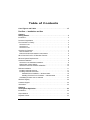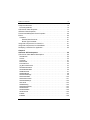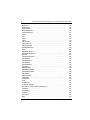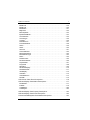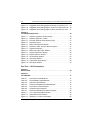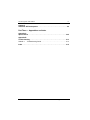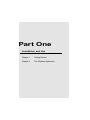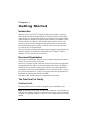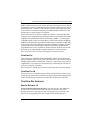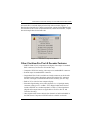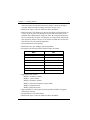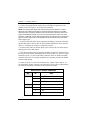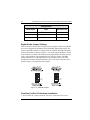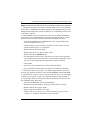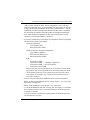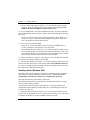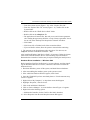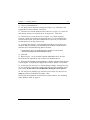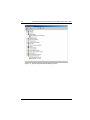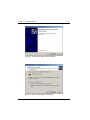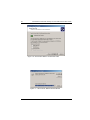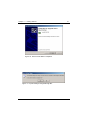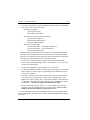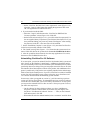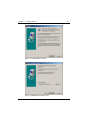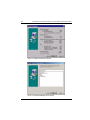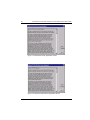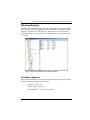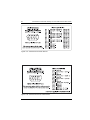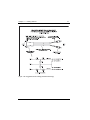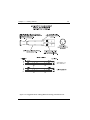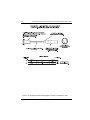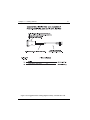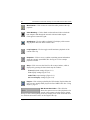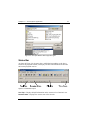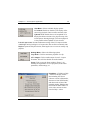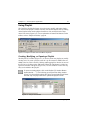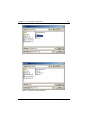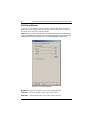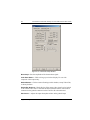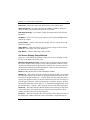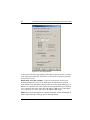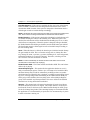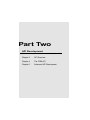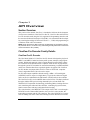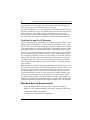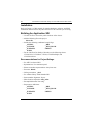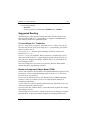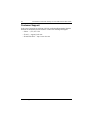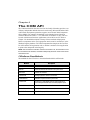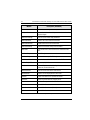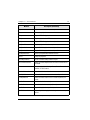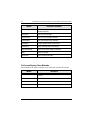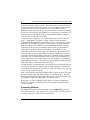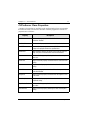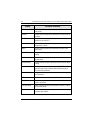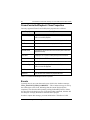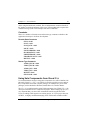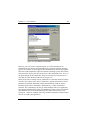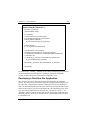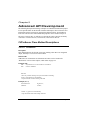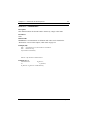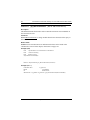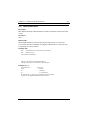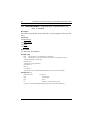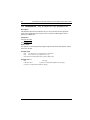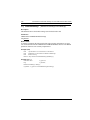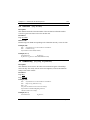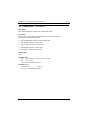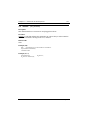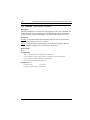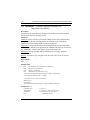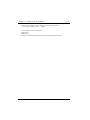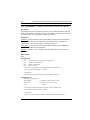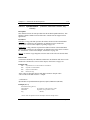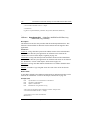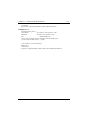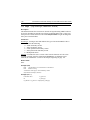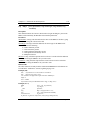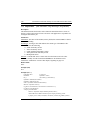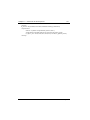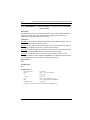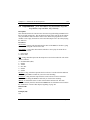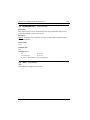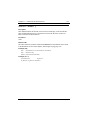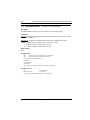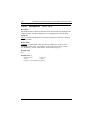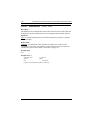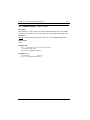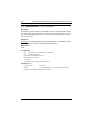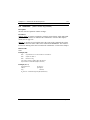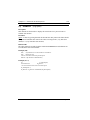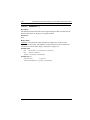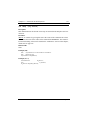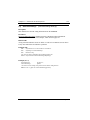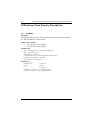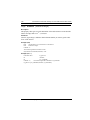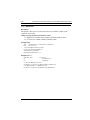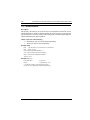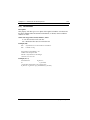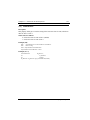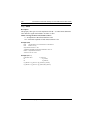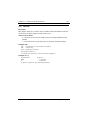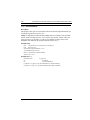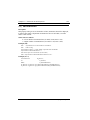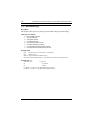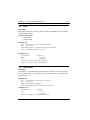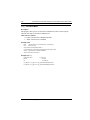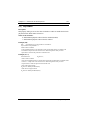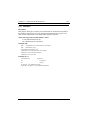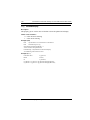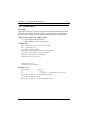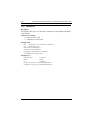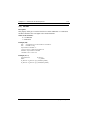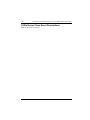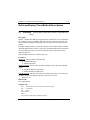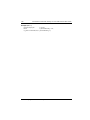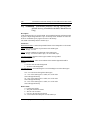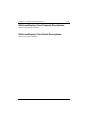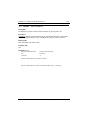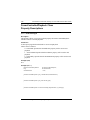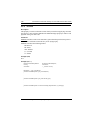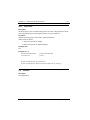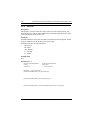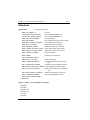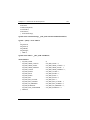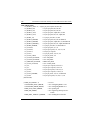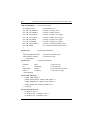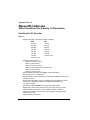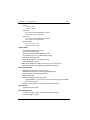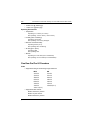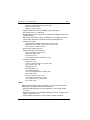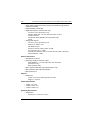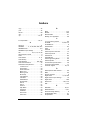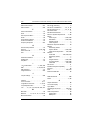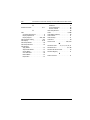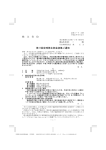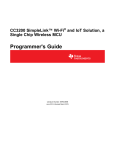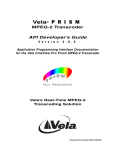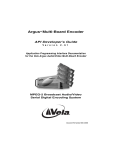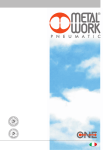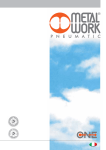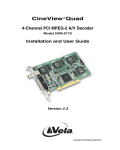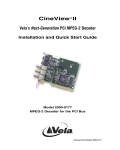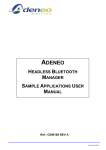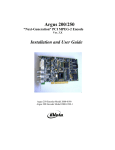Download Vela CineView HD Pro User manual
Transcript
CineView® Pro XL CineView® Pro CineView® Pro LE Vela’s PCI MPEG-2 Decoder Family Installation and User Manual Includes a guide to the Vela Application Programming Interface Ver. 2.6 for the CineView Pro family of decoders CineView ® Pro CineView ® Pro XL CineView ® ProLE Model 2000-2153 Model 2000-2100 Model 2000-2110 MPEG-2 Decoders for the PCI Bus Release 2.6 Document Part Number 9050-2100 Copyright 2002 Vela LP. All rights reserved. CineView is a registered trademark of Vela LP. This manual is written and published by Vela LP (Vela). All rights reserved. Vela reserves the right to make changes to this manual and to the product(s) represented without notice. No portion of this manual may be copied, reproduced, or transcribed without the express written authorization of Vela. All brand names, product names, or trademarks appearing in this manual are registered to the respective companies or organizations that own the names or trademarks. Vela OEM Products Division 5733 Myerlake Circle Clearwater, FL 33760 Phone: (727) 507-5300 Fax: (727) 507-5310 Vela is a member of the PCI Special Interest Group, Vendor ID No. 0X127D World Wide Web – http://www.vela.com Mailing/Shipping Address: 5733 Myerlake Circle, Clearwater, FL 33760-2804 All returns must be accompanied by an authorized RMA number obtained from Vela. FCC Information This product has been tested and found to comply with FCC Rules Part 15 and meets all FCC Class B requirements. Printed in the United States of America 4-02 Rev. CP-0204-016 Table of Contents List of Figures and Tables . . . . . . . . . . . . . . . . . . . . . . . . . . . . . . . . . . . . . . vii Part One — Installation and Use Chapter 1 Getting Started. . . . . . . . . . . . . . . . . . . . . . . . . . . . . . . . . . . . . . . . . . . . . . . . . 3 Introduction . . . . . . . . . . . . . . . . . . . . . . . . . . . . . . . . . . . . . . . . . . . . . . . . . . . . . . 3 Document Organization . . . . . . . . . . . . . . . . . . . . . . . . . . . . . . . . . . . . . . . . . . . . 3 The CineView Pro Family . . . . . . . . . . . . . . . . . . . . . . . . . . . . . . . . . . . . . . . . . . . 3 CineView Pro XL . . . . . . . . . . . . . . . . . . . . . . . . . . . . . . . . . . . . . . . . . . . . . . . . . . 3 CineView Pro . . . . . . . . . . . . . . . . . . . . . . . . . . . . . . . . . . . . . . . . . . . . . . . . . . . . . 4 CineView Pro LE . . . . . . . . . . . . . . . . . . . . . . . . . . . . . . . . . . . . . . . . . . . . . . . . . . 4 CineView Pro Features . . . . . . . . . . . . . . . . . . . . . . . . . . . . . . . . . . . . . . . . . . . . . 4 New for Release 2.6 . . . . . . . . . . . . . . . . . . . . . . . . . . . . . . . . . . . . . . . . . . . . . . . 4 Features Introduced in Release 2.5 and Earlier: . . . . . . . . . . . . . . . . . . . . . . . . . . 5 Other CineView Pro/Pro LE Decoder Features . . . . . . . . . . . . . . . . . . . . . . . . . . 6 Minimum System Requirements . . . . . . . . . . . . . . . . . . . . . . . . . . . . . . . . . . . . . . 8 Hardware Installation . . . . . . . . . . . . . . . . . . . . . . . . . . . . . . . . . . . . . . . . . . . . . . 8 CineView Pro XL Hardware Installation. . . . . . . . . . . . . . . . . . . . . . . . . . . . . . . . . 8 Digital Audio Jumper Settings . . . . . . . . . . . . . . . . . . . . . . . . . . . . . . . . . . . . . . . 10 CineView Pro/Pro LE Hardware Installation . . . . . . . . . . . . . . . . . . . . . . . . . . . . 10 Software Installation . . . . . . . . . . . . . . . . . . . . . . . . . . . . . . . . . . . . . . . . . . . . . . 11 Installing Under Windows NT . . . . . . . . . . . . . . . . . . . . . . . . . . . . . . . . . . . . . . . 11 Installing Under Windows 2000 . . . . . . . . . . . . . . . . . . . . . . . . . . . . . . . . . . . . . . 15 Hardware Driver Installation — Windows 2000 . . . . . . . . . . . . . . . . . . . . . . . 16 Installing CineView Pro 2.6 Software — Windows 2000 . . . . . . . . . . . . . . . . 22 Uninstalling CineView Pro 2.6 Software . . . . . . . . . . . . . . . . . . . . . . . . . . . . . . . 24 Windows Registry . . . . . . . . . . . . . . . . . . . . . . . . . . . . . . . . . . . . . . . . . . . . . . . . 32 Customer Support. . . . . . . . . . . . . . . . . . . . . . . . . . . . . . . . . . . . . . . . . . . . . . . . 32 Illustrations. . . . . . . . . . . . . . . . . . . . . . . . . . . . . . . . . . . . . . . . . . . . . . . . . . . . . 33 Chapter 2 The Playback Application . . . . . . . . . . . . . . . . . . . . . . . . . . . . . . . . . . . . . . . 43 Introduction . . . . . . . . . . . . . . . . . . . . . . . . . . . . . . . . . . . . . . . . . . . . . . . . . . . . . 43 Output Window . . . . . . . . . . . . . . . . . . . . . . . . . . . . . . . . . . . . . . . . . . . . . . . . . . 43 Playback Toolbar . . . . . . . . . . . . . . . . . . . . . . . . . . . . . . . . . . . . . . . . . . . . . . . . 44 Table of Contents ii CineView Pro Decoder Family 2.6 User Manual and API Guide Status Bar . . . . . . . . . . . . . . . . . . . . . . . . . . . . . . . . . . . . . . . . . . . . . . . . . . . . . 47 Menu Bar . . . . . . . . . . . . . . . . . . . . . . . . . . . . . . . . . . . . . . . . . . . . . . . . . . . . . . 48 MPEG File Properties Window . . . . . . . . . . . . . . . . . . . . . . . . . . . . . . . . . . . . . . .50 Using Playlist . . . . . . . . . . . . . . . . . . . . . . . . . . . . . . . . . . . . . . . . . . . . . . . . . . . 51 Creating, Modifying, or Opening a Playlist . . . . . . . . . . . . . . . . . . . . . . . . . . . . . .51 Saving a Playlist File. . . . . . . . . . . . . . . . . . . . . . . . . . . . . . . . . . . . . . . . . . . . . . .52 Playback Setup Windows. . . . . . . . . . . . . . . . . . . . . . . . . . . . . . . . . . . . . . . . . . 54 General Setup Window. . . . . . . . . . . . . . . . . . . . . . . . . . . . . . . . . . . . . . . . . . . . .54 VGA Setup Window . . . . . . . . . . . . . . . . . . . . . . . . . . . . . . . . . . . . . . . . . . . . . . .56 Audio/Video Setup Window . . . . . . . . . . . . . . . . . . . . . . . . . . . . . . . . . . . . . . . . .57 On Screen Display Setup Window . . . . . . . . . . . . . . . . . . . . . . . . . . . . . . . . . . . .59 Part Two — API Development Chapter 3 API Overview . . . . . . . . . . . . . . . . . . . . . . . . . . . . . . . . . . . . . . . . . . . . . . . . . 65 Section Overview . . . . . . . . . . . . . . . . . . . . . . . . . . . . . . . . . . . . . . . . . . . . . . . . 65 CineView Pro Decoder Family Details . . . . . . . . . . . . . . . . . . . . . . . . . . . . . . . . 65 CineView Pro XL Decoder . . . . . . . . . . . . . . . . . . . . . . . . . . . . . . . . . . . . . . . . . .65 CineView Pro and Pro LE Decoders. . . . . . . . . . . . . . . . . . . . . . . . . . . . . . . . . . .66 Minimum System Requirements . . . . . . . . . . . . . . . . . . . . . . . . . . . . . . . . . . . . 66 Software Requirements . . . . . . . . . . . . . . . . . . . . . . . . . . . . . . . . . . . . . . . . . . . 67 Files Included in the SDK. . . . . . . . . . . . . . . . . . . . . . . . . . . . . . . . . . . . . . . . . . 67 Installation . . . . . . . . . . . . . . . . . . . . . . . . . . . . . . . . . . . . . . . . . . . . . . . . . . . . . 68 Building An Application SDK . . . . . . . . . . . . . . . . . . . . . . . . . . . . . . . . . . . . . . . 68 Recommendations for Project Settings . . . . . . . . . . . . . . . . . . . . . . . . . . . . . . . .68 Suggested Reading . . . . . . . . . . . . . . . . . . . . . . . . . . . . . . . . . . . . . . . . . . . . . . 69 C++ and Visual C++ Textbooks . . . . . . . . . . . . . . . . . . . . . . . . . . . . . . . . . . . . . .69 Books on Component Object Model (COM) . . . . . . . . . . . . . . . . . . . . . . . . . . . . .69 Customer Support . . . . . . . . . . . . . . . . . . . . . . . . . . . . . . . . . . . . . . . . . . . . . . . 70 Chapter 4 The COM API . . . . . . . . . . . . . . . . . . . . . . . . . . . . . . . . . . . . . . . . . . . . . . . . . CVProServer Class Methods . . . . . . . . . . . . . . . . . . . . . . . . . . . . . . . . . . . . . . . OnScreenDisplay Class Methods . . . . . . . . . . . . . . . . . . . . . . . . . . . . . . . . . . . AVStream Class Methods . . . . . . . . . . . . . . . . . . . . . . . . . . . . . . . . . . . . . . . . . FrameControlledPlayback Class Methods . . . . . . . . . . . . . . . . . . . . . . . . . . . . . Table of Contents 71 71 74 75 75 Table of Contents iii Component Overview . . . . . . . . . . . . . . . . . . . . . . . . . . . . . . . . . . . . . . . . . . . . . 75 Processing Methods . . . . . . . . . . . . . . . . . . . . . . . . . . . . . . . . . . . . . . . . . . . . . . 76 CVProServer Class Properties . . . . . . . . . . . . . . . . . . . . . . . . . . . . . . . . . . . . . . 77 AVStream Class Properties . . . . . . . . . . . . . . . . . . . . . . . . . . . . . . . . . . . . . . . . 79 FrameControlledPlayback Class Properties . . . . . . . . . . . . . . . . . . . . . . . . . . . . 80 Events . . . . . . . . . . . . . . . . . . . . . . . . . . . . . . . . . . . . . . . . . . . . . . . . . . . . . . . . . 80 Constants . . . . . . . . . . . . . . . . . . . . . . . . . . . . . . . . . . . . . . . . . . . . . . . . . . . . . . 81 Decoder State Constants . . . . . . . . . . . . . . . . . . . . . . . . . . . . . . . . . . . . . . . . 81 Stream Type Constants . . . . . . . . . . . . . . . . . . . . . . . . . . . . . . . . . . . . . . . . . 81 Using Vela Components from Visual C++ . . . . . . . . . . . . . . . . . . . . . . . . . . . . . 81 Using Vela Components from Visual Basic . . . . . . . . . . . . . . . . . . . . . . . . . . . . 84 Developing a CineView Pro Application . . . . . . . . . . . . . . . . . . . . . . . . . . . . . . . 85 Chapter 5 Advanced API Development. . . . . . . . . . . . . . . . . . . . . . . . . . . . . . . . . . . . . 89 CVProServer Class Method Descriptions . . . . . . . . . . . . . . . . . . . . . . . . . . . . . . 89 CloseStream . . . . . . . . . . . . . . . . . . . . . . . . . . . . . . . . . . . . . . . . . . . . . . . . . . . . 89 CVLock . . . . . . . . . . . . . . . . . . . . . . . . . . . . . . . . . . . . . . . . . . . . . . . . . . . . . . . . 90 CVUnlock. . . . . . . . . . . . . . . . . . . . . . . . . . . . . . . . . . . . . . . . . . . . . . . . . . . . . . . 91 FastForward. . . . . . . . . . . . . . . . . . . . . . . . . . . . . . . . . . . . . . . . . . . . . . . . . . . . . 92 FrameAdvance . . . . . . . . . . . . . . . . . . . . . . . . . . . . . . . . . . . . . . . . . . . . . . . . . . 93 get_MicrocodeVersion . . . . . . . . . . . . . . . . . . . . . . . . . . . . . . . . . . . . . . . . . . . . . 94 GetAudioAttenuation . . . . . . . . . . . . . . . . . . . . . . . . . . . . . . . . . . . . . . . . . . . . . . 95 GetAvailStreamRate . . . . . . . . . . . . . . . . . . . . . . . . . . . . . . . . . . . . . . . . . . . . . . 96 GetBitsPerPixel . . . . . . . . . . . . . . . . . . . . . . . . . . . . . . . . . . . . . . . . . . . . . . . . . . 97 GetBytesMoved . . . . . . . . . . . . . . . . . . . . . . . . . . . . . . . . . . . . . . . . . . . . . . . . . . 98 GetCurrentSettings . . . . . . . . . . . . . . . . . . . . . . . . . . . . . . . . . . . . . . . . . . . . . . . 99 GetDecoderState . . . . . . . . . . . . . . . . . . . . . . . . . . . . . . . . . . . . . . . . . . . . . . . . 100 GetDecoderVersion . . . . . . . . . . . . . . . . . . . . . . . . . . . . . . . . . . . . . . . . . . . . . . 101 GetDefaultSettings. . . . . . . . . . . . . . . . . . . . . . . . . . . . . . . . . . . . . . . . . . . . . . . 102 GetLockID . . . . . . . . . . . . . . . . . . . . . . . . . . . . . . . . . . . . . . . . . . . . . . . . . . . . . 103 GetMasterReg . . . . . . . . . . . . . . . . . . . . . . . . . . . . . . . . . . . . . . . . . . . . . . . . . . 103 GetNextPlayListFile . . . . . . . . . . . . . . . . . . . . . . . . . . . . . . . . . . . . . . . . . . . . . . 104 GetStreamInfo . . . . . . . . . . . . . . . . . . . . . . . . . . . . . . . . . . . . . . . . . . . . . . . . . . 104 GetStreamState . . . . . . . . . . . . . . . . . . . . . . . . . . . . . . . . . . . . . . . . . . . . . . . . . 105 GetTimeCode . . . . . . . . . . . . . . . . . . . . . . . . . . . . . . . . . . . . . . . . . . . . . . . . . . 106 Initialize . . . . . . . . . . . . . . . . . . . . . . . . . . . . . . . . . . . . . . . . . . . . . . . . . . . . . . . 107 Initialize2 . . . . . . . . . . . . . . . . . . . . . . . . . . . . . . . . . . . . . . . . . . . . . . . . . . . . . . 108 Table of Contents iv CineView Pro Decoder Family 2.6 User Manual and API Guide MuteAudio . . . . . . . . . . . . . . . . . . . . . . . . . . . . . . . . . . . . . . . . . . . . . . . . . . . . OpenStream . . . . . . . . . . . . . . . . . . . . . . . . . . . . . . . . . . . . . . . . . . . . . . . . . . . OpenStream2 . . . . . . . . . . . . . . . . . . . . . . . . . . . . . . . . . . . . . . . . . . . . . . . . . . OpenStream2Uni . . . . . . . . . . . . . . . . . . . . . . . . . . . . . . . . . . . . . . . . . . . . . . . OpenStream2Uni . . . . . . . . . . . . . . . . . . . . . . . . . . . . . . . . . . . . . . . . . . . . . . . Pause . . . . . . . . . . . . . . . . . . . . . . . . . . . . . . . . . . . . . . . . . . . . . . . . . . . . . . . . Play. . . . . . . . . . . . . . . . . . . . . . . . . . . . . . . . . . . . . . . . . . . . . . . . . . . . . . . . . . Play2. . . . . . . . . . . . . . . . . . . . . . . . . . . . . . . . . . . . . . . . . . . . . . . . . . . . . . . . . Play3. . . . . . . . . . . . . . . . . . . . . . . . . . . . . . . . . . . . . . . . . . . . . . . . . . . . . . . . . PlayFromPin . . . . . . . . . . . . . . . . . . . . . . . . . . . . . . . . . . . . . . . . . . . . . . . . . . . PlayPCMAudio . . . . . . . . . . . . . . . . . . . . . . . . . . . . . . . . . . . . . . . . . . . . . . . . . PlayPCMAudio2 . . . . . . . . . . . . . . . . . . . . . . . . . . . . . . . . . . . . . . . . . . . . . . . . ReadEpldRevision . . . . . . . . . . . . . . . . . . . . . . . . . . . . . . . . . . . . . . . . . . . . . . Reset . . . . . . . . . . . . . . . . . . . . . . . . . . . . . . . . . . . . . . . . . . . . . . . . . . . . . . . . ResetBytesMoved. . . . . . . . . . . . . . . . . . . . . . . . . . . . . . . . . . . . . . . . . . . . . . . ResetVideoReference. . . . . . . . . . . . . . . . . . . . . . . . . . . . . . . . . . . . . . . . . . . . Resume . . . . . . . . . . . . . . . . . . . . . . . . . . . . . . . . . . . . . . . . . . . . . . . . . . . . . . SetAudioAttenuation . . . . . . . . . . . . . . . . . . . . . . . . . . . . . . . . . . . . . . . . . . . . . SetClipMask . . . . . . . . . . . . . . . . . . . . . . . . . . . . . . . . . . . . . . . . . . . . . . . . . . . SetClipMaskUni . . . . . . . . . . . . . . . . . . . . . . . . . . . . . . . . . . . . . . . . . . . . . . . . SetDestRect . . . . . . . . . . . . . . . . . . . . . . . . . . . . . . . . . . . . . . . . . . . . . . . . . . . SetDestRectUni . . . . . . . . . . . . . . . . . . . . . . . . . . . . . . . . . . . . . . . . . . . . . . . . SetFilePos . . . . . . . . . . . . . . . . . . . . . . . . . . . . . . . . . . . . . . . . . . . . . . . . . . . . SetMasterReg. . . . . . . . . . . . . . . . . . . . . . . . . . . . . . . . . . . . . . . . . . . . . . . . . . SetMidStreamStart . . . . . . . . . . . . . . . . . . . . . . . . . . . . . . . . . . . . . . . . . . . . . . SetNextPlayListFile. . . . . . . . . . . . . . . . . . . . . . . . . . . . . . . . . . . . . . . . . . . . . . SetSrcRect . . . . . . . . . . . . . . . . . . . . . . . . . . . . . . . . . . . . . . . . . . . . . . . . . . . . SetSrcRectUni . . . . . . . . . . . . . . . . . . . . . . . . . . . . . . . . . . . . . . . . . . . . . . . . . SlowMotion . . . . . . . . . . . . . . . . . . . . . . . . . . . . . . . . . . . . . . . . . . . . . . . . . . . . StartStream . . . . . . . . . . . . . . . . . . . . . . . . . . . . . . . . . . . . . . . . . . . . . . . . . . . Stop . . . . . . . . . . . . . . . . . . . . . . . . . . . . . . . . . . . . . . . . . . . . . . . . . . . . . . . . . StopStream. . . . . . . . . . . . . . . . . . . . . . . . . . . . . . . . . . . . . . . . . . . . . . . . . . . . StoreVideoSettings . . . . . . . . . . . . . . . . . . . . . . . . . . . . . . . . . . . . . . . . . . . . . . 109 110 112 113 114 116 117 118 119 120 122 123 125 125 126 126 127 128 129 130 131 132 133 134 135 136 137 138 139 140 141 142 143 CVProServer Class Property Descriptions. . . . . . . . . . . . . . . . . . . . . . . . . . . . AC3Mode . . . . . . . . . . . . . . . . . . . . . . . . . . . . . . . . . . . . . . . . . . . . . . . . . . . . . Audio20dbfs . . . . . . . . . . . . . . . . . . . . . . . . . . . . . . . . . . . . . . . . . . . . . . . . . . . AudioPID . . . . . . . . . . . . . . . . . . . . . . . . . . . . . . . . . . . . . . . . . . . . . . . . . . . . . AutoDetect . . . . . . . . . . . . . . . . . . . . . . . . . . . . . . . . . . . . . . . . . . . . . . . . . . . . Bars . . . . . . . . . . . . . . . . . . . . . . . . . . . . . . . . . . . . . . . . . . . . . . . . . . . . . . . . . 144 144 145 146 147 148 Table of Contents Table of Contents v BlackLevel . . . . . . . . . . . . . . . . . . . . . . . . . . . . . . . . . . . . . . . . . . . . . . . . . . . . . 149 BlankLevel . . . . . . . . . . . . . . . . . . . . . . . . . . . . . . . . . . . . . . . . . . . . . . . . . . . . . 150 BlankVideo . . . . . . . . . . . . . . . . . . . . . . . . . . . . . . . . . . . . . . . . . . . . . . . . . . . . 151 Brightness . . . . . . . . . . . . . . . . . . . . . . . . . . . . . . . . . . . . . . . . . . . . . . . . . . . . . 152 BurstAmpitude . . . . . . . . . . . . . . . . . . . . . . . . . . . . . . . . . . . . . . . . . . . . . . . . . . 153 ByteReorderMode . . . . . . . . . . . . . . . . . . . . . . . . . . . . . . . . . . . . . . . . . . . . . . . 154 ChromaPhase . . . . . . . . . . . . . . . . . . . . . . . . . . . . . . . . . . . . . . . . . . . . . . . . . . 155 ChromaType . . . . . . . . . . . . . . . . . . . . . . . . . . . . . . . . . . . . . . . . . . . . . . . . . . . 156 Contrast . . . . . . . . . . . . . . . . . . . . . . . . . . . . . . . . . . . . . . . . . . . . . . . . . . . . . . . 156 FirstVideoLine . . . . . . . . . . . . . . . . . . . . . . . . . . . . . . . . . . . . . . . . . . . . . . . . . . 157 FreezeFieldMode. . . . . . . . . . . . . . . . . . . . . . . . . . . . . . . . . . . . . . . . . . . . . . . . 158 GainU . . . . . . . . . . . . . . . . . . . . . . . . . . . . . . . . . . . . . . . . . . . . . . . . . . . . . . . . 159 GainV. . . . . . . . . . . . . . . . . . . . . . . . . . . . . . . . . . . . . . . . . . . . . . . . . . . . . . . . . 160 GenLock . . . . . . . . . . . . . . . . . . . . . . . . . . . . . . . . . . . . . . . . . . . . . . . . . . . . . . 161 HorizontalPhase . . . . . . . . . . . . . . . . . . . . . . . . . . . . . . . . . . . . . . . . . . . . . . . . 162 MaxLineResolution . . . . . . . . . . . . . . . . . . . . . . . . . . . . . . . . . . . . . . . . . . . . . . 163 MuxedStreamType . . . . . . . . . . . . . . . . . . . . . . . . . . . . . . . . . . . . . . . . . . . . . . 164 NTSC . . . . . . . . . . . . . . . . . . . . . . . . . . . . . . . . . . . . . . . . . . . . . . . . . . . . . . . . . 165 NumDecoders . . . . . . . . . . . . . . . . . . . . . . . . . . . . . . . . . . . . . . . . . . . . . . . . . . 165 PauseOnFFMode . . . . . . . . . . . . . . . . . . . . . . . . . . . . . . . . . . . . . . . . . . . . . . . 166 PlayListMode . . . . . . . . . . . . . . . . . . . . . . . . . . . . . . . . . . . . . . . . . . . . . . . . . . . 167 ProgramID . . . . . . . . . . . . . . . . . . . . . . . . . . . . . . . . . . . . . . . . . . . . . . . . . . . . . 168 Saturation . . . . . . . . . . . . . . . . . . . . . . . . . . . . . . . . . . . . . . . . . . . . . . . . . . . . . 169 ShowVGADisplay . . . . . . . . . . . . . . . . . . . . . . . . . . . . . . . . . . . . . . . . . . . . . . . 170 SlowMotionRate. . . . . . . . . . . . . . . . . . . . . . . . . . . . . . . . . . . . . . . . . . . . . . . . . 171 VGADisplay . . . . . . . . . . . . . . . . . . . . . . . . . . . . . . . . . . . . . . . . . . . . . . . . . . . . 172 VideoPID . . . . . . . . . . . . . . . . . . . . . . . . . . . . . . . . . . . . . . . . . . . . . . . . . . . . . . 173 VideoReference . . . . . . . . . . . . . . . . . . . . . . . . . . . . . . . . . . . . . . . . . . . . . . . . . 174 ZeroIRE . . . . . . . . . . . . . . . . . . . . . . . . . . . . . . . . . . . . . . . . . . . . . . . . . . . . . . . 175 CVProServer Class Event Descriptions . . . . . . . . . . . . . . . . . . . . . . . . . . . . . . 176 OnScreenDisplay Class Method Descriptions . . . . . . . . . . . . . . . . . . . . . . . . . 177 EnableOSD . . . . . . . . . . . . . . . . . . . . . . . . . . . . . . . . . . . . . . . . . . . . . . . . . . . . 177 Initialize . . . . . . . . . . . . . . . . . . . . . . . . . . . . . . . . . . . . . . . . . . . . . . . . . . . . . . . 179 LoadBitmap . . . . . . . . . . . . . . . . . . . . . . . . . . . . . . . . . . . . . . . . . . . . . . . . . . . . 180 LoadRegion . . . . . . . . . . . . . . . . . . . . . . . . . . . . . . . . . . . . . . . . . . . . . . . . . . . . 182 OnScreenDisplay Class Property Descriptions. . . . . . . . . . . . . . . . . . . . . . . . . 183 OnScreenDisplay Class Event Descriptions . . . . . . . . . . . . . . . . . . . . . . . . . . . 183 FrameControlledPlayback Class Method Descriptions . . . . . . . . . . . . . . . . . . . 184 Table of Contents vi CineView Pro Decoder Family 2.6 User Manual and API Guide nRetVal FrameAccuratePlay . . . . . . . . . . . . . . . . . . . . . . . . . . . . . . . . . . . . . . 184 Initialize. . . . . . . . . . . . . . . . . . . . . . . . . . . . . . . . . . . . . . . . . . . . . . . . . . . . . . . 185 FrameControlledPlayback Class Property Descriptions . . . . . . . . . . . . . . . . . EndControlType . . . . . . . . . . . . . . . . . . . . . . . . . . . . . . . . . . . . . . . . . . . . . . . . EndFrame . . . . . . . . . . . . . . . . . . . . . . . . . . . . . . . . . . . . . . . . . . . . . . . . . . . . . EndTime . . . . . . . . . . . . . . . . . . . . . . . . . . . . . . . . . . . . . . . . . . . . . . . . . . . . . . FrameControlMode. . . . . . . . . . . . . . . . . . . . . . . . . . . . . . . . . . . . . . . . . . . . . . FrameDuration . . . . . . . . . . . . . . . . . . . . . . . . . . . . . . . . . . . . . . . . . . . . . . . . . PauseOnFF . . . . . . . . . . . . . . . . . . . . . . . . . . . . . . . . . . . . . . . . . . . . . . . . . . . PauseOnLF . . . . . . . . . . . . . . . . . . . . . . . . . . . . . . . . . . . . . . . . . . . . . . . . . . . PreBlack . . . . . . . . . . . . . . . . . . . . . . . . . . . . . . . . . . . . . . . . . . . . . . . . . . . . . . StartControlType. . . . . . . . . . . . . . . . . . . . . . . . . . . . . . . . . . . . . . . . . . . . . . . . StartFrame . . . . . . . . . . . . . . . . . . . . . . . . . . . . . . . . . . . . . . . . . . . . . . . . . . . . StartTime . . . . . . . . . . . . . . . . . . . . . . . . . . . . . . . . . . . . . . . . . . . . . . . . . . . . . 186 186 187 188 189 189 190 191 191 192 193 194 Definitions . . . . . . . . . . . . . . . . . . . . . . . . . . . . . . . . . . . . . . . . . . . . . . . . . . . . 195 Part Three — Appendices and Index Appendix A Specifications . . . . . . . . . . . . . . . . . . . . . . . . . . . . . . . . . . . . . . . . . . . . . . . 205 Appendix B Troubleshooting . . . . . . . . . . . . . . . . . . . . . . . . . . . . . . . . . . . . . . . . . . . . . 213 Index. . . . . . . . . . . . . . . . . . . . . . . . . . . . . . . . . . . . . . . . . . . . . . . . . . . . . . . 215 Table of Contents List of Figures and Tables Part One — Installation and Use Chapter 1 Getting Started. . . . . . . . . . . . . . . . . . . . . . . . . . . . . . . . . . . . . . . . . . . . . . . . . 3 Figure 1-1. Table 1-1. Figure 1-2. Table 1-2. Figure 1-3. Figure 1-4. Figure 1-5. Figure 1-6. Figure 1-7. Figure 1-8. Figure 1-9. Figure 1-10. Figure 1-11. Figure 1-12. Figure 1-13. Figure 1-14. Figure 1-15. Figure 1-16. Figure 1-17. Figure 1-18. Figure 1-19. Figure 1-20. Figure 1-21. Figure 1-22. Figure 1-23. Figure 1-24. Figure 1-25. Figure 1-26. Figure 1-27. Figure 1-28. Figure 1-29. Figure 1-30. CineView Pro Help About Window . . . . . . . . . . . . . . . . . . . . . . . . . 6 S/P DIF Audio Output Header Pinouts . . . . . . . . . . . . . . . . . . . . . . 9 AES/EBU Jumpers . . . . . . . . . . . . . . . . . . . . . . . . . . . . . . . . . . . . 10 LTC Output Header Pinouts . . . . . . . . . . . . . . . . . . . . . . . . . . . . . 10 System Properties Device Manager Screen . . . . . . . . . . . . . . . . . 18 Device Driver Wizard: Welcome Screen . . . . . . . . . . . . . . . . . . . . 19 Device Driver Wizard: Install Drivers. . . . . . . . . . . . . . . . . . . . . . . 19 Device Driver Wizard: Locate Driver Files . . . . . . . . . . . . . . . . . . 20 Device Driver Wizard: Browse Window. . . . . . . . . . . . . . . . . . . . . 20 Device Driver Wizard: Completion . . . . . . . . . . . . . . . . . . . . . . . . 21 System Settings Change Message Box . . . . . . . . . . . . . . . . . . . . 21 Installation Autorun Setup Screen. . . . . . . . . . . . . . . . . . . . . . . . . 26 “Explore This CD” Screen . . . . . . . . . . . . . . . . . . . . . . . . . . . . . . . 26 Install Welcome Screen . . . . . . . . . . . . . . . . . . . . . . . . . . . . . . . . 27 Destination Location Screen . . . . . . . . . . . . . . . . . . . . . . . . . . . . . 27 Select Components Screen . . . . . . . . . . . . . . . . . . . . . . . . . . . . . 28 Program Manager Group Screen . . . . . . . . . . . . . . . . . . . . . . . . . 28 Installation Start Screen . . . . . . . . . . . . . . . . . . . . . . . . . . . . . . . . 29 Install Restart Message. . . . . . . . . . . . . . . . . . . . . . . . . . . . . . . . . 29 Registry Editor Information Screen . . . . . . . . . . . . . . . . . . . . . . . . 29 CineView License Agreement Screen. . . . . . . . . . . . . . . . . . . . . . 30 CineView SDK License Agreement Screen . . . . . . . . . . . . . . . . . 30 Password Dialog Box . . . . . . . . . . . . . . . . . . . . . . . . . . . . . . . . . . 31 Installation Completion Screen . . . . . . . . . . . . . . . . . . . . . . . . . . . 31 Microcode Path Listing in Registry Window . . . . . . . . . . . . . . . . . 32 CineView Pro XL Decoder Board Layout . . . . . . . . . . . . . . . . . . . 33 CineView Pro Decoder Board Layout . . . . . . . . . . . . . . . . . . . . . . 34 CineView Pro LE Decoder Board Layout . . . . . . . . . . . . . . . . . . . 35 CineView Pro XL Audio Pinouts . . . . . . . . . . . . . . . . . . . . . . . . . . 36 CineView Pro/Pro LE Audio Pinouts . . . . . . . . . . . . . . . . . . . . . . . 36 Suggested Audio Cabling (Unbalanced Analog). . . . . . . . . . . . . . 37 Suggested Audio Cabling (Balanced Analog), CineView Pro & XL . 38 List of Figures and Tables viii CineView Pro Decoder Family 2.6 User Manual and API Guide Figure 1-31. Suggested Audio Cabling (Balanced Analog), CineView Pro LE . . 39 Figure 1-32. Suggested Audio Cabling (Digital 110-Ohm), CineView Pro & XL . 40 Figure 1-33. Suggested Audio Cabling (Digital 75-Ohm), CineView Pro & XL . . 41 Chapter 2 The Playback Application . . . . . . . . . . . . . . . . . . . . . . . . . . . . . . . . . . . . . . 43 Figure 2-1. Figure 2-2. Figure 2-3. Figure 2-4. Figure 2-5. Figure 2-6. Figure 2-7. Figure 2-8. Figure 2-9. Figure 2-10. Figure 2-11. Figure 2-12. Figure 2-13. Figure 2-14. Playback Application Output Window. . . . . . . . . . . . . . . . . . . . . . Playback Application Toolbar . . . . . . . . . . . . . . . . . . . . . . . . . . . . File Open Window with Supported Types . . . . . . . . . . . . . . . . . . Status Bar Layout. . . . . . . . . . . . . . . . . . . . . . . . . . . . . . . . . . . . . MPEG File Properties Window. . . . . . . . . . . . . . . . . . . . . . . . . . . Playback Toolbar with View Menu Dropdown . . . . . . . . . . . . . . . Playlist GUI Window. . . . . . . . . . . . . . . . . . . . . . . . . . . . . . . . . . . MPEG Clip “Open Files” Window . . . . . . . . . . . . . . . . . . . . . . . . . Playlist “Open Files” Window . . . . . . . . . . . . . . . . . . . . . . . . . . . . Playlist “Save As” Window . . . . . . . . . . . . . . . . . . . . . . . . . . . . . . General Setup Window . . . . . . . . . . . . . . . . . . . . . . . . . . . . . . . . VGA Setup Window . . . . . . . . . . . . . . . . . . . . . . . . . . . . . . . . . . . Audio/Video Setup Window . . . . . . . . . . . . . . . . . . . . . . . . . . . . . OSD Setup Window . . . . . . . . . . . . . . . . . . . . . . . . . . . . . . . . . . . 43 44 47 47 50 51 51 52 53 53 54 56 58 60 Part Two — API Development Chapter 3 API Overview . . . . . . . . . . . . . . . . . . . . . . . . . . . . . . . . . . . . . . . . . . . . . . . . . 65 Chapter 4 The COM API . . . . . . . . . . . . . . . . . . . . . . . . . . . . . . . . . . . . . . . . . . . . . . . . . 71 Table 4-1. Table 4-2. Table 4-3. Table 4-4. Table 4-5. Table 4-6. Table 4-7. Figure 4-1. Figure 4-2. Figure 4-3. CVProServer Class Methods . . . . . . . . . . . . . . . . . . . . . . . . . . . . OnScreeDisplay Class Methods. . . . . . . . . . . . . . . . . . . . . . . . . . AVStream Class Methods . . . . . . . . . . . . . . . . . . . . . . . . . . . . . . FrameControlledPlayback Class Methods . . . . . . . . . . . . . . . . . . CVProServer Class Properties. . . . . . . . . . . . . . . . . . . . . . . . . . . AVStream Class Properties . . . . . . . . . . . . . . . . . . . . . . . . . . . . . FrameControlledPlayback Class Properties. . . . . . . . . . . . . . . . . VC++ Class Wizard Main Window . . . . . . . . . . . . . . . . . . . . . . . . Class Wizard Class Creation . . . . . . . . . . . . . . . . . . . . . . . . . . . . Resulting C++ Class in Workspace . . . . . . . . . . . . . . . . . . . . . . . List of Figures and Tables 71 74 75 75 77 79 80 82 83 84 List of Figures and Tables ix Chapter 5 Advanced API Development. . . . . . . . . . . . . . . . . . . . . . . . . . . . . . . . . . . . . 89 Part Three — Appendices and Index Appendix A Specifications . . . . . . . . . . . . . . . . . . . . . . . . . . . . . . . . . . . . . . . . . . . . . . . 205 Appendix B Troubleshooting . . . . . . . . . . . . . . . . . . . . . . . . . . . . . . . . . . . . . . . . . . . . . 213 Table B-1. Troubleshooting Guide . . . . . . . . . . . . . . . . . . . . . . . . . . . . . . . . 213 Index . . . . . . . . . . . . . . . . . . . . . . . . . . . . . . . . . . . . . . . . . . . . . . . . . . . . . . . 215 List of Figures and Tables Part One Installation and Use Chapter 1 Getting Started Chapter 2 The Playback Application Chapter 1 Getting Started Introduction Welcome to Vela’s CineView ® Pro family of audio/video decoders, version 2.6. These decoders include the model 2000-2153 CineView Pro XL the model 20002100 CineView Pro, and the model 2000-2110 CineView Pro LE. These broadcastquality decoders are designed to support playback of MPEG-1 and MPEG-2 video clips on both the host computer’s VGA monitor and/or an NTSC or PAL video system. Except as needed to distinguish unique board features or specifications, the decoders making up the CineView Pro family will be collectively referred to as “CineView Pro” in this publication. The Vela CineView Pro family of decoders requires a Pentium®-powered personal computer with PCI bus architecture running Microsoft® Windows® 2000 or Windows NT™ 4.0 (with NT Service Pack 6a). Document Organization This manual is in three parts. Part One covers installation and general operation of the CineView Pro Family of decoders. Part Two is a developer’s guide to the most current Vela CineView Pro Application Programming Interface (API). An associated Software Developer’s Kit (SDK) is available from Vela for those wishing to develop their own custom applications. Note that the CineView Pro API and SDK covers the CineView Pro XL as well as the CineView Pro and Pro LE. Contact your regional Vela sales representative for information on obtaining the CineView Pro SDK. Part Three of this manual consists of two appendices and an index. The CineView Pro Family CineView Pro XL The Vela CineView Pro XL decoder is designed to play back MPEG-1 and NOTE: All trademarks, brand names, or product names appearing in this publication are registered to the respective companies or organizations that own the names or trademarks. “CineView” is a registered trademark of Vela LP for a line of digital audio/video decoding products. Introduction 4 CineView Pro Decoder Family 2.6 User Manual and API Guide MPEG-2 main-level main-profile system, transport, and program streams. Digital and composite video are output through respective BNC connectors on the rear of the decoder board. Composite video can also be played back through the system VGA monitor for convenient monitoring. An additional BNC on the rear of the decoder allows a genlock signal to be applied. The CineView Pro XL decoder can output both serial D-1 video and NTSC/PAL composite video. Stream parsing is performed on board. Full-featured audio output capabilities are standard on the Pro XL. Both analog (+4dBm = 0Vu) and digital (AES/EBU) audio is output via a high-density 15-pin D-sub connector. In addition, SMPTE 337M AES/EBU compressed bitstream output is supported. S/P DIF audio can be output if desired by making the appropriate interface to a header connector located on the decoder. Digital audio can also be embedded in the SDI stream. Longitudinal Time Code is available at a header connector on the Pro XL decoder board and can be output through an optional add-on LTC connector bracket. The CineView Pro XL is built on a full-length PCI form-factor board. CineView Pro The CineView Pro’s SMPTE 259M and AES/EBU outputs allow simultaneous analog and digital output for both video and stereo audio. Video output is enabled through rugged, industry-standard BNC connectors. Audio output is provided via a high-density 15-pin connector. Stream parsing is performed right on board the CineView Pro family of decoders. The CineView Pro (and Pro LE) are built on half-length PCI form factor boards. CineView Pro LE The CineView Pro LE decoder performs all the same functions as the Pro, but in an analog-only manner. The Pro LE does not support digital video or digital audio output. Stream parsing is performed on board the CineView Pro LE decoder. CineView Pro Features New for Release 2.6 Frame-Controlled Playback Interface: CineView Pro has a new SDK interface to allow for frame-accurate starts and stops. The interface also allows pausing on the first or last frame of video. You may specify a particular video frame or the corresponding time code to begin and/or end file playback. CineView Pro Features Chapter 1 — Getting Started 5 Features Introduced in Release 2.5 and Earlier: (XL Only) Enhanced Audio Capabilities: In addition to the audio capabilities found in the CineView Pro family of decoders, the CineView Pro XL supports four channels of audio embedded in the SDI stream. S/P DIF audio can be output through an optional connector bracket. (XL Only) Longitudinal Time Code (LTC) Output: The Pro XL can output time code through an optional connector bracket. Multiboard Playback Capability: Up to four CineView Pro decoders may be installed and run concurrently within a single PC system, depending on system configuration. Individual playback windows will appear for each decoder in use. On Screen Display (of logos, etc.): OSD allows the user to place a bitmap image, such as a network or corporate logo, in the output video, at any position on the screen. The bitmap can be blended into the video with one of four levels of opacity to give a “see-through” look, or can be placed within a clear background. The bitmap can also be animated to present an appearance of motion. Pause on First Frame: When Pause on First Frame is selected in the General Setup Window, Pause and Freeze Frame modes will display a frame of video. When unchecked (default), a field of video, rather than a frame, is displayed. COM Functionality: The CineView Pro and Pro LE includes COM support for the CineView Pro API. This allows applications written in languages other than C++ to easily interface with the CineView Pro API and the decoder hardware. The CVProServer COM object wraps around the CineView Pro DLL containing all of the CineView Pro library functions, to present a standard binary interface for connection with customer developed application programs. Operation of the COM server should appear transparent to the user, once the application is implemented as a COM client. As of the CineView Pro SDK release 2.5, the CineView Pro application has been converted into a COM object called ProPlaybackClient. GOP Time Code Support: CineView Pro and Pro LE versions 2.3 and forward include support to read and display GOP time codes from the MPEG GOP header. This dramatically improves accuracy of the displayed SMPTE time code compared with previous version 1.2, which displayed an approximate frame count using counters on board the Philips SAA7146A device. The DSP processor on the CineView Pro decoder board parses the MPEG data and reads the time codes from the GOP header. Unlike previous versions, the displayed GOP time code is accurate even during trick modes such as slow motion, fast forward, or pause. Microcode Versioning Support: The 78-character versioning array from the CineView Pro Features 6 CineView Pro Decoder Family 2.6 User Manual and API Guide microcode file is read and displayed in the Help About window (Figure 1-1). Data displayed includes 4:2:2 and 4:2:0 microcode versions for the IBM decoder, the audio microcode version for the IBM decoder, and the build number, compile date and compile time for the DSP code. Figure 1-1. CineView Pro Help About Window Other CineView Pro / Pro LE Decoder Features • SMPTE 259M 525/625 component serial digital video output via standard BNC connector (CineView Pro XL and Pro only). • Composite NTSC/PAL analog video output via standard BNC connector. • Genlock input via standard BNC connector. • Longitudinal Time Code is available at a header connector on the decoder board and can be output through an optional Vela add-on LTC connector bracket, or through a customer-fabricated cable assembly (Pro XL only). • Built-in VGA video for host computer display. • Selectable digital/analog stereo audio playback via a 15-pin high density connector (analog level is +4dBm = 0Vu). Digital audio format choices include AES/EBU at 110-ohm impedance or AES at 75-ohm impedance. (Digital audio output features are applicable to CineView Pro XL and CineView Pro only.) • Other digital audio features include four channels of audio embedded in the SDI stream. Compressed S/P DIF audio is available at a header Other CineView Pro / Pro LE Decoder Features Chapter 1 — Getting Started 7 connector on the decoder board and can be output if, desired, through a customer-fabricated cable assembly (CineView Pro XL only). • MPEG audio layers 1 and 2 at 32kHz, 44.1kHz, and 48kHz. • Mid-stream start: This feature gives the user the ability to begin playback of a video clip at any point. The keying function of mid-stream starts is userdefinable and is determined by using byte offset. By using mid-stream start, the user can quickly verify the overall quality of a long encode. Mid-stream start operates by means of an easy-to-use slider bar within the CineView Pro and CineView Pro LE playback application. • On-board hardware stream parsing. • MPEG data rates up to 50Mbps (system dependant). • Decoding of the following NTSC and PAL image resolutions: NTSC PAL 352×240 (SIF) 352×288 (SIF) 352×480 (Half D-1) 352×576 (Half Horizontal) 480×480 480×576 544×480 544×576 640×480 704×576 704×480 720×576 (PAL Full Resolution) 720×480 (CCIR-601 Resolution) — • Supported stream formats: MPEG-1 elementary streams MPEG-1 system streams MPEG-2 elementary streams MPEG-2 packetized elementary streams (PES) MPEG-2 program streams MPEG-2 transport streams • Supports MPEG-1 video compression encapsulated in MPEG-2 program and transport streams. • Reconstruction of I, P, and B frames. • MPEG audio layers 1 and 2 at 32kHz, 44.1kHz, and 48kHz. Other CineView Pro / Pro LE Decoder Features 8 CineView Pro Decoder Family 2.6 User Manual and API Guide • Brightness, contrast, and saturation control for the VGA display. Minimum System Requirements • PC-compatible computer with Pentium 200 or better processor. • 32MB RAM (64MB recommended). • PCI bus architecture. • Microsoft Windows 2000 or Windows NT 4.0 (Service Pack 6a). • CD-ROM drive for software and driver installation. • PCI-compliant VGA controller with accessible linear frame buffer (support for high bit 16 or high bit 24 required). • Fast/Wide SCSI hard drive (recommended) or EIDE hard drive. Hardware Installation WARNING! Hazardous electrical voltages may be present in your computer when its cover is removed for installation of this decoder. Follow proper safety procedures during installation. Remove all power from the computer before installing the decoder board. STATIC DISCHARGE CAUTION To avoid damage to the decoder from static discharge, keep the board in its protective bag until ready to be installed. Use an antistatic strap at all times when handling the decoder board during installation. Avoid touching components and edge connectors. CineView Pro XL Hardware Installation 1. Power off the PC, unplug it from the AC source, and remove the cover to expose the chassis and motherboard. It is important that the CineView ProXL decoder board be plugged into a PCI bus master slot, making sure the edge connectors are fully engaged. Secure the board’s mounting bracket to the PC chassis. Connect the audio and video cables, if applicable. Minimum System Requirements Chapter 1 — Getting Started 9 2. Connect the supplied audio output cable to the DB-15 connector on the decoder board. See Figure 1-28 for pinout information. NOTE: The analog audio output level of the CineView Pro XL decoder is +4 dBm, balanced. Typical audio input levels for consumer television monitors are -10 dBm, unbalanced. This can lead to situations where the decoder’s output level may be too high for the destination equipment, such as a common television monitor. For these instances, a cable with a T-type audio pad is provided. This will provide an unbalanced signal at a lower output level. For an illustration of the CineView Pro XL audio T-pad, refer to Figure 1-29. 3. If desired, S/P DIF audio can be acquired by attaching a connector to headers JP8 and JP9 on the CineView Pro XL board. Pinout information can be found in Table 1-1. Terminate the output in a connector of choice. 4. Connect video cables as desired. Refer to the CineView Pro XL board layout drawing at the end of this chapter. 5. LTC time code data can be acquired by attaching a connector to header JP9 on the decoder board. Pinout information can be found in Table 1-2. The LTC signal terminates in pins 1, 2 and 3 of the DB-9 connector on the PC bracket assembly (available from Vela). To simplify installation, this assembly includes the header connector and cabling. 6. Power up the PC as usual. Do not dismiss the “Update Device Driver” or “New Hardware Found” message boxes that appear. They will be helpful during the software installation, described in the sections that follow. Header Connectors JP8/JP10, S/P DIF Output JP8 JP10 Pin Signal 1 S/P DIF, Chans. 1 & 2 Positive (+) 2 Gnd 3 S/P DIF, Chans. 1 & 2 Negative (–) Pin Signal 1 S/P DIF, Chans. 3 & 4 Positive (+) 2 Gnd 3 S/P DIF, Chans. 3 & 4 Negative (–) Table 1-1. S/P DIF Audio Output Header Pinouts Hardware Installation 10 CineView Pro Decoder Family 2.6 User Manual and API Guide LTC Output Pinouts Header JP9 Pin Signal DB-9 Connector Pin 1 LTC Positive (+) 1 2 Gnd 2 3 LTC Negative (–) 3 Table 1-2. LTC Output Header Pinouts Digital Audio Jumper Settings The CineView Pro XL decoder board provides two jumper connector blocks that are used to configure the impedance of the AES/EBU digital audio signal. JP6 controls AES/EBU channel A. Jumper block JP7 controls AES/EBU channel B. Position the jumpers as shown in Figure 1-2 to set the output impedance of each of the channels. As noted in the drawing, both jumper blocks should be set identically, unless different output impedances are explicitly desired. AES/EBU audio terminates in a 15-pin high-density D-sub connector on the rear of the decoder board. Pinouts, signal information, and a view of the connector can be found in Figure 1-28 at the end of this chapter. Figure 1-2. AES/EBU Jumpers CineView Pro/Pro LE Hardware Installation 1. Power off the PC, unplug it from the AC source, and remove the cover to Hardware Installation Chapter 1 — Getting Started 11 expose the chassis and motherboard. 2. It is important that the CineView Pro/Pro LE decoder board be plugged into a PCI bus-master slot, making sure the edge connectors are fully engaged. Secure the board’s mounting bracket to the PC chassis. Connect the audio and video cables, if applicable. 3. Connect the supplied audio output cable to the DB-15 connector on the decoder board, through which two channels of balanced analog audio at +4dBm and/or one channel of digital (AES) audio can be obtained. (Note that the CineView Pro LE decoder does not support digital audio output.) Outputs are terminated in male XLR connectors. See Figure 1-27 and Figure 1-28 for audio pinouts. NOTE: The audio output level of the CineView Pro/Pro LE decoder is +4 dBm, balanced. Typical audio input levels for consumer television monitors are -10 dBm, unbalanced. This can lead to situations where the decoder’s output level may be too high for the destination equipment, such as a common television monitor. For these instances, a cable with a T-type audio pad is provided. This will provide an unbalanced signal at a lower output level. For an illustration of the CineView Pro/Pro LE audio T-pad, refer to Figure 1-29. 4. Connect video cables as desired. Refer to the CineView Pro and CineView Pro LE decoder board layout drawings at the end of this chapter. 5. Power up the PC as usual. Do not dismiss the “Update Device Driver” or “New Hardware Found” message boxes that may appear. They will be helpful during the software installation, described in the sections that follow. Software Installation The following sections pertain to the installation of Vela Release 2.6 system software. Determine the operating system you are using (Windows 2000 or Windows NT) and follow the corresponding instructions. Be sure to review the “readme” files on the system software CD-ROM for the very latest information on installation and performance issues. Installing Under Windows NT All of the software that you need to install the CineView Pro series decoder on Windows NT 4.0 is located on the single CD-ROM you received with the decoder. Just follow these steps, whether you are upgrading to version 2.6 or installing it for the first time. Remember that a number of system restarts (reboots) may be required during the installation process. Do not remove the CD-ROM disc from the drive until you've completed the last step of the installation process. Software Installation 12 CineView Pro Decoder Family 2.6 User Manual and API Guide NOTE: Hardware drivers for Windows NT are automatically installed with the application. 1. Uninstall any CineView Pro software currently on the system. Use the Windows Control Panel > Add/Remove Programs application. For complete details on uninstalling current and previous versions of software, see “Uninstalling CineView Pro 2.6 Software,” page 24. 2. Install Windows NT Service Pack 6a or later, if it’s not already installed on your system. You can download this service pack from the Internet, or you can install it from the CineView Pro System Software CD-ROM, as follows: • Insert the CD-ROM into the CD-ROM Drive. The Autorun install setup screen will appear (Figure 1-10). • From the Autorun screen, select the “Explore This CD” option. A screen similar to that in Figure 1-11 will appear. • Double-click on the System folder. • Double-click on the “NT Service Pack” folder. • Double-click on the sp6i386.exe file. • The application will extract files, then ask you to read a license agreement. After reading the agreement, check the “Accept License Agreement” checkbox as well as the “Backup Files Required to Uninstall” checkbox. • Click Install. • Click Next, OK, or Finished to all of the screens that follow. • If you are asked to reboot, allow the system to restart before continuing. 3. The Autorun setup screen (Figure 1-10) should appear after the reboot. If it does not, use Windows Explorer to select and run setup.exe from the CD-ROM. 4. Install Internet Explorer version 5, Service Pack 4 or later, if it's not already installed on your system. Again, you can download this from the Internet, or you can install it from the Vela system software installation CD-ROM. To use the CD-ROM, follow these steps: • Insert the CD-ROM disc into the CD-ROM drive. • When the setup screen appears, select the “Explore This CD” option. • Double-click on the “System” folder. • Double-click on the “MSIE5 NT” folder. • Double-click on the setup.exe icon. When a window pops up to select “Typical” or “Minimal” Installation, select “Minimal.” Software Installation Chapter 1 — Getting Started 13 • On the next screen, deselect (remove the checks from) the “Windows Media Player” and “Outlook Express” selections. • The version of Windows Media Player included with Internet Explorer 5.0 is outdated. A more recent version is included on this CD, though the installation of Windows Media Player and Outlook Express are not a requirement for the CineView Pro. • Click Next, OK, or Finished to all of the screens that follow. • If you are asked to reboot, allow the system to restart before continuing. 5. The setup screen should appear after the reboot. If it does not, use Windows Explorer to select and run setup.exe from the CD-ROM or click Start > Run. 6. Install MDAC 2.6, if it is not already installed on your system. Again you can download this from the Internet, or you can install it from the installation CD-ROM. To use the CD-ROM, follow these steps: • Insert the CD-ROM into the CD-ROM drive. • When the setup screen appears, select the “Explore This CD” option. • Double-click on the “System” folder. • Double-click on the “MDAC 2.6" folder. • Double-click on the mdac_typ.exe. • The application will extract files, then ask you to read a license agreement. After reading the agreement, check the “Accept License Agreement” checkbox. Click Next. • If you are asked to restart, allow the system to reboot before continuing. 7. The Autorun setup screen (Figure 1-10) should appear after the system restart. If it does not, use Windows Explorer to select and run setup.exe from the CD-ROM or click Start > Run. 8. From the Autorun setup screen, select Install “CineView Pro/LE/XL or CineView Pro Prism,” then follow the steps listed below: • Read the Welcome screen (Figure 1-12), then click Next. • On the “Choose Destination Location” screen (Figure 1-13), accept the C:\Program Files\ Vela Research destination, as listed, by clicking Next. Do not change the destination! The default destination is required for proper decoder operation. 9. On the “Select Components” screen (Figure 1-14): • If you have not yet run the MFC update option for this release, check the Software Installation 14 CineView Pro Decoder Family 2.6 User Manual and API Guide “MFC Update” checkbox on the “Select Components” screen. This step needs to be done only once. If you check this box, there will be an extra set of steps automatically included in the procedure specified below— and the installation procedure will require an additional system restart. Just follow the instructions presented by the MFCupdate.exe installation application. • Also, under Required Components on the “Select Components” screen, check the “Core Decoder Modules” checkbox. • If you have purchased any of the following components, their corresponding check boxes also need to be checked. Optional Components: JTAG Update Utility Direct Show Filter (Beta) Optional CineView Pro Prism Components: Ligos Module (MPEG-1) Real Networks Module (G2) Microsoft Module (WMF) SDK: CineView Pro SDK CineView Pro SDK — VB Sample Application CineView Pro SDK — Non-Unicode DLL CineView Pro Prism SDK Because they are password-protected, you will be able to install these applications only if you purchased one or all of them and received the corresponding password. If you cannot locate the password, contact Vela support for assistance. You can return to this install screen at a later time if needed.) • Click Next to proceed with the installation of the selected components. • On the “Select Program Manager Group” screen (Figure 1-15), accept Vela Research by clicking Next. • On the “Start Installation” screen (Figure 1-16), click Next. • A “DO NOT REMOVE THE CD” message box will display as a reminder that a number of reboots may be required during the installation process. Click OK to continue. • If you have chosen to run the MFC Update option, the installation process will begin here to copy files. Software Installation Chapter 1 — Getting Started 15 • On the “Install” message box (Figure 1-17), note that the system must be restarted. Click OK, and then wait as the system reboots. Leave the CDROM in the drive through the system restart process. 10. If you remembered to leave the CD-ROM in the drive, the setup application pops up immediately after the reboot. Continue with the installation by following these steps: • On the “CineView Pro End User License Agreement” screen (Figure 1-19), select the “I Agree” radio button after reading the agreement. Then click OK. The application will install some files. 11. If you elected to install the SDK: • Select the “I Agree” radio button on the “CineView Pro SDK End User License Agreement” screen (Figure 1-20). Click OK. • On the Password screen (Figure 1-21), you will be asked for a password. Use the one supplied when you purchased your Software Developer’s Kit. If you have problems finding your password, contact Vela Support. After entering the password, click OK. A few more files will be installed. 12. On the “Installation Complete” screen (Figure 1-22), note that CineView Pro 2.6 has been successfully installed. Click Finish. 13. The “Install” message box (Figure 1-17) will note that the system must be restarted. Click OK, then let the system reboot. Leave the CD-ROM in the drive. 14. After the system has been rebooted, close the setup application if it is active, then remove the CD-ROM from the drive. Installing Under Windows 2000 Just follow these steps to upgrade to version 2.6, remembering that a number of reboots may be required during the installation process. Do not remove the CD-ROM disc from the drive until you've completed the final step. Note: Do not install any new hardware at this time. The following instructions are intended for a clean Windows 2000 PC with no CineView Pro currently installed. If CineView Pro decoder family system software is currently installed, first uninstall the software from the Control Panel. See “Uninstalling CineView Pro 2.6 Software,” page 24. 1. Install Windows 2000 Service Pack 2, if it is not already installed on your system. You can download this service pack from the Internet, or you can install it from the CD-ROM. To use the CD-ROM, follow these steps: Software Installation 16 CineView Pro Decoder Family 2.6 User Manual and API Guide • From the Autorun screen (Figure 1-10), select “Explore This CD.” • From the “Explore This CD” screen (Figure 1-11), double-click on the System folder. • Double-click on the “Win2k Service Pack” folder. • Double-click on the w2ksp2.exe file. • The application will extract files, then ask you to read a license agreement. After reading the agreement, check the “Accept License Agreement” checkbox as well as the “Backup Files Required to Uninstall” checkbox. • Click Install. • Click Next, OK, or Finished to all of the screens that follow. • If you are asked to reboot, allow the system to restart before continuing. 2. The Autorun screen should appear after the reboot. If it does not, run setup.exe from the CD-ROM or click Start > Run. After installing Windows 2000 Service Pack 2, if necessary, follow the instructions below to install hardware drivers. after installing any Vela hardware. Remember that a number of reboots may be required during the install process. Hardware Driver Installation — Windows 2000 Before installing CineView Pro Release 2.6 system software, and after installing the Windows 2000 Service Pack 2, follow these directions to install the hardware drivers: 1. Shut down Windows, power off the system, and install the new hardware. 2. After reassembling the machine, power up the system as usual. 3. If the “Add New Hardware Wizard” appears, click Cancel. 4. Insert the CD-ROM if you have not already done so. Exit the Autorun setup screen if it appears. 5. Right click on “My Computer.” A drop-down menu should appear. 6. Highlight “Properties,” then click on it. 7. Click on the tab labeled “Hardware.” 8. Click on “Device Manager.” A screen similar to that of Figure 1-3 appears. 9. Right click on the following option: • Multimedia Controller (for the CineView Pro family decoders). 10. Select Properties from the small drop-down menu that appears. Software Installation Chapter 1 — Getting Started 17 11. Click on “Reinstall Driver.” 12. The Device Driver Wizard screen appears (Figure 1-4). “Welcome to the Upgrade Device Driver Wizard.” Click Next. 13. Wizard screen “Install Hardware Device Drivers” (Figure 1-5): Select the radio button “Search for a suitable driver for my device.” Click Next. 14. Wizard screen “Locate Driver Files” (Figure 1-6): Check “Specify a Location,” uncheck everything else and Click Next, or if your installing the software from the CD, select the CD-ROM drives option. If you choose this second option you can skip the next step. 15. A message box (Figure 1-7) will appear that will allow you to browse your computer until you find a driver for the Multimedia controller. Check Browse to select the device from the following path for the driver. • The hardware driver for the Multimedia Controller will be found at \drivers\cineviewpro\windows 2000\saa7146.inf 16. Click OK. 17. Repeat steps 9 – 14 for the other Unknown Multimedia device in step 9. The steps must be repeated for each CineView Pro hardware device. 18. When the Vela Encoder driver installation is complete, a prompt screen (Figure 1-8) will appear: “Completing the Upgrade Device Driver Wizard.” Click Finish. 19. At this time you will receive a “System Settings Change” message box (Figure 1-9). Click Yes to restart the system. If this does not occur, manually reboot your system. Do not remove the CD-ROM disc during the restart process. 20. The setup screen should pop up after the system restart. If it does not, run setup.exe from the CD-ROM or click Start > Run. Proceed with the installation of CineView Pro system software. See “Installing Under Windows 2000” on page 15. Software Installation 18 CineView Pro Decoder Family 2.6 User Manual and API Guide Figure 1-3. System Properties Device Manager Screen Software Installation Chapter 1 — Getting Started 19 Figure 1-4. Device Driver Wizard: Welcome Screen Figure 1-5. Device Driver Wizard: Install Drivers Software Installation 20 CineView Pro Decoder Family 2.6 User Manual and API Guide Figure 1-6. Device Driver Wizard: Locate Driver Files Figure 1-7. Device Driver Wizard: Browse Window Software Installation Chapter 1 — Getting Started 21 Figure 1-8. Device Driver Wizard: Completion Figure 1-9. System Settings Change Message Box Software Installation 22 CineView Pro Decoder Family 2.6 User Manual and API Guide Installing CineView Pro 2.6 Software — Windows 2000 1. Install MDAC 2.6, if it is not already installed on your system. Again you can download this from the Internet, or you can install it from the installation CD-ROM. To use the CD-ROM, follow these steps: • Insert the CD-ROM into the CD-ROM drive. • When the Autorun setup screen (Figure 1-10) appears, select the “Explore This CD” option (Figure 1-11). • Double-click on the “System” folder. • Double-click on the “MDAC 2.6" folder. • Double-click on the mdac_typ.exe. • The application will extract files, then ask you to read a license agreement. After reading the agreement, check the “Accept License Agreement” checkbox. Click Next. • If you are asked to restart, allow the system to reboot before continuing. 2. The Autorun setup screen (Figure 1-10) should appear after the system restart. If it does not, use Windows Explorer to select and run setup.exe from the CDROM or click Start > Run. 3. From the Autorun setup screen, select Install “CineView Pro/LE/XL or CineView Pro Prism,” then follow the steps listed below: • Read the Welcome screen (Figure 1-12), then click Next. • On the “Choose Destination Location” screen (Figure 1-13), accept the C:\Program Files\ Vela Research destination, as listed, by clicking Next. Do not change the destination! The default destination is required for proper decoder operation. 4. On the “Select Components” screen (Figure 1-14): • If you have not yet run the MFC update option for this release, check the “MFC Update” checkbox on the “Select Components” screen. This step needs to be done only once. If you check this box, there will be an extra set of steps automatically included in the procedure specified below— and the installation procedure will require an additional system restart. Just follow the instructions presented by the MFCupdate.exe installation application. • Under Required Components on the “Select Components” screen, check the “Core Decoder Modules” checkbox. Software Installation Chapter 1 — Getting Started 23 • If you have purchased any of the following components, their corresponding check boxes also need to be checked. Optional Components: JTAG Update Utility Direct Show Filter (Beta) Optional CineView Pro Prism Components: Ligos Module (MPEG-1) Real Networks Module (G2) Microsoft Module (WMF) SDK: CineView Pro SDK CineView Pro SDK — VB Sample Application CineView Pro SDK — Non-Unicode DLL CineView Pro Prism SDK Because they are password-protected, you will be able to install these applications only if you purchased one or all of them and received the corresponding password. If you cannot locate the password, contact Vela support for assistance. You can return to this install screen at a later time if needed. • Click Next to proceed with the installation of the selected components. • On the “Select Program Manager Group” screen (Figure 1-15), accept Vela Research by clicking Next. • On the “Start Installation” screen (Figure 1-16), click Next. • A “DO NOT REMOVE THE CD” message box will display as a reminder that a number of reboots may be required during the installation process. Click OK to continue. • If you have chosen to run the MFC Update option, the installation process will begin here to copy files. Note: If you have not already done so, you must run the “MFC Update” and “Core Decoder Modules” under Required Components. These two check-boxes must always be checked when requesting the SDK — This insures proper installation of the SDK. • On the “Install” message box (Figure 1-17), note that the system must be restarted. Click OK, and then wait as the system reboots. Leave the CDROM in the drive through the system restart process. 5. If you remembered to leave the CD-ROM in the drive, the setup application pops up immediately after the reboot. Continue with the installation by following these steps: Software Installation 24 CineView Pro Decoder Family 2.6 User Manual and API Guide • On the “CineView Pro End User License Agreement” screen (Figure 1-19), select the “I Agree” radio button after reading the agreement. Then click OK. The application will install some files. 6. If you elected to install the SDK: • Select the “I Agree” radio button on the “CineView Pro SDK End User License Agreement” screen (Figure 1-20). Click OK. • On the Password screen (Figure 1-21), you will be asked for a password. Use the one supplied when you purchased your Software Developer’s Kit. If you have problems finding your password, contact Vela Support. After entering the password, click OK. A few more files will be installed. 7. On the “Installation Complete” screen (Figure 1-22), note that CineView Pro 2.6 has been successfully installed. Click Finish. 8. The “Install” message box (Figure 1-17) will note that the system must be restarted. Click OK, then let the system reboot. Leave the CD-ROM in the drive. 9. After the system has been rebooted, close the setup application if it is active, then remove the CD-ROM from the drive. Uninstalling CineView Pro 2.6 Software If, at some point, you need to uninstall CineView Pro decoder family system software, always use the Windows Control Panel > Add/Remove Programs application. Never manually remove any files installed by the installation process, unless specifically directed, as doing so may prevent proper removal of some or all of the files installed. Note that complete removal of the product with Add/Remove Programs is possible only if the product was originally installed in the default target folder created by the install process. If you have CineView Pro software installed as part of an Argus encoding system, please refer to the Argus Installation and User Manual for instructions on uninstalling system software. In most cases, when you upgrade to version 2.6, you'll be removing a previous version of CineView Pro software. To uninstall that previous version of software, consult the user's manual that you received when you installed it. At some point, you may need to uninstall CineView Pro version 2.6 from your system. To do so, just follow the steps below. • On the software list that is displayed when you select “Add/Remove Programs” from the Control Panel, click on the entry that begins with the phrase “Vela Research, Software Version ….” Then, on the Uninstall Information panel, click OK. • When asked to select the uninstall method, select “Automatic” and click Next. Software Installation Chapter 1 — Getting Started 25 • You may see a message indicating that a particular file is no longer being used by any program. Click “Yes to All” to delete it and any other such files. • On other screens that may appear, Click on Next or Finish until the uninstall process is complete. • After you click Finish on the last screen of the uninstall procedure, you will be asked to restart the system. Click OK, and allow the system to restart. When the system has finished rebooting, there should be no file entries in the C:\Program Files\Vela Research folder. If you find files or folders remaining in the C:\Program Files\Vela Research folder, delete them manually. Software Installation 26 CineView Pro Decoder Family 2.6 User Manual and API Guide Figure 1-10. Installation Autorun Setup Screen Figure 1-11. “Explore This CD” Screen Software Installation Chapter 1 — Getting Started 27 Figure 1-12.Install Welcome Screen Figure 1-13.Destination Location Screen Software Installation 28 CineView Pro Decoder Family 2.6 User Manual and API Guide Figure 1-14.Select Components Screen Figure 1-15.Program Manager Group Screen Software Installation Chapter 1 — Getting Started 29 Figure 1-16.Installation Start Screen Figure 1-17.Install Restart Message Figure 1-18.Registry Editor Information Screen Software Installation 30 CineView Pro Decoder Family 2.6 User Manual and API Guide Figure 1-19.CineView License Agreement Screen Figure 1-20.CineView SDK License Agreement Screen Software Installation Chapter 1 — Getting Started 31 Figure 1-21.Password Dialog Box Figure 1-22.Installation Completion Screen Software Installation 32 CineView Pro Decoder Family 2.6 User Manual and API Guide Windows Registry For each CineView decoder card installed on the computer, the unique settings for each card are stored in the Windows Registry under HKEY_CURRENT_USER, Software, Vela Research, CineView Pro X, Setup; where X is the logical zerobased index of the CineView decoder card installed on the computer. See Figure 1-23, below. Figure 1-23. Microcode Path Listing in Registry Window Customer Support In the event of problems with your CineView Pro/Pro LE decoder, please contact the Vela Training and Support staff as follows: • Phone: (727) 507-5301 • E-mail: [email protected] • World Wide Web — http://www.vela.com Windows Registry Chapter 1 — Getting Started 33 Illustrations Figure 1-24. CineView Pro XL Decoder Board Layout Illustrations 34 CineView Pro Decoder Family 2.6 User Manual and API Guide Figure 1-25. CineView Pro Decoder Board Layout Illustrations Chapter 1 — Getting Started 35 Figure 1-26. CineView Pro LE Decoder Board Layout Illustrations 36 CineView Pro Decoder Family 2.6 User Manual and API Guide Figure 1-27. CineView Pro XL Audio Pinouts Figure 1-28. CineView Pro/Pro LE Audio Pinouts Illustrations Chapter 1 — Getting Started 37 Figure 1-29. Suggested Audio Cabling (Unbalanced Analog) Illustrations 38 CineView Pro Decoder Family 2.6 User Manual and API Guide Figure 1-30. Suggested Audio Cabling (Balanced Analog), CineView Pro & XL Illustrations Chapter 1 — Getting Started 39 Figure 1-31. Suggested Audio Cabling (Balanced Analog), CineView Pro LE Illustrations 40 CineView Pro Decoder Family 2.6 User Manual and API Guide Figure 1-32. Suggested Audio Cabling (Digital 110-Ohm), CineView Pro & XL Illustrations Chapter 1 — Getting Started 41 Figure 1-33. Suggested Audio Cabling (Digital 75-Ohm), CineView Pro & XL Illustrations Chapter 2 The Playback Application Introduction The CineView Pro XL, Pro and Pro LE playback application provides for basic operation of the decoder, including the ability to play, stop, pause and resume MPEG video clips. See Chapter 1 for installation instructions. The source code for the playback application is available for developers desiring to write custom applications. As an aid to programmers, an Application Programming Interface (API) Developer’s Guide is included in Part Two of this user manual. Output Window Figure 2-1 illustrates the VGA output window and toolbar of the CineView Pro playback application. The window can be toggled on/off through the VGA Output button on the toolbar. The window and toolbar can each be moved to any convenient location by clicking on the title bar and dragging to the desired area. See Figure 2-2 for a detailed view of the playback application toolbar. Figure 2-1. Playback Application Output Window Introduction 44 CineView Pro Decoder Family 2.6 User Manual and API Guide Playback Toolbar The playback toolbar appears each time the playback application is started. Toolbar button objects are described below. A tool tip is displayed for each active button object as the mouse cursor passes over it. In addition, a menu bar (an item-by-item description of which can be found on page 48), is available at the top of the toolbar. The menu bar’s drop-down windows duplicate many of the functions of the toolbar buttons. The status bar, located at the bottom of the playback toolbar window, displays real-time information on the decoder and current clip playback. For detailed information, see “Status Bar,” page 47. Figure 2-2. Playback Application Toolbar Open – Click to open a browser window for the selection of an MPEG file for playback. See Figure 2-3 for a sample window. To begin playback, click on a desired file name, then press the Play button. The application recognizes and will play back files with the following file extensions: .mpg (System, program, and transport streams) .pcm (PCM audio) .vbs (Video elementary and PES) .vpl (Playlist) Play – Click to start playback of the MPEG clip. (This button is also used to resume from Pause, Slow Motion, Fast Forward and Freeze Frame.) Stop – Click to stop playback of the MPEG video clip. Playback Toolbar Chapter 2 — The Playback Application 45 Pause – Click to pause playback of the clip. Click the Play button to resume normal playback of the clip. The Default is to pause on the individual video field, unless the “Freeze Frame” box is checked in the General setup window (Figure 2-11). Slow Motion – Click to play the video in slow motion. Click the Play button to resume normal playback. Fast Forward – Click to play the clip in fast motion. Click the Play button to resume normal playback of the clip. Frame Advance – Advances video one frame at a time. Freeze Frame (or Field) – Click to hold and view the current video frame or field while the MPEG clip continues to decode. Click the Play button to resume normal playback. Default is to freeze the individual video field, unless “Freeze Frame” is checked in the General setup window (Figure 2-11). Audio Volume Up – Click to increase audio volume in 2dB increments. The icon will be grayed out when the upper volume limit is reached. Audio Volume Down – Click to decrease audio volume in 2dB decre- ments. The icon will be grayed out when the lower volume limit is reached. Playback Toolbar 46 CineView Pro Decoder Family 2.6 User Manual and API Guide Mute/Unmute – Click to mute or restore the audio portion of the clip playback. Video Blanking – Click to blank out the audio and video on both the host computer and through the external video and audio outputs. Click again to restore the signal. VGA Output – Click to enable or disable VGA display of the current clip playback. Does not affect external video. Loop Playback – Click to toggle on/off continuous playback of the current video clip. Properties – Click to access a window containing stream information about the currently-open MPEG file. See Figure 2-5 for a sample properties window. Setup – Click to access the CineView Pro setup windows, which is displayed by pressing the desired tab atop the window: General playback settings (Figure 2-11). VGA display settings (Figure 2-12). Audio/Video output settings (Figure 2-13). On Screen Display settings (Figure 2-14). Playlist – Click to bring up the Playlist GUI window. Playlist allows the user to create, modify and/or play back a list of MPEG files. See “Using Playlist,” page 51. Mid-Stream Start Slider – This slider bar allows the operator to start video playback as far into the video stream as he/she desires without having to start at the beginning of the clip. Simply click on the slider and move it to the desired location relative to the length of the clip. Playback Toolbar Chapter 2 — The Playback Application 47 Figure 2-3. File Open Window with Supported Types Status Bar As shown in Figure 2-4, the status bar, a subdivided area making up the lower border of the playback toolbar, can display real-time information on the decoder and current playback session. Figure 2-4. Status Bar Layout Tool Tips – Displays helpful information on the current tool or function in use. Decoder State – Displays the current state of the decoder. Status Bar 48 CineView Pro Decoder Family 2.6 User Manual and API Guide File Info – Displays the file name of the current MPEG clip (or the file name of the last clip played). Time Code – Displays GOP time code as read by the on-board DSP processor from the MPEG video stream. Menu Bar Items along the menu bar at the top of the window can be clicked on to bring down sub-menus that duplicate many of the functions of the toolbar buttons. File Menu – Displays a drop-down window with several functions: • Click Open to bring up a browser window (Figure 2-3), from which an MPEG file is selected for playback. • Click Close to close the file currently in use. • Click Properties to bring up the MPEG File Properties window, (Figure 2-5), providing stream information and other data on the file that is currently open. • The four most recently opened files are shown for user convenience in reopening them. Selecting one of the displayed file names will result in immediate playback of the selected clip. • The playback application is terminated by clicking on Exit. Commands Menu – A few often-used playback opera- tions can be found here, including Play, Stop, Pause, Slow Motion, Fast Forward, and audio volume and mute controls. • Card Select allows the user to select the decoder card desired for file playback. Up to four decoders can be installed. Menu Bar Chapter 2 — The Playback Application 49 View Menu – Shows available display options: VGA Mode: Enables or disables VGA display of the current clip playback. Does not affect external video. Updated VGA: Enables the use of an updated VGA display that allows windows to be played on top without the picture showing through. Full-screen playback is also possible when Updated VGA is selected. Lock 4:3 aspect ratio: Prevents inadvertent resizing of the VGA output window width/height ratio by locking in a 4:3 aspect ratio. Has no effect on external video. Playlist: Opens the Playlist window, allowing the user to create or modify clip playlists. Settings Menu – Shows the following options: Loop Mode: Click for continuous playback of a clip. AC-3 Output: Click to enable output of an AC-3 output bit stream. This will also disable one audio channel. Setup: Click to open the Setup window (Figure 2-11), allowing the adjustment of VGA properties, audio/video parameters, OSD settings, etc. Help Menu – Clicking on Help > About will display various data including the current software version, build number, firmware revision (EPLD code), and microcode version of the installed decoder. IBM decoder microcode for audio and 4:2:2/ 4:2:0 video versions are also listed in Help > About. Menu Bar 50 CineView Pro Decoder Family 2.6 User Manual and API Guide MPEG File Properties Window (Figure 2-5) This window displays properties of the MPEG file that is currently selected for viewing. It is accessed from either File Menu > Properties or from the Properties button on the application toolbar. Figure 2-5. MPEG File Properties Window Menu Bar Chapter 2 — The Playback Application 51 Using Playlist The CineView Pro Playlist feature is used to create, modify, and/or play back a list of files in the playlist. In order to do this, activate the Playlist GUI by clicking on the Playlist button on the playback toolbar or click on Playlist in the dropdown View menu (Figure 2-6). For an explanation of buttons and features on the toolbar, refer to “Playback Toolbar,” page 44. Figure 2-6. Playback Toolbar with View Menu Dropdown Creating, Modifying, or Opening a Playlist The Playlist GUI window (Figure 2-7) is used to create new playlists or modify existing ones. To create a playlist, with the .vpl file extension, MPEG files are added to the list. This is done by clicking and dragging files into the list area of the GUI or by clicking on the Add button. When the Add button is clicked, an Open File window will appear (Figure 2-8). Use this window to select the clip file(s) to be added to the playlist. To open an existing playlist, click on the Playlist GUI window Browse button (labeled “…”). This will bring up an Open Files dialog window (Figure 2-9) from which a playlist file can be selected and opened. Please note that only one playlist file can be opened and played at a time. Figure 2-7. Playlist GUI Window Using Playlist 52 CineView Pro Decoder Family 2.6 User Manual and API Guide Once a playlist file is opened, it can be modified. New clips can be added to it by clicking on the Add button. Clips can be deleted by clicking on the Delete button. The order of the playback of the clips can be changed. This is done by clicking and dragging a clip to a desired position in the list. “Seamless” Indicator – This indicator, located on the Playlist GUI window (Figure 2-7), shows whether or not a playlist is seamless. “Seamless in red means that the playback will have black between clips in the playlist. “Seamless” in green means that the playback will not have black between clips. In order for the playlist to be seamless, the clips must have same stream type and frame rate. Saving a Playlist File There are three ways of saving a playlist (.vpl) file. The first way is to click on the Save button on the Playlist GUI window. This will save the list under a current playlist name. However, if there is no playlist name specified, a Save As window (Figure 2-10) will appear to assist in saving the list with a name. Another way to save a playlist file is to click on the Playlist GUI Save As button. This works the same was as the Save button when no playlist name is present. The third way of saving a playlist is to click on the OK button. This acts just like the Save button, except it will exit the Playlist GUI after the playlist is saved. Figure 2-8. MPEG Clip “Open Files” Window Using Playlist Chapter 2 — The Playback Application 53 Figure 2-9. Playlist “Open Files” Window Figure 2-10. Playlist “Save As” Window Using Playlist 54 CineView Pro Decoder Family 2.6 User Manual and API Guide Playback Setup Windows When the Setup button is clicked on the main playback application toolbar, or the Settings menu Setup selection is clicked, one of three system setup windows will appear. To switch among the windows, click the tabs displayed in each window. General Setup Window (Figure 2-11) This window is where parameters related to overall video clip playback are set and changed. Figure 2-11. General Setup Window Enable Error Reporting – This feature is under development and is not currently supported. Playback Setup Windows Chapter 2 — The Playback Application 55 Enable Freeze Video on Under Run – This feature is under development and is not currently supported. Freeze Frame – When checked, video will automatically freeze on the first video frame of the selected playback clip when the file is opened. This can serve as a convenient cueing or pre-loading tool. To start playback, press Play as normal. Default is unchecked. CC Byte Reordering – This box, when checked, allows proper display of ATSC and other byte-reordered closed caption streams. The default setting is unchecked. Pause on First Frame – Check this box if the Pause and Freeze Frame modes are to display a frame of video. When unchecked (default), a field of video is displayed rather than a video frame. Slow Motion Speed – Set the slider to the speed desired for video playback in slow motion. This can be done while the video is playing. Auto Detect – Check this box if auto-detection of the playback format is desired. Otherwise, click the appropriate radio button for type playback appropriate for the selected clip. Box is checked by default. NOTE: NTSC and PAL mode changes are applied as their respective radio buttons are clicked. The number of video lines and output format selections are applied only when the OK or Apply buttons are clicked. Those settings are then permanently stored in the Windows Registry. Default Program Selection – Check this box if a multi-program transport stream is in use. The list boxes are then used to select the particular clip desired and its audio and video settings. Transport streams are the only type currently supported under this feature. Box is checked by default. OK Button – Click to save the current settings to the on-board EEPROM and dismiss the window. Cancel Button – Click to cancel the new settings, return to current values and dismiss the window. Apply Button – Click this button to save the current settings to the on-board EEPROM. The window will not be dismissed. Help Button – Click to obtain help on this window. Playback Setup Windows 56 CineView Pro Decoder Family 2.6 User Manual and API Guide VGA Setup Window (Figure 2-12) This window is where changes are made that affect the appearance of the host computer VGA display. The values set here have no effect on the composite or serial D-1 external outputs. NOTE: Editing any value on this window causes real-time changes to be applied to the current video playback. By clicking on the OK and/or Apply buttons, the changes made will be made permanent and stored in the on-board EEPROM rewriteable chip. Figure 2-12. VGA Setup Window Brightness – Adjusts the display screen image brightness level. Contrast – Adjusts the display screen image contrast level. Saturation – Adjusts the display screen image color saturation. Playback Setup Windows Chapter 2 — The Playback Application 57 Default Button – Restores brightness, contrast, and saturation levels to their default settings. Lock 4:3 aspect ratio – When checked, prevents inadvertent resizing of the VGA output window width/height ratio by locking in the broadcast standard 4:3 aspect ratio. Has no effect on external video. OK Button – Click to save the current settings to the on-board EEPROM and dismiss the window. Cancel Button – Click to cancel the adjustment procedure and return to current values. The window will be dismissed. Apply Button – Click this button to save the current settings to the on-board EEPROM. The window will not be dismissed. Help Button – Click to obtain help on this window. Audio/Video Setup Window (Figure 2-13) This window displays current video and audio playback parameters, and allows changes to those parameters. NOTE: Editing any value on this window causes real-time changes to be applied to the current video playback. By clicking on the OK and/or Apply buttons, the changes made will be made permanent and stored in the on-board EEPROM rewritable chip. Video Gain – Adjusts the video signal level to the proper amplitude. Black Level – Sets reference level of picture black (“setup”). The default setting corresponds to the broadcast standard value of 7.5 IRE units. Blanking Level – Sets reference level of the video blanking signal. The default setting corresponds to a value of 0 (zero) IRE units. 1st Active Line – First line of active video. Usually set to 7, but some encoders place first line at 6. Default setting is 7. Applies to 512-line encodes only. Enable 0 IRE Setup – Check this box if zero-IRE (“enhanced black level”) setup is required. This is sometimes necessary because, while the NTSC system sets video black at 7.5 IRE units, the Japanese NTSC standard and PAL format countries set black at 0 IRE units. Box is checked by default. Gain U – Adjusts the chroma amplitude along the U axis. Gain V – Adjusts the chroma amplitude along the V axis. Playback Setup Windows 58 CineView Pro Decoder Family 2.6 User Manual and API Guide Figure 2-13. Audio/Video Setup Window Burst Ampl – Sets the amplitude of the chroma burst signal. Color Bars Button – Click to bring up a color bar display. For use with composite video output only. Default Button – Click to restore all settings on this window, except Video Gain, to factory defaults. Enable Ext. Genlock – Check this box if the output video signal is to be locked to an external video source. Note that the desired external source video must be connected to the genlock connector on the CineView Pro decoder board. Sub-Carrier – Adjusts the output burst phase relative to the genlock input. Playback Setup Windows Chapter 2 — The Playback Application 59 Horizontal – Adjusts the output sync phase relative to the genlock input. Audio Headroom – Click the radio button for 18dBm or 20dBm as desired to match the audio system used for the CineView Pro decoder. PCM Audio Settings – This feature is under development and is not currently supported. OK Button – Click to save the current settings to the on-board EEPROM and dismiss the window. Cancel Button – Click to cancel the new settings, return to current values and dismiss the window. Apply Button – Click this button to save the current settings to the on-board EEPROM. The window will not be dismissed. Help Button – Click to obtain help on this window. On Screen Display Setup Window (Figure 2-14) The OSD Setup Window is where the On Screen Display parameters are set and OSD control takes place. Make Decoder Ready for OSD – Check this box to inform the application that the current decoder board is ready to receive OSD commands. If this box is not checked, everything within this group will be disabled. Also, this box cannot be checked at the same time that either AutoDetect or Pause on First Frame boxes are checked in the General Setup Window. NOTE: Checking this box does not mean that OSD is enabled. Bitmap File – This edit box shows the name of the bitmap file that is to be loaded for OSD. New bitmaps can be chosen by typing the bitmap file name in the edit box or by clicking on the Browse (…) button. When only the bitmap file name is typed in, the application looks for this file in the directory that was previously set in the Registry. Therefore, if the new bitmap file is in another directory, the drive name and the folder must also be typed, i.e.”c:\bitmapfiles\bitmapfile.bmp.” Note that the backslash “\” and the “.bmp” extension must be used where appropriate. Position X – Position X identifies the horizontal position of the upper left corner of the OSD region. This number has to be between 0 and 700 inclusive. Each number represents one pixel on a horizontal line. Position Y – Position Y identifies the vertical position of the upper left corner of the OSD region. Unlike in Position X, here each number is represented by two Playback Setup Windows 60 CineView Pro Decoder Family 2.6 User Manual and API Guide Figure 2-14. OSD Setup Window vertical pixels. Therefore, depending on which Stream Type and Lines are chosen in the General Setup Window, the Position Y constriction is applied by dividing the line chosen by two. Blend 100%, 75%, 50%, and 25% – These four radio buttons represent the blending (transparency) level for the OSD region. If Blend 100% is checked, there will not be any transparency and no video shows through the OSD region. If Blend 75% is checked, 25% of the video shows through the OSD region. If Blend 50% is checked, 50% of the video shows through the OSD region. And if Blend 25% is checked, 75% of the video shows through the OSD region. NOTE: Each time the blending level is changed, Send button must be clicked again in order to load the bitmap according to the new blending changes. Playback Setup Windows Chapter 2 — The Playback Application 61 Clear Background – If this option is enabled, the first pixel color of the bitmap loaded for OSD is assumed to be the background color and that color will be cleared when OSD is loaded. If this option is changed, the Send button must be clicked again in order to load the bitmap accordingly. NOTE: If the bitmap has some foreground colors that are the same as the background color, those colors in the foreground will also be cleared when OSD is loaded. Enable Blending – If this option is checked, the blending level radio buttons will be enabled allowing the control of the blending level. When this option is not checked, the radio buttons will be disabled and the blending level is set to 100%, which shows no transparency. When this option is changed, OSD gets disabled, the Enable/Disable OSD button gets disabled, and the Send button gets enabled. The Send button must be clicked again in order to load the bitmap according to the new blending mode. Send – When this button is clicked, the decoder gets initialized and the bitmap file gets loaded for OSD. This is when the settings such as, bitmap file directory, bitmap file name, x position, y position, blending level, clear background, and enable blending are saved to the Registry. Therefore, canceling will not have an effect once the send button is clicked. NOTE: In order to load bitmap, the decoder must be in idle state. Thus the send command will not work while a clip is playing. Enable/Disable OSD – This button enables and disables OSD. This can be done while a clip is playing. Allow Multiple Region – This option tells the application whether or not it is ready to load multiple regions. It allows up to 16 bitmaps to be loaded for OSD, and those bitmaps can be used for animation by enabling each one at synchronized time intervals. When this box is checked, everything but positioning, blending levels, clearing background, and blending in the “Make Decoder Ready for OSD” group will be disabled, and everything in the “Allow Multiple Regions” group will be enabled. Any bitmaps loaded will be reset. OSD will be disabled when this box is being checked and unchecked. Sample1 – This button loads 16 bitmaps for animation. It loads 16 car figures and slides downward at about -45 degrees. This sample takes the X and Y position from the X and Y edit boxes in the “Make Decoder Ready for OSD” group for the first bitmap being loaded. The remaining bitmaps are incremented within the application. X is incremented by 10 pixels and Y is incremented by six pixels in order to simulate a moving car. Playback Setup Windows 62 CineView Pro Decoder Family 2.6 User Manual and API Guide Sample2 – This button loads nine bitmaps for animation. It loads nine Vela logos that have comets orbiting. This sample takes the X and Y position from the X and Y edit boxes in the “Make Decoder Ready for OSD” group and sets the same position for all bitmaps. NOTE: When one of the two sample buttons is clicked, it takes couple of seconds for the application to load all the bitmaps. When the number in the “Number of Regions Loaded” box changes, or when the progress bar is filled, the application is finished loading the bitmaps. When multiple bitmaps are being loaded, the blending, blending levels, and clearing background settings are taken from the “Make Decoder Ready for OSD” group and sets those same settings for all bitmaps. Progress Bar – Shows the progress of bitmaps being loaded for OSD. Number of Regions Loaded – This edit box shows how many bitmaps are loaded for OSD. Reset Regions – This button resets to zero the number of regions loaded and disables OSD. Once this button is clicked, one of the sample buttons must be clicked again in order to display OSD animation. OK Button – Click to save the current settings to the on-board EEPROM and dismiss the window. Cancel Button – Click to cancel the new settings, return to current values and dismiss the window. Apply Button – Click this button to save the current settings to the on-board EEPROM. The window will not be dismissed. Help Button – Click to obtain help on this window. Playback Setup Windows Part Two API Development Chapter 3 API Overview Chapter 4 The COM API Chapter 5 Advanced API Development Chapter 3 API Overview Section Overview This portion of the manual, Part Two, is intended to facilitate the development of custom user interfaces to the CineView Pro XL, CineView Pro and CineView Pro LE decoder boards using the Vela Application Programming Interface and the associated Software Developer’s Kit (SDK). It is assumed that the developer has a working knowledge of Microsoft Visual C++, COM, and programming in a Windows 2000 or NT environment. NOTE: Vela’s CineView Pro SDK covers the complete family of CineView Pro decoders (CineView Pro XL, Pro and Pro LE), and will be generally referred to in this section as the CineView Pro API (or SDK). CineView Pro Decoder Family Details CineView Pro XL Decoder The Vela Model 2000-2153 CineView Pro XL decoder is designed to play back MPEG-1 and MPEG-2 main-level main-profile system, transport, and program streams. Digital and composite video is output through respective BNC connectors on the rear of the decoder board. Composite video can also be played back through the system VGA monitor for convenient monitoring. An additional BNC on the rear of the decoder allows a genlock signal to be applied. The CineView Pro XL decoder can output either serial D-1 video or NTSC/PAL composite video. Longitudinal Time Code also can be output. Pro XL audio output capabilities include analog (+4dBm = 0Vu) and digital (AES/EBU) audio is output via a high-density 15-pin D-sub connector. Digital audio can also be embedded in the SDI stream. S/P DIF audio is also available. The CineView Pro XL receives MPEG data over the PCI bus. The data is buffered through a 64kbyte FIFO prior to being demuxed by the on board DSP. The TMS320C32 is responsible for demuxing, performing DMA's, loading all microcode, initializing the audio and video decoders, controlling lip sync functions, frame-accurate starts and stops, and general house keeping. The video decoder is the IBM CD21. The output of the CD21 is sent through a PLD/FPGA to the Gennum SDI interface, the SAA7185 video encoder, the transcoding connector and the VIP connector. The video PLD/FPGA is responsible for adding SAV/EAV codes and switching between different sources and Section Overview 66 CineView Pro Decoder Family 2.6 User Manual and API Guide destinations for the output video. The optional video FPGA will provide for audio embedding of up to 4channels and an LTC output. The Audio decoders are the Crystal CS4924 AC-3/Musicam decoders. The outputs of the decoders are sent to the CS8420 sample rate converters with built in AES transmitters. The bi-phase outputs of the sample rate converters are directly connected to the AES transformers. The I2S outputs are connected to the video FPGA, the Audio DAC's(PCM1716) and the transcoding connector. CineView Pro and Pro LE Decoders The CineView Pro and Pro LE decoders are designed to play back MPEG-1 and MPEG-2 main-level main-profile system, transport, and program streams. Composite video can be played back through the system VGA monitor and is available to an external monitor or video system through a standard BNC connector. Additional BNCs found on each of the decoders allow a genlock signal to be applied. Exclusive to the Vela Model 2000-2100 CineView Pro decoder, serial D-1 video can be output (through a third BNC connector). Audio, either analog (+4dBm = 0Vu) or digital (AES/EBU) is output via a high-density 15-pin D-sub connector. Digital video and audio output is available only on the CineView Pro decoder. The Model 2000-2110 CineView Pro LE decoder supports analog audio and video output. See the illustrations at the end of Chapter 1 for board layout views of the decoders. Both decoders use a Philips® PCI Multimedia Bridge chip with a built-in scaler as its interface to the PCI bus. The PCI bridge chip allows real-time video to be routed to any physical memory location accessible by the PCI bus. This gives the user the ability to route video to the VGA controller. The real-time video can be formatted into a variety of output formats for extended capability with existing VGA frame buffers. The video image size is controlled by a scaling unit located on the decoder. The internal clipping unit allows for window overlapping to be handled easily. Communication to the board’s IBM® decoder chip is done through the Data Expansion Bus Interface (DEBI) port of the PCI chip. Minimum System Requirements • Microsoft Windows 2000 or Windows NT 4.0 (NT Service Pack 6a). • IBM® PC or PC-compatible Pentium® 200 system (or higher) with PCI bus. • 32MB RAM (64MB recommended). • CD-ROM drive (for installation of system files). Minimum System Requirements Chapter 3 — API Overview 67 • Vela CineView Pro XL, CineView Pro, or CineView Pro LE decoder board. • PCI-compliant VGA controller with accessible linear frame buffer (support for high bit 16 or high bit 24 required). • Fast/Wide SCSI hard drive (recommended) or EIDE hard drive (EIDE limited to max. 6Mbps MPEG-2 files on playback). Software Requirements • Vela CineView Pro Software Developer’s Kit. • C++ compiler (Microsoft Visual C++ 6.0 or later running in a 32-bit programming environment). • Microsoft Visual Basic 6.0 or later (for COM samples). • Text editing application (for editing initialization files). Files Included in the SDK • Sample Visual C++ applications. • Complete source code for the sample applications. • Philips SAA7146 drivers. • Type libraries, .dll files, and COM components: SAA46_32.dll and corresponding SAA46_32.lib CVProApiDLLU.dll 46denc32.dll and 46denc32.lib 46dmsd32.dll and 46dmsd32.lib CineViewServer.tlb CVProServer.exe FileParseU.dll VFCU.dll MemMgrServer.exe MemoryManager.dll Vela_Pins.dll Software Requirements 68 CineView Pro Decoder Family 2.6 User Manual and API Guide Installation Refer to Chapter 1 of this manual for complete hardware, software, and SDK installation instructions for the particular CineView Pro decoder you are using. Building An Application SDK • Use the .tlb file to access the public interfaces of the classes. • Add the following file to the project: ddraw.lib • Include the following conditional compile flags: _AFXDLL _MBCS _UNICODE _WIN32_DCOM _WINDOWS NDEBUG WIN32 • For the CineView Pro family of decoders, use the following classes: CVelaArbCntrl, CVelaDebi, CVelaIo, CVelaGlobalBuffer, and CVelaVideoStream. Recommendations for Project Settings • Use MFC in a shared DLL. • Optimizations: Use maximum speed. • Pointer to member representation: Always best-case. • Processor: Blend* • Calling convention: _cdecl • Use runtime library: Multi-threaded DLL. • Struct member alignment: 4 bytes. • Inline function expansion: Only_inline • Precompiled headers: Not using. • Preprocessor definitions: _AFXDLL _UNICODE _WINDOWS WIN32 Installation _MBCS _WIN32_DCOM NDEBUG Chapter 3 — API Overview 69 • Object library module: ddraw.lib Resource preprocessor definitions: NDEBUG and _AFXDLL Suggested Reading The following are some suggested reading materials. If the developer has not been exposed to COM or C++ programming, it is highly recommended that a short course be taken in the applicable subject. C++ and Visual C++ Textbooks The C++ Programming Language, Stroustrup. The C++ bible. If you do not have this book and are going to be doing any C++ programming, you should make it a point to own it. Using Visual C++ 5, Gregory, QUE Publishing. Extensive reference for Microsoft’s VC++ 6.0. Visual C++ 4 How-To, Stanfield, Waite Group Press. Valuable book. Covers many areas of MFC and VC++ programming in general. Many GUI how to's. MFC Internals, Shepherd and Wingo, Addison-Wesley. A good book on the inner workings of MFC. Microsoft Foundation Class Library Programming, Holzner, Brady Books. Another fine MFC programming reference. Books on Component Object Model (COM) Inside COM, Rogerson, Microsoft Press. Recommended book for general COM introduction. Covers COM programming explicitly from a C/C++ hard core, low level mode. Very detailed. Professional DCOM Programming, Dr. Richard Grimes, WROX Publishing. Chapters 1 and 2 are excellent overviews of COM and other methods of component programming. ActiveX Controls Inside Out, Denning, Microsoft Press. This book covers a lot of the specifics behind COM concepts. Essential COM, Box, Addison-Wesley. An excellent book, explains the concepts and workings of COM. Understanding ActiveX and OLE: A Guide for Developers & Managers, Chappel, Microsoft Press. A high level book that explains the reasoning behind COM. Suggested Reading 70 CineView Pro Decoder Family 2.6 User Manual and API Guide Customer Support In the event of questions or problems with Vela Application Programming Interface materials or this manual, do not hesitate to contact Vela Training and Support. • Phone — (727) 507-5301 • E-mail — [email protected] • World Wide Web — http://www.vela.com Customer Support Chapter 4 The COM API The COM-based API for the Vela CineView Pro family of decoders provides a set of binary-independent methods that can be used on any Microsoft Windows 2000 or NT-based development system that supports ActiveX and COM (Component Object Model). For example, the methods can be included in user interfaces written in Microsoft Visual C++™ or Microsoft Visual Basic™. They can even be used with Microsoft end-user applications such as MS Access™. Refer to Chapter 5 for detailed descriptions of many of these methods and properties. Before a component can be used, appropriate entries must be created for it in the Windows Registry database. The COM component that comprises the CineView Pro API contains self-registration code, so all that is needed is for an application to point to the component in the Registry. NOTE: This CineView Pro COM API covers the CineView Pro XL, the CineView Pro and the CineView Pro LE decoders, and will be subsequently referred to in this section as the CineView Pro API. CVProServer Class Methods The methods for the CVProServer class distributed with this API include: Method Description CloseStream Closes VGA video stream. CVLock Locks the interface for exclusive use by one client. CVUnlock Unlocks the interface. FastForward Changes playback mode to fast forward. FrameAdvance Advances the paused video by one frame. FreezeFrame Freezes on a single frame while the slider continues to scroll through the MPEG data at normal playback speed. GetAudioAttenuation Gets the current audio volume level. GetAvailStreamRate Gets the available stream rate. GetBitsPerPixel Gets the bits per pixel for a video format. Table 4-1. CVProServer Class Methods CVProServer Class Methods 72 CineView Pro Decoder Family 2.6 User Manual and API Guide Method Description (Continued) GetBitsMoved Gets variable tracking number of bytes. GetBytesMoved Returns the total number of bytes sent to the decoder since playback began. GetCurrentSettings Gets the current video setup parameters. GetDecoderState Returns the current state of the decoder GetDecoderVersion Reads board version id from SAA7146. GetDefaultSettings Retrieves the default settings from the tables. GetLockID Gets the ID of the current client that has locked the interface. GetMasterReg Gets PCI register contents. SetMasterReg Writes value to a specified PCI register. GetMicrocodeVersion Gets the microcode build version from the DSP. GetNextPlayListFile Gets next playlist filename. GetStreamInfo Returns file parse results including bit rate, muxed rate, frame rate, chroma format etc. GetStreamState Gets the current state of the video stream. GetTimeCode Returns current displayed frame time code. Initialize Loads client data for the specified PCI device. Initialize2 Necessary initialization for multiple clients. Mute Audio Mutes audio output from CineView Pro. OpenStream Opens VGA video stream. OpenStreamUni Opens VGA video stream (Unicode). OpenStream2 Opens VGA video stream. Table 4-1. CVProServer Class Methods (Continued) CVProServer Class Methods Chapter 4 — The COM API Method 73 Description (Continued) OpenStream2Uni Opens VGA video stream (Unicode). Pause Pauses the playback. Play Begins MPEG file playback. Play2 Begins playback of an MPEG data stream. Play3 Begins MPEG file playback from a byte offset. PlayFromPin Begins playback of data from a pin. PlayPcmAudio Begins PCM file playback from a byte offset. PlayPcmAudio2 Begins PCM file playback from a byte offset. ReadEpldRevision Returns programmable hardware revision. Reset Stops the playback. ResetBytesMoved Resets variable tracking number of bytes. ResetVideoReference Writes the video amplitude reference value to CineView Pro EEPROM. Resume Resumes playback following a Pause, Freeze Frame, Slow Motion, or Fast Forward. SetAudioAttenuation Sets the audio volume level. SetClipMask Allows the video stream to use a custom clip mask. SetClipMaskUni Allows the video stream to use a custom clip mask (Unicode). SetDestRect Sets the destination rectangle. SetDestRectUni Sets the destination rectangle (Unicode). SetFilePos Begins file playback at specified byte offset. SetMidStreamStart Sets a flag indicating playback to begin at a non-zero byte offset. Table 4-1. CVProServer Class Methods (Continued) CVProServer Class Methods 74 CineView Pro Decoder Family 2.6 User Manual and API Guide Method Description (Continued) SetNextPlayListFile Sets the next playlist filename for use after the current file playback completes. SetSrcRect Sets the source rectangle. SetSrcRectUni Sets the source rectangle (Unicode). SetVisibleRect Sets video window-visible rectangles. SlowMotion Changes playback mode to slow motion. StartStream Starts streaming video to VGA display. StoreVideoSettings Stores current video settings in EEPROM. Stop Stops the playback. StopStream Stops streaming VGA video. Table 4-1. CVProServer Class Methods (Continued) OnScreenDisplay Class Methods The methods for the OnScreenDisplay class distributed with this API include: Method Description EnableOSD Enables or disables the OSD loaded in the LoadBitmap function. Initialize Initializes the current decoder to receive OSD commands. LoadBitmap Loads the bitmap file to be used for OSD. LoadRegion This method has not been fully implemented. Table 4-2. OnScreeDisplay Class Methods OnScreenDisplay Class Methods Chapter 4 — The COM API 75 AVStream Class Methods The methods for the AVStream class distributed with this API include: Method Description Close Open Start Stop Table 4-3. AVStream Class Methods FrameControlledPlayback Class Methods The methods for the FrameControlledPlayback class distributed with this API include: Method Description FrameAccuratePlay Starts frame-accurate playback of video file. Initialize Prepares frame-accurate interface to play back video file. Table 4-4. FrameControlledPlayback Class Methods Component Overview The CineView Pro API is not really a set of function calls. The traditional C++ style API simply does not apply in the world of COM. Instead, we look at components and component functionality. A CineView Pro component must be able to Start, Stop, Pause, and Resume its data flow. To be fully functional, the component must be able to present its settings to the user in a graphical manner. And of course, the component must present its settings to the API user in a programmatic manner. All Vela components, as with other COM objects, present to the user methods and properties. At this point, it is suggested that any C programmers reading this guide have on hand a good C++ reference book or two. Programmers who haven't yet ventured into the world of COM or OLE /Active-X may want to pick up a book or two and do some studying of those subjects. A list of suggested reading materials can be found near the end of Chapter 1. AVStream Class Methods 76 CineView Pro Decoder Family 2.6 User Manual and API Guide A method is simply a public interface. The method will do something and will return a result code of some sort. To work well with COM, and with the future expansion into DCOM, every method call in our components returns an HRESULT return code. This return code should always be checked for validity and success of the function. The HRESULT is a 32-bit integer. Visual Basic will automatically intercept the error and go to an exception handler. A method is exposed to the user through a type library. A property can be thought of as a C++ public data member within a class. For non-C++ programmers, a property is simply a variable located within the component that the application programmer can access. All of the settings in the components are accessible as properties. Some properties are read/write while others are read only. For example, the PauseOnFirstFrame mode is a boolean value that the user can test to (a) determine if the decoder is in PauseOnFirstFrame mode or (b) put the decoder in PauseOnFirstFrame mode if it isn't. COM places strict rules on the developer of COM objects. The foremost rule is that an interface (properties and methods) will always work the same way. Vela components are designed to adhere to that rule. For example, the Pause method will always work as designed regardless of the version of the component. If we were to need a Pause type of function that took more parameters or performed a slightly different function, we would develop a Pause2 method, instead of change Pause, and support both functions in the next release. The API developer is guaranteed that, once an application is developed using the CineView Pro decoder API, future releases of COM components will not affect the operation of the application. Of course, to use the new features, new code will need to be written and recompiled. Some of the properties presented here might change usage in the future. For example, some versions of the API might no longer use a specific property. This does not mean that Vela will no longer support the property. It will still be available, but the component might ignore that property in a specific release. What follows is a brief explanation of the groups of common method calls. Specifics for properties and other filter specific methods are outlined in the sections to follow. Processing Methods The methods of CineView Pro components return an HRESULT type value representing the status of the decoder or the success of the call. The functionality of these methods is defined earlier in this chapter. Component Overview Chapter 4 — The COM API 77 CVProServer Class Properties A number of properties are available to the application developer to customize the behavior of the CineView Pro decoder. Currently supported CVProServer properties are as follows: Property Description AC3Mode BOOL read/write property to indicate if AC-3 bit stream output is enabled or disabled. Audio20dbfs Short read/write property that determines the audio headroom. AudioPID Short read/write property that commands DSP to set up decoder to play audio program ID with the specified value. AutoDetect BOOL read/write property to indicate if the source of video settings is file parse or manual entries from the checkboxes. Bars BOOL read/write property indicating decoder mode to output color bars. BlackLevel Integer read/write property that determines the video black level setting. BlankLevel Integer read/write property that determines the video blank level setting. BlankVideo BOOL write property that determines if there is output of video to the VGA window. Brightness Integer read/write property that determines the brightness level of the video. BurstAmplitude Integer read/write property that determines the video burst amplitude setting. ByteReorderMode BOOL read/write property that determines the closed captioning byte order. ChromaPhase Integer read/write property indicating the video chroma phase setting. Table 4-5. CVProServer Class Properties CVProServer Class Properties 78 CineView Pro Decoder Family 2.6 User Manual and API Guide Property Description (Continued) ChromaType BOOL read/write property indicating 4:2:0 or 4:2:2 chroma format setting. Contrast Integer read/write property that determines the contrast level of the video. FirstVideoLine Integer read/write property indicating whether the first video appears on line 6 or line 7. FreezeFieldMode BOOL read/write property indicating whether to pause on a single field or a frame. GainU Integer read/write property that determines the video U-Axis gain setting. GainV Integer read/write property that determines the video V-Axis gain setting. GenLock BOOL read/write property indicating whether the decoder is in genlock mode. HorizontalPhase Integer read/write property indicating the video horizontal phase setting. MaxLineResolution BOOL read/write property indicating to the 7185 DENC device to operate in low or high resolution mode and becomes part of every DSP Play command. MuxedStreamType Integer read/write property that determines the stream type of the muxed data. NTSC BOOL read/write property indicating NTSC or PAL mode. NumDecoders Short read property that determines the number of decoder cards in the system. PauseOnFFMode BOOL read/write property indicating whether decoder is in pause on first frame mode. PlayListMode BOOL read/write property indicating whether decoder is in playlist mode, with no black. Table 4-5. CVProServer Class Properties (Continued) CVProServer Class Properties Chapter 4 — The COM API Property 79 Description (Continued) ProgramID Integer read/write indicating the program ID number for playback. Saturation Integer read/write property that determines the saturation level of the video. ShowVGADisplay BOOL read/write property that determines whether or not to show the updated VGA display. SlowMotionRate Integer read/write property that determines the speed of the slow motion playback. VGADisplay BOOL read/write property indicating which VGA display is in use. TRUE for updated VGA; FALSE for old. VideoPID Short read/write property that commands DSP to set up decoder to play a video program ID with the specified value. VideoReference Integer read/write property indicating the reference video amplitude. ZeroIRE BOOL read/write property that set the black level to 0 IRE units or 7.5 IRE units and rein-initializes the 7185 hardware. Table 4-5. CVProServer Class Properties (Continued) AVStream Class Properties Currently supported AVStream properties are as follows: Property Description AudioOutPin String VideoOutPin String Table 4-6. AVStream Class Properties AVStream Class Properties 80 CineView Pro Decoder Family 2.6 User Manual and API Guide FrameControlledPlayback Class Properties Currently supported FrameControlledPlayback properties are as follows: Property Description EndControlType Specifies which property the FrameControlledPlayback interface will use to end the playback. EndFrame Sets frame number of the frame at which the playback will stop. EndTime Sets the time code at which the playback will stop. FrameControlMode Not Implemented. FrameDuration Specifies the number of frames from the start point at which the playback will stop. PauseOnFF Property is set to TRUE to enable pausing on the first frame. PauseOnLF Property is set to TRUE to enable pausing on the last frame. PreBlack Not implemented. StartControlType Specifies which property the FrameControlledPlayback interface will use to start the playback. StartFrame Sets frame number of the frame at which the playback will start. StartTime Sets the time code at which the playback will start. Table 4-7. FrameControlledPlayback Class Properties Events Currently there is one event that can be sent, which is the windows message: VELA_PLAYLIST_ITEM_COMPLETE – This windows message is sent by the COM object to the client, indicating that the current Playlist file has completed. The client should respond by calling SetNextPlayListFile, if there are more files in the playlist to play. If the playlist has completed, then the API will interpret an empty filename to mean the end of playlist. In order to capture this message, you must initialize the CVProServer COM FrameControlledPlayback Class Properties Chapter 4 — The COM API 81 object using the Initialize2() method. The second parameter contains a handle of the window to which the message will be sent. You must add code to capture this windows message (refer to the example code on the CD-ROM). Constants There are a number of decoder state and stream type constants available to the application developer to facilitate development. Decoder State Constants STOP = 0x00 PLAY = 0x01 PLAY_PCM = 0x02 PAUSE = 0x03 FASTFORWARD = 0x04 SLOWMOTION = 0x05 FREEZEFRAME = 0x06 FRAMEADVANCE = 0x07 RESYNC = 0x08 Stream Type Constants AUDIO_ELEM = 0x00 VIDEO_ELEM = 0x01 AUDIO_PES = 0x02 VIDEO_PES = 0x03 MUXED = 0x04 STINVALID = 0x05 Using Vela Components from Visual C++ It is assumed that the developer using these components is or will be familiar with Microsoft Visual C++ (VC++) 6.0. While it is entirely possible to access and use these components from other compiler packages, no examples are given. Other packages (such as Borland or Watcom) should behave in a similar manner. The VC++ 6.0 workplace makes using COM components easy. Within VC++, the developer can define an ATL or MFC-based project. When creating a project, it is very important that you select OLE Automation from the App Wizard form. If you are adding COM support to an existing project, or if your project does not use MFC, we highly recommend studying some of the books available on MFC Using Vela Components from Visual C++ 82 CineView Pro Decoder Family 2.6 User Manual and API Guide Figure 4-1. VC++ Class Wizard Main Window core details and COM specifics. We also suggest using MFC as a DLL from App Wizard, as all of the COM components are already using this DLL. (Figure 4-1) From within your project, open the Class Wizard, and press the Add Class button. You will see a couple of selections. Pick the one labeled “From a Type Library.” Then select the DLL that contains the component you want to use. Click on OK and exit the wizard. Now you have a class in your project that gives you access to the COM component (Figure 4-2). If you take a moment and examine the class that the wizard created for you, you will notice that there are only functions. What about the properties? If you look closer you will notice that there are a number of Get… and Set… method calls in the class. These are all methods that allow you to set and get the COM properties from within VC++. Using Vela Components from Visual C++ Chapter 4 — The COM API 83 Figure 4-2. Class Wizard Class Creation However, you can't use the component quite yet. In the introduction we mentioned the fact that the component had to be registered with the operating system. We can now use that registration information from within our program. Since the COM component is registered with the operating system, these Win32 function calls will query the file system to see if the component exists. If so, we can grab a handle to the component, which we can then type cast into the C++ class that the Class Wizard created for us (Figure 4-3). Before we are able to actually use any COM calls, we must first initialize COM in our code. This is done with a call to CoInitialize(), passing the function a NULL parameter. It should be noted that in older documentation, COM can also be initialized with a call to AfxOleInit(), OleInitialize(), or other documented functions. The CoInitialize() call may be called multiple times in an application, but it must be matched with a call to CoUninitialize(). Please refer to your Win32 documentation for a more detailed description of these function calls. Code Listing No. 1 shows an example of the steps needed to instantiate a COM component for use inside your application. Using Vela Components from Visual C++ 84 CineView Pro Decoder Family 2.6 User Manual and API Guide Figure 4-3. Resulting C++ Class in Workspace At this point in the program we can access the class method calls that were created for us by the Class Wizard. Of course, good programming habits are assumed here, as you should always check for return values (hr, for example). Details about COM and Windows programming are too in-depth for this API document, but should be investigated further by the reader. Using Vela Components from Visual Basic Since the CineView Pro API was created using COM methodology, it also has the advantage of being language independent. Because of this, the API can be accessed by just about any programming language. Due to the popularity of Visual Basic (VB), this manual also includes the following example for using the API from VB. This code defines the variable “myCineViewPro” as a CineView Pro object, creates an instance of the object, then accesses the interface methods in a manner similar to VC++. Notice that “myCineViewPro” is Dim'd “WithEvents.” This is done so the object can receive events. See the documentation on VB for additional information. The major difference between C++ and VB access to the object is how the properties are presented to the user. In C++, the properties are Using Vela Components from Visual Basic Chapter 4 — The COM API 85 Code Listing #1 (Visual C++) ICineView *m_pCineView; _Module.Init(NULL, NULL); hr=CoInitialize(); // Create instance of the CineView object hr=CoCreateInstance(CLSID_CineView,NULL, CLSCTX_INPROC_SERVER, IID_ICineView, (LPVOID*) &m_pCineView); ... // initialize decoder hr = m_pCineView->Initialize(&result); ... // Create instance of event interface CComObject<CCineViewEvent>* pCineViewEvent=NULL; CComObject<CCineViewEvent>::CreateInstance(&pCineViewEvent); m_dwCookie = 99; hr = AtlAdvise( m_pCineView, pCineViewEvent->GetUnknown(), IID_ICineViewEvents, &m_dwCookie); ... AtlUnadvise(m_pCineView, IID_ICineViewEvents, m_dwCookie); ... CoUnitialize(); accessed via Get… and Set… methods. From VB, the properties appear as simple variables attached to the filter object. For example, setting the LoopMode property would look like this: CineViewPro.LoopMode = True. Developing a CineView Pro Application The CineView Pro API is the heart and soul of the application development process. This section will cover the development of an application using the CineView Pro API. Using the basic concepts outlined here will give the developer a choice of development paths that can not be found with any other decoder system on the market today. If you have not performed the API installation, please do so now. Two sample applications are included. One is written in Visual C++ 6.0 using MFC and ATL, and can be built and run with the decoder component that is delivered with the CineView Pro decoder board. A second application is written in Visual Basic 6.0. Developing a CineView Pro Application 86 CineView Pro Decoder Family 2.6 User Manual and API Guide Code Listing #2 (Visual Basic) Public WithEvents myCineView As CINEVIEWSERVERLib.CVProServer Sub Form_Load() Set myCineView = new CINEVIEWSERVERLib.CVProServer myCineView.Initialize 0 ‘ Initializes Card number 0 End Sub Sub Play_Click() Dim strCurrentFile as String Dim lRetVal as Long Dim lStreamType as Long lStreamType = 4 ‘ Multiplexed stream strCurrentFile = “D:\mpegfiles\first.mpg” myCineView.Play strCurrentFile, lStreamType, lRetVal End Sub Sub Form_Unload() Set myCineView = Nothing End Sub What is the purpose of the CineView Pro API? The main function of the API is to provide a layer of abstraction between the application GUI and the decoder. This was done for two reasons: 1. Object Abstraction. This gives Vela flexibility when shipping different board sets or different system configurations in the future. Our application will remain exactly the same, and will communicate with an API that creates and uses the appropriate components for that decoder. This lowers our testing cycle to a minimum, and allows for future expansion. Furthermore, the application developer is able to quickly change the GUI to meet specific requirements. 2. Encapsulation. The low level interaction between the hardware and software is encapsulated within a single API. This allows for changes to the hardware or software localized to a single COM object. The application performs the following three roles: 1. Interacts with the decoder through a standard API. Developing a CineView Pro Application Chapter 4 — The COM API 87 2. Includes a toolbar and pull-down menus for the end-user to manipulate. 3. Provides a dialog to modify the brightness, contrast, and saturation of the VGA output. If you examine the C++ code in the sample application provided, you will see sample code which uses the three roles performed by the application. The toolbar and pull-down menus can be found in mainfrm.cpp. The code to manipulate the VGA settings can be found in the VGADlg.cpp. You are free to use the application as a base for your development process. The idea of the CineView Pro API is that it can be expanded beyond that of a simple decoder. You can integrate the sample application with other applications, or you may simply use the CineView Pro API without using any GUI. Developing a CineView Pro Application Chapter 5 Advanced API Development The following descriptions and usage examples of COM-based methods and properties are presented here for the benefit of advanced developers who can use the extra information in their CineView Pro program development efforts. An introductory look at the CineView Pro API methods and properties can be found in Chapter 4. The term “CineView Pro” is used here to represent the entire CineView Pro family of decoders: CineView Pro XL, CineView Pro, and CineView Pro LE. CVProServer Class Method Descriptions VSReturn CloseStream Description This method instructs the decoder card to stop sending video data to its designated output, normally a VGA screen on the monitor. Return Value VSReturn is an enumeration. Its definition and values can be found in the “Definitions” section of this chapter, which starts on page 195. Example (VB) Dim objCVProServer as CineViewServer.CVProServer Dim rValue as VSReturn . . . DoEvents ' Allow any windows messages to be processed before continuing. rValue = objCVProServer.CloseStream() ' stops the decoder card from sending video data Example (VC++) ICVProServerPtr m_pService; VSReturn vsValue; . . . vsValue = m_pService->CloseStream(); // stops the decoder card from sending video data CVProServer Class Method Descriptions 90 CineView Pro Decoder Family 2.6 User Manual and API Guide Void CVLock (long nRetVal) Description This method is an interlock mechanism of the COM Server which insures that only one client at a time is allowed to change critical parameters. If the decoder is not currently playing, or if no other client has obtained the lock, then this method returns LOCK_AQUIRED, indicating success. If the lock is not acquired, it may return a CURRENTLY_LOCKED or CURRENTLY_PLAYING status. A client must have the lock in order to play or to modify critical parameters. Parameters long nRetVal — A variable of type long that will store the result of the call to attempt to lock the CVPro COM object. The return value can be as follows: 0 = LOCK_AQUIRED 1 = CURRENTLY_LOCKED 2 = CURRENTLY_PLAYING Return Value: None Example (VB) Dim objCVProServer as CineViewServer.CVProServer Dim nRetVal as Long objCVProServer.Initialize(0) ' Initializes card number zero. Any other commands will affect card 0 only. . . objCVProServer.CVLock(nRetVal) ' Attempts to lock the COM object. The variable nRetVal contains the result ' of the attempt Example (VC++) ICVProServerPtr m_pService; long nRetVal; m_pService->Initialize(0); // Initializes card number zero. Any other commands will affect card 0 only. . . m_pService->CVLock(nRetVal); // Attempts to lock the COM object. The variable nRetVal contains the result // of the lock attempt. CVProServer Class Method Descriptions Chapter 5 — Advanced API Development Void 91 CVUnlock Description This method releases the interlock mechanism, providing the requesting client is the client that obtained the lock. This method always returns an S_OK status. Parameters None Return Value None Example (VB) Dim objCVProServer as CineViewServer.CVProServer Dim nRetVal as Long objCVProServer.Initialize(0) ' Initializes card number zero. Any other commands will affect card 0 only. . objCVProServer.CVLock(nRetVal) ' Application attempts to lock the COM object. The variable nRetVal contains the result ' of the attempt. . objCVProServer.CVUnLock() ' Application unlocks the COM object. Example (VC++) ICVProServerPtr m_pService; long nRetVal; m_pService->Initialize(0); // Initializes card number zero. Any other commands will affect card 0 only. . . m_pService->CVLock(nRetVal); // Application attempts to lock the COM object. The variable nRetVal contains the result ' of the lock attempt. . m_pService->CVUnLock(); // Application unlocks the COM object. CVProServer Class Method Descriptions 92 CineView Pro Decoder Family 2.6 User Manual and API Guide DEBIReturn FastForward Description This method instructs the decoder card to skip frames to give the appearance of moving forward at a quicker pace. Return Value DEBIReturn is an enumeration. Its definition and values can be found in the “Definitions” section of this chapter, which starts on page 195. Example (VB) Dim objCVProServer as CineViewServer.CVProServer Dim lRetVal as Long objCVProServer.Initialize(0) . . . lRetVal = objCVProServer.FastForward Example (VC++) ICVProServerPtr m_pService; int m_nRetVal; m_nRetVal = m_pService->FastForward(); CVProServer Class Method Descriptions Chapter 5 — Advanced API Development DEBIReturn 93 FrameAdvance Description This method instructs the decoder board to advance by a single video frame. Parameters None Return Value DEBIReturn is an enumeration. Its definition and values can be found in the “Definitions” section of this chapter, which starts on page 195. Example (VB) Dim objCVProServer as CineViewServer.CVProServer Dim lRetVal as Long objCVProServer.Initialize(0) . . . lRetVal = objCVProServer.FrameAdvance Example (VC++) ICVProServerPtr m_pService; int m_nRetVal; m_nRetVal = m_pService->FrameAdvance(); CVProServer Class Method Descriptions 94 CineView Pro Decoder Family 2.6 User Manual and API Guide DEBIReturn get_MicrocodeVersion (BSTR *sMicrocodeVersion) Description This method instructs the decoder card to return the microcode version installed on the CineView Pro card. Parameter BSTR sMicrocodeVersion: A string variable that will store the result of the query to the CineView Pro card. Return Value DEBIReturn is an enumeration. Its definition and values can be found in the “Definitions” section of this chapter, which starts on page 195. Example (VB) Dim objCVProServer as CineViewServer.CVProServer Dim strVersion as String Dim lRetVal as Long objCVProServer.Initialize(0) . . . lRetVal = objCVProServer.get_MicrocodeVersion(strVersion) Example (VC++) ICVProServerPtr m_pService; BSTR VersionStuff; int nReturnCode; nReturnCode = m_pFrame->m_pService->get_MicrocodeVersion(&VersionStuff); CVProServer Class Method Descriptions Chapter 5 — Advanced API Development 95 Long GetAudioAttenuation Description This method returns the audio attenuation (volume) level that the CineView Pro card is set to. Parameters None Return Value The returned attenuation value of type long can range from 0 to 63, inclusive. A “0” means the card is outputting at its highest volume and “63” means the card is outputting at its lowest volume. Example (VB) Dim objCVProServer as CineViewServer.CVProServer Dim lRetVal as Long objCVProServer.Initialize(0) . . . lRetVal = objCVProServer.GetAudioAttenuation ' lRetVal will contain a value between 0 and 63 inclusive Example (VC++) ICVProServerPtr m_pService; Short nValue; int nChannel; int m_nAttenuation; m_nAttenuation = m_pService->GetAudioAttenuation(nChannel); m_pService->SetAudioAttenuation(nChannel, nValue); CVProServer Class Method Descriptions 96 CineView Pro Decoder Family 2.6 User Manual and API Guide void GetAvailStreamRate (long StreamType, long wDeviceNum, long nPort, int *nRetVal) Description Not currently implemented. Always returns the “error not supported” status specified below. Parameters long StreamType long wDeviceNum long nPort int *nRetVal Return Value VS_ERR_NOT_SUPPORTED Example (VB) Dim objCVProServer as CineViewServer.CVProServer Dim lStreamType as Long, lDeviceNum as Long, lPort as Long, lRetVal as Long ' Indicate stream type is muxed type. lStreamType = 4 ' Indicate device and port number lDeviceNum = 0 lPort = 0 ' Call function. objCVProServer.GetAvailStreamRate(lStreamType, lDeviceNum, lPort, lRetVal) Example (VC++) ICVProServerPtr m_pService; long nStreamType; long nDeviceNum; long nPort; int nRetVal; // stream rate return value m_pService->GetAvailStreamRate(nStreamType,wDeviceNum,nPort,&nRetVal); CVProServer Class Method Descriptions Chapter 5 — Advanced API Development void GetBitsPerPixel 97 (int nFormat, int *nRetVal) Description This method returns the number of bits per pixel for a given video format. An enumeration that indicates a particular video format. Parameters VideoFormat nFormat. The definition for this enumeration can be found in the Definitions section at the end of this chapter. Return Value An integer value indicating the number of bits per pixel. Example (VB) Dim objCVProServer as CineViewServer.CVProServer Dim lFormat as Long, lRetVal as Long lFormat = 1 ' 3 bytes per pixel, R8, G8, B8 objCvProServer.GetBitsPerPixel(lFormat, lRetVal) ' lRetVal should contain the value 24. Example (VC++) ICVProServerPtr m_pService; int nFormat; int nRetVal; m_pService ->GetBitsPerPixel(nFormat, &nRetVal); CVProServer Class Method Descriptions 98 CineView Pro Decoder Family 2.6 User Manual and API Guide void GetBytesMoved (long *pLowByteCount, long *pHighByteCount) Description This method returns the total number of bytes sent to the decoder since playback began. This information may be used to drive a slider bar indicating the current position in a MPEG file. Parameters long *pLowCount long *pHighCount Return Value Two pointers to 32-bit integers that together represent the 64-bit total number of bytes sent to the decoder. Example (VB) Dim objCVProServer as CineViewServer.CVProServer Dim lLowCount as Long, lHighCount as Long objCVProServer.GetBytesMoved (lLowCount, lHighCount) Example (VC++) long low, high; ICVProServerPtr m_pService->GetBytesMoved(&Lower, &Upper); m_pService->GetBytesMoved(&lower, &high); CVProServer Class Method Descriptions Chapter 5 — Advanced API Development long 99 GetCurrentSettings (LPDEFAULTCVPROSETTINGS Settings, long *lRetVal) Parameters LPDEFAULTCVPROSETTINGS Settings long lRetVal Return Value A structure containing the following video settings information. For the definition of the LPDEFAULTCVPROSETTINGS structure, see the “Definitions” section of this chapter, which starts on page 195. The RetVal parameter returned is not currently implemented. Example (VB) Dim objCVProServer as CineViewServer.CVProServer Dim defCurrentSettings as CineViewServer.DefaultCVProSettings objCvProServer.GetCurrentSettings(defCurrentSettings) Example (VC++) DEFAULTCVPROSETTINGS pCurrentSettings; ICVProServerPtr m_pService->(&pCurrentSettings); m_pService->(&pCurrentSettings); CVProServer Class Method Descriptions 100 CineView Pro Decoder Family 2.6 User Manual and API Guide void GetDecoderState (lState as Long) Description This method returns the state of the decoder at the time of the function call. Parameters lState: A variable that stores the value that indicates the state of the decoder card. The values that can be passed to this variable are as follows: 0 = Stop (decoder stopped) 1 = Play (decoder playing at normal speed) 2 = Play_PCM (decoder playing PCM audio-only) 3 = Pause (decoder paused) 4 = Fast Forward (decoder in fast forward) 5 = Slow Motion (decoder in slow motion) 6 = Freeze Frame (decoder in freeze frame mode) 7 = FrameAdvance (decoder in frame advance mode) 8 = Resync (decoder has recovered from error and stopped) Return Value None Example (VB) Dim objCVProServer as CineViewServer.CVProServer Dim lState as Long, lRetVal as Long objCVProServer.Play(“C:\mpegfile.mpg”, 4, lRetVal) objCVProServer.GetDecoderState(lState) ' lState has the value of 1 Example (VC++) VelaDecoderState eState; ICVProServerPtr m_pService->GetDecoderState((int *)&eState); m_pService->GetDecoderState((int *)&eState); CVProServer Class Method Descriptions Chapter 5 — Advanced API Development void GetDecoderVersion 101 (long *nRetVal) Description This method retrieves the type of decoder card installed in a computer. Parameters nRetVal: An integer value representing the type of decoder card installed, as follows: 0x2083 = CineView 0x2100 = CineView Pro 0x2110 = CineView Pro LE 0x2200 = CineView Pro XL Return Value None Example (VB) Dim objCVProServer as CineViewServer.CVProServer Dim lVersion as Long ObjCvProServer.GetDecoderVersion(lVersion) Example (VC++) ICVProServerPtr m_pService; int dwVersion; long lRetVal; m_pService->GetDecoderVersion(&dwVersion); CVProServer Class Method Descriptions 102 CineView Pro Decoder Family 2.6 User Manual and API Guide long GetDefaultSettings (DefaultCVProSettings CVProSettings) Description This method retrieves the default settings used for this decoder card. Parameters LPDEFAULTCVPROSETTINGS Settings long lRetVal Return Value A structure containing the following default video settings information. See page 195 for the definition of the LPDEFAULTCVPROSETTINGS structure. The RetVal parameter returned is not currently implemented. Example (VB) Dim objCVProServer as CineViewServer.CVProServer Dim defSettings as CineViewServer.DefaultCVProSettings Dim lRetVal as Long lRetVal = objCvProServer.GetDefaultSettings(defSettings); Example (VC++) ICVProServerPtr m_pService; long m_lRetVal; DefaultCVProSettings vSettings; m_lRetVal = m_pService->GetDefaultSettings(&vSettings); CVProServer Class Method Descriptions Chapter 5 — Advanced API Development void GetLockID 103 (long *nLockID) Description This method returns the Client ID number of the one that last called the method CVLock to gain an exclusive lock to the decoder card. Parameters long *nLockID Return Value Returns integer nLockID corresponding to the Client that currently “owns” the lock. Example (VB) Dim objCVProServer as CineViewServer.CVProServer Dim lLockID as Long objCVProServer.GetLockID(lLockID) Example (VC++) ICVProServerPtr m_pService; m_lRetVal = m_pService->GetLockID(&ReturnValue); void GetMasterReg (long nReg, long dwRetVal) Description This method is used to retrieve the value stored in the PCI register of the Philips SAA7146 chip. It is mostly used to retrieve the brightness, contrast and saturation settings of the VGA window. Parameters long nReg long dwRetVal Example (VB) Dim objCVProServer as CineViewServer.CVProServer Dim lReg as Long, lRetVal as Long lReg = 112 ' Key value to indicate we want VGA color settings objCVProServer.GetMasterReg(lReg, lRetVal) ' lRetVal contains color settings. Example (VC++) ICVProServerPtr m_pService; CVProServer Class Method Descriptions 104 CineView Pro Decoder Family 2.6 User Manual and API Guide long color; m_pService->GetMasterReg(VELA_BCS_CTRL, &color); m_pService->GetMasterReg(nRegister, nRetVal); void GetNextPlayListFile (BSTR bstrFilename , long llength) Parameters BSTR bstrFilename long llength Return Value Example (VB) Dim objCVProServer as CineViewServer.CVProServer Example (VC++) ICVProServerPtr long GetStreamInfo m_pService; (BSTR bstrFilename, VelaStreamInfo StreamInfo) Description This method allows the developer to retrieve information on a particular stream, indicated by the first parameter, a string that contains a file name of a valid MPEG-2 file. Parameters BSTR bstrFilename VelaStreamInfo StreamInfo Return Value The return value is a pointer to a VelaStreamInfo structure. See the “Definitions” section of this chapter, which starts on page 195, for details. Example (VB) Dim objCVProServer as CineViewServer.CVProServer Dim objStreamInfo as CineViewServer.VelaStreamInfo objCVProServer.GetStreamInfo(“D:\mpegfiles\test1.mpg”, objStreamInfo) Example (VC++) ICVProServerPtr m_pService; m_pService->GetStreamInfo(m_Filename, &StreamInfo); CVProServer Class Method Descriptions Chapter 5 — Advanced API Development void GetStreamState 105 (long nRetVal) Description This method returns the current state of the muxed stream. Parameters Return value is a long integer indicating the current Video Stream state. It can be one of the following values: 0 = VSS_UNDEFINED// Stream is in undefined state 1 = VSS_OPEN// Stream is in open state 2 = VSS_CLOSE// Stream is in close state 3 = VSS_START// Stream is in start state 4 = VSS_STOP// Stream is in stop state Return Value None Example (VB) Dim objCVProServer as CineViewServer.CVProServer Dim lState as Long objCVProServer.GetStreamState(lState) Example (VC++) ICVProServerPtr m_pService; m_pService->GetStreamState(&nState); CVProServer Class Method Descriptions 106 CineView Pro Decoder Family 2.6 User Manual and API Guide void GetTimeCode (long nFCount, long nRetVal) Description This method retrieves the time code of the frame that is being decoded at the time of the call. The value must then be parsed to retrieve the time in hours, minutes, seconds and frames. Parameters A long integer indicating the count and a return value for error messages. Return Value None. Example (VB) Dim objCVProServer as CineViewServer.CVProServer Dim lFCount as Long, lRetVal as Long Dim lHour as Long, lMinute as Long, lSecond as Long, lFrames as Long objCVProServ.GetTimeCode lFCount, lRetVal lHour = (lFCount \ (2 ^ 19)) And &H1F lMinute = (lFCount \ (2 ^ 13)) And &H3F lSecond = (lFCount \ (2 ^ 6)) And &H3F lFrames = lFCount And &H3F Example (VC++) ICVProServerPtr m_pService; m_pService->GetTimeCode(&m_lFrameCount, &m_nRetVal); CVProServer Class Method Descriptions Chapter 5 — Advanced API Development void Initialize 107 (long nCardno) Description This method initializes a CineView Pro card plugged into the PC. Parameter nCardno: A value that indicates the card number in your PC that you wish to initialize and use. Card numbers can range from 0 to 3, inclusive. Return Value None Example (VB) Dim objCVProServer as CineViewServer.CVProServer objCVProServer.Initialize(0) ' Initializes card 0 Example (VC++) ICVProServerPtr m_pService->Initialize(0); m_pService; CVProServer Class Method Descriptions 108 CineView Pro Decoder Family 2.6 User Manual and API Guide void Initialize2 (long nCardno, long hWnd) Description This method initializes a CineView Pro card plugged into a PC. This method also ties a Window handle to the COM object to receive Windows messages. This feature is used for playlists of back to back MPEG-2 files with no black frames in between. Parameters nCardno: A value that indicates the card number in the PC that is to be initialized. Card numbers can range from 0 to 3, inclusive. hWnd: A value that represents the handle to a window in the application that will receive Windows messages from our COM object for playlists. Return Value None Example (VB) Dim objCVProServer as CineViewServer.CVProServer ' In this example, m_edit is an object name for a text box. We will use its handle to ' intercept Windows API messages from the COM object objCVProServer.Initialize2(0, m_edit.hWnd Example (VC++) ICVProServerPtr m_pService; m_pService->Initialize2(0, m_edit->hWnd); CVProServer Class Method Descriptions Chapter 5 — Advanced API Development void MuteAudio 109 (int iChannel, long MuteFlag) Description This method will either turn off or turn on the audio playback of an MPEG-2 file, depending on the setting of the MuteFlag value. Parameters iChannel: A value that indicates the audio channel number that is to be affected by this method call. MuteFlag: A value that indicates whether the audio will be turned off or on. Values can be: 0 = Unmute audio 1 = Mute audio Return Value None Example (VB) Dim objCVProServer as CineViewServer.CVProServer ' The following example will turn off the audio for channel 0. objCVProServer.MuteAudio(0, 1) Example (VC++) ICVProServerPtr m_pService; // The following example will turn on audio for channel 1. m_pService->MuteAudio(1, 0); CVProServer Class Method Descriptions 110 CineView Pro Decoder Family 2.6 User Manual and API Guide void OpenStream (VideoPort, VelaPCIPort vPCIPort, long bMinimized, long *nRetVal) Description This method sets up the parameters needed to set up a DirectX window to display decoded video data on a computer monitor. Parameter VideoPort: A long value that represents the address location of the tVelaVideoPort structure that is filled in by the application. Its definition can be found in the “Definitions” section of this chapter, beginning onpage 195. VelaPCIPort: A long value that represents the address location of the tVelaPCIPort structure that is filled in by the application. Its definition and values can be found in the “Definitions” section of this chapter, which starts on page 195. bMinimized: A long value that indicates whether the VGA window should be minimized or not. nRetVal: A variable of type long that stores the result of the call to the decoder hardware. Return Value None Example (VB) Dim objCVProServer as CineViewServer.CVProServer Dim objVideo as VelaVideoPort Dim objPCI as VelaPCIPort Dim lMinimized as Long, lRetVal as Long ' Fill in values of objVideo structure and objPCI structure. Sample values ' can be found in the SDK Visual C++ sample. . ' VGA window is not to start out minimized. lMinimized = 0 ' Call function objCVProServer.OpenStream(objVideo, objPCI, lMinimized, lRetVal) Example (VC++) ICVProServerPtr VelaVideoPort VelaPciPort long m_pService; m_VideoPort;// video port descr. enum m_PciPort;// PCI port descr. Enum lMinimized, lRetVal; CVProServer Class Method Descriptions Chapter 5 — Advanced API Development 111 // Fill in values of objVideo structure and objPCI structure. Sample values // can be found in the SDK Visual C++ sample. . // VGA window is to start out minimized lMinimized = 1; // Call function m_pService->OpenStream(&m_VideoPort, &m_PciPort, lMinimized, &lRetVal); CVProServer Class Method Descriptions 112 CineView Pro Decoder Family 2.6 User Manual and API Guide void OpenStream2 (VideoPort, VelaPCIPort vPCIPort, long *nRetVal) Description This method sets up the parameters needed to set up a DirectX window to display decoded video data on a computer monitor. This method assumes the window that will contain the video output will be displayed normally. Parameters VideoPort: A long value that represents the address location of the tVelaVideoPort structure that is filled in by the application. Its definition can be found in the “Definitions” section of this chapter, beginning on page 195. VelaPCIPort: A long value that represents the address location of the tVelaPCIPort structure that is filled in by the application. nRetVal: A variable of type long that stores the result of the call to the decoder hardware. Return Value None Example (VB) Dim objCVProServer as CineViewServer.CVProServer Dim objVideo as VelaVideoPort Dim objPCI as VelaPCIPort Dim lRetVal as Long ' Fill in values of objVideo structure and objPCI structure. Sample values ' can be found in the SDK Visual C++ sample. . ' Call function objCVProServer.OpenStream(objVideo, objPCI, lMinimized, lRetVal) Example (VC++) ICVProServerPtrm_pService; VelaVideoPort m_VideoPort;// video port descr. enum VelaPciPort m_PciPort;// PCI port descr. Enum long lRetVal; // Fill in values of objVideo structure and objPCI structure. Sample values // can be found in the SDK Visual C++ sample. . // Call function m_pService->OpenStream(&m_VideoPort, &m_PciPort, lMinimized, &lRetVal); CVProServer Class Method Descriptions Chapter 5 — Advanced API Development VSReturn OpenStream2Uni *nRetVal) 113 (VideoPort, VelaPCIPort vPCIPort, long Description This method executes the same procedure that the method OpenStream2 does. This function is made available for those that wish to include Unicode support in their applications. Parameters VideoPort: A long value that represents the address location of the tVelaVideoPort structure that is filled in by the application. Its definition can be found in the “Definitions” section of this chapter, beginning on page 195. VelaPCIPort: A long value that represents the address location of the tVelaPCIPort structure that is filled in by the application. Its definition and values can be found in the “Definitions” section of this chapter, which starts on page 195. nRetVal: A variable of type long that stores the result of the call to the decoder hardware. Return Value A value that is defined by the VSReturn enumeration. Its definition and values can be found in the “Definitions” section of this chapter, which starts on.page 195 Example (VB) Dim Dim Dim Dim objCVProServer as CineViewServer.CVProServer objVideo as VelaVideoPort objPCI as VelaPCIPort lRetVal as Long ' Fill in values of objVideo structure and objPCI structure. Sample values ' can be found in the SDK Visual C++ sample. . ' Call function objCVProServer.OpenStream2Uni(objVideo, objPCI, lMinimized, lRetVal) Example (VC++) ICVProServerPtrm_pService; VelaVideoPort m_VideoPort;// video port descr. enum VelaPciPort m_PciPort;// PCI port descr. Enum long lRetVal; // Fill in values of objVideo structure and objPCI structure. Sample values CVProServer Class Method Descriptions 114 CineView Pro Decoder Family 2.6 User Manual and API Guide // can be found in the SDK Visual C++ sample. . // Call function m_pService->OpenStream(&m_VideoPort, &m_PciPort, lMinimized, &lRetVal); VSReturn OpenStream2Uni (VideoPort, VelaPCIPort vPCIPort, long bMinimized, long *nRetVal) Description This method executes the same procedure that the method OpenStream does. This function is made available for those that wish to include Unicode support in their applications. Parameters VideoPort: A long value that represents the address location of the tVelaVideoPort structure that is filled in by the application. Its definition can be found in the “Definitions” section of this chapter, beginning on page 195. VelaPCIPort: A long value that represents the address location of the tVelaPCIPort structure that is filled in by the application. Its definition and values can be found in the “Definitions” section of this chapter, which starts on page 195. bMinimized: A long value that indicates whether the VGA window should be minimized or not. nRetVal: A variable of type long that stores the result of the call to the decoder hardware. Return Value A value that is defined by the VSReturn enumeration. Its definition and values can be found in the “Definitions” section of this chapter, which starts on page 195. Example (VB) Dim Dim Dim Dim objCVProServer as CineViewServer.CVProServer objVideo as VelaVideoPort objPCI as VelaPCIPort lMinimized as Long, lRetVal as Long ' Fill in values of objVideo structure and objPCI structure. Sample values ' can be found in the SDK Visual C++ sample. . ' VGA window is not to start out minimized. lMinimized = 0 CVProServer Class Method Descriptions Chapter 5 — Advanced API Development 115 ' Call function objCVProServer.OpenStream(objVideo, objPCI, lMinimized, lRetVal) Example (VC++) ICVProServerPtrm_pService; VelaVideoPort m_VideoPort;// video port descr. enum VelaPciPort m_PciPort;// PCI port descr. Enum long lMinimized, lRetVal; // Fill in values of objVideo structure and objPCI structure. Sample values // can be found in the SDK Visual C++ sample. . // VGA window is to start out minimized lMinimized = 1; // Call function m_pService->OpenStream(&m_VideoPort, &m_PciPort, lMinimized, &lRetVal); CVProServer Class Method Descriptions 116 CineView Pro Decoder Family 2.6 User Manual and API Guide DEBIReturn Pause () Description This method causes the decoder to freeze the video at the frame on display when the command is executed. Parameters None Return Value DEBIReturn is an enumeration. Its definition can be found in the “Definitions” section of this chapter, beginning on page 195. Example (VB) Dim objCVProServer as CineViewServer.CVProServer Dim lRetVal as Long . lRetVal = objCVProServer.Pause() Example (VC++) ICVProServerPtrm_pService; DEBIReturn dbReturn; dbReturn = m_pService->Pause(); CVProServer Class Method Descriptions Chapter 5 — Advanced API Development void Play 117 (char *strFileName, long StreamType, DEBIReturn *nRetVal) Description This method instructs the CineView Pro decoder to begin decoding the file indicated in the first parameter of the method. Parameters strFileName: A string value that indicates the name of the MPEG-2 file that is going to be decoded using the CineView Pro card. StreamType: An integer value that indicates the stream type of the MPEG-2 file. The values can be the following: 0 = Audio elementary stream 1 = Video elementary stream 2 = Audio packetized elementary stream 3 = Video packetized elementary stream 4 = Multiplexed stream nRetVal: A variable that stores a return value from the function call. The value returned is actually from the enumeration DEBIReturn. Its definition can be found in the “Definitions” section of this chapter, beginning on page 195. Return Value None Example (VB) Dim objCVProServer as CineViewServer.CVProServer Dim lRetVal as Long objCVProServer.Play (“D:\MPEGFiles\test1.mpg”, 4, lRetVal) Example (VC++) BSTR cFile = _bstr_t(m_Filename); int m_Filetype; __int64 byteoffset long High = (long)(byteoffset >> 32); long Low = (long)(byteoffset & 0xffffffff); ICVProServerPtr m_pService; m_nRetVal = m_pService->Play3(cFile, (int)m_Filetype, &High, &Low); CVProServer Class Method Descriptions 118 CineView Pro Decoder Family 2.6 User Manual and API Guide void Play2 (long StreamType, DEBIReturn *nRetVal) Description This method instructs the CineView Pro decoder to begin decoding. MPEG-2 data to be used for decoding has already been fed into an internal buffer. This is a carryover from previous versions. Please use the method PlayFromPin to begin decoding from these pins or internal buffers. Parameters StreamType: An integer value that indicates the type of stream the MPEG-2 file is. The values can be the following: 0 = Audio elementary stream 1 = Video elementary stream 2 = Audio packetized elementary stream 3 = Video packetized elementary stream 4 = Multiplexed stream nRetVal: A variable that stores a return value from the function call. The value returned is actually from the enumeration DEBIReturn. Its definition can be found in the “Definitions” section of this chapter, beginning on page 195. Return Value None Example (VB) Dim objCVProServer as CineViewServer.CVProServer Dim lRetVal as Long ' Set decoder card to play a video elementary stream. objCVProServer.Play2(1, lRetVal) Example (VC++) ICVProServerPtr m_pService; int m_Filetype; m_nRetVal = m_pService ->Play2((int)m_Filetype); CVProServer Class Method Descriptions Chapter 5 — Advanced API Development long Play3 119 (char *strFileName, long StreamType, long HiOffset, long LowOffset) Description This method instructs the CineView Pro decoder to begin decoding at a point in the MPEG-2 file indicated by the HiOffset and LowOffset parameters. Parameters strFileName: A string value that indicates the name of the MPEG-2 file that is going to be decoded using the CineView Pro card. StreamType: An integer value that indicates the stream type of the MPEG-2 file. The values can be the following: 0 = Audio elementary stream 1 = Video elementary stream 2 = Audio packetized elementary stream 3 = Video packetized elementary stream 4 = Multiplexed stream HiOffset: A long value that represents the first 32 bits of a 64-bit value that indicates at which point along the MPEG-2 file you wish to start. LowOffset: A long value that represents the second 32 bits of a 64-bit value that indicates where along the MPEG-2 file you wish to start. Return Value The value returned is actually from the enumeration DEBIReturn. Its definition can be found in the “Definitions” section, beginning on page 195. Example (VB) Dim objCVProServer as CineViewServer.CVProServer Dim lHigh as Long, lLow as Long ' Set variables so that application begins at file offset 100000bytes lHigh = 0 lLow = 100000 objCVProServer.Play3(“D:\MPEGFILES\test1.mpg”, 4, lHigh, lLow) Example (VC++) BSTR cFile = _bstr_t(m_Filename); int m_Filetype; __int64 byteoffset; long High = (long)(byteoffset >> 32); long Low = (long)(byteoffset & 0xffffffff); ICVProServerPtr m_pService; m_nRetVal = m_pService->Play3(cFile, (int)m_Filetype, &High, &Low); CVProServer Class Method Descriptions 120 CineView Pro Decoder Family 2.6 User Manual and API Guide void PlayFromPin (char strPinName, long StreamType, long nRetVal) Description This method instructs the decoder card to obtain the muxed data from a section of memory (called a pin) instead of from a file name. The application is responsible for feeding the data into the pin. Parameters strPinName: The name of the OutPin (memory buffer) that contains MPEG-2 data to be used for decoding. StreamType: An integer value that indicates the stream type of the MPEG-2 file. The values can be the following: 0 = Audio elementary stream 1 = Video elementary stream 2 = Audio packetized elementary stream 3 = Video packetized elementary stream 4 = Multiplexed stream nRetVal: A variable that stores a return value from the function call. The value returned is actually from the enumeration DEBIReturn. Its definition can be found in the “Definitions” section of this chapter, beginning on page 195. Return Value None Example (VB) N/A Example (VC++) ICVProServerPtr m_pService; IOutPinPtr myOutPin = NULL; bstr_t strLocalPin(_T(“SerOutPin”)); myOutPin->PutName(strLocalPin); myOutPin->PutSize(size*20); result = myOutPin->InitializeAsProcessPin(); nRetVal = myOutPin->Reset(); m_pService.CreateInstance(“CineViewServer.CVProServer.1”); m_pService->Initialize2(0,0); // loop to prefill 20 buffers nRetVal = myOutPin->RequestMemory( &mem, &size ); //Read 64K block of MPEG data directly into Output pin memory pointer. m_nBytes_read = fread((void*)mem, sizeof(char), 64*1024, m_pMPEG_FilePtr); CVProServer Class Method Descriptions Chapter 5 — Advanced API Development 121 // end loop m_pService->PlayFromPin(strLocalPin, StreamInfo.StreamType, &nRetVal); // loop until done nRetVal = myOutPin->RequestMemory( &mem, &size ); //Read 64K block of MPEG data directly into Output pin memory pointer m_nBytes_read = fread((void*)mem, sizeof(char), 64*1024, m_pMPEG_FilePtr); // end loop CVProServer Class Method Descriptions 122 CineView Pro Decoder Family 2.6 User Manual and API Guide void PlayPCMAudio (BSTR strFileName, long HiOffset, long LowOffset, long *nRetVal) Description This method instructs the CineView Pro decoder card to begin decoding an MPEG-2 file that is an audio stream only. The decoding will begin at the point in the file indicated by the HiOffset and LowOffset values. Parameters strFileName: A string value that indicates the name of the MPEG-2 file that is going to be decoded using the CineView Pro card. HiOffset: A long value that represents the first 32 bits of a 64-bit value that indicates where along the MPEG-2 audio file you wish to start decoding. LowOffset: A long value that represents the second 32 bits of a 64-bit value that indicates where along the MPEG-2 audio file you wish to start decoding. nRetVal: A variable that stores a return value from the function call. The value returned is actually from the enumeration DEBIReturn. Its definition can be found in the “Definitions” section of this chapter, beginning on page 195. Return Value None Example (VB) N/A Example (VC++) ICVProServerPtr m_pService; BSTR cFile = _bstr_t(m_Filename); int m_Filetype; __int64 byteoffset; long High = (long)(byteoffset >> 32); long Low = (long)(byteoffset & 0xffffffff); ICVProServerPtr m_pService; m_nRetVal = m_pService->PlayPCMAudio(cFile, &High, &Low); CVProServer Class Method Descriptions Chapter 5 — Advanced API Development void 123 PlayPCMAudio2 (char *strFileName, long StereoMode, long Rate, long HiOffset, long LowOffset, long *nRetVal) Description This method instructs the CineView Pro decoder to begin decoding an MPEG-2 file that is an audio stream only. The decoding will begin at the point in the file indicated by the HiOffset and LowOffset values. It also allows the programmer to select whether or not to play the audio in stereo and what sample rate to use when playing the audio file. Parameters strFileName: A string value that indicates the name of the MPEG-2 file that is going to be decoded using the CineView Pro card. StereoMode: A long value that indicates whether or not to play the audio file in stereo. Values can be: 1 = stereo mode 0 = mono mode Rate: A long value that represents the sample rate to use for this audio file. The values can be as follows: 0 = 22.05 Kilohertz (Khz) 1 = 24 Khz 2 = 16 Khz 4 = 44.1 Khz 5 = 48 Khz 6 = 32 Khz HiOffset: A long value that represents the first 32 bits of a 64-bit value that indicates where along the MPEG-2 audio file you wish to start decoding. LowOffset: A long value that represents the second 32 bits of a 64-bit value that indicates where along the MPEG-2 audio file you wish to start decoding. nRetVal: A variable that stores a return value from the function call. The value returned is actually from the enumeration DEBIReturn. Its definition can be found in the “Definitions” section of this chapter, beginning on page 195. Return Value None Example (VB) N/A CVProServer Class Method Descriptions 124 CineView Pro Decoder Family 2.6 User Manual and API Guide Example (VC++) BSTR cFile = bstr_t(m_Filename); BOOL m_bStereoMode; int m_nRate; __int64 byteoffset; long High = (long)(byteoffset >> 32); long Low = (long)(byteoffset & 0xffffffff); ICVProServerPtr m_pService; m_nRetVal = m_pService-> PlayPcmAudio2 (cFile, m_bStereoMode, m_nRate, &High, &Low); CVProServer Class Method Descriptions Chapter 5 — Advanced API Development void ReadEpldRevision 125 (long *nRetVal) Description This method retrieves the revision number from the programmable logic devices (referred to as PLDs) of the CineView Pro. Parameter nRetVal: A variable of type long that stores the revision number found in the PLDs of the CineView Pro. Return Value None Example (VB) N/A Example (VC++) int EpldModel; ICVProServerPtr m_pService; m_pService->ReadEpldRevision((int *)&EpldModel); long Reset (long lPortNo) Note This method is not supported at this time. CVProServer Class Method Descriptions 126 CineView Pro Decoder Family 2.6 User Manual and API Guide void ResetBytesMoved () Description This method resets the indicator of how many bytes of MPEG data have been processed already back to zero. Parameters None Return Value None Example (VB) Dim objCVProServer as CineViewServer.CVProServer objCVProServer.ResetBytesMoved() Example (VC++) ICVProServerPtr m_pService; m_pService->ResetBytesMoved(); void ResetVideoReference (long NewVal, long *nRetVal) Description This method resets the decoder board video reference output level to the midrange setting. Parameter NewVal: A long value that indicates the new video reference midrange setting. nRetVal: A variable of type long that stores the revision number found in the PLDs of the decoder. Return Value None Example (VB) Dim objCVProServer as CineViewServer.CVProServer Dim lRetVal as Long ' Set new video reference to 100 objCVProServer.ResetVideoReference(100, lRetVal) Example (VC++) ICVProServerPtr m_pService; m_pService->ResetVideoReference(50, &m_nRetVal); CVProServer Class Method Descriptions Chapter 5 — Advanced API Development DEBIReturn Resume 127 () Description This method instructs the decoder card to return to normal play of the decoded file. This command should only be executed after a trick mode has been executed (i.e. Pause, Fast Forward, Slow Motion). Parameters None Return Value The value returned is from the enumeration DEBIReturn. Its definition can be found in the Definitions section of this chapter, which begins on page page 195. Example (VB) Dim objCVProServer as CineViewServer.CVProServer Dim lReturn as Long lReturn = objCVProServer.Resume() Example (VC++) ICVProServerPtr m_pService; m_nRetVal = m_pService->Resume(); CVProServer Class Method Descriptions 128 CineView Pro Decoder Family 2.6 User Manual and API Guide void SetAudioAttenuation (int Channel, int Attenuation) Description This method allows the user to set the volume level of the audio output. Parameters Channel: An integer value that indicates the channel number that you wish to set the attenuation (volume) on. Attenuation: An integer value that indicates the level of attenuation the card is outputting. This value can range from 0 to 63, inclusive, where: 0 = highest amount of volume that can be set 63 = lowest amount of volume that can be set. Return Value None Example (VB) Dim objCVProServer as CineViewServer.CVProServer Dim iChannel as Integer, iAttenuation as Integer ' Set channel to 0 and attenuation to 0 iChannel = 0 iAttenuation = 0 ' Set volume objCVProServer.SetAudioAttenuation (iChannel, iAttenuation) Example (VC++) int m_nAttenuation; ICVProServerPtr m_pService; m_pService->SetAudioAttenuation(0,m_nAttenuation); CVProServer Class Method Descriptions Chapter 5 — Advanced API Development void SetClipMask 129 (VRECT vRect, Mask, long nRetVal) Description This method creates a custom area and mask for the video stream to be displayed at on a computer monitor. Use this command if you are not compiling with a Unicode option. Parameters vRect: A structure definition that stores border information (X Position, Y Position, length and width). Mask: Used as argument for call to SafeArrayAccessData( ). nRetVal: An integer variable that stores the result of the call. These results are the same as the values in the enumeration DEBIReturn. The enumeration and its defining values can be found in the “Definitions” section of this chapter, which starts on page 195. Return Value None Example (VB) N/A Example (VC++) ICVProServerPtr m_pService; VRECT Rect; CClipMask *pMask; long nReturnVal; m_pService->SetClipMask(Rect, pMask, nReturnVal); CVProServer Class Method Descriptions 130 CineView Pro Decoder Family 2.6 User Manual and API Guide VSReturn SetClipMaskUni (VRECT vRect) Description This method creates a custom area and mask for the video stream to be displayed at on a computer monitor. Use this command if you are compiling with a Unicode option. Parameter vRect: A structure definition that stores border information (X Position, Y Position, length and width). Return Value VSReturn: An enumeration value that indicates whether the execution of the command was successful. The definition of this enumeration can be found in the “Definitions” section of this chapter, which starts on page 195. Example (VB) N/A Example (VC++) ICVProServerPtr m_pService; VRECT m_pRect; m_pService->SetClipMaskUni(m_pRect); CVProServer Class Method Descriptions Chapter 5 — Advanced API Development void SetDestRect 131 (VRECT vRect, long nRetVal) Description This method sets the rectangular area of the monitor where the video stream output will be displayed. Use this command when you are compiling without the Unicode option set. Parameters vRect: A structure definition that stores border information (X position, Y position, length and width) nRetVal: An integer value that stores the return value of the command. These results are the same as the values in the enumeration DEBIReturn. The enumeration and its defining values can be found in the “Definitions” section of this chapter, which starts on page 195. Return Value None Example (VB) N/A Example (VC++) ICVProServerPtr m_pService; VRECT pRect; long m_nRetVal; m_pService->SetDestRect(pRect, m_nRetVal); CVProServer Class Method Descriptions 132 CineView Pro Decoder Family 2.6 User Manual and API Guide VSReturn SetDestRectUni (VRECT vRect) Description This method sets the rectangular area of the monitor where the video stream output will be displayed. Use this command when you are compiling with the Unicode option set. Parameter vRect: A structure definition that stores border information (X position, Y position, length and width) Return Value VSReturn: An enumeration value that indicates whether the execution of the command was successful. The definition of this enumeration can be found in the “Definitions” section of this chapter, which starts on page 195. Example (VB) N/A Example (VC++) ICVProServerPtr m_pService; VRECT pRect; long m_nRetVal; m_pService->SetDestRectUni(pRect, m_nRetVal); CVProServer Class Method Descriptions Chapter 5 — Advanced API Development void SetFilePos 133 (long HiOffset, long LowOffset, long *nRetVal) Description This method stops the decoder card from decoding, resets and starts decoding again from the file position indicated in its parameters. Parameters HiOffset: A value of type long that represents the first 32 bits of a 64-bit value indicating where along the MPEG-2 file the decoding is to start. LowOffset: A value of type long that represents the next 32 bits of a 64-bit value indicating where along the MPEG-2 file the decoding to start. nRetVal: A variable of type long that stores the result of the command. The values returned are the same as the values in the enumeration DEBIReturn. The enumeration and its defining values can be found in the “Definitions” section of this chapter, which starts on page 195. Return Value None Example (VB) Dim objCVProServer as CineViewServer.CVProServer Dim lHigh as Long, lLow as Long, lResult as Long ' Set offset to 10000 lHigh = 0 lLow = 10000 . ' Call method to set file position objCVProServer.SetFilePos(lHigh, lLow, lRetVal) Example (VC++) ICVProServerPtr m_pService; long High = (long)((__int64)tmpdbl >> 32); long Low = (long)((__int64)tmpdbl & 0xffffffff); m_pService->SetFilePos(&High, &Low, &m_nRetVal); CVProServer Class Method Descriptions 134 CineView Pro Decoder Family 2.6 User Manual and API Guide void SetMasterReg (long nReg, long dwValue, long bUpload, long nRetVal) Description This method sets the PCI register on the SAA7146 chip. This register is mainly used to set the brightness, contrast and saturation levels for the VGA output. Parameters nReg: A long value that indicates what command to associate with this register setting. For adjusting the colors, this value is usually 112. dwValue: A long value that indicates the color settings that is to be set. Bits 16 to 23 of this value are used to indicate brightness. Bits 8 to 15 of this value are used to indicate contrast. Bits 0 to 7 of this value are used to indicate saturation. bUpload: A long value that indicates whether or not to execute these new settings immediately. A value of 1 indicates to the decoder card to make the changes immediately and a value of 0 indicates to wait till the card is reset. nRetVal: A variable of type long that stores the result of the execution of the command. Return Value None Example (VB) Dim objCVProServer as CineViewServer.CVProServer Dim lColor as Long, lRetVal as Long Dim lBrightness as Long, lContrast as Long, lSaturation as Long ' Set brightness, contrast and saturation lBrightness = 32 lContrast = 32 lSaturation = 50 ' Shift values to the left to make one value lColor = (lBrightness * (2 ^ 16)) Or (lContrast * (2 ^ 8)) Or (lSaturation) ' Call function objCVProServer.SetMasterReg(112, lColor, 1, lRetVal) Example (VC++) #define VELA_BCS_CTRL 0x70 long color; ICVProServerPtr m_pService; m_pService->SetMasterReg(VELA_BCS_CTRL, color, TRUE, &m_nRetVal); CVProServer Class Method Descriptions Chapter 5 — Advanced API Development void SetMidStreamStart 135 (BOOL newVal) Description This method sets a flag to indicate the API is in MidStreamStart mode. The SetMidStreamStart mechanism is not currently used by the CineViewPro Client application. Parameters newVal: A Boolean value indicating whether to set or clear MidStreamStart mode. Return Value None Example (VB) Dim objCVProServer as CineViewServer.CVProServer ' Clear MidStreamStart mode objCVProServer.SetMidStreamStart(0) Example (VC++) ICVProServerPtr m_pService; M_Service->SetMidStreamStart(TRUE); CVProServer Class Method Descriptions 136 CineView Pro Decoder Family 2.6 User Manual and API Guide void SetNextPlayListFile (char * strFileName) Description This method is used to indicate the next MPEG-2 file to be played when the decoder is in back to back with no black frames in between mode. The programmer is to use this method when the application receives a windows message indicating it is ready to receive the next file. Parameters strFileName: A string that indicates the full path and filename of the MPEG-2 file that is to be played next when the current file is finished decoding. Return Value None Example (VB) Dim objCVProServer as CineViewServer.CVProServer Dim strFileName as String ' set file name of next MPEG file to play strFileName = “D:\test1.mpg” ' Call function objCVProServer.SetNextPlayListFile(strFileName) Example (VC++) ICVProServerPtr m_pService; TCHAR m_NextFilename[HX_N_MAX_FILE_NAME_CHARS]; m_pService->SetNextPlayListFile(m_NextFilename); CVProServer Class Method Descriptions Chapter 5 — Advanced API Development void SetSrcRect 137 (VRECT vRect, long nRetVal) Description Sets the video or acquisition window rectangle. Parameters VRECT vRect: A structure containing a rectangle startX, StartY, width, and height parameters. The structure is defined in the “Definitions” section of this chapter, which starts on page 195. nRetVal: A variable of type long that stores the result of the command. The values returned are the same as the values in the enumeration DEBIReturn. The enumeration and its defining values can be found in the “Definitions” section of this chapter. Return Value None Example (VB) Dim objCVProServer as CineViewServer.CVProServer Dim objRect as VRECT Dim lReturn as Long ' Set VRECT values in objRect then call function objCVProServer.SetSrcRect(objRect, lReturn) Example (VC++) ICVProServerPtr m_pService; VRECT pVAcqRect long nRetVal; m_pService ->SetSrcRect(&pVAcqRect,&nRetVal); CVProServer Class Method Descriptions 138 CineView Pro Decoder Family 2.6 User Manual and API Guide VSReturn SetSrcRectUni (VRECT vRect) Description Unicode version of the method that sets the video or acquisition window rectangle. Parameters VRECT vRect: A structure containing a rectangle startX, StartY, width and height parameters. The structure is defined in the “Definitions” section of this chapter, which starts on page 195. Return Value VSReturn: An enumeration value that indicates whether the execution of the command was successful. The enumeration and its defining values can be found in the “Definitions” section of this chapter. Example (VB) Dim objCVProServer as CineViewServer.CVProServer Dim objRect as VRECT Dim lReturn as Long ' Set values of VRECT in objRect and call function lReturn = objCVProServer.SetSrcRectUni(objRect) Example (VC++) VSReturn pReturnVal ICVProServerPtr m_pService; VRECT pVAcqRect; m_pService ->SetSrcRect(&pVAcqRect, &pReturnVal); CVProServer Class Method Descriptions Chapter 5 — Advanced API Development long SlowMotion 139 (long Speed) Description This method sets the decoder to display the same frame for a period of time to simulate slow motion. Parameter Speed: A value of type long that tells the decoder how many times each frame should be repeated to simulate slow motion. The values can range from 1 (very little slow motion) to 7 (very noticeable slow motion). Return Value The value returned is actually from the enumeration DEBIReturn. Its definition can be found in the back of this manual. Example (VB) Dim objCVProServer as CineViewServer.CVProServer Dim lRetVal as Long ' Start in slow motion at slowest possible speed. lRetVal = objCVProServer.SlowMotion(7) Example (VC++) int m_nSlowSpeed; ICVProServerPtr m_pService; // Go in slow motion but at closest to normal speed m_nSlowSpeed = 1; m_nRetVal = m_pService->SlowMotion(m_nSlowSpeed); CVProServer Class Method Descriptions 140 CineView Pro Decoder Family 2.6 User Manual and API Guide VSReturn StartStream () Description This method instructs the decoder card to begin feeding decoded video data into the DirectX video driver for display on a computer monitor. Parameters None Return Value VSReturn: An enumeration value that indicates whether the execution of the command was successful. The definition of this enumeration can be found in the “Definitions” section of this chapter, which starts on page 195. Example (VB) Dim objCVProServer as CineViewServer.CVProServer Dim vsReturn as VSRetrun vsReturn = objCVProServer.StartStream() Example (VC++) ICVProServerPtr m_pService; VSReturn StatusReturned = m_pService->StartStream(); CVProServer Class Method Descriptions Chapter 5 — Advanced API Development void Stop 141 (long *nRetVal) Description This method instructs the decoder card to stop its current decode and place itself in a wait state. Parameter nRetVal: A variable of type long that stores the result of the command. The values returned are the same as the values in the enumeration DEBIReturn. The enumeration and its defining values can be found in the “Definitions” section of this chapter, which starts on page 195. Return Value None Example (VB) Dim objCVProServer as CineViewServer.CVProServer Dim lRetVal as Long objCVProServer.Stop(lRetVal) Example (VC++) ICVProServerPtr m_pService; long m_nRetVal; m_pService->Stop(&m_nRetVal); CVProServer Class Method Descriptions 142 CineView Pro Decoder Family 2.6 User Manual and API Guide VSReturn StopStream () Description This method stops the decoder card from feeding video data to the DirectX driver for display on a computer monitor. Parameters None Return Value VSReturn: An enumeration value that indicates whether the execution of the command was successful. The definition of this enumeration can be found in the “Definitions” section of this chapter, which starts on page 195. Example (VB) Dim objCVProServer as CineViewServer.CVProServer Dim vsReturn as VSReturn vsReturn = objCVProServer.StartStream() . . . vsReturn = objCVProServer.StopStream() Example (VC++) ICVProServerPtr m_pService; VSReturn m_nRetVal; m_nRetVal = m_pService->StopStream(); CVProServer Class Method Descriptions Chapter 5 — Advanced API Development long StoreVideoSettings 143 (VelaVideoSettings Settings) Description This method saves decoder setting information into the EEPROM. Parameters LPVELAVIDEOSETTINGS: Settings structure containing settings information. See the “Definitions” section of this chapter, which starts on page 195. Return Value A long value that indicates success or failure. A value of zero indicates success where as any value other than zero indicates a problem. Example (VB) Dim objCVProServer as CineViewServer.CVProServer Dim objSettings as VelaVideoSettings Dim lReturn as Long ' Set values of video in objSettings before making function call lReturn = objCVProServer.StoreVideoSettings(objSettings) Example (VC++) ICVProServerPtr m_pService; VelaVideoSettings pValue; // Set values of video settings into pValue structure before calling function HRESULT hr = m_pService->StoreVideoSettings(pValue); CVProServer Class Method Descriptions 144 CineView Pro Decoder Family 2.6 User Manual and API Guide CVProServer Class Property Descriptions Long AC3Mode Description This property either gets or sets the value of whether AC-3 bit stream out is enabled or not. This also disables one audio channel. Values can be as follows: 0 = AC-3 bit stream will be disabled 1 = AC-3 bit stream will be enabled Example (VB) Dim objCVProServer as CineViewServer.CVProServer Dim lAC3Mode as Long objCVProServer.AC3Mode = 1 ' Card will output an AC-3 bit stream and disable an audio channel lAC3Mode = ObjCVProServer. AC3Mode ' lAC-3Mode will contain the value 1 Example (C++) ICVProServerPtr m_pService; BOOL bValue; int m_nRetVal; m_nRetVal = m_pService->put_ AC3Mode (bValue); m_nRetVal = m_pService->get_ AC3Mode (&bValue); CVProServer Class Property Descriptions Chapter 5 — Advanced API Development Long Audio20dbfs 145 (Channel As Integer) Description This property either gets or sets the PCM1716 DAC Mode Register to provide audio output level at one of two scales. Parameter Channel (Type: Integer): Indicates which channel number you want to get the value for or set the value to. Values can be as follows: 1 = 24 dBm full scale 0 = 22 dBm full scale Example (VB) Dim objCVProServer as CineViewServer.CVProServer Dim iChannel as Integer iChannel = 0 ' Sets audio of channel 0 to 24 dBm full scale objCVProServer.Audio20dbfs(iChannel) = 1 Example (VC++) ICVProServerPtr m_pService; int iChannel; iChannel = 0; // sets audio headroom of channel 0 to 20 db. BOOL bMode; // True for 20 db headroom, False for 18 db headroom m_pService->put_Audio20dbfs(iChannel, bMode); CVProServer Class Property Descriptions 146 CineView Pro Decoder Family 2.6 User Manual and API Guide Integer AudioPID (Channel As Integer) Description This property either gets or sets the ID number of the audio stream in an encoded file. Values can range from 0 to 232 –1, inclusive. Parameter Channel (Type: Integer): Indicates which channel number you want to get the value for or set the value to. Example (VB) Dim objCVProServer as CineViewServer.CVProServer Dim iChannel as Integer iChannel = 0 ’Sets audio Program ID of channel 0 to 640 objCVProServer.AudioPID(iChannel) = 640 Example (VC++) ICVProServerPtr m_pService; int iChannel; int m n_AudioPID; iChannel = 0; // sets audio Program ID of ichannel to m_AudioPID m_pService->put_AudioPID(iChannel, m_nAudioPID); CVProServer Class Property Descriptions Chapter 5 — Advanced API Development Long 147 AutoDetect Description This property either gets or sets the CineView Pro decoder board to auto-detect the properties of an MPEG-2 file (Number of Lines, NTSC/PAL, 4:2:2 flag) via our own file parsing method or manually. Values can be as follows: 0 = Settings are set manually by the user 1 = Settings are automatically detected using Vela's file parsing (Default) Example (VB) Dim objCVProServer as CineViewServer.CVProServer ' decoder card will detect settings of MPEG-2 file beforehand objCVProServer.AutoDetect = 0 Example (VC++) ICVProServerPtr m_pService; BOOL newVal = true; // decoder card will detect settings of MPEG-2 file beforehand m_pService->put_AudioDetect(newVal); CVProServer Class Property Descriptions 148 CineView Pro Decoder Family 2.6 User Manual and API Guide Long Bars Description This property either gets or sets the output of composite color bars. Values can be as follows: 0 = No color bars are generated to composite output 1 = Color bars are generated to composite output Example (VB) Dim objCVProServer as CineViewServer.CVProServer ' bars are being generated and sent to composite output ObjCVProServer.Bars = 1 Example (VC++) ICVProServerPtr m_pService; BOOL m_bColorBar = true; // generate color bars and send to composite output m_nRetVal = m_pService->put_Bars(m_bColorBar); CVProServer Class Property Descriptions Chapter 5 — Advanced API Development 149 Long BlackLevel Description This property either gets or sets the value of the level of black in the composite video output. Values can range from 0 to 63, inclusive, where: 0 = Highest level of black available (maximum black) 63 = Lowest level of black available (minimum black) Example (VB) Dim objCVProServer as CineViewServer.CVProServer Dim lLevel As Long ' Gets current Black level value lLevel = objCVProServer.BlackLevel ' Sets Black level to minimum objCVProServer.BlackLevel = 63 Example (VC++) ICVProServerPtr m_pService; long lLevel; long m_nBlackLevel = 63; long m_nRetVal; // sets current BlackLevel value m_nRetVal = m_pService->put_BlackLevel(m_nBlackLevel); // gets current BlackLevel value m_nRetVal = m_pService->get_BlackLevel(&m_nBlackLevel); CVProServer Class Property Descriptions 150 CineView Pro Decoder Family 2.6 User Manual and API Guide Long BlankLevel Description This property either gets or sets the value of the level of blank (or white) in the composite video output. Values can range from 0 to 63, inclusive, where: 0 = Highest level of blank (white) available (maximum blank or white) 63 = Lowest level of blank available (minimum white) Example (VB) Dim objCVProServer as CineViewServer.CVProServer Dim lLevel As Long ' Gets current Blank (white) level value lLevel = objCVProServer.BlankLevel ' Sets Blank level to minimum objCVProServer.BlackLevel = 63 Example (VC++) ICVProServerPtr m_pService; int m_nBlankLevel; int m_nRetVal; // gets current Blanking level value m_nRetVal = m_pService->get_BlankLevel(&m_nBlankLevel); // sets Blanking level to m_nBlankLevel value m_nRetVal = m_pService->put_BlankLevel(m_nBlankLevel); CVProServer Class Property Descriptions Chapter 5 — Advanced API Development 151 Long BlankVideo Description This property either gets or sets the option of whether or not video is to be output. Values can be as follows: 0 = Video will be output normally 1 = Video will not be output at all Example (VB) Dim objCVProServer as CineViewServer.CVProServer Dim lBlank As Long 'lBlank stores value of whether or not composite video is blank or not lBlank = objCVProServer.BlankVideo 'Blanking of video is turned off (decoded video is being sent to composite and ’digital video output) objCVProServer.BlankVideo = 0 Example (VC++) ICVProServerPtr m_pService; long lBlank; BOOL bBlank = true; int m_nRetVal; // blanks video from the decoder when bBlank is True // unblank when False m_nRetVal = m_pService-->put_BlankVideo(bBlank); CVProServer Class Property Descriptions 152 CineView Pro Decoder Family 2.6 User Manual and API Guide Long Brightness Description This property either gets or sets the level of brightness (balance of light and dark shades) used in the VGA output (output placed on your computer monitor). Values can range from 0 to 255, inclusive, where: 0 = No balance between light and dark shades used 255 = Highest level of balance available Example (VB) Dim objCVProServer as CineViewServer.CVProServer Dim lBright as Long ’IBright stores level of brightness used in VGA output lBright = objCVProServer.Brightness ’Level of brightness is set to 0 (no balance between light and dark shades) objCVProServer.Brightness = 0 Example (VC++) ICVProServerPtr m_pService; int m_nRetVal; int newVal; // set Brightness level to a new value m_nRetVal = m_pService -> put_Brightness(newVal); CVProServer Class Property Descriptions Chapter 5 — Advanced API Development 153 Long BurstAmpitude Description This property will either get or set the amplitude of the 3.579545 Mhz color reference subcarrier sample which is added to the back porch of the horizontal sync pulse. Values can range from 0 to 127 where: 0 = No amplitude set 127 = Highest amplitude set Example (VB) Dim objCVProServer as CineViewServer.CVProServer Dim lBurst As Long objCVProServer.BurstAmplitude = 127 ' Highest level it can be set to lBurst = objCVProServer.BurstAmplitude ' lBurst is set to 127 Example (VC++) ICVProServerPtr m_pService; int m_nBurstAmpl; // set BurstAmplitude to a new value m_nRetVal = m_pService->put_BurstAmplitude(m_nBurstAmpl); // get current BurstAmplitude setting m_nRetVal = m_pService->get_BurstAmplitude(&m_nBurstAmpl); CVProServer Class Property Descriptions 154 CineView Pro Decoder Family 2.6 User Manual and API Guide Long ByteReorderMode Description This property will either get or set the two bytes of information read from the closed caption information, which is transmitted during the vertical interval. Closed captioning commonly uses one of two modes. If the wrong mode is used during decoding, the caption information may appear garbled. Values can be one of the following: 0 = Normal byte order for closed captioning (default) 1 = Swap byte order for closed captioning Example (VB) Dim objCVProServer as CineViewServer.CVProServer Dim lByte As Long objCVProServer.ByteReorderMode = 1 ' Use swap byte method for closed captioning. lByte = objCVProServer.ByteReorderMode ' lByte is set to 1 Example (VC++): ICVProServerPtr m_pService; BOOL m_bByteSwap = true; // sets decoder mode to swap closed caption bytes m_pService->put_ByteReorderMode(m_bByteSwap); CVProServer Class Property Descriptions Chapter 5 — Advanced API Development 155 Long ChromaPhase Description This property will either get or set a phase offset applied to both the color burst and the phase-modulated hue and saturation information, or chroma, which is added to each line of video. Values can range from 0 to 255, inclusive, where: 0 = No offset used for each video line 255 = Maximum offset used for each video line Example (VB) Dim Dim objCVProServer as CineViewServer.CVProServer lChroma As Long objCVProServer.ChromaPhase = 127 ' middle of the road phase offset lChroma = objCVProServer.ChromaType ' lChroma is now set to 127 Example (VC++) ICVProServerPtr m_pService; int m_nChroma; // sets decoder chroma phase to m_nChroma value m_nRetVal = m_pService->put_ChromaPhase(m_nChroma); CVProServer Class Property Descriptions 156 CineView Pro Decoder Family 2.6 User Manual and API Guide Long ChromaType Description This property either gets or sets the value that indicates the chroma type the card is set to use for decoding of MPEG files. Values can be as follows: 0 = 4:2:0 chroma type 1 = 4:2:2 chroma type 2 = 4:4:4 chroma type Example (VB) Dim objCVProServer as CineViewServer.CVProServer Dim lChroma As Long lChroma = objCVProServer.ChromaType objCVProServer.ChromaType = 1 '4:2:2 chroma Example (VC++) ICVProServerPtr m_pService; BOOL m_b422 = true; m_nRetVal = m_pService->put_ChromaType(m_b422); Long Contrast Description This property either gets or sets the contrast value (range between lightest tones and darkest tones) used in the VGA output. Values can range from 0 to 100, inclusive, where: 0 = No contrast 100 = Highest level of contrast available Example (VB) Dim objCVProServer as CineViewServer.CVProServer Dim lContrast as Long lContrast = objCVProServer.Contrast objCVProServer.Contrast = 100 'maximum contrast level set Example (VC++) ICVProServerPtr m_pService; int nValue; int m_nRetVal; m_nRetVal = m_pService->put_Contrast(nValue); CVProServer Class Property Descriptions Chapter 5 — Advanced API Development 157 Long FirstVideoLine Description This property either gets or sets the setting of the first active line of video, which can either be line 6 or line 7. Values can be as follows: 6 = First active line of video is line 6 (default) 7 = First active line of video is line 7 Example (VB) Dim objCVProServer as CineViewServer.CVProServer Dim lFirst as Long lFirst = objCVProServer.FirstVideoLine objCVProServer.FirstVideoLine = lFirst Example (VC++) ICVProServerPtr m_pService; int m_nRetVal; int nValue; m_nRetVal = m_pService->put_FirstVideoLine(nValue); CVProServer Class Property Descriptions 158 CineView Pro Decoder Family 2.6 User Manual and API Guide Long FreezeFieldMode Description This property either gets or sets the decoder pause mode where a single field is displayed as a frame, instead of alternating between two fields. When the decoder is paused, FreezeFieldMode has the effect of freezing apparent motion or jitter between two fields. Values can be as follows: 0 = Freeze on field as if it is a frame 1 = Freeze on frame (default) Example (VB) Dim objCVProServer as CineViewServer.CVProServer Dim lFreeze as Long objCVProServer.FreezeFieldMode = 1 ' Freeze on Frame when Pause command is executed. lFreeze = objCVProServer.FirstVideoLine ' lFreeze now is set to 1. Example (VC++) ICVProServerPtr m_pService; int m_nRetVal; BOOL m_bFrzFrame; // freeze on field when Pause command is executed m_nRetVal = m_pService->put_FreezeFieldMode(m_bFrzFrame); CVProServer Class Property Descriptions Chapter 5 — Advanced API Development 159 Long GainU Description This property either gets or sets the amplitude of the (B' - Y) or Blue minus luminance color difference signal which is added to each line of video. Values can range from 0 to 255, inclusive, where: 0 = No amplitude of Blue minus luminance color 255 = Maximum amplitude of Blue minus luminance color Example (VB) Dim objCVProServer as CineViewServer.CVProServer Dim lGainU as Long objCVProServer.GainU = 255 ' Maximum amplitude of Blue minus luminance color set. lGainU = objCVProServer.GainU ' lGainU is now set to 255. Example (VC++) ICVProServerPtr m_pService; int m_nGainU; int m_nRetVal; m_nRetVal = m_pService->put_GainU(m_nGainU); m_nRetVal = m_pService->get_GainU(&m_nGainU); CVProServer Class Property Descriptions 160 CineView Pro Decoder Family 2.6 User Manual and API Guide Long GainV Description This property either gets or sets the amplitude of the (R' - Y) or Red minus luminance color difference signal which added to each line of video. Values can range from 0 to 255, inclusive, where: 0 = No amplitude of Red minus luminance color 255 = Maximum amplitude of Red minus luminance color Example (VB) Dim objCVProServer as CineViewServer.CVProServer Dim lGainV as Long objCVProServer.GainV = 255 ' Maximum amplitude of Red minus luminance color set. lGainV = objCVProServer.GainV ' lGainV is now set to 255. Example (VC++) ICVProServerPtr m_pService; int m_nGainV; int m_nRetVal; m_nRetVal = m_pService->put_GainV(m_nGainV); m_nRetVal = m_pService->get_GainV(&m_nGainV); CVProServer Class Property Descriptions Chapter 5 — Advanced API Development 161 Long GenLock Description This property either gets or sets the value on whether the decoder hardware will lock on frequency and phase using an external source or not. Value can be as follows: 0 = CineView Pro does not use outside source for locking (standalone mode) (default) 1 = CineView Pro uses an external source for frequency and phase locking Example (VB) Dim objCVProServer as CineViewServer.CVProServer Dim lLock as Long lLock = objCVProServer.GenLock objCVProServer.GenLock = 1 'Use outside source for locking…source is assumed to be plugged in Example (VC++) ICVProServerPtr m_pService; BOOL m_bGenlock; int m_nRetVal; m_nRetVal = m_pService->put_GenLock(m_bGenlock); CVProServer Class Property Descriptions 162 CineView Pro Decoder Family 2.6 User Manual and API Guide Long HorizontalPhase Description This property either gets or sets the delay between the decoder output horizontal sync and the input genlock sync source sync. Values are dependent on what format the MPEG file was encoded in. For the NTSC format, values can range from 0 to 1715, inclusive. For the PAL format, values can range from 0 to 1727, inclusive. A value of zero indicates no delay where as the maximum value indicates the maximum amount of delay to set. Example (VB) Dim objCVProServer as CineViewServer.CVProServer Dim lPhase as Long objCVProServer.HorizontalPhase = 1715 ' Set maximum delay for NTSC lPhase = objCVProServer.HorizontalPhase ' lPhase is set to 1715 Example (VC++) ICVProServerPtr m_pService; int m_nRetVal; int m_nHorizontalPhase; m_nRetVal = m_pService->put_HorizontalPhase(m_nHorizontalPhase); m_nRetVal = m_pService->get_HorizontalPhase(&m_nHorizontalPhase); CVProServer Class Property Descriptions Chapter 5 — Advanced API Development 163 Long MaxLineResolution Description This property either gets or sets the number of lines, maximum, that will be displayed, in output. This setting is dependent on whether the file to be decoded, is in either NTSC or PAL format. Values can be as follows: 0 = Lower number of maximum lines (for NTSC is 480, PAL is 576) 1 = Higher number of maximum lines (for NTSC is 512, PAL is 608) Example (VB) Dim objCVProServer as CineViewServer.CVProServer Dim lMax as Long objCVProServer.NTSC = 1 'NTSC format is expected of the encoded file. objCVProServer.MaxLineResolution = 1 'Sets card to expect 512 vertical lines (set for NTSC) lMax = objCVProServer.MaxLineResolution 'lMax is set to 1. Example (VC++) ICVProServerPtr m_pService; int m_nRetVal; BOOL m_bFileHiResolution; m_nRetVal = m_pService->put_MaxLineResolution(m_bFileHiResolution); m_nRetVal = m_pService->get_MaxLineResolution(&m_bFileHiResolution); CVProServer Class Property Descriptions 164 CineView Pro Decoder Family 2.6 User Manual and API Guide Long MuxedStreamType Description This property either gets or sets the type of stream that is being used in decoding. Value can be as follows: 0 = Not an MPEG Stream 1 = A System Stream 2 = A Program Stream 3 = A Transport Stream 4 = A Video Elementary Stream 5 = An Audio Elementary Stream 6 = A Video Packetized Elementary Stream 7 = An Audio Packetized Elementary Stream Example (VB) Dim objCVProServer as CineViewServer.CVProServer Dim lMuxed as Long lMuxed = objCVProServer.MuxedStreamType objCVProServer.MuxedStreamType = 2 'Sets decoder card to decode a Program Stream. Example (VC++) ICVProServerPtr m_pService; int m_nRetVal; int nValue; m_nRetVal = m_pService->put_MuxedStreamType(nValue); m_nRetVal = m_pService->get_MuxedStreamType(&nValue); CVProServer Class Property Descriptions Chapter 5 — Advanced API Development 165 Long NTSC Description This property either gets or sets the value on whether the MPEG file to be decoded is in NTSC or PAL format. Value can be as follows: 0 = PAL format 1 = NTSC format Example (VB) Dim objCVProServer as CineViewServer.CVProServer Dim lType as Long objCVProServer.NTSC = 1 ' Sets decoder card to expect an NTSC file lType = objCVProServer.NTSC 'lType is set to 1. Example (VC++) ICVProServerPtr m_pService; BOOL m_bNTSC; int m_nRetVal; m_nRetVal = m_pService->put_NTSC(m_bNTSC); m_nRetVal = m_pService->get_NTSC(&m_bNTSC); Long NumDecoders Description This property is a read-only property that returns the number of CineView decoder cards it finds installed on your computer. The maximum number of cards that can be installed in a PC is 4. Example (VB) Dim objCVProServer as CineViewServer.CVProServer Dim lType as Long lCount = objCVProServer.NumDecoders 'lCount has the number of decoders found installed in the computer Example (VC++) ICVProServerPtr m_pService; short *p_Val; int m_nRetVal; m_nRetVal = m_pService->get_NumDecoders(&pVal); CVProServer Class Property Descriptions 166 CineView Pro Decoder Family 2.6 User Manual and API Guide Long PauseOnFFMode Description This property either gets or sets the value of whether the feature to turn on pause when the first frame is decoded is enabled or not. Value can be as follows: 0 = Pause on First Frame is Disabled (default) 1 = Pause on First Frame is Enabled Example (VB) Dim objCVProServer as CineViewServer.CVProServer Dim lPause as Long objCVProServer.PauseOnFFMode = 1 ' Card will pause on first frame of decoded file when play begins lPause = objCVProServer.PauseOnFFMode ' lPause will contain the value 1. Example (VC++) ICVProServerPtr m_pService; BOOL bValue; int m_nRetVal; m_nRetVal = m_pService->put_PauseOnFFMode(bValue); m_nRetVal = m_pService->get_PauseOnFFMode(&bValue); CVProServer Class Property Descriptions Chapter 5 — Advanced API Development 167 Long PlayListMode Description This property either gets or sets the value of whether to enable or disable back to back playback with no black frames in between. Value can be as follows: 0 = BackToBack playback with no black is disabled (default) 1 = BackToBack playback with no black is enabled Example (VB) Dim objCVProServer as CineViewServer.CVProServer objCVProServer.PlayListMode = 1 ' Back to Back is enabled. ' Code to demonstrate how to use the back to back with no black feature is available in the ' Visual Basic sample code of the CineView Pro. Make arrangements with your sales ' representative to obtain the password to install this code. Example (VC++) ICVProServerPtr m_pService; // back to back is enabled. // Code used to demonstrate how to use the back to back with no black feature is available in the // Visual C++ sample code of the CineView Pro. Make arrangements with your sales // representative to obtain the password to install the code. // place API in playlist mode m_pService->PutPlayListMode(true); // take API out of playlist mode m_pService->PutPlayListMode(false); CVProServer Class Property Descriptions 168 CineView Pro Decoder Family 2.6 User Manual and API Guide Long ProgramID Description This property either gets or sets the Identification number (ID) of a multiplexed MPEG-2 stream (has both audio and video data). Since changing the ID of a stream can affect it for future play, please use this property with caution. Values can range from 0 to 32678, inclusive Example (VB) Dim objCVProServer as CineViewServer.CVProServer Dim lProgID as Long lProgID = objCVProServer.ProgramID ' lProgID now stores the ID number of the stream. This ID was set during the encode session ' that created the file. For MPEG-2 files created by Vela's Argus system, the program ID defaults ' to 1. objCVProServer.ProgramID = 15 ' sets program ID of encoded file to 15 for this session of decoding only (not recommended). Example (VC++) ICVProServerPtr m_pService; int nPIDValue; int nChannel; m_pService->put_ProgramID(nChannel, nPIDValue); CVProServer Class Property Descriptions Chapter 5 — Advanced API Development 169 Long Saturation Description This property either gets or sets the VGA saturation level. Saturation corresponds to the amount of color present. A hue at maximum saturation appears as a pure color with no white added, while a less saturated hue appears more pastel. Values can range from 0 to 100, inclusive, where: 0 = No saturation allowed at all 100 = Maximum level of saturation Example (VB) Dim objCVProServer as CineViewServer.CVProServer Dim lSaturation as Long objCVProServer.Saturation = 100 ' Maximum level of saturation set for VGA display lSaturation = objCVProServer.Saturation ' lSaturation is now set to 100 Example (VC++) ICVProServerPtr m_pService; int n_RetValue; int nValue; m_pService ->put_Saturation(nValue); n_RetValue = m_pService ->gett_Saturation(&nValue); CVProServer Class Property Descriptions 170 CineView Pro Decoder Family 2.6 User Manual and API Guide Long ShowVGADisplay Description This property gets or sets the value of whether to show the updated VGA display. Values can be as follows: 0 = VGA will not be showing 1 = VGA will be showing Example (VB) Dim objCVProServer as CineViewServer.CVProServer Dim lVGAShowing as Long objCVProServer.ShowVGADisplay = 1 ' Server will show the updated VGA lVGAShowing = ObjCVProServer.ShowVGADisplay ' lVGAShowing will contain the value 1 Example (C++) ICVProServerPtr m_pService; BOOL bValue; int m_nRetVal; m_nRetVal = m_pService->put_ShowVGADisplay(bValue); m_nRetVal = m_pService->get_ShowVGADisplay(&bValue); CVProServer Class Property Descriptions Chapter 5 — Advanced API Development 171 Long SlowMotionRate Description This property either gets or sets the rate of motion the decoder will display in output when it is in slow motion mode. Slow motion is accomplished by repeating frames. The slow motion value refers to the number of times each frame is to be repeated. Values can range from 0 to 7, inclusive where: 0 = video is displayed at normal speed 7 = video is displayed at slowest possible rate Example (VB) Dim objCVProServer as CineViewServer.CVProServer Dim lMotionRate as Long objCVProServer.SlowMotionRate = 7 objCVProServer.SlowMotion(objCVProServer.SlowMotionRate) ' Card executes in slow motion at the slowest possible rate lMotionRate = objCVProServer.SlowMotionRate ' lMotionRate now stores the value of 7 . . . objCVProServer.Resume ' card resumes play in normal mode. Example (VC++) ICVProServerPtr m_pService; int nValue; int m_nRetValue; // update decoder slow motion rate m_nRetValue = m_pService -->put_SlowMotionRate(nValue); // get current decoder slow motion rate m_nRetValue = m_pService -->get_SlowMotionRate(nValue); CVProServer Class Property Descriptions 172 CineView Pro Decoder Family 2.6 User Manual and API Guide Long VGADisplay Description This property either gets or sets the value of whether to use the updated VGA display or the old VGA. Value can be as follows: 0 = Old VGA will be used 1 = Updated VGA will be used Example (VB) Dim objCVProServer as CineViewServer.CVProServer Dim lVGADisplay as Long objCVProServer.VGADisplay = 1 ' Server will use the updated VGA lVGADisplay = ObjCVProServer.VGADisplay ' lVGADisplay will contain the value 1 Example (C++) ICVProServerPtr m_pService; BOOL bValue; int m_nRetVal; m_nRetVal = m_pService->put_VGADisplay(bValue); m_nRetVal = m_pService->get_VGADisplay(&bValue); CVProServer Class Property Descriptions Chapter 5 — Advanced API Development 173 Long VideoPID Description This property either gets or sets the Identification number (ID) of the video part of a multiplexed MPEG-2 stream. Since changing the ID of a stream can affect it for future play, please use this property with caution. Values can range from 0 to 232 -1, inclusive. Example (VB) Dim objCVProServer as CineViewServer.CVProServer Dim lProgID as Long lProgID = objCVProServer.VideoPID ' lProgID now stores the ID number of the video part of the stream. This ID was set during the ' encode session that created the file. For MPEG-2 files created by Vela's Argus system, the ' video program ID defaults to 512. objCVProServer.VideoPID = 15 ' sets the video program ID of encoded file to 15 for this session of decoding only ' (not recommended). Example (VC++) ICVProServerPtr m_pService; int nValue; m_nRetVal = m_pService->put_VideoPID(nValue); m_nRetVal = m_pService->get_VideoPID(&nValue); CVProServer Class Property Descriptions 174 CineView Pro Decoder Family 2.6 User Manual and API Guide Long VideoReference Description This property either gets or sets the amplitude of the composite video output, which includes video plus sync. Values can range from 0 to 100, inclusive, where: 0 = No amplitude of the composite video output 100 = Maximum amplitude of the composite video output Example (VB) Dim objCVProServer as CineViewServer.CVProServer Dim lVideo as Long objCVProServer.VideoReference = 100 ' Maximum amplitude of composite video output set. lVideo = objCVProServer.VideoReference ' lVideo now stores the value 100. Example (VC++) ICVProServerPtr m_pService; int nValue; m_nRetVal = m_pService->put_VideoReference(nValue); m_nRetVal = m_pService->get_VideoReference(&nValue); CVProServer Class Property Descriptions Chapter 5 — Advanced API Development 175 Long ZeroIRE Description This property either gets or sets the black level to either 0 IRE units or 7.5 IRE units and then reinitializes the 7185 digital video encoder hardware. Value can be as follows: 0 = 7.5 IRE units 1 = 0 IRE units Example (VB) Dim objCVProServer as CineViewServer.CVProServer Dim lZeroIRE as Long objCVProServer.ZeroIRE = 0 ' card is set to use 7.5 IRE units in black level lZeroIRE = objCVProServer.ZeroIRE ' lZeroIRE is set to a value of 0 Example (VC++) ICVProServerPtr m_pService; BOOL m_b0IRE; m_nRetVal = m_pService->put_ZeroIRE(m_b0IRE); m_nRetVal = m_pService->get_ZeroIRE(&m_b0IRE); CVProServer Class Property Descriptions 176 CineView Pro Decoder Family 2.6 User Manual and API Guide CVProServer Class Event Descriptions There are no Events to describe. CVProServer Class Event Descriptions Chapter 5 — Advanced API Development 177 OnScreenDisplay Class Method Descriptions long EnableOSD (bOn As BOOL, bBlendOn As BOOL, nRegionNum As Long) Description Enables or disables the OSD region specified. This command can be executed while a clip is playing in order to disable or enable the currently activated OSD region. You are not allowed to change the bBlendOn value of a region once the clip has started playing. To display multiple pictures you must first load all of the bitmaps and then cyclically call EnableOSD with bOn equal to 1 and a value for nRegionNum equal to the bitmap you want displayed. There is no need to disable the previous OSD region before displaying the next. Only one OSD region can be enabled at any time. Parameters BOOL bOn: Value to enable or disable OSD 0 = Disable OSD region 1 = Enable OSD region BOOL bBlendOn: Value to enable or disable blending between the video and OSD region. 0 = Disable blending for OSD region 1 = Enable blending for OSD region long nRegionNum: Specifies which one of the loaded OSD regions is to receive this command. If only one bitmap is loaded this value must be set to 0. Range: 0 to 15 Return Value Is not implemented. Example (VB) Dim objCVProOSD as CineViewServerLib.OnScreenDisplay Dim lTurnOSDOn Dim lBlend lTurnOSDOn = 1 lBlend = 1 objCVProOSD.EnableOSD lTurnOSDOn, lBlend, 0 OnScreenDisplay Class Method Descriptions 178 CineView Pro Decoder Family 2.6 User Manual and API Guide Example (VC++) IOnScreenDisplayPtr m_pOSD; BOOL m_bEnableBlending = true; m_pOSD->EnableOSD(true, m_bEnableBlending, 0); OnScreenDisplay Class Method Descriptions Chapter 5 — Advanced API Development void Initialize 179 (Card As Integer, bReserveMemory As BOOL) Description Initializes current decoder to receive OSD commands. Parameters short Card: Specifies which decoder board is to be initialized. Range: 0 to 3 BOOL bReserveMemory: specifies whether or not memory is to be reserved for the OSD region. 0 = Do not reserve OSD memory 1 = Reserve OSD memory Return Value void Example (VB) Dim objCVProOSD as CineViewServerLib.OnScreenDisplay Dim lCardNo lCardNo = 0 ObjCVProOSD.Initialize lCardNo, 1 Example (VC++) IOnScreenDisplayPtr m_pOSD; m_pOSD->Initialize(0, true); OnScreenDisplay Class Method Descriptions 180 long CineView Pro Decoder Family 2.6 User Manual and API Guide LoadBitmap (bstrFileName As BSTR, x As Long, y As Long, nRegionNum As Long, bTransBKGnd As BOOL, lBlendFactor As Long) Description Loads the bitmap file to be used for OSD. To load multiple bitmaps each bitmap must be given a unique nRegionNumber. Up to 16 bitmaps can be loaded at one time. The X and Y coordinates specify upper left corner of the bitmap. The width of the bitmap must be divisible by 8. Parameters BSTR bstrFileName: Contains the path and filename of the bitmap that is to be loaded. long x: Horizontal coordinate for placement of the OSD region. Range: 0 to 700 long y: Vertical coordinate for placement of the OSD region. Range: 0 to 240 for NTSC clips; 0 to 304 for PAL clips long nRegionNum: Identifies which region number is being loaded. Range: 0 to 15 BOOL bTransBKGnd: Value used to indicate if the OSD background should be cleared. 0 = Do not clear the OSD background 1 = Clear the OSD background long lBlendFactor: Value indicating the level of blending between the OSD region and the video. 100 = No video shows through the OSD region 75 = 75% of the OSD region is visible; 25% of the video shows through the bitmap 50 = 50% of the OSD region is visible; 50% of the video shows through the bitmap 25 = 25% of the OSD region is visible; 75% of the video shows through the bitmap Return Value 0 = Loaded successfully 3 = The path could not be found 4 = The file was not found 5 = Access to the file has been denied 12 = The width of the bitmap file is not divisible by 8 OnScreenDisplay Class Method Descriptions Chapter 5 — Advanced API Development 181 Example (VB) Dim objCVProOSD as CineViewServerLib.OnScreenDisplay lReturn = MyEvents.OSDObject.LoadBitmap(txtBMPFile.Text, lOSDXPos, lOSDYPos, 0, _ bOSDClearBKGrnd, lOSDBlendFactor) if lReturn <> 0 then 'An error has occurred while trying to load the bitmap End if Example (VC++) IOnScreenDisplayPtr int int int bool long int m_pOSD; m_Xpos = 50; m_Ypos = 50; m_nRegionCount = 0; m_bClearBackground = true; m_lBlendLevel = 75; errVal = m_pOSD->LoadBitmap(“C:\\temp.bmp”, m_XPos,m_YPos, m_nRegionCount, m_bClearBackground, m_lBlendLevel); if (errVal != 0) { //There has been a problem loading the bitmap } OnScreenDisplay Class Method Descriptions 182 long CineView Pro Decoder Family 2.6 User Manual and API Guide LoadRegion (bstrFileName As String, x As Long, y As Long, nRegionNum As Long) Description Used to activate a specific bitmap in a multiple bitmap OSD animation. This method has not been implemented. Instead use EnableOSD with nRegionNum set to the region number of the Bitmap you want to load. Parameters Not implemented Return Value Not implemented Example (VB) N/A Example (VC++) N/A OnScreenDisplay Class Method Descriptions Chapter 5 — Advanced API Development 183 OnScreenDisplay Class Property Descriptions There are no Properties to describe. OnScreenDisplay Class Event Descriptions There are no Events to describe. OnScreenDisplay Class Property Descriptions 184 CineView Pro Decoder Family 2.6 User Manual and API Guide FrameControlledPlayback Class Method Descriptions int nRetVal FrameAccuratePlay (BSTR bstrFileName, int StreamType) Description This method is used to start a frame-accurate play. This is used instead of the Play method in the CVProServer interface. You must set frame-accurate properties before calling this method. Parameter bstrFileName: A string value that indicates the name of the MPEG file that is going to be used in the FrameControlledPlayback interface. StreamType: An integer value that indicates the type of stream the MPEG file is. The values can be as follows: 1 = Video Elementary 3 = Video Packetized Elementary stream 4 = Multiplexed stream Return Value FrameAccuratePlay returns a value less than 0 if an error occurs. If the play is successful, 0 is returned. Example (VB) N/A Example (VC++) IFrameControlledPlaybackPtr TCHAR pFrameControlledPlayback; tempFilename[200]; Wcscpy(tempFilename, m_csFilename); . . . pFrameControlledPlayback->FrameAccuratePlay(tempFilename, m_nFileType); FrameControlledPlayback Class Method Descriptions Chapter 5 — Advanced API Development Void Initialize 185 (short nCardNum) Description Use Initialize to prepare a frame-accurate interface for playing back a file. Parameters nCardNum: Indicates the card number that you want the current instance of the FrameControlledPlayback interface to use. nCardNum may range from 0 to 3, inclusive. Return Value This method does not return a value. Example (VB) N/A Example (VC++) IFrameControlledPlaybackPtr short nCardNum pFrameControlledPlayback; nCardNum; = 0; pFrameControlledPlayback->Initialize(nCardNum); . . . pFrameControlledPlayback->FrameAccuratePlay(tempFilename, m_nFileType); FrameControlledPlayback Class Method Descriptions 186 CineView Pro Decoder Family 2.6 User Manual and API Guide FrameControlledPlayback Class Property Descriptions short EndControlType Description This property allows you to specify which property the FrameControlledPlayback interface will use to end the playback. Parameters A short specifying which method will be used to end playback. Values can be as follows: 0 = FrameEnd. Specifies that the EndFrame property will be used to end playback. 1 = TimeCodeEnd. Specifies that the EndTime property will be used to end playback. 2 = FramesPlay. Specifies that the FrameDuration property will be used to end playback. Example (VB) N/A Example (VC++) IFrameControlledPlaybackPtr long nFrameDuration pFrameControlledPlayback; nFrameDuration; = 100; pFrameControlledPlayback->put_FrameDuration(nFrameDuration); . . . pFrameControlledPlayback->put_EndControlType(2); . . . pFrameControlledPlayback->FrameAccuratePlay(tempFilename, m_nFileType); FrameControlledPlayback Class Property Descriptions Chapter 5 — Advanced API Development long 187 EndFrame Description This property sets how many frames into the file you wish to stop playing. You must also specify a value of FrameEnd in the EndControlType property in order to end playback at the given frame. Parameter This value must be set to a value higher than the starting frame and must be a valid frame number. Example (VB) N/A Example (VC++) IFrameControlledPlaybackPtr long nEndFrame pFrameControlledPlayback; nEndFrame; = 100; pFrameControlledPlayback->put_EndFrame(nEndFrame); . . . pFrameControlledPlayback->put_EndControlType(0); . . . pFrameControlledPlayback->FrameAccuratePlay(tempFilename, m_nFileType); FrameControlledPlayback Class Property Descriptions 188 CineView Pro Decoder Family 2.6 User Manual and API Guide BSTR EndTime Description This property is used to set the time code at which you wish to stop playing. You must also specify a value of TimeCodeEnd in the EndControlType property in order to end playback at the given time code. Parameter EndTime must have a time code value that is greater than the specified start point. It must also be a valid time code in the file you are trying to play. EndTime must have the following format: hh:mm:ss:ff hh= hours mm= minutes ss = seconds ff = frames Example (VB) N/A Example (VC++) IFrameControlledPlaybackPtr CString csEndTime pFrameControlledPlayback; csEndTime; = _T(“00:26:15:08”); BSTR time = _bstr_t(csEndTime) pFrameControlledPlayback->put_EndTime(time); . . . pFrameControlledPlayback->put_EndControlType(1); . . . pFrameControlledPlayback->FrameAccuratePlay(tempFilename, m_nFileType); FrameControlledPlayback Class Property Descriptions Chapter 5 — Advanced API Development BOOL 189 FrameControlMode Description Not Implemented. long FrameDuration Description This property specifies the number of frames from the start point at which the playback will stop. You must also specify a value of FramesPlay in the EndControlType property in order to end playback at the given duration. Parameters Any valid number of type long that does not cause the duration plus starting point to go past the end of the file. Example (VB) N/A Example (VC++) IFrameControlledPlaybackPtr long nFrameDuration pFrameControlledPlayback; nFrameDuration; = 100; pFrameControlledPlayback->put_FrameDuration(nFrameDuration); . . . pFrameControlledPlayback->put_EndControlType(2); . . . pFrameControlledPlayback->FrameAccuratePlay(tempFilename, m_nFileType); FrameControlledPlayback Class Property Descriptions 190 CineView Pro Decoder Family 2.6 User Manual and API Guide BOOL PauseOnFF Description Set this property to True to enable pause on the first frame. The playback will pause on the specified starting point and another play command must be issued in order to resume play. If the starting point given happens to be an I-frame in the given file, the FrameControlledPlayback interface will set the CVProServer interface PauseOnFFMode property to True in order to accurately pause on the first frame. If your next playback is not done with the FrameControlledPlayback interface's FrameAccuratePlay method and you do not want to pause on the first frame it may be necessary to set the PauseOnFFMode property to False before you begin playing. Parameters A BOOL specifying pause on first frame, enabled or disabled. Values can be as follows: 1 = Pause on first frame is enabled. 0 = Pause on first frame is disabled (default). Example (VB) N/A Example (VC++) IFrameControlledPlaybackPtr pFrameControlledPlayback; ICVProServerPtr pService; . . . pFrameControlledPlayback->put_PauseOnFF(1); . . . pFrameControlledPlayback->FrameAccuratePlay(tempFilename, m_nFileType); . . . //Be sure to clear FF mode in CVProServer prior to doing normal playback pService->put_PauseOnFFMode(0); pService->Play(tempFilename, m_nFileType); FrameControlledPlayback Class Property Descriptions Chapter 5 — Advanced API Development BOOL 191 PauseOnLF Description Set this property to True to enable pausing on the last frame. The playback will pause on the specified end point. This property must be set prior to playback. Parameters A BOOL specifying pause on last frame, enabled or disabled. Values can be as follows: 1 = Pause on last frame is enabled. 0 = Pause on last frame is disabled (default). Example (VB) N/A Example (VC++) IFrameControlledPlaybackPtr pFrameControlledPlayback; ICVProServerPtr pService; . . . pFrameControlledPlayback->put_PauseOnFF(1); pFrameControlledPlayback->FrameAccuratePlay(tempFilename, m_nFileType); long PreBlack Description Not implemented. FrameControlledPlayback Class Property Descriptions 192 CineView Pro Decoder Family 2.6 User Manual and API Guide short StartControlType Description This property allows you to specify which property the FrameControlledPlayback interface will use to start the playback. Parameters A short specifying which method will be used to start playback. Values can be as follows: 0 = FrameStart. Specifies that the StartFrame property will be used to start playback. 1 = TimeCodeStart. Specifies that the StartTime property will be used to start playback. Example (VB) N/A Example (VC++) IFrameControlledPlaybackPtr long nStartFrame pFrameControlledPlayback; nStartFrame; = 10; pFrameControlledPlayback->put_StartFrame(nStartFrame); . . . pFrameControlledPlayback->put_StartControlType(0); . . . pFrameControlledPlayback->FrameAccuratePlay(tempFilename, m_nFileType); FrameControlledPlayback Class Property Descriptions Chapter 5 — Advanced API Development long 193 StartFrame Description This property sets how many frames into the file you wish to start playing. You must also specify a value of FrameStart in the StartControlType property in order to start playback at the given frame. Parameter This value must be set to a value less than the ending frame and must be a valid frame number. Example (VB) N/A Example (VC++) IFrameControlledPlaybackPtr long nStartFrame = 10; pFrameControlledPlayback; nStartFrame; pFrameControlledPlayback->put_StartFrame(nStartFrame); . . . pFrameControlledPlayback->put_StartControlType(0); . . . pFrameControlledPlayback->FrameAccuratePlay(tempFilename, m_nFileType); FrameControlledPlayback Class Property Descriptions 194 CineView Pro Decoder Family 2.6 User Manual and API Guide BSTR StartTime Description This property is used to set the time code at which you wish to begin playing. You must also specify a value of TimeCodeStart in the StartControlType property in order to start playback at the given time code. Parameter StartTime must have a time code value that is less than the specified end point. It must also be a valid time code in the file you are trying to play. StartTime must have the following format: hh:mm:ss:ff hh= hours mm= minutes ss = seconds ff = frames Example (VB) N/A Example (VC++) IFrameControlledPlaybackPtr CString csStartTime pFrameControlledPlayback; csStartTime; = _T(“00:23:45:00”); BSTR time = _bstr_t(csStartTime) pFrameControlledPlayback->put_StartTime(time); . . . pFrameControlledPlayback->put_StartControlType(1); . . . pFrameControlledPlayback->FrameAccuratePlay(tempFilename, m_nFileType); FrameControlledPlayback Class Property Descriptions Chapter 5 — Advanced API Development 195 Definitions typedef enum // VelaPCI return codes { DEBI_NO_ERROR = 0, // No error CONFIGURE_DENC_ERROR, // error configuring DENC 7185 CONFIGURE_DMSD_ERROR, // error configuring DMSD 7111 DEBI_FILE_OPEN_ERROR, // error opening file DEBI_ISR_ERROR, // error registering interrupt service routine DEBI_DMA_TIMEOUT_ERROR, // error sending data to decoder DEBI_NULL_POINTER, // null pointer passed to function DEBI_MEMORY_ERROR, // decoder did not accept command DEBI_LOWER_VOLUME_LIMIT, // lower audio volume limit reached DEBI_UPPER_VOLUME_LIMIT, // upper audio volume limit reached DEBI_TIMEOUT_ERROR, // transfer timed out DEBI_ERROR, // General error encountered DSP_COMMAND_ERROR, // DEBI_OUT_OF_RANGE, // Value out of Range DEBI_COMMAND_ERROR, // invalid command for current decoder state DSP_COMPLETION_ERROR, // completion code from DSP not found DEBI_MICROCODE_FILE_ERROR,// open of DSP microcode file failed. DSP_WRAP_DATA_ERROR, // mailbox wrap around test returned bad data DSP_WRAP_TIMEOUT_ERROR, // mailbox wrap around test timed out DEBI_TIMECODE_ERROR, // error reading SMPTE time code DEBI_STARTATFRM_ERROR } DEBIReturn; typedef /* [uuid] */ struct DefaultCVProSettings { int HPhase; int CPhase; int BlackLevel; int BlankLevel; int UGain; int VGain; Definitions 196 CineView Pro Decoder Family 2.6 User Manual and API Guide int BurstAmplitude; int Brightness; int Contrast; int Saturation; } DefaultCVProSettings; typedef struct DefaultCVProSettings __RPC_FAR *LPDEFAULTCVPROSETTINGS; typedef /* [uuid] */ struct VelaStreamInfo { VelaStreamType StreamType; int HorizRes; int VertRes; double FrameRate; int VideoBitRate; int AudioBitRate; MuxedStreamType MuxedStreamType; long MuxedRate; int IsInterlaced; VelaChromaFormat ChromaFormat; int numProgramEntries; VelaProgramInfo VelaProgramInfo[ 60 ]; int numVideoStreams; VelaVideoStreamInfo VelaVideoInfo[ 30 ]; int numAudioStreams; VelaAudioStreamInfo VelaAudioInfo[ 30 ]; } VelaStreamInfo; typedef struct VelaStreamInfo __RPC_FAR *LPVELASTREAMINFO; typedef /* [uuid] */ struct VelaVideoSettings { int nHorizPhase; int nChromaPhase; int nBlackLevel; int nBlankLevel; int nGainU; Definitions Chapter 5 — Advanced API Development 197 int nGainV; int nBurstAmplitude; int nVideoRef; int nFirstLine; } VelaVideoSettings; typedef struct VelaVideoSettings __RPC_FAR *LPVELAVIDEOSETTINGS; typedef /* [uuid] */ struct VRECT { long nStartX; long nStartY; long nWidth; long nHeight; } VRECT; typedef struct VRECT __RPC_FAR *LPVRECT; enum VSReturn { VS_ERR_NONE VS_ERR_OPEN_CONFIG VS_ERR_OPEN_INUSE VS_ERR_OPEN_FORMAT VS_ERR_CLOSE VS_ERR_START VS_ERR_STOP VS_ERR_STATE VS_ERR_SET VS_ERR_SET_SCALER VS_ERR_SET_CLIPPER VS_ERR_NO_MEMORY VS_ERR_INTERNAL VS_ERR_NOT_SUPPORTED } VSReturn; = 0, = VS_ERR_NONE + 1, = VS_ERR_OPEN_CONFIG + 1, = VS_ERR_OPEN_INUSE + 1, = VS_ERR_OPEN_FORMAT + 1, = VS_ERR_CLOSE + 1, = VS_ERR_START + 1, = VS_ERR_STOP + 1, = VS_ERR_STATE + 1, = VS_ERR_SET + 1, = VS_ERR_SET_SCALER + 1, = VS_ERR_SET_CLIPPER + 1, = VS_ERR_NO_MEMORY + 1, = VS_ERR_INTERNAL + 1 Definitions 198 CineView Pro Decoder Family 2.6 User Manual and API Guide enum VideoFormat { VF_RGB32_A888 = 0, // 4 bytes per pixel, Alpha, R8, G8, B8 VF_RGB24_888, // 3 bytes per pixel, R8, G8, B8 VF_RGB16_565, // 2 bytes per pixel, R5, G6, B5 VF_RGB15_A555, // 2 bytes per pixel, Alpha, R5, G5, B5 VF_RGB15_55A5, // 2 bytes per pixel, R5, G5, Alpha, B5 VF_RGB8_332, // 1 byte per pixel, R3, G3, B2 VF_RGB16_DITHER, // 2 bytes per pixel, R5, G6, B5 dithered VF_RGB15_DITHER, // 2 bytes per pixel, Alpha, R5, G5, B5 dithered VF_RGB15_DITHER_1, // 2 bytes per pixel, R5, G5, Alpha, B5 dithered VF_RGB8_DITHER, // 1 byte per pixel, R3, G3, B2 dithered VF_YUV444, // 3 bytes per pixel, Y, V, U VF_YUV422, // 4 bytes per 2 pixels, Y1, V0, Y0, U0 VF_YUV411, // 12 bytes per 8 pixels VF_YUV8, // 1 byte per pixels, Y4, U2, V2 VF_YUV8_GRAY, // 1 byte per pixels, Y8 VF_YUV444_PLANAR, // YUV 444 planar VF_YUV422_PLANAR, // YUV 422 planar VF_MPEG420_PLANAR, // MPEG 422 planar VF_YUV9_PLANAR, // YUV 9 index planar VF_Y2, // 4 bytes per 16 pixels, 2 bits of Y VF_Y1, // 4 bytes per 32 pixels, 1 bit of Y VF_YUV2, // 4 bytes per 8 pixels, 2 bits Y,U,V VF_YUV1, // 4 bytes per 16 pixels, 1 bit Y,U,V VF_YUV8_DITHER, // 1 byte per pixels, Y4, U2, V2 dithered VF_YUY2 // 4 bytes per 2 pixels, Y0, U0, Y1, V0 } VideoFormat; { DEBI_NO_ERROR = 0, CONFIGURE_DENC_ERROR, CONFIGURE_DMSD_ERROR, DEBI_FILE_OPEN_ERROR, DEBI_ISR_ERROR, DEBI_DMA_TIMEOUT_ERROR, Definitions // no error // error configuring DENC 7185 // error configuring DMSD 7111 // error opening file // error registering interrupt service routine // error sending data to decoder Chapter 5 — Advanced API Development 199 DEBI_NULL_POINTER, DEBI_MEMORY_ERROR, DEBI_LOWER_VOLUME_LIMIT, // null pointer passed to function // decoder did not accept command // lower audio volume limit has been reached DEBI_UPPER_VOLUME_LIMIT, // upper audio volume limit has been reached DEBI_TIMEOUT_ERROR, // transfer timed out DEBI_ERROR, // general error encountered DSP_COMMAND_ERROR, // DEBI_OUT_OF_RANGE, // value out of range DEBI_COMMAND_ERROR, // invalid command for current decoder state DSP_COMPLETION_ERROR, // completion code from DSP not found DEBI_MICROCODE_FILE_ERROR, // open of DSP microcode file failed. DSP_WRAP_DATA_ERROR, // mailbox wrap around test returned bad data DSP_WRAP_TIMEOUT_ERROR, // mailbox wrap around test timed out DEBI_TIMECODE_ERROR, // error reading SMPTE time code DEBI_STARTATFRM_ERROR } DEBIReturn; enum VideoPort { PORT_D1A = 1, PORT_D1B, PORT_DMSD2_AB, PORT_DMSD2_BA }; //Video port type // 8 bit port A of type D1 // 8 bit port B of type D1 // 16 bit DMSD2 port Y on A, UV on B // 16 bit DMSD2 port Y on B, UV on A enum VelaVideoSignal // Video signals control port { VS_KEEP_AS_IS = 0, // Keep selection as is VS_D1A, // Video signals from port D1A(Live) VS_D1B, // Video signals from port D1B(MPEG) }; Definitions 200 CineView Pro Decoder Family 2.6 User Manual and API Guide enum VelaFieldDetect // Sync and field control { SFC_KEEP_AS_IS, // Keep selection as is SFC_HR_VR_FDIRECT, // H-rising, V-rising, F-direct SFC_HR_VF_FDIRECT, // H-rising, V-falling, F-direct SFC_HR_VR_FFORCE, // H-rising, V-rising, F-force toggle SFC_HR_VF_FFORCE, // H-rising, V-falling, F-force toggle SFC_HR_VR_FFREE, // H-rising, V-rising, F-free toggle SFC_HR_VF_FFREE, // H-rising, V-falling, F-free toggle SFC_HR_VRF_FDIRECT, // H-rising, V-rising and falling, F-direct SFC_ENCODED // H, V and F derived from SAV and EAV }; typedef struct // Field control information { VelaVideoSignal nFDSource; // Field detection signals source VelaFieldDetect nFDType; // Field detection type } tVelaFieldCtl; typedef struct // Video port information { VideoPort nPort; // Video port type int nFrameRate; // Video frame rate tVelaFieldCtl FieldCtl; // Sync and field control info. VRECT VAcqRect; // Acquisition rectangle } tVelaVideoPort; typedef enum VideoType { VIDEO_ODD_FIELD= 0, VIDEO_EVEN_FIELD= VIDEO_ODD_FIELD + 1, VIDEO_INTERLACE= VIDEO_EVEN_FIELD + 1, VIDEO_INTER_OE= VIDEO_INTERLACE + 1 } VideoType; typedef enum VideoFormat { VF_RGB32_A888= 0, VF_RGB24_888= VF_RGB32_A888 + 1, VF_RGB16_565= VF_RGB24_888 + 1, Definitions Chapter 5 — Advanced API Development 201 VF_RGB15_A555= VF_RGB16_565 + 1, VF_RGB15_55A5= VF_RGB15_A555 + 1, VF_RGB8_332= VF_RGB15_55A5 + 1, VF_RGB16_DITHER= VF_RGB8_332 + 1, VF_RGB15_DITHER= VF_RGB16_DITHER + 1, VF_RGB15_DITHER_1= VF_RGB15_DITHER + 1, VF_RGB8_DITHER= VF_RGB15_DITHER_1 + 1, VF_YUV444= VF_RGB8_DITHER + 1, VF_YUV422= VF_YUV444 + 1, VF_YUV411= VF_YUV422 + 1, VF_YUV8= VF_YUV411 + 1, VF_YUV8_GRAY= VF_YUV8 + 1, VF_YUV444_PLANAR= VF_YUV8_GRAY + 1, VF_YUV422_PLANAR= VF_YUV444_PLANAR + 1, VF_MPEG420_PLANAR= VF_YUV422_PLANAR + 1, VF_YUV9_PLANAR= VF_MPEG420_PLANAR + 1, VF_Y2= VF_YUV9_PLANAR + 1, VF_Y1= VF_Y2 + 1, VF_YUV2= VF_Y1 + 1, VF_YUV1= VF_YUV2 + 1, VF_YUV8_DITHER= VF_YUV1 + 1, VF_YUY2= VF_YUV8_DITHER + 1 } VideoFormat; typedef struct // PCI port information { VideoFormat nFormat; // Video format VideoType nStreamType; // Video stream type - O, E or I fields int nPitch; // # of bytes between starting pixel of two lines BOOL bVanityMode; // Vanity mode-True to enable BOOL bUseMMU; // Physical address is the page table address DWORD dwAddr; // Physical memory base address int nStreamRate; // Stream frame rate tVSIsrFP pCallBack; // Ptr to call back-capture to system memory Definitions 202 CineView Pro Decoder Family 2.6 User Manual and API Guide void *pCallBackParam; VRECT VRect; } tVelaPciPort; // Ptr to callback function's parameter // Video window rectangle Function * tVSIsrFP // ---------- Function * tVSIsrFP ---------typedef void // VS ISR callback – no return value (*tVSIsrFP)( // Callback function pointer void *, // Ptr to callback function's parameter DWORD, // Ptr to physical memory buffer DWORD); // Data size in bytes // ----------- tVelaPciPort ---------------typedef enum { FrameStart = 0, //Specifies that a frame will be used to start playback TimeCodeStart = 1, //Specifies that a time code will be used to start playback } StartType; typedef enum { FrameEnd = 0, //Specifies that a frame will be used to end playback TimeCodeEnd = 1, //Specifies that a time code will be used to end playback FramesPlay = 2, //Specifies that a duration of frames will be used to end playback } EndType; Definitions Part Three Appendices and Index Appendix A CineView Pro XL, Pro and Pro LE Specifications Appendix B Troubleshooting the CineView Pro Family of Decoders Index Appendix A Specifications Vela CineView Pro Family of Decoders CineView Pro XL Decoder General • Supports decoding of the following image resolutions: NTSC PAL 352×240 352×480 480×480 544×480 640×480 704×480 720×480 720×512 (4:2:2) 352×288 352×576 480×576 544×576 704×576 720×576 720×608 (4:2:2) • Supported stream formats: MPEG-1 Elementary streams MPEG-1 System streams MPEG-2 Elementary streams MPEG-2 Packetized Elementary streams (PES) MPEG-2 Program streams MPEG-2 Transport streams • Supports MPEG data rates up to 50Mbps (system dependant) • Reconstruction of I, P, and B frames • Supports MPEG-1 video compression encapsulated in MPEG-2 Program and Transport streams • Built-in VGA video display support. VGA display screen brightness, contrast, and saturation adjustments accessible through playback application • LTC output available • Simultaneous digital AES/EBU and analog stereo audio outputs. • Digital/analog stereo audio playback via a 15-pin high density connector. • Supports MPEG audio layers 1 and 2 at 32kHz, 44.1kHz, and 48kHz. • Audio output volume level and mute function accessible through playback application and SDK. • Supports MPEG-2 audio PES. Specifications 206 CineView Pro Decoder Family 2.6 User Manual and API Guide Digital Video • SMPTE 259M-C; 270Mbps; 525/625 line component serial digital (SDI) output via BNC connector • • • • • • • • Format fully Compliant With SMPTE 259M Amplitude: 800mv ± 10% DC Offset: 0.0v ± 0.5v Rise and fall times: No less than 0.4ns; no greater than 1.5ns Overshoot: Less then 10% of amplitude Timing Jitter: 0.2 µI P-P Bit Rate: 270 Mbps Output Characteristics: 75-ohm, NRZI Serial Data Analog Video • • • • Genlock input via BNC connector Video output via BNC connector Output Level: 1V P-P Frequency Response NTSC: 0 to 4.0 MHz ± 1dB PAL: 5.8 MHz +1, -7dB • Differential Gain: ±2% • Differential Phase ±1.3° • SN Ratio: >65dB, unweighted • Color Burst Amplitude NTSC: 40 IRE ±1 IRE PAL: 43 IRE ±1 IRE • Luminance Level Accuracy: ±1 IRE • Chrominance Level Accuracy: ±1 IRE (All Colors) • Sync Amplitude NTSC: 40 IRE ±1 IRE PAL: 43 IRE ±1 IRE Digital Audio • • • • 15-pin high-density D-sub connector AES3-1992; 110 ohms, balanced output; 75 ohms, unbalanced output SMPTE 337M AES/EBU compressed bitstream audio output Impedance (jumper selectable) Single Ended Coaxial: 75 Ohm Differential: 110 Ohm Specifications Appendix A — Specifications 207 • Jitter: 75 Ohm: ±10ns 110 Ohm: ±10ns • Fall Time: 5ns <30ns (110-ohm differential termination) 30ns <44ns (75-ohm termination) • Rise Time 5ns <30ns (110-ohm differential termination) 30ns <44ns (75-ohm termination) • Output voltage 75-ohm: 1.0v P-P ±10% 110-ohm: 2.2v P-P ±10% Analog Audio • • • • • • • 15-pin high-density D-sub connector Dual two-channel decoders Frequency Response: 20Hz to 20kHz ±0.3dB Line Output Level: 0 VU = +4dBm (analog output) S/N Ratio: >90 dB Minimum THD: <0.03% @ 1kHz at +4dbm output level Stereo Separation: > 80 dB Note: Audio specifications apply to decoder only. PC sound card or external audio system may degrade overall audio performance. External Connectors • • • • • Standard PCI edge connector for mounting BNC SDI video output & 4 channels of embedded audio BNC composite video output (PAL/NTSC) BNC genlock input DB-15 high density D-sub audio output: Digital AES/EBU: 110-ohm balanced / 75 ohm unbalanced (jumper selectable) Balanced analog audio • DB-9 D-sub connector for LTC output on optional LTC bracket Physical Size • Full-length PCI form factor Power Requirements • +3.3VDC ±5% @ 3.1A (typ); 3.5A (typ) with audio embedder • +5VDC ±5% @ 1.5A (typ) Specifications 208 CineView Pro Decoder Family 2.6 User Manual and API Guide • +12VDC ±5% @ 160ma (typ) • - 12VDC ±5% @ 50ma (typ) Operating Environment • Temperature: Operating: 41° to 104°F (5° to 40°C). Non-operating: –40°F to 149°F (–40°C to 65°C). • Humidity (Non-condensing): Operating: 10% to 90%. Non-operating: 5% to 95%, packaged. • Maximum wet bulb humidity: Operating: 80.6°F (27°C). Non-operating: Non-condensing. • Air flow @77°F (25°C): Operating: TBD. Non-operating: N/A. • Altitude: Operating: 0 to 2.24 miles (0 to 3.6 kilometers). Non-operating: 0 to 2.24 miles (0 to 3.6 kilometers). CineView Pro/Pro LE Decoders Video • Supports decoding of the following image resolutions: NTSC PAL 352×240 352×480 480×480 544×480 640×480 704×480 720×480 720×512 (4:2:2) 352×288 352×576 480×576 544×576 704×576 720×576 720×608 (4:2:2) • Supported stream formats: MPEG-1 Elementary streams MPEG-1 System streams MPEG-2 Elementary streams Specifications Appendix A — Specifications 209 MPEG-2 Packetized Elementary streams (PES) MPEG-2 Program streams MPEG-2 Transport streams • Supports MPEG data rates up to 50Mbps (system dependant) • Reconstruction of I, P, and B frames • Supports MPEG-1 video compression encapsulated in MPEG-2 Program and Transport streams • Built-in VGA video display support. VGA display screen brightness, contrast, and saturation adjustments accessible through playback application • External video output: SMPTE 259M-C; 270Mbps; 525/625 line component serial digital (SDI) output via BNC connector (CineView Pro only). Analog video out via BNC connector. • Genlock input via BNC connector • Digital Video Figures (CineView Pro): Return loss: 18dB to clock frequency. Signal level: 800mV ±10%. DC offset: 0V ±0.5V. Rise and fall time: 400–1500pS (20% – 80%). • Analog Video Figures: Output level: 1V p-p. Frequency response: NTSC: 0– 4.0 MHz ±1dB. PAL: 5.8 MHz +1dB, -.7dB. Differential gain: 2%. Differential phase: 1.3°. S/N: >65dB, unweighted. Color burst amplitude: NTSC: 40 IRE ±1 IRE. PAL: 43 IRE ±1 IRE. Luminance level accuracy: ±1 IRE. Chrominance Level Accuracy: ±1 IRE. Sync Amplitude: NTSC: 40 IRE ±1 IRE. PAL: 43 IRE ±1 IRE. Audio Note: Audio specifications apply to decoders only. PC sound card or external audio system may degrade overall audio performance. • Selectable digital/analog stereo audio playback via a 15-pin high density connector. • Digital audio formats include AES/EBU (default) and S/P DIF. (Digital formats apply to CineView Pro only. • Supports MPEG audio layers 1 and 2 at 32kHz, 44.1kHz, and 48kHz. Specifications 210 CineView Pro Decoder Family 2.6 User Manual and API Guide • Audio output volume level and mute function accessible through playback application and SDK. • Supports MPEG-2 audio PES. • Digital Audio Figures: (CineView Pro only) Connector: 15-pin high-density D-sub. Standard: AES3-1992; 110 ohms, balanced output; 75 ohms, unbalanced output. Simultaneous digital AES/EBU and analog stereo audio outputs. • Analog Audio Figures: Connector: 15-pin high-density D-sub. Output level: +4dBm = 0Vu. S/N: 88dB minimum. Frequency response: 20Hz to 20kHz, ±0.2dB. Line output level: 0Vu = +4dBm. Total Harmonic Distortion: THD +N <0.05% (1kHz at +4dBm output level). Stereo separation: > 80dB. External Connectors • Standard PCI connector • DB-15 high density D-sub audio output: Digital AES/EBU — 110 ohm balanced/75 ohm unbalanced (CineView Pro only). Balanced analog audio. • BNC component SDI video output (CineView Pro only) • BNC composite video output (PAL/NTSC) • BNC genlock input Physical • Dimensions Length: 6.9” (175mm) (half-length PCI form factor). Height: 4.2” (107mm). Power Requirements • +5VDC, 1.7A. ±5% • +12VDC, 0.15A. ±5% • –12VDC, 0.03A. ±5% Operating Environment • Temperature: Operating: 41° to 104°F (5° to 40°C). Specifications Appendix A — Specifications 211 Non-operating: –40°F to 149°F (–40°C to 65°C). • Humidity (Non-condensing): Operating: 10% to 90%. Non-operating: 5% to 95%, packaged. • Maximum wet bulb humidity: Operating: 80.6°F (27°C). Non-operating: Non-condensing. • Air flow @77°F (25°C): Operating: TBD. Non-operating: N/A. • Altitude: Operating: 0 to 2.24 miles (0 to 3.6 kilometers). Non-operating: 0 to 2.24 miles (0 to 3.6 kilometers). All specifications subject to change without notice. Specifications Appendix B Troubleshooting Symptom Possible Solutions No Video • Make sure that the VGA driver enables linear addressing to the frame buffer. • Make sure that the CineView Pro series decoder board is mounted in a PCI bus master slot. (Check the motherboard documentation to determine bus master slots.) • Check if PCI BIOS has enabled the bus master enable bit within the PCI configuration space. • If in composite output mode, close application and try starting it again to ensure that the composite output circuitry is initialized correctly. • Not a valid MPEG stream or a video elementary stream. (The decoder currently handles MPEG-1 and MPEG-2 system, transport, and program streams, also video and audio packetized elementary streams.) • Make sure the VGA controller is in High Bit 16 or High Bit 24. • If application is halted, try to close the application and restart it. Video Artifacts • Slow Video Update: Artifacts in the video can be due to insufficient interrupt latency timing on the PCI bus. The recommended latency is 60-80. • Video Too Slow: The video input source is too slow. This could happen when the MPEG file is being played off a CD-ROM that is too slow. In this case, move the MPEG stream to hard drive. • Video Macroblocking and application lockup could be a result of the board locking up as a result of a problem with the stream. Close all applications and reboot the computer system. Audio Artifacts • Audio stream is not a packetized elementary stream. Table B-1. Troubleshooting Guide If this short troubleshooting guide cannot help you resolve problems related to operation of the CineView Pro series decoder, please contact the Vela Training and Support staff as described on page 32 of Chapter 1. Troubleshooting Index .mpg . . . . . . . . . . . . . . . . . . . . . . . . . .pcm . . . . . . . . . . . . . . . . . . . . . . . . . . .tlb File . . . . . . . . . . . . . . . . . . . . . . . . .vbs . . . . . . . . . . . . . . . . . . . . . . . . . . .vpl . . . . . . . . . . . . . . . . . . . . . . . . 44, 44 44 68 44 51 B BIOS . . . . . . . . . . . . . . . . . . . . . . . . 213 Bit Rate . . . . . . . . . . . . . . . . . . . . . . 206 Browse Button . . . . . . . . . . . . . . . . . . 51 Building Your Application . . . . . . . . . . 68 C 4:3 Aspect Ratio . . . . . . . . . . . . . . 49, 57 A ActiveX™ . . . . . . . . . . . . . . . . . . . . . . 71 AES/EBU . . . . . 4, 10, 65, 205, 206, 207 AES/EBU Audio . . . . . . . . . . . . . . . . 4, 6 AES/EBU Jumper Settings . . . . . . . . . 10 API . . . . . . . . . . . . . . 43, 71, 74, 75, 86 API Developer’s Guide . . . . . . . . . . . . . 3 Audio . . . . . . . . . . . . . . . . . . . . . . . . . . 8 Audio Cables . . . . . . . . . . . . . . . . . 9, 11 Audio Hookup . . . . . . . . . . . . . . . . . . . 11 Audio Playback . . . . . . . . . . . . 205, 209 Audio Volume Buttons . . . . . . . . . . . . 45 Audio/Video Setup Window . . . . . . . . . 57 1st Active Line . . . . . . . . . . . . . . . . 57 Apply Button . . . . . . . . . . . . . . . . . 59 Audio Headroom . . . . . . . . . . . . . . 59 Black Level . . . . . . . . . . . . . . . . . . 57 Blanking Level . . . . . . . . . . . . . . . . 57 Burst Ampl . . . . . . . . . . . . . . . . . . . 58 Cancel Button . . . . . . . . . . . . . . . . 59 Color Bars . . . . . . . . . . . . . . . . . . . 58 Default Button . . . . . . . . . . . . . . . . 58 Enable 0 IRE . . . . . . . . . . . . . . . . . 57 Gain U . . . . . . . . . . . . . . . . . . . . . . 57 Gain V . . . . . . . . . . . . . . . . . . . . . . 57 Genlock . . . . . . . . . . . . . . . . . . . . . 58 Help Button . . . . . . . . . . . . . . . . . . 59 Horizontal . . . . . . . . . . . . . . . . . . . 59 OK Button . . . . . . . . . . . . . . . . . . . 59 Sub-Carrier . . . . . . . . . . . . . . . . . . 58 Video Gain . . . . . . . . . . . . . . . . . . . 57 C++ Programming Books . . . . . . . . . . 69 CD-ROM . . . . . . . . . . . . . . . 12, 66, 213 CD-ROM Drive . . . . . . . . . . . . . . . . . . . 8 Class Method . . . . . . . . . . . . . . . . . . . 84 COM . . . . . . . . . . . . . . . . . . . . . . . . . . 5 COM API . . . . . . . . . . . . . . . . . . . . . . 71 COM Component Overview . . . . . . . . 75 COM Components . . . . . . . . . . . . . . . 81 COM Events . . . . . . . . . . . . . . . . . . . . 80 COM Methods . . . . . . . . . . . . . . . . . . 71 COM Programming Books . . . . . . . . . 69 COM Properties . . . . . . . . . . . . . . . . . 89 Commands Drop-Down Menu . . . . . . . 48 Component Object Model . . . . . . . . . . 71 Customer Support . . . . . . . . . . . . 32, 70 D Data Expansion Bus Interface . . . . . . . 66 DEBI . . . . . . . . . . . . . . . . . . . . . . . . . 66 Decoder Features . . . . . . . . . . . . . . . . . 6 Digital Audio . . . . . . . . . . . . . . 6, 10, 206 Digital Audio Jumper Settings . . . . . . . 10 Digital Video . . . . . . . . . . . . . . . . . . . 206 Dimensions . . . . . . . . . . . . . . . 207, 210 DSP . . . . . . . . . . . . . . . . . . . . . . . . 5, 65 E EEPROM . . . . . . . . . . . . . . . . . . . 56, 57 EIDE Hard Drive . . . . . . . . . . . . . . . 8, 67 Electrical Voltage Warning . . . . . . . . . . 8 Enable/Disable OSD . . . . . . . . . . . . . . 61 Encapsulation . . . . . . . . . . . . . . . . . . 86 Index 216 CineView Pro Decoder Family 2.6 User Manual and API Guide External Connectors . . . . . . . . . . . . . 207 External Video . . . . . . . . . . . . . . . . . . 209 F Fast Forward Button . . FIFO . . . . . . . . . . . . . . File Drop-Down Menu . FPGA . . . . . . . . . . . . . Frame Advance Button Freeze Frame Button . . Frequency Response . . . . . . . . . . . . . 45 . . . . . . . . . . . . 65 . . . . . . . . . . . . 48 . . . . . . . . . . . . 66 . . . . . . . . . . . . 45 . . . . . . . . . . . . 45 . . . . . . . . . . . 210 G General Setup Window . . . . . . . . . . . . 54 Genlock . . . . . . . . . . . . . . . . . 4, 65, 206 GOP Time Code . . . . . . . . . . . . . . . . . . 5 GUI . . . . . . . . . . . . . . . . . . . . . . . . . . . 86 H Hardware Installation . . . . . . . . . . . . . . . 8 Header Files . . . . . . . . . . . . . . . . . . . . 67 Help Menu . . . . . . . . . . . . . . . . . . . . . 49 I I, P, and B Frames IBM® . . . . . . . . . . . IDE Hard Drive . . . Image Resolution . . . . . . . . . 7, 205, 209 . . . . . . . 6, 49, 65, 66 . . . . . . . . . . . . . . . 67 . . . . . . . . . . . . . . 205 J Jumper Settings . . . . . . . . . . . . . . . . 206 L Libraries . . . . . . . . . . . . . . . . . . . . . . . 67 Line Level Audio . . . . . . . . . . . . . . . 9, 11 Longitudinal Time Code . . . . . . . . 5, 6, 65 Loop Playback Button . . . . . . . . . . . . . 46 LTC . . . . 4, 5, 6, 9, 10, 65, 66, 205, 207 M Menu Bar . . . . . . . . . . . . . . . . . . . . . . 48 Methods . . . . . 71, 74, 75, 76, 77, 79, 80 Microcode Version . . . . . . . . . . . . . . . . 49 Index Microcode Versioning . . . . . . . . . . . . . . 5 Microsoft® Visual Basic™ . . . . 67, 71, 84 Microsoft Visual C++™ . . . . . . 67, 71, 81 Mid-stream Start . . . . . . . . . . . . . . . . . . 7 Mid-Stream Start Slider . . . . . . . . . . . . 46 Minimum System Requirements . . . 8, 66 MPEG Audio Layers . . . . . . . . . . 7, 205, 209 Data Rates . . . . . . . . . . . . 7, 205, 209 Stream Formats . . . . . . . . . . . . . . . . 7 Video Playback . . . . . . . . . . . . . . . . . 3 MPEG File Properties Window . . . . . . . 50 MPEG-1 Elementary Stream . . . . . . . . . . . . . . 7 System Stream . . . . . . . . . 7, 205, 209 Video Elementary Stream . . . 205, 208 MPEG-2 Audio PES . . . . . . . . . . 205, 209, 210 Elementary Stream . . . . . . . . . . . . . . 7 PES . . . . . . . . . . . . . . . . . . . . . . . . . 7 Program Stream . . . . . . . . 7, 205, 208 Transport Stream . . . . . . . 7, 205, 209 Video PES . . . . . . . . . . . . . . 205, 209 MS Access . . . . . . . . . . . . . . . . . . . . . 71 Multiboard Playback Capability . . . . . . . 5 Musicam . . . . . . . . . . . . . . . . . . . . . . . 66 Mute . . . . . . . . . . . . . . . . . . . . . 205, 210 Mute/Unmute Button . . . . . . . . . . . . . . 46 N NRZI Serial Data . . . . . . . . . . . . . . . . 206 NTSC . . . . . . . . . . . . . . . . . . . . . . . 6, 65 O Object Abstraction . . . . . . . . . . . . . . . . 86 On Screen Display . . . . . . . . . . . . . . . . 5 Open Button . . . . . . . . . . . . . . . . . . . . 44 Operating Environment . . . . . . . 208, 210 OSD . . . . . . . . . . . . . . . . . . . . . . . . 5, 59 OSD Setup Window . . . . . . . . . . . . . . 59 Apply Button . . . . . . . . . . . . . . . . . . 62 Bitmap File . . . . . . . . . . . . . . . . . . . 59 Index 217 Blend . . . . . . . . . . . . . . . . . . . . . . . Blending Level . . . . . . . . . . . . . . . . Cancel Button . . . . . . . . . . . . . . . . Clear Background . . . . . . . . . . . . . Help Button . . . . . . . . . . . . . . . . . . Make Decoder Ready . . . . . . . . . . . Multiple Region . . . . . . . . . . . . . . . OK Button . . . . . . . . . . . . . . . . . . . Position X . . . . . . . . . . . . . . . . . . . Position Y . . . . . . . . . . . . . . . . . . . Reset Regions . . . . . . . . . . . . . . . . Samples . . . . . . . . . . . . . . . . . . . . Send button . . . . . . . . . . . . . . . . . . 60 61 62 61 62 59 61 62 59 59 62 61 61 P PAL . . . . . . . . . . . . . . . . . . . . . . . . 6, 65 Parsing . . . . . . . . . . . . . . . . . . . . . . . . 7 Pause Button . . . . . . . . . . . . . . . . . . . 45 PCI Bridge Chip . . . . . . . . . . . . . . . . . 66 PCI Bus . . . . . . . . . . . . . . . . . . 8, 11, 65 PCI Bus Master . . . . . . . . . . . . . . . . 213 Pentium® . . . . . . . . . . . . . . . . . . . . . 3, 8 Philips® . . . . . . . . . . . . . . . . . . . . 66, 67 Play Button . . . . . . . . . . . . . . . . . . . . 44 Playback Application . . . . . . . . . . . . . . 43 Playback Setup Windows . . . . . . . . . . 54 Playlist Button . . . . . . . . . . . . . . . . . . 46 Playlist File . . . . . . . . . . . . . . . . . . 51, 52 Playlist GUI . . . . . . . . . . . . . . . . . . . . 51 Playlist Operation . . . . . . . . . . . . . . . . 51 Power Requirements . . . . . . . . 207, 210 Program Stream . . . . . . . . . . . . 4, 65, 66 Project Settings Recommendations . . . 68 Properties . . . . . . . . . . . . . . . . . . . . . 76 Properties Button . . . . . . . . . . . . . . . . 46 ProPlaybackClient . . . . . . . . . . . . . . . . 5 R RAM Requirement . . . . . . . . . . . . . 8, 66 Real-Time Video . . . . . . . . . . . . . . . . . 66 S Sample Applications . . . . . . . . . . . . . . 85 SCSI Hard Drive . . . . . . . . . . . . . . . 8, 67 SDK . . . . . . . . . . . . . . . . . . . . . . . 5, 205 SDK Files . . . . . . . . . . . . . . . . . . . . . . 67 Seamless Playlist . . . . . . . . . . . . . . . . 52 Self-Registration . . . . . . . . . . . . . . . . . 71 Serial D-1 . . . . . . . . . . . . . . . . . 4, 56, 65 Serial Digital Video . . . . . . . . . . . . . . . . 6 Settings Menu . . . . . . . . . . . . . . . . . . 49 Setup Button . . . . . . . . . . . . . . . . . . . 46 Signal-to-Noise Ratio . . . . . . . . . . . . 210 Slow Motion Button . . . . . . . . . . . . . . . 45 SMPTE 259M . . . . . . . . . . . . . . 4, 6, 206 SMPTE Time Code . . . . . . . . . . . . . . . . 5 Software Developer’s Kit . . . . . . . . . . . 67 Software Installation . . . . . . . . . . . . . . 11 Software Requirements . . . . . . . . . . . 67 Source Code . . . . . . . . . . . . . . . . 43, 67 SP/DIF . . . . . . . . . . . . . . . . . . . . 4, 9, 65 Stereo Separation . . . . . . . . . . . . . . 210 Stop Button . . . . . . . . . . . . . . . . . . . . 44 Stream Formats . . . . . . . . . . . . 205, 208 Suggested Reading Material . . . . . . . . 69 Supported Resolutions . . . . . . . . . . . 208 Supported Video Resolutions . . . . . . . . 7 System Stream . . . . . . . . . . . . . 4, 65, 66 T THD . . . . . . . . . . . . . . . . . . . . . . . . . 210 Time Code . . . . . . . . . . . . . . . . . . . . . 48 Toolbar . . . . . . . . . . . . . . . . . . . . . . . 44 Toolbar Status Bar . . . . . . . . . . . . . . . 47 Transport Stream . . . . . . . . . . . 4, 65, 66 Trick Modes . . . . . . . . . . . . . . . . . . . . . 5 Troubleshooting Audio Artifacts . . . . . . . . . . . . . . . 213 No Video . . . . . . . . . . . . . . . . . . . 213 Video Artifacts . . . . . . . . . . . . . . . 213 Video Macroblocking . . . . . . . . . . 213 T-type Audio Pad . . . . . . . . . . . . . . 9, 11 Index 218 CineView Pro Decoder Family 2.6 User Manual and API Guide U Unbalanced Audio . . . . . . . . . . . . . . 9, 11 V VGA Controller Requirement . . . . . . . . . . . 8 Display Adjustments . . . . . . . . . . . . . 8 Display Support . . . . . . . . . . 205, 209 VGA Controller Setting . . . . . . . . . . . 213 VGA Display . . . . . . . . . . . . . . . . . . 6, 56 VGA Output Button . . . . . . . . . . . . . . . 46 VGA Output Window . . . . . . . . . . . . . . 43 VGA Settings Apply Button . . . . . . . . . . . . . . . . . . 57 Aspect Ratio Button . . . . . . . . . . . . 57 Cancel Button . . . . . . . . . . . . . . . . . 57 Color Saturation . . . . . . . . . . . . . . . 56 Default Button . . . . . . . . . . . . . . . . . 57 Help Button . . . . . . . . . . . . . . . . . . . 57 Index OK Button . . . . . . . . . . . . . . . . . . . . 57 Screen Brightness . . . . . . . . . . . . . . 56 Screen Contrast . . . . . . . . . . . . . . . 56 VGA Setup Window . . . . . . . . . . . . . . . 56 Video . . . . . . . . . . . . . . . . . . . . . . 8, 208 Video Blanking Button . . . . . . . . . . . . . 46 Video Cables . . . . . . . . . . . . . . . . . . . 11 Video Hookup . . . . . . . . . . . . . . . . . . . 11 View Menu . . . . . . . . . . . . . . . . . . . . . 49 Volume Level . . . . . . . . . . . . . . 205, 210 W ® Windows 2000 . . . . . 3, 8, 11, 15, 65, 71 Windows® NT™ . . . . . . . . . . . . . 3, 8, 66 Windows NT Service Pack . . . . . . . . . . 12 Windows Registry . . . . . . . . . . . . . . . . 71 X XLR Connectors . . . . . . . . . . . . . . . . . 11