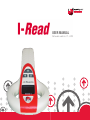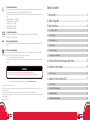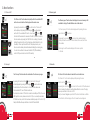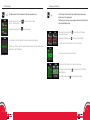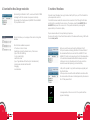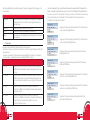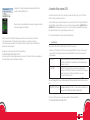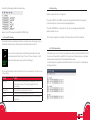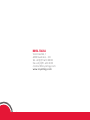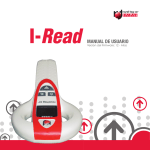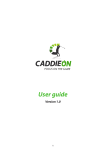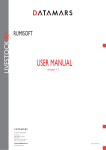Download Royal Tag SA I-Read User manual
Transcript
INDUSTRIAL D I V I S I O N A N I M A L D I V I S I O N L I V E S T O C K TECHNOLOGY USER MANUAL Firmware version: 17 - LOTS CE conformity declaration The manufacturer declares that the I-Read scanner complies with the requirements prescribed by the following European regulations: 73/23/EEC, 93/68/EEC and 89/336/EEC. In particular, the following standards were used to verify the compliance described in the preceding point: -ETSI EN 300 330-2 V1.3.1 (04/2006) -ETSI EN 300 330-1 V1.5.1 (04/2006) -EN 301 489-1 V1.8.1 (2008) -EN 301 489-3 V1.4.1 (2002) -EN60950-1(2006 +A11: 2009) Industry Canada IC: 9508A-2011001 RoHS Table of content 1. Introduction ------------------------------------------------------ 4 2. Quick use guide ------------------------------------------------- 5 3. Menu functions --------------------------------------------------- 8 3.1 Choice of LOTS 8 This ISM device complies with IC (industry Canada) specification ICES-001, RSS-210 Issue 8, RSS-GEN Issue 3, RSS-102 Issue 4 3.2 LOTS report 8 RoHS conformity declaration IC conformity declaration 3.3 Memory report 9 We hereby declare that this product is manufactured as per the requirements of Directive 2002/95 CE (RoHS) 3.4 Erase LOTS 9 FCC conformity declaration 3.5 Erase memory 10 3.6 Energy save/Full power 11 This device complies with what is indicated in Part 15 of the FCC regulation “Low Power Transmitter Below 1705 kHz”. Usage is subject to the following two conditions: 1) This device must not cause harmful interference 2) This device must accept any interference received, including that which could produce undesired usage WARNING Do not make any change or modification to the device unless expressly specified in the manual. If it is necessary to make these changes or modifications, it could be necessary to interrupt the use of the device. To request a copy of the certificate, please contact: [email protected] © Copyright 2010 by Royal Tag SA® All rights reserved. No part of fhis publication may be reproduced, stored in a retrieval system or transmitted in any form or by any means, electronic, mechanical, photocopying, recording or otherwise without the prior written permission of the Royal Tag SA®. Royal Tag SA® reserves the right to make changes to part of this documentation without obligation to notify any person or entity of such changes. March 2012 (GP/LUG) INDUSTRIAL D I V I S I O N 2 A N I M A L D I V I S I O N 4. Download the mass storage mode data --------------------- 12 5. Insertion of the aliases ----------------------------------------- 13 5.1 Alias syntax 14 6. Insertion of the custom LOTS----------------------------------- 17 6.1 LOTS syntax 17 6.2 Custom LOTS uploading 18 6. 6.3 3 Troubleshooting 19 6.4 LOTS data downloading 19 INDUSTRIAL D I V I S I O N A N I M A L D I V I S I O N 3 1. Introduction 2. Quick use guide I-READ is a portable reader for the scanning of RFID tags compliant with the ISO standards 11784 and 11785. I-Read supports the FDX-A, FDX-B and HDX protocols and is powered by a 9V battery. The information relative to the ID of the scanned tag is available directly on a color display and can be downloaded to a PC through a USB cable. It is also possible to associate some aliases to the different tags scanned. This version has been designed to manage different animals' lots associating a LOT name/number to a group of scanned tags.It's also possibile to associate some aliases to the different scanned tags. 1. Remove from Box Reader - Cover - Battery 2. Insert the battery paying attention to polarity. Display Power on/off button Selection button 3. Make sure that the battery is placed in the right position, and close the battery cover. 4. To turn on/off the reader, press the ON/OFF button. Read button 5. “Firmware - Bootloader” On the screen appears for 5 second the version of the software and the Bootloader. Buzzer INDUSTRIAL D I V I S I O N 4 A N I M A L D I V I S I O N USB 6. Main screen, that can be customised with the distributor’s logo. The current lot number is showed in the bottom centre. The logo of the blue floppy disk is specific to the version of the firmware with LOTS and ALIASES and indicates the usage state of the memory reserved for the LOTS and ALIASES insertion. INDUSTRIAL D I V I S I O N A N I M A L D I V I S I O N 5 7. To scan the transponder. Press the scanning button (see page 4) depicted to the side. Two red LED flash alternatively. When the transponder is read the buzzer emits a warning sound. The transponder is associated to the lot which has been selected as shown later 9. Battery charge level indicator. On the screen it appears: - Category (Animal), beside Animal/Not animal, appears a number (if Selected “Switch ON REC” function) indicating the positioning into the memory of ID codes - Type of transponders (HDX/FDX-B found) - Country (C) - Species (S) - Re-tagging counter (R) - Code 10. Keybord 11. Auto shutdown is set to 60 seconds. If you read a transponder not usable for animals, it appears on the screen in red : “This is not an animal tag" If no Transponder was read, in “Full Power” mode after 14 sec. it appears “Tag not found”. If you read a tag already detected before,a Double read message will be displayed in red; if the double tag has already been stored Since the switching on or after performing a reading after 20 sec. from read, the code disappears and returns to the screen with the logo. After 40 seconds, the reader turns off automatically. in the LOT you're using, it won't be saved while if it has been stored in a different LOT there will be the possibility to save it by clicking the selection button INDUSTRIAL D I V I S I O N 6 A N I M A L D I V I S I O N 8. By pressing the selection button , you will have access to the setting menu. Please refer to section 3, Menu Functions, for a complete description of the meaning of the various preset functions of the scanner, which are: - choice of LOT - -erase memory - energy save/full power - LOTS report - memory report - erase LOTS 12. In the “Energy Save”, the auto power off is set to 20 sec. INDUSTRIAL D I V I S I O N A N I M A L D I V I S I O N 7 3. Menu functions 3.3 Memory report 3.1 Choice of LOT The "Choice of lot" function allows to display the list of the available LOTS and to choose a lot which will be displayed on the main screen By pressing the Selection button once, the function "Choice of lot" will be displayed. By pressing the scanning key you will be able to see the list of the available LOTS and to move forward or back in the list until the desired lot is selected. After this, it's possible to return to the main window by pressing the ON/OFF button or waiting 10 seconds. Holding the selection button in the list will cause the list indicator to jump forward by 10 items per time after the first 15 displayed one by one; .the same action will be performed backwards holding the scanning key You can choose either to make use of default LOTS (999 available) or custom LOTS (see 6.2 about custom LOTS insertion). i push to scroll back push to scroll forward pus 3.2 Lots report The "Memory report" function allows the display of how much memory is still available for storing of the identification codes of the animals. The “Memory report” function will be displayed after pressing the menu selection button three times. By pressing the scan button , the memory status will be displayed, and in particular the number of codes scanned, those used, and those still available. The image of what the reader displays in this case is reported to the side. pus push The "Lots report" function allows the visualization of the lots memory usage. 3.4 Erase lots The "Erase lots" function allows to delete all the custom lots'names The “Erase lots” function will be displayed after pressing the menu By pressing the Selection button twice, the function "Lots report" will be displayed. By pressing the scanning key you will be able to see the details about the total number of custom LOTS and aliases used, total available LOTS, free LOTS and invalid ones. The maximum number of LOTS which can be stored is 680 (see:TOTAL). The voice USED reports how many aliases and custom LOTS you've currently associated. LOTS tells how many custom lots have been defined (see par.6 for Custom LOTS). Finally in INVALID will be reported the not valid LOTS and ALIASES. INDUSTRIAL D I V I S I O N 8 A N I M A L D I V I S I O N selection button four times. By pressing the scan button , the names of all the custom LOTS will be erased. This is not erasing the defaul lots neither the identification codes of the tags previously associated to the custom LOTS. Thus if you haven't assigned any custom LOTS, such a function has no effects. As confirmation, the Done flag and the "Lots erased" warn will appear INDUSTRIAL D I V I S I O N A N I M A L D I V I S I O N 9 3.5 Erase memory 3.6 Energy save/Full power The "Erase memory" function deletes all of the codes saved previously By pressing the Selection button memory” will be displayed. By pressing the reading button five times, the function “Erase The "Full Power" function leads to high-quality display using the colour display screen in the background. The "Energy Save" function causes passage to the monochromatic display with a notable battery saving. , data will be erased. By pressing the Selection button Save” will be displayed. As confirmation, the Done flag and the Memory erased warn will appear By pressing the reading button six times, the function “Energy , the change will be applied As confirmation an image and the word “Done” appears. Attention: you must be careful to handle this option because it will erase all data stored (but not the custom LOTS'names) The screen switches to monochrome mode. To exit the function “Energy Save”, repeat the procedure. By pressing the Selection button six times, the function “Full Power” will be displayed. By pressing the read button INDUSTRIAL D I V I S I O N 10 A N I M A L D I V I S I O N , the change will be applied INDUSTRIAL D I V I S I O N A N I M A L D I V I S I O N 11 4. Download the Mass Storage mode data By connecting the USB cable to the PC, a window with the file CODE.txt containing the list of the scanned codes opens automatically. The meaning of the other files present (ALIASDEC.CSV and ALIASHEX. CSV) is specified in section 5. The text format allows you to easily export the codes for storing in the database. The information available in sequence is: - LOT number or custom lot name - Registration number in the internal memory of the scanner - Type of FDX-A,FDX-B,HDX tag - Country code (4 digits) - Identification code - Type of tag indicated with the letter A (A=1 indicates animal) - Animal species, indicated with the letter S - Retagging - Associated alias 5. Insertion of the aliases To be able to insert the aliases it is enough to create a text file (.txt file) on your PC that has within it a syntax as reported in section 5.1. Once this file has been created, the scanner must be connected to the PC through the USB cable and the text file copied within the mass memory of the scanner, where the files ALIASDEC.CSV and ALIASHEX.CSV are present. The success or not of this operation is indicated by a message that appears directly on the scanner’s display. The procedure described so far is reported step by step below. We assume the creation of a text file with the associations for the aliases and the saving of this file with the name alias_insert.txt. We then connect the scanner through the USB cable to the PC. At this point a window containing, in addition to the file with the list of the scanned identifications, also another 2 files, ALIASDEC.CSV and ALIASHEX.CSV, which contain, respectively, the list of the aliases relative to the decimal and hexadecimal identifications already associated in the device’s memory (they will be empty in the case in which no associations were made previously) opens automatically. A this point it is possible to copy the file created previously (alias_insert. txt) within this folder. In this way we have created the ALIAS-identification association within the scanner which will then be automatically reported by the scanner in the .CSV files present within it. A message relative to the success or not of the operation will then appear on the display. INDUSTRIAL D I V I S I O N 12 A N I M A L D I V I S I O N INDUSTRIAL D I V I S I O N A N I M A L D I V I S I O N 13 The following table illustrates in detail the meaning of the various messages that can appear on the scanner’s display. MESSAGE MEANING Saved45alias Attests to the success of the operation of the assignment of the aliases and specifies the number of aliases correctly assigned(45 alias in the example image). CSV error (97) Indicates that there is a syntax error to the row 97 Alias Full Indicates that the memory available for the aliases is full Disk Error here has been an error during the saving of the aliases on the scanner’s microprocessor Assignment of 2 aliases by sending the decimal ID (15 characters) and country code, indicating ERASE mode. 5.1 Alias Syntax The syntax to follow within the text file requires that the first row reports - Information on the type of ID, decimal or hexadecimal, to which to assign the aliases specified in the subsequent rows; - indications on the deletion of the aliases previously inserted (ERASE command) or on the desire to insert new aliases, not deleting those previously inserted (APPEND command). In short first row of the text file to be created are indicated in the following Syntax ofthe thepossibilities first row of for the Meaning table. the text file Syntax of the first row of Meaning “D”,”ERASE” The list that follows in the text file is composed of decimal characters. the text file The ERASE command deletes the aliases already present n the device’s memory. “D”,”APPEND” The list that follows in the text file is composed of decimal characters. The APPEND command does not delete the aliases already present in the memory and allows the addition of new ones at the end of the previous ones. “H”,”ERASE” The list that follows in the text file is composed of hexadecimal characters. The ERASE command deletes the aliases already present in the device’s memory. “H”,”APPEND” The list that follows in the text file is composed of hexadecimal characters. The APPEND command does not delete the aliases already present in the memory and allows the addition of new ones at the end of the previous ones. INDUSTRIAL INDUSTRIAL D I V I S I O N INDUSTRIAL D I V I S I O N The rows folowing the first one contain the effective association between the ID of the tag and the aliases. It is possible to insert the ID in two ways; in a format of 15 characters (3 for the identification of the country code and 12 for the unique ID of the tag), or a sequence of 22 characters corresponding to the 64 bits required by the ISO standard 11784. The examples that follow specify the various possibilities for the assignment of the aliases. Assignment of 2 aliases by sending the decimal ID (15 characters) and country code, indicating APPEND mode. Assignment of 2 aliases by sending all 64 decimal bits to the device, indicating ERASE mode. Assignment of 2 aliases by sending all 64 decimal bits to the device, indicating APPEND mode. Assignment of 2 aliases by sending the hexadecimal ID (15 characters) and country code, indicating ERASE mode. Assignment of 2 aliases by sending the hexadecimal ID (15 characters) and country code, indicating APPEND mode. Assignment of 2 aliases by sending all 64 hexadecimal bits to the device, indicating ERASE mode. 17 15 14 A N I M A L D I V I S I O N A N I M A L D I V I S I O N Assignment of 2 aliases by sending all 64 hexadecimal bits to the device, indicating APPEND mode. 6. Insertion of the custom LOTS To be able to insert the custom lots it is enough to create a text file (.txt file) on your PC that has within it a syntax as reported in section 6.1. When a tag with an associated alias is scanned, an image as indicated to the side will appear on the display. Once this file has been created, the scanner must be connected to the PC through the USB cable and the text file copied within the mass memory of the scanner, where the files ALIASDEC.CSV and ALIASHEX.CSV are already present. The success or not of this operation is indicated by a message that appears directly on the scanner’s display (see section 6.2). The procedure described so far is reported step by step below. In the case in which an alias that is already present in the memory is returned, we will have: - If the alias associated to the tags is the same in the device, no operation is performed - If there is already an association of the tag but the name changes, the device invalidates the previous alias and saves again. The alias can contain spaces and the following characters: “0123456789ABCDEFGHILMNOPQRSTUVWXYZ” In the case in which the alias assigned exceeds the number of characters that can be visualized on a row of the display, it will automatically be shortened. 6.1 LOTS Syntax The syntax to follow within the text file requires that the first row repor : ts: - indications on the deletion of the LOTS previously inserted (ERASE command) or on the desire to insert new LOTS not deleting those previously inserted (APPEND command). The two possible commands are: “H”,”ERASE” The list that follows in the text file is composed of hexadecimal characters. The ERASE command deletes the LOTS already present in the device’s memory. “H”,”APPEND” The list that follows in the text file is composed of hexadecimal characters. The APPEND command does not delete the LOTS already present in the memory and allows the addition of new ones at the end of the previous ones. INDUSTRIAL The rows following the first one must instead respect the following syntax in order to name a custom 17 LOT: "FFF000000000","LOT Name" The hexadecimal string (3 "F" and 12 "0") is an unique command to tell a new custom LOT will be created with a certain name. The custom LOTS names may contain spaces and the following characters: “0123456789ABCDEFGHILMNOPQRSTUVWXYZ” 16 18 INDUSTRIAL D I V I S I O N A N I M A L D I V I S I O N INDUSTRIAL D I V I S I O N A N I M A L D I V I S I O N 17 The resultant text file will appear like in the example below: 6.3 Troubleshooting Mistakes can arise in the custom lots assignment. If the syntax "H","ERASE" or "H","APPEND" is not respected, the generated text file will not be uploaded to the I-Read mass memory without an error message being displayed. where 3 custom LOTS have been created with the "APPEND" option. 6.2 Custom LOTS uploading If the syntax "FFF000000000" is not respected, a CSV error (X) error message will be displayed if the relative command is at row X. If the LOT name is longer than 16 characters, the LOT name will be cut at the first 16 characters After the text file has been created and saved with a convenient name, it will be enough to upload the file in the I-Read mass memory after having connected via USB the device to the PC. 6.4 LOTS data downloading The success of the operation will be confirmed through a message on the screen like in the example on the left. Going to "Choice of lot" menu voice (see 3.1.), it will be possible to select one among the custom lots just charged After having chosen a custom LOT when a tag will be read, it will be automatically associated to that LOT. Thus, when you'll download the code.txt file from the memory mass of the device (see 4), you will clearly see the association between the LOT and the tag identification number. To return to the previous configuration (with default lots and not custom ones), the command "Erase Lots" must be given (see 3.4) The following table illustrates in detail the significance of the various messages that can appear on the scanner’s display. MESSAGE MEANING Saved 3 lots Attests to the success of the operation of the assignment of the lots and specifies the number of lots correctly assigned(3 lots in the example image). CSV error (97) Indicates that there is a syntax error to the row 97 Lots Full Indicates that the memory available for the lots is full Disk Error There has been an error during the saving of the lots on the scanner’s microprocessor 18 18 INDUSTRIAL D I V I S I O N A N I M A L D I V I S I O N INDUSTRIAL D I V I S I O N A N I M A L D I V I S I O N 19 ROYAL TAG SA Via Industria, 1 6933 Muzzano - CH tel +41(0)91 610 20 80 fax +41(0)91 610 20 81 [email protected] www.royal-tag.com INDUSTRIAL D I V I S I O N A N I M A L D I V I S I O N