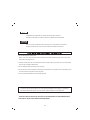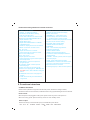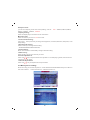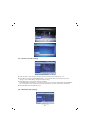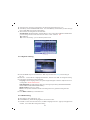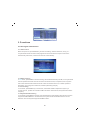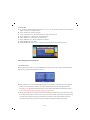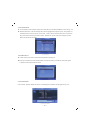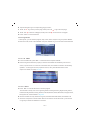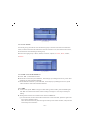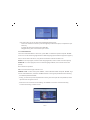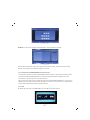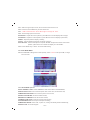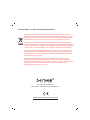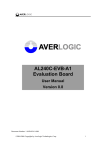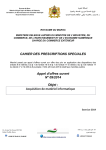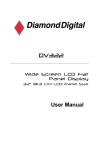Download Denver LED-1030DVBT Instruction manual
Transcript
LED-1030DVBT INSTRUCTION MANUAL MINI DVB-T TV TO R E D U C E T H E R I S K O F F I R E O R E L E C T R I C S H O C K , D O N O T E X P O S E T H I S A P P L I A N C E TO R A I N O R M O I S T U R E Use of controls or adjustments or performance of procedures other than those specified herein may result in hazardous radiation exposure. 1. Do not damage the mains lead. When not in use, disconnect the mains lead from the outlet. Grasp the plug, not the main lead, when disconnecting the unit. 2. If water should enter the unit, electrical shock or a malfunction may result. Use in an area where there is low humidity and little dust. 3. Do not disassemble or alter the unit in any way. 4. Do not use the unit in areas where extremes in temperature occur (below 5℃or exceeding 35℃), or where it may be exposed to direct sunlight. 5. This unit must be operated in a horizontal position. To prevent fire or shock hazard, do not expose this appliance to dripping or splashing. No objects filled with liquids, such as vases, shall be placed on the apparatus. THIS UNIT SHOULD NOT BE ADJUSTED OR REPAIRED BY ANYONE EXCEPT PROPERLY QUALIFIED SERVICE PERSONNEL. GB-1 1 Platform and IR remote introduce 1.1 The function parts of the unit 8 1 2 3 4 5 6 7 9 11 12 13 10 15 16 17 18 19 20 21 GB-2 14 22 23 24 25 Names of the parts 1. SOURCE/EXIT Button 2. CH+/UP Button 3. CH-/DOWN Button 4. MENU/ENTER Button 5. VOL+ /RIGHT Button 6. VOL-/LEFT Button 7 . IR/ LED POWER ON/OFFButton 8. TFT SCREEN 9. USB SOLT 10. CARD SOLT 11. VIDEO INPUT 12. AUDIO_L INPUT 13. AUDIO_R INPUT 14. CI CARD SOLT 15. DC IN(12V) INPUT 16. HDMI INPUT 17. VGA INPUT 18. Y INPUT 19. Pb INPUT 20. Pr INPUT 21. S-VIDEO INPUT 22. SCART INPUT 23 .VGA AUDIO INPUT 24. PHONE OUTPUT 25. ANT INPUT 1.2 Remote control MUTE POWER 20 1 SLEEP 1 2 3 2 21 NICAM/A2 4 5 6 7 8 9 3 DVB 22 23 5 GREEN RED 24 25 26 27 28 29 4 TV/AV 0 YELLOW CYAN 6 16:9 TXT/CC DISPLAY 7 PICTURE MENU 8 9 VOL 30 VOL CH SOUND EXIT CH 11 31 32 33 34 35 36 37 38 39 40 10 41 DVB/MENU FAV EPG PAGE+ LIST RADIO PAUSE PAGE- INDEX LUCIDITY SIZE SUBPAGE CANCEL HOLD SUBTITLE REVEAL 12 13 14 15 16 17 18 19 1. POWER ON/OFF 2. SLEEP 3. NICAM/A2 4.DVB 5.TV/AV 6.CYAN 7. DISPLAY 8. MENU 9. CH 10. VOL 11. EXIT 12. PAGE+ 13. EPG 14. PAGE15. Pause 16. SUBPAGE 17. SIZE 18. REVEAL 19. SUBTITLE 20. MUTE 21. NUMBER 0~9 GB-3 22.Channel Swap 23. -/-24. RED 25. GREEN 26. YELLOW 27. 16:9 28. TXT/CC 29. PICTURE 30. VOL 31. SOUND 32. CH 33. DVB/MEUN 34. FAV 35. LIST 36. RADIO 37. INDEX 38. LUCIDITY 39. CANCEL 40. HOLD 41. ENTER Instruction to keystrokes of remote controlle 1.POWER: power ON/OFF 2. SLEEP:TV sleep time setting. 3. NICAM/A2: NICAM /DUAL setting 4. DVB : DTV mode setting. 5.TV/AV: Switch between TV and AV mode. 6/ 24 /25/26:CYAN/ RED/GREEN/YELLO 1).Adjust teletext in ATV. 2).Adjust EPG in DTV 3).Adjust FF/FR/PREV/NEXT in USB/SD CARD Media play. 7. DISPLAY: display the source information. 8. MENU :Enter/exit into main menu. 9/32. CH+/ CH1).Adjust the channel in TV mode 2).Control high light up or down to select option in menu setup mode. 10/30. VOL+/ VOL-: 1)adjust up/down the volume 2).Control high left or right to select option in menu setup mode. 11.EXIT Button :return to the previous program played. 12/14.PAGE+/ PAGE- :Select upward / downward page. 13. EPG Go to electron program guide. 15.Pause: when playing DTV、MMC/SD card and USB media , Switch between Play and Pause. 16. SUBPAGE. search the next page and display 17. SIZE Press this key to select different image sizes 18.REVEAL:when in ATV mode, can hide teltext . 19. SUBTITLE :enter into title and display. 20.MUTE: mute control. 21. NUMBER 0~9 :elect number input 22. Channel Swap: return to first channel. 23. -/-- press this keys to select one-digit 27. ASPECT : Select inverse proportion of screen 28.TXT/CC:TXT,CC function setting. 29. PICTURE: picture mode setting 31. SOUND: sound mode setting 33.DVB/MEUN 34. FAV: Go to favorites programmers. 35.LIST:Go to program list. 36. RADIO: Switch to Radio 37. INDEX: (Channel List)program list 38. LUCIDITY:in teltext mode,adjust definition and brightness. 39. CANCEL:in teltext ,press it, Return to upper menu and played. 40. HOLD :in ATV mode,select one page 41. ENTER Button : Press to enter an item in the menu or to confirm and execute a selection 1).Adjust the channel in TV mode 2).Control high light up or down to select option in 2. Functions introduce 2.1 Basic functions Please check up whether it is good connection with power, whether the voltage is stable, whether the antennae is connected, and whether there is any physical damage to the circuit board. Power on/off : When the power cord plugged in outlet, press “power on/off” key on the unit to power on. When it is running, press “power on/off” key on the unit into “standby” mode. Source input: Use the source key to choose which input you needed then press “Enter”. (ATV、DTV、AV 、S-VIDED、SCART、YPbPr、HDMI、VGA、USB/CARD) GB-4 Sleep function: you can use sleep key to set the TV sleep setting, such as : OFF,30Mins, 45Mins, 60Mins, 90Mins, 120Mins,180Mins, 240Mins Display setting: Enter the display key to show the source information . Mute function: Enter the mute key to mute or have the sound. Picture mode setting: Any source ,enter picture key to change the brightness, contrast,saturation,sharpness, color temp setting. Sound mode setting: Enter sound key to change sound setting. (BASS/TREBLE/BALANCE/AVL/EQ) Nicam setting: When TV source use nicam/a2 key change nicam/a2 setting. Numeric key: Enter this key can turn the channel you want. Volume adjustment: Press “Vol / ”key to adjust volume when system is in normal playing mode; and it will show volume bar on the image. Channel adjustment: Press “CH / ”key to adjust Channel up and down. 2.2 Mainly menu setting: Enter menu key you can see the picture:AV/S-video/Scart/YPbPr/HDMI mainly menu like 2-0, ATV source like 2-1, DTV source like 2-2,VGA source like 2-3。 Fig. 2-0 AV mainly men Fig. 2-1 ATV mainly menu GB-5 Fig. 2-2 DTV mainly menu Fig. 2-3 VGA mainly menu 2.2.1 Picture mode setting Fig. 2-4 Picture setting A: enter the menu ,then use up or down key to choose the Picture setting Fig. 2-4。 B: enter ►key choose PICTURE MODE menu,then enter▲▼key choose which you want change,then enter►◄key change this value setting。 C:PICTURE menu can change action such as blow: PICTURE MODE: Standard / Vivid /Soft /Optimal/ user. choose PICTURE Mode to USER Mode, you can change current mode value such as: Brightness, Contrast, Saturation,Sharpness . D:COLOR TEMP: Standard/Warm /Cool 2.2.2 Sound mode setting Fig. 2-5 Sound setting GB-6 . A: enter the menu ,then use up or down key to choose the sound setting Fig. 2-5。 B: enter ►key choose SOUND MODE menu,then enter▲▼key choose which you want change, then enter►◄key change this value setting。 C: Sound menu can change action such as blow: SOUND MODE: Standard/ Music / Speech/ Movie / user. choose Sound Mode to USER Mode, you can change current mode value such as: bass,treble,balance,EQ. ALV: ON/OFF EQ:Enter “EQ” setting,you can see the picture as 2-6 Fig. 2-6 EQ setting 2.2.3 System setting Fig. 2-7 System setting A: Press the MENU key to enter OSD menu. “▲▼” keys to select the mainly menu setting as Fig. 2-7 B: Press “►”,and use “▲▼” to highlight the selection, and then use “►◄” to change the setting. C: In this page, the following can be adjusted: Language: set the language menu, the system supports English / Deutsch / Spanish / French / Portuguese / Dansk/Italian/Suomi. OSD DURATION :the OSD duration after menu and signal operation,( NEVER/5 SECONDS/ 10SECONDS/30 SECONDS/60SECONDS.) ASPECT RATIO : FULL, 4:3 ,AUTO Reset: This operation will delete all the user settings and every parameter will go back to default; D: Press MENU or EXIT key to exit OSD menu. 2.2.4 ATV setting A: ATV setting in ATV mode as Fig. 2-8 B: Press MENU key, and ▲▼to highlight ATV the channel mode. C: Press ► to enter channel mode menu, use ▲▼ to highlight the item(page up and page down enable), then use ►◄ to change the setting. GB-7 D: In this page, the following can be adjusted: CHANNEL: use” ►◄ “to change the setting AREA: now it supports:Germany,England,Italy,France,Spain,Holland,Norway,Sweden, Finland ,Greece,Australia,Russia,Ireland,Denmark,Portugal,Poland,Turkey. ATUO SEARCH: please refer to ATV signal detail introduction! MANU.SEARCH: please refer to ATV signal detail introduction! FINE TUNE: please refer to ATV signal detail introduction! COLOR SYSTEM: please refer to ATV signal detail introduction! SOUND SYSTEM: please refer to ATV signal detail introduction! SKIP:ON , OFF CHANNEL EDIT: edit title. Fig. 2-8 channel edit E: Press MENU or EXIT key to exit OSD menu. Fig. 2-9 ATV Setting 2.2.5 DTV setting A: DTV setting as Fig. 2-9. B: Press MENU key, and ▲▼to highlight the DTV channel mode. C: Press ► to enter DTV channel mode menu, use ▲▼ to highlight the item(page up and page down enable), then use ►◄ to change the setting. Press ENTER key to enter the current set. The details will be introduced in the following. D: In this page, the following can be adjusted: CH.MANAGE: please refer to DTV signal detail introduction! AREA: now it supports: Turkey,Germany,England,Italy,France,Spain,Holland,Norway,Sweden, Finland , Greece, Australia, Russia, Ireland, Denmark, Portugal, Poland. ATUO SEARCH: please refer to DTV signal detail introduction! MANU.SEARCH: please refer to DTV signal detail introduction! TIME: please refer to DTV signal detail introduction! ADV SETTING: please refer to DTV signal detail introduction! E: Press MENU or EXIT key to exit OSD menu. GB-8 Fig. 2-10 DTV Setting 3. Functions 3.1 ATV signal introduction 3.1.1 Auto-search When the input is TV, press MENU key to enter ATV setting, select Auto Search, as Fig. 3-1, TV system will search the entire exits program from the whole channel scope and conserve automatically. After done, it will enter to channel 1 automatically. Fig. 3-1 ATV AUTO-SEARCH 3.1.2 Manual search In ATV mode, press MENU to start ATV setting. Select Manual Search press ►, the TV system will search upward the nearest channel until to the maximum and exit, and press ◄, the TV system will search downward the nearest channel until to the minimum and exit, no matter upward or downward, once a program is searched, it will stop searching and play 3.1.3 Fine-tuning In ATV mode, press MENU key to set the ATV, select FINE TUNE to adjust the frequency of current channel, press ► to increase and ◄ to decrease. After finished, the system will hold the frequency. 3.1.4 System standard setting In ATV model, press MENU to set ATV color standard and sound standard. Now the color system support PAL/SECAM/AUTO. If select AUTO, the system will AUTO identification the current standard. The sound system supports DK/BG/I/L'/Auto. GB-9 3.1.5 Teletext A: If you want to watch teletext, please press “ TXT/CC ” on the remote controller to enter into EPG page. As shown in the figure below: B: Press “HOLD” key : Switch Text lock. C: Press “LUCIDITY” key : The switch of mix the Text and current TV. D: Press “INDEX” key : Text search, show Main Page. E: Press “SIZE” key : change Text TV aspect ratio; F: Press “REVEAL” key : switch of hide the characters G: Press “SUBPAGE” key :8268; H: RED/GREEN/YELLOW/ CYAN : the function as the display on the bottom of screen Fig. 3-2 ATV Teletext 3.2 DTV signal introduction 3.2.1 Auto-search A: When the input source is DTV, press MENU key to set the DTV menu. Select AUTO SEARCH, it will search program automatically as Fig. 3-3. Fig. 3-3 DTV AUTO-SEARCH B: Before search, you need to set the AREA based on your location. Area search is an intelligent mode; it will search all the channel of potential marketing. Current system supports areas including Turkey /Germany/ England/ Italy/ France/ Spain/Holland/Norway/Sweden/Finland/ Greece/ Australia/ Russia/ Ireland/Denmark/Portugal/Poland; C: After enter to search menu, the system will search all the program of the whole frequency point in the selected countries and areas, in the process of auto-search, press Exit to stop searching and exit, after finished and any channel has been searched, the system will exit searching programs automatically and preserve the information searched and play the program. GB-10 3.2.2 Quick select A: In normal play mode and DTV input, press LIST key to enter QUICK SELECT menu as Fig. 3-4: B: Quick select menu: The left and right keys are to highlight the program group. The groups are classified news, science, sports, movie, kids, , music, fashion and favorite .press up or down key to the channel which you want to watch, press Enter, press Channel List again or press Exit to exit quick select mode. Fig. 3-4 QUICK SELECT 3.2.3 Favorite list A: In DTV mode, press FAV to select the favorite list as the Fig 3-5. B: Press up or down key to the channel which you want to watch, press Enter, press FAV again or press Exit to exit quick select mode. Fig. 3-5 FAVOURITE LIST 3.2.4 Information In DTV mode, presses “DISPLAY” twice, it will display the details of the program as Fig. 3-6 Fig. 3-6 PROGRAM INFORMATION GB-11 3.2.5 Multi audio In DTV mode, press”NICAM/A2” key to do Multi audio setting. LEFT and RIGHT keys is to select Stereo-->Left-->Right sequentially,in the panel center, there are audio languages, press UP and DOWN to select the language you need and press ENTER. Press MTS/DUAL again or press Exit to exit the program as Fig. 3-7 Fig. 3-7 MUlTI AUDio 3.2.6 Electronic programs guide (EPG) A: If you want to know the program information soon, press EPG to come to read the electronic program guide. The date and time will be shown in the top left corner of the menu; the left is the list of current programs and the right are the programs in different time. The right and left key are to select the list focus and the up and down keys are to select the different programs or EPG information. B: Four types of EPG: (1)Daily mode: press the red key to enter into Daily mode, according to the daily form to show the program. Fig. 3.8 EPG Daily menu (2)Weekly mode: press green key to enter into weekly mode; Fig. 3.9 EPG Weekly MENU GB-12 (3)Extended mode: press the yellow key to enter into extended mode, press EPG again or press Exit to go to previous menu. Fig. 3.10 EPG Extended Menu C: In EPG mode, press “EPG” or “EXIT” to exit EPG mode 3.2.7 Switchover between TV and Radio In normal, press “RADIO”, to switch TV and RADIO 3.2.8 Subtitle A: Press “subtitle” to enter Subtitle menu, as below. B: In subtitle menu, press the LEFT or RIGHT key to open or close the subtitle. In the open model, you can choose the language and number of the subtitle on bottom of the menu. Fig. 3.12 Subtitle menu 3.2.9 Teletext A: If you want to watch teletext, please press “ TXT/CC ” on the remote controller to enter into EPG page. As shown in the figure below: Figure 3.13 Teletext page GB-13 B: Input three digits to go to corresponding page you want; C: Press “CH ▼ ” to go to the previous page, while press “CH D: Press “VOL ” to back for 100pages, while press “VOL ” to go to the next page; ” to advance for 100 pages. E: Press “TEXT” to exit from teletext. 3.2.10 Program Edit In this system, you can edit the program, skip, knock, delete, sequence or group.Press “MENU” to enter DTV mode, select “CH.MANAGE” and press “ENTER” to go into the channel edit as below Fig. 3.14 DTV MENU 3.2.10.1 CH. ORGN. A: In channel edit mode, press “▲▼” to select the item and press “ENTER”. B: Channel Organizer When the property of Fav/move/Lock/Del was modified, press “Exit” to cancel, or press “Enter” to conserve. At the same time, there will be a reminder “Successfully updated…” If setting two or more properties at once, the system will deal with it as the sequence of delete, lock, skip, favorite Fig. 3.15 CHANNEL ORGANIZER 3.2.10.2 H. SORT. A: Press “▲▼” in channel edit mode to sort the program. The first item is sort by area,the supporting areas including: Germany,England,Italy,France , Holland,Norway,Sweden,Finlang,Greece,Australia,Russia,Ireland,Denmark,Portugal,Poland, Turkey,All Area, and the default is England B: The second item is sort by whether encrypted, included all/Free/Scramble, the default is all C: There are five options in the third item: All/From A to Z/From Z to A/LCN-/LCN+, press the left or right key to select and “ENTER” to conserve GB-14 Fig. 3.16 Channel Sorting 3.2.10.3 CH. GROUP. In Channel group, press “▲▼” to set the channel group. In the left is the channel number and name, the third column tells us whether the channel is favorite or not, and from the last column, we will know the channel belong to which group. Now there are eight groups: 1 None; 2 News; 3 Science; 4 Sports; 5 movies ; 6 kids ; 7 Music; 8 Fashion. Fig. 3.17 Channel Group 3.2.10.4 DEL TV CH. & DEL RADIO CH A: Press “▲▼” , select delete function. B: Delete all TV Channels: press “ENTER” , there will pop-up a dialog box for sure, press “YES” and all the TV channels will be deleted. C: Delete all Radio Channels:press “ENTER” , there will pop-up a dialog box for sure, press “YES” and all the radio channels will be deleted. 3.2.11 TIME A: In DTV mode, press “MENU” and go into DTV setting, select “TIME”, press “ENTER” again. Use “▲▼” to select the item which need to modify, and “Right” or “Left” key to modify the setting. B: Setting items include: Two modes to time: AUTO and MANUAL: (1)In manual mode, we can set the date and the time. If select the date, press the right or left key to enter calendar setting. Time: Select the time item, press the right or left key to the number location, and press the numeric keys to set the time. GB-15 Fig.3.18 TIME (2)In auto mode, we can set Time Area and Daylight Saving Time Time area: select the area item, press the right key to time area option, and press the up or down key to select the time area and then press “ENTER” Daylight Saving Time: can be set to open or close 3.2.12 ADV SETTING There is an “ADV SETTING” in ATV menu, press “▲▼” to select this option and press “ENTER” for sure. It is to set audio language and the subtitle language (that needs the supplier's support.). Also, it can be used to set the CI, CA, parent lock and the channel rate and so on. AUDIO: in current program, if there is multi-language audio, have a certain one as the priority. SUBTITEL: in current program, if there is multi-language subtitle, have a certain one as the priority. CI: to set the CI operation. CA: to conserve the Encrypt channel or not. PARENT LOCK: In DTV mode, press “MENU” , select “ADV SETTING” and press “ENTER” to go into the “ADV SETTING”, and select “PARENT LOCK” to change the password as the following: ①The default password is 8268, ②Firstly, you have to input the old password correctly, and then input the new password, at last input the new one again for sure. ③Press “EXIT” to cancel the current setting. Or “ENTER” to conserve. If set successfully, conserve the setting, it works at once Fig. 3.19 Adv setting GB-16 Fig. 3.20 Change password RATING: In DTV mode, highlight “ADV SETTING”, select “RATING” as below Fig. 3.21 SYSTEM SETUP After press the password, press “►” to go into set the channel rate, and press “▲▼” to select the rate. The larger of the number, the higher of the rate. 3.3 Introduction of USB/CARD Multi-media function In this system, there is a powerful USB/CARD interface function. Through the interface, we can connect the external USB/CARD device and browse multimedia files. It supports DAT and . avi video file, .jpg format picture and mp3 audio file. We can enjoy the music, picture and film through the external USB/CARD device. If no file or no USB device, it will give the reminder of “No device” and return to previous menu. It supports four modes: fast forward, fast backward, pause and play. 3.3.1 Film A: When the input source is USB/CARD, press “►◄” key to select Movie Fig. 3.22 film GB-17 B: Enter to the sub menu and select the file you want to play, as below Fig. 3.23 film C: It will show the name, format and play state of the film. Press►◄ key ,“Fast Forward”, “Fast Backward”, “Next song” and “ previous song” can be selected. supports media play format as below: (Video) File Type Encoding Format *MPG * DAT MPEG-1/2 *AVI * Divx (1)ISO MPEG4 (2)Xvid 3.3.2 Music A: When the input source is USB/CARD, press “►◄” key to select Music. as below: Fig. 3.24 muise B: Enter to the sub menu and select the file you want to play, as below: Fig. 3.25 MUSIC GB-18 C: In Music mode, it will display the name of music, play progress, artist, and record collecting and so on. press the" GREEN " key enter Fast Forward; Long press " RED "key enter Fast Backward; Once press " CYNA " botton is next song ;once press " YELLOW " botton is previous song. supports media play format as below: (audio) File Type format *mp3 Support *wav Support *wma Support 3.3.3 Picture When the input source is USB/CARD, press “►◄” key to select Photo and press “ENTER” to enjoy the picture. In the file list mode, press the green key to preview the pictures six in one . Fig. 3.26 PREVIEW PICURE supports media play format: JPEG,BMP. 3.4 VGA signal Fig. 3.27 PC SETTIN GB-19 3.4.1 When the signal input to VGA, we can set the VGA menu as 3-35. 3.4.2 Press the remote MENU key to enter OSD menu. 3.4.3 “▲▼” to select the item. Press “►◄” again to change the value. 3.4.4 The following options can be set: H POSITION:Adjust the horizon position, press”►◄” to move the display left and right; V POSITION:Adjust the vertical position, press”►◄” to move the display up and down; PHASE:Adjust the phase to display normally; CLOCK:Trim the sampling frequency to display normally; AUTO ADJUST:Select “auto adjust” and press “ENTER” to adjust the horizon and vertical position, phase and so on to made the display is on the middle. 3.4.5 Press “MENU” key or “EXIT” to exit the OSD setting. 3.5 HOTELMODE MENU 3.5.1 HOTELMODE is designed for hotel specially. Press “ TV/AV ” and input “4588”, it will go into this mode. Fig. 3.28 HOTEL MODE 3.5.2 HOTELMODE options: Fig. 3.29 HOTEL MOD HOTEL GENERAL LOCK: HOTEL GENERAL LOCK is the switch of HOTELMODE; ASPECT RATIO LOCK: it is to lock the aspect ratio. Press “ON”, the default is 16:9; POWER ON SOURCE SET: it is to lock the power on source set; DEFAULT VOLUME SET: to set the default volume; MAXIMAL VOLUME SET: to set the maximal volume; CHANNEL SCAN LOCK: to lock the channel scan function; PICTURE USER LOCK: to lock part of the picture setting; POWER ON STANDBY: select “ON”, if power on, it will go to standby mode automatically; KEYPAD LOCK: to lock the keypad. GB-20 Specifications GENERAL: 1 Power Source…………………………………………………………..AC Adapter, Output: 12V,2.5A; 2.Standby power <1W. 3. ATV Suppor: PAL BG,PAL DK,PAL I,SECAM L/L' ,NICAM ,TeleText, CC, V-Chip 4. CVBS input support: PAL ,NTSC ,SECAM 5. SCART input support : CVBS or RGB mode,support 16:9 or 4:3 mode 6 HDMI input support:480i,480P,576i,576P,720P50/60Hz,1080i50/60Hz,1080P50/60Hz 7. YPbPr input support:480i,480P,576i,576P,720P50/60Hz,1080i50/60Hz,1080P50/60Hz 8. PC input support: 640x480@60Hz / 72 Hz / 75 Hz / 800x600@56Hz / 60Hz / 72 Hz / 75 HZ 1024x768@60Hz / 70 Hz / 75 Hz Weight…………………………about 1.9kg UNIT Dimensions………… about 260X210X45 MM 10.1 Inch TFT Resolution…………… 1024 x 576 Specifications are subject to change without notice. GB-21 Instructions on environment protection Electric and electronic equipment and included batteries contains materials, components and substances that can be hazardous to your health and the environment, if the waste material (discarded electric and electronic equipment and batteries) is not handled correctly. Electric and electronic equipment and batteries is marked with the crossed out trash can symbol, seen below. This symbol signifies that electric and electronic equipment and batteries should not be disposed of with other household waste, but should be disposed of separately. As the end user it is important that you submit your used batteries to the approriate and designated facility. In this manner you make sure that the batteries are recycled in accordance with legislature and will not harm the environment. All cities have established collection points, where electric and electronic equipment and batteries can either be submitted free of charge at recycling stations and other collection sites, or be collected from the households. Additional information is available at the technical department of your city. ALL RIGHTS RESERVED COPY RIGHT DENVER ELECTRONICS A/S www.denver-electronics.com