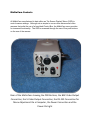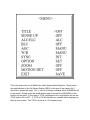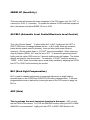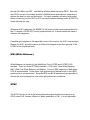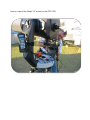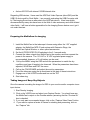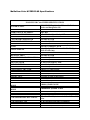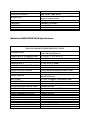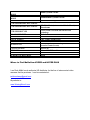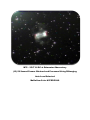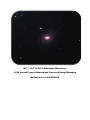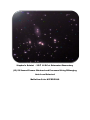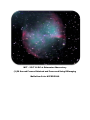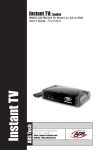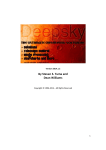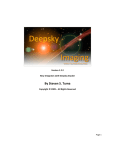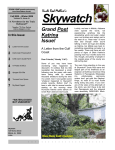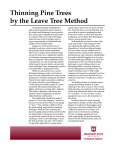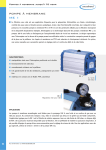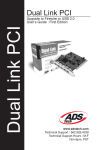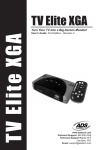Download Wanin USA PV 380 Specifications
Transcript
Using the MallinCam HYPER PLUS For Deepsky Imaging Users http://www.deepskysoftware.net By Jack Huerkamp Introduction The MallinCam is an individually-made, hand assembled astronomical video CCD camera designed and manufactured by Rock Mallin at Pro-Com Electronics in Ottawa, Ontario, Canada. The MallinCam is available in both B&W and Color versions. These cameras, although optimized for “live” observing, make it easy to create images of your favorite deep sky objects for sharing with your family and friends, as well as for documenting your observations. To date I have used my MallinCams to create images used to secure the Astronomical League’s Silver Comet Club and Arp Peculiar Galaxy Club awards; and I well along on completing the requirements for the AL’s Gold Comet Club, Globular Club and Galaxy Groups and Clusters Clubs through images obtained with a MallinCam. From 1968 through the beginning of 2004, I was a “visual” observer. In the Fall of 2004, I obtained a MallinCam B&W PRO and a MallinCam II Color, upgraded to the MallinCam ULTRAs when they were introduced, and am now using MallinCam Color and B&W HYPER PLUS models – the latest versions of the cameras manufactured by Rock Mallin. My #1 TIP: Spend time on achieving the best focus. I set the MallinCams to the 2.1 second imaging mode, look at the monitor and tweak the focus. I wait 2.1 seconds and see if the fainter stars begin to appear. If so, I tweak again until I see the faintest stars on the monitor. This, to me, indicates the best achievable focus. MallinCam Controls All MallinCam manufactured to date utilize an “On-Screen Display” Menu (OSD) to control camera settings. Although not as simple to use as other astronomical video cameras that enlist the use of a hand-held Control Box, the MallinCam menu provides for increased functionality. The OSD is accessed through the use of five push buttons on the rear of the camera. Rear of the MallinCam showing the OSD Buttons, the BNC Video Output Connection, the S-Video Output Connection, the RS-232 Connection for Menu Adjustment Via a Computer, the Power Connection and the Power On Light This is the main menu on all MallinCam Video Observational Systems. Simply press the middle button on the On Screen Display (OSD) on the rear of the camera for 2 seconds to access this page. The “>” next to a function indicates which SUB MENU will be accessed. Simply press the middle button again to access the SUB MENU of the function by the arrow. In the case of TITLE, pressing the left or right button will turn the TITLE feature ON or OFF. If TITLE is ON, the title that you created will be displayed on the live video screen. The TITLE can be up to 12 characters long. SENSE UP (Sensitivity) This menu item will increase the frame integration of the CCD sensor from X2 (1/30th of a second) to X128 (2.1 seconds). To operate the external HYPER switches (explained later), the camera must have SENSE UP set to X128. ALC/ELC (Automatic Level Control/Electronic Level Control) This is the “Shutter Speed”. To select either ALC or ELC, lightly push the LEFT or RIGHT OSD button to change between the two. In ALC mode, there are numerous preset shutter speeds used for planetary, lunar and solar (with proper filtration) observing. Shutter speeds down to 1/12,000th second are available. When observing deep sky objects (DSOs), ALC must be set to OFF. To access the preset exposures, lightly push the center OSD button for 2 seconds and the menu will appear. The shutter speeds are listed by their denominator. For example, 1/12,000th second is shown as “12000”. In ELC mode, the shutter can be made totally variable by adjusting the LEVEL bar LEFT or RIGHT while observing the monitor. BLC (Back Light Compensation) BLC is used for variable background or foreground adjustment on bright objects, generally when in the HYPER and HYPER PLUS modes (explained later). A 48 zone programmable screen is defined by choosing the area of the CCD sensor to apply the BLC to. AGC (Gain) This is perhaps the most important function in the menu. AGC controls the final GAIN of the camera. For LIVE and IMAGING modes, setting the AGC to MAN (MANUAL) is recommended. Lightly push the LEFT or RIGHT OSD button to tile through ON, MAN, and OFF. Use MAN at all times when observing DSOs. Start with the LEVEL bar set to the middle position in MANual mode and adjust as necessary to achieve the best live view on the monitor. For lunar, planetary and solar (with proper filtratin) observing, set the AGC to OFF and use the shutter settings under ALC/ELC to obtain the best live view. Whenever AGC is adjusted, the SENSE UP will reset and the camera should be left in the 2.1 second (HYPER OFF) mode (explained later) for 3 minutes while the camera achieves full integration. If amplifier glow appears in the upper/left corner of the monitor, the AGC is set too high. Reduce the AGC, allow the camera to achieve full integration and then go back to the HYPER mode (explained later). W/B (White Balance) White Balance is a function for the MallinCam Color HYPER and HYPER PLUS cameras. There are three OPTIONs available – ATW (Auto Trace White Balance), AWC (One Push White Balance) and Manual. For most DSO observing in dark skies, ATW is recommended. Under urban, light polluted skies, Manual mode in the USER preset option is recommended. Separate RED and BLUE adjustments are possible to achieve the most pleasing live view under light polluted sky conditions. SYNC The SYNC function is set at the factory depending upon whether the camera is an NTSC model (US, Canada, Mexico or Japan, generally) or PAL. It is not adjustable. OPTION The OPTION menu item contains many available features. The MASK function is used to block any bright object in the field of view from affecting the rest of the objects in the screen. 48 programmable zones exist and their size and location can be set. POSITIVE/NEGATIVE is used to create a “negative” image on the monitor. This is useful in detecting faint objects or additional details in objects. H REV AND V REV are used to flip up and down and left and right the image seen on the monitor. This is ideal for matching the image on the monitor to the object in the sky. The moon is a prime example of when these functions can be used. FREEZE is used to freeze the current image on the monitor. Lightly pressing the center OSD button will freeze the image and pressing the button a second time will unfreeze the image. PRIORITY sets the sensitivity priority. It is to be set to AGC at all times. GAMMA will darken the monitor background depending on the setting. 0.45 is recommended for high resolution CRT monitors and 1.0 is recommended for LCD displays. The OPTION 2 menu is accessed by scrolling down to RETURN in the OPTION menu and depressing the LEFT or RIGHT OSD button. APC (ADVANCED PIXEL CONTROL) is used to enhance pixels horizontally and vertically by adjusting the amount of ON BOARD DIGITAL SIGNAL PROCESING (DSP) done by the camera. As DSP is increased by sliding the horizontal and vertical LEVELs to the right, additional detail becomes visible in DSOs. However, if bright stars are in the field of view, star artifacts in the form of dark halos will appear. The value of H and V APC should be selected to provide the most pleasing monitor image to the viewer. Generally for imaging, these values are set to their minimum value with the sliders full LEFT. This decreases the size of Hot and Warm pixels. HIGH LIGHT is used to darken an area that is too bright through the use of a LEVEL slider. When viewing the sun with an H-Alpha filter, adjusting the High Light value can effectively “block out” the surface of the sun and enhance the view of prominences. COLOR BAR is used to calibrate the monitor used for observing. For B&W MallinCams, a GRAY BAR pattern is displayed, while for the Color MallinCams, a COLOR BAR pattern is displayed. The COLOR BAR pattern can also be called up while observing by lightly depressing the TOP and BOTTOM OSD buttons simultaneously. To turn off the bars, just depress the two buttons lightly again. ZOOM is used to activate the electronic zoom function. A LEVEL slider with 16 steps between 1X and 2X is provided. MOTION DETECT is used for observing moving objects in the sky – like meteors. 10 second, 30 second and 60 second triggers are provided along with a SENSITIVITY adjusting slider to allow the used to make adjustments for varied sky conditions. A 48 zone lattice is programmable to set the active section of the CCD sensor. Switching (10, 30, 60,OFF) is done via the Auxiliary Port on the back of the camera using pins 5 and 6. EXIT has two options – SAVE and RESET. SAVE is used to save the adjustments made to the menu items.. RESET is used to restore the factory default settings. HYPER and HYPER PLUS Modes In addition to 1/12,000th second to 2.1 second exposure modes: the MallinCam HYPER has two long exposure modes – 7 seconds and 14 seconds. The MallinCam HYPER PLUS adds two additional long exposure modes – 28 and 56 seconds. These modes area activated through the use of switches on the side of the camera. There is one switch on the HYPER (14-OFF-7) and a second is added to the PLUS (X4). Here are the possible exposure configurations: 2.1 seconds 14-OFF-7 in the MIDDLE Position and X4 in the DOWN Position 7 Seconds 14-OFF-7 in the DOWN Position and X4 in the DOWN Position 14 Seconds 14-OFF-7 in the UP Position and X4 in the DOWN Position 28 Seconds 14-OFF-7 in the DOWN Position and X4 in the UP Position 56 Seconds 14-OFF-7 in the UP Position and X4 in the UP Position PELTIER COOLER The MallinCam HYPER and HYPER PLUS has an internal mild Peltier or Thermoelectric Cooler (TEC). It is activated through the use of a switch on the side of the camera. Generally, when in the HYPER or HYPER PLUS modes, the TEC should be set to ON. This will minimize the formation of warm pixels as well as help control dark current noise. Monitor versus USB Capture Card The MallinCam has dual video outputs – one composite video and one S-video. Both are live all the time and using both simultaneously does not degrade the image of either as separate circuitry is involved. I use a small 3.5” LCD monitor mounted on my scope either next to the focuser on my 17.5” AstroSystems TeleKit or on the base of the fork arms on my CPC1100 and I use the composite video output for it. Here is a view of the Watec 3.5” monitor on the CPC1100: Here is an image of the Watec 3.5” monitor mounted next to the FeatherTouch focuser on a 20” Starmaster . Having a small, shielded monitor close to the scope allows for easy centering of the target DSO, focusing, and menu adjusting. I use a 50’ S-video cable to send the MallinCam’s S-video signal to an amplified S-video splitter that normally resides on a table either under the awning on my travel trailer or inside my EZ-Up canopy. Here is a picture of my setup at Chiefland Astronomy Village in February of 2008: Connected to the amplified S-video splitter, I usually have the following items: • • • • • DVD Recorder for saving the sessions to DVD Speco VM-905C 9” 500 line resolution CRT monitor with Sharpness, Color, Contrast, Tint and Brightness control knobs for easy and quick live image tweaking. USB Capture device feeding the signal to my laptop AverTV Cardbus PC Card in my laptop. 10” Portable DVD Player (used as an alternate monitor • Archos 605 PVR with internal 160GB internal drive Regarding USB devices, I have used the ADSTech Video Express (about $40) and the USB 2.0 device sold by Rock Mallin. I am currently evaluating the USB Converter sold by The Imaging Source as an alternate to the ADSTech device. It has been highly recommended by many who have been in the field of video astronomy and other related video fields. I will have a better appreciation for the Imaging Source device once I get it out under the stars. Preparing the MallinCam for imaging 1. Install the MallinCam in the telescope’s focuser using either the 1.25” supplied adapter, the MallinCam MFR-3 focal reducer with Extension Rings, the MallinCam Optical Window, or other optical accessories. 2. Set the HYPER/HYPER PLUS switches to the 2.1 second mode 3. Connect the video outputs from MallinCam to the monitors and then connect the power to the camera. The 110 VAC to 12 VDC regulated power supply is recommended; however, a 12 volt battery can be used. 4. Call up the MENU using the OSD and set the parameters to match the sky conditions and type of targets to be observed. When the parameters have been adjusted, SAVE them and EXIT the menu. 5. Call up the COLOR BARS and adjust the monitor parameters. 6. Focus the telescope using the tip mentioned at the start of these instructions. 7. Engage one of the HYPER modes and turn on the TEC 8. Start observing. Taking Images of Deep Sky Objects Once the camera is sending the image of a DSO to your monitor and/or computer via an input device: 1. Start Deesky Imaging. 2. Click on the VIDEO icon and select your Capture Device. You should now see the MallinCam’s output on the Preview window (assuming that the “Preview On” box is checked. 3. If you only want one snapshot image, click on the “Capture Video Frame” button 4. If you want to capture a series of frames for stacking and processing, click on the “Capture” tab. 5. Type in the Name for the object being viewed. 6. Set the interval between frame captures. This is normally set to match the exposure time that the MallinCam is in. For example, if the camera is in 14 second mode, set the interval between captures to 14 seconds. 7. Determine how many frames you want to capture and place this number in the “Stop after count reaches this value” box. 8. Click the “Start Sequence” button. The “Image Counter for this Sequence” will start advancing and the “Seconds until next capture” will count down. 9. You can manually stop the sequence if you want to move onto another target by depressing the “Stop Sequence” button. Or you can let the sequence run until the desired number of frames has been obtained. 10. To create an image from the frames obtained, click on the “Image” button on the top bar in Deepsky Imaging and select “Align and Stack by File Selection”. 11. The Deepsky Stacker Interface window will appear. 12. Go to the folder where the frames have been saved. The default is Program Files/Deepsky Imaging/MyVideoCapture. 13. Look for the folder with the name of the object whose frames you just grabbed. 14. Highlight the list of frames and import them into the “Light Frames” folder. 15. If you have taken any Dark Frames, Flat Frames, and Bias Frames, they can be placed in their respective folders in the Deepsky Stacker Interface. 16. Click on the “Process Images” button. 17. The frames will be aligned and stacked into a “Final Processed Image” that will appear in the appropriate window. 18. Click on the window and depress the “Accept Selected Image” button if the image is acceptable. 19. The selected image will appear in Deepsky Imaging for further processing. I rarely use an equatorially mounted telescope and find that for alt/az mounted scopes like my CPC1100 and 17.5” AstroSystems TeleKit, the 28 second exposure mode on the MallinCam can consistently be used for good imaging. Occasionally the 56 second mode can be used, but it is highly dependent upon where in the sky the scope is aimed. Taking Images of the Planets, the Moon and the Sun 1. Make sure good focus is achieved. 2. High power is needed for planetary images due to the small size of the target. So the use of a Barlow is recommended. 3. For full disk lunar and solar imaging, a focal reducer and/or a short focal length telescope is needed. 4. Call up the Menu using the OSD. 5. Set the AGC to the midrange of the LEVEL slider. 6. Set the ALC/ELC to ALC and select one of the shorter exposure settings like 4000 (1/4,000th second). 7. Start Deesky Imaging. 8. Click on the VIDEO icon and select your Capture Device. You should now see the MallinCam’s output on the Preview window (assuming that the “Preview On” box is checked. 9. If you only want one snapshot image, click on the “Capture Video Frame” button 10. If you want to capture a series of frames for stacking and processing, click on the “Capture” tab. 11. Type in the Name for the object being viewed. 12. Set the interval between frame captures. This is normally set to match the exposure time that the MallinCam is in. 13. Determine how many frames you want to capture and place this number in the “Stop after count reaches this value” box. 14. Click the “Start Sequence” button. The “Image Counter for this Sequence” will start advancing and the “Seconds until next capture” will count down. 15. You can manually stop the sequence if you want to move onto another target by depressing the “Stop Sequence” button. Or you can let the sequence run until the desired number of frames has been obtained. 16. To create an image from the frames obtained, click on the “Image” button on the top bar in Deepsky Imaging and select “Align and Stack by File Selection”. 17. The Deepsky Stacker Interface window will appear. 18. Go to the folder where the frames have been saved. The default is Program Files/Deepsky Imaging/MyVideoCapture. 19. Look for the folder with the name of the object whose frames you just grabbed. 20. Highlight the list of frames and import them into the “Light Frames” folder. 21. If you have taken any Dark Frames, Flat Frames, and Bias Frames, they can be placed in their respective folders in the Deepsky Stacker Interface. 22. Click on the “Process Images” button. 23. The frames will be aligned and stacked into a “Final Processed Image” that will appear in the appropriate window. 24. Click on the window and depress the “Accept Selected Image” button if the image is acceptable. 25. The selected image will appear in Deepsky Imaging for further processing. MallinCam Color HYPER PLUS Specifications MALLINCAM Color HYPER SPECIFICATIONS 12 VOLT DC Regulated at 435ma with Peltier Cooler and Integration ON OPERATIONAL TEMPERATURE -31 C to 52 C ( -23 F to 125 F) OPERATIONAL HUMIDITY <90% RH GAMMA CORRECTION 0.45 AND 1.0 Adjustable by OSD VIDEO OUTPUT 1.1 Volt, P-P at 75 Ohms COLOR BAR GENERATOR Selectable by OSD HIGH LIGHT SUPPESSOR Selectable by OSD IMAGE ENHANCE MODE Vertical and Horizontal Selectable by OSD RS-482 Mini DIN Connector - 8 Pin Selectable by OSD or Remote Via RS-482 (Up to IMAGE FREEZE 128X SENSE Only) AGC (GAIN) ON, OFF, or Manual - Selectable by OSD MASKING AREA Selectable by OSD NEGATIVE IMAGE SELLECTION Selectable by OSD REVERSE IMAGE SELLECTION Selectable by OSD DIGITAL ZOOM 2X MAX Selectable by OSD BLC SELECTION Selectable by OSD IMAGE MIRROR FUNCTION Selectable by OSD ELECTRONIC SHUTTER 1/60th to 1/12,000 Second S/N RATIO 62 dB with AGC OFF GAIN CONTROL 0 to 20 DB (AGC) RESOLUTION 570 Lines (Tested at 660 Lines) LUX at F/1.4 STANDARD MODE 0.00006 @5600K 30 IRE LUX at F/1.4 HYPER MODE 0.0000000005 @5600K 30 IRE LUX with PELTIER ON STANDARD 0.00004 @5600K 30 IRE MODE LUX with PELTIER ON HYPER 0.0000000002 @5600K 30 IRE MODE SCANNING SYSTEM 525 Lines, 60 fields per second CCD SENSOR SPECIFICATIONS ICX 418 AKL-AB (Astronomical Grade Class 1-2) CCD SENSOR SPECIFICATIONS Color CCD SENSOR TYPE CCD with MicroLens Pixel Technology IMAGE SIZE TYPE 1/2 Inch SYSTEM NTSC or PAL (ICX 419 AKL) POWER SUPPLY TOTAL PIXELS EFFECTIVE PIXELS SENSITIVITY UNIT CELL SIZE CHIP SIZE PACKAGE SUBSTRATE MATERIAL 811H X 508V (410K Pixels) 768H X 494V (380K Pixels) 1,300 mV (Tested at Shutter Speed of 1/250th Second at Center Screen) 8.4H x 9.8V 7.40mm H X 5.95mm V Ceramic-DIP Silicon MallinCam B&W HYPER PLUS Specifications MALLINCAM B&W HYPER SPECIFICATIONS 12 VOLT DC Regulated at 435ma with Peltier Cooler and Integration ON OPERATIONAL TEMPERATURE -31 C to 52 C ( -23 F to 125 F) OPERATIONAL HUMIDITY <90% RH GAMMA CORRECTION 0.45 AND 1.0 Adjustable by OSD VIDEO OUTPUT 1.1 Volt, P-P at 75 Ohms GRAY SCALE BAR GENERATOR Selectable by OSD HIGH LIGHT SUPPESSOR Selectable by OSD IMAGE ENHANCE MODE Vertical and Horizontal Selectable by OSD RS-482 Mini DIN Connector - 8 Pin Selectable by OSD or Remote Via RS-482 (Up to IMAGE FREEZE 128X SENSE Only) AGC (GAIN) ON, OFF, or Manual - Selectable by OSD MASKING AREA Selectable by OSD NEGATIVE IMAGE SELLECTION Selectable by OSD REVERSE IMAGE SELLECTION Selectable by OSD DIGITAL ZOOM 2X MAX Selectable by OSD (16 Steps) BLC SELECTION Selectable by OSD IMAGE MIRROR FUNCTION Selectable by OSD ELECTRONIC SHUTTER 1/60th to 1/12,000 Second S/N RATIO 65 dB with AGC OFF GAIN CONTROL 0 to 20 DB (AGC) RESOLUTION 600 Lines (Tested at 760 Lines) LUX at F/1.4 STANDARD MODE 0.00002 @5600K 30 IRE LUX at F/1.4 HYPER MODE 0.000000000003 @5600K 30 IRE POWER SUPPLY LUX with PELTIER ON STANDARD 0.00001 @5600K 30 IRE MODE LUXwith PELTIER ON HYPER 0.000000000001 @5600K 30 IRE MODE SCANNING SYSTEM 525 Lines, 60 fields per second CCD SENSOR SPECIFICATIONS ICX 428 ALL-A (Astronomical Grade Class 1) CCD SENSOR SPECIFICATIONS Monochrome EXview HAD CCD with MicroLens Pixel CCD SENSOR TYPE Technology IMAGE SIZE TYPE 1/2 Inch SYSTEM EIA or CCIR TOTAL PIXELS 811H X 508V (410K Pixels) EFFECTIVE PIXELS 768H X 494V (380K Pixels) 1,400 mV (Tested at Shutter Speed of 1/250th SENSITIVITY Second at Center Screen) UNIT CELL SIZE 8.4H x 9.8V CHIP SIZE 7.40mm H X 5.95mm V PACKAGE Ceramic-DIP SUBSTRATE MATERIAL Silicon Where to Find MallinCam HYPER and HYPER PLUS I am Rock Mallin’s sole authorize US distributor for the line of astronomical video cameras that he produces. I can be contacted at: [email protected] My website is: www.WaningMoonII.com Images I have taken with various MallinCam Video Cameras No dark frames, flat frames or bias frames were used on the following images. Different telescopes at different locations were used to obtain the frames used for the final posted images. Comet Swan – C-8 at f/3.3 at my home in Pearl River, LA October 24, 2006 (5) 28 Second Frames MallinCam Color HYPER PLUS M100 – 17.5” AstroSystems TeleKit at the Kisatchie Starparty (5) 2.1 Second Frames MallinCam ULTRA The ULTRA was the first Peltier cooled MallinCam Hickson 68 – 17.5” Astrosystems TeleKit at New Mexico Skies (10) 2.1 Second Frames MallinCam B&W PRO DOB M63 – 17.5” TeleKit at Chiefland Astronomy Village (3) 56 Second Frames MallinCam Color HYPER PLUS M76 – 25.5” f/4 RC at Rainwater Observatory (13) 56 Second Frames Obtained and Processed Using DSImaging Auto Level Selected MallinCam Color HYPER PLUS M77 – 25.5” f/4 RC at Rainwater Observatory (4) 56 Second Frames Obtained and Processed Using DSImaging MallinCam Color HYPER PLUS Stephan’s Quintet – 25.5” f/4 RC at Rainwater Observatory (13) 56 Second Frames Obtained and Processed Using DSImaging Auto Level Selected MallinCam Color HYPER PLUS M27 – 25.5” f/4 RC at Rainwater Observatory (3) 56 Second Frames Obtained and Processed Using DSImaging MallinCam Color HYPER PLUS M17 – 25.5” f/4 RC at Rainwater Observatory (13) 56 Second Frames Obtained and Processed Using DSImaging Auto Level Selected MallinCam Color HYPER PLUS