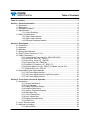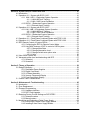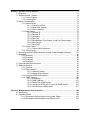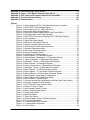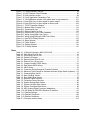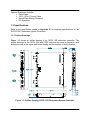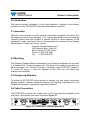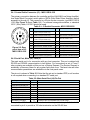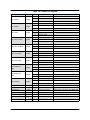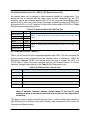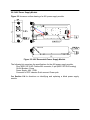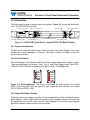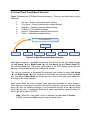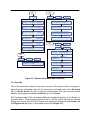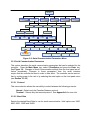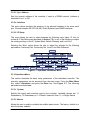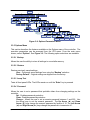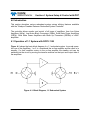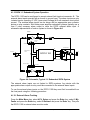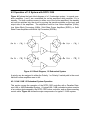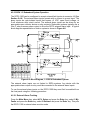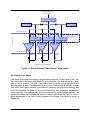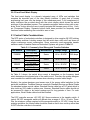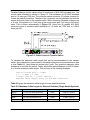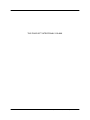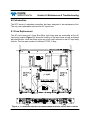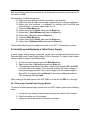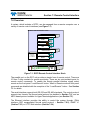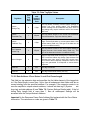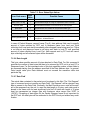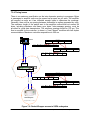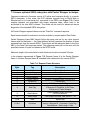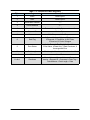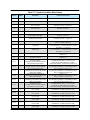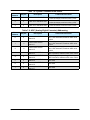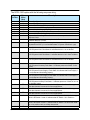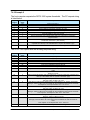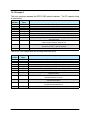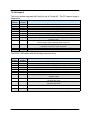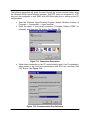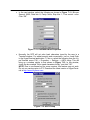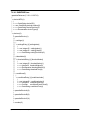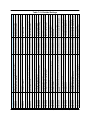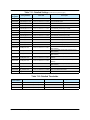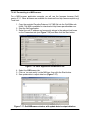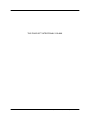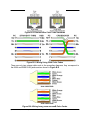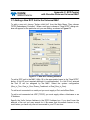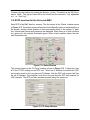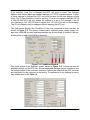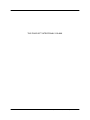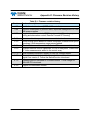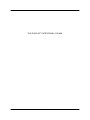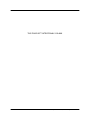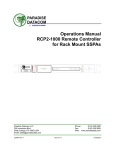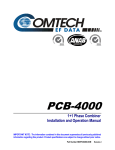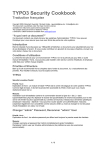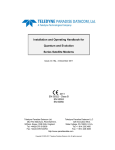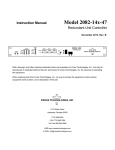Download Datacom Systems VS-1200 Series Specifications
Transcript
Redundant System Controllers RCP2-1100/RCP2-1200 FPRC-1100/FPRC-1200 Operations Manual RCP2-1100, 1:1 Redundant System Controller RCP2-1200, 1:2 Redundant System Controller FPRC-1100, 1:1 Phase Combined System Controller FPRC-1200, 1:2 Phase Combined System Controller Teledyne Paradise Datacom LLC 328 Innovation Blvd., Suite 100 State College, PA 16803 USA Email: [email protected] 209351 REV B Phone: (814) 238-3450 Fax: (814) 238-3829 Web: www.paradisedata.com ECO 17314 08/27/2013 Teledyne Paradise Datacom, a Teledyne Telecommunications company, is a single source for high power solid state amplifiers (SSPAs), Low Noise Amplifiers (LNAs), Block Up Converters (BUCs), and Modem products. Operating out of two primary locations, Witham, United Kingdom, and State College, PA, USA, Teledyne Paradise Datacom has a 20 year history of providing innovative solutions to enable satellite uplinks, battlefield communications, and cellular backhaul. Teledyne Paradise Datacom 328 Innovation Blvd., Suite 100 State College, PA 16803 USA (814) 238-3450 (switchboard) (814) 238-3829 (fax) Teledyne Paradise Datacom 2&3 The Matchyns, London Road, Rivenhall End Witham, Essex CM8 3HA United Kingdom +44 (0) 1376 515636 +44 (0) 1376 533764 (fax) Information in this document is subject to change without notice. The latest revision of this document may be downloaded from the company web site: http://www.paradisedata.com. No part of this document may be reproduced or transmitted in any form without the written permission of Teledyne Paradise Datacom. All rights are reserved in this document, which is property of Teledyne Paradise Datacom. This document contains proprietary information and is supplied on the express condition that it may not be disclosed, reproduced or transmitted in any form without the written permission of Teledyne Paradise Datacom. All other company names and product names in this document are property of the respective companies. © 2013 Paradise Datacom LLC Printed in the USA 2 209351 REV B Operations Manual, Redundant System Controllers Table of Contents Table of Contents ..................................................................................................................... 3 Section 1: General Information ............................................................................................... 9 1.0 Introduction ............................................................................................................... 9 1.1 Description ................................................................................................................ 9 1.2 Equipment Supplied .................................................................................................. 9 1.3 Specifications .......................................................................................................... 10 1.3.1 Outline Drawings ...................................................................................... 10 1.4 Safety Considerations ............................................................................................. 11 1.4.1 High Voltage Hazards .............................................................................. 11 1.4.2 High Current Hazards .............................................................................. 11 1.4.3 Electrical Discharge Hazards ................................................................... 12 Section 2: Description ............................................................................................................ 13 2.0 Introduction ............................................................................................................. 13 2.1 Inspection................................................................................................................ 13 2.2 Mounting ................................................................................................................. 13 2.3 Storage and Shipment ............................................................................................ 13 2.4 Prime Power Connection (J1, J2) ........................................................................... 13 2.5 Cable Connections.................................................................................................. 14 2.5.1 Control Cable Connector (J3) - MS3112E16-23S .................................... 14 2.5.2 Serial Port, Main (J4) - DB9 (F) ................................................................ 14 2.5.3 Serial Port, Local (J5) - DB9 (M) .............................................................. 15 2.5.4 Program Port (J6) - DB25 (M) .................................................................. 15 2.5.5 Parallel I/O Connector (J7) - DB37 (F) ..................................................... 15 2.5.6 External Alarm Port (J8) - DB9 (F) [IO Board Version 001]...................... 17 2.5.7 Ethernet Port (J9) - RJ45 (F) .................................................................... 17 2.6 Removable Power Supply Modules ........................................................................ 18 2.6.1 24V Power Supply Module ....................................................................... 18 2.6.2 24V Power Supply Module, High Power option ....................................... 19 2.6.3 48V Power Supply Module ....................................................................... 20 Section 3: Front Panel Overview & Operation ..................................................................... 21 3.0 Introduction ............................................................................................................. 21 3.0.1 System Identification ............................................................................... 21 3.0.2 Fault Indicators ........................................................................................ 21 3.0.3 Signal Path Mimic Display ....................................................................... 21 3.0.4 Amplifier Select Keys .............................................................................. 22 3.0.5 Vacuum Fluorescent Display .................................................................. 22 3.0.6 Main Menu Key ....................................................................................... 22 3.0.7 Local / Remote Key ................................................................................. 23 3.0.8 Auto / Manual Key ................................................................................... 23 3.0.9 Display Navigation Keys ......................................................................... 23 3.0.10 Enter Key .............................................................................................. 23 3.1 Local / Remote control ............................................................................................ 24 3.2 Methods of switching .............................................................................................. 24 3.2.1 Manual Mode .......................................................................................... 24 Operations Manual, Redundant System Controllers 209351 REV B 3 3.2.2 Auto Mode ............................................................................................... 24 3.2.3 Physically Rotating Transfer Switch ........................................................ 24 3.3 Local (Front Panel) Menu Structure ........................................................................ 25 3.3.1 Sys Info .................................................................................................... 26 3.3.1.1 Sys Info - Page 1 ....................................................................... 27 3.3.1.2 Sys Info - Page 2 ...................................................................... 27 3.3.1.3 Sys Info - Page 3 ..................................................................... 28 3.3.1.4 Sys Info - Page 4 ..................................................................... 29 3.3.1.5 Sys Info - Page 5 ..................................................................... 29 3.3.1.6 Sys Info - Page 6 ..................................................................... 30 3.3.1.7 SSPA Subsystem Information - Pages 1-5............................... 31 3.3.1.8 IP Info - Page 1 ........................................................................ 31 3.3.1.9 IP Info - Page 2 ........................................................................ 31 3.3.1.10 IP Info - Page 3 ...................................................................... 32 3.3.1.11 IP Info - Page 4 ...................................................................... 32 3.3.2 Serial Communication Parameters .......................................................... 33 3.3.2.1 Protocol ................................................................................... 33 3.3.2.2 Baud Rate ............................................................................... 33 3.3.2.3 Sys. Address ............................................................................ 34 3.3.2.4 Interface ................................................................................... 34 3.3.2.5 IP Setup .................................................................................... 34 3.3.3 Operations Menu ...................................................................................... 34 3.3.3.1 System ..................................................................................... 34 3.3.3.2 Buzzer ...................................................................................... 34 3.3.3.3 Control ...................................................................................... 35 3.3.3.4 Switching .................................................................................. 35 3.3.3.5 Priority ..................................................................................... 35 3.3.3.6 Stby. Select ............................................................................. 35 3.3.4 Fault Setup ............................................................................................... 35 3.3.4.1 MjrFaults .................................................................................. 36 3.3.4.2 AuxFaults ................................................................................ 36 3.3.4.3 RFSw.Faults ............................................................................ 36 3.3.4.4 Fault Logic ................................................................................. 36 3.3.4.5 Fault Latch ................................................................................ 36 3.3.5 Options Menu ........................................................................................... 37 3.3.5.1 Backup .................................................................................... 37 3.3.5.2 Restore .................................................................................... 37 3.3.5.3 Lamp Test ............................................................................... 37 3.3.5.4 Password ................................................................................. 37 3.3.5.5 Reset ....................................................................................... 38 3.3.5.6 More ........................................................................................ 38 3.3.5.7 Fault Tolerance ....................................................................... 38 3.3.5.8 Sys ID ...................................................................................... 38 3.3.5.9 VFD Light ................................................................................. 38 3.3.5.10 SSPA ..................................................................................... 38 3.3.6 Calibration Menu ...................................................................................... 39 3.3.6.1 Flt. Window .............................................................................. 39 3.3.6.2 LNA/LNB PS ............................................................................ 39 3.3.6.3 Calibrate .................................................................................. 39 3.3.6.4 View LNA ................................................................................. 40 4 209351 REV B Operations Manual, Redundant System Controllers Section 4: System Setup & Control with RCP ...................................................................... 41 4.0 Introduction ............................................................................................................. 41 4.1 Operation of 1:1 System with RCP2-1100 .............................................................. 41 4.1.1 LNA / LNB 1:1 Redundant System Operation ......................................... 42 4.1.1.1 LNA/LNB Fault Tracking ............................................................ 43 4.1.1.2 LNA / LNB Current Calibration .................................................. 43 4.1.2 SSPA 1:1 Redundant System Operation ................................................. 44 4.1.2.1 External Alarm Tracking ............................................................ 44 4.2 Operation of 1:2 System with RCP2-1200 .............................................................. 45 4.2.1 LNA / LNB 1:2 Redundant System Operation .......................................... 45 4.2.1.1 LNA/LNB Fault Tracking ............................................................ 47 4.2.1.2 LNA / LNB Current Calibration .................................................. 47 4.2.2 SSPA 1:2 Redundant System Operation ................................................. 48 4.2.2.1 External Alarm Tracking ............................................................ 48 4.3 Operation of 1:1 Fixed Phase Combined System with FPRC-1100 ....................... 49 4.4 Operation of 1:2 Fixed Phase Combined System with FPRC-1200 ....................... 50 4.5 RCP Remote Control of System SSPAs ................................................................. 51 4.5.1 Configuring the RCP for Remote Control Mode ....................................... 52 4.5.2 Using M&C features of RCP to control a SSPA system ........................... 54 4.5.2.1 Change Mute State ................................................................... 54 4.5.2.2 Change Attenuation Level ......................................................... 54 4.5.2.3 Change Switch mute option value ............................................. 55 4.5.2.4 Units .......................................................................................... 55 4.6 View SSPA System Info.......................................................................................... 56 4.7 Advanced system level troubleshooting with RCP .................................................. 57 4.7.1 Scenario 1 ................................................................................................ 57 4.7.2 Scenario 2 ................................................................................................ 58 Section 5: Theory of Operation ............................................................................................. 59 5.0 Design Philosophy .................................................................................................. 59 5.0.1 Redundant Power Supplies ...................................................................... 59 5.0.2 Digital Core Board .................................................................................... 60 5.0.3 I/O Board Assembly ................................................................................. 61 5.0.4 Vacuum Fluorescent Display ................................................................... 61 5.0.5 Front Panel Mimic Display ....................................................................... 62 5.1 Control Cable Considerations ................................................................................. 62 Section 6: Maintenance & Troubleshooting ......................................................................... 65 6.0 Introduction ............................................................................................................. 65 6.1 Fuse Replacement .................................................................................................. 65 6.2 Firmware Programming .......................................................................................... 66 6.2.1 Hardware Interface ................................................................................... 66 6.2.2 RCP Flash Upgrade ................................................................................. 66 6.3 Restoring Factory Pre-set Settings on RCP2/FPRC ............................................... 68 6.3.1 Automatic restore ..................................................................................... 68 6.3.2 Manual restore ......................................................................................... 68 6.4 Identifying and Replacing a Failed Power Supply ................................................... 69 6.4.1 Removing a Faulted Power Supply Module ............................................. 70 6.4.2 Installing a New Power Supply Module .................................................... 70 Operations Manual, Redundant System Controllers 209351 REV B 5 Section 7: Remote Control Interface ..................................................................................... 71 7.0 Overview ................................................................................................................. 71 7.1 Remote Control - Parallel ....................................................................................... 72 7.1.1 Control Outputs ....................................................................................... 72 7.1.2 Control Inputs .......................................................................................... 73 7.2 Serial Communication ............................................................................................. 74 7.2.1 Header Packet ......................................................................................... 74 7.2.1.1 Frame Sync Word ..................................................................... 74 7.2.1.2 Destination Address .................................................................. 74 7.2.1.3 Source Address ......................................................................... 75 7.2.2 Data Packet .............................................................................................. 75 7.2.2.1 Protocol ID ................................................................................. 75 7.2.2.2 Request ID ................................................................................ 75 7.2.2.3 Command .................................................................................. 75 7.2.2.4 Data Tag .................................................................................... 76 7.2.2.5 Data Address / Error Status / Local Port Frame Length ............ 77 7.2.2.6 Data Length ............................................................................... 78 7.2.2.7 Data Field .................................................................................. 78 7.2.3 Trailer Packet ........................................................................................... 79 7.2.3.1 Frame Check Sequence ............................................................ 79 7.2.4 Timing issues ........................................................................................... 80 7.3 Accessing optional SSPA subsystem through Packet Wrapper technique ............. 81 7.4 Examples ................................................................................................................ 86 7.4.1 Example 1 ................................................................................................ 86 7.4.2 Example 2 ................................................................................................ 88 7.4.3 Example 3 ................................................................................................ 89 7.4.4 Example 4 ................................................................................................ 90 7.5 Terminal Mode Serial Protocol ................................................................................ 91 7.6 Ethernet Interface ................................................................................................... 95 7.6.1 Overview .................................................................................................. 95 7.6.2 IPNet Interface ......................................................................................... 95 7.6.2.1 General Concept ....................................................................... 95 7.6.2.2 Setting IPNet interface .............................................................. 96 7.6.3 Using the RCP2 Web Interface ................................................................ 98 7.6.4 SNMP interface ...................................................................................... 100 7.6.4.1 Introduction .............................................................................. 100 7.6.4.2 SNMP MIB tree ....................................................................... 101 7.6.4.3 Description of MIB entities ....................................................... 105 7.6.4.4 Configuring RCP2 unit to work with SNMP protocol................ 106 7.6.4.5 Connecting to a MIB browser .................................................. 107 Section 8: Maintenance Switch Controller ......................................................................... 109 8.0 Introduction ........................................................................................................... 109 8.1 Operation Modes ................................................................................................. 109 8.1.1 Directing the Output Signal to the System Output ................................. 109 8.1.2 Directing the Output Signal to the Dummy Load .................................. 109 6 209351 REV B Operations Manual, Redundant System Controllers Appendix A: Ethernet Interface Quick Set-Up ................................................................... 111 Appendix B: Proper 10/100 Base-T Ethernet Cable Wiring .............................................. 115 Appendix C: RCP Control with Paradise Datacom Universal M&C.................................. 119 Appendix D: Firmware Revision History ............................................................................ 123 Appendix E: Documentation ................................................................................................ 125 Figures Figure 1-1: Outline Drawing, RCP2-1100 Redundant System Controller ..................... 10 Figure 2-1: RCP2/FPRC-1100/1200 Rear Panel .......................................................... 14 Figure 2-2: Rear panel view of J3, MS3112E16-23S .................................................... 14 Figure 2-3: Removable Power Supply Module ............................................................. 18 Figure 2-3: Removable Power Supply Module, High Power Option ............................. 19 Figure 2-5: 48V Removable Power Supply Module ...................................................... 20 Figure 3-1: RCP2/FPRC Front Panel, showing RCP2-1200 Mimic Display.................. 21 Figure 3-2: Fault Indicators ........................................................................................... 21 Figure 3-3: Signal Path Mimic Display .......................................................................... 22 Figure 3-4: Main Menu Initial Menu Selection ............................................................... 25 Figure 3-5: System Information Menu Structure ........................................................... 26 Figure 3-6: Serial Communication Parameters Menu ................................................... 33 Figure 3-7: Operation Parameters Menu ...................................................................... 34 Figure 3-8: Fault Setup Parameters Menu .................................................................... 35 Figure 3-9: Options Parameters Menu .......................................................................... 37 Figure 3-10: Calibration Parameters Menu ................................................................... 39 Figure 4-1: Block Diagram, 1:1 Redundant System ...................................................... 41 Figure 4-2: Indoor/Outdoor Components, 1:1 Redundant System ............................... 42 Figure 4-3: Typical Schematic, 1:1 Redundant LNA System ........................................ 43 Figure 4-4: Schematic, Typical 1:1 Redundant SSPA System ..................................... 44 Figure 4-5: Block Diagram, 1:2 Redundant System ...................................................... 45 Figure 4-6: System Components, 1:2 Redundant LNA System .................................... 46 Figure 4-7: Schematic, Typical 1:2 Redundant LNA System ........................................ 47 Figure 4-8: Block Diagram, 1:2 SSPA Redundant System ........................................... 48 Figure 4-9: Block Diagram, 1:1 Fixed Phase Combined System .................................. 49 Figure 4-10: Block Diagram, 1:2 Fixed Phase Combined System ................................ 50 Figure 5-1: Block Diagram, Power Supply Configuration .............................................. 60 Figure 5-2: Block Diagram, RCP Digital Core Board .................................................... 61 Figure 5-3: Cable Losses to Transfer Switch ................................................................ 63 Figure 6-1: Controller Internal Part Identification and Rear Panel Fuse Location ......... 65 Figure 6-2: Firmware Upgrade Terminal Window ......................................................... 67 Figure 7-1: RCP2 Remote Control Interface Stack ....................................................... 71 Figure 7-2: Parallel I/O Form C Relay .......................................................................... 72 Figure 7-3: Opto-Isolated Parallel I/O Input .................................................................. 73 Figure 7-4: Basic Communication Packet ..................................................................... 74 Figure 7-5: Header Sub-Packet .................................................................................... 74 Figure 7-6: Data Sub-Packet ........................................................................................ 75 Figure 7-7: Trailer Sub-Packet ...................................................................................... 79 Figure 7-8: Packet Wrapper access to SSPA subsystem ............................................. 80 Figure 7-9: Connection Description .............................................................................. 93 Figure 7-10: Communication Port Selection ................................................................. 93 Figure 7-11: Communication Properties ....................................................................... 93 Figure 7-12: ASCII Setup .............................................................................................. 93 Operations Manual, Redundant System Controllers 209351 REV B 7 Figure 7-13: Terminal Mode Example ........................................................................... 94 Figure 7-14: UDP Redirect Frame Example ................................................................. 96 Figure 7-15: Web interface screen ................................................................................ 98 Figure 7-16: GetIF Application Parameters Tab ......................................................... 107 Figure 7-17: Getif MBrowser window, with update data in output data box ................ 107 Figure 8-1: Press POS1 key to direct signal to system output .................................... 109 Figure 8-2: Press POS2 key to direct signal to dummy load ...................................... 109 Figure A-1: TCP/IP Properties Window ...................................................................... 111 Figure B-1: Modular Plug Crimping Tool ..................................................................... 115 Figure B-2: Transmission Line .................................................................................... 115 Figure B-3: Ethernet Cable Pin-Outs .......................................................................... 116 Figure B-4: Ethernet Wire Color Code Standards ....................................................... 117 Figure B-5: Wiring Using 568A Color Codes .............................................................. 117 Figure B-6: Wiring Using 568A and 568B Color Codes .............................................. 117 Figure C-1: New RCP2 Dialog Window ...................................................................... 119 Figure C-2: Status Window ......................................................................................... 120 Figure C-3: Faults Window ......................................................................................... 120 Figure C-4: Settings Window ...................................................................................... 121 Figure C-5: IP Setup Window ..................................................................................... 121 Tables Table 2-1: J3 Switch Connector, MS3112E16-23S ...................................................... 14 Table 2-2: Main Serial Port Pin Out .............................................................................. 15 Table 2-3: Local Serial Port Pin Out ............................................................................. 15 Table 2-4: Parallel I/O Signals ...................................................................................... 16 Table 2-5: External Alarm Port Pin Out ......................................................................... 17 Table 2-6: Ethernet Port (J9) pin outs ........................................................................... 17 Table 4-1: Compact Outdoor SSPA Wiring ................................................................... 52 Table 4-2: Rack Mount SSPA Wiring ............................................................................ 53 Table 4-3: vBUC Wiring ................................................................................................ 53 Table 5-1: Commonly Used Waveguide Transfer Switches ......................................... 62 Table 5-2: Maximum Cable Length for Selected Switches (Single Switch Systems).... 63 Table 7-1: Command Byte Values ................................................................................ 76 Table 7-2: Data Tag Byte Values .................................................................................. 77 Table 7-3: Error Status Byte Values ............................................................................. 78 Table 7-4: Request Frame Structure ............................................................................ 81 Table 7-5:. Response Frame Structure ......................................................................... 82 Table 7-6: System Settings Data Values ...................................................................... 83 Table 7-7: System Condition Data Values .................................................................... 84 Table 7-8: System Threshold Data Values ................................................................... 85 Table 7-9: ADC (Analog-Digital Converter) Addressing ................................................ 85 Table 7-10: OSI Model for RM SSPA Ethernet IP Interface ......................................... 97 Table 7-11: Detailed Settings ...................................................................................... 102 Table 7-12: Detailed Thresholds ................................................................................. 103 Table 7-13: Detailed Conditions .................................................................................. 104 Table D-1: Firmware revision history .......................................................................... 123 8 209351 REV B Operations Manual, Redundant System Controllers Section 1: General Information 1.0 Introduction This section provides the general information for the Teledyne Paradise Datacom LLC line of Redundant Control Panels. The RCP2-1100 and RCP2-1200 are used for 1:1 and 1:2 redundant systems, respectively. The FPRC-1100 and FPRC-1200 are used for Phase Combined Solid State Power Amplifier (SSPA) systems. This section describes the supplied equipment and safety precautions. 1.1 Description The RCP2/FPRC controller is used to monitor and control amplifiers configured in 1:1 and 1:2 redundant systems. The RCP2-1100 and FPRC-1100 controllers provide control of two amplifiers and their corresponding transfer switch. The RCP2-1200 and FPRC-1200 controllers monitor and control three amplifiers and two switches. The RCP/FPRC Series of redundant controller can be used in LNA, LNB, and SSPA systems as well as frequency converter systems. A mimic display on the front panel indicates the RF path and the fault status of the equipment. User interface and control is provided in three forms: • • • Front Panel, Local Control 37 pin Parallel Control Port with Contact Closures and Opto-Isolated Inputs Serial Data Control via RS232 or RS485 (4-wire) Additional features include: • • • Universal Input, Power Factor Corrected Power Supply User Friendly Front Panel LCD Display for Local Monitor & Control Dual AC Mains Entries with removable power supplies. 1.2 Equipment Supplied The following equipment is supplied with each unit: • • • The RCP2/FPRC Redundant Controller (2) IEC Line Cord Sets Redundant Controller Operations Manual Operations Manual, Redundant System Controllers 209351 REV B 9 Optional Equipment includes: • Rack Slides • 100 ft. (30 m ) Control Cable • Switch Plate Mating Connector • DC Operation 1.3 Specifications Refer to the specification sheets in Appendix E for complete specifications on the RCP2/FPRC Redundant System Controllers. 1.3.1 Outline Drawings Figure 1-1 shows an outline drawing of an RCP2-1100 redundant controller. The outline drawings for the RCP2-1200 and FPRC units are the same in dimension, with differences only in the signal path mimic display and the number of fault indicators. Figure 1-1: Outline Drawing, RCP2-1100 Redundant System Controller 10 209351 REV B Operations Manual, Redundant System Controllers 1.4 Safety Considerations Potential safety hazards exist unless proper precautions are observed when working with this unit. To ensure safe operation, the user must follow the information, cautions and warnings provided in this manual as well as the warning labels placed on the unit. 1.4.1 High Voltage Hazards High Voltage for the purpose of this section is any voltage in excess of 30 volts. Voltages above this value can be hazardous and even lethal under certain circumstances. Care should be taken when working with devices that operate at high voltage. • • • • All probes and tools that contact the equipment should be properly insulated to prevent the operator from coming in contact with the voltage. The work area should be secure and free from non-essential items. Operators should never work alone on high voltage devices. There should always be another person present in the same work area to assist in the event of an emergency. Operators should be familiar with procedures to employ in the event of an emergency, i.e., remove all power, CPR, etc. An AC powered unit will have 115 VAC or 230 VAC entering through the AC power connector. Caution is required when working near this connector, the AC circuit breaker, or the internal power supply. 1.4.2 High Current Hazards Many high power devices are capable of producing large surges of current. This is true at all voltages, but needs to be emphasized for low voltage devices. Low voltage devices provide security from high voltage hazards, but also require higher current to provide the same power. High current can cause injury from burns and explosion. The following precautions should be taken on devices capable of discharging high current: • • • • • Remove all conductive personal items (rings, watches, medals, etc.) The work area should be secure and free of non-essential items. Wear safety glasses and protective clothing. Operators should never work alone on high risk devices. There should always be another person present in the work area to assist in the event of an emergency. Operators should be familiar with procedures to employ in the event of an emergency, i.e., remove all power, CPR, etc. Operations Manual, Redundant System Controllers 209351 REV B 11 1.4.3 Electrical Discharge Hazards A spark can not only create ESD reliability problems, it can also cause serious safety hazards. The following precautions should be taken when there is risk of electrical discharge: • • • • • • 12 Follow all ESD guidelines Remove all flammable material and solvents from the area. All probes and tools that contact the equipment should be properly insulated to prevent electrical discharge. The work area should be secure and free from non-essential items. Operators should never work alone on hazardous equipment. There should always be another person present in the same work area to assist in the event of an emergency. Operators should be familiar with procedures to employ in the event of an emergency, i.e., remove all power, CPR, etc. 209351 REV B Operations Manual, Redundant System Controllers Section 2: Description 2.0 Introduction This section provides information for the initial inspection, installation, and external connections for the RCP2/FPRC series redundant system controllers. 2.1 Inspection When the unit is received, an initial inspection should be completed. First ensure that the shipping container is not damaged. If it is, have a representative from the shipping company present when the container is opened. Perform a visual inspection of the equipment to make sure that all items on the packing list are enclosed. If any damage has occurred or if items are missing, contact: Teledyne Paradise Datacom LLC 328 Innovation Blvd., Suite 100 State College, PA 16803 USA Phone: +1 (814) 238-3450 Fax: +1 (814) 238-3829 2.2 Mounting The Teledyne Paradise Datacom Redundant Control Panel is designed to be mounted in a standard EIA 19 inch equipment rack. The depth of the chassis, excluding rear panel connectors, is 13.19 inches (335 mm). The height of the RCP2/FPRC chassis is 1.7 inches (44 mm) or 1 rack unit. Optional 22 inch (559 mm) rack slides with extensions are available. 2.3 Storage and Shipment To protect the RCP2/FPRC during storage or shipping, use high quality commercial packing methods. Reliable commercial packing and shipping companies have the facilities and materials to adequately repack the equipment. 2.4 Cable Connections The RCP2/FPRC controller has a wide range of I/O interconnections available at the rear panel. The controller rear panel is shown in Figure 2-1. Figure 2-1: RCP2/FPRC-1100/1200 Rear Panel Operations Manual, Redundant System Controllers 209351 REV B 13 2.4.1 Control Cable Connector (J3) - MS3112E16-23S The primary connection between the controller and the LNA/LNB (Low Noise Amplifier/ Low Noise Block Converter) switch plate or SSPA (Solid State Power Amplifier) switch assembly is through J3. The connector is a 23-pin circular connector, type MS3112E16 -23S (See Figure 2-2 and Table 2-1). For external waveguide switches, a standard 100 ft. (30m) cable, L201061 should be used. Table 2-1: J3 Switch Connector, MS3112E16-23S Pin Figure 2-2: Rear panel view of J3, MS3112E16-23S. Function Pin Function L Power Supply #1 +13-17 VDC, 900mA or +26V, 1.5A (-HP version only) F Switch Common, +26 VDC, 5A max J Power Supply #2 +13-17 VDC, 900mA or +26V, 1.5A (-HP version only) H Switch Common, +26 VDC, 5A max G Power Supply #3 +13-17 VDC, 900mA or +26V, 1.5A (-HP version only) T Switch #2, Position 1 (Rx) E Switch Common, +26 VDC, 5A max V Switch #2, Position 1 (Rx) (primary) B AMP Support GND N Switch #2, Position 2 (Rx) D Switch Common, +26 VDC, 5A max R Switch #2, Position 2 (Rx) (primary) W Switch #1, Position 1 (Tx) (primary) A AMP Support GND U Switch #1, Position 1 (Tx) C AMP Support GND P Switch #1, Position 2 (Tx) K Switch Common, +26 VDC, 5A max S Switch #1, Position 2 (Tx) (primary) M Switch Common, +26 VDC, 5A max 2.4.2 Serial Port, Main (J4) - DB9 (F) The main serial port is for connection with any host computer. This port contains both RS-232 and RS-485 communication in half duplex. For convenience a set of Form C relay contacts are available at this port as a Service Request. The Service Request is essentially a Summary Alarm for any system faults that occur. The baud rate and other communication parameters are selectable via the front panel menu. The pin-out is shown in Table 2-2. Note that the pin-out is standard DTE; a null modem is not required when connecting to a standard PC serial port. Table 2-2: Main Serial Port (J4) Pin Out Function RS-485 TX+ RS-232 Out or RS-485 TXRS-232 In or RS-485 RXRS-485 RX+ Ground Service Request 1 Service Request 2 Service Request Common Termination (120 Ohm) Pin 1 2 3 4 5 6 8 7 9 Notes Closed on Fault Open on Fault Form C Common Connect to pin 4 to terminate unit on end of bus If required, a 120 ohm RS-485 termination resistor is provided at pin 9. It should be connected to pin 4 to provide a 120 ohm termination on the RS-485 bus. 14 209351 REV B Operations Manual, Redundant System Controllers 2.4.3 Serial Port, Local (J5) - DB9 (M) The local serial port is used to support special transceiver systems and remote control panels. The baud rate of this port is fixed at 9600 Baud and cannot be changed. J5 is permanently configured for RS-485 half duplex communication. Table 2-3 details the local serial port pin-out. Table 2-3: Local Serial Port (J5) Pin Out Function RS-485 RX+ Pin 1 RS-485 RX- 2 RS-485 TX- 3 RS-485 TX+ 4 Ground Termination (120 Ohm) 5 9 Notes Connect to pin 1 to terminate unit on end of bus 2.4.4 Program Port (J6) - DB25 (M) The program port allows for flash firmware upgrades of the RCP controller. Using the Teledyne Paradise Datacom Flash Upgrade software and a connection between the PC’s printer port and J6 allows the RCP firmware to be easily upgradeable. The procedures for performing firmware upgrades is covered in Section 6, Maintenance. 2.4.5 Parallel I/O Connector (J7) - DB37 (F) The RCP controller has a full compliment of parallel monitor and control lines. A 37-pin D sub-style connector is used for the parallel I/O signals, which are detailed in Table 2-4. Ten Form-C relays are used for converter, switch position, and mode control. Each Form-C contact has a rating of 30 VDC @ 0.5 A, 110 VDC @ 0.3 A, and 125 VAC @ 0.5 A. The inputs and ground pins are isolated from the rest of the unit’s circuitry. Inputs are activated by pulling it down to the isolated ground pin. In order to fully utilize the built-in inputs protection, it is recommended to keep the input’s ground isolated from the chassis ground. Operations Manual, Redundant System Controllers 209351 REV B 15 Table 2-4: Parallel I/O Signals Identification Signal Pin 1 Function Closed on Fault Amp 1 Alarm Output 20 Common 2 Open on Fault 21 Closed on Fault 3 Common 22 Open on Fault 4 Closed on Fault 23 Common 5 Open on Fault 24 Closed on Manual 6 Common 25 Closed on Auto 7 Closed on Local 26 Common Amp 2 Alarm Amp 3 Alarm Auto / Manual Mode Local / Remote Mode Switch #1 Position Switch #2 Position Power Supply #1 Alarm Power Supply #2 Alarm Priority Setting Output Output Output Output Output Output Output Output Output 8 Closed on Remote 27 Switch #1, Position 1 9 Common 28 Switch #1, Position 2 10 Switch #2, Position 1 29 Common 11 Switch #2, Position 2 30 Closed on Fault 12 Common 31 Open on Fault 13 Closed on Fault 32 Common 14 Open on Fault 33 Closed on Priority 2 15 Common 34 Closed on Priority 1 Notes Relay Contacts: 30VDC @ 0.5A Relay Contacts: 30VDC @ 0.5A Fault Clear Input 37 Ground to Activate 5mA max current on all inputs Priority Select Input 17 Ground to Activate Toggle Function Toggle Function; Alt Funct.: Ext. Mute Input Auto / Manual Input 16 Ground to Activate Amp 3 Standby Input 36 Ground to Activate Amp 2 Standby Input 35 Ground to Activate Amp 1 Standby Input 18 Ground to Activate Inputs Ground (isolated) Common 16 19 209351 REV B Operations Manual, Redundant System Controllers 2.4.6 External Alarm Port (J8) - DB9 (F) [IO Board Version 001] An external alarm port is provided to allow maximum flexibility of configurations. This allows the user to interface with the alarm output of other equipment into the RCP controller. Inputs are protected against ESD of ±15 kV using the Human Body model; against ESD of ±8kV using the Contact Discharge method specified in IEC1000-4-2; and against ESD of ±15 kV using the Air Gap method described in IEC1000-4-2. Table 2-5 shows the external alarm pin-out. Table 2-5: External Alarm Port (J8) Pin Out Function Pin External Alarm 1 1 External Alarm 2 2 External Alarm 3 3 Ground Notes Closure to Ground, 5mA max short circuit current, 5 VDC open circuit voltage 4,8,9 Auxiliary Alarm 1 5 Auxiliary Alarm 2 6 Auxiliary Alarm 3 7 Closure to Ground, 5mA max short circuit current, 5 VDC open circuit voltage 2.4.7 Ethernet Port (J9) - RJ45 (F) This is a RJ45 connector with integrated magnetics and LEDs. This port becomes the primary remote control interface when the Interface option is selected to “IPNet” as described in Section 7.6.2.2. This feature allows the user to connect the RCP to a 10/100 Base-T office Local Area Network and have full-featured Monitor & Control functions through a web interface. See Table 2-6 for Ethernet pin outs. Table 2-6: Ethernet Port (J9) pin outs Pin # Function / Description 1 TX+ 2 TX- 3 RX+ 6 RX- 4,5,7,8 GND Note: IP address, Gateway address, Subnet mask, IP port and IP Lock address all need to be properly selected prior to first use (see Appendix B for details). LED lamps on the connector indicate network status. A steady Green light indicates a valid Ethernet link; a flashing Yellow LED indicates data transfer activity (on either the Transmit and Receive paths). Operations Manual, Redundant System Controllers 209351 REV B 17 2.5 Prime Power Connection (J1, J2) Two separate removable power supplies are provided for fully redundant operation. Either of the two supplies is capable of operating the system and its associated switches. Two AC power connectors are provided on the rear panel (J1,J2). 2.6 Removable Power Supply Modules The RCP unit has a redundant power supply array consisting of two modules. A failed power supply module may be removed from the RCP chassis by loosening the two captured thumbscrews and sliding the module out of the chassis, then unplugging the quick-disconnect power pole connectors. 2.6.1 24V Power Supply Module Figure 2-3 shows an outline drawing of a power supply module. Figure 2-3: Removable Power Supply Module The following list comprises the specifications for the standard power supply module: Plug: IEC, 250V, 10A, Male plug with wire-form AC Cable Clamp Fuse: 2 Amp 5x20mm Power Supply: 85-264 V input, 28V output, 175W Connector to RCP chassis: Quick-connect Power pole See Section 6.4 for directions on identifying and replacing a failed power supply module. 18 209351 REV B Operations Manual, Redundant System Controllers 2.6.2 24V Power Supply Module, High Power option Figure 2-4 shows an outline drawing of a power supply module for units utilizing the High Power (-HP) option. Figure 2-4: Removable Power Supply Module, High Power option The following list comprises the specifications for the standard power supply module: Plug: IEC, 250V, 10A, Male plug Fuse: 2 Amp 5x20mm Power Supply: 85-264 V input, 28V output, 175W Fan: 40mm, 24V, 4.9 CFM Connector to RCP chassis: Quick-connect Power pole See Section 6.4 for directions on identifying and replacing a failed power supply module. Operations Manual, Redundant System Controllers 209351 REV B 19 2.6.3 48V Power Supply Module Figure 2-5 shows an outline drawing of a 48V power supply module. Figure 2-5: 48V Removable Power Supply Module The following list comprises the specifications for the 48V power supply module: Plug: MS3112E10-6P Circular MIL connector, 6-pin (MS3116F10-6S mating) Circuit Breaker: 6 Amp Power Supply: 48V, 150W Connector to RCP chassis: Quick-connect Power pole See Section 6.4 for directions on identifying and replacing a failed power supply module. 20 209351 REV B Operations Manual, Redundant System Controllers Section 3: Front Panel Overview & Operation 3.0 Introduction The front panel is used to locally control the system. Figure 3-1 shows the front panel of a 1 RU RCP2/FPRC controller. FAULT INDICATOR PANEL SYSTEM IDENTIFICATION LABEL SIGNAL PATH MIMIC DISPLAY AMPLIFIER SELECT KEYS MAIN MENU KEY VACUUM FLOURESCENT DISPLAY AUTO/MANUAL TOGGLE NAVIGATION BUTTONS LOCAL/REMOTE TOGGLE Figure 3-1: RCP2/FPRC Front Panel, showing RCP2-1200 Mimic Display 3.0.1 System Identification A label on the lower left hand corner of the controller front panel displays the model number and a brief description of the unit. The serial number is located on the rear panel of the controller. 3.0.2 Fault Indicators The fault indicator LEDs illuminate RED when the corresponding fault condition occurs. There are fault lights for Summary, Unit 1, Unit 2, and Power Supply faults. The RCP21200 and FPRC-1200 also includes a fault light for Unit 3. See Figure 3-2. Figure 3-2: Fault Indicators: The image at left shows the fault indicators for models RCP2-1100 and FPRC-1100; the figure at right shows the fault indicators for models RCP2-1200 and FPRC-1200. 3.0.3 Signal Path Mimic Display The front panel mimic display provides a visual representation of the redundant system block diagram. Green LEDs indicate the position of the transfer switches showing the RF signal path from the RF input to the RF output. Figure 3-3 shows the various signal path mimic displays based on the controller model. Operations Manual, Redundant System Controllers 209351 REV B 21 RCP2-1100 ∑ FPRC-1100 RCP2-1200 FPRC-1200 Figure 3-3: Signal Path Mimic Display 3.0.4 Amplifier Select Keys The Amplifier Select Keys on the mimic display panel allow the user to select the online converter. These buttons can also be used to manually switch the standby converter on line when in manual mode. The on-line amplifier is designated by the illuminated green LED. 3.0.5 Vacuum Fluorescent Display The Vacuum Fluorescent Display (VFD) provides a convenient method of selecting various operating parameters of the controller. All internal settings can be achieved via the VFD and menu structure. There is no need to access the interior of the controller to adjust or reconfigure hardware settings. The VFD also provides detailed information about fault conditions. 3.0.6 Main Menu Key The main menu key is a convenient method for instantly returning to the VFD main menu. No matter what menu screen Is currently displayed on the VFD, pressing this key returns the user to the main menu, eliminating the need to scroll backward through several menu levels. See Section 3-3, Monitor and Control for information regarding the menu selections. 22 209351 REV B Operations Manual, Redundant System Controllers 3.0.7 Local / Remote Key The Local / Remote Key selects whether the controller is operational by front panel (local) control or by remote control. Remote control includes both the rear panel parallel control signals as well as the serial communication. 3.0.8 Auto / Manual Key This key selects between Auto and Manual Switching Mode. In Auto mode a converter failure will result in automatic switching of the system’s transfer switches. In manual mode a converter failure will result in fault alarms but no switchover will occur. 3.0.9 Display Navigation Keys The display navigation keys allow easy movement through the VFD menu structure. Both right and left as well as up and down movement is available using the triangular shaped keys. 3.0.10 Enter Key The enter key is used to select a given menu item. In conjunction with the navigation keys, it is easy to locate and select a desired function. Operations Manual, Redundant System Controllers 209351 REV B 23 3.1 Local / Remote control Control of the RCP/FPRC can be handled through Front Panel operation, or remotely through Parallel or Serial communication to a computer. For local (front panel) operation of the controller, simply toggle the Local/Remote key until the yellow LED indicator is illuminated on Local. When in Remote mode the front panel buttons will be inoperative. The indicators and VFD display will still show the status of the system. The Local/Remote key is always operative so that the appropriate mode can be selected. Remote operation enables the serial communication and parallel I/O control. 3.2 Methods of switching There are three methods of switching converters in a dual 1:1 redundant system. 1. Manual Mode 2. Automatic Mode 3. Physically Rotating either the Tx or Rx Transfer Switch 3.2.1 Manual Mode The controller is set to Manual mode by toggling the Auto/Manual key so that the yellow LED is indicating Manual mode. Make sure that the Local/Remote key is on Local mode so that the Auto/Manual key is operative. Either unit can be selected online by pressing the amplifier buttons on the mimic display. The online unit is shown by the green LED embedded in the button. 3.2.2 Auto Mode Automatic Switch mode is entered by toggling the Auto/Manual key until the yellow LED is indicating Auto mode. The online and standby amplifiers can be selected by pressing the appropriate buttons on the mimic display. This configuration will remain until a fault condition occurs. Upon failure, the appropriate fault light will illuminate and switchover will automatically occur. 3.2.3 Physically Rotating Transfer Switch It is possible to physically rotate the shaft on either the TX or Rx transfer switch to change the online and standby amplifier positions. This can be done either in manual or automatic mode. When the switch is physically rotated in automatic mode the controller will attempt to return the switch to it previous position. The controller will make two attempts to return the switch before accepting the new position. The front panel mimic display will show the correct switch path settings even when the switch is physically rotated. 24 209351 REV B Operations Manual, Redundant System Controllers 3.3 Local (Front Panel) Menu Structure Figure 3-4 shows the VFD Menu Structure hierarchy. There are six main levels of menu selections. 1. 2. 3. 4. 5. 6. Sys.Info – System Information menu sublevel Com.Setup – Serial Communication related settings Operation – System operation related settings Flt.Setup – Fault handling settings Options – Miscellaneous settings and functions Calibr. – Calibration related functions er Lay u en fo M n I to ck Ba 1.Sys Info Informative Menu Layer Main Menu 2.Com Setup 3.Operation 4.Flt. Setup 5.Options 6.Calibr. Figure 3-4: Main Menu Initial Menu Selection Main Menu navigation is available by pressing five buttons on the front panel keypad: the Left Arrow (◄) key, Right Arrow (►) key, Up Arrow (▲) key, Down Arrow (▼) key and the Enter key. The bottom right corner of the VFD display shows the item selection. All selectable items have a sequential number. The user can increment or decrement the selected item number by using Left Arrow (◄) and Right Arrow (►) keys. Selection is final when the operator presses the Enter key. Pressing the Main Menu key brings the menu level to the main menu page from any stage of the menu selection. Some items within the menu structure have alternative methods for value selection. When this type of selection is specified, the selection keys are: Up Arrow (▲) and Down Arrow (▼) keys for selecting numbers in x10 increments and Left Arrow (◄) and Right Arrow (►) keys for x1 increments. Selection is always specified by special notation on the far right hand side of the VFD. Note: When the “Fault Latch” option is selected (as described in Section 3.3.4.5), pressing the Enter key will clear all system faults. Operations Manual, Redundant System Controllers 209351 REV B 25 Main M enu Main M enu 1.Sys.Info 2.Com Setup PS1: XXXXXX PS2: XXXXXX System: XXXXXX Aux: XXXXXX Prtcl: XXXXXX Baud: XXXXX Intfc: XXXXXX SysAddr: XXX Track: XXXXXX Prior: XXXXXX Ctrl: XXXXXX Mode: XXXXXX SW1: XXXXXX SW2: XXXXXX 5.IP Setup 1.IPInfo IPAddr:XXX.XXX.XXX.XXX MAC:XXXXXXXXXXXXXX Subnet:XXX.XXX.XXX.XXX Port:XXXXX Logic: XXX Latch: XXX Gateway:XXX.XXX.XXX.XXX LockIP:XXX.XXX.XXX.XXX Window(%): XXXX Buzzer: XXX CommunityGet:XXXXXXXXXXXXXXXXXXXXXXXX CommunitySet:XXXXXXXXXXXXXXXXXXXXXXXX PS1Out(V): XXX PS2Out(V): XXX WebPassword:XXXXXXXXXXXXXXXXXXXXXXXX LNA/LNB Faults: XXXXXX SSPA Faults: XXXXXX IP Setup Menu Unit1: XXXXXX Unit2: XXXXXX ExtFaults: AUXxxxxx HPAxxx Unit3: XXXXXX Ux Standby M ain M enu Operation Mode: XXXXXXXXXXXX Fault Tolerance: XXXXXXXXXX General System Information M enus 5.Options 6.More 3.SSPA 1.SSPA Info Atten.(dB): XX.X Mute: XXX FrwrdRF(Watts/dBm): XXXX.X Ref.RF(Watts/dBm): XXXX.X M ain M enu 5.Options UnitRF1(dBm): XX.X UnitRF2(dBm): XX.X 1.SysID 6.More UnitRF3(dBm): XX.X Ambient(C): XX.X Unit1(C): XX.X Unit2(C): XX.X Unit3(C): XX.X ParadiseDatacom Version X.X.X Digicore XM128- Built YY,MMM DD SysID Firmware Info M enu UnitDC1(Amp): XX.X UnitDC3(Amp): XX.X UnitDC2(Amp): XX.X System Type: XXXXXXXXXX SWMute: XXX Offset(dB): U1: XX.X U2: XX.X U3: XX.X SSPA Setup M enu Figure 3-5: System Information Menu Structure 3.3.1 Sys Info This is the informative sublevel of the menu structure. This menu consist of six pages of general system information that can be browsed by pressing buttons the Up Arrow (▲) and Down Arrow (▼) keys on the front panel keypad. The user can also browse between these pages by pressing the Enter key on the keypad. RCP firmware version 3.40 introduced additional navigational features to the System Information Menu. These features allow the user to quickly switch between the general System Info menus and the SSPA System Info menus by pressing the Left Arrow (◄) and Right Arrow (►) keys on front panel keypad (See Figure 3-5). 26 209351 REV B Operations Manual, Redundant System Controllers 3.3.1.1 Sys Info - Page 1 This page is the system information page of the Sys Info menu. This page shows the status of both power supplies PS1 and PS2. The controller monitors the output voltage of each internal power supply. The power supply voltage is considered “Normal” if its output voltage level is above 23V and “Fault” when output voltage drops below 22V. A power supply fault is always considered a major fault. Also included on page one of Sys Info is the System status. This is the status of the system summary alarm. The system status will be “Fault” or “Normal” according to the state of the various fault monitoring circuitry. Aux is the state of the auxiliary fault input. Auxiliary faults are user configurable. Depending on the system configuration they may be enabled or disabled and track opposite logic states. When auxiliary faults are enabled, they will always trigger a summary fault. SW1 and SW2 are the position and fault state indicator of the transfer switch / switches in the system. The possible states are: POS1 - Switch position 1, POS2 - Switch position 2, and Fault. In a system using only one transfer switch SW2 will be displayed as N/A, not available. Note on Switch Fault: If the controller cannot read the position indicator lines on the transfer switch it will be considered to be in a fault condition. This can occur when a transfer switch becomes stuck between valid positions. The Summary fault state may or may not be triggered depending on the user settings. The system default is to consider a switch fault as a minor fault and will not trigger a summary alarm. 3.3.1.2 Sys Info - Page 2 This page of the Sys Info menu pertains to the internal monitor and control settings of the RCP controller. Prtcl is the serial communication protocol settings. The possible settings are: Auto - Auto detect either Standard or Locus Communications protocol Standard - Standard extended protocol Baud is the serial communication Baud rate selection. The available Baud rates include: 2400, 4800, 9600, 19200, and 38400. Interfc is the physical interface used for serial communication. The available interfaces include RS-232 and RS-485. Operations Manual, Redundant System Controllers 209351 REV B 27 SysAddr sets the controller unique network address. The address range is 1 to 255. As with any RS-485 network the RCP address must be unique within every serial network. The controller will answer on serial commands only if its address matches the address sent in the serial packet. Logic refers to the fault state logic for the External Alarm Input port, J8. The factory default setting is a logic high state for external alarm fault status. This is consistent with (contact open = fault ) logic used in most systems. However if used in a system that employ reverse logic, this setting can be used to adjust the RCP controller accordingly. Latch refers to the fault latching function. The possible states are “Enb” and “Dis” for fault latching enabled and fault latching disabled. The factory default state is for fault latching to be enabled. This means that after a fault has been detected, the RCP controller will continue to indicate an alarm even after the external fault may have been removed. To clear a latched fault the user must press the “Enter” button when the controller is in the Sys Info page. 3.3.1.3 Sys Info - Page 3 This page pertains to the internal monitor and control settings of the RCP controller. Track refers to the system fault tracking method. Available selections include LNA, EXT (External), and Both. This option specifies which elements are to be included into the redundant system. The user can select fault tracking based only on internal current monitoring such as in LNA / LNB systems, by external inputs from External Alarm port, J8, or both. Prior is the Priority control of the system. This option is only used in 1:2 redundant systems in which priority must be assigned to polarity 1 or polarity 2 of a given antenna system. This is only used if both on line amplifiers fail in a 1:2 redundant system. The priority setting determines the polarity, or switch position, the system should assign to the standby amplifier. Ctrl specifies Local or Remote mode of controller operation. This function can also be accessed by the dedicated Local/Remote key on the front panel. When in Remote mode, all other front panel keys are disabled with exception of the Local/Remote key. Mode indicates and selects the Automatic or Manual mode of the controller. This function can be accessed by the dedicated Auto/Manual key on the front panel. Window allows the user to select the current window setting for fault detection in an LNA / LNB redundant system. The possible selections are: 8%, 12%, 15%, and 20% of the nominal operating DC bias current. The factory default setting is 12%. Buzzer allows the user to enable or disable the internal audible alarm. The factory default setting is enabled. 28 209351 REV B Operations Manual, Redundant System Controllers 3.3.1.4 Sys Info - Page 4 This page pertains to the advanced system diagnostic features of the RCP controller. LNA/LNB Faults refers to state of the controlled state of the LNA/LNB system. This item shows the fault state of the individual LNA/LNB. If no faults are detected, the word, “None” will be displayed. If fault tracking wasn’t enabled (e.g., if Track option set to Ext – External faults only), the state will be indicated as “N/A” – Not Available. If any LNA related faults are present in the system, this item will show them in format X-X-X, where X could be the number 1, 2 or 3. For example, if LNA1 is in the fault condition, the display will indicate “1----”; if all three LNAs are faulted, “1-2-3” will be displayed. SSPA Faults refers to the state of the controlled state of the SSPA system. This item shows the fault state of each individual SSPA. If no faults are detected, the word, “None” will be displayed. If fault tracking wasn’t enabled (e.g., if Track option set to LNA – LNA/LNB faults only), the state will be indicated as “N/A” – Not Available. If any SSPA faults are present in the system, this item will show them in format X-X-X, where X could be the number 1, 2 or 3. For example: if SSPA1 is in the fault condition, the display will indicate “1----”; if all three SSPAs are faulted, “1-2-3” will be displayed. PS1Out(V) indicates the output voltage of the RCP’s internal power supply 1. The indicated value shows an instant reading of the power supply voltage with accuracy of 0.1V. Normally, this value should be in a range from 22V to 27V. PS2Out(V) indicates the output voltage of the RCP’s internal power supply 2. Indicated value shows instant reading of the power supply voltage with accuracy of 0.1V. Normally, value should be in range from 22V to 27V. 3.3.1.5 Sys Info - Page 5 This page pertains to the advanced system diagnostic features of the RCP controller Unit1; Unit2; Unit3 – Items refer to the summary fault state of individual units attached to the RCP. The possible state is “Normal” for non-fault condition, “Fault” or “N/A” as not available. ExtFaults refers to the state of individual contacts on the RCP external input port. This item has a subdivision for Auxiliary faults and major SSPA faults. Auxiliary faults are represented as AuxXXX where X indicates the state of individual auxiliary fault sense contacts and could be “1” for “open” state or “0” for shorted to ground state. The leftmost digit indicates the state of Auxiliary Alarm 3 contact and right-most digit shows the state of Auxiliary Alarm 1. For example: if the display shows AUX101, it means Auxiliary ports 1 and 3 are in “open” state (logic “1” state, not connected to the ground) and port 2 is in logic “0” state and are “shorted” to the ground. The actual fault state depends on RCP fault logic and fault handling. Operations Manual, Redundant System Controllers 209351 REV B 29 Major SSPA faults are represented as HPAXXX, where “X” could be “1” or “0” depending on the state of the individual pin of external faults port. The left-most digit serves as the indicator for SSPA Unit 3 and the right-most for SSPA Unit 1. The fault state of the RCP unit depends on the selected fault logic and selected system type. For more information about advanced troubleshooting, see Section 4.7. Ux Standby refers to the selected default standby unit. “x” can be a digit from 1 to 3 and indicates which unit was selected as the default standby unit. This unit is usually selected by the user in the initial RCP setup. The selected unit will remain on standby under RCP manual mode or Auto mode (in condition when all units considered in “Normal” non-faulted condition). Of course, under “Auto” mode, the default standby unit will be put “Online” if required. Under Auto mode, the RCP always keeps track of the unit’s reliability record and can reassign default standby state to the unit with the worst reliability record. The unit will be assigned automatically to the default standby state if its fault state was switched from “Normal” to “Fault” more then 2 times since last user intervention. Any user intervention to the units standby setup will clear all reliability record. 3.3.1.6 Sys Info - Page 6 This page provides additional system information (firmware version 3.7.0 or better). Operation Mode provides information regarding the current controller operation mode and switching logic. Indicated status: 1:1 Mode; 1:2 Mode; 1:1 Phase Combined; Dual 1:1 Mode. Fault Tolerance refers to advanced controller behavior. There are three settings, “None”, “1 Fault” and “2 Faults”, which are set via the Options menu (Section 3.3.5.7). “None” pertains to no fault tolerance schema. Every fault occurred to the online unit will take this unit offline permanently. Even after the fault condition is cleared, the unit will stay off line until the user selects otherwise, or other control units develop a fault. No fault tolerance schema is implemented to minimize switching, but not establish preferences to the selected system configuration. “1 Fault” is the factory default schema, and pertains to one fault tolerance. A faulted online unit will be automatically set online after the fault is cleared. In case of two sequential fault occurrences, the unit will be set offline permanently. This configuration provides a balanced compromise between minimal fault switching and favoring a particular unit online/standby selection. “2 Faults” is similar to the “1 Fault” schema, but requires the occurrence of sequential faults before changing the favored system configuration. 30 209351 REV B two Operations Manual, Redundant System Controllers 3.3.1.7 SSPA Subsystem Information - Pages 1-5 Page 1 (RCP firmware version 3.10 or better) pertains to conditions and settings common to all SSPAs in a subsystem. Page 2 (RCP firmware version 3.60 or better) pertains to individual SSPA output power levels. Page 3 (RCP firmware version 3.10 or better) pertains to each individual SSPA unit’s core temperature and ambient temperature. Page 4 (RCP firmware version 3.60 or better) pertains to individual SSPA unit’s DC current consumption. Page 5 (RCP firmware version 3.30 or better) pertains to additional subsystem settings. See Section 4.6 for a thorough description of this series of menus. 3.3.1.8 IP Info - Page 1 This page is available through the ComSetup menu, and shows settings related to the IP interface. See Figure 3-5. IP Address: IP address of the RCP . Consult your network administrator to set this address according to your LAN configuration. MAC: Medium Access Control address of the RCP Ethernet controller. This address is factory preset. Subnet: IP subnet mask of the RCP. Consult your network administrator to set this address. IPPort: IP port value for the RCP. This address is valid only when IPNet protocol is selected. The port value should not be selected outside the existing services range to avoid access conflict on the M&C PC end. 3.3.1.9 IP Info - Page 2 This page shows RCP settings related to the IP interface. Gateway: IP Gateway address. This address is used only if access to the RCP is provided from an outside LAN. If no such access is required, the address must be set to 0.0.0.0 LockIP: This address is used to increase the security measure for the IPNet protocol. The RCP will answer a request which comes only from a specified IP address. Set this address value to 0.0.0.0 or 255.255.255.255 to disable this feature. Operations Manual, Redundant System Controllers 209351 REV B 31 3.3.1.10 IP Info - Page 3 This page shows RCP settings related to the IP interface. CommunityGet: Security string used in SNMP protocol for Get type requests. Set this value to match the value specified in the NMS or MIB browser. Maximum string length is 20 alpha-numeric characters. The string allows read operation for the RM SSPA SNMP agent. CommunitySet: Security string used in SNMP protocol for Set type requests. Set this value to match the value specified in the NMS or MIB browser. For security reasons this string must be different than the Community Get string. Maximum string length is 20 alpha-numeric characters. The string allows write operation for the RM SSPA SNMP agent. Community strings are essentially passwords. The user should use the same rules for selecting them as for any other passwords: no dictionary words, spouse names, etc. An alphanumeric string with mixed upper- and lower-case letters is generally a good idea. 3.3.1.11 IP Info - Page 4 This page indicates the selected password for the web page interface. A blank space indicates that the web interface will not require a password protected login. 32 209351 REV B Operations Manual, Redundant System Controllers Main Menu 1.Sys Info 2.Com Setup 1.Protocol 1.Normal 1.2400 3.Operation 2.Baud Rate 3.Sys Addr 3.9600 1.RS232 1.IPInfo 4.Interface 5.Options 6.Calibr 5.IP Setup 1-255 2.Terminal 2.4800 4.Flt. Setup 4.19200 2.RS485 2.LocalIP To IP Info Page 5.38400 3.IPNet 3.Subnet 1.Community Get 4.SNMP 4.Gateway 2.Community Set 5.LocalPort 3.Lock IP 6.More 4.Web Password Figure 3-6: Serial Communication Parameters Menu 3.3.2 Serial Communication Parameters This section describes the serial communication parameters that can be selected for the controller. Press the Main Menu key; select 2.ComSetup and press the Enter key. See Figure 3-6. Changes in Serial Communication settings from the front panel are effective immediately. Changes to these parameters from the serial interface require that the controller be reset in order to take effect. The controller can be reset either by cycling power to the unit or by selecting the reset option on the front panel menu (see Section 3.3.5.5). 3.3.2.1 Protocol This menu selection allows the user ability to select between the following protocols: Normal - Selects only the Paradise Datacom protocol Terminal - Selects only the terminal protocol. See Appendix A for more info. 3.3.2.2 Baud Rate Selects the desired Baud Rate to use for serial communication. Valid options are: 2400, 4800, 9600, 19200 and 38400. Operations Manual, Redundant System Controllers 209351 REV B 33 3.3.2.3 Sys. Address Sets the network address of the controller if used in a RS485 network. Address is selectable from 1 to 255 3.3.2.4 Interface This menu choice provides the selection of the physical interface of the main serial port. Choose between RS-232, RS-485, IPNet (Ethernet) and SNMP interfaces. 3.3.2.5 IP Setup This menu allows the user to select between the following menu items: IP Info (to review all IP Net Settings as described in Section 7.6); or any of the following to adjust the existing settings: Local IP; Subnet Mask; Default Gateway; and Local Port. Selecting the ‘More’ option allows the user to adjust the settings for the following parameters: Community Get; Community Set; Lock IP and Web Password. Main Menu 1.Sys Info 2.Com Setup 1.System 1. 1:1 2. 1:2 3. 1:1 Ph. Comb 4. Dual 1:1 3.Operation 2.Buzzer 4.Flt. Setup 3.Control 4.Switching 5.Options 5.Priority 6.Calibr 6.Stby Select 1. Buzzer On 2. Buzzer Off 1. Auto 2. Manual 1. Unit 1 5.Sngl Sw 1. Local 2. Remote 1. POL 1 2. POL 2 2. Unit 2 3. Unit 3 Figure 3-7: Operation Parameters Menu 3.3.3 Operations Menu This section describes the basic setup parameters of the redundant controller. The operation parameters can be accessed from the main menu. Press the Main Menu key; select 3.Operation and press the Enter key. See Figure 3-7. The following parameters are selectable. 3.3.3.1 System Selects the logical state machine used by the controller. Available choices are 1:1 Redundancy; 1:2 Redundancy or 1:2 Phase Combined; Dual 1:1; or Single Switch. 3.3.3.2 Buzzer Allows the user to enable or disable the audible alarm buzzer. The factory default is to have the buzzer enabled. 34 209351 REV B Operations Manual, Redundant System Controllers 3.3.3.3 Control Selects between Local and Remote mode. Note that this is the same function as the dedicated front panel button. 3.3.3.4 Switching Selects between Auto and Manual mode. Note that this is the same function as the dedicated front panel button. 3.3.3.5 Priority Used in 1:2 redundant systems only. It is used to assign switching priority to either position 1 or position 3 in the event that both amplifiers fail. Priority has no effect in a FPRC-1200 system. 3.3.3.6 Stby. Select Selects which unit will be in default standby mode. Note that this is the same function as on the signal path mimic display on the front panel. Main Menu 1.Sys Info 1.Mjr. Faults 1.LNA/LNB 2.External 3.Both 2.Com Setup 3.Operation 3. Sw Faults 2. Aux. Faults 1.Enable 4.Flt. Setup 2.Disable 1.Sys. Fault 4.Flt. Logic 1.Fault on High 2.Alert Only 5.Options 2.Fault on Low 6.Calibr 5.Latch 1.Enable 2.Disable 3.Alternate Figure 3-8: Fault Setup Parameters Menu 3.3.4 Fault Setup This section describes the fault tracking capability of the controller. The controller is extremely versatile in its ability to monitor alarms from a large variety and quantity of equipment. The following alarm inputs are provided on the controller: • LNA / LNB Current Monitoring - up to 600mA • (3) External Alarm Inputs • (5) Auxiliary Alarm Inputs Any combination of the alarm inputs can be used individually or together. From the main menu screen, select “Flt.Setup”. See Figure 3-8. The following four fault setup selections are available. Operations Manual, Redundant System Controllers 209351 REV B 35 3.3.4.1 MjrFaults Allows user to assign priority and select those inputs that constitute a major fault and cause switchover. Normally only External fault tracking is enabled in a FPRC-1200 System. LNA/LNB - Enables the current monitoring of LNA/LNB to create major fault alarm External - Enables the (3) external alarm inputs of J8 Both - Allows both current monitoring and external alarms to create a major fault. 3.3.4.2 AuxFaults Enables the (5) auxiliary fault inputs of J8 to create a major fault. 3.3.4.3 RFSw.Faults Determines whether a switch fault should cause a major alarm and attempt to switch or simply alert to the problem on the front panel VFD. The later case being considered a minor alarm. Sys.Fault - Major Alarm Mode, Summary alarm and switchover triggered. Alert - Minor Alarm Mode, No summary alarm indicated; no switchover occurs. Alternate – Same as Alert, but will alternate functions of the parallel I/O port output for the Switch position indicator form C-relays. Instead of indicating position (either Pos1 or Pos2), relays will indicate RF switch fault or normal status. This option was introduced in RCP firmware rev 3.30 for advanced system integration purposes. This option should not be selected by the customer unless advised by Teledyne Paradise Datacom LLC. 3.3.4.4 Fault Logic Selects between “Fault on High” and “Fault on Low”. 3.3.4.5 Fault Latch Determines the alarm reporting condition. A latched alarm will remain indicated on the front panel until the operator clears the alarm by pressing the “Enter” button. Unlatched alarms will allow the summary alarm indicator to stop displaying the alarm condition if the circumstance creating the alarm has be cleared or corrected. Enable - Keeps alarm condition displayed until operator intervention. Disable - Unlatches the Alarm state 36 209351 REV B Operations Manual, Redundant System Controllers Main Menu 1.Sys Info 2.Com Setup 1.Backup 2.Restore 1.User 2.Factory 1.Set 3.Operation 3.Lamp Test 4.Flt. Setup 4.Password 5.Reset 1.Sys ID 2.Clear 5.Options 6.Calibr 6.More 2.LCD Light 3.SSPA 3.Change 0..255 1.Low 1.SSPA Info 2.Medium 3.High 4.Flt. Tolerance 1.None 2.1 Fault 2.2 Faults 2.Attenuation 3.Mute 4.Units 5.More 0 ... 20 dB ON / OFF 2.Watts 1.Sys. Type 3.CO SSPA 4.vBUC See Figure 3-5 1.dBm 1.None 2.RM SSPA 1.SwMute Off 2.Sw. Mute 2.Internal On 3.Atten Offset 1.Unit 1 3.External On 2.Unit 2 3.Unit 3 4.All On Figure 3-9: Options Parameters Menu 3.3.5 Options Menu This section describes the features available on the Options menu of the controller. The operation parameters can be accessed from the VFD menu. From the main menu screen, select “Options”. See Figure 3-9. The following option selections are available. 3.3.5.1 Backup Allows the user the ability to store all settings to nonvolatile memory. 3.3.5.2 Restore Restore previously saved settings. User – Previously saved settings from using the “Backup” selection Factory Default – Original settings as shipped from the factory 3.3.5.3 Lamp Test Tests all front panel LEDs. The LEDs remain on until the “Enter” key is pressed. 3.3.5.4 Password Allows the user to set a password that prohibits others from changing settings on the controller. Set - Enables password protection Clear– Disables password protection Change – Allows the user to set a numeric password between 1 and 255. Use the Arrow keys to set the numeric password. The Up Arrow (▲) and Down Arrow (▼) keys change the numeric password by factors of 10. The Left Arrow (◄) and Right Arrow (►) keys change the password in increments of 1. Operations Manual, Redundant System Controllers 209351 REV B 37 3.3.5.5 Reset Forces a reset of the controller’s internal microcontroller. 3.3.5.6 More This allows access to the menus described in Sections 3.3.5.7, 3.3.5.8 and 3.3.5.9 and 3.3.5.10. 3.3.5.7 Fault Tolerance Select between None, 1 Fault or 2 Faults. See Section 3.3.1.6 for a description of these selections. 3.3.5.8 Sys ID Shows the current firmware version. 3.3.5.9 VFD Light Adjusts the intensity of the VFD backlight between Low, Medium and High. 3.3.5.10 SSPA This section deals with settings specific to SSPA systems. Mute – Toggles the SSPA mute function on/off; Attenuation – Varies the gain of the SSPA system from its maximum value to 20dB below its maximum value, with 0.1dB steps. View – Available on newer Paradise Datacom LLC FPRC systems only, this allows the user to view Attenuation, Mute status, Forward RF, System Type (RCP firmware revision 2.20 and better), Ambient temperature and Core temperature of SSPA units (RCP firmware rev 3.30 and better). See Section 4.6 for a thorough description. More – This selection gives access to the following menu items: Sys.Type – Changes between controlled system type for Compact Outdoor SSPA, Rack Mount SSPA, vBUC or Not Applicable. Switch Mute – Changes switch mute option of redundant system. See Section 4.5.2.3 for details. Attenuation Offsets – Allows the operator to equalize the individual SSPA gain differential. The selected offset is added to the current level of system attenuation. The total of the system attenuation and offset is limited to 20 dB maximum. 38 209351 REV B Operations Manual, Redundant System Controllers Main Menu 1.Sys Info 2.Com Setup 3.Operation 4.Flt. Setup 1.Flt. Window 1.8% 2.12% 3.15% 4.20% 1.13V 900 mA 2.17V 900 mA 2.LNA/LNB PS 5.Options 3.Cal LNAs 6.Calibr 4.View LNA1(mA):XXX LNA2(mA):XXX LNA3(mA):XXX Cal1(mA):XXX Cal2(mA):XXX Cal3(mA):XXX 3.26V 1500 mA PS LNA1(v):XX.X PS LNA3(v):XX.X PS LNA2(v):XX.X Figure 3-10: Calibration Parameters Menu 3.3.6 Calibration Menu When the controller is set up to perform LNA/LNB Fault Tracking, the LNA or LNB nominal current should be calibrated from the controller. First, set the controller for LNA/LNB Fault Tracking by performing the following process: Press the Main Menu key; select 4.Flt. Setup and press the Enter key; select 1.Mjr. Faults and press the Enter key; select 1.LNA/LNB and press the Enter key. See Section 3.3.4 and Figure 3-8. The following menu selections allow for calibration of the LNA/LNBs. See Figure 3-10. 3.3.6.1 Flt. Window Allows the user to select the sensitivity of the alarm detection. Select from four window settings (8%, 12%, 15% or 20%) which are a percentage of the total current being consumed by the LNA/LNB. The 8% setting is the most sensitive and 20% is the least sensitive. The factory default setting is 8%. 3.3.6.2 LNA/LNB PS Selects between three output voltage ranges for LNA/LNB power supplies: 13V, 17V or 26V (available on RCP2-HP models only) output. Maximum output current at the 13/17V range is 900 mA; and is 1500 mA for 26V output. This option can be used to switch between bands of dual band LNB units or to connect higher power converters. All three channels will switch output voltage simultaneously. For a detailed description of LNB/ LNA power supplies, refer to Section 5.0.1. Operations Manual, Redundant System Controllers 209351 REV B 39 3.3.6.3 Calibrate Allows the user to calibrate the system LNAs. 3.3.6.4 View LNA Allows the user to view information about the system LNAs. The resultant window shows mA values for LNA1, LNA2 and LNA3, as well as the calibration values Cal1, Cal2 and Cal3. A secondary window, available by pressing the Up Arrow (▲) or Down Arrow (▼) keys, displays the Power Supply voltages for LNA1, LNA2 and LNA3. 40 209351 REV B Operations Manual, Redundant System Controllers Section 4: System Setup & Control with RCP 4.0 Introduction This section describes various redundant system setups utilizing features available with the Teledyne Paradise Datacom Redundant System Controller. The controller allows monitor and control of all types of amplifiers, from Low Noise Amplifiers (LNAs), Low Noise Block Converters (LNBs), Solid State Power Amplifiers (SSPA), Solid State Power Amplifiers with Block Up Converters (SSPBs) or vBUC amplifiers. 4.1 Operation of 1:1 System with RCP2-1100 Figure 4-1 shows the basic block diagram of a 1:1 redundant system. In normal operation one of the Amplifiers, 1 or 2, is considered the on-line amplifier and the other is in standby. If a fault condition occurs in the on-line amplifier the standby unit can be switched into the circuit by moving the transfer switches on the input and output side of the amplifiers. Figure 4-1: Block Diagram, 1:1 Redundant System Operations Manual, Redundant System Controllers 209351 REV B 41 4.1.1 LNA / LNB 1:1 Redundant System Operation This section covers the operation of the RCP2-1100 controller with a Teledyne Paradise Datacom LNA or LNB Redundant System. A typical LNA / LNB redundant system consists of an outdoor plate assembly, the RCP2-1100 indoor controller, and an interconnecting control cable. Figure 4-2 shows the major components of a typical 1:1 LNA system. LNA Plate Assembly LNA 1 LNA 2 SW 1 Control Cable, L201061 PARADISE DATACOM RCP2-1100 1:1 REDUNDANT SYSTEM CONTROLLER RCP2-1100 Figure 4-2: Indoor/Outdoor Components, 1:1 Redundant System The LNAs or LNBs are powered by the RCP2-1100 Controller via the control cable. Two power supplies are included in the controller for total system redundancy. The power supplies are diode connected so that only one supply can operate the system. The RCP2-1100 supplies +15 VDC to power the LNA / LNB and +26 VDC to operate the transfer switch. A failure in an LNA or LNB is typically noted by a change in the DC bias current. The RCP2-1100 has current window comparators that monitor the current drawn by each unit and will report a fault if the current falls outside of the preset current window. The nominal current and window width setting are factory preset to the particular LNA / LNB system, however both are easily adjustable via the front panel control. A typical 1:1 Redundant LNA system is shown in Figure 4-3. 42 209351 REV B Operations Manual, Redundant System Controllers Figure 4-3: Typical Schematic, 1:1 Redundant LNA System 4.1.1.1 LNA/LNB Fault Tracking To set up the RCP2-1100 for LNA/LNB fault tracking perform the following menu selections. Press the Main Menu key; select 4.Flt. Setup and press the Enter key; select 1.Mjr. Faults and press the Enter key; select 1.LNA/LNB and press the Enter key. This puts the RCP2-1100 in LNA/LNB current monitor mode. 4.1.1.2 LNA / LNB Current Calibration After the RCP2-1100 has been put in the LNA/LNB fault tracking mode, the LNA or LNB nominal current should be calibrated by the controller. To perform the current calibration, press the Main Menu key; select 6.Calibr and press the Enter key; select 3.Calibrate and press the Enter key. This calibrates the normal current consumption of the LNA/LNBs. To select the sensitivity of the alarm detection, select 1.Flt.Window and press the Enter key. Select from four window settings which represent a percentage of the total current being consumed by the LNA/LNB. The 8% setting is the most sensitive and 20% is the least sensitive. The factory default setting is 8%. Note: Caution should be used when changing Fault Window settings from the factory preset. Current variations will occur in equipment naturally as a result of changes in operating temperature. Consideration should be given to environmental conditions and, in particular, to operating temperature extremes. Operations Manual, Redundant System Controllers 209351 REV B 43 4.1.2 SSPA 1:1 Redundant System Operation The RCP2-1100 can be configured to accept external fault inputs at connector J8. The external alarm inputs operate with a closure to ground input. The alarm inputs are opto -isolated inputs, exposing +5 VDC (open circuit voltage) at 5 mA maximum short circuit current. The external alarm inputs can be driven with an appropriate open collector device or relay contacts. Solid state power amplifier redundant systems typically use a form C relay summary alarm output to drive the RCP2 external alarm input. A schematic representation of such a system is shown in Figure 4-4. SSPA 2 MONITOR & CONTROL N.O. C Closed on Fault N.C. Open on Fault RF Input External Alarm Cable Transfer Switch J3 J8 2 4 1 RCP2-1100 P S C F D B U W A Pos 2 1 RF Output 4 2 3 Pos 1 CONTROL CABLE Closed on Fault Open on Fault L a b MONITOR & CONTROL SSPA 1 Figure 4-4: Schematic, Typical 1:1 Redundant SSPA System The external alarm inputs are not limited to SSPA systems. Any device with the appropriate alarm output circuitry could be connected to the external alarm inputs. To use the external alarm inputs on the RCP2-1100 they must first be enabled from the front panel using the following procedure. 4.1.2.1 External Alarm Tracking Press the Main Menu key; select 4.Flt. Setup and press the Enter key; select 1.Mjr. Faults and press the Enter key; select 2.External and press the Enter key. This puts the RCP2-1100 in external alarm monitor mode 44 209351 REV B Operations Manual, Redundant System Controllers 4.2 Operation of 1:2 System with RCP2-1200 Figure 4-5 shows the basic block diagram of a 1:2 redundant system. In normal operation amplifiers 1 and 3 are considered the on-line amplifiers while amplifier 2 is in standby. If a fault conditions occurs in either one of the on-line amplifiers, the standby unit can be switched into the circuit by moving the transfer switches on the input and output side of the amplifiers. The amplifiers could be Low Noise Amplifiers (LNAs), Low Noise Block Converters (LNBs), Solid State Power Amplifiers (SSPA), or Solid State Power Amplifiers with Block Up Converters (SSPBs). Figure 4-5: Block Diagram, 1:2 Redundant System A priority can be assigned to either the Polarity 1 or Polarity 2 switch path in the event that both online amplifiers were to fail. 4.2.1 LNA / LNB 1:2 Redundant System Operation This section covers the operation of the RCP2-1200 controller with a Paradise Datacom LNA or LNB Redundant System. A typical LNA / LNB redundant system consists of an outdoor plate assembly, the RCP2-1200 indoor controller, and an interconnecting control cable. Figure 4-6 shows the major components of a typical 1:2 LNA system. Operations Manual, Redundant System Controllers 209351 REV B 45 POL 1 INPUT POL 2 INPUT LNA Plate Assembly LNA 1 LNA 2 LNA 3 Control Cable, L201061 PARADISE DATACOM RCP2-1200 1:2 REDUNDANT SYSTEM CONTROLLER RCP2-1200 Figure 4-6: System Components, 1:2 Redundant LNA System The LNAs or LNBs are powered by the RCP2-1200 Controller via the control cable. Two power supplies are included in the controller for total system redundancy. The power supplies are diode connected so that only one supply can operate the system. The RCP2-1200 supplies +15 VDC to power the LNA / LNB and +26 VDC to operate the transfer switches. The RCP2-1200 will keep track of the three independent LNA/LNB systems, keeping the link with the most failures in a given time offline. This is reset each time the user manually overrides the system by selecting one of the units from the front panel of the RCP2-1200. A failure in an LNA or LNB is typically noted by a change in the DC bias current. The RCP2-1200 has current window comparators that monitor the current drawn by each unit and will report a fault if the current falls outside of the preset current window. The nominal current and window width setting are factory preset to the particular LNA / LNB system, however both are easily adjustable via the front panel control. A typical 1:2 Redundant LNA System is shown in Figure 4-7. 46 209351 REV B Operations Manual, Redundant System Controllers Figure 4-7: Schematic, Typical 1:2 Redundant LNA System 4.2.1.1 LNA/LNB Fault Tracking To set up the RCP2-1200 for LNA/LNB fault tracking perform the following menu selections. Press the Main Menu key; select 4.Flt. Setup and press the Enter key; select 1.Mjr. Faults and press the Enter key; select 1.LNA/LNB and press the Enter key. This puts the RCP2-1200 in LNA/LNB current monitor mode 4.2.1.2 LNA / LNB Current Calibration After the RCP2-1100 has been put in the LNA/LNB fault tracking mode, the LNA or LNB nominal current should be calibrated by the controller. To perform the current calibration, press the Main Menu key; select 6.Calibr and press the Enter key; select 3.Calibrate and press the Enter key. This calibrates the normal current consumption of the LNA/LNBs. To select the sensitivity of the alarm detection, select 1.Flt.Window and press the Enter key. Select from four window settings which represent a percentage of the total current being consumed by the LNA/LNB. The 8% setting is the most sensitive and 20% is the least sensitive. The factory default setting is 8%. Note: Caution should be used when changing Fault Window settings from the factory preset. Current variations will occur in equipment naturally as a result of changes in operating temperature. Consideration should be given to environmental conditions and, in particular, to operating temperature extremes. Operations Manual, Redundant System Controllers 209351 REV B 47 4.2.2 SSPA 1:2 Redundant System Operation The RCP2-1200 can be configured to accept external fault inputs at connector J8 (See Section 2.4.6). The external alarm inputs operate with a closure to ground input. The alarm inputs are opto-isolated inputs that expose +5 VDC, open circuit voltage, at 5 mA maximum short circuit current. The external alarm inputs can be driven by an appropriate open collector device or relay contacts. Redundant systems typically use a form C relay summary alarm output to drive the RCP2 external alarm input. A typical block diagram representation of such a system is shown in Figure 4-8. Figure 4-8: Block Diagram, 1:2 SSPA Redundant System The external alarm inputs are not limited to SSPA systems. Any device with the appropriate alarm output circuitry could be connected to the external alarm inputs. To use the external alarm inputs on the RCP2-1200 they must first be enabled from the front panel using the following procedure. 4.2.2.1 External Alarm Tracking Press the Main Menu key; select 4.Flt. Setup and press the Enter key; select 1.Mjr. Faults and press the Enter key; select 2.External and press the Enter key. This puts the RCP2-1100 in external alarm monitor mode. 48 209351 REV B Operations Manual, Redundant System Controllers 4.3 Operation of 1:1 Fixed Phase Combined System with FPRC-1100 The 1:1 Fixed Phase Combined Redundant System is a popular system architecture that enables two Solid State Power Amplifiers to operate as a normal 1:1 redundant system or a phase combined system. The basic system topology is very similar to a 1:1 redundant system and is shown in Figure 4-9. An additional switch is included which allows either amplifier to be individually routed to the antenna or connect both amplifiers to a waveguide combiner. The combined system output power is then routed to the antenna. The operation is very similar to the older generation variable phase ratio combiner (VPRC) techniques. Amp 1 RF Input RF Output Amp 2 Figure 4-9: Block Diagram, 1:1 Fixed Phase Combined System System designers find that the 1:1 Fixed Phase Combined Amplifier System topology is a cost effective solution to realizing higher power amplifier systems. For slightly more investment over a traditional 1:1 redundant system, the operator can have the capability of doubling the individual amplifier output power when conditions may require additional power. This is helpful when either atmospheric conditions require more power or if additional satellite traffic requires higher power capacity. The FPRC-1100 controller is specifically designed to handle such an amplifier system. It not only handles all of the traditional fault monitoring and switching duties but also provides an overall system monitor and control facility. The FPRC-1100 can adjust the system gain over a 20 dB range without the need to adjust each of the amplifiers individually. It also provides a convenient display of the overall system output power. Individual amplifier monitor and control can all be achieved through the FPRC-1100 either locally via the front panel or by remote serial communication. Operations Manual, Redundant System Controllers 209351 REV B 49 4.4 Operation of 1:2 Fixed Phase Combined System with FPRC-1200 The 1:2 Fixed Phase Combined Redundant System is a popular system architecture that enables Solid State Power Amplifiers to achieve higher output power levels while building in a level of redundancy. The basic system topology is similar to a 1:2 redundant system and is shown in Figure 4-10. Amplifiers #1 and #3 are normally online. The outputs of #1 and #3 are directed by the waveguide switches into a fixed phase combiner such as a waveguide “magic tee” style combiner. In the event of a failure of either on line amplifier, the standby amplifier, #2, can be switched in place of either #1 or #3 and the system maintains full output power. Amp 1 RF Input Amp 2 RF Output Standby Amp 3 Figure 4-10: Block Diagram, 1:2 Fixed Phase Combined System System designers find that the 1:2 Fixed Phase Combined Amplifier System topology is a very cost effective solution to realizing higher power amplifier systems. For example, it is less expensive to configure a 1 kW C-Band redundant system using (3) 500W Compact Outdoor Amplifiers in a 1:2 Fixed Phase Combined redundant system than it is to use (2) 1 kW amplifiers in a traditional 1:1 Redundant System. The FPRC-1200 controller is specifically designed to handle such an amplifier system. It not only handles all traditional fault monitoring and switching duties but also provides an overall system monitor and control facility. The FPRC-1200 can adjust the system gain over a 20 dB range without the need to adjust each of the three amplifiers individually. It also provides a convenient display of the overall system output power. Individual amplifier monitor and control can also be achieved through the FPRC-1200 either locally via the front panel or by remote serial communication. 50 209351 REV B Operations Manual, Redundant System Controllers 4.5 RCP Remote Control of System SSPAs RCP units that meet certain conditions are capable of remote control of system SSPAs through the RCP Local Serial Port (J5). Note: The following features are supported only with RCP2/FPRC/RCPD firmware version 2.2.00 and above. To verify your unit firmware version browse to the SysID screen on the front panel. If the firmware version is below 2.2.00, the unit’s firmware can be upgraded to the proper version by the user. Systems may contain up to three amplifiers (consisting of the Teledyne Paradise Datacom Compact Outdoor, Rack Mount SSPAs, or vBUC amplifiers) and a remote RF Power Meter. The SSPAs and RF Power Meter must be connected to the RCP Local Serial Port (J5) via RS485 4-wire or 2-wire interface. All connected components must utilize Teledyne Paradise Datacom String Serial Protocol at 9600 Baud. If properly configured, the RCP will allow the user to remotely change the Mute Status and Attenuation Level of the connected units, and monitor the Output RF Power. Under such control, all connected units are exclusively controlled by the RCP unit and any new unit added to the system will be automatically adjusted to the selected Attenuation Level and Mute State. RCP2/FPRC/RCPD units equipped with firmware version 3.30 or later have extended remote system monitoring features, including the ability to monitor and display individual unit temperature and ambient temperature (if the system is equipped with a Teledyne Paradise Datacom remote RF Power Meter). Moreover, the RCP has an additional option to mute a unit sub-system during the period of switchover (see the Switch Mute option description for your particular controller). Note: The SSPA fault status is not controlled via the serial line, therefore all controlled SSPA summary alarm lines still have to be connected to the RCP External Alarms Port (J8). A Teledyne Paradise Datacom Remote RF Power Meter can be powered up either from the RCP unit (when remote control mode is enabled, the RCP will automatically turn on its 15V Power supplies) or from an external DC power source with the following characteristics: Output voltage +15V (+/- 3V); Minimum Output Current 300 mA. Starting with RCP firmware version 3.40, the RCP supports External Reflected Power Monitoring. Monitor unit supports measurement of overall system Reflected Power within 20 dBm range with +/-1 dBm accuracy. The current value of the Reflected power can be viewed on the first informative screen of subsystem menus or accessed through the remote control interface. Outside of specified range, the accuracy of measurement is not guaranteed. If the supplied system is not equipped with this feature, the monitor value of reflected power on the front panel VFD will indicated as “N/A”. Operations Manual, Redundant System Controllers 209351 REV B 51 4.5.1 Configuring the RCP for Remote Control Mode The RCP unit has to be configured to support remote control of the system. To do so, perform the following steps: 1. 2. 3. 4. 5. 6. Press the Main Menu key on the RCP front panel; Select 5.Options and press the Enter key; Select 6.More and press the Enter key; Select 3.SSPA and press the Enter key; Select 3.System Type and press the Enter key; Select 2.RM SSPA if you want to control a system of Rack Mount SSPAs, Select 3.CO SSPA if you want to control a system of Compact Outdoor SSPAs, or Select 4.vBUC if you want to control a system of vBUC amplifiers, then press the Enter key. To disable the remote control feature, select 1.None and press the Enter key; 7. Select 4.View and press the Enter key; Your RCP unit is now ready to control a remote system. After the RCP unit is configured to control a remote system, make sure the system is correctly wired. See Tables 4-1, 4-2 and 4-3 for proper wiring. Table 4-1: Compact Outdoor SSPA Wiring RCP2 J5 Serial Local SSPA1 M&C J4* SSPA2 M&C J4 SSPA3 M&C J4 1,9 (RX+; 120 Ohm Termination) T (TX+) T (TX+) T (TX+) 2 (RX-) E (TX-) E (TX-) E (TX-) 3 (TX-) F (RX-) F (RX-) F (RX-) 4 (TX+) U (RX+) U (RX+) U (RX+) B,V (Mute In, GND) B,V (Mute In, GND) B,V (Mute In, GND) SSPA1 M&C J4 SSPA2 M&C J4 SSPA3 M&C J4 5 (Ground) RCP2 J8 Ext. Alarm 1 (Ext. Alarm 1) b (Summary open on fault) 2 (Ext. Alarm 2) b (Summary open on fault) 3 (Ext. Alarm 3) 4 (Ground) b (Summary open on fault) a (Summary Common) a (Summary Common) a (Summary Common) * If the cable length exceeds 50 ft., a termination resistor of 120 Ohms must be installed between F and U of the SSPA1 M&C J4 connector. 52 209351 REV B Operations Manual, Redundant System Controllers Table 4-2: Rack Mount SSPA Wiring SSPA1 Serial Main J4 SSPA2 Serial Main J4 SSPA3 Serial Main J4 1,9 (RX+; 120 Ohm Termination) 1 (TX+) 1 (TX+) 1 (TX+) 2 (RX-) 2 (TX-) 2 (TX-) 2 (TX-) 3 (TX-) 3 (RX-) 3 (RX-) 3 (RX-) 4 (TX+) 4,9 (RX+; 120 Ohm Termination) 4,9 (RX+; 120 Ohm Termination) 4,9 (RX+; 120 Ohm Termination) 5 (GND) 5 (GND) 5 (GND) RCP2 J8 Ext. Alarm SSPA1 Serial Main J4 SSPA2 Serial Main J4 SSPA3 Serial Main J4 1 (Ext. Alarm 1) 8 (Summary open on fault) RCP2 J5 Serial Local 5 (Ground) 2 (Ext. Alarm 2) 8 (Summary open on fault) 3 (Ext. Alarm 3) 8 (Summary open on fault) 4 (Ground) 7 (Summary Common) 7 (Summary Common) 7 (Summary Common) Table 4-3: vBUC Wiring vBUC1 Serial Main J4* vBUC2 Serial Main J4 vBUC3 Serial Main J4 1,9 (RX+; 120 Ohm Termination) R (TX+) R (TX+) R (TX+) 2 (RX-) U (TX-) U (TX-) U (TX-) 3 (TX-) U (RX-) U (RX-) U (RX-) 4 (TX+) R (RX+) R (RX+) R (RX+) RCP2 J5 Serial Local 5 (Ground) RCP2 J8 Ext. Alarm 1 (Ext. Alarm 1) L (Isolated GND); L (Isolated GND); J,K (Ext. Mute, GND) J,K (Ext. Mute, GND) vBUC1 M&C J4 vBUC2 M&C J4 vBUC3 M&C J4 D (Summary open on fault) 2 (Ext. Alarm 2) D (Summary open on fault) 3 (Ext. Alarm 3) 4 (Ground) L (Isolated GND); J,K (Ext. Mute, GND) D (Summary open on fault) F (Summary Common) F (Summary Common) F (Summary Common) * If the cable length exceeds 50 ft., a termination resistor of 120 Ohms must be installed between R and U of the vBUC1 M&C J4 connector. Operations Manual, Redundant System Controllers 209351 REV B 53 All attached units must be properly configured in order to work under RCP Remote Control. The following parameters must be set for each unit: 1. 2. 3. 4. Serial Protocol to “Normal” or “String”; Selected Baud Rate to 9600; Type of Serial Interface to “RS485”; Unique address selected as follows: A. SSPA1=1; B. SSPA2=2; C. SSPA3=3 D. Remote RF Power Meter=4. Refer to your amplifier manual for details. 4.5.2 Using M&C features of RCP to control a SSPA system All SSPA control-related functions are grouped on the same menu, the SSPA control menu. To access the SSPA control menu, perform the following sequence on the RCP front panel: 1. 2. 3. 4. Press the Main Menu key; Select 5.Options and press the Enter key; Select 6.More and press the Enter key; Select 3.SSPA and press the Enter key. The SSPA control menu will be displayed on the front panel VFD as follows: 1.Mute 2.Attenuation 3.Sys.Type 4.View All of the following steps describe RCP remote operation of an SSPA, and assume the user has already selected the SSPA control menu. 4.5.2.1 Change Mute State To change the overall mute state of a controlled SSPA system from the RCP, perform the following steps: 1. Select 1.Mute and press the Enter key; 2. Select desired Mute state and press the Enter key; 54 209351 REV B Operations Manual, Redundant System Controllers 4.5.2.2 Change Attenuation Level To change the overall attenuation level of a controlled SSPA system from the RCP, perform the following steps: 1. Select 2.Attenuation and press the Enter key; 2. Select the desired level of attenuation and press the Enter key; 3. 4.5.2.3 Change Switch mute option value The following option was introduced into the RCP control setup to overcome a problem with microwave arcing, which may potentially damage a switching component if switching RF power exceeds 400 Watts. This particular problem becomes a critical issue if coaxial RF pass switches are used. In general, all Teledyne Paradise Datacom SSPAs are well protected against high reflected power conditions which may take place during output microwave switchover. But with certainty, waveguide or coaxial switches will develop an internal electrical arc during switchover if the output power is significant. Such conditions, will not lead to instant failure, but over time may diminish some critical RF switch characteristics. If this option is enabled, the system ability to output RF power will be bonded to the switch position sensing circuitry. This circuitry consists of the following components: a RCP electronic switch position detector; a wiring harness between the RCP and RF switch; and RF switch position sensors. Failure of the above components will lead to break in transmission. Paradise Datacom LLC strongly recommends not to enable this option unless absolutely necessary. Note: In order to enable switch muting, the system sub type must be selected to either CO SSPA, RM SSPA or vBUC! If the system type set to “None,” the switch muting setting will be inhibited. There are four selections under this option: No muting (“1.SWMute OFF”); internal muting (“2.Internal On”); external muting (“3.External On”) or all switch muting is on (“4.All ON”). Internal muting refers to the particular RCP unit itself. If the position of one of the controlled RF switches changes or is about to change, the RCP will mute the SSPA subsystem by issuing a special “mute command” over the RS485 serial interface. When the RF switch position indicator detects that the switch reliably reached Position1 or Position2, a “Mute Off” command will be issued to the SSPA subsystem over the serial interface. If the switch gets stuck between positions, the system will remain muted until the situation is resolved or the Switch Mute option is turned off. Operations Manual, Redundant System Controllers 209351 REV B 55 4.5.2.4 Units This option allows the user to select the RF Power measurement units (measured in either dBm or Watts) reported on the front panel and remote interface. Both Forward and Reflected RF power sensor measurements will be affected. 4.6 View SSPA System Info To verify a selection on the SSPA control menu, select Item“4.View” and press the “Enter” key. The selected attenuation, forward RF power level, system mute state and type of the selected system will be displayed on the front panel VFD. To return to the SSPA control menu, press the “Up” key; to return to the main menu, press the “Main menu key”. Note: The Forward RF Power Level can be displayed only if a Paradise Datacom remote RF Power Meter was included in your system. Otherwise, this item will display “N/A” for not available. SSPA sub system info page 1 pertains to conditions and settings common to all SSPAs in a subsystem (RCP firmware version 3.10 or better). Atten.(dB) is the current level of subsystem attenuation. All SSPAs in the system are adjusted simultaneously and have same level of attenuation. Mute – indicates the overall mute state of the subsystem. Mute state is applied to all connected SSPAs, the mute state of an individual SSPA can’t be different then the system mute state. FrwrdRF(Watts/dBm) – readout from system forward RF power detector (if equipped). The readout can be represented in Watts or dBms. (see Units menu selection). If the subsystem is not equipped with this power detector, the readout will display N/A. Ref.RF(Watts/dBm) (RCP firmware version 3.40 or better) – readout from system reflected RF power detector (if equipped). The readout can be represented in Watts or dBms. (see Units menu selection). If the subsystem is not equipped with this power detector, readout will display N/A. SSPA sub system info page 2 (RCP firmware version 3.60 or better) pertains to individual SSPA output power levels. UnitRFx(dBm) – is the forward RF output level of each individual SSPA. The readout can be represented in dBms only. The value of an individual forward RF power is measured on the output flange of a particular SSPA. If the SSPA unit is not present in the system, readout will indicate N/A. 56 209351 REV B Operations Manual, Redundant System Controllers Important! Real system output power most likely will be different from this parameter. In 1:1 or 1:2 systems, losses in switching and waveguide systems are not accounted. In phase combined systems, real output power will depend on the combining configuration. For system output power, refer to FrwrdRF(Watts/dBm) on SSPA subsystem info page 1. SSPA sub system info page 3 (RCP firmware version 3.10 or better) pertains to each individual SSPA unit’s core temperature and ambient temperature. Ambient(C) – ambient temperature readout in °C. This readout is available only on the systems equipped with forward RF power sensor, otherwise it will indicate N/A. Unitx(C) – is an individual SSPA unit’s core temperature in °C. If a unit is not present in the current system configuration, value will read N/A. SSPA sub system info page 4 (RCP firmware version 3.60 or better) pertains to individual SSPA unit’s DC current consumption. UnitDCx(Amp) – DC current consumption of a SSPA unit, measured in Amperes. If a unit is not present in the current system configuration, value will read N/A. SSPA sub system info page 5 (RCP firmware version 3.30 or better) pertains to additional subsystem settings. System Type – is the type of connected SSPA subsystem. Possible readout: Compact – for subsystem of Compact Outdoor SSPAs; RM – for subsystem of Rack Mount SSPAs; and vBUC – for subsystem of vBUC amplifiers. SWMute – is type of switch muting implemented on the current system. Off – no switch muting; External – for external switch muting input; Internal – for switching associated with this RCP unit; Both – utilization of switch muting inputs. Operations Manual, Redundant System Controllers 209351 REV B 57 4.7 Advanced system level troubleshooting with RCP The RCP controller offers the ability to control various systems, which can include various subcomponents. In some cases it is important to quickly pinpoint a faulty component without system disintegration. The RCP controller offers such capabilities. The following section describes the troubleshooting procedure for some systems. 4.7.1 Scenario 1 A 1:2 system contains devices connected to the RCP external port (SSPA) as well as an array of LNA devices connected to the Plate assembly port. Major faults are configured to track both types of fault. Fault logic is set to “High”. The RCP indicates a Unit1 fault. To determine which component of the controlled setup is failed, scroll down to System Info Page 4 and verify the status of the “LNA faults” and “SSPA faults” items. One or both items should indicate “1----”. If the faulted element is found in the LNA setup, the user can double-check what caused it. Perform the following steps: Press the Main Menu key; select 6.Calibration and press the Enter key; select 4.View CalPoints and press the Enter key. The VFD will display the advanced LNA/LNB debugging screen, which will show calibration points and current consumption for each LNA. Note the difference between the “LNA1 (mA)” and “Cal1(mA)” values displayed on the screen. If the faulted element is found in the SSPA setup, double-check the fault causing the problem by selecting Info page 5. Note the state of the “ExtFaults” item, which should indicate “Aux-111 HPA001”. This explains why unit 1 was considered as faulted (note logic “high” state “1” in “HPA001 “). 4.7.2 Scenario 2 In a 1:2 SSPA system with 5 auxiliary devices connected to the RCP external faults port, the RCP utilizes “fault on high” logic. Auxiliary faults are enabled. An auxiliary fault indicates “Fault” condition. To find which auxiliary line indicates fault, browse to Info page 5. Note the value of “ExtFaults” item. AUX-[Unit 3][Unit 2][Unit 1], where the “#” in “Unit #” is either “1” or “0”. A “0” indicates a fault and “1” indicates no fault. So if the value shown on the display is “AUX-011 HPA000”, that indicates a fault state for auxiliary devices connected to auxiliary port lines 2 and 1. 58 209351 REV B Operations Manual, Redundant System Controllers Section 5: Theory of Operation 5.0 Design Philosophy The RCP series of redundant controllers was designed to achieve a new level in high reliability, maintenance free operation. A tightly integrated modular assembly approach has been used to realize an extremely versatile controller while maintaining its user friendly operator interface. Five basic building blocks are combined in the RCP redundant controller: 1. Redundant Power Supplies 2. Digital Core Board Assembly 3. I/O Board Assembly 4. Vacuum Fluorescent Display 5. Front Panel Mimic Display 5.0.1 Redundant Power Supplies A block diagram of the controller is shown in Figure 5-1. Two power supplies are provided in the controller. These supplies can be connected to two independent AC sources for absolute system redundancy. Either supply is capable of operating the controller and its associated transfer switches. Both power supplies have universal input capability operating over an input voltage range of 85 to 265 VAC and line frequencies of 47 to 63 Hz. The power supplies have a power factor of 0.93 ensuring minimum line harmonic products. Each power supply produces +26 VDC. The RCP2 provides three channel power outputs for connecting external LNA/LNB units. In standard configuration, each LNA/LNB channel can be selected to supply 13V or 17V with up to 900 mA DC current output. Output voltage is user-selectable either from the front panel menu or over the remote control interface. The -HP model provides an additional 26V 1500 mA output option for use with higher power external equipment. All channels are protected from overload and will reduce output if the maximum power output capacity is exceeded by an external load. Note for 26V 1500 mA channel output: In order to provide an equal load to both internal AC/DC supplies, channels derive their power asymmetrically: Channel 1 from PS2, Channel 3 from PS1; and Channel 2 from either PS2 or PS1. See Figure 5-1. This configuration allows default standby Channel 2 to power up in case one of the AC/DC power supplies fails. In order to conserve power from the remaining power supply, the LNA/LNB channel will reduce its power output to 13V, 900 mA. Operations Manual, Redundant System Controllers 209351 REV B 59 26V 5 Amp Max Output to RF Switch drive PS Overload Protection PS2 26V 6A PS1 26V 6A To control core 26V On/Off Select 26V 1.5A Max 26V 1.5A Max On/Off On/Off LNA1 PS LNA2 PS 26V 1.5A Max On/Off Optional hardware, available on -HP models only LNA3 PS 13/17V/Off Select +13/17V 900mA +13/17V 900mA +13/17V 900mA +13/18/26 V Out to LNA/LNB Plate Figure 5-1: Block Diagram, Power Supply Configuration 5.0.2 Digital Core Board The digital core board is the heart of the redundant controller. At the center of the digital core board is the Atmel AVR Mega 103 microcontroller. The microcontroller operates at a clock speed of 7.68 MHz. It provides control functions through the use of an 8 bit wide data bus and 16 bit addressing bus for most of the peripheral devices. A separate UART and collision detector is provided for extremely robust serial interfacing with multi-host networks. All digital I/O lines are protected by opto-coupling or transient absorbing devices. The power supply lines are protected by current limiting devices. The digital core board also contains the interface circuitry that allows the RCP to be firmware upgradeable in the field. A block diagram of the Digital Core Board is shown in Figure 5-2. 60 209351 REV B Operations Manual, Redundant System Controllers Figure 5-2: Block Diagram, RCP Digital Core Board 5.0.3 I/O Board Assembly The I/O Board Assembly contains the primary parallel (hardware) interface circuitry of the controller. It is physically attached to the Digital Core Board by a 40-pin header. The I/O Board provides the +15 VDC supply for the LNB units. Each output can supply up to 600 mA and is completely short circuit protected. The 10 form C relays and opto isolated inputs for the parallel I/O interface are included on this board assembly. A series of rugged N-channel enhancement mode Mosfet devices provide the current sink circuitry to drive either one or two waveguide transfer switches. 5.0.4 Vacuum Fluorescent Display Rarely found in redundant controllers, the RCP provides a large 2 line by 40 character alphanumeric display. This provides an extremely user friendly interface. The VFD is directly interfaced to the microcontroller via the address and data bus. Virtually all of the controller’s setup and adjustments are accessible from the VFD display. There is no need to access the interior of the controller to make any setup changes. Operations Manual, Redundant System Controllers 209351 REV B 61 5.0.5 Front Panel Mimic Display The front panel display is a densely integrated array of LEDs and switches that comprise an important part of the user friendly interface. A great deal of human engineering has gone into the design of this membrane panel. A full complement of alarm indicators are provided along with the mimic display which shows the switch positions of the redundant system. Four separate navigation buttons along with a separate “Enter” button allow the user to easily navigate the firmware menu on the Vacuum Fluorescent Display. Separate buttons have been provided for frequently used functions further enhancing the controller’s ease of use. 5.1 Control Cable Considerations The RCP series of redundant controllers is designed to drive negative 28 VDC latching style transfer switches. Latching means that the switch has a self cutoff and does not require continuous current consumption. Some commonly used waveguide transfer switches used in Paradise Datacom Redundant Systems are given in Table 5-1. Table 5-1: Commonly Used Waveguide Transfer Switches Part Number 75SBOS 3NBGS 2SBGS 4BF Description 10.7-14.5 GHz Waveguide/Coax 5.8-6.4 GHz Waveguide/Coax 3.7-4.2 GHz Waveguide/Coax 1.7-2.6 GHz Waveguide Manufacturer Voltage Range Current Sector -20 to -30 VDC 0.80 Amps Sector -20 to -30 VDC 2 Amps Sector -20 to -30 VDC 3 Amps Sector -20 to -30 VDC 4 Amps As Table 5-1 shows, the switch drive current is dependent on the frequency band which determines the physical size of the switch motor. Therefore the system designer must consider the resistive cable losses when choosing a control cable length. Similarly, the system designer must ensure use of the proper cable insulation for the particular installation. Paradise Datacom uses both Standard Service and Burial Grade for redundant system control cables. Standard Service cable has a PVC jacket which is ultra violet ray (UV) stable in outdoor use. However, Standard Service cable should not be immersed in water or be buried underground for long periods of time. For such applications, Burial Grade cable should be installed. The RCP controller sources +26 VDC @ 5 Amps maximum to the transfer switch. A typical -28 VDC waveguide switch will operate over a range of -20 to -30 volts. Therefore, the minimum voltage required at the waveguide switch is -20 VDC. Using this as a design guideline, the control cable should be sized so that it does not drop more than 6 VDC from the controller to the switch. 62 209351 REV B Operations Manual, Redundant System Controllers Paradise Datacom control cables utilize 20 conductors of #18 AWG stranded wire. The control cable schematic is shown in Figure 5-3. The resistance of #18 AWG stranded wire is 6.5 ohms per 1000 feet. The controller switch connector (J3) allows contacts for 2 wires per switch connection. Therefore, two conductors can be paralleled for both the source and return lines for the transfer switch. With a maximum allowable voltage drop of 6 volts, this equates to a 3 volt drop in the source wires and 3 volt drop in the return wires. This is shown schematically in Figure 5-3. Using four (4) parallel #18 AWG conductors gives a resultant cable resistance of 1.6 ohms per 1000 feet, or 0.0016 ohms per foot. PARADISE DATACOM RCP2-1200 1:2 REDUNDANT SYSTEM CONTROLLER Figure 5-3: Cable Losses to Transfer Switch To calculate the maximum cable length that can be accommodated to the transfer switch, first consider the current draw by the switch either from the manufacturer’s data or from Table 5-1. Next divide this current into 6 volts. This gives the maximum cable resistance to and from the switch. Finally, divide this cable resistance by 0.0016 ohms/ ft. to find the maximum cable length. This is shown in the following example: Switch Current draw = 3 Amps 6 V / 3 Amps = 2 ohms 2 ohms/1,250 ft. = 0.0016 ohms/ft.; maximum cable length using (4) #18 AWG connectors Table 5-2 gives the maximum cable length for some popular switches. Table 5-2: Maximum Cable Length for Selected Switches (Single Switch Systems) Part Number Description Manufacturer Maximum Cable Length 75SBOS 10.7-14.5 GHz Waveguide/Coax Sector 4,690 ft. (1,430 m) 3NBGS 5.8-6.4 GHz Waveguide/Coax Sector 1,880 ft. (572 m) 2SBGS 3.7-4.2 GHz Waveguide/Coax Sector 1,250 ft. (381 m) 4BF 1.7-2.6 GHz Waveguide Sector 938 ft. (286 m) Operations Manual, Redundant System Controllers 209351 REV B 63 THIS PAGE LEFT INTENTIONALLY BLANK 64 209351 REV B Operations Manual, Redundant System Controllers Section 6: Maintenance & Troubleshooting 6.0 Introduction The RCP series of redundant controllers has been designed to be maintenance free. The only user replaceable parts are the AC input fuses. 6.1 Fuse Replacement The AC input fuses are 2 Amp Slow Blow style fuses and are accessible at the AC input entry module. Figure 6-1 shows the location of the input fuses as well as internal part identification. Note that there is also an on/off switch located on the AC input entry module. The fuse part number is Littlefuse 217002, 2 Amp. Figure 6-1: Controller Internal Part Identification and Rear Panel Fuse Location Operations Manual, Redundant System Controllers 209351 REV B 65 6.2 Firmware Programming The internal firmware is field programmable in the RCP redundant controller. This section details the procedure required to load new firmware into the RCP controller. 6.2.1 Hardware Interface A connection from J6 of the controller and the parallel (LPT1, LPT2 or LPT3) port of a host PC must be established. This port must be configured for EPP/ECP or bidirectional mode. Connect using an IEEE-1284 Compliant cable (DB25 Female – DB25 Male straight through. This cable is available for purchase in most electronic supply stores). The PC should be running Windows OS (98, NT, 2000 or XP are supported). 6.2.2 RCP Flash Upgrade Use RCP Flash Upgrade only if a new official copy of firmware is released. Contact the Paradise Datacom U.S. office if you need to upgrade your unit's firmware. The RCP firmware can be easily updated from the user's PC. A valid copy of the firmware HEX file must be obtained from Paradise Datacom’s U.S. office. The following files will be provided for the firmware upgrade: • • • _code.zip: this zip file contains the programmer software (avreal32.exe); firmware hex file (~code.hex); executable batch files (prg_LPTx.bat). prg_LPT1.bat for LPT1 prg_LPT2 for LPT2 and prg_LPT3 for LPT3 dlportio.zip: this zip file contains the parallel port drivers required by Windows OS. DisableWarmBoot.reg and EnableWarmBoot.reg - Parallel port behavior management utilities. Step 1: Unpack dlportio.zip onto the target PC. Run the file, Setup.exe. Step 2: Run DisableWarmBoot.reg. Select OK to add Windows registry key. The key will forbid the Windows parallel port driver from scanning parallel port after system reboot. Reboot the computer. Step 3: Unpack _code.zip into a temporary folder on the PC (for example, C:\temp). After the files are unpacked, locate the \_code subfolder. Step 4: Turn off the RCP unit. Connect the PC’s LPT port to the Program Port (J6) at the rear of the unit using an IEEE1284 compliant cable (a “straight-through” DB25 female to DB25 male parallel cable). Turn on the unit’s power. 66 209351 REV B Operations Manual, Redundant System Controllers Figure 6-2: Firmware Upgrade Terminal Window Step 5: After all connections have been made and all zip files unpacked, locate the batch file within the \_code subfolder which suits your LPT port designation (For example: prg_LPT1.bat for LPT1 parallel port) and run it. The batch file will open a Command prompt console window and execute the firmware update. Do not interfere with the program until the entire process is complete. A terminal window with a black background will appear (See Figure 6-2). Watch for messages on that window while your unit is being updated. The new firmware becomes active immediately. Step 5: Optional step. To restore default Windows parallel port behavior run the EnableWarmBoot.reg utility. Operations Manual, Redundant System Controllers 209351 REV B 67 6.3 Restoring Factory Pre-set Settings on RCP2/FPRC The Teledyne Paradise Datacom Redundant System Controller comes with factorypreset settings specific to the default system specifications. This factory setup can be restored at any time either automatically or manually. Important: Automatic restoration will restore complete factory setup (including COM settings and miscellaneous fault handling). Manual restoration has to be done one item at a time and only settings critical to system operation will be restored. 6.3.1 Automatic restore To restore settings automatically, follow these simple steps: 1. On the front panel keypad, press the Main Menu key; 2. Select menu item 5.Options and press the Enter key; 3. Select menu item 2.Restore and press the Enter key; 4. Select menu item 2.Restore Fctry and press the Enter key; Default factory setup is now restored; sequentially press "Main Menu" and "Enter" to return back to the informative menu sublevel. 6.3.2 Manual restore Manual setup restoration is dependant on the makeup of your specific system. To undertake a manual setup restoration, follow these directions: 1. On the front panel keypad, press the Main Menu key; 2. Select menu item 3.Operation and press the Enter key; 3. Select menu item 3.System and press the Enter key; 4. Select the System menu item relevant to your system (i.e. menu item 4 for Dual 1:1) and press the Enter key; 5. Press the Main Menu key; 6. Select item 4.Flt.Setup and press the Enter key; 7. Select menu item 1.Mjr.Faults and press the Enter key; 8. Select menu item 2.External if the controller is not supplying power to the LNBs; Select menu item 3.Both if the controller must be configured as the primary power source for LNBs; 9. Press the Enter key; 10. Press the Main Menu key; 11. Select menu item 6.Calibr. and press the Enter key; 12. Select menu item 2.Fault Logic and press the Enter key; 13. Select menu item 1.Fault High and press the Enter key. 68 209351 REV B Operations Manual, Redundant System Controllers Skip the following steps if the controller is not configured as a primary power source for the system's LNBs. Re-calibration of LNB's fault window: 14. Make sure the LNBs are reliably connected to the controller; 15. Make sure that all LNBs are normally operational prior to system calibration; 16. Make sure the controller is configured for tracking both LNA/LNB and external faults, if not sure, repeat steps 8 to 14; 17. Press the Main Menu key; 18. Select menu item 6.Calibr. and press the Enter key; 19. Select item 1.Fault Window and press the Enter key; 20. Select item 1.8% and press the Enter key; 21. Press the Main Menu key; 22. Select menu item 6.Calibr. and press the Enter key; 23. Select item 3.Calibrate LNAs and press the Enter key. The controller should now be configured to work in a VSAT 1:1 Redundancy system. 6.4 Identifying and Replacing a Failed Power Supply A power supply fault is always considered a major fault, and will cause the front panel Summary Alarm and Power Supply Alarm LEDs to illuminate. To identify which power supply module is faulted, follow these steps: 1. On the front panel keypad, press the Main Menu key. 2. Select menu item 1.Sys Info and press the Enter key. 3. The resulting screen shows the status of both power supplies PS1 and PS2 on the left side of the display. The controller monitors the output voltage of each power supply module. If the output voltage level for a power supply is above 23V, the display will read Normal. If the output voltage drops below 22V, the display will read Fault. When looking at the back panel of the RCP, PS1 is on the left and PS2 is on the right. 6.4.1 Removing a Faulted Power Supply Module To remove a faulted power supply module from the RCP chassis, perform the following steps: 1. Loosen the two captured thumbscrews securing the module to the chassis; 2. Slide the module out of the chassis; 3. Unplug the quick-disconnect power pole connectors. Operations Manual, Redundant System Controllers 209351 REV B 69 6.4.2 Installing a New Power Supply Module First, ensure that the new power supply module is the same type as the one beng replaced! See Section 2.6 to review the different power supply module types. To install a new power supply module into the RCP chassis, perform the following steps: 1. Plug together the quick-connect power pole connectors; 2. Slide the module into the chassis, taking care not to pinch the power cables; 3. Tighten the two captured thumbscrews to secure the module to the chassis. 70 209351 REV B Operations Manual, Redundant System Controllers Section 7: Remote Control Interface 7.0 Overview A system, which includes a RCP2, can be managed from a remote computer over a variety of remote control interfaces (see Figure 7-1). Remote control interface stack 10Base-T IP Interface SNMP HTTP Web UDP Serial Interface Protocols: 1. Normal 2. Terminal RS485 RS232 Alarm Contact Figure 7-1: RCP2 Remote Control Interface Stack The parallel port on the RCP unit provides a simple form of remote control. There are 10 form C relay contacts for remote monitoring. There are six opto-isolated inputs for remote control commands. To enable the remote parallel interface simply select remote on the front panel “Local/Remote” button. When in Remote mode all front panel commands are disabled with the exception of the “Local/Remote” button. See Section 7.1 for details. The serial interface supports both RS-232 and RS-485 standards. The control protocol supports two formats: the Normal serial protocol (as detailed in Section 7.2); and an ASCII based protocol suitable for HyperTerminal applications (see Section 7.5). The Ethernet interface provides the ability to control the system through: IPNet interface (UDP encapsulated Normal serial protocol – Section 7.6.2); SNMP V1 (Section 7.6.3) or HTTP Web interface (Section 7.6.4). Operations Manual, Redundant System Controllers 209351 REV B 71 The SSPA subsystem units can also be accessed directly through a packet wrapping technique described in Section 7.3.1. Serial protocol format is set at no parity, 8 bit with 1 stop bit. Baud rate is selectable through the front panel. If using a Terminal mode protocol, the RCP2 provides remote menu access through a HyperTerminal program or through an actual hardware terminal. The Ethernet interface is fixed to the 10Base-T standard. Normally, straight-through Cat5 cable is used to connect the RCP2 to a network hub, and crossover Cat5 is used to connect directly to a computer’s Ethernet port. 7.1 Remote Control - Parallel 7.1.1 Control Outputs The hardware behind the form C relay is a single pole, double throw relay. Under normal operation (no alarms) the relays are in an energized state. When a fault occurs or the controller is powered off, the relays are in a de-energized state. The relay contacts are capable of handling a maximum of 30 VDC @ 1A . The form C relay is shown schematically in Figure 7-2. The form C relay contact outputs are listed in Table 2-2. Closed on Fault Closed on Fault Common Common Open on Fault Open on Fault Relay de-Energized Relay Energized Figure 7-2: Parallel I/O Form C Relay 72 209351 REV B Operations Manual, Redundant System Controllers 7.1.2 Control Inputs The parallel control inputs are opto-isolated inputs with pull up resistors. To trigger a remote input command, the input should be pulled to ground. The input does not need to be held to ground continuously but it is acceptable to do so. The input only need be pulled low for a minimum of 100 msec. For example, to make amplifier #2 the standby amplifier, pulse pin 36 to ground for 100 msec. If the operator then chooses to make amplifier #1 the standby amplifier, simply pulse pin 37 to ground for 100 msec. The schematic representation of the control input is shown in Figure 7-3. The external alarm and auxiliary alarm inputs use the same opto-isolated input circuitry shown in Figure 7-3. +5 VDC 3.3K 560 Opto-Isolator Control Input Transorb Figure 7-3: Opto-Isolated Parallel I/O Input Operations Manual, Redundant System Controllers 209351 REV B 73 7.2 Serial Communication This section describes the normal communication protocol between the RCP2 and a host computer over RS232/RS485 serial interface. Serial port settings on host computer must be configured for 8-bit data at no parity, with 1 stop bit. Baud rate should match selected baud rate parameter on RCP2 unit. The unit will only respond to properly formatted protocol packets. Figure 7-4 shows the basic communication packet. It consists of a Header, Data, and Trailer sub-packet. HEADER (4 bytes) DATA (6-32 bytes) TRAILER (1 byte) Figure 7-4: Basic Communication Packet 7.2.1 Header Packet The Header packet is divided into 3 sub-packets which are the Frame Sync, Destination Address, and Source Address packets, as shown in Figure 7-5. HEADER (4 bytes) DATA (6-32 bytes) Frame Sync (2 bytes) 0xAA5 TRAILER (1 byte) Destination Address (1 byte) Source Address (1 byte) Figure 7-5: Header Sub-Packet 7.2.1.1 Frame Sync Word The Frame Sync word is a two byte field that marks the beginning of a packet. This value is always 0xAA55. This field provides a means of designating a specific packet from others that may exist on the same network. It also provides a mechanism for a node to synchronize to a known point of transmission. 7.2.1.2 Destination Address The destination address field specifies the node for which the packet is intended. It may be an individual or broadcast address. The broadcast address is 0xFF or 0xAA (see Section 7.2.5 Multiple Device Access). This is used when a packet of information is intended for several nodes on the network. The broadcast address can be used in a single device connection when the host needs to determine the address of the amplifier. The RCP2 unit will reply with its unique address. 74 209351 REV B Operations Manual, Redundant System Controllers 7.2.1.3 Source Address The source address specifies the address of the node that is sending the packet. All unique addresses, except the broadcast address, are equal and can be assigned to individual units. The host computer must also have a unique network address. 7.2.2 Data Packet The data sub-packet is comprised of six to 32 bytes of information. It is further divided into seven fields as shown in Figure 7-6. The first six fields comprise the command preamble while the last field is the actual data. HEADER (4 bytes) DATA (6-32 bytes) TRAILER (1 byte) COMMAND PREAMBLE Protocol ID 1 Byte Request ID 1 Byte Command 1 Byte Data Tag 1 Byte DATA FIELD Error Status / Data Length Data Address 1 Byte 1 Byte Command Data Sub Structure 0 - 26 Bytes Figure 7-6: Data Sub-Packet 7.2.2.1 Protocol ID This field provides backward compatibility with older generation equipment protocol. It should normally be set to zero. This field allows the unit to auto-detect other protocol versions, which may exist in the future. 7.2.2.2 Request ID This is an application specific field. The amplifier will echo this byte back in the response frame without change. This byte serves as a request tracking feature. 7.2.2.3 Command The RCP2 protocol is a table based protocol. It allows the user to view and modify data tables located on the controlled device. Throughout the remainder of this description, “sender” will refer to the host PC, and “receiver” will refer to the RCP2 unit. Sender and receiver are limited to two commands and two command responses. The Get Request command issued by a command sender allows monitoring of existing conditions and parameters on the receiver. The Get Request frame should not have any bytes in the Data Filed and be no longer than 11 bytes. Operations Manual, Redundant System Controllers 209351 REV B 75 The Response frame from the receiver will contain a Get Response designator in the Command field. If the receiver does not detect any errors in the Get Request frame, the requested data will be attached to the response frame. The length of the Get Response frame varies by the amount of attached data bytes. It may contain 11+N bytes where N is the amount of requested data bytes from a particular table, specified in the Data Length field. The Set Request command allows the sender to actively change parameters for the receiver’s internal configuration. The Set Request frame must contain a number of bytes in the Data Field as specified in the Data length field. The frame size must be 11+N bytes, where N is the length of the attached data structure. The receiver will respond with a frame where the command field will be set to a Set Response designator. The frame length is equal to the Request frame. The byte value for each command is given in Table 7-1. Table 7-1: Command Byte Values Command Name Command Byte Value Set Request 0 Get Request 1 Set Response 2 Get Response 3 7.2.2.4 Data Tag The RCP2 internal structure is organized in several tables, all of which share similar functionality and internal resources. To access the various tables, the data tag must be specified in the request frame. The data associated with certain tags is read only. Therefore only the “Get” command request would be allowed to access these data tags. The RCP2 will return an error on attempts to issue a “Set” request to a read-only table tag. Various tables may contain values formatted either in 1 or 2 bytes format. The Packet Wrapper Tag provides direct access to the RCP2 Local Port and has no table association. The data tag byte values are given in Table 7-2. 76 209351 REV B Operations Manual, Redundant System Controllers Table 7-2: Data Tag Byte Values Tag Name Data Tag Byte Value Minimum valid length of the Data Field Description System Settings Tag 0 1 Byte This tag allows accessing various system settings on remote unit. Host access status: Full Read/Write access. Settings can be modified at any time. Some of the settings may require hardware reset of the remote RCP unit. System Thresholds Tag 1 2 Bytes This tag allows access to the critical unit thresholds. Host access status: Tag have read only status. System Conditions Tag 3 1 Byte This tag allows access to the unit’s internal conditions flags, such as fault status or current system status. Host access status: Read only. This type of the data can not be set or modified remotely. ADC Channels Access Tag 4 2 Bytes This tag allows access to the unit’s internal Analog to Digital converter. Host access status: Read only. This type of the data cannot be set or modified remotely. Bytes in Data fields under this tag will be redirected to a RCP Local Port without any change. Data Address field indicates how many bytes (if any) RCP should return from remote device response. Response frame for this tag is not guaranteed. It will depend on remote device response. Packet Wrapper 6 1 Byte Reserved 2 N/A This tag is reserved. Reserved 5 N/A This tag is reserved for factory use only 7.2.2.5 Data Address / Error Status / Local Port Frame Length This field is a tag extension byte and specifies the first table element of the tagged data. If the Data Length is more than 1 byte, then all subsequent data fields must be accessed starting from the specified address. For example, if the requestor wants to access the amplifier’s unique network address, it should set data tag 0 (System settings tag) and data address 8 (see Table 7-6, System Settings Details table). If the following Data Length field is more than 1, then all subsequent Settings will be accessed after the Unique Network Address. Important! In the Response Frame Data Address filed replaced with the Error Status information. The various error codes are given in Table 7-3. Operations Manual, Redundant System Controllers 209351 REV B 77 Table 7-3: Error Status Byte Values Error Code name Byte Value No Errors 0 Normal Condition, no errors detected Data Frame Too Big 1 Specified Data length is to big for respondent buffer to accept No Such Data 2 Specified Data Address is out off bounds for this tag data Bad Value 3 Specified value not suitable for this particular data type Read Only 4 Originator tried to set a value which has read only status Bad Checksum 5 Trailer checksum not matched to calculated checksum Unrecognizable error 6 Error presented in originator frame, but respondent failed to recognize it. All data aborted. Possible Cause In case of Packet Wrapper request frame (Tag 6), data address field used to specify amount of bytes returned by RCP unit in response frame from local port. Byte collecting from local port starts immediately after wrapped frame being send out. There is no time-out and response frame is not being sent back to host PC until specified amount of bytes collected from Local Port. New request sent by PC host will cancel byte collecting and all collected bytes will be discarded. 7.2.2.6 Data Length This byte value specifies amount of bytes attached in Data Filed. For Get command it specifies the number of data bytes that has to be returned by RCP unit to a host PC in Response frame. For Set command value of this byte specifies number of data fields to be accessed starting from the address specified in the Data Address byte. In general, Data Length value plus Data Address must not exceed the maximum data size particular tag. 7.2.2.7 Data Field The actual data contained in the packet must be placed in this field. The “Get Request” type of command must not contain any Data Field. “Get Request” will be rejected if any data is present in the Data Field. Generally, the Bad Checksum error code will be added to the response from the unit. In case the data length is 2 bytes, each data word is placed in the frame with its least significant byte first. All data with length of 2 bytes must be represented as integer type with maximum value range from 32767 to (-32767). Formatting of data bytes for the Packet Wrapper frame is not important for the RCP unit. All data bytes will be redirected to the RCP2 local port without any modification. 78 209351 REV B Operations Manual, Redundant System Controllers 7.2.3 Trailer Packet The trailer component contains only one byte called the Frame Check Sequence. This field provides a checksum during packet transmission. See Figure 7-7. HEADER (4 bytes) DATA (6-32 bytes) TRAILER (1 byte) Frame Check Checksum (1 byte) Figure 7-7: Trailer Sub-Packet 7.2.3.1 Frame Check Sequence This value is computed as a function of the content of the destination address, source address and all Command Data Substructure bytes. In general, the sender formats a message frame, calculates the check sequence, appends it to the frame, then transmits the packet. Upon receipt, the destination node recalculates the check sequence and compares it to the check sequence embedded in the frame. If the check sequences are the same, the data was transmitted without error. Otherwise an error has occurred and some form of recovery should take place. In this case the amplifier will return a packet with the “Bad Checksum” error code set. Checksums are generated by summing the value of each byte in the packet while ignoring any carry bits. A simple algorithm is given as: Chksum=0 FOR byte_index=0 TO byte_index=packet_len-1 Chksum=(chksum+BYTE[byte_index]) MOD 256 NEXT byte_index Operations Manual, Redundant System Controllers 209351 REV B 79 7.2.4 Timing issues There is no maximum specification on the inter-character spacing in messages. Bytes in messages to amplifier units may be spaced as far apart as you wish. The amplifier will respond as soon as it has collected enough bytes to determine the message. Generally, there will be no spacing between characters in replies generated by units. The maximum length of the packet sent to the amplifier node should not exceed 64 bytes, including checksum and frame sync bytes. Inter-message spacing, must be provided for good data transmission. The minimum spacing should be 100 ms. This time is required for the controller to detect a “Line Cleared” condition with half duplex communications. Maximum controller respond time is 200 ms. Host PC Request Frame A Header 4 Bytes Protocol ID 0 Request ID 0 to 255 Command 0-1 Data Tag 6 Command Preamble 6 Bytes Response Length n = 11 + m Request Frame B 11 to 11 + n Bytes Trailer Checksum 1 Byte Data Length 11 to 11 + m Request Frame B Response Frame A Protocol ID 0 Request ID 0 to 255 Command 0-1 Data Tag 0-4 Command Preamble 6 Bytes Data Address 0 to 255 Data Field 0 to m Bytes Trailer Checksum 1 Byte Data Length m = 1 to 128 Pr o Request Frame A Header 4 Bytes pag a t io n de la y 1S 50 m J4 Main or J9 Ethernet Pr o pag a tio J5 Local n de la y Response Frame A 1 -5 Header 4 Bytes Response Frame B Request Frame B S 0m Protocol ID 0 Request ID 0 to 255 Command 2-3 Data Tag 6 Command Preamble 6 Bytes Error Status 0 to 5 ResponseFrame B 11 + n Bytes Trailer Checksum 1 Byte Data Length 11 + m Response Frame B Header 4 Bytes Protocol ID 0 Request ID 0 to 255 Command 2 -3 Data Tag 0-4 Command Preamble 6 Bytes Error Status 0 to 5 Data Field m Bytes Trailer Checksum 1 Byte Data Length m = 1 to 128 SSPA Subsystem Propagation delay 1 - 10 mS Figure 7-8: Packet Wrapper access to SSPA subsystem 80 209351 REV B Operations Manual, Redundant System Controllers 7.3 Access optional SSPA subsystem with Packet Wrapper technique Features introduced in firmware version 4.03 allow send requests directly to a remote SSPA subsystem. In this mode, the RCP redirects requests from its Serial Main or Ethernet port to its Local serial port, connected to the SSPA (see Figure 7-8). Packet wrapper requests are associated with longer response times, which have to be accounted in the host M&C software. This mode can be useful for advanced remote diagnostic of the attached SSPA subsystem. All Packet Wrapper request frames must be “Data Set” command requests. Each frame intended for redirection must be included in request packet Data Fields. Packet Wrapping frame M&C should follow the same rules as for any other request frames with one exclusion — the Data Address field will represent the number of bytes expected back from the remote SSPA. These bytes will be redirected back to the Host M&C in the Data Field response packet. The response packet will not be sent until the specified number of bytes is collected in the RCP2 buffer. Maximum length of the data fields in both directions should not exceed 32 bytes. In the diagram represented in Figure 7-8, Request frame A is the Packet Wrapper frame. It contains Request frame B, intended to be redirected to the remote SSPA. Table 7-4: Request Frame Structure Byte Tag Description 1 2 3 4 5 6 7 0xAA 0x55 Destination Address Source Address Protocol Version Request ID Command Frame Sync 1 Frame Sync 2 - // -// Protocol Compatibility Byte, must be set 0 Service Byte 0 Set Request; 1 Get Request 8 Data Tag 9 Data Address 10 Data Length 11+N Data 11+N+1 Checksum Operations Manual, Redundant System Controllers 0 System Settings; 1 System Thresholds; 2 Reserved; 3 Conditions; 4 ADC Data; 5 Reserved; 6 Packet Wrapper Setting number, Sensor command, EEPROM address Total length of the data, valid values: 1 – 10 Actual Data Dest. Address + Source Address + Protocol Version + Request ID + Command + Data Tag + Data Address + Data Length + Data 209351 REV B 81 Byte 82 Table 7-5:. Response Frame Structure Tag Description 1 0xAA Frame Sync 1 2 0x55 Frame Sync 2 3 Destination Address - // - 4 Source Address -// - 5 Protocol Version Protocol Compatibility Byte, must be set 0 6 Request ID Service Byte 7 Command 2 Set Response; 3 Get Response 8 Data Tag 0 System Settings; 1 System Thresholds; 2 Reserved; 3 Conditions; 4 ADC Data; 5 Reserved; 6 Packet Wrapper 9 Error Status 0 – No Errors, 1- Too Big, 2 No Such Data, 3 Bad Value, 4 Read Only, 5 Bad Checksum; 6 Unrecognized Error 10 Data Length Total length of the data, valid values: 1 – 10 11+N Data Actual Data 11+N+1 Checksum Dest. Address + Source Address + Protocol Version + Request ID + Command + Data Tag + Data Address + Data Length + Data 209351 REV B Operations Manual, Redundant System Controllers Table 7-6: System Settings Data Values Data Address # Bytes Description Limits and Byte Values 1 1 System Configuration 1:2 Controller = 0; 1:1 Controller = 1; Phase combine 1:1 = 2; Dual 1:1 Controller = 3 2 1 Switching mode Auto Mode = 0; Manual Mode =1 3 1 Control mode Local = 0; Remote = 1 4 1 Reserved 5 1 Priority Select Pol1 = 0; Pol2 = 1 6 1 Communication Protocol* Normal=0; Terminal=1** (version 4.00) 7 1 Baud Rate* 9600 = 0; 2400 = 1; 4800 = 2; 19200 = 3; 38400 = 4 8 1 Unique network address Valid values: 0 – 255 9 1 Type of serial interface* RS232 = 0; RS485 = 1; IPnet=2; SNMP=3 (version 4.00) 10 1 Type of fault monitoring LNA only = 1; SSPA only = 0; Both = 2 11 1 Auxiliary fault monitoring Monitor = 0; Ignore = 1 12 1 RF Switch Monitoring Major Fault=0, Alert Only=1, Alternate=2 (version 3.30) 13 1 Fault Latching Latch Enable=0, Latch Disable=1 14 1 Fault Window 20%=0, 8%=1, 12%=2, 15%=3 15 1 Fault Logic Fault on Low=0; Fault on High=1 16 1 User Password Valid Values=0 to 255 Amplifier Standby Configuration Amplifier 2 on Standby=0 (default) Amplifier 1 on Standby=1 Amplifier 2 on Standby=2 Amplifier 3 on Standby=3 (combine in FPRC-1100 mode) N/A 17 1 18 1 Buzzer Enable Buzzer=0; Disable Buzzer=1 19 1 Password Protection Protection Off=0; Protection On=1 20 1 System Type None=0; Compact Outdoor=1; Rack Mount=2; vBUC=4 21 1 RF Power Units Measure RF in dBm = 0; Measure RF in Watts = 1 (version 3.50) 22 1 Reserved N/A 23 1 LNA/LNB PS Output Voltage Low range 13V, 900 mA = 0 High range 17V, 900 mA = 1 High Power Range 26V, 1.5A = 2 (v4.13 -HP version only) 24 1 Remote Response Address Valid Values= 0 to 255 25 1 Mute State Mute On=0; Mute Off=255 26 1 Remote SSPA Attenuation Valid Values= 0 to 255 (version 3.10) 27 1 Switch Mute Off=0; Internal=1; External=2; All on=3 (version 3.30) 28 1 Fault Tolerance Disabled=0; One Fault=1; Two Faults=2 (version 3.70) 29-32 4 IP Address (MSB – LSB)* 33-35 4 IP Gateway (MSB – LSB)* 36-40 4 IP Subnet Mask (MSB – LSB)* 41-42 2 Receive IP Port (MSB – LSB)* 43-46 4 47 - 49 3 IP Lock Address (MSB – LSB)* Individual SSPA Unit Attenuation Offset. Offset value will be added to Remote SSPA Attenuation value (Data Address 26) to form SSPA final value of attenuation Settings required for normal operation of IP interface. Consult network administrator for a proper setup. All settings physically located on the RCP2-1000 unit. Changes to these settings effective only after controller restart. (version 4.00) Valid Values= 0 to 255 (version 4.20) * - Requires hardware reset ** - Versions earlier than 4.00 support a different protocol selection: Auto Select= 0; Extended = 1; Locus = 2; Terminal = 3 Operations Manual, Redundant System Controllers 209351 REV B 83 Table 7-7: System Condition Data Values Data Address # Bytes Description Limits and valid values 1 1 Unit 1 Fault state No Fault = 0; Fault = 1; Ignored = 2 2 1 Unit 2 Fault state No Fault = 0; Fault = 1; Ignored = 2 3 1 Unit 3 Fault state No Fault = 0; Fault =1; Ignored = 2 4 1 Summary Fault No Fault = 0; Fault = 1 5 1 Power Supply 1 Fault State No Fault = 0; Fault = 1 6 1 Power Supply 2 Fault State No Fault = 0; Fault = 1 7 1 Auxiliary input Fault State No Fault = 0; Fault = 1; Ignore = 2 8 1 External Port State 9 1 LNA Faults 10 1 SSPA Faults 11 1 RF Switch 1 position 12 1 RF Switch 2 position 13-14 2 Forward RF Power (available only with systems equipped with Forward RF power meter) 15-16 2 17-18 2 19-20 2 21-22 2 23-24 2 Reflected RF Power (available only with systems equipped with Reflected RF power meter) 25-26 2 DC Current Unit 1 in Amps Switch Fault = 1; Switch Ignore = 2; Position 1 = 3; Position 2 = 4 If Setting RF Power Units = 0, Value x 10dBm; If Setting RF Power Units = 1, Value x 10 W; (See Table 16, Data Address 21 for details) (-100 for N/A (0xFF9C); Low Byte First (version 3.10) Value x 1 °C N/A=0xFF9C (if parameter is not available at present time); Low Byte First (version 3.10) Value x 1 °C N/A=0xFF9C (if parameter is not available at present time); Low Byte First (version 3.10) Value x 1 °C N/A=0xFF9C (if parameter is not available at present time); Low Byte First (version 3.10) Value x 1 °C N/A=0xFF9C (if parameter is not available at present time); Low Byte First (version 3.10) If Setting RF Power Units = 0, Value x 10dBm; If Setting RF Power Units = 1, Value x 10 W; (See Table 16, Data Address 21 for details) (-100 for N/A (0xFF9C); Low Byte First (version 3.30) Value x 10 Amp N/A=0XFF9C; Low Byte First (version 3.60) 27-28 2 DC Current Unit 2 in Amps Value x 10 Amp N/A=0XFF9C; Low Byte First (version 3.60) 29-30 2 DC Current Unit 3 in Amps Value x 10 Amp N/A=0XFF9C; Low Byte First (version 3.60) 31-32 2 Forward RF Power Unit 1 in dBm Value x 10 dBm N/A=0XFF9C; Low Byte First (version 3.60) 33-34 2 Forward RF Power Unit 2 in dBm Value x 10 dBm N/A=0XFF9C; Low Byte First (version 3.60) 35-36 2 Forward RF Power Unit 3 in dBm Value x 10 dBm N/A=0XFF9C; Low Byte First (version 3.60) 84 Bit 0-2 = SSPA Input lines Bit 3-8 = Auxiliary Input lines Bit 0 = 1; Faults enabled; Bit 0 = 0; Faults disabled; Bit 1 = 1; Unit 1 Fault; Bit 2 = 1; Unit 2 Fault; Bit 3 = 1; Unit 3 Fault; Bits 1-3 = 0; No Fault Bit 0 = 1; Faults enabled; Bit 0 = 0; Faults disabled; Bit 1 = 1; Unit 1 Fault; Bit 2 = 1; Unit 2 Fault; Bit 3 = 1; Unit 3 Fault; Bits 1-3 = 0; No Fault Switch Fault = 1; Switch Ignore = 2; Position 1 = 3; Position 2 = 4 Ambient Temperature in (oC) (available only with systems equipped with Forward RF power meter) Core Temperature of SSPA Unit 1 (available only with systems with remote SSPA control enabled) Core Temperature of SSPA Unit 2 (available only with systems with remote SSPA control enabled) Core Temperature of SSPA Unit 3 (available only with systems with remote SSPA control enabled) 209351 REV B Operations Manual, Redundant System Controllers Table 7-8: System Threshold Data Values Data Address # Bytes Description 1 2 LNA unit 1 calibration Data 2 2 LNA unit 2 calibration Data 3 2 LNA unit 3 calibration Data Limits and valid values LNA unit1 cal. Point conversion: 0.57 mA per 1 value increment, maximum value =1023. LNA unit2 cal. Point conversion: 0.57 mA per 1 value increment, maximum value =1023. LNA unit3 cal. Point conversion: 0.57 mA per 1 value increment, maximum value =1023. Table 7-9: ADC (Analog-Digital Converter) Addressing Data Address # Bytes 0 2 Current value of ADC channel 0 1 2 Current value of ADC channel 1 2 2 Current value of ADC channel 2 3 2 4 2 5 2 6 2 7 2 Description Current value of ADC channel 3 Current value of ADC channel 4 Current value of ADC channel 5 Current value of ADC channel 6 Current value of ADC channel 7 Operations Manual, Redundant System Controllers Limits and valid values LNA unit3 power supply’s current. 0.57 mA per 1 ADC increment, maximum ADC value =1023. LNA unit2 power supply’s current. 0.57 mA per 1 ADC increment, maximum ADC value =1023. LNA unit1 power supply’s current. 0.57 mA per 1 ADC increment, maximum ADC value =1023. Power Supply 2 output voltage. 36 mV per 1 ADC increment, maximum ADC value =1023. Power Supply 1 output voltage. 36 mV per 1 ADC increment, maximum ADC value =1023. Not Used Not Used Not Used 209351 REV B 85 7.4 Examples This section contains several examples of serial data exchange between a host computer and an RCP2-1200 1:2 Redundant Controller. All byte values are given in hexadecimal format. The following controller and system switch positions are used throughout all examples. • • • RCP2-1200 Network Address = 0 Host Computer Network Address = 10 Request ID = 0x6F Amplifier Status Amplifier #1= OK Amplifier #2= Faulted Amplifier #3= OK Power Supply Status Power Supply #1=OK Power Supply #2=OK Auxiliary Fault Inputs = Faulted RF Switch Status Switch #1 Position= Position 1 Switch #2 Position = Undetermined or Faulted 7.4.1 Example 1 The host computer requests the RCP2-1200 system conditions. The RCP2-1200 detects no errors in the request frame and issues a response. The PC request string is listed below. Byte Position Byte Value (Hex) 1 AA Frame Sync Byte 1 2 3 4 55 0 A Frame Sync Byte 2 Destination Address of RCP unit Source address of Request originating PC Host 5 6 7 0 6F 1 Protocol Version Compatibility Field must always be 0 Request ID byte is set by originator, will be echoed back by respondent Command field for “Get” type request 8 3 9 1 10 C 11 8A 86 Description “System Conditions” tag indicates which data from respondent required in response frame Data Address field indicates the beginning data address inside of the “System Conditions” data set to 1 (first element) Data Length field indicates how many data bytes of the “System conditions” requested from RCP2 (12 is all available data of “System Conditions” type) Arithmetic checksum of bytes number 3 through 10 209351 REV B Operations Manual, Redundant System Controllers The RCP2-1200 replies with the following response string. Byte Position Byte Value (Hex) 1 2 3 4 5 6 7 AA 55 A 0 0 6F 3 8 3 9 0 10 C 11 0 Data field 1 contains data element 1 of “System Conditions” data type, which is RCP System Unit1 Fault State. 0 Indicates that Unit 1 is not faulted. 12 1 Data field 2 contains data element 2 of “System Conditions” data type, which is RCP System Unit2 Fault State. 1 Indicates that Unit 2 is in fault condition. 13 0 Data field 3 contains data element 3 of “System Conditions” data type, which is RCP System Unit3 Fault State. 0 Indicates that Unit 3 is not faulted. 14 1 15 0 16 0 17 1 18 FF 19 FF 20 FF 21 3 Data field 4 contains data element 4 of “System Conditions” data type, which is RCP System Summary Fault State. 1 Indicates presence of faults in the system. Data field 5 contains data element 5 of “System Conditions” data type, which is RCP System Power Supply 1 Fault State. 0 Indicates that Power supply 1 is not faulted and functioning properly. Data field 6 contains data element 6 of “System Conditions” data type, which is RCP System Power Supply 2 Fault State. 0 Indicates that Power supply 2 is not faulted and functioning properly. Data field 7 contains data element 7 of “System Conditions” data type, which is RCP System Auxiliary Fault State. 1 Indicates presence of faults on one of the Auxiliary Inputs. Data field 8 contains data element 8 of the “System Conditions” data type. This data element is reserved for future applications. Data field 9 contains data element 9 of the “System Conditions” data type. This data element is reserved for future applications. Data field 10 contains data element 10 of the “System Conditions” data type. This data element is reserved for future applications. Data field 11 contains data element 11 of the “System Conditions” data type, which is RF Switch 1 state. 3 Indicates that RF Switch 1 is in Position 1. 22 1 23 8F Description Frame Sync Byte 1 Frame Sync Byte 2 Destination Address of PC request originator Source address of RCP respondent Protocol Version Compatibility Field must always be 0 Echo of the Originator’s Request ID byte Command field for “Get” type response “System Conditions” tag indicates which data from respondent included in response frame. Data Address field omitted and replaced with Error status code. 0 in this field indicates absence of errors. Data Length field indicates how many data bytes of the “System conditions” requested from RCP (12 is all available data of “System Conditions” type). Data field 12 contains data element 12 of the “System Conditions” data type, which is RF Switch 2 state. 1 Indicates that RF Switch 2 is has a fault condition or its position can’t be reliably determined. Arithmetic checksum of bytes number 3 through 22 Operations Manual, Redundant System Controllers 209351 REV B 87 7.4.2 Example 2 The host computer requests the RCP2-1200 system thresholds. The PC request string is listed below. Byte Position 1 2 3 4 5 6 7 8 Byte Value (Hex) AA 55 0 A 0 6F 1 1 9 1 10 6 11 82 Description Frame Sync Byte 1 Frame Sync Byte 2 Destination Address of RCP unit Source address of Request originating PC Host Protocol Version Compatibility Field must always be 0 Request ID byte is set by originator, will be echoed back by respondent Command field for “Get” type request “System Thresholds” tag indicates which data from respondent is required in response frame Data Address field indicates the beginning data address inside of the “System Thresholds” data set to 1 (first element) Data Length field indicates how many data bytes of the “System Thresholds” requested from RCP (6 is all available data of “System Thresholds” type) Arithmetic checksum of bytes number 3 through 10 The RCP2-1200 replies with the following response string. Byte Position 1 2 3 4 5 6 7 8 Byte Value (Hex) AA 55 A 0 0 6F 3 1 9 0 10 6 11 D1 12 0 13 D8 14 0 15 DC 16 0 17 8 88 Description Frame Sync Byte 1 Frame Sync Byte 2 Destination Address of PC request originator Source address of RCP respondent Protocol Version Compatibility Field must always be 0 Echo of the Originator’s Request ID byte Command field for “Get” type response “System Thresholds” indicates which data from respondent is included in response frame Data Address field omitted and replaced with Error status code. 0 in this field indicates absence of errors. Data Length field indicates how many data bytes “System Thresholds” requested from RCP (6 is all available data of “System Thresholds” type) Data field 1 contains least significant byte of data element 1 of “System Thresholds” data type, which is LNA 1 cal. point Data field 2 contains most significant byte of data element 1 of “System Thresholds” data type, which is LNA 1 cal. point. Data can be normalized to LNA current as follows: Lna1calpoint * 0.57mA/point=209* 0.57= 119.13 mA Data field 3 contains least significant byte of data element 2 of “System Thresholds” data type, which is LNA 2 cal. point Data field 4 contains most significant byte of data element 2 of “System Thresholds” data type, which is LNA 2 cal. point. Data can be normalized to LNA current as follows: Lna1 cal point * 0.57mA/point =216* 0.57= 123.12 mA Data field 5 contains least significant byte of data element 3 of “System Thresholds” data type, which is LNA3 cal. Point. Data field 6 contains most significant byte of data element 2 of “System Thresholds” data type, which is LNA 3 cal. Point. Data can be normalized to LNA current as follows: Lna1 calpoint * 0.57mA/point=220* 0.57= 125.4 mA Arithmetic checksum of bytes number 3 through 16 209351 REV B Operations Manual, Redundant System Controllers 7.4.3 Example 3 The host computer requests the RCP2-1200 network address. The PC request string is listed below. Byte Position 1 2 3 4 5 6 7 8 Byte Value (Hex) AA 55 FF 10 0 6F 1 0 9 8 10 1 11 82 Description Frame Sync Byte 1 Frame Sync Byte 2 Destination Address is broadcast network address Source address of Request originating PC Host Protocol Version Compatibility Field must always be 0 Request ID byte is set by originator, will be echoed back by respondent Command field for “Get” type request “System Settings” tag indicates which data from respondent required in response frame Data Address field indicates the address of the RCP2’s network address inside “System Settings” data set to 8 Data Length field indicates how many data bytes “System Settings” requested from RCP (1 byte requested) Arithmetic checksum of bytes number 3 through 10 The RCP2-1200 replies with the following response string. Byte Position 1 2 3 4 5 6 7 8 Byte Value (Hex) AA 55 A 0 0 6F 3 0 9 0 10 1 11 0 12 7D Description Frame Sync Byte 1 Frame Sync Byte 2 Destination Address of PC request originator Source address of RCP respondent Protocol Version Compatibility Field must be always 0 Echo of the Originator’s Request ID byte Command field for “Get” type of the response “System Settings” indicates which data from respondent is included in response frame Data Address field omitted and replaced with Error status code. 0 in this field indicates absence of errors Data Length field indicates how many data bytes “System Settings” requested from RCP Data field 1 contains data element 8 of “System Settings” data type. “Unique Network Address”=0 Arithmetic checksum of bytes number 3 through 11 Operations Manual, Redundant System Controllers 209351 REV B 89 7.4.4 Example 4 The host computer requests the Priority be set to Polarity #2. The PC request string is listed below. Byte Position 1 2 3 4 5 6 7 8 Byte Value (Hex) AA 55 0 A 0 6F 0 0 9 5 10 1 11 12 1 7F Description Frame Sync Byte 1 Frame Sync Byte 2 Destination Address of RCP unit Source address of Request originating PC Host Protocol Version Compatibility Field must always be 0 Request ID byte is set by originator, will be echoed back by respondent Command field for “Set” type request “System Settings” tag indicates which data from respondent is required in response frame Data Address field indicates the address of the RCP’s Priority Select data element inside “System Settings”(data element 5) Data Length field indicates how many data bytes “System Settings” requested from RCP (1 byte requested) Data Field 1. 1 Indicates that priority must be set to Pol2 Arithmetic checksum of bytes number 3 through 11 The RCP2-1200 replies with the following response string. Byte Position 1 2 3 4 5 6 7 8 Byte Value (Hex) AA 55 A 0 0 6F 2 0 9 2 10 1 11 0 Frame Sync Byte 1 Frame Sync Byte 2 Destination Address of PC request originator Source address of RCP respondent Protocol Version Compatibility Field must always be 0 Echo of the Originator’s Request ID byte Command field for “Set” type response “System Settings” indicates which data from respondent is included in response frame Data Address field omitted and replaced with Error status code. 2 indicates “No such data” error Data Length field indicates how many data bytes “System Settings” requested from RCP Data field 1 contains rejected data 12 7E Arithmetic checksum of bytes number 3 through 11 90 Description 209351 REV B Operations Manual, Redundant System Controllers 7.5 Terminal Mode Serial Protocol The Teledyne Paradise Datacom RCP Redundant System Controller utilizes Terminal Mode Serial Protocol (TMSP) as a secondary serial protocol for Management and Control through a Remote Serial Interface. TMSP allows the user to access internal RCP functions via a remote ASCII Terminal or its equivalent (such as HyperTerminal for Windows). TMSP is accomplished through either the RS-232 or RS-485, half duplex, serial communication link. U.S. ASCII encoded character strings are used to represent commands and data massages. A remote terminal or controller initiates a communication session and the RCP takes action and returns a report of requested status. The RCP will not initiate communication and will transmit data only when commanded to do so. Prior to establishing the session with the RCP, this mode must be enabled through the front panel menu. The remote terminal must be configured with serial settings that match the RCP’s serial port settings. For example, if the RCP is set at 9600 Baud, the remote terminal must be also configured as ASCII terminal at 9600 Baud, no parity, 8 bit data with 1 stop bit serial connection. The RCP will not echo back any incoming characters, so local echo must be enabled on the remote terminal. To establish a remote control session with the RCP, the user must type “UNIT#XXX” in the terminal window (all letters must be in upper case), where XXX is the RCP’s unique network address or the global call address (255). Press the "Enter" key on Remote Terminal keyboard. The RCP should answer with words "Unit#XXX OnLine" with the first menu screen on the following lines. After a remote session is successfully established, the unit will stay connected as long as needed. The session interface mimics the RCP's front panel menu. To help the user navigate through the menu, the help string with the list of active keys always follows the menu strings. For example: "Active Keys:(U)p+Enter;(D)own+Enter;(C)lrearFlt; (M)enu+Enter; (E) nd+Enter" will be the last transmission string on all informative menu screens. NOTE: All letters must be in upper case! To refresh current screen on the Remote Terminal simply press "Enter" key. To end a session, press "E" and then the "Enter" key. Important! If multiple units are networked on the same serial link, DO NOT ESTABLISH A SESSION WITH MORE THAN ONE UNIT AT THE SAME TIME. If you do so you will not get a valid response! Operations Manual, Redundant System Controllers 209351 REV B 91 The following procedure will guide the user through the remote terminal setup, using the Windows 95/98 HyperTerminal software. The RCP must be connected to a PC com port and configured to use TMSP with 9600 Baud rate prior to setting up the PC configurations. • • Start the Windows HyperTerminal Program (default Windows location at Programs — Accessories — HyperTerminal). Enter the name of your serial connection (“Compact Outdoor SSPA” for example), and then click “Ok” button. See Figure 7-9. Figure 7-9: Connection Description • Select direct connection to the PC communication port (Com1 for example), which meant to be used for communication with RCP unit, and then click “OK” Button. See Figure 7-10. Figure 7-10: Communication Port Selection 92 209351 REV B Operations Manual, Redundant System Controllers • In the next window, select the following as shown in Figure 7-11: Bits per Second: 9600; Data bits: 8; Parity: None; Stop bits: 1; Flow control: none. Click “OK”. Figure 7-11: Communication Properties • Normally, the RCP will not echo back characters typed by the user in a Terminal window. For added security and convenience, turn on Local Echo in the HyperTerminal application. To do so, select the following from the HyperTerminal menu: File → Properties → Settings → ASCII setup. This will bring up a window similar to that shown in Figure 7-12. In this window, check the box marked “Echo typed characters locally” and click “OK”. NOTE: Due to a software bug on some versions, this feature may not work. Do not use versions prior to 6.3. Download the latest version of HyperTerminal at http://www.hilgraeve.com. Figure 7-12: ASCII Setup Operations Manual, Redundant System Controllers 209351 REV B 93 • Your PC is now configured to work with the RCP in Terminal mode. To establish a session with the RCP, type “UNIT#170” Note: When using a RS-485 connection, avoid using the global address (170). Instead, use the unique RCP address. An example of a terminal mode session shown on Figure 7-13. Figure 7-13: Terminal Mode Example 94 209351 REV B Operations Manual, Redundant System Controllers 7.6 Ethernet Interface 7.6.1 Overview The RCP2 Ethernet port (J9) supports several IP network protocols to provide a full featured remote M&C interface over an Ethernet LAN. • • • IPNet protocol — redirection of standard Paradise Datacom LLC serial protocol over UDP transport layer protocol. This protocol is fully supported in Paradise Datacom LLC’s Universal M&C software. SNMPv1 protocol — protocol intended for integration into large corporate NMS architectures. HTTP Web interface — designed to allow platform independent remote control function for a single RCP2 unit In order to utilize either of the protocols listed above, the relevant interface option has to be turned on. Refer to Section 7.5.2 (Setting IPNet interface), Section 7.5.3 (Configure unit to work with SNMP protocol) and Section 7.5.4 (Web interface). Of course, standard IP level functions such as ICMP Ping and ARP are supported as well. There is currently no support for dynamic IP parameters settings (DHCP). 7.6.2 IPNet Interface 7.6.2.1 General Concept Satcom system integrators are recognizing the benefits of an Ethernet IP interface. These benefits include: • • • • Unsurpassed system integration capabilities; Widely available and inexpensive set of support equipment (network cable; network hubs); Ability to control equipment over Internet; Ease of use Implementation of the raw Ethernet interface is not practical due to the limitations it places on M&C capabilities by the range of a particular LAN. It is more practical to use an Ethernet interface in conjunction with the standard OSI (Open System Interconnect) model to carry a stack of other protocols. In an OSI layered stack, an Ethernet interface can be represented as a Data Link layer. All upper layers are resolved through a set of IP protocols. In order to keep data bandwidth as low as possible (which is important when M&C functions are provided through a low-bandwidth service channel) the IP/UDP protocol set is used as the Network/Transport layer protocol on Teledyne Paradise Datacom SSPAs. Operations Manual, Redundant System Controllers 209351 REV B 95 UDP (User Datagram Protocol) was chosen over TCP (Transmission Control Protocol) because it is connectionless; that is, no end-to-end connection is made between the RCP2 unit and controlling workstation when datagrams (packets) are exchanged. Teledyne Paradise Datacom provides a WindowsTM-based control application to establish UDP-based Ethernet communication with the RCP2. The control application manages the exchange of datagrams to ensure error-free communication. An attractive benefit of UDP is that it requires low overhead resulting in minimal impact to network performance. The control application sends a UDP request to RCP2 unit and waits for response. The length of time the control application waits depends on how it is configured. If the timeout is reached and the control application has not heard back from the agent, it assumes the packet was lost and retransmits the request. The number of the retransmissions is user configurable. The Teledyne Paradise Datacom RCP2 Ethernet IP interface can use UDP ports from 0 to 65553 for sending and receiving. The receiving port needs to be specified through the front panel menu. For sending, it will use the port from which the UDP request originated. It is up to the user to select an appropriate pair of ports that are not conflicting with standard IP services. Teledyne Paradise Datacom recommends usage of ports 1007, 1038 and 1039. These ports are not assigned to any known application. As an application layer protocol (which actually carries meaningful data), the standard RCP2 serial protocol was selected. This protocol proves to be extremely flexible and efficient. It is also media independent and can be easily wrapped into another protocol data frame. An example of the UDP frame with encapsulated Teledyne Paradise Datacom protocol frame is shown on Figure 7-14. UDP Header (8 bytes) SSPA Serial Protocol Frame CRC 16 (11+N Bytes, 0<N<128) checksum Figure 7-14: UDP Redirect Frame Example This set of Ethernet IP protocols is currently supported by Teledyne Paradise Datacom Universal M&C package (RCP2/FPRC/RCPD selection). The software package is supplied on CD with the controller unit, or can be downloaded by registered users of the company web site, http://www.paradisedata.com. 7.6.2.2 Setting IPNet interface All IP-related menu items are consolidated under “Main Menu” → “2.Com.Setup”→ “5.IPSetup”. Prior to enabling the Ethernet IP interface, the following IP parameters need to be set: IP Port address, Default Gateway, Subnet Mask, Receive IP Port and IP lock address. The IP Lock address is a security measure. Setting this parameter either to 0.0.0.0 or 255.255.255.255 will allow any host to control the RCP2. Setting the parameter to the 96 209351 REV B Operations Manual, Redundant System Controllers Table 7-10: OSI Model for RM SSPA Ethernet IP Interface OSI Layer Protocol Notes Paradise Datacom RCP2 Normal serial protocol Frame structure described in Section 7.2 Transport UDP Connectionless transport service. MTU on target PC must be set to accommodate largest SSPA Serial Protocol Frame. Set MTU to a value larger than 127 bytes. Network IP ARP, RARP and ICMP Ping protocols supported by RM SSPA controllers. Static IP Address only, no DHCP support. Data Link Ethernet 10/100 Base-T Network Application Standard CAT5 (CAT 6) Maximum node length 100 m Network Cable specific address of the remote host will lock RCP2 access to this host. Packets received from other hosts will be ignored. For other parameters (IP address, Gateway, Subnet, IP port) contact your network system administrator. Physical Important! If you are planning to access the RCP2 through the Internet, you must exercise the appropriate security measures. It is strongly recommended to put RCP2 units behind a protective Firewall or set up a VPN link for remote access. After selecting the IP parameters, you may turn on IP interfaces through front panel: “Main Menu” → “2.Com.Setup” → “4.Interface” → “3.IPNet” (Enter). Ethernet Interface is now the primary remote control interface and the RS232/485 Main port is disabled. You may adjust any IP settings when the IPNet interface is turned on as needed without losing your IP link. All new settings will become effective only after a RCP2 controller hardware reset (“Main Menu” → “5.Options” → “6.Reset” or cycle power to the unit). To disable the Ethernet port and enable the RS232/485 port: “Main Menu” → “2.Com.Setup” → “4.Interface” → “1.RS232” (Enter). -OR- “Main Menu” → “2.Com.Setup” → “4.Interface” → “2.RS485” (Enter). Important! At present, the RCP2 controller supports one remote control protocol selection through its Ethernet interface port. This protocol is referred to as "Normal" on the front panel display (See Section 3.3.2.1). If the protocol selection is set to “Terminal”, the controller will force its protocol selection to "Normal". The RCP2 Ethernet port can be connected to a network hub through straight through network cable or directly to a work station NIC card through a null-modem or crossover cable (Rx and Tx lines are crossed). As soon as an Ethernet interface has been Operations Manual, Redundant System Controllers 209351 REV B 97 selected as the primary interface, you should be able to verify the network connection to the unit by using the Ping command from your host workstation. To do so on a Windows based PC, open a Command Prompt window and type PING and the dot delimited IP address of the RCP2, then press the Enter key. If the unit is successfully found on the network, the request statistic will be displayed. PING XXX.XXX.XXX.XXX If the unit does not answer on the ping command, check all hardware connections and verify that the IP settings on your host workstation and the RCP2 match your network parameters. On a Windows-based PC you may also check ARP table entries. The new IP address of the RCP2 may be set to another PC or network equipment with a different MAC address. Open a Command Prompt window and type "ARP -a”, the press Enter. The current table will be displayed. If you see the RCP2 IP address entry in the table, delete it by issuing the command "ARP -d XXX.XXX.XXX.XXX” and press Enter (XXX.XXX.XXX.XXX is the IP address of the RCP2 unit). Now try the PING command again. More information about how to set up a network connection with the RCP2 can be found in Appendix A. 7.6.3 Using the RCP2 Web Interface With the Ethernet Interface activated as described in Section 7.6.2.2 and an IP Address assigned to the unit, launch a Java- (version 1.5 or higher) and Javascriptenabled web browser. Teledyne Paradise Datacom recommends Internet Explorer version 7). Enter the RCP2 IP address into the Address Bar of your web browser, and the interface screen will load in the browser window, as shown in Figure 7-15. Figure 7-15: Web interface screen 98 209351 REV B Operations Manual, Redundant System Controllers The integrated web server loads a web page and a Java Applet. The activity indicator will be visible until the applet is loaded and running. Once the applet is fully loaded, a password dialog window will appear. The default password is paradise. This password may be changed in the Settings section of the web interface, and may comprise up to 15 alpha-numeric characters. To select another password, enter the following selection on the RCP2 front panel: Press the Main Menu key; select 2.Com.Setup and press the Enter key; select 3.IPNet and press the Enter key; select 5.IPConfig and press the Enter key; select 6.More and press the Enter key; select 4.WebPassword and press the Enter key. Use the navigation keys to enter a new password. To erase a character, press and hold the Up Arrow (▲) and Down Arrow (▼) keys simultaneously. If no password is selected (all characters erased during password selection through the password select menu), the user will not be prompted with a logon dialog during web page initialization. The Java Applet uses a UDP socket to communicate with the RCP. If you are using a hardware or software firewall, it will need notification that the Applet is authorized. If the firewall is not notified, the UDP packets will be blocked. The RCP Monitor and Control is performed via following the links on the web page. These links include Status and Faults, Communication Settings, Settings, and Fault Setup. • Status and Faults: A view of all faults and operational parameters. • Communication Settings: This tab provides access to all communication related settings. From here, the user can change the IP settings, Interface, Protocol, Baud Rate, Password and SNMP settings. • Settings: Read/Write listing of most adjustable RCP parameters. All options are selectable. To set a parameter, select the new value and click the “Change” button with the mouse pointer. • Fault Setup: All fault related settings are available under this tab. Note: Only one web browser should be connected at any time. If a second browser connects to the same RCP Web Interface, service quality cannot be assured. Important! Make sure to set the IP Port Address to 1007. The Web interface will not function properly with a different port address selection. If the Web interface has to be disabled for any reason, select a port address of any other value. Operations Manual, Redundant System Controllers 209351 REV B 99 7.6.4 SNMP interface 7.6.4.1 Introduction SNMP-based management was initially targeted for TCP/IP routers and hosts. However, the SNMP-based management approach is inherently generic so that it can be used to manage many types of systems. This approach has become increasingly popular for remote management and control solutions for various SSPA systems. Teledyne Paradise Datacom devices with Ethernet interface support the most popular SNMPv1 format (SMIv1, RFC1155), SNMP Get, SNMP GetNext and SNMP Set commands. SNMP Traps are currently unsupported. In order to utilize SNMP protocol, the user has to enable this feature through the front panel or by remote serial protocol. SNMP uses the UDP fixed port 161 for sending and receiving requests. The definition of managed objects described in MIB. The MIB file is available for download from the Software Downloads section of the Paradise Datacom web site, http:// www.paradisedata.com. As with the serial protocol, the RCP2 MIB allows access to a remote SSPA (default state) as well as to the RCP unit itself. To switch between those devices’ MIBs, the proper Device Type has to be selected (OID -1.3.6.1.4.1.20712.1.4). 100 209351 REV B Operations Manual, Redundant System Controllers 7.6.4.2 SNMP MIB tree --paradiseDatacom(1.3.6.1.4.1.20712) | +--deviceINFO(1) | | | +-- r-n OctetString deviceID(1) | +-- rwn OctetString deviceLocation(2) | +-- r-n OctetString deviceRevision(3) | +-- r-n Enumeration deviceType(4) | +--devices(2) | +--paradiseDevice(1) | | | +--settings(1) | | | | | +--settingsEntry(1) [settingIndex] | | | | | +-- rwn Integer32 settingIndex(1) | | +-- rwn Integer32 settingValue(2) | | +-- r-n OctetString settingTextValue(3) | | | +--thresholds(2) | | | | | +--thresholdsEntry(1) [thresholdIndex] | | | | | +-- rwn Integer32 thresholdIndex(1) | | +-- r-n Integer32 thresholdValue(2) | | +-- r-n Enumeration thresholdStatus(3) | | +-- r-n OctetString thresholdText(4) | | | +--conditions(3) | | | +--conditionsEntry(1) [conditionsIndex] | | | +-- rwn Integer32 conditionsIndex(1) | +-- r-n Integer32 conditionsValue(2) | +-- r-n Counter conditionsEventCount(3) | +-- r-n OctetString conditionsText(4) | +--paradiseDeviceA(2) | +--paradiseDeviceB(3) | +--paradiseDeviceC(4) | +--modem(5) Operations Manual, Redundant System Controllers 209351 REV B 101 102 209351 REV B SubsystemAttenuation(dBx10)'0..200 SwitchMute'Off=0,Internal=1,External=2,All On=3 FaultTollerance'None=0,OneFault=1,TwoFaults=2 27/INTEGER 28/INTEGER 1.3.6.1.4.1.20712.2.1.1.1.2.28 Fault tolerance option 1.3.6.1.4.1.20712.2.1.1.1.2.27 Switch muting state 1.3.6.1.4.1.20712.2.1.1.1.2.26 SSPA Subsystem attenuation control 1.3.6.1.4.1.20712.2.1.1.1.2.25 SSPA Subsystem mute control 1.3.6.1.4.1.20712.2.1.1.1.2.24 Field reserved for future use 1.3.6.1.4.1.20712.2.1.1.1.2.23 Field reserved for factory use 1.3.6.1.4.1.20712.2.1.1.1.2.22 Field reserved for factory use 1.3.6.1.4.1.20712.2.1.1.1.2.21 Frwd/Reflected power measurement units 26/INTEGER 1.3.6.1.4.1.20712.2.1.1.1.2.18 Audible alarm 1.3.6.1.4.1.20712.2.1.1.1.2.17 Unit standby select SubsystemMute'On=0,Off=1 StandbyUnit'Default=0,Unit1=1,Unit2=2,Unit3/combine=3 17/INTEGER 1.3.6.1.4.1.20712.2.1.1.1.2.16 User menu password 1.3.6.1.4.1.20712.2.1.1.1.2.15 SSPA and Aux fault logic 25/INTEGER UserPassword'0..255 16/INTEGER Reserved'0..255 FaultLogic'FaultOnLow=0,FaultOnHigh=1 15/INTEGER 1.3.6.1.4.1.20712.2.1.1.1.2.14 LNB/LNA current fault monitoring window 24/INTEGER FaultWindow'20%=0,8%=1,12%=2,15%=3 14/INTEGER 1.3.6.1.4.1.20712.2.1.1.1.2.13 Fault latch Reserved'0..255 FaultLatch'Enable=0,Disable=1 13/INTEGER 1.3.6.1.4.1.20712.2.1.1.1.2.12 RF switch fault monitoring 23/INTEGER RFSwitchFault'Major=0,Alert Only=1,Alternate=2 12/INTEGER 1.3.6.1.4.1.20712.2.1.1.1.2.11 Auxiliary fault monitoring Reserved'0..255 AuxFaultMonitoring'On=0,Off=1 11/INTEGER 1.3.6.1.4.1.20712.2.1.1.1.2.10 Type of fault monitoring Type of remote control interface 22/INTEGER FaultMonitor'SSPA=0,LNA/LNB=1,Both=2 10/INTEGER 1.3.6.1.4.1.20712.2.1.1.1.2.9 Unique network address RFPowerUnits'dBm=0,Watts=1 Interface'RS232=0,RS485=1,IPNet=2,SNMP=3 9/INTEGER 1.3.6.1.4.1.20712.2.1.1.1.2.8 Baud rate of serial interface 21/INTEGER NetworkAddress'0..255 8/INTEGER 1.3.6.1.4.1.20712.2.1.1.1.2.7 Remote serial control protocol 1.3.6.1.4.1.20712.2.1.1.1.2.20 Type of optional SSPA subsystem Baud'9600=0,2400=1,4800=2,19200=3,38400=4 7/INTEGER 1.3.6.1.4.1.20712.2.1.1.1.2.6 Switching priority SSPASubSystem'None=0,CO SSPA=1,RM SSPA=2,Reserved=3, vBUC=4 Protocol'Normal=0,Terminal=1 6/INTEGER 1.3.6.1.4.1.20712.2.1.1.1.2.5 Field reserved for factory use 20/INTEGER Priority'Pol1=0,Pol2=1 5/INTEGER 1.3.6.1.4.1.20712.2.1.1.1.2.4 System Control Mode 1.3.6.1.4.1.20712.2.1.1.1.2.19 Menu password state Reserved 4/INTEGER 1.3.6.1.4.1.20712.2.1.1.1.2.3 System Switching Mode MenuPassword'On=0,Off=1 ControlMode'Local=0,Remote=1 3/INTEGER 1.3.6.1.4.1.20712.2.1.1.1.2.2 System Operation mode 19/INTEGER SwitchMode'Auto=0,Manual=1 2/INTEGER 1.3.6.1.4.1.20712.2.1.1.1.2.1 Description Buzzer'On=0,Off=1 SysMode'1:2=0,1:1=1,1:1Phasecombined=2;Dual 1:1 1/INTEGER Value OID 18/INTEGER settingTextValue settingIndex/settingValue Table 7-11: Detailed Settings Operations Manual, Redundant System Controllers Table 7-11: Detailed Settings (continued from previous page) settingIndex/ settingValue Value OID settingTextValue Description 29/INTEGER IPAddressByte1'0..255 1.3.6.1.4.1.20712.2.1.1.1.2.29 Device IP address byte1 (MSB) 30/INTEGER IPAddressByte2'0..255 1.3.6.1.4.1.20712.2.1.1.1.2.30 Device IP address byte2 31/INTEGER IPAddressByte3'0..255 1.3.6.1.4.1.20712.2.1.1.1.2.31 Device IP address byte3 32/INTEGER IPAddressByte4'0..255 1.3.6.1.4.1.20712.2.1.1.1.2.32 Device IP address byte4 (LSB) 33/INTEGER IPGateWayByte1'0..255 1.3.6.1.4.1.20712.2.1.1.1.2.33 Device Gateway address byte1 (MSB) 34/INTEGER IPGateWayByte2'0..255 1.3.6.1.4.1.20712.2.1.1.1.2.34 Device Gateway address byte2 35/INTEGER IPGateWayByte3'0..255 1.3.6.1.4.1.20712.2.1.1.1.2.35 Device Gateway address byte3 36/INTEGER IPGateWayByte4'0..255 1.3.6.1.4.1.20712.2.1.1.1.2.36 Device Gateway address byte4 (LSB) 37/INTEGER IPSubnetByte1'0..255 1.3.6.1.4.1.20712.2.1.1.1.2.37 Device Subnet Mask byte1 (MSB) 38/INTEGER IPSubnetByte2'0..255 1.3.6.1.4.1.20712.2.1.1.1.2.38 Device Subnet Mask byte2 39/INTEGER IPSubnetByte3'0..255 1.3.6.1.4.1.20712.2.1.1.1.2.39 Device Subnet Mask byte3 40/INTEGER IPSubnetByte4'0..255 1.3.6.1.4.1.20712.2.1.1.1.2.40 Device Subnet Mask byte4 (LSB) 41/INTEGER IPPortByte1'0..255 1.3.6.1.4.1.20712.2.1.1.1.2.41 Device Port address byte1 (MSB) (required only for IPNet Interface) 42/INTEGER IPPortByte2'0..255 1.3.6.1.4.1.20712.2.1.1.1.2.42 Device Port address byte2 (LSB) (required only for IPNet Interface) 43/INTEGER IPLockByte1'0..255 1.3.6.1.4.1.20712.2.1.1.1.2.43 Device IP lock address byte1 (MSB) (required only for IPNet Interface) 44/INTEGER IPLockByte2'0..255 1.3.6.1.4.1.20712.2.1.1.1.2.44 Device IP lock address byte2 (required only for IPNet Interface) 45/INTEGER IPLockByte3'0..255 1.3.6.1.4.1.20712.2.1.1.1.2.45 Device IP lock address byte3 (required only for IPNet Interface) 46/INTEGER IPLockByte4'0..255 1.3.6.1.4.1.20712.2.1.1.1.2.46 Device IP lock address byte4 (LSB) (required only for IPNet Interface) 47/INTEGER Unit_Offset1’0..255 1.3.6.1.4.1.20712.2.1.1.1.2.47 SSPA Unit 1 Attenuation Offset 48/INTEGER Unit_Offset2’0..255 1.3.6.1.4.1.20712.2.1.1.1.2.48 SSPA Unit 2 Attenuation Offset 49/INTEGER Unit_Offset3’0..255 1.3.6.1.4.1.20712.2.1.1.1.2.49 SSPA Unit 3 Attenuation Offset Table 7-12: Detailed Thresholds thresholdIndex/ thresholdValue Value OID thresholdTextValue Description 1/INTEGER LNA1CalibrationPoint(x0.57mA)'0..1023 1.3.6.1.4.1.20712.2.1.2.1.2.1 LNA1 current fault threshold 2/INTEGER LNA2CalibrationPoint(x0.57mA)'0..1023 1.3.6.1.4.1.20712.2.1.2.1.2.2 LNA2 current fault threshold 3/INTEGER LNA3CalibrationPoint(x0.57mA)'0..1023 1.3.6.1.4.1.20712.2.1.2.1.2.3 LNA3 current fault threshold Operations Manual, Redundant System Controllers 209351 REV B 103 Table 7-13: Detailed Conditions conditionIndex/ conditionValue 1/INTEGER 104 Value OID conditionTextValue Unit1FaultState'NoFault=0,Fault=1,N/A=2 1.3.6.1.4.1.20712.2.1.3.1.2.1 2/INTEGER Unit2FaultState'NoFault=0,Fault=1,N/A=2 1.3.6.1.4.1.20712.2.1.3.1.2.2 3/INTEGER Unit3FaultState'NoFault=0,Fault=1,N/A=2 1.3.6.1.4.1.20712.2.1.3.1.2.3 4/INTEGER SummaryFaultState'NoFault=0,Fault=1 1.3.6.1.4.1.20712.2.1.3.1.2.4 5/INTEGER PS1FaultState'NoFault=0,Fault=1 1.3.6.1.4.1.20712.2.1.3.1.2.5 6/INTEGER PS2FaultState'NoFault=0,Fault=1 1.3.6.1.4.1.20712.2.1.3.1.2.6 7/INTEGER AuxiliaryFaultState'NoFault=0,Fault=1,N/A=2 1.3.6.1.4.1.20712.2.1.3.1.2.7 8/INTEGER ExternalPortState'0..255 1.3.6.1.4.1.20712.2.1.3.1.2.8 9/INTEGER LNAFaults'0..255 1.3.6.1.4.1.20712.2.1.3.1.2.9 10/INTEGER SSPAFaults'0..255 1.3.6.1.4.1.20712.2.1.3.1.2.10 11/INTEGER RFSwitch1State'NoFault=0,Fault=1,N/A=2,Pos1=3,Pos2=4 1.3.6.1.4.1.20712.2.1.3.1.2.11 12/INTEGER RFSwitch2State'NoFault=0,Fault=1,N/A=2,Pos1=3,Pos2=4 1.3.6.1.4.1.20712.2.1.3.1.2.12 13/INTEGER ForwardRFLowByte(0xHLx0.1RFPowerUnits)'0..255 1.3.6.1.4.1.20712.2.1.3.1.2.13 14/INTEGER ForwardRFHighByte(0xHLx0.1RFPowerUnits)'0..255 1.3.6.1.4.1.20712.2.1.3.1.2.14 15/INTEGER AmbientTemperatureLowByte(0xHL C)'0..255 1.3.6.1.4.1.20712.2.1.3.1.2.15 16/INTEGER AmbientTemperatureHighByte(0xHL C)'0..255 1.3.6.1.4.1.20712.2.1.3.1.2.16 17/INTEGER Unit1TemperatureLowByte(0xHL C)'0..255 1.3.6.1.4.1.20712.2.1.3.1.2.17 18/INTEGER Unit1TemperatureHighByte(0xHL C)'0..255 1.3.6.1.4.1.20712.2.1.3.1.2.18 19/INTEGER Unit2TemperatureLowByte(0xHL C)'0..255 1.3.6.1.4.1.20712.2.1.3.1.2.19 20/INTEGER Unit2TemperatureHighByte(0xHL C)'0..255 1.3.6.1.4.1.20712.2.1.3.1.2.20 21/INTEGER Unit3TemperatureLowByte(0xHL C)'0..255 1.3.6.1.4.1.20712.2.1.3.1.2.21 22/INTEGER Uni3TemperatureHighByte(0xHL C)'0..255 1.3.6.1.4.1.20712.2.1.3.1.2.22 23/INTEGER ReflectedRFLowByte(0xHLx0.1EFPowerUnits)'0..255 1.3.6.1.4.1.20712.2.1.3.1.2.23 24/INTEGER ReflectedRFHighByte(0xHLx0.1EFPowerUnits)'0..255 1.3.6.1.4.1.20712.2.1.3.1.2.24 25/INTEGER Unit1DCCurrentLowByte(0xHLx0.1Amper)'0..255 1.3.6.1.4.1.20712.2.1.3.1.2.25 26/INTEGER Unit1DCCurrentHighByte(0xHLx0.1Amper)'0..255 1.3.6.1.4.1.20712.2.1.3.1.2.26 27/INTEGER Unit2DCCurrentLowByte(0xHLx0.1Amper)'0..255 1.3.6.1.4.1.20712.2.1.3.1.2.27 28/INTEGER Unit2DCCurrentHighByte(0xHLx0.1Amper)'0..255 1.3.6.1.4.1.20712.2.1.3.1.2.28 29/INTEGER Unit3DCCurrentLowByte(0xHLx0.1Amper)'0..255 1.3.6.1.4.1.20712.2.1.3.1.2.29 30/INTEGER Unit3DCCurrentHighByte(0xHLx0.1Amper)'0..255 1.3.6.1.4.1.20712.2.1.3.1.2.30 31/INTEGER Unit1RFOutputLowByte(0xHLx0.1dBm)'0..255 1.3.6.1.4.1.20712.2.1.3.1.2.31 32/INTEGER Unit1RFOutputLowByte(0xHLx0.1dBm)'0..255 1.3.6.1.4.1.20712.2.1.3.1.2.32 33/INTEGER Unit2RFOutputLowByte(0xHLx0.1dBm)'0..255 1.3.6.1.4.1.20712.2.1.3.1.2.33 34/INTEGER Unit2RFOutputLowByte(0xHLx0.1dBm)'0..255 1.3.6.1.4.1.20712.2.1.3.1.2.34 35/INTEGER Unit3RFOutputLowByte(0xHLx0.1dBm)'0..255 1.3.6.1.4.1.20712.2.1.3.1.2.35 36/INTEGER Unit3RFOutputLowByte(0xHLx0.1dBm)'0..255 1.3.6.1.4.1.20712.2.1.3.1.2.36 209351 REV B Operations Manual, Redundant System Controllers 7.6.4.3 Description of MIB entities deviceINFO This field includes general device information. deviceID Octet string type; maximum length -60; field specifies device model and serial number; read only access; OID -1.3.6.1.4.1.20712.1.1 deviceLocation Octet string type; maximum length 60; filed allow customer to store information about device physical location or any other textual information related to the device; read/write access; OID -1.3.6.1.4.1.20712.1.2 deviceRevision Octet string type; maximum length 60; field specifies device firmware revision; read only access; OID -1.3.6.1.4.1.20712.1.3 deviceType Enumeration, integer type; field allows simple detection of SNMP device type. Values: rmsspa(1), cosspa(2), rcp2fprc(3), rcp21000rm(4), rcp21000co(5), rcp21000rcp(6), buc(7), rbc(8), minicosspa(9); read/write access. Setting the ID to any other value will default type to cosspa. OID -1.3.6.1.4.1.20712.1.4 devices This field is subdivided into 5 branches: paradiseDevice, paradiseDeviceA, paradiseDeviceB, paradiseDeviceC and modem. The paradiseDevice branch currently is used for all Paradise Datacom LLC SNMP enabled device except Modem. See the Evolution Modem manual for specific MIB information. Branches for Device A, B and C are reserved for future use. paradiseDevice Field contents tables hold specific device information: Settings, Thresholds and Conditions. All table formats follow a common pattern: Index, Value, TextValue. The threshold table has an additional column for parameter validation. The conditions table has an extra column for event counters. The Index column provides general table indexing; the Value column presents the current value of the relevant parameter; the TextValue column provides information about parameter name, measurement units and limits. Value “1” in the validation column of the thresholds table indicates that relevant parameter is valid under the current system configuration; value “2” indicates that parameter is invalid or “Not available”. The event counter column of the conditions table indicates how many times a value of a relevant parameter changed its state since system power-up. Operations Manual, Redundant System Controllers 209351 REV B 105 settings Table contents current device configuration and provides device management. For detailed settings table info for SNMP device see Table 7-11 . Read/write access for settingsValue column. thresholds Table provides information about device internal limits and subsystems info. For detailed table information refer to Table 7-12. Read only access. conditions Table contents device fault status information. Read only access. For detailed conditions table info see Table 7-13. 7.6.4.4 Configuring RCP2 unit to work with SNMP protocol 1. Set up the unit IP address. Perform the following procedure: Press the Main Menu key on the front panel; select 2.Com.Setup and press the Enter key; select 5.IP Setup and press the Enter key; select 2.LocalIP and press the Enter key. Use the navigation keys to adjust the unit IP address. Press the Enter key when complete; 2. Set up the unit gateway address. Perform the following procedure: Press the Main Menu key; select 2.Com.Setup and press the Enter key; select 5.IP Setup and press the Enter key; select 4.Gateway and press the Enter key. Use the navigation keys to adjust the unit gateway address. If no gateway is needed, set the address to 0.0.0.0. Press the Enter key when complete; 3. Set up the unit subnet mask. Perform the following procedure: Press the Main Menu key; select 2.Com.Setup and press the Enter key; select 5.IP Setup and press the Enter key; select 3.Subnet and press the Enter key. Use the navigation keys to adjust the unit subnet mask. Press the Enter key when complete; 4. Set up the unit Community Set and Get strings. Perform the following procedure: Press the Main Menu key; select 2.Com.Setup and press the Enter key; select 5.IP Setup and press the Enter key; select 6.More and press the Enter key; select 1.CommunitySet (or 2.CommunityGet). Using the navigation keys to adjust the unit community strings information. Press and hold the key for typematic option. Press the Enter key when complete. Press and hold the Down Arrow (▼) key and then press the Up Arrow (▲) key to erase unwanted characters; 5. Set up the unit interface to SNMP. Perform the following procedure: Press the Main Menu key; select 2.Com.Setup and press the Enter key; select 4.Interface and press the Enter key; select 4.SNMP and press the Enter key. 6. SNMP protocol now is set and ready to be used. 106 209351 REV B Operations Manual, Redundant System Controllers 7.6.4.5 Connecting to a MIB browser For a MIB browser application example, we will use the freeware browser GetIf, version 2.3.1. Other browsers are available for download from http://www.snmplink.org/ Tools.html. 1. Copy the provided Paradise Datacom LLC MIB file into the Getif Mibs subfolder. The MIB is available for download at http://www.paradisedata.com. 2. Start the GetIf application. 3. Select the unit IP address and community strings in the relevant text boxes on the Parameters tab (see Figure 7-16) and then click the Start button. Figure 7-16: GetIF Application Parameters Tab 4. Select the MIBBrowser tab. 5. Click on ‘iso main entity’ on the MIB tree, then click the Start button. 6. See update data in output data box (Figure 7-17). Figure 7-17: Getif MBrowser window, with update data in output data box Operations Manual, Redundant System Controllers 209351 REV B 107 THIS PAGE LEFT INTENTIONALLY BLANK 108 209351 REV B Operations Manual, Redundant System Controllers Section 8: Maintenance Switch Controller 8.0 Introduction Teledyne Paradise Datacom offers the option of utilizing the RCP2-1100 controller as a Maintenance Switch Controller (RCP2-MAINT), which controls the position of a single waveguide switch. A Maintenance Switch Controller is typically connected to the switch drive via a single cable. With systems using amplifiers of certain high power levels, the controller could also be connected to the system SSPAs, so that the output of the amplifiers can be temporarily muted during switchover to prevent arcing in the transmission line. 8.1 Operation Modes The Maintenance Switch Controller controls the position of a switch at the output of the connected amplifier or amplifier system. The position of the switch determines whether the output signal of the amplifier or amplifier system is directed to a dummy load (the maintenance position), or to the system output. 8.1.1 Directing the Output Signal to the System Output When the operator presses the POS1 key on the controller front panel, the switch is set to its primary position. The LED on the POS1 key will illuminate and the LEDs in the mimic path display will show the signal directed to the system output. See Figure 8-1. Figure 8-1: POS1 key to direct output signal to system output 8.1.2 Directing the Output Signal to the Dummy Load When the operator presses the POS2 key on the controller front panel, the switch is set to its secondary position. The LED on the POS2 key will illuminate and the LEDs in the mimic path display will show the signal directed to the termination. See Figure 8-2. Figure 8-2: POS2 key to direct output signal to dummy load Operations Manual, Redundant System Controllers 209351 REV B 109 8.2 Application of a Maintenance Switch Controller Figure 8-3 shows a typical schematic for a standalone amplifier (HPA 1) utilizing a maintenance switch (SW1) at its output, and a Maintenance Switch Controller (RCP2MAINT). Figure 8-3: Schematic, SSPA utilizing Maintenance Switch and Controller 110 209351 REV B Operations Manual, Redundant System Controllers Appendix A: Ethernet Interface Quick Set-Up This section describes the procedure for setting up the Ethernet IP interface through the RCP front panel interface. It also describes basic network setup of a Windows based host PC for a peer-to-peer network connection with the RCP unit. Important! Do not use a crossover cable to connect to the network hub, use crossover only for direct PC-to-RCP connection! 1. Connect J6 Ethernet Port of the RCP controller to a host PC through a crossover null-modem network cable (see Appendix C) for wiring details. 2. If the PC NIC card has not previously been set, do so now using the following procedure, otherwise skip to Step 3. 2.1 From Windows Control Panel select Network icon; 2.2 Select TCP/IP properties of your LAN card. The window shown in Figure A-1 will appear: Figure A-1: TCP/IP Properties Window 2.3 Select "Specify an IP Address". And enter the following parameters in the IP address and Subnet fields: IP Address: Subnet Mask: 192.168.0.3 255.255.255.0 After you press "OK", depending on the operating system, you may need to reboot the workstation. Operations Manual, Redundant System Controllers 209351 REV B 111 2.4 After optional reboot, open the Command Prompt console window and enter: C:\>IPCONFIG This will display the IP settings: 0 Ethernet Adapter: IP Address: 192.168.0.3 Subnet Mask: 255.255.255.0 Default Gateway: 2.5 You can now try to Ping your PC: In Command Prompt window enter the following: C:\>ping 192.168.0.3 This will display: Pinging 192.168.0.3 with 32 bytes of data: Reply from 192.168.0.3: bytes=32 time<10ms TTL=128 Reply from 192.168.0.3: bytes=32 time<10ms TTL=128 Reply from 192.168.0.3: bytes=32 time<10ms TTL=128 Reply from 192.168.0.3: bytes=32 time<10ms TTL=128 Ping statistics for 192.168.0.3: Packets: Sent=4, Received=4, Lost=0 (0%loss), Approximate round trip times in milli-seconds: Minimum=0ms, Maximum=0ms, Average=0ms Your network LAN card is now set up. 3. On the RCP unit front panel, select sequentially: Main Menu → 2.Com.Setup → 5.IPSetup → 2.LocalIP and then select address 192.168.0.0 by using the [▲] [▼] [◄] [►] keys. Then press Enter. Follow the same menu route to select the Subnet, Gateway, IPPort and IPLock items, and set those parameters to: Subnet:255.255.255.0; Gateway:0.0.0.0; IPLock: 255.255.255.255; IPPort:1038. Verify the selected parameters by choosing item 1.IPInfo. 112 209351 REV B Operations Manual, Redundant System Controllers 4. On the RCP unit front panel select sequentially: Main Menu → 2.Com.Setup → 4.Interface → 3.IPNet, then press Enter. The RCP unit is now set up to work with Ethernet Interface. You may now ping the RCP unit from the host PC: C:\>ping 192.168.0.0 This will display: Pinging 192.168.0.0 with 32 bytes of data: Reply from 192.168.0.0: bytes=32 time<10ms TTL=128 Reply from 192.168.0.0: bytes=32 time<10ms TTL=128 Reply from 192.168.0.0: bytes=32 time<10ms TTL=128 Reply from 192.168.0.0: bytes=32 time<10ms TTL=128 Ping statistics for 192.168.0.3: Packets: Sent=4, Received=4, Lost=0 (0%loss), Approximate round trip times in milli-seconds: Minimum=0ms, Maximum=0ms, Average=0ms 5. Run the Teledyne Paradise Datacom Universal M&C package on the host PC to check all M&C functions. Refer to Appendix E for details. When prompted, select an Internet connection to the unit using IP Address 192.168.0.0, local port address to 1039 and remote port address to 1038. The RCP is now connected to your host workstation for remote M&C. Operations Manual, Redundant System Controllers 209351 REV B 113 THIS PAGE LEFT INTENTIONALLY BLANK 114 209351 REV B Operations Manual, Redundant System Controllers Appendix B: Proper 10/100 Base-T Ethernet Cable Wiring This section briefly describes the basic theory related to the physical layer of 10/100 Base-T networking, as well as proper wiring techniques. There are several classifications of cable used for twisted-pair networks. Recommended cable for all new installations is Category 5 (or CAT 5). CAT 5 cable has four twisted pairs of wire for a total of eight individually insulated wires. Each pair is color coded with one wire having a solid color (blue, orange, green, or brown) twisted around a second wire with a white background and a stripe of the same color. The solid colors may have a white stripe in some cables. Cable colors are commonly described using the background color followed by the color of the stripe; e.g., white-orange is a cable with a white background and an orange stripe. The straight through and crossover patch cables are terminated with CAT 5 RJ-45 modular plugs. RJ-45 plugs are similar to those you'll see on the end of your telephone cable except they have eight versus four or six contacts on the end of the plug and they are about twice as big. Make sure they are rated for CAT 5 wiring. (RJ means "Registered Jack"). A special Modular Plug Crimping Tool (such as that shown in Figure B-1) is needed for proper wiring. Figure B-1: Modular Plug Crimping Tool The 10BASE-T and 100BASE-TX Ethernets consist of two transmission lines. Each transmission line is a pair of twisted wires. One pair receives data signals and the other pair transmits data signals. A balanced line driver or transmitter is at one end of one of these lines and a line receiver is at the other end. A simplified schematic for one of these lines and its transmitter and receiver is shown in Figure B-2. Figure B-2: Transmission Line Operations Manual, Redundant System Controllers 209351 REV B 115 The main concern is the transient magnetic fields which surrounds the wires and the magnetic fields generated externally by the other transmission lines in the cable, other network cables, electric motors, fluorescent lights, telephone and electric lines, lightning, etc. This is known as noise. Magnetic fields induce their own pulses in a transmission line, which may literally bury the Ethernet pulses. The twisted-pair Ethernet employs two principle means for combating noise. The first is the use of balanced transmitters and receivers. A signal pulse actually consists of two simultaneous pulses relative to ground: a negative pulse on one line and a positive pulse on the other. The receiver detects the total difference between these two pulses. Since a pulse of noise (shown in red in the diagram) usually produces pulses of the same polarity on both lines one pulse is essentially canceled by out the other at the receiver. In addition, the magnetic field surrounding one wire from a signal pulse is a mirror of the one on the other wire. At a very short distance from the two wires, the magnetic fields are opposite and have a tendency to cancel the effect of each other. This reduces the line's impact on the other pair of wires and the rest of the world. The second and the primary means of reducing cross-talk between the pairs in the cable, is the double helix configuration produced by twisting the wires together. This configuration produces symmetrical (identical) noise signals in each wire. Ideally, their difference, as detected at the receiver, is zero. In actuality, it is much reduced. Pin-out diagrams of the two types of UTP Ethernet cables are shown in Figure B-3. Figure B-3: Ethernet Cable Pin-Outs Note that the TX (transmitter) pins are connected to corresponding RX (receiver) pins, plus to plus and minus to minus. Use a crossover cable to connect units with identical interfaces. If you use a straight-through cable, one of the two units must, in effect, perform the crossover function. Two wire color-code standards apply: EIA/TIA 568A and EIA/TIA 568B. The codes are commonly depicted with RJ-45 jacks as shown in Figure B-4. If we apply the 568A color code and show all eight wires, our pin-out looks like Figure B-5. Note that pins 4, 5, 7, and 8 and the blue and brown pairs are not used in either standard. Quite contrary to what you may read elsewhere, these pins and wires are not used or required to implement 100BASE-TX duplexing. 116 209351 REV B Operations Manual, Redundant System Controllers Figure B-4: Ethernet Wire Color Code Standards Figure B-5: Wiring Using 568A Color Codes There are only two unique cable ends in the preceding diagrams, they correspond to the 568A and 568B RJ-45 jacks and are shown in Figure B-6. 568A CABLE END 568B CABLE END Figure B-6: Wiring Using 568A and 568B Color Codes Operations Manual, Redundant System Controllers 209351 REV B 117 Again, the wires with colored backgrounds may have white stripes and may be denoted that way in diagrams found elsewhere. For example, the green wire may be labeled Green-White. The background color is always specified first. Now, all you need to remember, to properly configure the cables, are the diagrams for the two cable ends and the following rules: • • A straight-thru cable has identical ends. A crossover cable has different ends. It makes no functional difference which standard you use for a straight-thru cable. You can start a crossover cable with either standard as long as the other end is the other standard. It makes no functional difference which end is which. 568A patch cable will work in a network with 568B wiring and 568B patch cable will work in a 568A network Here are some essential cabling rules: 1. Try to avoid running cables parallel to power cables. 2. Do not bend cables to less than four times the diameter of the cable. 3. If you bundle a group of cables together with cable ties (zip ties), do not overcinch them. It's okay to snug them together firmly; but don't tighten them so much that you deform the cables. 4. Keep cables away from devices which can introduce noise into them. Here's a short list: copy machines, electric heaters, speakers, printers, TV sets, fluorescent lights, copiers, welding machines, microwave ovens, telephones, fans, elevators, motors, electric ovens, dryers, washing machines, and shop equipment. 5. Avoid stretching UTP cables (tension when pulling cables should not exceed 25 LBS). 6. Do not run UTP cable outside of a building. It presents a very dangerous lightning hazard! 7. Do not use a stapler to secure UTP cables. Use telephone wire/RG-6 coaxial wire hangers, which are available at most hardware stores. 118 209351 REV B Operations Manual, Redundant System Controllers Appendix C: RCP Control with Paradise Datacom Universal M&C C.1 Adding a New RCP Unit to the Universal M&C To add a new unit, choose "Action->Add Unit" from the Main Menu. Then choose "RCP2 Redundancy Controller". When a unit type is chosen a "New RCP2" dialog window will appear for the particular unit you are adding, as shown in Figure C-1. Figure C-1: New RCP2 Dialog Window To add a RCP unit to the M&C Utility, fill in the appropriate boxes in the "New RCP2" dialog. A Unit ID is not required although it is recommended. If a Unit ID isn't entered the Unit ID will be assigned by the M&C. Select the system configuration (One_to_Two, One_to_One, Phase_Combined, or Dual_One_to_One). To add a unit connected to a serial port you must supply a Port and a Baud Rate. To add a unit connected via UDP (TCP/IP) you must supply either a Hostname or an IP Address Specify the Unit's Unique Address in the RCP2 Address box. If you don't know the address of the unit you may search for it. Be aware that this search feature is only useful when you have only one unit connected to your PC at a time. Operations Manual, Redundant System Controllers 209351 REV B 119 Choose a log file location by clicking the Browse... button. The default is the "My Documents" folder. The log file name will be the UnitID and the extension ".log" appended to it. i.e. "Unit1.log". C.2 RCP2 overview for the Universal M&C Each RCP in the M&C has four screens. The first screen is the “Status” window shown in Figure C-2. The status screen reflects the Online/Standby status of each amplifier in the system, and the switch position of each waveguide switch in the system. In addition, Internal and Device fault indicators are displayed. When there is no fault condition on a given unit, the indicator illuminates green. When a fault condition exists, the indicator illuminates red. Figure C-2: Status Window The second screen is the “IP Setup” window, shown in Figure C-3. It shows the user all of the TCP/IP settings on the RCP unit. When the IP Address is modified the RCP unit must be reset for it to use the new IP Address. Until the RCP unit is reset it will use the old IP Address. The Amplifier Local Port is the port that the RCP unit monitors for UDP requests. The RCP unit also answers requests using the same port. Figure C-3: IP Setup Window 120 209351 REV B Operations Manual, Redundant System Controllers If the Amplifier Local Port is changed the RCP unit must be reset. The Gateway Address and Subnet Mask are standard settings for TCPI/IP communications. If either of these settings is changed the RCP unit must be reset for the new settings to take effect. The IP Lock Address is used for security. If it is set to something besides 0.0.0.0 or 255.255.255.255 it will only answer the address it is set to. For example, if the IP Lock Address is 192.168.0.50 then a request from 192.168.0.100 will not be accepted. The IP Lock Address may be changed without resetting the RCP unit. The third screen displays the Conditions of the units connected to the controller, as shown in Figure C-4. The system forward power, reflected power, power supply voltages and LNA/LNB currents and temperatures are all monitored. In addition, the calibration points of each LNA/LNB are displayed. Figure C-4: Conditions Window The fourth screen is the “Settings” screen, shown in Figure C-5. It shows the user all available settings on the RCP unit. All user-adjustable settings may be modified to suit the specific needs of the customer. However, it should be noted that the RCP units are pre-configured for the customer at the factory. If modification of any settings is necessary please refer to the Table 7-6. Figure C-5: Settings Window Operations Manual, Redundant System Controllers 209351 REV B 121 THIS PAGE LEFT INTENTIONALLY BLANK 122 209351 REV B Operations Manual, Redundant System Controllers Appendix D: Firmware Revision History Table D-1: Firmware revision history Version Feature description 1.20 Dual 1:1 mode introduced (RCPD-1100 controller). 2.00 Terminal mode added to protocol stack; Improved management for LNA/ LNB power supplies. 2.20 Support for remote control of SSPA system added. Remote group muting and attenuation control; Remote Forward RF Sensing. 3.1.1 Remote ambient temperature measurement introduced. 3.3.0 Switch muting option added for remote subsystem; External mute option introduced; Units temperature measurement added. 3.3.4 dBm to Watts conversion added. Reflected RF measurement introduced. 3.6.0 Extended Remote control capabilities for SSPA subsystem. Current and RF Units measurements added to the control array. 3.7.0 / 3.7.1 Fault tolerance introduced, display for LNA PS voltages added. 4.0.3 Ethernet interface introduced, Hardware platform switched to Digital Core version 2. Follow-the-Switch function introduced. 4.1.0 Hardware platform switched to I/O board version 1. Dual voltage for LNA/LNB PS introduced. 4.2.0 Support for Attenuation Offsets. Operations Manual, Redundant System Controllers 209351 REV B 123 THIS PAGE LEFT INTENTIONALLY BLANK 124 209351 REV B Operations Manual, Redundant System Controllers Appendix E: Documentation The following pages consist of the Redundant System Controller menu structure and specification sheet (document number 209352). Specifications shown on the following pages are subject to change. The most recent revision of the specification sheet can be viewed on the Paradise Datacom web site: http://www.paradisedata.com. Operations Manual, Redundant System Controllers 209351 REV B 125 THIS PAGE LEFT INTENTIONALLY BLANK 126 209351 REV B Operations Manual, Redundant System Controllers