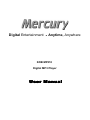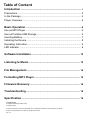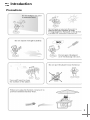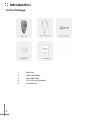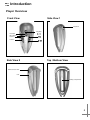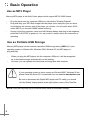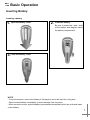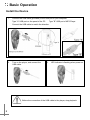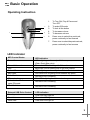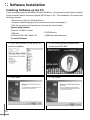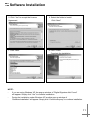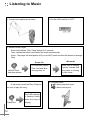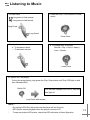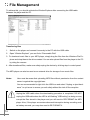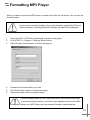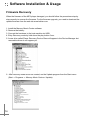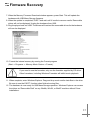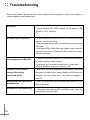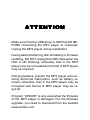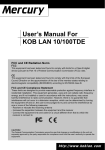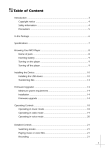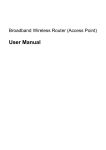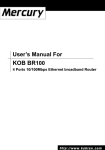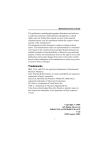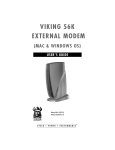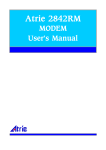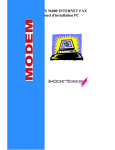Download Mercury KOB MP210 User manual
Transcript
Digital Entertainment Anytime, Anywhere KOB MP210 Digital MP3 Player User Manual Table of Content Introduction ................................................................................ 3 Precautions .............................................................................................. 3 In the Package ......................................................................................... 4 Player Overview ....................................................................................... 5 Basic Operation .......................................................................... 6 Use as MP3 Player .................................................................................. Use as Portable USB Storage ................................................................. Inserting Battery ....................................................................................... Installing the Device ................................................................................. Operating Instruction ................................................................................ LED Indicator ........................................................................................... 6 6 7 8 9 9 Software Installation ................................................................ 10 Listening to Music .................................................................... 12 File Management ...................................................................... 14 Formatting MP3 Player ............................................................ 15 Firmware Recovery .................................................................. 16 Troubleshooting ....................................................................... 18 Specification ............................................................................. 19 Copyright Notice © Copyright 2000-2003, Kobian Group All rights reserved. All brand and product names are trademarks and/ or registered trademarks of their respective companies. Products and specification are subject to change without notice. Rev. 1.0 Introduction Precautions 3 Introduction In the Package 4 1. 2. 3. 4. Main Unit Stereo Earphone Mini-USB Cable CD for Driver Installation 5. User Manual Introduction Player Overview Front View Side View 1 Earphone Play/Stop EQ mode LED Indicator Volume + Volume - Side View 2 Top / Bottom View USB Connecion Port Lock Battery Compartment 5 Basic Operation Use as MP3 Player Mercury MP3 player is the Multi-Codec player which support MP3 & WMA format. - Plug the player into any computer USB port, activate the "Window Explorer" Drag and drop your MP3 files straight into the player (how many files you can store is decided by the memory size of the player you choose. You can store about 32-50 tracks MP3 if you choose 128MB internal memory). Unplug it from the computer, insert one AAA Alkaline battery and plug in the earphone, press the PLAY/STOP to power on. You can control it easily refer to the instruction of operating - Use as Portable USB Storage Mercury MP3 player can be used as a portable USB storage solely (USB1.1). If your operating system is Window Me, Windows 2000, Window XP, the MP3 player is plug and play. - When you plug the MP3 player into the computer USB port, it will be recognized as a removable storage automatically on the desktop. And now, you can operate this freely and exchange files with computer. If your operating system is lower version as Window 98SE, Windows 95 etc., please install the driver CD or download from our website www.kobian.com Be sure to disconnect the Digital MP3 player and PC safely, you should click the Safety Unplug button at the right bottom corner of the Task Bar. NOTE: Only the Play/Stop key is functional when used as removable storage. 6 Basic Operation Inserting Battery Inserting a battery 1. Open the battery cover. 2. Insert the battery. Be sure to match the + and - ends of the battery with diagram inside the battery compartment. 3.Close the battery cover. NOTE: - To avoid corrosion, remove the battery if the player is not to be used for a long time. - Remove dead battery immediately to avoid damage from corrosion. - When corrosion occurs, wipe the battery compartment immediately with a dry cloth and insert a new battery. 7 Basic Operation Install the Device 1. Connect the USB cable (provided) to the USB port of your computer. Type “A” USB port on the panel of the PC Type ”B” USB port of MP3 Player Connect the USB cable to match the direction. 2. Turn on the player, and connect the USB cable. 3. LED indicator is flashing when power on. Before the connection of the USB cable to the player, stop playback. 8 Basic Operation Operating Instruction 1. 3 1 2 4 6 5 7 2. 3. 4. 5. 6. 7. To Turn ON, Play & Pause and Turn OFF To select EQ mode To lock all the button To increase volume To decrease volume Press once to select the next track, press continually to fast forward Press once to select the previous track, press continually to fast reverse LED Indicator MP3 Control Status Power On Pause / Idle mode Play Power Off Key Press Scan Track EQ mode change End selection for 6 types EQ mode Max/ Min Volume External USB Drive Control Standby mode Read data Write data LED Indication LED is lighting continuously with the sequence (Pink> Red> Blue color) Blue color LED is flashing with 0.5 sec time interval Blue color LED is flashing with 2 sec time interval LED is lighting continuously from Pink to Red color Pink color LED is lighting for all different key press Red color LED is flashing Pink LED is lighting for each mode change Red color LED is flashing Red color LED is flashing LED Indication Pink color LED light on Blue color LED light on Red color LED light on 9 Software Installation Installing Software on the PC If your operating system is Win 98SE, Win 98 & Win95 etc. It is important to install Mercury Music Center software before connecting Digital MP3 Player to PC. The installation CD contains the following contents: - Device Driver (Only for Win98 & 95 etc.) - Firmware download program (Only use when firmware is damaged.) - Disk Format program (Format drive & rename the volume label) System Requirements - Pentium 133 MHz or faster - USB port - Window 98 SE / ME / 2000 / XP - CD-ROM drive - 10MB free hard disk space To install Software 1. Click “SETUP.EXE” in the ROOT to start the installation. 3. Click “Next” 10 2. The following screen appears after executing the SET.EXE 4. Click “Next” Software Installation 5. Click “Yes” to accept the License Agreement 6. Select the folder to Install. Click “Next” 7. Click “Next” 8. Click “Finish” Complete the installation NOTE : If you are using Windows XP, the pop-up window of “Digital Signature Not Found” will appear. Simply click “Yes” to continue installation. During the installation under Windows XP, another pop-up window of “Software Installation” will appear. Simply click “Continue Anyway” to continue installation. 11 Listening to Music 1. Connect the earphones as below. 2. Put the LOCK switch to "OFF". 3. Switch ON the Player Press and hold the “Play / Stop” button for 5 seconds. Then, release the button could enter Idle mode automatically. (Note : The player will auto-power off if you do NOT press and hold the button for enough time) Power On Hold for 5 sec. and then release LED indicator flashes Pink, Red and Blue. during power on. 4. Play music In Idle mode, press the Play / Stop button once to play the song. Press Once 12 Blue LED indicator is flashing slowly when the song is playing. Idle mode Blue LED is flashing quickly indicate that the player is running in Idle mode. 5. To select music To select previous music To select next music Listening to Music 7. Press the Play / STOP button to Pause music 6. To scan track Long press to fast reverse Long press to fast foward Long Press Long Press Press Once 8. To adjust the volume + : To increase volume - : To decrease volume 9. To change DSE EQ mode Normal > Pop > Rock > Heavy > Jazz > Classic Press Once 10. Switch OFF the player During the song playing, long press the Play / Stop button until Pink LED light on and then release button Switch Off LED indicator change from Pink to Red and then light off Long Press and release NOTE : By turning LOCK ON, the buttons on the player will not function. MP3 Player cannot playback when the player connect to PC. To see more about LED status, check the LED indication in Basic Operation 13 File Management To achieve this, you should activate the Window Explorer after connecting the USB cable between the player and the PC. Transferring files 1. Switch on the player and connect it securely to the PC with the USB cable. 2. Open “Window Explorer” you can find a “Removable Disk” 3. To download music files to your MP3 player, simply drag the files from the Windows File Explorer and drop them to the drive created. You can also upload files from the player to the PC by doing the reverse. 4. After transferred files, make sure safety unplug the device by clicking stop in control panel. The MP3 player can also be used as an external drive for storage of non-music files. Notes: User must be aware that uploading MP3 files without permission from the content owner is against the copyright laws. You are recommended to right click the USB icon and select “Unplug or eject hardware” to quit so as to ensure you exit safely without the risk of file corruption. Unplug the USB cable when the downloading procedure is completed. DO NOT unplug the USB cable when the LED is still flashing ”USB writing” as doing so may corrupt the files stored in the player and you will need to RE-FORMAT the MP3 player. Also, if the player encounters abnormal interruption during recording such as battery removal, you may also need to RE-FORMAT it. 14 Formatting MP3 Player When you want to format the MP3 player or erase all the files on the device, you can use the format function. If you need to use the formatter, only use the formatter supplied by CD driver. Other formatters, including Windows Formatter will inhibit music playback. 1. 2. 3. Press the PLAY / STOP key momentarily to power on the player. Click START >> Program >> Mercury Music Centre Select Format, the dialog box of Format will pop up. 4. 5. 6. Rename the Volume Label as you like Click Start button it begins to format the player Select close after it has completely loaded Once formatting begins, Do NOT stop the process. Removing the USB cable to stop the format process by force will cause operation errors in the MP3 player, your MP3 Player may lose system files and it cannot boot up. 15 Software Installation & Usage Firmware Recovery When the firmware of the MP3 player damaged, you should follow the procedures step by step correctly to recover the firmware. For the firmware upgrade, you need to download the update firmware from the web site www.kobian.com 1. Install the Mercury Music Centre software. 2. Remove the battery. 3. Connect the hardware to the host machine via USB. 4. Entry Recovery mode by hold down the play button 5 sec 5. A new drive called Player Recovery Device Class will appear in the Device Manager but removable drives do not appear yet. 6. After recovery mode driver has loaded, run the Update program from the Start menu (Start -> Programs -> Mercury Music Centre-> Update). 16 Firmware Recovery 7. When the Mercury Firmware Download window appears, press Start. This will update the hardware with USB Mass Storage firmware. 8. When the update is completed, EJECT and wait until it is safe to remove media. Removable drives will not be displayed. Unplug the hardware from USB. 9. Plug the player back into USB. The drivers will load and the removable drives for the hardware will now be displayed. 10. Format the internal memory by running the Format program (Start -> Programs -> Mercury Music Centre -> Format). If you need to use the formatter, only use the formatter supplied by CD driver. Other formatters, including Windows Formatter will inhibit music playback. 11. When complete, enter Windows Explorer. Drag and drop music and/or data files to the drive. Be sure to use the EJECT function when finished moving files. 12. The hardware is now ready for USB Mass Storage operation. Windows Explorer can access the drives as “Removable Disk” on any WinMe, Win2K, or WinXP machine without Driver installations. 17 Troubleshooting Should any problem persist after you have checked these symptoms, consult your dealer or contact support at www.kobian.com No Power - Check whether the battery have been inserted in properly. - Check whether the “LOCK” switch on the player is ON (switch to “OFF” position) No sound from earphones - Check whether VOLUME is set to “0” Connect the earphones / remote plug firmly. - Check whether plug is dirty. Clean the plug with a dry and soft cloth. - Corrupted MP3 or WMA files may make a static noise and the sound may cut off. Checkyour files on the PC to see if they are corrupted. Failed download of MP3 File - Check the condition between your computer and the player to ensure that the cable is secure. - Check the My Computer to make sure it is operation. - Check whether the player’s memory is full. Unable to find the mass - Make sure you have installed the correct driver. Make sure storage device after the player is power on and ready. Make sure USB device is connected the PC. installed. You may check this in the "Device manager" in your PC. Memory size not same as the standard size - There are some area for the firmware and make FAT partition in the flash Some MP3 songs cannot play - The player only support MP3 and WMA songs, other format will have some problem 18 Additional Information Specifications Item Category Memory Dimension Weight Battery Audio FILE SUPPORT Max. Playtime USB Interface Operational Temperature Operating System Frequency Range Headphone Output S/N ratio File Type Bit Rate Specifications 64MB /128MB/256MB (optional) 78 x 32 x 20 mm 28g (without Battery) 1 AAA size Alkaline battery 20 Hz~ 20KHz (L) 15mW + (R) 15mW (32ohm) max. Volume > 90dB (MP3) MP3, WMA or other bit format 8 Kbps~320 Kbps Approx. 12 hours (128 MB) USB 1.1 5 degrees ~ 40 degrees Celsius Windows 98/Me/2000/XP Some WMA encoders may have DRM enabled (Digital Right Management) which does not allow WMA file playback in portable device. For encoding with Windows Media Player 7.0 or above, there is a portable device function to transfer music to portable device. By using this function, the copyright management will be automatically disabled so that the WMA file can be played in your portable device. Notes : • MPEG Layer 3 audio coding technology licensed from Fraunhofer IIS and THOMSON Multimedia. Supply of this product only conveys a license for personal, private and non-commercial use and does not convey a license nor imply any rights to use this product in real time broadcasting (terrestrial, satellite, cable and other media) or broadcasting via internet or other networks, such as but not limited to intranets or in pay-audio or audio-on-demand application. An independent license for such use is required. • Some copying may require the permission of the relevant copyright owner. We do not have the authority to grant such permission. Kobian Group and its resellers will not be liable for unlawful use of the above product. 19 ATTENTION Make sure that the USB driver is INSTALLED BEFORE connecting the MP3 player to computer. Unplug the MP3 player during installation. During data transferring, disk formatting or firmware updating, DO NOT unplug the USB cable when the LED is still Flashing; otherwise, files in the MP3 player may be corrupted and format of MP3 player may be required. During playback, prevent the MP3 player encountering abnormal interruption, such as battery removal; otherwise, files in the MP3 player may be corrupted and format of MP3 player may be required. Program “UPDATE” is only used when the firmware of the MP3 player is damaged. For the firmware upgrade, you need to download from the website www.kobian.com