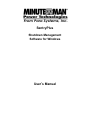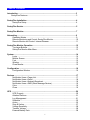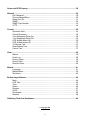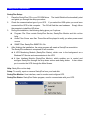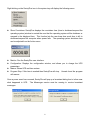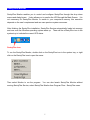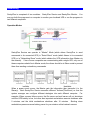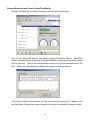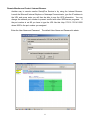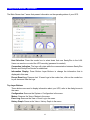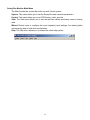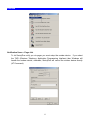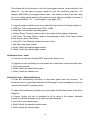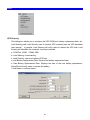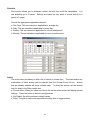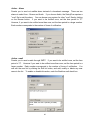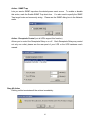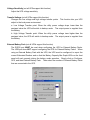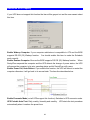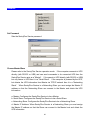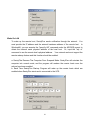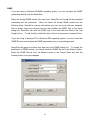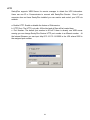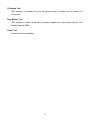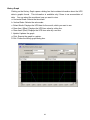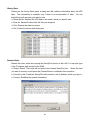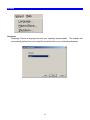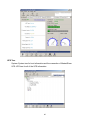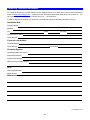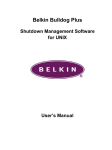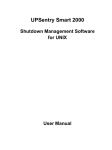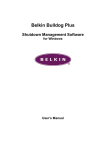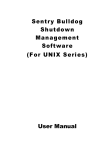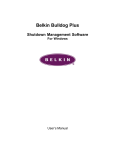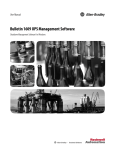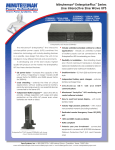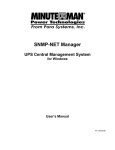Download Minuteman SNMP-32 Series User`s manual
Transcript
SentryPlus Shutdown Management Software for Windows User’s Manual Table of Contents Introduction......................................................................................................................3 SentryPlus Features ..................................................................................................3 SentryPlus Installation ....................................................................................................4 SentryPlus Setup ....................................................................................................4 SentryPlus Service ..........................................................................................................5 SentryPlus Monitor..........................................................................................................7 Networking .......................................................................................................................9 Operation Modes ....................................................................................................9 Remote Monitoring and Control: SentryPlus Monitor ..............................................10 Remote Monitor and Control: Internet Browser.......................................................11 SentryPlus Monitor Operation ........................................................................................12 Top Layer Buttons...................................................................................................12 SentryPlus Monitor Main Menu ...............................................................................13 System..............................................................................................................................14 Login .......................................................................................................................14 Monitor Screen........................................................................................................15 Font.........................................................................................................................15 Window ...................................................................................................................15 Close Monitor..........................................................................................................15 Configuration ...................................................................................................................16 Configuration Window .............................................................................................16 Devices .............................................................................................................................17 Notification Users –Pager List.................................................................................17 Notification Users –Email ........................................................................................18 Notification Users –Network Broadcast...................................................................18 Notification Users –SMS (Short Message Service).................................................19 Color .......................................................................................................................19 Close.......................................................................................................................19 UPS ...................................................................................................................................20 UPS Property ..........................................................................................................20 Attached Devices ....................................................................................................21 Log Management ....................................................................................................21 Schedule .................................................................................................................22 Action ......................................................................................................................22 Stop All Action.........................................................................................................27 Voltage Sensitivity...................................................................................................28 Transfer Voltage .....................................................................................................28 External Battery Pack .............................................................................................28 1 Advanced UPS Property..................................................................................................29 Network ............................................................................................................................30 Set Password..........................................................................................................30 Choose Master/Slave..............................................................................................30 Wake On LAN .........................................................................................................31 SNMP .....................................................................................................................32 SNMP Trap Number ...............................................................................................33 HTTP ......................................................................................................................34 Control..............................................................................................................................35 Shutdown Now........................................................................................................35 Cancel Shutdown....................................................................................................35 Turn Receptacle Relay On......................................................................................36 Turn Receptacle Relay Off......................................................................................36 UPS Audible Alarm On............................................................................................36 UPS Audible Alarm Off ...........................................................................................37 10-Second Test.......................................................................................................37 Deep Battery Test ...................................................................................................37 Cancel Test.............................................................................................................37 View ..................................................................................................................................38 Meters .....................................................................................................................38 Event Log................................................................................................................38 History Graph..........................................................................................................39 History Data ............................................................................................................40 Remote Hosts .........................................................................................................40 Wizard...............................................................................................................................41 Language ................................................................................................................41 Master/Slave ...........................................................................................................42 Shutdown ................................................................................................................43 Bottom Layer Buttons .....................................................................................................44 Main ........................................................................................................................44 UPS Tree ................................................................................................................45 Time........................................................................................................................46 Status......................................................................................................................46 Diagram ..................................................................................................................47 Scroll .......................................................................................................................47 Receptacle ..............................................................................................................48 Network...................................................................................................................48 Obtaining Technical Assistance.....................................................................................49 © Copyright 2007 2 Introduction Congratulations on your purchase of SentryPlus to monitor and manage your Uninterruptible Power Supply (UPS). SentryPlus is designed to provide end users the ability to take proactive steps to protect their equipment from power related damages. SentryPlus allows for automatic shutdowns, scheduled shutdowns and a variety of other features that will help you manage your system and its peripheral components. SentryPlus provides detailed information about the UPS and its protected equipment. It is easy to install and program, yet has the necessary features to manage all of your power requirements. Included is the capability for network management protocol (SNMP and DMI). SentryPlus will disseminate UPS information into SNMP protocol and send it to the appropriate Network Management Station (NMS), such as HP OpenView. To make use of the resources on the Internet, SentryPlus also supports HTTP protocol. This enables end-users to monitor their UPS anywhere, anytime, by simply utilizing their web browser. SentryPlus runs in the background as a Windows service, and communicates with the UPS in order to ensure that your computer and attached equipment are protected from any power problems. SentryPlus features: 1. Graceful operating system shutdown. 2. Scheduled tests, shutdown/restarts of the UPS, turn on/off receptacles. 3. Flexible events. 4. Notification: SMS, Pager, e-mail, network broadcasting, SNMP and audible alarm. 5. Real-time values of voltage, current, frequency and loading. 6. Historical data & graph. 7. Network monitoring. 8. Multi-computer shutdown/restart. 9. Support Simple Network Management Protocol (SNMP). 10. Support Desktop Management Interface (DMI). 11. Support HTTP, remote monitor and control using Internet browser. 12. Support Universal Serial Bus (USB). 13. Multi-lingual menus. 3 SentryPlus Installation SentryPlus Setup: 1. Place the SentryPlus CD in your CD-ROM drive. The Install Shield will automatically start and guide you through the setup procedure. 2. Check the communication type of your UPS. If you select the USB option you must have connected the UPS to this computer. The OS will find the new hardware. Simply follow the prompts to install the HID driver. 3. During the installation, the following dialog gives you 5 options: Program File: Files contain SentryPlus Service, SentryPlus Monitor and this on-line help. Audio Files: Some .wav files. These files will be played to notify you when power event occurs. SNMP Files: SentryPlus SNMP DLL file. 4. After finishing the installation, the setup program will create a SentryPlus association. The SentryPlus software is comprised of two modules: A UPS Monitoring Module (SentryPlus Status), which runs in the background as a Windows NT Service and communicates to the UPS. A User Interface Module (SentryPlus Monitor), which enables you to control and configure SentryPlus through the drop down menus and dialog boxes. It also allows you to monitor the UPS through the Main Screen. Help: SentryPlus on-line help. Setup: To modify, repair or remove SentryPlus from your hard disk. SentryPlus Monitor: User interface, used to monitor and configure UPS. SentryPlus Status: SentryPlus Status program, used to communicate with your UPS. 4 SentryPlus Service SentryPlus Service runs in the background as a Windows NT Service when the system initiates. You can also run SentryPlus Service manually by selecting the Start Menu- Program Files SentryPlus - SentryPlus Status. Once SentryPlus Service starts there is a SentryPlus Status icon located on the system tray to indicate UPS status. SentryPlus icon 1. Normal. The UPS is operating on utility power. 2. UPS Disconnect. The SentryPlus Monitor cannot get any information from the UPS. 3. Program Stopped. The SentryPlus Monitor has been stopped. 4. Power Failed. The UPS is operating on battery power. 5. UPS Bypass Active. The UPS is operating on Bypass power. 5 Right clicking on the SentryPlus icon in the system tray will display the following menu: Show Countdown: SentryPlus displays the countdown time (time to shutdown/suspend the operating system) window to remind the user that the operating system will be shutdown or suspend in the displayed time. This function lets the user know how much time is left to shutdown/suspend the computer when power fails. The operating system shutdown time can be adjusted from the Action menu. Monitor: Run the SentryPlus user interface. Configuration: Displays the configuration window, and allows you to change the UPS parameters. Meters: Shows UPS real-time meters. Program Stop: If this item is marked then SentryPlus will stop. Unmark it and the program will resume. Once a power event has occurred, SentryPlus will pop up a broadcast dialog box to inform user what happened to UPS. The Messenger service must be running to receive broadcast messages. 6 SentryPlus Monitor SentryPlus Monitor enables you to control and configure SentryPlus through the drop down menus and dialog boxes. It also allows you to monitor the UPS through the Main Screen. It is not necessary for SentryPlus Monitor to reside in your computer’s memory this execution depends on the user's requirement and can save precious system resources. After finishing the SentryPlus installation, SentryPlus Service automatically loads into memory and runs once the Windows operating system starts up. There will be a SentryPlus icon in the system tray to indicate the current UPS status. SentryPlus icon To run the SentryPlus Monitor, double click on the SentryPlus icon in the system tray, or right click on the SentryPlus icon to open the menu: Then select Monitor to run the program. You can also launch SentryPlus Monitor without running SentryPlus Service, select SentryPlus Monitor from Program Files - SentryPlus menu. 7 SentryPlus Monitor Main Screen: 8 Networking SentryPlus is comprised of two modules: SentryPlus Service and SentryPlus Monitor. You may run both the programs in a computer to monitor your localized UPS or run the programs in two different computers. Operation Modes SentryPlus Service can operate in "Master" Mode (which allows SentryPlus to send commands to its connected UPS) in "Serial Slave" mode (which listens to its connected UPS) or in "Networking Slave" mode (which obtains the UPS information from Master via the network). If two or more computers are communicating with a single UPS, only one of these computers should be in Master mode; the others should be in Slave mode to prevent them from sending contradictory commands. When a power event occurs, the Master gets the information then transmits it to the Slave(s). Each SentryPlus Service executes different "Actions"(FlexEvent) so that the system manager can configure different strategies into each different computer. For example: When a power failure occurs, the file server and mail server will not shutdown until the UPS battery is low, but other less important workstations execute shutdown after 5 minutes, and the initial workstations shutdown after 10 minutes. Shutting down workstations preserves more battery power for your mission critical network servers. 9 Remote Monitoring and Control: SentryPlus Monitor SentryPlus Monitor has the ability to monitor Local host and Remote host. You can run SentryPlus Monitor only without running SentryPlus Service. SentryPlus Monitor will search hosts in the LAN (Local Area Network), which runs SentryPlus Service in the combo box. Click on the Host Selection combo box to list the searched hosts in the LAN. Select one, then SentryPlus Monitor will connect to the selected host. If the host is located on the Internet, you can also input the remote host IP address from the View Menu- Remote Hosts menu shows the hosts you can establish connections with. 10 Remote Monitor and Control: Internet Browser Another way to remote monitor SentryPlus Service is by using the Internet Browser. Launch the Microsoft Internet Explorer or Netscape Communicator, type the IP address in the URL and press enter you will then be able to see the UPS information. You can change the network port number to prevent conflict with other WEB server programs. If the port number is not 80 you have to type the URL like this: http://172.16.176.141:2000 where 2000 is the port number you assigned. Enter the User Name and Password. The default User Name and Password is admin. 11 SentryPlus Monitor Operation The Main Screen has 7 areas that present information on the operating status of your UPS. Host Selection: Press the combo box to select hosts that runs SentryPlus in the LAN. Users can monitor or control the UPS remotely (password is needed). Connection Indication: The logo will rotate while the communication between SentryPlus Monitor and SentryPlus Service is established. Information Display: Press Bottom Layer Buttons to change the information that is displayed in this area. Recent Event Log: Preserve last 10 event logs in the combo box, click on the combo box to pull down and view the logs. Top Layer Buttons These buttons are used to display information about your UPS, refer to the dialog boxes in the menu. Configuration: Same as the System-> Configuration in the menu. Meters: Same as the View-> Meters in the menu. Event Log: Same as the View-> Event Log in the menu. History Graph: Same as the View-> History Graph in the menu. 12 SentryPlus Monitor Main Menu The Main Screen has a menu bar at the top with 5 main options: System: This menu allows you to set the SentryPlus and computer parameters. Control: This menu allows you to set UPS buzzer, outlet, and test. View: The View menu allows you to see the real-time values and history event or history data. Wizard: Directs users to configure the most frequently used settings, the wizard guides users step-by-step to finish their configuration. Help: The Help menu allows you to access the online help system. 13 System The system menu allows you to configure the UPS and monitoring screen parameters. When you select the System menu from Main Menu bar, a drop down menu appears offering you the following menu options: Login: Used for Remote Monitor. User must enter a password before he can control or configure the UPS. Configuration: The Configuration menu allows you to tailor various SentryPlus parameters. Monitor Screen: Allows you to change display item in the Scroll screen of Information Display Area. Font: Sets the font size. SentryPlus will resize the window automatically. Window: This menu allows you to change the displayed items in the Information Display Area. The items in the menu refer to each button in the Bottom Layer Buttons. Close Monitor: Stops SentryPlus Monitor. Login When attempting to use SentryPlus Monitor as a Remote Monitor (connect to different host) you have to enter the password for verification if you want to do such tasks as configuration, or to control the UPS. Otherwise, you can only view the UPS information. If user runs SentryPlus Service and SentryPlus Monitor on the same computer, you can perform such configurations or control the UPS without the password. To change your password, please choose the Set Password from Configure - Network menu. 14 Monitor Screen This dialog box allows you to change display item in the Scroll screen of Information Display Area. Language: Choose a language that suits your operating system needs. The software will automatically replace the on-line help file and audio files to your selected preferences. Meters: Press the Main button from the Bottom Layer Buttons, and you will see that there are two meters in the information area. You can change the displayed items of the two meters. Scroll Window: Press the Scroll button from the Bottom Layer Buttons, and the scroll window will display the information in this area. This item allows you to change the display menu and its items. Font This menu allows you to change the font size of SentryPlus Monitor window. Window This menu allows you to change the display items in the Information Display Area. The items in the menu refer to each button in the Bottom Layer Buttons. Close Monitor Close SentryPlus Monitor and leave SentryPlus Service running. 15 Configuration The Configuration Screen has a menu bar at the top with three main options: Devices: This menu allows you to configure modem, pager and e-mail applications. UPS: The UPS menu allows you to plan and set the UPS schedule or perform the Action. Network: This menu allows you to choose the Master/Slave settings or configure SNMP, HTTP functions. Configuration Window UPS Communication Port: COM1, - COM4, USB. Next UPS Test Date/Time: The date of the next user-initiated UPS self test. Setting from System->Configuration->UPS->Schedule. Next UPS Shutdown Date/Time: This field displays the date of the next shutdown the computer and UPS. Setting from System->Configuration->UPS->Schedule. Next UPS Restart Date/Time: The date of the next restart UPS. Setting from System->Configuration->UPS->Schedule. Local Host IP: IP address of a computer, which runs SentryPlus Monitor. SentryPlus Service Mode: SentryPlus Service acts as a Master or Slave. Remote Host IP: The host, which runs SentryPlus Service. If SentryPlus Monitor and SentryPlus Service runs on the same computer and this field will be empty. 16 Devices Notification Users -- Pager List To let SentryPlus notify you via pager you must setup the modem device. If you select the TAPI (Windows Telephony Application Programming Interface) then Windows will handle the modem device, otherwise, SentryPlus will control the modem device directly (AT Command). 17 The software will set the modem to notify all via the pager numbers, which are listed in the pager list. You can input your pager number for your own notification purposes. For example: 060123456 is your pager number, each ',' tells modem to delay 2 seconds, delay time is for setting waiting period for the response signal, before proceeding to transmit to the displayed number 119. 119 will appear in your pager LCD. To trigger the pager notification you must enable the Pager Action in the Action dialog box. a. COM Port: The communication port COM1 - COM4. b. Baud Rate: Set the data transmitting speed. c. Initialize String: The string, which is sent to the modem before paging is attempted. d. Dial Prefix: The string, which is added to the beginning of each of the Pager Number before they are sent to the modem. e. Using TAPI: Lets Windows handle the modem device. f. Add: Add a new pager number. g. Modify: Modify the selected pager number. h. Delete: Delete the selected pager number. Notification Users - email You can also e-mail users through SMTP when power events occur. To trigger the e-mail notification you must enable the e-mail Action in the Action dialog box. a. Add: Add a new user. b. Modify: Modify the selected user name. c. Delete: Delete the selected user. Notification Users - Network Broadcast You can also broadcasting information to users when power event has occurred. The broadcast function is associated with Microsoft Messenger to send messages you must run under the Windows NT operating system. To trigger the broadcasting notification you must enable the Broadcast Action in the Action dialog box. a. Domain: Enable this item to broadcast to all the users in the domain, otherwise SentryPlus will send messages to the hosts that users assigned. b. Add: Add a new machine name. c. Modify: Modify the selected machine name. d. Delete: Delete the selected name. 18 Notification Users – SMS (Short Message Service) To let SentryPlus notify you via SMS (Short Message Service) you must setup the GSM modem or connect the mobile phone to your PC (Nokia is recommended). To trigger the SMS notification you must enable the SMS action in the Action dialog box. a. COM Port: The communication port COM1, - COM8. b. Baud Rate: Define the data transmitting speed. c. Add: Add a new mobile phone number. d. Modify: Modify the selected number. e. Delete: Delete the selected number. Color Used to change the screen color. a. Color Items: This area lets you select an item, which you want to change the color for. The right-top corner color will display current selected color. b. Change: Change the color you have selected. c. Default: Default setting. d. Exit: Close the dialog box. Close Close the Configuration window. 19 UPS UPS Property This dialog box allows you to configure the UPS COM port, battery replacement date, etc. Load Warning and Load Severity used to prevent UPS overload (see the UPS hardware user manual). In general, Load Warning will notify users to reduce the UPS load, Load Severity will shutdown the computer to prevent overload. a. COM Port: COM1 - COM4, USB. b. Load Warning: Load warning. c. Load Severity: User must reduce UPS load. d. Last Battery Replacement Date: Records last battery replacement date. e. Next Battery Replacement Date: Displays the date of the next battery replacement, SentryPlus will notify users to replace the battery. f. Host Name: Local host name. 20 Attached Devices Allows the user to assign the attached device a name. When you are controlling the receptacle, SentryPlus will let you know which devices you are controlling. a. Select an Outlet Group: Assigns an outlet group. Please look at the back panel carefully, some outlets may share one control relay, these outlets are called outlet group. If you turn off outlet group (for example: outlet1 and outlet2) then the UPS will stop power to the outlet group outlet1 and outlet2. b. Device Name: Assigns the attached devices a name, for example: Outlet Group1 is called Monitor for association with the monitor and Outlet Group2 is called Computer for association with the CPU. These records can improve the efficiency of your management. Do not forget to press the Update button. c. Update: Updates your change. Log Management: a. Maximun Event Log Entries: This is the maximum number of Events that SentryPlus will log. b. Data Log Interval: Time designated for automatic saving of a record of UPS data. c. Maximum Data Log Storage: It allows you to save how many months of UPS data files you wish to keep. 21 Schedule This function allows you to shutdown, restart, test and turn on/off the receptacles. You can schedule up to 6 events. Settings are based on day, week or month and up to a period of 2 years. Choose the appropriate applicable schedule: a. One Time: This set schedule is applicable for a single day. b. Daily: This set schedule is applicable for every day. c. Weekly: This set schedule is applicable for once a week period. d. Monthly: This set schedule is applicable for once a month period. Action The action menu provides you with a list of events to choose from. The event and/or any combination of these actions can be selected from the Choose Event list box. Actions that are already enabled will show a check mark. To delay the actions, set the desired time for delay in the Delay combo box. a. Choose Event: When you select one item in the list the action buttons will display current settings. Press the button to do more configurations. b. Set Default: Set all the actions to default values. c. Delay: The power event must stay within the delay time to trigger actions. 22 Action – Shutdown Shutdown/Hibernate/Suspend the operating system or shutdown the UPS. The action of “shutdown”, “hibernate” or “suspend” are the same as if you select the Shutdown option from the Windows Start menu. Action – Logging Allows you to log events as well as modify the default logging message. You can see this message in the Event Log dialog box. 23 Action – Broadcasting Permits you to broadcast an event based on a set period of time. If you want to be notified once, set the time period to "0". However, if you want to be notified more than once, set the time period to a larger number. Each number corresponds to the number of times of notification. Action - Command Permits you to execute command files and set a period of time to delay its activation. To test this function, you can click the Test button. To enable or disable this action, mark the Enable Command check box. 24 Action – Alarm Permits you to send out audible alarm instead of a broadcast message. There are two alarms to select from - Buzzer and Audio. If you choose Audio, the SentryPlus requires a ".wav" file to emit the alarm. You can browse your system for other ".wav" files by clicking on the Browse button. If you want to be notified once, set the time period to "0". However, if you want to be notified more than once, set the time period to a larger number. Each number corresponds to the number of times of notification. Action - email Permits you to send e-mails through SMTP. If you want to be notified once, set the time period to "0". However if you want to be notified more than once, set the time period to a larger number. Each number corresponds to the number of times of notification. You can edit the user list by clicking the Edit list button, and add, modify or delete any user name in the list. To enable or disable this action, mark the Enable e-mail check box. 25 Action – SMS (Short Message Service) Permits you to send SMS through GSM modem or mobile phone. You can edit the user list by clicking the Edit list button, and add, modify or delete any user name in the list. To enable or disable this action, mark the Enable SMS check box. Action – Paging Allows you to set the time period for paging intervals. If you want to be notified once, set the time period to "0". However, if you want to be notified more than once, set the time period to a larger number. Each number corresponds to the number of times of notification. 26 Action - SNMP Trap Lets you send a SNMP trap when the related power event occurs. To enable or disable this action, mark the Enable SNMP Trap check box. You also need to specify the SNMP Trap target hosts and community string. Please see the SNMP dialog box in the Network menu. Action - Receptacle Control (not all UPSs support this function) Allows you to control the Receptacle Relay on or off. Each Receptacle Relay may control not only one outlet, please see the rear panel of your UPS or the UPS hardware user's manual. Stop All Action Clicking on this terminates all the actions immediately. 27 Voltage Sensitivity (not all UPSs support this function) Adjust the UPS voltage sensitivity. Transfer Voltage (not all UPSs support this function) Changes the low voltage and high voltage transfer points. This function lets your UPS adjust to the local power environment. a. Low Voltage Transfer point: When the utility power voltage drops lower than the assigned value the UPS will switch to backup mode. The output power is supplied from the battery. b. High Voltage Transfer point: When the utility power voltage rises higher than the assigned value, the UPS will switch to backup mode. The output power is supplied from the battery. External Battery Pack (not all UPSs support this function) The RS232 port MUST be used when configuring the UPS for External Battery Packs. The USB port does NOT support configuring the UPS for External Battery Packs. When using an External Battery Pack with the UPS, the UPS must be configured; to report the correct Estimated Runtime and so that the Battery Capacity Bar Graph LEDs on the front panel will work properly during the battery mode operation. Simply click on Configure, UPS, and then External Battery Pack. Then select the number of External Battery Packs that are connected to the UPS. 28 Advanced UPS Property If your UPS does not support this function the item will be grayed out and the user cannot select this item. Enable Wakeup Computer: If your computer architecture is compatible to ATX and the BIOS supports RS-232 (RI) Wakeup function. You should enable this item to make the Schedule work correctly. Enable Resume Computer: Be sure the BIOS supports RS-232 (RI) Wakeup function. When SentryPlus suspends the computer and the UPS detects the change of power status, the UPS will resume the computer to its prior operating status and let SentryPlus notify users. Enable Power Fail, Auto-Reboot: If you enable this function, the UPS will reboot to restart the computer otherwise, it will go back to its normal state. The time-line describes below: Enable Economic Mode (not all UPSs support this function): Switches to UPS economic mode. UPS Periodic Auto-Test: Daily, weekly, biweekly and monthly. UPS starts the test procedure automatically when it reaches the preset time. 29 Network Set Password Sets the SentryPlus Service password. Choose Master/Slave Please refer to the SentryPlus Service operation mode. If the computer connects to UPS directly (with RS-232 or USB) and can send commands to its connected UPS then the SentryPlus Service acts as a "Master". If it connects to UPS directly (with RS-232 or USB) but only listens to UPS then it is a "Serial Slave". If the computer is powered by the UPS, but obtains the UPS information from Master via TCP/IP network then it is a "Networking Slave". When SentryPlus Service is a Networking Slave you must assign the Master IP address so that the Networking Slave can connect to the Master and obtain the UPS information. a. Master: Configures the SentryPlus Service to be a Master. b. Serial Slave: Configures the SentryPlus Service to be a Serial Slave. c. Networking Slave: Configures the SentryPlus Service to be a Networking Slave. d. Master IP Address: When SentryPlus Service is a Networking Slave you must assign the Master IP address so that the Slave can connect to the Master host and obtain the UPS information. 30 Wake On LAN To wake up the remote host, SentryPlus sends notification through the network. You must provide the IP address and the network hardware address of the remote host. In Windows98, you can execute the "ipconfig /All" command under the MS-DOS prompt to obtain the network cards physical address of the local host. Or, input the "arp -a" command to see the remote host’s physical address. Your network card must support the remote wakeup feature and this function should be enabled. a. SentryPlus Resume The Computer From Suspend Mode: SentryPlus will reinstate the computer into normal mode, and the program will awaken the remote hosts once the actions have been enabled. b. Each Time SentryPlus Startup: Program will wake up the remote hosts which are enabled when SentryPlus starts and is connected to the UPS. 31 SNMP If you are using a Windows 95/98/Me operating system, you can configure the SNMP parameters directly from the SentryPlus: Select the Accept SNMP packet from any hosts, SentryPlus will accept all the requested commands and set commands. When you select the Accept SNMP packet from the following hosts, SentryPlus receives information only from the hosts that you assigned. Once a power event has occurred and the user enables the SNMP Trap in the Action dialog box, SentryPlus will send the SNMP trap to the hosts that are listed in the Trap Target list box. To add, modify or delete the host, click on its respective command button. If you are using a Windows NT or Windows 2000 operating system, you must install the SNMP Service and configure the SNMP parameters from your operating system: SentryPlus will ignore the values that were set in the SNMP dialog box. To change the parameters of SNMP function, you should install the SNMP Service in the Network option. Select the SNMP Service from the Network option in the Control Panel and click the Property button to do your changes. 32 SNMP Trap Number Variable Trap No. Description dupsCommunicationLost 1 SEVER: Communication with the UPS failed dupsCommunicationEstablished 2 INFORMATION: Communication with the UPS reestablished dupsPowerFail 3 WARNING: Power failed. The UPS is operating on battery power dupsPowerRestored 4 INFORMATION: Power restored. The utility power restored dupsLowBattery 5 SEVER: The UPS batteries are low and will soon be exhausted dupsReturnFromLowBattery 6 INFORMATION: The UPS has returned from a low battery condition dupsLoadWarning 7 INFORMATION: Loading percent of the UPS over the Load Warning value dupsNoLongerLoadWarning 8 INFORMATION: Returned from Load Warning condition dupsLoadSeverity 9 Warning: dupsNoLongerLoadSeverity 10 INFORMATION: Returned from Load Severity condition dupsLoadOnBypass 11 WARNING: The UPS loads on bypass dupsNoLongerLoadOnBypass 12 INFORMATION: The UPS is not on bypass mode dupsUPSFault 13 SEVER: A general fault caused in the UPS dupsBatteryGroundFault 14 SEVER: The UPS battery ground fault dupsNoLongerBatteryFault 15 INFORMATION: The UPS recovered from battery ground fault dupsTestInProgress 16 INFORMATION: The UPS test in progress dupsBatteryTestFail 17 SEVER: The UPS battery test failed dupsFuseFailure 18 SEVER: The UPS fuse failed dupsFuseRecovered 19 INFORMATION: The UPS fuse recovered dupsOutputOverload 20 SEVER: The UPS overload dupsNoLongerOverload 21 INFORMATION: Recovered from UPS overload dupsOutputOverCurrent 22 SEVER: The UPS output over-current dupsNoLongerOutputOverCurrent 23 INFORMATION: Recovered from UPS over-current dupsInverterAbnormal 24 SEVER: The UPS inverter abnormal dupsInverterRecovered 25 SEVER: Recovered from UPS inverter abnormal dupsRectifierAbnormal 26 SEVER: The UPS rectifier abnormal dupsRectifierRecovered 27 INFORMATION: The UPS recovered from rectifier abnormal dupsReserveAbnormal 28 SEVER: The UPS reserve abnormal dupsReserveRecovered 29 INFORMATION: The UPS reserve recovered dupsLoadOnReserve 30 INFORMATION: The UPS load on reserve dupsNoLongerLoadOnReserve 31 INFORMATION: The UPS no longer load on reserve dupsEnvOverTemperature 32 WARNING: The environment over-temperature DupsNoLongerEnvOverTemperature 33 INFORMATION: The environment recovered from over-temperature DupsEnvOverHumidity 34 WARNING: The environment over-humidity DupsNoLongerEnvOverHumidity 35 INFORMATION: The environment recovered from over-humidity Loading percent of the UPS over the Load Severity value 33 HTTP SentryPlus supports WEB Server for remote manager to obtain the UPS information. Users can use IE or Communicator to connect with SentryPlus Service. Even if your computer does not have SentryPlus installed you can monitor and control your UPS via network. a. Enable HTTP: Enable or disable the feature of Web service. b. HTTP Root: The HTTP root path. All the html and gif files will be located here. c. Port Number: The default port number is 80 but if there is already one WEB server running you can change SentryPlus Service HTTP port number to a different number. At the Internet Browser you can input http://172.16.176.141:2000 in the URL where 2000 is the assigned port number. 34 Control Shutdown Now This command will execute the shutdown procedure at once. a. Restart: This function lets you restart the UPS automatically after being shutdown. start the UPS for the next schedule, mark the Restart check box. b. Shutdown OS and UPS: Use this function to shutdown both the OS and UPS. c. SHUTDOWN OS Only: Use this function to shutdown OS only. d. SUSPEND OS Only: Use this function to suspend your operating system. e. HIBERNATE OS Only: Use this function to hibernate your operating system. Cancel Shutdown This menu enables you to terminate the current shutdown procedure. 35 To Turn Receptacle Relay On (not all UPSs support this function) Turns the selected receptacle relay on. Each Receptacle Relay may control more than one outlet, please see the rear panel of your UPS or the UPS User's Manual. a. Select a Receptacle Relay: Selects a receptacle relay. b. Delay: Set the delay time to turn on the outlet group. c. On: Executes the turn on command. Turn Receptacle Relay Off (not all UPSs support this function) Turns the receptacle relay off. Each Receptacle Relay may control more than one outlet, please see the rear panel of your UPS or the UPS User's Manual. a. Select a Receptacle Relay: Selects a receptacle relay. b. Delay: Set the delay time to turn off the outlet group. c. Off: Executes the turn off command. UPS Audible Alarm On Enables the UPS’ audible alarm. On the Bottom Layer Buttons press the Status button to get the UPS’ alarm status. UPS Audible Alarm Off Mutes UPS’ audible alarm. 36 10-Second Test UPS switches to backup mode and the output power is supplied by the battery for 10-seconds. Deep Battery Test UPS switches to backup mode and the battery supplies the output power until the Low Battery Warning (LBW). Cancel Test Cancels the test immediately. 37 View Meters SentryPlus supports up to 12-meters that display real-time values. Each meter has the ability to display all of the UPS values. Selecting different items from the Selection dialog box will display the selected item value. a. 2, 4, 6, 8, 12: Displays the number of meters. b. Selection: Assigns each meter to a different UPS item value. c. Close: Closes the meter window. Event Log This menu offers you the possibility of viewing past events. a. Print: Prints the event log. b. Exit: Closes event log dialog box. 38 History Graph Clicking on the History Graph opens a dialog box that contains information about the UPS data in graphic format. This information is available only if there is an accumulation of data. You can select the month and year you want to view. a. Horizontal Scale: Selects the time scale. b. Vertical Scale: Selects the value scale. c. Select Month: Displays the UPS data for the month, which you want to see. d. Draw Item1 (Blue): Displays the UPS item value by a blue line. e. Draw Item2 (Red): Displays the UPS item value by a red line. f. Update: Updates the graph. g. Print: Exports the graph to a printer. h. Exit: Closes the history graph dialog box. 39 History Data Clicking on the History Data opens a dialog box that contains information about the UPS data. This information is available only if there is an accumulation of data. You can select the month and year you want to view. a. Select Month: Displays the UPS data in the month, which you want to see. c. Save As: Saves the data to the file that you assigned. d. Print: Exports the data to a printer. e. Exit: Closes the history data dialog box. Remote Hosts Detects the hosts, which are running the SentryPlus Service in the LAN. You can also type in the IP address and connect to the WAN. a. Search Result: The hosts will be listed in the Search Result list box. Select the host you want to connect to and press the Connect button to establish the connection. b. Connect to this IP address: SentryPlus will connect to the IP address, which you type in. c. Connect: Establish the network connection. 40 Wizard Language Language: Choose a language that suits your operating system needs. The software will automatically replace the on-line help file and audio files to your selected preferences. 41 Master/Slave Please refer to the SentryPlus Service operation mode. If the computer connects to UPS directly (with RS-232 or USB) and can send commands to its connected UPS then the SentryPlus Service acts as a "Master". If it connects to UPS directly (with RS-232 or USB) but only listens to UPS then it is a "Serial Slave". If the computer is powered by the UPS, but obtains the UPS information from Master via TCP/IP network then it is a "Networking Slave". When SentryPlus Service is a Networking Slave you must assign the Master IP address so that the Networking Slave can connect to the Master and obtain the UPS information. a. Master: Configures the SentryPlus Service to be a Master. b. Serial Slave: Configures the SentryPlus Service to be a Serial Slave. c. Networking Slave: Configures the SentryPlus Service to be a Networking Slave. d. Master IP Address: When SentryPlus Service is a Networking Slave you must assign the Master IP address so that the Slave can connect to the Master host and obtain the UPS information. 42 Shutdown Shutdown/Suspend the operating system or shutdown the UPS. If you select the shutdown item SentryPlus will execute or ignore the Auto-Save function depending on your selection in the Action dialog box. But if you select the “suspend” or “hibernate” item, the program will ignore the Auto-Save function. The action of “shutdown”, or “suspend” are the same as if you select the Shutdown option from the Windows Start menu. 43 Bottom Layer Buttons Each button shows the respective information in the Information Area. a. Main: General Information about the UPS. b. Tree: There are 2 sub-trees in the SentryPlus tree: System and UPS. The system tree is for host information and the status of Master/Slave connection, the UPS tree is for all other UPS information. c. Time: Displays the time for all schedules, battery replacement date and countdown time. d. Status: UPS status. e. Diagram: Displays the input and the output power flow of the UPS. f. Scroll: UPS data graph. g. Receptacle: Displays the UPS receptacle status (If your UPS cannot control the receptacle this button will not appear). h. Network: Indicates the connection of Master/Slave, SentryPlus Monitor and SentryPlus Service. Main a. UPS Health: 3-levels: Green, yellow and red. b. UPS Type: On-Line, Off-Line, Line-Interactive or 3-phase On-Line. c. UPS Model: The UPS model, which is being monitored by SentryPlus. d. Firmware Version: Indicating the firmware version of the UPS. e. Host Name: The host, which runs SentryPlus. f. Rating VA: The UPS VA rating. g. Rating Input Voltage: The UPS input voltage rating. h. Rating Current: The UPS current rating. i. Rating Battery Voltage: The UPS battery voltage rating. j. Rating Input Frequency: The UPS input frequency rating. k. Test Result: Results of the last self-test. l. AC Source: Normal, battery or bypass. m. Battery Status: The status of battery. n. Battery Level: Percentage of battery level. o. Loading: Percentage Output loading. p. SentryPlus with the ability to change the display item of the meters, the referred menu item: System-> Main Screen. 44 UPS Tree System: System tree for host information and the connection of Master/Slave. UPS: UPS tree for all of the UPS information. 45 Time a. Last Battery Replacement Date: To change the date of last battery replacement in the System-> Configuration UPS->UPS Property. b. Next Battery Replacement Date: To change the date of next battery replacement in the System-> Configuration UPS->UPS Property. c. Next 10 seconds Test Time: System-> Configuration UPS-> Schedule. d. Next Deep Test Time: System-> Configuration UPS-> Schedule. e. Next Shutdown UPS Time: system->Configuration UPS-> Schedule. f. Next Restart UPS Time: System-> Configuration UPS-> Schedule. g. Battery Runtime to empty (Estimated): This is the estimated time the UPS will run in the Battery Mode. h. Close Operating System Countdown: This is the amount of time before shutting down the OS. Status Shows all of the UPS status, red light indicates this event happened. 46 Diagram Input and output power flow of the UPS. Scroll Records the most recent UPS data information. System->Main Screen. 47 You can change the displayed item from Receptacle Displays the UPS receptacle status (If the UPS does not support this feature the receptacle button will not appear). a. Status: Identifies the current outlet status: Normal or Shut. b. Next Turn Off Time: System->Configuration->UPS->Schedule. c. Next Turn On time: System->Configuration->UPS->Schedule. Network Displays all the SentryPlus Services searched in the LAN. 48 Obtaining Technical Assistance For Technical Support on the Web, please visit the Support section of our Web site or visit our online Discussion Forum at www.minutemanups.com. Please have the information listed below ready when you contact us. You can reach us by calling: Phone: 1-972-446-7363, Fax: 1-972-446-9011. In order to diagnose the problem you are having, our technicians need the following information from you. Installation Site: Company Name: Address: City: State: ZIP code: Contact Person’s Name: Phone Number: If you are a consultant, Consultant Name: Phone Number: Fax Number: Computer System: Operating System and version: System Manufacturer: System Model Number: NMS name and revision number: UPS: Model Name/Number: Serial Number: What are the symptoms? PN: 34000282_R1.3 49