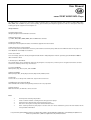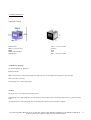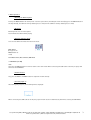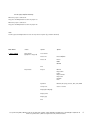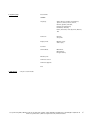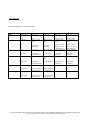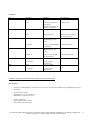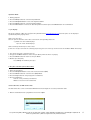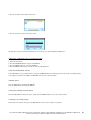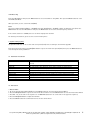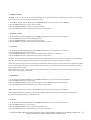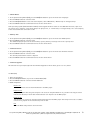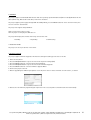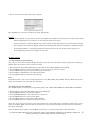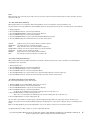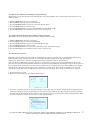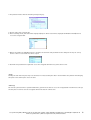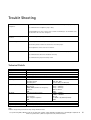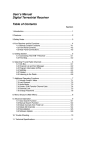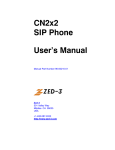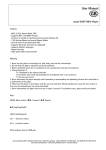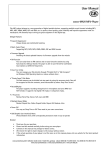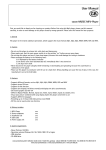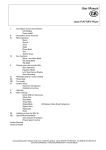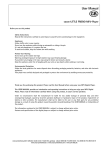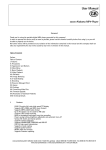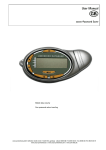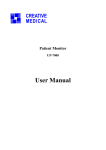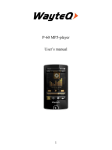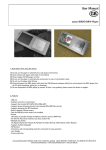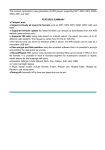Download Cocos-Promotions cocos-TEENY WEENY User manual
Transcript
User Manual cocos-TEENY WEENY MP3-Player This MP3-player is a brand-new generation of digital portable devices, supporting multiple music formats including MP1, MP2, MP3, WMA, ASF and WAV. Its perfect sound quality, great reliability and exquisite appearance make it a masterpiece. We hope to bring you great enjoyment in this digital era. Unique Features • Exquisite Appearance Uniquely designed and comfortable to handle. • Multi-Codec Player e.g. : MP1, MP2, MP3, WMA, WMV, ASF and WAV music formats. • Firmware Upgrade Providing the latest updated features via firmware upgrade from the website. • FM Function (only certain models) You can easily listen to FM-stations and save your favourite stations by using Auto Search or Manual Search. The player can save 40 (20 for each Band) local stations. • Drive Free U-Disk You can manage your files directly through “Portable Disk” in “My Computer” with the operating system Windows 2000 or above without a driver. • “Private Space” Disk Mode The flash memory can be divided into two parts by using the accessory tools, and one part is encrypted to hide the contents saved inaccessible by others. Keep Your Secret! • 7 Preset EQ-Modes Normal, Rock, Pop, Classic, Soft, Jazz and DBB. • Multi-play Modes Normal, Repeat One, Folder, Repeat Folder, Repeat All, Random, Intro. • Power Off You are able to set Sleep Time or Off Time at your own convenience. • GUI (Graphic User Interface) Menu Vivid animation menu with corresponding characters for easy operation. • Ebook-function With this function, all TXT-files can be selected. Note: • • • • • Thank you for choosing our product. Please read this manual carefully, before using your new player. Contents in this manual may change for better service. We reserve the right to change this manual without notice. If the actual operation of your player is not the same as in these instructions, please visit our website for the latest product information. cocos-promotions gmbh | talheimer straße 32-d | 74223 flein, germany | phone 0049 (0) 7131/649 38-0 | fax 0049 (0) 7131/649 38-19 www.cocos-promotions.de | www.cocos-promotions.com | www.usb-sticks.de 1. Locating the Controls • Appearance & Keys Earphone hole HOLD = to lock the keys RESET MENU = Menu-button OLED-Display VOL + = increase volume Previous Next Play VOL - = decrease volume • LCD Window (Display) The following items are displayed: Battery-indicator Mode-icon, Bit-/file-format, Repeat-mode icon, EQ-icon, Title no. and number of total titles in current folder Artist and name of the title Total playing time, current playing time • Battery This player has a 9-level battery monitoring system. A full battery in the display indicates, that the battery is full and the power of the battery will become less when using the player. An empty battery in the display indicates low battery power and the battery should be charged. cocos-promotions gmbh | talheimer straße 32-d | 74223 flein, germany | phone 0049 (0) 7131/649 38-0 | fax 0049 (0) 7131/649 38-19 www.cocos-promotions.de | www.cocos-promotions.com | www.usb-sticks.de 2 2. Basic Operation • Entering the Menu-System Pressing the Menu-button will allow you to enter the system menu, including the main menu (long press the Menu-button in the Stop-Status), the submenu at Play-Status (press to enter) and the submenu at Stop-Status (press to enter). • Browsing Browsing music files or menu options. Fast forward or backward when playing. • Entering different menus You can enter different menus from the main menu. Main menu: (Long press the Menu-button to enter) f.ex. Music-menu, Record-menu, FM-menu or USB-Mode (via PC) Note: Long press the Menu-button in order to return to the main menu. When connecting the USB-cable to the PC, the player will then enter the USB-Mode. • Volume Control Long press the VOL + and VOL– button to adjust the volume directly. • Turn the player on After turning the player on, the following will be displayed: When connecting the USB-cable to the PC, the player will turn itself on automatically and will be entering the USB-Mode. cocos-promotions gmbh | talheimer straße 32-d | 74223 flein, germany | phone 0049 (0) 7131/649 38-0 | fax 0049 (0) 7131/649 38-19 www.cocos-promotions.de | www.cocos-promotions.com | www.usb-sticks.de 3 Turn the player ON/OFF manually When the player is turned off: Long press the Play-button to turn the player on. When the player is turned on: Long press the Play-button to turn the player off. Note: You may press the Play-button to fast exit any menu or option (e.g.: Volume Control) Main Menu Status Option 1. Music (MSC) Stop-Status (playback is stopped) Local folder Option Delete file Delete NO/YES Delete all Delete ROOT NO!YES Exit Play-Status Repeat Normal Repeat One Folder Repeat Folder Repeat All Random Intro Equalizer Natural, Rock, Pop, Classic, Soft, Jazz, DBB Tempo rate faster or slower Replay (A-B Replay) Replay times Replay gap Exit cocos-promotions gmbh | talheimer straße 32-d | 74223 flein, germany | phone 0049 (0) 7131/649 38-0 | fax 0049 (0) 7131/649 38-19 www.cocos-promotions.de | www.cocos-promotions.com | www.usb-sticks.de 4 2. Record (REC) Stop-Status Local folder REC type Fine REC Long REC Fine VOR Long VOR Exit 3. Voice (RPL) Stop-Status (playback is stopped) Local folder Delete file Delete NO/YES Delete all Delete VOICE NO/YES Exit Play–Status Repeat Normal Repeat One Folder Repeat Folder Repeat All Random Intro Tempo rate faster or slower Replay (A-B Replay) Exit 4. Ebook (EBK) 5. Tel Book (TEL) Browser Tel Import Tel file Confirm Cancel Export Tel file Confirm Cancel Exit cocos-promotions gmbh | talheimer straße 32-d | 74223 flein, germany | phone 0049 (0) 7131/649 38-0 | fax 0049 (0) 7131/649 38-19 www.cocos-promotions.de | www.cocos-promotions.com | www.usb-sticks.de 5 Record Time 6. System (SYS) SCREEN Language Simple Chinese, English, Trad Chinese, Japanese, Korean, French, Italian, German, Spanish, Swedish, Portugal (= Portuguese), Danmark (= Danish), Dutch, Czechish (= Czech), Polish, Russian, Thai Power off Off time Sleep time Replay mode Manual replay Auto replay Contrast Online Mode Multi Drive Normal Only Encrypted Only Memory info. Firmware version Firmware Upgrade Exit 7. FM (Radio) - only for certain models cocos-promotions gmbh | talheimer straße 32-d | 74223 flein, germany | phone 0049 (0) 7131/649 38-0 | fax 0049 (0) 7131/649 38-19 www.cocos-promotions.de | www.cocos-promotions.com | www.usb-sticks.de 6 3. Key-Functions • Music-Mode (MSC) and Voice-Mode (RPL) Keys PLAY Operation Long press Stop-Status Power off Play-Status Power off Play Submenu Stop Submenu Power off Power off MENU Press Long press Play enter the main menu Stop enter the main menu exit the menu enter the main menu exit the menu enter the main menu Press enter Stop submenu enter Play submenu Press next song play next song confirm current option or enter next submenu switch submenu confirm current option or enter next submenu switch submenu Long press continuous forward browse previous song fast forward continuous forward switch submenu continuous forward switch submenu continuous fast backward backward browse increase volume increase volume continuous backward --- continuous backward --- increase volume continuously decrease volume increase volume continuously decrease volume --- --- --- --- decrease volume continuously decrease volume continuously --- --- NEXT LAST Press Long press VOL + Press Press longer VOL - Press Press longer play previous song cocos-promotions gmbh | talheimer straße 32-d | 74223 flein, germany | phone 0049 (0) 7131/649 38-0 | fax 0049 (0) 7131/649 38-19 www.cocos-promotions.de | www.cocos-promotions.com | www.usb-sticks.de 7 • FM-Mode Keys PLAY MENU NEXT Operation Long press FM-Menu Power Off FM-Submenu Power Off Press exit the menu Long press if stations already exist: next station; without already existing stations: not possible enter main menu Press enter main menu Press increase gradually with 100 KHz steps or stop search confirm current option or enter next submenu switch submenu Long press increase search by 100 KHz continuous forward continuously decrease gradually with switch submenu 100 KHz steps or stop search Press LAST Long press Press VOL + Press longer Press VOL - Press longer enter main menu decrease search by 100 KHz continuously increase volume continuous backward increase volume continuously decrease volume --- decrease volume continuously --- --- --- 4. Playing music and recorded files (when selecting the music record type) Basic Operation 1. Long press the Play-button to turn the power on and then enter the Music-Mode. Press the Play-button again to play music. 2. Select the desired music Last-button: select the previous title Next-button: select the next title 3. Volume adjustment Vol + button: increase volume Vol – button: decrease volume cocos-promotions gmbh | talheimer straße 32-d | 74223 flein, germany | phone 0049 (0) 7131/649 38-0 | fax 0049 (0) 7131/649 38-19 www.cocos-promotions.de | www.cocos-promotions.com | www.usb-sticks.de 8 Equalizer-Mode 1. During playback: 2. Press the Menu-button to enter the Play-Submenu. 3. Press the Next/Last-button to select the Equalizer-Menu. 4. Press the Menu-button to enter the Equalizer-Menu. 5. Press the Next-button to choose the desired Equalizer sound and press the Menu-button for confirmation. • Lyric Display This player supports “.LRC” lyric files (users may download from http://www.51lrc.com) and the lyrics can be displayed synchronously while playing music. How to use lyric files? Save the lyric file with the same name as that of the corresponding music file. e.g. Music file name: GiGi-Sky.mp3 Lyric file name: GiGi-Sky.mp3 How to find out, whether lyrics exist or not? If there are no lyrics to match the currently played song, the icon on the top of the left side in the Music-Mode will change. . 1. The current song has a matching lyric file. 2. Long press the Menu-button to enter the Lyric-Menu, while the music is playing. 3. Press the Menu-button to return to the Lyric-Mode. 4. Browse lyrics manually. Press VOL+/- for browsing the lyrics. 5. Play Recorded Files (Voice-Menu RPL) 1. Enter the main menu. 2. Press the Next/Last-button to select the menu-item Voice (RPL). 3. Press the Menu-button to enter the Voice (RPL)-Menu. 4. Press the Play-button to start playing the recorded files. 5. Select recorded files: Last: to select previously recorded files Next: to select the next recorded files Convert ACT Files to WAV Format Files The ACT format files can be converted to WAV format files through the accessory installation tools. 1. Run the “Sound Converter” programme and click on “Open” cocos-promotions gmbh | talheimer straße 32-d | 74223 flein, germany | phone 0049 (0) 7131/649 38-0 | fax 0049 (0) 7131/649 38-19 www.cocos-promotions.de | www.cocos-promotions.com | www.usb-sticks.de 9 2. Choose the ACT files for format conversion. 3. Click on “Convert” and the conversion starts. * Besides the conversion from ACT to WAV, the accessory tool can also play WAV and MP3 files. 6. Operation of FM-Tuner (only for models with radio) 1. Enter the main menu. 2. Press the Next/Last-button to go to the FM-Menu. 3. Press the Menu-button to enter the FM-Menu. 4. Press the Menu-button again, in order to enter the FM-Submenu. • Auto Search (Automatic Search) In the FM-Submenu, select “Auto Search” and press the Menu-button for confirmation. Then the player can automatically scan frequencies between 87.5 MHz and 108 MHz and save the scanned stations. • Manual Search Press the Last-button: backward by 100 KHz Press the Next-button: forward by 100 KHz • Saving the manually searched stations Enter the FM-Submenu and go to “Save”. Again press the Menu-button to save the current station. • Listening to the saved stations If more than one station exists, press the Play-button to listen to the stations in sequence. cocos-promotions gmbh | talheimer straße 32-d | 74223 flein, germany | phone 0049 (0) 7131/649 38-0 | fax 0049 (0) 7131/649 38-19 www.cocos-promotions.de | www.cocos-promotions.com | www.usb-sticks.de 10 • FM Recording Enter the FM-Submenu and press the Next-button to select “Fine REC” or “Long REC”. Then press the Menu-button to enter the FM Record-Menu. Other operations, see the section “Record (REC)” Note: The player supports US Band (FM 87 – 108 MHz) and Japan Band (FM 76 – 90 MHz), suitable for different areas. (Press the Menu-button to enter the FM-Submenu and press the Next-button to select the desired frequency channel) If the current station is in STEREO, this icon “S” will be displayed on the LCD. For deleting saved stations, please see the section “Deleting Files”. 7. System Settings (SYS) The System Parameters can be set here and each option (menu) varies according to the firmware upgrade. Enter the main menu and press the Next/Last-button to go to the menu-item System (SYS). Then press the Menu-button to enter the System Setting-Submenu. 7.1 Parameter Introduction Record Time SCREEN Language Power Off Replay Mode Contrast Online-Mode Memory info Firmware version Firmware upgrade Exit Set the time and date, when the recorded files are saved. Set a fixed time, after which the player should turn off the display (blank screen). Select your desired language. Set a fixed time, after which the player will be turned off automatically. Set the working status on Replay-Mode. Set the desired contrast level of the LCD-Display. Function, especially created for “private space”. Displays the total memory capacity and the percentage that has been used. Displays the current software version. Special function for upgrading the firmware. Exit from the current menu. 7.2 Instructions • “Record Time” 1. Go to the System Setting-Menu (SYS). Press the Menu-button to enter the System Setting-Menu. 2. Press the Next/Last-button to go to the menu-item “Record Time”. Press the Menu-button to enter the Record Time-Menu. 3. Press Vol + to set the time in the sequence of “YY-MM-DD” (Press Vol - to set the time in the opposite sequence). 4. Press the Next/Last-button to adjust the numbers. 5. Press the Menu-button for confirmation and to exit the current menu. cocos-promotions gmbh | talheimer straße 32-d | 74223 flein, germany | phone 0049 (0) 7131/649 38-0 | fax 0049 (0) 7131/649 38-19 www.cocos-promotions.de | www.cocos-promotions.com | www.usb-sticks.de 11 • “SCREEN”-Settings “SCREEN” refers to a certain time, after which the display of the player turns itself off automatically, if there is no operation on the keys. If “0” is selected, then this function is invalid. 1. In the Menu “System Settings (SYS)”, press the Next/Last-button to go to the menu-item “SCREEN”. 2. Press the Menu-button to enter the “Screen”-Menu. 3. Press the Next/Last-button in order to set the desired time. 4. Press the Menu-button for confirmation and to exit the current menu. • “Language” Settings 1. In the System Setting-Menu (SYS), press the Next/Last-button to go to the menu-item “Language”. 2. Press the Menu-button to enter the Language-Menu. 3. Press the Next/Last-button to select the desired language. 4. Press the Menu-button for confirmation and to exit the current menu. • “Power Off” 1. In the System Setting-Menu (SYS), press the Next/Last-button to go to the menu-item “Power Off”. 2. Press the Menu-button to enter the menu. 3. Press the Next/Last-button to select the desired option, either “Off Time” or “Sleep Time”. 4. Press the Menu-button for confirmation and to exit the current menu. “Off Time” means, that after a fixed period of time (unit: seconds), when there is no operation on the keys at the Stop-Mode, the player turns itself off automatically in order to save energy. If “0” is selected, this function is invalid. “Sleep Time” means, that you can set a fixed period of time (unit: minutes) for the player to turn itself off automatically, when there is no operation on the keys, no matter which mode the player is in. This function was especially designed to be able to listen to music before sleeping. Note: Setting “Sleep Time” is only valid once and the set time will be cleared after the power was turned off. “Sleep Time” then needs to be set again the next time. • “Replay Mode” 1. In the System Setting-Menu (SYS), press the Next/Last-button to go to the menu-item “Replay Mode”. 2. Press the Menu-button to enter the menu. 3. Press the Next/Last-button to select the desired option, either “Manual Replay” or “Auto Replay”. 4. Press the Menu-button for confirmation and to exit the current menu. “Manual Replay” means, that, at the A-B Replay-Mode, the ending point B can only be set manually. “Auto Replay” (automatic replay) means, that at the A-B Replay-Mode, the ending point B will be set automatically. (especially for English Reading files without music). • “Contrast” 1. In the System Setting-Menu (SYS), press the Next/Last-button to go to the menu-item “Contrast”. 2. Press the Menu-button to enter the menu. 3. Press the Next/Last-button to select the desired contrast level. 4. Press the Menu-button for confirmation and to exit the current menu. cocos-promotions gmbh | talheimer straße 32-d | 74223 flein, germany | phone 0049 (0) 7131/649 38-0 | fax 0049 (0) 7131/649 38-19 www.cocos-promotions.de | www.cocos-promotions.com | www.usb-sticks.de 12 • “Online-Mode” 1. In the System Setting-Menu (SYS), press the Next/Last-button to go to the menu-item “Language”. 2. Press the Menu-button to enter the menu. 3. Press the Next/Last-button to select the desired option, either “Multi Drive”, “Normal only” or “Encrypted only”. 4. Press the Menu-button for confirmation and to exit the current menu. Some operating systems (under Windows 2K SP4) cannot support two driver letters on one USB-disk. Therefore, if you are in the “private space” function, select which disk you are going to use, i.e. “normal only” or “encrypted only”, for a correct display of the selected disk after connection to a PC. • “Memory Info” 1. In the System Setting-Menu (SYS), press the Next/Last-button to go to the menu-item “Memory Info”. 2. Press the Menu-button to enter the menu. The number displayed represents the total memory capacity and the percentage refers to the capacity used. 3. Press the Menu-button for confirmation and to exit the current menu. • “Firmware Version” 1. In the System Setting-Menu (SYS), press the Next/Last-button to go to the menu-item “Firmware Version”. 2. Press the Menu-button to enter the menu. The currently used software version is displaed. 4. Press the Menu-button for confirmation and to exit the current menu. • “Firmware Upgrade” This function was especially designed for the Firmware Upgrade. For more details, please see no. 9, below. Tel. Book (TEL) 1. Enter the main menu 2. Press the Next/Last-button, to go to the Tel Book-Mode (TEL). 3. Press the Menu-button to enter the Tel Book-Submenu. 4. Submenu Options: Browser Tel. The user can browse the Tel. Book information in the MP3-player Import Tel file Using the telephone directory processing tool can create the Telephone Book file Tel_save.bin in the PC; put it then into the root directory of the U-disk and this function can “import” it to the MP3-player. Export Tel file This function can “export” the Telephone book information from the MP3-player and saving it will create a readable text file of Tel_Expt.bin in the root directory of the U-disk. Exit Leave this Mode and go back to the main menu. cocos-promotions gmbh | talheimer straße 32-d | 74223 flein, germany | phone 0049 (0) 7131/649 38-0 | fax 0049 (0) 7131/649 38-19 www.cocos-promotions.de | www.cocos-promotions.com | www.usb-sticks.de 13 8. USB-Disk The player supports standard USB-disk function with the operating systems Windows 98 (driver needed), Windows 2K and above (driver free), Mac OS 10.3 and above, Linux 2.4.2 and above. The player supports power supply through USB. At Standby-Mode, press the Menu-button to exit to the main menu, then select to enter the desired mode. The player also supports Suspend-Mode. How to connect the player to a PC? Turn the player on and plug the USB-cable in. The player will display three modes after being connected to a PC: 1. Standby 2. Uploading 3. Downloading • Create new folder The player can save up to 99 files in one folder. 9. Firmware Upgrade The player supports Firmware Upgrade or maintenance through installing special tools on the PC. 1. Enter the main menu. 2. Press the Next/Last-button to go to the menu-item “System” Settings (SYS). 3. Press the Menu-button to enter the System Settings-Menu. 4. Press the Next/Last-button to go to the menu-item “Firmware Upgrade”. 5. Press the Menu-button to enter the Firmware Upgrade-Menu. 6. Connect the player to the PC. 7. Run the upgrading tool “MP3 Player Update” on the PC, then click on “choose firmware of new version”, see below: 8. Choose the new firmware programme (you may find it in the accessory CD or can download it from our website). cocos-promotions gmbh | talheimer straße 32-d | 74223 flein, germany | phone 0049 (0) 7131/649 38-0 | fax 0049 (0) 7131/649 38-19 www.cocos-promotions.de | www.cocos-promotions.com | www.usb-sticks.de 14 9. Click on “Start” and the system will start the upgrade. 10. If upgrading was successful, the display will show “F/W upgrade”. Caution: - Firmware upgrade is an operation to enhance and optimize the performance of the player. Even if the firmware works without upgrading, there is no influence on the normal operation of the player. - Incorrect operation of Firmware Upgrade may cause the player to work abnormally. Please read the manual carefully before operation and a Firmware Upgrade should be operated by people with basic knowledge in computer operation. - The upgrading firmware is especially programmed for this player only and is not suitable for other players, and another upgrading firmware is not suitable for this player. 10. Other settings 10.1 Select Folders (at Stop-Submenu) Users can save files in different folders (folders should be set up in the PC in advance), to manage and play files according to different types. Up to 99 files can be saved in one folder. 1. While playback is stopped (Stop-Submenu is possible with the menus Music (MSC) and Voice (RPL)): 2. Press the Menu-button to enter the Stop-Submenu. Then go to the menu-item “Local folder”. 3. Press the Menu-button again, to enter the menu-item “Local Folder”. 4. Press the Next- or Last-button to select your desired folder. 5. Press the Menu-button to confirm the selected folder. Note: Independent folders can be saved in corresponding modes, such as Music-Mode, Record-Mode and Voice-Mode, but the three modes are not bound to correspond with the same folder. 10.2 Delete files (at Stop-Submenu) Files and FM-stations can be deleted at corresponding modes, such as Music-Mode (MSC), Voice-Mode (RPL) and FM-Mode. 1. While playback is stopped (no Stop-Menu exists for the FM-Mode): 2. Press the Menu-button to enter the Stop-Submenu. 3. Press the Next/Last-button to select “Delete file” or “Delete all” 4. Press the Menu-button to enter the Delete-Menu. 5. Press the Next-switch to switch between “NO” and “YES”. 6. Press the Menu-button for confirmation and deletion starts. “Delete all” means, that all relevant files in the current mode in the current folder will be deleted. (For example, “Delete all” is chosen in the Music-Mode, that means that all the music files in the current folder will be deleted, while the recorded files will remain unchanged.) rd The Delete-Menu is much simpler in the FM-Mode, only from the 3 step. The saved stations will be deleted here. cocos-promotions gmbh | talheimer straße 32-d | 74223 flein, germany | phone 0049 (0) 7131/649 38-0 | fax 0049 (0) 7131/649 38-19 www.cocos-promotions.de | www.cocos-promotions.com | www.usb-sticks.de 15 Note: When deleting files on the PC, please make sure to release the player safely before pulling out the cable, otherwise, the files may not be deleted. 10.3 Play-Mode (Play-Submenu) When playing music or recorded files, different Play-Modes can be selected (such as Repeat, Shuffle, etc.) The first option in the Play-Submenu is the Play-Mode “Repeat”. The player will play the files according to the selected mode. 1. During playback: 2. Press the Menu-button to enter the Play-Submenu. 3. Press the Next/Last-button to go to the menu-item „Repeat“. 4. Press the Menu-button to enter the Repeat-Menu. 5. Press the Next/Last-button to select your desired Replay-Mode (see below). 6. Press the Menu-button for confirmation and to exit the current menu. Normal: playback of files in the current folder in normal sequence Repeat One: one single music-file is played repeatedly Folder: plays all music-files in the current folder in sequence Repeat Folder: all music-files in the current folder are played repeatedly Repeat All: all music-files are played repeatedly Random: plays music-files in the current folder randomly Intro: the first 10 seconds are played of every music-file 10.4 Tempo Rate (Play-Submenu) When playing music (only for MP3-formats) or recorded files, different tempo rates can be set (faster or slower) without changing the tone and sound. 1. While playing music: 2. Press the Menu-button to enter the Play-Submenu. 3. Press the Next/Last-button to select “Tempo Rate”. 4. Press the Menu-button to enter the Tempo Rate-Menu 5. Press the Next-button for a faster tempo rate or press the Last-button for a slower tempo rate. 6. Press the Menu-button to confirm the desired tempo rate and to exit the current menu. 10.5 Replay (A-B Replay // Play-Submenu) Go to the Play-Submenu to get to this function. 1. At Music (MSC)- or Voice (RPL)-Mode, while files are played: 2. Press the Menu-button to enter the Play-Submenu. 3. Press the Next/Last-button to go to the menu-item “Replay”. 4. Press the Menu-button to enter the Replay-Menu. “A” blinks in the A-B Replay icon and the starting point “A” needs to be set. 5. Press the Next-button to set the starting point “A”. After “A” is set, “B” blinks in the A-B Replay icon and the ending point “B” needs to be set. 6. Press the Next-button to set the ending point “B”. The icon A-B is now complete and the replay of the A-B segment begins. When the replay time reaches the time set in advance, the player will exit the Replay-Mode. (Setting of the Replay Time can be done in “Replay Times”, a following menuitem.) While in the Replay-Mode, pressing the Last-button, can set “A” again, in order to select another segment. * At Replay-Mode, press Vol + / Vol – to set the Tempo Rate directly. cocos-promotions gmbh | talheimer straße 32-d | 74223 flein, germany | phone 0049 (0) 7131/649 38-0 | fax 0049 (0) 7131/649 38-19 www.cocos-promotions.de | www.cocos-promotions.com | www.usb-sticks.de 16 10.6 Replay Times (Number of A-B Replays // Play-Submenu) “Replay Times” means, that the player will automatically exit the Replay-Mode after the A-B segment was played for a set number of times. 1. At Music (MSC)-Mode, while files are played: 2. Press the Menu-button to enter the Play-Submenu. 3. Press the Next/Last-button to go to the menu-item “Replay Times”. 4. Press the Menu-button to enter the menu. 5. Press the Next/Last-button to set the desired number of replays (A-B replay). 6. Press the Next-button for confirmation and to exit the current menu. . 10.7 Replay Gap (Time between the A-B Replays // Play-Submenu) “Replay Gap” means the break period between the A-B Replays (unit: seconds). 1. At Music (MSC)-Mode, while files are played: 2. Press the Menu-button to enter the Play-Submenu. 3. Press the Next/Last-button to go to the menu-item “Replay Gap”. 4. Press the Menu-button to enter the menu. 5. Press the Next/Last-button to set the desired time between the replays (A-B replay). 6. Press the Next-button for confirmation and to exit the current menu. 10.8 Private Space Function Many MP3-users are puzzled over the problem of information disclosure and private data accessed by others. When others borrow the MP3-player, normally all the private information should be deleted, which may cause problems. However, the “Private Space” function, provided by this player, completely solves this great problem. Users can divide the USB-Disk of this player with the accessory tools into two parts of any proportions (Users will see two driver letters on the PC; but SP4 should be installed for the operating system Windows 2K, otherwise only one driver letter can be seen. Without such installation, users must choose “normal only” or “encrypted only” in the “Online Mode” of the “System Setting” Menu of the player), and one part can be encrypted as a private space, which needs a password for the access (if users do not encrypt both parts, the USB-memory will be treated as two disks.). This is the great “Private Space” function. 1. Connect the player to a PC. 2. Run the accessory installation tool “MP3 Player Disk Tool”. 3. First, there is a format tool. Select the option “Partition and encrypt” and set a desired capacity for the encrypted disk, then choose the setting of username and password. Fill the username in the blank field of “New username” and the password in the blank field of “New password”, then write the same password again in the blank field of “New password Confirm”. After the above operation is finished, click on “Start” and the partition begins. cocos-promotions gmbh | talheimer straße 32-d | 74223 flein, germany | phone 0049 (0) 7131/649 38-0 | fax 0049 (0) 7131/649 38-19 www.cocos-promotions.de | www.cocos-promotions.com | www.usb-sticks.de 17 4. The partition finishes with the following field opening up: 5. Click on “OK”, then restart the PC. 6. After restarting the PC, two disks will be displayed (only one driver letter will be displayed for Windows 2K SP4). Click to access the encrypted disk. 7. Run the executable file “RdiskDecrypt.exe” and write the username and password into the dialog box. If they are correct, the disc can be accessed and files can be copied. 8. Username and password are required to access the encrypted disk with every connection to a PC. * Note: Dividing one disk into two parts may erase the data in it. Please backup the data in the disk before the partition. And merging two parts to one disk may also erase the data. * Warning: Do not loose your username or password. Otherwise, you will not be able to access the encrypted disk. You will have to merge the two parts in order to erase the encrypted disk and the data in it will be lost. cocos-promotions gmbh | talheimer straße 32-d | 74223 flein, germany | phone 0049 (0) 7131/649 38-0 | fax 0049 (0) 7131/649 38-19 www.cocos-promotions.de | www.cocos-promotions.com | www.usb-sticks.de 18 Trouble Shooting No sound is heard from the headphone. Check whether the volume is set on “0” and connect the headphone plug firmly. Check whether the headphone plug is dirty. Corrupted MP3 may cause a static noise and the sound may be cut off. Make sure, that the music files are not corrupted. Characters in the display are incorrect. Check if the right language was selected. Poor FM reception. Adjust the position of headphone and player. Turn off the power of other electric devices near the player. The headphones can be used as an antenna. Download of music files fails. Check whether the USB-cable is damaged and if it is connected properly. Check whether the driver was installed correctly. Check whether the player’s memory is full. Technical Details Dimensions Weight Display PC-connection Flash memory Battery Recording 24 mm x 24 mm x 24 mm 18 g 64 x 48 USB 2.0 (FS) (Read: 1000 K Byte, Write: 1000-900 K Byte) 128 mb – 2 gb Max. Play time: 5 hours Sample rate 8 KHz Recording format WAV, ACT, MP3 Recording time 35 hours (ACT, 128 M Flash) MP3, WMA, WMV, ASF Max. output headphones (L) 10mW + (R) 10mW (32Ohm) MP3 Bit rate 8K bps – 320K bps WMA, WMV, ASF Bit rate Frequency 5K bps – 384K bps Response 20Hz to 20 KHz SNR 85dB FM-Radio Receiving Frequency range 76MHz – 96MHz / 87MHz – 108 MHz Total stations 20 + 20 Max. output headphones (L) 10mW + (R) 10mW (32Ohm) SNR 45dB Music formats MP1, MP2, MP3, WMA, WMV, ASF, WAV Working temperature -5 up to +40°C Supported operating systems Windows98/SE/ME/2K/XP, Mac OS 10, Linux 2.4.2 Note: Product design and specifications may change without notice. cocos-promotions gmbh | talheimer straße 32-d | 74223 flein, germany | phone 0049 (0) 7131/649 38-0 | fax 0049 (0) 7131/649 38-19 www.cocos-promotions.de | www.cocos-promotions.com | www.usb-sticks.de 19