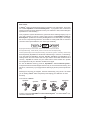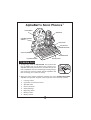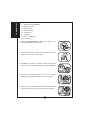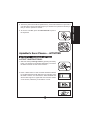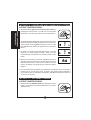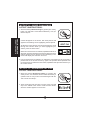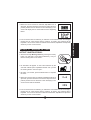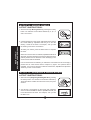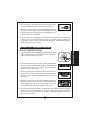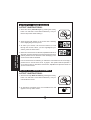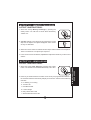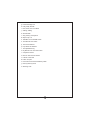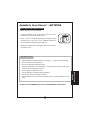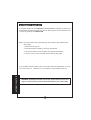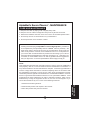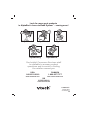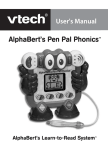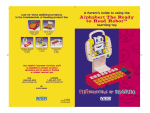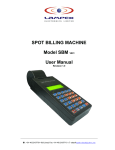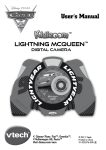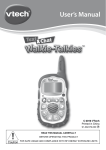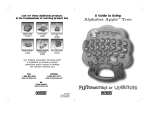Download VTech Letter Fun with Phonics User`s manual
Transcript
User's Manual AlphaBert’s Sonic Phonics™ AlphaBert’s Learn-to-Read System™ Dear Parent, At VTech®, we know how important learning to read is to your child’s future. That’s why we created AlphaBert’s Learn-to-Read System™ - a progressive line of interactive learning products uniquely designed to teach your child how to read, while making the experience fun and rewarding. This progressive system eliminates the guesswork when selecting learning toys for your child. Learning to read is a step-by-step process, and AlphaBert’s Learn-toRead System™ provides the necessary building blocks in focused stages. Each stage has its own unique learning milestone, and builds on existing skills with an extensive curriculum that is personalized to your child’s age and ability. Beginning Reader Stage: teaches letters, letter sounds and letter-object associations Growing Reader Stage: teaches blends, phonics to sound out words and simple spelling Advancing Reader Stage: teaches independent reading, comprehension, grammar, vocabulary, creative writing Most importantly, AlphaBert and his friends make learning to read fun, not frustrating. Your child will meet AlphaBert, Sprocket, AlphaBit, AlphaBetsy and AlphaBerto, the reading robots who love to learn and want your child to share their excitement and curiosity. AlphaBert & Friends are your child’s learn-to-read coaches who provide encouragement to fill your child with confidence and pride. As with all VTech ® learning products, AlphaBert’s Learn-to-Read System™ incorporates advanced technologies that are easy-to-use and reinforce learning. Our hands-on, multi-sensory toys engage diverse learning styles and promote productive play. Reading has the power to enlighten, entertain and develop young minds. We thank you for trusting VTech® with the important job of helping your child learn to read! Sincerely, Your Friends at VTech® AlphaBert AlphaBit Sprocket AlphaBerto AlphaBetsy To learn more about AlphaBert’s Learn-to-Read System™ and other VTech® toys, visit www.vtechkids.com 1 AlphaBert’s Sonic Phonics™ LCD SCREEN SPROCKET VOLUME CONTROL SWITCH ON BUTTON OFF BUTTON ARROW BUTTONS ACTIVITY BUTTONS ENTER BUTTON HELP BUTTON LETTER BUTTONS TO BEGIN PLAY 1. To begin play, press the ON BUTTON. The keyboard will pop out slightly and you will hear a short opening tune. AlphaBert will identify himself, then Sprocket will turn and look at AlphaBert then turn forward again, kicking his legs and waving his hand and identify himself. AlphaBert will then encourage you to select an activity. 2. Select one of the sixteen activities by pressing one of the ACTIVITY BUTTONS. AlphaBert and Sprocket will guide you through each of the following activities: 1. Learning Letters 2. Uppercase & Lowercase Letters 3. Alphabet Order 4. Sounds Of Words 5. Word Challange 6. Beginning Letters 7. Missing Letters 8. Missing Vowels 2 TO BEGIN PLAY 9. Beginning & Ending Blends 10. Rhyming Words 11. Word Groups 12. Word Scramble 13. Letter Catch 14. Hangman 15. Memory Challenge 16. Hear A Song 3.Press the HELP BUTTON to repeat the question, or to receive the answer to the question. 4. To adjust the volume, turn the red dial to the left for high volume or to the right for low volume. 5. AlphaBert’s eye will turn towards Sprocket each time he asks a question, and Sprocket will turn to look at AlphaBert. 6. Sprocket’s mouth will move each time he speaks. Occasionally he will kick his legs and wave his hand. 7. When the correct answer has been selected, Sprocket will wave his hand and reward you with a positive response. 3 9. To turn the unit OFF, press the OFF BUTTON or push in the keyboard. AlphaBert’s Sonic Phonics™ - ACTIVITIES ACTIVITY 1 - LEARNING LETTERS ACTIVITY INSTRUCTIONS: 1. Select the activity Learning Letters by pressing the activity button. You will hear a sound effect followed by “Let’s learn the letters and their sounds. Press a button.” 2. Press a letter button to hear the letter identified followed by an object that begins with that letter. For example, press the letter H button. You will hear the letter identified and see the letter appear in uppercase and lowercase letters on the screen, followed by an animation of a hat. 4 LEARNING LETTERS 8. The activity instructions will be repeated every 10 seconds if there is no input to the unit. After about 30 seconds without input you will hear a fun phrase to remind you that you have a question to answer. UPPERCASE AND LOWERCASE LETTERS ACTIVITY 2 - UPPERCASE AND LOWERCASE LETTERS ACTIVITY INSTRUCTIONS: 1. Select the activity Uppercase and Lowercase Letters by pressing the activity button. You will hear a sound effect followed by “Let’s learn uppercase and lowercase letters.” 2. An uppercase letter will appear on the top line of the screen and three lowercase letters will appear on the bottom line. The first letter will be highlighted with the cursor. You will hear AlphaBert say “Match the uppercase and lowercase letters.” 3. To select your answer, press the letter button or use the arrow keys to scroll through the letters. When you have scrolled through and selected your answer, press the enter button. 4. When the correct letter is selected, AlphaBert will look at Sprocket, Sprocket will wave his hand and respond with a positive phrase such as “Yeah! You’re crankin’ now!” The screen will display the uppercase and lowercase letters together. 5. If an incorrect answer is selected, you will hear a sound effect and an encouraging phrase such as “Uh-oh! Short circuit. Try again!” The question will be repeated. If an incorrect answer is selected a second time, AlphaBert and Sprocket will show you the correct answer. ACTIVITY 3 - ALPHABET ORDER ACTIVITY INSTRUCTIONS: 1. Select the activity Alphabet Order by pressing the activity button. You will hear a sound effect followed by “Let’s learn alphabet order.” 5 2. A letter and a blank space will appear on the screen. AlphaBert will ask a question, for example, “What letter comes before the letter h?” 4. When the correct letter is selected, AlphaBert will look at Sprocket, Sprocket will wave his hand and respond with a positive phrase such as “Yeah! You’re crankin’ now!” The screen will display the two letters in the correct order. 5. If an incorrect answer is selected, you will hear a sound effect and an encouraging phrase such as “Uh-oh! Short circuit. Try again!” The question will be repeated. If an incorrect answer is selected a third time, AlphaBert and Sprocket will show you the correct answer. ACTIVITY 4 - SOUNDS OF WORDS ACTIVITY INSTRUCTIONS: 1. Select the activity Sounds Of Words by pressing the activity button. You will hear a sound effect followed by “Let’s learn how to make words. Press a button.” 2. Press a letter button to hear the word sounded out phonetically. For example, press the “ J ” button. The word will appear on the screen and you will hear “juh, ahh, mmm, jam!” Once the word has been identified you will hear a short tune and see the object animation appear on the screen. 6 ALPHABET ORDER/ SOUND OF WORDS 3. To select your answer, press the letter button. ACTIVITY 5 - WORD CHALLENGE ACTIVITY INSTRUCTIONS: WORD CHALLENGE/ BEGINNING LETTERS 1. Select the activity Word Challenge by pressing the activity button. You will hear a sound effect followed by “Can you find the object?” 2. A word will appear on the screen, then three pictures will appear and a flashing cursor highlighting the first picture. 3. To select the correct answer, use the arrow buttons to scroll through the answers. When you have highlighted your answer, press the enter button. 4. When the correct answer is selected, AlphaBert will look at Sprocket, Sprocket will wave his hand and respond with a positive phrase such as “Woohoo! That’s electrifying!” The screen will display the animation and word. 5. If an incorrect answer is selected, you will hear a sound effect and an encouraging phrase such as “Uh-oh! Sort circuit. Try again!” The question will be repeated. If an incorrect answer is selected a second time, AlphaBert and Sprocket will show you the correct answer. ACTIVITY 6 - BEGINNING LETTERS ACTIVITY INSTRUCTIONS: 1. Select the activity Beginning Letters by pressing the activity button. You will hear a sound effect followed by a question such as “Can you find a word that begins with the “buh” sound as in blimp?” 2. Three words will scroll across the screen. Each word will stop in the middle of the screen. Press the enter button when the answer appears on the screen. 7 4.If an incorrect answer is selected, you will hear a sound effect and an encouraging phrase such as “That answer doesn’t compute. Try again!” The question will be repeated. If an incorrect answer is selected a second time, AlphaBert and Sprocket will show you the correct answer. ACTIVITY 7 - MISSING LETTERS ACTIVITY INSTRUCTIONS: 1.Select the activity Missing Letters by pressing the activity button. You will hear a sound effect followed by “Can you find the missing letter in the word?” 2.An animation will appear on the screen followed by the word with a blank space. AlphaBert will ask “Can you find the missing letter in the word ape?” 3.To select your answer, press the letter button to complete the word. 4.When the correct answer is selected, AlphaBert will look at Sprocket, Sprocket will wave his hand and respond with a positive phrase such as “Woohoo! That’s electrifying!” The correct answer will be identified. 5.If an incorrect answer is selected, you will hear a sound effect and an encouraging phrase such as “That answer doesn’t compute. Try again!” The question will be repeated. If an incorrect answer is selected a third time, AlphaBert and Sprocket will show you the correct answer. 8 MISSING LETTERS 3.When the correct answer is selected, AlphaBert look at Sprocket, Sprocket will wave his hand and respond with a positive phrase such as “Woohoo! That’s electrifying!” The screen will display the two words with the same beginning letters. ACTIVITY 8 - MISSING VOWELS ACTIVITY INSTRUCTIONS: MISSING VOWELS/ BEGINNING & ENDING BLENDS 1. Select the activity Missing Vowels by pressing the activity button. You will hear a sound effect followed by “A, E, I, O and U are vowels.” 2. A word will appear on the screen with blank spaces where the vowels belongs. AlphaBert will ask you to find the missing vowels in the word. For example, “Can you find the missing vowel in the word dress?” 3. To select your answer, press the letter button to complete the word. 4. When the correct answer is selected, AlphaBert will look at Sprocket, Sprocket will wave his hand and respond with a positive phrase such as “Woohoo! That’s electrifying!” The correct answer will be identified. 5. If an incorrect answer is selected, you will hear a sound effect and an encouraging phrase such as “That answer doesn’t compute. Try again!” The question will be repeated. If an incorrect answer is selected a third time, AlphaBert and Sprocket will show you the correct answer. ACTIVITY 9 - BEGINNING & ENDING BLENDS ACTIVITY INSTRUCTIONS: 1. Select the activity Beginning & Ending Blends by pressing the activity button. You will hear a sound effect followed by “When two letters combine to make a new sound, they form a blend.” 2. You will see a word appear on the screen with a flashing cursor under the middle two letters. AlphaBert will ask you to find the blend in the word. For example, “Can you find the blend ST?” 9 3.Use the arrows to move the cursor back and forth. When you have selected your answer, press the enter button. 4.When the correct answer is selected, AlphaBert will look at Sprocket, Sprocket will wave his hand and respond with a positive phrase such as “Woohoo! That’s electrifying!” The correct answer will be identified. 5.If an incorrect answer is selected, you will hear a sound effect and an encouraging phrase such as “That answer doesn’t compute. Try again!” Then the question will be repeated. If an incorrect answer is selected a third time, AlphaBert and Sprocket will show you the correct answer. ACTIVITY 10 - RHYMING WORDS 1.Select the activity Rhyming Words by pressing the activity button. You will hear a sound effect followed by “When two words sound the same, they rhyme.” 2.You will see a word on the top of the screen. AlphaBert will ask you to find a word that rhymes with the word displayed at the top of the screen. For example, “Can you find the word that rhymes with lamp?” 3.Three words will scroll across the bottom of the screen from right to left. To select your answer, press the enter button when the correct answer is highlighted on the bottom of the screen. 4.When the correct word is selected, AlphaBert will look at Sprocket, Sprocket will wave his hand and respond with a positive phrase such as “Yeah! You’re crankin’ now!” The correct answer will flash on the bottom of the screen. 5.If an incorrect answer is selected, you will hear a sound effect and an encouraging phrase such as “Uh-oh! Short circuit. Try again!” The question will be repeated. If an incorrect answer is selected a second time, AlphaBert and Sprocket will show you the correct answer. 10 RHYMING WORDS ACTIVITY INSTRUCTIONS: ACTIVITY 11 - WORD GROUPS ACTIVITY INSTRUCTIONS: 1. Select the activity Word Groups by pressing the activity button. You will hear a sound effect followed by “Can you find the object that doesn’t belong?” 2. Three pictures will appear on the screen with a flashing cursor highlighting the first picture. WORD GROUPS/ WORD SCRAMBLE 3. To select your answer, use the arrow buttons to scroll through the choices. When you have hightlighted your answer, press the enter button. 4. When the correct answer is selected, AlphaBert will look at Sprocket, Sprocket will wave his hand and respond with a positive phrase such as “Woohoo! That’s electrifying!” The correct answer will be identified. 5. If an incorrect answer is selected, you will hear a sound effect and an encouraging phrase such as “Uh-oh! Short circuit. Try again!” The question will be repeated. If an incorrect answer is selected a second time, AlphaBert and Sprocket will show you the correct answer. ACTIVITY 12 - WORD SCRAMBLE ACTIVITY INSTRUCTIONS: 1. Select the activity Word Scramble by pressing the activity button. You will hear a sound effect followed by “Can you unscramble this word?” 2. An animation will appear, then the scrambled word will appear on the top of the screen. 11 3. Press the letter buttons to unscramble the word. You must spell the word from left to right. Once you press a letter, it will automatically be placed in the first available blank space on the screen. Use the arrow keys to make adjustments to your answer. 4. When the correct answer is selected, AlphaBert will look at Sprocket, then Sprocket will wave his hand and respond with a positive phrase such as “Woohoo! That’s electrifying!” The correct answer will be identified. 5. If an incorrect answer is selected, you will hear a sound effect and an encouraging phrase such as “Uh-oh! Short circuit. Try again!” The question will be repeated. If an incorrect answer is selected a third time, AlphaBert and Sprocket will show you the correct answer. ACTIVITY INSTRUCTIONS: 1. Select the activity Letter Catch by pressing the activity button. You will hear a sound effect followed by “Can you spell the word?” 2. You will see an animation of the object, then blank spaces. The letters will scroll on the screen from top to bottom, starting on the left side. 3. To select your answer, press the letters on the keyboard or use the arrow buttons to scroll through the letter options. When you have scrolled through and selected your answer, press the enter button. 4. When the correct answer is selected, AlphaBert will look at Sprocket, Sprocket will wave his hand and respond with a positive phrase such as “Woohoo! That’s electrifying!” The correct answer will flash on the screen. 12 LETTER CATCH ACTIVITY 13 - LETTER CATCH 5. If an incorrect answer is selected, you will hear a sound effect and an encouraging phrase such as “That answer doesn’t compute. Try again!” The question will be repeated. If an incorrect answer is selected a third time, AlphaBert and Sprocket will show you the correct answer. 6. Press the Help button once to reveal the first letter in the word. Press it a second time to reveal the answer. ACTIVITY 14 - HANGMAN ACTIVITY INSTRUCTIONS: 1. Select the activity Hangman by pressing the activity button. You will hear a sound effect followed by “Let’s play hangman!” HANGMAN 2. You will have 10 chances to guess the correct word. The number in the top left corner indicates how many chances are remaining. 3. Press the letter buttons to try and spell the word. When a correct letter is selected, it will appear in the appropriate blank space. If you spell the correct word, AlphaBert will look at Sprocket, Sprocket will wave his hand and respond with a positive phrase such as “Yeah! You’re crankin’ now!” 4. If you select a letter that is not in the word, you will hear a sound effect and an encouraging phrase. The remaining number of chances will decrease, and part of Sprocket’s head will appear on the screen. If you lose all 10 chances or the time runs out and you do not spell the correct word, AlphaBert and Sprocket will show you the correct answer. 5. Press the Help button once to reveal the first letter in the word. Press it a second time to reveal the answer. 13 ACTIVITY 15 - MEMORY CHALLENGE ACTIVITY INSTRUCTIONS: 1. Select the activity Memory Challenge by pressing the activity button. You will hear a sound effect followed by “Follow me!” 2. AlphaBert will ask you to follow him by pressing the correct sequence of objects. The objects will appear on the screen as they are identified. 3. When the correct answer is selected another object will be added to the sequence. There is a maximum of 6 objects per sequence. 4. If an incorrect answer is selected, AlphaBert and Sprocket will show you the correct answer. ACTIVITY 16 - HEAR A SONG 1. Select the activity Hear A Song by pressing the activity button. You will hear a sound effect followed by “Let’s Jam.” 2. Press any of the letter buttons to select one of the 26 pre-programmed melodies. A fun animation related to the melody will play on the screen. Select from the following melodies: a. It’s Raining, It’s Pouring b. Jack and Jill c. Little Miss Muffet d. London Bridge e. Mary Had A Little Lamb f. Old MacDonald Had A Farm 14 MEMORY CHALLENGE/ HEAR A SONG ACTIVITY INSTRUCTIONS: g. Pease Porridge Hot h. Polly Wolly Doodle i. Row, Row, Row Your Boat j. Sailing, Sailing k. Shenendoah l. Sing A Song of Sixpence m. Skip to My Lou n. Take Me Out to the Ball Game o. The Wheels on the Bus p. Three Little Kittens q. Pop! Goes the Weasel r. The Alphabet Song s. My Bonnie Lies Over the Ocean t. Camptown Races u. Did You Ever See A Lassie? v. Farmer in the Dell w. Frére Jacques x. Here We Go Round the Mulberry Bush y. Hickory Dickory Dock z. Old King Cole 15 AlphaBert’s Sonic Phonics™ - BATTERIES BATTERY INSTALLATION 1. Make sure the unit is turned OFF. 2. Locate the battery cover on the back of the unit. Use a screwdriver to remove the battery cover. 3. Insert 4 new “AA” batteries following the diagram inside the battery box. (The use of new, alkaline batteries is recommended for maximum performance.) 4. Replace the battery cover and tighten the screw to secure the battery cover. BATTERY NOTICE • Install batteries correctly observing the polarity (+, -) signs to avoid leakage. • Do not mix old and new batteries. • Do not use batteries of different types. • Remove exhausted or new batteries from the learning toy when it will not be used for an extended period of time. • Do not attempt to recharge ordinary batteries. • Do not short circuit the supply terminals. • Only batteries of the same and equivalent type as recommended are to be used. WE DO NOT RECOMMEND THE USE OF RECHARGEABLE BATTERIES. 16 BATTERY INSTALLATION • Do not dispose of batteries in fire. AUTOMATIC SHUT-OFF To preserve battery life, the AlphaBert’s Sonics Phonics™ learning toy will turn off automatically after approximately two minutes without input. The unit can be turned on again by pressing the ON BUTTON. Note: If for some reason the program/activity stops working, then please follow these steps: 1. Please turn the unit off. 2. Interrupt the power supply by removing the batteries. 3. Let the unit stand for a few minutes, then replace the batteries. 4. Turn the unit on. The unit should now be ready to play again. AUTOMATIC SHUT-OFF If the problem persists, please call our Consumer Services Department at 1-800521-2010 in the U.S., 1-800-267-7377 in Canada or 01235-546810 in the U.K. WARNING: All packing materials such as tape, plastic sheets, wire ties and tags are not part of this toy and should be discarded for your child's safety. 17 AlphaBert’s Sonics Phonics™ - MAINTENANCE CARE AND MAINTENANCE 1. Keep the unit clean by wiping it with a slightly damp cloth. 2. Keep the unit out of direct sunlight and away from any direct heat source. 3. Remove the batteries when the unit is not in use for an extended period of time. 4. Do not drop the unit on hard surfaces or try to dismantle it. 5. Do not expose the unit to moisture or water. IMPORTANT NOTE: Creating and developing the AlphaBert’s Learn-to-Read System™ product line is accompanied by a responsibility that we at VTech® take very seriously. We make every effort to ensure the accuracy of the information, which forms the value of our products. However, errors sometimes can occur. It is important for you to know that we stand behind our products and encourage you to call our Consumer Services Department at 1-800-521-2010 in the U.S., 1-800-267-7377 in Canada, or 01235-546810 in the U.K. with any problems and/or suggestions that you might have. A service representative will be happy to help you. NOTE: This equipment generates and uses radio frequency energy and if not installed and used properly—that is, in strict accordance with the manufacturer’s instructions—it may cause interference to radio and television reception. It has been type tested and found to comply within the limits for a Class B computing device in accordance with the specification in Sub-part J of Part 15 FCC rules, which are designed to provide reasonable protection against such interference in a residential installation. However, there is no guarantee that interference will not occur in a particular installation. If this equipment does cause interference to radio or television reception, which can be determined by turning the equipment off and on, the user is encouraged to try to correct the interference by one or more of the following measures: 2. Relocate this product with respect to the receiver. 3. Move this product away from the receiver. 18 CARE AND MAINTENANCE 1. Reorient the receiving antenna. Look for more great products in AlphaBert’s Learn-to-Read System™…coming soon! AlphaBert Sprocket AlphaBetsy AlphaBit AlphaBerto Our helpful Consumer Services staff is available to answer product questions and to assist in finding the retailer nearest you USA 1-800-521-2010 CANADA 1-800-267-7377 www.vtechkids.com www.vtechcanada.com UK 01235-546810 www.vtechuk.com © 2002 VTech Printed in China 91-01525-000