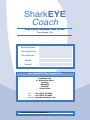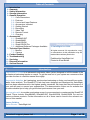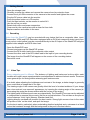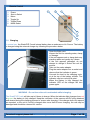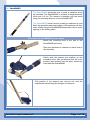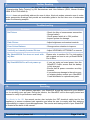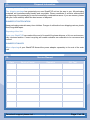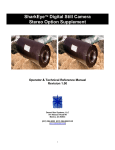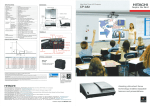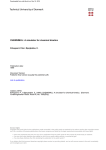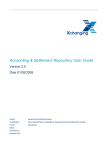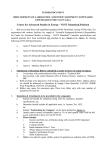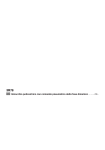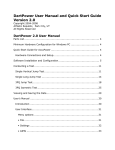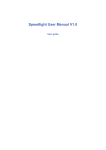Download Boss Audio Systems DVD-4200B User manual
Transcript
SharkEYE Coach High Quality Underwater Video System User Manual 1.2b Serial Number : Date Supplied : Accessories : Model : Variant : Your SharkEYE Was Supplied By: SwimRight Ltd. 91 Wilderness Road Reading Berkshire RG6 5RE Great Britain Tel : +44 (0)870 446 5960 Fax : +44 (0)870 383 5960 E-mail : [email protected] For sales & support please visit : www.swimright.co.uk. Table of Contents 1 - Introduction 2 - Guaranty 3 - Safety Information 4 - Storage Information 5 - General Operation 5.1 - Case Dimensions 5.2 - Features 5.3 - Control and Input Features 5.4 - Accessories Included 5.5 - Getting Started 5.6 - Recording 5.7 - Video Tips 5.8 - Remote Control 5.9 - Charging 6 - Accessories 6.1 - SharkMOUNT 6.2 - SharkWAND 6.3 - SharkVISION 6.4 - SharkVISION Pro 6.5 - Additional Software Packages Available 7 - Technical Specification 7.1 - Monitor 7.2 - Camera 8 - Further Reading 9 - Troubleshooting 10 - Servicing 11 - Disposal Information 12 - Service Record 1. Notice of Copyright © SwimRight Ltd. 2008 All rights reserved. No reproduction, copy or transmission of this publication may be made without written permission. Published by SwimRight Ltd. Printed in Great Britain. Introduction The SharkEYE Coach is an advanced underwater video system designed to fulfil the needs of the professional swimming teacher or coach. To get the most out of your system we recommend that you take the time to read this manual thoroughly. Any aquatic discipline, be it swimming, synchronised swimming or diving, can benefit from underwater video analysis. The SharkEYE Coach has been designed and developed by SwimRight, and has been manufactured to the highest quality standards. We hope that the performance of your unit will meet or exceed your expectations. The demonstration videos on our website also provide valuable tips to help you get the best performance from your unit. You may also wish to consider purchasing some of our accessories to complement the SharkEYE Coach. These include: SharkWAND, SharkMOUNT, SharkVISION, SharkVISION Pro and our various software products. Further information on all of these can be found in the relevant sections of this manual. James Golding Sales Director - SwimRight Ltd. For sales & support please visit : www.swimright.co.uk. Page 1 of 18 2. Terms of One Year Limited Warranty In order to avoid unnecessary inconvenience we suggest that you read the instruction manual carefully before requesting guaranty service. Your Guaranty This Guaranty applies to your SharkEYE provided that it was purchased within the Guaranty Area. By this Guaranty, SwimRight guaranties the product to be free from defects in materials and workmanship at the date of original purchase for a period of ONE YEAR from that date. If within the guaranty period the product is determined to be defective (at the date of original purchase) due to improper materials or workmanship, SwimRight or an authorised distributor, without charge for labour or parts, repair or (at SwimRight's discretion) replace the product or its defective parts subject to the terms and limitations below. 1. Guaranty services will be provided only if the original invoice or sales receipt (indicating the date of purchase, model name and place of purchase) is presented with the defective product within the guaranty period. SwimRight may refuse free-of-charge guaranty service if these documents are not presented or if they are incomplete or illegible. This guaranty will not apply if the model name or serial number on the product has been altered, deleted, removed or made illegible. 2. This guaranty does not cover transport costs and risks associated with transport of your product to and from SwimRight. 3. This guaranty does not cover: a) periodic maintenance and repair or parts replacement due to wear and tear b) consumables (components that are expected to require periodic replacement during the lifetime of a product such as non-rechargeable batteries, print cartridges, styli, bulbs, etc.) c) damage or defects caused by use, operation or treatment of the product inconsistent with normal personal or domestic use d) damage or changes to the product as a result of : i. misuse, including: - treatment resulting in physical, cosmetic or surface damage or changes to the product or damage to liquid crystal displays. - failure to install or use the product for its normal purpose or in accordance with SwimRight instructions on installation or use. - failure to maintain the product in accordance with SwimRight instructions on proper maintenance. - installation or use of the product in a manner inconsistent with the technical or safety laws or standards in the country where it is installed or used. ii. virus infections or use of the product with software not provided with the product or incorrectly installed software. iii. the condition of or defects in systems with which the product is used or incorporated except other SwimRight products designed to be used with the product. iv. use of the product with accessories, peripheral equipment and other products of a type, condition and standard other than prescribed by SwimRight. v. repair or attempted repair by persons who are not SwimRight or authorised distributors. vi. adjustments or adaptations without SwimRight’s prior written consent, including: - upgrading the product beyond specifications or features described in the instruction manual, or - modifications to the product to conform it to national or local technical or safety standards in countries other than those for which the product was specifically designed and manufactured. vii. neglect. viii. accidents, fire, liquids, chemicals, other substances, flooding, vibrations, excessive heat, improper ventilation, power surges, excess or incorrect supply or input voltage, radiation, electrostatic discharges including lighting, other external forces and impacts. 4. This guaranty covers only hardware components of the product. It does not cover software (whether of SwimRight or others) for which an enduser license agreement or separate warranty/guaranty statements or exclusions are provided or intended to apply. Exclusions and Limitations Except as stated above, SwimRight makes no warranties (express, implied, statutory or otherwise) regarding product or accompanying or constituent software quality, performance, accuracy, reliability, fitness for a particular purpose, or otherwise. If this exclusion is not permitted or fully permitted by applicable law, SwimRight excludes or limits its warranties only to the maximum extent permitted by applicable law. Any warranty that cannot be fully excluded will be limited (as far as permitted by applicable law) to the duration of this guaranty. SwimRight’s only obligation under this guaranty is to repair or replace products subject to these guaranty terms and conditions. SwimRight is not liable for any loss or damage relating to products, service, this guaranty or otherwise, including - economic or intangible losses - the price paid for the product - loss of profits, revenue, data, enjoyment or use of the product or any associated products - indirect, incidental or consequential loss or damage. This applies whether that loss or damage relates to: impaired or non-operation of the product or associated products through defects or unavailability while with SwimRight, which caused downtime, loss of user time or business interruption inaccuracy of output from the product or associated products damage to or loss of software programs or removable data storage media, or virus infections and other causes. This applies to loss and damages under any legal theory, including negligence and other torts, breach of contract, express or implied warranty, and strict liability (even where SwimRight has been advised of the possibility of such damages). Where applicable law prohibits or limits these liability exclusions, SwimRight excludes or limits its liability only to the maximum extent permitted by applicable law. For example, some countries prohibit the exclusion or limitation of damages resulting from negligence, gross negligence, wilful misconduct, deceit and similar acts. SwimRight’s liability under this guaranty will in no case exceed the price paid for the product, but if applicable law permits only higher liability limitations, the higher limitations apply. Your Legal Rights Reserved Consumers have legal (statutory) rights under applicable national laws relating to the sale of consumer products. This guaranty does not affect statutory rights you may have nor those rights that cannot be excluded or limited, nor rights against the person from whom you purchased the product. You may assert any rights you have at your sole discretion. For sales & support please visit : www.swimright.co.uk. Page 2 of 18 3. Safety Information For safe operation these precautions should be observed when using your SharkEYE : • Do not connect the SharkEYE to the mains electrical supply when it is near to water, or whilst the unit or the person operating it is wet or damp. • Do not leave the monitor power connected whilst the unit is not in use. • Do not operate the unit if it appears damaged in any way. • Do not operate the unit if any of the cabling appears damaged. The cables connected to the unit should be inspected before operation for any sign of cuts, tears or damage to the cable seals. 4. Storage Information 4.1 Temperature The unit may be stored between 20°C and 60°C. The unit may be operated between 0°C and 40°C. It should be stored in a dry environment, out of direct sunlight. To protect the TFT screen it should be stored with the lid closed. 4.2 Maintenance All cables should be unplugged from the unit for storage. For storage the cables should be coiled and stowed in the recess in the centre of the unit. The unit may be cleaned with alcohol free cleaning solutions and a lint free cloth. The camera lens should be cleaned and dried after every use with a clean lint free cloth. 5. General Operation 5.1 Case Dimensions 135 280 385 NB: All dimensions are in millimeters (mm). For sales & support please visit : www.swimright.co.uk. Page 3 of 18 5.2 Features Monitor Unit • 7” TFT Colour LCD Panel • Portable Flight Case • Integral Storage Battery • International External Charger • Bi-Colour Charging State Indicator • PAL/NTSC Operation • Remote Control • Brightness, Contrast & Colour Correction • Image Manipulation Options • 4 pin DIN Camera Input • RCA Jack Video Input • RCA Jack Video Output • 2.1mm DC Power Connection Camera • Colour Image • Low Power Consumption • 4 pin DIN Video Output • Cable Reel • Fully Automatic Electronic Shutter • Auto Aperture Control • Infrared Illumination Function • Submersible Enclosure For sales & support please visit : www.swimright.co.uk. Page 4 of 18 5.3 Control and Input Features Screen Controls 1 2 3 4 5 6 7 8 9 10 Power Input Camera Input (4 Pin DIN) Composite Video Input (RCA) Composite Video Output (RCA) Source Select Toggle Menu Volume Up Volume Down Power On / Off Please Note 5 1 6 2 7 8 3 9 10 4 A small number of ‘light’ or ‘dark’ spots may appear on the LCD screen. This is a common phenomenon with all active matrix displays, and should not cause concern. 5.4 Accessories Included Mounting Boss Power Adapter RCA Video Lead Cable Reel Remote Control Manual EYE Shark ch Coa High r Video erwate 1.2b y Und Qualit User Manual : Number Serial d: Supplie Date : ories Access Model t Varian System : : YE SharkE Your plied Was Sup By: ight Ltd. SwimR ss Road erne 91 Wild ding Rea ire Berksh RG6 5REain Brit Great 0 446 596 0 (0)870 383 596 : +44 (0)870 right.co.uk Tel : +44 s@swim Fax : sale E-mail For sales & support please visit : www.swimright.co.uk. .swimri t : www k. ght.co.u se visi port plea s & sup For sale Page 5 of 18 5.5 Getting Started • Open the storage case. • Carefully un-wrap the cables and remove the camera from its protective foam. • Connect the 4 pin DIN connector of the camera to the monitor and tighten the screw. • Plug the DC power cable into the monitor. • Press the power button on LCD monitor. • Push the input selector on the monitor to select AV1. • Use the unit as you wish. • Detach both video and power connectors. • Clean and dry the camera lens with a clean lint free cloth. • Replace camera and cables in the case. 5.6 Recording Video from the SharkEYE may be recorded with any device that has a composite video input. Camcorders, VCRs and DVD Recorders equipped with an RCA jack composite video input (commonly colour coded yellow) may be connected directly to the AV output of the SharkEYE using the supplied video adapter and RCA video lead. • Open the SharkEYE case • Connect and power up the SharkEYE system • Connect the RCA video lead to the composite video output • Connect the other end of the RCA video lead to the input of your recording device. • The image from the SharkEYE will appear on the screen of the recording device. • Record as usual For recording to a laptop using the SharkVISION or SharkVISION Pro, please see sections 6.3 - 6.4. 5.7 Video Tips Every swimming pool is different. The balance of lighting and backround colours within each location will require some experimentation and adjustment to achieve the best results. These are some general tips for filming within swimming pool environments. • If in doubt when adjusting the brightness and contrast of the image, a darker image is generally more useful that an image that is too light. • The viewing angle of the camera can greatly effect the level of contrast achieved. If your image has a low-contrast ‘over exposed’ appearance, try lowering the viewing angle of the camera (ie. decreasing the angle the camera makes with the surface of the water.) • The lighting with in different pools can vary dramatically. The SharkEYE’s screen can be adjusted to compensate for unusual colour casts, just like a normal television. The unit has as five pre-set colour balances: Vivid, Light, Memory, Standard and Soft. • Lighting directly overhead will produce the best results. Strong light sources close to the water will produce ‘flare’ on the video, and spoil the image. • For the best results, particularly when undertaking detailed analytical work, swimwear in a block colour that contrasts strongly with the background in the pool is the best choice. For sales & support please visit : www.swimright.co.uk. Page 6 of 18 5.8 Remote Control 1 2 3 4 5 6 Power Source Select Menu Toggle Up Toggle Down Mode Select 4 2 1 5 3 6 5.9 Charging In normal use, the SharkEYE Coach internal battery has an endurance of 4-5 hours. The battery is charged using the external charger by following the procedure below. • Open the flight case. Inspect the unit for standing water, damp or damage. • If the unit appears wet or damp drain any standing water and gently dry it down. • If the unit appears damaged, do not attempt to charge it. Return the unit for service. • Take out the mains adapter • Plug the mains adapter into a socket and observe that the indicator is green. • Connect the lead to the charging socket at the top of the battery module. The indicator may turn red at this point. • When the battery is fully charged the indicator LED on the charger will turn green again. WARNING : Do not leave the unit unattended whilst charging. The SharkEYE Coach will take up to 8 hours to charge. When the indicator light changes from red to green, the battery is fully charged. Keep the connector of the camera and DC plug detached and stowed during the charging process to ensure safe charging. If the charger does not respond as expected, or the unit is not fully charged after more than 8 hours charging, the unit may be damaged and should be returned for service. For sales & support please visit : www.swimright.co.uk. Page 7 of 18 6. Accessories 6.1 SharkMOUNT The SharkMOUNT allows the underwater camera to be positioned anywhere on the floor of a pool, keeping the camera in a fixed position. The camera can be tilted through 135 degrees vertically and panned through 360 degrees horizontally allowing the user great flexibility in viewing angle. The camera is adjusted by a wing nut on the SharkMOUNT support. The position of the camera can be set by the coach above the water or below the water by a swimmer. To connect the SharkMOUNT to the camera • Attach the mounting boss to the pivot of the SharkMOUNT, using the stainless steel hardware supplied. • Make sure that there is one washer on either side of the pivot assembly. • Hold the SharkMOUNT still with one hand, whilst you gently slide the camera back onto the mounting boss with the other hand. • The camera has two positions on the boss. For general use, we recommend the position nearer to the pivot. • The angle of the camera may now be set and the locating bolt tightened to hold the desired position. For sales & support please visit : www.swimright.co.uk. Page 8 of 18 6.2 SharkWAND The SharkWAND allows the user to track a swimmer along the poolside. The SharkWAND is variable in length between 40cm and 110 cm. The camera is attached onto the wand using the mounting boss as for the SharkMOUNT. The SharkWAND is best used by tracking a swimmer up and down the poolside capturing footage of the swimmer as they swim. When using the SharkWAND please take care to avoid tripping on the trailing cable. To connect the SharkWAND to the camera • Attach the mounting boss to the end of the SharkWAND as before. • Take care that there is a washer on either side of the assembly. • Gently slide the camera into position on the mounting boss. We recommend that the front position, that furthest from the pivot, should be used with the SharkWAND. • The position of the camera may now be set, and the adjustment locked using the wingnut on the pivot. For sales & support please visit : www.swimright.co.uk. Page 9 of 18 6.3 SharkVISION The SharkVISION allows the user to connect the SharkEYE unit directly to the USB port of their computer. Video may then be recorded either directly to DVD or to the computer hard drive for later viewing and analysis. All of the necessary components are included to allow the user to capture video using the SharkVISION straight away. • Open the SharkEYE case • Power up the SharkEYE system • Connect the video adaptor to the video output on the bottom right corner of the monitor • Connect the RCA Video Cable into one end of the video adaptor • Connect the RCA video cable to the video port (colour coded yellow) of the SharkVISION • Connect the SharkVISION to your computer's USB port • Record video to either DVD or hard disc using the software application of your choice. For sales & support please visit : www.swimright.co.uk. Page 10 of 18 6.4 SharkVISION Pro 6.4.1 Control Features Hard Disk Controls 1 2 3 4 5 Record Button Exit Button (used to stop recording) Navigational Joystick Video Playback Button Power On and Off Button REC Remote Control Main Functions 1 2 3 4 Navigational Controls Power On and Off Button Record Button Video Playback Controls 6.4.2 Accessories Included 3 Way Composite Lead SharkVISION Pro DC Power Supply Mains Power Supply Single Way Composite Lead Remote Control For sales & support please visit : www.swimright.co.uk. Page 11 of 18 Before using your SharkVISION Pro please read the entire following section for important information regarding the setup and use of the SharkVISION Pro, misuse could lead to a malfunction of the unit. The SharkVISION Pro is a hard disk storage device designed to record and play back video from the SharkEYE Coach. It enables the user to record footage taken with a SharkEYE Coach directly to the onboard hard disk built in to the unit. It also enables the user to play back footage to PC or TV as well as being able to transfer to DVD and VHS. It is compatible with both USB 1.1 and 2.0 enabled computers. It also features a Composite/SCART output, this enables you to connect it to most televisions. It is compatible with both PC and Mac. It comes with specific drivers for Windows 98 users, for users of Windows XP, Windows Vista or Macintosh OS, installation of these drivers is not required. 6.4.3 Setting Up the Device for Use Once you have your SharkEYE Coach set up, follow these simple steps to set up your SharkVISION Por for recording. First to supply it with power you must connect the DC Power Supply to the battery socket on the SharkEYE Coach. For recording from other sources, you can use the mains adapter. To maximise usage whilst plugged into the SharkEYE Coach it is advised that it’s on board battery should be fully charged, as the SharkVISION Pro will draw extra power from the power supply of the SharkEYE Coach. Next you must connect the Single Way RCA Lead from the AV In on the SharkEYE Coach to the Output on the SharkVISION Pro. Finally the Composite 3 Pin lead is connected from the Output of the SharkVISION Pro to the input of the SarkEYE or media device which you would like to play back from (TV, DVD Player etc.). It is important to note that the cables supplied will only work in one configuration. Different configurations may lead to damage to the SharkVISION Pro. For sales & support please visit : www.swimright.co.uk. Page 12 of 18 6.4.4 Recording From the SharkEYE Coach Once the SharkVISION Pro is set up with the SharkEYE Coach, recording and playback are controlled using the buttons on the unit. All you need to do is press the record button on the SharkVISION Pro and it will instantly begin video capture directly on to the hard disk. You will notice a small file name in the top left hand corner of the screen on the SharkEYE Coach. You should note down this number alongside with the swimmer’s name so that at a later date you will be able to easily find the video of each swimmer. Stopping recording is again very simple. All you need to do is press the Exit button, and the file will be saved on to the disk for later use. 6.4.5 Playing back Captured Footage on the SharkEYE Coach Once the SharkVISION Pro is connected to the SharkEYE Coach, turn it on. Once it has loaded you will see a menu appear with several options. The “Movies” section will contain all of the footage which you have captured. Navigate to this section and press ENTER to go through into the “Videos” folder. From here you will be able to select a swimmer’s movie based on the file names which you noted down during the recording session. Simply press ENTER again once you have selected the desired footage using the UP and DOWN arrows and it will begin to play on the screen of the SharkEYE Coach. For sales & support please visit : www.swimright.co.uk. Page 13 of 18 6.4.5 Playing back Captured Footage on a Computer In order to play back files captured on the SharkVISION Pro on a computer, attach the SharkVISION Pro to a USB port on your computer with the cable provided with the unit. PC users will need to go into “My Computer” and look for a drive labelled as “NAME (X:)” (where X is the allocated letter for the drive depending on your system and NAME is the name of the drive: typically UNTITLED” or “WDC WD80 Media”). Within this folder will be a file named “Video” where you will be able to find all of the videos which have been captured using the SharkVISION Pro (the file names will be the same as the ones you have noted down whilst recording). Please note: Mac users should read this section before using their SharkVISION Pro. Mac users will first of all need to format the hard drive using the Disk Utility (located in the “Utilities” folder inside the “Applications” folder). Once the SharkVISION Pro is connected to your computer, an error dialogue box will appear - click “Initialize” and you will be taken straight to the Disk Utility. From here select the drive (it will be named “UNTITLED” or “WDC WD80 Media”) and then go to the “Erase” tab, select the volume format (FAT is recommended) and enter a desired name in the field then click “Erase…”. Your SharkVISION Pro is now ready for use. (Please note that it will also work with Windows computers if you formatted the drive as FAT) When you next plug in the SharkVISION Pro to your computer you will see a folder named with the name you gave the drive during the reformatting process. Open this folder and you will see a folder called “Video”, where you will be able to find all of the videos which have been captured using the SharkVISION Pro (the file names will be the same as the ones you have noted down whilst recording. 6.4.6 Playing back Captured Footage on an AV Device Any television or device which has either a SCART or Composite input can be used to play back video from the SharkVISION Pro. Simply attach the 3 pin composite lead to the unit and then the 3 different coloured pins into the corresponding sockets on your device (generally TV, DVD or VHS player). If your device has a SCART Input and no Composite Input then you will need to use an adapter. Select the appropriate AV output and then play back as normal using the controls on the SharkVISION Pro. 6.5 Additional Software Packages Available The SharkEYE and SharkVISION are ideal for use in combination with a number of our other software products. DARTFISH Connect video analysis software is ideal for simple analysis of swimming technique. The SharkEYE is also fully compatible with AQUANEX™, the world’s most advanced biomechanical analysis system. For more details of Dartfish and AQUANEX™ products currently available, please visit our website or contact your local SharkEYE distributor directly. For sales & support please visit : www.swimright.co.uk. Page 14 of 18 7. Technical Specification 7.1 Monitor Display Device Screen Size Audio Output Application Power Supply Power Consumption Video Input Outer Dimension Weight Dot Matrix Resolution Contrast Ratio Brightness Screening Frequency Camera Input port A/V Port : Colour TFT-LCD panel : 7 inches : 0.3W : Storage battery (DC 12V) : ~ 10W : 1.0V (p-p) 20%, 75 Ohm : L360mm x W260mm x H120mm : 6kg : 0.107(H) X 0.372 (V) : 440 (H) X 234 (V) : 150:1 : 300 cd/m : CCIR/EIA : DIN socket : RCA 7.2 Camera The camera uses a high resolution low illumination CCD and has an integral LED infra-red light source. The camera housing is fully watertight. Do not attempt for any reason to open the camera housing. The pressure seal will be broken, and the unit will no longer be watertight. Image Sensor : 1/4” sharp CCD Signal system : PAL or NTSC Effective Pixel PAL : 512 X 582 pixels NTSC: 512 X 492 Photographic Area : 3.6mm X 2.7mm Scanning System : 2:1 alternate scanning TV Line : 420 line Horizontal Synchronous Frequency PAL : 15,625 KHz NTSC : 15,734 Khz Vertical Synchronous Frequency PAL : 50Hz NTSC: 60Hz Minimum Illumination : 1Lux / F1.2 (0Lux / F1.2 with LED) Video Output : 1.0vp-p, 75 Ohm Gamma Factor : 0.45 Automatic Gain Control : Automatic Electronic Shutter PAL : 1/50~1/10,000s NTSC : 1/60~1/10,000s Backlight Compensation : Automatic Consumption Current : Max. 100mA Power : 12V DC Usable Temperature : -20ºC – 70ºC, max humidity 95% Weight : 1.2kg Lens : F=3.6mm / F=2.0 standard Viewing Angle : 90º For sales & support please visit : www.swimright.co.uk. Page 15 of 18 8. Further Reading For a coaching perspective on the use of underwater video analysis we recommend “Championship Swim Training” by Bill Sweetenham and John Atkinson (2003, Human Kinetics ISBN: 978-0-7360-4543-8). Whilst it does not specifically address the use of video, this book makes extensive use of underwater perspective drawings that provide an invaluable guide to the first time user of underwater video for swimming analysis. 9. No Picture Troubleshooting Problem Solution • Check for dirty or loose camera connection. • Charge battery. • Check power switch is in ‘ON’ position. • Inspect system for damage. Dark Picture • Adjust brightness and contrast controls. Poor Colour Balance • Change colour selection to improve. Vertically or Laterally Inverted Picture • Adjust UP/DOWN, LEFT/RIGHT on remote. My SharkVISION Pro does not work with my Mac. Please refer to section 6.4.5 for information with regards on how to set up SharkVISION Pro for Mac. My SharkVISION Pro will not power up. • If you are using on board power from the SharkEYE Coach, ensure that the battery is fully charged. • Ensure that all power connectors are fully inserted. • If you notice any damage to the unit or power adapter please contact your SharkEYE Coach distributor for replacement parts. 10. Servicing To ensure long life and optimum operation, your SharkEYE should be returned to your distributor for servicing once per year. During the service, the SharkEYE will be thoroughly tested and cleaned to verify it's performance and safety. For clients in the UK, the annual service also includes the PAT electrical safety test for the appliance, to ensure continued safe operation and allow the user to comply with their statutory responsibility in respect of portable appliances. The service and testing record of your SharkEYE is located at the back of this manual. For sales & support please visit : www.swimright.co.uk. Page 16 of 18 11. Disposal Information Disposing of the Packaging The shipping package has protected your new SharkEYE unit on the way to you. All packaging materials are environmentally-friendly and recyclable. Please contribute to a better environment by disposing of the packaging in an environmentally sustainable manner. If you are unsure, please ask your local authority about the best means of disposal. DANGER OF SUFFOCATION Keep packaging materials away from children. Danger of suffocation from shipping cartons, plastic films, bags and tapes. Disposing of the Unit Once your SharkEYE has reached the end of its useful life please dispose of it in an environmentally concious fashion. Correct recycling will enable valuable raw materials to be recovered and reused. DANGER OF INJURY When disposing of your SharkEYE discard the power adapter separately to the rest of the main unit. 12. Service Record Date Service Center Remarks For sales & support please visit : www.swimright.co.uk. PAT Test Page 17 of 18 Date Service Center Remarks For sales & support please visit : www.swimright.co.uk. PAT Test Page 18 of 18 Thank you for choosing SharkEYE. For sales & support please visit : www.swimright.co.uk.