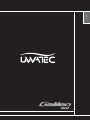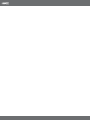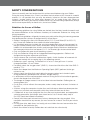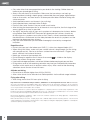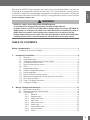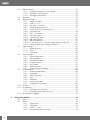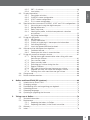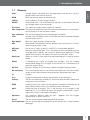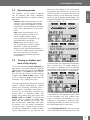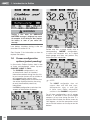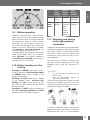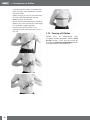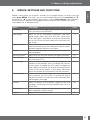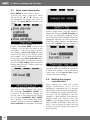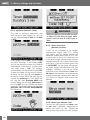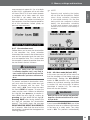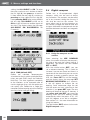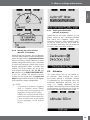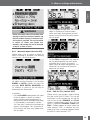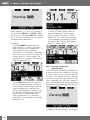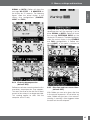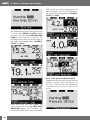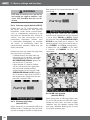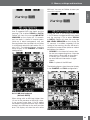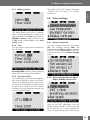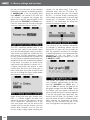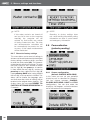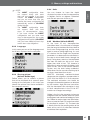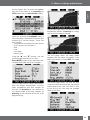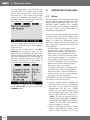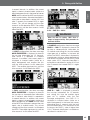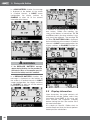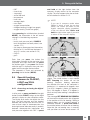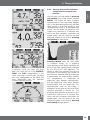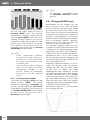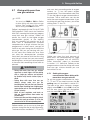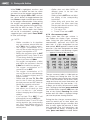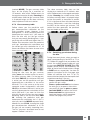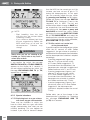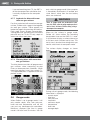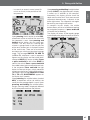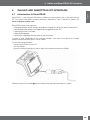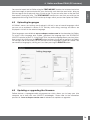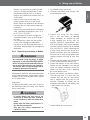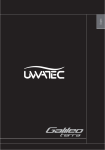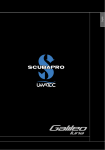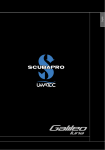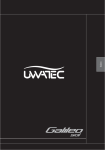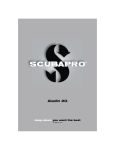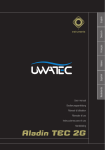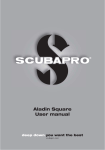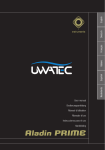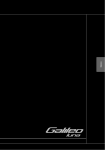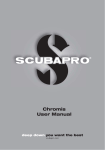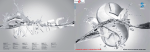Download Uwatec Galileo sol Technical information
Transcript
English SAFETY CONSIDERATIONS English You must carefully read and understand this entire manual before using your Galileo. Diving has many inherent risks. Even if you follow the instructions of this manual in a careful manner, it is still possible that you may be seriously injured or die from decompression sickness, oxygen toxicity or some other inherent risk of scuba diving with Nitrox or compressed air. Unless you are fully aware of these risks and are willing to personally accept and assume responsibility for those risks, do not use Galileo. Guidelines for the use of Galileo: The following guidelines for using Galileo are derived from the latest medical research and the recommendations of the American Academy of Underwater Sciences for diving with diving computers. Following these guidelines will greatly increase your safety while diving, but cannot guarantee that decompression sickness or oxygen toxicity will not occur. • Galileo is designed for dives with compressed air (21% O2) and Nitrox (22 to 100% O2) only. Do not use Galileo for dives made with other mixed gases. • It is absolutely necessary to check the set mixture before each dive and to compare it to the gas mixture currently used. Always remember: setting an incorrect mixture carries an inherent risk of decompression sickness and/or oxygen toxicity! Maximum deviation from the measured mixture must not exceed 1% O2. An incorrect gas mixture can be lethal! • Only use Galileo with open circuit breathing systems. • Only use Galileo for diving with an independent breathing apparatus. Galileo is not designed for long term exposures with Nitrox. • Always observe the visual and audible alarm signals. Avoid situations of increased risk which are marked with a warning sign in this operating manual. • Galileo has a ppO2 warning. The default limit is set at 1.4bar ppO2max. It can be changed between 1.2 and 1.6bar. • Frequently check the “oxygen clock” (CNS O2). Ascend and finish the dive if the CNS O2 exceeds 75%. • Never dive deeper than the Maximum Operating Depth (MOD) pertinent to the gas mixture in use. • Always check the diving limits considering the oxygen content and standard sports diving procedures (decompression sickness, oxygen toxicity). • In accordance with the recommended maximum diving limit of all instructional agencies, do not dive deeper than 40m/130ft. • The danger of nitrogen narcosis has to be taken into consideration. Galileo gives no warning about this. • On all dives, with or without dive computer, make a safety stop for at least 3 minutes at 5m/15ft. • All divers using dive computers to plan dives and indicate or determine decompression status must use their own computer, which they take with them on all dives. • If Galileo fails at any time during the dive, the dive must be terminated, and appropriate surfacing procedures (including a slow ascent and a 3 to 5 minute safety stop at 5m/15ft) should be initiated immediately. • Comply with the ascent rate and carry out any decompression stop required. If the computer should fail for any reason, you must ascend at a rate of 10m/30ft per minute or less. • On any given dive, both divers in a buddy pair must follow the most conservative dive computer for that particular dive. • Never dive without a buddy. Galileo does not substitute for a dive buddy. 1 • Only make dives that are appropriate to your level of dive training. Galileo does not increase your knowledge of diving. • Always dive with back-up instruments. Make sure that you always use back-up instrumentation including a depth gauge, submersible pressure gauge, digital bottom timer or dive watch, and have access to decompression tables whenever diving with a dive computer. • Avoid repeated ascents and descents (yo yo diving). • Avoid repeated heavy workload while at depth. • Plan the dives to be shorter if they are made in cold water. • After finishing the decompression or at the end of a no-stop dive, the final stage of the ascent should be as slow as possible. • You MUST be familiar with all signs and symptoms of decompression sickness before using Galileo! Seek IMMEDIATE treatment for decompression sickness should any of these signs or symptoms occur after a dive! There is a direct correlation between the effectiveness of treatment and the delay between the onset of symptoms and the treatment for decompression sickness. • Only dive with Nitrox after you have been thoroughly instructed by a recognised institution. Repetitive dives • Do not start your next dive before your CNS O2% status has dropped below 40%. • When diving with Nitrox, make sure your surface interval is long enough (just like diving with compressed air). Plan for a minimum surface interval of two hours. Oxygen, too, needs sufficient time to leave the body. • Match gas mixture to the intended dive. • Do not attempt a repetitive dive if the no-dive warning is visible on the display. • Plan a day without diving once a week. • If you have to change computers, wait at least 48 hours before carrying out your next dive. • Diving after a reset of the remaining saturation may lead you into potentially hazardous situations which could result in death or serious injury. After a reset of the remaining saturation do not dive for at least 48 hours. Altitude and diving • Do not dive at altitudes higher than 4000m/13000ft. • After a dive do not rise to altitudes that Galileo prohibits via the altitude range indicator. Flying after diving • After diving, wait at least 24 hours prior to flying. Important notice to individuals with pacemakers, defibrillators or other implanted electronic devices. Individuals who have a pacemaker use the UWATEC Galileo dive computer at their own risk. Before starting use, we recommend a maximal exercise stress test under a doctor’s supervision. The test is to ensure the safety and reliability of the simultaneous use of the pacemaker and the Galileo dive computer. Galileo dive instrument is a personal protective equipment in compliance with the essential safety requirements of the European Union directive 89/686/EEC. RINA SpA, Via Corsica 12, I-16128 Genoa, notified body no. 0474, have certified the conformity with the European Standard EN 250:2000 and EN 13319:2000. EN 250:2000 Respiratory equipment - Open circuit self contained compressed air diving apparatus - Requirements, testing, marking (pressure gauge test). EN13319:2000 Diving accessories - Depth gauges and combined depth and time measuring devices - Functional and safety requirements, test methods. Any information on decompression obligation displayed by equipment covered by this standard is explicitly excluded from its scope. 2 English Welcome to UWATEC dive computers and thank you for purchasing Galileo. You are now the owner of an extraordinary partner for your dives. This manual provides you easy access to UWATEC state of the art technology and Galileo’s key features and functions. Should you wish to know more about SCUBAPRO UWATEC diving equipment, please visit our website www.scubapro-uwatec.com. ! WARNING - Galileo has a depth rating of 330m/1084ft in GAUGE mode only. - As a decompression computer Galileo functions to a depth of 120m/394ft only. - At depths between 115m/377ft and 120m/394ft in computer mode the message SWITCHING TO GAUGE appears on the display and at depths over 120m/394ft Galileo will automatically switch to GAUGE mode and cannot be used as decompression computer for the remainder of the dive. - Diving at oxygen partial pressures higher than 1.6bar (corresponding to a depth of 67m/220ft when breathing compressed air) is extremely dangerous and could lead to serious injury or death. TABLE OF CONTENTS Safety considerations ...................................................................................................1 Guidelines for the use of Galileo ...........................................................................1 1. Introduction to Galileo ............................................................................................6 1.1 Glossary ....................................................................................................7 1.2 Operating modes ......................................................................................9 1.3 Turning on Galileo and time of day display .................................................9 1.4 Altitude alarm after a dive ........................................................................10 1.5 No-dive warning after a dive ....................................................................10 1.6 SOS ........................................................................................................10 1.7 Replaceable battery ................................................................................11 1.8 Screen configuration options ...................................................................12 1.9 Button operation .....................................................................................13 1.10 Button functions on the surface ...............................................................13 1.11 Mounting and pairing of the high pressure transmitter .............................13 1.12 Gas summary table .................................................................................15 1.13 Polar T31 coded transmitter ....................................................................15 1.14 Turning off Galileo ....................................................................................16 2. Menus, settings and functions ............................................................................17 2.1 Main menu description ............................................................................18 2.2 Setting the oxygen concentration ............................................................18 2.3 Dive settings............................................................................................19 2.3.1 MB level ...................................................................................19 2.3.2 Gauge mode ............................................................................19 2.3.3 Safety stop timer ......................................................................19 2.3.4 ppO2max .................................................................................20 2.3.5 Nitrox reset time .......................................................................20 2.3.6 Water type ...............................................................................20 2.3.7 Desaturation reset ....................................................................21 2.3.8 All-silent mode .........................................................................21 2.3.9 PMG ........................................................................................22 3 2.4 Digital compass .......................................................................................22 2.4.1 Using the compass on the surface ...........................................22 2.4.2 Setting the auto-off time ...........................................................23 2.4.3 Setting the declination ..............................................................23 2.5 Altimeter ..................................................................................................23 2.6 Warning settings......................................................................................24 2.6.1 Maximum depth .......................................................................25 2.6.2 CNS O2=75%...........................................................................25 2.6.3 No-stop = 2 minutes ................................................................26 2.6.4 Entering decompression ..........................................................27 2.6.5 Dive time and turn-around time ................................................27 2.6.6 Tank pressure...........................................................................28 2.6.7 RBT = 3 minutes .........................................................................29 2.6.8 Pressure signal.........................................................................30 2.6.9 Entering level stops ..................................................................30 2.6.10 MB stop ignored ......................................................................30 2.6.11 MB level reduced .....................................................................31 2.6.12 L0 no-stop time = 2 minutes when diving an MB level ..............32 2.6.13 Entering deco when diving an MB level ....................................32 2.7 Clock settings .........................................................................................32 2.7.1 Wake-up alarm.........................................................................33 2.7.2 Time ........................................................................................33 2.7.3 Time zone ................................................................................33 2.8 Other settings..........................................................................................33 2.8.1 Device information ...................................................................33 2.8.2 Gas integration ............................................................................33 2.8.3 Backlight duration ....................................................................35 2.8.4 Display contrast .......................................................................35 2.8.5 IrDA speed ...............................................................................35 2.8.6 Water contacts.........................................................................35 2.8.7 Revert to factory settings .........................................................36 2.9 Personalization ........................................................................................36 2.9.1 Screen configuration ................................................................36 2.9.2 Language.................................................................................37 2.9.3 Start-up picture ........................................................................37 2.9.4 Units ........................................................................................37 2.9.5 Workload .................................................................................37 2.9.6 Owner information....................................................................39 2.9.7 Emergency information ............................................................39 2.10 Pictures ...................................................................................................39 2.11 Dive planner ............................................................................................39 2.11.1 Planning a no-stop dive............................................................40 2.11.2 Planning a decompression dive ................................................40 2.12 Reviewing the logbook ............................................................................40 3. 4 Diving with Galileo ................................................................................................42 3.1 Nitrox ......................................................................................................42 3.2 Alarms .....................................................................................................43 3.2.1 Ascent rate ..............................................................................43 3.2.2 MOD/ppO2 ...............................................................................44 3.2.3 CNS O2 = 100%.......................................................................45 3.2.4 Missed decompression stop ....................................................46 3.4 3.5 3.6 3.7 3.8 3.9 4. Galileo and SmartTRAK (PC interface) ...............................................................69 4.1 Introduction to SmartTRAK......................................................................69 4.2 Changing settings ...................................................................................70 4.3 Downloading dives and organizing your logbook .....................................71 4.4 Uploading pictures ..................................................................................72 4.5 Uploading languages ...............................................................................73 4.6 Updating or upgrading the firmware ........................................................73 5. Taking care of Galileo ...........................................................................................74 5.1 Technical information ...............................................................................74 5.2 Maintenance ...........................................................................................74 5.2.1 Replacing the battery in Galileo ................................................75 5.2.2 Replacing the battery in the Smart transmitter ..........................76 5.3 Warranty..................................................................................................77 5.4 Index .......................................................................................................78 English 3.3 3.2.5 RBT = 0 minutes ......................................................................46 3.2.6 Low battery ..............................................................................47 Display information ..................................................................................48 3.3.1 Description of entries ...............................................................49 3.3.2 CLASSIC screen configuration .................................................51 3.3.3 LIGHT screen configuration ......................................................51 3.3.4 FULL screen configuration .......................................................52 Special functions common to CLASSIC, LIGHT and FULL configurations ..53 3.4.1 Accessing and using the digital compass .................................53 3.4.2 Setting bookmarks ...................................................................54 3.4.3 Safety stop timer ......................................................................54 3.4.4 Viewing dive profile, individual compartment saturation and pictures .............................................................................55 3.4.5 Activating the backlight ............................................................56 Diving with MB levels ...............................................................................56 3.5.1 MB Glossary ............................................................................57 3.5.2 Display information ...................................................................58 3.5.3 Display of underlying L0 decompression information ................58 3.5.4 Cascading MB levels ................................................................59 3.5.5 Level stop ignored/MB level reduced........................................59 Altitude and the decompression algorithm ...............................................59 3.6.1 Prohibited altitude ....................................................................60 3.6.2 Decompression dives in mountain lakes ...................................60 Diving with more than one gas mixture ....................................................61 3.7.1 Setting the oxygen concentration when diving with more than one gas mixture................................................................61 3.7.2 Gas summary table ..................................................................62 3.7.3 Deco summary table ................................................................63 3.7.4 Switching gas mixture during the dive ......................................63 3.7.5 Special situations .....................................................................64 3.7.6 RBT when diving with more than one gas mixture ....................65 3.7.7 Logbook for dives with more than one gas mixture ..................66 3.7.8 Planning dives with more than one gas mixture ........................66 Gauge mode ...........................................................................................66 Button function overview .........................................................................68 5 1. Introduction to Galileo 1. INTRODUCTION TO GALILEO Galileo is diving technology made easy. It is an intuitive tool which monitors all aspects of the dive to provide you with accurate information relative to your individual experience. Galileo offers an array of features to enhance your diving pleasure. • Listen to your body with built-in heart rate monitor technology for ultimate safety and peace of mind (patent pending). Enjoy the heart rate monitor with workload measurement integrated in the algorithm, brought to you thanks to a unique partnership between Polar and UWATEC. Heart rate can be called up on the display at any point of the dive. Dive profile and heart rate curve are stored in Galileo’s memory for later analysis. After the dive, heart data can be downloaded to a personal computer through SmartTRAK, the dedicated UWATEC software, then analyzed. • Personalize your Galileo (patent pending): customize the display according to your preferences, choose your language for warnings and menus. • Enjoy UWATEC long lasting technology: Galileo features a reprogrammable chip so your computer can be updated; hoseless tank information with remaining bottom time calculation to help you manage your gas supply; a tilt-compensated digital compass for accurate reading in any situation. Your Galileo User Manual is divided into five main chapters. Chapter 1: Introduction to Galileo. This chapter provides an overview of the Galileo computer and describes its operating modes and functions when on the surface. Chapter 2: Menus, settings and functions. This chapter describes every aspect of the computer as it relates to its use, functions and features. It describes all parameters you can adjust directly on the dive computer. Chapter 3: Diving with Galileo. This chapter takes you underwater with your new computer. It’s about everything Galileo can and will do to enhance your safety and fun underwater. Chapter 4: Galileo and SmartTRAK (PC interface). This chapter is about personalization and customization. It describes how to change settings, to download and manage your logbook, to upload pictures and to upgrade or update the firmware on your new computer. Chapter 5: Taking care of Galileo. This chapter illustrates how to take care of your new dive computer. It is time to dive into the details now. We hope you will enjoy getting to know your new computer and we wish you many happy dives with Galileo. 6 1. Introduction to Galileo Glossary AVG Average depth, calculated from the beginning of the dive or, in case of gauge mode, from the time of reset. BPM Beats per minute, refers to the heart rate. CNS O2 Central Nervous System oxygen toxicity. DESAT Desaturation time. The time needed for the body to completely eliminate any nitrogen taken up during diving. Dive time The whole time spent below a depth of 0.8m/3ft. English 1.1 Gas integration The feature in Galileo to include tank pressure information in its calculations and to display it on the computer screen. Gas switching The act of changing from one breathing gas to another. IrDA Infrared Data Association, refers to the communication protocol between dive computer and PC. Max depth Maximum depth attained during the dive. MB Microbubble. Microbubbles are tiny bubbles that can build up in a diver’s body during and after a dive. MB level One of the six steps, or levels, in UWATEC’s customizable algorithm. MOD Maximum Operating Depth. This is the depth at which the partial pressure of oxygen (ppO2) reaches the maximum allowed level (ppO2max). Diving deeper than the MOD will expose the diver to unsafe ppO2 levels. Multi gas Refers to a dive in which more than one breathing gas is used (air and/or Nitrox). Nitrox A breathing mix made of oxygen and nitrogen, with the oxygen concentration being 22% or higher. In this manual, air is considered as a particular type of Nitrox. NO FLY Minimum amount of time the diver should wait before taking a plane. No-stop time This is the time that you can stay at the current depth and still make a direct ascent to the surface without having to perform decompression stops. O2 Oxygen. O 2% Oxygen concentration used by the computer in all calculations. Pairing The act of establishing a coded RF communication between Galileo and a high pressure transmitter. PMG Predictive Multi Gas, refers to the algorithm capable of including up to three different Nitrox mixes in its decompression calculations. ppO2 Partial pressure of oxygen. This is the pressure of the oxygen in the breathing mix. It is a function of depth and oxygen concentration. A ppO2 higher than 1.6bar is considered dangerous. ppO2max The maximum allowed value for ppO2. Together with the oxygen concentration it defines the MOD. Press The act of pressing and releasing one of the buttons. Press and hold The act of pressing and holding one of the buttons for 1 second before releasing it. 7 1. Introduction to Galileo 8 RBT Remaining Bottom Time, it is the time that a diver can spend at the current depth before having to ascend in order to reach the surface with the set tank reserve. The RBT accounts for all existing (if present) and upcoming decompression obligations. SOS mode The result of having completed a dive without respecting all mandatory decompression obligations. Stopwatch A stopwatch, for example to time certain legs of the dive. SURF INT Surface interval, the time from the moment the dive is closed. Switch depth The depth at which the diver plans to switch to a higher oxygen concentration mix while using the multi gas option in the ZH-L8 ADT MB PMG algorithm. T1, T2, TD Refers to tank T1, tank T2, tank TD when using the multi gas option of the ZH-L8 ADT MB PMG algorithm. TAT Total ascent time, the time it takes to perform the ascent from your current depth to the surface in a decompression dive, including all decompression stops and assuming the ideal ascent rate. UTC Universal Time Coordinated, refers to time zone changes when traveling. WL Workload. 1. Introduction to Galileo Operating modes The functions of the Galileo computer can be grouped into three categories, each corresponding to a specific mode of operation: - surface mode: the computer is on the surface. In this mode you can change settings, review your logbook, use the dive planner, see remaining desaturation after a dive, download to PC and much more; - dive mode: the computer is at a depth of 0.8m/3ft or more. In this mode, Galileo monitors depth, time, temperature and performs all decompression calculations; - sleep mode: the computer is on the surface after 3 minutes without operation. Though the computer appears to be turned off completely, it is still active. Galileo checks the ambient pressure once every 60 seconds for uninterrupted monitoring of the environment. 1.3 Turning on Galileo and time of day display To start the computer, press and hold the right button. The screen will briefly show the Galileo logo and then switch to the time of day display. If you press the right button, you will skip the start-up picture and go straight to the time of day display. Think of this as the home page of your new dive computer. This is where it all starts. The type of information displayed in surface mode is different depending on whether Galileo has remaining saturation from a recent dive or is completely desaturated. In case of no remaining saturation, the display looks as depicted below. The buttons are marked, from left to right, with MENU, LOG and LIGHT. The top of the display shows as default the Galileo logo, which can be replaced by the first two lines of the owner information data (refer to section 2.9.6 on owner information). The time of day is shown in the middle of the display. Underneath it, Galileo displays various information: on the top row the heart rate (see section 2.9.5), the current temperature, the altitude class (in form of a stylized mountain, see section 3.6) and the battery capacity; on the lower row, the tank pressure, the set oxygen concentration, the corresponding MOD and the active MB level setting (see section 2.3.1). English 1.2 If the computer has remaining desaturation from a recent dive, the upper portion of the screen is replaced with the following information: desaturation time, no-fly time, surface interval and CNS O2 (if applicable). The remaining desaturation time (DESAT) is calculated by the decompression model in the computer. Any dive started while there is remaining desaturation on your computer is considered a repetitive dive, meaning that Galileo accounts for the preexisting nitrogen load in your body. The no-fly time (NO FLY) is the time during which an exposure to the reduced pressure 9 1. Introduction to Galileo inside the cabin of an airplane could cause decompression sickness, as calculated by the decompression model in the computer. ! WARNING Flying while Galileo displays NO FLY can result in serious injury or death. The surface interval (SURF INT) is displayed from the moment the dive is closed (5 minutes after surfacing), for as long as there is remaining desaturation on the computer. In addition, the bar graphs at the sides of the screen show the CNS O2 (left bar) and the residual nitrogen loading (right bar). Depending on the amount of residual nitrogen, Galileo shows the prohibited altitude classes via grey lines inside the stylized mountain (see section 3.6 for more information). 1.4 Altitude alarm after a dive Going to altitude is in a way similar to starting an ascent from a dive: you expose your body to a lower partial pressure of nitrogen and consequently you start offgassing. After a dive, given the higher nitrogen loading in your body, even reaching an otherwise negligible altitude can potentially cause decompression sickness. Consequently, when in surface or sleep mode, Galileo constantly monitors the ambient pressure and uses it to evaluate your nitrogen loading and offgassing. If Galileo notices a drop in ambient pressure not compatible with your current nitrogen loading, it will activate the alarm to alert you of the potentially dangerous situation. 10 1.5 No-dive warning after a dive If Galileo detects a situation of increased risk (due to the potential of microbubble accumulation from previous dives or a symbol CNS O2 level above 40%), the will appear on the display together with a suggested surface interval. This minimum surface interval is what Galileo predicts being necessary to reduce the number of microbubbles and/or to reduce the CNS O2 level below 40%. You should not undertake a dive as long as the no-dive warning is displayed on the computer screen. If the warning is prompted by microbubble accumulation (as opposed to CNS O2 over 40%) and you dive anyway, you will have shorter nostop times or longer decompression times. Moreover, the duration of the microbubble warning at the end of the dive can increase considerably. 1.6 SOS If you stay above a depth of 0.8m/3ft for more than 3 minutes without observing a prescribed decompression stop, the computer will switch into SOS mode. Once in SOS mode the computer will lock up and will be inoperable as a dive computer for 24 hours. If Galileo is used for diving within the 24 hours of an SOS lock, it will automatically switch to gauge mode and provide no decompression information. 1. Introduction to Galileo - Violating a mandatory decompression obligation may result in serious injury or death. - Serious injury or death may result if a diver does not seek immediate treatment should any signs or symptoms of decompression sickness occur after a dive. - Do not dive to treat symptoms of decompression sickness. - Do not dive when the computer is in SOS mode. The display shows the same information as in presence of desaturation, but in addition the message SOS MODE appears to the right of the time of day. Instead of the nofly time, the 24 hour countdown is shown. The middle button description changes from LOG to SOS, and by pressing it an emergency message is displayed (see section 2.9.7). The information for this display must be entered using SmartTRAK and it can be up to 20 lines long, scrollable with the left and middle buttons. Once the emergency message is displayed, pressing the right button (LOG) shows the details of the last dive. 1.7 Replaceable battery Galileo uses a CR12600SE type battery (also known as CR2NP) which is user replaceable and is available from your SCUBAPRO UWATEC dealer. The display alerts you of the status of the battery. This is described with up to six elements inside the battery symbol: - as long as four or more elements are lit, the battery has enough energy for safe diving; - with three elements showing, the displays alternates between the regular information and the message LOW BATTERY next to the battery symbol in ten-second intervals. The battery has enough energy for safe diving but you should consider replacing it; - if only two elements are lit, the display shows REPLACE BATTERY permanently. The battery does not have enough energy to ensure a safe dive. With only two elements lit, all audible alarms and the backlight are deactivated and the compass cannot be activated; - if only one element is lit, the computer is not functional and the display shows the message BATTERY EMPTY. English ! WARNING 11 1. Introduction to Galileo ! WARNING Starting a dive when the REPLACE BATTERY message is displayed can cause the computer to fail during the dive. Replace the battery as soon as you notice this message. Low battery situations during a dive are described in section 3.2.6. See Chapter 5 for information on how to replace the battery. 1.8 Galileo also has a gauge mode, with a corresponding GAUGE configuration, in which the computer acts as a digital depth gauge and does not perform any decompression calculation. Screen configuration options (patent pending) In dive mode, Galileo displays data in one of three pre-configured screen lay-outs: CLASSIC, LIGHT or FULL. - The CLASSIC configuration is set as default and shows all standard information needed during the dive; this lay-out can be chosen with or without a grid separating the various fields; - the LIGHT configuration maximizes the size of the displayed data by focusing on only the absolutely necessary information; - the FULL configuration maximizes the amount of information displayed. NOTE: The LIGHT configuration does not support dives with MB level stops, decompression stops or multi gas. In these cases Galileo automatically switches to the CLASSIC configuration. For all three configurations and in gauge mode it is possible to call up the digital compass at any time during the dive. It is also possible to rotate the entire screen by 180 degrees, so that the computer can be worn with the buttons on the top or on the bottom. 12 Left button (MENU) 1.9 Button operation Galileo has three buttons. These buttons allow to access menus and change settings while in surface mode. During the dive they set bookmarks, allow to display further information on the computer screen and to activate the backlight. Each button can perform two tasks, depending on whether it is pressed or pressed and held (see definition in glossary in section 1.1). The abbreviated description on the display under each button refers to its function when pressed. The function performed by pressing and holding each button is described only in the manual. 1.10 Button functions on the surface Pressing the MENU button gives access to the list of menus. Pressing and holding the MENU button jumps straight to the oxygen setting menu. Pressing the LOG button jumps straight to the logbook menu. Pressing and holding the LOG button brings up the gas summary table, followed by the picture viewing function. Pressing the LIGHT button activates the backlight. Pressing and holding the LIGHT button accesses the digital compass. Middle button (LOG) Right button (LIGHT) Press Main menu Logbook Activate backlight Press Oxygen and setting hold Gas Digital summary compass table, then picture viewing function English 1. Introduction to Galileo 1.11 Mounting and pairing of the high pressure transmitter Galileo can receive tank pressure information via patented interference-free communication from up to 4 UWATEC Smart high pressure transmitters. Each transmitter needs to be mounted on a high pressure port of a first stage regulator. To mount the transmitter, first remove the high pressure port plug from the first stage regulator, then screw the transmitter in place. -NOTE: Do not hold the transmitter by the plastic cap. - Use an appropriate wrench to tighten the transmitter. The Smart transmitter communicates via radio frequency with Galileo. For best transmission, we recommend positioning the transmitter as described in the pictures below. In order for Galileo to display the pressure signal from a Smart transmitter, first a coded, interference-free line of communication 13 1. Introduction to Galileo has to be established. This step has to be performed only once for each transmitter or when the battery in the transmitter is replaced. To pair Galileo to a transmitter proceed as follows: - Mount the first stage regulator with the Smart transmitter on a full tank. - Turn on Galileo, ensure it is in the time of day display and place it in direct contact with the transmitter. - Open the tank valve. complete the operation, press and hold the right button and Galileo will show the message PAIRING CANCELLED. The pairing will also be cancelled if you do not press SAVE within 3 minutes. NOTE: - The transmitter Upon pressurization, the Smart transmitter sends a pairing sequence to Galileo. When Galileo receives this information, the display changes to show a listing of 4 tank designations. The tank designations are T1, T2, TD and BUDDY. Tank T1 is always your main tank. Tanks T2 and TD are used for diving with more than one gas mixture, described in section 3.7. The BUDDY designation allows you to receive tank pressure information from your dive buddy’s Smart transmitter (if equipped with one) and to display it on the screen of your Galileo (see chapter 3 for more information). Use the (left) and (middle) buttons to select the tank that you want to assign to the transmitter, then press SAVE (right button). Galileo will confirm the pairing with the message PAIRING TO T1 SUCCESSFUL (or T2, TD, BUDDY). If you do not wish to 14 must have been unpressurized for at least 40 seconds prior to the pairing operation, else it will not transmit the pairing sequence. - When diving with more than one gas mixture, tanks T1, T2 and TD must be set to increasing oxygen levels. Refer to section 3.7 for more information. - A transmitter can only be paired to one tank designation. If you pair the same transmitter to a second tank designation, the first one will be erased. However you can pair more than one Galileo to the same transmitter. - Pairing between Galileo and a transmitter can be removed via SmartTRAK. After a successful pairing of T1 to Galileo, the display will show the tank pressure in either BAR or PSI. If tank T1 has not been paired, Galileo will show NO P instead of a pressure value. If T1 has been paired but Galileo is not receiving any signal, it will show - - - instead of a pressure value. 1. Introduction to Galileo English and MOD for each of your tanks, while for the buddy tank it shows pressure only. On the surface, the status of tanks T2, TD and BUDDY are shown in the gas summary table, discussed in section 1.12. -NOTE: The Smart transmitter has a range of approximately 1.5m/5ft. - To maximize the life of the battery, the transmitter turns itself off when there is no pressure change for more than 40 seconds. It also turns itself off when the pressure is 14bar/200psi or less. - If a transmitter battery is weak, Galileo alerts you with a screen message referencing the tank designation assigned to the transmitter in question. See Chapter 5 for information on how to replace the battery. 1.12 Gas summary table You can program up to three Nitrox mixes in Galileo, and you can also see your buddy’s tank pressure during the dive, in case he or she also utilizes an UWATEC Smart transmitter. In order to give you a quick overview of the situation, Galileo features a Gas summary table, which shows tank pressure, oxygen concentration, ppO2max NOTE: In order to receive tank information, the pertinent transmitters must be on and within range (1.5m/5ft) of your Galileo. The Gas summary table can be reached from the Gas integration menu (see section 2.8.2) or simply by pressing and holding the middle button (marked LOG) while in time of day display. 1.13 Polar T31 coded transmitter When worn properly, the Polar T31 coded transmitter sends Galileo your heart rate information. The transmission does not require any pairing: when Galileo is turned on it hooks onto the first Polar T31 signal it receives. Check your heart rate, and if it appears to be too high compared to normal, please restart the T31 coded transmitter by fitting it one more time. Polar T31 coded transmitters use several unique codes to minimize the possibility of crosstalk, but two transmitters may have the same code, which is understood as one signal by the receiver. For best results, try to stay 2m/6ft away from the nearest diver also using a Polar T31 coded transmitter when turning on Galileo just prior to the dive. To don the T31 transmitter proceed as follows: - Attach one end of the transmitter to the elastic strap. - Adjust the transmitter’s strap length to fit snugly and comfortably. Secure the 15 1. Introduction to Galileo strap around your chest, just below the chest muscles, and buckle the strap to the transmitter. - When using a dry suit, lift the transmitter off your chest and moisten the two grooved areas on the back. - Check that the electrode areas are firmly against your skin and that the Polar logo is in a central, upright position. - Ensure that the transmitter is not displaced when donning a wet suit or a dry suit. 1.14 Turning off Galileo Galileo turns off automatically after 3 minutes without operation. When in time of day display, it can also be turned off manually by pressing and holding the left and right buttons simultaneously. 16 2. Menus, settings and functions MENUS, SETTINGS AND FUNCTIONS English 2. Galileo’s menus allow you to access functions or to change settings. To access the main menu press MENU. From here, you can scroll through the entire list by pressing the “” (left button) or “” (middle button). Some menus, such as Dive settings, have submenus. In every menu or submenu, the highlighted section indicates the currently active entity. Listed below are all available menus. Menu O2 setting Dive settings Digital compass Altimeter Warning settings Clock settings Other settings Personalization Pictures Dive planner Logbook Description Allows to set the oxygen concentration (Nitrox), the ppO2max and to view the MOD. Allows to set all dive-related parameters: MB level, gauge mode, safety stop timer, ppO2max, Nitrox reset time, water type. It also allows to reset the desaturation and to turn on the all-silent mode and to activate multi gas diving. Allows to use the compass on the surface, to set the auto-off time and also to set a declination value to correct between magnetic North and true North. Shows altitude and allows to set altitude with respect to a known reference. Allows to turn on or off the warning messages individually. Allows to set the wake-up alarm, time, time format, date and time zone (UTC). Allows to set the parameters for the gas integration, the duration of the backlight time, to change the contrast of the display, to change the IrDA speed, to toggle the water contacts on and off, and to reset all settings from all menus to the factory defaults. It also shows information about the software and hardware of the dive computer. Allows to set the screen configuration, the language, the start-up picture, the unit system, to choose the type of workload estimation, to show the owner information and the emergency message. Allows to display all the pictures stored on the dive computer. The pictures must be uploaded from a PC via SmartTRAK. Allows to plan no-stop or decompression dives with freely selectable surface intervals. Allows to review your past dives. Page 18 19 22 23 24 32 33 36 39 39 40 17 2. Menus, settings and functions 2.1 Main menu description Press MENU to view the list of menus. To enter any menu, scroll up or down the list via the “” or “” buttons until the highlighted bar covers your menu of interest, then press ENTR to confirm your choice. To change settings press the + or buttons, then press SAVE to confirm the changes. This will take you back to the main menu. If you do not want to confirm the changes, press and hold the right button at any time to exit without saving the changes. This will also take you back to the main menu. Press and hold the left and the right button simultaneously to jump back to the time of day display. Note that holding down the + or - buttons makes the setting change faster. If more than one entity can be changed within a single menu, the right button is labeled >> instead of SAVE. Pressing >> will move the highlighted segment to the next entity that can be changed. When the highlighted segment is on the last possible entity that can be changed, the right button reverts back to SAVE. In case of submenus, the operation follows the same process. If in the middle of changing a setting the computer does not receive any input for a period of 3 minutes, it will automatically switch back to the time of day display without saving any changes. 2.2 If you make a change in any menu and you save it, the computer will display the message CHANGES SAVED for 2 seconds. If you make a change and do not save it, the computer will display the message CHANGES NOT SAVED for 2 seconds. If no changes were made, whether you exit by means of a press or a press and hold, no message is displayed. 18 Setting the oxygen concentration Upon entering this menu, the current oxygen concentration (O2%) will be highlighted. Underneath the O2% you can see the ppO2 and the corresponding MOD. After changing the oxygen concentration, the ppO2 will be highlighted. You can change its value between the maximum allowed value (see section 2.3.4) and 1.0bar. As you change the ppO2 value, the MOD changes accordingly. Note that the MOD is also a function of water type (salt or fresh) and of atmospheric pressure (and hence altitude). 2. Menus, settings and functions English Please refer to section 3.7.1 for instructions on setting the oxygen concentration for tanks T2 and TD. 2.3.2 Gauge mode (default: OFF) ! WARNING - Diving with Nitrox may only be attempted by experienced divers after proper training from an internationally recognized agency. - Before every dive and after changing the tank, you must make sure that the set oxygen concentration in Galileo corresponds to the oxygen concentration in the tank. Setting the wrong oxygen concentration can lead to serious injury or death. 2.3 Upon entering this menu, the words ON or OFF will be highlighted on the screen, indicating whether the gauge mode is active (ON) or inactive (OFF). If the gauge mode is inactive, Galileo will function as a dive computer. If the gauge mode is active, Galileo does not carry out any decompression calculation and does not provide any warnings or alarms. Dive settings See section 3.8 for restrictions on setting Galileo from computer mode to gauge mode and vice versa. 2.3.3 Safety stop timer (default: automatic, 3 minutes) 2.3.1 MB level (default: L0) Upon entering this menu, the currently active MB level is displayed. Using the + and - buttons you can change between levels, from L0 (baseline algorithm) to L5 (highest level of added conservatism). The purpose of the safety stop timer is to allow you to monitor your safety stop at the end of the dive. You can set the duration of the safety stop timer between 1 and 5 minutes in one minute increments. You can also set the timer to be triggered automatically or manually or you can turn the function OFF altogether. The operation of the safety stop timer is described in section 3.4.3. 19 2. Menus, settings and functions 2.3.4 ppO2max (default: 1.4bar) The value of ppO2max determines your MOD based on your oxygen mix. You can set this value between 1.2bar and 1.6bar or OFF. ! WARNING Setting the ppO2max value to OFF can result in exposure to high levels of oxygen partial pressure and can result in serious injury or death. 2.3.5 Nitrox reset time (default: no reset) If you set ppO2max to OFF, you will not get any MOD warnings. If you choose OFF, you will be required to enter an additional confirmation in the form of a safety code. The safety code is 313. This prevents unintentionally setting the ppO2max to OFF. To enter the code, use the + and - buttons to define the first digit (3), then press >> to confirm it. Now define the next digit (1), confirm by pressing >>, then define the last digit (3). Upon pressing SAVE after having defined the last digit, ppO2max will be set to OFF and you will have no related warnings. The display shows the message ppO2max SET TO OFF SUCCESSFUL for 2 seconds. If you set the computer to an oxygen concentration higher than 21% (diving with Nitrox), you can decide whether the computer should revert back to 21% (air) at some point in time or if it should stay set to the given oxygen concentration until you change it manually. This is done via the Nitrox reset time. If you set the Nitrox reset time to NO RESET, the computer will maintain the given oxygen concentration until you change it manually. If you set the Nitrox reset time to any value between 1 hour and 48 hours, the computer will automatically change the oxygen concentration back to 21% after the specified time interval has elapsed. 2.3.6 Water type (default: salt) You can set the computer for fresh water or salt water calibration, depending on where you intend to dive. Setting the wrong water type entails an error in depth 20 2. Menus, settings and functions NOTE: Removing and replacing the battery will not reset the desaturation. Galileo stores tissue saturation information in non-volatile memory. For the time during which the computer is without battery, the desaturation calculation is frozen and resumes from where it had left off as soon as a new battery is installed. English measurement of approx 3% (i.e. at a depth of 30m/100ft, a computer set to salt water will show 29m/97ft in fresh water whereas a computer set to fresh water will show 31m/103ft in salt water). Note that this does not affect the proper functioning of the computer, since the computer performs all of the calculations based purely on pressure measurements. 2.3.7 Desaturation reset Galileo allows you to reset the desaturation in the computer. Any tissue saturation information from a recent dive will be reset to zero and the computer treats the next dive as a non-repetitive dive. This is useful when the computer is loaned to another diver who has not dived in the last 48 hours. ! WARNING Diving after having reset the desaturation is extremely dangerous and is very likely to cause serious injury or death. Do not reset the desaturation unless you have a valid reason to do so. To prevent accidental desaturation reset, you must enter the safety code once you decide to proceed with the reset. The safety code is 313. Once inside the menu the word CODE will appear. To enter the code, use the + and - buttons to define the first digit (3), then press >> to confirm it. Now define the next digit (1), confirm by pressing >>, then define the last digit (3). Pressing SAVE after having defined the last digit will complete the desaturation process. The display shows the message DESATURATION RESET SUCCESSFUL for 2 seconds. Note that the reset of the desaturation is entered into the logbook for tracking purposes. 2.3.8 All-silent mode (default: OFF) In this menu you can turn off the sound so that the computer will not beep under any circumstance. Setting the ALL-SILENT mode to ON overrides any setting you choose for individual warnings (described in section 2.6) and also mutes all alarms (described in section 3.2). The wake-up alarm will also be disabled. ! WARNING Muting all alarms can lead you into potentially dangerous situation and could result in serious injury or death. If you choose ALL-SILENT ON, you will be required to enter an additional confirmation in the form of a safety code. The safety code is 313. This prevents unintentionally 21 2. Menus, settings and functions setting the ALL-SILENT to ON. To enter the code, use the + and - buttons to define the first digit (3), then press >> to confirm it. Now define the next digit (1), confirm by pressing >> then define the last digit (3). Upon pressing SAVE after having defined the last digit, ALL-SILENT will be set to ON and you will have no audible signals of any kind. The display shows the message ALL-SILENT ON SUCCESSFUL for 2 seconds. 2.4 Digital compass Galileo has a tilt-compensated digital compass which can be used at almost any inclination. The compass can be called up at any moment during the dive and it can also be used on the surface. This menu allows you to use the compass on the surface, change the auto-off time and assign a declination to compensate for the deviation between true North and magnetic North. 2.4.1 Using the compass on the surface 2.3.9 PMG (default: OFF) Galileo can calculate decompression schedules for dives in which up to three Nitrox mixes are used (PMG stands for Predictive Multi Gas). This adds significant complexity to the interface, so for increased ease of use for single gas dives, with this option you can quickly turn Galileo into a single gas computer (without erasing any of the settings you may use for multi gas diving). 22 Upon selecting the USE COMPASS menu, the screen will display the compass, the time of day and the surface interval, if applicable. The buttons are now labeled SET and EXIT. With the middle button (SET), you can set a reference bearing. This is useful for instance if you are on a boat and there is a landmark on the shore that you can use for alignment to reach a specific spot on that dive site. Press SET to set the bearing, and the display shows the message SET BEARING SUCCESSFUL for 2 seconds. A dot will appear to indicate the set bearing. Once underwater, align the dot with the arrow and start swimming in that direction. If you press SET again, the new bearing will override the one in memory. If you press and hold SET you erase the bearing. When you set a bearing, Galileo automatically marks the points at 90, 120 and 180 degrees as an aid in navigation. See section 3.4.1 for more information on using this feature. The right button (EXIT) returns to the main Digital compass menu. English 2. Menus, settings and functions 2.4.3 Setting the declination (default: 0 degrees) Depending on the exact location on the planet, there can be a deviation between true North and magnetic North. Any compass will always show magnetic North, so via this menu you can set a value for the so-called declination that will make the compass show true North instead. 2.4.2 Setting the auto-off time (default: 15 seconds) While diving, the compass lay-out replaces the main dive computer screen configuration when the right button is pressed and held. When in compass mode, Galileo uses more battery energy than normal, so it is desirable to have the computer switch back to the regular configuration after a certain time interval. This menu allows you to set this time interval between 5, 10, 15, 30 and 60 seconds or to PUSH ON/PUSH OFF. In this last setting, the compass lay-out remains on the screen until you press and hold the right button to revert to the regular dive computer screen configuration. -NOTE: If a warning or an alarm is triggered while in compass mode, Galileo switches back to the regular lay-out regardless of the auto-off setting. - If Galileo is in compass mode when it enters level stops or decompression, it also switches back to the regular lay-out regardless of the auto-off setting. 2.5 Altimeter This menu allows you to use Galileo as an altimeter. Upon entering this menu, the current altitude is displayed. Altitude is interpreted by the computer from the measured barometric pressure and, as such, it is strongly dependent on the weather. Consequently, for accurate altitude measurements, the altimeter has to be set to a known altitude at least once a day. 23 2. Menus, settings and functions To set the altitude, first press ADJ to enter the ADJUST ALTITUDE menu. Once inside this menu, use the + or - buttons until you reach the desired value. Each time you press + or -, the displayed altitude will change in 10m/50ft increments. Press SAVE to confirm your choice and return to the main Altimeter menu. NOTE: The altitude shown in this menu has no influence on the automatic altitude adjustment in the decompression calculations. 2.6 Warning settings Galileo can warn you about specific situations that might require an action on your part. Warnings represent situations that require the diver’s attention, but ignoring them does not represent an immediate risk. It is up to you to decide which ones you would like to be active and which ones not. All warnings can be OFF, VISUAL only, AUDIBLE only, or BOTH visual and audible. The audible warning consists of three short sequences of beeps. The visual warning is described independently for each case. 24 If a warning is set to VISUAL or BOTH and it is triggered while Galileo is in compass mode, the display will automatically switch back to the regular configuration (CLASSIC, LIGHT or FULL) in order to properly show the warning message. Each warning has its own submenu within the Warning settings menu. Use the “” or “” buttons to scroll through the list. A highlighted bar will show the selected submenu and the hint line at the bottom indicates the status of the warning. Press ENTR to access any submenu. At any point in time pressing and holding the right button will return to the Warning settings menu without saving any unconfirmed changes. English 2. Menus, settings and functions ! WARNING Galileo also features alarms. Alarms differ from warnings in that they cannot be turned off, and that their audible sequence is continuous until the situation is corrected. These are described in section 3.2. Alarms have priority over warnings, and warnings will not be displayed as long as an alarm is active. - For the LIGHT configuration, the current depth is displayed in inverted colors (white on a black background) and will remain so until the diver ascends above the set depth. 2.6.1 Maximum depth (default: OFF) Galileo allows you to specify a depth at which a warning is activated. The warning can be set in 1m/5ft increments. - For the FULL configuration, the value of the set depth replaces the max depth indication and is shown in inverted colors (white on black background). This will remain so until the diver ascends above the set depth. During the dive, if you descend below the set depth and the warning is set to either VISUAL or BOTH, Galileo will show the message MAX DEPTH REACHED for 12 seconds in place of the no-stop or decompression information. 2.6.2 CNS O2=75% (default: OFF) In addition: - For the CLASSIC configuration, the value of the set depth is shown, in inverted colors (white on black background), in the lower left corner. Alternate information is still available as described in section 3.3.2 but after 5 seconds the inverted set depth is shown again. This will remain so for as long as the diver stays deeper than the set depth. Galileo tracks your oxygen uptake during the dive via the CNS O2 clock. This can be monitored via the oxygen bar on the left side of the screen (CLASSIC and FULL display configurations) and also via the CNS O2 indication (CLASSIC, LIGHT and FULL). Galileo triggers an alarm when the value reaches 100%; in addition you can choose to have a warning triggered when the CNS O2 clock reaches 75%. 25 2. Menus, settings and functions During the dive, if the calculated CNS O2 value reaches 75% and the warning is set to either VISUAL or BOTH, Galileo will show the message CNS O2 = 75% for 12 seconds in place of the no-stop or decompression information. In addition: - For the CLASSIC configuration, the value of CNS O2 is shown, in inverted colors (white on black background), in the lower left corner. Alternate information is still available as described in section 3.3.2 but after 5 seconds the inverted CNS O2 is shown again. This will remain so for as long as the CNS O2 value is higher than 75%. - For the FULL configuration, the CNS O2 is shown in inverted colors (white on black background). This will remain so for as long as the CNS O2 value is higher than 75%. Alternate information is still available as described in section 3.3.4 but after 5 seconds the inverted CNS O2 is shown again. 2.6.3 No-stop = 2 minutes (default: OFF) - For the LIGHT configuration, after the text message extinguishes the CNS O2 is displayed in inverted colors (white on a black background) in the lower left corner, alternating every 4 seconds with the tank pressure information. This will remain so for as long as the CNS O2 value is higher than 75%. Alternate information is still available as described in section 3.3.3. If you wish to avoid unintentionally performing a decompression dive, Galileo can activate a warning when the no-stop time reaches 2 minutes. This applies to both L0 no-stop and MB no-stop time (see section 3.5 for more information on MB level diving). It gives you the opportunity to start ascending before incurring a decompression stop or a level stop obligation. During the dive, if the no-stop time reaches 2 minutes and the warning is set to either 26 2. Menus, settings and functions English VISUAL or BOTH, Galileo will show the message NO STOP = 2 MINUTES on the display for 12 seconds. The following figures show the actual display in the various dive configurations (CLASSIC, LIGHT and FULL). During the dive, if you are about to enter decompression and the warning is set to either VISUAL or BOTH, Galileo will show the message ENTERING DECO on the display for 12 seconds. The following figures show the actual display in the CLASSIC and FULL configurations. If Galileo was set to LIGHT, at this point it switches to CLASSIC to fit all the information. 2.6.4 Entering decompression (default: OFF) Galileo can activate a warning when the first mandatory decompression stop appears. This alerts the diver to the fact that a direct ascent to the surface is no longer possible. This warning applies to dives with the computer set to L0 only. 2.6.5 Dive time and turn-around time (default: OFF) With Galileo you can set a given dive time in five minute increments. At half of the set value, Galileo will give you a “turn around” warning. A warning is also triggered when the total set time has elapsed. 27 2. Menus, settings and functions colors (white on a black background). The following figures show the actual display in the various dive configurations (CLASSIC, LIGHT and FULL). During the dive, if the dive time reaches half the value of the set dive time and the warning is set to either VISUAL or BOTH, Galileo will show the message TURN-AROUND TIME on the display for 12 seconds. The following figures show the actual display in the various dive configurations (CLASSIC, LIGHT and FULL). 2.6.6 Tank pressure (default: OFF) Galileo can warn you when the tank pressure reaches a certain level. For instance, you can set it to half the full tank pressure as a reminder that it is time to start a slow ascent. When the actual dive time reaches the set dive time, the message TIME LIMIT REACHED appears for 12 seconds and the dive time itself now is shown in inverted 28 2. Menus, settings and functions English During the dive, if the tank pressure reaches the value set in the menu and the warning is set to either VISUAL or BOTH, Galileo will show the message “value” BAR (or PSI) REACHED on the display for 12 seconds. The following figures show the actual display in the various dive configurations (CLASSIC, LIGHT and FULL). During the dive, if the RBT drops down to 3 minutes and the warning is set to either VISUAL or BOTH, Galileo will show the message RBT = 3 MIN on the display for 12 seconds. In addition, regardless of the setting, the RBT is displayed in inverted colors (white on a black background). The following figures show the actual display in the various dive configurations (CLASSIC, LIGHT and FULL). 2.6.7 RBT = 3 minutes (default: BOTH) In order to give you sufficient warning that your gas supply may be running low, Galileo can warn you when the RBT (remaining bottom time) drops to 3 minutes. See section 3.3.1 for more information on RBT. 29 2. Menus, settings and functions ! WARNING See section 3.5 for more information on MB level diving. If RBT drops to 3 minutes or less, you may not have enough gas supply to complete a safe ascent. Start ascending when you see this warning. 2.6.8 Pressure signal (default: BOTH) Galileo relies on RF communication with the Smart transmitter for tank pressure information. Under certain circumstances, such as inappropriate positioning of the transmitter or interference from strong RF sources, the data transmission can be momentarily interrupted. Strobes used in underwater photography for example are known to momentarily affect the communication between Galileo and the Smart transmitter. Galileo can warn you when the signal from the transmitter is disturbed: - If Galileo receives no signal from the transmitter for 30 seconds, an audible sequence goes off and the message NO PRESSURE SIGNAL appears on the display for 12 seconds. - If after another 40 seconds Galileo still has not received any signal from the transmitter, another audible sequence goes off and the message PRESSURE SIGNAL LOST appears for 12 seconds, after which the RBT is not displayed any longer and the tank pressure is replaced with - - - . During the dive, when you are about to enter the level stop phase and the warning is set to either VISUAL or BOTH, Galileo will show the message ENTERING LEVEL STOPS on the display for 12 seconds. The following figures show the actual display in the CLASSIC and FULL configurations. If Galileo was set to LIGHT, at this point it switches to CLASSIC to fit all the information. 2.6.10 MB stop ignored (default: BOTH) 2.6.9 Entering level stops (default: OFF) When diving with a microbubble (MB) level different than L0, Galileo can warn you when you are no longer in the MB no stop phase. 30 When diving with an MB level higher than L0 and in the presence of MB level stops, Galileo can warn you if you reach a depth shallower than the deepest required MB level stop, therefore allowing you to avoid missing the required stop. 2. Menus, settings and functions English MB level. You can set Galileo to warn you when this happens. During the dive, if you ascend shallower than a suggested MB stop depth and the warning is set to either VISUAL or BOTH, Galileo will show the message MB STOP IGNORED on the display for 12 seconds and the depth is shown in inverted colors (white on a black background) until you descend below the stop depth or until there is an MB level reduction (see section 2.6.11 and 3.5.5). The following figures show the actual display in the CLASSIC and FULL configurations. During the dive, if you ascend more than 1.5m/5ft above a suggested MB stop depth and the warning is set to either VISUAL or BOTH, Galileo will show the message MB LEVEL REDUCED on the display for 12 seconds. In addition, regardless of the setting of the warning, the new MB level is displayed in inverted color (white on a black background) as follows: - CLASSIC: in the lower left corner after the text message extinguishes. Alternate information is accessible as described in section 3.3.2, but after 5 seconds the new MB level information is again shown; - FULL: in place of the MB level. The following figures show the actual display in the CLASSIC and FULL configurations. 2.6.11 MB level reduced (default: BOTH) When diving with an MB level higher than L0 and in the presence of MB level stops, if you ascend more than 1.5m/5ft above the deepest required MB level stop, Galileo reduces your MB level to the next possible level. The display will show the new active 31 2. Menus, settings and functions 2.6.12 L0 no-stop time = 2 minutes when diving an MB level When diving with an MB level higher than L0, the underlying L0 information is not directly visible on the display (though it is accessible as alternate information). You can choose to have Galileo warn you when the underlying L0 no-stop time reaches 2 minutes while diving with an active MB level higher than L0. During the dive, if the underlying L0 no-stop time reaches 2 minutes and the warning is set to either VISUAL or BOTH, Galileo will show the message L0 NO-STOP = 2 MIN on the display for 12 seconds. The following figures show the actual display in the CLASSIC and FULL configurations. as alternate information). You can choose to have Galileo warn you when you are about to enter a decompression obligation while diving with an active MB level higher than L0. During the dive, if you are about to enter decompression and the warning is set to either VISUAL or BOTH, Galileo will show the message ENTERING DECO AT L0 on the display for 12 seconds. The following figures show the actual display in the CLASSIC and FULL configurations. 2.7 2.6.13 Entering deco when diving an MB level When diving with an MB level higher than L0, the underlying L0 information is not directly visible on the display (though it is accessible 32 Clock settings 2. Menus, settings and functions The range of the UTC setting is between -13hours and +13 hours in 15 minute increments. 2.8 This menu allows you to set a wake-up alarm. The time of the alarm is shown in the format specified in the Time menu (either in AM/PM or 24hour). When the alarm is set to ON, a bell symbol appears in the time of day display. 2.7.2 Time This menu allows you to set the time format, time and date. English 2.7.1 Wake-up alarm Other settings 2.8.1 Device information This menu displays the device ID number (ID), the hardware version (HW), the software version (SW), the battery level and the ASIC version. Press EXIT to exit this submenu and return to the Other settings menu. Pressing SAVE at the last setting starts the clock at the set time and zero seconds. 2.7.3 Time zone (UTC) This menu allows you to easily change the time when traveling to other time zones. Instead of changing the actual time itself, in this menu you can define a number of hours to add to or to subtract from the currently displayed time so as to get the correct time at your travel destination. 2.8.2 Gas integration (default: 40bar/ 600psi, ALARM, normal, OFF) In this menu you can set the tank reserve used for the RBT calculation, you can choose whether the RBT = 0 minutes should be an alarm or just a warning (applies to dives with more than one gas mixture only), 33 2. Menus, settings and functions you can set the sensitivity of the workload calculation to changes in breathing pattern (if WORKLOAD is set to anything other than HEART, see section 2.9.5) and you can choose to replace the oxygen bar graph with a graphic representation of the tank pressure (CLASSIC and FULL only). From this menu you can also call up the gas summary table described in section 1.12. The RBT (remaining bottom time) is the time you can spend at the current depth and still have enough gas supply to make a safe ascent and reach the surface with the tank reserve. The RBT calculation is based on your current breathing rate, accounts for any existing and upcoming decompression obligation and for any temperature gradient in the water. It assumes an ascent at the ideal ascent rate (defined in section 3.2.1). A higher value of the tank reserve is more conservative, but limits your diving time. A lower value gives you more diving time but the risk of running out of gas supply before reaching the surface increases. When diving with one gas mixture only, RBT = 0 minutes triggers an alarm that cannot be turned off (described in section 3.2.5): Galileo has computed that if you start your ascent now you will arrive at the surface with just the tank reserve, and any further delay increases the risk that you run out of gas supply before reaching the 34 surface. On the other hand, if you carry additional tanks with you (TD and/or T2), given the additional gas you can choose for RBT = 0 minutes to be a warning only, with audible sequence and visual message lasting only 12 seconds. Please refer to section 3.7 for information on diving with more than one gas mixture. The sensitivity of the workload calculation to changes in breathing pattern can be adjusted in 25 steps: this has an effect on how the algorithm accounts for changes in breathing pattern in the decompression calculation (it has no effect if the WORKLOAD setting in section 2.9.5 is set to HEART or OFF). The oxygen bar graph can be replaced with a graphic representation of the tank pressure (CLASSIC and FULL only). If you turn ON this feature, the label of the bar graph changes from O2 to TNK. To use this feature, you must define a value of the pressure when the tank is full. Each segment in the left bar graph then represents one tenth of the full value. For instance, if the pressure of the full tank is 200bar/3000psi, each segment will correspond to 20bar/ 300psi. As you consume the gas in the tank, the segments will gradually turn off. 2. Menus, settings and functions 2.8.4 Display contrast English This menu allows you to change the contrast of the display to adapt to various levels of light conditions. Upon entering this menu, a sliding bar appears across the display. Use the “” and “” buttons to set your preferred contrast level. 2.8.3 Backlight duration (default: 6 seconds) You can set the duration of the backlight in dive mode between 2 and 12 seconds or to PUSH ON/PUSH OFF. The backlight is activated by pressing the LIGHT button. If you choose PUSH ON/PUSH OFF, the light will stay on until you press the LIGHT button again to turn it off. NOTE: - The backlight consumes battery energy: the longer the backlight stays on, the shorter the life of your battery. - If the LOW BATTERY warning is activated, it is no longer possible to activate the backlight. When in surface mode, the light can only be activated from the time of day display, when the right button is marked LIGHT. The backlight in surface mode has a duration of 1 minute before automatically switching off, which allows for enough time to navigate through menus and make changes to settings. It can be turned off at any time by pressing the LIGHT button again. 2.8.5 IrDA speed (default: FAST) Galileo can transmit dive profile information from its memory to a PC via an infrared interface. This submenu allows you to choose the speed at which the transfer takes place. On the FAST speed setting, the transfer is approximately three times faster than on the SLOW setting, but the SLOW setting has wider compatibility with various infrared interfaces. We suggest starting with FAST and, if that gives trouble, switching to SLOW. 2.8.6 Water contacts (default: ON) The water contacts allow Galileo to turn on automatically the moment it senses the presence of water. This means that you can jump in the water at any time without having to worry whether the computer is turned on. However, if the computer is stored in a wet environment, it may stay turned on and consume unnecessary battery power. To prevent this, you can turn the water contacts off, but you will have to remember to turn on the computer manually before starting the dive. 35 2. Menus, settings and functions NOTE: If the water contacts are turned off and you fail to turn on the computer manually, the computer will still activate by itself within one minute of having started the dive. The time and decompression calculation will be consequently inaccurate, but the accuracy of the depth measurement will be unaffected. NOTE: Reverting to factory settings does not cancel existing transmitter pairing information nor does it cancel owner and emergency information. 2.9 Personalization (patents pending) 2.8.7 Revert to factory settings This menu allows you to revert all settings in all menus of the computer back to the original factory settings. In order to do this, you need to enter the safety code (313). This prevents unintentionally reverting all settings. To enter the code, use the + and - buttons to define the first digit (3), then press >> to confirm it. Now define the next digit (1), confirm by pressing >> then define the last digit (3). Upon pressing SAVE after having defined the last digit, a set-up routine is initiated. This allows you to choose the language, units and time zone after which all settings will be reverted to the original factory defaults. The display shows the message REVERT TO FACTORY SETTINGS SUCCESSFUL for 2 seconds. 36 2.9.1 Screen configuration (default: CLASSIC WITH GRID) In this menu you can set your preferred display lay-out, as described in Chapter 1. You can choose between CLASSIC, CLASSIC WITH GRID, LIGHT and FULL configurations. You can also rotate the display by 180 degrees, so that the buttons are at the bottom of the computer. 2. Menus, settings and functions LIGHT configuration does not support diving with more than one gas mixture. If you have chosen the LIGHT configuration and you set more than one gas mixture, the screen configuration will automatically switch to CLASSIC during the dive. - The LIGHT configuration does not support dives with level stops or decompression stops. If you have chosen the LIGHT configuration and you enter level stops or decompression, the screen configuration will switch to CLASSIC until you have fulfilled all level stop and/or deco stop obligations. 2.9.2 Language In this menu you can set the language used for all texts displayed on the computer. 2.9.3 Start-up picture (default: Galileo logo) Galileo allows you to choose a picture that will be displayed for 8 seconds upon turning on the computer. In this menu you choose the picture from those available in the computer memory. 2.9.4 Units You can choose to have the depth displayed in meters or feet, the temperature in degrees Celsius or degrees Fahrenheit and the tank pressure in bar or psi. 2.9.5 English NOTE: - The Workload (default: HEART) At the base of any decompression calculation there is the transport of nitrogen from the lungs to the blood and from there to the tissues during ongassing, and the same again in reverse during offgassing. As such it is obvious that the single most important parameter in a decompression calculation is the rate at which blood travels through the body. During heavy exercise, the total blood flow from the heart can be up to 4 times higher than while at rest. This increase in blood flow is rather unevenly distributed, with some tissues such as the Central Nervous System and the brain being unaffected, while others like the muscles receiving up to ten times more blood than at rest. UWATEC introduced workload-induced decompression algorithm compensation in 1995 with the Aladin Air X dive computer. The workload estimation was based on changes in the breathing pattern as detected by the hoseless high pressure transmitter, and the decompression calculation in four of the 8 compartments in the ZH-L8 ADT model was changed accordingly. Galileo is the first dive computer to have an integrated heart rate monitor, based on world leading heart rate monitor technology by Polar (for Galileo to receive heart rate information, you must wear the Polar T31 coded transmitter as described in section 1.13). The heart rate is directly linked to the pumping action of the heart, and as such it is a more direct indicator of workload than respiration. 37 2. Menus, settings and functions With Galileo you can choose between workload (WL) estimation based on heart rate (HEART, default) or based on changes in the breathing pattern (RESPIRATION). You can also have Galileo always choose the highest between the two estimates (ALWAYS HIGHEST), the lowest between the two estimates (ALWAYS LOWEST) or you can turn it OFF completely. If you turn it OFF, Galileo will behave like an UWATEC Aladin PRIME dive computer. If you choose WL = HEART, you must personalize the algorithm adaptation by entering your maximum heart rate and your base heart rate while diving. If you do not know your maximum heart rate, a good approximation is given by subtracting your age (in years) from 220. For instance, a 35year old would have a maximum heart rate of 185 beats per minute. To determine the base heart rate, use Galileo in its default setting on a relaxed, unstressed dive, then look up the average heart rate in the logbook (see section 2.12) or, better yet, download the dive to a PC using SmartTRAK (described in Chapter 4), then observe the heart rate profile during the dive. For the example shown below, the base heart rate is approximately 100-110bpm. If you choose WL = RESPIRATION, Galileo will observe your breathing pattern during the first two minutes of each dive, and use 38 that as a reference. Any increase in breathing with respect to that initial pattern will be interpreted as an increase in workload. If you choose RESPIRATION or OFF, you can also choose whether you want to keep the heart rate monitor ON (to display the heart rate on the screen and to log it in the memory), or if you prefer to have it OFF. If WL is set to HEART or ALWAYS HIGHEST, the computer display will show HEART+ instead of just HEART. If WL is set to ALWAYS LOWEST, the computer display will show HEART- instead of just HEART. If WL is set to RESPIRATION or OFF and the heart rate monitor is set to OFF, the computer display will show HEART OFF. If WL is set to RESPIRATION or ALWAYS HIGHEST, the computer display will show the tank pressure with a + next to the unit (BAR+ or PSI+). If WL is set to ALWAYS LOWEST, the computer display will show the tank pressure with a – next to the unit (BAR- or PSI-). If Galileo detects a sufficient increase in workload, no-stop times can suddenly shorten and decompression stops can quickly grow. To alert you of such possibility, upon entering into an increased workload situation, Galileo warns you with an audible sequence while displaying the message INCREASED WORKLOAD for 12 seconds. Unless you have selected WL = RESPIRATION, an INCREASED WORKLOAD situation is also signaled throughout its duration by the heart rate being displayed in inverted colors (white on a black background). 2. Menus, settings and functions NOTE: - Galileo analyses your heart rate pattern will be displayed if the middle button is pressed (see section 1.6). Heart rate information from a dive can be viewed directly in Galileo’s logbook (see section 2.12) or on your PC after downloading the dive via SmartTRAK (see section 4.3): the heart rate is logged in 4-second intervals, as all other dive information. For more information about heart rate technology please visit www.scubapro-uwatec.com and www.polar.fi. 2.9.6 Owner information English over time to determine workload and hence algorithm adaptation. Therefore the instantaneous heart rate (the value displayed on the screen) is not indicative of the workload itself. - Near a decompression stop Galileo does not consider the effect of workload and utilizes always the slowest possible perfusion for each compartment. 2.10 Pictures This menu allows you to view all the pictures that have been uploaded via SmartTRAK to your dive computer. You can jump directly to this menu from the time of day display by pressing and holding the middle (LOG) button. Once you are in picture viewing mode, use the “<<” and “>>” buttons to scroll through the pictures. With the EXIT button you can return to the time of day display. The information in this menu can only be entered via the SmartTRAK software. A maximum of twenty lines are allowed. You can scroll through the text using the “” and “” buttons. The top two lines of this information are displayed in surface mode when there is no remaining desaturation (see section 1.3). 2.11 Dive planner 2.9.7 Emergency information The information in this menu can only be entered via the SmartTRAK software. A maximum of twenty lines are allowed. You can scroll through the text using the “” and “” buttons. If Galileo goes into SOS mode because of a missed decompression stop, this menu This menu allows you to plan no-stop or decompression dives. Dive planning is done using the following as basis: - selected oxygen concentration - selected water type - selected microbubble level - water temperature of the most recent dive - altitude range (if any) - status of saturation at the time the planner is started - a normal workload of the diver and observance of the prescribed ascent rates. 39 2. Menus, settings and functions If there is remaining desaturation on the computer at the time of starting the dive planner, the text ADD. SURF. INT. appears on the display. This allows you to define an additional surface interval to what has already elapsed since the end of the last dive. Press the + or - buttons to define this interval, then press >> to confirm it. If at present there is a prohibited altitude recommendation due to the last dive, Galileo shows you how the prohibited altitude changes with increasing surface interval. Press >> directly if you want to plan without an additional surface interval. In case Galileo is displaying the no-dive warning (section 1.5), the duration of the warning itself is displayed as recommended surface interval for planning purposes (rounded up to the nearest fifteen minute increment). 2.11.1 Planning a no-stop dive To plan a no-stop dive, enter a depth using the + or - buttons (depth will change in 3m/10ft increments): Galileo will show you what the corresponding no-stop time is. Depths greater than the current MOD are not displayed. Press and hold >> at any time to exit the dive planner and return to the main menu. At any point, press >> to switch to the decompression dive planner for the indicated depth. Galileo will add one minute to the no-stop time and show the resulting decompression obligation. 2.11.2 Planning a decompression dive Once in the decompression dive planner, you can change the bottom time in one minute steps via the + and - buttons. Every time you increase the bottom time, Galileo shows you the corresponding decompression schedule in terms of deepest stop, time at deepest stop and total ascent time. Pressing >> while in the decompression dive planner will bring you back to the nostop dive planner. This allows you to choose a different depth and continue planning. To exit the dive planner at any point in time, press and hold >>. This will bring you back to the main menu. NOTE: If you have set ppO2max to OFF, the planner will show only depths up to a corresponding ppO2max value of 1.6bar. 40 2.12 Reviewing the logbook A dive is entered into the logbook if the dive time is longer than 2 minutes. Galileo can record the profiles of approximately 100 hours of diving. The information can be transferred to PC via the SmartTRAK software and an infrared interface (see Chapter 4 for details). In addition, Galileo can show most of the information directly 2. Menus, settings and functions English on the display. You can reach the logbook from the main menu or by pressing the LOG button from the time of day display. The second page shows the depth and the temperature profiles. Pressing >> brings you to the third page of the log. Upon first entering the Logbook menu, a summary page is presented with each dive reduced to a two-line format. These two lines contain: - sequential dive number (the most recent dive is always dive number 1) - date - time - max depth - bottom time. Using the “” and “” buttons, you can scroll through the entire list of dives. Press ENTR to look up any particular dive. For each dive there are up to six pages. The first page contains details about depth, time, set oxygen concentration, minimum water temperature and dive number for that day. By pressing >> you advance to the second page of the log, whereas by pressing << you advance to the last (sixth) page of the log. The third page shows the depth profile together with the heart rate profile. If the heart rate monitor is turned OFF, this page is skipped. The fourth page shows the time the dive started, the time the dive ended, the surface interval prior to this dive, the CNS O2 level at the end of this dive and the average depth of the dive. 41 3. Diving with Galileo The fifth page shows the MB level with which the dive was started and, if there was an MB level reduction, what the final MB level was. It also shows the average heart rate (if available), the altitude class, the lowest battery level during the dive and the amount of gas consumed. The sixth page shows a listing of all the alarms and warnings that were triggered during the dive. Within the list of dives there is also Dive statistics with a range of dates. On this page you can see the longest dive ever made with the computer, the deepest dive, the total time spent underwater, the total number of dives and also the number of hours that the computer has been on (on the surface or diving) since the last battery change. At any point in time inside the Logbook menu, press EXIT to return to the main Logbook menu. 42 3. DIVING WITH GALILEO 3.1 Nitrox Nitrox is the term used to describe breathing gases made of oxygen-nitrogen mixes with oxygen percentage higher than 21% (air). Because Nitrox contains less nitrogen than air, there is less nitrogen loading on the diver’s body at the same depth as compared to breathing air. However, the increase in oxygen concentration in Nitrox implies an increase in oxygen partial pressure in the breathing mix at the same depth. At higher than atmospheric partial pressures, oxygen can have toxic effects on the human body. These can be lumped into two categories: - Sudden effects due to oxygen partial pressure over 1.4bar. These are not related to the length of the exposure to high partial pressure oxygen, and can vary in terms of the exact level of partial pressure they happen at. It is commonly accepted that partial pressures up to 1.4bar are tolerable, and several training agencies advocate maximum oxygen partial pressures up to 1.6bar. - Long exposure effects to oxygen partial pressures over 0.5bar due to repeated and/or long dives. These can affect the central nervous system, cause damage to lungs or to other vital organs. Galileo keeps you safe with respect to these two effects in the following ways: 1) Against sudden effects: Galileo has an MOD alarm set for a user-defined ppO2max. As you enter the oxygen concentration for the dive, Galileo shows you the corresponding MOD for the defined ppO2max. The default value of ppO2max from the factory is 1.4bar. This can be adjusted to your preference between 1.2 and 1.6bar. It can also be turned OFF. Please refer to section 2.3.4 for more information on how to change this setting. 2) Against long exposure effects: Galileo “tracks” the exposure by means of the CNS O2 clock. At levels of 100% and 3. Diving with Galileo The CNS O2 clock increases when the oxygen partial pressure is higher than 0.5bar, and decreases when the oxygen partial pressure is lower than 0.5bar. Hence, while on the surface breathing air you will always be decreasing the CNS O2 clock. During the dive, the depth at which 0.5bar is reached for various mixes is as follows: Air: 32%: 36%: 13m/43ft 6m/20ft 4m/13ft Depth at which ppO2 reaches 0.5bar for three commonly used mixes 21% 32% 36% 3.2 13m 6m 4m (43ft) (20ft) (13ft) ppO2 0.21bar CNS O2% decreases 0.5bar CNS O2% increases Alarms Galileo can alert you of potentially dangerous situations via warnings and alarms. Warnings represent situations that require the diver’s attention, but ignoring them does not represent an immediate risk. The detailed description of each warning and how it appears on the screen is presented in section 2.6. Alarms, on the other hand, can not be turned off because they represent situations that do require immediate action by the diver. There are six different alarms: 1. Ascent rate alarm 2. Exceeding a safe ppO2/MOD 3. 4. 5. 6. CNS O2 =100% Missed decompression stop RBT = 0 minutes Low battery during the dive English higher there is risk of long exposure effects, and consequently Galileo will activate an alarm when this level of CNS O2 is reached. Galileo can also warn you when the CNS O2 level reaches 75% (see section 2.6.2). Note that the CNS O2 clock is independent of the value of ppO2max set by the user. ! WARNING When in gauge mode, all warnings and all alarms are OFF aside for the low battery alarm. -NOTE: Alarms are both visual and audible, as described in detail below. - If you are in COMPASS mode when an alarm is triggered, Galileo will revert to the regular computer display (CLASSIC, LIGHT or FULL) in order to properly display the message related to the alarm. - Ascent rate alarm has priority over other alarms if they are triggered simultaneously. - If warnings are activated while alarms are showing, the former will show only after the alarms have expired and only if they are still applicable at that time. 3.2.1 Ascent rate As you ascend during a dive, the pressure surrounding you diminishes. If you ascend too quickly, the ensuing pressure reduction could lead to microbubble formation. If you ascend too slowly, the continued exposure to high ambient pressure means that you will continue loading some or all of your tissues with nitrogen. Consequently, there is an ideal ascent rate that is slow enough to minimize microbubble formation yet fast enough to minimize the effect of continued loading on your tissues. The pressure reduction that the body can tolerate without significant microbubble formation is higher at depth than it is in the shallows: the key factor is not the pressure drop by itself, but rather the ratio of the pressure drop relative to the ambient pressure. This means that the ideal ascent rate at depth is higher than it is in the shallows. 43 3. Diving with Galileo Along these lines, Galileo employs a variable ideal ascent rate: its value ranges between 7 and 20m/min and the actual breakdown by depth range is listed in the table below. depth <6 <12 <18 (m) <35 <39 <44 speed 7 8 9 (m/min) 15 17 18 depth <20 <40 <60 (ft) <115 <128 <144 speed 23 26 29 (ft/min) 49 56 59 <23 <50 10 19 <75 <164 33 62 <27 <31 >50 11 13 20 <88 <101 >164 36 43 66 During an ascent, the nitrogen loading bar graph is replaced by a graphical ascent rate indication. The full height of the bar graph represents twice the ideal ascent rate, so that when you are ascending at the ideal ascent rate half of the bar graph is lit. If more than half of the bar is lit you are ascending too fast. In addition, for CLASSIC and FULL only, Galileo displays the ascent rate numerically in place of the temperature. If the ascent rate is greater than 110% of the ideal value the message ASCENT TOO FAST! appears. The following pictures show how the ascent rate alarm message and the ascent rate value are displayed for the various screen configurations. Galileo also provides an audible alarm in case of ascent rates exceeding 110%: the intensity of the alarm increases in direct proportion to the degree that the ideal ascent rate is exceeded. - In case of a fast ascent, Galileo may require a decompression stop even within the no-stop phase because of the danger of microbubble formation. - From great depth a slow ascent may cause heightened saturation of tissues and an extension of both decompression duration and total ascent time. At shallow depth, a slow ascent may shorten the decompression duration. - Excessive ascent rates for longer periods are entered in the logbook. ! WARNING The ideal ascent rate must not be exceeded at any time since this could lead to microbubbles in the arterial circulation which could cause serious injury or death. Both the visual and the audible alarm persist for as long as the ascent rate is 110% or more of the ideal ascent rate. 3.2.2 MOD/ppO2 ! WARNING - The MOD should not be exceeded. Disregarding the alarm can lead to oxygen poisoning. - Exceeding a ppO2 of 1.6bar can lead to sudden convulsions resulting in serious injury or death. In CLASSIC configuration, the alarm message MOD EXCEEDED is displayed in place of the no-stop or decompression information for 12 seconds, after which it is repeated in 44 4-second intervals. In addition, the current depth is shown in inverted colors (white on a black background) and in the lower left corner MOD and the value of the MOD are displayed, also in inverted colors. Alternate information is accessible as described in section 3.3.2, but after 5 seconds the inverted MOD is again shown. This will not change until the diver ascends 1m/3ft above the MOD. The audible signal persists until the diver ascends 1m/3ft above the MOD. English 3. Diving with Galileo 3.2.3 CNS O2 = 100% ! WARNING When the CNS O2 reaches 100% there is danger of oxygen toxicity. Start procedure to terminate the dive. In LIGHT configuration, the alarm message MOD EXCEEDED is displayed in place of the no-stop information for 12 seconds, after which it is repeated in 4-second intervals. In addition, the current depth is displayed in inverted colors (white on a black background) and remains like this until the diver ascends 1m/3ft above the MOD. The audible signal persists until the diver ascends 1m/3ft above the MOD. In FULL configuration, the alarm message MOD EXCEEDED is displayed in place of the no-stop or decompression information for 12 seconds, after which it is repeated in 4-second intervals. In addition, the current depth is shown in inverted colors (white on a black background) and MOD and the value of the MOD are displayed in place of the max depth, also in inverted colors. This will not change until the diver ascends 1m/3ft above the MOD. The audible signal persists until the diver ascends 1m/3ft above the MOD. In CLASSIC configuration, the alarm message CNS O2 = 100% is displayed in place of the no-stop or decompression information for 12 seconds and during this time the audible signal goes off. In addition, in the lower left corner, the CNS O2 information is displayed in inverted colors (white on a black background) and remains displayed until the CNS O2 value drops under 100%. Alternate information is accessible as described in section 3.3.2, but after 5 seconds the inverted CNS O2 is again shown. In LIGHT configuration, the alarm message CNS O2 = 100% is displayed in place of the no-stop information for 12 seconds and during this time the audible signal goes off. In addition, after the text message extinguishes, the CNS O2 is displayed in inverted colors (white on a black background) in the lower left corner, alternating every 4 seconds with the tank pressure information. This will remain so for as long as the CNS O2 value is higher than 100%. Alternate information is available as described in section 3.3.3. 45 3. Diving with Galileo above the prescribed stop depth. The audible signal persists until the diver descends to the prescribed depth or deeper. In FULL configuration, the alarm message CNS O2 = 100% is displayed in place of the no-stop or decompression information for 12 seconds and during this time the audible signal goes off. In addition, in the lower left corner, the CNS O2 information is displayed in inverted colors (white on a black background) and remains displayed until the CNS O2 value drops under 100%. Alternate information is accessible as described in section 3.3.4, but after 5 seconds the inverted CNS O2 is again shown. In all configurations, the alarm message and the audible signal are repeated for 5 seconds in one minute intervals after the first occurrence and for as long as the value of CNS O2 stays at or above 100% or until the ppO2 drops under 0.5bar (see section 3.1 for a list of depths at which ppO2 equals 0.5bar for some typical Nitrox mixes). 3.2.4 Missed decompression stop ! WARNING Violating a mandatory decompression obligation may result in serious injury or death. In CLASSIC configuration, the alarm message MISSED DECO STOP! is displayed for 12 seconds in the bottom row and the depth is shown in inverted colors (white on black background) for as long as the diver stays 46 In FULL configuration, the alarm message MISSED DECO STOP! is displayed for 12 seconds in the bottom row and the depth is shown in inverted colors (white on black background) for as long as the diver stays above the prescribed stop depth. The audible signal persists until the diver descends to the prescribed depth or deeper. 3.2.5 RBT = 0 minutes The RBT (remaining bottom time) is the time you can spend at the current depth and still have enough gas supply to make a safe ascent and reach the surface with the tank reserve. The RBT calculation is based on your current breathing rate, accounts for any existing and upcoming decompression obligation and for any temperature gradient in the water. It assumes an ascent at the ideal ascent rate (defined in section 3.2.1). When the RBT reaches 0 minutes, an alarm is triggered: Galileo has computed that if you start your ascent now and ascend at the ideal ascent rate, you will arrive at the surface with just the tank reserve, and any further delay increases the risk that you run out of gas supply before reaching the surface. 3. Diving with Galileo If the RBT drops to 0 minutes, your gas supply is dangerously low and you may not be able to complete a safe ascent. This may result in serious injury or death. Do not let the RBT drop to 0 minutes! In CLASSIC configuration, the alarm message RBT = 0 MIN is displayed in place of the no-stop or decompression information for 12 seconds and during this time the audible signal goes off. In addition, in the lower right corner, the RBT information is displayed in inverted colors (white on a black background). The audible signal does not stop unless the RBT grows to 1 minute or more, or if the depth is 6.5m/20ft or shallower. for 12 seconds and during this time the audible signal goes off. In addition, the RBT information is displayed in inverted colors (white on a black background). The audible signal does not stop unless the RBT grows to 1 minute or more, or if the depth is 6.5m/20ft or shallower. English ! WARNING Additionally, for all configurations, if the tank pressure reaches the specified tank reserve, the message TANK RESERVE REACHED is displayed on the screen for 12 seconds and the tank pressure information is displayed in inverted colors (white on a black background). 3.2.6 Low battery ! WARNING In LIGHT configuration, the alarm message RBT = 0 MIN is displayed in place of the no-stop information for 12 seconds and during this time the audible signal goes off. In addition, after the text message extinguishes, the RBT is displayed in inverted colors (white on a black background) in the lower right corner. The audible signal does not stop unless the RBT grows to 1 minute or more, or if the depth is 6.5m/20ft or shallower. In FULL configuration, the alarm message RBT = 0 MIN is displayed in place of the no-stop or decompression information Do not start a dive if the REPLACE BATTERY message is displayed on the screen on the surface. The computer may fail to function during the dive and this could lead to serious injury or death. During the dive, Galileo alerts you of precarious battery situations in two ways: - By displaying LOW BATTERY on the screen. This means you can finish the dive but you should replace the battery once you return to the surface; - By displaying REPLACE BATTERY on the screen. This means you need to start the procedure to terminate the dive, as there is not enough energy in the battery to ensure proper continued functioning and the computer may fail. During a REPLACE BATTERY alarm, the backlight cannot be activated, the audible warnings and alarms are not available anymore and the compass cannot be activated. 47 3. Diving with Galileo In a LOW BATTERY situation, the message is displayed at the bottom of the screen in 4-second intervals. In LIGHT screen configuration, the display switches to CLASSIC to allow for all the relevant information to be shown. In addition to monitoring the status of its own battery, Galileo also monitors the status of the battery in transmitters T1, T2 and TD and alerts you when a battery is low and should be replaced. The message T1 (or T2 or TD) BATTERY LOW is displayed on the middle row of the screen in 4 second intervals. In LIGHT screen configuration, the display switches to CLASSIC to allow for all the relevant information to be shown. ! WARNING If the REPLACE BATTERY message appears during the dive, start the procedure to terminate the dive, as the computer may fail. Do not let the battery reach this condition! In a REPLACE BATTERY situation, the message is displayed on the bottom of the screen in 4-second intervals. In LIGHT screen configuration, the display switches to CLASSIC to allow for all the relevant information to be shown. 3.3 Display information Upon immersion, the water contacts will automatically activate Galileo, unless they have been turned OFF. In this case, you must activate the computer manually before starting the dive. See section 2.8.6 for more information. At a depth of 0.8m/3ft, Galileo starts to monitor depth and time and also to perform decompression calculations. 48 3. Diving with Galileo 3.3.1 Description of entries This section complements the information listed in the Glossary by adding specific details about Galileo’s screen while diving. The dive time is displayed as dive time in minutes. If during the dive you ascend to the surface, the time spent on the surface will only be counted if you descend again below 0.8m/3ft within 5 minutes. This allows for brief periods of orientation. While on the surface, the time will not show as progressing but it is running in the background. As soon as you submerge, the time will resume, including the time spent on the surface. Maximum displayed time is 999 minutes for CLASSIC and FULL configurations and 99 minutes for LIGHT configuration. For dives longer than that, the dive time starts again from 0 minutes. Depth: the depth is given in 10cm resolution until 99.9 meters, after which it is given in 1m resolution. When the depth is displayed in feet, the resolution is always 1 foot. At a depth shallower than 0.8m/3ft, the display shows ---. Maximum possible depth is 330m/1084ft. At depth greater than 1000ft, the leading “1” is not shown, so 1084ft will be displayed as “084ft”. ! WARNING Galileo functions as a decompression computer to a depth of 120m/394ft only. At depths deeper than 120m/394ft it will automatically switch to gauge mode and it cannot be used as a decompression computer for the remainder of the dive. To alert you of the imminent switch, at depths between 115m/377ft and 120m/394ft Galileo displays the message SWITCHING TO GAUGE. No-stop time: calculated in real time and updated every 0.5 seconds. Maximum displayed no-stop times are 199 minutes for CLASSIC and FULL configurations and 99 minutes for LIGHT configuration. ! WARNING During all dives, perform a safety stop between 3 and 5 meters/10 and 15 feet for 3 to 5 minutes, even if no decompression stop is required. English Details on the information displayed can be found in the next sections. Temperature: Galileo displays the water temperature during the dive and the air temperature on the surface. RBT: The RBT (remaining bottom time) is the time you can spend at the current depth and still have enough gas supply to make a safe ascent and reach the surface with the tank reserve. The RBT calculation is based on your current breathing rate, accounts for any existing and upcoming decompression obligation and for any temperature gradient in the water. It assumes an ascent at the ideal ascent rate (defined in section 3.2.1). When the RBT reaches 0 minutes, it means that Galileo has computed that if you start your ascent now and ascend at the ideal ascent rate, you will arrive at the surface with just the tank reserve, and any further delay increases the risk that you run out of gas supply before reaching the surface. -NOTE: Galileo needs approximately 2 minutes to analyze your breathing pattern, thus the RBT is not displayed during these first two minutes. - When you are close to the depth of the deepest mandatory decompression stop, the RBT indicates the time you can stay at that depth before reaching the tank reserve. Tank pressure: based on the signal from the Smart transmitter. The Smart transmitter has a range of 1.5m/5ft. Unlike other UWATEC gas integrated dive computers, this value is not temperature compensated. Temperature compensation is still performed to ensure a correct RBT calculation, but the uncompensated value is displayed. 49 3. Diving with Galileo ! WARNING - If Galileo receives no signal from the transmitter for 30 seconds, an audible sequence goes off and the message NO PRESSURE SIGNAL appears on the display for 12 seconds. - If after another 40 seconds Galileo still has not received any signal from the transmitter, another audible sequence goes off and the message PRESSURE SIGNAL LOST appears for 12 seconds, after which the RBT is not displayed any longer and the tank pressure is replaced with - - - . Check the position of Galileo with respect to the transmitter. Start ascending if you don’t get a tank pressure reading. - If you set PRESSURE SIGNAL to OFF in section 2.6.8, you will not get these warnings. In such case it is very important that you constantly monitor the tank pressure to avoid a low gas supply situation. - If the tank pressure reaches 14bar/200psi, the transmitter will turn off and Galileo will not show tank pressure any longer. Buddy tank pressure: if your dive buddy also uses an UWATEC Smart transmitter, you can pair its signal to the BUDDY tank designation in your Galileo. Then, as long as you are within 1.5m/5ft of your buddy’s transmitter, you can see the corresponding tank pressure on the screen of your Galileo. Oxygen bar graph: This is the bar graph on the left side of the display (CLASSIC and FULL configurations) and it represents oxygen toxicity. The bar graph is made of ten segments. The first segment lights up at a CNS O2 value of 5%, all other segments light up in 10% increments thereafter. At eight segments the CNS O2 value corresponds to 75%, for which a warning can be triggered (see section 2.6.2). At 95% all segments are lit. At 100% the CNS O2 alarm is triggered. 50 95% 85% 75% 65% 55% 45% 35% 25% 15% 5% 10*** 7-9** 1-6* Nitrogen bar graph: This is the bar graph on the right side of the display (CLASSIC, LIGHT and FULL configurations). It represents nitrogen saturation in the leading tissue compartment. The bar graph is made of ten segments. The first nine segments represent gradually more loading but still within no-stop diving; the tenth segment represents the need for a mandatory decompression stop. 1-6 segments: you are safely within the nostop zone. 7-9 segments: you are approaching decompression. 10 segments: you have a mandatory decompression obligation. During a surface interval, the segments will gradually turn off as Galileo tracks the offgassing of your tissues. Tank pressure bar graph: In CLASSIC and FULL configurations, you can choose to replace the oxygen bar graph with a tank pressure bar graph as described in section 2.8.2. Each segment of the graph will then represent one tenth of the set maximum tank pressure. In the default setting, each segment represents 20bar/300psi. Decompression information: deepest stop, time at deepest stop, total ascent time: when Galileo calculates the need for a mandatory decompression stop, it shows you AT what depth you need to stop first (deepest stop) and FOR how long (time at deepest stop). It also gives you the total ascent time (TAT). Total ascent times longer than 199 minutes are shown as “- -”. To emphasize the change from a NO STOP dive to a DECOMPRESSION dive, this information is inverted in color, i.e. white numbers over a black background. 3. Diving with Galileo 3.3.2 CLASSIC screen configuration Upon pressing the middle button (marked MORE), the information in the left corner changes in the following sequence: - max depth - O2% - heart rate - stopwatch - buddy tank pressure (only if BUDDY tank designation has been paired, see section 1.11) - (active MB level if different than L0) - (no-stop or decompression information relative to L0 if an MB level between L1 and L5 is active, see section 3.5.3) - time of day - CNS O2 - average depth - ppO2 English Decompression information at MB L0: if you are diving with an MB level different than MB L0, you can ask Galileo to show you the decompression information pertinent to the underlying MB L0 calculation. For more information on MB levels, please refer to section 3.5. Each time you press the button the information changes to the next one in the sequence and stays there until you press the button again. If you press the button while the ppO2 is displayed, the cycle starts again from the maximum depth. The stopwatch runs in the background at all times. Each press of the left button (BOOK) resets and restarts it, whether it is showing on the display or not. This screen configuration presents dive parameter information in a classic UWATEC arrangement. More specifically, the following information is displayed: - current depth - dive time - no-stop time (only during no-stop phase of dive) - deepest stop, duration of deepest stop, total ascent time (only during decompression phase of dive) - tank pressure - RBT - oxygen concentration (until max depth is reached) - maximum depth (only if max depth is 1m/3ft greater than current depth) - water temperature - nitrogen loading (via right bar graph) - oxygen toxicity (via left bar graph) 3.3.3 LIGHT screen configuration This screen configuration is meant for those divers that prefer to focus only on the essential information for the dive, yet retain the ability to access some of the remaining information as alternate fields. The LIGHT configuration is possible during no-stop diving only: as soon as you enter level stops or deco, the screen configuration will automatically switch to the CLASSIC layout in order to fit all the relevant information. Also, the LIGHT configuration does not 51 3. Diving with Galileo support diving with more than one gas mixture. If you set the screen configuration to LIGHT and then program more than one gas, Galileo will automatically switch to the CLASSIC lay-out. NOTE: Only the shorter between no-stop time and RBT is shown in LIGHT configuration. If your remaining gas supply is such that you will enter level stops or deco prior to reaching an RBT of 0 minutes, the no-stop time will be displayed on the screen, emphasized by the NO STOP label. If on the other hand your remaining gas supply is such that you will reach RBT of 0 minutes while still in the no-stop phase, then the RBT will be displayed on the screen, emphasized by the RBT label. - buddy tank pressure (only if BUDDY tank designation has been paired, see section 1.11) - (active MB level if different than L0) - (no-stop information relative to L0 if an MB level between L1 and L5 is active, see section 3.5.3) - time of day - CNS O2 Each time you press the button the information changes to the next one in the sequence and stays there for 4 seconds before reverting to the tank pressure. If you press the MORE button again after the field has reverted to your tank pressure, the sequence of additional information will pick up again from the last displayed data. 3.3.4 FULL screen configuration More specifically, the following information is displayed: - current depth - dive time - the shorter between no-stop time and RBT - tank pressure - nitrogen loading (via bar graph) ! WARNING After a PRESSURE SIGNAL LOST warning, Galileo is not able to compute the RBT any longer. In such case, the LIGHT configuration shows the no-stop time but this does not imply that you have enough gas supply to remain at that depth for that amount of time. Upon pressing the middle button (marked MORE), you can retrieve alternate information. This information appears instead of the tank pressure and stays on the display only for 4 seconds, after which the tank pressure is shown again. The alternate information appears in the following sequence: - maximum depth - O2% - temperature - heart rate 52 This screen configuration is meant for those divers that prefer to have as much information as possible displayed at once. More specifically, the following information is displayed: - current depth - dive time - no-stop time (only during no-stop phase of dive) - deepest stop, duration of deepest stop, total ascent time (only during decompression phase of dive) - tank pressure 3. Diving with Galileo RBT time of day stopwatch active MB level temperature heart rate average depth max depth oxygen concentration nitrogen loading (via right bar graph) oxygen toxicity (via left bar graph) Upon pressing the middle button (marked MORE), the information in the left corner changes in the following sequence: - O2% - buddy tank pressure (only if BUDDY tank designation has been paired, see section 1.11) - (no-stop or decompression information relative to L0 if an MB level between L1 and L5 is active, see section 3.5.3) - CNS O2 - ppO2 and hold of the right button from the compass display returns to the computer display. This also happens after the set autooff time defined in section 2.4.2. English - NOTE: If you are in compass mode when Galileo is about to end the no-stop phase, the screen will revert to the regular computer display regardless of the set auto-off time. Press and hold the right button again if you wish to return to the compass display. Each time you press the button the information changes to the next one in the sequence and stays there until you press the button again. If you press the button while the ppO2 is displayed, the cycle starts again from the oxygen concentration. The stopwatch is reset and restarted by pressing the left button (BOOK). 3.4 Special functions common to CLASSIC, LIGHT and FULL configurations 3.4.1 Accessing and using the digital compass In all lay-outs, a press and hold of the right button (marked LIGHT) brings up the digital compass display on your computer screen. The display also shows the depth, the dive time, the tank pressure and the shortest between the no-stop time and the RBT. In case of level stops or decompression, the lower right corner alternates every 4 seconds between decompression information and tank pressure together with RBT. A press In this lay-out, the button functions change slightly. The middle button is now marked SET. Pressing this button will set the bearing. Compass bearing represents the direction the front of the computer is pointed at. It is expressed in degrees, from 0 to 359. 0 degrees is North, 90 degrees is East, 180 degrees is South, 270 degrees is West and any other reading is interpolated in between. The message SET BEARING SUCCESSFUL will show on the display and a dot will appear in the position of the set bearing. Setting a bearing allows you to navigate towards a reference direction. A press and hold of the middle button will erase the set bearing. Note that the set bearing stays in memory until you either set a new one or erase it. All 53 3. Diving with Galileo set bearings are kept in the profile memory and can be viewed with SmartTRAK after downloading the dive to a PC. If you have set a reference bearing, arrows will appear to the left or to the right of the numeric bearing indication, to show you in which direction you should turn in order to match the set bearing. As an additional aid in navigation, Galileo automatically marks the positions at 90 and 120 degrees to the left and to the right of the set bearing, in addition to the position at 180 degrees (as an aid for square course, triangular course and reciprocal course navigation respectively). These are denoted with ┴, ∆ and ⍢. The left button (BOOK) still allows you to set bookmarks. 3.4.2 Setting bookmarks By pressing the left button (BOOK) you can set any number of bookmarks as reminders of particular moments during the dive. In CLASSIC, FULL and COMPASS configurations, setting a bookmark also resets the stopwatch. When you set a bookmark, Galileo will display the confirmation message BOOKMARK SET (if the safety stop timer is visible on the display, the message is not displayed. In FULL and GAUGE display configurations it also does not show, since the reset of the stopwatch is already an indication that the bookmark was set successfully). The bookmarks will appear on the dive profile in SmartTRAK. 54 3.4.3 Safety stop timer At the end of a dive, at depths of 6.5m/20ft or shallower and if there are no decompression obligations, the left button label changes from BOOK to TIMER (unless the option is turned OFF, see section 2.3.3). If SAFETY STOP TIMER in DIVE SETTINGS is set to AUTOMATIC: if a minimum depth of 10m/30ft has been reached during the dive, at a depth of 5m/15ft the safety stop timer will automatically start a countdown and a bookmark will be added to the dive profile. If you go below 6.5m/20ft, the timer will disappear and the no-stop time is shown again. Upon returning to 5m/15ft, the timer will start again automatically. As long as you are shallower than 6.5m/20ft and there are no decompression obligations, you can press TIMER to start or restart the countdown manually. If SAFETY STOP TIMER in DIVE SETTINGS is set to MANUAL: at a depth of 6.5m/20ft and shallower pressing TIMER will activate the safety stop timer and add a bookmark to the dive profile. You can restart the timer any number of times. If you go below 6.5m/20ft, the timer will disappear and the no-stop time will be shown again. You need to press TIMER again upon ascending over 6.5m/20ft to restart the timer. If SAFETY STOP TIMER in DIVE SETTINGS is set to OFF: It is not possible to activate the safety stop timer. 3. Diving with Galileo English 3.4.4 Viewing dive profile, individual compartment saturation and pictures You can view your dive profile by pressing and holding the middle button (marked MORE). The screen will show a graphic representation of your dive profile together with a line representing either your possible direct ascent (if in no-stop mode) or your decompression profile (if in decompression mode). The dive profile will remain on your screen for a maximum of 12 seconds after which the dive computer information will appear again. You can revert to the dive computer screen at any time by pressing and holding the right button. In compass mode, the safety stop timer works the same way as in the CLASSIC, LIGHT and FULL configurations. If the safety stop timer is active while switching from one configuration to the other, the timer information itself will transition smoothly between displays. Pressing MORE while the dive profile is displayed brings up a graphical representation of the relative saturation for each of the eight compartments modeled by the ZH-L8 ADT MB algorithm. The height of each bar indicates the ratio of the current tissue loading with respect to the maximum tolerable loading, expressed in percentage. The color denotes whether the compartment is ongassing or offgassing: grey denotes compartments that are offgassing, while black denotes compartments that are ongassing. This representation, aside for the colors, is analogous to that given by the SmartTRAK software described in section 4.3. This graphical representation will remain on your screen for a maximum of 12 seconds after which the dive computer information will appear again. You can revert to the dive computer screen at any time by pressing and holding the right button. 55 3. Diving with Galileo NOTE: The backlight is not available when the REPLACE BATTERY warning appears. 3.5 If you have uploaded pictures onto Galileo, you can view them during the dive by pressing MORE while the individual compartment saturation is displayed. Every time you press MORE while a picture is showing, the next picture in the memory sequence of Galileo will be called up. Each picture stays on the screen for a maximum of 12 seconds. You can revert to the dive computer screen at any time by pressing and holding the right button. NOTE: - Profile, compartment saturation and pictures can be viewed for a maximum of 1 minute, after which the regular dive computer screen will appear again. - If any warning or alarm is triggered while you are viewing the profile, compartment saturation or the pictures, Galileo will immediately revert back to the dive computer screen. 3.4.5 Activating the backlight To activate the backlight, press the right button (marked LIGHT). The default duration of the backlight is 6 seconds, but you can set it between 2 and 12 seconds in one second increments. You can also set it to PUSH ON/PUSH OFF, which means the light stays on until you turn it off by pressing the button again. 56 Diving with MB levels Microbubbles are tiny bubbles that can build up inside a diver’s body during any dive and normally dissipate naturally during an ascent and on the surface after a dive. Dives within no-stop time and observance of decompression stops do not prevent the formation of microbubbles in the venous blood circulation. Galileo has been equipped with an enhanced UWATEC algorithm, named ZH-L8 ADT MB, to reduce the formation of these microbubbles. This enhanced algorithm allows the user to choose a level of conservatism over and in addition to the worldwide proven safety record of the standard ZH-L8 ADT algorithm. There are five levels of added conservatism (or MB levels), from L1 to L5, with L5 being the most conservative and L1 being just a bit more conservative than the standard ZH-L8 ADT, here referred to as L0. Choosing an MB level between L1 and L5 makes the algorithm more conservative, therefore the diver will have either shorter no-stop times or deeper and longer decompression stops (referred to as level stops) than when diving with L0. Consequently the body will either take up less nitrogen (shorter no-stop dives) or will be able to offgas more before returning to the surface (dives with level stops). Both work towards reducing the amount of microbubbles present in the body at the end of the dive. Please refer to section 2.3.1 for information on setting the MB level. 3. Diving with Galileo 3.5.1 MB Glossary English Deco stop: decompression stop as requested by L0; mandatory. L0: baseline algorithm corresponding to ZH-L8 ADT. L1: first and lowest level of added conservatism. L2: second level of added conservatism. L3: third level of added conservatism. L4: fourth level of added conservatism. L5: fifth and highest level of added conservatism. Level stop: decompression stop as requested by active MB levels L1 through L5; not mandatory. Reduced level stop: decompression stop as requested by new active MB level, after an MB level reduction has taken place due to violation of level stop requirement. ZH-L8 ADT: UWATEC’s adaptive 8-tissue algorithm. ZH-L8 ADT MB: UWATEC’s adaptive 8-tissue algorithm with MB levels (added conservatism). 57 3. Diving with Galileo 3.5.2 Display information When diving with an MB level other than L0, Galileo still carries out all calculations relating to L0 in the background. To understand the relation between set MB level and the underlying L0 calculation and how the information appears on the display, we shall use the example of a dive with MB L3 set in the dive computer. Situation L3 information L0 information Display details on display in background 1 No-stop No-stop Display shows L3 no-stop time. L0 no-stop time can be called up by pressing MORE. 2 Level stop No-stop Display shows L3 level stop information. The L3 information is in black on white background because L0 is still in no-stop time. Stop is described as LEVEL STOP. L0 no-stop time can be called up by pressing MORE. 3 Level stop Decompression 3.1 Level stop is deeper than deco stop Display shows L3 level stop information. The L3 information is in white on a black background because L0 is also in decompression. The stop is described as LEVEL STOP because the stop depth relates to the L3 level only. L0 decompression information can be called up by pressing MORE. 3.2 Level stop is at same depth as deco stop Display shows L3 level stop information. The L3 information is in white on a black background because L0 is also in decompression. The stop is described as LEVEL+DECO STOP because the stop depth is the same for L3 level and for L0. The TAT (total ascent time) refers to L3 level stop, so as the DECO STOP obligation is met, the description of the stop depth changes from LEVEL+DECO STOP to LEVEL STOP only. L0 decompression information can be called up by pressing MORE. Situation 2 Situation 3.1 Situation 3.2 3.5.3 Display of underlying L0 decompression information During the dive, the information displayed is always relative to the active MB level. However, in the CLASSIC, LIGHT and FULL display, the underlying L0 data is available as one of the alternate information fields. When pressing the MORE button the appropriate number of times, the L0 information will be visible instead of the active MB level information for 5 seconds, after which it is replaced again by the information relative to the active MB level. While the L0 information is shown, the symbol L0 precedes either the word NO STOP or DECO STOP. This allows you to be aware of what the maximum possible no-stop time is or what the mandatory decompression requirements are. For CLASSIC and LIGHT, the underlying L0 information is shown in the sequence right after the active MB level and before the time of day. This is displayed for 5 seconds instead of the MB level no-stop or decompression information. After 5 seconds it is replaced again by the information relative to the active MB level. 58 3. Diving with Galileo English at L4 but decide not to carry out all the required L4 stops, you can cascade down through L3, L2, L1 all the way to L0. Only decompression stops relating to L0 are mandatory and must be respected at all times, whereas the level stops calculated by the MB levels are recommended but not mandatory. Section 3.5.5 describes how to cascade to a lower level. 3.5.5 Level stop ignored/MB level reduced For FULL lay-out, the underlying L0 information is shown in the sequence right after the BUDDY tank pressure and before the CNS O2. This is displayed instead of the MB level no-stop or decompression information and remains there only for 5 seconds, after which it is replaced again by the information relative to the active MB level. If a level stop is required and you ascend 1.5m/5ft or more above it, Galileo will reduce your active MB level to the next one compatible with the current depth. When this happens, the new active MB level is permanently displayed on the screen. It is no longer possible to finish the dive with the MB level set at the beginning of the dive. When the level stop depth is the same as the deco stop depth, ascending 1.5m/5ft above it will cause Galileo to cascade down to L0. At the end of the dive, for five minutes after reaching the surface, the active (reduced) MB level is shown on the display. After five minutes Galileo changes to surface mode and switches back to the MB level set prior to the dive, but the reduced MB level is recorded on the fifth page of the logbook. 3.6 NOTE: The nitrogen bar graph always references the underlying L0 calculation. 3.5.4 Cascading MB levels When diving with an MB level, Galileo carries out all calculations relating to L0 and to all MB levels in between the currently active one and L0. This gives the diver the flexibility to start with a given MB level but to cascade down to a less conservative level during the dive: if you start the dive Altitude and the decompression algorithm Atmospheric pressure is a function of altitude and of weather conditions. This is an important aspect to consider for diving, because the atmospheric pressure surrounding you has an influence on ongassing and offgassing of nitrogen. Above a certain altitude, the decompression algorithm has to change in order to account for the effect of the change in atmospheric pressure. Galileo divides the possible altitude range in 5 classes: - class 0 (not indicated on the computer display): from sea level to approximately 1000m/3300ft (switch point at 905mbar); 59 3. Diving with Galileo - class 1: from approximately 1000m/3300ft to approximately 2000m/6600ft (switch point at 815mbar); - class 2: from approximately 2000m/6600ft to approximately 3000m/10000ft (switch point at 725mbar); - class 3: from approximately 3000m/10000ft to approximately 4000m/13300ft (switch point at 610mbar); - class 4: above approximately 4000m/13300ft. In this altitude class Galileo functions in gauge mode only (automatic switch from computer mode). The altitude classes are defined in terms of approximate elevations because the effect of weather conditions can make the switch point pressure occur at different levels. No deco data gauge mode 4000 m 13120ft 3000 m 9840ft 2000 m 6560ft 1000 m 3280ft 0m Switch point at 610 mbar / 8,85 psi Switch point at 725 mbar / 10,51 psi Switch point at 815 mbar / 11,82 psi Switch point at 905 mbar / 13,82 psi Galileo deals with altitude automatically: it monitors the atmospheric pressure every 60 seconds, even when it is turned off, and if it detects a sufficient drop in pressure, it does the following: - it switches on (if it was off); - it indicates the new altitude range by means of black segments inside the stylized mountain and, if applicable, the prohibited altitude range; - it indicates the desaturation time, which in this case is an adaptation time to the new ambient pressure. If a dive is started during this adaptation time, Galileo considers it a repetitive dive, since the body has residual nitrogen. 60 3.6.1 Prohibited altitude Going to altitude, as much as flying after diving, exposes your body to a reduced ambient pressure. In a way similar to the no-fly time, Galileo advises you which altitude classes are safe to reach after a dive and which aren’t. If you have to drive over a mountain pass to return home after a dive, it can be quite important to have this information. The prohibited altitude classes are displayed by grey segments inside the stylized mountain. This can be combined with black segments indicating current altitude. In the example above, the diver is presently at altitude class 2 and should not reach altitudes of class 4. Galileo has an altitude alarm: if you were to reach an altitude that according to Galileo is incompatible with your current residual nitrogen levels, it will warn you with an altitude alarm (see section 1.4 for more information). 3.6.2 Decompression dives in mountain lakes In order to assure optimal decompression even at higher altitudes, the 3m/10ft decompression stage is divided into a 4m/13ft stage and a 2m/7ft stage in altitude ranges 1, 2 and 3. If atmospheric pressure is below 610mbar (altitude higher than 4000m/13300ft), no decompression calculation is carried out by Galileo (automatic gauge mode). In addition, the dive planner is not available in this altitude class. 3. Diving with Galileo Diving with more than one gas mixture NOTE: You must set PMG to ON for Galileo to allow diving with more than one gas mixture. See section 2.3.9 for details about setting the PMG function. Galileo is equipped with the ZH-L8 ADT MB PMG algorithm. PMG stands for Predictive Multi Gas, meaning that when you program more than one gas mixture, Galileo will predict the switch to the higher oxygen concentration gas(es) at the depth(s) that you specified and provide you at all times with a decompression schedule comprehensive of all gas mixtures that you programmed. In other words, you get full credit at any point during the dive for all the extra gas that you are carrying with you. At the same time Galileo can also show you what the decompression schedule would be if you were to finish the dive using only the gas mixture that you are currently breathing from, so that you can be prepared in the event that something did not work as planned. ! WARNING - Diving with more than one gas mixture represents a much higher risk than diving with a single gas mixture, and mistakes by the diver may lead to serious injury or death. - During dives with more than one gas mixture, always make sure you are breathing from the tank that you intend to breathe from. Breathing from a high oxygen concentration mix at the wrong depth can kill you instantly. - Mark all your regulators and tanks so that you cannot confuse them under any circumstance. - Before each dive and after changing a tank, ensure that each gas mixture is set to the correct value for the corresponding tank. and must be in ascending order of oxygen content, i.e. T1 has the lowest oxygen concentration, T2 an intermediate value, and TD has the highest oxygen concentration of the three. Two or more tanks can also be set to the same oxygen concentration. If you are diving with only two mixtures, you will be utilizing tanks T1 and TD. English 3.7 Galileo can show the tank pressure of each tank if the corresponding first stage regulator is equipped with an UWATEC Smart transmitter, paired as described in section 1.11. Note that Galileo can be programmed and used for diving with more than one gas mixture whether you use transmitters or not. 3.7.1 Setting the oxygen concentration when diving with more than one gas mixture To set the oxygen concentration for tanks T1, T2 and TD you need to access the O2 setting menu as described in section 2.2. The look of the menu, however, changes slightly when PMG is set to ON in that the first line now shows the tank designation and the word ON or OFF next to it. Galileo enables you to use up to three gas mixtures during the dive (air and Nitrox only). The three mixtures are labeled T1, T2 and TD 61 3. Diving with Galileo While TANK is highlighted, use the - and + buttons to choose the tank for which you want to set the oxygen concentration. Press >> to highlight ON or OFF, and use the - and + buttons to toggle between the two. Press >> again to move down one line to the oxygen concentration. After setting the oxygen concentration, pressing >> moves you down one line to the ppO2max. Note that the MOD for tanks T2 and TD is actually the switch depth that Galileo will use for its calculations, warnings and suggested gas switch point. Press SAVE to save your settings. NOTE: - Galileo considers in its algorithm only gas mixtures whose tanks are set to ON in the O2 settings menu. - The oxygen concentration of T2 can only be set after having set the oxygen concentration of TD. - Setting the ppO2max value to OFF applies to tank T1 only. Tanks T2 and TD are always limited to a maximum value of ppO2max of 1.6bar. - For oxygen concentrations of 80% and higher, the ppO2max is fixed at 1.6bar and cannot be changed. - The oxygen concentration of T1 cannot be set to OFF. - The oxygen concentration of T2 can only be set to a value between that of T1 (equal or higher) and TD (equal or lower). - Galileo adds the label T1, T2 or TD next to the O2 label and between the tank pressure and RBT labels to identify the currently active tank. - The ON/OFF option for each tank allows you to easily go from 3 to 2 or even to 1 gas mixture without changing the actual oxygen settings. - If you set tank TD to OFF, T2 will automatically be set to OFF also. - The MOD for tanks T2 and TD is the switch depth for the corresponding gas. This is what Galileo uses for its calculation, alarms and suggested switch points. 62 - Galileo does not allow MODs of different gases to be less than 3m/10ft apart. - Setting a tank to OFF does not affect the pairing of the corresponding transmitter. - When diving with more than one gas mixture, the Nitrox reset time function (described in section 2.3.5) has the following effect: o T1 is set to 21% o T2 and TD are set to OFF. 3.7.2 Gas summary table When more than one gas mixture is set, Galileo can display a gas summary table, listing the tank pressure, oxygen concentration, ppO2max and MOD for each tank. If a tank designation has not been paired, NO P appears instead of the pressure. If the tank designation has been paired but Galileo is not receiving a signal, “---” appears instead of the pressure. The gas summary table is visible both on the surface and during the dive. On the surface it allows you to review your settings and, if the transmitters for all tanks are in range and have not turned themselves off to preserve battery life (see section 1.11), it allows you to verify the pressure in each tank. To bring up the table, press and hold the middle button (marked LOG) from the time of day display. Pressing the middle button once the table is displayed brings you into the picture viewing function. During the dive, the gas summary table is useful to remind you at what depth you planned to perform the gas switch(es) and also to verify again the pressure in each tank (provided that the transmitters are in range and are active). To bring up the table, press and hold the middle button 3. Diving with Galileo 3.7.3 Deco summary table Galileo shows you the predictive multi gas decompression calculation on the main computer screen. However, in the background it is also calculating what the decompression would be if you were to finish the dive with just the gas mixture that you are currently breathing from. If you are diving with an MB level higher than L0, Galileo also computes both the predictive multi gas decompression calculation and the current gas only calculation for L0. All these calculations are shown at once in the deco summary table. The deco summary table stays on the display for a maximum of 12 seconds, after which Galileo reverts to the regular computer display. Pressing the middle button while the deco summary table is displayed brings up the dive profile, as described in section 3.4.4. In the case of dives with more than one mixture, Galileo adds a solid line indicating the MOD for the various gas mixtures. The vertical line then represents the predicted time and depth of the switch. English (marked MORE). The gas summary table stays on the display for a maximum of 12 seconds, after which Galileo reverts to the regular computer display. Pressing the middle button while the gas summary table is displayed brings up the deco summary table, explained in the next section. 3.7.4 Switching gas mixture during the dive During the dive, from the gas summary table, press the middle button to access the deco summary table. On the top row, with label PMG L5 (or whichever MB level is active) you see the predictive multi gas decompression calculation at the active MB level. This is the same as on the main computer screen. Underneath it, with label 1G L5 (or whichever MB level is active) you see the decompression calculation for the active MB level if you were to finish the dive with the gas mixture you are currently breathing. Next is the row with label PMG L0, showing the predictive multi gas decompression calculation for L0 (this is what you see in the MORE sequence also), followed by row 1G L0, showing the single gas decompression calculation at L0 for the gas you are currently breathing from. The first two rows described here do not appear if Galileo is set to L0. During the ascent phase, when you reach a depth corresponding to the MOD of T2 or TD, Galileo will suggest that you perform the switch. An audible sequence goes off, and the message SWITCH TO GAS T2 (or TD) appears on the display. Simultaneously, the labels of the left and middle buttons change to SAVE and >>, respectively. You have 30 seconds to respond to this message, else Galileo will consider that tank T2 (or TD) never existed and adapts the decompression schedule accordingly. You can: - Press or press and hold SAVE to confirm the gas switch. - Press or press and hold >> to choose the next gas in sequence, after which you would still have to press or press and hold SAVE to confirm the switch. - Press and hold the right button to terminate the gas switch procedure without carrying out any switch. 63 3. Diving with Galileo NOTE: - Start breathing from the tank with the new gas mixture before confirming a switch. - If you choose a different tank than the one suggested by Galileo, the MOD alarm may go off and the decompression schedule may change. ! WARNING Always make sure you are switching to the intended gas. Failure to do so may result in serious injury or death. If you confirm the switch, the message SWITCH TO GAS T2 (or TD) SUCCESSFUL appears on the display for 4 seconds. If you exit without confirming the switch, the message EXCLUDING GAS T2 (or TD) appears for 4 seconds. 3.7.5 Special situations 3.7.5.1 Switching back to a gas mixture with lower oxygen concentration There may be situations in which you have to switch back to a gas with lower oxygen concentration than what you are currently breathing. This can happen for instance if you want to descend deeper 64 than the MOD for the current gas, or if for instance you have run out of gas in TD during the decompression. At this point you can manually initiate the gas switch by pressing and holding the left button. Galileo will display the message SWITCH TO GAS T1 (or whichever is next in the sequence) and its MOD. The left and middle button labels change to SAVE and >>, respectively. Use >> to choose the tank you want to use, then press or press and hold SAVE to confirm the switch. Galileo will display the message SWITCH TO GAS T1 (or T2) SUCCESSFUL and adapt the decompression schedule accordingly. If you want to interrupt the gas switch procedure, press and hold the right button. 3.7.5.2 Gas switch not carried out at the planned depth If you fail to confirm the change of gas mixture within the 30 seconds of when Galileo suggested it, the gas mixture in question is excluded from the decompression calculation and the decompression schedule is adapted accordingly. - If you had programmed 3 gases, you were on T1 and you did not switch to T2 when Galileo suggested it, T2 is excluded from the calculations, the decompression schedule is adapted and Galileo continues with T1 and TD only. - If you had programmed 3 gases, you were on T2 and you did not switch to TD when Galileo suggested it, TD is excluded from the calculations, the decompression schedule is adapted and Galileo continues with T2 only. - If you had programmed 2 gases, and you did not switch to TD when Galileo suggested it, the decompression schedule is adapted to reflect the use of T1 only. Galileo alerts you of the change in the decompression calculation by displaying the message EXCLUDING GAS T2 (or TD) for 4 seconds. 3. Diving with Galileo NOTE: If after Galileo has changed the decompression schedule to reflect the missed gas switch, you descend again below the MOD for the gas mixture you did not switch to, Galileo reintroduces that gas into its calculations and the decompression schedule changes accordingly. This is accompanied by the display message INCLUDING T2 (or TD) AGAIN for 4 seconds. English 3.7.5.4 Manual gas switch at a depth deeper than its MOD There may be situations in which you have no other choice but to switch to a different gas mixture although you are below the MOD for that mixture. Galileo does not prevent you from doing this, but the MOD alarm will immediately go off. NOTE: It is not dangerous to switch the computer to a gas mixture below its MOD, but rather it is dangerous to breathe a gas mixture below its MOD. Galileo alerts you of the imminent danger when you do so. 3.7.5.5 Submerging below the MOD after a gas switch If after having switched to a gas mixture with a higher oxygen concentration you inadvertently drop again below the MOD for that mixture, the MOD alarm will immediately go off. Either switch back to a gas mixture suited for that depth, or ascend above the MOD for the gas mixture you are breathing from. 3.7.6 RBT when diving with more than one gas mixture 3.7.5.3 Belated gas switch You can catch up on a planned gas mixture switch at any time by selecting the gas manually. Press and hold the left button to start the gas switch procedure. Galileo will show the message SWITCH TO GAS T2 (or TD), and its MOD. This helps you verify that you are performing a switch to a safe gas. The button labels change to SAVE (left) and >> (middle). Use >> to choose the next tank you want to use, then press or press and hold SAVE to confirm the switch. Galileo will display the message SWITCH TO GAS T2 (or TD) SUCCESSFUL and adapt the decompression schedule accordingly. If you want to interrupt the gas switch procedure, press and hold the right button. Galileo determines the RBT based on your breathing pattern. The tanks with the various gas mixtures you have with you may be of different sizes, therefore the RBT calculation cannot be extended to all tanks at once since your breathing pattern will be different for each tank. Since Galileo performs several decompression calculations simultaneously for all possible combinations of gas mixtures, the RBT calculation references the decompression calculation that considers only the gas you are currently breathing from. - If you have programmed 2 or 3 gases and are currently breathing from T1, the RBT will be for the decompression schedule that considers T1 only. - If you have programmed 3 gases and are currently breathing from T2, the RBT will be for the decompression schedule that consider T2 only. 65 3. Diving with Galileo - If you are breathing from TD, the RBT is for the decompression calculation that is actually displayed on the computer screen. 3.7.7 Logbook for dives with more than one gas mixture For dives carried out with more than one gas mixture, Galileo adds a page in the logbook for each gas mixture. These appear just before the page listing warnings and alarms. Each page shows oxygen concentration, starting pressure, end pressure, consumed pressure and, for T2 and TD only, depth at which the switch took place. only switch to gauge mode if the computer is completely desaturated. All audible and visual alarms, other than the low battery alarm, are turned off. ! WARNING Dives in gauge mode are performed at your own risk. After a dive in gauge mode you must wait at least 48 hours before diving using a decompression computer. When on the surface in gauge mode, Galileo will show neither the remaining desaturation time nor the CNS O2% value. It will however display a surface interval up to 24 hours and a 48 hour no-fly time. This no-fly time is also the time during which you cannot switch back to computer mode. The surface display changes as shown below: 3.7.8 Planning dives with more than one gas mixture The dive planner considers all programmed gas mixtures when computing no-stop times or decompression schedules. When more than one gas is set, the symbols T1, T2 (if applicable) and TD appear on the dive planner screen. 3.8 Gauge mode When Galileo is set to gauge mode, it will only monitor depth, time, tank pressure, heart rate and temperature, and will not carry out any decompression calculation. Maximum displayed dive time in gauge mode is 99 hours and 59 minutes. You can 66 During a dive in gauge mode, the following information is displayed: - current depth - dive time - tank pressure - stopwatch - maximum depth - temperature - heart rate - average depth 3. Diving with Galileo Upon pressing the left button (marked SW), a bookmark will be set while at the same time the stopwatch is reset. Upon pressing and holding the left button, you can switch gas mixtures. The only result of switching gas mixtures in gauge mode is that the pressure of the newly chosen tank is displayed instead of the current one. There are no restrictions on when a gas switch can take place in gauge mode. The message SWITCH TO GAS T2 (or TD or T1, whichever is next in sequence) appears on the display, and the button labels change to SAVE (left) and >> (middle). Press or press and hold the left button (SAVE) to confirm the switch. Press or press and hold the middle button (>>) to move to the next tank in the sequence. Press and hold the right button to interrupt the gas switch procedure without carrying out any switch. If the switch is completed, the message SWITCH TO GAS T2 (or TD or T1) SUCCESSFUL appears on the display for 4 seconds. Upon pressing the middle button (marked AVG), a bookmark will be set while at the same time the average depth is reset. Upon pressing and holding the middle button, the gas summary table is displayed, followed by the dive profile and then the pictures. Upon pressing and holding the right button (marked LIGHT), the digital compass display is called up. In addition to the compass information, this display will also show the depth and the dive time. Tank pressure and stopwatch alternate every 4 seconds in the lower right corner. The stopwatch can again be reset by pressing the left button. In compass lay-out display, the middle button allows you to set a reference bearing for navigation purposes. A press and hold will erase the set bearing. The display will return to the regular gauge mode display after either the auto-off time or after a press and hold of the right button. English - in case of an ascent: ascent speed (in m/min or ft/min) in the position of the temperature. 67 3. Diving with Galileo 3.9 Button function overview LEFT BUTTON MIDDLE BUTTON RIGHT BUTTON CLASSIC Set bookmark (Start gas switch, PMG only) and reset stopwatch Access alternate field. In sequence: - (Max depth) - O2% - Heart rate* - Stopwatch - (Buddy tank pressure, if paired) - (Active MB level if other than L0) - (Information @ MB L0) - Time of day - CNS O2 - Average depth - ppO2 Access alternate display. In sequence (press): - (Gas summary table, PMG only) - (Deco summary table, PMG only) - Dive profile (with ascent, dotted) - Individual compartment saturation - Picture 1 - Picture 2 -… Activate backlight Access compass display Set bookmark - Access alternate field. In sequence: - (Max depth) - O2% - Temperature - Heart rate* - (Buddy tank pressure, if paired) - (Active MB level if other than L0) - (Information @ MB L0) - Time of day - CNS O2 Access alternate display. In sequence (press): - Dive profile (with ascent, dotted) - Individual compartment saturation - Picture 1 - Picture 2 -… Activate backlight Access compass display Set bookmark (Start gas switch, PMG only) and reset stopwatch - O2% - (Buddy tank pressure, if paired) - (Information @ MB L0) - CNS O2 - ppO2 Access alternate display. In sequence (press): - (Gas summary table, PMG only) - (Deco summary table, PMG only) - Dive profile (with ascent, dotted) - Individual compartment saturation - Picture 1 - Picture 2 -… Activate backlight Access compass display Set bookmark (Start gas switch, PMG only) and reset stopwatch Set bearing Erase set bearing Activate backlight Manual return to regular display Set bookmark Start gas switch and reset stopwatch Set bookmark and reset average depth Activate backlight Access compass display Confirm gas switch Go to next gas in sequence Activate backlight Exit without carrying out any gas switch Access alternate display. In sequence: - Gas summary table - Dive profile - Picture 1 - Picture 2 -… * unless HR Monitor is turned OFF in WORKLOAD under Personalization 68 Press and hold LIGHT Press FULL Press and hold COMPASS Press GAUGE Press and hold GAS SWITCH (PMG only) Press 4. GALILEO AND SMARTTRAK (PC INTERFACE) 4.1 Introduction to SmartTRAK English 4. Galileo and SmartTRAK (PC interface) SmartTRAK is the software that allows Galileo to communicate with a Windows-based PC. For more information on other platforms (Macintosh, Palm, PocketPC) please visit www.scubapro-uwatec.com. SmartTRAK serves five purposes: - Changing settings: all the settings described in Chapter 2 can be set directly from the PC. - Downloading dive profiles and organizing the logbook on the PC. - Uploading pictures to Galileo. - Uploading languages. - Updating or upgrading the firmware on the computer. In order to take advantage of any of these features, you need to establish an infrared communication between your PC and Galileo. To start the communication: - launch SmartTRAK on your PC. - turn on Galileo. - place the infrared interface in line of sight of the infrared window on Galileo. Galileo will show the symbol on the display once the communication is in place. 69 4. Galileo and SmartTRAK (PC interface) 4.2 Changing settings You can change and review all the settings described in Chapter 2 from the comfort of your PC. The PC software allows you to see the entire array of settings at once, instead of individually on Galileo, and to make changes more rapidly. Click on the DIVE COMPUTER SETTINGS icon: the PC will read the settings as presently configured in Galileo and show them as depicted below. When all desired changes are made, press the WRITE icon in the dive computer settings window to transfer the changes over to Galileo. Closing the window prior to clicking on the WRITE icon and waiting for the transfer process to be complete will result in no changes being saved. NOTE: Resetting the desaturation, all-silent mode, ppO2max turned OFF can be changed also via SmartTRAK but you will be prompted to enter the safety code for each setting. 70 4. Galileo and SmartTRAK (PC interface) 4.3 Downloading dives and organizing your logbook English Galileo’s memory allows you to store approximately 100 hours of dive profile information in 4 second sampling intervals. With SmartTRAK you can transfer this information to the PC in order to visualize and analyze your dives on the monitor. To download data from Galileo, click on NEW under the LOGBOOK menu to open and name a new logbook. Then click on the TRANSFER DIVES icon: a box will appear on the screen identifying the computer being downloaded, and a progress bar will show the status of the transfer. 71 4. Galileo and SmartTRAK (PC interface) You can choose between transferring all dives or new dives only (default setting) from Galileo’s memory. If you choose to transfer new dives only, SmartTRAK will only transfer dives that are more recent than the most recent dive already saved in the PC logbook. Once the data is downloaded, a window will show you a summary table of all dives; for the selected dive, another window will show you its details. From these windows you can add and edit your dive information. 4.4 Uploading pictures Galileo’s memory allows you to store up to 100 grey-scale bitmap pictures which can be viewed on the surface or underwater as described in Chapters 2 and 3. To handle pictures, you need to choose GALILEO SETUP under OPTIONS. This will bring up the Galileo Setup window, which has various tabs along the right edge. Click on the PICTURES tab and you will see a window similar to the one depicted below. Pictures already stored in Galileo’s memory will be shown to the very right end of your screen. Their sequence corresponds to the actual viewing sequence on Galileo’s screen. The sequence can only be changed by deleting and reloading the pictures. To delete a picture, select it by clicking it and press the DELETE button under the preview. To upload pictures to Galileo, use the dialog box to the left to browse your hard drive and locate the pictures of interest. After selecting a picture, SmartTRAK shows a grey scale preview of the same picture, as it will appear on Galileo. You can adjust the grey levels using the sliding bars above the preview, then click on the arrow on top to transfer the picture to Galileo. If you wish to download pictures from Galileo to the PC, select a picture and click on the arrow underneath the preview window. 72 4. Galileo and SmartTRAK (PC interface) 4.5 English You can also import text to Galileo using the TEXT IMPORT function: for instance, load a few typical messages to communicate with your dive buddy, and when the need arises, bring up the message on the display and show it to him or her. Or you can write down a dive plan and then review it during the dive. The TEXT IMPORT function turns text that you write into the appropriate field using SmartTRAK into bitmap images which you can then upload to Galileo. Uploading languages All Galileo’s menus and settings are displayed in full text in one of several languages which you can set as explained in section 2.9.2. Similarly, while diving, warnings and alarms are displayed in full text in the selected language. Other languages are available at www.scubapro-uwatec.com for free download to Galileo. To install a new language onto Galileo, download the language from the SCUBAPRO UWATEC website to your PC. Using SmartTRAK, locate the language file on your hard drive, then import it by clicking on the IMPORT button and press the arrow to transfer it to Galileo. On the right side of the screen you will see the full list of languages installed on Galileo. You can remove a language by clicking on it and then pressing the DELETE button. 4.6 Updating or upgrading the firmware Galileo features a reprogrammable microprocessor which allows you to keep your dive computer up to date with new UWATEC technologies. Please refer to the information provided at www.scubapro-uwatec.com in reference to updates or upgrades. 73 5. Taking care of Galileo 5. TAKING CARE OF GALILEO 5.1 Technical information Operating altitude: with decompression – sea level to approximately 4000m/13300ft without decompression (gauge mode) – at any altitude Max operating depth: 330.5m/1084ft; resolution is 0.1m until 99.9m and 1m at depth deeper than 100m. Resolution in ft is always 1ft. Accuracy is within 2% ±0.2m/1ft. Decompression calculation range: 0.8m to 120m Maximum environment pressure: 34bar Smart Transmitter maximum working pressure: 300bar/4350psi Digital compass: - resolution: 1° - accuracy: +/– 1° + 5% of tilt angle (example: at 50° tilt, accuracy is +/–3.5°) - tilt angle: up to 80° - refresh rate: 1s Clock: quartz clock, time, date, dive time display up to 999 minutes Oxygen concentration: adjustable between 21% and 100% Operating temperature: -10°C to +50°C / 14°F to 122°F Power supply: - Galileo: CR12600SE or CR2NP - High Pressure Transmitter: CR2450 - Polar T31 Coded Transmitter: not user replaceable Life of the battery: - Galileo: 3-5 years or 300-500dives. Actual battery life depends on the number of dives per year, the length of each dive, the water temperature and the usage of digital compass and backlight. - High Pressure Transmitter: 3 years or 150-200 dives. Actual battery life depends on the number of dives per year, the length of each dive and the water temperature. 74 - Polar T31 Coded Transmitter: 2500 hours of use. The transmitter is activated by moisture, so leaving it on a wet towel for instance will consume battery power. If you suspect that the battery has run out, please contact an authorized Polar Service Center for a replacement transmitter. Polar recycles used transmitters. 5.2 Maintenance The tank pressure gauge and the parts of this product used to measure tank pressure should be serviced by an authorized SCUBAPRO UWATEC dealer every other year or after 200 dives (whichever comes first). In addition, the depth accuracy should be verified every two years. Aside from that, Galileo is virtually maintenance free. All you need to do is rinse it carefully with fresh water after each dive and change the battery when needed. To avoid possible problems with your Galileo, the following recommendations will help assure years of trouble free service: - avoid dropping or jarring your Galileo - do not expose Galileo to intense, direct sunlight - do not store Galileo in a sealed container, always ensure free ventilation. If there are problems with the water contacts, use soapy water to clean Galileo and dry it thoroughly. The housing of Galileo can be treated with silicone grease, but do not apply silicone grease to the water contacts! - Do not clean Galileo with liquids containing solvents. - Check the battery capacity before each dive. - If the battery warning appears, replace the battery. - If any error message appears on the display, take Galileo back to an authorized SCUBAPRO UWATEC Dealer. The Polar T31 Coded Transmitter is a high tech instrument and should be treated with care. The following recommendations will help you fulfill the warranty obligations: 5. Taking care of Galileo 5.2.1 Replacing the battery in Galileo ! WARNING We recommend having the battery of Galileo replaced by an authorized SCUBAPRO UWATEC dealer. The change must be made with particular care in order to prevent water from seeping in. The warranty does not cover damages due to an improper placement of the battery. Galileo stores the tissue saturation information in non-volatile memory, so the battery can be replaced at any time between dives without loss of information. Procedure: To replace the battery you need a coin or the dedicated tool that came with Galileo and a clean cloth. 1. Dry Galileo with a soft towel. 2. Unscrew the battery cap using a coin or the dedicated tool. English - Store it in a cool and dry place. Do not store it in a damp environment, in nonbreathable material (such as a plastic bag) or with conductive material such as a wet towel. - Keep it clean: use a mild soap and water solution, and dry it with a soft towel. Never use alcohol or any abrasive material such as steel wool or cleaning chemicals. - Keep it out of extreme heat and extreme cold. Operating temperatures are -10°C to 50°C/14°F to 122°F. - Do not expose it to direct sunlight for extended periods, such as by leaving it in a car. - Do not bend or stretch the transmitter, as this may damage the electrodes. - Do not dry it with anything other than a soft towel. Mishandling may damage the electrodes 3. Inspect the o-ring on the battery cap. If you see traces of seeping water, damages or defects on the o-ring, replace the o-ring with an original UWATEC replacement part (PN 06.202.693). The o-ring is provided with the UWATEC battery kit for Galileo (PN 06.202.872). When replacing the o-ring, make sure the new o-ring is in perfect condition and well lubricated, and that the o-ring, o-ring groove and sealing surfaces are free of dust and dirt. 4. Remove the old battery and dispose of it in an environmentally friendly way. 5. Check the polarity of the new battery. Galileo can be damaged if you do not insert the battery correctly. Insert the battery so that the + side is pointing out of the battery case. 6. Screw the battery cap back in place. Turn the cap until it is flush with the surface and the slot on the battery cap is aligned with the mark on the housing. Damage to Galileo due to improper placement of the battery cap is not covered by warranty. ! WARNING - A leaking battery cap may lead to the destruction of Galileo by water seeping in or cause Galileo to switch off without prior notice. - Always open the battery compartment in a dry and clean environment. - Only open the battery compartment to replace the battery. 7. Check Galileo by turning it on. 75 5. Taking care of Galileo NOTE: - After a dive, Galileo stores tissue saturation data once an hour while on the surface until it is completely desaturated. If you change the battery while Galileo has remaining desaturation time, the tissue data will not be lost, but Galileo will reference the last stored data set. As a consequence, the data displayed on the surface screen after the battery change (desaturation time, surface interval, no-fly time and CNS O2) may be different from the values displayed just prior to the battery removal. - After replacing the battery, you must set the date and time. 5.2.2 Replacing the battery in the Smart transmitter ! WARNING We recommend having the battery of the transmitter replaced by an authorized SCUBAPRO UWATEC dealer. The change must be made with particular care in order to prevent water from seeping in. The warranty does not cover damages due to an improper placement of the battery. For best results, use the transmitter battery set PN 06.201.920, comprising a CR2450 battery and a 26.00 x 2.00 mm transmitter cap o-ring. ! WARNING - Never touch the metal surface of the battery with bare fingers. The two battery poles must never be short circuited. - A leaking transmitter cap may lead to the destruction of the transmitter by water seeping in or cause the transmitter to switch off without prior notice. - Always open the transmitter in a dry and clean environment. - Only open the transmitter to replace the battery. 76 1. Remove the transmitter from the HP port of the first stage regulator. 2. Dry the transmitter with a soft towel. 3. Remove the 3 screws with a Phillips screwdriver. 4. Carefully remove the transmitter cap. 5. Carefully remove the transmitter cap o-ring. Be careful not to damage the sealing surfaces. 6. Remove the battery by holding it on both sides. Do not touch the contacts or the electronic parts. ! WARNING If you notice traces of seeping water, damages or other defects on the o-ring, do not use the transmitter for further dives. Take it to an authorized SCUBAPRO UWATEC dealer to be checked. 7. Always insert a new o-ring when you replace the battery and dispose the old o-ring. Make sure that the new, lubricated o-ring is in perfect condition, and that o-ring, o-ring groove and the sealing surface of the transmitter and transmitter cap are free of dust and dirt. If necessary, clean the parts with a soft cloth. Fit the o-ring in the o-ring groove. 8. Wait for 30 seconds, then insert the new battery. Ensure that the “+” side is facing away from the transmitter. The transmitter can be damaged if you do not insert the battery correctly. 9. The transmitter will now perform an automatic test and switch into ready mode after 60 seconds. 5. Taking care of Galileo 5.3 Warranty English Galileo has a two-year warranty covering defects in workmanship and functioning. The warranty only covers dive computers which have been bought from an authorized SCUBAPRO UWATEC Dealer. Repairs or replacements during the warranty period do not extend the warranty period itself. Excluded from warranty coverage are faults or defects due to: - excessive wear and tear - exterior influences, e.g. transport damage, damage due to bumping and hitting, influences of weather or other natural phenomena - servicing, repairs or the opening of the dive computer by anybody not authorized to do so by the manufacturer - pressure tests which do not take place in water - diving accidents - improper placement of the battery cap. For European Union markets, the warranty of this product is governed by European legislation in force in each EU member state. All warranty claims must be returned with dated proof-of-purchase to an Authorized SCUBAPRO UWATEC Dealer. Visit www.scubapro-uwatec.com for the Dealer nearest you. The Polar T31 Coded Transmitter has a twoyear warranty. For service or replacement, please contact an authorized Polar Service Center only. All warranty claims must include a dated proof of purchase. 77 5. Taking care of Galileo 5.4 Index Active backlight 35, 56 Alarm clock 33 Alarms 43 All-silent mode 21 Altimeter 23 Ascent rate 43 Ascent rate bar graph 44 Backlight 35, 56 Battery 11, 47, 75, 76 Bookmarks 54 Buddy tank pressure 14, 50 Buttons 13, 68 Clock settings 32 7, 25, 42, 45 CNS O2 Compartment saturation graph 50, 55 Compass 22, 53 Date 33 Declination 23 Desaturation 7, 9 Desaturation reset 21 Digital compass 22, 53 Display configuration 12, 36, 51, 52 Display contrast 35 Dive planner 39, 66 Diving at altitude 59 Emergency information 11, 39 Flying after diving 9 Gauge mode 19, 66 Heart rate monitor 15, 37 IrDA 7, 35 Language 37, 73 Logbook 40, 66, 71 Maintenance 74 MB levels 7, 19, 56 Microbubbles 56 MOD 7, 44 Mountain lakes 10, 59 Mounting of transmitter 13 No-dive warning 10 Nitrogen bar graph 50, 55 Nitrox 7, 42 Nitrox reset 20, 62 No-fly time 7, 9 Owner information 9, 39 Oxygen concentration 18, 62 Oxygen bar graph 50 Oxygen partial pressure 42, 44 Oxygen toxicity 25, 42, 45 Pairing of transmitter 7, 13 PC interface 69 Personalization 36 78 Pictures 39, 55, 72 PMG 7, 22, 61 pp O2max 7, 20, 42, 44 Predictive Multi Gas 22, 61 RBT 7, 29, 33, 46, 49 Residual nitrogen bar 50 Revert to factory settings 36 Safety stop timer 19, 54 Screen configurations 12, 36, 51, 52 SmartTRAK 69 SOS mode 7, 10, 39 Start-up picture 37 Stopwatch 7, 51, 52, 67 Surface interval 7, 10 Tank pressure bar graph 34, 50 Technical information 74 Time of day 33 Time zone 33 Tissue saturation graph 50, 55 Units 37 UTC 7, 33 Wake-up alarm 33 Warnings 24 Water contacts 35 Water type 20