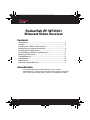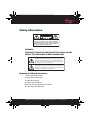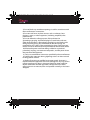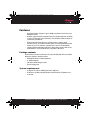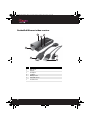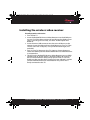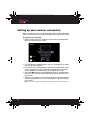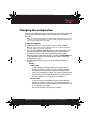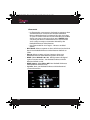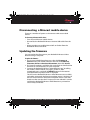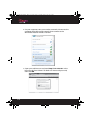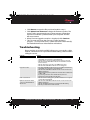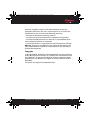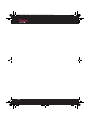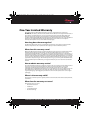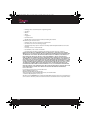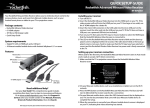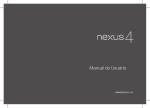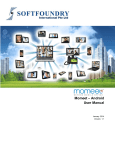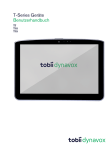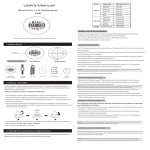Download RocketFish RF-WFD301 User guide
Transcript
12-1245_RF-WFD301_MAN_V1_EN.fm Page 1 Tuesday, June 4, 2013 10:36 AM Rocketfish Miracast Video Receiver | RF-WFD301 USER GUIDE Before using your new product, please read these instructions to prevent any damage. 12-1245_RF-WFD301_MAN_V1_EN.fm Page 2 Tuesday, June 4, 2013 10:36 AM Rocketfish RF-WFD301 Miracast Video Receiver Contents Introduction .................................................................................................. 2 Features........................................................................................................... 5 Installing the wireless video receiver ................................................... 7 Setting up your receiver connection.................................................... 8 Changing the configuration.................................................................... 9 Disconnecting a Miracast mobile device..........................................11 Updating the firmware ............................................................................11 Troubleshooting ........................................................................................13 Specifications..............................................................................................14 Legal notices ...............................................................................................14 One-Year Limited Warranty....................................................................17 Introduction Your RF-WFD301 Miracast Video Receiver uses a wireless communication system to transmit high quality video and audio to your TV from your mobile device, such as a smartphone or tablet. 2 12-1245_RF-WFD301_MAN_V1_EN.fm Page 3 Tuesday, June 4, 2013 10:36 AM Safety information CAUTION:TO REDUCE THE RISK OF ELECTRIC SHOCK, DO NOT REMOVE COVER (OR BACK). NO USER-SERVICEABLE PARTS INSIDE. REFER SERVICING TO QUALIFIED SERVICE PERSONNEL. WARNING: TO REDUCE THE RISK OF FIRE OR ELECTRIC SHOCK, DO NOT EXPOSE THIS APPLIANCE TO RAIN OR MOISTURE. The lightning flash with arrowhead symbol, within an equilateral triangle is intended to alert the user to the presence of uninsulated dangerous voltage within the product’s enclosure that may be of sufficient magnitude to constitute a risk of electric shock. The exclamation point within an equilateral triangle is intended to alert the user to the presence of important operating and maintenance (servicing) instructions in the literature accompanying the appliance. Important Safety Instructions 1) Read these instructions. 2) Keep these instructions. 3) Heed all warnings. 4) Follow all instructions. 5) Do not use this apparatus near water. 6) Clean only with dry cloth. Rocketfish Miracast Video Receiver | RF-WFD301 3 12-1245_RF-WFD301_MAN_V1_EN.fm Page 4 Tuesday, June 4, 2013 10:36 AM 7) Do not block any ventilation openings. Install in accordance with the manufacturer’s instructions. 8) Do not install near any heat sources such as radiators, heat registers, stoves, or other apparatus (including amplifiers) that produce heat. 9) Do not defeat the safety purpose of the polarized or grounding-type plug. A polarized plug has two blades with one wider than the other. A grounding type plug has two blades and a third grounding prong. The wide blade or the third prong are provided for your safety. If the provided plug does not fit into your outlet, consult an electrician for replacement of the obsolete outlet. 10) Protect the power cord from being walked on or pinched particularly at plugs, convenience receptacles, and the point where they exit from the apparatus. 11) Only use attachments/accessories specified by the manufacturer. 12) Unplug this apparatus during lightning storms or when unused for long periods of time. 13) Refer all servicing to qualified service personnel. Servicing is required when the apparatus has been damaged in any way, such as power-supply cord or plug is damaged, liquid has been spilled or objects have fallen into the apparatus, the apparatus has been exposed to rain or moisture, does not operate normally, or has been dropped. 4 12-1245_RF-WFD301_MAN_V1_EN.fm Page 5 Tuesday, June 4, 2013 10:36 AM Features • High Resolution-Supports up to 1080p resolution to ensure crisp, detailed visuals • Wireless Signal-Stream content from your Android phone or tablet to your TV through walls and doors over 50 feet, without cables or a network connection • Many entertainment options-Stream movies, photos, web content, music, and other content from your compatible Android device to your TV (requires a USB power source, not included) • Leading-edge technology-Miracast technology works well across Android 4.2.1 and newer devices, regardless of brand Package contents Examine the contents of the box for your RF-WFD301 Miracast Video Receiver. The box should contain: • Rocketfish Miracast Video Receiver • 6” HDMI adapter • 30” Micro USB charger cable • Quick Setup guide System requirements • A digital TV with an HDMI jack and a USB port • A Miracast enabled mobile device with Android™ Jellybean 4.2.1 or newer Rocketfish Miracast Video Receiver | RF-WFD301 5 12-1245_RF-WFD301_MAN_V1_EN.fm Page 6 Tuesday, June 4, 2013 10:36 AM Rocketfish Miracast video receiver 2 3 4 1 7 5 6 6 # Feature 1 2 3 4 5 6 7 HDMI connector WPS button Micro USB jack Reset button HDMI adapter cable Standard USB connector Micro USB connector 12-1245_RF-WFD301_MAN_V1_EN.fm Page 7 Tuesday, June 4, 2013 10:36 AM Installing the wireless video receiver To install your wireless video receiver: 1 Turn off the TV. 2 Insert the Rocketfish Miracast Video Receiver into the HDMI port on your TV. If the video receiver will not fit into the HDMI port on your TV (too large or too wide), use the 6" HDMI adapter for a better fit. 3 Insert the micro USB connector into the micro USB port on the receiver. Insert the other end into the USB port on your TV. If the TV does not have a USB port, use a powered USB charger (not included). 4 Turn on your TV, then press the TV’s Input or Source button to select the HDMI input that the Rocketfish Miracast Video Receiver is connected to. 5 The LED on the Rocketfish Miracast Video Receiver starts to blink and the boot up splash screen is displayed within 30 seconds. If the LED doesn’t blink or the boot up splash screen is not seen, check to make sure that the TV input you have selected is correct and the Rocketfish Miracast Video Receiver has power and is firmly connected to the TV. Rocketfish Miracast Video Receiver | RF-WFD301 7 12-1245_RF-WFD301_MAN_V1_EN.fm Page 8 Tuesday, June 4, 2013 10:36 AM Setting up your receiver connection When used for the first time, the Rocketfish Miracast Video Receiver starts in Auto mode and is ready to accept a Wi-Fi direct connection. To set up your receiver connection: 1 Make sure that the TV or projector screen shows the Rocketfish Miracast Video Receiver screen. On your Miracast mobile device, such as a smartphone or tablet, turn on the Wi-Fi network. 3 On your Miracast mobile device, select the SSID (network name) that is displayed on your TV. See the documentation that came with your Miracast mobile device to complete the setup. 4 Press the WPS button on the Rocketfish Miracast Video Receiver. The blue LED will start to blink while the receiver searches for a connection. 5 When the connection is successful, your Miracast mobile device's screen is displayed on your TV, indicating that video streaming has started. 2 Note: To re-connect a device that has been previously connected, repeat steps 1-5. 8 12-1245_RF-WFD301_MAN_V1_EN.fm Page 9 Tuesday, June 4, 2013 10:36 AM Changing the configuration If your TV has HDMI CEC support, you can use your TV remote control to change the default settings on the Rocketfish Miracast Video Receiver. Note: The default settings for your Rocketfish Miracast Video Receiver work in most scenarios. It's recommended that these settings only be changed by advanced users with an understanding of this technology. To change the configuration: 1 Make sure that CEC is supported on your TV and is enabled. Note: CEC may be called something different on your TV. See the documentation that came with your TV for more information. Press the TV’s Input or Source button to select the HDMI input that the Rocketfish Miracast Video Receiver is connected to. 3 Point the remote control at the Rocketfish Miracast Video Receiver, then use the arrow buttons to select the SETTINGS icon in the Rocketfish Miracast Video Receiver’s menu to enter the configuration screen. 4 On the configuration screen, you can modify the following options: • Mode– Auto mode • In Auto mode, the Rocketfish Miracast Video Receiver displays its SSID on screen, waits for, and then accepts a Wi-Fi direct connection from a Miracast mobile device, such as a smartphone or tablet. This mode will enable auto P2P discovery on the Rocketfish Miracast Video Receiver. • Use Auto mode for a Google Nexus4 cell phone. Server mode • In Server mode, the Rocketfish Miracast Video Receiver displays its SSID on screen, waits for, and then accepts a Wi-Fi direct connection from a Miracast mobile device such as a smartphone or tablet. • Use Server mode for nVidia Tegra 3 tablets. 2 Rocketfish Miracast Video Receiver | RF-WFD301 9 12-1245_RF-WFD301_MAN_V1_EN.fm Page 10 Tuesday, June 4, 2013 10:36 AM • • • • • 10 Client mode • In Client mode, a new menu is displayed on screen to show available Miracast source devices that the Rocketfish Miracast Video Receiver has detected. Use the arrow keys on your TV remote control to move to the Miracast mobile device you want to connect to, then press ENTER. Make sure that your Miracast mobile device is in Server mode and is ready to accept a connection initiated by the Rocketfish Miracast Video Receiver. • Use Client mode for Asus Tegra3 – Miracast-enabled tablets. Wi-Fi band–Select to operate on the 2.4GHz band or the 5GHz band. Your Rocketfish Miracast Video Receiver defaults to 5GHz. Persist–Select to retain or discard settings when your Rocketfish Miracast Video Receiver powers off and on. HDCP–Select Unlock, 2.0 or 2.1. HDCP protects the digital rights of content owners. Your Rocketfish Miracast Video Receiver defaults to 2.0. HDCP Legacy–Select ON or OFF. Your Rocketfish Miracast Video Receiver defaults to off. Sys Info.–View your Rocketfish Miracast Video Receiver's system information. 12-1245_RF-WFD301_MAN_V1_EN.fm Page 11 Tuesday, June 4, 2013 10:36 AM Disconnecting a Miracast mobile device There are a number of options to disconnect a Miracast mobile device. To disconnect a Miracast mobile device: • Turn off your Miracast mobile device. • Disconnect the Rocketfish Miracast receiver USB cable from the TV. • Move your Miracast mobile device 50 ft. or further from the Rocketfish Miracast receiver. Updating the firmware You can update the firmware on your Rocketfish Miracast Video Receiver using a computer. To update the firmware: 1 Go to www.rocketfishproducts.com, then click Support & Service. Enter your model number in the box under Manual, Firmware, Drivers & Product Information, then click Search. 2 If a firmware update is available, click on the link to download the firmware to a local directory on your computer. 3 Connect the Rocketfish Miracast Video Receiver (see “Installing the wireless video receiver” on page 7) to the TV, then immediately press and hold the RESET button on the receiver until the firmware update screen is displayed. The LED on the Rocketfish Miracast Video Receiver starts to blink and within 30 seconds the firmware update screen is displayed. If the LED doesn't blink or the firmware update screen is not seen, check to make sure that the TV input you have selected is correct and that the Rocketfish Miracast Video Receiver is powered on and is firmly connected. Rocketfish Miracast Video Receiver | RF-WFD301 11 12-1245_RF-WFD301_MAN_V1_EN.fm Page 12 Tuesday, June 4, 2013 10:36 AM 12 4 On your computer, view your wireless networks, disconnect the computer from the current network, then connect to the WiFi-Video-Receiver wireless network. 5 Open your web browser and enter http://192.168.16.1 in the browser tab. Enter “admin” for both user name and password, then click OK. 12-1245_RF-WFD301_MAN_V1_EN.fm Page 13 Tuesday, June 4, 2013 10:36 AM Click Browse to open the file you downloaded in step 2. Click Upload new Firmware to begin the firmware update. This process takes approximately two to three minutes, depending upon the connection speed between your computer and the Miracast receiver. 8 When Firmware upgrade complete is displayed, click Continue. 9 The TV screen will show the message “System update in progress…Do not power down, system will restart automatically,“ the Rocketfish Miracast Video Receiver will reboot. 6 7 Troubleshooting Please read this User Guide carefully before using your wireless video receiver. Check this list for a possible troubleshooting solution before calling for service. Problem Solution No picture or sound Poor picture or sound Picture or sound cuts out My Miracast mobile device will not connect to the Rocketfish Miracast Video Receiver • Move the Rocketfish Miracast Video Receiver closer to the Miracast mobile device. The maximum connection distance is approximately 50 ft. • Check the wireless connection and make sure that the devices are connected. • Make sure that the Rocketfish Miracast Video Receiver and the Miracast mobile device are turned on. • Make sure that you have selected the correct HDMI input on your TV. • Make sure the Rocketfish Miracast Video Receiver is receiving power. • Move the Rocketfish Miracast Video Receiver closer to the Miracast mobile device. The maximum connection distance is approximately 50 ft. • Make sure the Rocketfish Miracast Video Receiver has a secure connection to the HDMI port and USB port. • Change the frequency band of your Wi-Fi connection from 5 GHz to 2.4 GHz or from 2.4 GHz to 5 GHz. • If you are using a microwave oven in the immediate area, turn it off. • Check the battery level of the Miracast mobile device. • Make sure that the streaming signal to your Miracast mobile device is strong and consistent (three bars minimum). • Make sure the Rocketfish Miracast Video Receiver has a secure connection to the HDMI port and USB port. • Make sure the WPS button has been pressed and the blue LED is flashing. • Make sure your mobile device’s Wi-Fi is turned ON. Rocketfish Miracast Video Receiver | RF-WFD301 13 12-1245_RF-WFD301_MAN_V1_EN.fm Page 14 Tuesday, June 4, 2013 10:36 AM Problem Solution My TV remote control will not communicate with the Rocketfish Miracast Video Receiver • Make sure that CEC is supported on your TV and is enabled. Check the documentation that came with your TV for more information. • Make sure to point the remote directly at the Rocketfish Miracast Video Receiver. • Make sure there is nothing blocking the Rocketfish Miracast Video Receiver. • You may be too far away. Move closer to the Rocketfish Miracast Video Receiver. • Your remote control may have a low battery. Replace your remote control battery. Specifications Miracast Receiver Dimensions (HxWxD) Weight Bands Range Certification • • • • • .5 x 3.5 x 1.25 inches (12.7 x 89 x 31.7 mm) 4 oz. (113.4 gm) 2.4 and 5 GHz Over 50 feet through walls. Wi-Fi certified Legal notices FCC Statement This device complies with Part 15 of the FCC Rules. Operation is subject to the following two conditions: (1) this device may not cause harmful interference, and (2) this device must accept any interference received, including interference that may cause undesired operation. This equipment has been tested and found to comply with the limits for a Class B digital device, pursuant to Part 15 of the FCC Rules. These limits are designed to provide reasonable protection against harmful interference in a residential installation. This equipment generates, uses and can radiate radio frequency energy and, if not installed and used in accordance with the instructions, may cause harmful interference to radio communications. However, there is no guarantee that interference will not occur in a particular installation. If this equipment does cause harmful interference to radio or 14 12-1245_RF-WFD301_MAN_V1_EN.fm Page 15 Tuesday, June 4, 2013 10:36 AM television reception, which can be determined by turning the equipment off and on, the user is encouraged to try to correct the interference by one or more of the following measures. -- Reorient or relocate the receiving antenna. -- Increase the separation between the equipment and receiver. -- Connect the equipment into an outlet on a circuit different from that to which the receiver is connected. -- Consult the dealer or an experienced radio/TV technician for help. Warning: Changes or modifications not expressly approved by the party responsible for compliance could void the user's authority to operate the equipment. Copyright © 2013 Rocketfish. Rocketfish and the Rocketfish logo are trademarks of Best Buy Enterprise Services, Inc. Other brands and product names are trademarks or registered trademarks of their respective holders. Specifications and features are subject to change without notice or obligation. For service and support call (800) 620-2790. Rocketfish Miracast Video Receiver | RF-WFD301 15 12-1245_RF-WFD301_MAN_V1_EN.fm Page 16 Tuesday, June 4, 2013 10:36 AM 16 12-1245_RF-WFD301_MAN_V1_EN.fm Page 17 Tuesday, June 4, 2013 10:36 AM One-Year Limited Warranty Rocketfish Products (“Rocketfish”) warrants to you, the original purchaser of this new RF-WFD301 (“Product”), that the Product shall be free of defects in the original manufacture of the material or workmanship for one (1) year from the purchase of the Product (“Warranty Period”). This Product must be purchased from an authorized dealer of Rocketfish brand products and packaged with this warranty statement. This warranty does not cover refurbished Product. If you notify Rocketfish during the Warranty Period of a defect covered by this warranty that requires service, terms of this warranty apply. How long does the coverage last? The Warranty Period lasts for one year (365 days), beginning on the date you purchased the Product. The purchase date is printed on the receipt you received with the product. What does this warranty cover? During the Warranty Period, if the original manufacture of the material or workmanship of the Product is determined to be defective by an authorized Rocketfish repair center or store personnel, Rocketfish will (at its sole option): (1) repair the Product with new or rebuilt parts; or (2) replace the Product at no charge with new or rebuilt comparable products or parts. Products and parts replaced under this warranty become the property of Rocketfish and are not returned to you. If service of Products and parts are required after the Warranty Period expires, you must pay all labor and parts charges. This warranty lasts as long as you own your Rocketfish Product during the Warranty Period. Warranty coverage terminates if you sell or otherwise transfer the Product. How to obtain warranty service? If you purchased the Product at a retail store location, take your original receipt and the Product to the store you purchased it from. Make sure that you place the Product in its original packaging or packaging that provides the same amount of protection as the original packaging. If you purchased the Product from an online web site, mail your original receipt and the Product to the address listed on the web site. Make sure that you put the Product in its original packaging or packaging that provides the same amount of protection as the original packaging. Where is the warranty valid? This warranty is valid only to the original purchaser of the Product in the United States, Canada, and Mexico. What does the warranty not cover? This warranty does not cover: • Customer instruction • Installation • Set up adjustments • Cosmetic damage Rocketfish Miracast Video Receiver | RF-WFD301 17 12-1245_RF-WFD301_MAN_V1_EN.fm Page 18 Tuesday, June 4, 2013 10:36 AM • Damage due to acts of God, such as lightning strikes • Accident • Misuse • Abuse • Negligence • Commercial use • Modification of any part of the Product, including the antenna This warranty also does not cover: • Damage due to incorrect operation or maintenance • Connection to an incorrect voltage supply • Attempted repair by anyone other than a facility authorized by Rocketfish to service the Product • Products sold as is or with all faults • Consumables, such as fuses or batteries • Products where the factory applied serial number has been altered or removed REPAIR REPLACEMENT AS PROVIDED UNDER THIS WARRANTY IS YOUR EXCLUSIVE REMEDY. ROCKETFISH SHALL NOT BE LIABLE FOR ANY INCIDENTAL OR CONSEQUENTIAL DAMAGES FOR THE BREACH OF ANY EXPRESS OR IMPLIED WARRANTY ON THIS PRODUCT, INCLUDING, BUT NOT LIMITED TO, LOST DATA, LOSS OF USE OF YOUR PRODUCT, LOST BUSINESS OR LOST PROFITS. ROCKETFISH PRODUCTS MAKES NO OTHER EXPRESS WARRANTIES WITH RESPECT TO THE PRODUCT, ALL EXPRESS AND IMPLIED WARRANTIES FOR THE PRODUCT, INCLUDING, BUT NOT LIMITED TO, ANY IMPLIED WARRANTIES OF AND CONDITIONS OF MERCHANTABILITY AND FITNESS FOR A PARTICULAR PURPOSE, ARE LIMITED IN DURATION TO THE WARRANTY PERIOD SET FORTH ABOVE AND NO WARRANTIES, WHETHER EXPRESS OR IMPLIED, WILL APPLY AFTER THE WARRANTY PERIOD. SOME STATES, PROVINCES AND JURISDICTIONS DO NOT ALLOW LIMITATIONS ON HOW LONG AN IMPLIED WARRANTY LASTS, SO THE ABOVE LIMITATION MAY NOT APPLY TO YOU. THIS WARRANTY GIVES YOU SPECIFIC LEGAL RIGHTS, AND YOU MAY ALSO HAVE OTHER RIGHTS, WHICH VARY FROM STATE TO STATE OR PROVINCE TO PROVINCE. Contact Rocketfish: For customer service please call 1-800-620-2790 www.rocketfishproducts.com Distributed by Best Buy Purchasing, LLC 7601 Penn Avenue South, Richfield, Minnesota, U.S.A. 55423-3645 © 2013 Best Buy Enterprise Services, Inc. All rights reserved. ROCKETFISH is a trademark of Best Buy Enterprise Services, Inc. Registered in some countries. All other products and brand names are trademarks of their respective owners. 18 12-1245_RF-WFD301_MAN_V1_EN.fm Page 20 Tuesday, June 4, 2013 10:36 AM www.rocketfishproducts.com (800) 620-2790 Distributed by Best Buy Purchasing, LLC 7601 Penn Avenue South, Richfield, MN 55423-3645 USA © 2013 BBY Solutions, Inc. All rights reserved. ROCKETFISH is a trademark of BBY Solutions, Inc. All other products and brand names are trademarks of their respective owners. V1 ENGLISH 12-1245