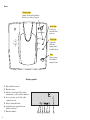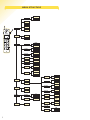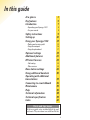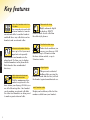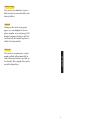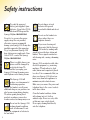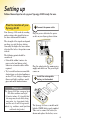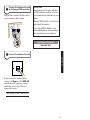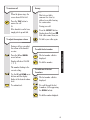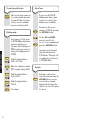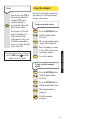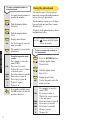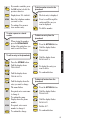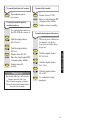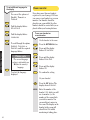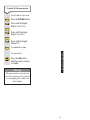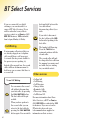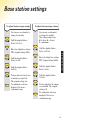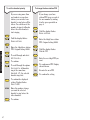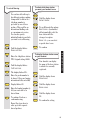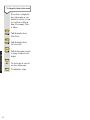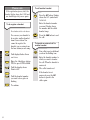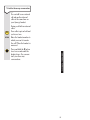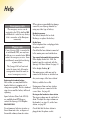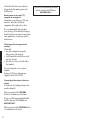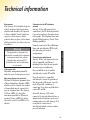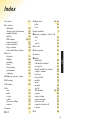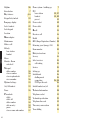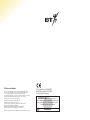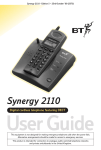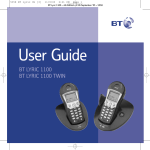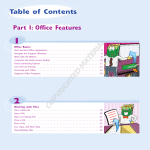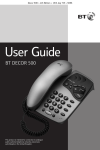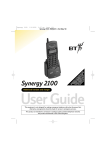Download BT 2120 User guide
Transcript
Synergy 2120 Digital cordless telephone featuring DECT User Guide This equipment is not designed for making emergency telephone calls when the power fails. Alternative arrangements should be made for access to emergency services. This product is intended for connection to analogue public switched telephone networks and private switchboards in the United Kingdom. At a glance Del Options Scrolls up through the display. Opens the set up menu. Deletes. Confirms setting you want. Talk Int Press to make a call and answer a call. Lets you make an internal call or transfer a call. Synergy 2120 Power/Secrecy Switches the handset on and off. + 1 GHI 4 PQR JK L 5 TUV 8 DEF 3 End Press to end a call. MN 6 WXY 9 Z S 1 ABC 2 Keypad &. / LNR Inserts a Pause when storing a number in the memory. Displays the directory. Int 7 Press to redial the last number called. Scrolls down through the display. Options O Locks the keypad so you cannot press the buttons accidentally. Del – During a call, mutes your voice so your caller cannot hear you, and you can talk privately to someone else in the room. Phonebook 0 Pause Recall R LNR Secrecy Ca ll Waitin g Used to access BT Select Services and when using your phone with a switchboard. Base Charging light Comes on when the handset batteries are being charged. In use light Comes on when the line is in use. Synergy 2120 Charging Power light Comes on while the mains power is switched on. In Use Power Page Press to page the handset from the base. Page Display symbols 1. External line is in use. 2. Handset in use. 3. Indicates an internal call or when transferring a call to another handset. 4. Secrecy feature is on. Your caller cannot hear you. 5. Battery status indicator. L INT 6. Confirms active signal between handset and base. 7. Handset number. 2 1 2 3 4 5 6 7 MENU STRUCTURE Name: New entry Tel. number: Change entry Delete entry Dial entry Phone book Delete all Synergy 2120 Notepad View Save Del Options Int + – 1 PQR JK L TUV 8 DEF 3 MN 6 HS setting Ext ringer WXY 9 Z S 7 ABC 2 5 O GHI 4 Melody Volume &. / 0 Pause Int ringer R LNR Secrecy Ca ll Waitin g Room Mon Melody Volume On Off Direct call Phone no Change PIN HS PIN HS lock HS PIN Key tone On Off English Language Francais Deutsch Dial mode Base setting Waiting… Flash time Base PIN: Base ringer Select base Best base Base 1-4 Show base Base name Set new name HS priority On Off Tone Pulse 100MS Others Melody Volume No priority Handset 1-5 Change PIN New PIN PSTN prefix PSTN prefix number Base 1-4 NO Registration Base 1-4 Call barring HS Remove HS PSTN Network 3 PBX In this guide At a glance Key features Introduction Unpacking your Synergy 2120 For your records Safety instructions Setting up Using your Synergy 2120 Making and receiving calls Using the notepad Using the phonebook Optional settings Additional features BT Select Services Call waiting Other services Base station settings Using additional handsets Operating with additional base stations Connecting to a switchboard Maintenance Help Technical information Technical specification Index 1 5 7 8 8 9 10 13 13 16 17 19 21 25 25 25 26 30 33 34 35 36 38 39 40 Hints and tips boxes In this user guide, we’ve included helpful tips and useful notes. They are shown in a white box like this. 4 Key features Up to five handsets work from one base You can make internal calls between handsets, transfer an external caller to another handset and hold three way calls between two handsets and an external caller. Enhanced call clarity Highly advanced digital technology (DECT) ensures much clearer calls than the older style phones. Excellent handset range 20 name and number directory KEY FEATURES Store up to 20 of your most important or frequently dialled names and numbers in the phonebook. It’s then easy to display and dial numbers in the phonebook. Each handset has an individual directory. Make internal and external calls at the same time With the maximum of five handsets registered to the base station, your Synergy 2120 lets you use all of them together. One handset can be making an external call while the other four handsets are being used to make separate internal calls. 5 Under ideal conditions you can use your Synergy 2120 handset at up to 300 metres from the base station outside, or up to 50 metres inside. Keypad guard This prevents accidental dialling while carrying the handset around and also lets you lock the handset against unauthorised use. Last 5 number redial Display and redial any of the last five numbers called from your handset. Different ringing You can set your handsets to give a different ring for external callers and internal callers. Notepad Saving you the need of a pen and paper, you can simply note down a phone number on your Synergy 2120 handset’s memory during a call. You can then look the number up later or add it to the phonebook. Direct call KEY FEATURES You can store an emergency contact number which will automatically be called when any button is pressed on the handset. For example, this can be useful for babysitters. 6 Introduction Your Synergy 2120 has been designed for ease of use and made to the high standards set by BT. Please read the instructions carefully before use and retain this user guide for future reference. DECT INTRODUCTION By purchasing the Synergy 2120 you now own a product which combines the advantages of cordless operation with the performance of a high quality corded telephone. It complies with the Digitally Enhanced Cordless Telecommunications (DECT) standard and offers unparalleled quality and features. Building up a phone system You can use up to 5 handsets with your Synergy 2120 base station without the need for additional wiring. Synergy 2120 Del Synergy 2120 Del Options Options Int + Int 1 MN 6 WX S YZ S YZ &. / 8 9 &. / 0 R Secrecy Pause 3 TUV 0 LNR 2 5 PQR 7 O O Synergy 2120 9 DEF ABC 4 WX TUV 8 JK L GHI MN 6 – 3 5 PQR 7 2 JK L GHI + DEF ABC – 1 4 R LNR Ca ll Waiting Secrecy Pause Charging Ca ll Waiting In Use Power Synergy 2120 Del Synergy 2120 Page Del Options Options Int + Int 1 GHI MN 6 4 PQR WX 9 7 S S 8 + DEF 3 &. / Pause DEF 3 MN 6 WX 9 R LNR Ca ll Waiting Pause Synergy 2120 Del Options Int + – 1 S 7 ABC 2 JK L 5 TUV 8 DEF 3 MN 6 WX YZ PQR O GHI 4 9 &. / 0 R LNR Pause 7 TUV 0 R Secrecy JK L 8 &. / 0 LNR ABC 2 5 YZ TUV O JK L YZ 7 ABC 2 5 O GHI PQR – – 1 4 Secrecy Ca ll Waiting Secrecy Ca ll Waiting This user guide applies to both single and multiple handset systems. The internal call functions described in this guide apply only to Synergy 2120 base stations with more than one handset connected. Important If you wear a hearing aid, please note that the Synergy 2120 works by sending radio signals between the base station and the handset. These signals can interfere with hearing aids, causing a humming noise. Unpacking your Synergy 2120 If anything is missing, please contact your place of purchase immediately. ● Del Options Int + – 1 ABC 2 JK L 5 TUV S 8 DEF 3 MN 6 WX YZ PQR 7 O GHI 4 9 &. / Serial number (on the underside of telephone base): 0 R LNR Pause ● Date of purchase: Place of purchase: Synergy 2120 Synergy 2120 handset. For your records Secrecy Ca ll Waiting Synergy 2120 Synergy 2120 base station. Purchase price: Charging In Use Power Page ● INTRODUCTION Handset Battery pack. For warranty purposes, proof of purchase is required, so please keep your receipt. Enter your Handset PIN here ● Plug mounted, 13 amp mains adaptor. See page 12, 20 for more information. Enter your Base Station PIN here ● Telephone line cord See pages 12 and 27 for more information. ● Belt clip 8 Safety instructions Use only the approved battery pack supplied. Spare batteries – Item Code: 871996 are available from BT Shops and the Synergy Helpline 0845 602 1041. SAFETY INSTRUCTIONS Do not try to use any other power supply except the one provided, otherwise you may permanently damage your Synergy 2120. It may also invalidate approval of this apparatus. To get a replacement Synergy 2120 base station power supply unit – Item Code 871997 – contact the Synergy Helpline 0845 602 1041. There is a slight chance your phone could be damaged by an electrical storm. We recommend that you unplug your Synergy 2120 from the mains power and telephone socket during storms. The Synergy 2120 will produce a certain amount of heat during operation. Equally, the handset as well as any additional chargers you purchase can also become warm during charging. We advise against placing these products on antique, veneered or wooden surfaces as damage may occur. Do not use the Synergy 2120 in damp, humid conditions such as bathrooms. Do not expose the equipment or batteries to fire and water. 9 Do not dispose of used batteries with general household rubbish and do not burn them. Do not use the handsets in places where there are explosive hazards. If you wear a hearing aid, please note that the Synergy 2120 works by sending radio signals between the base station and handset. These signals can interfere with hearing aids, causing a humming noise. Synergy 2120 can interfere with other electrical equipment, e.g. answering machines, TV and radio sets, clock radio/alarms and computers if placed too close. It is recommended that you place your Synergy 2120 at least one metre away from such appliances to minimise any risk of interference. Make sure you connect the power and telephone lines to the correct sockets in the base station. Clean the handset and base station with a damp (not wet) cloth or antistatic wipe. Never use a dry cloth as this may cause a static shock. Never spray cleaning fluid directly onto the telephone. Setting up Follow these steps to set up your Synergy 2120 ready for use. Plan the location of your Synergy 2120 1 Connect the power cable Your Synergy 2120 works by sending and receiving radio signals between the base station and the handset. Plug the power cable into the power socket on your Synergy base station. The strength of the signal can depend on where you site the base station. Generally, the higher the base station is located the better. An upstairs room is ideal. SETTING UP The following points should be considered: • It should be within 3 metres of a power socket and phone socket otherwise extension cables will be required. • Try to avoid locations near metallic obstructions or electrical appliances, such as TV sets, fridges, computers, fluorescent lights, radiators, metal pipes and metal window frames. Plug the adaptor into the mains power supply and switch on. The power light comes on. 2 Install the rechargeable battery in the handset Please note The Synergy 2120 has a range of up to 300 metres outdoors and up to 50 metres indoors. It is possible that the range may be affected by being near water (e.g. large ponds, lakes and the sea) as well as large metal objects (e.g. radiators, metal partition walls and steel girders). The Synergy 2120 uses a nickel metal hydride (NiMH) battery pack supplied. Take care to connect the battery as shown and replace the battery cover. 10 3 Charge the handset battery for at least 16 hours Before you use your Synergy 2120 for the first time, it is important to have the handset battery fully charged. We recommend that you leave the Synergy 2120 on charge for at least 16 hours. Place the handset on the base. The red charging light comes on. The handset should come pre-registered to the base station as HS1 and this is shown in the top right corner of the display. SETTING UP The battery symbol is also shown. It flashes during charging. Once the handset is fully charged, the display shows a full battery symbol. Battery levels 0% 50 -100% (flashing) 0-50% 100% Battery low warning. If the handset battery symbol is empty and flashing, and you hear a warning beep every 10 seconds, you will need to recharge your handset before you can use it. Battery performance To keep your battery in the best condition, leave the handset off the base station for a few hours at a time (after the initial 16 hour charge). After charging your Synergy handset for the first time, subsequent charging time for the battery is approximately 4-5 hours. Battery and case may become warm during charging. This is normal and not dangerous. Under ideal conditions, the handset battery should give about 12 hours talktime or 150 hours standby on a single charge. Please note, however, that a new NiMH battery does not reach its full capacity until it has been in normal use for several days. Please note that while the NiMH rechargeable battery can be expected to give years of service they do not last forever. Their actual lifespan depends on how heavily they are used but over time, their capacity to recharge will begin to diminish and they will eventually need replacing. 11 4 Connect the telephone line cord to the Synergy 2120 base station Plug the line cord into the line socket on your Synergy base station. Pre-set PINs Your Synergy 2120 comes with preset PINs which you will need to use to perform various functions on your phone. Handset PIN is 0000 – used to lock and unlock the handset. Base station PIN is 0000 – used when adjusting base station settings and registration of new handsets. Synergy 2120 Del Synergy 2120 Options Int +– 1 S 7 ABC 2 JK L 5 TUV 8 DEF Charging 3 MN 6 In Use WX YZ PQR O GHI 4 9 Power Customer Helpline 8. / 0 R LNR Pause Secrecy Ca ll Waiting Page 0845 602 1041 5 Connect the telephone line cord SETTING UP If you do not have modern phone sockets, call Freefone 0800 800 150 and ask for a BT engineer to come and fit the correct type. This is a chargeable service. Your Synergy is now ready for use. 12 Using your Synergy 2120 telephone To switch your handset ON and OFF Press buttons in the order shown Secrecy USING YOUR PHONE Secrecy Press the POWER button again. You hear two beeps. The display flashes Searching and then shows the standby screen. This prevents you from accidentally operating the handset when you are carrying it around. Secrecy Press and release the POWER button. Display shows Keypad-lock . Press the POWER button again to unlock the keypad. Please note It is not possible to make emergency calls when the keypad lock is on. 13 To make a call Press and hold the POWER button until the display goes blank. The handset is now off. To lock and unlock the keypad Secrecy Making and receiving calls Press the green TALK button. Display shows You hear the dial tone. DIAL . Enter the number you want and it is dialled. Or To preview the number before you call. DIAL Del Enter the number you want. It is shown on the screen but not dialled. If you make a mistake, you can change the number by pressing the DEL button to delete individual digits. Press the TALK button to dial the number. To end a call Press the red END button. Or Place the handset back on the base. To receive a call Secrecy When the phone rings: the screen shows External . Press the TALK button to answer the call Or If the handset is on the base, simply pick it up and talk. This lets you talk to someone else close by without your caller hearing the conversation. During your call: Secrecy Press the SECRECY button. Display shows Mute and . Your caller cannot hear you. To talk to your caller again. To adjust the earpiece volume Secrecy During a call you can adjust the volume of the handset receiver. Press the UP and DOWN arrow buttons. LNR Pause Display will show VOLUME 1 2 3. Options Use the UP and DOWN arrow buttons until the display flashes at the desired volume level. To confirm level. The last number called is displayed. To dial the number. The number flashing is the current setting. Del USING YOUR PHONE Del To redial the last number To redial one of the last 5 numbers LNR Pause Del LNR Pause The last number called is displayed. To scroll through the last 5 numbers. (Or keep pressing the REDIAL button). To dial the number displayed. 14 To use the recall button R Ca ll Waitin g Go to Tone If you are in the PULSE dialling mode then certain services accessed by tone dialling are not available. This is used when connected to certain switchboards and for some BT Select Services or those services available via your network provider. Dialling mode Options Del USING YOUR PHONE Your Synergy 2120 is preset to TONE dialling which most modern exchanges use. On some older exchanges or PBX’s it may be necessary to change the dialling mode to PULSE. Options Del Options PIN Options Del Options Go back Until the display flashes DIAL MODE. Options Options Del Options 15 Until the display flashes PULSE. To confirm. Use the UP and DOWN arrows to scroll to the Go to Tone command and press the OPTIONS button. Operation of your keypad after this will now be in TONE mode. When the call is completed you will revert to PULSE dialling. Until the display flashes BASE SETTING. Enter the 4-digit base station PIN. Original setting 0000. During the call you can change to TONE by pressing the OPTIONS button. If during a call you have selected a function using the OPTIONS button, you can revert back to a normal display without loosing the caller if you select the option Go back. Using the notepad Recall R Ca ll Waitin g Time break recall (TBR) is the method by which the exchange/PBX can be contacted and this is operated by the R (recall) button on the handset. Your Synergy 2120 recall period is normally set to 100mS under the base setting menu Flash time. It should not normally be necessary to alter this value for use in the UK. To store a notepad number Options Press the OPTIONS button. Until the display flashes Del Notepad . Options The current notepad number (if any) will be displayed. KEYPAD Enter the number you want to store. This will overwrite any existing number. Options To save the number. USING YOUR PHONE To exit the options menu at any time, press the END button until the display returns to standby. You can store a telephone number in your Synergy 2120 notepad memory during a conversation. To view and dial a notepad number Options Del Press the OPTIONS button. Until the display flashes Notepad . Options Del Options Press the OPTIONS button. Until the display flashes View. The notepad number is displayed. To dial the number, if required. 16 To store a notepad number in the phonebook You must include a name to go with the number. You can store up to 20 of your most important or frequently dialled numbers in your Synergy’s phonebook. Until the display flashes Notepad . Stored numbers can be up to 25 digits long and each one must have a name allocated to it. Options Del Options Until the display flashes Save . Del Options ABC USING YOUR PHONE Options Display shows Name: . Use the keypad to enter the name you want. For example, to enter the name JOHN: 6MNO 4GHI 6MNO 1 0 Del All entries in the phonebook are listed in alphabetical order. To exit the options menu at any time, press the button until the display returns to standby. The number is stored in the phonebook. Using the keypad to enter a name. 5JKL Using the phonebook Press once to enter J. Wait for the cursor to move to the next space. Press three times to enter O. Press twice to enter H. Press twice to enter N. To insert a space. To insert ‘&’. If you make a mistake, press the DEL button to delete the previous character. To store a name and number in the phonebook Options Until the display shows Del Phone book . Options Until the display shows Del New entry . Options ABC 5JKL 6MNO 4GHI 6MNO 1 0 17 Press the OPTIONS button. Display shows Name: . Use the keypad to enter the name you want. For example, to enter the name JOHN: Press once to enter J. Wait for the cursor to move to the next space. Press three times to enter O. Press twice to enter H. Press twice to enter N. To insert a space. To insert ‘&’. Del If you make a mistake, press the DEL button to delete the previous character. Options Display shows Tel. number:. KEYPAD Enter the telephone number you want to store. Options To confirm. You can now store another entry. To dial a number stored in the phonebook The first entry is displayed. To dial the number. To enter a pause in a stored number LNR Pause When storing the number, press the REDIAL/PAUSE button at the point where you want to enter the Pause. To delete an entry from the phonebook Options Until the display flashes Del Phone book . Options Until the display shows Delete entry . Del Options Del Press the OPTIONS button. Until the display shows Phone book . Press the OPTIONS button. USING YOUR PHONE To edit an entry in the phonebook Press to scroll through the entries until the one you want is displayed. Del Options To display the entry you want to delete. Del Options Del Until the display shows Change entry . Options To delete all entries from the phonebook Options Del Options ABC Options Until the display shows the entry you want to change. The name flashes. If required, enter a new name to change it. To confirm the name. Display shows the phone number. KEYPAD If required, enter a new number to change it. Options To confirm the change. To confirm deletion. Options Del Press the OPTIONS button. Until the display flashes Phone book . Options Del Until the display flashes Delete all . Options Delete all ?. Options To confirm deletion. 18 Optional Settings To adjust the handset ringer volume To exit the options menu at any time, press the END button until the display returns to standby. The volume levels range from 0-5 where 0 is off and 5 = maximum. The pre-set level is 3. To adjust the ringer melody OPTIONAL SETTINGS You can also set the handset to ring at different volumes for external calls and internal calls (i.e. calls from other handsets registered to the base station). You can choose from 6 melodies. The pre-set melody is 4. You can also set different melodies for external calls and internal calls (i.e. calls from other handsets registered to the base station) Options Del Until display flashes HS setting . Options Options Del Del To select either Ext. ringer (to set the ring volume for external calls) or Int. ringer (to set the ring volume for internal calls). Options Del Options Del Until the display flashes Volume . Del Options To hear and switch between volume settings 0-5. To confirm the setting displayed. Until the display flashes Melody . Options Del Options 19 To select either Ext. ringer (to set the ring volume for external calls) or Int. ringer (to set the ring volume for internal calls). Options Options Del Until display flashes HS setting . To hear and switch between the different melodies 1-6. To confirm the setting displayed. To change your handset PIN If you change your handset PIN, keep a record of the new number by writing it in the space provided on page 8. Options Del Until display flashes HS setting . Options Del Options Until the display flashes Change PIN . Display shows HS PIN. Enter your current handset PIN. Original setting 0000. Options You hear a confirmation ring. Display shows New PIN . KEYPAD Enter your new 4-digit PIN. Options Display shows Retype . KEYPAD Enter your new PIN again. Options To confirm the new PIN. OPTIONAL SETTINGS PIN Please note If you forget your PIN, you will need to call the Synergy Helpline on 0845 602 1041. 20 Additional features Direct call You can store an emergency contact number which will automatically be called when any button is pressed on the handset. For example, this can be useful for babysitters. To set a direct call number Options Until the display flashes HS setting . Del Options To display Direct call . Display shows Empty. Del Please note ADDITIONAL FEATURES If you set direct call, you cannot call any other number from the handset. This includes 999 and 112 numbers. To exit the options menu at any time, press the button until the display returns to standby. Options KEYPAD Del Options Enter the phone number you want to set as your direct call number. This can be up to 25 digits long. If you make a mistake, press the DEL button to delete individual digits. To confirm the number. The phone also gives a confirmation ring. The display shows Direct call and the number entered, this will remain on the display until direct call is cancelled. To dial a direct call number KEYPAD 21 Press any button on your Synergy handset. To cancel the direct call number Options Press twice in quick succession. To lock the handset against unauthorised use To unlock the handset Options Display shows HS PIN . KEYPAD Enter the 4-digit handset PIN. (Original setting, 0000). Options Display returns to standby. You can lock the handset so that NO ONE else can use it. To switch the keytones off and on Options Del Until the display flashes HS setting . When you press a button on the handset, you hear a beep. You can switch these beeps off. Options Del KEYPAD Enter the 4-digit handset PIN. (Original setting, 0000). Options Del Options Del Options Display shows HS locked . Until the display flashes Key tone . Options Del Please note You cannot make any calls from the handset once the lock is on. This includes emergency numbers. You must unlock the handset before any calls can be made. Until the display flashes HS setting . ADDITIONAL FEATURES Options Until the display flashes HS lock . Display shows HS PIN . Options Until the display flashes ON or OFF . To confirm the setting displayed. 22 To set a different language for the display You can set the options of ‘English’, ‘Francais’ or ‘Deutsch’. Options Del Until the display flashes HS setting . Room monitor If you have more than one handset registered to your Synergy 2120 base you can use your handsets as a room monitor. One handset should be placed in one room whilst the other handset should be carried with you or placed within your hearing distance. Options Del To use your handset as a room monitor Until the display flashes Language . On the handset in the room: Options ADDITIONAL FEATURES Del To scroll through the options, English , Francais or Deutsch , until the required language flashes. Options Del Press the OPTIONS button. Press until the display flashes HS setting . Options Please note The current language setting is indicated by an ✱ before the country’s language. Del Options Del Options To select the language displayed. Press until the display flashes Room Mon . Options Press until the display flashes ON . To confirm the setting. On your handset: Int KEYPAD 23 Press the INT button. The display shows Internal . Enter the number of the handset (1-5) which you will use to monitor (i.e. the number of the room which you wish to monitor. You can now listen to noises in the room. The display on the handset in the room will show Room Mon whilst monitoring is taking place. To switch off the room monitor On the handset in the room: Options Del Press the OPTIONS button. Press until the display flashes HS setting. Options Del Press until the display flashes Room Mon. Options Del Options Press until the display flashes OFF. To confirm the setting. ADDITIONAL FEATURES On your handset: Press the END button until the handset returns to standby. Warning The room monitor function will not work if an incoming call is picked up or if an outgoing call is made from either handset. 24 BT Select Services If you are connected to a digital exchange, you can subscribe to a range of BT Select Services. If you wish to subscribe to any of these services contact us on Freefone 0800 800 152 business, 150 residential, 8am to 6pm, Monday to Friday. Call Waiting SELECT SERVICES If an incoming call arrives while you are already engaged on a telephone call, you will hear a soft beep every 5 seconds (this beep is not audible to the person you are speaking to). Instead of the engaged tone, the second caller will hear an announcement to hold on as you are aware that there is a second call. To use Call Waiting R Ca ll Waitin g R Ca ll Waitin g 25 You can answer the second call, without disconnecting your first caller, by pressing the CALL WAITING button. The first caller will be put on hold. When you have spoken to the second caller you can return to the first caller by pressing the CALL WAITING button again. You can switch back and forth between the two calls without disconnecting either if you wish. If you wish to disconnect the first call press the END button after speaking to the first caller. The handset will then ring. Press the TALK button again and continue with the second caller. The second caller will only be charged for their call from the moment you answer and not while they are waiting for your initial contact. Other services • Call my bill • Call Barring • Call Diversion • Charge Advice • Reminder Calls • Three-way Calling • Call Return 1471 For more information about these Select Services, call BT on Freefone 0800 800 150 for residential or 152 for business. If you are not on the BT network, please ask your telecommunications supplier for information on their services. Base station settings To adjust the base ringer melody To adjust the base ringer volume You can use your handset to change the melody. You can use your handset to change the melody. The settings range from 0-5, where 0 = off and 5 = maximum. Options Del Until the display flashes Base setting . Options Options PIN Until the display flashes Base ringer . Until the display flashes Melody . Options Enter the 4-digit base station PIN. Original setting 0000. Del Until the display flashes Base ringer . Options Options Del PIN Options Options Del Until the display flashes Base setting . Options Options Del Del BASE STATION SETTINGS Enter the 4-digit base station PIN. Original setting 0000. To hear and select the choice of melody you want 1-6. The original setting is 4. To confirm the selection displayed. You hear a confirmation ring. Del Until the display flashes Volume . Options Del Options To hear and select the volume you want 0-5. The original setting is 3. To confirm the selection displayed. You hear a confirmation ring. 26 To set the handset priority If you are using more than one handset on your base station, you can select one handset to ring before all the others. You can then set the number of rings it will make before the other handsets start ringing. To change the base station PIN If you change your base station PIN, keep a record of the new number by writing it in the space provided on page 8. Options Del Until the display flashes Base setting . Options Del Until the display flashes Base setting . Options PIN Enter the 4-digit base station PIN. Original setting 0000. Options PIN Enter the 4-digit base station PIN. Original setting 0000. Options Del BASE STATION SETTINGS Options Del Options Del Options 27 To scroll through and select HS Priority . Options PIN Enter the new 4-digit PIN you want. Options To confirm new PIN. Display shows Retype. To confirm. To scroll through the options: No priority - all handsets ring at the same time. Handset 1-5 - the selected handset rings first. To confirm the displayed setting. Display flashes Ring (1-99) . KEYPAD Enter the number of rings you want the selected handset to ring before the other handsets. Options To confirm. Until the display flashes Change PIN. PIN Re-enter the new PIN. Options To confirm the setting. To select which base station you want your handset to use To set call barring You can bar calls with up to five different prefixes, making it impossible to dial out if a telephone number is preceded by one of these prefixes. This could be an international dialling code or a premium rate service. You can also specify individual handsets on which you want to set call barring. Options Until the display shows Select base . Del Options To scroll through the options: Del Best base = your handset will automatically select the base station with the strongest reception. Base 1-4 = you can select a specific base to use. Options Del Until the display flashes Base setting . Options PIN To display the base station name on your handset Enter the 4-digit base station PIN. Original setting 0000. Your handset can display the name of the base station to which it is currently registered. Options Del Options Until the display flashes Call barring . The display flashes NO: . KEYPAD Enter the prefix number to be barred. (If you are barring international calls, enter 00). Options Display flashes HS . KEYPAD Options Enter the handset number(s) 1-5 you want calls to be barred from. To confirm. You hear a confirmation ring. BASE STATION SETTINGS Options To confirm. Options Del Until the display shows Show base . Options Del Until the display shows Base name . Options Del Until the display shows ON . Options To confirm the setting. Repeat the steps above to enter up to five separate barred prefixes. 28 To change the base station name If you choose to display the base station name on your handset (see above), you can give each base a different name. For example, ‘Office’ or ‘Home’. Options Del Until the display shows Show base . Options Del Until the display shows Set new name . Options BASE STATION SETTINGS Del Until the base name you wish to change is flashed on the display. Options ABC Options 29 Use the keypad to enter the new base station name. To confirm the setting. Using additional handsets Registering an additional Synergy handset with the base station or de-registering a handset. As well as your original handset, you can register up to a further 4 additional handsets to your Synergy 2120 base station. Del If your handset is already registered to another base, then the display shows ✱ next to the base name. The system allows internal calls between two handsets while a third is making an external call. Each additional handset you purchase must be registered with the base station. Options At the handset: Options Until the display flashes Registration . Options Page At the base station: Press the PAGE button and hold for at least 10 seconds, until you hear the validation tone. ADDITIONAL HANDSETS To register a handset When a free base station number is displayed. Display then shows Searching and the base station number. When the handset has detected the base station signal, it gives a confirmation ring. You are asked to enter the base station PIN. Please note Remember to charge the batteries of new handsets for at least 16 hours. When switched on, a new additional handset will display Not SUB. This tells you that the handset is not yet registered with the base station. At the handset: Press to display the available base station names BASE 1-4. PIN Enter the 4-digit base station PIN. The pre-set PIN is 0000. (To change the PIN, see page 27.) Options The display shows the normal standby setting when the registration process is completed. The handset is automatically registered with the next available handset number. This number is shown on the display as HS 2 , 3 , 4 or 5 . 30 Please note If the registration process fails, the handset display shows Not SUB and you should begin the process again. To call another handset Int Enter the handset number you want. Display shows the number and the called handset rings. To de-register a handset Press buttons in the order shown You can use your handset to de-register another handset from a base station. You cannot de-register the handset you are using from the base station you are using. ADDITIONAL HANDSETS Options Del Options Del Enter the 4-digit base station PIN, the pre-set PIN is 0000. Until the display shows Remove HS . Options Del Options 31 Press the END button to end the call. To transfer an external call to another handset Int Until display flashes Base setting. Until the handset number you want to de-register is flashing. To confirm. Press the INT button. Display shows the INT symbol and Internal . KEYPAD Your caller is put on hold and you hear the dialling tone. Enter the handset number to which you want to transfer the call. When the handset is answered The call is transferred. If the handset is not answered, press the INT button to speak to the caller again. To hold a three-way conversation You can talk to one external call and another internal caller at the same time on your Synergy handset. Int KEYPAD During a call with an external caller: Your caller is put on hold and you hear a tone. Enter the handset number to which you want to transfer the call. When the handset is answered. ADDITIONAL HANDSETS Press and hold the # button for a few seconds until the display clears. You can now start your three-way conversations. 32 Operating with additional base stations You can use up to five handsets on each Synergy 2120 base station, and up to four base stations with your handset to build up a comprehensive cordless telephone system. The handset supplied with each base station is already registered as HS1. ADDITIONAL BASE STATIONS To register your handset to another base station Page Please note You can register a handset with up to 3 other base stations. When registering handsets to another manufacturer’s base, the assigned handset number may not appear in the handset display. Follow the same steps shown on page 28, ensuring that you select a base station that is free i.e. one that has no ✱ against it. To find out the handset number, press INT then 1 to call handset 1. Then look at the display on handset 1 to see your handset number. Press and hold the PAGE button on the base station you want to register your handset to. It sends a unique signal and your handset will automatically accept it as the next base station. To avoid confusion you may wish to allocate a different name from your original base. This can be done by following the steps on page 29. 33 In this way when selecting your base station to operate from, the handset will automatically display your new base name, once it has established connection, e.g. name Base 1 as Home and Base 2 as Office. Connecting to a switchboard When connecting your Synergy 2120 to a switchboard/PBX, you may need to change the dialling mode from TONE to PULSE. To enter a PSTN pre-fix code With some switchboards it may be helpful to dial a pause after entering the PSTN pre-fix code eg: 9,11 etc. to enable you to get an outside line. However, your Synergy 2120 can enter a pause automatically for you. To change the dialling mode The dialling mode is set to TONE when the product is supplied. To change to PULSE. Options Options Until display flashes Base setting . Until the display flashes Base setting . SWITCHBOARD Del Del Options Options PIN Enter the 4-digit base station PIN. Original setting 0000. Options Del PIN Enter the 4-digit base station PIN. Original setting 0000. Options Until the display flashes Dial mode. Del Until the display flashes PSTN prefix . Options Del Options Until the display flashes Pulse. Options KEYPAD Enter the pre-fix number you want. This can be up to 5 digits. Options To confirm the setting. To confirm setting. Please note Each time the PSTN pre-fix code is dialled a pause will automatically be inserted before the telephone number is dialled. 34 Maintenance General Simply clean your Synergy 2120 with a damp cloth (not wet) or an antistatic wipe. Never use a dry cloth as this may cause a static shock. Service Within guarantee MAINTENANCE If you experience a problem with your Synergy 2120 you should contact the Synergy Helpline on 0845 602 1041. Calls are charged at local call rates. If the problem is not remedied, you will be advised to contact your original point of purchase. Some retailers offer extended warranty schemes for cover outside the initial 12-month period. Please ask them for details. Outside warranty If your Synergy 2120 needs repair after the warranty period has ended, contact the Synergy Helpline on 0845 602 1041 for information on our recommended repair agents. 35 If you have to return your Synergy 2120 Pack the unit securely, preferably in the original packaging. All parts must be returned including the mains power adaptor. We cannot take responsibility for goods damaged in transit. Help Emergency calls The emergency services can be contacted in the UK by dialling 999 or 112 which is valid in any country that is a member of the European community. BT accepts no responsibility for damage caused to your Synergy handset by using any other type of battery. No display appears The battery may be flat or dead. Recharge or replace the battery. No dial tone Please note The Synergy 2120 will not work when the power fails. Alternative arrangements should be made for access to emergency services. Check that the base station is connected to the mains power and switched on. You cannot link up with the base station If the display shows Not SUB, the handset must be registered with the Synergy 2120 base station. See page 30. Is the display flashing HELP If your Synergy 2120 is connected to a switchboard/PBX, you may have to dial an access number before 999 to contact the emergency services. Some switchboards cannot dial out during a power failure. Is the telephone line cord plugged into the phone socket? ? The mains power cable may not be connected at the base or switched on. Are you in range of the base station? Replacing the handset battery After a time, you may find that the handset battery is running out of charge more quickly. This is a standard sign of wear and the battery will need replacing. Battery could be low or flat. If using more than one base station, check that you are connected to the correct base. See page 28. No ring on the handset or base station Spare batteries (Item Code 871996) are available from BT Shops or contact the Synergy 2120 Helpline 0845 602 1041. The ringer volume may be switched to silent. To adjust the ringer volume on the handset, see page 19, on the base station, see page 26. Do not immerse batteries in water or throw them into a fire, or dispose of them with ordinary domestic refuse. Check that that the base station is plugged into the phone socket. 36 Check that that the base station is plugged into the mains power and switched on. Buzzing noise on my radio, TV, computer or hearing aid Sometimes, your Synergy 2120 can interfere with other electrical equipment if it is placed too close. It is recommended that you place your Synergy 2120 and other Synergy handsets at least one metre away from such appliances to avoid any risk of interference. The charger does not appear to be working HELP Check that: • the power adaptor is properly plugged in to the charger • your handset has slotted correctly into the charger • the battery is correctly fitted into the handset Are you using the correct power adaptor? Synergy 2120 base station power supply is Item Code 871997. Cannot adjust the option in the base station Is someone else making changes via another handset? Have you pressed the OPTIONS button to confirm your selection? If you are still experiencing difficulty, call the Synergy 2120 Helpline on 0845 602 1041. Have you pressed the OPTIONS button to confirm your selection? 37 If you are still experiencing difficulty, call the Synergy 2120 Helpline 0845 602 1041. Technical information Environment Your Synergy 2120 should be kept free of dust, moisture, high temperature, vibration and should not be exposed to direct sunlight. Do not stand it on carpets or other surfaces which generate fibres or place it in locations which prevent the free flow of air over its surfaces. Warning If the power fails Alternative arrangements should be made for access to emergency services. How many phones can you have? All items of telephone equipment have a Ringer Equivalence Number (REN), which is used to calculate the number of items which may be connected to any one telephone line. The Synergy 2120 has a REN of 1. Any other instrument provided by BT may be assumed to have a REN of 1 unless otherwise stated. A total REN of 4 is allowed. Synergy 2120 is fully approved for connection to the BT network provided it is used according to the instructions in this guide. The telephone lines must provide Multi-frequency (Touch Tone) dialling capabilities. It may be connected to Direct Exchange Lines and switchboards (PBXs) with new plan (plug and socket) arrangements. TECHNICAL INFORMATION The apparatus is designed to be operated in a normal office or domestic environment where the relative humidity does not exceed 75%. It should not be used in bathrooms or near water. Connection to the BT telephone network Connecting to switchboards Synergy 2120 is only approved for use with a compatible switchboard including those which do not provide secondary proceed indication. If you would like a list of suitable switchboards, contact BT on 154. If you do not have a compatible switchboard, it cannot be guaranteed that the product will operate correctly under all possible conditions of connection. If you have any difficulties, contact BT on 154. Generally, Synergy 2120 can be connected to any switchboard where a simple modern telephone can be used to make and receive calls. Synergy 2120 is suitable for connection to switchboards which return secondary proceed indication. 38 TECHNICAL SPECIFICATION Technical specification 39 Standard DECT, GAP Number of channels 120 duplex channels Radio frequency range 1880 MHz to 1900 MHz Duplex method Time-division multiplexing. 10 ms frame length Channel spacing 1728 kHz Bit rate 1152 kbit/s Modulation GFSK Voice coding 32 kbit/s Transmitted power 10 mW, average output per channel Range Up to 300 metres outdoors (uninterrupted line of sight) Up to 50 metres in buildings Power supply Base station 230 V/50 Hz (AC adaptor) Power consumption base station 3.6 VA Operating time, mobile unit (with fully charged battery) Standby: up to 150 hours Phone in use: Up to 12 hours Permitted ambient conditions for operation (maximum) 0˚C to 55˚C – Handset; 5˚C to 45˚C Base; 15% to 90% rel. humidity Permitted storage temperature –10˚C to +60˚C Signalling method DTMF and PULSE Signal key function Timed Break Recall Base station dimensions 120mm x 126mm x 60mm (L x W x H) Handset dimensions 151mm x 46mm x 30mm (L x W x H) Weight Base station: 175g Handset: 115g (with battery) Index At a glance Base station additional change base station name handset display melody PIN number priority, handset register handset ringer volume select which base station Building up a phone system 33 29 28 26 12, 27 27 33 26 28 11 36 10 11 11 11 36 7 Call barring 28 Call waiting 25 Calls end make receive redial three-way calling transfer 13 13 14 14 32 31 Cleaning 35 DECT 7 Dialling mode pulse tone 15, 34 15 15 Display symbols 2 Emergency number - Direct Call dial set cancel 21 21 22 End a call 13 Go back option 15 Guarantee 35 Handset additional call another handset de-register display which base station earpiece volume keytones lock/unlock melody menu monitor on/off PIN number register ringer volume ringer priorities three-way call transfer external call transfer Help INDEX Batteries charging helpline installing levels low warning performance replacing 1, 2 30 31 31 28 14 22 22 19 3 23 13 12, 20 30 19 27 32 31 31 36 40 Helpline Introduction 7 Key features 5, 6 7 Keypad lock/unlock 13 Language display 23 Power socket 10 Lock - handset 22 Power cable 10 Lock keypad 13 Recall 15 Location 10 Receive a call 14 Mains adaptor 10 Redial 14 Maintenance 35 REN (Ringer Equivalence Number) 38 Make a call 13 Returning your Synergy 2120 35 Melody base station handset Room monitor 23 26 19 Monitor - Room switch off 3 23 24 Notepad dial a number store a number store in phonebook view a number 16 16 17 16 Safety instructions 12, 27 12, 20 12 9 Secrecy 14 Select services call waiting 25 25 Service 35 Setting up 10 Optional settings 19 Switchboard dialling mode connecting PSTN pre-fix code On/Off handset 13 Switch handset on/off 13 Pause 34 Technical information 38 Telephone socket 12 Technical specification 39 Telephone line cord 12 Three-way conversation 32 Tone dialling 15 Phonebook delete delete all dial a number edit an entry pause store a name and number 41 Phone system – building up PIN base station handset pre-set Menu INDEX 36 18 18 18 18 18 17 34 34 34, 38 34 Unpacking 8 Unlock - handset 22 Unlock keypad 13 Volume earpiece handset ringer base station ringer 14 19 26 Warnings 9 Warranty 35 INDEX 42 Offices worldwide The telecommunications services described in this publication are subject to availability and may be modified from time to time. Services and equipment are provided subject to British Telecommunications plc’s respective standard conditions of contract. Nothing in this publication forms any part of any contract. Touchtone™ is a registered trade mark of British Telecommunications plc in the UK. © British Telecommunications plc 1999. Registered Office: 81 Newgate Street, London EC1A 7AJ. Registered in England No. 1800000. Designed by: The Art & Design Partnership Limited. Printed in China. Synergy 2120. Issue 1 (11/99) 4.4 Printed on paper which meets international environmental standards. CE compliant to 89/336/EEC (EMC Directive) & 73/23/EEC (Low Voltage Directive) APPROVED for connection to telecommunication systems specified in the instructions for use subject to the conditions set out in them 610310