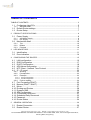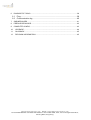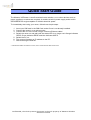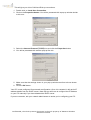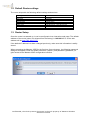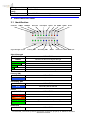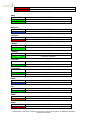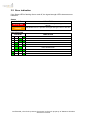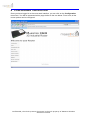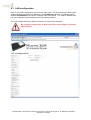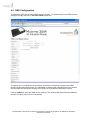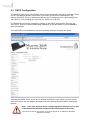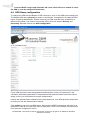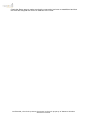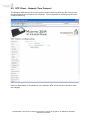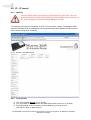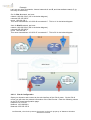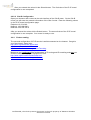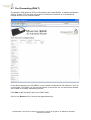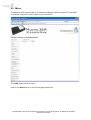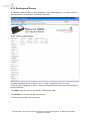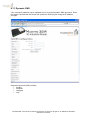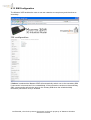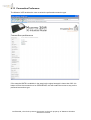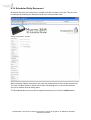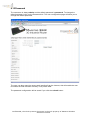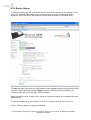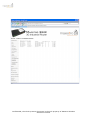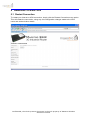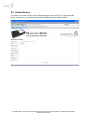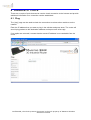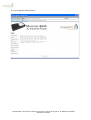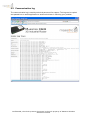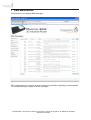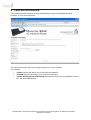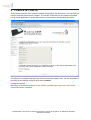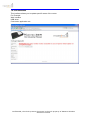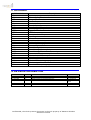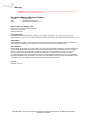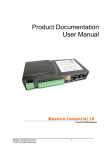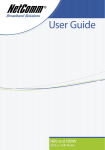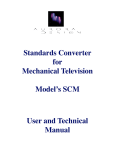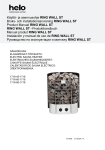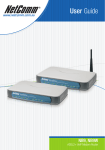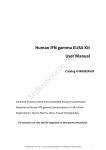Download Maestro 3G Industrial Router User manual
Transcript
Maestro 3G Industrial Router GSM/GPRS/EDGE/3G/UMTS Modems USER MANUAL Rev.2.1 www.maestro-wireless.com Email: [email protected] Tel: 852 2869 0688Fax: 852 2525 4701 Address: Room 3603-3609, 36/F, 118 Connaught Road West, Sheung Wan, Hong Kong TABLE OF CONTENTS TABLE OF CONTENTS .......................................................................................................... 2 1.1 Configuring client PCs .....................................................................................5 1.1.1 1.2 1.3 2 Default Router settings ....................................................................................7 Router Setup....................................................................................................7 PRODUCT SPECIFICATIONS ......................................................................................... 8 2.1 Power Supply...................................................................................................8 2.1.1 2.1.2 2.2 Identification...................................................................................................11 Error indication...............................................................................................14 CONFIGURING THE ROUTER ...................................................................................... 15 4.1 4.2 4.3 4.4 4.5 4.6 LAN configuration ..........................................................................................16 DNS Configuration .........................................................................................17 DHCP Configuration ......................................................................................18 APN Name configuration ...............................................................................19 NTP Client – Network Time Protocol .............................................................21 IP – IP tunnel .................................................................................................22 4.6.1 4.6.2 4.6.3 4.6.3.1 4.6.3.2 4.6.4 4.7 4.8 4.9 4.10 4.11 4.12 4.13 4.14 4.15 4.16 5 Top..................................................................................................................... 10 Bottom ............................................................................................................... 10 Physical ............................................................................................................. 10 LED INDICATORS.......................................................................................................... 11 3.1 3.2 4 AC Mains Supply ................................................................................................. 8 DC Supply............................................................................................................ 9 Mechanical detail ...........................................................................................10 2.2.1 2.2.2 2.2.3 3 Windows 2000 ..................................................................................................... 5 Warning ............................................................................................................. 22 Prerequisites...................................................................................................... 22 Example............................................................................................................. 23 Site A Configuration ...................................................................................................................23 Site B Configuration ...................................................................................................................24 Further reading .................................................................................................. 24 Port Forwarding (DNAT) ................................................................................25 Bounce (DNAT + SNAT)................................................................................26 Mirror..............................................................................................................27 Routing and Routes .......................................................................................28 Dynamic DNS ................................................................................................29 SIM Configuration ..........................................................................................30 Connection Preference ..................................................................................31 Scheduled Daily Reconnect...........................................................................32 Password .......................................................................................................33 Router Status .................................................................................................34 GENERAL OPERATION ................................................................................................ 36 5.1 5.2 Restart Connection ........................................................................................36 Restart Router................................................................................................37 www.maestro-wireless.com Email: [email protected] Tel: 852 2869 0688Fax: 852 2525 4701 Address: Room 3603-3609, 36/F, 118 Connaught Road West, Sheung Wan, Hong Kong 6 DIAGNOSTIC TOOLS .................................................................................................... 38 6.1 6.2 Ping................................................................................................................38 Communication log ........................................................................................40 7 SMS MESSAGES ........................................................................................................... 41 8 PREPAID RECHARGE................................................................................................... 42 9 COMPLETE CONFIG ..................................................................................................... 43 10 UPGRADE ................................................................................................................... 44 11 GLOSSARY ................................................................................................................. 45 12 REVISION INFORMATION ......................................................................................... 45 www.maestro-wireless.com Email: [email protected] Tel: 852 2869 0688Fax: 852 2525 4701 Address: Room 3603-3609, 36/F, 118 Connaught Road West, Sheung Wan, Hong Kong Quick Start Guide The Maestro 3GIRrouter is a self-contained router solution, so no other devices such as power supplies or modems are required. It contains a built-in power supply and a built-in GPRS/EDGE/3G engine capable of 216kb/s downlink speed. To immediately start using your router, follow these simple steps: 1. 2. 3. 4. Insert your SIM card in the SIM Card socket if one is not already installed. Connect the router in to a mains socket. Connect the PC to the router using a crossover Ethernet cable* Switch the router on and wait until the status LED is no longer red. Orange indicates GPRS, Green indicates EDGE and blue indicates UMTS. 5. Switch the PC on. 6. The router will assign an IP address to the PC. 7. Start browsing the Internet. * If the Maestro 3GIRis connected to a switch, then a normal Ethernet cable will also work. Confidential, the whole present document is the sole property of Maestro Wireless Solutions Limited. 1.1 Configuring client PCs Each client PC must be set to get is IP address details from a DHCP server. The SPRi, with its built-in DHCP server will assign the following details: • • • 1.1.1 IP Address range Default gateway DNS Server Windows 2000 To enable auto-configuration in Windows 2000 (if it is not already configured), open the Control Panel and double-click the Network and Dial-up connections icon. Confidential, the whole present document is the sole property of Maestro Wireless Solutions Limited. This will give you a list of LAN and Dial-up connections. 1. Double click on Local Area Connection. 2. Click on the Properties button. You will be presented with a pop-up window similar to this one: 3. Select the Internet Protocol (TCP/IP) line and click the Properties button 4. You will be presented with another pop-up like this: 5. Make sure that the settings shown in your pop-up window conform to those shown above. 6. Click the OK button. Your PC is now configured for automatic configuration. Once it is restarted, it will get its IP address details from the DHCP server. Note that you will have to configure the IP address on your PC manually if you have disabled the DHCP server. If you are uncertain, ask your network administrator to assist you in configuring your PC. Confidential, the whole present document is the sole property of Maestro Wireless Solutions Limited. 1.2 Default Router settings The router ships with the following default settings and services: Setting User name Password IP Address Subnet Mask DHCP Server DHCP Pool DNS Server APN name Default value admin (fixed) Password 192.168.217.1 255.255.255.0 Enabled 192.168.217.10 – 192.168.217.100 Enabled internet 1.3 Router Setup Once the router has started up, it can be configured via an interactive web page. The default address of the router (when it is shipped from the factory) is 192.168.217.1, so the web address will be http://192.168.217.1/ If the default IP address has been changed previously, make sure this information is safely stored. When accessing the Maestro 3GIR for the first time from a browser, the following password dialogue will appear. Enter the default username (“admin”) and password (“password”) to gain access to the Maestro 3GIR configuration interface. Confidential, the whole present document is the sole property of Maestro Wireless Solutions Limited. 2 PRODUCT SPECIFICATIONS 2.1 Power Supply 2.1.1 AC Mains Supply The Maestro 3GIR may be powered from 90VAC to 265VAC. The mains supply is connected to the terminal block as shown in the following picture: Earth Neutral Live Important Notices Even though the Maestro 3GIR will operate without an earth connection, this should always be connected for safety reasons. Ensure that the supply wires are inserted and fixed in the correct terminals. Always use SABS approved mains cables. Do not use frayed cables. Please take care when connecting the mains supply, as the possibility of an electric shock exists if the installer inadvertently touches the live or neutral wires or connects the supply to the wrong terminals. Always take all relevant safety precautions. If you are unsure about this – please contact a qualified person to connect and secure the mains connections Confidential, the whole present document is the sole property of Maestro Wireless Solutions Limited. 2.1.2 DC Supply An optional Low voltage DC Supply Cable allows the integrator to configure the Maestro 3GIR in such a way that a backup battery can keep the router alive after loss of mains supply. Please note that the Low voltage DC supply must be capable of supplying at least 18VA. This means that, at 12V, the supply must be able to supply 1.5A. This is not the continuous current that the Maestro 3GIR requires, but the pulses required when the router is in communication during a download. Confidential, the whole present document is the sole property of Maestro Wireless Solutions Limited. 2.2 Mechanical detail 2.2.1 Top LED indicators 173mm Screen shot 2010-04-07 at 10.22.51 35mm Mains Input DC Input 82mm Primary SIM Secondary SIM 2.2.2 Ethernet port Bottom DIN rail clip Serial number, MAC and IMEI MAIN and AUX Diversity SMA Antenna connectors Fixing is via the DIN rail clip mounted on the bottom of the casing. 2.2.3 Physical Size Weight 82mm x 173mm x 35mm 750g Confidential, the whole present document is the sole property of Maestro Wireless Solutions Limited. Casing material Temperature rating Humidity Metal alloy -20°C to 60°C Up to 90% RH non-condensing 3 LED INDICATORS 3.1 Identification Collusion 10Mbs 100Mbps Signal Strength 1,2,3,4 Signal Strength COLOUR ETH Link Primary SIM Full Duplex Secondary SIM HSPA 3G Status EDGE INDICATION Indicates the Received Signal Strength 1,2,3,4 > -63dBm 1,2 Power Heart beat GSM WAN Link GREEN 1,2,3 GPRS > -73dBm > -83dBm 1 > -93dBm All OFF Primary SIM COLOUR BLUE Secondary SIM COLOUR BLUE Status COLOUR No sufficient GSM coverage. INDICATION Primary SIM is selected INDICATION Secondary SIM is selected INDICATION Flashing RED Flashing ORANGE Flashing GREEN Network related Error is present see 3.2 below GREEN Attached to network Heart beat COLOUR SIM related Error is present see 3.2 below Logged onto network busy attaching INDICATION Confidential, the whole present document is the sole property of Maestro Wireless Solutions Limited. Flashing RED All Okay RED Error: Connection application is not running GSM COLOUR INDICATION Flashing GREEN Data connection is present GREEN No data connection WAN Link COLOUR BLUE Collusion COLOUR RED 10Mbps COLOUR GREEN 100Mbps COLOUR GREEN ETH Link COLOUR GREEN Full Duplex COLOUR INDICATION WAN is CONNECTED INDICATION Error: Collusion detected on LAN network INDICATION LAN speed: 10Mbps INDICATION LAN speed: 100Mbps INDICATION LAN Link detected INDICATION GREEN LAN Duplex: FULL OFF LAN Duplex: HALF HSPA COLOUR INDICATION BLUE Current connection: HSPA COLOUR INDICATION GREEN Current connection: 3G 3G EDGE COLOUR ORANGE GPRS COLOUR RED INDICATION Current connection: EDGE INDICATION Current connection: GPRS Confidential, the whole present document is the sole property of Maestro Wireless Solutions Limited. Power COLOUR INDICATION BLUE Power is present Confidential, the whole present document is the sole property of Maestro Wireless Solutions Limited. 3.2 Error indication If the Status LED is flashing fast on and off, the signal strength LED’s becomes error indicators. Status COLOUR INDICATION Flashing RED Network Related Error is present see Signal strength LED’s to decode. Flashing ORANGE SIM Related Error is present see Signal strength LED’s to decode. Signal Strength COLOUR INDICATION SIM NOT READY SIM NOT PRESENT SIM FAILURE PIN REQUIRED PUK REQUIRED NOT SEARCHING SEARCHING… REGISTRATION DENIED REGISTRATION UNKNOWN Confidential, the whole present document is the sole property of Maestro Wireless Solutions Limited. 4 CONFIGURING THE ROUTER Once you have logged in to the router web interface, you can click on the Configuration menu item. You will be presented with a page similar to the one below. From here, all the router options can be configured. Confidential, the whole present document is the sole property of Maestro Wireless Solutions Limited. 4.1 LAN configuration Click on the LAN Configuration link from the main menu. The screen shown below will be displayed. Enter the desired IP address in the IP Address edit-box. The default subnet mask is 255.255.255.0, but can be changed if the need arises. The LAN IP address only has to be changed if you already have a pre-existing network. For most configurations the default values do not have to be changed. Be careful to change this, as this is the IP you are using to access the web interface. Confidential, the whole present document is the sole property of Maestro Wireless Solutions Limited. 4.2 DNS Configuration The Maestro 3GIR has a built-in DNS caching system. To automatically have DNS servers assigned, simply check the “Use Peer DNS” check-box. To specify your own DNS server manually, uncheck the checkbox and enter two DNS servers in the edit-boxes shown. It is advisable to always enter two DNS servers to ensure that the DNS service keeps working in the event of an upstream DNS server failure. Click on submit to save the DNS server settings. The settings will take effect immediately and the unit does not have to be restarted. Confidential, the whole present document is the sole property of Maestro Wireless Solutions Limited. 4.3 DHCP Configuration The Maestro 3GIR has a built-in DHCP server that automatically assigns IP addresses, DNS servers and default gateway information to the client PCs that are connected to it. By default, the DHCP server is enabled and will service IP addresses from a pool starting with 192.168.217.10 and ending with 192.168.217.100 for up to 90 PCs. The default IP pool can be changed by clicking on the DHCP configuration link from the main menu. Enter the starting and ending addresses in the edit-boxes and click submit to save the changes. The new DHCP pool will become active immediately when the changes are saved. Uncheck the DHCP Server check-box to disable the DHCP server. When you click submit, the DHCP server will immediately be disabled and the setting will be saved for subsequent restarts. Note: Care must be taken when configuring the IP address pool so that it falls within the netmask assigned to the IP Address of the router. Confidential, the whole present document is the sole property of Maestro Wireless Solutions Limited. Incorrect DHCP ranges and netmasks will cause client PCs to be unable to reach the APN or even be assigned IP addresses. 4.4 APN Name configuration To change the APN that the Maestro 3GIR connects to, click on the APN name change link. The default APN name (internet) is shown in the edit-box. Change this to the desired APN name, observing capitalisation. Please note that your SIM card has to be activated for a different APN name if you want to use another APN. Also note that the Primary and Secondary SIM each has its own APN configuration. If your APN requires a username/password authentication, enter your username in the username field and the password in the password field. Note that these fields must not be empty, even if your APN does not require authentication. Choose the authentication method from the drop-down box. Your APN provider will be able to assist you with the authentication method. Click submit to store the new APN name. Note that the HSDPA connection will have to be restarted in order for the new APN name to take place. Click on the Restart Connection link from the main configuration screen. Confidential, the whole present document is the sole property of Maestro Wireless Solutions Limited. Check the Status page to make sure that the connection has been re-established and that the APN has assigned the correct IP address to the router. Confidential, the whole present document is the sole property of Maestro Wireless Solutions Limited. 4.5 NTP Client – Network Time Protocol The Maestro 3GIR has a built-in time synchronisation client that will keep the router's time correct whenever it re-connects to the Internet. This is important for tracking events in the Communication log. Enter the DNS name or IP address of your upstream NTP server and click submit to save the changes. Confidential, the whole present document is the sole property of Maestro Wireless Solutions Limited. 4.6 IP – IP tunnel 4.6.1 Warning Tunnels can be used to do some very unusual and very cool stuff. They can also make things go horribly wrong when you don't configure them correctly. If you do this wrong you will most certainly brick your router. To configure point-to-point tunnelling, an IP-IP tunnel must be created. The Maestro 3GIR supports standard IP-IP tunnelling and can interoperate with other Maestro 3GIR routers or Cisco routers using IP-IP tunnelling. 4.6.2 Prerequisites 1) You must test this before you go to site… 2) You need static IP addresses on the WAN side of each router (so, 2 of them) 3) The LAN subnet on the 2 routers has to be different (you can not use 192.168.217.0/24 on both routers) Confidential, the whole present document is the sole property of Maestro Wireless Solutions Limited. Example Let's say you have 3 networks: Internal networks A and B, and intermediate network C (or let's say, Private APN). So, for Site A network, we have: network 192.168.100.0 (A2 in the below diagram) netmask 255.255.255.0 router 192.168.100.1 This router has address 10.123.0.80 on network C. This is A1 in the below diagram. And, for Site B network, we have: network 192.168.200.0 (B2 in the below diagram) netmask 255.255.255.0 router 192.168.200.1 This router has address 10.123.0.97 on network C. This is B1 in the below diagram. 4.6.2.1 Site A Configuration Open your browser and connect to the web interface of the Site A router. On the Site A router you will enter the network information of the Site B router. Enter the following values on the IP-IP tunnel configuration page: Endpoint: 10.123.0.97 Network: 192.168.200.0 Netmask: 255.255.255.0 Confidential, the whole present document is the sole property of Maestro Wireless Solutions Limited. After you entered the values hit the Submit button. The first halve of the IP-IP tunnel configuration is now completed. 4.6.2.2 Site B Configuration Open your browser and connect to the web interface of the Site B router. On the Site B router you will enter the network information of the Site A router. Enter the following values on the IP-IP tunnel configuration page: Endpoint: 10.123.0.80 Network: 192.168.100.0 Netmask: 255.255.255.0 After you entered the values hit the Submit button. The second halve of the IP-IP tunnel configuration is now complete. Your tunnel is ready to use. 4.6.3 Further reading The use and configuration of IP-IP tunnels is well documented on the Internet. Google is your friend here! Some links: http://lartc.org/howto/lartc.tunnel.html http://www.shorewall.net/IPIP.htm http://www.linuxfoundation.org/en/Net:Tunneling Make sure you understand the fundamentals of IP routing and IP tunnelling and test your scenario before you take your equipment to site. http://www.ralphb.net/IPSubnet/index.html http://www.w3schools.com/tcpip/default.asp Confidential, the whole present document is the sole property of Maestro Wireless Solutions Limited. 4.7 Port Forwarding (DNAT) The Maestro 3GIR supports TCP port forwarding (also called DNAT). It enables the Maestro 3GIR to forward TCP and UDP connections received on its WAN IP to be forwarded to internal devices on the internal network. In the above example, port 25 (SMTP) on the outside is forwarded to 192.168.210.2, port 25 on the inside. This allows you to host web servers, mail servers, etc. on the internal network and is ideal for remotely maintaining servers. Click Add to add the DNAT entry to the DNAT table. Click on the Remove link to remove the appropriate entry. Confidential, the whole present document is the sole property of Maestro Wireless Solutions Limited. 4.8 Bounce (DNAT + SNAT) This works in similar way than the basic DNAT. It will forward TCP connections coming into the router to an internal address. The difference is that, with this option, the internal server will always see the connection coming from the Router's internal LAN IP address. It is useful to have this for internal devices on which the default route cannot be changed/configured. Click Add to add the Bounce entry to the Bounce table. Click on the Remove link to remove the appropriate entry. Confidential, the whole present document is the sole property of Maestro Wireless Solutions Limited. 4.9 Mirror The Maestro 3GIR supports Mirror. It enables the Maestro 3GIR to forward TCP and UDP connections received on various ports to the specified IP. Click Add to add the mirror entry. Click on the Remove link to remove the appropriate entry. Confidential, the whole present document is the sole property of Maestro Wireless Solutions Limited. 4.10 Routing and Routes The Maestro 3GIR includes a fully manageable router which allows you to create routes to other subnets on your network via different gateways. The above example shows routes to 10.10.10.0/24 via gateway 10.10.10.1 and 20.20.20.0/24 via gateway 20.20.20.1 already configured, with a third route I the process of being configured. Click Add to add the route to the Maestro 3GIR routing table. Click Remove to remove the appropriate route. All routes are persistent across reboots. Confidential, the whole present document is the sole property of Maestro Wireless Solutions Limited. 4.11 Dynamic DNS Your external IP address can be updated at one of several dynamic DNS providers. Enter the details required and the Router will update the DNS as your assigned IP address changes. Supported dynamic DNS providers: • dyndns • zoneedit • changeip • noip Confidential, the whole present document is the sole property of Maestro Wireless Solutions Limited. 4.12 SIM Configuration The Maestro 3GIR enables the user to use two networks one as primary and the other as secondary. If failover is selected the Maestro 3GIR will automatically switch over to the secondary SIM if connection is lost and can’t be re-established. If the connection remains on the secondary SIM, a reconnection will only be done on the Primary SIM when the scheduled daily reconnect (see section 4.14) is enabled. Confidential, the whole present document is the sole property of Maestro Wireless Solutions Limited. 4.13 Connection Preference The Maestro 3GIR enables the user to select the preferred connection type. If for example UMTS is available in the area but the signal strength is lower than 30% it is better to force the connection to be GPRS/EDGE, this will enable the router to stay on the preferred connection type. Confidential, the whole present document is the sole property of Maestro Wireless Solutions Limited. 4.14 Scheduled Daily Reconnect By default the router will restart only it’s WAN and LAN connection at 01:00. This time can be changed by selecting the desired interval from the drop down menu. When selecting “Restart everything” the router will restart all its services at the desired time. The user can also decide to switch this function off although this is not recommended to ensure no network lock-up taking place. The Scheduled daily reconnect will be applied and saved if you click the submit button. Confidential, the whole present document is the sole property of Maestro Wireless Solutions Limited. 4.15 Password The username is always admin and the default password is password. To change the default password, click on the Password link. The user configuration page will allow you to change the default password. The user can also open the routers web interface from the Internet, this will enable the user to browse the web interface remotely via a private APN. The password configuration will be saved if you click the submit button. Confidential, the whole present document is the sole property of Maestro Wireless Solutions Limited. 4.16 Router Status The Router Status page will show all the current information relevant to the operation of the router. For example: MAC address, the current network on which the Maestro 3GIR is registered, all the hardware and software versions and information on the SIM cards: The eth0 interface represents the LAN interface and the ppp0 interface represents the WAN interface. The IP associated with the ppp0 interface is the internet-facing address. All outbound traffic will go through NAT via this interface. Signal strength must be at least 30% in order for a good connection to be established to the GSM network. The module temperature can vary from 0 ºC to 95 ºC and must never exceed 100 ºC. Click on “Routing table” to display the following: Confidential, the whole present document is the sole property of Maestro Wireless Solutions Limited. Confidential, the whole present document is the sole property of Maestro Wireless Solutions Limited. 5 GENERAL OPERATION 5.1 Restart Connection To restart your Internet or APN connection, simply click the Restart Connection menu option. This will restart the connection, using any new configuration changes made to the APN name and authentication details. Confidential, the whole present document is the sole property of Maestro Wireless Solutions Limited. 5.2 Restart Router To restart your router, simply click the Restart Router menu option. This will restart the router, making live any changes to the LAN IP address and/or subnet masks. Confidential, the whole present document is the sole property of Maestro Wireless Solutions Limited. 6 DIAGNOSTIC TOOLS There are a couple of tools that can be used to check connection to the Internet and provide additional information if no connection can be established. 6.1 Ping The “ping” page can be used to check the connection to various other machines on the network. Enter the IP address that you want to ping in the edit-box and press enter. The router will send 4 ping packets to the destination address and report each echo-reply. If no replies are returned, it means that the remote IP address is not reachable from the router. Confidential, the whole present document is the sole property of Maestro Wireless Solutions Limited. The result typically looks like this: Confidential, the whole present document is the sole property of Maestro Wireless Solutions Limited. 6.2 Communication log The communication log is used by technical personnel for support. This log can be copied and pasted into an email application to assist technicians in resolving your problem. Confidential, the whole present document is the sole property of Maestro Wireless Solutions Limited. 7 SMS MESSAGES This Interface is for reading SMS messages. This is handy when your service provider sends you information regarding your data bundle. You can delete single, multiple or all the messages. Confidential, the whole present document is the sole property of Maestro Wireless Solutions Limited. 8 PREPAID RECHARGE This interface provides access to the prepaid balance enquiry and prepaid recharge functions of your service provider The command string is what you will typically type in on your handset. For example: • • • *100# will query and return your current account balance. *100*02# will query and return your current time window. *100*01*RechargeVoucherNumber# will load the money from the supplied voucher onto the selected SIM card. Confidential, the whole present document is the sole property of Maestro Wireless Solutions Limited. 9 COMPLETE CONFIG This interface provides your routers complete configuration in a text format. This can also be used by technical personnel for support. The current config text can be copied and pasted into an email application to assist technicians in resolving your configuration problems. A config file for example received back from the technical support team, can be uploaded by browsing to the desired config file and clicking submit. Config file upload. Warning: no validation is done on the values submitted from your file. This could render the router unusable. Confidential, the whole present document is the sole property of Maestro Wireless Solutions Limited. 10 UPGRADE This interface allows you to update specific areas of the router. For Example: Web interface USB driver Connection application etc. Confidential, the whole present document is the sole property of Maestro Wireless Solutions Limited. 11 GLOSSARY Abbreviation API ASN.1 CDR CSV DB DNS FQDN GAIN HTTP HTTPS IVR I/O IP LAN MMS MMSC PDA SMS SMSC SMPP USSD WIG WAN WAP WML WASP XML Description Application programmers Interface Abstract Syntax Notation One Charge Data Record Comma Separated Values Database Domain Name System Fully Qualified Domain Name Gateway Application and Interface Node Hypertext Transfer Protocol HTTP Secure Interactive Voice Response Input/Output Internet Protocol Local Area Network Multimedia Message Service Multimedia Messaging Service Centre Personal Digital Assistant Short Message Service Short Message Service Centre Short Message Peer to Peer Protocol Unstructured Supplementary Services Data Wireless Internet Gateway Wide Area Network Wireless Application Protocol Wireless Mark-up Language Wireless Application Service Provider Extensible Markup Language 12 REVISION INFORMATION Date Version Comments 17 March 2008 30 April 2008 24 June 2008 1.0 1.1 1.2 Creation Updated screen shots Added Chapter 2 (Product Specifications) 25 Sep 2009 1.3 Expand on IP-IP tunnel section 28 Sep 2009 30 March 2010 1.4 2.1 Added new Screen captures Converted for new 3GIR Author Tiaan van Aardt Tiaan van Aardt Eric Guldemond Deon van der Merwe Lucas Rossouw Lucas Rossouw Confidential, the whole present document is the sole property of Maestro Wireless Solutions Limited. Warning WARNING: Do not open this equipment under any circumstances. High risk of electrical shock exists that may and probably will lead to injuries and/or death. Contacting Maestro Wireless Solutions Telephone Web email +852 2869 0688 www.maestro-wireless.com [email protected] Maestro Wireless Solutions Ltd 3603-09, 36/F, 118 Connaught Road West Sai Yin Pun, Hong Kong HONG KONG SAR Copyright Notice Copyright © 2010 Maestro Wireless Solutions LTD. All rights reserved. No part of this document may be reproduced in any form or by any means without prior written authorization from Maestro Wireless Solutions LTD. Trademarks Maestro Wireless Solutions and the Maestro corporate logo are trademarks of Maestro Wireless Solutions. All other trademarks appearing in this guide are the exclusive property of their respective owners. General Notice Maestro Wireless Solutions reserves the right to revise this document without obligation to provide notification of such changes. Maestro Wireless Solutions provides this documentation without warranty expressed, implied, statutory, or otherwise, and specifically disclaims any warranty of merchantability or fitness for a particular purpose. Maestro Wireless Solutions may make improvements or changes in the product(s) and/or the program(s) described in this documentation at any time. Maestro Wireless Solutions assumes no responsibility for product reliability and/or performance if any party other than Maestro Wireless Solutions modifies the device configuration or if the installation is not performed in accordance with this manual. Version 30 March 2010 V2.1. Confidential, the whole present document is the sole property of Maestro Wireless Solutions Limited.