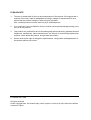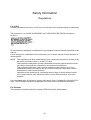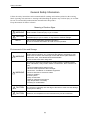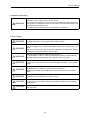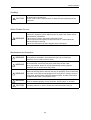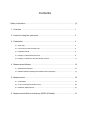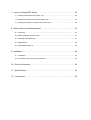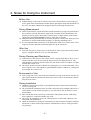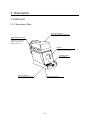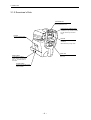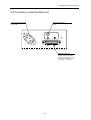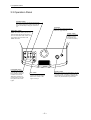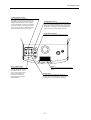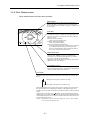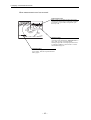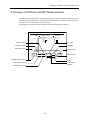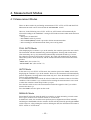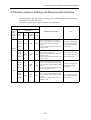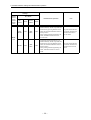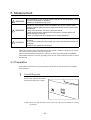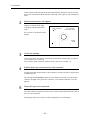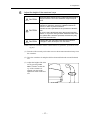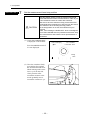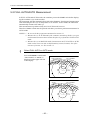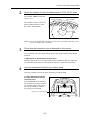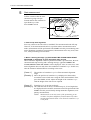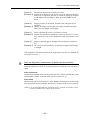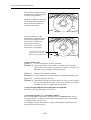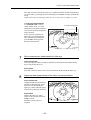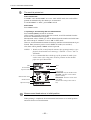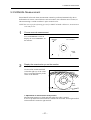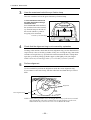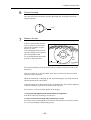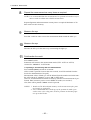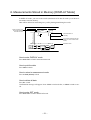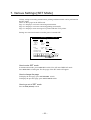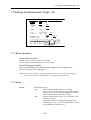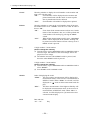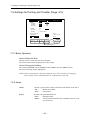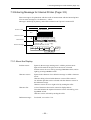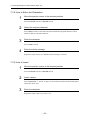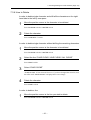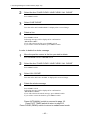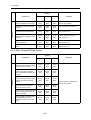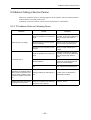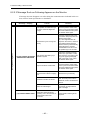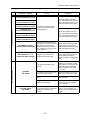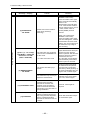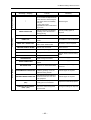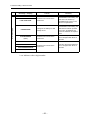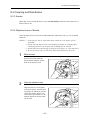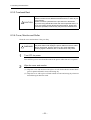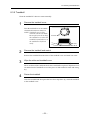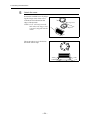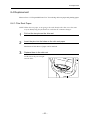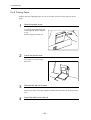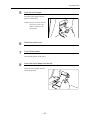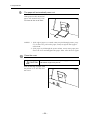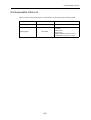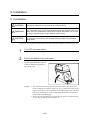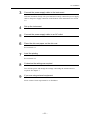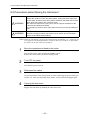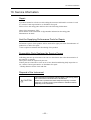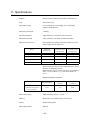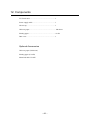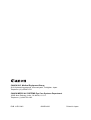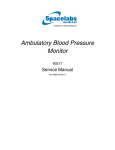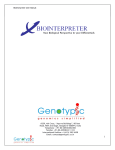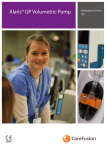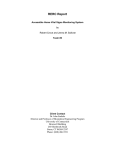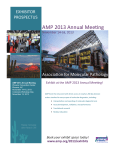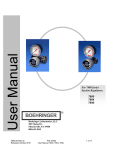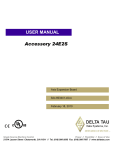Download Canon TX-F Specifications
Transcript
Operation Manual Before using the instrument, be sure to read this manual thoroughly. Keep the manual where it is easily accessible. PLEASE NOTE 1. The user is responsible for the use and maintenance of the product. We suggest that a member of the user’s staff be designated as being in charge of maintenance so as to ensure that the product is kept in a safe and good condition. Also, medical products must be used only by a qualified person. 2. In no event will Canon be liable for direct or indirect consequential damage arising out of the use of this product. 3. This product may malfunction due to electromagnetic waves caused by portable personal telephones, transceivers, radio-controlled toys, etc. Be sure to avoid having objects such as these, which affect this product, brought near the product. 4. Canon reserves the right to change the specifications, configuration and appearance of the product without prior notice. © CANON INC. 2004 All rights reserved. Under copyright laws, this manual may not be copied, in whole or in part, without the written consent of Canon. Safety Information Regulations For U.S.A. Federal law restricts this device to sale by or on the order of an ophthalmologist or optometrist. This instrument is a CLASS I EQUIPMENT and TYPE B APPLIED PARTS according to UL2601-1. Do not make any changes or modifications to the equipment unless otherwise specified in the manual. If such changes or modifications should be made, you could be required to stop operation of the equipment. NOTE: This equipment has been tested and found to comply with the limits for a Class A digital device, pursuant to Part 15 of the FCC rules. These limits are designed to provide reasonable protection against harmful interference when the equipment is operated in a commercial environment. This equipment generates, uses, and can radiate frequency energy and, if not installed and used in accordance with the instruction manual, may cause harmful interference to radio communications. Operation of this equipment in a residential area is likely to cause harmful interference in with case the user will be required to correct the interference at his own expense. Use of shielded cable is required to comply with class A limits in Subpart B of part 15 of FCC rules. The following mark shows compliance of the instrument with Directive 93/42/EEC. For Canada This equipment complies with the Canadian ICES-003 class A specifications. (1) Safety Information General Safety Information Follow the safety instructions in this manual and all warnings and cautions printed on the warning labels. Ignoring such cautions or warnings while handling the product may result in injury or accident. Be sure to read and fully understand the manual before this product. Keep this manual for future reference. Meaning of Caution Signs ! WARNING This indicates a potentially hazardous situation which, if not heeded, could result in death or serious injury to you or others. ! CAUTION This indicates hazardous situation which, if not heeded, may result in minor or moderate injury to you or others, or may result in machine damage. NOTE This is used to emphasize essential information. Be sure to read this information to avoid incorrect operation. Environment of Use and Storage ! WARNING Do not use or store the instrument near any flammable chemicals such as alcohol, thinner, benzine, etc. If chemicals are spilled or evaporate, it may result in fire or electric shock through contact with electric parts inside the instruments. Also, some disinfectants are flammable. Be sure to take care when using them. ! WARNING Do not use or store the instrument in a location with the conditions listed below. Otherwise, it may result in failure or malfunction, fall or cause fire or injury. - Close to facilities where water is used. - Where it will be exposed to direct sunlight. - Close to air- conditioner or ventilation equipment. - Close to heat source such as a heater. - Prone to vibration. - Insecure place. - Dusty environment. - Saline or sulfurous environment. - High temperature or humidity. - Freezing or condensation. ! CAUTION Place the instrument on a firm table Do not place it extremely near the edge of the table in order to avoid damage or injury due to falling. ! CAUTION Do not cover the vent holes on the cover. Otherwise, the temperature in the instrument may rise and cause fire. (2) Safety Information Installation Operation ! WARNING Do not connect the instrument with anything other than specified. Otherwise, it may result in fire or electric shock. Also, when other equipment is going to be connected to the instrument using the connector for interface, be sure to check after connection that leakage current is within the tolerable value. For details, please contact Canon representative or distributor. Power Supply ! WARNING Only operate the instrument with the type of power supply indicated on the rating label. Otherwise, it may result in fire or electric shock. ! WARNING Be sure to disconnect/connect the cables as indicated in this manual. The unit weighs 21 kg, so bear in mind that it may tip over if proper care is not taken. Also, do not handle them with wet hands. Otherwise, you may get an electric shock that may result in death or serious injury. ! WARNING Securely plug in the power cable into the AC outlet. If contact failure occurs, or if dust or metal object comes in contact with the exposed metal prong of the plug, fire or electric shock may result. ! WARNING Be sure to hold the plug or connector to disconnect the cable. If you pull the cable, the core wire may be damaged, resulting in fire or electric shock. ! WARNING Do not cut or process the cables. Also, do not place anything heavy, including the instrument on it, step on it, pull it, bend it, or bundle it. Otherwise, the cable may be damaged, which may result in fire or electric shock. ! WARNING Do not get the power for more than one instrument from the same AC outlet. Otherwise, if may result in fire or electric shock. ! CAUTION The instrument is shipped with a grounding type (three-core) power cable. To reduce the risk of electric shock, always plug the cable into a grounded power outlet. ! CAUTION To make it easy to disconnect the plug at any time, avoid putting any obstacles near the outlet. (3) Safety Information Handling ! WARNING Do not measure an eye of which cornea is frail due to corneal disease or due to it having undergone an operation. Otherwise, complications may occur. ! WARNING Never disassemble or modify the product as it may result in fire or electric shock. Also, since the instrument incorporates high-voltage parts that may cause electric shocks and other hazardous parts, touching them may cause death or serious injury. ! WARNING Do not place anything on top of the instrument. Otherwise, the object may fall and cause injury. Also, if metal objects such as needle or clip falls into the instrument, or if liquid is spilled, it may result in fire or electric shock. ! WARNING When the instrument is going to be moved, be sure to turn OFF the power switch, unplug the power cable from the AC outlet, and disconnect other cables. Otherwise, cable may be damaged, which may result in fire or electric shock. Also, when the instrument is going to be carried, be sure to support the bottom of the instrument an hold it horizontally. Do not hold it by the face rest poles or other parts, as they may come off and result in injury. ! WARNING Do not hit or drop the instrument. The instrument may be damaged if it receives a strong jolt, which may result in fire or electric shock if the instrument is used without it being repaired. ! CAUTION Wipe the forehead rest with ethanol or glutaraldehyde solution to disinfect it each time a different patient uses the instrument, in order to prevent infection. Please consult a specialist for the procedure for disinfection. ! CAUTION Change the chin rest paper each time the examinee changes in order to keep the chin rest clean. ! CAUTION Measurement head moves when the instrument is initializing or after printing the result. Do no have the examinee place his/her face on the chin rest until movement is completed. Otherwise, the examinee may be hurt. ! CAUTION Set the position where to stop the measurement head with the LIMITER switch each time the examinee changes in order to prevent accidental contact of nozzle with examinee. Be sure to look from side of the examinee when deciding the stop position. If the stop position is not set correclty, the examinee may be injured. Also, if the message “LIMITER OFF” does not disappear even after LIMITER switch pressed several times, stop the measurement and contact Canon representative or distributor. ! CAUTION Do not have the examinee place his/her hand or fingers under the chin rest or near the measurement head. Otherwise, injury may result. ! CAUTION Do not touch the cutter of the printer. Otherwise, fingers may be cut. ! CAUTION When the instrument is not going to be used, turn OFF the power switch. Also, unplug the power cable from the AC outlet when it is not going to be used for a long time. (4) Safety Information Handling ! CAUTION This instrument uses a lithium battery, which may pollute the environment if the instrument is abandoned. Please contact Canon representative or distributor before disposing of the instrument. When Problem Occurs ! WARNING Should any of the following occur, immediately turn OFF the power of each instrument, unplug the power cable from the AC outlet, and contact Canon representative or distributor. - When there is smoke, odd smell or abnormal sound. - When liquid has been spilled into the instrument or a metal object has entered through an opening. - When the instrument has been dropped and it is damaged. Maintenance and Inspection ! WARNING For safety reasons, be sure to turn OFF the power of each instrument when the inspections indicated in this manual are going to be performed. Otherwise, it may result in electric shock. ! WARNING When the instrument is going to be cleaned, be sure to turn OFF the power of each instrument, and unplug the power cable from the AC outlet. Never use benzine, thinner or any other flammable cleaning agents. Otherwise, fire or electric shock may result. ! WARNING Clean the plug of the power cable periodically by unplugging it from the AC outlet and removing dust or dirt from the plug, its periphery and AC outlet with a dry cloth. If the cable is kept plugged in for a long time in a dusty, humid or sooty place, dust around the plug will attract moisture, and this could cause insulation failure which could result in a fire. ! WARNING The instrument must be repaired by a qualified engineer only. If it is not repaired properly, it may cause fire, electric shock, or accident. ! CAUTION For safety reasons, be sure to inspect the instrument before using it. (5) Safety Information Rating Label and Warning Label The TX-F has a rating label and a warning label on it. Contents of those and positions where they are attached are indicated below. Warning Label See manual Mirar el manual This unit weighs 21 kg – it may tip over if proper care is not taken. This mark indicates that this is a Type B Applied Part according to UL2601-1/ EN60601-1. This unit can be installed in the patient environment. Rating Label (6) Contents Safety Information ................................................................................................ (1) 1. Overview ........................................................................................................ 1 2. Notes for Using the Instrument ...................................................................... 2 3. Description ..................................................................................................... 3 3.1 Main Unit ...................................................................................................................... 3 3.2 Connectors under the Main Unit .................................................................................. 5 3.3 Operation Panel ........................................................................................................... 6 3.4 Display on Measurement Screen ................................................................................. 8 3.5 Display on DISPLAY and SET Modes Screens ........................................................... 11 4. Measurement Modes ..................................................................................... 12 4.1 Measurement Modes ................................................................................................... 12 4.2 Relation between Settings and Measurement Operation ............................................ 13 5. Measurement ................................................................................................. 15 5.1 Preparation .................................................................................................................. 15 5.2 FULL AUTO/AUTO Measurement ............................................................................... 20 5.3 MANUAL Measurement ............................................................................................... 27 6. Measurements Stored in Memory [DISPLAY Mode] ...................................... 31 7. Various Settings [SET Mode] ......................................................................... 32 7.1 Settings for Measurement (Page: 1/3) ......................................................................... 33 7.2 Settings for Printing and Transfer (Page: 2/3) ............................................................. 36 7.3 Entering Message for Internal Printer (Page: 3/3) ....................................................... 39 8. Daily Inspection and Maintenance ................................................................. 43 8.1 Inspection .................................................................................................................... 43 8.2 Before Calling a Service Person .................................................................................. 45 8.3 Cleaning and Disinfection ............................................................................................ 51 8.4 Replacement ................................................................................................................ 55 8.5 Expendable Parts List .................................................................................................. 59 9. Installation ...................................................................................................... 60 9.1 Installation .................................................................................................................... 60 9.2 Precautions when Moving the Instrument .................................................................... 62 10. Service Information ...................................................................................... 63 11. Specifications ............................................................................................... 64 12. Components ................................................................................................. 66 1. Overview The Canon Full Auto Tonometer TX-F is an instrument for measuring intraocular pressure without making contact with examinee’s eye. Just by displaying the examinee’s eye somewhere on the monitor and pressing the START switch, the TX-F then automatically performs alignment and measurement by a three dimensional tracking system. Measurement mode can be selected The examiner can select a measurement mode from three modes: FULL AUTO, AUTO and MANUAL. In FULL AUTO mode, measurement of both eyes will be performed automatically. Also, the result can be selected to be printed automatically after measuring both eyes. Thus, full measurement can be done very easily in a short time. In AUTO mode, alignment and measurement will automatically be performed once each time the START switch is pressed. Thus, you can perform measurement after checking the condition of examinee’s eye each time. Also, you can measure the eye as many times as required. In MANUAL mode, measurement can be performed manually when examinee’s pupil is eccentric, or when measurement is apt to result in error. Observation range of examinee’s eye on the monitor has been widened and the depth of focus is deep It is easier to check the position of the eye or whether eyelashes are covering the pupil. Level meter will be displayed The TX-F obtains intraocular pressure from the waveform of the signal obtained by detecting light reflected from the cornea when air is blown onto the eye. However, when the reflected light is obscured by the eyelid or eyelashes, the waveform of the signal becomes low, reducing the reliability of the measurement value. The level of the waveform can be displayed in four steps as a mark (“level meter”) on the measurement mode screen, display mode screen and the printout by the setting in SET mode. Thus, the level meter can be used to check the reliability of the measured values. When error has occurred, image will be displayed immediately on the monitor This makes it easier to determine the cause of the measurement error. Also, the eyelid warning line on the warning image will enable you to see if the eyelid or eyelashes were too low during measurement. If the eyelid or eyelashes are below the line, help the examinee open the eye wide by gently holding up the upper eyelid with your fingers. –1– 2. Notes for Using the Instrument Before Use (1) Sudden heating of the room in cold ares will cause condensation to form on the protective glass in the measurement window and on optical parts inside the instrument. In this case, wait until condensation disappears before performing measurement. During Measurement (1) Before measurement, explain about the measurement that is going to be performed to the examinee so he/she will not be surprised by a sudden air puff. Demonstrate the intensity of the air puff by having the examinee place a finger in front of the nozzle and pressing the CLEAR (DEMO) switch for more than 2 seconds. (2) Measurement head automatically moves after the power is turned ON. Do not prevent movement of measurement head by holding it or placing something near it. (3) It is recommended that a hard copy of the printout be made if you wish to store it for a long time, because printouts on thermal paper are apt to deteriorate. After Use (1) Turn OFF the power, put the cap over the nozzle in order to prevent dust from attaching to it, and place the dust cover over the instrument. During Cleaning and Disinfection (1) If the surface of the objective lens on the nozzle is wiped when dust or dirt is on it, it will be scratched. Also, do not wipe the objective lens with ethyl alcohol or with cleaning paper containing silicone. Otherwise, the surface will be corroded, or will be stained. See section 8.3.2. (2) Do not use alcohol, benzine or thinner for cleaning the cover of the instrument. Also, never wipe the cover with ethanol or glutaraldehyde solution. Otherwise, coating will be corroded. See section 8.3.4. Environment of Use (1) After a long time of use, dust in the air will attach not only on the nozzle, but also on optical parts inside the instrument, which may cause incorrect measurement, Always keep the room clean. During Installation (1) Handle the instrument carefully, as preadjustment may be altered if the instrument receives a strong jolt. (2) Do not install the instrument where it will be exposed to direct sunlight. Otherwise, it will be hard to see the monitor properly, or you may not be able to obtain a correct measurement. (3) Blow off the dust in the connectors of the cables with a blower before connecting them. Otherwise, connection failure may occur. (4) Do not lay the instrument on its side when the power is turned ON. Otherwise, the instrument will malfunction. (5) When the instrument is going to be transported, it must be protected against vibration and shocks. Contact Canon representative or distributor for advice on the procedure for packing it. –2– 3. Description 3.1 Main Unit 3.1.1 Examiner’s Side Measurement head Unit that performs measurement. Height adjustment mark Align the height of the examinee’s eye with this mark by adjusting the height of chin rest. Monitor Displays the screen for measurements and various settings. Operation panel See section 3.3. Contrast adjuster Adjusts contrast of monitor. Brightness adjuster Adjusts brightness of monitor. –3– 3.1 Main Unit 3.1.2 Examinee’s Side Forehead rest Place the examinee’s forehead against this rest. External eye fixation lamp Lamp to be used when the examinee’s eye cannot be fixed by the internal eye fixation lamp. Printer Prints measurements. Nozzle Supplies air used for measurement. Must be always kept clean. Chin rest Place the examinee’s chin on this rest. Rating label Name of the product, rated voltage, serial number, etc. are indicated on the label. Power switch Switch for turning power ON and OFF. –4– 3.2 Connectors under the Main Unit 3.2 Connectors under the Main Unit Power supply connector Connector for the power supply cable. Grounding terminal Terminal for grounding the instrument. RS232C Connector RS232C connector for connecting external instrument. External instrument must be connected in compliance with the IEC601-1-1 standard. –5– 3.3 Operation Panel 3.3 Operation Panel LIMITER switch Switch for stopping the measurement head in a certain position in order to prevent the nozzle accidentally hitting the examinee’s eye. Trackball Moves the measurement head up and down, right and left. DISP./SET switch Press this switch in order to enter DISPLAY mode, where you can see measurement data stored in memory. You can enter SET mode, where various settings can be made, from DISPLAY mode. DISP./SET FIXATION LIMITER R L IN/EX C CLEAR (DEMO) PRINT switch Press this switch in order to print or transfer the measurement manually. 3/1 A/M PUFF TIMES AUTO/ MANU. CHIN REST READY FIXATION switch Each time the switch is pressed, the eye fixation lamp switches between internal and external. When the external eye fixation lamp is ON, the lamp below the switch lights. R/L switch Each time the switch is pressed, the measurement head moves either to the right or left eye. –6– START switch When this switch is pressed in FULL AUTO or AUTO mode, automatic alignment and measurement are performed. In MANUAL mode, only measurement is performed. 3.3 Operation Panel CLEAR (DEMO) switch This switch has two functions. If printing is not necessary after the measurement, press this switch for an instant. Displayed measurement will be deleted, clearing the display for the next examinee. Or, if the switch is pressed for more than two seconds, air will be emitted from the nozzle for demonstrations of air puff. AUTO/MANU. switch Press this switch to select measurement mode (FULL AUTO/AUTO/MANUAL). The selected mode will be displayed on the upper left side of the monitor. Lamp above the switch lights when FULL AUTO or AUTO mode is selected. CHIN REST switches Switches for raising/lowering the chin rest. DISP./SET FIXATION LIMITER R L IN/EX C CLEAR (DEMO) 3/1 A/M PUFF TIMES AUTO/ MANU. CHIN REST READY PUFF TIMES switch Each time the switch is pressed, the number of times of measurement (1 or 3) in FULL AUTO mode can be selected. The number of times will be displayed within the brackets next to “FULL AUTO”. Roller Moves the measurement head back and forth. READY lamp It is ON when the instrument is ready for measurement, and blinks during initialization or when power-saving system is operating. –7– 3.4 Display on Measurement Screen 3.4 Display on Measurement Screen The screen below is an example when FULL AUTO mode is selected. 3.4.1 Before Measurement Number of times of measurement The number of times of measurement (1 or 3) to be performed in FULL AUTO mode is displayed. It is not displayed in AUTO and MANUAL mode. Number of times can be selected by pressing PUFF TIMES switch. Measurement mode Measurement mode (FULL AUTO, AUTO or MANUAL) is displayed. Measurement mode can be selected with AUTO/MANU. switch. Order of displaying the result Order of displaying the result (“ ” for reliability or “ ” for sequence) is shown. Order can be selected from “ORDER” on page 1/3 of SET mode. FULLAUTO (3 ) 30 Serial number Serial number is displayed when “COUNT” on page 1/3 of SET mode is set to “ON”. The initial value can also be set from the same page of SET mode. N o. 0 0 0 0 0 1 LIMITER OFF Condition of limiter When the limiter for preventing the nozzle from coming into contact with examinee’s eye is not working, message “LIMITER OFF” will be displayed. Limiter can be set to ON/OFF with LIMITER switch. See section 5.1. mmHg STD R L [ [ , , , , ] ] Unit of intra-ocular pressure Measurement range Measurement range (“30” for 0 – 30 mmHg or “60” for 25 – 60 mmHg) is displayed. It can be selected from “RANGE” on page 1/3 of SET mode. Alignment ring This is the ring used for positioning the examinee’s pupil during manual measurement. Right or left side eye The display of the side of the eye where the measurement head is positioned will be reversed. –8– 3.4 Display on Measurement Screen 3.4.2 After Measurement When measurement has been done normally Serial number Serial number counts up after printing, transferring or deleting the data, or after function is restored from the power-saving mode if “COUNT” on page 1/3 of SET mode is set to “ON”. F U L L AU TO ( 3 ) 30 R L [ 17 , [ 9 , N o. 0 0 0 0 0 1 8 9 , , STD value The value calculated from measurement data (maximum of 10 data) in memory is displayed. The upper data is the right side eye’s STD value, and the lower one is the left side eye’s value. After the first measurement: Value to the first decimal place After the second measurement: Value with higher reliability After more than three measurements: The most appropriate value “standard value” obtained by reliability and statistically processing the data. However, measurement with low reliability mark (*) will not be included in the calculation. mmHg STD 7 ] 7.2 8 ] 8.9 Measurement data Maximum of three measurements are displayed in the order set from “ORDER” on page 1/3 of SET mode. The upper row is the data of the right side eye, and the lower row is the data of the left side eye. Maximum of 10 measurements for each eye can be seen in DISPLAY mode. See chapter 6. Low reliability mark (*) Mark that appears when the reliability of the measurement has been determined to be low after multiple measurement values have been statistically analyzed. Level meter Level meter is a mark that shows the level of the waveform of the signal obtained by detecting light reflected from the cornea when air is blown onto the eye. The height of the signal waveform was high. The height of the signal waveform was low. When reflected light is obscured by the eyelid or eyelashes, the waveform of the signal becomes low, reducing the reliability of the measurement value. Therefore, the level meter can be used to check the reliability of the measured values. To display the level meter, set “( ) LEVEL” to ON as described on page 2/3 of SET mode. Level meter of the newest measurement will be displayed on the measurement mode screen. Level meter of all the measured values can be seen in the display mode screen. NOTE: Maximum level of the level meter differs for each eye, due to differences in corneal reflection rates. –9– 3.4 Display on Measurement Screen When measurement error has occurred FULLAUTO(3) 30 Eyelid warning line If the eyelid or eyelashes are below the eyelid warning line on the image, instruct the examinee to keep the eye open wide, or help them open their eye wide. N o. 0 0 0 0 0 1 mmHg STD R ERROR L [ [ , , , , ] ] Warning image Eye front image when measurement error has occurred will be displayed if “WARNING IMG” is set to “ON” on page 1/3 of SET mode. Warning image will not be displayed when error is caused by blinking or when result is over the measurement range, etc. ERROR display “ERROR” is displayed when measurement was a failure. Take the required measures and try again. – 10 – 3.5 Display on DISPLAY and SET Modes Screens 3.5 Display on DISPLAY and SET Modes Screens In DISPLAY and SET modes, a diagram showing the switches and their functions for the operation will be displayed on the lower part of the monitor, because the functions differ from that screen in the display of the switches. The diagram corresponds to the switches on the operation panel as follows: DI SPL AY M O DE IOP LIMITER switch FIXATION switch DISP./SET switch 1 2 3 4 5 6 7 8 9 10 STD SET RELIABIL mmHg LEFT RIGHT 8 9 7 9 17 8 R/L switch Trackball PRINT switch [ 7.2 8.9 CLEAR ] PRINT START switch END CLEAR (DEMO) switch Roller CHIN REST switches PUFF TIMES switch AUTO/MANU. switch – 11 – 4. Measurement Modes 4.1 Measurement Modes There are three modes for performing measurement: FULL AUTO, AUTO and MANUAL. Measurement mode can be selected with the AUTO/MANU. switch. However, in the following cases, FULL AUTO or AUTO mode will automatically be selected according to the “DEFAULT” setting in SET mode no matter what modes has been selected: – After power is turned ON – After PRINT switch is pressed – After CLEAR (DEMO) switch is pressed to delete measurement data – After returning to measurement mode from power-saving mode FULL AUTO Mode After displaying the examinee’s eye on the monitor, the examiner presses the start switch. The instrument will then automatically perform alignment, focusing and measurement. After measuring one eye, the instrument automatically measured the other eye in turn. By setting the options in SET mode as follows, the result will automatically be printed after both eyes have been measured, and the measurement head will return to the initial position: “PRINT: ON” (See section 7.2) “AUTO PRINT: ON” (See section 7.2) AUTO Mode In the same way as in FULL AUTO mode, the examiner presses the START switch after displaying the examinee’s eye on the monitor. However, the instrument will automatically perform alignment, focusing and measurement only once. Press the START switch if you wish to repeat measurement. It is recommended that AUTO mode be selected where the examiner wishes to check the condition of the examinee’s eye each time before starting the measurement in cases such as when the examinee cannot keep his/her eye open. Press the R/L switch to move the measurement head to the opposite side if you wish to measure the other eye. Press the PRINT switch to print out the result. MANUAL Mode Select MANUAL mode when the pupil is eccentrics, or when measuring a certain examinee is apt to result in error in FULL AUTO or AUTO mode. In MANUAL mode, the examiner must perform precise alignment and focus manually, and then press the START switch to measure. Result will be printed by pressing the PRINT switch. However, after printing the result or deleting the data, the instrument will return to FULL AUTO or AUTO mode. – 12 – 4.2 Relation between Settings and Measurement Operation 4.2 Relation between Settings and Measurement Operation The measurement operation differs according to the combination of measurement mode and settings selected in SET mode. The following table shows typical examples of combinations. Settings Measur ement Mode (AUTO/ MANU. switch SET Mode DEFAULT FULL AUTO / AUTO PRINT ON AUTO PRINT ON Measurement Operation Use ON After measuring both eyes automatically as many times as set, result will automatically be printed and transferred. Then, measurement head returns to the initial position. To have the result printed and transferred automatically after full automatic measurement. ON Both eyes will automatically be measured as many times as set. Result will be transferred by pressing PRINT switch. Then, measurement head returns to the initial position. To transfer but not print the result after full automatic measurement. ON One eye will automatically be measured once. If you wish to measure the other eye, press R/L switch and then START switch. Result will be printed and transferred by pressing PRINT switch. To print and transfer the result after automatic measurement. ON One eye will automatically be measured once. If you wish to measure the other eye, press R/L switch and then START switch. Result will be transferred by pressing PRINT switch. To transfer but not print the result after automatic measurement. TRANS FULL AUTO FULL AUTO / AUTO FULL AUTO / AUTO OFF ON OFF ON/ OFF AUTO FULL AUTO / AUTO OFF ON/ OFF – 13 – 4.2 Relation between Settings and Measurement Operation Settings Measur ement Mode (AUTO/ MANU. switch SET Mode Measurement Operation DEFAULT FULL AUTO PRINT ON AUTO PRINT ON/ OFF TRANS ON Alignment and measurement are performed manually. Result is printed and transferred by pressing PRINT switch. Then, the measurement head returns to initial position. After printing/transferring/deleting the result, instrument returns to FULL AUTO mode. To print and transfer the result after manual measurement from FULL AUTO mode. ON Alignment and measurement are performed manually. Result is printed and transferred by pressing PRINT switch. Then, the measurement head returns to initial position. After printing/transferring/deleting the result, instrument returns to AUTO mode. To print and transfer the result after manual measurement from AUTO mode. MANUAL AUTO ON ON/ OFF Use – 14 – 5. Measurement ! ! ! WARNING Do not measure an eye of which cornea is frail due to corneal disease or due to it having undergone an operation. Otherwise, complications may occur. WARNING Should any of the following occur, immediately turn OFF the power switch, unplug the power cable from the AC outlet, and contact Canon representative or distributor. – When there is smoke, odd odor or abnormal sound. – When liquid has been spilled into the instrument or a metal objects has entered through an opening. – When the product has been dropped or its housing damaged. CAUTION Measurement head moves when the instrument is initializing or after printing the result. Do no have the examinee place his/her chin on the chin rest until movement is completed. Otherwise, the examinee may be hurt. When any operation has been interrupted for more than 3 minutes with the power turned ON, power-saving system of the TX-F operates. Buzzer sounds when the instrument is entering or going out of this mode, and READY lamp blinks while this system is operating. Press any one of the switches in order to restore the function. 5.1 Preparation Preparation is the same for any measurement mode and for both automatic and manual measurements. 1 Turn ON The power Remove the cap from the nozzle and turn ON the power switch. NOTE: Make sure that dust does not attach on the cap while measurement is being performed. – 15 – 5.1 Preparation Initial checks inside the instrument start automatically. When the checks are completed, the measurement head will move and stop at the right eye side (initial position). 2 Measurement screen will appear Display as shown on the right will appear when initialization ends. F U L L AU TO ( 3 ) 30 N o. 0 0 0 0 0 1 LIMITER OFF See section 3.4 for details on the display. mmHg STD R L 3 [ [ , , , , ] ] Check the settings Check and change the settings concerning measurement and printing as required (see sections 4.2, 7.1 and 7.2). If you want to print a message with the result, enter it (see section 7.3). 4 Explain about the measurement to the examinee Explain about the measurement to the examinee so he/she will not be surprised by a sudden air puff. By pressing CLEAR (DEMO) switch for more than two seconds, you can demonstrate the strength of air puff to the examinee, even without examinee’s eye displayed. 5 Select the eye to be measured Press R/L switch as required in order to move the measurement head to the side of the eye to be measured. The display of the side of the eye will be displayed in reversed image. – 16 – 5.1 Preparation 6 Adjust the height of the examinee’s eye ! CAUTION Ensure that the examinee has not placed his/her hand or fingers under the chin rest. Otherwise, fingers may be hurt. ! CAUTION Wipe the forehead rest with ethanol or glutraraldehyde solution to disinfect it each time a different examinee uses it, in order to prevent infection. Please consult a specialist for the procedure of disinfection. If you are using disinfectant other than those specified above, or if you are mixing another disinfectant with ethanol, please also consult a specialist, because they may harm the forehead rest. ! CAUTION Change the chin rest paper each time the examinee changes in order to keep the chin rest clean. NOTE: Have the examinee remove contact lenses or spectacles, if he/she is wearing any. (1) Turn the roller toward you in order to move the measurement head away from the examinee. (2) Have the examinee sit and place his/her chin and forehead rest and forehead rest. (3) Adjust the height of the chin rest by pressing CHIN REST switches so that the eye of the examinee is aligned with the height adjustment mark on the face rest. – 17 – 5.1 Preparation IMPORTANT 7 Set the measurement head stop position ! CAUTION Set the position where to stop the measurement head with LIMITER switch before measurement in order to prevent accidental contact of nozzle with examinee. Be sure to have the examinee firmly press his/her forehead against the forehead rest, and look from the side of the examinee when deciding the stop position. If the stop position is not set, the examinee may be injured. Also, if the message “LIMITER OFF” does not disappear even after LIMITER switch is pressed several times, stop the measurement and contact Canon representative or distributor. (1) Check that “LIMITER OFF” is displayed on the monitor. F U L L AUTO(3 ) 30 N o. 0 0 0 0 0 1 LIMITER OFF Press the LIMITER switch if it is not displayed. mmHg STD R L (2) Have the examinee firmly press his/her face against the forehead and chin rests. While looking at the examinee’s eye from the side, slowly turn the roller toward the monitor so the nozzle gradually moves toward the examinee’s eye. – 18 – [ [ , , , , ] ] 5.1 Preparation When the distance between the tip of the rubber cover on the nozzle unit and the eye becomes about 8 mm, press LIMITER switch. F U L L AUTO(3 ) 30 N o. 0 0 0 0 0 1 Message “LIMITER OFF” will disappear from the monitor. mmHg STD R L [ [ , , , , ] ] (3) Slightly turn the roller back and forth in order to ensure that the nozzle does not go further the point where it has been locked. NOTE: Limiter turns OFF when turning ON the power of the instrument, pressing PRINT switch, clearing data or when recovering from power-saving mode. – 19 – 5.2 FULL AUTO/AUTO Measurement 5.2 FULL AUTO/AUTO Measurement In FULL AUTO and AUTO modes, the examiner presses the START switch after displaying the examinee’s eye on the monitor. The instrument will then automatically perform the alignment, focusing and measurement. After measuring the first eye as many times as set in FULL AUTO mode, the instrument automatically measures the other eye. This measurement is performed only once in AUTO mode, however. Therefore, START switch must be pressed each time you want to perform measurement in AUTO mode. NOTES: 1. Be sure to do the preparation mentioned in section 5.1 2. Measure the eye in AUTO mode if the examinee cannot keep his/her eye open and continuous measurement cannot therefore be performed in FULL AUTO mode. 3. Measure the eye in MANUAL mode if measurement in FULL AUTO or AUTO mode results in an error due to deformation of cornea, keratitis, low reflection rate of cornea, etc. See section 5.3. 1 Select FULL AUTO or AUTO mode Press AUTO/MANU. switch until “FULL AUTO” or “AUTO” is displayed on the upper left side of the display. F U L L AUTO(3 ) 30 N o. 0 0 0 0 0 1 mmHg STD R L [ [ , , AUTO 30 , , ] ] N o. 0 0 0 0 0 1 mmHg STD R L – 20 – [ [ , , , , ] ] 5.2 FULL AUTO/AUTO Measurement 2 Select the number of times of measurement in FULL AUTO mode Press PUFF TIMES switch and select 1 or 3. F U L L AUTO(3 ) 30 N o. 0 0 0 0 0 1 The number of times will be displayed within brackets () after the words “FULL AUTO”. mmHg STD R L [ [ , , , , ] ] NOTE: It is recommended that the measurement to be repeated at least three times in order to obtain more reliability. 3 Check that the examinee’s eye is displayed on the monitor If you cannot see it at all, adjust the position of the measurement head using the trackball. ♦ Adjustment of measurement head position Measurement head moves to right and left when trackball is turned to right and left. Measurement head moves up and down when it is turned back and forth. 4 Have the examinee look at the eye fixation lamp Have the examinee look at the green internal eye fixation lamp. ♦ If the examinee cannot see the lamp well and so the eye cannot be fixed Press FIXATION switch and have the examinee look at the external eye fixation lamp on the side of the nozzle with the eye that is not going to be measured. External eye fixation lamps – 21 – 5.2 FULL AUTO/AUTO Measurement 5 Start measurement Tell the examinee that the measurement is going to be performed and ask the examinee to open his/her eye wide. Press START switch. F UL L AU TO(3 ) 30 N o. 0 0 0 0 0 1 Bright dots mmHg STD R L [ [ , , , , ] ] ♦ How to stop auto alignment Press any switch or turn the roller or trackball. The measurement head will stop. However, if the measurement head is in a position where measurement can be made, measurement will be performed if the START switch is pressed during automatic alignment (compulsory measurement). Measurement error may occur, however, if the positioning is not accurate. ♦ When a warning message “[1] EYE CANNOT BE FOUND PRESS START SW AGAIN” is displayed, or when alignment does not end When automatic alignment cannot be performed within a specified time, the measurement head stops moving and a warning message “[1] EYE CANNOT BE FOUND PRESS START SW AGAIN” will be displayed. Also, in some cases, automatic alignment does not end, due to the condition of examinee’s eye. In this case, take the measures indicated below according to the cause. [Cause 1] The position of examinee’s eye is off the automatic alignment range. [Remedy 1] Move the position of examinee’s eye displayed on the monitor toward the center a little more using the roller and trackball. Then, press the START switch. Adjust the height of the examinee’s eye with the height of the chin rest as required. [Cause 2] Examinee’s eye is moving restlessly. [Remedy 2] Have him/her look at the eye fixation lamp. Or, if two bright dots are displayed on the monitor, measurement will be performed if the START switch is pressed timely during automatic alignment (compulsory measurement). NOTE: Measurement error may occur if the positioning is not accurate. Perform compulsory measurement only when measurement must be done even when the examinee’s eye is not fixed. – 22 – 5.2 FULL AUTO/AUTO Measurement [Cause 3] The pupil is obscured by eyelashes or eyelid. [Remedy 3] Instruct the examinee to keep his/her eye open wide until measurement ends, or help them open the eye widely by lifting up the upper eyelid lightly with your fingers. Then, press the START switch again. [Cause 4] Pupil is eccentric or deformed. Examinee has undergone an iris operation. [Remedy 4] Display the bright dots near the center using trackball and roller. Then, press the START switch again. [Cause 5] There is problem in surface of examinee’s cornea. [Remedy 5] Perform measurement in MANUAL mode (see section 5.3). However, error may occur even in MANUAL mode if the disease is serious. [Cause 6] Effect of artificial light or sunlight reflected from the examinee’s eye. [Remedy 6] Do not expose the examinee’s eye directly to bright artificial light or sunlight. If the alignment still cannot be performed, align and measure the eye manually by referring to section 5.3. 6 After the alignment, measurement is performed automatically When the alignment is done, air is puffed and the intraocular pressure will be measured. FULL AUTO mode Alignment and measurement will be performed. They will be repeated three times when number of times of measurement you have selected is “3”. AUTO mode Measurement will be performed once. Press START switch again to perform alignment and measurement repeatedly. Maximum of 10 data can be saved in memory. NOTE: It is recommended that the measurements be repeated at least three times in order to obtain most reliable measurement. – 23 – 5.2 FULL AUTO/AUTO Measurement The result immediately after the measurement is displayed on the left side of the brackets []. F UL L AU TO(3 ) 30 N o. 0 0 0 0 0 1 While the instrument is charging up, the mark indicating the eye being measured and the measurement value blinks. mmHg STD R L After the charge up for the measurement is completed, the result will be displayed within the brackets [] and the next measurement will start. See section 3.4.2 for more information on the display. If the setting in SET mode is ON, level meter for the newest measurement will be displayed. 11 [ [ , , F UL L AU TO(3 ) 30 R L [ 11 , 12 [ , , , ] ] N o. 0 0 0 0 0 1 mmHg STD , 12 ] 11.7 , ] ♦ If level meter is low [Cause 1] Eye was obscured by eyelid or eyelashes. [Remedy 1] Look at the monitor. If the eyelid or eyelashes are covering the pupil, instruct the examinee to open the eye wider, or lift up the eyelid lightly with your fingers and measure again. [Cause 2] Examinee has blinked frequently. [Remedy 2] Tell the examinee to try not to blink for a while and measure again. [Cause 3] Corneal reflection rate is low. [Remedy 3] Maximum level of the level meter differs for each eye, due to differences in corneal reflection rates. Level meter will be low if corneal reflection rate is low. Continue the measurement. ♦ If any message appears and measurement is suspended Take the measures by referring to section 8.2.2. ♦ If message “[5] IOP > (<) = xx mmHg!” appears This message appears when values have been set for “WARNING IOP” in SET mode (see section 7.1) and the result of the measurement in FULL AUTO mode was under or above the set value. Press START switch to measure the eye again. Measurement is performed once each time the switch is pressed. – 24 – 5.2 FULL AUTO/AUTO Measurement Press R/L switch to measure the other eye. Alignment will be started automatically. Or, if the other eye already has been measured, press PRINT switch to printout the result. NOTE: Value may become high when the eye is covered by eyelashes or eyelid. ♦ If warning image appears If “WARNING IMG” is set to “ON” in SET mode, eye front image taken at moment when the error occurred will be displayed on the monitor. If the eyelid or eyelashes are below the eyelid warning line, take remedial action and then press START switch again to perform measurement. Eyelid warning line F UL L AU TO(3 ) 30 N o. 0 0 0 0 0 1 mmHg STD R ERROR L 7 [ [ , , , , ] ] Move measurement head toward the other eye FULL AUTO mode After the required number of data is obtained, measurement head automatically moves toward the other eye. AUTO mode Press R/L switch in order to move the measurement head toward the other eye. 8 Alignment and measurement of the other eye are performed FULL AUTO mode Alignment and measurement are performed automatically in the same ways as measuring the right eye is done when the pupil of the left eye has been detected. F UL L AU TO(3 ) 30 N o. 0 0 0 0 0 1 AUTO mode Display the other eye somewhere on the monitor and press START switch. Measure as many times as required. – 25 – R L [ 11 , 12 [ 12 , 14 mmHg STD , 12 ] 11.7 13.7 , 15 ] 5.2 FULL AUTO/AUTO Measurement The result is printed out 9 FULL AUTO mode If “PRINT” and “AUTO PRINT” are set to “ON” in SET mode, the result will be printed out automatically after both eyes are measured. If “AUTO PRINT” is “OFF”, press PRINT switch. AUTO mode Press PRINT switch. ♦ If printing is unnecessary after the measurement Press CLEAR (DEMO) switch for an instant. (If the switch is pressed for more than two seconds, air will be emitted from the nozzle for demonstration of air puff.) Measurement values of both eyes will be deleted from the monitor and serial number will count up if “COUNT” is set to “ON” in SET mode. However, measurement data remains in memory until the next measurement is performed. Data in memory can be seen in DISPLAY mode (see section 6). Also, data will be printed if PRINT switch is pressed. NOTES: 1. Results will be erased from the monitor after printing/transfer is performed. Serial number will count up if “COUNT” is set to “ON” in SET mode. 2. It is recommended that a hard copy of the printout be made if you wish to store it for a long time, because printouts on the thermal paper are apt to deteriorate. Date Serial number Space for name Measurement values Standard value Optional message 10 CANON TX-F 2004/01/20 No. : 000001 NAME: 14:25 M/F IOP -SEQUENCE- mmHg RIGHT LEFT 11 12 12 14 12 15 [ 11.7 13.7 ] CANON CLINIC Time Sex Type of result STANDARD: Only the standard value RELIABIL: The three values with the highest reliability SEQUENCE: The three newest values Level meter (Printed when setting in SET mode is ON) Measurement head returns to initial position When printing is completed, the measurement head returns to its initial position and waits for the next measurement. – 26 – 5.3 MANUAL Measurement 5.3 MANUAL Measurement Select MANUAL mode when measurement cannot be performed automatically due to deformation of cornea, corneal disease such as keratitis, low reflection rate of cornea, or when measuring a certain examinee is apt to result in error. NOTE: Be sure to perform focusing precisely in MANUAL mode. Otherwise, measurement error may occur. 1 Choose manual measurement Press AUTO/MANU. switch to display the word “MANUAL” on the monitor. MANUAL 30 N o. 0 0 0 0 0 1 mmHg STD R L 2 [ [ , , , , ] ] Display the examinee’s eye on the monitor Use the roller and the trackball so that the right eye of the examinee is seen approximately in the center of the monitor. MANUAL 30 N o. 0 0 0 0 0 1 mmHg STD R L [ [ , , , , ] ] ♦ Adjustment of measurement head position Measurement head moves back and forth when the roller is turned. It moves up and down when trackball is turned back and forth, and to right and left when trackball is turned to right and left. – 27 – 5.3 MANUAL Measurement 3 Have the examinee look at the eye fixation lamp Have the examinee look at the green internal eye fixation lamp. ♦ If the examinee cannot see the lamp well and so the eye cannot be fixed Press FIXATION switch and have the examinee look at the external eye fixation lamp on the side of the nozzle with the eye that is not going to be measured. External eye fixation lamps 4 Check that the alignment ring is not covered by eyelashes Looking at the monitor, check that the inner alignment ring (see the illustration in step 5 below) is not covered by eyelashes. If they are covering the ring, instruct the examinee to keep his/her eye opened wide until measurement ends, or help them open the eye wider by lifting up his/her upper eyelid lightly with your fingers. NOTE: Value may become high when eye is covered by eyelid or eyelashes. 5 Perform alignment Use the trackball to position the bright dots inside the center alignment ring. If you cannot see the dots clearly, turn the roller back and forth until you can see them. MANUAL 30 N o. 0 0 0 0 0 1 Bright dots Center alignment ring mmHg STD R L [ [ , , , , ] ] NOTE: It may not be possible to see the bright dots clearly if the cornea is markedly deformed or when the examinee has serious keratitis. In this case, measurement may result in an error even in MANUAL mode. – 28 – 5.3 MANUAL Measurement 6 Perform focusing Turn the roller back and forth to position the bright dots vertically between the alignment guides. Guides 7 Measure the eye Tell the examinee that measurement is going to be performed and ask the examinee to open his/her eye wide. After ensuring that the positioning and focusing are as required, press the START switch. Air is puffed and the intraocular pressure will be measured. MANUAL 30 N o. 0 0 0 0 0 1 mmHg STD R L [ 12 , [ , , , ] ] The result immediately after the measurement is displayed on the left side of the brackets []. If the level meter is set to ON in SET mode, the level meter for the newest measurement will be displayed. While the instrument is charging up, the mark indicating the eye being measured and the measurement value blinks. After the charge up for the measurement is completed, the result will be displayed within the brackets [] and the next measurement will start. See section 3.4.2 for more information on the display. ♦ If any message appears and measurement is suspended Take the measures by referring to section 8.2.2. ♦ If error occurs even though the positioning is correct Error may occur when bright dots are dim due to deformation of cornea or keratitis, even if positioning is performed properly. – 29 – 5.3 MANUAL Measurement 8 Repeat the measurement as many times as required NOTE: It is recommended that the measurements be repeated at least three to five times in order to obtain most reliable measurement. Repeat alignment and measurement as many times as required. Maximum of 10 data can be saved in memory. 9 Measure the eye Press R/L switch in order to move the measurement head toward the other eye. 10 Measure the eye Measure the left eye in the same way as measuring the right eye. 11 Print/transfer the result Press PRINT switch. Instrument will return to the measurement mode (FULL AUTO or AUTO) selected for “DEFAULT” in SET mode. ♦ If printing is unnecessary after the measurement Press CLEAR (DEMO) switch for an instant. (If the switch is pressed for more than two seconds, air will be emitted from the nozzle for demonstration of air puff.) Measurement values of both eyes will be deleted from the monitor and serial number will count up if “COUNT” is set to “ON” in SET mode. However, measurement data remains in memory until the next measurement is performed. Data in memory can be seen in DISPLAY mode (see section 6). Also, data will be printed if PRINT switch is pressed. NOTES: 1. Results will be deleted from memory at the measurement after printing/transfer is performed. 2. It is recommended that a hard copy of the printout be made if you wish to store it for a long time, because printouts on thermal paper are apt to deteriorate. – 30 – 6. Measurements Stored in Memory [DISPLAY Mode] In DISPLAY mode, you can see the results (maximum of 10 data for each eye) of the measurements stored in memory. Data will be deleted on measuring an eye after printing/transferring the result. Order of displaying the result selected from SET mode D I S P LAY M O D E IOP 1 2 3 4 5 6 7 8 9 10 STD RELIABIL mmHg LEFT RIGHT 8 9 7 9 17 8 Measurements in memory Level meter (Displayed only when it is set to ON in SET mode) [ 7.2 SET 8.9 CLEAR ] Standard value PRINT END How to enter DISPLAY mode Press DISP./SET switch in measurement mode. How to print the data Press PRINT switch. How to return to measurement mode Press CLEAR (DEMO) switch. How to delete all data Press R/L switch. Confirmation message will appear. Press START switch to delete, or PRINT switch to cancel. How to enter SET mode Press DISP./SET switch in DISPLAY mode. – 31 – 7. Various Settings [SET Mode] Various settings concerning measurement, printing and data transfer can be performed in the SET mode. There are three pages in the SET mode. Page 1/3: Display to set items concerning measurement. Page 2/3: Display to set items concerning printing and transfer. Page 3/3: Display to enter message to be printed with the TX-F printer. Settings are stored and remain even after power is turned OFF. SET MODE RANGE ;: PAGE : 1 / 3 30 60 COUNT : ERROR : [No.] : ON ON =012345 OFF OFF RESET ORDER SEQU RELI : DATE : [ O D R ]: 25/SEP/2002 14:50 YMD MDY DMY UNDER A B OV E WA R N I N G I O P : OFF 25 WA R N I N G I M G : ON OFF END PAGE PAGE How to enter SET mode In measurement mode, press DISP./SET switch. You will enter DISPLAY mode. Press DISP./SET switch again. The first page of the SET mode will appear. How to change the page To display the next page, press AUTO/MANU. switch. To display the previous page, press PUFF TIMES switch. How to go out of SET mode Press CLEAR (DEMO) switch. – 32 – 7.1 Settings for Measurement (Page: 1/3) 7.1 Settings for Measurement (Page: 1/3) SET MODE RANGE ;: PAGE : 1 / 3 30 60 COUNT : ERROR : [No.] : ON ON =012345 OFF OFF RESET ORDER SEQU RELI : DATE : [ O D R ]: 25/SEP/2002 14:50 YMD MDY DMY UNDER A B OV E WA R N I N G I O P : OFF 25 WA R N I N G I M G : ON OFF END PAGE PAGE 7.1.1 Basic Operation How to Select the Item Turn the roller to select the item to be changed. The selected item will be displayed in reverse image. How to Change the Setting Press either FIXATION switch, LIMITER switch, START switch or PRINT switch. The selected setting will be highlighted. NOTE: Some settings must be changed in different ways. The procedure for changing those settings will be indicated under the explanation of each item. 7.1.2 Items RANGE Measurement range “30”: Used for measuring the range 0 - 30 mmHg. If the result is over 30 mmHg, the range automatically changes to “60”. This is recommended to be used for group examinations and normal screening. “60”: Used for measuring the range of 25 - 60 mmHg. (The air puff is stronger.) If the result is under 25 mmHg, the range automatically changes to “30”. This is recommended to be used for examination of glaucoma, etc. – 33 – 7.1 Settings for Measurement (Page: 1/3) COUNT Choosing whether to display the serial number on the monitor and print it out with the result “ON”: Serial number will be displayed on the monitor and printed/transferred with the result. It counts up after data is printed/transferred or deleted. “OFF”: Serial number will neither be displayed nor printed. ERROR Choosing whether to count up the serial number when all the measurements result in error. “COUNT” must be set to “ON” in order to choose “ON”. “ON”: Even when all the measurements result in error, header (name of the instrument, date, etc.) will be printed and serial number will count up by pressing the PRINT switch. “OFF”: When all the measurements result in error, “NO PRINT DATA” will be displayed on the monitor, nothing will be printed and serial number will not count up even if PRINT switch is pressed. [No.] “6-digit number”: Serial number [How to change the number] (1) Turn the roller, or press FIXATION switch or LIMITER switch to select the digit. The number of the selected digit will be displayed in reverse image. (2) The number increases when PRINT switch is pressed, and decreases when START switch is pressed. “6-digit number”: Serial number [How to change the number] (1) Turn the roller, or press FIXATION switch or LIMITER switch to select “RESET”. (2) Press START switch or PRINT switch. ORDER Order of displaying the result “SEQU”: The newest three measurements will be displayed in measurement mode, or the newest 10 measurements in DISPLAY mode. When “SEQU” is selected, it will be displayed as “ ” mark on the measurement mode display. “RELI”: The three measurements of the highest reliability will be displayed in measurement mode, or the newest 10 measurements in DISPLAY mode. When “RELI” is selected, it will be displayed as “ ”mark on the measurement mode display. DATE Date and time “01” - “31”: Day – 34 – 7.1 Settings for Measurement (Page: 1/3) “JAN” - “DEC”: Month (When “YMD” is selected for “ORDER” below, month will be displayed in numbers “1” “12”) “2000” - “2099”: Year “00” - “23”: Hour “00” - “59”: Minutes [How to change the setting] (1) Select the item by turning roller, or by pressing FIXATION switch or LIMITER switch. (2) Number increases when PRINT switch is pressed. [ODR] Order of displaying the date “YMD”: Year, month, day “MDY”: Month, day, year “DMY”: Day, month, year WARNING IOP Choosing whether to display a warning message (“[5] IOP >(<) = xx* mmHg!”) and stop measurement when the result of measuring the eye in FULL AUTO mode is above or below the value selected here. See step 6 in section 5.2. * Value set here will be displayed. [How to change the setting] (1) Select “UNDER” by turning roller, or by pressing FIXATION switch or LIMITER switch. (2) Press PRINT switch to select the required setting for “UNDER”. “OFF”: Warning message will not be displayed and mea- surement will not stop. “1” - “9”: Warning message will be displayed and measurement will stop when the result is below the intraocular pressure selected here. (3) Select “ABOVE” by turning roller, or by pressing FIXATION switch or LIMITER switch. (4) Press PRINT switch to select the required setting for “ABOVE”. “OFF”: Warning message will not be displayed and measurement will not stop. “15” - “25”:Warning message will be displayed and measurement will stop when the result is above the intraocular pressure selected here. WARNING IMG Choosing whether to display a still image immediately after measurement error has occurred in order to enable the cause of the error to be determined. “ON”: Error image will be displayed. “OFF”: Error image will not be displayed. Press AUTO/MANU. switch to proceed to page 2/3. Press CLEAR (DEMO) switch to return to measurement mode. – 35 – 7.2 Settings for Printing and Transfer (Page: 2/3) 7.2 Settings for Printing and Transfer (Page: 2/3) SET MODE PAGE ; 2 / 3 : PRINT [ D ATA ] [MSG] [ECO] ON STD ON ON TRANS : [FMT] [ B AU ] ON OFF 1 19200.8N1 AU TO P R I N T D E F A U LT ( ) LEVEL CHARACTER END PAGE OFF MEM OFF OFF : : ON AUTO ON JIS : : OFF FULL AUTO OFF L AT I N - 1 PAGE 7.2.1 Basic Operation How to Select the Item Turn the roller to select the item to be changed. The selected item will be displayed in reverse image. How to Change the Setting Press either FIXATION switch, LIMITER switch, START switch or PRINT switch. The selected setting will be highlighted. NOTE: Some settings must be changed in different ways. The procedure for changing those settings will be indicated under the explanation of each item. 7.2.2 Items PRINT Whether to print out the results with the internal printer of the TX-F “ON”: “OFF”: [DATA] Results are printed. Not printed. Results to be printed/transferred. “STD”: Standard values “MEM”: 10 newest measurements and a standard value for each eye in memory – 36 – 7.2 Settings for Printing and Transfer (Page: 2/3) NOTE: Regardless of the setting, data in memory will be printed/ transferred if the PRINT switch is pressed more than two seconds. [MSG] Whether to print the messages entered in section 7.3 with the result “ON”: Message is printed. “OFF”: Message is not printed. [ECO] Whether to reduce the size of the printout “ON”: Size of printout will be reduced. “OFF”: Non-reduction [How to change the setting] Press either START switch or PRINT switch. TRANS Whether to transfer the measurement data to external instrument or not NOTE: Please contact Canon representative or distributor when connecting external instrument to the TX-F. “ON”: “OFF”: [FMT] Data is output in RS232C interface. For no transfer. Transfer format NOTE: For details concerning format, please contact Canon representative or distributor. [How to change the setting] Press either START switch or PRINT switch. [BAU] RS232C data transfer speed and data format 9600.8N1 9600: 8: N: 1: Transfer speed “300/600/1200/2400/4800/9600/ 19200” Transfer bit “7/8” Parity “E/O/N” Stop bit “1/2” [How to change the setting] (1) Turn the roller or press FIXATION switch or LIMITER switch to select transfer speed or transfer format. (2) Press either START switch or PRINT switch to change the setting. – 37 – 7.2 Settings for Printing and Transfer (Page: 2/3) AUTO PRINT Whether to automatically have the results of measuring both eyes printed out in FULL AUTO mode “ON”: Results will be printed out automatically. “OFF”: PRINT switch must be pressed to print out the results. When “PRINT” and “TRANS” are set to “OFF”, “AUTO PRINT” will also be set to “OFF”. DEFAULT Choosing whether to automatically return to AUTO mode or FULL AUTO mode in the following cases: - After power is turned ON - After pressing PRINT switch - After deleting data by pressing CLEAR (DEMO) switch - After recovering from power-saving mode “AUTO”: The instrument returns to AUTO mode. “FULL AUTO”: The instrument returns to FULL AUTO mode. ( Choosing whether to display level meter on the measurement mode screen, display mode screen and printout. Level meter is a mark showing the waveform level of the signal obtained by detecting light reflected from the cornea when air is blown onto the eye. “ON”: Level meter will be displayed. “OFF”: Level meter will not be displayed. ) LEVEL CHARACTER The type of characters displayed for entering message on page 3/3 can be selected. See the illustration of the monitor in section 7.3. “JIS”: Japanese characters will be displayed. “LATIN-1”: Characters such as with umlaut will be displayed. Press AUTO/MANU. switch to proceed to page 3/3. Press PUFF TIMES switch to return to page 1/3. Press CLEAR (DEMO) switch to return to measurement mode. – 38 – 7.3 Entering Message for Internal Printer (Page: 3/3) 7.3 Entering Message for Internal Printer (Page: 3/3) Enter a message to be printed out with the result of measurement with the internal printer. You can enter messages in 18 characters × 4 lines. Message is backed up by battery, and will be retained even if power is turned OFF. SET MODE PAGE ; 3 / 3 PRINT MESSAGE Position cursor Character cursor ABCDEFGHIJKLMNOPQRSTUVWXYZ abcdefghijklmnopqrstuvwxyz Character list 0123456789sp !"#$%&'() +,-./:;<=>?@[] CHAR CLEAR / LINE CLEAR / ALL CLEAR Deletion message END PAGE PAGE INS LINE PUT DEL 7.3.1 About the Display Position cursor: Square in the message entering area is called a position cursor. Input will be made at the place were the cursor is located. Position cursor moves to left by pressing FIXATION switch, and to right by pressing LIMITER switch. Character cursor: Square in the character list or deletion message is called a character cursor. Character being selected with character cursor will be entered. Or, deletion operation can be selected with the character cursor in the deletion message. Character cursor moves to right or left by turning the roller. Character list: A list of characters that can be entered is displayed here. Line that includes the required characters can be selected by pressing PRINT switch. Character can be selected by turning the roller. Deletion message: For details, see section 7.3.4. – 39 – 7.3 Entering Message for Internal Printer (Page: 3/3) 7.3.2 How to Enter the Characters 1 Move the position cursor to the required position Press FIXATION switch or LIMITER switch. 2 Select the required character Press PRINT switch to select the line that includes the required character. Then, turn the roller to select the character. 3 Enter the character Press START switch. 4 Enter the whole message Repeat the steps from 2 to 3 until the whole message is entered. 7.3.3 How to Insert 1 Move the position cursor to the required position Press FIXATION switch or LIMITER switch. 2 Insert a space Press CHIN REST ↑ switch. A space of one character will be inserted at the place where the cursor was. 3 Enter the character Repeat the steps 2 and 3 in section 7.3.2. – 40 – 7.3 Entering Message for Internal Printer (Page: 3/3) 7.3.4 How to Delete In order to delete single character and shift all the characters on the righthand side to the left by one space 1 Move the position cursor to the character to be deleted Press FIXATION switch or LIMITER switch. 2 Delete the character Press CHIN REST ↓ switch. In order to delete single character without shifting the remaining characters 1 Move the position cursor to the character to be deleted Press FIXATION switch or LIMITER switch. 2 Select the line “CHAR CLEAR / LINE CLEAR / ALL CLEAR” Press PRINT switch. 3 Select “CHAR CLEAR” “CHAR CLEAR” is first selected. However, if you have changed the selection, turn the roller until “CHAR CLEAR” is displayed in reverse image. 4 Delete the character Press START switch. In order to delete a line 1 Move the position cursor to the line you wish to delete Press FIXATION switch or LIMITER switch. – 41 – 7.3 Entering Message for Internal Printer (Page: 3/3) 2 Select the line “CHAR CLEAR / LINE CLEAR / ALL CLEAR” Press PRINT switch. 3 Select “LINE CLEAR” Turn the roller until “LINE CLEAR” is displayed in reversed image. 4 Delete a line Press START switch. Following message will be displayed for confirmation: “DELETE A LINE?” If it is OK to delete the line, press START switch. If you wish to cancel the deletion, press PRINT switch. In order to delete the whole message 1 Move the position cursor to the line you wish to delete 2 Select the line “CHAR CLEAR / LINE CLEAR / ALL CLEAR” Press FIXATION switch or LIMITER switch. Press PRINT switch. 3 Select “ALL CLEAR” Turn the roller until “ALL CLEAR” is displayed in reversed image. 4 Delete the whole message Press START switch. Following message will be displayed for confirmation: “DELETE ALL DATA?” If it is OK to delete the whole message, press START switch. If you wish to cancel the deletion, press PRINT switch. Press AUTO/MANU. switch to proceed to page 1/3. Press PUFF TIMES switch to return to page 2/3. Press CLEAR (DEMO) switch to return to measurement mode. – 42 – 8. Daily Inspection and Maintenance ! CAUTION For safety reasons, be sure to inspect the instrument daily before using it. 8.1 Inspection In order to ensure that the instrument is used safely and normally, please be sure to inspect the instrument before use. If any problem is found during the inspection, please take measures indicated in this chapter. If problem still cannot be corrected, please contact Canon representative or distributor. ! WARNING The instrument must be repaired by a qualified engineer only. If it is not repaired properly, it may cause fire, electric shock, or accident. 8.1.1 Before Turning ON the Power ! WARNING For safety reasons, be sure to turn OFF the power switch when the following inspections are going to be performed. Otherwise, it may result in electric shock. ! WARNING Clean the plug of the power cable periodically by unplugging it from the AC outlet and removing dust or dirt from the plug, its periphery and AC outlet with a dry cloth. If the cable is kept plugged in for a long time in a dusty, humid or sooty place, dust around the plug will attract moisture, and this could cause insulation failure which could result in a fire. It is recommended that a record of the inspection be kept by copying this and the next page, or making a separate check list. Result Cable Inspection Remedy Date / Date / Date / (1) Check that cable is not damaged or cover of cable is not torn. Good/ Bad Good/ Bad Good/ Bad Contact Canon or distributor if there is any problem. (2) Check that the power cable is inserted fully into the connector on the instrument and into the AC receptacle. Good/ Bad Good/ Bad Good/ Bad Fully insert the cable. – 43 – 8.1 Inspection Result Main Unit Inspection Remedy Date / Date / Date / (3) Check that the cover or parts are not damaged and not loose. Good/ Bad Good/ Bad Good/ Bad Contact Canon or distributor if there is any problem. (4) Clean the nozzle and objective lens. Good/ Bad Good/ Bad Good/ Bad See sections 8.3.1 and 8.3.2. (5) Disinfect the forehead rest. Good/ Bad Good/ Bad Good/ Bad See section 8.3.3. (6) Check that there are enough sheets of chin rest paper on the chin rest. Good/ Bad Good/ Bad Good/ Bad Obtain paper if not enough. See section 8.4.1. (7) Check that there is enough printing paper left. Good/ Bad Good/ Bad Good/ Bad If not, replace the roll of paper. See section 8.4.2. (8) Check that the monitor is clean. Good/ Bad Good/ Bad Good/ Bad Clean the monitor. See section 8.3.4. 8.1.2 After Turning ON the Power Result Main Unit Inspection Date / Date / Date / (1) Check that the READY lamp lights and measurement display on the monitor is normal. Good/ Bad Good/ Bad Good/ Bad (2) Check that the chin rest moves up ad down smoothly when CHIN REST switches are pressed. Good/ Bad Good/ Bad Good/ Bad (3) Check that the measurement head moves up and down, right and left when the trackball is turned. Good/ Bad Good/ Bad Good/ Bad (4) Check that the measurement head moves back and forth when the roller is turned. Good/ Bad Good/ Bad Good/ Bad (5) Check that the measurement head moves properly when R/L switch is pressed. Good/ Bad Good/ Bad Good/ Bad (6) Check that air is puffed when CLEAR(DEMO) switch is pressed for more than two seconds. Good/ Bad Good/ Bad Good/ Bad Remedy Contact Canon or distributor if there is any problem. – 44 – 8.2 Before Calling a Service Person 8.2 Before Calling a Service Person Whenever a problem occurs or message appears on the monitor, take the countermeasures indicated below according to the cause. If function is still not restored, contact Canon representative or distributor. 8.2.1 If Problems Such as Following Occur Problem Cause Remedy Eyelid or eyelashes are covering the pupil. Instruct the examinee to open the eye wider, or lift up the eyelid lightly with your fingers and measure again. Examinee’s eye is not fixed. (Eye is moving restlessly.) Relax the examinee and have him/ her look at the eye fixation lamp. Examinee’s eye is exposed to external light. Do not expose the examinee’s eye directly to bright artificial light or sunlight. Eyelid or eyelashes are covering the pupil. Instruct the examinee to open the eye wider, or lift up the eyelid lightly with your fingers and measure again. Frequent blinking. Tell the examinee to try not to blink, or lift up the eyelid lightly with your fingers and measure again. The reflection rate of the cornea is low. Level meter will not be high in this case. Continue the measurement. Settings in the SET mode have changed for no apparent reason. When power is turned OFF and then ON again, message “LOW BATTERY” appears on the monitor. Voltage of battery for data backup is low. Contact Canon or distributor for replacement of battery. READY lamp blinks and nothing is displayed on the monitor. Power-saving system is functioning because no operation has been performed for over 3 minutes. Press any switch. Measurements vary widely. Level meter is low. – 45 – 8.2 Before Calling a Service Person 8.2.2 If Message Such as Following Appears on the Monitor If message does not disappear even after taking the countermeasures indicated in this section, contact Canon representative or distributor. During automatic alignment Message / Display [1] EYE CANNOT BE FOUND PRESS START SW AGAIN [10] CANCELLED BY USER Cause Remedy The position of examinee’s eye is off the automatic alignment range. Use the roller and trackball to move the position of the examinee’s eye on the monitor toward the center a little more and press the START switch again. Examinee’s eye is moving restlessly. Have the examinee look at the eye fixation lamp and press the START switch again. Or, if two bright dots are displayed on the monitor, measurement will be performed if the START switch is pressed timely during alignment. However, measurement error will occur if the positioning is not accurate. The pupil is obscured by eyelashes or eyelid. Instruct the examinee to keep his/her eye open wide, or help them open the eye widely by lifting up the upper eyelid lightly with your fingers. Then, press the START switch again. Pupil is eccentric or deformed. Use the roller and trackball to move the position of the examinee’s eye on the monitor toward the center a little more and press the START switch again. The center of the pupil could not be found due to effect of surgery, etc. Measure the eye manually. Problem in surface of cornea. Measure the eye manually. However, error may occur even in MANUAL mode if the disease is serious. Effect of external light. Do not expose the examinee’s eye directly to bright artificial light or sunlight. The examiner has cancelled the automatic measurement by pressing one of the switches, or measurement error has occurred. Press START switch again as required. – 46 – 8.2 Before Calling a Service Person Message / Display Cause [20] LEFT LIMIT CHECK POSITION OF FACE Check the height of the chin rest, ensure that the examinee’s face is properly positioned, and press the START switch again. [21] RIGHT LIMIT CHECK POSITION OF FACE During automatic alignment [22] FRONT LIMIT CHECK POSITION OF FACE [23] BACK LIMIT CHECK POSITION OF FACE Check the position of the chin rest, ensure that the examinee’s face is properly positioned, and press the START switch again. [25] LOWER LIMIT CHECK POSITION OF FACE MOTOR ERROR 1 (2 / 3) PRESS ANY SW TO RESET During measurement The measurement head has reached the mechanical limit during alignment. [24] UPPER LIMIT CHECK POSITION OF FACE [26] LIMITER POSITION RE-SET LIMITER POSITION [2] ERROR TRY AGAIN [3] BLINK ERROR TRY AGAIN Remedy Focusing cannot be performed because the nozzle has reached the measurement head stop position and cannot go nearer to the examinee’s eye during automatic alignment. Check that the examinee’s face is properly fixed, and set the measurement head stop position with LIMITER switch again. Movement of measurement head has been interrupted. Do not interrupt the movement of the measurement head such as by holding it. Press any switch to reset the measurement head. The pupil is obscured by eyelashes. Instruct the examinee to keep his/her eye open wide, or help them open the eye widely by lifting up the upper eyelid lightly with your fingers. Then, measure again. The examinee’s eye moved just before the measurement. Ask the examinee not to move his/her eye and measure again. Reflection of the examinee’s eye is low. Measure again. Effect of external light. Do not expose the examinee’s eye directly to bright artificial light or sunlight. Measurement error has occurred because the examinee blinked or examinee’s eye moved. Ask the examinee not to blink and not to move his/her eye. Then, press the START switch again. – 47 – 8.2 Before Calling a Service Person Message / Display [4] OVER ERROR TRY AGAIN Cause Result was over the measurement range (30mmHg/ 60mmHg). Remedy [When “30” is selected for “RANGE” in SET mode] Press the START switch again as the range will automatically switch to “60”. Measurement range will return to “30” if the result of measurement is under 25 mmHg, or if R/ L switch, PRINT switch or CLEAR (DEMO) switch is pressed. During measurement [When “60” is selected for “RANGE” in SET mode] Press the START switch again. If the error still appears, it means measurement cannot be made with the TX-F as the pressure of the examinee’s eye is higher than 60 mmHg. [5] IOP > (<) = xx* mmHg! ONE MORE -> START SW NEXT EYE -> R/L SW (END -> PRINT SW) The result was over (under) the value set from “WARNING IOP” in SET mode. * xx: Value set in SET mode Press START switch to measure again. Measurement will be performed once each time the switch is pressed. After the measurement, press R/L switch to measure the other eye. Or, if the other eye has already been measured, press PRINT switch to print out the result. The pupil is obscured by eyelashes. Check the image and instruct the examinee to keep his/her eye open wide, or help them open the eye widely by lifting up the upper eyelid lightly with your fingers. Then, measure again. The examinee’s eye moved just before the measurement. Check the image and ask the examinee not to move his/her eye. Then, measure again. [11] STOPPED BY USER The movement of measurement head has been cancelled because the examiner has pressed one of the switches when the measurement head was moving to the other side, or during initialization. Press R/L switch again as required. [12] CHARGING Examinee pressed the START switch to measure the eye forcibly during automatic alignment, but the measurement failed because the instrument was not charged. Check that the READY lamp is lit, and measure again. [6] WARNING IMAGE TRY AGAIN – 48 – During printing During measurement 8.2 Before Calling a Service Person Message / Display Cause * Reliability has been determined to be low after multiple measurement data have been analyzed. The cause of the low reliability may be: (1) Eye has moved. (2) Reflection rate of examinee’s eye is low. Measure again. PRINT CANCELLED Printing has been cancelled by pressing one of the switches during printing. Perform printing again as required. NO PRINT DATA There is no measurement data. Print after measurement. PRINT: OFF “PRINT” is set to “OFF” in SET mode. Set “PRINT” to “ON” as required. PRINT: OFF / TRANS: OFF Both “PRINT” and “TRANS” are set to “OFF” in SET mode. Set them to “ON” as required. PRINTER LEVER IS DOWN Printer lever is lowered. Raise the lever. NO PRINT PAPER There is no printing paper. Load role of printing paper. PRINTER TOO HOT The printer head is too hot. PRINTER TOO COLD The printer head is too cold. Wait for about 5 minutes and try again. TRANSMITTING TRANS COMPLETED Data is being transmitted. ----- Data transfer has been completed. ----- There is no measurement data. Transfer after performing measurement. TRANSMISSION CANCELLED Transmission has been cancelled by pressing one of the switches during transfer. Transfer again as required. RECEIVED BREAK CHARACTER The instrument has received a break character from the external equipment. Transfer again as required. COMMUNICATION ERROR (401) The connected equipment is not ready yet or not connected. Prepare the external equipment. COMMUNICATION ERROR (402) - (410) Format set in SET mode and that of the external equipment do not match. Change the settings as required. NO TRANS DATA During transfer Remedy – 49 – 8.2 Before Calling a Service Person Message / Display Cause LOST BACKUP DATA Problem has occurred in the instrument. Although you can continue the measurement for time being, the data cannot be backed up. Immediately ask Canon or distributor for replacement. LOW BATTERY Voltage of the battery for data backup is low. Although you can continue the measurement for time being, the data that are backed up will be lost in time. Immediately ask Canon or distributor for replacement. SYSTEM ERROR (xxx*) Problem has occurred in the instrument. Turn OFF the power switch and turn it ON again after about 10 seconds. Problem has occurred in the instrument. Turn OFF the power switch and turn it ON again after about 10 seconds. LOST DATE DATA Error in the system Remedy ILLEGAL CODE ERROR ILLEGAL SLOT ERROR CPU ADDRESS ERROR DMAC ADDRESS ERROR * xxx indicates a three-digit number. – 50 – 8.3 Cleaning and Disinfection 8.3 Cleaning and Disinfection 8.3.1 Nozzle When dust is on or inside the nozzle, press CLEAR (DEMO) switch for more than two seconds to blow it off. 8.3.2 Objective Lens of Nozzle Clean the objective lens of nozzle as indicated below when dust is on it, or if it is stained with tears. NOTES: 1. If the objective lens is wiped when there is dust on it, the surface will be scratched. 2. Do not wipe the objective lens with disinfecting alcohol or cleaning paper containing silicone as the surface may be damaged or be stained. 3. Do not touch the nozzle during cleaning as lint of gauze, etc. may attach to it. 4. Be sure to put the cap over the nozzle when the instrument is not in use. 1 Blow off dust Remove the brush from the blower brush and blow off the dust on the objective lens. 2 Wipe the objective lens Wipe the objective lens lightly with sterile gauze or non treated lens paper, on which you can put some lens cleaner. Please consult Canon representative or distributor about lens cleaners that can be used. – 51 – 8.3 Cleaning and Disinfection 8.3.3 Forehead Rest ! CAUTION Wipe the forehead rest with ethanol or glutaraldehyde solution to disinfect it each time a different examinee uses it, in order to prevent infection. Please contact a specialist for the procedure for disinfection. If you are using disinfectant other than those specified above, or if you are mixing another disinfectant with ethanol, please also consult a specialist, because they may harm the forehead rest. 8.3.4 Cover, Monitor and Roller Clean the cover and monitor if they are dirty. ! WARNING 1 When the instrument is going to be cleaned, be sure to turn OFF the power switch and unplug the power cable from the AC outlet. Never use alcohol, benzine, thinner or any other flammable cleaning agents. Otherwise, fire or electric shock may result. Turn OFF the power Turn OFF the power switch and disconnect the power cable from AC receptacle. 2 Wipe the cover and monitor (1) Wipe the cover and monitor with a piece of soft cloth soaked in neutral detergent for plastics diluted in water and wrung dry. (2) Wipe the cover with a piece of cloth soaked in water and wrung dry whenever neutral detergent has been used. – 52 – 8.3 Cleaning and Disinfection 8.3.5 Trackball Clean the trackball if it does not rotate smoothly. 1 Remove the trackball cover Turn the trackball cover in counterclockwise direction to remove it. NOTE: Trackball cover will be removed with the trackball. Be careful not to hit or drop the trackball cover when the trackball is attached to it, as the trackball will fall out easily. 2 Trackball cover Remove the trackball and wash it Remove the trackball from the claws of the trackball cover and wash it in water. 3 Wipe the roller and trackball cover There are three rollers inside the hole where trackball was placed. Wipe those rollers and the back of trackball cover with a piece of cloth soaked in water and wrung dry. 4 Return the trackball After the trackball and other parts that have been wiped are dry, return the trackball to the trackball cover. – 53 – 8.3 Cleaning and Disinfection 5 Attach the cover Return the trackball cover by aligning the longer claw of the cover with the arrow indicated on the edge of the aperture. NOTE: Cover will not fit into the hole unless the longer claw is properly aligned with the arrow. Then, turn the cover in clockwise direction until it stops. – 54 – Longer claw Arrow 8.4 Replacement 8.4 Replacement Please refer to “8.5 Expendable Parts List” for ordering chin rest paper and printing paper. 8.4.1 Chin Rest Paper NOTE: When chin rest paper is not going to be used, disinfect the chin rest in the same ways as disinfecting the forehead rest each time the examinee changes. 1 Pull out the two pins on the chin rest 2 Insert the pins into the holes on the chin rest paper Maximum of 100 sheets of paper can be attached. 3 Replace them in the chin rest NOTE:Insert the pins straight into the holes. – 55 – 8.4 Replacement 8.4.2 Printing Paper Replace the roll of printing paper as soon as possible after the red line appears on the paper. 1 Open the printer cover Cut off the paper that has been fed through the printer and pull it out. Pull the top part toward you. 2 Lower the printer lever Lower the lever on the right hand side. 3 Remove the old roll of paper Remove the old roll of paper together with the shaft and take the shaft out of the roll. 4 Insert the shaft into a new roll – 56 – 8.4 Replacement 5 Load the roll of paper Load the roll of paper into the printer as illustrated. NOTE: Be sure to check that the direction of roll is the same as shown in the illustration. 6 Raise the printer lever 7 Turn ON the power Turn ON the power of the TX-F. 8 Insert the end of paper into the slot Insert the end of paper into the slot in the printer. – 57 – 8.4 Replacement 9 The paper will automatically come out If the power is ON, the end of paper will automatically come out from the slot in the front. NOTES: 1. If the edge of paper is creased, it may not feed through printer properly. In this case, pull out the paper, neatly cut off the end of paper and reload. 2. If the paper is fed through the printer aslant, it may cause paper jam. Lower the lever and straighten the paper. Then, raise the lever again. 10 Close the cover ! CAUTION Do not touch the cutter for the printing paper. Otherwise, fingers may be cut. Pull out the edge of paper from the printer cover slot and close the cover. – 58 – 8.5 Expendable Parts List 8.5 Expendable Parts List Please contact Canon representative or distributor for purchasing the following parts: Name Chin rest paper Printing paper Reference Number Note BA3-0151 500 sheets/set BH4-8143 Thermal printing paper 10 rolls/set Width: 58 mm Length: 30 m Outside diameter of the roll: 52 mm Inside diameter of the core: 12 mm – 59 – 9. Installation 9.1 Installation ! WARNING Only operate the instrument with the type of power supply indicated on the rating label. Otherwise, it may result in fire or electric shock. ! WARNING Be sure to disconnect/connect the cables as indicated in this manual. The unit weighs 21 kg, so bear in mind that it may tip over if proper care is not taken. Also, do not handle the cables with wet hands. Otherwise, you may get an electric shock that may result in death or serious injury. ! CAUTION This instrument is shipped with a grounding type (three-core) power cable. To reduce the risk of electric shock, always plug the cable into a grounded power outlet. NOTE: Do not install the instrument in a location with the conditions listed on page (2). 1 Turn OFF the power switch 2 Expose the bottom of the instrument Lay the instrument on its side on a table as illustrated so the bottom can be seen. NOTES: 1. The measurement head is positioned at the center when the instrument is shipped from Canon. However, if it is positioned either on the right or left side, lay the instrument on the side opposite the side from which the measurement head is protruding. Otherwise, the measurement head will be damaged. 2. Do not lay the instrument on its side with the power turned ON. Otherwise, the instrument may malfunction. – 60 – 9.1 Installation 3 Connect the power supply cable to the instrument Hold the instrument firmly with your hand and securely connect the power supply cable to the power supply connector on the bottom of the instrument. See section 3.2. 4 Set up the instrument 5 Connect the power supply cable to an AC outlet 6 Place the chin rest paper on the chin rest See section 8.4.1. 7 Load the printing See section 8.4.2. 8 Customize the settings as required Turn ON the power and change the settings concerning the measurement as required. See chapter 7. 9 If you are using external equipment Please contact Canon representative or distributor. – 61 – 9.2 Precautions when Moving the Instrument 9.2 Precautions when Moving the Instrument ! WARNING When the instrument is going to be moved, be sure to move the measurement head to the center, turn OFF the power switch, unplug the power cable from the AC outlet, and disconnect other cables. Otherwise, the cable may be damaged, which may result in fire or electric shock. Also, when the instrument is going to be carried, support the bottom of the instrument and hold it horizontally. Do not hold it by the face rest or other parts as they may come off, resulting in injury. ! WARNING Do not hit or drop the instrument. The instrument may be damaged if it receives a strong jolt, which may result in fire or electric shock if the instrument is used without being repaired. NOTE: When the instrument is going to be transported by automobile, etc., it must be protected against vibration and shocks. Contact Canon representative or distributor for advice on the procedure for packing it. 1 Move the measurement head to the center Turn ON the power while pressing the START switch. Release the switch when you hear a beeping sound. 2 Turn OFF the power Turn OFF the power switch. 3 Disconnect the cables Lay the instrument in the same position as when connecting the power cable (see section 9.1). After disconnecting all the cables, set the instrument upright again. 4 Carrying the instrument Support the instrument by holding the sides at the base. – 62 – 10. Service Information 10. Service Information Repair If problem cannot be solved even after taking the measures indicated in sections 8.1 and 8.2, contact Canon representative or distributor for repair. Please refer to the rating plate and let us have the following information: Name of the instrument: TX-F Serial number of the instrument: 6-digit number indicated on the rating plate Phenomenon: In detail. Limit for Supplying Performance Parts for Repair Performance parts* of this product will be stocked for eight years after discontinuance of production, to allow for repair. * Parts required to maintain the functioning of the product. Expendable Parts Replaced by Service Person Following parts are apt to become worn out or to deteriorate due to the characteristics of the material or structure. These parts cannot be replaced by the user. If these parts are found to be worn out or to have deteriorated during daily inspection or use, contact Canon representative or distributor for repair. – Backup batteries for the clock and data Disposal of the Instrument ! CAUTION This instrument incorporates a lithium battery, which may pollute the environment if the instrument is abandoned. Please ask a professional waste disposal company to handle disposal, or contact Canon representative or distributor before disposing of the instrument. – 63 – 11. Specifications Purpose Measurement of intraocular pressure of human eye Type Non-contact type Measurable range 0 to 60 mmHg (0 to 30 mmHg / 25 to 60 mmHg changes automatically) Measuring increment 1 mmHg Operation distance Approximately 11 mm from front of nozzle Measurement mode Fully automatic, automatic and manual modes Measurement accuracy ISO standard: Percentage of measurements out of tolerable range must be under 5%. Number of measured eyes Number of measurements out of tolerable range Percentage of measurements out of tolerable range 16mmHg>GAT≥7mmHg 298 6 2.0% 23mmHg>GAT>16mmHg 198 6 3.0% GAT≥23mmHg 42 2 4.8% Total 538 14 2.6% Range Data of some eyes have been excluded from the above data due to following reasons: Phthisis bulbi (1 eye), corneal erosion (1 eye), unstable stare (1 eye), keratitis (1 eye), too many blinks (31 eyes) Regression and correlation: TX-F (Compared with Applanation Tonometer) Regression Slope Regression Intercept Coefficient of Correlation 0.933 1.721 0.882 Observation range Approximately 15 mm × 12 mm Memory Maximum of 10 measurements for each eye Printer Thermal line printer Data output format RS232C – 64 – 11. Specifications Display 5-inch monochrome monitor Environmental requirements Operation: Temperature: 10 to 40°C Humidity: 30 to 85%RH Storage and Transportation: Temperature: -10 to 55 °C Humidity: 10 to 95%RH Atmospheric pressure: 700 to 1060 hPa Power supply 100 - 240 VAC, 50/60 Hz, 0.8 - 0.4A Power consumption 80 VA Dimensions 280 (W) × 520 (L) × 480 ± 15 (H) mm Mass Approximately 21 kg NOTE: According to the International System of Units, 1 mmHg is approximately 0.133 kPa. – 65 – 12. Components TX-F main unit ..............................................................1 Power supply cable........................................................1 Nozzle cap .....................................................................1 Chin rest paper...............................................................100 sheets Printing paper ................................................................4 rolls Dust cover......................................................................1 Optional Accessories Chin rest paper (500 sheets) Printing paper (10 rolls) Motorized table CO-MT – 66 – CANON INC. Medical Equipment Group 20-2 Kiyohara-Kogyodanchi, Utsunomiyashi, Tochigiken, Japan Telephone: (81)-28-667-5711 CANON MEDICAL SYSTEMS Eye Care Systems Department 15955 Alton Parkway, Irvine, CA 92618, U. S. A. Telephone: (1)-949-753-4162 PUB. L-IE-5124C 0000P0.000 Printed in Japan