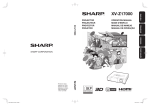Download Sharp AR-C172M Instruction manual
Transcript
Color at Work TM 100% Independent Analysis Sharp MX-3501N 35 ppm Color and Monochrome Copier - Printer - Scanner - Fax Key Buyer Benefits High-capacity, high-speed single pass document feeder reduces user time at device Well-designed user interface for both walk up and desktop users Customized walk up experience through the favorite templates feature in Web server Advanced permissioning and cost control management utility Encrypted PDF technology for more secure document storage and sending Innovative scan-to and print-from USB memory stick Wide range of security features including network authentication, MAC and IP filtering, good port management compliance, network authentication and LDAP integration BERTL 5-Star Award Winner www.BERTL.com tel. (1) 732-761-2311 fax. (1) 732-761-2312 [email protected] Copyright © 2006 MCA Internet, LLC dba BERTL 2-May-06 All Rights Reserved. The license under which this document is made available and applicable law prohibit any reproduction or further transmission of any portion of this document. This document may only be viewed electronically through the www.BERTL.com Web site and may not be stored in electronic or hard copy format. Any reproduction of trademarks is strictly prohibited. BERTL accepts no responsibility for any inaccuracies or omissions contained in this document. Sharp MX-3501N Color at Work® What’s Inside? Click on the title to jump to that page. Product Dynamics ......................................................................................................3 Sharp Open Systems Architecture.........................................................................4 Device Management ...................................................................................................5 Sharpdesk .................................................................................................................14 Security .....................................................................................................................16 Routine Maintenance ...............................................................................................18 Accessibility..............................................................................................................21 Paper Input................................................................................................................22 Paper Output/Finishing............................................................................................23 Copy...........................................................................................................................25 Ease of Use .........................................................................................................25 Customized Walk-up Experience.........................................................................25 Control Panel Functionality ..................................................................................25 Concurrency and Contention ..............................................................................26 Job Build ..............................................................................................................26 Covers and Insertion Pages.................................................................................27 Productivity ..........................................................................................................27 Image Quality.......................................................................................................28 Print ...........................................................................................................................29 Direct PDF and TIFF Printing...............................................................................29 Driver Layout........................................................................................................29 Job Handling ........................................................................................................33 Productivity ..........................................................................................................34 Scan ...........................................................................................................................35 Attachment Options .............................................................................................35 Job Build .............................................................................................................35 Scan Data Capture Accuracy...............................................................................37 200 dpi vs. 300 dpi Output ...................................................................................38 Text vs. Text/Photo ..............................................................................................38 Scan to File Productivity ......................................................................................39 Scan to USB ..............................................................................................................40 Fax .............................................................................................................................40 Page 2 Summing Up .............................................................................................................41 www.BERTL.com tel. (1) 732-761-2311 fax. (1) 732-761-2312 [email protected] Copyright © 2006 MCA Internet, LLC dba BERTL 2-May-06 All Rights Reserved. The license under which this document is made available and applicable law prohibit any reproduction or further transmission of any portion of this document. This document may only be viewed electronically through the www.BERTL.com Web site and may not be stored in electronic or hard copy format. Any reproduction of trademarks is strictly prohibited. BERTL accepts no responsibility for any inaccuracies or omissions contained in this document. Sharp MX-3501N Color at Work® Product Dynamics The MX-3501N is the first of a new series of color MFP products to come out of Sharp as the company reshapes its entire color MFP line up in 2006. While the MX3501N may, at first glance, have design similarities to its predecessors, the ARC172M and AR-C262M, BERTL found that nothing could be further from the truth once we started using the device. All the weakness that had forced BERTL to not place the AR-C172M and AR-C262M on its recommended list have been replaced by innovative, cutting edge technology. These changes have put Sharp in a very strong position in this hard fought market sector and have warranted the rare and prestigious BERTL 5-Star Exceptional rating. Users will find the new MX-3501N similar yet far superior to its Sharp predecessors in many ways. The machine has much of the same feel as the previous series with a different body and many new, enhanced features. With the business color market in full swing, Sharp positions the MX-3501N to do more than just replace black and white MFPs. At 35 ppm in both monochrome and color, the Sharp MX-3501N can handle those larger color jobs that traditionally have been too complex and lengthy for desktop color printers and instead have been sent down to the central reprographic department (CRD) or outsourced to a commercial print shop. Before assessing a product such as the Sharp MX-3501N, it is important to have a clear understanding of the role the device has to play in the office and the types of environments and workflows that the device is going to have to handle. Designed to handle the role of overall workgroup or small department copy/print/scan (and possibly fax), the Sharp MX-3501N has a great deal of responsibilities. As the number of highspeed color printers increases, the need to be able to justify the extra expense of the scanner/copy module is becoming more pressing. Even though printing has become the dominant workflow requirement for most office environments, copying cannot be sold short. It is still considered a vital dayto-day activity and one which needs to be efficient, especially due to potential user “dead time” (employees waiting at the device, carrying out no other useful purpose). BERTL analyst putting the Sharp MX-3501N through its paces Just like its competitive counterparts, the Sharp MX-3501N comes complete with copy, print, and scan right out of the box. Fax functionality is optional, as Sharp continues to stay consistent with rival MFPs in the marketplace. www.BERTL.com tel. (1) 732-761-2311 fax. (1) 732-761-2312 [email protected] Copyright © 2006 MCA Internet, LLC dba BERTL Page 3 2-May-06 All Rights Reserved. The license under which this document is made available and applicable law prohibit any reproduction or further transmission of any portion of this document. This document may only be viewed electronically through the www.BERTL.com Web site and may not be stored in electronic or hard copy format. Any reproduction of trademarks is strictly prohibited. BERTL accepts no responsibility for any inaccuracies or omissions contained in this document. Sharp MX-3501N Color at Work® Product Dynamics Another important issue when judging office color devices is image quality and what makes good and bad image quality for general office applications. When attending trade shows and manufacturer conventions, it is always interesting to see when a color product is unveiled that one of the first things that people do is slap a photo down on the glass and hit copy. They expect to see a beautiful reproduction of their loved one. In reality, the office color MFP is not, in a corporate setting, going to be called upon to carry out this task, which can prove a challenge even for dedicated high-end graphic devices. Instead, image quality should be looked upon in relation to its role in the general office — that of message highlighter and image enhancer. The Sharp MX-3501N comes with an enviable list of high-tech features that aid every aspect of the device including: • • • • • Scan-to and print-from USB memory stick drives Customized walk-up experience on a user-by-user basis MAC filtering ensuring maximum security lockdown Encrypted PDF workflow for both print on demand and scan users Open Systems Architecture for even greater customization Sharp Open Systems Architecture The benefits of this Sharp OSA are multiple: • a reduction in the cost of implementing software applications due to the reduction in hardware components • a more efficient end user experience delivering productivity benefits • the opportunity to streamline workflow processes in a single step Sharp is stressing that its Sharp OSA will be user-friendly, allowing dealers and end users — not just the software giants with large development budgets and unlimited IT resources — to take advantage of the architecture. This is so important as small- and mediumsized customers look for something more than a solution out of a box but do not want to spend exorbitant amounts for special software. With Sharp OSA, dealers can give buyers the customized and special treatment they desire without the pricey solution. BERTL has already been privy to betalevel demonstrations of a multitude of software applications running on Sharp OSA including cost control, scan middleware routing, and document management applications. At the time of writing, Sharp OSA is not currently available to end users, but should be available shortly with a selection of software applications ready at or near time of launch. Sharp’s Open Systems Architecture (Sharp OSA) which is based on Microsoft .NET technology — one of the popular building block frameworks for software developers today — allows independent software vendors (ISV), dealers, and end users to develop specific applications that can be run through the touch screen of the MFP. www.BERTL.com tel. (1) 732-761-2311 fax. (1) 732-761-2312 [email protected] Copyright © 2006 MCA Internet, LLC dba BERTL Page 4 2-May-06 All Rights Reserved. The license under which this document is made available and applicable law prohibit any reproduction or further transmission of any portion of this document. This document may only be viewed electronically through the www.BERTL.com Web site and may not be stored in electronic or hard copy format. Any reproduction of trademarks is strictly prohibited. BERTL accepts no responsibility for any inaccuracies or omissions contained in this document. Sharp MX-3501N Color at Work® Device Management By simply opening a Web browser and typing in the Web address of any Sharp device, in this case the MX-3501N, a site specific to the machine pops up. The Top Page does not offer much more than the configuration of the machine in the picture, a menu, and the current status of the machine. But, this is just a home page or starting point for the site and device. Double click on the Current Status of the machine and the Device Status page opens. This is useful to monitor paper supplies; each paper tray, from tray 1 to 5 and the bypass tray is detailed. Users can see how much paper is in each drawer, the media size and paper type. Toner supply percentages also are displayed. . The opening page displays configuration stats. The information is valuable to users running long jobs who will want to know the status of the machine’s toner as well as the amount of paper in a specific size. Status window displays current paper levels, toner supplies, and more. Page 5 www.BERTL.com tel. (1) 732-761-2311 fax. (1) 732-761-2312 [email protected] Copyright © 2006 MCA Internet, LLC dba BERTL 2-May-06 All Rights Reserved. The license under which this document is made available and applicable law prohibit any reproduction or further transmission of any portion of this document. This document may only be viewed electronically through the www.BERTL.com Web site and may not be stored in electronic or hard copy format. Any reproduction of trademarks is strictly prohibited. BERTL accepts no responsibility for any inaccuracies or omissions contained in this document. Sharp MX-3501N Color at Work® Device Management On the Address Book page, network folders, emails, as well as desktop folders can be set up for specific users or groups. Administrators have the option of choosing Email, FTP, Desktop, Network Folder, or Group. Up to six indexes can be set up. After selecting a type, administrators key in new users or tweak present users, giving access specific to the administration’s demands. Address Registration is accessed through the Add key from the Address Book. Administrators complete this screen to give new users access. Users choose the type of address that is to be stored. Deleting an address is easy. Simply check the appropriate address name and click Delete. Address registration details are entered including shortcut key labels and default file settings. Page 6 Addresses can be grouped into custom indexes for fast batch sending workflow tasks. www.BERTL.com tel. (1) 732-761-2311 fax. (1) 732-761-2312 [email protected] Copyright © 2006 MCA Internet, LLC dba BERTL 2-May-06 All Rights Reserved. The license under which this document is made available and applicable law prohibit any reproduction or further transmission of any portion of this document. This document may only be viewed electronically through the www.BERTL.com Web site and may not be stored in electronic or hard copy format. Any reproduction of trademarks is strictly prohibited. BERTL accepts no responsibility for any inaccuracies or omissions contained in this document. Sharp MX-3501N Color at Work® Device Management Document Operations is the command center for the document storage and reprint on demand capabilities of the device. There are three distinct storage areas that can be used to store commonly-used documents. The Quick folder provides open access to documents with fast one-touch access from the touch screen control panel. The Main folder features both sharing capabilities and security. The Main folder provides greater administrative functionality and password protection capabilities, thus allowing the storage zone to be a shared resource while still maintaining security for sensitive or confidential documents. Custom folders are maintained by individual users and can be passwordlocked to prevent others from gaining access to the contents of the entire folder. documents stored. We could reprint stored documents with a wealth of settings including private print. We could also route the file to a new destination using the Send features on the device. By clicking on the name of the file we could even see a thumbnail of the page itself, allowing us to check that we had selected the correct document. Individuals maintain custom folders. Using the Document Operations menu on the Web server, users can set up custom folders, view items in their own Custom folder plus the Quick and Main shared folders. We were impressed by the ease at which this functionality could be set up and by the flexibility in the management of www.BERTL.com tel. (1) 732-761-2311 fax. (1) 732-761-2312 [email protected] Page 7 Copyright © 2006 MCA Internet, LLC dba BERTL 2-May-06 All Rights Reserved. The license under which this document is made available and applicable law prohibit any reproduction or further transmission of any portion of this document. This document may only be viewed electronically through the www.BERTL.com Web site and may not be stored in electronic or hard copy format. Any reproduction of trademarks is strictly prohibited. BERTL accepts no responsibility for any inaccuracies or omissions contained in this document. Sharp MX-3501N Color at Work® Device Management Sharp also includes a sophisticated Search facility allowing users to look for files stored by user name, file name or password. This useful feature saves valuable time when a large number of documents are stored, especially in the shared Main or Quick folder locations. users cannot select more than one job to print at a time. In order to print multiple jobs, users must go to the File Batch Print screen, select all desired jobs and input the password. The only problem is, from the Search screen, the Quick File folder, Main folder and Custom folder management windows, Users can search by user name. Page 8 Users can search by password. www.BERTL.com tel. (1) 732-761-2311 fax. (1) 732-761-2312 [email protected] Copyright © 2006 MCA Internet, LLC dba BERTL 2-May-06 All Rights Reserved. The license under which this document is made available and applicable law prohibit any reproduction or further transmission of any portion of this document. This document may only be viewed electronically through the www.BERTL.com Web site and may not be stored in electronic or hard copy format. Any reproduction of trademarks is strictly prohibited. BERTL accepts no responsibility for any inaccuracies or omissions contained in this document. Sharp MX-3501N Color at Work® Device Management One of the most innovative new aspects Sharp has added to its Web server is an enhanced user control administration system. After signing in, the administrator is greeted by a new menu that allows them to set up and manage user accounts. Setting up new users was easy and included a wide range of functionality and automated features designed to make the job as streamlined as possible. However, the system gets more interesting with the added ability to specify the user account into a preconfigured group of page limit, authority level and favorite operation settings profiles. The setting up of these profile groups was also easy to administer. Within the Page Limit group window, the administrator could assign a volume limit for each functionality component of the device. During the user setup process, the administrator enters all the usual personal information, login details, email address, and password similar to other devices. A user can be set up by the administrator with group settings for page limits, authority level and favorite operations being applied Page 9 www.BERTL.com tel. (1) 732-761-2311 fax. (1) 732-761-2312 [email protected] Copyright © 2006 MCA Internet, LLC dba BERTL 2-May-06 All Rights Reserved. The license under which this document is made available and applicable law prohibit any reproduction or further transmission of any portion of this document. This document may only be viewed electronically through the www.BERTL.com Web site and may not be stored in electronic or hard copy format. Any reproduction of trademarks is strictly prohibited. BERTL accepts no responsibility for any inaccuracies or omissions contained in this document. Sharp MX-3501N Color at Work® Device Management This limit could also be split out between monochrome and color, allowing a color device to be used by junior staff as a monochrome device only while maintaining color capability for senior staff. While this system offers very extensive control capabilities over the device, we would have liked to have seen the management carried out at a central network location. This would allow for the control and monitoring of users across a range of Sharp devices. For example, junior staff member X is assigned a limit of 50 color sheets per week within their profile. That profile has been downloaded onto four Sharp MFPs. There is nothing to stop the user carrying out 50 color prints on each of the four devices, thus creating 200 sheets. Sharp advised that a central server-based accounting system is in development and will be released shortly. An Authorities group profile can be applied across multiple users to designate which functions can and cannot be used by users in the profile. While there is some overlap between the Authority function and Page Limit function (a Page Limit of zero pages is effectively the same as not permitting the feature within the Authority group list) it does offer greater flexibility for the administrator. If the system were managed centrally, the 50-sheet limit would be hit regardless of the split in workload between the four devices. A junior staff Page Limit profile can be set up with no limit on monochrome printing but limits on color output capabilities Page 10 www.BERTL.com tel. (1) 732-761-2311 fax. (1) 732-761-2312 [email protected] Copyright © 2006 MCA Internet, LLC dba BERTL 2-May-06 All Rights Reserved. The license under which this document is made available and applicable law prohibit any reproduction or further transmission of any portion of this document. This document may only be viewed electronically through the www.BERTL.com Web site and may not be stored in electronic or hard copy format. Any reproduction of trademarks is strictly prohibited. BERTL accepts no responsibility for any inaccuracies or omissions contained in this document. Sharp MX-3501N Color at Work® Device Management The last, and possibly the most innovative profile is the Favorite Operation group list. This profile designates the default settings that are made available to the user when they login to the device and assigns specific one-touch actions on the opening page. The Favorite menu is broken down to Copy, Image Send, Document Filing and System Settings. The first three allow the administrator to set up the default settings for each function of the device. System Settings allows the administrator to assign up to three one-touch operations from the opening screen of each function. In the example illustrated, we set up onetouch copy and image send buttons providing a fast, efficient way of carrying out routine tasks without having to wade through multiple menu layers ands complex document production settings. Above: Favorite Image Send settings appear as one touch buttons on the opening scan page. Below: Favorites can be set up for each walk-up function, providing more one-touch operations. Page 11 www.BERTL.com tel. (1) 732-761-2311 fax. (1) 732-761-2312 [email protected] Copyright © 2006 MCA Internet, LLC dba BERTL 2-May-06 All Rights Reserved. The license under which this document is made available and applicable law prohibit any reproduction or further transmission of any portion of this document. This document may only be viewed electronically through the www.BERTL.com Web site and may not be stored in electronic or hard copy format. Any reproduction of trademarks is strictly prohibited. BERTL accepts no responsibility for any inaccuracies or omissions contained in this document. Sharp MX-3501N Color at Work® Device Management The Web server includes the standard system settings and network administration settings tabs allowing the administrator to remotely set up and manage the device. are or are not available, import digital certificates and SSL information and change password settings as required. (See the Security section of this report for more information.) The administrator can set up email notification. Messages can be sent to the administrator or specified email address for anything from paper jams to empty toner bottles. Users can be notified when long print jobs are completed. Even the status of the machine can be emailed to the dealership to help ensure the machine is maintained properly. Most machines are shipped with one instruction manual which is often misplaced. The Operation Manual Download page ensures users always have access to needed manuals via download. Storage Backup is another helpful feature which allows the administrator to save all the customizations, IDs, or settings that have been set up on the copier. If the device somehow loses its settings, it can instantly be uploaded onto the current machine or even a new machine. Since the device has so many ways to customize itself, it’s great to see a backup feature that will enable a speedy recovery and minimal downtime if the unthinkable occurs. Above: A detailed log of the device activity can be created and exported to the administrator’s PC for management reporting purposes. Below: A back up data archive of system settings can be stored allowing for speedy disaster recovery in the event of device failure. Last, but by no means least, are Sharp’s security settings which can be managed by the Web server application. Administrators are able to assign IP and MAC filter ranges, designate which ports www.BERTL.com tel. (1) 732-761-2311 fax. (1) 732-761-2312 [email protected] Page 12 Copyright © 2006 MCA Internet, LLC dba BERTL 2-May-06 All Rights Reserved. The license under which this document is made available and applicable law prohibit any reproduction or further transmission of any portion of this document. This document may only be viewed electronically through the www.BERTL.com Web site and may not be stored in electronic or hard copy format. Any reproduction of trademarks is strictly prohibited. BERTL accepts no responsibility for any inaccuracies or omissions contained in this document. Sharp MX-3501N Color at Work® Device Management Sharp offers a suite of remote management software collectively called the Printer Administration Suite. Bundled with the standard network printing, the Suite includes MFP Home Page and Printer Administration Utility. The Printer Administration Utility (PAU) is a network tool designed to speed up the installation and configuration of all connected Sharp devices. It allows IT managers to manage both Sharp and nonSharp SNMP-compliant printers over the network right from their desktop. Integrated with this software is the Printer Alert Monitor. It allows the administrator or key operator to set up a notification system for whenever an error code is sent out from the device. Alerts can be set up as a sound alert or as a pop up. The administrator is able to choose which devices they want to monitor and for which alert actions to be notified. The Print Status Monitor provides information relating to device status. Sharp also provides E-mail RIC which lets the administrator set up an automated email response to certain actions at the device. The dealer can also be kept in the loop now with emails being sent when toner gets low or service calls are imminent. Sharp also provides a LAN-based utility, called Printer Status Monitor which provides basic SNMP data on the device: its current status, paper, and other consumable levels. (See screens to the right for examples.) Page 13 www.BERTL.com tel. (1) 732-761-2311 fax. (1) 732-761-2312 [email protected] Copyright © 2006 MCA Internet, LLC dba BERTL 2-May-06 All Rights Reserved. The license under which this document is made available and applicable law prohibit any reproduction or further transmission of any portion of this document. This document may only be viewed electronically through the www.BERTL.com Web site and may not be stored in electronic or hard copy format. Any reproduction of trademarks is strictly prohibited. BERTL accepts no responsibility for any inaccuracies or omissions contained in this document. Sharp MX-3501N Color at Work® Sharpdesk A one-user license for Sharpdesk is bundled with the Sharp MX-3501N. Sharpdesk is a document management tool with many features found in advanced enterprise-level products. It communicates with Sharp MFPs and scanners, letting console users scan images to the desktop. Its key features include: • • • • • • Indexing to create searchable files Desktop with thumbnail file viewing Integrated Document Composer for time-saving layout and printing Optical character recognition (OCR) to convert scanned pages into editable text Output Zones for distributing files to email, printers, PC Fax, Composer, and other user applications PDF creation tool allowing users to convert documents into this common portable document file format During the installation of Sharpdesk, the Network Scanner Tool Setup creates four standard scan routes. Sharpdesk’s search and indexing functions makes locating documents a fairly simple process. For supported text document types — principally .doc, .html, and .pdf. — the search function performs a keyword match on contents. This requires that the user first indexes all relevant files through the indexing function in order to create a keyword database. Indexing can then be scheduled to run periodically so that new files become automatically searchable. The search function is not restricted to text. Users can also search on file attributes such as name, type, path, size, and modified date. associated with MS Office. This field data can be entered in the properties dialog box that’s displayed (and modified) when you click on a document icon. The advanced search function works by performing a Boolean search of all file and document attributes along with the search word. Users therefore can focus the text search on only relevant files for speedier results. An advanced function lets users search on a limited amount of data as well. Sharpdesk can search on subject, author, keyword, title, and comment fields www.BERTL.com tel. (1) 732-761-2311 fax. (1) 732-761-2312 [email protected] Copyright © 2006 MCA Internet, LLC dba BERTL Page 14 2-May-06 All Rights Reserved. The license under which this document is made available and applicable law prohibit any reproduction or further transmission of any portion of this document. This document may only be viewed electronically through the www.BERTL.com Web site and may not be stored in electronic or hard copy format. Any reproduction of trademarks is strictly prohibited. BERTL accepts no responsibility for any inaccuracies or omissions contained in this document. Sharp MX-3501N Color at Work® Sharpdesk Sharpdesk’s document manipulation function, called Composer, lets users assemble multiple documents into a single, custom job. To manipulate documents, users must first add them to the Composer work area. Users either drag existing icons from the thumbnail pane to the work pane or they can add new documents by printing from any application using the Composer driver. With Sharpdesk, users can OCR .bmp, dcx, .gif, .jpeg, .pcx, .pdf, .png, or. tif images into Word or PDF. In summary, the Sharpdesk offers many useful features that will let smaller offices experiment with document management, OCR, and layout functions and may let them postpone the purchase of more sophisticated software. Once in the work area, page images can be recorded, duplicated, or deleted. Header, footer, page number, and text annotations can also be added. Users can modify pages in the Composer work area. Page 15 www.BERTL.com tel. (1) 732-761-2311 fax. (1) 732-761-2312 [email protected] Copyright © 2006 MCA Internet, LLC dba BERTL 2-May-06 All Rights Reserved. The license under which this document is made available and applicable law prohibit any reproduction or further transmission of any portion of this document. This document may only be viewed electronically through the www.BERTL.com Web site and may not be stored in electronic or hard copy format. Any reproduction of trademarks is strictly prohibited. BERTL accepts no responsibility for any inaccuracies or omissions contained in this document. Sharp MX-3501N Color at Work® Security With data and network security on the Alist of most IT managers, Sharp looks well positioned to deliver a host of security options to cater to the needs of the security-conscious buyer. because unlike IP addresses — which can be changed should a hacker discover the range of approved IP addresses — the MAC address of the network interface card cannot be changed. In addition to its already enviable list of security features, Sharp has added PDF encryption to the MX-3501N. Users are now able to enter a PIN when creating PDF documents for storage or external communication. This ensures that if a PDF file is intercepted, its contents cannot be read unless the recipient has the PIN that goes with the files. This PIN is encrypted using 128-bit security and requires nothing more than a standard Acrobat Reader, utilizing Adobe’s own security technology. Sharp also includes a port lock down utility. This searches the device for any ports that are not being used and locks them down to prevent back door entrances for hackers into the network. To limit access to the device itself, Sharp has included both IP and MAC address filtering. MAC address filtering is an important step up from IP address filtering (which many competitors now have) Sharp offers a variety of methods of restricting user access to the functionality of the device. At the most basic level, the Sharp MX-3501N supports user and departmental codes, either through its own user code system or through third-party applications such as Equitrac. This is used to track activity at the device on a user-byuser basis, ultimately controlling which functions are available per user. Administrators are able to apply IP and MAC filters using the Web server. Page 16 www.BERTL.com tel. (1) 732-761-2311 fax. (1) 732-761-2312 [email protected] Copyright © 2006 MCA Internet, LLC dba BERTL 2-May-06 All Rights Reserved. The license under which this document is made available and applicable law prohibit any reproduction or further transmission of any portion of this document. This document may only be viewed electronically through the www.BERTL.com Web site and may not be stored in electronic or hard copy format. Any reproduction of trademarks is strictly prohibited. BERTL accepts no responsibility for any inaccuracies or omissions contained in this document. Sharp MX-3501N Color at Work® Security For maximum security environments, an additional Data Security Kit supports a second layer of security applied at the hard drive level. The Kit secures the device three ways. In addition, the device also supports network authentication with NTLM and LDAP servers. This forces users to enter their network username and password before they are granted access to the device. Passwords can be safeguarded while being sent across the network through the Sharp’s support for both Kerberos and Digest MD5 encryption. • • Once authenticated, the administrator can set up the From Form field within the send functions of the device to be forcepopulated with the login users details, thus providing an audit trail for communications. • Privacy: 128-bit encryption ensures that all files stored on the hard disk remains a secret. Memory Clear: Internal memory can be automatically or manually cleared after each operation. Data Overwrite: Automatically overwrites ROM, RAM, and disk blocks with random data. To safeguard documents being sent to, and those stored on the device, Sharp offers a range of solutions. For print and fax jobs arriving at the device, the Sharp MX-3501N supports secure print and F-code fax. These two functions allow users to send documents with PIN codes thus rendering the documents secure at the device until the authorized user enters the PIN to release the job. The same PIN protection can be applied to stored documents in the document filing area of the device. Above: Image Send communications can be secured using a password to encrypt PDF attachments. Below: Secure print jobs can be listed and printed in a single step using the Batch print process. Page 17 www.BERTL.com tel. (1) 732-761-2311 fax. (1) 732-761-2312 [email protected] Copyright © 2006 MCA Internet, LLC dba BERTL 2-May-06 All Rights Reserved. The license under which this document is made available and applicable law prohibit any reproduction or further transmission of any portion of this document. This document may only be viewed electronically through the www.BERTL.com Web site and may not be stored in electronic or hard copy format. Any reproduction of trademarks is strictly prohibited. BERTL accepts no responsibility for any inaccuracies or omissions contained in this document. Sharp MX-3501N Color at Work® Routine Maintenance The overall maintenance of the Sharp MX3501N is very straightforward and simple. Most users will find the directions easy to use. Refilling the toner extremely simple and clean. The toner is located inside of the front cover which opens down. Once open, the four toner cartridges are visible. Yellow, magenta, cyan, and black span across the top from left to right. Each cartridge is the same size and holds the same amount of toner. The cartridges are removed easily by lifting the colored tab and gently pulling the cartridge straight out. After removal, we noticed no mess whatsoever. We could not create a spill even after shaking and flipping the cartridge. The waste toner unit, a large black piece of plastic, sits below the toner cartridges. Users can remove it by pushing on the green plastic button above it. The waste toner unit opens down like the front cover did. The tray is pulled out in a flat position. The waste should be disposed of immediately. The tray should be held flat to reduce the chances of dropping lose toner around the office. Although the process was somewhat messy — it is after all a toner waste unit — we were very pleased with the cleanliness of the unit. The front cover is first released revealing the toner cartridge supplies. Toner cartridges can then be replaced. The process is mess-free; BERTL analysts were unable to create any toner spill even when shaking the cartridge roughly. The drum units can be replaced when the waste unit is out. While Sharp suggests users place a service call to replace these units, BERTL believes some advanced users can replace them by removing a few screws. When paper jams occur, even novice users would not have problems removing jams from this machine. The larger touch screen turns into an illustration which will guide users through the paper removal. www.BERTL.com tel. (1) 732-761-2311 fax. (1) 732-761-2312 [email protected] The imaging drums, while supposedly an engineer install process could be replaced by end users. The bottom plate is lowered, three screws are removed, then drums replaced easily. Copyright © 2006 MCA Internet, LLC dba BERTL Page 18 2-May-06 All Rights Reserved. The license under which this document is made available and applicable law prohibit any reproduction or further transmission of any portion of this document. This document may only be viewed electronically through the www.BERTL.com Web site and may not be stored in electronic or hard copy format. Any reproduction of trademarks is strictly prohibited. BERTL accepts no responsibility for any inaccuracies or omissions contained in this document. Sharp MX-3501N Color at Work® Routine Maintenance The competition does the same, but Sharp provides some of the most detailed, clear, and straightforward images and directions BERTL has seen. The picture shows the exact point of the machine which needs to be opened. Sensors tell when the section is open and navigates users to the next step, whether it is turning a knob, or looking at a certain area. Once the jam is removed, the screen lets the user know and tells them to shut the open parts of the machine. No jams occurred during BERTL’s extensive testing. We had to force jams to examine the clearing process. For many devices, most jams occur in the duplex area. The Sharp MX-3501N is no exception. Finding and removing duplex jams is easy. The unit is located on the opposite side of the finisher, a big plus. Some rival units locate the finisher and the duplex unit in the same areas which forces users to do twice as much work and need twice as much room to remove a duplex paper jam. To remove the jam users simply pull the unit out with metal ball bearings to expose the full jam area. Most competitive units have a plastic fold-down door.. This not only creates an easier jam removal but also takes less strain to open and close. The unit is simpler to shut and is less liable to break than the competitive units. Jam removal images are clear with moving displays showing how to remove paper. Page 19 www.BERTL.com tel. (1) 732-761-2311 fax. (1) 732-761-2312 [email protected] Copyright © 2006 MCA Internet, LLC dba BERTL 2-May-06 All Rights Reserved. The license under which this document is made available and applicable law prohibit any reproduction or further transmission of any portion of this document. This document may only be viewed electronically through the www.BERTL.com Web site and may not be stored in electronic or hard copy format. Any reproduction of trademarks is strictly prohibited. BERTL accepts no responsibility for any inaccuracies or omissions contained in this document. Sharp MX-3501N Color at Work® Routine Maintenance The Sharp MX-3501N sports two different finishing units, an internal one and a attached finisher. The internal one, which staples and can hole punch, is located underneath the control panel and is very easy to open. When a jam occurs in this finisher the touch screen coaches the user through a simple three-step jam removal. The front is opened, the knob is turned and the paper is removed. We found it to be very accessible. Touch screen instructions clearly illustrate how to access jams in the finisher unit. When using the saddle-stitch finisher, more areas may produce jams but the ease of use is still evident. The jams may occur where the internal finisher and a bridge unit connects the machine to the finisher. This is very easy to remove. Jams also occur in the finisher itself and are easy to clear. The door is opened and the paper path is pulled out. Most likely, the paper will be exposed. Turning the knob fully exposes the paper for removal. The touch screen graphics once again do a fine job taking users through process. Above: The finisher is first pulled away from the engine unit Below: Paper jams can then accessed easily by turning the green knob as described The paper path is accessible and easy for disabled users to use, even those in wheelchairs. However, they may have some difficulty reading the touch screen control panel which does not tilt. Page 20 www.BERTL.com tel. (1) 732-761-2311 fax. (1) 732-761-2312 [email protected] Copyright © 2006 MCA Internet, LLC dba BERTL 2-May-06 All Rights Reserved. The license under which this document is made available and applicable law prohibit any reproduction or further transmission of any portion of this document. This document may only be viewed electronically through the www.BERTL.com Web site and may not be stored in electronic or hard copy format. Any reproduction of trademarks is strictly prohibited. BERTL accepts no responsibility for any inaccuracies or omissions contained in this document. Sharp MX-3501N Color at Work® Accessibility The Sharp MX-3501N does not have a tilting control panel. This means that the The touch screen on the MX-3501N can be hard for users in wheelchairs to see reducing accessibility. slides out providing plenty of room to access jams. Some rivals force users to pull the floor-standing finisher unit before the duplex unit can be accessed, an obvious problem for wheelchair users. Some devices offer a tilting control panel so users in wheelchairs could see and touch the screen. Other devices have remote copy control which puts the copy controls on a computer screen. Others allow the scanning unit itself to sit on a desktop at an appropriate height making it accessible to both walk up and disabled users. The USB feature is located on the right side up against the back of the machine. This is difficult to access. However, there is an additional keypad option that provides a hard key QWERTY keyboard with the USB port built in which would make the USB function much easier to use. As mentioned earlier, while jams are easy to remove from a wheelchair, the instructions on the touch screen are difficult to see, making it difficult for those users to locate the proper removal method. Toner replacement and even drum replacement was also deemed to be easy to wheelchair users, with front access and no complex tasks involved. Furthermore, the Sharp MX-3501N’s paper drawers only open from the bottom. At least one of its competitors open from both the top and bottom so users in wheelchairs can open and close the lower drawers without having to bend so far down to grip the drawer handle. We would like to see some of these considerations brought into future Sharp products. On the positive side, the large capacity tray (LCT) is easily refillable from a wheelchair. Users can simply open the tray and drop letter/A4 sized paper in. Once open, the paper drawers are very easy to refill. Users can adjust the drawers with just one hand to change sizes. Paper can be held in one hand and the paper in the other hand. Paper jam removals from the duplex unit were also more handicap-friendly than some competing units. The duplex unit www.BERTL.com tel. (1) 732-761-2311 fax. (1) 732-761-2312 [email protected] Copyright © 2006 MCA Internet, LLC dba BERTL Page 21 2-May-06 All Rights Reserved. The license under which this document is made available and applicable law prohibit any reproduction or further transmission of any portion of this document. This document may only be viewed electronically through the www.BERTL.com Web site and may not be stored in electronic or hard copy format. Any reproduction of trademarks is strictly prohibited. BERTL accepts no responsibility for any inaccuracies or omissions contained in this document. Sharp MX-3501N Color at Work® Paper Input Another strong point for the Sharp MX3501N is the overall paper capacity. This unit comes standard with a 1,100 sheet capacity and maxes out at 5,600 sheets. The standard capacity is on par or above most machines in this segment. A 100sheet bypass paper capacity is complemented by two 500-sheet adjustable drawers. While the bypass is the capacity we expect, the two paper drawers could be improved. In the future we would like to see Sharp add 50 sheets to these drawers, making the capacity 550. This improvement may not seem like much but it will allow users to put a full ream of paper in to a nearly empty drawer, not a fully-depleted drawer. Two more adjustable 500-sheet paper drawers can be added. The remaining 3,500 sheets come courtesy of the optional large capacity tray (LCT) which only holds letter/A4 paper in portrait. The LCT is located on the right side of the machine and is very accessible to users. The 500-sheet universal paper drawers can be easily adjusted. Users can hold paper in one hand and just use the other hand to adjust the size. The maximum paper size is A3/11” x 17”. Sharp MX-3501N with all four universal drawers, bypass tray, and saddle-stitch finisher installed The bypass tray handles oversized 12” x 18” paper stock. The capacity of 100 sheets is typical in this range. This allows for full bleed ledger/A3 documents to be produced on the oversized paper with the unprinted edges trimmed after printing The paper types fall below much of the competition but should be more than adequate when dealing with most offices. The adjustable paper drawers and LCT allow users to use up to 28 lb. Bond/105gsm (some competing units offer somewhat heavier weights). For thicker paper, users can turn to the bypass tray and use up to 56 lb. bond/209gsm. Once again this is somewhat below average but should be acceptable in most environments. The first paper guide is a one handed change sliding along the length of the drawer. Unlike some rival units, the slide does not have a number of pre-cut sockets into which it must be inserted. This allows the Sharp MX-3501N user to use a wider selection of custom paper sizes. Squeezing these two handles together allows the paper guides to be adjusted with one hand. www.BERTL.com tel. (1) 732-761-2311 fax. (1) 732-761-2312 [email protected] Copyright © 2006 MCA Internet, LLC dba BERTL Page 22 2-May-06 All Rights Reserved. The license under which this document is made available and applicable law prohibit any reproduction or further transmission of any portion of this document. This document may only be viewed electronically through the www.BERTL.com Web site and may not be stored in electronic or hard copy format. Any reproduction of trademarks is strictly prohibited. BERTL accepts no responsibility for any inaccuracies or omissions contained in this document. Sharp MX-3501N Color at Work® Paper Output/Finishing The Sharp MX-3501N comes with a variety of finishing options and configurations. Sold as is, the paper will exit underneath the control panel from the right hand side. Users can choose to output each set rotating between a letter/A4 and letter R/A4R paper drawer. While this reduces productivity marginally due to the changing media supply, the user can quickly and easily divide up each set which are output at 90 degrees to each other. There are two finishers that are available, the internal finisher and the floor standing saddle stitch finisher. With the internal finisher, users retrieve the documents underneath the control panel, but from a tray and with a variety of more options. In order to sort, a shift tray will move front and back to ensure sets are separated. This finisher will staple up to 50 sheets at a time which is high for a internal finisher. Competitors usually max out at 30 sheets. Above: Internal finisher Left: Floor standing saddle-stitch finisher Up to 500 sheets can be stacked by the internal finisher which is again better than some competitors which have a 300 sheet limit in the internal finisher. Perhaps the most significant strength of the Sharp’s internal finisher versus competitors’ is the ability to add a two- and three-hole punch unit. Some competitors only offer this feature on floor-standing external finishers. This finishing unit will have a more attractive price tag than the saddle stitch unit and is External Finisher Page 23 www.BERTL.com tel. (1) 732-761-2311 fax. (1) 732-761-2312 [email protected] Copyright © 2006 MCA Internet, LLC dba BERTL 2-May-06 All Rights Reserved. The license under which this document is made available and applicable law prohibit any reproduction or further transmission of any portion of this document. This document may only be viewed electronically through the www.BERTL.com Web site and may not be stored in electronic or hard copy format. Any reproduction of trademarks is strictly prohibited. BERTL accepts no responsibility for any inaccuracies or omissions contained in this document. Sharp MX-3501N Color at Work® Paper Output/Finishing job. The stapling feature, which only interacts at the end of each document set, added virtually nothing to the overall time. great for offices which desire these features but lack the space. The saddle stitch finishing options can do everything the internal finisher can do and more. With the saddle stitch finisher users can stack up to 1,000 sheets of paper at a time. A hole-punch option is also available with this finishing model putting the versatility across the board. The saddle-stitch capacity of the finisher is limited to 10 sheets, which means that booklets up to 40 pages in length can be created. Some competing units can fold and staple up to 15 sheets to create booklets 60 pages in length. However, 40 pages should be more than adequate for most offices. As the charts illustrate, the effect on productivity of the two finishers is very different. The hole punch on the internal finisher causes the paper path to stop for every sheet which is punched in turn. The hole punch finishing feature added a considerable amount of time to the overall While we did not have access to the external hole punch unit on the Sharp products we tested, we would expect the hole punch time to be much closer to the unfinished time due to the design of the floor standing unit which places the hole punch in the paper path of the device allowing it to punch each page without interrupting the flow. Paper feeding from multiple trays had a considerable effect on the Sharp MX3501N. We ran a 50-page document using the large capacity tray. We then repeated the job using the bypass tray for both covers, and tray 1 for sheets 10, 20, 30 and 40. The engine speed slowed by 31 percent. The exact drop will be dependent upon the nature of each job. Internal finisher productivity measured on the sister MX-2700N. Internal Finisher Page 24 www.BERTL.com tel. (1) 732-761-2311 fax. (1) 732-761-2312 [email protected] Copyright © 2006 MCA Internet, LLC dba BERTL 2-May-06 All Rights Reserved. The license under which this document is made available and applicable law prohibit any reproduction or further transmission of any portion of this document. This document may only be viewed electronically through the www.BERTL.com Web site and may not be stored in electronic or hard copy format. Any reproduction of trademarks is strictly prohibited. BERTL accepts no responsibility for any inaccuracies or omissions contained in this document. Sharp MX-3501N Color at Work® Copy Ease of Use The new Sharp MX series has an enlarged touch screen when compared to its predecessors. The touch screen has some great features which complement the hard buttons quite nicely. Above: Default copy home page settings Below: Customized home page using favorite group settings We found the touch screen to be responsive with a clear menu system that would be easy for novice/temporary users to get adjust to without training. Customized Walk-up Experience Control Panel Functionality The initial walk up experience can be tailored on a user-by-user basis using the Favorite Operations Group profile as discussed earlier in the report. This can reduce wasted user time since all day-today settings are only a single click away. For this function to be available, the device has to be set up for user authentication mode. If Page Limit profiling has been enabled on the device, the first screen that users see is a table listing the volume allowances they have remaining for the different walk up functions. Like other devices in its class, The MX3501N control panel features hard buttons as well as a touch screen. Hard key functions include Start, Stop, Interrupt, Number Entry and function selection. When the Copy key is selected the two Start keys also turn green letting users know it is ready to go. The touch screen is fairly large, measuring at 8.9” inches corner to corner. The design and layout take advantage of this larger screen size quite well. We were impressed by the clarity and responsiveness of the touch screen which made job building a fast and accurate process. Page 25 www.BERTL.com tel. (1) 732-761-2311 fax. (1) 732-761-2312 [email protected] Copyright © 2006 MCA Internet, LLC dba BERTL 2-May-06 All Rights Reserved. The license under which this document is made available and applicable law prohibit any reproduction or further transmission of any portion of this document. This document may only be viewed electronically through the www.BERTL.com Web site and may not be stored in electronic or hard copy format. Any reproduction of trademarks is strictly prohibited. BERTL accepts no responsibility for any inaccuracies or omissions contained in this document. Sharp MX-3501N Color at Work® Copy Moving throughout the menu system was intuitive with little head scratching, even when building more complex. To allow users to keep track of job build features the device includes an Information ”i” button which displays all the current settings on a single screen. We were impressed by the job queue, which is displayed as a separate margin to the left of the display. When the margin area is touched the entire display switches to show the queue of print and copy jobs, including information and the user’s name. We were disappointed to see that the queue monitor does not count down print jobs, so users do not have a clear picture of how long the print job might take before they can get started. This was irritating since copy jobs do count down sets as well as total pages. In addition to the comprehensive job details screen, users can also see a pictorial interpretation of the job which is displayed in the center of the screen. This helps users keep track of the job they are selecting or have selected, cutting down on double checking and running jobs more than once due to human errors. There is also an Information icon on the front screen which provides a complete profile breakdown listing all the various features that comprise the copy job. Concurrency and Contention Copy While Copying: The Sharp MX3501N is well-equipped to handle multiple copy jobs at a time. Unlike some other devices, the Sharp does not set aside specific queue locations for copy jobs, allowing users to simply queue copy jobs into the device’s memory until the device is full. www.BERTL.com tel. (1) 732-761-2311 fax. (1) 732-761-2312 [email protected] Print While Copying: We experienced no problems sending print jobs to the device while a copy job was in progress. We would have liked the ability to see the queue of copy jobs already at the device before committing our desktop print job. This would allow users to decide whether to send urgent jobs to another device if the queue is long. Copy While Printing: We experienced no problems sending copy jobs while print jobs were being output and while print files were arriving off the network being ripped by the Sharp MX-3501N’s controller. This is a feature that causes bottlenecks on some competing devices can due to the device controller’s ability to handle either the ripping of a copy job or a print job one at a time. Scan While Printing: We experienced no problems sending scans via email or to the desktop while print jobs were arriving off the network. We were even able to continue scanning jobs while the front panel was open for routine maintenance. Overall, the Sharp MX-3501N performed well under a wide variety of mixed workflow conditions, and looks wellequipped to handle the rigors of multitasking. Job Build We were disappointed to find that there is no ability to combine scans from the platen with those from the document feeder. This is a factor that might be important in some niche markets where combining cut sheet with images from bound books or photographs might be a common workflow practice. The Sharp’s inability to carry out this task would force a user to create a second generation copy of the platen pages before incorporating them within the cut sheet pages. Copyright © 2006 MCA Internet, LLC dba BERTL Page 26 2-May-06 All Rights Reserved. The license under which this document is made available and applicable law prohibit any reproduction or further transmission of any portion of this document. This document may only be viewed electronically through the www.BERTL.com Web site and may not be stored in electronic or hard copy format. Any reproduction of trademarks is strictly prohibited. BERTL accepts no responsibility for any inaccuracies or omissions contained in this document. Sharp MX-3501N Color at Work® Copy Productivity Covers and Insertion Pages Producing complex documents with different media supplies for cover and chapter/insertion pages was a simple, intuitive process. Different media supplies could be chosen for front cover, back cover, and two different insertion ranges in addition to the standard paper supply. The document production capabilities of the MX-3501N well above those of its workgroup rivals and more on a par with departmental devices. A major productivity-enhancing strength of the MX-3501N is its 150-sheet capacity single pass document feeder. As the table below illustrates, duplex scanning was actually faster than simplex on monochrome work, and was on a par during color work. This, coupled to the highest in class 150-sheet capacity, means that users will spend less time at the device during copy tasks. While this level of functionality may be beyond the day-to-day actions of the majority of users, it does allow those users who want to reduce cost and time delays to produce a wide range of documents without having to send jobs down to the CRD or outsource work to a commercial print shop. Page 27 www.BERTL.com tel. (1) 732-761-2311 fax. (1) 732-761-2312 [email protected] Copyright © 2006 MCA Internet, LLC dba BERTL 2-May-06 All Rights Reserved. The license under which this document is made available and applicable law prohibit any reproduction or further transmission of any portion of this document. This document may only be viewed electronically through the www.BERTL.com Web site and may not be stored in electronic or hard copy format. Any reproduction of trademarks is strictly prohibited. BERTL accepts no responsibility for any inaccuracies or omissions contained in this document. Sharp MX-3501N Color at Work® Copy Image Quality Image quality was to a good standard across most standard output. Fine lines were crisp and fonts could be read easily down to 4 point. Halftones reproduced well as were shades of grey in monochrome mode. There was a weakness when the device was tasked with reproducing grey shades when in full color mode with an assortment of shades with cyan, magenta or yellow creeping into the mix. This is due to inaccurate mixing of the four colors to create composite black. In monochrome mode, however, grey shades reproduced well as were representations of colors (as illustrated in the bottom two images.) Above: Text could be read down to 4 point. Right: Fine lines reproduced well in greyscale mode. Below: The device had a problem reproducing grey shades in full color mode, creating output with pronounced cyan, magenta and yellow areas within the shade spectrum Below: Printed image copied in text/photo mode in full color and greyscale modes Page 28 www.BERTL.com tel. (1) 732-761-2311 fax. (1) 732-761-2312 [email protected] Copyright © 2006 MCA Internet, LLC dba BERTL 2-May-06 All Rights Reserved. The license under which this document is made available and applicable law prohibit any reproduction or further transmission of any portion of this document. This document may only be viewed electronically through the www.BERTL.com Web site and may not be stored in electronic or hard copy format. Any reproduction of trademarks is strictly prohibited. BERTL accepts no responsibility for any inaccuracies or omissions contained in this document. Sharp MX-3501N Color at Work® Print The Sharp MX-3501N’s network printing is standard. Printing is powered by a 600MHz controller with 640MB RAM and a 80GB hard drive providing adequate memory for spooling and storing documents. Ethernet and USB 2.0 connectivity are included as standard. Within the standard printing package users receive PCL5c and PCL6, with PostScript available as an upgrade item. Direct PDF and TIFF Printing Driver Layout We were pleased to see that layout of the PCL6 and PostScript drivers are nearly identical, with the addition of a few PostScript-specific features within the Advanced tab including the added ability to set screen frequency and angle, mirror image and job compression levels. The similar operation of the drivers means that users who switch between the two drivers should have no difficulty during the transition. Both drivers are laid out well with a geographical job summary on the left side of each tab. PDF and TIFF printing are available with the addition of the PostScript upgrade kit. Page 29 www.BERTL.com tel. (1) 732-761-2311 fax. (1) 732-761-2312 [email protected] Copyright © 2006 MCA Internet, LLC dba BERTL 2-May-06 All Rights Reserved. The license under which this document is made available and applicable law prohibit any reproduction or further transmission of any portion of this document. This document may only be viewed electronically through the www.BERTL.com Web site and may not be stored in electronic or hard copy format. Any reproduction of trademarks is strictly prohibited. BERTL accepts no responsibility for any inaccuracies or omissions contained in this document. Sharp MX-3501N Color at Work® Print BERTL has liked the Carbon Copy feature since its introduction on Sharp MFPs several years ago. The feature creates a second (carbon) copy of the document onto a different paper source. Companies that traditionally used two-piece forms can migrate away from dot matrix/ line printers to a laser- based alternative. The Tab Paper Print function within the Special Options list on the main tab is another useful function. After choosing the type of tab, users can enter the text for each tab, choosing a font and orientation of each tab table. Users can also stipulate a paper source for each page of the document. In the example to the right, the bypass tray has been selected for the covers and a separate stock chosen as chapter dividers on pages 20, 30 and 40. Page 30 www.BERTL.com tel. (1) 732-761-2311 fax. (1) 732-761-2312 [email protected] Copyright © 2006 MCA Internet, LLC dba BERTL 2-May-06 All Rights Reserved. The license under which this document is made available and applicable law prohibit any reproduction or further transmission of any portion of this document. This document may only be viewed electronically through the www.BERTL.com Web site and may not be stored in electronic or hard copy format. Any reproduction of trademarks is strictly prohibited. BERTL accepts no responsibility for any inaccuracies or omissions contained in this document. Sharp MX-3501N Color at Work® Print We were pleased to see that Poster mode was included. This useful feature allows users to create large posters using the device. The device splits up the image into multiple pieces each blown up to fit the paper size. The user simply attaches the pieces together to create a large poster. This is useful for schools, churches, and small retailers who need large format imagery but can’t afford a device or the expensive outsource fees. As you would expect of Sharp, there is plenty of security in the driver, with network authentication, secure folder delivery, and private/hold print with PIN functionality. The drivers also include both watermark and overlay capabilities. Users have the ability to incorporate image overlay files into a print file. This feature is most used as an entry level method of electronic form printing where a standard background form design is stored on the device. The raw data is sent as a print file and merged with the background data at the device level. This saves on network bandwidth and reduces processing time at the desktop. We would have liked to have seen a distribution numbering facility where each set is given its own unique numbering watermark. This would make tracking illegal distribution easier to track back to the original recipient. www.BERTL.com tel. (1) 732-761-2311 fax. (1) 732-761-2312 [email protected] Copyright © 2006 MCA Internet, LLC dba BERTL Page 31 2-May-06 All Rights Reserved. The license under which this document is made available and applicable law prohibit any reproduction or further transmission of any portion of this document. This document may only be viewed electronically through the www.BERTL.com Web site and may not be stored in electronic or hard copy format. Any reproduction of trademarks is strictly prohibited. BERTL accepts no responsibility for any inaccuracies or omissions contained in this document. Sharp MX-3501N Color at Work® Print The color settings tab includes a selection of preconfigured color curves designed to provide one-touch color capabilities for the novice or casual office color user. For those who want greater control there is also a custom color option which allows users to change specific color aspects to suit individual needs. A variety of image quality settings can be changed using a sliding scale adjustment. We were pleased to see that a visual aid is provided to assist the user with the options and their likely effect on the printed output. Page 32 www.BERTL.com tel. (1) 732-761-2311 fax. (1) 732-761-2312 [email protected] Copyright © 2006 MCA Internet, LLC dba BERTL 2-May-06 All Rights Reserved. The license under which this document is made available and applicable law prohibit any reproduction or further transmission of any portion of this document. This document may only be viewed electronically through the www.BERTL.com Web site and may not be stored in electronic or hard copy format. Any reproduction of trademarks is strictly prohibited. BERTL accepts no responsibility for any inaccuracies or omissions contained in this document. Sharp MX-3501N Color at Work® Print The advanced tab also includes the tandem print function. This allows users to split a job across two devices. The job is literally split at driver level with half the jobs sent to one printer on the network and the remainder to another. Job Handling Users are able to send jobs in a multitude of delivery formats. Document Filing: The job is stored on the hard drive of the device where it can be accessed and reprinted at a later stage either from the desktop or from the control panel of the device. Users can choose to deposit documents into a general folder or into a specific folder of their choosing, which can be protected with a PIN. We were impressed to find that the device includes a batch print process from the touch screen control panel. This allowed us to enter our PIN once which would then bring up all our secure jobs. We could then release all the jobs as a single operation rather than having to send each job individually. This allows users to build up a number of secure print jobs Hold Only: This sends a print job to the queue of the device, where it is held until the user releases the job from the touch screen control panel. This allows the user to avoid documents being removed in error by other users. Documents can be safeguarded with the addition of a PIN, preventing other users from being able to release the job from the queue. This is an essential feature for devices out of the sight www.BERTL.com tel. (1) 732-761-2311 fax. (1) 732-761-2312 [email protected] lines within companies needing to comply with government data legislation acts such as HIPAA and Gramm-Leach-Bliley. Hold After Print: This prints the job but holds the file in memory of the device rather than instantly deleting the file. This allows the user to reprint the file again if required from the device. Sample Print: This is a useful function when producing long print runs of large complex documents. The printer outputs a single copy of the document, allowing the user to check if the document has printed correctly. If correct, the user can release the remainder of the print run without having to resubmit the job to print. Job Notification: The Sharp MX-3501N driver includes the ability to send a job completion notification to the user. To take advantage of this feature users must have the printer status monitor installed on the desktop. If installed, users will receive a pop up message informing them that their job is completed and ready for collection. Batch printing allows users to release multiple hold jobs in a single operation. Page 33 Copyright © 2006 MCA Internet, LLC dba BERTL 2-May-06 All Rights Reserved. The license under which this document is made available and applicable law prohibit any reproduction or further transmission of any portion of this document. This document may only be viewed electronically through the www.BERTL.com Web site and may not be stored in electronic or hard copy format. Any reproduction of trademarks is strictly prohibited. BERTL accepts no responsibility for any inaccuracies or omissions contained in this document. Sharp MX-3501N Color at Work® Print Productivity BANDWIDTH COMPARISON The choice between PCL and PostScript is one shrouded in mystery for most end users. Some may have a concept that PostScript is more suited to graphic-centric documents, but that is usually about it. As part of its evaluation, BERTL looks at the differences in both productivity and bandwidth terms between the two page description languages (PDLs), highlighting whether or not educating the staff to the benefits of choosing the correct PDL for the job actually pays dividends. As the table and chart illustrate, there are some advantages to choosing one PDL or the other. The productivity differences were less pronounced than we have seen on some other devices where PCL has at times delivered very large productivity advantages over PostScript. There was little to be gained from PCL on most jobs apart from the 33-page PCL PS 50-page Sarbanes- Oxley document as PDF 601 Kb 1.53 MB 6-page PDF mixed medium resolution graphics and text 6.86 MB 1.14 MB 2-page PDF with high resolution graphics 11.1 MB 6.48 MB 16-page PDF magazine 8.27 MB 3.31 MB 38-page Word document with text and tables 8.05 MB 3.52 MB 32-page text intensive PowerPoint presentation 5.08 MB 1.87 MB 69-page graphic intensive PowerPoint presentation 31.9 MB 13.0 MB 33-page Publisher doc. with graphics 113 MB 153 MB Publisher file. However PostScript did offer a considerable reduction in network bandwidth burden across most file types. Page 34 www.BERTL.com tel. (1) 732-761-2311 fax. (1) 732-761-2312 [email protected] Copyright © 2006 MCA Internet, LLC dba BERTL 2-May-06 All Rights Reserved. The license under which this document is made available and applicable law prohibit any reproduction or further transmission of any portion of this document. This document may only be viewed electronically through the www.BERTL.com Web site and may not be stored in electronic or hard copy format. Any reproduction of trademarks is strictly prohibited. BERTL accepts no responsibility for any inaccuracies or omissions contained in this document. Sharp MX-3501N Color at Work® Scan One of the productivity boosting features we like about the Sharp MX series is its simple, uniform console interface. The interface lets you quickly get the job done with minimal drill down. This need for userfriendliness is most important in the scan function of the device, where users are typically carrying out more selections at the touch screen. Users can scan to email, scan to desktop, and scan to FTP. Destination addressing is maintained through a single address book stored at the device or via a central LDAP address book resource. Information common to all transmission methods are the symbolic name assigned to the destination (person, fax, directory name, etc.) and the file format. This information can be entered using the Imager Home interface or through the console interface. Console users click on the Address Directory soft button to bring up these symbolic addresses, which are organized alphabetically, into group addresses, or by most frequently-used. As the directories become larger, the global scan function can be used to bring up the address that matches the search. Console users can also enter addresses dynamically. The QWERTY interface lets users enter email addresses, subjects, as well as an email body. While not available on the test unit made available to BERTL, Sharp is bringing out a hard key QWERTY keypad which will be attached to the front of the device making the process of entering information even faster and accurate For added security, Sharp has included the ability to restrict access of the scanning function to only those users who can provide an authenticated network ID and www.BERTL.com tel. (1) 732-761-2311 fax. (1) 732-761-2312 [email protected] password, with the From field being forcepopulated with the logged in user’s credentials. This allows administrators to keep track of all scanning carried out throughout the company, satisfying one of the data security measures within HIPAA. Attachment Options The Sharp MX-3501N offers a choice of TIFF, JPEG, or PDF file creation options, and two different compression algorithms, MH, (modified Huffman) and MMR (modified modified read). We were pleased to see that the administrator can set limits for attachment creation based on either number of pages or by bandwidth size. This is an important consideration in law firms where files being submitted to courts have to comply to strict guidelines which can be either page or bandwidth related. The ability to control bandwidth also assists organizations with bandwidth limits on the corporate firewall ensuring that all emails make it outside the company limits. Job Build We were disappointed to again find that there was no ability to combine scans from the platen with those from the document feeder. Single Pass Design The 150-sheet, single-pass design document feeder makes the MX-3501N an attractive proposition within scan-intensive environments. The single-pass design produces a range of benefits including higher duplex productivity, less wear and tear on originals and the potential for raised reliability versus the more tortuous reversing document feeder of some rivals. Copyright © 2006 MCA Internet, LLC dba BERTL Page 35 2-May-06 All Rights Reserved. The license under which this document is made available and applicable law prohibit any reproduction or further transmission of any portion of this document. This document may only be viewed electronically through the www.BERTL.com Web site and may not be stored in electronic or hard copy format. Any reproduction of trademarks is strictly prohibited. BERTL accepts no responsibility for any inaccuracies or omissions contained in this document. Sharp MX-3501N Color at Work® Scan The scan menu is easy to navigate, made even easier with one-touch favorites added as seen opposite Destinations can be selected from the Frequent Use folder, the device address book or globally searched against the corporate LDAP database In addition to preset destinations, users can also enter addresses ad hoc using the QWERTY keypad feature. We found the QWERTY keypad to be responsive and easy to use. The distance maintained between each letter reduced incidences of mistakes. Emails could be personalized with Subject, message line, and file name to avoid deletion by the recipient. While most rival devices offer a subject line feature, Sharp goes one step further and includes a message addition feature. There are a wide range of attachment options available including multiple file types, compression levels, limit on size and, most importantly, encrypt PDF format allowing users to safeguard attachments from interception in transit. www.BERTL.com tel. (1) 732-761-2311 fax. (1) 732-761-2312 [email protected] Copyright © 2006 MCA Internet, LLC dba BERTL Page 36 2-May-06 All Rights Reserved. The license under which this document is made available and applicable law prohibit any reproduction or further transmission of any portion of this document. This document may only be viewed electronically through the www.BERTL.com Web site and may not be stored in electronic or hard copy format. Any reproduction of trademarks is strictly prohibited. BERTL accepts no responsibility for any inaccuracies or omissions contained in this document. Sharp MX-3501N Color at Work® Scan Scan Data Capture Accuracy One of the fastest growing needs for high speed scanning is the conversion of legacy hard copy documents into an electronic format for information sharing, reduced storage space demands, and easier search and data retrieval. A scan only converts a page into an image which is not very manageable. For that reason, most companies use optical character recognition (OCR) software to convert the images into editable text which can then be searched, changed, incorporated into new document, etc., as required. The OCR engine recognizes individual images on the page converting them Portion of BERTL OCR test chart scanned at 200 dpi into letters, numbers, and other (top), 300 dpi (middle) and 600 dpi (bottom) in text forsymbols. The OCR engine then runs mat and saved as a PDF file. Image has been zoomed complex analysis on the text in to 400 percent in Adobe Acrobat before screen capconjunction with spellcheckers, technical tured for display. Top line is 4 point, middle is 6 point dictionaries, and other data sources before offering up its best conversion into originals, BERTL analysts then run the electronic format. scanned files through ABBYY FineReader 8.0, in default configuration. The impact of This stage can be very time-consuming, the accuracy of the scanning process at especially if the quality of the scanned data the various resolutions and settings is is poor, leading to character recognition reflected in the number of manual errors. confirmations that the OCR application demands before the OCRed document is To look into this important workflow issue deemed clean and ready to use. BERTL runs a series of standard test The higher the human intervention rate, patterns with multiple font types, sizes and the higher the cost to the company of colors through the device capturing the carrying out the action. data at various resolutions using both text and text/photo settings. Text is the default As expected, the greatest difficulty in OCR setting for most OCR work due to its 2-bit recognition was found on the smallest 4 format which tends to produce the best point text sections of the test documents. text reproduction. However, as more and more documents incorporate images and While the majority of documents may colored elements, text/photo — which standardize on 8 or 10 point text for which operates in 8 grey shades for better the device fared very well, 4 point text will reproduction of images and colored text be processed on diagram labels, terms elements — is also being used. and conditions on contracts, etc. Having scanned each page of its test The choice of OCR application will also www.BERTL.com tel. (1) 732-761-2311 fax. (1) 732-761-2312 [email protected] Copyright © 2006 MCA Internet, LLC dba BERTL Page 37 2-May-06 All Rights Reserved. The license under which this document is made available and applicable law prohibit any reproduction or further transmission of any portion of this document. This document may only be viewed electronically through the www.BERTL.com Web site and may not be stored in electronic or hard copy format. Any reproduction of trademarks is strictly prohibited. BERTL accepts no responsibility for any inaccuracies or omissions contained in this document. Sharp MX-3501N Color at Work® Scan have a dramatic effect on the level of human intervention required after the initial scan has taken place. For that reason, we have standardized on ABBYY, a wellrespected leading OCR software developer. The increase in bandwidth and the slight additional delay before the larger 300dpi scanned file can be accessed by the desktop operator are more than offset by the greater accuracy of character recognition. Our tests are run using the latest level of ABBYY FineReader 8.0 software running in default modes. Through fine tuning of the rich feature set in ABBYY FineReader 8.0, an additional portion of the manual intervention could be removed. However, to maintain benchmark comparison procedures, default settings were selected. Text vs. Text/Photo 200 dpi vs. 300 dpi Output The graph below clearly illustrates the advantage in terms of reduced user intervention when scanning for OCR workflow is switched from 200dpi to 300dpi. There was also a clear differentiation between the recognition of text and text/photo scanning modes. While the algorithm used in text/photo mode may result in better looking output of images and photographs, it resulted in less clear character capture which again results in increased user intervention rates. Users should look carefully at the types of document they are scanning before choosing the scanning method. Page 38 www.BERTL.com tel. (1) 732-761-2311 fax. (1) 732-761-2312 [email protected] Copyright © 2006 MCA Internet, LLC dba BERTL 2-May-06 All Rights Reserved. The license under which this document is made available and applicable law prohibit any reproduction or further transmission of any portion of this document. This document may only be viewed electronically through the www.BERTL.com Web site and may not be stored in electronic or hard copy format. Any reproduction of trademarks is strictly prohibited. BERTL accepts no responsibility for any inaccuracies or omissions contained in this document. Sharp MX-3501N Color at Work® Scan Scan to File Productivity Measuring productivity from a purely mechanical perspective (not taking the human element into consideration) involves two main elements. • • The time to get all the pages scanned so the user can walk away The time to transmit the data back to the desktop for further processing BERTL conducted a productivity test using a standard government tax application form as a template. The times were taken from the moment the scan was initiated until the final page exited the document feeder. The time was also taken to the point where the file could be opened from the desktop destination. As the tables below illustrate clearly, the impact on the walk up user is very marginal when you move from 200 dpi to 300 dpi, with a slight increase when moving from monochrome to color scanning. The larger difference comes when you consider the time lag before the scanned files can be accessed. In this instance, while the 200 dpi text/photo monochrome scan took only 14 seconds longer to scan through the document feeder than the 300 dpi color text/photo scan, the time lag increased from only 11 seconds after the last page came out in monochrome scan mode to over 1.5 minutes in 300 dpi color scan mode. Page 39 www.BERTL.com tel. (1) 732-761-2311 fax. (1) 732-761-2312 [email protected] Copyright © 2006 MCA Internet, LLC dba BERTL 2-May-06 All Rights Reserved. The license under which this document is made available and applicable law prohibit any reproduction or further transmission of any portion of this document. This document may only be viewed electronically through the www.BERTL.com Web site and may not be stored in electronic or hard copy format. Any reproduction of trademarks is strictly prohibited. BERTL accepts no responsibility for any inaccuracies or omissions contained in this document. Sharp MX-3501N Color at Work® Scan to USB/Fax Following closely in the footsteps of a major printer vendor, Sharp has introduced the ability to interact with USB memory sticks which are fast becoming the modus operandi for carrying electronic data. The Sharp MX-3501N has a USB port directly above the Ethernet port at the back of the device. This port can be used for both printing files directly from the memory stick, or as a destination for scanning documents. Above: Users choosing to scan to USB BERTL analysts found the function very easy to use with the only sticking Above: Users have extensive options available to them point being the position of the port; including resolution, file type, file naming, etc. located at the back of the device it may Below: The standard USB port is hidden be difficult for some users to access. at the back of the device. However, Sharp is launching in the near future an additional hard key without an external QWERTY keyboard unit that will be power supply which attached at the front of the device. This means that if the power keyboard will not only make the entry of fails first thing Monday metadata faster than the touch screen morning before any staff alternative, but will also include a USB port come in, any jobs still which will make the feature much more residing in the memory accessible for all. of the device will be safely stored pending The addition of this capability is yet the return of the main power. another differentiator between the Sharp MX-3501N and its closest rivals and Desktop users also have the ability to use highlights the attention to user friendliness the fax function on the Sharp MX-3501N that has gone into the design of this unit. from their desktops, using the Sharp LAN fax software utility. Fax Security is again accounted for, with the The Sharp MX-3501N can be upgraded to Sharp MX-3501N including F-Code include a fax function. The upgrade transmission capability. F-Code works by includes a 33.6kbps modem and 8MB of depositing faxes into an electronic folder dedicated flash fax memory. JBIG, MMR, with a PIN code, thus protecting the MR and MH compressions are all included contents from unauthorized viewing. as standard. The device made available to BERTL did The flash memory was a welcome addition not have fax enabled. We have tested providing a memory facility not susceptible many Sharp products before with fax to power failures or reliant upon a back up capability and have yet to run into a battery. Flash memory is self-supporting problem. www.BERTL.com tel. (1) 732-761-2311 fax. (1) 732-761-2312 [email protected] Copyright © 2006 MCA Internet, LLC dba BERTL Page 40 2-May-06 All Rights Reserved. The license under which this document is made available and applicable law prohibit any reproduction or further transmission of any portion of this document. This document may only be viewed electronically through the www.BERTL.com Web site and may not be stored in electronic or hard copy format. Any reproduction of trademarks is strictly prohibited. BERTL accepts no responsibility for any inaccuracies or omissions contained in this document. Sharp MX-3501N Color at Work® Summing Up While Sharp may have been a late arrival onto the color MFP scene and has had to struggle playing catch-up, the Japanese giant is now well and truly in the market, with a range of color MFP products that will put up a worthy offense to the market leaders. BERTL was very impressed by the way in which Sharp has gone from so little to so much in one generation and has firmly laid down the gauntlet to others in terms of both user friendliness and overall functionality. The device is not perfect, with reproduction of greyscales in full color mode and the lack of a centralized cost accounting system being its major hurdles. However, the wide array of unique userfriendly features listed below makes the Sharp MX-3501N one of the easier 5-star grade decisions that BERTL has made over the past 12 months. We look forward to seeing how the departmental class color-enabled units fare and how the competition struggles to combat these new color MFP products. What we would like to see next: • More attention to accessibility features such as either a tilting control panel or a remote copy/scan control mechanism • Better queue viewing capabilities allowing desktop users to see the volume of copy jobs at the device • More scan workflow functionality built into the firmware of the device such as color dropout, deskew, and despeckle which will further aid the device being used as a decentralized scanning resource. • Scan preview from the touch screen control panel. • Favorite groups allowing each login to customize the device to the person • Scan to USB functionality for on-the-fly BERTL analyst impressed by the Sharp MX-3501N hard copy to soft copy conversion • A plethora of security features that should make most CIOs sleep a little better at night • A 150-sheet single pass duplexing document feeder to handle large jobs in a single visit • Highly-featured printer drivers ensuring that desktop printing is made as efficient as possible www.BERTL.com tel. (1) 732-761-2311 fax. (1) 732-761-2312 [email protected] Page 41 Copyright © 2006 MCA Internet, LLC dba BERTL 2-May-06 All Rights Reserved. The license under which this document is made available and applicable law prohibit any reproduction or further transmission of any portion of this document. This document may only be viewed electronically through the www.BERTL.com Web site and may not be stored in electronic or hard copy format. Any reproduction of trademarks is strictly prohibited. BERTL accepts no responsibility for any inaccuracies or omissions contained in this document.

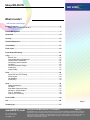
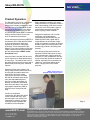

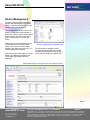
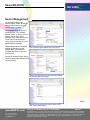
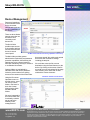
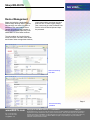

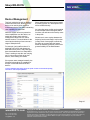
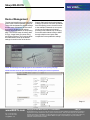
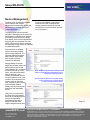
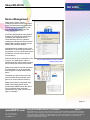
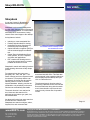
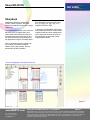
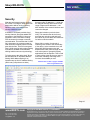
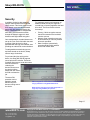
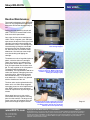
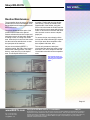
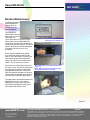
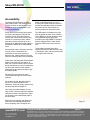
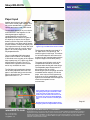
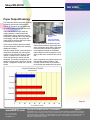
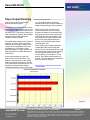
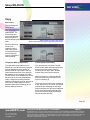
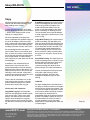
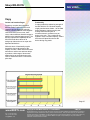
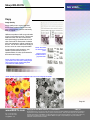
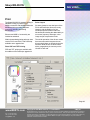
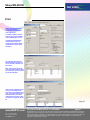
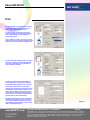
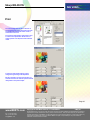
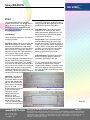
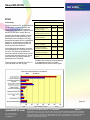

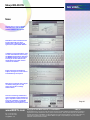
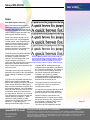
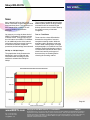
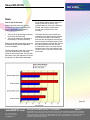
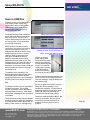
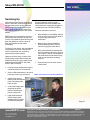
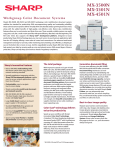
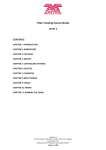
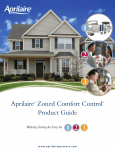
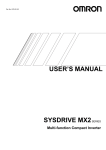
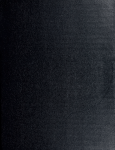
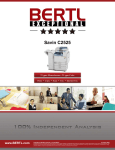
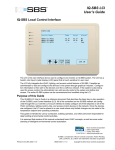

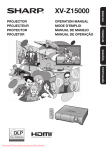

![1127117 - [PROJECT.TOC] - Performance Heating & Plumbing](http://vs1.manualzilla.com/store/data/005895106_1-55e9d6c83dbc31a8ba61d6bb401245cf-150x150.png)