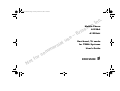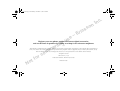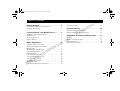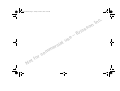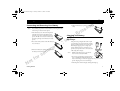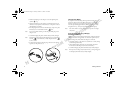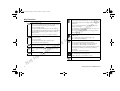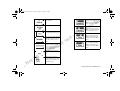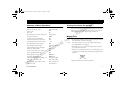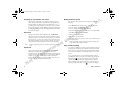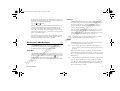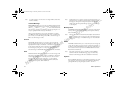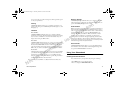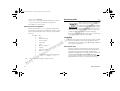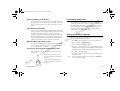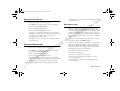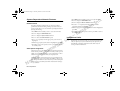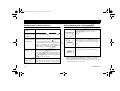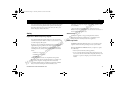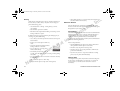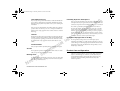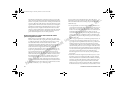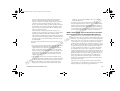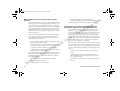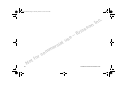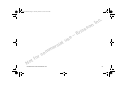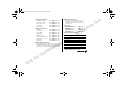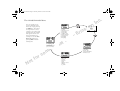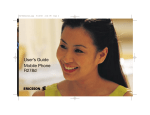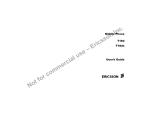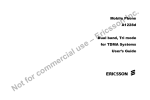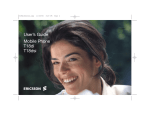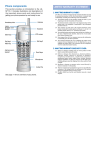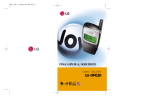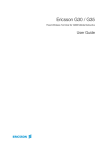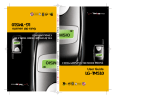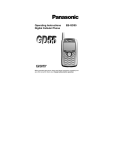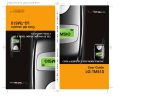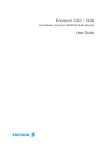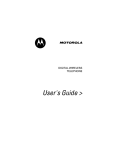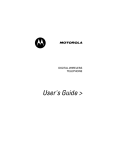Download Ericsson A1228dsi User`s guide
Transcript
A1228di_dsiUGcover.qxp
8/16/00
1:36 PM
Page 2
User’s
User’sGuide
Guide
Mobile
Mobile
Phone
MobilePhone
Phone
A1228di
A1228di
A1228di
A1228dsi
A1228dsi
A1228dsi
n
o
s
.
c
In
l
a
i
c
o
f
t
o
N
r
e
m
m
o
rc
e
s
u
s
c
i
r
E
–
n
o
s
e
s
u
.
c
In
s
c
i
r
E
–
l
a
i
c
r
e
m
m
o
rc
9/99
This manual is published by Ericsson Inc., without any warranty. Improvements and changes to this manual due to typographical
errors, inaccuracies of current information, or improvements to programs and/or equipment, may be made by Ericsson Inc. at any
time and without notice. Such changes will, however, be incorporated in to new editions of this manuals.
o
f
t
o
N
All rights reserved
©Ericsson Inc., 1999
Publication number: AE/LZT 123 4798 R3
Printed in USA
n
o
s
.
c
In
International Calls . . . . . . . . . . . . . . . . . . . . . . . . . . . . . 15
Connecting and Removing Your Battery . . . . . . . . . . . . . .1
Charging Your Battery . . . . . . . . . . . . . . . . . . . . . . . . . . . .1
!
Problems and Possible Solutions . . . . . . . . . . . . . . . . . . 16
Displayed Messages and Explanations . . . . . . . . . . . . . . 16
Highlights of Your Mobile Phone . . . . . . . . . . . . . . . . . . .3
Key Functions . . . . . . . . . . . . . . . . . . . . . . . . . . . . . . . . . .4
Phone Display Icons . . . . . . . . . . . . . . . . . . . . . . . . . . . . .5
Display Messages . . . . . . . . . . . . . . . . . . . . . . . . . . . . . . . .5
"
"#""$ Summary of Basic Operations . . . . . . . . . . . . . . . . . . . . . .7
Turning Your Phone On and Off . . . . . . . . . . . . . . . . . . .7
Making Calls . . . . . . . . . . . . . . . . . . . . . . . . . . . . . . . . . . .7
Working with SMS Messages . . . . . . . . . . . . . . . . . . . . . .9
Using Your Phonebook . . . . . . . . . . . . . . . . . . . . . . . . . .11
Answering Calls . . . . . . . . . . . . . . . . . . . . . . . . . . . . . . . .12
Low Battery Power Alert . . . . . . . . . . . . . . . . . . . . . . . . .13
Setting the Display Language . . . . . . . . . . . . . . . . . . . . . .13
Setting the Ring Sound . . . . . . . . . . . . . . . . . . . . . . . . . .14
Setting the Ring Volume . . . . . . . . . . . . . . . . . . . . . . . . .14
Emergency Calls . . . . . . . . . . . . . . . . . . . . . . . . . . . . . . .14
System Dependent Network Features . . . . . . . . . . . . . . .15
o
f
t
o
N
r
e
m
m
o
rc
se
Safety . . . . . . . . . . . . . . . . . . . . . . . . . . . . . . . . . . . . . . .
Product Care and Operation . . . . . . . . . . . . . . . . . . . . .
Battery Information . . . . . . . . . . . . . . . . . . . . . . . . . . . .
FDA Consumer Update . . . . . . . . . . . . . . . . . . . . . . . . .
u
l
a
i
c
s
c
i
r
E
–
17
19
20
21
l
a
i
c
o
f
t
o
N
r
e
m
m
o
rc
e
s
u
s
c
i
r
E
–
n
o
s
.
c
In
%& '
Note!
You can find your phone’s model number by removing the battery
and looking on the back of the phone.
1 Place the battery over the back of the phone.
The label on the battery should face down.
Insert the top portion of the battery into the
phone. The tab on the bottom of the battery
should be pointing toward the bottom of the
phone.
e
s
u
%
l
a
i
c
r
e
m
m
o
rc
Your phone was packaged with either a rapid
or travel charger. It is important that you fully
charge your battery before you use your phone.
Both chargers supply power to charge your
battery while the battery is attached to your
phone. If your phone is On, it can receive calls
while using either charger.
3 Remove the battery by pushing in on the tab of
the battery with your thumb.
s
c
i
r
E
–
%
'
2 Press down until you hear a click. The battery is
now connected.
o
f
t
o
N
n
o
s
4 Then, lift the battery up and out of the battery
cavity.
.
c
In
Note!
Never attach the charger to a phone that
does not have a battery installed.
1 If you have a rapid charger, plug the charger
into a standard wall electrical outlet. If you
have a travel charger, connect the appropriate AC power cord and
phone charging cord to the travel charger.
2 Hold the phone with the display and keypad facing up.
3 Hold the small plug on the charger cord so the lightning bolt
4 Align the small plug on the charger cord with the connector on
the bottom of your phone. The connector on the phone is above
the lightning bolt symbol.
5 Press the plug into the connector until the plug “snaps” into place.
The battery icon is alternated with the
icon.
Note!
Note!
Do not twist while inserting or removing the small plug on the
charger cord!
The battery is being charged when the battery icon is alternating
with the
icon. The battery is fully charged when the
icon is constant.
l
a
i
c
7 To disconnect the charger, lift the plug connected to the phone
upwards (1) and pull it out (2).
o
f
t
o
N
r
e
m
m
o
rc
s
c
i
r
E
–
n
o
s
You cannot make or receive calls when your phone is in chargeonly mode.
6 Continue charging the phone until the battery is fully charged.
Note!
.
c
In
If your phone is off, attaching the charger will cause the phone to
activate in charge-only mode. When this mode is activated the
message Charging Only appears in the display. Your phone is
now fast (rapid) charging the battery. When your battery is fully
charged, Battery Charged appears in the phone’s display.
symbol ( ) is up.
The battery may become deeply discharged (for example, when the
battery is stored for a long period). As a result, the phone may not
activate charge-only mode when the charger is connected.
e
s
u
1 Attach the charger to the phone for several hours to slowly charge
(trickle charge) the battery.
2 After trickle charging the battery for several hours the phone
should activate the charge-only mode automatically.
3 Continue charging the phone until the battery is fully charged.
Note!
If the phone is in charge-only mode, Battery Charged appears
in the display when the battery is fully charged.
Your Ericsson mobile phone is dual-band, tri mode for TDMA
systems. It operates in three modes – two digital ( ) modes (800
and 1900 MHz frequency bands) and one analog ( ) (800 MHz
range) mode.
("
•25 Ring types (including musical melody ring options)
•Caller number ID (last 20 numbers)
•Embedded phone number call-back for text messages
•Storage for 200 numbers
•Speed dial for 99 numbers including voice mail
•Super dial for 9 numbers including voice mail
•Dialing for 2 different calling cards
•Quick access to the last 40 numbers dialed
•Receives text messages with 2KB of storage
•Quick access to voice mail service
•Call duration reminder
•Digital voice encryption
l
a
i
c
o
f
t
o
N
r
e
m
m
o
rc
n
o
s
.
c
In
The following is a list of the terms used in this user’s guide to
describe your Ericsson mobile phone:
1
2
3
4
5
6
7
8
9
10
11
12
e
s
u
13
14
15
16
s
c
i
r
E
–
Antenna
Upper Side Key
Lower Side Key
Earpiece
Display
key
key
Clear () key
Up Arrow ( )
Menu Key
Down Arrow ( )
Quick Access to
Voice Mail
Battery
Keypad
Microphone
Charging/Handsfree Connectors
1
2
3
4
5
6
8
12
CLR
MENU
7
9
10
11
13
14
15
16
)'*
Press to answer a call.
Press to access last dialed number from the Standby screen.
Press to send a call after entering a phone number.
Press to store menu settings.
Press (from the Missed Calls screen) for the incoming log.
Press and hold from the Standby screen for zero-digit dialing.
Press and hold after entering a phone number to make a
calling card call.
Press to bypass preset stops in stored number sequences.
Press and hold to turn your phone On or Off.
Press to end a call.
Press to exit a menu.
Press during an incoming call to mute the ringer.
Press to clear the current display text.
MENU
l
a
i
c
Press to go to the main menu.
Press from the main menu to tab right through the menus.
r
e
m
m
o
rc
Press and hold for a Pause ( ) character in a dial string.
Press to toggle between upper and lowercase in text entry
mode.
Press and hold for Stop (
o
f
t
o
N
) character in a dial string.
.
c
In
Press to move through menus and menu setting selections
when your phone is in menu mode, or to scroll through
stored numbers when you are recalling numbers from your
phonebook.
Press to scroll through messages one line at a time when
viewing text messages.
Press and hold to scroll through a message, one screen at a
time, when viewing text messages.
Press to move the cursor to the left or to the right while in
number-edit mode.
s
c
i
r
E
–
n
o
s
Press either key to temporarily mute the ring tone when
receiving a call.
Press to change the earpiece volume during a call.
Press to illuminate the backlight.
e
s
u
CLR
Press to return to the Standby screen.
Press to erase the last digit entered on the display.
Press and hold to delete all digits or letters you entered.
Press and hold to delete numbers in the Phone List.
Press and hold during a call to mute the microphone. After
the microphone is muted, press and hold to enable the
microphone.
Press to delete a selected text message.
Press keys 1-9 for digit entry.
Press and hold keys 1-9 for Super Dial.
During a call, press to send numbers as tones.
Press and hold for quick access to voice mail.
+',
+'
1 Voice Mail Waiting Icon indicates
the number of voice mail messages
that have not been read.
2 New Text Mail Icon indicates the
number of text messages that have not
been read.
1
2
4
3
The following are common display messages on your mobile phone:
8
7
6
5
4 Keypad Lock Icon indicates that pressing the keys on the keypad
has no effect. This eliminates the possibility of accidentally
pressing keys.
u
l
a
i
c
5 Battery Icon shows the relative strength of your battery. A full
icon indicates a fully-charged battery. If the phone is connected to
external power and the battery is charging, the display will
alternate between current battery capacity level and the external
power.
r
e
m
m
o
rc
6 Standby Screen indicates that the phone is in standby mode and
is ready for use.
7 Analog/Digital Channel Indicator shows that the phone is
currently operating in analog ( ) or digital ( ) mode.
8 Signal Strength Icon shows the relative signal strength from the
wireless system. More bars indicate a stronger signal.
n
o
s
Your phone is receiving a call.
3 Ringer Off ( )/Silent Mode (
)
Icon indicates that your phone will not make any keypad or
ringing sounds.
o
f
t
o
N
.
c
In
se
s
c
i
r
E
–
Your phone is dialing the
number shown in the display.
You have an active call.
The battery is reaching its
lowest operational power level.
Your system has no channels
available. Try again later.
The phone is searching for the
optimal wireless system.
!
The number of calls you have
not answered.
The microphone is muted.
l
a
i
c
When the plug icon is not
alternating with the battery
icon, your phone is connected
to an external power source
and is fully charged.
r
e
m
m
o
rc
n
o
s
The MESSAGES Menu tab
that is accessed by pressing
twice from the Standby
screen. Press to select.
The keypad is locked to
prevent inadvertent key presses.
The phone is turned off and is
in charge-only mode. You are
not able to make or receive
calls.
.
c
In
The PHONEBOOK Menu
tab that is accessed by pressing
once from the Standby
screen. Press to select.
e
s
u
s
c
i
r
E
–
The CALL INFO Menu tab
that is accessed by pressing
three times from the
Standby screen. Press to
select.
The SETTINGS Menu tab
that is accessed by pressing
four times from the
Standby screen. Press to
select.
The phone ringer is muted.
o
f
t
o
N
Allows the user to input a
phone number, such as when
saving a phone number to a
phonebook entry.
"
!"
'"
Turn your phone On or Off
Press and hold Answer a call
End a call
Increase/decrease ear volume during a call
Either side key
Access the main menu
Go back one level in menu mode
Exit menu mode from any menu level
Scroll through menus or menu settings
or Erase the last digit or letter entered
l
a
i
c
r
e
m
m
o
rc
Press and hold Call the number shown in the display
Recall a last dialed number
Save the text message you are reading
Select a highlighted menu setting
Turn Keypad Lock On or Off
then
*
Turn Phone Silent On or Off
then
#
Call number in display using calling card
Press and hold or Mute your voice during a call
Press and hold Mute the ringer when a call is received
Check voice mail
Press and hold !"
s
c
i
r
E
–
Turn your phone Off by pressing and holding until your phone
sounds a beep and turns off. Turn your phone On by pressing and
holding until your phone sounds a beep and turns on.
.%
Erase all digits or letters entered
o
f
t
o
N
n
o
s
-
""
.
c
In
e
s
u
1 Enter the phone number you want to call by pressing the numeric
keys. The number is shown in the display.
Note!
You can press to erase one or more digits in the display, or
press and hold to erase all digits.
2 Press . Calling is shown in the display while your phone
accesses the wireless network.
3 When the call is connected, Ongoing Call will display on your
screen. The phone number that you dialed will be replaced by the
call timer.
4 When you finish your conversation, press .
or either side key
#
#
&/
%
.%
%
%
Your telephone temporarily stores numbers you have previously
called. To view these numbers, press from the Standby screen.
The last number you called is shown in the display. Press or to
scroll through the other numbers. You can place a call to a number
shown in the display by pressing . You can delete a number from
the Outgoing Calls by pressing and holding while the number
is shown in the display.
2 Press to display the SETTINGS Menu.
l
a
i
c
The first Super Dial position is reserved for quick access to voice
mail.
r
e
m
m
o
rc
The Speed Dial feature, when enabled through the SETTINGS
menu, lets you quickly dial a phone number stored in your
phonebook. To use Speed Dial, enter the number of the phonebook
location containing the number you want to call, then press . For
example, if you want to call the number stored in phonebook
location 12, press , then press and press . Locations 2-99 can
be used to store Speed Dial phonebook locations.
o
f
t
o
N
$
s
c
i
r
E
–
3 Press to display the Calling Cards submenu.
4 Select the Card Setup that you would like to use and press .
5 Press to select the Access Number.
The Super Dial feature, when enabled through the SETTINGS
menu, lets you use one-touch dialing for phone numbers stored in
phonebook locations 1 through 9. To use Super Dial, press and hold
the numeric key (1–9) that corresponds to the phonebook location
containing the number you want to call. For example, if you want to
call the number stored in phonebook location 7, press and hold .
+
n
o
s
1 Press from the Standby screen to access the main menu.
+
Note!
.
c
In
You can make calling card calls from your phone by doing the
following:
6 Enter the calling card number.
7 Press to store the number.
e
s
u
8 Press to return to the previous screen or press to return to
the Standby screen.
Note!
Follow your calling card provider’s flow order for entering your
access number and verification number.
+
Stop and pause dialing lets you enter groups of numbers with stops
and pauses between each group of numbers. This feature is useful
when you need to dial a phone number and then another number,
such as an access number for an answering machine or voice mail
system.
A stop causes the phone to stop transmitting numbers until you
press . You can enter a stop in a series of digits by pressing and
holding until
is shown in the display. A pause temporarily
suspends transmitting numbers for approximately two seconds
before sending the next series. You can enter a pause in a series of
digits by pressing and holding until
is shown in the display.
!"
$
For example, if your office has a voice mail system that requires you
to dial a phone number, followed by your extension, followed by an
access code, you could enter the following:
555-1111 2222 33333.
& When you press , your phone dials the number and then stops
transmitting tones. When your voice mail system asks for your
extension you would press to transmit your extension. The
access code is sent after the pause. If the timing in your voice mail
system does not allow for pauses, you can enter a stop instead of the
pause, or use multiple pauses.
You can also store groups of numbers which can include stops and
pauses in a phonebook location. You can then dial the numbers by
entering the phonebook location and pressing .
l
a
i
c
0
.1
r
e
m
m
o
rc
The MESSAGES menu contains choices for specifying and
accessing message services that may be available from your service
provider (for example, text messages and voice mail).
2
The Voice Mail submenu allows you to enter and access your voice
mail access number, if you have voice mail service from your service
provider. A number and the voice message icon (
) appear in the
Standby screen to indicate the number of new unread voice
messages. The two options for the Voice Mail submenu are Call and
Configure.
o
f
t
o
N
!"
.
c
In
The Received submenu allows you to display the list of read and
unread text messages you have received. The subject line or the first
few words of each message, is displayed. Press to view the
message. From this list, the user can choose to read a message, or
return to the previous menu.
s
c
i
r
E
–
n
o
s
You can scroll through the list of messages by using the or key.
Once a message is read, press to see the five options for the
selected message: Reply, Forward, Delete, Callback List, and Lock/
Unlock. Temporarily unavailable options are grayed out.
Note!
Lock/Unlock toggles message auto deletion off and on. Unsent
and unread messages are automatically locked.
e
s
u
%
The Create submenu is used to enter and send a new text message.
See “Entering Letters and Symbols” on page 12.
Note!
If your message approaches the maximum message length, you
will see a character countdown indicator in the upper left corner of
the screen.
When you forward a message, you will also forward the original
body of the message. However, when you reply to a message, you can
choose to include the original, use a canned message, or start with a
blank message.
Note!
The maximum message length varies according to service provider
Once you have entered the text you want included in your SMS,
press . You will be prompted with Send Now? to confirm that
you are ready to send the message. Press to send the message or
to save the message as a draft.
%
Note!
To send a message, you must enter a 10-digit number (unless Auto
Prefix is enabled).
Note!
Canned Message allows you to use the 10 editable templates instead
of creating an original message. For example, a canned message is “I
will be <____> late for <____> on <____>.” You can edit the canned
message text by scrolling to the blanks in the message using the or
key to quickly fill in the necessary information.
Once you have entered the text you want included in your SMS,
press . You will be prompted with Send Now? to confirm that
you are ready to send the message. Press to send the message or
to save the message as a draft.
$
l
a
i
c
The Unsent submenu allows you to display a list of saved draft
messages and messages that were not successfully sent. They are
displayed with the subject, if available, or the first few words of text
in the order in which they were created. You can scroll through the
list of messages by using the or key. The three options for a
selected message in the Unsent submenu are Send, Edit, and Delete.
r
e
m
m
o
rc
The Sent submenu allows you to display a list of sent messages. The
message list is displayed with the subject, if available, or the first few
words of the messages in the order they were sent. You can scroll
through the list of messages by using the or key. The five
options for a selected message in the Sent submenu are Resend,
Forward, Delete, Update, and Lock/Unlock.
o
f
t
o
N
&
.
c
In
Update allows you to replace a previously sent message if the
recipient has not yet read the original message and has a phone
that supports this option. If the previously sent message was
already read, then the updated message appears as a new message
to the recipient.
'$
s
c
i
r
E
–
n
o
s
The Memory Used submenu displays the percentage of the phone’s
memory that is locked and the percentage of the phone’s memory
that is deletable.
Note!
Messages that are not locked will automatically be deleted if more
room is needed in order to create space for an incoming message,
newly created message, or modified message. See “Auto Deletion”
on page 11.
e
s
u
+
The Delete submenu allows you to erase all of your text messages by
group. You can select a group of messages to delete by pressing or to check or uncheck the checkbox next to the group of messages you
want to delete. The four options for the Delete submenu are Sent,
Read, Unsent, and Unread.
Note!
You will be prompted to enter your PIN to enter the Delete
submenu. The Sent and Read message groups are checked by
default. Locked messages will also be deleted from the folder.
Use the Options submenu to specify delivery preferences to be used
every time you send a message. You can override these defaults by
pressing when you are prompted with Use default
!"
options? before you send a message. You will be given the option
to alter your preferences.
The Priority submenu allows you to set delivery priority for your
message. The three options for Priority are Normal, Urgent (+), and
Emergency (!).
Enter Number
The Enter Number submenu allows you to include a callback
number in your message. This means that the recipient of the message
does not have to remember or write down the number, they can
simply select it and press to dial it.
l
a
i
c
Enter Name
The Enter Name submenu allows you to input your name as you
want it to appear on your recipient’s screen. When you set the
Presentation to Show Name, receivers of the message will not see
your phone number, instead they will see your name and can press
to call you, without actually knowing your telephone number.
r
e
m
m
o
rc
Presentation
The Presentation submenu allows you to choose how you would like
your callback information displayed. You can select which form of
presentation you prefer by pressing or to highlight an item.
Select the item by pressing . The three options for presentation
are None, Show Number, and Show Name.
o
f
t
o
N
Note!
When you select None, no callback information will be sent.
!"
.
c
In
The Delivery Receipt submenu allows you to receive notification
when your message is delivered to the destination address. The two
options for Delivery Receipt are On or Off.
!"
s
c
i
r
E
–
n
o
s
When you begin to run low on memory, your phone will attempt to
delete sent and read messages to create additional memory space to
send or receive new messages when there are three or fewer memory
locations available. The two options for Auto Deletion are on
(default) and off. If your mailbox is filled with unread or unsent
messages and Auto Deletion is on (default), you will receive a
warning before read and sent messages (beginning with the oldest
unlocked) are deleted to allocate memory. When Auto Deletion is
off, the phone will only warn you when it is low on memory and all
unlocked messages have already been deleted.
e
s
u
!
"
The Alert Sounds submenu allows you to set the audible alert for
the notification of new, sent, failed, or acknowledged messages. The
two options for Alert Sounds are on and off.
$
.
%
.#
You can add entries to your phonebook by doing the following:
1 Press from to access the main menu.
2 Press to display the PHONEBOOK menu
3 Press to select Add Entry.
4 Press or to scroll to the name and number line. See the next
section to learn how to enter names in your phonebook.
5 Press to store the new entry.
#
'
Press the appropriate key, 0-9, #, or * repeatedly until the desired
letter, character, or digit appears in the display. For example, to enter
an A, press the numeric key 2 once. To enter a B, press the numeric
key 2 twice.
Press this...
1
2
3
4
5
6
7
8
9
0
*
#
o
f
t
o
N
Note!
'
For...
Space 1
ABC2ÀÁÂÃÇ
DEF3ÈÉÊË
GHI4ÍÎÏ
JKL5
MNO6ÑÓÔÕ
PQRS7
TUV8ÙÚÛÜ
WXYZ9
0
Toggles between upper and lowercase letters.
,.?-()‘“!;:#@&$%+-*/|=<>
r
e
m
m
o
rc
l
a
i
c
1
%
.
c
In
When your phone receives a call, the ring tone
sounds, Incoming Call appears in the
display, and the display and keypad backlight
are illuminated. (you can disable the ring tone
through the SETTINGS menu). If you have
Caller Number Identification (Caller ID) service from your service
provider, the caller's phone number is shown in the display.
s
c
i
r
E
–
n
o
s
Answer the phone by pressing . Incoming Call is replaced by
the call timer display. End the call by pressing .
e
s
u
%0
If you have call waiting service from your service provider, press to answer a call when you receive the call waiting signal. You can
switch between the two calls by pressing . Do not press until
you are ready to end both calls.
$1
%
Your phone's display shows the number of calls you have received
but did not answer. You can clear the number of missed calls from
the display by pressing any key except . If Caller Number
Identification is available from your carrier, unanswered calls will be
stored in the Incoming Calls of the CALL INFO menu. The
icon appears next to a call that was not answered. Press from the
Missed Calls Indicator screen to access the Incoming Call Log.
Character sets vary according to language selection.
!"
1
'1
-
'&-
To temporarily mute the ring tone without answering the call, press
or the upper or lower side volume key.Incoming Call is still
shown in the display, and you can still answer the call by pressing
.
The low battery alert sounds when your battery is reaching its lowest
operational power level. The words Low Battery! will appear in
the display. When this happens, leave your phone turned on. The
phone discharges the battery and then automatically turns off.
Charge the battery within 24 hours after a complete discharge so
that the battery can charge to full capacity.
%
/
,"
If your service provider has Caller Number Identification (Caller ID)
service, your phone shows the phone number of an incoming call in
the display. If the number is one that you have stored in your
phonebook with a name, the name is shown when your phone rings.
If the Caller ID information is not available, the message NO ID is
shown in the display. The word Anonymous may be shown if the
Caller ID is restricted by the service provider or by the caller.
se
You can set the language used to display the menus for your mobile
phone. To change the display language:
1 Press from the Standby screen to access the main menu.
2 Press to display the SETTINGS menu.
To mute the microphone during a call, press and hold the key.
Mic Muted appears in the display when the call is muted. Repeat
this procedure to return to your call.
r
e
m
m
o
rc
3 Press to display the Language submenu.
4 Press the or repeatedly until the appropriate language option
is highlighted. The language options are English, French, Spanish,
Portuguese, Hebrew, or Russian (languages may vary by region).
,
+
#
2+
%
5 Press to select the Language.
Use the following instructions to increase or decrease ear volume
during a call:
o
f
t
o
N
!"
• To increase the ear volume during a
call, press the upper key on the side of
your phone.
s
c
i
r
E
–
n
o
s
+'
u
l
a
i
c
+
%
.
c
In
6 Press to return to the previous screen or press to return to
the Standby screen.
Note!
If you accidentally select the wrong language, press and
scroll to the correct language.
• To decrease the ear volume during a
call, press the lower key on the side of
your phone.
&
To select the ring sound for your mobile phone:
1 Press from the Standby screen to access the main menu.
#
'%
2 Press to display the SETTINGS Menu.
5 Press the or repeatedly until the appropriate ring sound is
highlighted. You will hear two ring cycles of the currently selected
ring sound as you scroll through the list of ring sounds.
6 Press to select the Ring Sound.
7 Press to return to the previous screen or press to return to
the Standby screen.
l
a
i
c
r
e
m
m
o
rc
To select the ring volume for your mobile phone:
1 Press from the Standby screen to access the main menu.
2 Press to display the SETTINGS Menu.
s
c
i
r
E
–
n
o
s
Your phone was programmed with an emergency number (911)
when it was manufactured. The programmed emergency number
can be dialed and called at any time, if there is any emergency system
available. A representative from your service provider or the retail
outlet where you purchased your phone should be able to change the
emergency number in your phone if a 911 system is not available in
your service area.
3 Press to display the Sounds submenu.
4 Press to display the Ring Sound submenu.
&2
.
c
In
7 Press to return to the previous screen or press to return to
the Standby screen.
e
s
u
Note!
Auto Key Lock allows emergency (911) number access. Unlock
Auto Key Lock by pressing MENU and then .
If police, fire, or medical help is needed, dial 911 or your emergency
number and press . Tell the dispatcher that you are calling from a
wireless phone. Wireless 911 calls do not automatically provide
emergency personnel with your name, location, or phone number.
The dispatcher will want to know the following:
1 Your name and wireless phone number.
2 The nature of the emergency.
3 Press to display the Sounds submenu.
3 If police, fire, or medical assistance is needed.
4 Press 1 to display the Ring Volume submenu.
4 The exact location of the emergency, including cross streets,
mileposts, or landmarks.
o
f
t
o
N
5 Press the or repeatedly until the appropriate ring volume is
highlighted. You will hear two ring cycles of the currently selected
ring volume as you scroll through each ring volume selection.
5 How many people are involved, their condition, and if help is
being administered.
6 When the appropriate ring volume is highlighted, press .
!"
'+/1
.*
/1
.
3 Press to display the Phone Number submenu.
Your phone should be configured by your service provider for
optimal network selection during roaming. If you want and your
service provider allows, you can override the preconfigured selection
by doing the following:
1 Press from the Standby screen to access the main menu.
3 Press to display the System Select submenu.
n
o
s
4 Press the or repeatedly until the appropriate number
assignment module is highlighted.
s
c
i
r
E
–
5 When the appropriate number assignment module is highlighted,
press .
6 Press to return to the previous screen or press to return to
the Standby screen.
2 Press to display the SETTINGS Menu.
e
s
u
,
%
4 Press to select the Network Search option.
5 Press or repeatedly until the appropriate system selection is
highlighted.
l
a
i
c
6 When the appropriate system selection is highlighted, press .
7 Press to return to the previous screen or press to return to
the Standby screen.
r
e
m
m
o
rc
.
c
In
1 Press from the Standby screen to access the main menu.
2 Press to display the SETTINGS Menu.
If allowed by your service provider, you can place international calls
with your phone just as you would from any other phone. If you
have difficulty completing international calls, check with your
service provider for information.
This feature gives you the ability to add a second subscription from
another service provider to your phone. This offers you the option of
adding a second telephone number to your mobile phone so that it
will be more useful in areas to which you frequently roam.
o
f
t
o
N
The ability to add a second subscription is an optional feature that
may be allowed by your service provider. If available, it allows you to
add a new phone number for use in areas that your first subscription
can be used. It is particularly useful where international roaming is
not yet available.
!"
!
()
The phone does not
turn On.
Recharge or replace the battery.
The phone is not
ringing when a call
is received.
Check for Ringer Off ( ) or Silent Mode (
icons on the Standby screen.
The battery does
not seem to charge
to full capacity.
Your battery is fully charged when the power
indicator shows the power icon (
) continuously.
If you still experience problems, condition your
battery by fully discharging and charging it three
times. Or, if your phone came with a desktop
charger, use the conditioning function on the
desktop charger to condition the battery.
Calls are being
dropped.
s
c
i
r
E
–
The signal is too weak to make a call. Try again when
the signal strength is one bar or stronger.
)
l
a
i
c
r
e
m
m
o
rc
You are probably in a geographic area with minimal
service. Wait until the signal strength indicator in
your phone's display shows a high relative signal
strength (more bars) before trying a call. Make note
of geographic locations where calls are dropped and
contact your service provider.
o
f
t
o
N
The signal strength
varies.
n
o
s
+'#3
.
c
In
This is a common occurrence. Transmitters are set in
geographic areas and coverage is not 100% all of the
time. Signal strength varies as you travel between cells.
e
s
u
The battery power is low. When the phone shuts
itself off, replace the battery with a fully charged one,
or use an alternate power source, such as a travel
charger.
Your text message memory is full. Erase some stored
messages before you can receive more messages.
If you need additional information or assistance, or would like to
purchase Original Ericsson Accessories: in North America, call
1-800-ERICSSON (374-2776). In Latin America, call 1-305-755-6789.
All other countries, call 1-919-472-7908.
()
"
* +
Since its introduction in the mid 1980s the mobile phone has been
one of the most exciting and innovative products ever developed.
Your phone can help you to stay in touch with your office, your
home, emergency services and others.
"'
n
o
s
.
c
In
The design of your phone complies with the FCC guidelines (and
those standards).
s
c
i
r
E
–
* American National Standards Institute: National Council on
Radiation Protection and Measurements; International Commission on
Non-Ionizing Radiation Protection.
%
#3
&*
4'
Your wireless handheld portable telephone is a low power radio
transmitter and receiver. When it is ON, it receives and also sends
out radio frequency (RF) signals.
l
a
i
c
In August, 1996, the Federal Communications Commission (FCC)
adopted RF exposure guidelines with safety levels for handheld
wireless phones. Those guidelines are consistent with the safety
standards previously set by both US and international standards
bodies:
r
e
m
m
o
rc
• ANSI C95.1 (1992)*
• NCRP Report 86 (1986)*
• ICNIRP (1996)*
o
f
t
o
N
Those standards were based on comprehensive and periodic
evaluations of the relevant scientific literature. For example, over
120 scientists, engineers, and physicians from universities,
government health agencies, and industry reviewed the available
body of research to develop the ANSI Standard (C95.1).
* +
Use only the supplied or an approved replacement antenna.
Unauthorized antennas, modifications, or attachments could
damage the phone and may violate FCC regulations.
e
s
u
NORMAL POSITION: Hold the phone as you would any other
telephone with the antenna pointed up and over your shoulder.
TIPS ON EFFICIENT OPERATION: For your phone to operate
most efficiently:
• Extend your antenna fully (where applicable).
• Do not touch the antenna unnecessarily when the phone is in
use. Contact with the antenna affects call quality and may cause
the phone to operate at a higher power level than otherwise
needed.
#
#
+
Check the laws and regulations on the use of wireless telephones in
the areas where you drive. Always obey them. Also, if using your
phone while driving, please:
• Give full attention to driving – driving safely is your first
responsibility.
• Use handsfree operation, if available.
• Pull off the road and park before making or answering a call if
driving conditions so require.
In addition, Ericsson suggests the following safe driving tips if you
are using your phone while driving:
• Get to know your wireless phone and its features such as speed
dial and redial.
l
a
i
c
• Position your wireless phone within easy
reach.
r
e
m
m
o
rc
• Suspend conversations during hazardous
driving conditions or situations.
• Do not take notes or look up phone
numbers while driving.
• Dial sensibly and assess the traffic; if
possible, place calls when you are not moving or before pulling
into traffic.
o
f
t
o
N
• Do not engage in stressful or emotional conversations that may
be distracting.
• Use your wireless phone to call for help.
• Use your wireless phone to help others in emergencies.
$
.
c
In
• Call roadside assistance or a special wireless non-emergency
assistance number when necessary.
#
+ n
o
s
Most modern electronic equipment is shielded from RF signals.
However, certain electronic equipment may not be shielded against
RF signals from your wireless phone.
s
c
i
r
E
–
#
The Health Industry Manufacturers Association recommends that a
minimum separation of six (6”) inches be maintained between a
handheld wireless phone and a pacemaker to avoid potential
interference with the pacemaker. These recommendations are
consistent with the independent research by and recommendations
of Wireless Technology Research.
e
s
u
Persons with pacemakers:
• Should ALWAYS keep the phone more than six inches from
their pacemaker when the phone is turned ON.
• Should not carry the phone in a breast pocket.
• Should use the ear opposite the pacemaker to minimize the
potential for interference.
• If you have any reason to suspect that interference is taking
place, turn your phone OFF immediately.
$!
Some digital wireless phones may interfere with some hearing aids.
In the event of such interference, you may want to consult your
service provider (or call the customer service line to discuss
alternatives).
* +
$
'#3 If you use any other personal medical device, consult the manufacturer
of your device to determine if it is adequately shielded from external
RF energy. Your physician may be able to assist you in obtaining this
information.
Turn your phone OFF in health care facilities when any regulations
posted in these areas instruct you to do so. Hospitals or health care
facilities may be using equipment that could be sensitive to external
RF energy.
%
RF signals may affect improperly installed or inadequately shielded
electronic systems in motor vehicles. Check with the manufacturer
or its representative regarding your vehicle. You should also consult
the manufacturer of any equipment that has been added to your
vehicle.
&
r
e
m
m
o
rc
l
a
i
c
Turn your phone OFF in any facility where posted notices so require.
"
FCC regulations prohibit using your phone while in the air. Switch
OFF your phone before boarding an aircraft.
o
f
t
o
N
To avoid interfering with blasting operations, turn your phone OFF
when in a “blasting area” or in areas posted: “Turn off two-way radio.”
Obey all signs and instructions.
* +
.
c
In
Turn your phone OFF when in any area with a potentially explosive
atmosphere and obey all signs and instructions. Sparks in such areas
could cause an explosion or fire resulting in bodily injury or even death.
n
o
s
Areas with a potentially explosive atmosphere are often but not
always clearly marked. They include fueling areas such as gasoline
stations; below deck on boats; fuel or chemical transfer or storage
facilities; vehicles using liquefied petroleum gas (such as propane or
butane); areas where the air contains chemicals or particles, such as
grain, dust, or metal powders; and any other area where you would
normally be advised to turn off your vehicle engine.
e
s
u
s
c
i
r
E
–
*
2#41
An air bag inflates with great force. DO NOT place objects,
including both installed or portable wireless equipment, in the area
over the air bag or in the air bag deployment area. If in-vehicle wireless
equipment is improperly installed and the air bag inflates, serious
bodily injury could result.
%
This device complies with Part 15 of the FCC Rules. Operation is
subject to the following two conditions: 1) This device may not
cause harmful interference, and 2) This device must accept any
interference received, including interference that may cause
undesired operation.
%
Ericsson suggests you read and observe the following for safe care
and operation of your phone:
• Do not allow children to play with your phone. They could
hurt themselves or others, or could accidentally damage the
phone. Your phone may contain small parts that could be
detached and create a choking hazard.
• Do not expose your mobile phone to moisture or extreme
temperatures.
• Only Ericsson original accessories are recommended. Failure to
use them may result in loss of performance or product damage,
and will void the warranty.
• Do not attempt to disassemble the product. Doing so will void
warranty. This product does not contain consumer serviceable
components. Service should only be performed by Authorized
Service Centers.
l
a
i
c
• Do not allow objects to fall on, or liquids to spill on products.
• Connect AC (power supply) only to designated power sources
as marked on the product.
r
e
m
m
o
rc
• To reduce risk of damage, remove the electrical cord from the
outlet by pulling the AC adapter at the outlet rather than the cord.
• Make sure the electric cord is located so that it will not be stepped
on, tripped over, or otherwise subjected to damage or stress.
• To reduce risk of electric shock, unplug the unit from the power
source before attempting any cleaning. Once unplugged, use a
soft cloth lightly dampened with water for cleaning.
o
f
t
o
N
• DANGER – Never alter the AC cord or plug. If the plug will
not fit into the outlet, have a proper outlet installed by a qualified
electrician. Improper connection can result in risk of electric
shock.
'&
.
c
In
• Don’t twist the antenna. Excess twisting will damage the
antenna.
• Before a phone model is available for sale to the public, it must
be tested and certified to the FCC that it does not exceed the
limit established by the government-adopted requirement for
safe exposure. The tests are performed in positions and locations
(i.e., at the ear and worn on the body) as required by the FCC
for each model. Body worn measurements are made while the
phone is in use and worn on the body with an Ericsson accessory.
The design and composition of an accessory can affect the body
worn Specific Absorption Rate (SAR) levels for the phone.
Ericsson has not measured, and makes no representation about
the body worn SAR levels when the phone is used with nonEricsson accessories.
e
s
u
s
c
i
r
E
–
n
o
s
',"
'
The battery packaged with your phone is not fully charged. For
maximum battery capacity, use your charger to condition the battery.
("
Your phone manufacturer is a member of the Rechargeable Battery
Recycling Corporation (RBRC), a non-profit service organization
designed to assist in the recycling of rechargeable batteries. Many
areas require the recycling of rechargeable batteries. In the U.S., call
1-800-822-8837 to find out how to recycle your battery. Outside the
U.S., contact your local retailer for recycling instructions.
* +
)
A rechargeable battery has a long service life if treated properly. A
new battery, or one that has not been used for a long period of time,
should be conditioned before using your phone. Avoid recharging a
fully-charged or almost fully-charged battery. If your phone shuts off
due to low battery power, you should charge the battery within
24 hours for the battery to reach full capacity.
*+%
$
The U.S Food and Drug Administration (FDA) has been receiving
inquiries about the safety of mobile phones, including cellular
phones and PCS phones.
• Do not expose a battery to open flame. This could cause the
battery to explode.
• Turn your phone OFF before removing the battery.
r
e
m
m
o
rc
• Use only the AC/DC adapter supplied with your battery
charger. Using a different adapter could be dangerous and will
void your phone warranty.
• Never charge a battery when the ambient room temperature is
below 50°F (10°C) or above 105°F (40°C).
• Do not allow the battery to be placed into the mouth. Battery
electrolytes may be toxic if swallowed.
o
f
t
o
N
* +
s
c
i
r
E
–
0'
5
u
l
a
i
c
• Do not attempt to take a battery apart.
n
o
s
The following summarizes what is known – and what remains
unknown – about whether these products can pose a hazard to
health, and what can be done to minimize any potential risk. This
information may be used to respond to questions.
• Do not leave your battery where it may be subjected to
extremely hot or cold temperatures. This could reduce the
battery’s capacity.
• Do not let the metal contacts on the battery touch another
metal object such as keys in your pocket. This could shortcircuit and damage the battery.
.
c
In
se
Mobile phones emit low levels of radiofrequency energy (i.e.,
radiofrequency radiation) in the microwave range while being used.
They also emit very low levels of radiofrequency energy (RF),
considered non-significant, when in the stand-by mode. It is well
known that high levels of RF can produce biological damage
through heating effects (this is how your microwave oven is able to
cook food). However, it is not known whether, to what extent, or
through what mechanism, lower levels of RF might cause adverse
health effects as well. Although some research has been done to
address these questions, no clear picture of the biological effects of
this type of radiation has emerged to date. Thus, the available science
does not allow us to conclude that mobile phones are absolutely safe,
or that they are unsafe. However, the available scientific evidence
does not demonstrate any adverse health effects associated with the
use of mobile phones.
0."
45
Questions have been raised about hand-held mobile phones, the
kind that have a built-in antenna that is positioned close to the user’s
'
head during normal telephone conversation. These types of mobile
phones are of concern because of the short distance between the phone’s
antenna – the primary source of the RF – and the person’s head. The
exposure to RF from mobile phones in which the antenna is located
at greater distances from the user (on the outside of a car, for example) is
drastically lower than that from hand-held phones, because a person’s
RF exposure decreases rapidly with distance from the source. The
safety of so-called “cordless phones,” which have a base unit connected
to the telephone wiring in a house and which operate at far lower
power levels and frequencies, has not been questioned.
(1 6
"5
Briefly, there is not enough evidence to know for sure, either way;
however, research efforts are on-going. The existing scientific evidence
is conflicting and many of the studies that have been done to date
have suffered from flaws in their research methods. Animal
experiments investigating the effects of RF exposures characteristic
of mobile phones have yielded conflicting results. A few animal
studies, however, have suggested that low levels of RF could
accelerate the development of cancer in laboratory animals. In one
study, mice genetically altered to be predisposed to developing one
type of cancer developed more than twice as many such cancers
when they were exposed to RF energy compared to controls. There is
much uncertainty among scientists about whether results obtained
from animal studies apply to the use of mobile phones. First, it is
uncertain how to apply the results obtained in rats and mice to
humans. Second, many of the studies that showed increased tumor
development used animals that had already been treated with cancercausing chemicals, and other studies exposed the animals to the RF
virtually continuously – up to 22 hours per day.
l
a
i
c
o
f
t
o
N
''
r
e
m
m
o
rc
.
c
In
For the past five years in the United States, the mobile phone
industry has supported research into the safety of mobile phones.
This research has resulted in two findings in particular that merit
additional study:
n
o
s
1 In a hospital-based, case-control study, researchers looked for an
association between mobile phone use and either glioma (a type of
brain cancer) or acoustic neuroma (a benign tumor of the nerve
sheath). No statistically significant association was found between
mobile phone use and acoustic neuroma. There was also no
association between mobile phone use and gliomas when all types
of types of gliomas were considered together. It should be noted
that the average length of mobile phone exposure in this study was
less than three years.
e
s
u
s
c
i
r
E
–
When 20 types of glioma were considered separately, however, an
association was found between mobile phone use and one rare
type of glioma, neuroepithelliomatous tumors. It is possible with
multiple comparisons of the same sample that this association
occurred by chance. Moreover, the risk did not increase with how
often the mobile phone was used, or the length of the calls. In fact,
the risk actually decreased with cumulative hours of mobile phone
use. Most cancer causing agents increase risk with increased exposure.
An ongoing study of brain cancers by the National Cancer
Institute is expected to bear on the accuracy and repeatability of
these results.1
2 Researchers conducted a large battery of laboratory tests to assess
the effects of exposure to mobile phone RF on genetic material.
These included tests for several kinds of abnormalities, including
mutations, chromosomal aberrations, DNA strand breaks, and
structural changes in the genetic material of blood cells called
lymphocytes. None of the tests showed any effect of the RF except
for the micronucleus assay, which detects structural effects on the
* +
genetic material. The cells in this assay showed changes after
exposure to simulated cell phone radiation, but only after
24 hours of exposure. It is possible that exposing the test cells to
radiation for this long resulted in heating. Since this assay is
known to be sensitive to heating, heat alone could have caused the
abnormalities to occur. The data already in the literature on the
response of the micronucleus assay to RF are conflicting. Thus,
follow-up research is necessary.2
FDA is currently working with government, industry, and
academic groups to ensure the proper follow-up to these industryfunded research findings. Collaboration with the Cellular
Telecommunications Industry Association (CTIA) in particular is
expected to lead to FDA providing research recommendations and
scientific oversight of new CTIA-funded research based on such
recommendations.
l
a
i
c
Two other studies of interest have been reported recently in the
literature:
r
e
m
m
o
rc
1 Two groups of 18 people were exposed to simulated mobile phone
signals under laboratory conditions while they performed
cognitive function tests. There were no changes in the subjects’
ability to recall words, numbers, or pictures, or in their spatial
memory, but they were able to make choices more quickly in one
visual test when they were exposed to simulated mobile phone
signals. This was the only change noted among more than 20
variables compared.3
o
f
t
o
N
2 In a study of 209 brain tumor cases and 425 matched controls,
there was no increased risk of brain tumors associated with mobile
phone use. When tumors did exist in certain locations, however,
they were more likely to be on the side of the head where the
mobile phone was used. Because this occurred in only a small
* +
.
c
In
number of cases, the increased likelihood was too small to be
statistically significant.4
In summary, we do not have enough information at this point to
assure the public that there are, or are not, any low incident health
problems associated with use of mobile phones. FDA continues to
work with all parties, including other federal agencies and industry,
to assure that research is undertaken to provide the necessary answers
to the outstanding questions about the safety of mobile phones.
s
c
i
r
E
–
n
o
s
0.1"
"65
Some people who have used mobile phones have been diagnosed
with brain cancer. But it is important to understand that this type of
cancer also occurs among people who have not used mobile phones.
In fact, brain cancer occurs in the U.S. population at a rate of about
6 new cases per 100,000 people each year. At that rate, assuming
80 million users of mobile phones (a number increasing at a rate of
about 1 million per month), about 4800 cases of brain cancer would
be expected each year among those 80 million people, whether or
not they used their phones. Thus it is not possible to tell whether
any individual’s cancer arose because of the phone, or whether it
would have happened anyway. A key question is whether the risk of
getting a particular form of cancer is greater among people who use
mobile phones than among the rest of the population. One way to
answer that question is to compare the usage of mobile phones
among people with brain cancer with the use of mobile phones
among appropriately matched people without brain cancer. This is
called a case-control study.
e
s
u
The current case-control study of brain cancers by the National
Cancer Institute, as well as the follow-up research to be sponsored by
industry, will begin to generate this type of information.
'
0*+7
"'"
5
Under the law, FDA does not review the safety of radiation-emitting
consumer products such as mobile phones before marketing, as it
does with new drugs or medical devices. However, the agency has
authority to take action if mobile phones are shown to emit radiation
at a level that is hazardous to the user. In such a case, FDA could
require the manufacturers of mobile phones to notify users of the
health hazard and to repair, replace or recall the phones so that the
hazard no longer exists.
Although the existing scientific data do not justify FDA regulatory
actions at this time, FDA has urged the mobile phone industry to
take a number of steps to assure public safety. The agency has
recommended that the industry:
l
a
i
c
• support needed research into possible biological effects of RF of
the type emitted by mobile phones;
• design mobile phones in a way that minimizes any RF exposure
to the user that is not necessary for device function; and
r
e
m
m
o
rc
• cooperate in providing mobile phone users with the best
possible information on what is known about possible effects of
mobile phone use on human health.
At the same time, FDA belongs to an interagency working group of
the federal agencies that have responsibility for different aspects of
mobile phone safety to ensure a coordinated effort at the federal
level. These agencies are:
o
f
t
o
N
• National Institute for Occupational Safety and Health
• Environmental Protection Agency
• Occupational Health and Safety Administration
.
c
In
• National Telecommunications and Information Administration
The National Institutes of Health also participates in this group.
n
o
s
," "
'
.81
5
s
c
i
r
E
–
If there is a risk from these products – and at this point we do not
know that there is – it is probably very small. But if people are
concerned about avoiding even potential risks, there are simple steps
they can take to do so. For example, time is a key factor in how
much exposure a person receives. Those persons who spend long
periods of time on their hand-held mobile phones could consider
holding lengthy conversations on conventional phones and reserving
the hand-held models for shorter conversations or for situations
when other types of phones are not available.
e
s
u
People who must conduct extended conversations in their cars every
day could switch to a type of mobile phone that places more distance
between their bodies and the source of the RF, since the exposure
level drops off dramatically with distance. For example, they could
switch to:
• a mobile phone in which the antenna is located outside the
vehicle,
• a hand-held phone with a built-in antenna connected to a
different antenna mounted on the outside of the car or built
into a separate package, or
• a headset with a remote antenna to a mobile phone carried at
the waist.
• Federal Communications Commission
'
* +
Again, the scientific data do not demonstrate that mobile phones are
harmful. But if people are concerned about the radiofrequency
energy from these products, taking the simple precautions outlined
above can reduce any possible risk.
*
0
,""
5
For additional information, see the following websites:
• Federal Communications Commission (FCC) RF Safety
Program (select “Information on Human Exposure to RF Fields
from Cellular and PCS Radio Transmitters”)
http://www.fcc.gov/oet/rfsafety
• World Health Organization (WHO) International
Commission on Non-Ionizing Radiation Protection
(select Qs & As)
http://www.who.int/emf
u
l
a
i
c
.
c
In
1 Muscat et al. Epidemiological Study of Cellular Telephone Use
and Malignant Brain Tumors. In: State of the Science
Symposium;1999 June 20; Long Beach, California.
n
o
s
2 Tice et al. Tests of mobile phone signals for activity in genotoxicity
and other laboratory assays. In: Annual Meeting of the
Environmental Mutagen Society; March 29, 1999, Washington,
D.C.; and personal communication, unpublished results.
s
c
i
r
E
–
3 Preece, AW, Iwi, G, Davies-Smith, A, Wesnes, K, Butler, S, Lim,
E, and Varey, A. Effect of a 915-MHz simulated mobile phone
signal on cognitive function in man. Int. J. Radiat. Biol., April 8,
1999.
se
4 Hardell, L, Nasman, A, Pahlson, A, Hallquist, A and Mild, KH.
Use of cellular telephones and the risk for brain tumors:
a case-control study. Int. J. Oncol., 15: 113-116, 1999.
• United Kingdom, National Radiological Protection Board
http://www.nrpb.org.uk
r
e
m
m
o
rc
• Cellular Telecommunications Industry Association (CTIA)
http://www.wow-com.com
• U.S. Food and Drug Administration (FDA) Center for Devices
and Radiological Health
http://www.fda.gov/cdrh/consumer/
o
f
t
o
N
* +
'
!
l
a
i
c
o
f
t
o
N
'
e
s
u
s
c
i
r
E
–
n
o
s
.
c
In
r
e
m
m
o
rc
* +
"
l
a
i
c
o
f
t
o
N
e
s
u
s
c
i
r
E
–
n
o
s
.
c
In
r
e
m
m
o
rc
* +
'#
#
l
a
i
c
o
f
t
o
N
'$
e
s
u
s
c
i
r
E
–
n
o
s
.
c
In
r
e
m
m
o
rc
* +
"
$GL$GVL
Making and Answering Calls
Turn Phone On/Off Press and hold Answer a Call
Press End a Call
Press Call the number
Press shown in the
display
Activate Speed Dial Press then 4 6
Activate Super Dial Press then 4 5
Access the
Press outgoing call log
Dial a number
Press displayed in the
incoming/outgoing
call log
Erase the last digit
Press or letter entered
Erase all digits or
Press and hold letters entered
While in Menu Mode
Go back one level
Press Return to Standby
Press Scroll through
Press menu
Select a highlighted Press menu setting
l
a
i
c
o
f
t
o
N
r
e
m
m
o
rc
During Calls
Decrease ear volume Press lower side key
Increase ear volume
Press upper side key
Access main menu
Press Working with Your Phonebook
Add an entry
Press then 1 1
Call an entry
Press then 1 2.
Scroll to entry ( or
). Press to dial.
Delete all entries
Press then 1 3
Entries used
Press then 1 4
Working with Messages
Voice Mail
Press then 2 1
Received
Press then 2 2
Create
Press then 2 3
Unsent
Press then 2 4
Sent
Press then 2 5
Memory Used
Press then 2 6
Delete
Press then 2 7
Options
Press then 2 8
Quick access to voice Press and hold mail
e
s
u
s
c
i
r
E
–
n
o
s
*,-'#%$.
.
c
In
#
Working with Call Info
Outgoing call list
Press then 3 1
Incoming call list
Press then 3 2
Time since reset
Press then 3 3
Call totals
Press then 3 4
Erase call lists
Press then 3 5
Working With Settings
Sounds
Press then 4 1
Auto Key Lock
Press then 4 2
Super Dial
Press then 4 3
Speed Dial
Press then 4 4
Calling Cards
Press then 4 5
Phone Number menu Press then 4 6
System Select menu
Press then 4 7
Backlight
Press then 4 8
Language
Press then 4 9
Making Calling Card Calls
Enter the number you want to call. Press and
hold to use your calling card. Follow your
calling card provider’s flow order for entering
your access number and verification number.
l
a
i
c
o
f
t
o
N
r
e
m
m
o
rc
Making Emergency Calls
You will be able to dial 911 (or your
emergency number) at any time,
regardless of any call restrictions that
you have set.
Key Shortcuts
then 1
PHONEBOOK menu
MESSAGES menu
then 2
CALL INFO menu
then 3
SETTINGS menu
then 4
Frequently Dialed Numbers
e
s
u
s
c
i
r
E
–
n
o
s
Visit us on the web at:
http://mobile.ericsson.com
.
c
In
$
The A1228di/A1228dsi Menu
You can quickly access
several commonly used
menus by simply pressing
the key. The menus
are organized in a circle.
Quickly access menus and
settings using the numbers
that appear next to each
menu and setting. For
example, access the Auto
Key Lock submenu by
pressing and then
entering 4 2.
CLR
1. Sounds
2. Auto Key Lock
3. Super Dial
4. Speed Dial
5. Calling Cards
6. Phone Number
7. System Select
8. Backlight
9. Language
1. Outgoing Calls
2. Incoming Calls
3. Resettable Time
4. Call Totals
5. Clear Call Lists
o
f
t
o
N
r
e
m
m
o
rc
l
a
i
c
e
s
u
s
c
i
r
E
–
n
o
s
1. Add Entry
2. List & Call
3. Delete All Entries
4. Entries Used
1. Voice Mail
2. Received
3. Create
4. Unsent
5. Sent
6. Memory Used
7. Delete
8. Options
.
c
In
MENU
A1228di_dsiUGcover.qxp
8/16/00
1:36 PM
Visit us on our website
http://mobile.ericsson.com
AE/LZT 123 4798 R3
Page 1